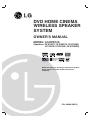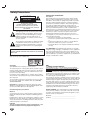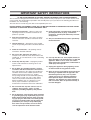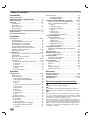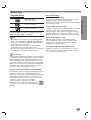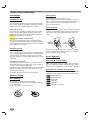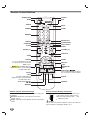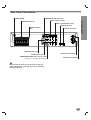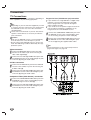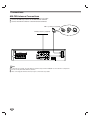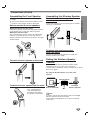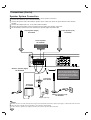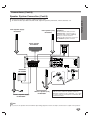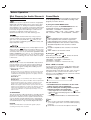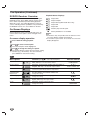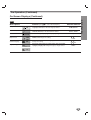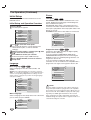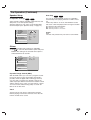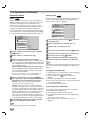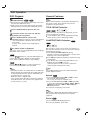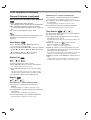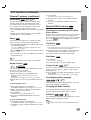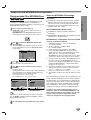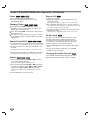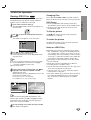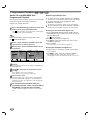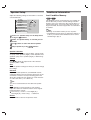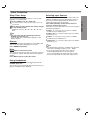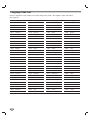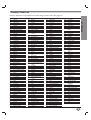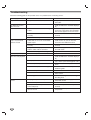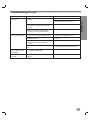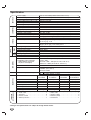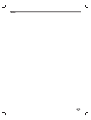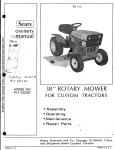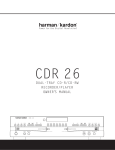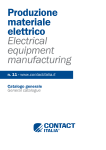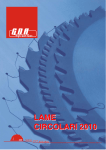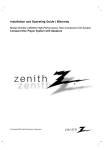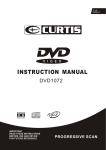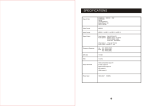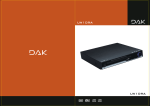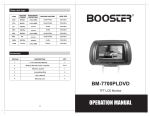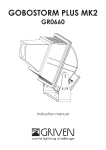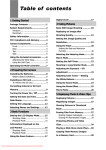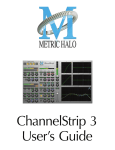Download LG HTW316 User's Manual
Transcript
DVD HOME CINEMA WIRELESS SPEAKER SYSTEM OWNER’S MANUAL MODEL: LGHTW316 (Speakers: FE-6100TE, FE-6100CVE, FE-6100WE, ACC-W6100, FA-W6100SL, FA-W6100SR) CD-R/RW Before connecting up, operating or repairing this product, please read this instruction booklet carefully and completely. P/N: 3828R-D037U Safety Precautions CAUTION RISK OF ELECTRIC SHOCK DO NOT OPEN CAUTION: TO REDUCE THE RISK OF ELECTRIC SHOCK DO NOT REMOVE COVER (OR BACK) NO USER-SERVICEABLE PARTS INSIDE REFER SERVICING TO QUALIFIED SERVICE PERSONNEL. This lightning flash with arrowhead symbol within an equilateral triangle is intended to alert the user to the presence of uninsulated dangerous voltage within the product’s enclosure that may be of sufficient magnitude to constitute a risk of electric shock to persons. The exclamation mark within an equilateral triangle is intended to alert the user to the presence of important operating and maintenance (servicing) instructions in the instructions accompanying the product. WARNING: TO PREVENT FIRE OR ELECTRIC SHOCK HAZARD, DO NOT EXPOSE THIS PRODUCT TO RAIN OR MOISTURE. WARNING: Do not install this equipment in a confined space such as a book case or similar unit. CAUTION: This DVD/CD receiver employs a Laser System. To ensure proper use of this product, please read this owner’s manual carefully and retain it for future reference. Should the unit require maintenance, contact an authorized service location (see service procedure). Performing controls, adjustments, or carrying out procedures other than those specified herein may result in hazardous radiation exposure. To prevent direct exposure to laser beam, do not try to open the enclosure. Visible laser radiation when open. DO NOT STARE INTO BEAM. CAUTION: The apparatus should not be exposed to water (dripping or splashing) and no objects filled with liquids, such as vases, should be placed on the apparatus. Canadian Regulatory Information RSS 210 A. The letters “IC” have no other meaning or purpose than to identify the Industry Canada certification number/registration number. B. ‘Operation is subject to the following two conditions: (1) this device may not cause interference, and (2) this device must accept any interference, including interference that may cause undesired operation of the device. ICES-003 This Class B digital apparatus meets all requirements of the Canadian Interference-Causing Equipment Regulations. 2 REGULATORY INFORMATION: FCC Part 15 This product has been tested and found to comply with the limits for a Class B digital device, pursuant to Part 15 of the FCC Rules. These limits are designed to provide reasonable protection against harmful interference when the product is operated in a residential installation. This product generates, uses and can radiate radio frequency energy and, if not installed and used in accordance with the instruction manual, may cause harmful interference to radio communications. However, there is no guarantee that interference will not occur in a particular installation. If this product does cause harmful interference to radio or television reception, which can be determined by turning the product off and on, the user is encouraged to try to correct the interference by one or more of the following measures: • Reorient or relocate the receiving antenna. • Increase the separation between the product and receiver. • Connect the product into an outlet on a circuit different from that to which the receiver is connected. • Consult the dealer or an experienced radio/TV technician for help. FCC WARNING: This equipment may generate or use radio frequency energy. Changes or modifications to this equipment may cause harmful interference unless the modifications are expressly approved in the instruction manual. The user could lose the authority to operate this equipment if an unauthorized change or modification is made. OTES ON COPYRIGHTS: It is forbidden by law to copy, broadcast, show, broadcast via cable, play in public, or rent copyrighted material without permission. This product features the copy protection function developed by Macrovision. Copy protection signals are recorded on some discs. When recording and playing the pictures of these discs on a VCR, picture noise will appear. This product incorporates copyright protection technology that is protected by method claims of certain U.S. patents and other intellectual property rights owned by Macrovision Corporation and other rights owners. Use of this copyright protection technology must be authorized by Macrovision Corporation, and is intended for home and other limited viewing uses only unless otherwise authorized by Macrovision Corporation. Reverse engineering or disassembly is prohibited. SERIAL NUMBER: The serial number is located on the back of this unit. This number is only used on this unit. You should record the serial number below and retain this guide as a permanent record of your purchase. Model No. ___________________________________ Serial No. ___________________________________ CAUTION: PLEASE READ AND OBSERVE ALL WARNINGS AND INSTRUCTIONS IN THIS OWNER’S MANUAL AND THOSE MARKED ON THE UNIT. RETAIN THIS MANUAL FOR FUTURE REFERENCE. This set has been designed and manufactured to assure personal safety. Improper use can result in electric shock or fire hazard. The safeguards incorporated in this unit will protect you if you observe the following procedures for installation, use, and servicing. This unit does not contain any parts that can be repaired by the user. DO NOT REMOVE THE CABINET COVER, OR YOU MAY BE EXPOSED TO DANGEROUS VOLTAGE. REFER SERVICING TO QUALIFIED SERVICE PERSONNEL ONLY. 1. Read these instructions. - All these safety and operating instructions should be read before the product is operated. 2. Keep these instructions. - The safety, operating and use instructions should be retained for future reference. 3. Heed all warnings. - All warnings on the product and in the operating instructions should be adhered to. 4. Follow all instructions. - All operating and use instructions should be followed. 5. Do not use this apparatus near water. – For example: near a bath tub, wash bowl, kitchen sink, laundry tub, in a wet basement; or near a swimming pool; and like. 6. Clean only with dry cloth. – Unplug this product from the wall outlet before cleaning. Do not use liquid cleaners. 7. Do not block any ventilation openings. Install in accordance with the manufacturer’s instructions. Slots and openings in the cabinet are provided for ventilation and to ensure reliable operation of the product and to protect it from over- heating. The openings should never be blocked by placing the product on a bed, sofa, rug or other similar surface. This product should not be placed in a built-in installation such as a bookcase or rack unless proper ventilation is provided or the manufacturer’s instructions have been adhered to. 8. Do not install near any heat sources such as radiators, heat registers, stoves, or other apparatus (including amplifiers) that produce heat. 9. Do not defeat the safety purpose of the polarized or grounding-type plug. A polarized plug has two blades with one wider than the other. A grounding type plug has two blades and a third grounding prong. The wide blade or the third prong are provided for your safety. If the provided plug does not fit into your outlet, consult an electrician for replacement of the obsolete outlet. 10. Protect the power cord from being walked on or pinched particularly at plugs, convenience receptacles, and the point where they exit from the apparatus. 11. Only use attachments/accessories specified by the manufacturer. 12. Use only with the cart, stand, tripod, bracket, or table specified by the manufacturer, or sold with apparatus. When a cart is used, use caution when moving the cart/apparatus combination to avoid injury from tip-over. 13. Unplug this apparatus during lightning storms or when unused for long periods of time. 14. Refer all servicing to qualified service personnel. Servicing is required when the apparatus has been damaged in any way, such as powersupply cord or plug is damaged, liquid has been spilled or objects have fallen into the apparatus, the apparatus has been exposed to rain or moisture, does not operate normally, or has been dropped. 3 INTRODUCTION IMPORTANT SAFETY INSTRUCTIONS Table of Contents Introduction Safety Precautions . . . . . . . . . . . . . . . . . . . . . . . . . 2 IMPORTANT SAFETY INSTRUCTIONS . . . . . . . . . . 3 Table of Contents . . . . . . . . . . . . . . . . . . . . . . . . . . 4 Overview. . . . . . . . . . . . . . . . . . . . . . . . . . . . . . . . 5-6 Playable Discs . . . . . . . . . . . . . . . . . . . . . . . . . . . 5 Precautions . . . . . . . . . . . . . . . . . . . . . . . . . . . . . 6 Notes about Discs . . . . . . . . . . . . . . . . . . . . . . . . 6 About Symbols . . . . . . . . . . . . . . . . . . . . . . . . . . 6 Front Panel Controls/ Display Window Indicators . 7 Remote Control . . . . . . . . . . . . . . . . . . . . . . . . . . . . 8 Rear Panel Connections . . . . . . . . . . . . . . . . . . . . . 9 Installation Connections . . . . . . . . . . . . . . . . . . . . . . . . . . . 10-16 TV Connections . . . . . . . . . . . . . . . . . . . . . . . . . 10 Optional Equipment Connections . . . . . . . . . . . . 11 AM-FM Antenna Connections. . . . . . . . . . . . . . . 12 Assembling the Front Speaker . . . . . . . . . . . . . . 13 Assembling the Wireless Speaker . . . . . . . . . . . 13 Setting the Wireless Speaker Channel . . . . . . . . 13 Speaker System Connections . . . . . . . . . . . . 14-15 Speaker Placement . . . . . . . . . . . . . . . . . . . . . . 16 Pre-operation . . . . . . . . . . . . . . . . . . . . . . . . . . 17-22 Mini Glossary for Audio Stream & Surround Mode . 17 Sound Mode . . . . . . . . . . . . . . . . . . . . . . . . . . . 17 DVD/CD Receiver Overview. . . . . . . . . . . . . . . . 18 On-Screen Displays . . . . . . . . . . . . . . . . . . . 18-19 Initial Setup. . . . . . . . . . . . . . . . . . . . . . . . . . 20-22 nitial Setup and Operation Overview . . . . . . 20 Language . . . . . . . . . . . . . . . . . . . . . . . . . . 20 Picture. . . . . . . . . . . . . . . . . . . . . . . . . . . . . 20 Speaker Setup. . . . . . . . . . . . . . . . . . . . . . . 21 Others . . . . . . . . . . . . . . . . . . . . . . . . . . . . . 21 Parental Control. . . . . . . . . . . . . . . . . . . . . . 22 Operation DVD Operation . . . . . . . . . . . . . . . . . . . . . . . . . 23-26 DVD Playback . . . . . . . . . . . . . . . . . . . . . . . . . . 23 General Features . . . . . . . . . . . . . . . . . . . . . . . . 23 Changing TITLE/GROUP . . . . . . . . . . . . . . . 23 Changing CHAPTER/TRACK. . . . . . . . . . . . 23 Search. . . . . . . . . . . . . . . . . . . . . . . . . . . . . 23 Pause . . . . . . . . . . . . . . . . . . . . . . . . . . . . . 23 Still Picture and Frame-by-Frame Playback . 24 Slow Motion. . . . . . . . . . . . . . . . . . . . . . . . . 24 Repeat A-B . . . . . . . . . . . . . . . . . . . . . . . . . 24 Repeat . . . . . . . . . . . . . . . . . . . . . . . . . . . . 24 Time Search . . . . . . . . . . . . . . . . . . . . . . . . 24 3D Surround . . . . . . . . . . . . . . . . . . . . . . . . 25 Zoom. . . . . . . . . . . . . . . . . . . . . . . . . . . . . . 25 Marker Search . . . . . . . . . . . . . . . . . . . . . . . 25 Special DVD Features . . . . . . . . . . . . . . . . . . . . 25 Title Menu . . . . . . . . . . . . . . . . . . . . . . . . . . 25 Disc Menu . . . . . . . . . . . . . . . . . . . . . . . . . . 25 Camera Angles . . . . . . . . . . . . . . . . . . . . . . 25 Changing the Audio Language . . . . . . . . . . . 25 Changing the Audio Channel . . . . . . . . . . . . 25 Subtitles . . . . . . . . . . . . . . . . . . . . . . . . . . . 25 4 DVD Audio Discs. . . . . . . . . . . . . . . . . . . . . . . . . . . 26 Changing GROUPs . . . . . . . . . . . . . . . . . . . 26 Changing PAGEs. . . . . . . . . . . . . . . . . . . . . 26 Audio CD and MP3/WMA Disc Operation . . . . 27-28 Playing an Audio CD or MP3/WMA Discs . . . . . 27 Notes on MP3/WMA Recordings . . . . . . . . . . . . 27 Pause . . . . . . . . . . . . . . . . . . . . . . . . . . . . . 28 Changing Tracks . . . . . . . . . . . . . . . . . . . . . 28 Repeat Track/All/Off. . . . . . . . . . . . . . . . . . . 28 Search. . . . . . . . . . . . . . . . . . . . . . . . . . . . . 28 Repeat A-B . . . . . . . . . . . . . . . . . . . . . . . . . 28 3D Surround . . . . . . . . . . . . . . . . . . . . . . . . 28 Changing Audio Channels . . . . . . . . . . . . . . 28 JPEG File Operation . . . . . . . . . . . . . . . . . . . . . . . 29 Viewing JPEG Files . . . . . . . . . . . . . . . . . . . . . . 29 Moving to another File . . . . . . . . . . . . . . . . . 29 Still Picture . . . . . . . . . . . . . . . . . . . . . . . . . 29 Flipping the Picture . . . . . . . . . . . . . . . . . . . 29 Rotating the Picture . . . . . . . . . . . . . . . . . . . 29 Notes on JPEG Files . . . . . . . . . . . . . . . . . . 29 Programmed Playback . . . . . . . . . . . . . . . . . . . . . 30 Audio CD and MP3/WMA Disc Programmed Playback . . . . . . . . . . . . . . . . . . . . . . . . . . . . . . 30 Speaker Setup . . . . . . . . . . . . . . . . . . . . . . . . . . . . 31 Additional Information . . . . . . . . . . . . . . . . . . . . . 31 Last Condition Memory . . . . . . . . . . . . . . . . . . . 31 Radio Operation . . . . . . . . . . . . . . . . . . . . . . . . . . 32 Presetting Radio Stations . . . . . . . . . . . . . . . . . . 32 Listening to the Radio . . . . . . . . . . . . . . . . . . . . 32 Other Functions. . . . . . . . . . . . . . . . . . . . . . . . . . . 33 Sleep Timer Setup . . . . . . . . . . . . . . . . . . . . . . . 33 Dimmer . . . . . . . . . . . . . . . . . . . . . . . . . . . . . . . 33 Mute . . . . . . . . . . . . . . . . . . . . . . . . . . . . . . . . . 33 Using Headphones . . . . . . . . . . . . . . . . . . . . . . 33 Selcting Input Source . . . . . . . . . . . . . . . . . . . . . 33 Reference Language Code List . . . . . . . . . . . . . . . . . . . . . . . 34 Country Code List . . . . . . . . . . . . . . . . . . . . . . . . . 35 Troubleshooting . . . . . . . . . . . . . . . . . . . . . . . . 36-37 Specifications . . . . . . . . . . . . . . . . . . . . . . . . . . . . 38 About the symbols for instructions Indicates hazards likely to cause harm to the unit itself or other material damage. Indicates special operating features of this unit. Indicates tips and hints for making the task easier. Manufactured under license from Dolby Laboratories. “Dolby”, “Pro Logic”, and the double-D symbol are trademarks of Dolby Laboratories. Confidential Unpublished works. Copyright 19921997 Dolby Laboratories. All rights reserved. Manufactured under license from Digital Theater Systems, Inc. US Pat. No. 5,451,942 5,956,674, 5,974,380, 5,978,762 and other worldwide patents issued and pending. “DTS” and “DTS Digital Surround” are registered trademarks of Digital Theater Systems, Inc. Copyright 1996, 2000 Digital Theater Systems, Inc. All rights reserved. Before Use Title (DVD video discs only) The main film content, accompanying feature content, additional feature content, or music album. Each title is assigned a title reference number enabling you to locate it easily. DVD video discs (8 cm / 12 cm disc) DVD audio discs (8 cm / 12 cm disc) Audio CD (8 cm / 12 cm disc) In addition, this unit can play a DVD-RW, DVD+RW, Kodak PICTURE CD, CD-R or CD-RW that contains audio titles, MP3, WMA, or JPEG files. otes – Depending on the conditions of the recording equipment or the CD-R/RW (or DVD-RW, DVD+RW) disc itself, some CD-R/RW (or DVD-RW, DVD+RW) discs cannot be played on the unit. – Do not attach any seal or label to either side (the labeled side or the recorded side) of a disc. – Do not use irregularly shaped CDs (e.g., heart-shaped or octagonal). It may result in malfunctions. Chapter (DVD video discs only) Sections of a picture or a musical piece that are smaller than titles. A title can be composed of only one or several chapters. Each chapter is assigned a chapter number, enabling you to locate the chapter you want. Depending on the disc, chapters may not be recorded. Group (DVD audio discs only) The main audio contents, accompanying feature content, additional feature content, or music album. Each group is assigned a group reference number enabling you to locate it easily. Track (DVD audio discs and audio CD only) Sections of a picture or a musical piece on an audio CD. Each track is assigned a track number, enabling you to locate the track you want. otes on DVDs Some playback operations for DVDs may be intentionally fixed by the software manufacturer. As this unit plays DVDs according to disc content designed by the software manufacturer, some playback features of the unit may not be available or other functions may be added. Make sure to also refer to the instructions supplied with the DVDs. Some DVDs made for business purposes may not be able to be played on the unit. Regional code of the DVD/CD receiver and DVDs This DVD/CD receiver is designed and manufactured for playback of region “1” encoded DVD software. The region code on the labels of some DVDs indicates which type of player can play those discs. This unit can only play DVDs labelled “1” or “ALL”. If you try to play any other discs, the message “Check Regional Code” will appear on the TV screen. Some DVDs that have no region code label may still be subject to area restrictions and therefore not playable. 1 5 INTRODUCTION Disc-related terms Playable Discs Before Use (Continued) Precautions Handling the unit Shipping the unit Use the original shipping carton and packing materials may come in handy. For maximum protection, re-pack the unit as it was originally packed at the factory. Setting up the unit The picture and sound of a nearby TV, VCR, or radio may be affected during DVD playback. In this case, position the unit away from the TV, VCR, or radio, or remove the disc and turn off the unit. Keeping the exterior surfaces clean Do not use volatile liquids, such as insecticide spray, near the unit. Do not leave rubber or plastic products in contact with the unit for a long period of time. They will leave marks on the surface. Storing discs After playing, store the disc in its case. Do not expose the disc to direct sunlight or sources of heat, or leave it in a parked car exposed to direct sunlight, as there may be a considerable temperature increase inside the car. Cleaning discs Fingerprints and dust on the disc can distort the picture or reduce sound quality. Before playing, clean the disc with a clean cloth. Wipe the disc from the centre outwards. YES NO Cleaning the unit To clean the cabinet Use a soft, dry cloth. If the surfaces are extremely dirty, use a soft cloth lightly moistened with a mild detergent solution. Do not use strong solvents such as alcohol, benzene, or thinner, as these might damage the surface of the unit. To obtain a clear picture The DVD/CD receiver is a high-tech, precision device. If the optical pick-up lens and disc drive parts are dirty or worn, the picture quality will be poor. Regular inspection and maintenance are recommended after every 1,000 hours of use. (This depends on the operating environment.) For details, please contact your nearest dealer. Notes on Discs Disc Handling Do not touch the playback side of the disc. Hold the disc by the edges so that fingerprints will not get on the surface. Do not stick paper or tape on the disc. 6 Do not use strong solvents such as alcohol, benzene, thinner, commercially available cleaners, or anti-static spray intended for vinyl records. About Symbols About the symbol display “ ” may appear on the TV screen during operation. This icon means the function explained in this owner’s manual is not available on that specific DVD video disc. About the disc symbols for instructions A section whose title has one of the following symbol is applicable only to the disc represented by the symbol. DVD-V DVD Video discs DVD-A DVD Audio discs CD Audio CDs. MP3 MP3 disc. WMA WMA disc. JPEG JPEG files on a disc. Front Panel Controls/ Display Window Indicators STANDBY/ON PLAY/FUNCTION button STANDBY indicator Lights red when the receiver is in Standby mode (off). PAUSE/MONO/STEREO button STOP/MEMORY button DISC Tray TUNING (-/+)/ SKIP/SCAN buttons FUNC. ( ) MONO/ST. PLAY( ) OPEN/CLOSE PAUSE MEMORY - TUNING + STOP VOLUME STANDBY/ON PHONES DISPLAY Window Remote sensor VOLUME Sound control PHONES Headphones connector Indicates current surround mode Indicates current audio stream TUNED indicator Repeat playback mode indicators Programmed playback active MUTE indicator STEREO indicator SLEEP indicator Indicates current player function: Playback, Pause, etc. DIGITAL PCM PL II REPEAT dts TITLE ALL A B CHP/TRK TUNED STEREO PROGRAM MUTE SLEEP DVD CD MP3 ANGLE active DVD DVD video or DVD audio disc loaded CD Audio CD loaded MP3 MP3 or WMA disc loaded Indicates current chapter or track number Indicates current title number Total playing time/Elapsed time/ Frequency/Sleep time/Surround mode/Volume etc. indicators 7 INTRODUCTION OPEN/CLOSE button Remote Control Buttons OPEN/CLOSE POWER AUX BAND CD/DVD MUTE DIMMER SLEEP NUMBER REPEAT A-B REPEAT PL II PROGRAM SOUND MODE CLEAR PRO LOGIC II AUDIO PRESET(+/-) VOLUME (+/-) SUBTITLE RETURN ZOOM ENTER ARROW For use in highlighting a selection on a GUI menu screen, TITLE and MENU screen. DISPLAY STOP PAUSE/STEP PLAY MENU Use the MENU button to display the menu screen included on DVD video discs. SKIP/SCAN ( ) / Press and hold button for about two seconds for search function. SETUP TITLE Use the TITLE button to display the title screen included on DVD video discs. ANGLE SEARCH Q / R) SLOW SCAN (Q MARKER 8 AAA Point the remote control at the remote sensor and press the buttons. Distance: About 23 ft (7 m) from the front of the remote sensor Angle: About 30° in each direction in front of the remote sensor Remote Control Battery Installation AAA Remote Control Operation Range Remove the battery cover on the rear of the remote control, and insert two R03 (size AAA) batteries with and aligned correctly. Caution Do not mix old and new batteries. Never mix different types of batteries (standard, alkaline, etc.). Rear Panel Connections POWER CORD SUBWOOFER LINE OUT Jack VIDEO 2 (Input) Jacks INTRODUCTION SPEAKER Terminals VIDEO 1 (Input/Output) Jacks OPTICAL IN Jack GROUND CABLE Jack OPTICAL OUT Jack MONITOR OUT Jack S-VIDEO OUT Jack COMPONENTVIDEO OUT (Y Pb Pr) Jacks Connect to a TV with Y Pb Pr inputs. FM Antenna Terminals AM Antenna Terminals Do not touch the inner pins of the jacks on the rear panel. Electrostatic discharge may cause permanent damage to the unit. 9 Connections TV Connections Make one of the following connections, depending on the capabilities of your existing equipment. ips Depending on your TV and other equipment you wish to connect, there are various ways you could connect the DVD/CD receiver. Use one of the connections described below. Please refer to the manuals of your TV, VCR, Stereo System or other devices as necessary to make the best connections. Caution – Make sure the DVD/CD receiver is connected directly to the TV. Select the correct AV input on your TV. – Do not connect your DVD/CD receiver to TV via your VCR. The DVD image could be distorted by the copy protection system. Video connection 1 Connect the MONITOR OUT jack from the DVD Receiver to the video in jack on the TV using the video cable supplied (V). the Left and Right AUDIO OUT jacks from 2 Connect the DVD/CD Receiver to the audio left/right in jacks on the TV (A) using the audio cables. S-Video connection 1 Connect the S-VIDEO OUT jack from the DVD/CD receiver to the S-Video in jack on the TV using the S-Video cable (S). the Left and Right AUDIO OUT jacks from 2 Connect the DVD/CD receiver to the audio left/right in jacks on the TV (A) using the audio cables. Component Video (Color Stream®) connection 1 Connect the COMPONENT VIDEO OUT jacks from theDVD/CD receiver to the corresponding in jacks on the TV using an Y Pb Pr cable (C). the Left and Right AUDIO OUT jacks from 2 Connect the DVD/CD receiver to the audio left/right in jacks on the TV (A) using the audio cables. 10 Progressive Scan (ColorStream® pro) connection 1 If your television is a high-definition or “digital ready” television, you may take advantage of the DVD Player’s progressive scan output for the highest video resolution possible. If your TV does not accept the Progressive Scan format, the picture will appear scrambled if you try Progressive Scan on the DVD/CD receiver. Connect the COMPONENT VIDEO OUT jacks from the DVD/CD receiver to the corresponding in jacks on the TV using an optional Y Pb Pr cable (C). the Left and Right AUDIO OUT jacks from 2 Connect the DVD/CD receiver to the audio left/right in jacks on the TV (A) using the supplied audio cables. ote – Set the Progressive to “On” on the Setup menu for progressive signal, see page 20. Connections (Continued) Optional Equipment Connections Additional VCR IN PREPARATION a VCR to the VIDEO 1 jacks. 1 Connect an additional VCR to the VIDEO 2 jacks. 2 Connect the optical output from a DVD Player (or Digital Device etc) to the OPTICAL IN jack. 3 Connect 4 Connect an optical input from a DVD Player (or Digital Device etc) to the OPTICAL OUT jack. VCR OUT IN VIDEO VIDEO AUDIO (L) AUDIO (L) AUDIO (R) AUDIO (R) To AUDIO/ VIDEO IN To AUDIO/VIDEO OUT To AUDIO/ VIDEO OUT (VIDEO 1) To AUDIO/VIDEO IN (VIDEO 2) OUT To AUDIO/ VIDEO OUT To AUDIO/ VIDEO IN (VIDEO 1) SUBWOOFER LINE OUT M O NO IU TT O R S / VO IU DT E O OPTICAL OPTICAL OUT IN DVD Player (or Digital Device, etc) ote If the audio format of the digital output does not match the capabilities of your DVD/CD receiver, the receiver will produce a strong, distorted sound or no sound at all. 11 Connections AM-FM Antenna Connections Connect the supplied FM/AM antennas for listening to the radio. Connect the AM loop antenna to the AM antenna terminals. Connect he FM wire antenna to the FM antenna terminals. AM Loop Antenna (supplied) FM Wire Antenna (supplied) otes To prevent noise pickup, keep the AM loop antenna away from the DVD/CD receiver and other components. Be sure to fully extend the FM wire antenna. After connecting the FM wire antenna, keep it as horizontal as possible. 12 Assembling the Front Speaker Assembling the Wireless Speaker To attach the wireless speaker to the stand The front speakers are detached from the speaker stands. Connect the speaker cords and assemble the front speakers to the speaker stands as illustrated. How to connect the front speakers Connect the speaker to the stand using the screwdriver and screw, as illustrated. When you do not use the stand Connect the speaker cords to the appropriate terminals on the bottom face of each front and rear speaker. When you use the stand PREPARATION Connections (Cont’d) After connecting the speaker cords to the appropriate terminals on the bottom face of each front and rear speaker, attach the front and rear speakers to the upper speaker stands. To detach the wireless speaker from` the stand Reverse the operations described in “To attach the wireless speaker to the stand”. To attach the front speaker to the stand Setting the Wireless Speaker Channel If there is a similar wireless speaker product nearby, interference may occur. In this case, change the channel switch to a different channel, and turn off the power, then turn on again. By using the Channel Switch, set to the same channel. Channel Switch CHANNEL 1 To detach the front speaker from the stand Rear of Transmitter Push a pointed object such as ball point pen through the hole and tilt the speaker as illustrated. 2 3 Left/Right Wireless Speaker Notes In order to operate the unit properly, both Left and Right Wireless Speakers must be turned on. Sound may be interrupted due to the effect of external radio waves. 13 Connections (Cont’d) Speaker System Connection Connect the speakers to the front (right, left) or center speaker connectors. Connect the subwoofer to the woofer connector. Connect the power cord of the wireless speaker to the outlet, then press the power button on the wireless speaker. Connect the adaptor (DC 7V) to the outlet and transmitter. Connect the ground cable to the transmitter and rear (right, left) speaker connectors. Set the distance between this unit and wireless speaker (right, left) within 10m. Front Speaker (Left) FE-6100TE Front Speaker (Right) FE-6100TE Center Speaker FE-6100CVE SUBWOOFER LINE OUT M O NO IU TT O R S / VO IU DT E O Wireless Speaker (Right) FA-W6100SR Transmitter ACC-W6100 Be sure to connect the ground cable to the ground cable connector of this unit by using the supplied hand screw. If this is not connected, the transmitter will not function. Subwoofer FE-6100WE Wireless Speaker (Left) FA-W6100SL Adaptor (DC 7V) Notes It takes about five seconds (and may take longer) for the transmitter and wireless speaker (left, right) to communicate with each other. When the unit is turned off, the transmitter is also turned off automatically. If either wireless speaker (left. right) is turned off, the wireless speaker will not function. 14 Connections (Cont’d) Connect the speakers using the supplied speaker cords. To obtain the best possible surround sound, adjust the speaker parameters; volume, distance, etc. Front Speaker (Right) FE-6100TE Front Speaker (Left) FE-6100TE If you feel a lack of bass frequency Connect an active subwoofer to the WOOFER OUT connector using a monaural audio cord (not supplied). When you connect an active subwoofer, disconnect the woofer from the WOOFER speaker connector. PREPARATION Speaker System Connection (Cont’d) Center Speaker FE-6100CVE SUBWOOFER LINE OUT M O NO IU TT O R S / VO IU DT E O Subwoofer FE-6100WE Red Wireless Speaker (Left) FA-W6100SL Wireless Speaker (Right) FA-W6100SR Black If you connect the wireless speakers using speaker cords, be sure to match the speaker cord to the appropriate terminal on the components: + to + and – to –. If the cords are reversed, the sound will be distorted and lack bass. Note If you use front speakers with low maximum input rating, adjust the volume carefully to avoid excessive output on the speakers. 15 Connections (Continued) Speaker Placement For a normal set up use 6 speakers (2 front speakers, center speaker, 2 rear speakers and subwoofer). If you want to hear excellent bass sound, DTS digital surround or Dolby Digital surround, you should connect a subwoofer. • Front Speakers Set up the speakers at an equal distance apart and ideally at an angle of 45 degrees from your listening position. • Center Speaker It is ideal if the center speaker and front speakers are at the same height. But normally place the center speaker above or below the television as shown below. • Rear Speakers Place left and right behind the listening area. These speakers recreate sound motion and atmosphere required for surround sound playback. For best results, do not install the rear speakers too far behind the listening position and install them at or above the level of the listener’s ears. It is also effective to direct the rear speakers towards a wall or ceiling to further disperse the sound. In the case of a smaller room size, if the audience is near to the rear wall, set the rear speakers opposite each other, and set the rear speakers above 23.5 - 35.5 inches than the listener’s ears. • Subwoofer This can be placed in any front position. Subwoofer Center Speaker Front Speaker (Left) Front Speaker (Right) Rear Speaker (Right) Rear Speaker (Left) Speaker Placement Example 16 Before Operation Allows you to enjoy 5.1(or 6) discrete channels of high-quality digital audio from DTS program sources such as discs, DVD and compact discs, etc. bearing the trademark. DTS Digital Surround delivers up to 6 channels of transparent audio (which means identical to the original masters) and results in exceptional clarity throughout a true 360 degree sound field. The term DTS is a trademark of DTS Technology, LLC. Manufactured under l