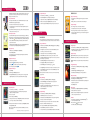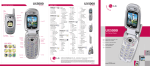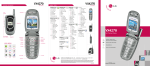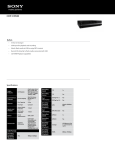Download LG CE500 User's Manual
Transcript
CE500 PHONE OVERVIEW T R I - BA N D Headset Jack Earpiece CE500 MENU TREE T R I - BA N D recent calls (1) 1.Missed Calls 2.Dialed Calls 3.Received Calls 4.Delete Recent Calls 5.Call Duration 6.Data Information cingular Mall (4) 1.Shop Tones 2.Shop Games 3.Shop Graphics 4.Shop Multimedia 5.Shop Applications 6.MEdia Home messaging (2) 1.IM 2.Create New Message > 1. Text > 2. Multimedia > 3. Email 3.Inbox 4.Email Box > 1. BellSouth > 2. EarthLink > 3. SBC Yahoo! > 4. Account4 > 5. Account5 5.Outbox 6.Drafts 7. Chat 8.Voice Mail 9.Templates > 1. Text > 2. Multimedia > 3. Business Card 0.Settings > 1. Text Messages > 2. Multimedia Messages > 3. Email > 4. Download Messages Check Memory MEdia net (5) 1.MEdia Net Home 2.Favorites 3.Go to URL 4.Network Profile 5.Cache Settings 6.Cookie Settings 7. Security Certificates 8.Information Camera Flash Camera Key External LCD Internal LCD External MP3 Controls Dual Speakers Volume Up/Down Charging & USB Port Text Message OK/Web Key Left Soft Key Right Soft Key Camera Key MP3 Key My Stuff Instant Messaging Address Book Send Key MAIN MENU End/Power Key Clear & Back Key Voicemail Recent Calls Messaging * Games&Apps TransFlash Memory Port Cingular Mall MEdia Net IM My Stuff Address Book Settings Vibrate Mode Voice Memo games & Apps (3) 1.Shop Games 2.Games & Apps 3.Favorites 4.Information IM (6) 1.AIM 2.ICQ 3.Y! Messenger my stuff (7) 1.Favorites 2.Games & Apps 3.Ringtones/Audio 4.Graphics 5.Photo Gallery 6.Video Gallery 7. Tools > 1. Camera/Video > 2. MP3 Player > 3. Alarm Clock > 4. Calendar > 5. Voice Memo > 6. Calculator > 7. Notepad > 8. World Clock > 9. Unit Converter > 0. Infrared > My Menu 8.Check Memory * address book (8) 1.Contacts 2.New Contact 3.Speed Dial List 4.Caller Groups 5.Copy All Contacts 6.Delete All Contacts 7. Settings 8.Information settings (9) 1.Sounds > 1. Shop Tones > 2. Ringtones > 3. Volume > 4. Ring Alert Type > 5. Message Alert Tones > 6. Key Tones > 7. Voice Memo 2.Display > 1. Wallpaper > 2. Backlight Timer > 3. Languages > 4. Menu Style > 5. Banner > 6. Theme > 7. Information Box 3.Date & Time 4.Call > 1. Call Forwarding > 2. Answer Mode > 3. Send My Number > 4. Call Waiting > 5. Minute Minder > 6. Auto Redial > 7. Send DTMF Tones 5.Security > 1. Request PIN Code > 2. Phone Lock > 3. Fixed Dial Number > 4. Change Codes 6.Connection > 1. Change Frequency Band > 2. GPRS Attach 7. Reset Default MP3 (key) 1.All Songs 2.My Playlist 3.Audio Settings > 1. Shuffle > 2. Repeat > 3. Preset EQ > 4. Player Skin 4.Check Memory CAMERA (options) 1.Resolution 2.Quality 3.White Balance 4.Self Timer 5.Flash 6.Color Effect 7. Fun Frames 8.Multishot 9.Shutter Tones 0.Default Settings video (options) 1.Image Size 2.Quality 3.White Balance 4.Flash 5.Color Effect 6.Default Settings @ Bluetooth EVDO Customizable Faceplates Sliding Keypad @metro Enabled Mini SD Internal Antenna Caller-ID Internal Antenna CE500 Instant Messaging Polyphonic Ringers Get Started Guide Color Display Application/Game Push To Talk/Touch2Talk Mobile Web Instant Messaging Polyphonic Ringers Voice Recognition Speakerphone Bluetooth Bluetooth EVDO EVDO Sliding Keypad Mini SD Mirror Mini SD Sliding Keypad Caller-ID Compact Design Caller-ID 15 Second Video Capture Instant Messaging MMS MP3 Player with 3D Stereo Sound Rotating Camera Lens Polyphonic Ringers POP3 E-Mail Client Bluetooth Color Display Color Display Application/Game easyedge Talk Web Push To Talk/Touch2TalkPush toMobile Camera/Video Voice Recognition Mobile email client Speakerphone QWERTY Keyboard TransFlash™ External Memory Port Application/Game Push To Talk/Touch2Talk Mobile Web EVDO Voice Recognition Sliding Keypad Speakerphone Mini SD Caller-ID Instant Messaging Polyphonic Ringers VGA Camera/Camcorder with Flash Mirror Mirror Compact Design Compact Design 15 Second Video Capture 15 Second Video Capture MMS Color Display MMS Mirror Rotating Camera Lens Application/Game Rotating Camera Lens Compact Design Camera/Video Push To Talk/Touch2Talk Camera/Video 15 Second Video Capture Mobile Web MMS Voice Recognition Rotating Camera Lens Speakerphone Camera/Video LG Electronics MobileComm U.S.A., Inc. | 10225 Willow Creek Road, San Diego, CA 92131-1639 Microphone Customer Service: 800-793-8896 | Accessories: 800-851-6734 | www.LGUSA.com All materials in this training manual including, without limitation, the design, the text, and any marks are the property of LG Electronics, Inc. ALL RIGHTS RESERVED Copyright © 2005 LG Electronics, Inc. All product and service marks contained herein that are not LG Electronics, Inc. proprietary marks are the trademarks of their respective owners. LG Electronics, Inc. makes no claim to such properties. Phone features and specifications are subject to change without prior notice. The use of non-LG approved accessories will void the warranty and may result in damage to the phone, the phone exploding, or other dangerous conditions. Use of actual songs is for demonstration purposes only; song availability depends on your music service. CE500TM/Cingular www.LGUSA.com CE500 PHONE OVERVIEW T R I - BA N D Headset Jack Earpiece CE500 MENU TREE T R I - BA N D recent calls (1) 1.Missed Calls 2.Dialed Calls 3.Received Calls 4.Delete Recent Calls 5.Call Duration 6.Data Information cingular Mall (4) 1.Shop Tones 2.Shop Games 3.Shop Graphics 4.Shop Multimedia 5.Shop Applications 6.MEdia Home messaging (2) 1.IM 2.Create New Message > 1. Text > 2. Multimedia > 3. Email 3.Inbox 4.Email Box > 1. BellSouth > 2. EarthLink > 3. SBC Yahoo! > 4. Account4 > 5. Account5 5.Outbox 6.Drafts 7. Chat 8.Voice Mail 9.Templates > 1. Text > 2. Multimedia > 3. Business Card 0.Settings > 1. Text Messages > 2. Multimedia Messages > 3. Email > 4. Download Messages Check Memory MEdia net (5) 1.MEdia Net Home 2.Favorites 3.Go to URL 4.Network Profile 5.Cache Settings 6.Cookie Settings 7. Security Certificates 8.Information Camera Flash Camera Key External LCD Internal LCD External MP3 Controls Dual Speakers Volume Up/Down Charging & USB Port Text Message OK/Web Key Left Soft Key Right Soft Key Camera Key MP3 Key My Stuff Instant Messaging Address Book Send Key MAIN MENU End/Power Key Clear & Back Key Voicemail Recent Calls Messaging * Games&Apps TransFlash Memory Port Cingular Mall MEdia Net IM My Stuff Address Book Settings Vibrate Mode Voice Memo games & Apps (3) 1.Shop Games 2.Games & Apps 3.Favorites 4.Information IM (6) 1.AIM 2.ICQ 3.Y! Messenger my stuff (7) 1.Favorites 2.Games & Apps 3.Ringtones/Audio 4.Graphics 5.Photo Gallery 6.Video Gallery 7. Tools > 1. Camera/Video > 2. MP3 Player > 3. Alarm Clock > 4. Calendar > 5. Voice Memo > 6. Calculator > 7. Notepad > 8. World Clock > 9. Unit Converter > 0. Infrared > My Menu 8.Check Memory * address book (8) 1.Contacts 2.New Contact 3.Speed Dial List 4.Caller Groups 5.Copy All Contacts 6.Delete All Contacts 7. Settings 8.Information settings (9) 1.Sounds > 1. Shop Tones > 2. Ringtones > 3. Volume > 4. Ring Alert Type > 5. Message Alert Tones > 6. Key Tones > 7. Voice Memo 2.Display > 1. Wallpaper > 2. Backlight Timer > 3. Languages > 4. Menu Style > 5. Banner > 6. Theme > 7. Information Box 3.Date & Time 4.Call > 1. Call Forwarding > 2. Answer Mode > 3. Send My Number > 4. Call Waiting > 5. Minute Minder > 6. Auto Redial > 7. Send DTMF Tones 5.Security > 1. Request PIN Code > 2. Phone Lock > 3. Fixed Dial Number > 4. Change Codes 6.Connection > 1. Change Frequency Band > 2. GPRS Attach 7. Reset Default MP3 (key) 1.All Songs 2.My Playlist 3.Audio Settings > 1. Shuffle > 2. Repeat > 3. Preset EQ > 4. Player Skin 4.Check Memory CAMERA (options) 1.Resolution 2.Quality 3.White Balance 4.Self Timer 5.Flash 6.Color Effect 7. Fun Frames 8.Multishot 9.Shutter Tones 0.Default Settings video (options) 1.Image Size 2.Quality 3.White Balance 4.Flash 5.Color Effect 6.Default Settings @ Bluetooth EVDO Customizable Faceplates Sliding Keypad @metro Enabled Mini SD Internal Antenna Caller-ID Internal Antenna CE500 Instant Messaging Polyphonic Ringers Get Started Guide Color Display Application/Game Push To Talk/Touch2Talk Mobile Web Instant Messaging Polyphonic Ringers Voice Recognition Speakerphone Bluetooth Bluetooth EVDO EVDO Sliding Keypad Mini SD Mirror Mini SD Sliding Keypad Caller-ID Compact Design Caller-ID 15 Second Video Capture Instant Messaging MMS MP3 Player with 3D Stereo Sound Rotating Camera Lens Polyphonic Ringers POP3 E-Mail Client Bluetooth Color Display Color Display Application/Game easyedge Talk Web Push To Talk/Touch2TalkPush toMobile Camera/Video Voice Recognition Mobile email client Speakerphone QWERTY Keyboard TransFlash™ External Memory Port Application/Game Push To Talk/Touch2Talk Mobile Web EVDO Voice Recognition Sliding Keypad Speakerphone Mini SD Caller-ID Instant Messaging Polyphonic Ringers VGA Camera/Camcorder with Flash Mirror Mirror Compact Design Compact Design 15 Second Video Capture 15 Second Video Capture MMS Color Display MMS Mirror Rotating Camera Lens Application/Game Rotating Camera Lens Compact Design Camera/Video Push To Talk/Touch2Talk Camera/Video 15 Second Video Capture Mobile Web MMS Voice Recognition Rotating Camera Lens Speakerphone Camera/Video LG Electronics MobileComm U.S.A., Inc. | 10225 Willow Creek Road, San Diego, CA 92131-1639 Microphone Customer Service: 800-793-8896 | Accessories: 800-851-6734 | www.LGUSA.com All materials in this training manual including, without limitation, the design, the text, and any marks are the property of LG Electronics, Inc. ALL RIGHTS RESERVED Copyright © 2005 LG Electronics, Inc. All product and service marks contained herein that are not LG Electronics, Inc. proprietary marks are the trademarks of their respective owners. LG Electronics, Inc. makes no claim to such properties. Phone features and specifications are subject to change without prior notice. The use of non-LG approved accessories will void the warranty and may result in damage to the phone, the phone exploding, or other dangerous conditions. Use of actual songs is for demonstration purposes only; song availability depends on your music service. CE500TM/Cingular www.LGUSA.com LG Music Manager and the CE500 phone will only recognize MP3, AAC and AAC+ music formats. If you want to play music from a CD or other source, you will first have to convert it to one of these formats using the media player/conversion software of your choice. > > Inserting the TransFlash™ Card Before starting the software installation process, insert the 64MB TransFlash memory card into your phone. The small TransFlash card is packaged inside the adapter case. 1.Slide out the card from the bottom of the adapter case using your fingernail. 2.Open the TransFlash memory port on the lower left side of the phone by lifting the lower back lip of the cover with your fingernail. 3.Insert the TransFlash card with the gold contacts facing up as shown. Push the card in gently until it snaps firmly into place and close the memory port cover. Transferring Music to the CE500 You must first install LG Music Manager software from the CD. (LG Music Manager supports Windows only.) Then, with phone (powered on) and PC connected via USB cable, launch the LG Music Manager program on your desktop. 1.Click on the folder icon to the right of the Directory field at the top left of the Music Manager screen. 2.Browse your hard drive to find the folder containing your music files and press OK. Your music files will populate the left side of the screen. 3.Click the Connect button. Then highlight a file in the left window and click the Download button to transfer the file to the phone. The phone will display a Synchronizing screen during the process. Setting Up Your Playlist 1. With the phone open, press the MP3 Key, then select My Playlist (2). 2.Press the Left Soft Key for Add. 3.Press OK to select each song you want on the playlist, using the Navigation Key to scroll down the list. 4.Press the Right Soft Key for Done. Playing Music with the Flip Closed 1.Make sure you set up your playlist first. 2.Press and hold the Key. Your playlist will appear on the external screen. 3.Press the Key again to start the music. Use the external keys to control the MP3 player. 4.To exit the music player, press and hold the Key. > CE500 CE500 music player FEATURES Playing Music with the Flip Open 1.Press the MP3 Key. 2.Select All Songs (1) or My Playlist (2) and press OK. 3.Press the Right Soft Key for Play. To pause, press OK. To go to the previous or next song, press left or right on the Navigation Key. You can close the flip at this point and the music will continue playing. CE500 instant messaging > Recording and Sending a Video 1.From standby mode, press the Camera Key to activate the viewfinder. > 3.To change the video resolution, press the Right Soft Key for Options and select Image Size (1). Signing On to Instant Messaging 1. From standby mode, press the IM icon (right) on the Navigation Key, select an IM provider, and press OK. 4.Press OK to start recording and press the Right Soft Key for Stop once you are done. 2. Press OK again and enter your Screen Name/ID and Password. Press OK to sign on. 2.Press the Left Soft Key for Video. Press the # Key to activate the video light. 5.To send the video clip, press the Left Soft Key and follow steps 5 through 8 in the previous section. Sending an Instant Message A color icon will appear next to the screen names that are currently online. 1. Use the Navigation Key to select the name you’d like to chat with and press OK. 2. Enter your message in the blue area at the bottom of the screen and press OK to send. Messaging features 3. Your sent message will appear in the main message area with a left caret. Incoming replies will be marked with a right caret. e-mail messaging The POP3 e-mail client enables you to send and receive e-mail like you do on your computer. The CE500 has 3 customizable, preset e-mail accounts, but you can add your own accounts too for a total of 5 e-mail accounts. other notable features > Setting Up Your E-Mail Accounts 1.From standby mode, press the Left Soft Key for Menu, select Messaging (2), and scroll up to Settings (0). > 2.Select Email (3), then Account (1). Changing the Ringtone 1. From standby mode, press the Left Soft Key for Menu, select Settings (9), then Sounds (1). 3.You can highlight any of the preset e-mail accounts and press OK, then select Edit (2) to enter the account settings, or you can delete the accounts completely. 2. Select Shop Tones (1) to download new ringtones, or Ringtones (2) to choose from default or already downloaded ringtones. Press OK to select. 4.To add a completely new e-mail account, select Account4 (4), then select Edit (2). Adjusting Volume Settings Ringer Volume: While in standby mode, press the side volume keys to adjust the ringer volume. 5.Select Account Name (1) and enter the name you want to appear on the phone’s account menu. 6.Select Incoming Server Name (2) and enter the incoming POP server on the account you want to add. (Press the Key to access special characters.) Earpiece Volume: During a conversation, press the side volume keys to adjust the earpiece volume. * Silent Mode: While in standby mode, press the lower volume key until it reads Silent All to mute all sounds. 7.Select Incoming ID/PW (3) and enter the ID and password for that account. 8.Select Outgoing Server Name (4) and enter the outgoing SMTP server. 9.Select From Address (5) and enter the e-mail address (e.g. [email protected]). > 10.Select Display Name (6) and enter the name you want recipients to see when they receive your e-mails. 2.Select Wallpaper (1). 11.Press the Clear/Back Key to return to the previous menu and select Set as Default (1) if you want to use this account to send out e-mails. 3.Select Internal Display (1) or External Display (2), then press OK. 4.Select Graphics (1) or Photo Gallery (2), choose an image, and press OK twice. Note: Contact your Internet Service Provider if you’re not sure about your e-mail account’s incoming and outgoing server names. Adding a New Contact Entry 1.From standby mode, press the Left Soft Key for Menu, select Address Book (8), select New Contact (2), then select SmartChip (1) or Phone (2). > Sending an E-Mail Message 1.From standby mode, press the Left Soft Key for Menu and select Messaging (2). 2.Enter information into any of the fields. Scroll to the Picture field and press left or right on the Navigation Key to set a photo caller ID. 2.Select Create New Message (2), then select Email (3). Enter the subject and press OK. Camera/video FEATURES > 3.Enter a message (up to 2,048 characters), then press OK. Taking and Sending a Photo 1.From standby mode, press the Camera Key 4.Select Send to (1). Press the Left Soft Key for Contacts, or enter the e-mail address of one or more recipients. (Press the Key to access the @ and . characters.) to activate the viewfinder. 2.Press up or down on the Navigation Key to zoom (if available*), and left or right to adjust the brightness. Press the # Key to activate the flash. 3.To take a picture, press OK. 4.To send the photo, press the Left Soft Key. * 5.Press the Left Soft Key for Send. > Retrieving E-Mail Messages 1.From standby mode, press the Left Soft Key for Menu and select Messaging (2). 2.Select Email Box (4), then select the Account you want to access. 5.Use the keypad to enter a text message. Press the Right Soft Key to add sounds, symbols or text templates. 3.Select Inbox (1), then press the Left Soft Key for Retrieve. A connecting screen will appear while the “From/Subject” portions of the e-mails are being downloaded. 6.Once your message is complete, press OK, then select Send to (1). 4. When the sender names appear on the screen, select an e-mail you want to read and press OK twice. 7. Enter the phone number or e-mail address of one or more recipients, or press the Right Soft Key for Contacts. 5.The body of that e-mail will then download and display on screen. 8.Press the Right Soft Key for Send. 6.After reading, press the Left Soft Key for Options to Reply (1), Forward (3), or Delete (4). Note: To take a self portrait with the flip closed, press and hold the side Camera Key. Press the same key again to take the photo. 7.Press the Clear/Back Key to return to the inbox to read other e-mails. * Default phone setting of 640 x 480 pixels does not support zoom function. 8.To clear your e-mail inbox at any point, press the Left Soft Key for Options and choose Delete All (4). Changing the Wallpaper Image 1.From standby mode, press the Left Soft Key for Menu, select Settings (9), then Display (2). 3.Press Left Soft Key for Save. > Setting a Speed Dial 1.From standby mode, press the Right Soft Key for My Menu and select Speed Dial List (1). 2.Select the speed dial number (2-9) and press OK. 3.Highlight a contact and press left or right on the Navigation Key to select the phone number you’d like to create a speed dial for, and press OK. Vibrate Mode 1.From standby mode, activate Vibrate Mode by pressing the Vibrate Mode Key ( ) for 3 seconds. The phone will vibrate when activated. * 2. When set, the vibrate icon will appear on the idle screen. 3.To turn off Vibrate Mode, press and hold the * Key again. LG Music Manager and the CE500 phone will only recognize MP3, AAC and AAC+ music formats. If you want to play music from a CD or other source, you will first have to convert it to one of these formats using the media player/conversion software of your choice. > > Inserting the TransFlash™ Card Before starting the software installation process, insert the 64MB TransFlash memory card into your phone. The small TransFlash card is packaged inside the adapter case. 1.Slide out the card from the bottom of the adapter case using your fingernail. 2.Open the TransFlash memory port on the lower left side of the phone by lifting the lower back lip of the cover with your fingernail. 3.Insert the TransFlash card with the gold contacts facing up as shown. Push the card in gently until it snaps firmly into place and close the memory port cover. Transferring Music to the CE500 You must first install LG Music Manager software from the CD. (LG Music Manager supports Windows only.) Then, with phone and PC connected via USB cable, launch the LG Music Manager program on your desktop. 1.Click on the folder icon to the right of the Directory field at the top left of the Music Manager screen. 2.Browse your hard drive to find the folder containing your music files and press OK. Your music files will populate the left side of the screen. 3.Click the Connect button. Then highlight a file in the left window and click the Download button to transfer the file to the phone. The phone will display a Synchronizing screen during the process. Setting Up Your Playlist 1. With the phone open, press the MP3 Key, then select My Playlist (2). 2.Press the Left Soft Key for Add. 3.Press OK to select each song you want on the playlist, using the Navigation Key to scroll down the list. 4.Press the Right Soft Key for Done. Playing Music with the Flip Closed 1.Make sure you set up your playlist first. 2.Press and hold the Key. Your playlist will appear on the external screen. 3.Press the Key again to start the music. Use the external keys to control the MP3 player. 4.To exit the music player, press and hold the Key. > CE500 CE500 music player FEATURES Playing Music with the Flip Open 1.Press the MP3 Key. 2.Select All Songs (1) or My Playlist (2) and press OK. 3.Press the Right Soft Key for Play. To pause, press OK. To go to the previous or next song, press left or right on the Navigation Key. You can close the flip at this point and the music will continue playing. CE500 instant messaging > Recording and Sending a Video 1.From standby mode, press the Camera Key to activate the viewfinder. > 3.To change the video resolution, press the Right Soft Key for Options and select Image Size (1). Signing On to Instant Messaging 1. From standby mode, press the IM icon (right) on the Navigation Key, select an IM provider, and press OK. 4.Press OK to start recording and press the Right Soft Key for Stop once you are done. 2. Press OK again and enter your Screen Name/ID and Password. Press OK to sign on. 2.Press the Left Soft Key for Video. Press the # Key to activate the video light. 5.To send the video clip, press the Left Soft Key and follow steps 5 through 8 in the previous section. Sending an Instant Message A color icon will appear next to the screen names that are currently online. 1. Use the Navigation Key to select the name you’d like to chat with and press OK. 2. Enter your message in the blue area at the bottom of the screen and press OK to send. Messaging features 3. Your sent message will appear in the main message area with a left caret. Incoming replies will be marked with a right caret. e-mail messaging The POP3 e-mail client enables you to send and receive e-mail like you do on your computer. The CE500 has 3 customizable, preset e-mail accounts, but you can add your own accounts too for a total of 5 e-mail accounts. other notable features > Setting Up Your E-Mail Accounts 1.From standby mode, press the Left Soft Key for Menu, select Messaging (2), and scroll up to Settings (0). > 2.Select Email (3), then Account (1). Changing the Ringtone 1. From standby mode, press the Left Soft Key for Menu, select Settings (9), then Sounds (1). 3.You can highlight any of the preset e-mail accounts and press OK, then select Edit (2) to enter the account settings, or you can delete the accounts completely. 2. Select Shop Tones (1) to download new ringtones, or Ringtones (2) to choose from default or already downloaded ringtones. Press OK to select. 4.To add a completely new e-mail account, select Account4 (4), then select Edit (2). Adjusting Volume Settings Ringer Volume: While in standby mode, press the side volume keys to adjust the ringer volume. 5.Select Account Name (1) and enter the name you want to appear on the phone’s account menu. 6.Select Incoming Server Name (2) and enter the incoming POP server on the account you want to add. (Press the Key to access special characters.) Earpiece Volume: During a conversation, press the side volume keys to adjust the earpiece volume. * Silent Mode: While in standby mode, press the lower volume key until it reads Silent All to mute all sounds. 7.Select Incoming ID/PW (3) and enter the ID and password for that account. 8.Select Outgoing Server Name (4) and enter the outgoing SMTP server. 9.Select From Address (5) and enter the e-mail address (e.g. [email protected]). > 10.Select Display Name (6) and enter the name you want recipients to see when they receive your e-mails. 2.Select Wallpaper (1). 11.Press the Clear/Back Key to return to the previous menu and select Set as Default (1) if you want to use this account to send out e-mails. 3.Select Internal Display (1) or External Display (2), then press OK. 4.Select Graphics (1) or Photo Gallery (2), choose an image, and press OK twice. Note: Contact your Internet Service Provider if you’re not sure about your e-mail account’s incoming and outgoing server names. Adding a New Contact Entry 1.From standby mode, press the Left Soft Key for Menu, select Address Book (8), select New Contact (2), then select SmartChip (1) or Phone (2). > Sending an E-Mail Message 1.From standby mode, press the Left Soft Key for Menu and select Messaging (2). 2.Enter information into any of the fields. Scroll to the Picture field and press left or right on the Navigation Key to set a photo caller ID. 2.Select Create New Message (2), then select Email (3). Enter the subject and press OK. Camera/video FEATURES > 3.Enter a message (up to 2,048 characters), then press OK. Taking and Sending a Photo 1.From standby mode, press the Camera Key 4.Select Send to (1). Press the Left Soft Key for Contacts, or enter the e-mail address of one or more recipients. (Press the Key to access the @ and . characters.) to activate the viewfinder. 2.Press up or down on the Navigation Key to zoom (if available*), and left or right to adjust the brightness. Press the # Key to activate the flash. 3.To take a picture, press OK. 4.To send the photo, press the Left Soft Key. * 5.Press the Left Soft Key for Send. > Retrieving E-Mail Messages 1.From standby mode, press the Left Soft Key for Menu and select Messaging (2). 2.Select Email Box (4), then select the Account you want to access. 5.Use the keypad to enter a text message. Press the Right Soft Key to add sounds, symbols or text templates. 3.Select Inbox (1), then press the Left Soft Key for Retrieve. A connecting screen will appear while the “From/Subject” portions of the e-mails are being downloaded. 6.Once your message is complete, press OK, then select Send to (1). 4. When the sender names appear on the screen, select an e-mail you want to read and press OK twice. 7. Enter the phone number or e-mail address of one or more recipients, or press the Right Soft Key for Contacts. 5.The body of that e-mail will then download and display on screen. 8.Press the Right Soft Key for Send. 6.After reading, press the Left Soft Key for Options to Reply (1), Forward (3), or Delete (4). Note: To take a self portrait with the flip closed, press and hold the side Camera Key. Press the same key again to take the photo. 7.Press the Clear/Back Key to return to the inbox to read other e-mails. * Default phone setting of 640 x 480 pixels does not support full zoom function. 8.To clear your e-mail inbox at any point, press the Left Soft Key for Options and choose Delete All (4). Changing the Wallpaper Image 1.From standby mode, press the Left Soft Key for Menu, select Settings (9), then Display (2). 3.Press Left Soft Key for Save. > Setting a Speed Dial 1.From standby mode, press the Right Soft Key for My Menu and select Speed Dial List (1). 2.Select the speed dial number (2-9) and press OK. 3.Highlight a contact and press left or right on the Navigation Key to select the phone number you’d like to create a speed dial for, and press OK. Vibrate Mode 1.From standby mode, activate Vibrate Mode by pressing the Vibrate Mode Key ( ) for 3 seconds. The phone will vibrate when activated. * 2. When set, the vibrate icon will appear on the idle screen. 3.To turn off Vibrate Mode, press and hold the * Key again. LG Music Manager and the CE500 phone will only recognize MP3, AAC and AAC+ music formats. If you want to play music from a CD or other source, you will first have to convert it to one of these formats using the media player/conversion software of your choice. > > Inserting the TransFlash™ Card Before starting the software installation process, insert the 64MB TransFlash memory card into your phone. The small TransFlash card is packaged inside the adapter case. 1.Slide out the card from the bottom of the adapter case using your fingernail. 2.Open the TransFlash memory port on the lower left side of the phone by lifting the lower back lip of the cover with your fingernail. 3.Insert the TransFlash card with the gold contacts facing up as shown. Push the card in gently until it snaps firmly into place and close the memory port cover. Transferring Music to the CE500 You must first install LG Music Manager software from the CD. (LG Music Manager supports Windows only.) Then, with phone and PC connected via USB cable, launch the LG Music Manager program on your desktop. 1.Click on the folder icon to the right of the Directory field at the top left of the Music Manager screen. 2.Browse your hard drive to find the folder containing your music files and press OK. Your music files will populate the left side of the screen. 3.Click the Connect button. Then highlight a file in the left window and click the Download button to transfer the file to the phone. The phone will display a Synchronizing screen during the process. Setting Up Your Playlist 1. With the phone open, press the MP3 Key, then select My Playlist (2). 2.Press the Left Soft Key for Add. 3.Press OK to select each song you want on the playlist, using the Navigation Key to scroll down the list. 4.Press the Right Soft Key for Done. Playing Music with the Flip Closed 1.Make sure you set up your playlist first. 2.Press and hold the Key. Your playlist will appear on the external screen. 3.Press the Key again to start the music. Use the external keys to control the MP3 player. 4.To exit the music player, press and hold the Key. > CE500 CE500 music player FEATURES Playing Music with the Flip Open 1.Press the MP3 Key. 2.Select All Songs (1) or My Playlist (2) and press OK. 3.Press the Right Soft Key for Play. To pause, press OK. To go to the previous or next song, press left or right on the Navigation Key. You can close the flip at this point and the music will continue playing. CE500 instant messaging > Recording and Sending a Video 1.From standby mode, press the Camera Key to activate the viewfinder. > 3.To change the video resolution, press the Right Soft Key for Options and select Image Size (1). Signing On to Instant Messaging 1. From standby mode, press the IM icon (right) on the Navigation Key, select an IM provider, and press OK. 4.Press OK to start recording and press the Right Soft Key for Stop once you are done. 2. Press OK again and enter your Screen Name/ID and Password. Press OK to sign on. 2.Press the Left Soft Key for Video. Press the # Key to activate the video light. 5.To send the video clip, press the Left Soft Key and follow steps 5 through 8 in the previous section. Sending an Instant Message A color icon will appear next to the screen names that are currently online. 1. Use the Navigation Key to select the name you’d like to chat with and press OK. 2. Enter your message in the blue area at the bottom of the screen and press OK to send. Messaging features 3. Your sent message will appear in the main message area with a left caret. Incoming replies will be marked with a right caret. e-mail messaging The POP3 e-mail client enables you to send and receive e-mail like you do on your computer. The CE500 has 3 customizable, preset e-mail accounts, but you can add your own accounts too for a total of 5 e-mail accounts. other notable features > Setting Up Your E-Mail Accounts 1.From standby mode, press the Left Soft Key for Menu, select Messaging (2), and scroll up to Settings (0). > 2.Select Email (3), then Account (1). Changing the Ringtone 1. From standby mode, press the Left Soft Key for Menu, select Settings (9), then Sounds (1). 3.You can highlight any of the preset e-mail accounts and press OK, then select Edit (2) to enter the account settings, or you can delete the accounts completely. 2. Select Shop Tones (1) to download new ringtones, or Ringtones (2) to choose from default or already downloaded ringtones. Press OK to select. 4.To add a completely new e-mail account, select Account4 (4), then select Edit (2). Adjusting Volume Settings Ringer Volume: While in standby mode, press the side volume keys to adjust the ringer volume. 5.Select Account Name (1) and enter the name you want to appear on the phone’s account menu. 6.Select Incoming Server Name (2) and enter the incoming POP server on the account you want to add. (Press the Key to access special characters.) Earpiece Volume: During a conversation, press the side volume keys to adjust the earpiece volume. * Silent Mode: While in standby mode, press the lower volume key until it reads Silent All to mute all sounds. 7.Select Incoming ID/PW (3) and enter the ID and password for that account. 8.Select Outgoing Server Name (4) and enter the outgoing SMTP server. 9.Select From Address (5) and enter the e-mail address (e.g. [email protected]). > 10.Select Display Name (6) and enter the name you want recipients to see when they receive your e-mails. 2.Select Wallpaper (1). 11.Press the Clear/Back Key to return to the previous menu and select Set as Default (1) if you want to use this account to send out e-mails. 3.Select Internal Display (1) or External Display (2), then press OK. 4.Select Graphics (1) or Photo Gallery (2), choose an image, and press OK twice. Note: Contact your Internet Service Provider if you’re not sure about your e-mail account’s incoming and outgoing server names. Adding a New Contact Entry 1.From standby mode, press the Left Soft Key for Menu, select Address Book (8), select New Contact (2), then select SmartChip (1) or Phone (2). > Sending an E-Mail Message 1.From standby mode, press the Left Soft Key for Menu and select Messaging (2). 2.Enter information into any of the fields. Scroll to the Picture field and press left or right on the Navigation Key to set a photo caller ID. 2.Select Create New Message (2), then select Email (3). Enter the subject and press OK. Camera/video FEATURES > 3.Enter a message (up to 2,048 characters), then press OK. Taking and Sending a Photo 1.From standby mode, press the Camera Key 4.Select Send to (1). Press the Left Soft Key for Contacts, or enter the e-mail address of one or more recipients. (Press the Key to access the @ and . characters.) to activate the viewfinder. 2.Press up or down on the Navigation Key to zoom (if available*), and left or right to adjust the brightness. Press the # Key to activate the flash. 3.To take a picture, press OK. 4.To send the photo, press the Left Soft Key. * 5.Press the Left Soft Key for Send. > Retrieving E-Mail Messages 1.From standby mode, press the Left Soft Key for Menu and select Messaging (2). 2.Select Email Box (4), then select the Account you want to access. 5.Use the keypad to enter a text message. Press the Right Soft Key to add sounds, symbols or text templates. 3.Select Inbox (1), then press the Left Soft Key for Retrieve. A connecting screen will appear while the “From/Subject” portions of the e-mails are being downloaded. 6.Once your message is complete, press OK, then select Send to (1). 4. When the sender names appear on the screen, select an e-mail you want to read and press OK twice. 7. Enter the phone number or e-mail address of one or more recipients, or press the Right Soft Key for Contacts. 5.The body of that e-mail will then download and display on screen. 8.Press the Right Soft Key for Send. 6.After reading, press the Left Soft Key for Options to Reply (1), Forward (3), or Delete (4). Note: To take a self portrait with the flip closed, press and hold the side Camera Key. Press the same key again to take the photo. 7.Press the Clear/Back Key to return to the inbox to read other e-mails. * Default phone setting of 640 x 480 pixels does not support full zoom function. 8.To clear your e-mail inbox at any point, press the Left Soft Key for Options and choose Delete All (4). Changing the Wallpaper Image 1.From standby mode, press the Left Soft Key for Menu, select Settings (9), then Display (2). 3.Press Left Soft Key for Save. > Setting a Speed Dial 1.From standby mode, press the Right Soft Key for My Menu and select Speed Dial List (1). 2.Select the speed dial number (2-9) and press OK. 3.Highlight a contact and press left or right on the Navigation Key to select the phone number you’d like to create a speed dial for, and press OK. Vibrate Mode 1.From standby mode, activate Vibrate Mode by pressing the Vibrate Mode Key ( ) for 3 seconds. The phone will vibrate when activated. * 2. When set, the vibrate icon will appear on the idle screen. 3.To turn off Vibrate Mode, press and hold the * Key again. CE500 PHONE OVERVIEW T R I - BA N D Headset Jack Earpiece CE500 MENU TREE T R I - BA N D recent calls (1) 1.Missed Calls 2.Dialed Calls 3.Received Calls 4.Delete Recent Calls 5.Call Duration 6.Data Information cingular Mall (4) 1.Shop Tones 2.Shop Games 3.Shop Graphics 4.Shop Multimedia 5.Shop Applications 6.MEdia Home messaging (2) 1.IM 2.Create New Message > 1. Text > 2. Multimedia > 3. Email 3.Inbox 4.Email Box > 1. BellSouth > 2. EarthLink > 3. SBC Yahoo! > 4. Account4 > 5. Account5 5.Outbox 6.Drafts 7. Chat 8.Voice Mail 9.Templates > 1. Text > 2. Multimedia > 3. Business Card 0.Settings > 1. Text Messages > 2. Multimedia Messages > 3. Email > 4. Download Messages Check Memory MEdia net (5) 1.MEdia Net Home 2.Favorites 3.Go to URL 4.Network Profile 5.Cache Settings 6.Cookie Settings 7. Security Certificates 8.Information Camera Flash Camera Key External LCD Internal LCD External MP3 Controls Dual Speakers Volume Up/Down Charging & USB Port Text Message OK/Web Key Left Soft Key Right Soft Key Camera Key MP3 Key My Stuff Instant Messaging Address Book Send Key MAIN MENU End/Power Key Clear & Back Key Voicemail Recent Calls Messaging * Games&Apps TransFlash Memory Port Cingular Mall MEdia Net IM My Stuff Address Book Settings Vibrate Mode Voice Memo games & Apps (3) 1.Shop Games 2.Games & Apps 3.Favorites 4.Information IM (6) 1.AIM 2.ICQ 3.Y! Messenger my stuff (7) 1.Favorites 2.Games & Apps 3.Ringtones/Audio 4.Graphics 5.Photo Gallery 6.Video Gallery 7. Tools > 1. Camera/Video > 2. MP3 Player > 3. Alarm Clock > 4. Calendar > 5. Voice Memo > 6. Calculator > 7. Notepad > 8. World Clock > 9. Unit Converter > 0. Infrared > My Menu 8.Check Memory * address book (8) 1.Contacts 2.New Contact 3.Speed Dial List 4.Caller Groups 5.Copy All Contacts 6.Delete All Contacts 7. Settings 8.Information settings (9) 1.Sounds > 1. Shop Tones > 2. Ringtones > 3. Volume > 4. Ring Alert Type > 5. Message Alert Tones > 6. Key Tones > 7. Voice Memo 2.Display > 1. Wallpaper > 2. Backlight Timer > 3. Languages > 4. Menu Style > 5. Banner > 6. Theme > 7. Information Box 3.Date & Time 4.Call > 1. Call Forwarding > 2. Answer Mode > 3. Send My Number > 4. Call Waiting > 5. Minute Minder > 6. Auto Redial > 7. Send DTMF Tones 5.Security > 1. Request PIN Code > 2. Phone Lock > 3. Fixed Dial Number > 4. Change Codes 6.Connection > 1. Change Frequency Band > 2. GPRS Attach 7. Reset Default MP3 (key) 1.All Songs 2.My Playlist 3.Audio Settings > 1. Shuffle > 2. Repeat > 3. Preset EQ > 4. Player Skin 4.Check Memory CAMERA (options) 1.Resolution 2.Quality 3.White Balance 4.Self Timer 5.Flash 6.Color Effect 7. Fun Frames 8.Multishot 9.Shutter Tones 0.Default Settings video (options) 1.Image Size 2.Quality 3.White Balance 4.Flash 5.Color Effect 6.Default Settings @ Bluetooth EVDO Customizable Faceplates Sliding Keypad @metro Enabled Mini SD Internal Antenna Caller-ID Internal Antenna CE500 Instant Messaging Polyphonic Ringers Get Started Guide Color Display Application/Game Push To Talk/Touch2Talk Mobile Web Instant Messaging Polyphonic Ringers Voice Recognition Speakerphone Bluetooth Bluetooth EVDO EVDO Sliding Keypad Mini SD Mirror Mini SD Sliding Keypad Caller-ID Compact Design Caller-ID 15 Second Video Capture Instant Messaging MMS MP3 Player with 3D Stereo Sound Rotating Camera Lens Polyphonic Ringers POP3 E-Mail Client Bluetooth Color Display Color Display Application/Game easyedge Talk Web Push To Talk/Touch2TalkPush toMobile Camera/Video Voice Recognition Mobile email client Speakerphone QWERTY Keyboard TransFlash™ External Memory Port Application/Game Push To Talk/Touch2Talk Mobile Web EVDO Voice Recognition Sliding Keypad Speakerphone Mini SD Caller-ID Instant Messaging Polyphonic Ringers VGA Camera/Camcorder with Flash Mirror Mirror Compact Design Compact Design 15 Second Video Capture 15 Second Video Capture MMS Color Display MMS Mirror Rotating Camera Lens Application/Game Rotating Camera Lens Compact Design Camera/Video Push To Talk/Touch2Talk Camera/Video 15 Second Video Capture Mobile Web MMS Voice Recognition Rotating Camera Lens Speakerphone Camera/Video LG Electronics MobileComm U.S.A., Inc. | 10225 Willow Creek Road, San Diego, CA 92131-1639 Microphone Customer Service: 800-793-8896 | Accessories: 800-851-6734 | www.LGUSA.com All materials in this training manual including, without limitation, the design, the text, and any marks are the property of LG Electronics, Inc. ALL RIGHTS RESERVED Copyright © 2005 LG Electronics, Inc. All product and service marks contained herein that are not LG Electronics, Inc. proprietary marks are the trademarks of their respective owners. LG Electronics, Inc. makes no claim to such properties. Phone features and specifications are subject to change without prior notice. The use of non-LG approved accessories will void the warranty and may result in damage to the phone, the phone exploding, or other dangerous conditions. Use of actual songs is for demonstration purposes only; song availability depends on your music service. CE500TM/Cingular www.LGUSA.com