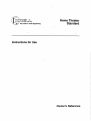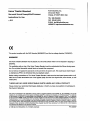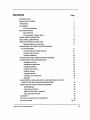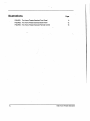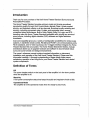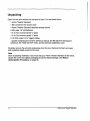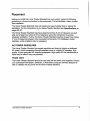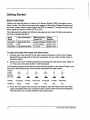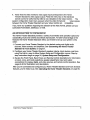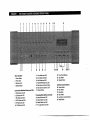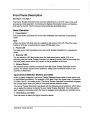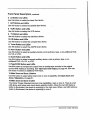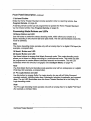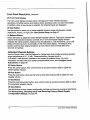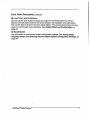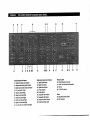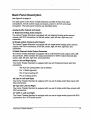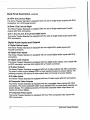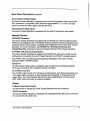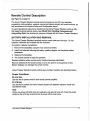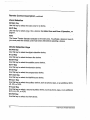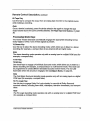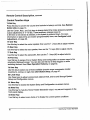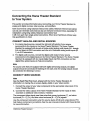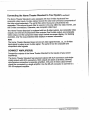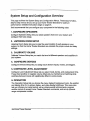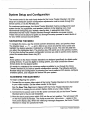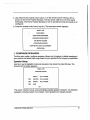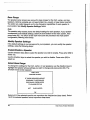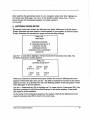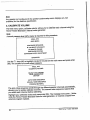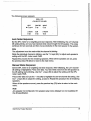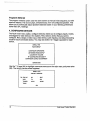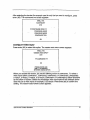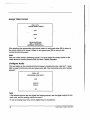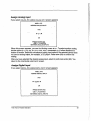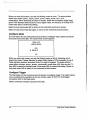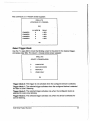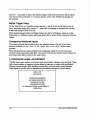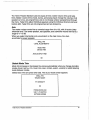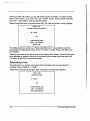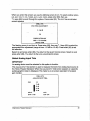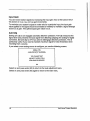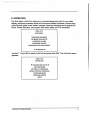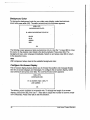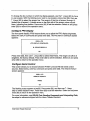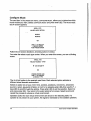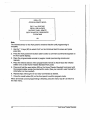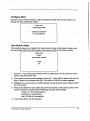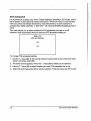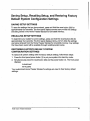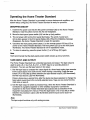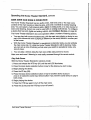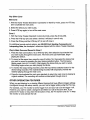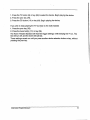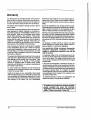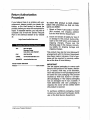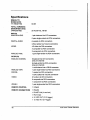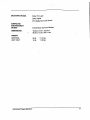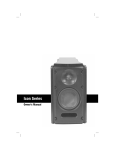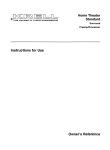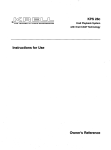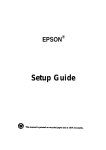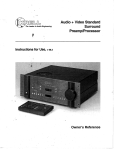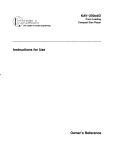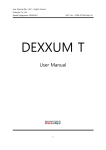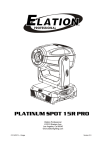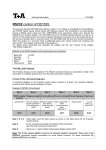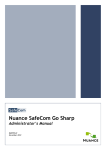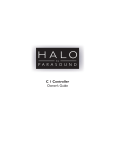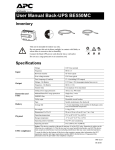Download Krell Industries None User's Manual
Transcript
HomeTheater Standard Instructions for Use Owner’s Reference Home Theater Standard SurroundSoundPreamplifier/Processor Instructionsfor Use v. 99.3 KrellIndustries, Inc. 45 ConnairRoad Orange, CT 06477-3650USA TEL203-799-9954 FAX203-891-2028 E-MAIL krell @krellonline.com WEBSITE http.’/Jwww.krellonline.com This productcomplieswith the EMC directive’ (89/336/EEC) andthe low-voltagedirective (73/23/EEC), WARNINGS TheHome TheaterStandardmustbe placedon a firm level surfacewhereit is not exposed to drippingor splashing. Theventilation grids on top of the Home TheaterStandard mustbe unobstructed at all timesduring operation. Donot place flammable matedalaboceor beneaththe component. Donot remove or bypassthe groundpin on the endof the ACpowercord. This could causeradio frequen= cy interference(RFI) to be introducedinto your playbacksystem. Beforemakingconnectionsto TheHome TheaterStandard,makesure the backpanel powerswitch is off. Make sureall cableterminations are of the highestquality andfree fromfrayedends,short circuits, or cold solderjoints. THEREARE NO USERSERVICEABLE PARTSINSIDE ANYKRELL PRODUCT. PleasecontactyourauthorizedKrell dealer,distributor, or Krell if youhaveanyquestionsnot addressed in this Owner’sReference. ThisproductIs manufactured in the UnitedStatesof America. Krelle is a registeredtrademark of Krell Industries,inc., andis restrictedfor useby Krell TM is a trademark TM is a trademark Industries,Ino., its subsidiades, andauthorized agents.Krell Playback System Krell Industries,Ino. Krell MusicSurround of Krell Industries,Inc. Krell CAST is a patentpending for Krell Industries,Inc. TosLink is a trademark of Toshiba Corporation. PHAST Link is a trademark e, HighDefinition Compatible TM are either registeredtrademarks of PhastCorporation.(~’, HDCD Digital ¯ andPacific Microsonics or trademarks of Pacific Microsonics, Inc, in the UnitedStatesand/orothercountries.HDCD system manufactured underlicensefromPacific Microsonics, Inc. Thisproduct is coveredby oneor moreof the following: In the USA:5,479,168,5,638,074,5,640,161,5,808,574,5,838,274,5,854,600,5,864,311,5,872,531, andin Australia: 669114. Otherpatentspending.Manufactured underlicensefromDolbyLaboratories."Do/by,""Pro Logic,"andthe double-D symbol are trademarks of DolbyLaboratories.ConfidentialUnpubtished Works.Copyright1992-1997 DolbyLaboratories,Inc. All rights reserved,All othertrademarks andtradenames are registeredto their respectivecompanies. ©1999by Krell Industries,Inc. All rights reserved P/N 303987 Contents INTRODUCTION DEFINITION OF TERMS UNPACKING PLACEMENT _. ACPowerGuidelines GETTING STARTED ... ReadTills First An Introduction to SystemSetup FRONTPANELDESCRIPTION BACK PANELDESCRIPTION REMOTECONTROLDESCRIPTION BatteryInstallation andRemoval CONNECTINGTHE HOMETHEATERSTANDARD TO YOURSYSTEM ConnectAnalogandDigital Sources ConnectVideo Sources ConnectAmplifier(s) SYSTEMSETUPAND CONFIGURATION OVERVIEW SYSTEMSETUPAND CONFIGURATION Navigatingthe Menu Accessingthe Main Menu ConfigureSpeakers Listening RoomSetup Calibrate Volume ConfigureDevices ConfigureLevel Adjustment Operation SAVINGSETUP, RECALLINGSETUP, ANDRESTORING FACTORY DEFAULTSYSTEMCONFIGURATION SETTINGS OPERATINGTHE HOMETHEATERSTANDARD On/Off/Stand-by TapeInput and Output MainZoneand Zone2 Operation Other OperationFeatures WARRANTY RETURNAUTHORIZATIONPROCEDURE SPECIFICATIONS Krell Home Theater Standard Page 1 1 2 3 3 4 4’ 5 7 13 17 17 21 21 21 22 23 24 24 24 25 27 28 30 36 41 49 50 50 50 51 52 54 55 56-57 III Illustrations FIGURE 1 The HomeTheater Standard Front Panel F~GURE 2 The HomeTheater Standard Back Panel FIGURE 3 The HomeTheater Standard RemoteControl iv Page 6 12 16 Krell HomeTheaterStandard Introduction Thankyou for your purchaseof the Krell Home TheaterStandardSurroundSound Preamplifier/Processor. The HomeTheater Standardprovides optimummusicand cinemasoundtrack reproductionquality throughKrell C.urrentMode,discrete ClassA direct-coupled circuitry, andbalanced outputson all six channels.Broadcast quality switchingand circuitrywincluding component video, S-video, andcompositevideo---ensure unmatched video p~fformance. Built-in DolbyDigitai,~ DolbyProLogic, andDTS’,, decodingmakethe Home TheaterStandardcompatiblewith virtually any surround soundsource,includingdigital videodisc(D,VD)softwareanddigital television broadcasts. Dualzonecapability gives youa vadetyo.f configurationpossibilities for whole-house systems.A handheldremotecontrol, RS-232and PHAST Link communications ports, RC-5baseband, and12 VDCinput/output (12 V trigger) interface integrate the Home TheaterStandardinto any system.TheHome TheaterStandard’sflexible, modular architecture allows you to upgradehardwareandsoftwareto accommodate future surroundsound.formatsand desig,n enhancements. Theowner’sreferencemanualcontains important information on placement, installation, andoperationof the Krell Home TheaterStandard.Pleasereadthis informationcarefully. A thoroughunderstanding of thesedetails helpsensure satisfactory operationof andlong life for your Home TheaterStandardandrelated system components. Definition of Terms Off Thepowerbreakerswitch on the backpanelof the amplifier is in the downposition whenthe amplifieris off. Stand-by A low powerconsumption status that keepsthe audioandregulatorcircuits at idle. Operational Mode Theamplifier is in the operationalmode whenit is readyto play music. Krell Home TheaterStandard 1 Unpacking Openthe box andremovethe top layer of foam. Yousee these items: 1 HomeTheater Standard 1 IECconnector(ACpower)cord 1 HomeTheater Standardhandheldremote control 2 AAA-size1.5 Volt batteries 1 T-15Torx wrench~small"U’ type) 1.T-10Torx wrench(small "L" type) 2 12 VDCoutput (12 V trigger) cables 1 packetcontaining the owner’sreferencemanual,the RS-232Port developer’s reference,the "readthis first" insert, andthe warrantyregistrationcard Carefully removethe unit andaccessoriesfrom the box. Remove the foamendcaps andprotectiveplastic wrapfromthe unit. Note Saveall packingmaterials./f youmustship your Home TheaterStandardin the future, repackthe un#in its original packaging to preventtransit damage. SeeReturn AuthorizationProcedure,on page55. 2 Krell Home Theater Standard Placement Beforeyouinstall the Home TheaterStandardinto your system,reviewthe following guidelinesto choose the locationfor the component. This will facilitate a clean,troublefree installation. TheHome TheaterStandarddoesqot require any type-of special rack or cabinetfor installation. For the dimensions of your Home TheaterStandardsee Specifications, on pages56-57. TheHome Theater"S~andard requires at least two inches (5 cm)of clearanceon each side andat least two inches(5 cm)of clearanceabovethe component to provide adequateventilation. Further, the Home TheaterStandardrequiresat least three inches (7 cm)of clearancebetweenother connected components. For installations inside cabinetry, extra ventilation maybe necessary. AC POWER GUIDELINES TheHome TheaterStandardhas superbregulation anddoesnot require a dedicated ACcircuit. Avoidconnectionsthroughextensioncordsor multiple ACadapters.High quality 15 ampgrounded ACstrips are acceptable.Highquality ACline conditionersor filters maybe usedif they are grounded. Power Cord TheHome TheaterStandardshould be usedonly with the powercord supplied. Contact yourauthorizedKrell dealer,distributor, or Krell beforeusinganydevicesdesigned to alter or stabilize the ACpowerfor the Home TheaterStandard. Krell Home Theater Standard 3 Getting Started READ THIS FIRST Performthe following steps to makethe On-Screen Display (OSD)viewableon your video monitor. Thevideo format andvideo signals of the Ho_me TheaterStandardand the video monitorneedto matchbeforethe OSDis viewable.Thevideo format of the videosignal canbe set to either NTSC or PAL. Thefollowing table details the different videosignalsand.video formatssupportedby the HomeTheater Standard: Video Signal Type of Connector Composite Single-Ended RCA S-Video DIN Component 3 Single-EndedRCA Most CommonlyFormat LabeledAs Standard Video, Composite NTSCor PAL S, SV,S-Video ,Y, Cr, Cb NTSCor PAL NTSCor PAL Toselect the initial videosignalandvideoformat: 1. Connectyour video monitorto the video output connectorson the Home Theater Standardthat corresponds to the input connectors on your videomonitor(refer to the abovetable). TheaterStandardby switching the back panel powerswitch to 2. Poweron the Home on. Thenpressthe powerbuttonon the front panel. Thefollowing diagramshowsthe front panel device buttonson the Home Theater, and showsthe video signals andvideo formatsassociatedwith eachbutton: FRONT PANEL DEVICE BUTTON o DVD o ~ SIGNAL Composite FORMAT NTSC o LD o o SAT o ~ o VCR1 o ~ S-Video Component Composite NTSC NTSC PAL o TV o ~ o CD o ~ S-Video Component PAL PAL boththe videoformatandvideo 3. Pressthe front paneldevicebuttonthat matches signalcompatible withyourconnected videomonitor (refer to the .abovediagram). Thisbecomes the currentlyselectedvideosignaloutput. 4 Krell Home TheaterStandard 4. Verify that the video monitor’svideo signal input corresponds to the Home TheaterStandard’svideo signal output. Pressthe menukey on the handheld remotecontrol to verify that the OSDis nowviewableon the video monitor. The systemconfiguration mainmenuappearswhenthe video format and video signals betweenthe Home Theater Standardandyour video monitor are compatible. If youhaveanyquestionsregardingthe selectionof the.videoformat, pleasecall your authorized Krell dealer,distributor,6r Krell. AN INTRODUCTIONTO SYSTEMSETUP TheHome TheaterStandardprovidesa variety of connectionandoperationoptions for outstandingmusicandcinemasoundtrackreproduction.To take full advantage of the featuresthe Home TheaterStandardoffers, you’ll needto set up your systemin this order: 1. Connectyour Home TheaterStandardto the desired analoganddigital audio sources,videosources,andamplifiers. SeeConnecting the Home Theater Standardto YourSystem,on page21. 2. Configureyour Home TheaterStandard’sspeakervolume,input devices, andtrims using the built-in, easy-to-folloWSystem SetupandConfigurationmenus.Step-bystep instructions begin on page24, System SetupandConfiguration. Control descriptionsfor information 3. Reviewthe Front Panel,BackPanel,andRemote on input, zone,andmodeselections, speakeradjustment,input andoutput connections for analog,digital, andvideosources,andremotecontrol operation.See pages6-20for illustrations anddescriptions. After you’ve connectedandconfiguredyour Home TheaterStandardandknowits basic features, you’re ready to go. SeeOperatingthe Home TheaterStanclard, on page50. Krell Home Theater Standard 5 5 321 6 7 8 9 10 4 11 18 12 19 13 20 14 16 15 21 11 TunerButton and LED 12 Auxl Button and LED 13 Aux2Button and LED 14 Tape/VCR2 Button and LED 15 MainZoneandZone2 Button 16 Main Zoneand Zone2 LEDs input Device Selection ButtonsandLEOs 17 I~fraredEmitter 5 DVDButton and LED ProcessingModeButtonsandLEDs 6 LDButton and LED 18 Stereo Button and LED 7 SATButton and LED 19 Music1Button and LED 8 VCR1Button and LED 20 Music2Button and LED 9 TVButton and LED 21 Pro Logic Button and LED 10 CDButton and LED Basic Operation 1 PowerButton 2 Power LED 3 Stand-by LED 4 Infrared Sensor 22 17 23 2624 29 26 3027 22 Front Panel Window 23 UserButton 24 BalanceButton Individual ChannelButtons 25 CenterButton 26 Rear Button 27 SubButton 28 SaveButton 29 Level Downand Up Buttons 30 RecallButton Front Panel Description SeeFigure I on page6 The HomeTheater Standardfront panel provides poweron and off; input, zone, and processingmodeselection; monitoring and display of processorstatus; and balance and volumecontrol.. The front panel components are described below. Basic Operation ’1 PowerButton .... The powerbutton switches the HomeVideo Standard from stand-by to operational mode. Note Whenyou poweroff while zone2 is selected, only zone 2 turns off. Press the power button or HTSkey a secondtime to poweroff the mainzone. 2 Power LED The blue powerLEDilluminates whenthe HomeTheater Standardis in operational mode. 3 Stand-by LED Thered stand-by LEDilluminates whenthe back panel powerswitch (54) is. on, indicating that the HomeTheater Standardis in stand-by mode.Krell recommends that the backpanel powerswitch (54) remainin the up position at all times. 4 Infrared Sensor The infrared sensor receives commands from the HomeTheater Standard remote control. For proper remotecontrol operation, makesure the infrared sensoris not coveredor obstructed. Input Device Selection Buttons and LEDs Whenproperly configured, the HomeTheater Standard keeps track of each device and its associated connections. For example,DVDuses Coax1for digital audio, Composite1 for video, and S-1 for analog audio. The HomeTheater Standardautomatically engages the correct inputs whenyou press a front panel device selection button. The Home Theater Standardis equippedwith the following input selections, which allow you to select the device connectedto your HomeTheater Standard. The LEDsabove eachselection illuminates whenthat input is engagedand indicates the operating zone. 5 DVD Button and LEDs Usethis button, to select the digital videodiscdevice. Krell Home TheaterStandard 7 Front Panel Description, continued 6 LD Button and LEDs Usethis buttonto select the laser disc device. 7 SAT Button and LEDs Usethis buttonto selectthe satellite feeddevice. _. 8 VCR1Button and LEDs Usethis buttonto sele.c.t the VCR device. 9 TV Button and LEDs Usethis buttonto selectthe television device. 10 CDButton and LEDs Usethis button to selectthe compact disc device. 11 Tuner Button and LEDs Usethis button to select the AM/FM tuner device. 12 Auxl Button and LEDs Usethis buttonto select an auxiliary device,suchas phono,tape, or an additional DVD, LD, CD, or VCR. 13 Aux2Button and LEDs Usethis buttonto select a secondauxiliary device,suchas phono,tape, or an additional DVD,LD, CD,or VCR. 14 Tape/VCR2Button and LEDs Usethis button to compare the outputfroman analogtape recorderto the original sourcewhile makinga recording. SeeTapeInput andOutput, on page49. Also use this buttonto select an additionalVCRinput. 15 Main Zoneand Zone2 Button Usethis. button to select either mainzoneor zone2.capability. SeeMainZoneand Zone2 Operation,on page51. 16 Main Zoneand Zone2 LEDs TheHome TheaterStandardhas two zonecapabilities, mainor zone2. Thereis a red. LEDaboveandbeloweachinput device selection button. Whenthe red LEDbelowa button is illuminated, the deviceis operatingin the mainzone.When a red LEDabovea buttonis illuminated,the deviceis operatingin zone2. 8 Krell Home Theater Standard FrontPanelDescription, continued 17 Infrared Emitter Emits the Home TheaterStandardremoteoperation codeto a learning remote.See ProgramRemote,on page 45. A learning remotecontrol canbe programmed to o.per.ate the Home TheaterStandard via the infrared emitter. SeeProgram Remote, on page46. ProcessingMqd.eButtons and LEDs 18 Stereo Buttonand LED Usethis buttonto select the stereodecoding mode,whichallowsyouto listen to a stereo recordingin two channel(left andright) mode.Thered LEDilluminates whenthis mode is activated. Note Thestereo decodingmodeoperatesonly with an analoginput or a digital PCM input (for example,a compactdisc). 19 Music1Button and LED 20 Music2Button and LED Usethese buttons to engageKrell MusicSurroundmode.This music-decoding mode allowsyouto listen to a stereo recordingin a multi-channelmode.This mode canalso be programmed to create different simulatedacoustic environments.Thered LED illuminates whenthis circuitry, is engaged. SeeConfigure Music,on page44. Note TheKrell MusicSurrounddecodingmode operatesonly with an analoginput or a digital PCM input (for example,a compactdisc). 21 Pro Logic Button and LED Usethis buttonto engage DolbyPro Logiccircuitry for usewith all DolbySurround encoded material, including laser discs, videotapes,television broadcasts,andcompact discs. Thered LEDilluminates whenthe Home TheaterStandardis in the DolbyPro Logic decodingmode. Note ThePro Logicdecodingmode operatesonly with an analoginput o. r a digital PCM input (for example,a compact disc). Krell HomeTheaterStandard 9 FrontPanelDescription,continued 22 Front PanelDisplay Thefront panel display provides status messages for Home TheaterStandard operations,including volumeandbalancelevel, decodingmode,andzoneinformation. In addition, whena newdeviceis selected,the physica~inputs are displayed. 23 User Button Usethis button to select oneof three available dynamicrangecompression modes: max(imum),normal, or~night. SeeUser Button Setup,_.onpage47. , 24 BalanceButton Pressthis buttonto adjust the mainleft/right speakerbalance.This buttonconvertsthe volumelevel controls to balancecontrols. BAL0 in the front paneldisplay window indicates the centerposition. Balancemaybe adjustedin .5 dBincrements,up to 6 dB. Balancelevels are shownnumericallyon the front paneldisplay. Thebalancelevel buttonsrevert to their original functionsas mainvolume level controlsafter three seconds of inactivity. Individual ChannelButtons Usethe Center, Rear, andSubbuttons to changetaste trims (maketemporaryspeaker output adjustmentsof +/- 10 dB). Thesetemporarychangesrevert to 0 dBwhena newdevice is selected or the systemis powereddown.For more information on taste trims andmaster(programmable) trims, see ConfigureLevel Adjustment,on page36. 25 CenterButton Pressthe center button, then usethe level up anddownbuttons(29) to adjust the center speakervolume. 26 Rear Button Pressthe rear button, thenusethe level up anddownbuttons(29) to adjust the rear speakervolume. 27 SubButton Pressthe sub(subwoofer)button, then usethe level up anddownbuttons(29) to adjust the subwooferspeakervolume. 28 Save Button Usethis button to savesystemconfigurationsettings andlearning remoteprogramming,. SeeSavingSetup, Recalling Setup, and RestoringFactoryDefault System Configuration Settings, on page49. 10 Krell Home Theater Standard Front Panel Description, continued 29 Level Downand Up Buttons Usethe volumelevel buttons to adjust the output for the entire systemas well as balanceand individual levels for the center speaker, rear speakers, and subwoofers. Thevolumelevel is shownin the front panel display. Thevolumelevel buttons are also used to scroll through menuselections. See SystemS~tup and Configuration, on page 24. 30 Recall Button ....... , Usethis button to recall current systemconfiguration settings. SeeSavingSetup, Recalling Setup, and Restoring Factory Default SystemConfiguration Settings, on page 49. ’ Krell Home TheaterStandard 11 31 32 33 31 4144 34 32 37 38 39 3635 AnalogOutputsandInputs 31 BalancedAnalogAudio Outputs 32 Single-endedAnalogAudioOutputs 33 Multi-ChannelAudioOutputConnector 34 B-1 Left and B-1 Right 35 TapeIn Left andRight 36 TapeOutLeft andRight 37 VCR1 I.n Left andRight 38 VCR1 Out Left and Right 39 Zone2 Out Left andRight 40 S-1, S-2, S-3, S-4, S-5Left andRight 40 434246 48 Digital AudioInputsandOutputs 41Digital OpticalInputs 42 Digital AudioInputs 43 DigitalAudioOutputs 44 S-videoOutputs 45 S-videoInputs 46 CompositeVideoOutputs 47 CompositeVideoInputs 48 Component Video Outputs 49 Component Video Inputs 45 49 47 5O 52 E6 54 : 55 RemoteControl 50 RS-232RemoteConnector 51 PHAST UnkOut and In Connectors 52 RC-5In 53 12 VDCOut and In Power ~ 54 BackPanelPowerS~vitch 55 IEC Connector 53 BackPanel Description SeeFigure 2 on page12 Thebackpanelof the Home TheaterStandardprovidesall input andoutput connections,remotecontrol inputs andoutputs, poweron andoff, andpower connection.Thebackpanelfunctions are describedbelow. AnalogAudioOutputsand Inputs 31 BalancedAnal0-gAudioOutputs -.TheHome TheaterStandardis equippedwith six balancedanalogaudio channel outputs,with XLRconnectors, for the left, center,right, left rear, right rear, and subwoofer. 32 Single-endedAnalogAudioOutputs TheHome TheaterStandardis equippedwith six single-endedanalogaudio channel outputs,with RCA connectors, for the left, center,right, left rear, right rear, and subwoofer. 33 Multi-ChannelAudioOutputConnector TheHome TheaterStandardis equippedwith a multi-channelaudio output, with a DB25 connector,Whichcontainsthe outputconnections for all the outputchannels (left, center,right, left rear, right rear, andsubwoofer). 34 B-1 Left andRight inputs TheHome TheaterStandardis equippedwith oneset of balancedinputs with ×LB connectors. TheXLRpin configurationsare as follows: Pin 1: Shield(ground) °) Pin 2: Non-inverting (0 Pin 3: Inverting°) (180 35 TapeIn Left andRight TheHome TheaterStandardis equippedwith oneset of single-endedtape inputs with RCAconnectors. 36 TapeOut Left and Right TheHome TheaterStandardis equippedwith oneset of single-endedtape outputswith RCAconnectors. 37 VCR1In Left and Right TheHome TheaterStandardis equippedwith oneset of single-endedinputs with RCA connectors,for a VCRaudiosource. Krell HomeTheater Standard 13 BackPanelDescription,continued 38 VCR1Out Left and Right TheHome TheaterStandardis equippedwith oneset of single-endedoutputs with RCA connectors,for a VCRaudio source. 39 Zone2 Out Left and Right -TheHome TheaterStandardis equippedwith one set of single-endedzone2 audio outputs with RCAconnectors. 40 S-1, $-2, S-3, S-4, S-5 Left andRight Inputs ’ TheHome TheaterStandardis equippedwith five sets of single-endedaudioinputs with RCAconnectors. Digital AudioInputs andOutputs 41 Digital OpticalInputs TheHome TheaterStandardis equippedwith two digital EIAJoptical inputs with TosLinkconnectors. 42 Digital AudioInputs TheHome TheaterStandardis equippedwith six coaxial digital audio inputs with RCA connectors. 43 Digital AudioOutputs TheHome TheaterStandardis equippedwith two digital audio outputs: onecoaxial with an RCAconnector,andoneEIAJ optical with a TosLinkconnector. 44 S-video Outputs TheHome TheaterStandardis equippedwith two S-videooutputs with DINconnectors. ThemainS-videooutput (labeled OSDon back panel) includes on-screendisplay. For dubbingpurposes,the secondS-videooutput doesnot include on-screendisplay... 45 S-videoInputs TheHome TheaterStandardis equippedwith four S-videoinputs with DINconnectors. 46 CompositeVideo Outputs TheHome TheaterStandardis equippedwith two compositevideo outputs with RCA connectors.Themaincompositevideo output (labeled OSDon back panel) includes onscreendisplay. For dubbingpurposes,the secondcompositevideo output doesnot include on-screendisplay. 47 CompositeVideo Inputs TheHome TheaterStandardis equippedwith four RCAcompositevideo inputs with RCAconnectors. 14 Krell Home Theater Standard Back Panel Description, continued 48 Component Video Outputs TheHome TheaterStandardis equippedwith oneset of component video outputs with RCAconnectors.Component video uses three wires (labeled Y, Cr, andCbon back panel) to conveythe video signal, including the OSD. 49 Component Video Inputs TheHome Theater$.t.a. ndardis equipped ~withtwo sets of component videoinputs. Remote Control " 50 RS-232Connector TheHome TheaterStandardis equippedwith an RS-232port, which providesanother methodof controlling the unit. TheRS-232remoteconnectorreceives messages from a computer basedcontrol system,providingmoreintelligent control of the Home Theater Standard. For moreinformation, see RS-232Port: SendingCommands and Interpreting Data, developer’s-referenceshippedwith the Home TheaterStandard. 51 PHASTLink Out and In Connectors TheHome TheaterStandardis equippedwith PHAS~ Link connectors,which are the interfaces for connectingthe Home TheaterStandardto a PHAST Landmark system. The PHAST Link connectionsprovide seamlessintegration of the Home Theater Standard within a PHAST system~ ,~ 52 RC-5In TheRC-5input makescustominstallation easy andsecureby acceptingbaseband RC-5input commands from hardwiredremotecontrollers. 53 12 VDCin and Out The12 VDCoutput sendsa 12 Volt poweron/off signal to other Krell components via a 12 V trigger cable,as well as to otherdevicesthat incorporate12 Volt poweron/off trigger input. TheHome TheaterStandardhasfour programmable 12 Volt outputs: Out1,Out2,Out3,andOut4;oneinput is available. Power 54 BackPanel PowerSwitch Usethis switch to changethe Home TheaterStandardfromoff to stand-by. 55 IEC Connector The Home TheaterStandardis equippedwith a standard femaleIECpowerconnector, for use with the ACpowercord. Krell Home Theater Standard 15 56 57 6O 61 ’59 ’58 63 62 67 66 69 65 68 73 72 .77 76 79 71 75 78 80 83 82 81 PowerFunctions 56 AmpKey 57 FITS Key ZoneSelection 58 Main Key 59 Z2 Key DeviceSelection Keys 60 DVDKey 61 LD Key 62 SAT Key 63 TV Key 64 CD Key ControlFunction 65 Tuner Key Keys 66 Auxl Key 74 Bal Key 67 Aux2Key 75 Cntr Key 68 VCRKey " 76 Rear Key 69 TapeKey 77 Sub Key 78 Prey Key ProcessingMode 79 User Key Key 80 Level Keys 70 Stereo Key 81 MenuKey 71 M1 Key 82 Mute Key 72 M2 Key 83 Enter Key 73 PmLogic Key RemoteControl Description SeeFigure3 onpage16 TheHome TheaterStandardremotecontrol provideson andoff, input selection, processingmodeselection, speakervolumeandbalanceadjust, andmutefunctions, as well as accessto the SystemSetupa.nd Configurationmenu. To sendoperationalinstructions directly into the Home TheaterStandardusing an RS232basedexternal ~;.o.ntrol device, see RS-232Port: SendingCommands and Interpreting Data, the developer’sreferenceshippedwith the Home TheaterStandard. BATTERY INSTALLATION AND REMOVAL TheHome TheaterStandardhandheldremotecontrol uses two AAA-size1.5 Volt batteries. Batteriesare includedwith the shipment. Toinstall or replacethe batteries: 1. Remove the backplate, using the Torx wrenchprovided. onthe plastic battery 2. Install the batteriesfollowingthe batterypositiondiagram receptacle. 3. Replacethe backplate. 4. Theremotecontrol is readyfor operation. Replacebatteries whenremotecontrol function becomes intermittent. Remove batteries,if the remotecontrol is not to be usedfor a long pedodof time. Battery leakagecan damage the remotecontrol, Home TheaterStandardremotecontrol keys andtheir functions are describedbelow. Power Functions 56 AmpKey Usethis keyto poweron/off a Krell remotecontrol amplifier. 57 HTS Key Usethis key to switch the Home TheaterSystemunit betweenstand-bymodeand operational mode. Note When youpoweroff while zone2 is selected, only zone2 turns off. Pressthe power button or the HTSkey a secondtime to poweroff the mainzone. Krell Home Theater Standard 17 Remote ControlDescription,continued ZoneSelection 58 Main Key Usethis keyto select the mainzonefor a device. 59 Z2 Key Usethis key to select zone.2 for a device. SeeMainZoneandZone2 Operation,on .’. Note TheHome TheaterStandarddefaults to the mainzone. To activate a devicein zone2, youmustpressthe remotecontrol Z2 button (59) beforeselecting a device, Device Selection Keys 60 DVDKey Usethis keyto select the digital videodiscdevice. 61 LD Key Usethis key’ to selectthe laser disc device. 62 SAT Key Usethis keyto select the satellite sourcedevice. 63 TV Key Usethis keyto select the television device. 64 CDKey Usethis key to select the compact disc device. 65 Tuner Key Usethis key to select the AM/FM tuner device. 66 Auxl Key Usethis key to select the auxiliary device,suchas phono,tape, or an additional DVD, LD, CD, or VCR. 67 Aux2 Key Usethis keyto select a secondauxiliary device,suchas phono,tape, or an additional DVD,LD, CD, or VCR. 68 VCRKey Usethis key to select the VCRdevice. 18 Krell Home Theater Standard Remote ControlDescription,continued 69 Tape Key Usethis key to compare the outputfrom an analogtape recorderto the original source while makinga recording. Note Oncea deviceis selected, pressthe deviceselection key againto changethe tape output sourcebusto the zonecurrently selected. SeeTapeInput andOutput,on page Processing ModeKeys TheHome TheaterStandardautomatically engagesthe appropriate decodingformat, DolbyDigital or DTS;if oneof these,signalsis present. 70 Stereo Key Usethis key to select the stereodecoding mode,whichallowsyouto listen to a stereo recording(for example,a compact disc)in two-channel (left andright) mode. Note Thestereo decodingmode operatesonly with an analoginput or a digital PCM input (for example,a compactdisc). 71 M1 Key 72 M2 Key Usethese keysto engagea Krell MusicSurroundmode,whichallows you to listen to a stereo recording(for example,a compactdisc) in a multi-channelmode.This modecan be programmed to create different simulatedacoustic environ-ments.Thered LED illuminates whenthis circuitry is engaged.SeeConfigureMusic,on page43. Note "/’he Krell MusicSurrounddecoding mode operatesonly with an analoginput or a digital PCM input (for example,a compactdisc). 73 Pro Logic Key Usethis key to engage DolbyPro Logiccircuitry for usewith all DolbySurround encoded material, including laser discs, videotapes,television broadcasts,andcompact discs. Note ThePro Logic decodingmodeoperatesonly with an analoginput or a digital PCM input (for example,a compact disc). Krell Home Theater Standard 19 Remote ControlDescription,continued Control FunctionKeys 74 Bal Key Pressthis keyto convertthe volumelevel controls to balan_c,e controls. SeeBalance Button (24), on page10. Usethe Center, Rear, andSubkeys to changetaste trims (maketemporaryspeaker output adjustmentsof -~1.:10 dB). Thesetemporarycha_,ngesrevert to 0 dBwhena newdevice is selected, or the systemis powereddown.For more., information on taste trims andmaster(programmable) trims, seeConfigureLevel Adjustment, on page 36. 75 Cntr Key Usethis key to select the centerspeaker,thenusethe ~" $ keys(80) to adjust volume. 76 Rear Key Usethis keyto select the rear speaker,then usethe $ .], keys(80) to adjustvolume. 77 SubKey ~ Use.this keyto select the subwoofer~ then usethe $ $ keys(80) to adjust volume. 78 Prev Key Usethis key to escapefrom a SystemSetupandConfigurationon-screenmenuto the previouslydisplayedscreen.Youcanalso usethis key to keeptriggers on while switching devices. SeeOtherOperationFeatures,on page52. 79 User Key Usethis key to select oneof three available dynamicrangecompression modes: max(imum), normal, or night. SeeUser Button Setup, on page47. 80 Level Keys Usethesekeysto adjust volumelevel, balancelevel, andto scroll throughSystem Setup andConfiguration menus. 81 MenuKey Usethis key to accessthe SystemSetupandConfiguration on-screenmenus. 82 Mute Key Usethis key to mutethe Home TheaterStandard’soutput. VOLUME MUTE appearsin the front paneldisplay. 83 Enter Key Usethis key to select menu itemsor to display the current systemconditions. 20 Krell Home Theater Standard Connectingthe HomeTheater Standard to Your System This section providesinformation about connectingyour Home TheaterStandardto analoganddigital sources,videosources,andamp.lifier.s. Krell recommends using balancedinterconnectcables. Balancedinterconnectcables not only canminimizesonic loss but also are immune to inducednoise, especially for installations using1(Sr~gcables.Balanced connections have 6 dBmoregain than single-endedconnections.When level matchingis critical, keep this specificationin mind. CONNECT ANALOG AND DIGITAL SOURCES 1. For analoginput sources,connectthe right andleft outputsof yoursource components to the inputs on the Home Theater Standard. TheHomeTheater Standardis equippedwith six sets .ofsingle-endedanalogaudioinputs (S-1 through S-5 andtape) via RCAconnectorsandoneset of balancedanalogaudioinputs (B1) via XLRconnectors. 2. For digital audiosources,connectthe digital audiooutputof your source components to the digital inputs on the Home TheaterStandard.TheHome Theater Standardis.equippedwith six coaxial digital inputs via RCAconnectors andtwo digital EIAJoptical inputsvia TosLinkconnectors. Note For sourceunits that are equipped with bothdigital andanalogoutputs,the digital outputsshouldbe connected for listening in the mainzone;the analog.outputsshould be connected for listening in zone2. CONNECT VIDEO SOURCES Note Seethe ReadThis First insert, shippedwith the Home TheaterStandard,for informationon maltingthe on-screen display visible on your videomonitor. to the appropriatevideo input of the 1. Connectthe output of your videocomponents HomeTheater Standard. TheaterStandardto the inputs of video 2. Connectthe video outputsof the Home recordersor additionalvideomonitors,if desired.Thecomponent video signal uses three wires that conveyluminance(Y), red minus luminanceIR - Y] (Cr), andblue minusluminance[B - Y] (Cb) signals. Usethe component connectionwhenthe sourcedevice (DVD)andoutput device (TV) both feature component connections.Seethe user manualsincluded with these devices for moreinformation. " Krell Home Theater Standard 21 Connecting the Home Theater Standard to Your System, continued TheHomeTheater Standardis also equippedwith four S-video inputs and four compositevideo inputs. S-video cables transmit the color and luminancecomponentsof the video signal separately. Thecombfilter within the sourceunit performsthis separation. If the source’scombfilter is superior to the onewithin the video monitor, use the S-video connections, Otherwise, use compositevideoinput. The HomeTheater Standardis equipped with two S-video outputs, two compositevideo outputs, and one set of component video outputs. One. S-video output, one composite, video output, and the component video output include on-screen display. For dubbing purposes, only the output labeled OSDdisplays on-screeninformation. Note TheHomeTheater Standarddoes not. convert video signal formats, Le., an S-video input signal is output as an S-video signal Thesameis true for compositeand componentvideo signals. CONNECT AMPLIFIER(S) Connectthe outputs of the HomeTheater Standardto the input(s) of your power amplifier(s). The HomeTheater Standard has balanced outputs with XLRconnectors and singleendedoutputs with RCAconnectors. Both outputs are active at all times, allowing simultaneousconnectionto separate amplifiers. Only one of these output formats should be connectedto a single amplifier. Usethe DB-25connector to connectto a DB-25-equippedamplifier. 22 Krell Home TheaterStandard SystemSetup and Configuration Overview This pageoutlines the SystemSetupandConfigurationMenus.Theseeasy-to-follow, step-by-step menuslet you set up your Home TheaterStandardfor optimum performance. Detailedinstructions beginon page24. Krell recommends that youconfigure your component in the following order: 1". CONFIGURE SPEAKERS ConfigureSpeakersSetuplets youselect speakersthat are in your systemand configuretheir bassrange. 2. LISTENING ROOMSETUP. ListeningRoom Setuplets you. to enter the exactlocation of eachspeakerin your system~so that the Home TheaterStandardcan calculate the properarrival anddelay settings. 3, CALIBRATE VOLUME CalibrateVolume Setuplets youmatchthe level of different speakersandamplifiers in your system, 4. CONFIGURE DEVICES ConfigureDevicesSetuplets you assigneachdevice’s inputs, modes,andtriggers. 5, CONFIGURE LEVEL ADJUSTMENT ConfigureLevel Adjustment Setuplets youselect mode,device, andanaloginput trims. Thesefixed positive or negativevolumeoffsets let youmaintainlevel matchingwhile switchingbetween inputs with significantly different volume levels. 6. OPERATION TheOperationSetuplets youchoosethe menudisplay’s background color, the position anddisplay time for on-screendisplay, andvideo display brightness.This menu also lets you.chooseyourserial control, set up virtual acousticenvironments, program another remoteto accept HomeTheater Standardcommands, and set up dynamic range compressionmodes. Krell HomeTheater Standard 23 SystemSetup and Configuration Theremotecontrol is the maininput devicefor the Home TheaterStandard.All initial setup andsubsequentsystemconfiguration adjustmentsmust.bemadethroughthe remotecontrol, or via the RS-232 port. For maximum performance,the Home Theater Standardmustbe configured for each systemdevice,its capabilities, andspeakerpositionsin the listening room.Kreil recommends configurin~g..yoursystem,step-by-step,in sequentialorder. Enter information into the Home TheaterStandardthroughinteractive on-screenmenus. Thesemenus are structured to guideyou throughthe setup processfor eachdevice or for your entire surroundsoundsystem. NAVIGATING THE MENU Tonavigatethe menu,usethe remotecontrol’s directional, enter, andprevious,keys. Thedirection keys:<---, T, --->, and.], (80) let youmove aroundthe menu screenand highlight the desiredselection(indicatedby a blinkingcursor). Theenterkey(83) youselect the highlighteditem. Thepreviouskey (78) sendsyouto the previousscreen. If at anytime duringthe systemconfigurationprocessyouwishto exit the menu system, pressthe remotecontrol menukey (81). Note Some optionsin the Home TheaterStandardare designedspecifical/y for digital and~or ana/ogdevices.To usethe dig#a~or ana/ogoptions, youmustconnectthe correct formatdevicefor the desiredoption. It is easier to understand the numerous options available to you throughthe Home TheaterStandardif youhavea specific configurationexample.Thefollowing sections illustrate setupandconfigurationby showingyouhowto select a DVDdevice, configure availableoptions, andintegrate the deviceinto your system. ACCESSING THE MAIN MENU To beginconfiguring the system: 1. Connectthe on-screenvideo output of the Home TheaterStandardon the back panel to yourvideomonitor.Set the videomonitorto this input. Seethe ReadThis First.insert, shippedwith the Home TheaterStandard,for informationon makingthe on-screendisplay visible on your videomonitor. 2. Connectthe ACpowercord to the IEC powerconnector(55) on the Home Theater Standardandto the ACwall receptacle. 3. Movethe backpane.I powerswitch (54) into the up (on) position. Thered power on the front panelilluminates. ThewordsPLEASE WAIT,INITIALIZING.,, appearin the front paneldisplay (22). When the initializing message disappears,the Home Theater Standardis readyfor operational mode. 24 Krell HomeTheaterStandard button(1) or the remote controlHTSkey(57) 4. Useeither the front panelpower poweronthe Home TheaterStandard.Theblue powerLED(2) on the frent panel illuminates.TheHome TheaterStandard is nowin operationalmode andreadyto be configured. 5. Pressthe remotecontrolmenu key(81). TheMAINMENUscreenappears: KNELL HTS .... -MAIN MENUCONFIGURESPEAKERS LISTENING ROOMSETUP CALIBRATE VOLUME CONFIGUREDEVICES CONFIGURELEVEL ADJUSTMENT OPERATION 1. CONFIGURE SPEAKERS Thefirst menu option,configure speakers, allowsyouto engage or disablespeakers in yoursystem andselect bassrangebasedonyourspeakers’ lowfrequency capabilities, Speaker Setup Usethe $ keyto highlightCONFIGURE SPEAKERS, thenpressthe enter(B3) key. The SPEAKERSETUP screen appears: KNELL HTS -SPEAKER SETUP- FRONT FULL-RANGE YES CENTER FULL-RANGE YES REARS YES SUB FULLLRANGE OK TheFRONT, CENTER, REARS, andSUBindicatepossiblespeaker locations.YESindicates speakers currentlypresentin the system.FRONT speakers are alwayspresent. Krell HomeTheater Standard 25 Bass Range Thespeakersetupscreenalso showsthe bassrangesfor the front, center, andrear speakers.Optionsavailableare not basslimited (FUL..L-RANGE) or basslimited (LIMITED). Theoption youselect depends on the low frequencycapabilities of eachspeakerin your system.SeeModify SpeakerSettings, below. _. Note Thespeakersetupscreen.shows the defau/t settings for eachspeaker.If your system corresponds to the default settings, select OKatthe bottomofthe menuscreen,then pressenter (83). Youreturn to the mainmenuandcan proceedto the next system" configuration,listening roomsetup. Modify Speaker Settings If the default settings do not correspond to your speakers,youcanmodifythe speaker settings, usingthe followingsteps: Enable~Disable a Speaker Usethe direction keys(80) to select the speakeryouwishto enable.Pressenter (83) select YEs. Usethe direction keysto select the speakeryouwishto disable. Pressenter (83) select NO. Select Bass Range Tochange the settings for the front, center,or rear speakers,usethe direction keysto highlight the speakerwhosesettings youwish to changeandpressenter (83). The SPEAKERRANGEscreen appears: KRELL HTS -SPEAKER RANGEIFTHESE SPEAKERSARE NOT DESIGNEDTO REPRODUCE DEEP BASS, PRESS ENTER TO CHANGESTATUS NOT BASSLIMITED OK Select NOTif the selectedspeakercanreproduce low freq uencies(deepbass). Select YEsif the selected speakercannotreproducedeepbass. 26 Krell HomeTheater Standard After selectingthe appropriateoptionfor yourspeakers,pressenter(83), highlight oK, andpressenter (83).again. Youreturn to the speakersystemsetup menu.Theonscreenphrasefor the selectedspeakernowreadsLIMITED or FULL-RANGE. -2. LISTENING ROOMSETUP Thesecondmainmenuscreen,the listening roomsetup, allows you to tell the Home TheaterStandardthe exact location of eachspeakerin your system,so that the Home TheaterStandard cancalculatethe pr.operarrival anddelaysettings. KNELL HTS -MAIN MENUGONFIGURESPEAKERS ¯ LISTENING ROOMSETUP ~ CALIBRATE VOLUME CONFIGUREDEVICES CONFIGURELEVEL ADJUSTMENT OPERATION Usethe 1" $ keys(80) to highlight LISTENING ROOM SETUP andpressenter (83). LISTENING ROOMSETUP screenappears: KNELL HTS -LISTENING ROOMSETUPLEFT ~0FT~ CENTER RIGHT OFT OFT L REAR SUB R REAR OFT OFT OFT When youaccessthe LISTENING ROOM SETUP screen,the cursor is blinking at the LEFT speaker.Pressenter (83), then usethe 1" key (80) to increasethe number to the correct distance(in feet, up to 30 feet) fromthe mainlistening positionto the left speaker.Press enter(83) againto set the selection. Usethe ~ directional key (80) to highlight the 0 FTunderCENTER. Pressenter (83). the sameprocedure to input the correct distancefor the centerspeaker.Pressenter (83) againto set the selection. Dothe samefor the remainingspeakers in the system.After all the distancesare set, pressthe previouskey (78) to return to the mainmenu. Krell HomeTheater Standard 27 Note Anyspeakernot configured in the speakersystem setupmenu displaysN/A(not available)for the distance specification. 3. CALIBRATEVOLUME Thethird menu option,calibratevolume/allows youto calib~.te eachchannel usingthe Home TheaterStandard’s internal noisegenerator. Note ~ ".:. A sound pressure level (SPL)meteris requiredfor this procedure. ’ KRELL HTS -MAIN MENUCONFIGURESPEAKERS I+ CALIBRATEVOLUME 44 CALIBRATE VOLUME CONFIGUREDEVICES CONFIGURELEVEL ADJUSTMENT OPERATION Usethe 1" $ keys(80) to highlightCALIBRATEVOLUMEon the mainmenu andpressenter (83). The CALIBRATE VOLUME screen appears: .... KRELL HTS -CALIBRATE VOLUMESELECT THE CHANNEL LEVEL CALIBRATION METHOD AUTONOISESEQUENCE MANUAL NOISESEQUENCE PROGRAM MATERIAL Theauto noise sequence scrolls throughthe different speakerchannelsautomatically, allowingyouto quickly calibrate channels.Themanualnoisesequence requires that youselect eachchannelbeforecalibrating. Highlightyourpreferredchoiceandpressenter (83). Themessage INITIALIZING...blinks while the Home TheaterStandardloadsits noise generator,or receivesa signal from external programmaterial. 28 Krell HomeTheaterStanda~:l Thefollowingscreenappears: KRELL HTS -CALIBRATE VOLUMELEFT CENTER 0 dB ~ 0 dB RIGHT 0 dB LREAR 0 dB R .REAR 0 dB SUB 0 da Auto Noise Sequence Set the SPLmeterto C weightingandslowresponse.After initializing, the LEFT channel dBsetting bl!nks, andyouhearbar~ded white noisethroughthe left speaker.This noise continuesfor two secondsandthen movesClockwiseto the next speakerin the system. Note Theadjustmentmustbe madewhile the channelis blinking. Whilethe individualchannel is blinking, usethe 1" ,1, keys(80), to adjusteachspeaker’s setting until the SPLmeterreads75dB. Repeatthis processfor the remainingspeakers.When all the speakersare set, press the previouskey (78) twice to return to the mainmenu. Manual Noise Sequence Set the SPLmeterto C weighting’andslowresponse.After initializing, the LEFTchannel dBsetting is highlighted.Pressenter(83). Youhearwhite noisefromthe left speaker the dBsetting starts blinking. Usethe 1" $ keys(80) to adjustthe setting until the SPL meter reads 75dB. Pressenter (83) andusethe --~ key (80) to highlight CENT ERchan nel dB sett ing. Use the 1"-$ keys(80) to adjustthe setting, as above.Repeatthis procedure for all remaining speakers. When all the speakersare set, pressthe previouskey (78) twice to return to the main menu. Note Anyspeakernot configuredin the speakersetupmenu displays N/A (not available) for the dBspecification. Krell HomeTheater Standard 29 Program Material Theprogram materialoptionusesthe samescreenas manual noisesequence, but with externalmaterial.Thesourceplays,simultaneously, fromall configured speakers. This allowsyouto individuallyadjustspeaker balances based onyourlisteningpreferences rather thanSPLreadings. 4. CONFIGURE DEVICES Thefourth mainmenu option, configuredevices,allowsyou to configureinputs, modes, andtriggersfor eachdevicein the system.First, select a devicethat youwantto configure.Next, assigna videoinput, videoformat,audioinput(s), anddefault decoding modefor eachconnected device. Youmayalso define 12 V trigger operationfor each device. KRELL HTS -MAIN MENUCONFIGURE,SPEAKERS LISTENING ROOMSETUP CALIBRATE VOLUME I+ CONFIGUREDEVICES~ CONFIGURELEVEL ADJUSTMENT OPERATION Usethe 1" $ keys(80) to highlight CONFIGURE DEV|CES oft the mainmenuandpressenter (83). TheSELECTDEVICE screenappears: KRELL HTS -SELECT DEVICEDVD~14 VCR TUNER TAPE LD TV AUX1 SAT CO AUX2 OK 30 Krell HomeTheater Standard After selectingthe device(the example usedis DVB)that youwantto configure,press enter (83). TheCONFIGURE DVDscreenappears: KNELLHTS -CONFIGUREDVD ~ CONFIGUR~ VIDEO~ CONFIGURE AUDIO CONFIGURE CONFIGURE TRIG .... MODE .... OK Configure Video Input Pressenter83) to selectthis option.TheASSIGN VIDEO INPUT screenappears: KRELL PITS -ASSIGNVIDEOINPUTDVD ~’ COMPOSITE1 44 OK PRESSENTERAND USE ~" .I, TOSWITCH BETWEEN VIDEOINPUTS When youaccessthis screen,youseethe blinkingcursorat COMPOSITE1. To selecta videoinput option(COMPOSITE1, COMPOSITE2, COMPOSITE3, or COMPOSITE4; UNASSIGNED; S-VIDEO1,S-VIDEO2,S-VIDEO3,or S-VIDEO4;COMPONENT1 or COMPONENT2) follow directions at the bottom of screen.Selectthe UNASSIGNED videoinputoptionif the selecteddevice doesnot usea videoinput, for example, a CDplayer.Pressenter(83) to confirm this setting. TheASSIGN VIDEO FORMAT screenappears. Krell Home Theater"Standard 31 Assign Video Format KNELL HTS -ASSIGN VIDEO FORMATOVO NTSC OK PRESS ENTERAND USE1",], TOSWITCH BETWEENNTSC AND PAL Afterselectingthe appropriate videoformat,selectoKandpressenter(83) to return the ASSIGN VIDEO INPUT screei3.SelectOKandpressenter(83) to returnto the CONFIGUREDEVICES screen. Note Seeyourvideodevice’soperatingmanual Youmustselectthe correctformatfor the videodeviceto functionproperlywiththe Home TheaterStandard. Configure Audio Thenextoptiononthe CONFIGURE DEVICES menu is CONFIGURE AUDIO. Usethe 1" $ keys (80) to select CONFIGURE AUDIO andpressenter(83). TheCONFIGURE AUDIO INPUT screen appears: KNELL HTS -CONFIGUREAUDIO INPUTDVD ANALOG DIGITAL OK Note If the selected devicehasbothdigital andanalog outputs,usethe digital outputs for the mainzone,andthe analogoutputsfor zone2. Touseananaloginputonly, set the digital inputto UNASSIGNED. 32 Krell HomeTheater Standard Assign Analog Input .If youselectANALOG, the ASSIGN ANALOG INPUT screenappears: KRELLHTS -ASSIGN ANALOG INPUTDVD 1~ S-1 <~ ’ , OK PRESS ENTER AND USE1" $ TOSWITCH BETWEENANALOGINPUTS When this screenappears,youseethe blinkingcursorat s-1. Toselectanotheranalog deviceoption(s-1, s-2, s~3,s-4, s-5, TAPE, VCR1, UNASSIGNED, B-l) followdirections at bottom of screen.Selectthe UNASSIGNED analoginputoptionif the selecteddevicedoes not useananalogoutput,for example, a CDplayer.Pressenter(83) to confirm this setting. After youhaveselectedthe desiredanaloginput, selectOKandpressenter(83). You returnto the CONFIGURE AUDIOINPUT screen. Assign Digital Input If youselectDIGITAL, the ASSIGN DIGITAL INPUT screenappears: KRELLHTS -ASSIGNDIGITAL INPUTDVD l+ COAX1<< OK PRESS ENTER AND USE1" J. TOSWITCH BETWEEN DIGITAL INPUTS Krell HomeTheater Standard 33 When youenter this screen,youseethe blinking cursor at COAX1. To select another digital input option (COAX1, COAX2,COAX3, COAX4,COAXS,COAX6,OPT1, OPT1, UNASSIGNED), follow directionsat bottomof screen.Selectthe UNASSIGNED digital input option if the selecteddevicedoesnot usea digital output, for example,an analogVCR. Pressenter(83) to confirmthis setting.. Select OKandpressenter (83) to return .to the CONFIGURE A~IOINPUT screen. Select OKandpressenter (83) again, to return to the CONFIGURE DEVICES screen. Configure Mode " Thenext option for the CONFIGURE DEVICES screenis configure mode.Select CONFIGURE MODE andpress enter (83). TheASSIGN MODE screenappears. KRELL HTS -ASSIGN MODEDVD MOVIE OK When youenter this screen,youseethe blinking cursor at MOVIE. SelectingMOVIE directs the Home TheaterStandardto select DolbyDigital or DTSprocessingif oneof thesesignals is present;otherwiseDolby.Pro Logic is engaged.Toassignanother modeoption (STEREO,MUSIC1, MUSIC2, UNASSIGNED), pressenter (83), then usethe keys(80) to select the desiredmode.Pressenter(83) to confirmthe setting. Select andpressenter (83) to return to the CONFIGURE DEVICES screen. Configure Trigger Thefinal option on the CONFIGURE DEVICES screerl is configuretrigger. This option allows youto customize the operationof the four remoteoutput12 VDC(12 Volt trigger) connectors(53) on the backpanel. Select CONFIGURE TRIGGER andpressenter (83). 34 Krell HomeTheater Standard The CONFIGURE 12 V TRtGGERscreen appears: KRELLHTS -CONFIGURE 12 V TRIGGERDVD TRIGGER1-. TRIGGER2 TRIGGER3 TRIGGER4 )l, MODE ,N 0 0 0 0 DELAY 1SEC. 1 SEC. 1 SEC. 1 SEC. OK Select Trigger Mode Use the 1" ,I, keys (80) to movethe blinking cursor to the MODE for the desired trigger, and press enter (83). The SELECTATRIGGER MODE screen ap )ears: KRELLHTS -SELECTA TRIGGERMODE0 ALWAYSOFF 1 MAINANDZONE2 2 MAIN ONLY 3 ZONE2 ONLY OK Trigger Mode0: This trigger is not activated whenthe configured device is selected. Trigger Mode1: The selected trigger for main or zone 2 listening. activates whenthe configured device is selected Trigger Mode2: The selected trigger selected for main zone listening. activates only whenthe configured device is Trigger Mode3: The selected trigger activates only when the device is selected for zone 2 listening. Krell Home TheaterStandard 35 Usethe 1" ,], keys(80) to selectthe desiredtrigger mode andpressenter(83) to select. Youreturn to the CONFIGURE 12 VTRIGGER screen,whichnowreflects the changeyou just entered. Adjust Trigger Delay Onthe CONFIGURE 12 V TRIGGER scree.n, usethe ~ key to movethe blinking cursor to DELAYandpressenter (83). Usethe 1" ,I, keys(80) to increaseor decrease the number of seconds (rangeis from0 to 30). When desiredtriggeP~node andtrigger delaysareset-forall triggers, select OKin the CONFIGURE 12 V TRIGGER screen,andpressenter (83) to return to the CONFIGURE DEVICES screen. Configuring Additional Inputs ThescreenprocessaboveusesDVDas the selecteddevice. For anyof the other devicesavailable (LD, SAT, VGR1, TV, CD, TONER,AUX1, AUX2, TAPE), use the same process. When all deviceshavebeenselected andconfigured, select OKon the CONFIGURE DEVICES screenandpressenter (83). Youreturn to the SELECT DEVICE screen.Select andpressenter (83) to return to the mainmenu. 5. CONFIGURE LEVEL ADJUSTMENT Thefifth mainmenuoption, CONFIGURE LEVEL ADJUSTMENT, allows youto. set trims. Trims adda fixed positive or negativevolume offset for devicesOr modes with significantly different volumelevels. After adjustingvolumetrim, youcaneasily switchbetween theseinputs or modes without experiencingexcessivechangesin volumelevels. KRELL HTS -MAIN MENUCONFIGURE SPEAKERS LISTENING ROOMSETUP CALIBRATE VOLUME CONFIGUREDEVICES CONFIGURELEVEL ADJUSTMENT OPERATION 36 Krell HomeTheater Standard TheHome TheaterStandardusestwo types of trims: mastervolumetrims andtaste trims. Mastervolumetrims (mode,device, andanaloginput) changethe volumesof all speakersat once, are programmed, and do not changeunless reprogrammed through the menu.Tastetrims adjust individual speakers usingthe individual channelandlevel buttons(29). Tastetrims are not programmed andare temporary. Note Themastervolumecontrol hasa numericalrangefrom0 to 152, with 34 as the Do~by referencelevel. Thecenter speaker,rear speakers,andsubwoofervolumetrim havea range of +/- 15 dB. ’ Whenyou select CONFIGURE LEVELADJUSTMENT on the main menu,the LEVEL ADJUSTMENTS screen appears: ¯ KRELLHTS -LEVEL ADJUSTMENTSMODETRIM DEVICETRIM ANALOGINPUT TRIM OK Select Mode Trim Modetrim increasesor decrease~the volumeautomatically whenyou changedecoding modes (DOLBYDIGITAL, DTS, DOLBYPROLOGIC, STEREO,MUSIC1, MUSIC2) to matchlistening levels betweenmodes. Select MODE TRIMandpress enter (83). TheSELECT MODE screenappears: KRELLPITS -SELECT MODESTEREO OK PRESSENTER AND USE1" J, TOSWITCH BETWEEN MODES Krell HomeTheater Standard 37 When youenterthis screen,youseethe blinkingcursorat STEREO. To selectanother option(DOLBYDIGITAL, DTS, DOLBYPROLOGIC, STEREO,MUSIC1, MUSIC2) press enter (83), thenuse$ ,1, keys(80) to scrollthrough theoptions. Selectthe desiredmode,andpressenter (83). TheTRIMADJUSTMENT screenappears: KRELL HTS -STEREO TRIM ADJUSTMENT.... ~OdB~ OK PRESSENTERAND. USE1:.,I. TOCHANGE MODETRIM Theblinking cursoris onthe 0 dB.Pressenter(83). Use1" ,i, keys(80) to select appropriate trim adjustment (rangeis from-15 dBto +15dB). Pressenter(83) to the selection. ’ SelectOKandpressenter(83) to returnto the SELECT MODE screen.When all trimshave beenadjustedas desired,selectOKonthe SELECT MODE screenandpressenter(83). Youreturn to the LEVEL ADJUSTMENT screen. Select Device Trim Thedevicetrim is a master volume trim that is activatedwhen an inputdeviceis selected; it hasa range of +/- 15 dE}.’ SelectDEVICE TRIMandpressenter(83). TheSELECT DEVICE screenappears: KRELL HTS -SELECT DEVICEI~ DVD ~ OK PRESSENTER AND USE1",L TO SWITCH BETWEENDEVICES 38 Krell HomeTheater Standard When youenterthis screen,youseethe blinkingcursorat DVD.Toselectanotheroption (LD, SAT, VCR, TV, CD, TUNER,AUXl, AUX2, TAPE), pressenter(83), then use 1" $ keys(80) to scroll through the options.Pressenter(83). TheDVDTRIM ADJUSTMENT screenappears: KRELL HTS -DVD TRIM ADJUSTMENT~" OdB~ OK PRESSENTERAND’ USE1",1, TOCHANGE DEVICETRIM Theflashingcursoris onthe0 dR.Pressenter(83), thenuse1" ,], keys(80) to select appropriate trim adjustment (rangeis from-15 dBto +15dB). Pressenter(83) to the selection. ,, SelectOKandpressenter(83). Yo~returnto the SELECT DEVICE screen.SelectOKand pressenter(83). Youreturnto the LEVEL ADJUSTMENTS screen. Select Analog Input Trim IMPORTANT Anana/ogdevicemustbeselectedfor this optionto function. TheANALOG INPUTTRIM screenis usedto measure the level of an analoginputsourceto the Home TheaterStandard.When the ANALOG INPUTTRIMscreenappearsan upwardly pulsinggraphicmeteris displayed. Thismeteris anon-screen equivalent of a signal gainmonitor. KRELL HTS -ANALOGINPUT TRIMDVD $1 0 dB -2 dB -4 dB -6 dB ~ INPUT GAIN 0 dB Krell HomeTheater Standard ANTI CLIP ON 39 Input Gain Youcanboostweakersignals by increasingthe input gain valueat the bottomleft of this screen(in 3 dE},6 dE},and9 dBgainincrements). To maximize yoursystem’ssignal to noiseratio for a particular input, the input gain valueappliedto the signal shouldbe increased(if ne.eded)to maintaina signal strength closeto o dE}gain. Theoptimalsignal~ainvalueis o dE}. Anti Clip Setting anti clip to ONengages automaticdistortion protection.Anti Clip measures the signal level andpreventsthe input signalfromdistorting (clipping) the analog-to-digital converters.Set anti clip to OFF if youwantto disengage distortion protection.This is particularly useful if youneedto maintainmaximum signal-to-noisethresholdswhen recordingfroma source. If youselect a non-analog sourceto configure,youseethe following screen: KRELL HTS -ANALOGINPUT WARNINGYOU CANNOTSET AN INPUT LEVELFORA NON-ANALOG SOURCE OK SelectOKandpressenter (83) to return to the level adjustment menu. Select oKandpressenter (83) againto return to the mainmenu. 40 Krell HomeTheater Standard 6. OPERATION Thefinal option,OPERATION, allowsyouto choose background colorfor yourvideo display,configure on-screen displayandfront paneldisplaybrightness, choose serial controlformat,selectmusicmodes, program a learningremotecontrolto operatethe Home TheaterStandard,andprogram.user buttonsetupandDTSautoswitch. KRELL HTS -MAIN MENUCONFIGURESPEAKERS LISTENING ROOMSETUP CALIBRATE VOLUME CONFIGUREDEVICES CONFIGURELEVEL ADJUSTMENT 1~ OPERATION~ Usethe "~ $ keys(80) to selectOPERATION andpressenter(83). appears: OPER ATION menu KRELL HTS -OPERATION~ BACKGROUND COLOR~1 OSD CONFIGURE FPD DISPLAY CONFIGURE SERIAL CONTROLCONFIGURE CONFIGUREMUSIC PROGRAMREMOTE MORE Krell HomeTheater Standard 41 Background Color To .changethe background color for your video menu display, select. B/kCKGROUND COLOR and press enter (83). TheMENU BACKGROUND COLOR screen ap pears: KRELLHTS -BACKGROUN£~ COLOR- -" MENUBACKGROUND COLOR BLACK BLUE GREEN RED OK Theblinking cursor appearsat MENU BACKGROUND COLOR. Usethe 1" $ keys(80) to move the cursorto the desiredcolor (blackis the factory default). Pressenter(83). background menucolor changesimmediately.Select OKandpress enter (83) to return to the operationmenu. Note Withcomponent video, black is the available background color. Configure On-Screen Display Theon-screendisplay feature allows youto choosethe position andmessage display time for on-screendisplays andmessages. To configure the on-screendisplay, select OSDCONFIGURE andpress enter (83). The CONFIGURE OSDscreenappears: KRELLHTS -CONFIGURE OSDONSCREEN TIME: 3 SEC.44 LINE NUMBER: 1 OK Theblinking cursor appearsat ONSCREEN TIME.To changethe length of on-screen display, pressenter (83), then use1" $ keys(80) to adjust the number of second(range is 0-5 seconds).Pressenter(83) to set the selection. 42 Krell HomeTheaterStandard To changethe line number on whichthe display appears,usethe 1" $ keys(80) to move to LINENUMBER. Withthe blinking cursornext to LINENUMBER, pressenter (83), then use ~ .], keys(80) to select the screenline. Therangeis 0 (top line of screen)through (bottomline of screen).A doublearrowon the right side of the screenmoves up and down,indicating line position. Pressenter(83) to set the selection.SelectOKandpress enter (83) to return to the operationmenu. Configure FPD Display Thefront paneldisplay (FPD)feature allowsyouto adjust the FPDdisplay brightness. Select FPD DISPLAY CONFIGUREand press enter (83). TheFPD DISPLAY CONFIGUREscreen appears: KRELL HTS -FPD DISPLAY CONFIGURE1~’ BRIGHTNESS 3 ~ OK Pressenter(83), then use1’ $ keys(80) to select BRIGHTNESS. Therangeis 0 (off) (brightest, the factory default). Pressenter(83) to set the selection.SelectOKandpress enter(83) to return to the operationmenu. Configure Serial Control This screenallows youto choos~.betweenPHAST Link andRS-232serial control sources. Select SERIAL CONTROL CONFIGURE and press enter (83). TheREMOTE FORMAT screen appears: KRELL HTS -REMOTE FORMATRS232 OK Theflashing cursorappearsat RS232.Pressenter (83), andthen use1‘ $ keys (80) to select RS232or PHAST. Pressenter (83) to set the selection. SelectOKandpress enter(83) to return to the operationmenu. For moreinformation, see RS-232Port: SendingCommands and Interpreting Data, developer’sreferenceshippedwith the Home TheaterStandard. Krell HomeTheater Standard 43 Configure Music Thenextitemin the OPERATION menu,CONFIGURE MUSIC, allowsyouto determine which musicmodes youwant. Select CONFIGURE MUSIC andpressenter (83). TheMUSIC MODE SETUP screenappears: KRELL’HTS -MUSIC MODESETUPMUSIC1 MUSIC2 OK USEl"J, TOSELECT A MUSIC MODE AND PRESS ENTER Followthe on-screen directions,choosing MUSIClOr MUSIC2. Youenterthe selectmusictypescreen.When youenterthis screen,youseea blinking cursor. KRELL HTS -SELECT MUSIC1TYPEI~ ONSTAGE44 OK PRESS ENTERAND USE1" J, TOSELECT A MUSIC TYPE TheONSTAGE optionis the example usedhere. Eachselectedoptionactivatesa differentvirtual acoustic environment. Select an option(ONSTAGE, FRONTROW, GENERALADMISSION, ORCHESTRA,MEZZANINE, BALCONY, MONO,ENHANCED STEREO,or PARTY), by pressing enter(83), thenusethe 1" ,1, keys(80) to scrollthrough the options.Pressenter(83) to set the selection.Select andpressenter(83). Youreturnto the MUSIC MODE SETUP screen.SelectMUSIC2 and repeatthe process to choose a virtual environment. Speakers activefor eachvirtual environment are shown in the followingtable. If a speaker is notpresentin yoursystem, the signalis redirected to the availablespeakers. 44 Krell HomeTheater Standard Virtual AcousticEnvironments ON STAGE L/R/C/S/RR FRONT ROW L/R/S/RR GENERALADMISSION L/.R/S/RR L/R/C/S/RR UR/C/S/RR LIWCISIBR ORCHESTRA MEZZANINE BALCONY MONO ENHANCEDSTEREO PARTY L=Left Speaker R=Right Speaker S=Sub Speaker RR=Rear Speaker(s) C/S L~R/CIS L/R/C/S/RR C=Center Speaker After the desiredoptionsare selected,selectOKandthenenter(83) in the MUSIC MODE SETUP SCREEN to return to the operationmenu. Program Remote Program Remote allowsyouto program a learningremotecontrolto operatethe Home TheaterStandard.Select PROGRAM REMOTE andpressenter (83). ThePROGRAM REMOTE screenappears: KRELL HTS -PROGRAMREMOTEUSEFRONTPANEL1",~ TO SELECT A COMMAND SAVE SENDS COMMAND AND RECALL EXITS MODE REMOTE INPUT IS INACTIVE START Krell HomeTheater Standard 45 KRELL HTS -PROGRAMREMOTEMODEONLY I"ANO,I, SAVEAND RECALL ARE ALLOWED ON FRONT PANEL, REMOTE I,.N_P. UTIS INACTIVE.PRESS ENTER -’ TO CONTINUE OK Note Theinfrared sensoron the front panelis renderedinactive until programming is complete. on the PROGRAM REMOTE screenandpress 1. Usethe "i’ $ keys(80) to select START enter(83). 2. Pressthe front panel level buttons (29) toselect a command (commands appears the front paneldisplay). 3. Place the programmable remotein programmode(see learning remoteuser manual). 4. Placethe infrared sensorof the programmable remoteso that it facesthe infrared emitter (17) on the Home. TheaterStandardfront panel. 5. Pressandhold the savebutton (28) on the Home TheaterStandardfront paneluntil the programmable remotehas learned the code. (Seeyour remote’suser manualfor informationon time needed). 6. Repeatsteps 2 through 5 for as manycommands as desired. mode, 7. Pressthe recall button(30) on the front panelto exit the program When all remotecontrol programming is finished, pressthe menu key (81) to return the main menu. 46 Krell HomeTheater Standard Configure More Usethis menuto select dynamicrangecompression modeswith the user button or to changethe DTSautoswitchsetting. KRELL HTS - CONFIGUREMOREUSERBU’I-rON SETUP DTS AUTOSWITCH User Button Setup This function allows you to select from three dynamicrangecompression modesusing the user’button(23) on the front panel,or the userkey(79) on the remotecontrol. KREI/L HTS -USERDYN RANGE TOGGLE NONE OK i. Usethe I" $ keys~80] ’ ’ on the remotecontrol to select MORE on ’~’^ ,,,~ OPERATION menu screen,.andpressenter(83). MORE screenappears.Pressthe 1" $ keys(80) to select USER BUTTON 2. TheCONFIGURE SETUP, Select OKandpressenter (83). TheUSER BUTTON SETUP screenappears. TOGGLE to switch betweenhavingdynamicrangechoicesturned 3. Highlight DYNRANGE on or off (none). 4. Pressandreleasethe userbutton(23) on the front panelor the userkey (79) on remotecontrol to scroll throughthe following dynamicrangechoices: NORMAL (11 dB of compression) MAXIMUM(no compression) NIGHT (22 dBof compression) 5. Pressenter (83) to set the selection. Krell HomeTheater Standard 47 DTS Autoswitch DTSAUTOSWITCH ONkeepsyour Home TheaterStandardoperating in DTSmode,even if the bit streamis interrupted. Bit streaminterruption--whichcanoccurin somedevices whenyoupressandreleasefast forward,track back/forward,or scanbuttonsfor a compact disc, digital videodisc,or laser disc--cancause_potentially damaging bursts of noise. This menu allows youto select whetherthe DTSautoswitchis turnedon or off. However, Krell recommends that youleave the DTSa. utoswitchsetting on. KRELLHTS -DTS AUTOSWITCHON OK To changeDTSautoswitchsetting: orl the OPERATION menu 1. Usethe 1‘ ,I, keys(80) on the remotecontrol to select MORE screen,andpressenter (83). 2. TheMORE screenappears.Pressthe 1" $ keys(80) to select DTSAUTOSWlTCH. 3. Usethe 1" $ keys(80) to select whetheryou wantDTSautoswitchONor OFF. key (81) to exit. 4. SelectOKandpressenter (83) to set the selection. Pressthe menu 48 Krell HomeTheaterStandard SavingSetup, Recalling Setup, and RestoringFactory Default SystemConfigurationSettings SAVING SETUP SETTINGS Tosavethe settings that youhaveentered,pressarid l~ld the savebutton(28) for approximately four seconds.Thefront paneldisplays SAVINGSETUPwhile the settings are being stored in the Home TheaterStandard’sno.nvolatile memory. ", RECALLING SETUP SETTINGS Todetermine yoursystem’scurrentsettings," pressandhold the recall button(30) for approximately four seconds.Thefront paneldisplaysRECALL SETUP while the settings are beingretrieved from the Home TheaterStandard’snonvolatile memory. Anysettings that havebeensavedwill be availablethroughrecalling systemsetu p. RESTORING FACTORY DEFAULT SYSTEM CONFIGURATION SETTINGS Toreplaceall systemsettingswith the factory default settings, follow thesesteps: 1. Pressthe front panelpowerbutton (1) to put your systeminto stand-bymode. 2. Simultaneously pressthe recall button(30) andthe powerbutton(1). Thefront panel displays: PLEASEWAIT INITIALIZING Yourcustomized Home TheaterStandard’ssettings are reset to their factory default settings. Krell HomeTheaterStandard 49 Operating the HomeTheater Standard After the Home TheaterStandardis connectedto sourcedevicesandamplifiers, and systemsetupconfigured, the Home Theater.Standard is ready for operation. ON/OFF/STAND-BY -. Theater 1. Insert the ACpowercord into the IECpowerconnector(55) on the Home Standard.Insert the_otherendinto the ACwall receptacle. 2. Movethe back panel powerswitch (54) into the up (on) position. WAIT, 3. Thered powerLEDon the front panel illuminates. ThewordsPLEASE INITIALIZINGappearin the front paneldisplay (22). When the initializing message disappears,the Home TheaterStandardis readyfor operation. 4. Useeither the front panelpowerbutton(1) or the remotecontrol HTSkey (57) poweron the Home TheaterStandard.Theblue powerLED(2) on the front panel illuminates. TheHome TheaterStandardis nowin operational mode. 5. To return to stand-by,pressthe powerbutton(1) or HTSkey (57) again. Note Kre/I recommends that the backpane/power switch remainup (on) at aft times. TAPE INPUT AND OUTPUT TheHome Theater.Standardhas a discrete tape input andoutput. Thetape output is usedto senda S-1, S-2, S-3, S-4, B-l, or VCR1 input to a recordingdeviceor processor.Youcan usethe tape feature in two ways: 1. Usethe tape input to compare the output signal of a three-headanalogtape recorder to the output signal of an audiosource,whenmakinga recording;Pressthe tape button(14) or key (69) to switch between the tape recorderoutput(LEDilluminated) andthe input source(LEDnot illuminated). Pressa devicekey a secondtime, after the devicehas beenselected, to changethe tape output sourcebus to the currently selectedzone.Tapeout cancomefrom the mainzoneor zone2. TheaterStandardis 2. Usethe tape output to create a processorloop, whenthe Home connected to a graphicequalizeror other ancillary equipment.Connectthe equipment to the Home TheaterStandardtape outputs(36) as describedin the equipment manufacturer’smanual.Pressthe tape button (14) or key (69) to switch betweenthe processoroutput (LEDilluminated) andthe input source(LED illuminated). Note Thetape output functionsonly with ana/ogsources. 50 Krell Home Theater Standard Operating the HomeTheater Standard, continued MAIN ZONE AND ZONE 2 OPERATION The HomeTheater Standard has two audio zones, main and zone 2. The main zone consists of the mainviewing or listening area, andzone2 consists of anotherlistening area. Youcan select a multi-channelaudio, digital or analogaudio, or a video devicefor mainzone listening. Zone2 can only be used with an analog audio device. To configure a device that has both..d..igital andanalogoutputs, see ConfigureDevices,on page30. The HomeTheater Standard’s two-zoneoperation offers a numberof listening options. ¯ Youcan play both zonessimultaneously, with the main zoneplaying a device in one part of the houseandzone2 playing a different (or the same)device in anotherpart of the house. ¯ With the HomeTheater Standardin operational or stand-by mode,you can activate the main zoneonly. Or, while the Home Theater Standardis still in stand-by mode, you can set up zone2 listening so that whenyou switch to operational mode,only zone 2 plays. ¯ Youcan play a device using the main zone while using zone 2 to record. Main zoneand zone 2 listening is most easily accessedthrough the remotecontrol. Play Both Zones With the HomeTheater Standard in stand-by mode: 1. Pressand release the HTSkey (57) until the red LEDilluminates. 2. Pressthe input deviceselection button or key for the deviceyou wish to play. 3. Beginplaying the device. 4. Pressthe Z2 key (59). 5. Pressthe input device selection button or key for anotherdeviceto play in zone2. Or select the sameinput device button if you want the samedevice to play in both zones. 6. Beginplaying the device. 7. Press the HTSkey again to turn off the mainzone. 8. Press the Z2 key and the HTSkey to turn off zone2. Krell Home TheaterStandard 51 Play Either Zone Main Zone 1. With the Home TheaterStandardin operational or stand-bymode,press the HTSkey (57) to activate the mainzone. 2. Selectthe deviceyouwishto play. 3. PressHTSkey againto turn off the mainzone. Zone 2 1. With the Home TheaterStandardin stand-bymode,press the Z2 key (59). 2. Pressthe HTSkey(57) andselect a device;it will play in zone2 only. 3. Pressthe Z2 key andthe HTSkey (57) to turn off zone For additional remotecontrol options, see RS-232Port: SendingCommands and Interpreting Data, the developer’sreferenceshippedwith the Home TheaterStandard. Play in MainZoneand Recordin Zone2 1. Pressthe mainzonebutton (15) orHTSkey (57), then select the input device you wantto play throughthe mainzone.ThemainZoneLEDilluminates. Begin playingthe device. 2. Torecordat the sametime, pressthe zone2 button (15), then select the devicethat youwantto recordby pressingthe input deviceselection button. Thefront panel display readsTAPE OUT TOZONE 2, Start playing the devicethat youwishto record. Recordingbeginswhenyou start playing the device. 3. Tomonitorthe outputbeingrecorded,pressthe input deviceselection buttonfor the devicebeingrecorded.Thematerial beingrecordedwill temporarilyoverridethe ¯material playing throughthe mainzone. 4. Pressthe input selectedfor mainzoneplaybackto return the mainzoneto playingits original material~Therecordingwill continueuninterruptedthroughzone2. OTHER OPERATION FEATURES When youare listening to or viewingdifferent devicesthat havedifferent trigger settings (configuredthroughthe setupmenus),youcanhold a trigger setting usingthe Prevkey. Forexample, your"IV monitoris set for trigger 4 on andyourCDis set for trigger 4 off. However, youwantto watcha ball gameandlisten to a CDat the sametime. If you press.the TVbuttonor key, thenthe CDbuttonor key, the "iV monitorturns off. Tokeep the monitoron andactivate the CD: 52 Krell Home Theater Standard 1. Pressthe TVbutton(9) or key (63) to select the device.Beginplayingthe device. 2. Pressthe prev key (78). 3..Pressthe CDbutton(10) or key(64). Beginplayingthe device. If youwishto keepplayingthe TVbut listen to the radioin_s.tead: 1. Pressthe prev key(78). 2. Pressthe tunerbutto_n_. (11)or key(65). TheHome TheaterStandardwill hold the trigger settings, while keepingthe TVon. The CDwill turn off, andthe tunerwill activate. Thesesettings remainon until youpressanotherdeviceselection buttonor key, without pressingthe prey key. Krell Home Theater Standard 53 Warranty ThisKrell producthasa limited warrantyof five yearsfor parts.andlaboroncircuitry. Should this product fail to performat anytimeduringthewarranty,Krell will repair it at no costto the owner,exceptas set forth in this warranty. Thewarrantydoesnot apply to damage causedby acts of Godor nature. Thewarrantyonthis pageshall bein lieu of anyotherwarranty, expressed or implied,including,but not limited to, anyimpliedwarranty of memhantability or fitness for a particular purpose.Thereare no warrantieswhichexceed beyondthosedescribedin this document. If this product doesnot performas warrantedherein, the owner’ssole remedy shall berepair. In noeventwill Krell beliable for incidental or consequentialdamages arising from purchase, use,or inability to usethis product,evenif Krell has beenadvisedof the possibility of suchdamages. Proofof pumhase in the formof a bill of saleor receipted invoicesubstantiatingthat the unit is within the warranty periodmustbe presented to obtain warrantyservice. The warrantybeginson the date of retail pumhase, as noted on the bill of sale or receiptedinvoicefromanauthorized Kreildealeror distributor. Thewarranty for Krell products is valid onlyin thecountryto whichthey wereoriginally shipped,throughthe authorized Krell distributorfor that country,andat thefactory.There maybe restrictions on or changesto Krell’s warranty because of regulationswithin a specific country. Please checkwithyourdistributor for a complete understanding of the warranty in yourcountry. If a unit is servicedby a distributorwhodid not importthe unit, theremaybea chargefor service,evenif the product is withint_hewarren~ period. Freightto the factoryis yourresponsibility.Return freight withintheUnitedStates(U.S.A.)is includedin thewarranty. If youpurchased yourKrell productoutsidethe U.S.A.and wishto haveit serviced at thefactory,all freightandassociated chargesto the factory are your responsibility. Krell will payreturnfreightto the U.S.A.-based freightforwarderof yourchoice:Freightandothercharges to shipthe unit fromthe freight forwarder to youare ale0yourresponsibility. .Krell is notrespon_s!ble for anydamage incurredin transit. Krell will file clbimsfor damages as necessary for unitsdamagedin transit to the factory.Youareresponsible for filing claimsfor shippingdamages duringthe return shipment. Krell doesnot.supplyreplacement parts and/orproductst~ the ownerof the unit. Replacement parts and/orproducts will befurnished onlyto thedistributorperforming serviceon this ’unit onanexchange basisonly; anypartsand/orproducts retumed to Krell for exchange become the propertyof Krell. Noexpressed or implied warrantyis made for anyKrell productdamaged by accident, abuse,misuse,natural or personal disaster,or unauthorized modification. Anyunauthorizedvoltage conversion, disassembly, component replacement, perforation of chassis, updates,or modifications performedto the unit will void the warranty. Theoperatingvoltageof this unit is determined by thefactory andcanonlybechanged by an authorized Krell distributor or at the factory. Thevoltagefor this productin the U.S.A.cannotbechanged until six months fromthe original pumhase date. In theeventthat Krell receivesa productfor warranty servicethat hasbeenmodifiedin anywaywithoutKrell authorization,all warranties onthat product will bevoid.Theproduct will bereturned to odginal factorylayoutspecifications at the owner’sexpense before it is repaired. All repairs requiredafter the producthasbeenretumed to odginalfactory specificationswill becharged to the customer, at currentpartsandlaborrates. All operationalfeatures,functions,andspecificationsand policiesaresubjectto change withoutnotification. To register your product for warranty benefits, please complete and return the Warranty Registration Card enclosed in the shipping box within 15 days of purchase. Thankyou. 54 Krell HomeTheater Standard ReturnAuthorization Procedure If youbelievethere is a problemwith your component, pleasecontactyour dealer, distributor, or the Krell factory to discussthe problembeforeyoureturn the component for repair. Toexpediteservice, youmaywishto completeande-mail~-the Service Request Formin the ServiceSectionof our website at: http://www.krellonline.com TEL FAX E-MAIL 203-799-9954 Monday-Friday 9:00 AMto 5:00 PMEsT 203-799-9796 [email protected] WEBSITE www.kreilonline.com HomeTheater Standard PRODUCT SERIAL NUMBER To return this product to Krell, please follow this procedureso that we may serveyoubetter: 1. Obtain a ReturnAuthorization Number (R/A number) and shipping address from-theKrell ServiceDepartment.’ 2. Insureandacceptall liability for lossof or damage to this productduring shipmentto the Krell factory andprepayall shipping charges. Please see the Warrantypagein this manual,concerning liability for shipping damage and shippingcharges. This productmayalso be handdeliveredif arrangements with the Service Department havebeenmadein advance.Proof of purchasewill be requiredfor warrantyvalidation at the timeof handdelivery. IMPORTANT Usethe original packagingto ensuresafe transit of this productto thedealer,distributor, or factory.Kre/I may,at its discretion, return this productin newpackaging andbill the ownerfor suchpackaging if the product received by Kre// wasboxedin non-standardpackaging or if the original packaging wasso damaged that it wasunusable./f Kre/I determinesthat newpackagingis required,the ownerwill be notified before this productis returned. To purchaseadditional packaging,please contactyourauthorized Krell dealer,distributor, or the Krell ServiceDepartment. Krel] HomeTheater Standard 55 Specifications SIGNAL TO -NOISE RATIO "A" WEIGHTED 93 dB TOTAL HARMONIC DISTORTION (THD) UNWEIGHTED 20 Hz-20kHz, -88 dB INPUTS ANALOGAUDIO 1 pair balancedvia XLRconnectors DIGITAL AUDIO 5 pairs si~ngle-ended via RCA connectors 6 coaxial via RCAconnectors VIDEO ANALOGTAPE OUTPUTS ANALOGCHANNEL ANALOGTAPE DIGITAL. VIDEO ZONE2 REMOTECONTROL 2 EIAJoptical via TosLink.connectors 4 S-videovia DINconnectors 4 compositevia RCAconnectors 2 component via RCAconnectors 1 pair single-endedvia RCAconnectors 6 balancedvia XLRconnectors (one per channel) 6 single-endedvia RCAconnectors (oneper channel) 1 multi-channelvia a DB-25connector 1 pair single-endedvia RCAconnectors 1 coaxial via RCAconnectors 1 EIAJoptical via TosLinkconnectors 2 S-videovia DINconnectors 2 compositevia RCAconnectors 1 component via RCAconnectors 1 pair single-endedvia RCAconnectors 1 infrared REMOTE CONNECTORS 1 RS-232 1 PHAST Link (in andout) 1 RC-5input 4 12 VDCOUT(12 V trigger) 1 12 VDC IN (12 V trigger) 56 Krell Home TheaterStandard DECODINGMODES SURROUND ENHANCEMENT MODES DIMENSIONS WEIGHT SHIPPING UNIT ONLY DolbyPro Logic DolbyDigital DTSDigital SurroundSound 9 Kreil MusicSurroundModes 19.0wx 6.0 h x 15.0d in. 48.3wx 15.3hx 38’.1 d cm 25lb. 16lb. Krell Home TheaterStandard 11.34kg. 7.26 kg 5/