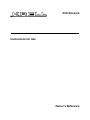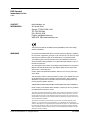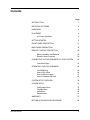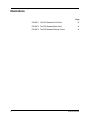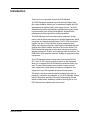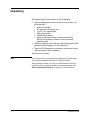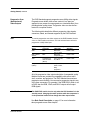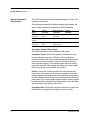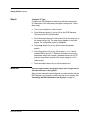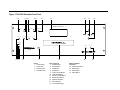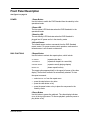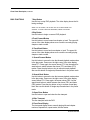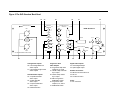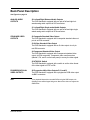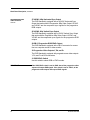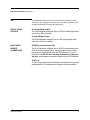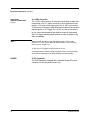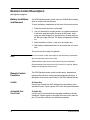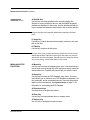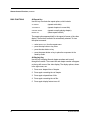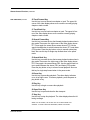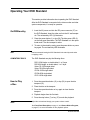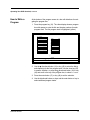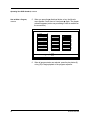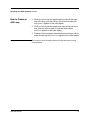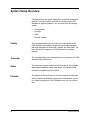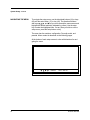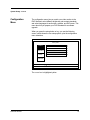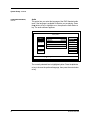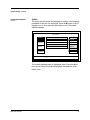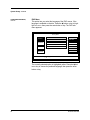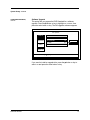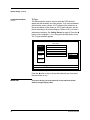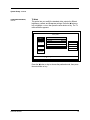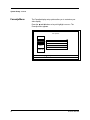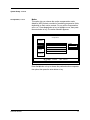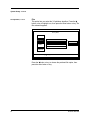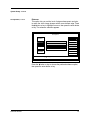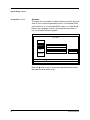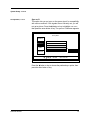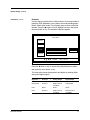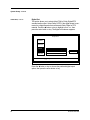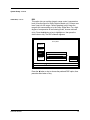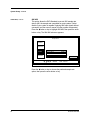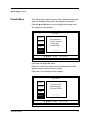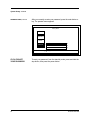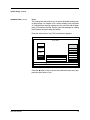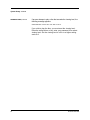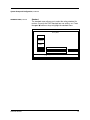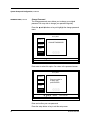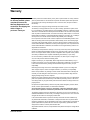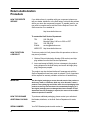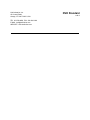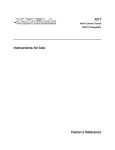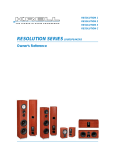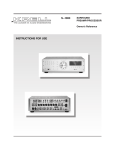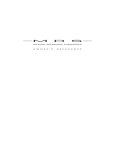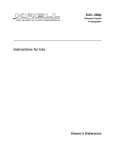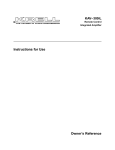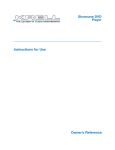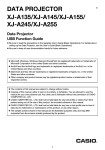Download Krell Industries DVD Standard User's Manual
Transcript
DVD Standard THE LEADER IN AUDIO ENGINEERING Instructions for Use Owner’s Reference DVD Standard Instructions for Use v 01.1 CONTACT INFORMATION Krell Industries, Inc. 45 Connair Road Orange, CT 06477-3650 USA TEL 203-799-9954 FAX 203-891-2028 E-MAIL [email protected] WEB SITE http://www.krellonline.com This product complies with the EMC directive (89/336/EEC) and the low-voltage directive (73/23/EEC). WARNINGS Do not place the DVD Standard where it could be exposed to dripping or splashing. Do not remove or bypass the ground pin on the end of the AC cord. This may cause radio frequency interference (RFI) to be introduced into your playback system. The ventilation grids on the top and bottom of the DVD Standard must be unobstructed at all times during operation. Do not place flammable material on top of or beneath the component. Turn off all systems’ power before connecting the DVD Standard to any component. Make sure all cable terminations are of the highest quality, free from frayed ends, short circuits, or cold solder joints. Caution: Visible and invisible laser radiation. When the cover is open, avoid exposure to beam. This unit employs a laser. To prevent possible eye injury, only a qualified service person should remove the cover or attempt to service this device. Use of controls or adjustments or performance of procedures other than those specified herein may result in hazardous radiation exposure. THERE ARE NO USER-SERVICEABLE PARTS INSIDE ANY KRELL PRODUCT. Please contact your authorized dealer, distributor, or Krell if you have any questions not addressed in this reference manual. This product incorporates copyright protection technology that is protected by method claims of certain U.S. patents and other property rights owned by Macrovision Corporation and other rights owners. Use of this copyright protection technology must be authorized by Macrovision Corporation, and is intended for home and other limited viewing uses only unless otherwise authorized by Macrovision Corporation. Reverse engineering or disassembly is prohibited. This product is manufactured in the United States of America. Krell® is a registered trademark of Krell Industries, Inc., and is restricted for use by Krell Industries, Inc., its subsidiaries, and authorized agents. "DTS" and "DTS Digital Out" are registered trademarks of Digital Theater Systems, Inc. Manufactured under license from Dolby Laboratories. "Dolby," and the double-D symbol are trademarks of Dolby Laboratories. “DCDi” is a trademark of Faroudja, a division of Sage, Inc. All other trademarks and tradenames are registered to their respective companies. © 2001 by Krell Industries, Inc. All rights reserved P/N 305659 Contents Page INTRODUCTION 1 DEFINITION OF TERMS 2 UNPACKING 4 PLACEMENT 5 AC Power Guidelines GETTING STARTED 6 FRONT PANEL DESCRIPTION 11 BACK PANEL DESCRIPTION 15 REMOTE CONTROL DESCRIPTION 20 Battery Installation and Removal Remote Control Functions CONNECTING THE DVD STANDARD TO YOUR SYSTEM Connection Steps OPERATING YOUR DVD STANDARD On/Off/Stand-by How to Play a Disc How to Write a Program How to Create an A-B Loop 20 20 25 25 26 26 26 27 29 SYSTEM SETUP OVERVIEW 30 SYSTEM SETUP 31 Configuration Menu Faroudja Menu Audio Menu Parental Menu Krell DVD Standard 5 33 40 46 51 WARRANTY 57 RETURN AUTHORIZATION PROCEDURE 58 iii Illustrations Page iv FIGURE 1 The DVD Standard Front Panel 10 FIGURE 2 The DVD Standard Back Panel 14 FIGURE 3 The DVD Standard Remote Control 19 Krell DVD Standard Introduction Thank you for your purchase of the Krell DVD Standard. The DVD Standard is designed to provide the finest Digital Video Disc image available, allowing you to seamlessly integrate the DVD Standard with the highest quality video display devices. The DVD Standard’s tremendous and carefully regulated power supply results in picture stability even during line fluctuations. Advanced drive mechanisms provide superior disc reading capabilities. The DVD Standard, Krell’s first video source component, is engineered with the latest technology from Faroudja Laboratories, widely recognized as a video technology leader. The FLI 2200 line doubler together with the FLI 2220 enhancer support progressive scan (480p) video signals, producing a video image for standard and wide screens that is bright, detailed, and free of any motion artifact. The DVD Standard has progressive scan video connections as well as standard component, S-video, and composite video connections. The RGB/YPbPr switch provides maximum flexibility for progressive scan connections. The DVD Standard wireless infrared remote control and RS-232, RC-5, and 12 VDC remote connection options on the back panel allow you to integrate the DVD Standard into advanced control systems. The user-friendly setup menu provides a variety of audio, video, and access control options for optimum configuration and enjoyment of your DVD Standard and home theater system. This owner’s reference manual contains important information on placement, connection, and operation of your DVD Standard. Please read this information carefully. A thorough understanding of these details will help ensure satisfactory operation and long life for your DVD Standard and related system components. Krell DVD Standard 1 Definition of Terms Following are the definitions of key terms used in your owner’s reference manual. INPUT AND OUTPUT CONNECTIONS Balanced A symmetrical input or output circuit that has equal impedance from both input terminals to a common ground reference point. The industry standard for professional and sound recording installations, balanced connections have 6 dB more gain than single-ended connections and allow the use of long interconnect cables. Balanced connections are more immune to induced noise from the system or the environment. Single-ended A two-wire input or output circuit. Use care when using single-ended connections. Turn the system off prior to making or breaking singleended connections. Single-ended connections are not recommended for connections requiring long cable runs. OPERATION Off When the AC power cord is unplugged from the AC power source, the component is off. Stand-by Mode When the DVD Standard is connected to AC power, the red stand-by LED illuminates. This indicates that the component is in stand-by mode, a low power consumption status that keeps the audio and regulator circuits at idle. Krell recommends leaving the component in the stand-by mode when not playing a disc. Operational Mode When the power button on the front panel or power key on the remote control is pressed and the blue power LED illuminates, the component is in the operational mode and ready to play a disc. 2 Krell DVD Standard Definition of Terms VIDEO TECHNOLOGY Composite Video An encoded video signal that includes horizontal and vertical synchronizing information. Component Video A video signal that uses three wires to convey luminance (Y), red minus luminance (R-Y), and blue minus luminance (B-Y) signals. Progressive Scan Video Video signals (noninterlaced) that build screen content in one pass rather than the two passes required for standard (interlaced) video. This technology eliminates motion artifact and screen line and produces film-quality pictures. RGB Red, green, and blue, the three primary colors used in video processing. S-Video Video signal that separately transmits the color and luminance components of the video signal but does not use three separate wires as does component video. YPbPr One way of designating color difference signals. Y = the luminance signal, Pb = the red minus luminance (R-Y) signal, and Pb = the blue minus luminance (B-Y) signal. Krell DVD Standard 3 Unpacking Follow these steps to safely unpack your DVD Standard: 1. Open the shipping box and remove the top layer of foam. You see these items: 1 1 1 1 1 1 Krell DVD Standard IEC connector (AC power) cord 12 VDC (12 V trigger) cable DVD remote control CR2025 lithium battery packet containing the owner’s reference manual, the RS-232 port developer’s reference, and the warranty registration card. 2. Grasp the underside of the foam end-caps that encase the DVD Standard and lift it straight out of the shipping box. 3. Place the DVD Standard in a safe location and remove the endcaps and protective plastic wrapping. Only one person needed. Notes If any of these items are not included in the shipping box, please contact your authorized Krell dealer, distributor, or Krell for assistance. Save all packing materials. If you ship your DVD Standard in the future, repack the unit in its original packaging to prevent transit damage. See Return Authorization Procedure, on page 58, for more information. 4 Krell DVD Standard Placement Before you install the DVD Standard into your system, review the following guidelines to choose the location for the component. This will facilitate a clean, trouble-free installation. The DVD Standard does not require any type of special rack or cabinet for installation. Place the DVD Standard on a firm, level surface, away from excessive heat, humidity, or moisture. The DVD Standard requires at least two inches (5 cm) of clearance on each side and at least two inches (5 cm) of clearance above and below the component to provide adequate ventilation. Installations inside cabinetry may need extra ventilation. Note The DVD Standard incorporates an advanced suspension system and does not require additional mass coupling or isolation. You may experiment with feet or cones as long as they are not permanently affixed to the unit. Any unauthorized modifications to the unit or electronics will void the warranty. IMPORTANT Do not attach enhancement accessories such as rings, mats, or dampers to individual discs. These accessories may interfere with the disc transport, resulting in erratic playback and/or poor performance. AC Power Guidelines The DVD Standard has superb regulation and does not require a dedicated AC circuit. Operate the DVD Standard only with the power cord supplied. Avoid connections through extension cords or multiple AC adapters. High quality 15 amp grounded AC strips are acceptable. High quality AC line conditioners or filters may be used if they are grounded and meet or exceed the unit’s power supply rating of 100 VA. Please contact your Krell dealer, distributor, or Krell before using any device designed to alter or stabilize the AC power for the DVD Standard. Krell DVD Standard 5 Getting Started READ THIS FIRST To connect the DVD Standard to your video monitor, you need to: connect to AC power, choose your video format, choose and then connect video outputs, and configure the DVD Standard to match your television format. These steps are explained below. IMPORTANT Match the video format (NTSC/PAL) of the monitor and the video signal of the DVD Standard to avoid a distorted picture. Step 1 Connect to AC Power Plug the AC cord into the wall outlet. The red stand-by LED (3) illuminates. Step 2 Choose the Video Format Set the NTSC/PAL switch (25) on the back panel to the format that matches your video monitor. See your monitor’s owner’s manual for information. IMPORTANT The NTSC/PAL switch is active only when the DVD Standard is in the stand-by mode. Changing the switch position while the component is in the operational mode will not change the video format. Step 3 Choose and Connect the Video Outputs Choose the output that matches your video monitor. The DVD Standard supports both progressive scan video (noninterlaced) and standard video (interlaced) outputs. Options for each are explained on the following pages. The component YPbPr outputs will provide the best quality picture when connected to a television capable of accepting a 480p signal. This includes most plasma, D-ILA, DLP, and HDTV ready televisions. 6 Krell DVD Standard Getting Started, continued Progressive Scan (Noninterlaced) Video Outputs The DVD Standard supports progressive scan (480p) video signals. Progressive scan builds video screen content in one pass (as opposed to two passes for nonprogressive or interlaced video), thus providing better quality picture. Progressive video can also be connected to a computer monitor. The following table details the different progressive video signals, connectors, labels, and formats supported by the DVD Standard. Note To use the progressive scan video outputs on the DVD Standard, the television or video monitor must have a 31.5 kHz horizontal scan rate and a progressive or 480p video input. Video Signal Type of Connector Most Commonly Labeled As Format Standard RGB BNC RGB video, sync on green NTSC or PAL RGB, HSYNC, VSYNC BNC RGB video, component sync NTSC or PAL VGA Computer-type VGA connector (DB-15) VGA, computer, PC, DB-15 NTSC or PAL Component (YPbPr) RCA Component video, YPbPr, YCbCr, 480p, progressive NTSC or PAL All of the progressive video outputs should be of comparable quality. Multiple formats are provided for compatibility with various televisions, monitors, and projectors. The DVD Standard has maximum progressive scan flexibility. You can send a progressive signal to any of the three connectors. For example, if the RGB/YPbPr switch is set to RGB, then the RGB, YPbPr, and DB-15 outputs will all output RGB signals. IMPORTANT The RGB/YPbPr switch is active only when the DVD Standard is in the stand-by mode. Changing the switch position while the component is in the operational mode will not change the video output format. See Back Panel Description, on page 15, for more information about progressive scan video outputs. Krell DVD Standard 7 Getting Started, continued Standard (Interlaced) Video Outputs The DVD Standard also features standard composite, S-video, and component connections. The following table details the different standard video signals, connectors, labels, and formats supported by the DVD Standard. Video Signal Type of Connector Most Commonly Labeled As Format Standard Standard Composite Single-ended RCA Video, Composite NTSC or PAL Standard S-Video 4 pin mini-DIN S, SV, S-Video NTSC or PAL Standard Component Single-ended RCA Component, YPbPr, YCbCr NTSC or PAL Choosing A Standard Video Signal This section describes the three standard video options. Component Video. Choose the component connection for video monitors that have component (YPbPr or YCbCr) connections. Component video is the most accurate standard video signal, using three wires to convey luminance, red minus luminance, and blue minus luminance signals. These signals bypass television circuitry required to process S-video signals, eliminating cross-color contamination and resulting in more reliable, correct color. S-Video. Choose the S-video connection for video monitors that have S-video connections but do not have component connections. S-video separately transmits the color and luminance components of the video signal but does not use three separate wires as does component video. The S-video signals bypass television circuitry required by composite video, reducing cross-contamination of color and black and white signals, and reducing video noise. Composite Video. Choose the composite connection for video monitors that are not equipped with component video or S-video. 8 Krell DVD Standard Getting Started, continued Step 4 Configure TV Type Configure the DVD Standard to match your television aspect ratio (4:3 standard or 16:9 wide-screen) through the setup menu. Follow these steps: a. Turn on your television or video monitor. b. Press the power button (1) or key (38) on the DVD Standard. The blue power LED (2) illuminates. c. Press the setup button on the front panel (19) or the setup key on the remote control (44). The setup menu appears on the video display. The configuration option is highlighted. d. Press the button (16) or key (45) to reveal configuration options. e. Press the button (16) or key (45) to select TV TYPE. Choose standard screen size 4:3 LT (letterbox with black box at the top and bottom margin of the screen), standard screen size 4:3 PS (pan and scan picture extends to the screen margins) or 16:9 (wide-screen). f. IMPORTANT Press the setup button or key to exit the setup menu. Stop disc playback before changing the aspect ratio. Changes will not take effect while disc is being played. After you have connected and configured your video monitor and the DVD Standard, you’re ready to connect the rest of your system. See Connecting the DVD Standard to Your System, on page 25. Krell DVD Standard 9 Figure 1 The DVD Standard Front Panel 10 9 7 12 11 8 13 15 16 17 16 DVD Standard TRACK REPEAT PAUSE SEARCH STOP OPEN/CLOSE PLAY STAND-BY POWER MENU SETUP DVD 5 3 21 6 4 Power 1 Power Button 2 Power LED 3 Stand-by LED 4 Infrared Sensor 18 14 Disc Functions 5 Repeat Button 6 Pause Button 7 Stop Button 8 Play Button 9 Track Forward Button 10 Track Back Button 11 Search Forward Button 12 Search Back Button 13 Open/Close Button 14 Disc Transport 15 Front Panel Display Menu and Setup Functions 16 Directional Buttons 17 Enter Button 18 Menu Button 19 Setup Button 19 Front Panel Description See Figure 1 on page 10 POWER 1 Power Button Use this button to switch the DVD Standard from the stand-by to the operational mode. 2 Power LED The blue power LED illuminates when the DVD Standard is in the operational mode. 3 Stand-by LED The red stand-by LED illuminates when the DVD Standard is plugged into AC power and is in the stand-by mode. 4 Infrared Sensor The infrared sensor receives commands from the DVD Standard remote control. For proper remote control operation, make sure the infrared sensor is not covered or obstructed. DISC FUNCTIONS 5 Repeat Button Use this button to activate the repeat options, which include: ALL REPEAT (repeats entire disc) TITLE REPEAT (repeats all chapters in current title) CHAPTER REPEAT (repeats currently playing chapter) REPEAT OFF (clears repeat function) The repeat option appears briefly in the upper left corner of the video display. The last item scrolled to is automatically selected. To clear the repeat command: — select REPEAT OFF from the repeat menu — press the stop button or key twice — press the clear button or key — press the power button or key to place the component in the stand-by mode. 6 Pause Button Use this button to pause disc playback. The video display indicates PAUSE in the top right corner. To resume playback, press the pause or play button or key. Krell DVD Standard 11 Front Panel Description, continued DISC FUNCTIONS 7 Stop Button Use this key to stop DVD playback. The video display shows the following message: WHEN PLAY IS PUSHED, THE PLAYER WILL PLAY FROM WHERE YOU STOPPED. TO START FROM THE BEGINNING, PRESS STOP AGAIN. 8 Play Button Use this button to begin or resume DVD playback. 9 Track Forward Button Use this button to move forward one chapter or track. The upper left corner of the video display shows SEARCH and the currently playing chapter or track number. 10 Track Back Button Use this button to move back one chapter or track. The upper left corner of the video display shows SEARCH and the currently playing chapter or track number. 11 Search Forward Button Use this button to access the two fast-forward playback modes when in the play mode. Press once: the right corner of the video display shows FF1. Press again: the screen shows FF2. Use the search forward button to switch between the slower (FF1) and faster (FF2) modes. Press the play button or key to resume normal playback. Also use this button for single step forward when in the pause mode. 12 Search Back Button Use this button to access the two fast-reverse playback modes when in the play mode. Press once: the right corner of the video display screen shows FR1. Press again: the screen shows FR2. Use the search back button to switch between the slower (FR1) and faster (FR2) modes. Press the play button or key to resume normal playback. Also use this button for single step forward when in the pause mode. 13 Open/Close Button Use this button to open and close the disc transport. 14 Disc Transport The disc transport holds the DVD. 15 Front Panel Display The front panel display shows currently playing title and chapter numbers, elapsed time, repeat mode, and disc status. 12 Krell DVD Standard Front Panel Description, continued MENU AND SETUP FUNCTIONS 16 Directional Buttons Use these buttons to navigate the disc and setup menus. 17 Enter Button Use this button to set selected menu or program items. 18 Menu Button Use this button to access the disc menu. Use the directional buttons or keys to move through the menu. Press enter to select the desired menu item. Disc playback pauses automatically when you enter the menu. 19 Setup Button Use this button to access the DVD Standard setup menu. The setup menu allows you to customize your DVD Standard configuration, display, and audio, and to set parental controls. Press the setup button again to exit the setup menu. See System Setup, on page 31, for information on customizing the DVD Standard. Note Krell DVD Standard You can access the setup menu during disc playback. The material will play in the background while you adjust settings. 13 Figure 2 The DVD Standard Back Panel 23 22 26 VIDEO OUT ANALOG OUTPUTS 29 34 36 PROGRESSIVE SCAN VIDEO OUT COMPOSITE DVD Standard LEFT R S-VIDEO G RC-5 RS-232 COMPONENT IN LEFT RIGHT B Y 12VDC OUT IN Y Pb Pb HSYNC 50/60Hz Pr DIGITAL OUTPUTS Pr VSYNC RIGHT NTSC RGB PAL YPbPr OPTICS COAX NO USER SERVICEABLE PARTS INSIDE 20 MADE IN USA 21 24 Analog Audio Outputs 20 Left and Right Balanced Audio Outputs 21 Left and Right Single-ended Audio Outputs Standard Video Outputs 22 Composite Standard Video Output 23 S-Video Standard Video Output 24 Component Standard Video Output 25 NTSC/PAL Switch 25 27 28 Progressive Scan Video Outputs 26 Progressive 480p Video Outputs R, G, and B 27 HSYNC 480p Horizontal Sync Output 28 VSYNC 480p Vertical Sync Output 29 DB-15 Progressive RGB/YPbPr Output 30 Progressive Video Outputs Y, Pb, and Pr 31 RGB/YPbPr Switch 31 30 33 32 Digital Audio Outputs 32 Coaxial Digital Output 33 Optics Digital Output Remote Connections 34 RS-232 Communication Port 35 RC-5 In 36 12 VDC Out and In Power 37 IEC Connector 35 37 Back Panel Description See Figure 2 on page 14 ANALOG AUDIO OUTPUTS 20 Left and Right Balanced Audio Outputs The DVD Standard is equipped with one pair of left and right balanced analog audio outputs via XLR connectors. 21 Left and Right Single-ended Audio Outputs The DVD Standard is equipped with one pair of left and right singleended analog audio outputs via RCA connectors. STANDARD VIDEO OUTPUTS 22 Composite Standard Video Output The DVD Standard is equipped with a composite standard video output via an RCA connector. 23 S-Video Standard Video Output The DVD Standard is equipped with an S-video output via a 4 pin mini-DIN connector. 24 Component Standard Video Output The DVD Standard is equipped with a component standard video output via RCA connectors. Component video uses three wires (labeled Y, Pb, and Pr on the back panel) to convey the video signal. 25 NTSC/PAL Switch The DVD Standard is equipped with a switch to set the video format of the video signal to NTSC or PAL. PROGRESSIVE SCAN VIDEO OUTPUTS 26 Progressive 480p Video Outputs R, G, and B The DVD Standard is equipped with a progressive RGB video output via BNC connectors. Note If you playback Macrovision-encoded DVDs using the RGB outputs, the resulting picture will be tinged with green. Macrovision does not support the RGB format. Krell DVD Standard 15 Back Panel Description, continued PROGRESSIVE SCAN VIDEO OUTPUTS, continued 27 HSYNC 480p Horizontal Sync Output The DVD Standard is equipped with an HSYNC Horizontal Sync Output that works with the Progressive 480p Video Output. HSYNC and VSYNC are the component sync signals for the progressive RGB outputs. 28 VSYNC 480p Vertical Sync Output The DVD Standard is equipped with a VSYNC Vertical Sync Output that works with the Progressive 480p Video Output. HSYNC and VSYNC are the component sync signals for the progressive RGB outputs. 29 DB-15 Progressive RGB/YPbPr Output The DVD Standard is equipped with a DB-15 connector for connection to a computer monitor or video monitor. 30 Progressive Video Outputs Y, Pb, and Pr The DVD Standard is equipped with progressive scan video outputs Y, Pb, and Pr via RCA connectors. 31 RGB/YPbPr Switch Use this switch to select RGB or YPbPr modes. IMPORTANT 16 If the RGB/YPbPr switch is set for RGB, then all the progressive video outputs will output RGB signals. If the switch is set for YPbPr, all the progressive video outputs will output YPbPr signals. Krell DVD Standard Back Panel Description, continued Note The RGB/YPbPr switch is active only when the DVD Standard is in the stand-by mode. Changing the switch position while the component is in the operational mode will not change the video format. DIGITAL AUDIO OUTPUTS 32 Coaxial Digital Output The DVD Standard is equipped with one S/PDIF coaxial digital audio output via an RCA connector. 33 Optics Digital Output The DVD Standard is equipped with one EIAJ optics digital audio output via a TosLink connector. BACK PANEL REMOTE CONNECTIONS 34 RS-232 Communication Port The DVD Standard is equipped with an RS-232 communication port, which receives messages from a computer-based control system, providing more intelligent control of the DVD Standard. For more information, see RS-232 Port: Sending Commands and Interpreting Data, the developer’s reference shipped with the DVD Standard. 35 RC-5 In The RC-5 input makes custom installation easy and secure by accepting baseband RC-5 commands from hardwired remote controllers. Krell DVD Standard 17 Back Panel Description, continued BACK PANEL REMOTE CONNECTIONS, continued Notes 36 12 VDC Out and In The 12 VDC output sends a 12 Volt power on/off signal to other Krell components via a 12 V cable, as well as to other devices that incorporate a 12 V power on/off trigger input. The 12 VDC input receives 12 Volt power on/off signals from other Krell components and devices that incorporate a 12 V trigger. The 12 VDC out and in connections let you control the operational and stand-by modes of components with 12 V triggers allowing whole systems or parts of systems to be easily coordinated. When the DVD Standard is in the operational mode, 12 VDC output provides 12 V of DC output. When the DVD Standard is in the stand-by mode or off, DC output is 0 V. 12 VDC Out (12 V trigger) current is limited to 30 mA. Consult the owner’s manual of each component used in a custom installation to take full advantage of the DVD Standard’s remote capability. POWER 18 37 IEC Connector The DVD Standard is equipped with a standard female IEC power connector, for use with the AC power cord. Krell DVD Standard Figure 3 The DVD Standard Remote Control Power 38 Power Key Advanced Disc Functions 39 Audio Key 40 Subtitle Key 41 Angle Key 42 Title Key Menu and Setup Functions 43 Menu Key 44 Setup Key 45 Directional Keys 46 Enter Key 47 Ret(urn) Key Disc Functions 48 Repeat Key 49 Disp(lay) Key 50 Track Forward Key 51 Track Back Key 52 Search Forward Key 53 Search Back Key 54 Pause Key 55 Play Key 56 Open/Close Key 57 Stop Key 58 Numeric Keys 59 A-B Key Power 38 39 Audio Title Subtitle Menu Angle Setup 41 40 Repeat 44 43 42 48 45 46 47 Ret Disp A-B 59 49 51 55 50 54 53 57 52 56 58 1 2 3 4 5 6 7 8 9 0 Clr Prog 60 61 Programming Functions 60 Clr (Clear) Key 61 Prog(ram) Key Krell DVD Standard 19 Remote Control Description See Figure 3 on page 19 Battery Installation and Removal The DVD Standard remote control uses one CR2025 lithium battery, which is included with the shipment. To open the battery compartment on the back of the remote control: 1. Place the remote face down on the table. 2. Use your thumbnail or a small jeweler’s or eyeglass screwdriver to move the small tab toward the center of the remote, while using your index fingernail or screwdriver to pull down gently on the slot to the right of the tab. The battery compartment will slide out. 3. Place the battery, positive (+) side up, in the battery tray. 4. Slide battery compartment back into the remote until you hear a click. The remote control is ready for operation. Notes Do not use a knife or other sharp object to open the battery compartment; they will scratch the remote control finish. Replace batteries when remote control function becomes intermittent. Remove batteries if the remote control is not used for a long time. Battery leakage can damage the remote control. Remote Control Functions The DVD Standard remote control provides power, standard and advanced disc functions, and setup and programming functions. A description of the remote control keys for the DVD Standard follows. POWER 38 Power Key Use this key to switch the DVD Standard from the stand-by to the operational mode. The blue power LED on the front panel illuminates. ADVANCED DISC FUNCTIONS 39 Audio Key Use this key to cycle between the languages available on the disc soundtrack. Options appear in the upper left corner of the video display. The last item scrolled to is automatically selected. 20 Krell DVD Standard Remote Control Functions, continued ADVANCED DISC FUNCTIONS, continued 40 Subtitle Key Use this key to activate subtitles on the currently playing disc. Options for turning subtitles off and on, and the subtitle languages available are displayed on the screen. Use the directional buttons or keys to navigate and press the enter button or key to set the selection. Note Using this key does not change the subtitle options selected in the setup menu. 41 Angle Key Use this key to select alternate camera angles, when they are available on the disc. 42 Title Key Use this key to access the title menu. Note For most discs, when you press the title key, the title menu for the current title will appear. Many video discs have only one title: when you press the title key, the disc menu will appear. If the title key does not function with the disc you are playing, use the menu button or key instead. MENU AND SETUP FUNCTIONS 43 Menu Key Use this key to access the beginning disc menu. Use directional buttons or keys to move through the menu and press enter to select the desired menu item. Playback will pause when you enter the menu. 44 Setup Key Use this key to access the DVD Standard setup menu. The setup menu allows you to customize your DVD Standard configuration, display, and audio, and to set parental controls. Press the setup button again to exit the setup menu. See System Setup, on page 31, for information on customizing the DVD Standard. 45 Directional Keys Use these keys to navigate disc menus. 46 Enter Key Use this key to accept selected menu or program items. 47 Ret(urn) Key Use this key to navigate interactive menus. Krell DVD Standard 21 Remote Control Functions, continued DISC FUNCTIONS 48 Repeat Key Use this key to activate the repeat options, which include: ALL REPEAT (repeats entire disc) TITLE REPEAT (repeats chapters in current title) CHAPTER REPEAT (repeats currently playing chapter) REPEAT OFF (clears repeat function) The repeat option appears briefly in the upper left corner of the video display. The last item scrolled to is automatically selected. To clear the repeat command: — select REPEAT OFF from the repeat menu — press the stop button or key twice — press the clear button or key — press the power button or key to place the component in the stand-by mode. 49 Disp(lay) Key Use this key to display title and chapter numbers and to scroll through time modes. The current title and chapter number will appear on the top left corner of the video display. The display options, shown in the right corner, are: 1. Press once: elapsed time of chapter. 2. Press again: remaining time of chapter. 3. Press again: elapsed time of title. 4. Press again: remaining time of title. 5. Press again: display feature turns off. 22 Krell DVD Standard Remote Control Functions, continued DISC FUNCTIONS, continued 50 Track Forward Key Use this key to move forward one chapter or track. The upper left corner of the video display shows SEARCH and the currently playing chapter or track number. 51 Track Back Key Use this key to move back one chapter or track. The upper left corner of the video display shows SEARCH and the currently playing chapter or track number. 52 Search Forward Key Use this key to access the two fast-forward playback modes when in play mode. Press once: the right corner of the video display shows FF1. Press again: the screen shows screen shows FF2. Use the search forward button to switch between the slower (FF1) and faster (FF2) modes. Press the play button or key to resume normal playback. Also use this key for single step forward when in the pause mode. 53 Search Back Key Use this key to access the two fast-reverse playback modes when in play mode. Press once: the right corner of the video display shows FR1. Press again: the screen shows FR2. Use the search back button to switch between the slower (FR1) and faster (FR2) modes. Press the play button or key to resume normal playback. Also use this key for single step forward when in the pause mode. 54 Pause Key Use this key to pause disc playback. The video display indicates PAUSE in top right corner. To resume playback, press the pause or play button or key. 55 Play Key Use this key to begin or resume disc playback. 56 Open/Close Key Use this key to open and close the disc transport. 57 Stop Key Use this key to stop disc playback. The video display shows the following message: WHEN PLAY IS PUSHED, THE PLAYER WILL PLAY FROM WHERE YOU STOPPED. TO START FROM THE BEGINNING, PRESS STOP AGAIN. Krell DVD Standard 23 Remote Control Functions, continued DISC FUNCTIONS, continued 58 Numeric Keys Use the numeric keys to select a disc track. During playback, when you press a numeric key, the screen displays TITLE/CHAPTER SEARCH. Enter the number of the desired chapter or title. Use the clear key to change an entry. When the desired chapter or title is displayed, press enter. Playback resumes at the selected chapter or title. Note This feature will not let you enter any chapter or title not available on the disc. PROGRAMMING FUNCTIONS 59 A-B Key Use this key to create a playback loop between two predetermined points within a single track or sequential tracks. See How to Create an A-B Loop, on page 29. 60 Clr (Clear) Key Use this key to clear the last numeric key entry, to clear an A-B loop setting, or to clear an entry on the program grid. 61 Prog(ram) Key Use this key to program a playback sequence. See How to Write a Program, on page 27, for more information. 24 Krell DVD Standard Connecting the DVD Standard to Your System USING BALANCED CONNECTIONS Krell recommends using balanced interconnect cables. Balanced interconnect cables not only can minimize sonic loss but are also less sensitive to induced noise, especially with installations using long cables. Balanced connections have 6 dB more gain than singleended connections. When level matching is critical, keep this gain value in mind. Connection Steps This section provides information about connecting your DVD Standard to other components in your system. The DVD Standard is equipped with a variety of connection options, for ease of integration into your home theater system. Follow these steps to connect the DVD Standard to your system. 1. Make sure all power sources and components are off before connecting inputs and outputs. 2. Neatly organize the wiring between the DVD Standard and all system components. Separate AC wires from audio cables to prevent hum or other unwanted noises from being introduced into the system. 3. Connect the input of your video components to the appropriate output of the DVD Standard. See Getting Started, on page 6, for information on ensuring that your video monitor and settings are compatible with the DVD Standard. 4. Connect the balanced or single-ended analog outputs. 5. Plug the AC power cord into the IEC connector (37) on the back panel, then plug the AC power cord into the wall socket. The red stand-by LED (3) on the front panel illuminates. Krell DVD Standard 25 Operating Your DVD Standard This section provides information about operating the DVD Standard. After the DVD Standard is connected to the video monitor and other system components, it is ready for operation. On/Off/Stand-by 1. Insert the AC power cord into the IEC power connector (37) on the DVD Standard. Insert the other end into the AC wall receptacle. The red stand-by LED (3) illuminates. 2. Press the power button (1) or key (38) The blue power LED (2) on the front panel illuminates. The DVD Standard is in the operational mode. The disc transport is active. 3. To return to the stand-by mode, press the power button or power key again. The red stand-by LED illuminates. Note Krell recommends leaving the DVD Standard in the stand-by mode when not playing a disc. COMPATIBLE DISCS The DVD Standard can play the following discs: DVD 12CM single- or double-sided, 1 or 2 layer DVD 8CM single- or double-sided, 1 or 2 layer Video CD 12CM single-sided Video CD 8CM single-sided CD-DA 12CM single-sided CD-DA 8CM single-sided CD-R 12CM single-sided How to Play a Disc 1. Press the open/close button (13) or key (56) to open the disc transport (14). 2. Place the disc on the transport. 3. Press the open/close button or key again to close the disc transport. 4. Playback begins from the first track. 5. Press the stop button (7) or key (57) to end disc playback. Notes Adjust the volume level through your system volume control. See Front Panel Description, on page 11, and How to Write a Program, on page 27, for more information on disc playback options. 26 Krell DVD Standard Operating Your DVD Standard, continued How to Write a Program At the bottom of the program screen is a box with directions for navigating the program box. 1. Press the program key (61). The video display shows a program box with spaces to enter the title and chapter numbers for each program track. The first program track is highlighted (yellow). ALL CLEAR : No. : 1 : 2 : 3 : 4 : 5 : 6 : 7 : 8 : 9 : 10 T,C —, — —, — —, — —, — —, — —, — —, — —, — —, — —,— TITLE -1 2 3 4 5 6 7 8 9 → CLEAR → PLAY → ENTER QUIT : PROGRAM 2. Use the directional button (16) or key (45) to select the title(s) and chapter(s) for the first program track. Use the clear key (60) to erase a selection, or press the directional button (16) or key (45) and scroll to the top of the program box, to select ALL CLEAR. 3. Press the enter button (17) or key (46) to set the selection. 4. Use the directional buttons or keys and the enter button or key to select additional program tracks. Krell DVD Standard 27 Operating Your DVD Standard, continued How to Write a Program, continued 5. When you press the directional button or key, the title submenu appears. Scroll down to 9 and press again. The chapter submenu appears (entries vary according to what is available on the current disc). ALL CLEAR : No. : 1 : 2 : 3 : 4 5 6 7 8 9 10 : : : : : : T,C —, — —, — —, — —, — —, — —, — —, — —, — —,— TITLE -1 2 3 4 5 6 7 8 9 → CLEAR → PLAY → ENTER CHAPTER ALL 1 2 QUIT : PROGRAM 6. When all program tracks are selected, press the play button (8) or key (55) to begin playback of the program sequence. 28 Krell DVD Standard Operating Your DVD Standard, continued How to Create an A-B Loop 1. When you see or hear the selection that you want as the beginning of the loop, press the A-B key (59) to insert the start position. REPEAT A appears on the video display. 2. When you see or hear the selection you want as the end of the loop, press the A-B key again to insert the finish position. REPEAT A-B appears on the video display. 3. Playback of the loop begins automatically and continues until you press the clear key (60). REPEAT OFF appears on the video display. Note Krell DVD Standard You can pause and resume play within an A-B loop the same as during normal playback. 29 System Setup Overview This page outlines the System Setup Menu and briefly describes its features. This easy to follow menu lets you customize your DVD Standard for optimum operation. You can select from the following options: — Config(uration) — Faroudja — Audio — Parental (Control) Config Faroudja The configuration menu lets you match your video monitor to the DVD Standard, select different brightness and contrast standards, and select languages for audio track, subtitles, and DVD menu. This menu also lets you prepare your DVD Standard for a software upgrade. The Faroudja display menu options allow you to customize your DVD Standard video performance. Audio The audio menu lets you match the DVD Standard to your system’s digital output capabilities, select audio output, and select the data rate that is compatible with your system. Parental The parental control menu lets you set and change an access password, as well as set allowable viewing levels and standards, for control of what is played on the DVD Standard even if you are not present. 30 Krell DVD Standard System Setup Access to the setup menu is available through the front panel setup button or through the remote control. The only system setup you need to complete before playing your DVD Standard is configuring television type. See Getting Started, on pages 6-9 for instructions. The other items in the setup menu are optional and may be set up at your convenience. Krell encourages you to use the setup menu to optimize the performance of the DVD Standard with your system. This section explains menu navigation and guides you through each section of the system setup menu. ACCESSING THE SETUP MENU 1. Connect the DVD Standard to your video monitor; see Getting Started, on pages 6-9. 2. Connect the AC power cord to the IEC power connector (37) on the DVD Standard back panel and to the AC wall receptacle. The red stand-by LED (3) illuminates. 3. Press the power button (1) or key (38). The blue power LED (2) illuminates, indicating that the DVD Standard is in the operational mode. 4. Press the setup button (19) or key (44). The SETUP MENU screen appears. Krell DVD Standard 31 System Setup, continued NAVIGATING THE MENU To navigate the setup menu, use the directional buttons (16) or keys (45) and the enter button (17) or key (46). The directional buttons and keys , , , and let you move around the menu screen and highlight the desired selection (indicated by yellow). Use the enter key to select the highlighted item. If at any time you wish to exit the setup menu, press the setup button or key. The menu has four sections: configuration, Faroudja, audio, and parental. Menu content is described on the following pages. At the bottom of each setup screen is a box with directions for navigating the menu. → ENTER 32 QUIT : SET UP Krell DVD Standard System Setup, continued Configuration Menu The configuration menu lets you match your video monitor to the DVD Standard, select different brightness and contrast standards, and select languages for audio track, subtitles, and DVD menu. This menu also lets you prepare your DVD Standard for a software upgrade. When you press the setup button or key, you see the following screen, which shows the four setup options, plus the configuration menu selections: Set Up Menu CONFIG FAROUDJA AUDIO AUDIO: SUBTITLE: DVDMENU: SW UPGRADE: TV TYPE: TV MODE: ENGLISH ENGLISH ENGLISH NO 16:9 STANDARD PARENTAL → ENTER QUIT : SET UP The CONFIG box is highlighted yellow. Krell DVD Standard 33 System Setup, continued CONFIGURATION MENU, continued Audio This option lets you select the language of the DVD Standard audio track, if the language is available on the disc you are playing. Press the button or key to highlight AUDIO, then press the enter button or key. The audio submenu appears. Set Up Menu CONFIG FAROUDJA AUDIO AUDIO: SUBTITLE: DVDMENU: SW UPGRADE: TV TYPE: TV MODE: PARENTAL → ENTER ENGLISH ORIGINAL ENGLISH ENGLISH ENGLISH JAPANESE NO CHINESE 16:9 GERMAN STANDARD FRENCH ITALIAN SPANISH DUTCH QUIT : SET UP The currently selected item is highlighted yellow. Press the button or key to choose the preferred language, then press the enter button or key. 34 Krell DVD Standard System Setup, continued CONFIGURATION MENU, continued Subtitle This option lets you choose the language for subtitles, if the language is available on the disc you are playing. Press the button or key to highlight SUBTITLE, then press the enter button or key. The subtitle submenu appears. Set Up Menu AUDIO: SUBTITLE: DVDMENU: FAROUDJA SW UPGRADE: TV TYPE: TV MODE: AUDIO CONFIG PARENTAL → ENTER ENGLISH ORIGINAL ENGLISH ENGLISH ENGLISH JAPANESE NO CHINESE 16:9 GERMAN STANDARD FRENCH ITALIAN SPANISH DUTCH QUIT : SET UP The currently selected option is highlighted yellow. Press the button or key to choose the preferred language, then press the enter button or key. Krell DVD Standard 35 System Setup, continued CONFIGURATION MENU, continued DVD Menu This option lets you select the language of the DVD menus, if the language is available on the disc. Press the button or key to highlight DVD MENU, then press the enter button or key. The DVD submenu appears. Set Up Menu AUDIO: SUBTITLE: DVDMENU: FAROUDJA SW UPGRADE: TV TYPE: TV MODE: AUDIO CONFIG ENGLISH ORIGINAL ENGLISH ENGLISH ENGLISH JAPANESE NO CHINESE 16:9 GERMAN STANDARD FRENCH ITALIAN SPANISH DUTCH PARENTAL → ENTER QUIT : SET UP The currently selected option is highlighted yellow. Press the button or key to choose the preferred language, then press the enter button or key. 36 Krell DVD Standard System Setup, continued CONFIGURATION MENU, continued Software Upgrade This option lets you prepare the DVD Standard for a software upgrade. Press the button or key to highlight SW UPGRADE, then press the enter button or key. The SW upgrade submenu appears. Set Up Menu AUDIO: SUBTITLE: DVDMENU: FAROUDJA SW UPGRADE: TV TYPE: TV MODE: AUDIO CONFIG ENGLISH ENGLISH ENGLISH NO YES NO 16:9 STANDARD PARENTAL → ENTER QUIT : SET UP If you need to install an upgrade disc, press the button or key to select YES and press the enter button or key. Krell DVD Standard 37 System Setup, continued CONFIGURATION MENU, continued TV Type This menu selection must be used to select the DVD television aspect ratio that matches your video monitor. If you have a standard size television screen, choose 4:3 LT (letterbox with a black box at the top and bottom of the screen) or 4:3 PS (pan and scan, with the picture extending to the screen margins). Choose 16:9 if you have a wide-screen television. See Getting Started, on page 9. Press the button or key to highlight TV TYPE, then press the enter button or key. The TV type submenu appears. Set Up Menu AUDIO: SUBTITLE: DVDMENU: FAROUDJA SW UPGRADE: TV TYPE: TV MODE: AUDIO CONFIG ENGLISH ENGLISH ENGLISH NO 16:9 4:3 LT 4:3 PS STANDARD 16:9 PARENTAL → ENTER QUIT : SET UP Press the button or key to choose the television type, then press the enter button or key. IMPORTANT 38 For proper viewing, you must select the correct television format before you begin playing a disc. Krell DVD Standard System Setup, continued CONFIGURATION MENU, continued TV Mode This option lets you modify the standard video outputs for different brightness, contrast, and sharpness settings. Press the button or key to highlight TV MODE, then press the enter button or key. The TV mode submenu appears. Set Up Menu AUDIO: SUBTITLE: DVDMENU: FAROUDJA SW UPGRADE: TV TYPE: TV MODE: AUDIO CONFIG ENGLISH ENGLISH ENGLISH NO 16:9 STANDARD STANDARD CINEMA ANIMATION SPORTS B and W PARENTAL → ENTER QUIT : SET UP Press the button or key to choose the preferred mode, then press the enter button or key. Krell DVD Standard 39 System Setup, continued Faroudja Menu The Faroudja display setup options allow you to customize your video display. Press the and buttons or keys to highlight FAROUDJA. The Faroudja menu appears. Set Up Menu CONFIG FAROUDJA AUDIO MOTION: FILM: ENHANCER: ANIMATION: SYNC ON G: ADP ON OFF OFF OFF PARENTAL → ENTER 40 QUIT : SET UP Krell DVD Standard System Setup, continued Faroudja Menu, continued Motion This option lets you choose the motion compensation mode. Adaptive (ADP) selects a method of combining progressive fields, depending on their motion content. For no motion compensation, set to OFF. Press the button or key to highlight MOTION, then press the enter button or key. The motion submenu appears. Set Up Menu CONFIG FAROUDJA AUDIO MOTION: FILM: ENHANCER: ANIMATION: SYNC ON G: ADP NONE ON FULL OFF ADP OFF OFF PARENTAL → ENTER QUIT : SET UP Press the button or key to choose the preferred motion compensation option, then press the enter button or key. Krell DVD Standard 41 System Setup, continued Faroudja Menu, continued Film This option lets you select the 3:2 pulldown algorithm. Press the button or key to highlight FILM, then press the enter button or key. The film submenu appears. Set Up Menu CONFIG FAROUDJA AUDIO MOTION: FILM: ENHANCER: ANIMATION: SYNC ON G: ADP ON OFF OFF ON OFF OFF PARENTAL → ENTER QUIT : SET UP Press the button or key to choose the preferred film option, then press the enter button or key. 42 Krell DVD Standard System Setup, continued Faroudja Menu, continued Enhancer This option lets you set the level of edge enhancement and gain, to make the video image sharper with a more defined edge. Press the button or key to highlight ENHANCER, then press the enter button or key. The enhancer submenu appears. Set Up Menu CONFIG FAROUDJA AUDIO MOTION: FILM: ENHANCER: ANIMATION: SYNC ON G: PARENTAL → ENTER OFF LOW 0 ADP 1 ON 2 OFF 3 OFF 4 OFF 5 6 HIGH QUIT : SET UP Press the button or key to choose the preferred enhancer option, then press the enter button or key. Krell DVD Standard 43 System Setup, continued Faroudja Menu, continued Animation This option lets you enable or disable chroma correction when the video is from a computer-generated source. For animated DVDs, set animation to ON. For standard DVDs, select OFF. Press the button or key to highlight ANIMATION, then press the enter button or key. The animation submenu appears. Set Up Menu CONFIG FAROUDJA AUDIO MOTION: FILM: ENHANCER: ANIMATION: SYNC ON G: ADP ON OFF OFF OFF OFF ON PARENTAL → ENTER QUIT : SET UP Press the button or key to choose the preferred animation option, then press the enter button or key. 44 Krell DVD Standard System Setup, continued Faroudja Menu, continued Sync on G This option lets you put sync on the green signal, for compatibility with various monitors. If the signals are not correctly set, you will not get a picture. Press the button or key to highlight SYNC ON G, then press the enter button or key. The sync on G submenu appears. Set Up Menu CONFIG FAROUDJA AUDIO MOTION: FILM: ENHANCER: ANIMATION: SYNC ON G: PARENTAL → ENTER ADP ON OFF OFF OFF OFF ON QUIT : SET UP Press the button or key to choose the preferred sync option, then press the enter button or key. Krell DVD Standard 45 System Setup, continued Audio Menu This menu option allows you to match the DVD Standard to your system’s capabilities, select audio output, set dynamic range control, and choose the sample rate compatible with your system. Press the and buttons or keys to highlight AUDIO. The audio screen appears. Set Up Menu CONFIG FAROUDJA AUDIO PARENTAL DOWNMIX: DIG OUT: DRC: 96K->48K: → ENTER 46 STEREO Dolby D/DTS MAX ENABLE QUIT : SET UP Krell DVD Standard System Setup, continued Audio Menu, continued Downmix Use this option to select either 2 channel stereo or surround mode to match the DVD Standard to your system’s surround decoding capabilities. Select stereo mode if your system does not have a surround decoder. Press the button or key to highlight DOWNMIX, then press the enter button or key. The downmix submenu appears. Set Up Menu CONFIG FAROUDJA AUDIO PARENTAL STEREO Dolby D/DTS MAX ENABLE DOWNMIX: DIG OUT: DRC: 96K->48K: → ENTER STEREO SURROUND QUIT : SET UP Press the button or key to choose the preferred downmix option, then press the enter button or key. The chart below shows how downmix and digital out settings affect analog and digital outputs. Digital Out Krell DVD Standard Analog Output Digital Output Dolby D/DTS + Downmix Stereo = Stereo Dolby D/DTS Dolby D/DTS Surround Dolby Surround compatible Dolby D/DTS PCM Stereo Stereo Stereo PCM Surround Dolby Surround compatible Dolby Surround compatible 47 System Setup, continued Audio Menu, continued Digital Out This option allows you to select either PCM or Dolby Digital/DTS encoded audio output. Select Dolby D/DTS if the digital output is connected to a digital decoder that can decode Dolby Digital or DTS material. Press the button or key to highlight DIGITAL OUT, then press the enter button or key. The digital out submenu appears. Set Up Menu CONFIG FAROUDJA AUDIO PARENTAL DOWNMIX: DIG OUT: DRC: 96K->48K: → ENTER STEREO Dolby D/DTS MAX ENABLE Dolby D/DTS PCM QUIT : SET UP Press the button or key to choose the preferred digital output option, then press the enter button or key. 48 Krell DVD Standard System Setup, continued Audio Menu, continued DRC This option lets you set the dynamic range control (compression level) of audio output for Dolby Digital material only. Choose maximum (max) for full range. Choose standard (std) to keep the range at the same setting as in the Dolby Digital disc. For a high degree of compression at low listening levels, choose minimum (min). Press the button or key to highlight DRC, then press the enter button or key. The DRC submenu appears. Set Up Menu CONFIG FAROUDJA AUDIO PARENTAL DOWNMIX: DIG OUT: DRC: 96K->48K: → ENTER STEREO Dolby D/DTS MAX ENABLE MAX STD MIN QUIT : SET UP Press the button or key to choose the preferred DRC option, then press the enter button or key. Krell DVD Standard 49 System Setup, continued Audio Menu, continued 96K-48K This option allows the DVD Standard to convert 96K sample rate data to 48K, the sample rate compatible for most systems. Select disable if your system is capable of playing 96K input signals without conversion (see the owner’s manual for other system components). Press the button or key to highlight 96K-48K, then press the enter button or key. The 96K-48K submenu appears. Set Up Menu CONFIG FAROUDJA AUDIO PARENTAL DOWNMIX: DIGITAL OUT: DRC: 96K->48K: → ENTER STEREO DD/DTS MAX ENABLE DISABLE ENABLE QUIT : SET UP Press the button or key to choose the preferred sample rate option, then press the enter button or key. 50 Krell DVD Standard System Setup, continued Parental Menu The parental menu options allow you to set a parental security password, set allowable viewing levels, and change your password. Press the and buttons or keys to highlight the parental menu. The password screen appears. Set Up Menu CONFIG Enter password. Enter a number in 4 digits, then press ENTER. FAROUDJA AUDIO PARENTAL → ENTER QUIT : SET UP Press enter to highlight the screen. Press the numeric keys to enter your four-digit password. A dash appears in each box as you enter a number. Press enter. The confirmation screen appears: Set Up Menu CONFIG To confirm, enter password again, the press ENTER FAROUDJA AUDIO PARENTAL → ENTER Krell DVD Standard QUIT : SET UP 51 System Setup, continued PARENTAL MENU, continued After you correctly re-enter your password, press the enter button or key. The parental menu appears. Set Up Menu CONFIG FAROUDJA AUDIO PARENTAL LEVEL: STANDARD: CHANGE PASSWORD → ENTER IF YOU FORGET YOUR PASSWORD 52 OFF USA QUIT : SET UP To reset your password, from the stand-by mode, press and hold the stop button, then press the power button. Krell DVD Standard System Setup, continued PARENTAL MENU, continued Level The viewing level menu allows you to set the allowable viewing level of discs played. For example, level 1 allows viewing of the equivalent of G rating without entering a password. Any video disc with a higher rating (2-8) requires override. See the video disc package for viewing level numbers and their rating equivalents. Press the enter button or key. The level submenu appears. Set Up Menu CONFIG FAROUDJA AUDIO PARENTAL LEVEL: STANDARD: CHANGE PASSWORD → ENTER 8 7 6 5 4 3 OFF 2 1 USA OFF QUIT : SET UP Press the button or key to choose the preferred access level, then press the enter button or key. Krell DVD Standard 53 System Setup, continued PARENTAL MENU, continued If anyone attemps to play a disc that exceeds the viewing level, the following message appears: USER PARENTAL LOCK IS SET. NOT ABLE TO PLAY. If you wish to play the disc, you must reset the viewing level. Press the setup button or key, enter your password, then select viewing level. Set the viewing level to off or to a higher setting such as 8. 54 Krell DVD Standard System Setup and Configuration, continued PARENTAL MENU, continued Standard The standard menu allows you to select the rating standard for movies. Currently the DVD Standard has one setting, USA. Press the and buttons or keys to highlight the standard menu. Set Up Menu CONFIG FAROUDJA AUDIO PARENTAL LEVEL: STANDARD: CHANGE PASSWORD → ENTER Krell DVD Standard OFF USA USA QUIT : SET UP 55 System Setup and Configuration, continued PARENTAL MENU, continued Change Password The change password menu allows you to change your original password. You may wish to change your password regularly. Press the and buttons or keys to highlight the change password menu. Set Up Menu CONFIG CHANGE PASSWORD FAROUDJA AUDIO PARENTAL → ENTER QUIT : SET UP Press enter to select this option. You return to the password screen. Set Up Menu CONFIG Enter a number in 4 digits, then press ENTER. FAROUDJA AUDIO PARENTAL → ENTER QUIT : SET UP Enter and confirm your new password. Press the setup button or key to exit the setup menu. 56 Krell DVD Standard Warranty To register your product for warranty benefits, please complete and return the Warranty Registration Card enclosed in the shipping box within 15 days of purchase. Thank you. This Krell product has a limited warranty of five years for parts and labor on circuitry and three years for parts and labor on all mechanical components. Should this product fail to perform at any time during the warranty, Krell will repair it at no cost to the owner, except as set forth in this warranty. The warranty does not apply to damage caused by acts of God or nature. The warranty on this page shall be in lieu of any other warranty, expressed or implied, including, but not limited to, any implied warranty of merchantability or fitness for a particular purpose. There are no warranties which exceed beyond those described in this document. If this product does not perform as warranted herein, the owner’s sole remedy shall be repair. In no event will Krell be liable for incidental or consequential damages arising from purchase, use, or inability to use this product, even if Krell has been advised of the possibility of such damages. Proof of purchase in the form of a bill of sale or receipted invoice substantiating that the unit is within the warranty period must be presented to obtain warranty service. The warranty begins on the date of the original retail purchase, as noted on the bill of sale or receipted invoice from an authorized Krell dealer or distributor. Previously owned equipment, when re-purchased from an authorized Krell dealer or distributor, has the balance of the original warranty, based on the original date of manufacture. The warranty for Krell products is valid only in the country to which they were originally shipped, through the authorized Krell distributor for that country, and at the factory. There may be restrictions on or changes to Krell’s warranty because of regulations within a specific country. Please check with your distributor for a complete understanding of the warranty in your country. If a unit is serviced by a distributor who did not import the unit, there may be a charge for service, even if the product is within the warranty period. Freight to the factory is your responsibility. Return freight within the United States (U.S.A.) is included in the warranty. If you have purchased your Krell product outside the U.S.A. and wish to have it serviced at the factory, all freight and associated charges to the factory are your responsibility. Krell will pay return freight to the U.S.A.-based freight forwarder of your choice. Freight and other charges to ship the unit from the freight forwarder to you are also your responsibility. Krell is not responsible for any damage incurred in transit. Krell will file claims for damages as necessary for units damaged in transit to the factory. You are responsible for filing claims for shipping damages during the return shipment. Krell does not supply replacement parts and/or products to the owner of the unit. Replacement parts and/or products will be furnished only to the distributor performing service on this unit on an exchange basis only; any parts and/or products returned to Krell for exchange become the property of Krell. No expressed or implied warranty is made for any Krell product damaged by accident, abuse, misuse, natural or personal disaster, or unauthorized modification. Any unauthorized voltage conversion, disassembly, component replacement, perforation of chassis, updates, or modifications performed to the unit will void the warranty. The operating voltage of this unit is determined by the factory and can only be changed by an authorized Krell distributor or at the factory. The voltage for this product in the U.S.A. cannot be changed until six months from the original purchase date. In the event that Krell receives a product for warranty service that has been modified in any way without Krell authorization, all warranties on that product will be void. The product will be returned to original factory layout specifications at the owner’s expense before it is repaired. All repairs required after the product has been returned to original factory specifications will be charged to the customer, at current parts and labor rates. All operational features, functions, and specifications and policies are subject to change without notification. Krell DVD Standard 57 Return Authorization Procedure HOW TO EXPEDITE SERVICE If you believe there is a problem with your component, please contact your dealer, distributor, or the Krell factory to discuss the problem before you return the component for repair. To expedite service, you may wish to complete and e-mail the Service Request Form in the Service section of our website at: http://www.krellonline.com To contact the Krell Service Department: TEL FAX E-MAIL WEB SITE HOW TO RETURN A PRODUCT 203-799-9954 Monday-Friday, 9:00 AM to 5:00 PM EST 203-799-9796 [email protected] http://www.krellonline.com To return a product to Krell, please follow this procedure so that we may serve you better: 1. Obtain a Return Authorization Number (R/A number) and shipping address from the Krell Service Department. 2. Insure and accept all liability for loss or damage to the product during shipment to the Krell factory and ensure all freight (shipping) charges are prepaid. The product may also be hand delivered if arrangements with the Service Department have been made in advance. Proof of purchase will be required for warranty validation at the time of hand delivery. IMPORTANT Use the original packaging to ensure the safe transit of the product to the factory, dealer, or distributor. Krell may, at its discretion, return a product in new packaging and bill the owner for such packaging if the product received by Krell was boxed in nonstandard packaging or if the original packaging was so damaged that it was unusable. If Krell determines that new packaging is required, the owner will be notified before the product is returned. HOW TO PURCHASE ADDITIONAL PACKING To purchase additional packaging, please contact your authorized Krell dealer, distributor, or the Krell Service Department for assistance. SERIAL NUMBER Your DVD Standard product serial number is: 58 Krell DVD Standard Krell Industries, Inc. 45 Connair Road Orange, CT 06477-3650 USA TEL 203-799-9954, FAX 203-891-2028 E-MAIL [email protected] WEB SITE www.krellonline.com DVD Standard v 01.1