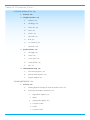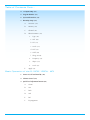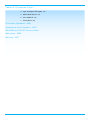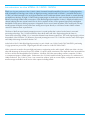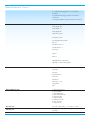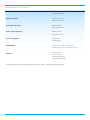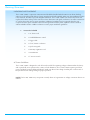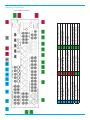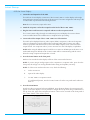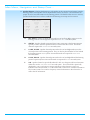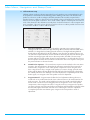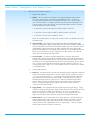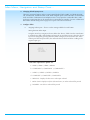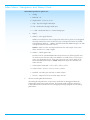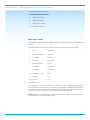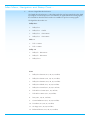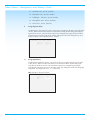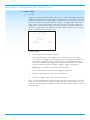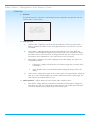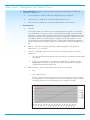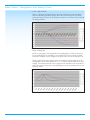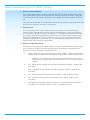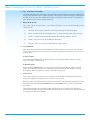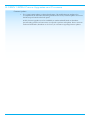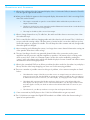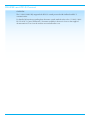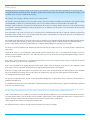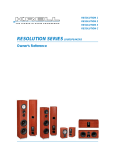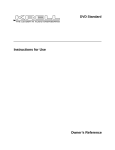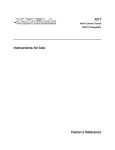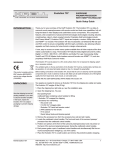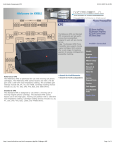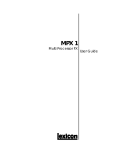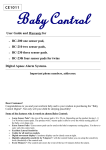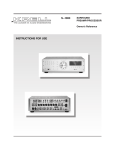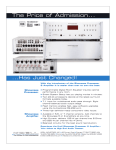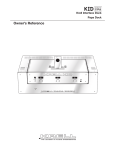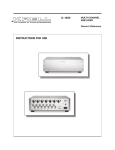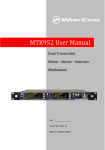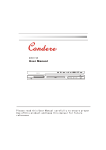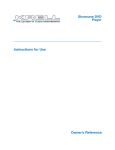Download Owners Reference
Transcript
S-1200/ S-1200U OWNER’S REFERENCE S-1200/ 1200U Reference Surround Sound Preamp / Processor THERE ARE NO USER-SERVICEABLE PARTS INSIDE ANY KRELL PRODUCT. Please contact your authorized dealer, distributor, or Krell if you have any questions not addressed in this reference manual. WARNING: Do not place the component where it could be exposed to dirt or excessive moisture. The ventilation grids on the top and bottom of the S-1200/ 1200U must be unobstructed at all times. Do not place flammable material on top of or beneath the component. When making connections to this or any other component, make sure all components are off. Turn off all system power before connecting the S-1200/ 1200U to any other component. Make sure all cable terminations are of the highest quality, free from frayed ends, short circuits or cold solder joints. CONTACT INFORMATION: Krell Industries, LLC 45 Connair Road Orange, CT 06477-3650 USA TEL 203-799-9954 FAX 203-891-2028 E-MAIL [email protected] WEBSITE http://www.krellonline.com Krell® is a registered trademark of Krell Industries LLC., and is restricted for use by Krell Industries LLC., its subsidiaries, and authorized agents. All other trademarks and tradenames are registered to their respective companies. Manufactored under license from Dolby Laboratories. Dolby Pro Logic and the double-D symbol are trademarks of Dolby Laboratories. 2 © 2009 by Krell Industries LLC All rights reserved Table of Contents Introduction (9) Specifications (10) Getting Started (13) UNPACKING AND PLACEMENT (13) 1. Accessories included AC Power guidelines (13) Back Panel Description (Diagram) (14) Front Panel and Remote Control Function (Diagram) (15) Initial Setup (16) OSD (On Screen Display) (16) 1. Connection and Operation of the OSD (16) 2. AC Power cord connection (16) 3. Video output Connection (16) 5. Power Button (16) 6. Menu Button (16) Main Menu, Navigation and Setup (17) CONFIGURE VIDEO OUTPUT (S-1200U only) (17) 1. Overview (17) 2. OSD Default Output (17) 3. Analog Video Scaler (17) A. S-1200/ 1200U Setting maximum Video output resolution (17) 3 Table of Contents Cont... LISTENING ROOM SETUP (18) 1. Overview (18) 2. Configure Speakers (18) A. Quantity (18) B. Full Range (18) C. LIM (?) Hz (18) D. Front (19) E. Center (19) F. Surround (19) G. Back (19) H. 7.1 Surround (19) I. Subwoofer (20) 3. Speaker Distance (21) A. Left ,Right (21) B. Center (21) C. L Surr, R Surr (21) D. L Back, R Back (21) E. Sub (21) 4. Calibrate Room Setup (22) A. Auto Noise Sequence (22) B. Manual Noise Sequence (22) C. Program Material (22) CONFIGURE DEVICES (23) 1. Overview (23) A. Defining inputs and outputs for audio and video sources (23) B. Video input and output connections (23) 1. Digital Video Options (23) a. HDMI 2. Analog Video Options (23) a. Component Video b. S-Video c. Composite Video 4 S-1200/ 1200U Table of Contents Cont... C. Audio Input and Output connections (24) 1. Digital Audio Options (24) a. HDMI b. Optical S/PDIF c. Coaxial S/PDIF 2. Analog Audio Options (24) a. Balanced b. Single-Ended c. Multi-Channel 2. Changing default input presets. (25) 3. Configure Video (25) A. Assigning Video Inputs (25) 1. Setting the Main Video Input (25) 4. Configure Audio (26) A. B. S-1200/ 1200U Assigning Audio Inputs (26) 1. Analog (26) 2. Digital (26) 3. Lip Sync (26) 4. EQ Memory (26) Setting the Analog audio Input (26) 1. Analog (27) 2. Digital (27) C. Choosing an Analog Decode Preference (27) D. Auto Migration (28) E. Choosing a Digital Decode Preference (28) F. Assign Lip Sync Delay (30) G. Assign EQ Memory (30) 5 Table of Contents Cont... 5. Configure Trigger (31) A. Overview (31) B. Configure Trigger (31) C. Delay (31) CONFIGURE LEVEL ADJUSTMENT (32) 1. Overview (32) 2. Device Trim (32) 3. Analog Input Trim (32) A. Anti-Clip B. Input Gain 4. Music Mode Sub Trim (32) 5. DTS Control Trim (33) 6. PLII Control Trim (33) 7. Maximum Volume Limit (33) OPERATION (34) 1. Overview (34) 2. OSD Operation (34) A. OSD On Time (34) B. Line Number (34) C. Menu Back ground (34) D. 1. Transparent 2. Solid LCD Contrast (34) 3. Audio Operation (34) 6 A. Mute Mode (34 ) B. Dolby Hold Mode (35) C. DTS Mode Hold (35) D. EX Auto Switching (35) E. Dynamic Range (35) S-1200/ 1200U Table of Contents Cont... 4. 7.1 Input Setup (35) 5. Program Remote (35) 6. System Information (36) 7. Room EQ Setup (36) A. Overview (36) B. Memory (36) C. Channel (36) D. Filter Parameters (36) 1. Type (36) a. HPF (36) b. LPF (37) c. Notch (37) d. Lshlf (37) e. Hshlf (38) f. Pking (38-39) E. 2. Frequency (39) 3. Shape (39) 4. Level (39) Apply (39) Basic Operation of the S-1200/ 1200U (40) 1. Power On/ Off and Stand-By (40) 2. Volume Control (40) 3. Quick level adjustment buttons (40) S-1200/ 1200U A. Center B. Surr C. Back D. Sub E. Bal F. EQ assignment 7 Table of Contents Cont... 4. Tape/ VCR inputs and outputs (41) 5. Button Mode Presets (41) 6. Save and Recall (41) 7. Factory Reset (41) Firmware Updates (42) Questions and Answers (43) RS-232 and RC-5 Control (44) Warranty (46) Service (47) 8 S-1200/ 1200U Introduction to the KRELL S-1200/ 1200U Thank you for your purchase of the S-1200/ 1200U Surround Sound Preamplifier/ Processor. Coupling legendary Krell preamplifier technology, state of the art digital processing, and the latest in HDMI 1.3 surround formats, the S-1200 is an ideal centerpiece for any high performance music and home theater system. Based on award-winning preamplifier technology, all eight S-1200U analog output stages are built to the same exacting standard and feature balanced and single-ended cable connections. Only Krell designed preamplifier circuitry is employed within every channel utilizing discrete current based Class A, direct coupled circuitry for the greatest signal purity and highest bandwidth. Performance robbing op amps or integrated circuits are not used anywhere in the audio path. Preamp mode bypasses all digital circuitry and routes analog stereo inputs directly to a balanced resistor ladder volume control for ultimate music reproduction. The heart of Krell surround sound preamp/processors is sound quality that is paired to the latest in surround processing technology. The S-1200 includes the finest Krell audio and video engineering plus the latest in connectivity technology, HDMI 1.3, to insure the ultimate home theater experience. The audio signal path is a direct descendant of the Evolution 707 Reference Surround preamp/processor. The S-1200 also uses the same DSP engine and 1080p video stage from the Evolution 707. At the hub of the S-1200 digital signal processing is a pair of dual core 32 bit Crystal CS497004 DSP’s performing 1.8 giga operations per second. Digital signals are then routed to 24 bit ESS Sabre DACS. Video content is treated to the same high performance engineering as the audio signals. All-discrete video circuitry takes full advantage of the new Deep Color HDMI 1.3 specifications. Maximum color depth has been increased from 24 bits to 48 bits and bandwidth from 165MHz to 340 MHz. Full video transcoding converts composite, S-Video, or component inputs to HDMI signals. Furthermore, the S-1200U model includes upconversion to a maximum of 1080p resolution. The S-1200 is a true “one connection solution” with on-screen display, configuration menus, and status messages available from all active video outputs including HDMI. S-1200/ 1200U 9 Specifications SIGNAL-TO-NOISE RATIO “A” Weighted 96 dB TOTAL HARMONIC DISTORTION (THD) Unweighted 20 Hz-20 kHz, +0, - 0.5 dB INPUTS ANALOG AUDIO (1) Pair Balanced via XLR connectors (5) Pairs Single-ended via RCA connectors (1) Discrete 7.1 via RCA connectors (1) Tape in via RCA connectors (1) VCR audio in via RCA connectors DIGITAL AUDIO (4) HDMI via HDMI connectors (4) EIAJ optical via Toslink connectors (4) Coaxial via RCA connectors DIGITAL VIDEO (4) HDMI via HDMI connectors ANALOG VIDEO (3) Component Video via RCA connectors (3) Composite Video via RCA connectors ANALOG AUDIO (8) Balanced via XLR Connectors R, L, C, SR, SL, SBR, SBL, SW (4) S-video via DIN connectors OUTPUTS (8) Single-ended via RCA Connectors R, L, C, SR, SL, SBR, SBL, SW (1) Tape out via RCA connectors (1) VCR audio out via RCA connectors DIGITAL AUDIO (1) EIAJ optical via TosLink connector (1) Coaxial via RCA connector DIGITAL VIDEO (1) HDMI via HDMI connector ANALOG VIDEO (1) Component Video via RCA connectors (1) S-video via DIN connectors (1) Composite Video via RCA connector CONTROL (1) IR Receiver for Remote Control (1) RS-232 via DB9 Female Connector Straight Wired (1) RC-5 via 1/8” stereo “trs” Receptacle 10 S-1200/ 1200U Specifications Cont... (1) 12vdc Remote Trigger Input via 1/8” Monor receptacle (4) 12vdc Remote Trigger Outputs via 1/8 Mono receptacles DIGITAL DECODING MODES (2) Proprietary KRELL CAN ports via RJ-45 Connectors Dolby True HD Dolby Digital Plus Dolby Digital 5.1 Dolby Digital EX Dolby Pro Logic IIx DTS Master Audio DTS High Resolution Audio DTS 5.1 DTS ES Discrete 6.1 DTS ES Matrix 6.1 DTS Neo:6 PCM 5.1 PCM 7.1 PREAMP (Direct Analog Only) PREAMP 5.1 (Direct Analog Only) SURROUND ENHANCEMENT MODES General Admission Front Row On Stage Enhanced Stereo Orchestra Mezzanine Full Range + Sub Monophonic Party RS-232 DB9 Pin Out 1. Data Carrier Detect 2. Received Data 3. Transmitted Data 4. Data Terminal Ready 5. Signal Ground 6. Data Set Ready 7. Request To Send 8. Clear To Send 9. Ring Indicator RC-5 pin out Tip = RC-5 data, Ring = +5 V, Sleeve = GND XLR Pin Out Pin 1 (ground) Pin 2 (non-inverting “Hot”) Pin 3 (Inverting) S-1200/ 1200U 11 Specifications Cont... Maximum Input Balanced 8.2 Vrms Single Ended 4.1 Vrms Maximum Output Balanced 14.6 Vrms Single Ended 7.3 Vrms Audio Input Impedance Balanced 51K Ω Single Ended 47K Ω Audio Output Impedance Balanced 160 Ω Single Ended 160 Ω Power Consumption Stand-by TBA Operation TBA DIMENSIONS Inches (L) 17.15 x (W) 17.25 x (H) 5.65 Centimeters (L) 43.56 x (W) 43.82 x (H) 14.35 WEIGHT 18lbs Unit only 8.16kg Unit only 24lbs Shipping Weight 10.89kg Shipping weight All operational features, functions and specifications are subject to change without notification. 12 S-1200/ 1200U Getting Started UNPACKING AND PLACEMENT The S-1200/ 1200U is a precision instrument and should be handled with the utmost care when deciding where it is to be placed and while it is being unpacked and finally installed. Makes sure the installation location is dry and level, and able to provide adequate ventilation. The S-1200/ 1200U runs warm to the touch and requires the bottom and top of the unit be free from obstruction with good circulation of air. Allow a minimum of 3 inches above the unit for proper ventilation. Additional ventilation may be required when the unit occupies the same space with other electronics that generate heat like power amplifiers. Please consult an authorized KRELL dealer or KRELL industries to insure proper installation guidelines. 1. Accessories included A. 1 AC Power cord B. 1 Handheld Remote control C. 1 Trigger cable D. 1 CD w/ Owner’s reference E. 1 Quick start guide F. 1 Warranty registration card G. 2 AAA Batteries H. 1 T-10 torx wrench AC Power Guidelines The S-1200/ 1200U is designed to work all over the world. The operating voltage is determined at the factory and is specifically set to operate in the country of final destination. The S-1200/ 1200U requires good clean power and doesn’t require additional filtration. Make sure the AC line voltage is within plus or minus 10% of the specified AC line voltage setting for proper operation. NOTE: The S-1200/ 1200U may not operate correctly when AC regeneration or voltage conversion devices are utilized. S-1200/ 1200U 13 14 11 12 13 14 15 16 17 18 19 Component video inputs Component video/ OSD output S-video inputs Composite video inputs S-video output Composite video output Composite OSD output S-video OSD output HDMI output 2 3 4 5 6 7 8 9 HDMI 1.3 Inputs Main Power Switch Single-ended audio outputs AC power cord receptacle RC-5 control port RS-232 control port Coaxial digital output Coaxial digital inputs 12v Trigger outputs 22 23 24 25 26 27 28 29 21 1 VCR audio output VCR audio input Tape output Tape input Single-ended analog inputs Balanced analog inputs Balanced audio outputs Multichannel analog input EIAJ optical digital inputs Getting Started Back Panel Description S-1200/ 1200U Getting Started Front Panel and Remote Control Function S-1200/ 1200U 1 Device input select 10 Save system setup 2 Balance adjust 11 IR receive window 3 Volume Up/ Down adjustment 12 Power Standby button 4 Display window 13 Navigate right adjustment 5 Surround mode select 14 Enter button 6 Quick center channel adjust 15 Activate OSD Menu button 7 Quick Surround channel adjust 16 Navigate left adjustment 8 Quick Sub channel adjust 17 Previous screen adjustment 9 Setup memory recall 18 Mute audio select 15 Initial Setup OSD (On Screen Display) 1. Connection and Operation of the OSD The OSD (On Screen Display) connection of the S-1200/ 1200U to a video display is the single most important connection to the setup of this processor. The entire configuration and setup of the S-1200/ 1200U is performed while viewing the OSD. Note: Do not connect any inputs at this time. 2. Attach the AC power cord to the receptacle on the back of the S-1200/ 1200U. 3. Plug the Power cord into an AC receptacle and turn on the rear power switch. The S-1200/ 1200U will go through an initialization process and display the current software revision installed. Wait for the initialization to complete before proceeding. 4. Connect the Video Output of the S-1200/ 1200U to a Video Monitor The OSD can be displayed from any video output. HDMI, component, s-video and composite video are all supported. Care should be taken in selecting which video format to use. Older monitors, projectors and televisions do not have the ability to display some of the latest video output formats. Use composite video if you are uncertain as to the video display’s capabilities. NOTE: When using the HDMI output for OSD do not connect an HDMI input at this time. It can make initial setup more difficult as the S-1200/ 1200U will be communicating with the source before the setup of inputs and outputs has occurred. 5. Press the Power button on the front panel. Within a few seconds the video display will show a blue screen with white text. NOTE: If you are using an analog output such as component or composite video, press cd on the front panel, this will go to an analog defaulted video setting and expedite your setup. NOTE: If a blue screen with text does not occur, check the following: A. Video connections B. Input of the video display C. S-1200/ 1200U is in operation mode If a problem still persists, turn the S-1200/ 1200U off via the rear panel switch and turn it back on. 6. Press the Menu Button 16 Now that a video connection has been established, press the Menu button, the set-up menu will appear on the video display. It is now possible to navigate the set-up menu using a combination of the up, down, left, right, enter, and previous buttons. These can be accessed via the Front panel of the S-1200/ 1200U or the remote control. S-1200/ 1200U Main Menu, Navigation and Setup CONFIGURE VIDEO OUTPUT (S-1200U only) 1. Overview Configure video output sets the analog video scaler to an appropriate video output resolution. Analog video can be up-scaled up to 1080P 60Hz allowing video parity for all video sources (S-1200U only) Once this has been set all analog video sources will be up-scaled and output to this resolution. HDMI inputs are NOT affected by this setting. NOTE: Make sure your video display is capable of displaying the output resolution selected, a series of error messages requiring user response will appear if the output resolution is set incorrectly. The S-1200 is able to transcode incoming video signals. Video input from composite, S-video or Component sources can be output over the HDMI output. NOTE: The video output will be determined by the source. 2. OSD Default Output Sets the output format for the On Screen Display. The OSD options are listed in the chart below. 3. Output Format (S-1200 only) Sets the video frequency for the video output of the transcoder. For example If the output is set to 50Hz then any video frequency from the incoming source will be converted to 50Hz. The Options are: Follow Source (Uses the same frequency as the source component), 50Hz and 60Hz 4. Analog Video Scaler (S-1200U only) A. Setting maximum Video output resolution These are the available analog scaler output formats for the S-1200u 480i - 720 x 480 60Hz 720p- 1280 x 720 60Hz 1080p - 1920 x 1080 30Hz 480p- 720 x 480 60Hz 1080i - 1920 x 1080 50Hz (Outside the USA) 1080p - 1920 x 1080 50Hz (Outside the USA) 1080i - 1920 x 1080 60Hz 1080p - 1920 x 1080 60Hz 576i- 720 x 576 50Hz (Outside the USA) 576p- 720 x 576 50Hz (Outside the USA) 720p- 1280 x 720 50Hz (Outside the USA) S-1200/ 1200U 1080p - 1920 x 1080 24Hz 1080p- 1920 x 1080 25Hz (Outside the USA) 17 Main Menu, Navigation and Setup Cont... LISTENING ROOM SETUP 1. Overview Listening room setup is comprised of three major parts; configure speakers, speaker distance and calibrate volume. This group of settings defines the speaker crossover parameters as well as distance of speaker relative to the listening position and speaker SPL (sound pressure levels). Each loudspeaker in the system can be set to a specific crossover point to insure proper utilization of that speaker’s frequency response and its relationship to the subwoofer. 2. Configure Speakers 18 Defines number of speakers and the frequency relationship to the subwoofer or LFE channels for each group of speakers in the surround system. The quantity and frequency options are available for each group of speakers listed below. A. Quantity - Sets the number of channels in the system. B. Full Range – This setting allows the passing of full spectrum audio frequencies including LFE information. C. LIM ( ? ) (limited) Hz – Sets the low pass filter frequency. Low frequency information below this setting is channeled to the sub woofers or LFE channels. The following settings are available to any of the speakers in the system except the subwoofer. This setting will specify a point where the low frequency response of each speaker respectively will be re-routed to the subwoofer or LFE enabled speakers. Choose a setting from the chart below that corresponds to the low frequency specification of the speakers in use. LIM 40 Hz LIM 75 Hz LIM 120 Hz LIM 190 Hz LIM 45 Hz LIM 80 Hz LIM 130 Hz LIM 200 Hz LIM 50 Hz LIM 85 Hz LIM 140 Hz LIM 210 Hz LIM 55 Hz LIM 90 Hz LIM 150 Hz LIM 220 Hz LIM 60 Hz LIM 95 Hz LIM 160 Hz LIM 230 Hz LIM 65 Hz LIM 100 Hz LIM 170 Hz LIM 240 Hz LIM 70 Hz LIM 110 Hz LIM 180 Hz LIM 250 Hz S-1200/ 1200U Main Menu, Navigation and Setup Cont... D. E. F. G. S-1200/ 1200U Front - Speaker channels positioned front Left and front Right respective to the listening position. 1. Quantity – N/A NOTE: Left and Right front speakers are a minimum requirement for surround or two channel music play back. The quantity value cannot be changed. 2. Crossover - Full, LIM (?) Hz Center - Speaker channels positioned front Center respective to the listening position. 1. Quantity - NO, 1 2. Crossover - Full, LIM (?) Hz Surround - Speaker channels positioned to the Left and Right midway into the room respective to the listening position. 1. Quantity - NO, 1 and 2 2. Crossover - Full, LIM (?) Hz Back – Speaker channels positioned to the Left and Right behind the listening position respectively. 1. Quantity - NO, 1 and 2 2. Crossover - Full, LIM (?) Hz H. 5.1 Surround – This setting allows the steering of surround information to be routed additionally to the rear speakers, surround speakers or both during 5.1 channel playback in a 7.1 system. NOTE: This function is to utilize the rear speakers for 5.1 source material only. 7.1 material generates the rear channel information. The options are: 1. Both - Routes Surround information to both the Surround speakers and the Back speakers. 2. Back - Routes Surround information to the Back speakers. 3. Surround - Routes Surround information to the Surround speakers. 19 Main Menu, Navigation and Setup Cont... I. Subwoofer – A speaker channel (s) specifically utilized for LFE (Low Frequency Effects) information and low frequency information to surround speakers set to limited. 1. Quantity - NO, 1 2. Crossover - N/A • SMALL + LFE – LFE and Subwoofer functions are enabled. All low frequency from speakers set to limited as well as the LFE effects are sent to the subwoofer(s). 20 S-1200/ 1200U Main Menu, Navigation and Setup Cont... 3. Speaker Distance – Defines the distance to each speaker in the surround sound system from the listening position. Each Speaker can be adjusted from 0 feet to 30 feet in .5 foot increments for proper arrival of sound information to the listening position. The default values are set to 0.0 feet, speakers labeled N/A have not been enabled in the listening room setup and are inactive. S-1200/ 1200U A. LEFT, RIGHT - Speaker channels positioned front Left and front Right respective to the listening position. Left and right are required for a 5.1 or 7.1 surround system. B. CENTER - Speaker channels positioned front Center respective to the listening position. Typically a center channel is positioned above or below the video screen. The center channel is required for a 5.1 or 7.1 surround system. C. L SURR, R SURR - Speaker channels positioned to the Left and Right midway into the room respective to the listening position. They can also be placed further back or behind the listening position in 5.1 systems. Surround channels are required for a 5.1 or 7.1 surround system. D. L BACK, R BACK - Speaker channels positioned to the Left and Right behind the listening position respectively. Rear Surround channels are required for a 7.1 surround system. E. SUB - Speaker channel (s) specifically utilized for LFE (Low Frequency Effects) information. Subwoofers are the .1 in a 5.1 or 7.1 surround system. The LFE channel is specifically developed to carry Low frequency energy and effects in this frequency range. In a traditional surround system the .1 or LFE channel will not have a lot of musical information. The S-1200/ 1200U can route low frequency musical information to the subwoofers as well as the LFE information. 21 Main Menu, Navigation and Setup Cont... 4. Calibrate Room Setup 22 Calibrate volume is where a relative output level for each speaker is set. Level matching for each of the speakers is measured from the listening position utilizing a SPL meter. The level for each speaker is to be set to 75db according to the Dolby standard. This is widely accepted as the standard, however a higher or lower level can be utilized as long as all speakers are set to the same level for an accurate point of reference. The S-1200/ 1200U outputs a constant pink noise tone for each of the channels so the calibration can take place. Set the level meter for a slow response time and C-weighting. The goal is to have all of the levels be as close to 75dB as possible. Each level can be tuned from -15dB to +15dB in 1dB Increments. A. Auto Noise Sequence – Once auto is selected the automatic noise sequence begins. Starting from the Left channel the digits indicating dB level directly below the label (LEFT) will flash. To change the level setting press the enter key. The digits indicating dB level directly below the label (LEFT) will stop flashing, now using the up and down arrows you can select the required dB level. Once that level has been set press the enter button again and the auto setup program will move to the next speaker (CENTER). The auto setup program will stay on each speaker channel for approximately 3 seconds and then move to the next speaker channel. Once finished to exit from the auto noise sequence menu press the previous button or the menu button. B. Manual Noise Sequence – The manual noise sequence works similarly to the Auto Noise sequence, the major difference being that the automatic portion has been removed. In manual mode, navigation to each of the speaker components is done using the arrow keys. Using the arrow keys, navigate to the speaker you want to change, press the enter button and the digits indicating dB level directly below the label will begin to flash while the audible pink noise tone will begin. Once the adjustment is completed press the enter button again, now navigate to the next speaker in need of adjustment. C. Program Material – Program material allows the level adjustment utilizing the movie sound track or any multi-channel audio from a selected source to be used instead of the pink noise tone. This mode can be helpful to fine tune the overall sound field while an actual sound or musical event is being played back. Navigation to each of the speaker components is done using the arrow keys. Using the arrow keys, navigate to the speaker you want to change, press the enter button and the digits indicating dB level directly below the label will begin to flash while selected source audio begins. Once the adjustment is completed press the enter button again, navigate to the next speaker in need of adjustment. S-1200/ 1200U Main Menu, Navigation and Setup Cont... CONFIGURE DEVICES 1. Overview A. Defining inputs and outputs for audio and video sources The surround sound processor is at the heart of any home theater system. The S-1200/ 1200U is very flexible in regards to integrating audio and video sources. It is recommended to define and map out how each source component will be connected to the processor, how the S-1200/ 1200U outputs will be connected to various amplifier channels and eventually amplifier channels be connected to speakers. Any of the push button presets on the front panel or remote control can be changed to accommodate different audio or video assignments. Here are the default input presets for audio and video devices. B. Button Preset DVD CABLE SAT DVR BLU-RAY Video HDMI1 HDMI2 COMPONENT 1 COMPONENT 2 HDMI3 Dig Audio HDMI A OPT2 OPTICAL 1 COAX 2 HDMI A Analog Audio ANA DISABLED S2 S1 DVR S3 Button Preset CD TUNER AUX GAME TAPE/VCR2 Video COMPOSITE 1 COMPOSITE 2 COMPONENT 3 HDMI4 COMPOSITE 3 Dig Audio DIG DISABLED DIG DISABLED DIG DISABLED HDMI A DIG DISABLED Analog Audio B1 S5 5.1 PREAMP S4 TAPE MONITOR Video Input and output connections 1. Digital Video Options a. HDMI – (High-Definition Multimedia Interface) is an audio/video connection or interface for sending and receiving uncompressed audio and video data. HDMI supports video from HDMI is also the exclusive carrier for Dolby TrueHD and DTS-HD Master Audio Formats. There are (4) HDMI inputs and (1) Output on the S-1200/ 1200U. The S-1200/ 1200U uses HDMI connections for HDMI audio and video. 2. Analog Video Options a. Component Video – A High-definition video connection standard featuring three dedicated signal paths for Red, Blue and Green. This video standard also supports uncompressed video but does not carry audio data and would require the use of an audio interface to be used in conjunction. There are (3) Component video inputs and (1) output. The S-1200/ 1200U uses RCA connections for component video. b. S-video – (Separate Video) A standard definition connection featuring a data path for brightness and one for color. A step up from composite video in resolution that also does not carry audio data and would require the use of an audio interface to be used in conjunction. There are (4) S-video inputs and (1) output . The S-1200/ 1200U uses 4 Pin S-video connections for S-video. c. Composite Video - A low definition connection combining sync information, brightness and color over one conductor. Composite video does not carry audio data and would require the use of an audio interface to be used in conjunction. There are (4) composite inputs and (1) output. The S-1200/ 1200U uses RCA connections for composite video. S-1200/ 1200U 23 Main Menu, Navigation and Setup Cont... C. Audio Input and output connections 1. Digital Audio Options a. HDMI – The new reference standard for uncompressed digital audio formats. The source and processor must both operate HDMI version 1.3 or better to accommodate the full spectrum of uncompressed audio. The S-1200/ 1200U is one of the first HDMI 1.3 compliant products introduced to the marketplace. The S-1200/ 1200U can decode all of the standard Dolby Digital and DTS 2-channel and multi-channels formats including: • 8 channels of 24/96 (24bit 96Khz) in Dolby TrueHD or DTS-HD • 6 channels of 24/192 (24bit 192Khz) in Dolby TrueHD or DTS-HD • 8 channels of 24/192 (24bit 192Khz) in LPCM There are (4) HDMI inputs (1) output. The S-1200/ 1200U uses HDMI connections for HDMI audio. b. Optical S/PDIF - (EIAJ Optical or TOSLINK) An industry standard digital audio connection designed to support Dolby digital, DTS and PCM standards. S/PDIF can decode A Maximum of 2-channel 24/96 (24bit 96Khz) data or 8 channels of 24/48 (24bit 48Khz). Optical connections use light to transmit data are not physically grounded making them not susceptible to ground loops or external RFI interference. There are (4) optical inputs and (1) output. The S-1200/ 1200U uses TOSLINK connections for S/PDIF optical digital audio. c. Coaxial S/PDIF – An industry standard digital audio connection designed to support Dolby digital, DTS and PCM standards. S/PDIF can decode A Maximum of 2-channel 24/96 (24bit 96Khz) data or 8 channels of 24/48 (24bit 48Khz). There is no difference in the signal transmission between coaxial and optical, data is carried over a 75ohm coaxial cable instead of being optically transferred. There are (4) coaxial inputs and (1) output. The S-1200/ 1200U uses RCA connections for S/PDIF coaxial digital audio. 2. Analog Audio Options a. Balanced – A standard audio connection technology based on impedance balanced signal transfer. Balanced termination consists of three discrete conductors; Positive (+) or non-inverting, Negative ( - ) or inverting and ground. Balanced cables offer quiet performance even over long cable lengths. A true differential circuit with balanced terminations offers a gain boost of +6dB over standard single-ended formats. Balanced is the preferred connection standard for the S-1200/ 1200U. There is (1) balanced inputs and (8) outputs. The S-1200/ 1200U uses XLR connections for balanced audio. b. Single-Ended – The original standard for transferring audio signals using a single conductor and ground termination. Single-ended connections do not have the same performance benefits as Balanced terminations. There are (5) single-ended inputs, (1) Tape input, (1) VCR input, (8) outputs, (1) Tape output and (1) VCR output. The S-1200/ 1200U uses RCA connections for single-ended audio. c. Multi-Channel – The S-1200/ 1200U has a direct analog 5.1 multi-channel input. Designed specifically to take advantage of Blu-Ray, DVD-A, HD-DVD or SACD multi-channel analog output stages, this input has a direct path to the volume control and out to the complimentary class “A” output stages. There is (1) MultiChannel input connected via RCA connectors. 24 S-1200/ 1200U Main Menu, Navigation and Setup Cont... 2. Changing default input presets. There are (10) preset buttons on the S-1200/ 1200U labeled: DVD, CABLE, SAT, DVR, BLU-RAY, CD, TUNER, AUX, GAME and TAPE/ VCR. All the assigned inputs can be tailored to accommodate audio and video combinations from multiple sources. Every Input has a selectable video, audio and trigger component that can be arranged to accommodate any number of source combinations. Refer to the default setting chart on page 23 for quick connection information. 3. Configure Video A. Assigning Video Inputs – There is a video setting available for each button. Setting the Main Video Input Using the arrow keys navigate to the text below the “device” label. Press the enter button to make the text flash, while flashing and using the up and down arrows, select the device input to be changed by pressing the enter button. Navigate to the text below the “Main Video Input” label and press Enter, this will make the text flash and allow scrolling to the required input type. Main video input device options are: a. HDMI 1, HDMI 2, HDMI 3, HDMI 4 b. COMPONENT 1, COMPONENT 1, COMPONENT 3 c. SVIDEO 1, SVIDEO 2, SVIDEO 3, SVIDEO 4 d. COMPOSITE 1, COMPOSITE 2, COMPOSITE 3 e. PREVIOUS - Displays the last active video input selected. f. MENU ONLY - Displays only the OSD and menu, no other video will be passed. g. DISABLED - No OSD or video will be passed. S-1200/ 1200U 25 Main Menu, Navigation and Setup Cont... 4. Configure Audio A. Assigning Audio Inputs – There are potentially four audio related settings available for each preset button, A main or primary analog audio input, A main digital audio input, A lip sync delay setting and an EQ memory setting. 1. Analog - Sets analog audio option for each button 2. Digital – Sets Digital audio option for each button 3. Lip Sync – Changes the delay time between viewing a person’s lips moving on the screen and the sound leaving their mouth. Normally this synchronization will be correct but in systems where multiple video connections are made or extreme distances are required, a delay can be present. The lip Sync setting can increase the audio delay in milliseconds to match video presentation. 4. EQ Memory – Sets the room equalization mode configured in the operation menu. There are up to 4 different EQ settings that can be utilized for any button. B. Setting the Analog audio Input Using the arrow keys navigate to the text to the right of the for “device” label. Press the enter button to make the text flash, while flashing and using the up and down arrows, select the device input to be changed by pressing the enter button. Navigate to the text to the right of the “analog Input is” label and press Enter, this will make the text flash and allow scrolling to the required input type. 26 S-1200/ 1200U Main Menu, Navigation and Setup Cont... Main Audio input device options are: 1. Analog a. Balanced – B1 b. Single-ended – S1, S2, S3, S4, S5 c. Tape – Tape Fixed Single-ended Input d. VCR – Dedicated VCR Single-ended input e. 5.1 PRE – Dedicated direct 5.1 channel analog input 2. Digital a. HDMI A – Auto Signal detection. HDMI A is used when the source component utilizes the I2S protocol. I2S (Integrated Interchip Sound) is the carrier for all of the new uncompressed formats ie TrueHD, DTS-HD Master audio etc… HDMI A should be the default HDMI setting for use with uncompressed PCM or Bitstream sources. NOTE: In order to receive uncompressed formats the video output of the source device must be set to 720p or higher. b. HDMI S – S/PDIF Signal mode. Decodes from the standard HDMI audio transport known as S/PDIF typically used for earlier sources that have audio over HDMI in an S/PDIF format. For this type of source use the HDMI S option. These source units may not transfer audio on the advanced HDMI audio transport. NOTE: HDMI audio inputs are defined by the Video selection. c. S/PDIF Optical (TOSLINK) – OPT 1, OPT 2, OPT 3, OPT 4 d. S/PDIF Coaxial – COAX 1, COAX 2, COAX 3, COAX 4 e. Disabled - No audio input selected, no audio will pass. f. Previous - Outputs the last active audio input selected. S-1200/ 1200U C. Choose an Analog Decode Preference The Analog decode preference is a processor mode that can be triggered when the analog input signal is sent to the processor. The Preamp mode is a direct connection to the Volume control and does not use and signal processing designed for best analog performance. 27 Main Menu, Navigation and Setup Cont... The analog decode modes are: STANDARD DECODE MODES 7. Dolby PLIIx Movie 8. Dolby PLIIx Music 9. DTS NEO: 6 Cinema 10. DTS NEO: 6 Music 28 KRELL MUSIC MODES The Krell Music Surround Modes simulate different sound field experiences while listening to music. The table below lists the modes and the speakers that operate within each mode: 1. Party L/R/C/S/SB 2. General Admission L/R/S/SB 3. Front Row L/R/S/SB 4. On Stage L/R/C/S/SB 5. Enhanced Stereo L/R/C/S 6. Orchestra L/R/C/S/SB 7. Mezzanine L/R/C/S/SB 8. Full Range + Sub L/R/S 9. Preamp L/R 10. Stereo L/R D. Auto-Migration Auto migration is a utility that allows you to connect an active analog and digital input to the same button preset. If the Processor senses a digital signal it will default to that format for sound, if it does not sense the digital signal it will switch to the analog input allowing analog signal to pass. The options for Auto Migration are OFF and ON. NOTE: If both sets of inputs are not used simultaneously for any given button preset it is recommended to keep Auto-Migration OFF. S-1200/ 1200U Main Menu, Navigation and Setup Cont... E. Choose a Digital Decode Preference The Digital decode preference is a decoding mode that can be triggered when the digital input signal is sent to the processor. Not all modes are applicable to all incoming signals, the chart below describes which modes are available for specific incoming signals. The digital decode modes are: Dolby D 5.1 1. Dolby D 5.1 2. Dolby D 5.1 + SurEX 3. Dolby D 5.1 + PLIIx Movie 4. Dolby D 5.1 + PLIIx Music DTS 5.1 1. DTS 5.1 Movie 2. DTS 5.1 Music Dolby 2.0 1. Dolby D + PLIIx Movie 2. Dolby D + PLIIx Music 3. Dolby D 2.0 PCM 1. Dolby PL11X Movie (44.1, 48, 96, 192 kHz) 2. Dolby PL11X Music (44.1, 48, 96, 192 kHz) 3. Dolby PL11X Matrix (44.1, 48, 96, 192 kHz) 4. Dolby PL11X Emul (44.1, 48, 96, 192 kHz) 5. Dolby PL11 Virtual (44.1, 48, 96, 192 kHz) 6. DTS NEO: 6 Cinema (44.1, 48, 96 kHz) 7. DTS NEO: 6 Music (44.1, 48, 96 kHz) 8. Party (44.1, 48, 96, 192 kHz) 9. General Admission (44.1, 48, 96, 192 kHz) 10. Front Row (44.1, 48, 96, 192 kHz) 11. On Stage (44.1, 48, 96, 192 kHz) 12. Enhanced Stereo (44.1, 48, 96, 192 kHz) S-1200/ 1200U 29 Main Menu, Navigation and Setup Cont... 13. Orchestra (44.1, 48, 96, 192 kHz) 14. Mezzanine (44.1, 48, 96, 192 kHz) 15. Full Range + Sub (44.1, 48, 96, 192 kHz) 16. Monophonic (44.1, 48, 96, 192 kHz) 17. Stereo (44.1, 48, 96, 192 kHz) 30 F. Assign Lip Sync Delay To adjust the Lip Sync options, Use the arrow keys to navigate to the text to the right of the “device” label. Press the enter button to make the text flash, while flashing and using the up and down arrows, select the device input to be changed by pressing the enter button. Navigate to the text to the right of the “Delay” label press enter and change the Lip Sync delay. The delay can be adjusted from 0 - 200ms. G. Assign EQ Memory To adjust the EQ Memory options, Use the arrow keys to navigate to the text to the right of the “device” label. Press the enter button to make the text flash, while flashing and using the up and down arrows, select the device input to be changed by pressing the enter button. Navigate to the text to the right of the “EQ” label press enter and change EQ assignment. The EQ options are 1, 2, 3, 4 and OFF. SEE: Operation – Room EQ Setup S-1200/ 1200U Main Menu, Navigation and Setup Cont... 5. Configure Trigger A. Overview A trigger is an industry standard interface where a wire is connected between components enabling control the power on or off sequence simultaneously or with a delay. The S-1200/ 1200U uses standard 12v DC Triggers. KRELL components use a constant 12v for a power ON state and 0 volts for the power OFF state. Connect a 12v trigger cable to one of the 4 trigger outputs on the S-1200/ 1200U. Connect the other end of the trigger cable to the Trigger input of a multi-channel amplifier for example. Triggers can also be utilized to turn on certain components associated with specific inputs while turning off others. 12v trigger cables are terminated with 1/8” phone jacks. B. Configure Trigger C. S-1200/ 1200U 1. Select a button preset device to configure. 2. Choose whether one or all the triggers will be configured at once. The options are: Selective or All triggers. If the all triggers option is selected then the Mode and delay will be configured for all (4) trigger outputs for that selected button preset. If Selective is used then each trigger can be configured individually for that button preset. The selective options are Trigger 1, Trigger 2, Trigger 3 and Trigger 4. NOTE: Trigger 1 is enabled for all button presets by default. 3. Mode sets the behavior of each specified trigger the options are: 4. Enabled – Trigger output is active for the selected device. 5. Always Off –Trigger output is OFF for the selected device. Delay - sets the time delay between when the device button is selected and the 12v signal is sent. This is an added feature to allow the staggering of when components turn on, this can be critical when big power amplifiers are in use. The delay setting is between 1 Second and 30 Seconds. 31 Main Menu, Navigation and Setup Cont... CONFIGURE LEVEL ADJUSTMENT 1. Overview This section of the menu is dedicated to the fine tuning of different signal levels routed through or processed by the S-1200/ 1200U. This menu is broken into several sections focusing on specific signal requirements or decoding modes. 2. Device Trim Device trim is a master level adjustment for all of the incoming audio signals. This tool is useful when trying to balance the overall level from input to input while switching preset buttons. The device trim range is from -15dB to +15dB in 1dB increments. 3. Analog Input Trim An adjustment of analog input signals utilizing a clip indicator to display and adjust the incoming signal level for fine tuning. Often there are analog signals that have exceptionally high output that may overload or clip the S-1200/ 1200U’s input stage. This would require the input trim or even the Anti-clip circuit. NOTE: A Device with an analog source configured needs to be selected first in order to enable the Analog input trim function. Select the device button preset and proceed to the OSD Menu. A. Anti-Clip - The anti-clip function measures the signal level and prevents the inputsignal from overloading (clipping) the analog-to-digital converters. The Anti-clip option is ON or OFF. B. Input Gain – Increase or decreases the analog input signal for optimum performance. The input gain range is from -6dB to +6dB in 1dB increments. To maximize your system’s signal-to-noise ratio without clipping, increase the input gain value applied to the signal until you see the clip indicator Labeled “LEFT and RIGHT” illuminate on the screen; then back the input gain value off 1 dB. 4. Music Mode Sub Trim 32 The music mode sub trim allows a subwoofer level adjustment for use with the custom Krell music surround or DTS surround modes. This is a permanent fine adjustment made at the device level as opposed to the main subwoofer levels set in speaker setup. These adjustments do not change the main settings. The music mode sub trim adjustment range is from -10 dB to +10dB in 1dB increments. S-1200/ 1200U Main Menu, Navigation and Setup Cont... 5. DTS Control Trim DTS NEO surround modes take a 2 channel audio input and create 5.1 surround channels. DTS control trim allows a permanent fine adjustment of the center channel gain, as opposed to the main center levels set in speaker setup. These adjustments do not change the main settings. The DTS control trim adjustment range is from 0 dB to +5dB in 1dB increments. 6. PL11 Control Trim Dolby Pro Logic surround modes take a 2 channel audio input and create 5.1 surround channels. PL11 control trim allows a permanent fine adjustment of center channel spread to the left and right speakers and also the amount of fade from front speaker to surround speakers. The two available adjustments are Center Width and Dimension. Center Width - Adjust how much of the center output signal is dispersed to the left and right channel outputs. The adjustment range is from 0 (lowest) to 7 (highest, effectively mutes the center channel) in 1 dB increments. Dimension - Adjust the fade balance between the front or rear loudspeakers, to customize the balance from all loudspeakers. The adjustment range is from 0 (Maximum surround) to 6 (Maximum front). The default setting is 4 (neutral) and adjustable in 1 dB increments. 7. Maximum Volume Limit Adjusts the maximum system volume control limit. The maximum volume setting range is from 10 to 152. NOTE: The default maximum volume limit setting is 100. S-1200/ 1200U 33 Main Menu, Navigation and Setup Cont... OPERATION 1. Overview The operation menu is a selection of advanced parameters to adjust the unit operation and user interface in the S-1200/ 1200U. 2. OSD Operation A. OSD On Time - Adjusts the amount of time the OSD stays on the active screen after a button is pushed. The OSD on time can be adjusted from 0 to 10 seconds in 1 second increments. B. Line Number – Adjusts the starting position of the OSD text. Every video display has variances in where displayed images are placed respectively to the viewable area. When the OSD is active it may be necessary to change where the text starts on the screen. The line number can be adjusted from 1 to 12 lines down in 1 line increments. C. Menu Bkgnd – Adjusts the way OSD is displayed on the video display. The options are Transparent and Solid. D. 1. Transparent – Displays only white text over whatever image that is currently on the video display. 2. Solid – Displays a blue screen with white letters masking the image on the video display. LCD Contrast – Adjusts the Contrast of the S-1200/ 1200U’s front panel display. Adjust the value up or down until the display text is clearly visible from the main viewing angle. The LCD contrast can be adjusted from 1 to 32. 3. Audio Operation - Adjusts advanced S-1200/ 1200U audio related functions. A. 34 Mute Mode – Adjusts the level of attenuation used when the Mute button is depressed. The options are “Full” for complete silence when pressed and “-20dB” that will drop the level by 20 decibels passing a significantly reduced audio signal. S-1200/ 1200U Main Menu, Navigation and Setup Cont... B. Dolby Hold Mode – Adjusts the amount of time the S-1200/ 1200U hangs onto a Dolby Digital signal when the bitstream is interrupted. This would be commonly used in respect to older style cable boxes to eliminate excessive noise while switching channels. Dolby hold can be adjusted from 0 to 30 seconds in 1 second intervals. C. DTS Mode Hold - Adjusts the amount of time the S-1200/ 1200U hangs onto a DTS Digital signal when the bitstream is interrupted. This would be commonly used in respect to older style DVD players to eliminate excessive noise while advancing tracks. DTS hold can be adjusted from 0 to 30 seconds in 1 second intervals. D. EX Auto Switching – Adjusts whether the S-1200/ 1200U recognizes Dolby EX encoded material. The options are Enable or disable. E. Dynamic Range – Limits the dynamic content by compressing the audio signal. This setting limits the lfe and bass information in particular allowing higher playback levels with less dynamic contrast. This function is most helpful when used at night making it easier not to disturb people in other rooms. The settings are “Max” No compression, “Normal” 11dB of compression and “Night” 22 dB of compression. NOTE: The OSD will display a DYN label next to the volume setting when Dynamic Range compression is in use. 4. 7.1 Input Setup – Adjusts the number of active channels used in the discrete 5.1 analog input. This reduces the amount of noise being introduced into the S-1200/ 1200U insuring the best possible performance. The 5.1 Input setup options are: A. Active Inputs – (L R),( L C R), (L R SL SR), (L C R SL SR) and (L C R SL SR XX XX) B. Active SW – Yes or No. 5. Program Remote - A function designed to help set up a learning universal remote. It is of particular use in adding a function that is not on the S-1200/ 1200U’s remote control. Follow the instructions below to begin and end the program remote function. S-1200/ 1200U A. To begin, turn the volume control to select a command. The command appears on the front panel display window. B. Place the programmable remote in program mode (see the learning remote user manual). C. Place the infrared sensor of the programmable remote so that it faces the infrared emitter on the S-1200/ 1200U front panel. D. Press and hold the save button on the S-1200/ 1200U front panel until the programmable remote has learned the code (see the learning remote user manual for information on the actions required to learn code). E. Select and save as many commands as required. F. Press the recall button on the front panel to return to the Program Remote Screen and exit from the Program remote mode. 35 Main Menu, Navigation and Setup Cont... 6. System Information – Displays system information about the S-1200/ 1200U. The following information is displayed: A. AC Line frequency – Displays which line voltage frequency is configured. B. Software version – Displays the currently Installed firmware version C. EE Prom version – Displays the currently installed hardware control software. 7. Room EQ Setup A. Overview The S-1200/ 1200U has a built in 1/3 octave digital parametric equalizer. The equalizer is provided mostly to correct for errors in sonic presentation typically caused by speaker placement or room variables. All of the Room EQ filters use a digital implementation of the biquad filter algorithm. The biquad transfer function was digitized to implement the filters using bilinear transform, with BLT frequency warping. This scheme maintains accurate center frequencies and bandwidth. There are 24 of these filters that make up the Room EQ. Each channel in the S-1200/ 1200U has 3 of these filters, cascaded and labled I, II or III. B. Memory – There are (4) memory locations for advanced EQ filters. The options for Memory are 1, 2, 3, 4 and Off. C. Channel – An EQ filter can be saved and set for any individual channel. The channel options are: D. 1. All - All of the channels are filtered in the same manner as specified in the Room EQ Setup Menu. 2. L, R, C, LS, RS, LB, RB or S – An Individual channel filter for a specific channel. NOTE: Make sure Channel is not set to “ALL” when exiting the Room EQ Menu, individual channel options will be lost. Filter Parameters - There are 4 parameters that can be set for each filter: 1. Type a. HPF – High Pass Filter Below is a graph of the HPF. The graph also shows what happens when you change the FREQ parameter of the HPF filter. Notice how the -3 dB point changes frequency. The FREQ parameter is the only parameter you can change on the HPF. 36 S-1200/ 1200U Main Menu, Navigation and Setup Cont... b. LPF – Low Pass Filter Below is a graph of the LPF. The graph also shows what happens when you change the FREQ parameter of the LPF filter. Notice how the -3 dB point changes frequency. The FREQ parameter is the only parameter you can change on the HPF. c. Notch – Notch Filter Below is a graph of the Notch Filter. The graph also shows what happens when you change the Shape parameter of the Notch filter. Notice how the width of the notch changes. The Frequency parameter of the notch filter moves the notch across the frequency band. d. Lshlf – Low Shelf Filter S-1200/ 1200U The Low Shelf filter is the same as the High Shelf Filter except the LEVEL parameter changes the level of the frequencies below, instead of above, the crossover point specified by the FREQ parameter. 37 Main Menu, Navigation and Setup Cont... e. Hshlf – High Shelf Filter Below is a graph of the High Shelf Filter. The High Shelf Filter has two parameters that vary. The FREQ parameter changes where the crossover happens. The LEVEL parameter changes the level of the frequencies above the crossover point specified by the FREQ parameter. f. Pking – Peaking Filter Below are two graphs of the peaking filter. The peaking filter is similar to the notch, but the peaking filter has the ability to vary the depth of the notch using the LEVEL parameter. The depth can be changed to the point that it offers boost instead of cut. The first graph shows what happens when you change the Shape parameter of the Peaking filter with the LEVEL parameter set at +6. Notice how the width of the peak changes, if the LEVEL parameter was set negative there would be a notch instead of a peak. The Frequency parameter of the peaking filter moves the peak/notch across the frequency band. 38 S-1200/ 1200U Main Menu, Navigation and Setup Cont... The next graph of the Peaking filter shows what happens when you change the LEVEL parameter, the SHAPE is fixed at .4 for this graph. Notice how the LEVEL can be changed to add boost or cut. E. S-1200/ 1200U 2. Frequency - The Center/Cutoff Frequency can be specified for all of the filters. Thirty frequencies, up to 16K, which are the standard ISO 1/3 octave center frequencies are used as the Center/Cutoff Frequency Settings. 3. Shape – The shape parameter used with the Notch and Peaking Filter, controls the bandwidth of the filter. The Shape parameter can be adjusted from 0.4 to 9.0. 4. Level - The Peaking, High Shelf and Low Shelf filters require a level adjustment. The input level to the filter is reduced allowing the filter to pass full scale input at the filter’s peak level without clipping the signal. The level difference is made up in the volume control so the peak of the filter is really above/below the un-filtered level and the un-filtered levels are the same as they were before filtering. Level can be adjusted from –12dB to +6dB in 1 dB increments. Note: The Shape field is disabled for filter types HPF, LPF, LSHLF, and HSHLF. The Level field is disabled for filter types HPF, LPF, and NOTCH. Apply – Saves the EQ parameters defined above. NOTE: Apply must be selected to make the EQ filters active. The EQ filter can be heard immediately one Apply is selected. 39 Basic Operation of the S-1200/ 1200U 1. Power On/ Off and Stand-by The S-1200/ 1200U utilizes a Stand-by mode. Stand-by efectively shuts off all input and output activity, but keeps the critical circuits operational to maximize system performance. Pressing the Power button on the front panel or the remote control toggles between the Stand-by mode and On. Main power to the unit itself is controlled by the switch located on the back panel. When the back panel switch is used this is referred to as a hard reset. 2. Volume control The volume knob on the S-1200/ 1200U has numerous functions. It is first and foremost a volume control, turning the knob clockwise will raise the listening level. At the 90 mark there is an “R” located to the right of the digits, this signifies a 1 volt reference level as defined by Dolby. This setting is defined for testing purposes, however there is no harm using this setting nor does it perform any differently. The volume control knob can also be used to navigate menus while utilizing the OSD Menu and is the fasted way to set menu items like speaker distance that can require several clicks of the up or down buttons. 3. Quick level adjustment buttons Located on the front panel or the remote control are six quick adjustment buttons. These settings are for quick level or balance trim while listening and are not permanent. Pressing the power button will reset these parameters to the default values. A. Center - Adjusts the center channel level up or down -10dB to +10dB in 1dB increments. Additionally, if the Center button is pressed twice it will enable a Phantom Center mode. 1. 40 Phantom center is designed to route center channel information to the Left and Right speakers, creating a center channel when there is in affect no center channel speaker. B. Surr - Adjusts the left and right surround channel output levels -10dB to +10dB in 1dB increments. C. Back - Adjusts the left and right back channel output levels -10dB to +10dB in 1dB increments. D. Sub - Adjusts the subwoofer channel(s) level -10dB to +10dB in 1dB increments. E. Bal - Adjusts the balance between left and right channels -6dB to +6dB in .5dB increments. F. EQ assignment - Pressing the “right arrow button” as a stand-alone button, enables the room EQ function and quick selection of the “4” available EQ presets. S-1200/ 1200U Basic Operation of the S-1200/ 1200U Cont... 4. Tape / VCR inputs and outputs The TAPE and VCR inputs and outputs are specifically provided to allow recording and playback of analog audio and video sources. When the Tape or VCR input is selected, the Tape or VCR outputs are shuts off so as not to allow feedback. The Tape or VCR inputs will accept the analog audio or video signals from any active and selected device. 5. Button Mode presets The S-1200/ 1200U front panel has a row of buttons for quick access to Surround decoding modes. The Modes Are: A. Pre Amp - Direct analog connection with no processing of the incoming signal. B. Stereo - Default mode for PCM digital input or 2-channel analog audio with processing. C. Mode 1 - Default mode as defined in the decode method preference. (P28, C) D. Mode 2 - Direct access to all available decode modes. E. Prologic - Direct access to the available Dolby Prologic Modes. 6. Save and Recall The configuration parameters and settings defined in the set-up menu can be saved to a default layout. Once a layout has been saved it can be recalled at anytime restoring back to the last saved working presets. To Save a layout: Press and Hold the Save button on the Front panel. The front panel display will show “Saving Setup” and return to its last activity. To Recall a layout: Press and Hold the Recall button on the Front panel. The front panel display will show “Recall Setup”, the Initialization splash screen will pop up and the unit will go into Stand-by. Press the Power button, the last saved version of the layout will now be active. 7. Factory reset S-1200/ 1200U The S-1200/ 1200U has a full factory reset sequence, this will adjust all settings and parameters back to the original factory specification. To activate a factory reset: While the unit is powered on and in the operation state, press and HOLD the Recall button on the front panel, and while holding the Recall button press the Power button on the front panel and then release. The front panel display on the S-1200/ 1200U will go black, the unit will turn off, and about 2 seconds later the unit will re-initialize displaying current firmware version number. All of the settings are now back to the factory defaults. 41 S-1200/ 1200U Future Upgrades and Firmware Firmware Updates 1. The S-1200/ 1200U utilizes a software based engine. This enables firmware updates to be accomplished in the field rather than being returned to the factory. Firmware updates are sent via the RS-232 port located on the back panel. 42 NOTE: Firmware upgrades are to be installed by an Authorized Krell Dealer or Distributor. Special loading software and instructions are required to perform said updates. Please contact an authorized Krell Dealer, Distributor or the Factory for information regarding firmware updates. S-1200/ 1200U Questions and Answers Q: When I play a blu-ray disc, the front panel display of the S-1200 reads Dolby IIx instead of TrueHD how do I get the right decode mode? A: When you see Dolby IIx appear on the front panel display, this means the S-1200 is receiving LPCM data. This can be because: 1. The output is connected via optical or coaxial S/PDIF cables and the Blu-ray machine is set to output 2 channel PCM 2. The Blu-ray machine has a menu setting that makes all Bitstream formats LPCM. Consult the blu-ray machine owner’s manual for set up specifics. 3. The setup for the Blu-ray disk is set to LPCM output. Q: When I change channels on my TV cable box, the audio and video have to reset every time. How do I make this stop? A: This is caused by the cable box changing audio and video data for each channel. The S-1200 has to re-sync each time causing a delay. The best course of action for this is to set the cable box up for a fixed video output, as opposed to variable. This will keep the video constant and only change audio when the signal has changed. Q: After connecting and calibrating the system, I no longer have center channel information coming out of the speaker. What have I done wrong? A: The very first thing to check in any potential channel failure is the connection to the power amplifiers from the processor and then amplifiers to speakers. If all seems to be in working order check to see if the S-1200 is in “Phantom Center” mode, this can be enabled by pressing the “center” quick select button twice which will disable the physical center channel and redirect center information to the left and right speakers. Q: When I play a standard DVD on my Blu-ray machine the video works fine, but when I try and play a Blu-ray disc the video keeps dropping out. How can I fix this annoying problem? A: There are a number of possible causes for this type of problem, a few common examples are listed below: 1. The HDMI video output of the Blu-ray machine is set to an output format your video monitor or projector can not accept. Standard DVD can output up to 1080i, but a Blu-ray disc can output up to 1080P which may be too much for your video display. Try changing the video output resolution. 2. The HDMI cable connecting the Blu-Ray machine to the Processor or the HDMI cable to the video display from the processor is not of sufficient bandwidth to carry the High resolution audio and video signals. Consult your dealer to make sure the HDMI cables used are correct for your application. 3. The Software for your Blu-ray machine is not up to date and requires the latest version. Q: I have connected my SACD player to the S-1200 via HDMI and do not get any sound. A: The S-1200 does not support the Digital DSD standard over HDMI. Utilize the discrete analog 5.1 input for best performance. S-1200/ 1200U 43 RS-232 and RC-5 Control 44 OVERVIEW The S-1200/ 1200U fully support both RS-232 control protocols with feedback and RC-5 communication. For detailed information regarding these alternate control methods refer to the “S-1200/ 1200U RS-232 & RC-5 Control Parameters” document available in electronic form on the supplied documentation CD or from the website at www.krellonline.com. S-1200/ 1200U Krell S-1200/ 1200U S-1200/ 1200U The S-1200 Preamp/ Processor with matching S-1500 multi-channel amplifer 45 Warranty This Krell product has a limited warranty of five years for parts and labor on circuitry from date of purchase or six years from date of original shipment from the Krell factory. Should this product fail to perform at any time during the warranty, Krell will repair it at no cost to the owner, except as set forth in this warranty. The warranty does not apply to damage caused by acts of God or nature. The warranty on this page shall be in lieu of any other warranty, expressed or implied, including, but not limited to, any implied warranty of merchantability or fitness for a particular purpose. There are no warranties which exceed beyond those described in this document. If this product does not perform as warranted herein, the owner’s sole remedy shall be repair. In no event will Krell be liable for incidental or consequential damages arising from purchase, use, or inability to use this product, even if Krell has been advised of the possibility of such damages. Proof of purchase in the form of a bill of sale or receipted invoice substantiating that the unit is within the warranty period must be presented to obtain warranty service. The warranty begins on the date of retail purchase, as noted on the bill of sale or receipted invoice from an authorized Krell dealer or distributor. The warranty for Krell products is valid only in the country to which they were originally shipped, through the authorized Krell distributor for that country, and at the factory. There may be restrictions on or changes to Krell’s warranty because of regulations within a specific country. Please check with your distributor for a complete understanding of the warranty in your country. If a unit is serviced by a distributor who did not import the unit, there may be a charge for service, even if the product is within the warranty period. Freight to the factory is your responsibility. Return freight within the United States (U.S.A.) is included in the warranty. If you have purchased your Krell product outside the U.S.A. and wish to have it serviced at the factory, all freight and associated charges to the factory are your responsibility. Krell will pay return freight to the U.S.A.-based freight forwarder of your choice. Freight and other charges to ship the unit from the freight forwarder to you are also your responsibility. Krell is not responsible for any damage incurred in transit. Krell will file claims for damages as necessary for units damaged in transit to the factory. You are responsible for filing claims for shipping damages during the return shipment. Krell does not supply replacement parts and/or products to the owner of the unit. Replacement parts and/or products will be furnished only to the distributor performing service on this unit on an exchange basis only; any parts and/or products returned to Krell for exchange become the property of Krell. No expressed or implied warranty is made for any Krell product damaged by accident, abuse, misuse, natural or personal disaster, or unauthorized modification. Any unauthorized voltage conversion, disassembly, component replacement, perforation of chassis, updates, or modifications performed to the unit will void the warranty. The operating voltage of this unit is determined by the factory and can only be changed by an authorized Krell distributor or at the factory. The voltage for this product in the U.S.A. cannot be changed until six months from the original purchase date. In the event that Krell receives a product for warranty service that has been modified in any way without Krell authorization, all warranties on that product will be void. The product will be returned to original factory layout specifications at the owner’s expense before it is repaired. All repairs required after the product has been returned to original factory specifications will be charged to the customer, at current parts and labor rates. All operational features, functions, and specifications and policies are subject to change 46 S-1200/ 1200U Service Return Authorization Procedure If you believe there is a problem with your component, please contact your dealer, distributor, or the Krell factory to discuss the problem before you return the component for repair. To expedite service, you may wish to complete and e-mail the Service Request Form in the Service section of our website at: www.krellonline. com To return a product to Krell, please follow this procedure so that we may serve you better: 1. Obtain a Return Authorization Number (R/A number) and shipping address from the Krell Service Department. 2. Insure and accept all liability for loss or damage to the product during shipment to the Krell factory and ensure all freight (shipping) charges are prepaid. 3. The product may also be hand delivered if arrangements with the Service Department have been made in advance. Proof of purchase will be required for warranty validation at the time of hand delivery. NOTE: Use the original packaging to ensure the safe transit of the product to the factory, dealer, or distributor. Krell may, at its discretion, return a product in new packaging and bill the owner for such packaging if the product received by Krell was boxed in nonstandard packaging or if the original packaging was so damaged that it was unusable. If Krell determines that new packaging is required, the owner will be notified before the product is returned. To purchase additional packaging, please contact your authorized Krell dealer, distributor, or the Krell Service Department for assistance. To Contact the Krell Service Department: Telephone 203-799-9954 Monday-Friday, 9:00 am to 5:00 pm EST Fax 203-799-9796 E-Mail [email protected] World Wide Web http://www.krellonline.com S-1200/ 1200U 47