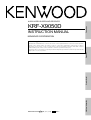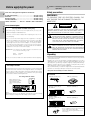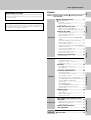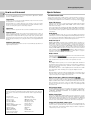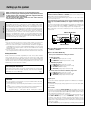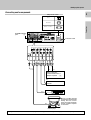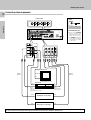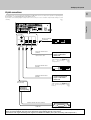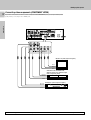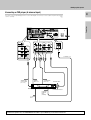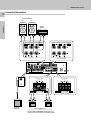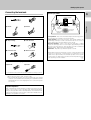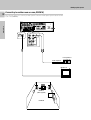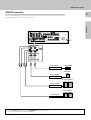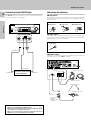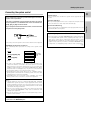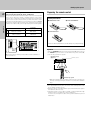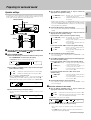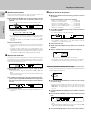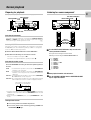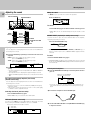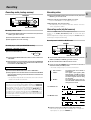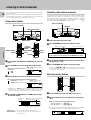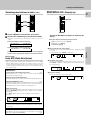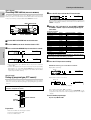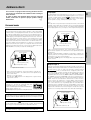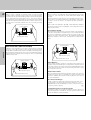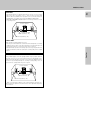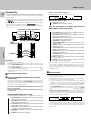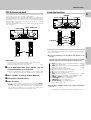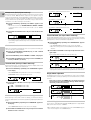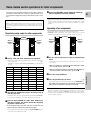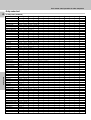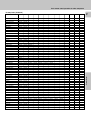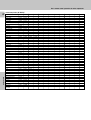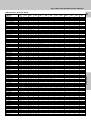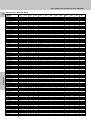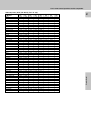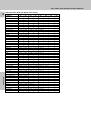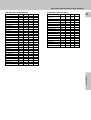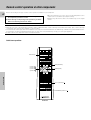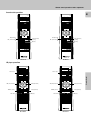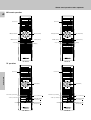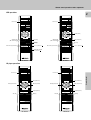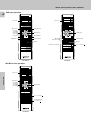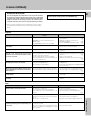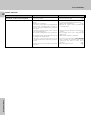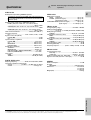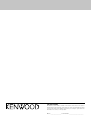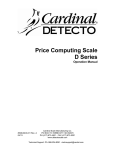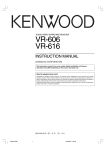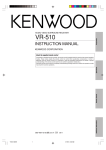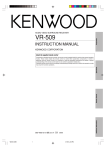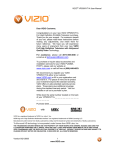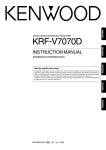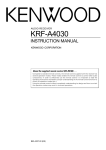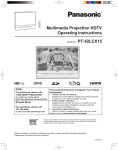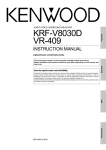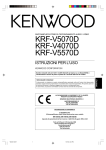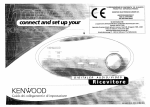Download Kenwood KRF-X9050D User's Manual
Transcript
KRF-X9050D INSTRUCTION MANUAL Preparation AUDIO VIDEO SURROUND RECEIVER KENWOOD CORPORATION About the supplied remote control B60-4958-00 00 MA (M, Y, T, I, X) 0011 Additional Information Remote Control Operations Compared to standard remote controls, the remote control supplied with this receiver has several operation modes. These modes enable the remote control to control other audio/video components. In order to effectively use the remote control it is important to read the operating instructions and obtain a proper understanding of the remote control and how to switch its operation modes (etc.). Using the remote control without completely understanding its design and how to switch the operation modes may result in incorrect operations. Before applying the power 2 This unit is designed for operation as follows. U.S.A. and Canada ........................................... AC 120 V only Australia ........................................................... AC 240 V only Europe and U.K. ............................................... AC 230 V only China and Russia ............................................ AC 220 V only *Other countries ......... AC 110 - 120/220 - 240 V switchable Caution : Read this page carefully to ensure safe operation. Safety precautions WARNING : TO PREVENT FIRE OR ELECTRIC SHOCK, DO NOT EXPOSE THIS APPLIANCE TO RAIN OR MOISTURE. CAUTION Preparations For the United Kingdom RISK OF ELECTRIC SHOCK DO NOT OPEN Factory fitted moulded mains plug 1.The mains plug contains a fuse. For replacement, use only a 13Amp ASTA-approved (BS1362) fuse. 2.The fuse cover must be refitted when replacing the fuse in the moulded plug. 3.Do not cut off the mains plug from this equipment. If the plug fitted is not suitable for the power points in your home or the cable is too short to reach a power point, then obtain an appropriate safety approved extension lead or adaptor, or consult your dealer. If nonetheless the mains plug is cut off, remove the fuse and dispose of the plug immediately, to avoid a possible shock hazard by inadvertent connection to the mains supply. IMPORTANT: The wires in the mains lead are coloured in accordance with the following code: Blue : Neutral Brown : Live * AC voltage selection The AC voltage selector switch on the rear panel is set to the voltage that prevails in the area to which the unit is shipped. Before connecting the power cord to your AC outlet, make sure that the setting position of this switch matches your line voltage. If not, it must be set to your voltage in accordance with the following direction. AC voltage selector switch REC OUT PLAY IN PLAY IN PLAY IN L MONITOR OUT Unpack the unit carefully and make sure that all accessories are put aside so they will not be lost. Examine the unit for any possibility of shipping damage. If your unit is damaged or fails to operate, notify your dealer immediately. If your unit was shipped to you directly, notify the shipping company without delay. Only the consignee (the person or company receiving the unit) can file a claim against the carrier for shipping damage. We recommend that you retain the original carton and packing materials for future use should you transport or ship the unit in the future. Keep this manual handy for future reference. Accessories FM indoor antenna (1) AM loop antenna (1) Remote control unit (1) RC-R0714 Batteries (R6/AA) (2) AC 110V 120V PLAY IN S VIDEO THE EXCLAMATION POINT WITHIN AN EQUILATERAL TRIANGLE IS INTENDED TO ALERT THE USER TO THE PRESENCE OF IMPORTANT OPERATING AND MAINTENANCE (SERVICING) INSTRUCTIONS IN THE LITERATURE ACCOMPANYING THE APPLIANCE. AC 220V 240V Move switch lever to match your line voltage with a small screwdriver or other pointed tool. L THE LIGHTNING FLASH WITH ARROWHEAD SYMBOL, WITHIN AN EQUILATERAL TRIANGLE, IS INTENDED TO ALERT THE USER TO THE PRESENCE OF UNINSULATED “DANGEROUS VOLTAGE” WITHIN THE PRODUCT’S ENCLOSURE THAT MAY BE OF SUFFICIENT MAGNITUDE TO CONSTITUTE A RISK OF ELECTRIC SHOCK TO PERSONS. Unpacking Do not connect those leads to the earth terminal of a three-pin plug. R CAUTION: TO REDUCE THE RISK OF ELECTRIC SHOCK, DO NOT REMOVE COVER (OR BACK). NO USER-SERVICEABLE PARTS INSIDE, REFER SERVICING TO QUALIFIED SERVICE PERSONNEL. DVD VIDEO 1 VIDEO 1 VIDEO 2 VIDEO 3 R R B L 75µs AM 10kHz FM 100kHz 50µs AM 9kHz FM 50kHz R A R L L C DEEMPHASIS CHANNEL SPACE Note: Our warranty does not cover damage caused by excessive line voltage due to improper setting of the AC voltage selector switch. For U.K. only Remote control unit (1) RC-R0715 Batteries (R6/AA) (2) *AC plug adaptor (1) * Use to adapt the plug on the power cord to the shape of the wall outlet. (Accessory only for regions where use is necessary.) Before applying the power Maintenance of the unit When the front panel or case becomes dirty, wipe with a soft, dry cloth. Do not use thinner, benzine, alcohol, etc. for these agents may cause discoloration. Contents Caution : Read the pages marked safe operation. 3 carefully to ensure Before applying the power .................... 2 Do not use contact cleaners because it could cause a malfunction. Be specially careful not to use contact cleaners containing oil, for they may deform the plastic component. Names and functions of parts ................. 5 Remote control unit (RC-R0714) ........................ 6 Remote control unit (RC-R0715) (For U.K. only) 7 Setting up the system .......................... 8 Preparations Connecting audio components .......................... 9 Connecting video components ........................ 10 Digital connections ........................................... 11 Connecting video components (COMPONENT VIDEO) ............................................................. 12 Connecting a DVD player (6-channel input) ..... 13 Connecting the speakers ................................. 14 Connecting the terminals ................................. 15 Connecting to another room or area (ROOM B) 16 PRE OUT connections ..................................... 17 Connecting to the AV AUX jacks ...................... 18 Connecting the antennas ................................. 18 Connecting the system control ........................ 19 Preparing the remote control ........................... 20 Preparing for surround sound ............... 21 Speaker settings .............................................. 21 Preparations In regard to contact cleaner 2 2 4 4 Operations Safety precautions ............................................. Unpacking .......................................................... How to use this manual ..................................... Special features ................................................. Normal playback .............................. 23 Preparing for playback ..................................... 23 Listening to a source component ..................... 23 Adjusting the sound ......................................... 24 Recording ...................................... 25 Recording audio (analog sources) .................... 25 Recording video ............................................... 25 Recording audio (digital sources) ..................... 25 Operations Tuning radio stations ........................................ 26 Presetting radio stations manually .................... 26 Receiving preset stations ................................. 26 Receiving preset stations in order (P.CALL) ..... 27 Using RDS (Radio Data System) (For U.K. only) 27 Using the RDS DISP. (Display) key (For U.K. only) .................................................. 27 Presetting RDS stations (RDS AUTO MEMORY) (For U.K. only) ............. 28 Tuning by program type (PTY search) (For U.K. only) .................................................. 28 Remote Control Listening to radio broadcasts ............... 26 Ambience effects .............................. 29 29 32 33 33 Basic remote control operation for other components .................................... 35 Remote Control Registering setup codes for other components .. 35 Operating other components ........................... 35 Setup code chart ............................................. 36 Remote control operation of other components ............................. 44 Additional Information In case of difficulty ........................... 49 Specifications ................................. 51 Additional Information Surround modes .............................................. Surround play ................................................... DVD 6-channel playback .................................. Convenient functions ....................................... Before applying the power 4 How to use this manual This manual is divided into four sections: Preparations, Operations, Remote Control, and Additional Information. Preparations Shows you how to connect your audio and video components to the receiver and prepare the surround processor. We will guide you to make setting up your system as easy as possible. However, since this receiver works with all of your audio and video components, connecting the system can be fairly complex. Preparations Operations Shows you how to operate the various functions available from the receiver. Remote Control Shows you how to operate other components using the remote control, as well as a detailed explanation of all remote control operations. Once you have registered your components with the proper setup codes, you’ll be able to operate both this receiver and your other AV components (TV, VCR, DVD player, LD player, CD player, etc.) using the remote control supplied with this receiver. Special features True home theater sound This receiver incorporates a wide variety of surround modes to bring you maximum enjoyment from your video software. Select a surround mode according to your equipment or the software you are going to play and enjoy! ª Home THX Cinema THX Select incorporates a complex multichannel digital audio program materials such as Dolby Digital, PRO LOGIC & DTS which enables multichannel decoding. This system features Re-equalization (Re-EQ), Timbre Matching, Adaptive Decorrelation, Bass Peak Level Manager and Loudspeaker Position Time Synchronization, which reproduces similar cinematic effects in the home environment. Dolby Digital The DOLBY DIGITAL mode lets you enjoy full digital surround from software processed in the Dolby Digital format. Dolby Digital provides up to 5.1 channels of independent digital audio for better sound quality and more powerful presence than conventional Dolby Surround. Dolby Pro Logic II Additional Information Shows you additional information such as “In case of difficulty” (troubleshooting) and “Specifications”. DOLBY PRO LOGIC II, whilst totally compatible with its predecessor PRO LOGIC, provides greater advantage in surround sound. It allows the users to enjoy the conventional stereo or Dolby Surround with a convincing “5.1 like” presentation. PRO LOGIC II offers special features for controlling the overall spatial, dimensionality, and frontal sound field imaging. PRO LOGIC II produces an impressive surround sound from and three-dimensional space video software marked from music CD. When listening to music, you will be able to enjoy the experience of sheer STEREO surround sound. Dolby 3 Stereo This surround system reproduces theater-like surround sound from video software marked . The 3 STEREO mode will redirect the Surround signal to the front left and right speakers when only the front and center speakers are used. DTS DTS (Digital Theater System) is a 5.1 channel digital audio format that provides five full-spectrum channels and one low-frequency (subwoofer) channel for unprecedented clarity, optimum channel separation and a (wide) dynamic range. In the DTS mode, the 5.1 channel digital input from a DTS CD, LD or DVD disc (carrying the “DTS” marking) can be played in Digital Surround. Important: When a DTS disc is played on a CD, LD or DVD player, noise may be output from the analog output. It is recommended that you connect the digital output of the player to the digital input of this unit. Multi channel music (SRS Circle Surround ) SRS Circle surround enables you to listen to multi channel sound from the stereo source. We assume you have already enjoyed listening to Dolby digital sound/DTS multi channel sound with your multi speakers. Now, this time try listening to the stereo source (ex. Audio CD) using your multi speakers. You may discover a new type of “stereo” sound through SRS Circle Surround. DSP surround modes Memory back up function Please note that the following items will be deleted from the unit's memory if the power cord is disconnected from the AC outlet for approximately 2 days. • Power mode. • Input selector settings. • Device preset. • Picture output. • Speaker ON/OFF • Volume level. • BASS, TREBLE, INPUT level. • Subwoofer ON/OFF. • Dimmer level. • Monitor ON/OFF. • MD/TAPE settings. • 6ch/2ch input setting. • Listen mode setting. • Speaker settings. • Input mode setting. • Midnight mode setting. • Broadcast band. • Frequency setting. • Preset stations. • Tuning mode. • Source Direct. • RF Band. • THX. • SW RE-MIX. • Bass Peak Level. The DSP (Digital Signal Processor) used for this receiver incorporates a variety of high quality adjustable sound fields, like “ARENA”, “JAZZ CLUB”, “THEATER”, “STADIUM” and “DISCO”. It is compatible with almost any kind of program source. DVD 6-channel input If you own a DVD player equipped with 6-channel output, this receiver allows you to obtain the full surround sound impact of DVD source material featuring multi-channel encoding. Since the source signals are digital and each channel is input independently, the resulting ambience is far superior to what can be achieved with conventional surround sound systems. Universal IR (InfraRed) remote signal In addition to the basic receiver, the remote control supplied with this receiver can also operate almost all of your remote controllable audio and video components. Just follow the simple setup procedure to register the components you have connected. Names and functions of parts Frequency display, Input display, Preset channel display, Surround mode display CLIP indicator MUTE indicator SP A B TI.VOL MUTE CLIP RDS EON PTY TP TA NEWS L C LFE SL R SW S kHz DOWNMIX SR DSP TUNED TUNED indicator DOWNMIX indicator RDS indicators (For U.K. only) Speaker selection indicators Input channel indicators Output channel indicators MONITOR indicator DSP indicator Preparation Speaker indicator 5 PRO LOGIC indicator AUTO SOUND indicator DIGITAL indicator Band indicators S.DIRECT indicator AUTO indicator FM AUTO SOUND DIGITAL AUTO MEMO. indicator AM PRO LOGIC S.DIRECT MEMO MHz 3 STEREO MONITOR ST. ST. indicator 3 STEREO indicator STEREO indicator Display AUDIO-VIDEO SURROUND RECEIVER KRF-X9050D VOLUME CONTROL STANDBY MULTI CONTROL DOLBY DIGITAL DTS SET UP ON/STANDBY THX INPUT MODE DSP MODE DIMMER CS 5·1 INPUT SELECTOR MONITOR SOUND LISTEN MODE SOURCE DIRECT BAND AUTO MEMORY POWER ON OFF A SPEAKERS B 1 POWER key ¡ Use to switch the main power ON/OFF 2 ON/STANDBY ( ) key ¡ Use to switch the power ON/STANDBY when the POWER is turned ON. STANDBY indicator 3 MULTI CONTROL knob ¡ Use to control a variety of settings. 4 SET UP key ¡ Use to select the speakers' settings etc. 5 Surround indicators DTS indicator ¤ Lights when the receiver is in the DTS mode. DOLBY DIGITAL indicator ¤ Lights when the receiver is in the Dolby Digital mode. THX indicator ¢ Lights when the receiver is in the THX mode. DSP MODE indicator ¤ Lights when the receiver is in the DSP mode. CS 5.1 indicator ¤ Lights when the receiver is in the CS 5.1 mode. 6 INPUT MODE key 8 Use to switch between the digital and analog inputs. DOWN S-VIDEO PHONES 7 DIMMER key Use to adjust the brightness of the display.› Use to select the REC MODE. ∞ 8 MONITOR key ∞ Use to monitor the source that is connected to the MONITOR jack. 9 VOLUME CONTROL knob £ 0 PHONES jack ¢ Use for headphone listening. ! SPEAKERS A/B keys £ Use to turn the A/B speakers ON/OFF. @ SOUND key ¢ Use to adjust the sound quality and ambience effects. # BAND key § Use to select the broadcast band. $ AUTO key Use to change “TAPE” indication to “MD”. £ Use to select the auto tuning mode. § % LISTEN MODE key ¤ Use to select the listening mode. ^ MEMORY key § Use to store radio stations in the preset memory. UP V AV AUX L – AUDIO – R & SOURCE DIRECT key Use to pass the source material direct amplifier. * INPUT SELECTOR knob Use to select the input sources. ( AV AUX (S VIDEO, V, AUDIO L/R) jacks ¢ to the £ * Standby mode When standby indicator is lit, this receiver is in standby mode and consumes a small amount of current for back-up. This system can be switched on using remote control. Names and functions of parts 6 Remote control unit (RC-R0714) POWER 1 2 % 3 POWER 4 5 7 8 6 TV 9 VCR1 1 Preparations ^ RECEIVER 2 3 4 0 +10 VCR2 BASS BOOST DSS MENU SET UP CABLE MULTI CONTROL P.CALL 0 ! @ # $ 1 Numeric keys r Provide functions identical to those of the original remote control supplied with the component you are controlling. 2 RECEIVER key Use to return to the operation of the receiver. 3 BASS BOOST key ¢ Use to select the maximum adjustment setting for the low frequency range. 4 MENU key Use to operate other components. SET UP key ¡ Use to select the speakers' settings etc. 5 MULTI CONTROL keys ¡ Use to control a variety of settings. Use to operate other components. P.CALL 4/¢ keys ¶ If tuner is selected as the input source, these keys function as P.CALL keys. 4/¢ keys If CD or MD is selected as the input source, these keys function as skip keys. ENTER key Use to operate other components 6 TITLE key Use to operate other components. DIMMER key › Use to adjust the brightness of the display. 7 TUNING 1/¡ keys Use to operate the tuner or selected component. If CD, MD or TAPE is selected as the input source, these keys function as search keys. & ENTER RETURN TITLE MULTI CONTROL DIMMER TUNING 7 8 9 OSD P.CALL 5 6 DVD BAND A/B +100 DISC SKIP DISC SEL. REC M. DVD AUTO AV AUX TUNER CD/DVD INPUT SEL. MD/TAPE PHONO VIDEO1 VIDEO2 TV SEL. VIDEO3 DVD LISTEN M. SOUND THX MUTE CH * ( ) ¡ ™ £ ¢ If the name of a function is different on the receiver and on the remote control, the name of the remote control key in this manual is indicated in parentheses. ∞ SOURCE VOLUME RECEIVER VOLUME 8 DISC SEL. key Use to opeate other components. 9 DISC SKIP key If CD is selected as the input source, this key functions as the multi-CD player disc skip key. A/B key If TAPE is selected as the input source, this is (A and B) of a double cassette deck. +100 key Use to select the track number with the MD recorder. 0 INPUT SELECTOR keys (TUNER, CD/ DVD, MD/TAPE, PHONO, VIDEO1, VIDEO2, VIDEO3, DVD) Use to select the input sources. 4 DVD ¢ key When in DVD player operations, these keys function as skip keys. ! LISTEN M. key ¤ Use to select the listening mode. @ SOUND key ¢ Use to adjust the sound quality and ambience effects. # THX key Use to switch the status of THX. $ MUTE key Use to temporarily mute the sound. ) key % POWER ( Use to turn the receiver on and off. ^ Source POWER key (TV, VCR1, VCR2, DVD, CABLE, DSS) fi Use to turn the other components on and off. & OSD key Use to operate other components. § ¶ * RETURN key Use to operate other components. REC M. key Use to select the REC MODE. ( 3¥8 key If CD is selected as the input source, this key functions as the play/pause key. If MD or TAPE seleted as the input source, this key functions as the play key. BAND key § Use to select the broadcast band. ) 2 key If tape is selected as the input source, this key functions as the play key for side B of the cassette (the side facing away from the front of the deck). ¡ AV AUX key 8 key Use to operate other components. ™ AUTO key § Use to select the auto tuning mode. 7 key If CD, MD or TAPE is selected as the input source, this key functions as the stop key. £ INPUT SEL. key Use to operate other components. ¢ CH %¥fi key Use to select the channel. ∞ TV SEL key Use to operate other components. § VOLUME %¥fi (RECEIVER) keys £ Use to adjust the receiver volume. ¶ VOLUME 5¥∞ (SOURCE) keys Use to adjust the source volume. Names and functions of parts Remote control unit (RC-R0715) (For U.K. only) 7 POWER 1 2 ^ 3 POWER 4 5 6 TV 7 8 9 VCR1 0 +10 BASS BOOST PTY & RECEIVER 2 3 4 5 VCR2 RDS DISP. DVD MENU SET UP MULTI CONTROL P.CALL OSD * P.CALL 6 ENTER RETURN TITLE 7 MULTI CONTROL DIMMER TUNING 8 9 0 REC M. BAND A/B +100 DISC SKIP DISC SEL. DVD ! AUTO AV AUX TUNER CD/DVD INPUT SEL. MD/TAPE PHONO VIDEO1 VIDEO2 TV SEL. VIDEO3 DVD LISTEN M. SOUND THX MUTE CH ( ) ¡ ™ £ ¢ ∞ If the name of a function is different on the receiver and on the remote control, the name of the remote control key in this manual is indicated in parentheses. § @ # $ % 1 Numeric keys r Provide functions identical to those of the original remote control supplied with the component you are controlling. 2 RECEIVER key Use to return to the operation of the receiver. 3 BASS BOOST key ¢ Use to select the maximum adjustment setting for the low frequency range. 4 PTY key • Use for PTY search. RDS DISP. key ¶ Use to receive RDS broadcasts. 5 MENU key Use to operate other components. SET UP key ¡ Use to select the speakers' settings etc. 6 MULTI CONTROL keys ¡ Use to control a variety of settings. Use to operate other components. P.CALL 4/¢ keys ¶ If tuner is selected as the input source, these keys function as P.CALL keys. 4/¢ keys If CD or MD is selected as the input source, these keys function as skip keys. ENTER key Use to operate other components 7 TITLE key Use to operate other components. DIMMER key › Use to adjust the brightness of the display. 8 TUNING 1/¡ keys Use to operate the tuner or selected component. Preparation 1 SOURCE VOLUME RECEIVER VOLUME ¶ • 9 0 ! @ # $ % ^ & * If CD, MD or TAPE is selected as the input source, these keys function as search keys. DISC SEL. key Use to opeate other components. DISC SKIP key If CD is selected as the input source, this key functions as the multi-CD player disc skip key. A/B key If TAPE is selected as the input source, this is (A and B) of a double cassette deck. +100 key Use to select the track number with the MD recorder. INPUT SELECTOR keys (TUNER, CD/ DVD, MD/TAPE, PHONO, VIDEO1, VIDEO2, VIDEO3, DVD) Use to select the input sources. 4 DVD ¢ key When in DVD player operations, these keys function as skip keys. LISTEN M. key ¤ Use to select the listening mode. SOUND key ¢ Use to adjust the sound quality and ambience effects. THX key Use to switch the status of THX. MUTE key Use to temporarily mute the sound. ) key POWER ( Use to turn the receiver on and off. Source POWER key (TV, VCR1, VCR2, DVD, CABLE, DSS) fi Use to turn the other components on and off. OSD key Use to operate other components. ( RETURN key Use to operate other components. REC M. key Use to select the REC MODE. ) 3¥8 key If CD is selected as the input source, this key functions as the play/pause key. If MD or TAPE is seleted as the input source, this key functions as the play key. BAND key § Use to select the broadcast band. ¡ 2 key If tape is selected as the input source, this key functions as the play key for side B of the cassette (the side facing away from the front of the deck). ™ AV AUX key 8 key Use to operate other components. £ AUTO key § Use to select the auto tuning mode. 7 key If CD, MD or TAPE is selected as the input source, this key functions as the stop key. ¢ INPUT SEL. key Use to operate other components. ∞ CH %¥fi key Use to select the channel. § TV SEL. key Use to operate other components. ¶ VOLUME %¥fi (RECEIVER) keys £ Use to adjust the receiver volume. • VOLUME 5¥∞ (SOURCE) keys Use to adjust the source volume. Setting up the system 8 Make connections as shown on the following pages. When connecting the related system components, be sure to also refer to the instruction manuals supplied with the components you are connecting. Do not connect the power cord to a wall outlet until all connections are completed. DTS disclaimer clause Preparations DTS Digital Surround™ is a discrete 5.1 channel digital audio format available on CD, LD, and DVD software which consequently cannot be decoded and played back inside most CD, LD, or DVD players. For this reason, when DTS-encoded software is played back through the analog outputs of the CD, LD, or DVD player, excessive noise will be exhibited. To avoid possible damage to the audio system, proper precautions should taken by the consumer if the analog outputs are connected directly to an amplification system. To enjoy DTS Digital Surround™ playback, an external 5.1 channel DTS Digital Surround™ decoder system must be connected to the digital output (S/P DIF, AES/EBU, or TosLink) of the CD, LD or DVD player. Notes 1. Be sure to insert all connection cords securely. If their connections are imperfect, the sound may not be produced or noise may interfere. 2. Be sure to remove the power cord from the AC outlet before plugging or unplugging any connection cords. Plugging/unplugging connection cords without disconnecting the power cord can cause malfunctions and may damage the unit. 3. Do not connect power cords from components which power consumption is larger than what is indicated on the AC outlet at the rear of this unit. Analog connections Audio connections are made using RCA pin cords. These cables transfer stereo audio signal in an “analog” form. This means the audio signal corresponds to the actual audio of two channels. These cables usually have 2 plugs on each end, one red for the right channel and one white for the left channel. These cables are usually packaged with the source unit, or are available at your local electronics retailer. Microcomputer malfunction If operation is not possible or an erroneous display appears, even though all connections have been made properly, reset the microcomputer referring to “In case of difficulty”. o CAUTION Be sure to adhere to the followings, or proper ventilation will be blocked causing damage or fire hazard. • Do not place any objects impairing heat radiation onto the top of the unit. • Leave a space around the unit (from the largest outside dimension including projection) equal or greater than, shown below. Top panel : 50 cm Side panel : 10 cm Back panel : 10 cm Input mode settings CD/DVD, DVD/6ch, VIDEO2 and VIDEO3 inputs each include jacks for digital audio input and analog audio input. You must select beforehand which type of input is to be used for each connected component. The initial factory settings for audio signal playback (CD/DVD, DVD/6ch) and (VIDEO2, VIDEO3) are digital and analog respectively. To use the analog audio input for playback instead (if, for example, you have connected a VCR to the VIDEO2 or VIDEO3 input), you must set the input mode for the corresponding input to the analog mode. After completing connections and turning on the receiver, follow the steps below. INPUT SELECTOR INPUT MODE 1 Use the INPUT SELECTOR knob to select CD/DVD, DVD/6ch, VIDEO2, or VIDEO3. 2 Press the INPUT MODE key. Each press switches the setting as follows: In DTS play mode 1 D-AUTO (digital input, auto sound) 2 D-MANUAL (digital input, manual sound) In DVD/6ch play mode 1 D-AUTO (digital input, auto sound) 2 D-MANUAL (digital input, manual sound) 3 6ch INPT (DVD/6ch input) 4 ANALOG (analog input, manual sound) In modes other than DTS or DVD/6ch play mode 1 D-AUTO (digital input, auto sound) 2 D-MANUAL (digital input, manual sound) 3 ANALOG (analog input, manual sound) Digital input: Select this setting to play digital signals from a DVD, CD, or LD player. Analog input: Select this setting to play analog signals from a cassette deck, VCR, or turntable. Auto sound: In the auto sound mode (AUTO SOUND indicator lights), the receiver selects the listening mode automatically during playback to match the type of input signal (Dolby Digital, PCM, DTS ) and the speaker setting. The initial factory setting is auto sound on. To keep the receiver set to the currently selected listening mode, use the INPUT MODE key to select “D-MANUAL” (manual sound). However, even when this setting is selected, there may be cases in which the listening mode is selected automatically to match a Dolby Digital source signal depending on the combination of listening mode and source signal. If the INPUT MODE key is pressed quickly, sound may not be produced. Setting up the system Connecting audio components 9 Shape of AC outlets U. K. Australia Preparations Other countries SYSTEM CONTROL jacks ( 75µs AM 10kHz FM 100kHz To AC wall outlet 50µs AM 9kHz FM 50kHz DEEMPHASIS CHANNEL SPACE L R GND PHONO CD/DVD REC OUT PLAY IN REC OUT MD/TAPE PLAY IN MONITOR AUDIO IN OUT Video component, 3 head cassette deck, or Graphic equalizer ∞ OUT Cassette deck or MD recorder IN OUT CD player Moving Coil (MC) cartridge record player cannot be used directly from the receiver unit. It can only be used when another equalizer amplifier is connected OUT Record player When you connect the unit and the CD or MD player with the digital connection, you can enjoy a better sound quality. Setting up the system 10 Connecting video components About the S VIDEO jacks S Video jacks S-VIDEO PLAY IN MONITOR OUT DVD REC OUT PLAY IN VIDEO 1 VIDEO 1 Preparations PLAY IN S VIDEO R L PLAY IN REC OUT VIDEO 2 PLAY IN PLAY IN S VIDEO PLAY IN VIDEO 3 Use the S VIDEO jacks to make connections to video components with S VIDEO IN/OUT jacks. PLAY IN ÷ If you use the S VIDEO jacks to connect your video playback components, be sure to use the S VIDEO jacks when connecting your monitor and video recording components. L MONITOR OUT DVD VIDEO 1 VIDEO 1 VIDEO 2 VIDEO 3 R R B L 75µs AM 10kHz FM 100kHz 50µs AM 9kHz FM 50kHz R A R L L C DEEMPHASIS CHANNEL SPACE VIDEO ROOM B OUT VIDEO 2 IN CD/DVD IN DVD MONITOR OUT VIDEO 1 OUT REC OUT PLAY IN VIDEO 1 VIDEO 1 IN PLAY IN PLAY IN VIDEO 2 VIDEO 3 VIDEO 3 IN Monitor TV VIDEO IN/OUT AUDIO IN/OUT VIDEO IN IN IN Video Inputs (Yellow RCA pin cord) Video deck IN OUT Video inputs and outputs (yellow RCA pin cord) OUT Audio inputs and outputs OUT OUT DVD player or LD player OUT OUT DVD player or LD player A video component with digital audio outputs should be connected to the VIDEO2 or VIDEO3 jacks. Setting up the system Digital connections The digital in jacks can accept DTS, Dolby Digital, or PCM signals. Connect components capable of outputting DTS, Dolby Digital, or standard PCM (CD) format digital signals. If you have connected any digital components to the receiver, be sure to read the “Input mode settings” section carefully. 8 PLAY IN S VIDEO L REC OUT PLAY IN PLAY IN PLAY IN L MONITOR OUT DVD VIDEO 1 VIDEO 1 VIDEO 2 VIDEO 3 R R B Preparations R 11 L 75µs AM 10kHz FM 100kHz 50µs AM 9kHz FM 50kHz R A R L L C DEEMPHASIS CHANNEL SPACE DVD OPTICAL DIGITAL IN (AUDIO) VIDEO 2 COAXIAL CD/DVD OPTICAL VIDEO 3 OPTICAL DIGITAL IN MONITOR OPTICAL MD player DIGITAL OUT OPTICAL DIGITAL OUT (AUDIO) Optical fiber cable Component with DTS, Dolby Digital, or PCM OPTICAL DIGITAL OUT Connect the video signal and digital audio signals to the VIDEO 3 jacks. (See “Connecting video components”.) 0 OPTICAL DIGITAL OUT (AUDIO) CD player COAXIAL DIGITAL OUT (AUDIO) Component with DTS, Dolby Digital, or PCM COAXIAL DIGITAL OUT Connect the video signal and analog audio signals to the VIDEO 2 jacks. (See “Connecting video components”.) 0 COAXIAL DIGITAL OUT (AUDIO) RF digital demodulator (DEM-9991D) (sold separately) DOLBY DIGITAL RF OUT (AUDIO) PCM OUT LD player To connect an LD player with a DIGITAL RF OUT, connect the LD player to the KENWOOD RF digital demodulator (DEM-9991D). Next, connect the DIGITAL OUT jacks of the demodulator to the DIGITAL IN jacks of the receiver. Connect the video signal and analog audio signals to the VIDEO 2 or VIDEO 3 jacks. (See “Connecting video components”.) Setting up the system 12 Connecting video components (COMPONENT VIDEO) If you have connected the receiver to a video component with COMPONENT jacks, you can get a better picture quality than by connecting to the S-VIDEO jacks. Preparations PLAY IN S VIDEO R L REC OUT PLAY IN PLAY IN PLAY IN L MONITOR OUT DVD VIDEO 1 VIDEO 1 VIDEO 2 VIDEO 3 R R B L 75µs AM 10kHz FM 100kHz 50µs AM 9kHz FM 50kHz A R R L L C DEEMPHASIS CHANNEL SPACE Monitor TV (with component jacks) CR IN CB IN Y IN CR OUT Video Recorder, DVD Recorder, Satellite Cable Tuner & Game Player (with component jacks) CB OUT Y OUT CR OUT DVD player (with component jacks) CB OUT Y OUT • Connect to the VIDEO cord. When connecting the TV to the COMPONENT jacks, be sure to connect all the other components to the COMPONENT jacks. Setting up the system Connecting a DVD player (6-channel input) 13 PLAY IN S VIDEO R L REC OUT PLAY IN PLAY IN Preparations If you have connected a DVD player to the receiver with digital connection, be sure to read the “Input mode settings” section carefully. 8 PLAY IN L MONITOR OUT DVD VIDEO 1 VIDEO 1 VIDEO 2 VIDEO 3 R R B L 75µs AM 10kHz FM 100kHz 50µs AM 9kHz FM 50kHz R A R L L C DEEMPHASIS CHANNEL SPACE VIDEO L ROOM B OUT VIDEO 2 IN CENTER DVD CD/DVD IN DVD PLAY IN DVD R MONITOR OUT SUB FRONT SURROUND WOOFER DVD / 6CH. INPUT VIDEO 1 OUT VIDEO 2 COAXIAL S VIDEO cord VIDEO 1 IN VIDEO 3 IN VIDEO OUT (Yellow RCA pin cord) FRONT OUT L/R SURROUND OUT L/R CENTER OUT DVD player SUBWOOFER OUT COAXIAL DIGITAL OUT (AUDIO) S VIDEO OUT To switch the speakers off , turn SPEAKERS A and B OFF or press MUTE key on the remote control unit. Setting up the system 14 Connecting the speakers Front Speakers A Right Left Preparations Center Speaker FRONT SPEAKERS RED CENTER SPEAKERS BLUE FRONT SPEAKERS GREEN RED CENTER SPEAKERS BLUE GREEN (For U. K. only) PLAY IN S VIDEO R L REC OUT PLAY IN PLAY IN PLAY IN L MONITOR OUT DVD VIDEO 1 VIDEO 1 VIDEO 2 VIDEO 3 R R B L 75µs AM 10kHz FM 100kHz 50µs AM 9kHz FM 50kHz R A R L L C DEEMPHASIS CHANNEL SPACE FRONT SPEAKERS (8 – 16Ω) FRONT SPEAKERS (6 – 16Ω) SUB WOOFER ORANGE GRAY (8 – 16Ω) SURROUND SPEAKERS ORANGE GRAY (6 – 16Ω) SURROUND SPEAKERS (For U. K. only) Powered subwoofer Left Surround Speakers (Be sure to connect both surround speakers) Right Use the FRONT SPEAKERS B terminals if you want to connect a second front speaker system. Setting up the system 1 Strip coating. 2 Loosen. 3 Insert. 4 Secure. Speaker placement Center speaker Subwoofer Front speaker Surround speaker 1 Strip coating. 2 Push the lever. 3 Insert the cord. 4 Return the lever. 15 Listening position Front speakers : Place to the front left and right of the listening position. Front speakers are required for all surround modes. Center speaker : Place front and center. This speaker stabilizes the sound image and helps recreate sound motion. Be sure to connect a center speaker when using the Dolby 3 Stereo mode. Surround speakers : Place to the direct left and right, or slightly behind, the listening position at even heights, approximately 1 meter above the ears of the listeners. These speakers recreate sound motion and atmosphere. Required for surround playback. Subwoofer : Reproduces powerful deep bass sounds. • Although the ideal surround system consists of all the speakers listed above, if you don't have a center speaker or a subwoofer, you can divide those signals between the available speakers in the speaker settings steps to obtain the best possible surround reproduction from the speakers you have available. ¡ Connection of banana plugs 1 Secure. 2 Insert. • Sound will not be heard if the speaker terminal is not fully secured. • Never short circuit the + and – speaker cords. • If the left and right speakers are connected inversely or the speaker cords are connected with reversed polarity, the sound will be unnatural with ambiguous acoustic imaging. Be sure to connect the speakers correctly. Speaker impedance After confirming the speaker impedance indications printed on the rear panel of the receiver, connect speakers with matching impedance ratings. Using speakers with a rated impedance other than that indicated on the rear panel of the receiver could result in malfunctions or damage to the speakers or receiver. Preparations Connecting the terminals Setting up the system 16 Connecting to another room or area (ROOM B) This connection allows you to connect your main system to a monitor TV and speaker system located in another room or area (ROOM B). PLAY IN S VIDEO R L REC OUT PLAY IN PLAY IN PLAY IN L MONITOR OUT DVD VIDEO 1 VIDEO 1 VIDEO 2 VIDEO 3 R R B L Preparations 75µs AM 10kHz FM 100kHz 50µs AM 9kHz FM 50kHz R A R L L C DEEMPHASIS CHANNEL SPACE VIDEO ROOM B OUT FRONT SURROUND SUB WOOFER CENTER PRE OUT / ROOM B Front speakers Power amplifier L Monitor TV ROOM A (Main System) ROOM B R Setting up the system PRE OUT connections 17 Preparations This receiver has additional preout jacks. These can be used for various purposes, but will need to be connected to an external power amplifier as shown in the example below. PLAY IN S VIDEO R L REC OUT PLAY IN PLAY IN PLAY IN L MONITOR OUT DVD VIDEO 1 VIDEO 1 VIDEO 2 VIDEO 3 R R B L 75µs AM 10kHz FM 100kHz 50µs AM 9kHz FM 50kHz R A R L L C DEEMPHASIS CHANNEL SPACE L R SUB WOOFER FRONT SURROUND CENTER PRE OUT / ROOM B Power amplifier Center Speaker Subwoofer Power amplifier Surround speakers Power amplifier L R Front speakers Power amplifier L • Connecting a speaker cord directly to a PRE OUT jack will not produce any sound from the speaker. • To use the PRE OUT jacks, press only the SPEAKERS A key to the ON position. • This connection is available for listening in ROOM B. R Setting up the system 18 Connecting to the AV AUX jacks Connecting the antennas The AV AUX jacks are convenient for connection of video components such as a camcorder or a video game. AM loop antenna The supplied loop antenna is for use indoors. Place it as far as possible from the receiver, TV set, speaker cords and power cord, and adjust the direction for best reception. AM antenna terminal connections 1 Push lever. 2 Insert cord. 3 Release lever. Preparations FM indoor antenna S VIDEO The supplied indoor antenna is for temporary use only. For stable signal reception we recommend using an outdoor antenna. Disconnect the indoor antenna when you connect one outdoors. V AV AUX L – AUDIO – R FM antenna terminal connections Insert cord. S VIDEO cord FM outdoor antenna Lead the 75Ω coaxial cable connected to the FM outdoor antenna into the room and connect it to the FM 75Ω terminal. PLAY IN S VIDEO R L REC OUT PLAY IN PLAY IN PLAY IN L MONITOR OUT DVD VIDEO 1 VIDEO 1 VIDEO 2 VIDEO 3 R R B L 75µs AM 10kHz FM 100kHz 50µs AM 9kHz FM 50kHz R A R L L C DEEMPHASIS CHANNEL SPACE VIDEO OUT Camcorder, other VCR, video game, digital camera, S VIDEO OUT or portable MD player Attach to the stand ANTENNA AUDIO OUT GND FM 75Ω AM AM loop antenna FM indoor antenna FM outdoor antenna Use an antenna adaptor (Commercially available) • To select the source connected to the AV AUX jacks, select AV AUX by using the INPUT SELECTOR knob. £ • When you connect the audio source such as the MD player, you do not need to connect the video cable. • When you connect the unit and the component with the S VIDEO cord, you can get better picture quality. Setting up the system SYSTEM CONTROL OPERATIONS Connecting system control cords after connecting a KENWOOD audio component system lets you take advantage of convenient system control operations. This unit is compatible only with the [SL-16] mode. The system control operation is not available if the unit is connected in the [XS8], [XS], or [XR] connection mode. If your component has the mode select switch, set the connected components to the [SL16] mode. Remote Control Lets you operate this unit with the system remote supplied with the receiver. Automatic Operation When you start playback from a source component, the input selector on this unit switches to that component automatically. Synchronized Recording Lets you synchronize recording with the start of playback when recording from CD, MD or analog discs. Registering setup codes for KENWOOD audio components SYSTEM CONTROL SYSTEM CONTROL cord • You may connect the system control cord to either the left or right jack. EXAMPLE: [SL16] mode connections The underlined portion represents the setting of the system control mode. [SL16] Receiver [SL16] [XS] [XS8] [XR] Cassette deck or MD recorder [SL16] [XS] [XS8] CD player [XS] Record player SYSTEM CONTROL cord • In order to take advantage of the system control operations, the components must be connected to the correct jacks. To use a CD player it must be connected to the CD jacks. To use a cassette deck (or MD recorder) it must be connected to the MD/TAPE jacks. When using more than one CD player (etc.) only the one connected to the specified jacks may be connected for system control. • Some CD players and cassette decks are not compatible with the [SL16] system control mode. Do not make system connections with equipment that is not [SL16] compatible. • Some MD players are not system control compatible. You cannot make system control connections to this kind of equipment. Notes 1. [SL16] equipment cannot be combined with [XR], [XS], and [XS8] equipment for system operations. If your equipment consists of this kind of combination, please do not connect any system control cords. Even without system control cords, normal operations can be carried out without effecting performance. 2. Do not connect system control cords to any components other than those specified by KENWOOD. It may cause a malfunction and damage your equipment. 3. Be sure the system control plugs are inserted all the way in to the system control terminals. Do not connect a system control cord to a cassette deck connected to the MONITOR jacks. 19 • If you own remote controllable KENWOOD audio components that are not compatible with system control, registering the setup code enables you to control those components using the remote control supplied with this unit (without connecting system control cords). To register setup codes for your remote controllable KENWOOD audio components, see “Registering setup codes for other components”. fi Preparations Connecting the system control Setting up the system 20 Preparing the remote control Channel space switching (Except for the USA, Canada, UK, Europe, and Australia) The space between radio channels has been set to the one that prevails in the area to which the system is shipped. However, if the current channel space setting does not match the setting in the area where the system is to be used, for instance when you move from area 1 or area 2 shown in the following table or vice versa, proper reception of AM/FM broadcasts cannot be expected. In this case, change the channel space setting in accordance with your area by referring to the following table. Preparations 2 1 Remove the cover. 2 Insert the batteries. CHANNEL Space Frequency Area 1 Loading the batteries USA, Canada and South American countries FM: 100 kHz AM: 10 kHz Other countries FM: 50 kHz AM: 9 kHz PLAY IN S VIDEO R L REC OUT PLAY IN PLAY IN 3 Close the cover. 1 PLAY IN • Insert two AA-size (R6) batteries as indicated by the polarity markings. L MONITOR OUT DVD VIDEO 1 VIDEO 1 VIDEO 2 2 VIDEO 3 R 75µs AM 10kHz FM 100kHz 50µs AM 9kHz FM 50kHz DEEMPHASIS CHANNEL SPACE R A L C DEEMPHASIS CHANNEL SPACE Move switch lever to match your area with a small screwdriver or other pointed tool. Operation When the STANDBY indicator is lit, the power turns ON when you press the POWER key on the remote control. When the power comes ON, press the key you want to operate. Operating range (Approx.) Remote sensor 6m Infrared ray system • When pressing more than one remote control key successively, press the keys securely by leaving an interval of 1 second or more between keys. Notes 1. The supplied batteries may have shorter lives than ordinary batteries due to use during operation checks. 2. When the remote-controllable distance gets shorter than before, replace both batteries with new ones. 3. Placing the remote sensor in direct sunlight, or in direct light from a high frequency fluorescent lamp may cause a malfunction. In such a case, change the location of the system installation to prevent malfunction. Preparing for surround sound 4 Use the MULTI CONTROL knob or keys to select the appropriate front speakers setting. Speaker settings To enable you to obtain optimum enjoyment from the receiver’s listening modes, make sure to complete the speaker settings (subwoofer, front, center, and surround speakers) as described below. MULTI CONTROL 1 NML/THX (normal) : Average size front speakers are connected to the receiver. 2 LRG (large) : Large front speakers are connected to the receiver. 5 Press the SET UP key to accept the setting. • The center speaker setting indication “CENTER” scrolls across the display. POWER 6 Use the have MULTI CONTROL knob or keys to select the appropriate center speaker setting. ) POWER SET UP If you selected “LRG” as the front speakers setting, 1 NML/THX (normal) : An average size center speaker is connected to the receiver. 2 LRG (large) : A large center speaker is connected to the receiver. 3 OFF : Center speaker setting mode to the receiver is OFF. SET UP MULTI CONTROL RC-R0714 RC-R0715 1 Turn on the power to this receiver by pressing POWER and ON/STANDBY ( ) or POWER ( ) keys. 2 Select a speaker system. 1 Press the SET UP key such that the subwoofer setting indication “SUBWOOFER” scrolls across the display. “SUBWOOFER” will be scrolled from right to left SP A B TI.VOL CLIP MUTE RDS EON PTY TP TA NEWS C LFE LS SW RS S DIGITAL AUTO S.DIRECT MEMO STEREO MONITOR ST. TUNED DSP Blinks 2 Use the MULTI CONTROL knob or keys to select the appropriate subwoofer setting. 1 ON : Subwoofer setting mode to the receiver is ON. 2 OFF : Subwoofer setting mode to the receiver is OFF. • The initial setting is “SUBWOOFER ON”. • When “SUBWOOFER OFF” is selected, the front speakers are automatically set to “LRG” and the procedure skips to step 5. • When subwoofer output sound is required, select “FRONT NML”. SP A B TI.VOL CLIP MUTE LS RDS EON PTY TP TA NEWS C S R SW RS FM AUTO SOUND DIGITAL AUTO AM PRO LOGIC S.DIRECT MEMO MHz 3 STEREO MONITOR ST. TUNED kHz DOWN MIX DSP • The front speakers setting indication “FRONT” scrolls across the display. L C LFE R SW S RS Blinks 8 Use the MULTI CONTROL knob or keys to select the appropriate surround speaker setting, If you have selected “LRG” as the center speaker setting, 1 NML/THX (normal) : Average size surround speakers are connected to the receiver. 2 LRG (large) : Large surround speakers are connected to the receiver. 3 OFF : Surround speaker setting mode to the receiver is OFF. If you have selected other than “LRG” as the center speaker setting, 1 NML/THX : Surround speaker setting mode to the receiver is ON. 2 OFF : Surround speaker setting mode to the receiver is OFF. 9 Press the SET UP key to accept the setting. • The subwoofer remix setting indication “SW RE-MIX” scrolls across the display. 1 Use the MULTI CONTROL knob or keys to select the appropriate subwoofer remix setting. 3 Press the SET UP key to accept the setting. LS 7 Press the SET UP key to accept the setting. • The surround speaker setting indication “SURROUND” scrolls across the display. 3 Select the subwoofer re-mix setting. Blinks SP A B TI.VOL CLIP MUTE RDS EON PTY TP TA NEWS If you have selected “NML” as the front speakers setting, 1 NML/THX : Center speaker setting mode to the receiver is ON. 2 OFF : Center speaker setting mode to the receiver is OFF. 1 ON : Subwoofer re-mix set mode to the receiver is ON. 2 OFF : Subwoofer re-mix set mode to the receiver is OFF. This is the THX preferred setting. FM AUTO SOUND DIGITAL AUTO AM PRO LOGIC S.DIRECT MEMO MHz 3 STEREO MONITOR ST. TUNED kHz DOWN MIX DSP “SW RE-MIX” scrolls across the display SP A B TI.VOL CLIP MUTE RDS EON PTY TP TA NEWS L R SW FM AUTO SOUND DIGITAL AUTO AM PRO LOGIC S.DIRECT MEMO MHz 3 STEREO MONITOR ST. TUNED kHz DOWN MIX DSP 2 Press the SET UP key to accept the setting. • The receiver enters the speaker volume level adjustment mode. • In step 4, indications appear only for the selected channels of the speakers that require adjusting. Continued to next page Preparation • Under certain circumstances , for “FRONT LRG” selection, no sound will be heard from the subwoofer even when it is set to ON. However, if you select SW RE-MIX ON when subwoofer is selected, you may hear sound from the subwoofer. SET UP ON/STANDBY( 21 Preparing for surround sound 22 4 Adjust the speaker volume. 6 Input the distance to the speakers. From your usual listening position, adjust the volume levels. The volume levels from each speaker should be the same. 1 Use the MULTI CONTROL knob or keys to adjust the volume of the test tone output from the speaker channel to be adjusted. The channel indication blinks while the test tone is being output. Preparations SP A B TI.VOL CLIP MUTE RDS EON PTY TP TA NEWS L C R S RS LFE LS FM AUTO SOUND DIGITAL AUTO AM PRO LOGIC S.DIRECT MEMO MHz 3 STEREO MONITOR ST. TUNED kHz DOWN MIX DSP The test tone is heard from the speakers in the following sequence for 2 seconds each: = L = C = R = SR = SL = SW 2 Press the SET UP key. • The test tone is turned off. The receiver enters the mode for inputing the bass peak level and the current peak level will be shown. • To obtain accurate output levels, it is recommended to use a handheld Sound Pressure Level (SPL) meter. Readings should be taken from your actual listening position and adjust the level of each speaker to 75dB SPL (C-weighted/slow meter mode). 5 Adjust the bass peak level. A restriction is put on the low frequency so that the bass peak level will not go higher than the acceptable level when the volume is increased. If subwoofer speaker is OFF, the limitation will affect the low frequency of the front left and right speakers. L C LFE LS R SW S RS 2 Use the MULTI CONTROL knob or keys to select the distance to the front speakers. SP A B TI.VOL CLIP MUTE RDS EON PTY TP TA NEWS L FM AUTO SOUND DIGITAL AUTO AM PRO LOGIC S.DIRECT MEMO MHz 3 STEREO MONITOR ST. TUNED kHz DOWN MIX DSP C LFE LS SW RS S Indication in feet Indication in meters • The allowable setting range is 1 to 30 feet (0.3 to 9.0 m), adjustable in 1 foot (0.3 m) increment. 3 Press the SET UP key. 4 Repeat steps 2 and 3 to input the distance for each of the speakers. 5 Setup is complete when the input indication reappears. SP A B TI.VOL CLIP MUTE RDS EON PTY TP TA NEWS L C LFE LS R SW S RS Display when all speakers have been selected. • The speakers you have selected should appear on the display. Confirm that all the speakers have been correctly selected. FM AUTO SOUND DIGITAL AUTO AM PRO LOGIC S.DIRECT MEMO MHz 3 STEREO MONITOR ST. TUNED kHz DOWN MIX DSP Input level adjustment (analog sources only) 1 Use the MULTI CONTROL knob or keys to adjust the bass peak level to –30. • The bass peak level may be adjusted from –30dB to 0dB and OFF. • When no subwoofer is in use, the test tone will be output from the front channel speakers. 2 To find the bass peak level limit, keep increasing the bass peak level by using the MULTI CONTROL knob or keys while test tone is being output until the clip point of the subwoofer is found. SP A B TI.VOL CLIP MUTE RDS EON PTY TP TA NEWS Jot down the distance to each of the speakers. Distance to front left speaker : ____ feet (meters) Distance to center speaker : ____ feet (meters) Distance to front right speaker : ____ feet (meters) Distance to surround right speaker : ____ feet (meters) Distance to surround leftt speaker : ____ feet (meters) Distance to subwoofer : ____ feet (meters) The speaker indicator to be adjusted blinks. • If you change the volume level settings for the speakers while listening to music, the settings referred to on this page are also changed. ¢ • If the speaker setting selects are OFF, the speaker level settings are reset. SP A B TI.VOL CLIP MUTE RDS EON PTY TP TA NEWS 1 Measure the distance from the listening position to each of the speakers. LFE LS SW S RS FM AUTO SOUND DIGITAL AUTO AM PRO LOGIC S.DIRECT MEMO ST. MHz 3 STEREO MONITOR TUNED kHz DOWN MIX DSP 3 Press the SET UP key. • The receiver enters the mode for inputing the distance to the speakers. If the input level of an analog source signal is too high, the CLIP indicator will blink. Adjust the input level. CLIP RDS TP 1 Use the INPUT SELECTOR knob to select the source which you want to adjust. • You can store a separate input level for each input source. If the MONITOR function is ON, you can store an input level for when MONITOR is on independently of the input levels for the input sources. 2 Press the SOUND key repeatedly until the “INPUT” indication appears. 3 Use the MULTI CONTROL knob or keys to adjust the input level. SP A B TI.VOL CLIP MUTE RDS EON PTY TP TA NEWS L C LFE LS R SW SW S RS FM AUTO SOUND DIGITAL AUTO AM PRO LOGIC S.DIRECT MEMO MHz 3 STEREO MONITOR ST. TUNED kHz DOWN MIX DSP • The adjustment mode is displayed for approximately eight seconds. • The input level may be adjusted to any one of three settings: 0dB, -3dB, and -6dB. (The initial setting is 0dB.) 4 Press the SOUND key again to return to the input indication. Normal playback Preparing for playback Listening to a source component Some preparatory steps are needed before starting playback. ON/STANDBY( ) 23 VOLUME CONTROL INPUT SELECTOR INPUT MODE AUTO INPUT SELECTOR POWER SPEAKERS A/B Selecting the input mode If you have selected a component connected to the CD/DVD, DVD/6ch, VIDEO2, or VIDEO3 jacks, make sure that the input mode setting is correct for the type of audio signal to be used. 8 INPUT SELECTOR RECEIVER VOLUME Select the source name corresponding to the component connected to the MD/TAPE jacks. The initial factory setting is “TAPE”. To change the 1 Use the INPUT SELECTOR knob to select “MD/TAPE”. 2 Hold down the AUTO key for more than 2 seconds. • The source indication changes to “MD”. • To return to the original indication, repeat procedure 2. Selecting the speaker system Press the SPEAKERS A or B key to select the speaker system to be used. A ON : Sound from the speakers connected to the SPEAKERS A terminals on the rear panel. B ON : Sound from the speakers connected to the SPEAKERS B terminals on the rear panel. No sound will be heard from subwoofer. A+B ON : Sound from both the speakers connected to the SPEAKERS A and B terminals on the rear panel. A+B OFF : No sound from the speakers. Use this setting when listening with headphones for stereo sound in all playback modes. The indicator for the speakers you want to use should be lit. L C LFE LS RC-R0715 1 Use the INPUT SELECTOR knob or keys to select the source to “MD”, follow the steps below: SP A B TI.VOL CLIP MUTE RDS EON PTY TP TA NEWS RC-R0714 R SW S RS • Selecting “6ch INPT” by pressing the INPUT MODE key, whereby “DVD/6ch” is the input source will cause SPEAKERS A to be selected automatically. • When you use the PRE OUT jacks, set only SPEAKERS A to ON mode. Turning on the receiver 1 Turn on the power to the related components. 2 Turn on the power to this receiver by pressing POWER and ON/STANDBY( ) keys. source you want to listen to. The input sources change as shown below: Selecting a source using the INPUT SELECTOR knob 1 2 3 4 5 6 7 8 9 “PHONO” “TUNER” “CD/DVD” “TAPE” or “MD” “VIDEO1” “VIDEO2” “VIDEO3” “DVD/6ch” “AV AUX” 2 Start playback from the selected source. 3 Use the VOLUME CONTROL knob or RECEIVER VOLUME keys to adjust the volume. Operations Selecting MD/TAPE Normal playback 24 Adjusting the sound Muting the sound The MUTE key lets you mute the sound of the speakers. MULTI CONTROL Press the MUTE key. SOURCE DIRECT SOUND SP A B TI.VOL MUTE CLIP RDS EON PTY TP TA NEWS L C LFE LS R SW S RS Blinks To cancel SPEAKERS A/B PHONES BASS BOOST VOLUME CONTROL • MUTE ON can also be deactivated by turning the volume control knob. BASS BOOST SOURCE DIRECT playback (for analog sources only) MULTI CONTROL SOUND THX MUTE SOUND RECEIVER VOLUME MUTE THX RECEIVER VOLUME RC-R0714 Press the MUTE key again so that the “MUTE” indicator goes off. Use this function to pass the source material direct to the amplifier, bypassing any audio processing. Press the SOURCE DIRECT key. FM AUTO SOUND DIGITAL AUTO AM PRO LOGIC S.DIRECT MEMO MHz 3 STEREO MONITOR ST. TUNED kHz DOWN MIX DSP RC-R0715 Adjusting the tone You can adjust the sound quality when the receiver is in the PCM stereo and analog stereo mode. Operations 1 Press the SOUND key repeatedly to select the tone mode to be adjusted. BASS: Select this to adjust the low frequency range. (Press the SOUND key once.) TREB: Select this to adjust the high frequency range. (Press the SOUND key twice.) SP A B TI.VOL CLIP MUTE RDS EON PTY TP TA NEWS L C LFE LS R SW S RS • When you press the LISTEN MODE, SOUND, or SET UP keys, or switch to another input source, SOURCE DIRECT playback will be canceled. To cancel Press the SOURCE DIRECT key again. • If SOURCE DIRECT playback was activated when using a surround mode, canceling SOURCE DIRECT playback will reactivate the previous surround mode. FM AUTO SOUND DIGITAL AUTO AM PRO LOGIC S.DIRECT MEMO MHz 3 STEREO MONITOR ST. TUNED kHz DOWN MIX DSP 2 Use the MULTI CONTROL knob or keys to adjust the sound quality. • The bass and treble levels are adjustable from -10dB to +10dB in 2 step increments. • The adjustment item is displayed for approximately 8 seconds. • BASS and TREB adjustment modes are not effective when THX is ON. Listening with headphones 1 Press the SPEAKERS A and B key so that the speaker indicator goes off. Make sure the SPEAKERS indicators are turned off. Once-touch low frequency emphasis (bass boost) (Remote control only) SP A B TI.VOL CLIP MUTE RDS EON PTY TP TA NEWS You can adjust the sound quality when the receiver is in the PCM stereo and analog stereo modes. • Press the key once to select the maximum (+10dB) low frequency emphasis setting. • This key does not function when the receiver is in the sound quality or ambience effects adjustment mode. L C R S RS LFE LS • If you turn off all of the speakers when in surround mode, the surround mode will be canceled as well, resulting in stereo playback. 2 Connect the headphones to the PHONES jack. Switching back to the previous setting PHONES Press the BASS BOOST key again. • BASS BOOST key is not effective when THX is ON. THX mode (Remote control only) You may use the THX key to switch ON or OFF the THX mode. The initial factory setting for CD/DVD and DVD/6ch selectors is THX ON. 3 Use the VOLUME CONTROL knob (RECEIVER VOLUME keys) to adjust the volume. Each press switches the mode as follows: 1 “THX ON” 2 “THX OFF” SP A B TI.VOL CLIP MUTE RDS EON PTY TP TA NEWS L C LFE LS R SW S RS • When THX is ON, “THX” indicator lights up. AUTO FM AUTO SOUND DIGITAL AM PRO LOGIC S.DIRECT MEMO MHz 3 STEREO MONITOR ST. TUNED kHz DOWN MIX DSP Recording Recording audio (analog sources) MONITOR Recording video 1 Use the INPUT SELECTOR to select the video source (other than “VIDEO1”) you want to record. 25 2 Set the video deck connected to VIDEO 1 to record. • Select the REC MODE to record a digital input source. INPUT SELECTOR 3 Start playback, then start recording. • Recording may not be normal for some video software. This is due to the copy guard condition. Recording audio (digital sources) Recording a music source 1 Use the INPUT SELECTOR knob to select the source (other than “TAPE”) you want to record. 2 Set the cassette deck or MD recorder to record. 3 Start playback, then start recording. Switch on the REC mode to record a digital input source. Usually use the A-REC (Auto-Record) mode to record audio input sources. When the digital mode changes during recording in the A- REC mode, the audio may be interrupted momentarily. Recording music in A-REC or M-REC mode DIMMER Recording tapes or MD (with MONITOR function) 1 Press the MONITOR key. FM AUTO SOUND DIGITAL AUTO AM PRO LOGIC S.DIRECT MEMO MHz 3 STEREO MONITOR ST. TUNED kHz DOWN MIX DSP INPUT SELECTOR 2 Use the INPUT SELECTOR knob to select a source other than “MD/TAPE”. 1 Use the INPUT SELECTOR knob to select the source (CD/DVD, DVD/6ch, VIDEO2, or VIDEO3) you want to record. 3 Start playback on the cassette deck connected to the MONITOR jacks and start recording on the cassette deck or MD recorder connected to the MD/TAPE jacks. 2 Set the cassette deck or MD recorder to record. MD/TAPE = MONITOR recording 3 Press and hold the DIMMER key for more than 2 seconds to select the A-REC (or M-REC) mode. • The mode changes every 2 seconds as shown below. 1 Use the INPUT SELECTOR knob to select “MD/TAPE”. 1 Rec mode off : 2 Start playback on the cassette deck connected to the MD/TAPE jacks and start recording on the cassette deck connected to the MONITOR jacks. 2 A-REC : • To copy tapes using a double cassette deck, refer to the instruction manual of the double cassette deck. 3 M-REC : MONITOR function (analog sources only) You can connect a cassette deck or graphic equalizer to the MONITOR jacks of the receiver. If a graphic equalizer is connected, the MONITOR key should be left in the on position. Alternately, if a cassette deck equipped with a 3-head system is connected to the MONITOR jacks, you will be able to monitor the just-recorded signal while making recordings on the cassette deck. By switching the MONITOR key on and off, you can compare the sound of the source signal and the justrecorded signal. For more information, refer to the instruction manual of the connected component. For A-REC mode: The digital input record mode is switched off. The digital input signals (DTS, Dolby Digital, or PCM) are identified automatically and converted into stereo signals that are ready for recording. The input signal type at the moment this mode is selected is held throughout this mode. FM AUTO SOUND DIGITAL AUTO AM PRO LOGIC S.DIRECT MEMO MHz 3 STEREO MONITOR ST. TUNED kHz DOWN MIX DSP AUTO FM AUTO SOUND DIGITAL AM PRO LOGIC S.DIRECT MEMO MHz 3 STEREO MONITOR ST. TUNED kHz DOWN MIX DSP For M-REC mode: FM AUTO SOUND DIGITAL AUTO AM PRO LOGIC S.DIRECT MEMO MHz 3 STEREO MONITOR ST. TUNED DSP kHz DOWN MIX AUTO FM AUTO SOUND DIGITAL AM PRO LOGIC S.DIRECT MEMO MHz 3 STEREO MONITOR ST. TUNED kHz DOWN MIX DSP 4 Play the source from the beginning and start recording. • If the audio reproduction stops in the middle due to change in the input signals, etc., press the DIMMER key. Operations MONITOR = MD/TAPE recording Listening to radio broadcasts 26 The receiver can store up to 40 stations in the memory and recall them by one-touch operation. Radio stations can be classified into RDS (Radio Data System) stations and other stations. To listen to or store RDS stations in the preset memory see “Using RDS (Radio Data System)”. (For U.K. only) Tuning radio stations Presetting radio stations manually The RDS auto memory function assigns preset numbers to RDS stations starting from preset number “1”. Therefore, be sure to execute the RDS auto memory function before using the following operations to manually store AM stations and other FM stations, and RDS stations. See “Presetting RDS stations (RDS AUTO MEMORY)”. (For U.K. only) • MULTI CONTROL MULTI CONTROL MEMORY INPUT SELECTOR 1 Tune to the station you want to store. BAND AUTO 2 Press the MEMORY key while receiving the station. Blinks for 5 seconds MULTI CONTROL BAND TUNING 1/¡ TUNING 1/¡ BAND C FM AUTO SOUND DIGITAL AUTO AM PRO LOGIC S.DIRECT MEMO MHz 3 STEREO MONITOR ST. TUNED DSP kHz DOWN MIX R SW S RS Operations Proceed to step 3 within 5 seconds. (If more than 5 seconds elapse, press the MEMORY key again). TUNER RC-R0714 L LFE LS AUTO AUTO TUNER SP A B TI.VOL CLIP MUTE RDS EON PTY TP TA NEWS Lights for 5 seconds RC-R0715 1 Use the INPUT SELECTOR knob (TUNER key) to select the tuner. 2 Use the BAND key to select the desired broadcast band. “AM” or “FM” indicator appears in the display. Each press switches the band as follows: 1 FM 2 AM FM AUTO SOUND DIGITAL AUTO AM PRO LOGIC S.DIRECT MEMO MHz 3 STEREO MONITOR ST. TUNED kHz DOWN MIX DSP 3 Use the MULTI CONTROL knob or keys to select one of the station presets (1 – 40). 4 Press the MEMORY key again to accept the setting. • Repeat steps 1, 2, 3, and 4 to store as many stations as necessary. • If you store a station at a previously used preset, the old station will be replaced by the new one. Receiving preset stations 3 Use the AUTO key to select the desired tuning method. Numeric keys Each press switches the tuning method as follows: 1 AUTO lit (auto tuning) 2 AUTO not lit (manual tuning) “AUTO” indicator lights up in the display. FM AUTO SOUND DIGITAL AUTO AM PRO LOGIC S.DIRECT MEMO MHz 3 STEREO MONITOR ST. TUNED kHz DOWN MIX DSP TUNER • Normally, set to “AUTO” (auto tuning). If the radio waves are weak and there is a lot of interference, switch to manual tuning. (With manual tuning, stereo broadcasts will be received in monaural.) 4 Use the MULTI CONTROL knob or TUNING 1/ ¡ keys to select the station. Frequency display “ST.” lights up when a broadcast is being received in stereo. FM AUTO SOUND DIGITAL AUTO AM PRO LOGIC S.DIRECT MEMO MHz 3 STEREO MONITOR ST. TUNED DSP kHz DOWN MIX “TUNED” is displayed when a station is received. Auto tuning : The next station is tuned automatically. Manual tuning : Turn the knob (or press the keys) to select the desired station. RC-R0714 RC-R0715 1 Use the TUNER key to select the tuner as the source. 2 Enter the number of the preset you want to receive (up to “40”). Press the numeric keys in the following order: For “15”, press .......... 0,5 For “20”, press .......... 0,0,) • If you make a mistake entering a two digit number, press the +10 key repeatedly to return to the original display and start again. SP A B TI.VOL CLIP MUTE RDS EON PTY TP TA NEWS L C LFE LS R SW S RS FM AUTO SOUND DIGITAL AUTO AM PRO LOGIC S.DIRECT MEMO MHz 3 STEREO MONITOR ST. TUNED DSP kHz DOWN MIX Listening to radio broadcasts Receiving preset stations in order (P.CALL) (For U.K. only) Using the RDS DISP. (Display) key 27 RDS DISP. P.CALL 4 /¢ TUNER RC-R0715 1 Use the TUNER key to select the tuner as the source. 2 Use the P.CALL 4/¢ keys to select the desired station. • Each time you press the key, another preset station is received in order. Pressing the ¢ key does the following: = 01=02=03= …= … 38=39=40 RC-R0715 Pressing the RDS DISP. key changes the contents of the display. Each press switches the display mode as follows: 1 PS (Program Service name) display 2 RT (Radio Text) display 3 Frequency display Pressing the 4 key does the following: 01+02+03+ …+ … 38+39+40+ Holding down the ¢ or 4 key lets you skip through the presets, receiving each preset station at 0.5 second intervals. 1 PS (Program Service name) display: The station name is displayed automatically when an RDS broadcast is received, If no PS data was sent, “NO PS” is displayed. SP A B TI.VOL CLIP MUTE RDS EON PTY TP TA NEWS (For U.K. only) L C LFE LS R SW S RS FM AUTO SOUND DIGITAL AUTO AM PRO LOGIC S.DIRECT MEMO MHz 3 STEREO MONITOR ST. TUNED DSP kHz DOWN MIX Using RDS (Radio Data System) RDS is a system that transmits useful information (in the form of digital data) for FM broadcasts along with the broadcast signal. Tuners and receivers designed for RDS reception can extract the information from the broadcast signal for use with various functions, such as automatic display of the station name. 2 RT (Radio Text) display: Text data accompanying the RDS broadcast scrolls across the display. “NO RT” or “RT----” is displayed if the current RDS station does not provide RT data. SP A B TI.VOL CLIP MUTE RDS EON PTY TP TA NEWS L C LFE LS R SW S RS FM AUTO SOUND DIGITAL AUTO AM PRO LOGIC S.DIRECT MEMO MHz 3 STEREO MONITOR ST. TUNED DSP kHz DOWN MIX RDS functions: PTY (Program Type Identification) Search • Automatically tunes to a station that is currently broadcasting the specified program type (genre). PS (Program Service Name) Display Automatically displays the station name transmitted by the RDS station. RDS AUTO MEMORY function • Automatically selects and stores up to 40 RDS stations in the preset memory. If fewer than 40 RDS stations have been stored in the preset memory, regular FM stations will be stored in the remaining places. Radio Text function Displays the radio text data transmitted by some RDS stations when you press the RDS DISP. (Display) key. There is “NO RT” if no text data is transmitted. The “RDS” indicator lights up when an RDS broadcast (signal) is received. SP A B TI.VOL CLIP MUTE RDS EON PTY TP TA NEWS L C LFE LS R SW S RS FM AUTO SOUND DIGITAL AUTO AM PRO LOGIC S.DIRECT MEMO MHz 3 STEREO MONITOR ST. TUNED DSP kHz DOWN MIX Note Some functions and function names may differ for certain countries and areas. Before using a function utilizing the RDS, be sure to perform the RDS Auto Memory operation by referring to the description in “Presetting RDS stations (RDS AUTO MEMORY)”. • 3 Frequency display: Displays the frequency of the current station. SP A B TI.VOL CLIP MUTE RDS EON PTY TP TA NEWS L C LFE LS R SW S RS FM AUTO SOUND DIGITAL AUTO AM PRO LOGIC S.DIRECT MEMO MHz 3 STEREO MONITOR ST. TUNED DSP kHz DOWN MIX Operations RC-R0714 Listening to radio broadcasts (For U.K. only) 28 Presetting RDS stations (RDS AUTO MEMORY) 1 Press the PTY key to activate the PTY search mode. This function automatically stores up to 40 RDS stations in the preset memory. In order to use the PTY function, the RDS stations must be stored in the preset memory using the RDS AUTO MEMORY function. SP A B TI.VOL CLIP MUTE RDS EON PTY TP TA NEWS L C LFE FM AUTO SOUND DIGITAL AUTO AM PRO LOGIC S.DIRECT MEMO MHz 3 STEREO MONITOR ST. TUNED kHz DOWN MIX DSP R SW LS S RS When an RDS broadcast is received, the program type is shown on the display. If no PTY data is available, or if the station is not an RDS station, “NONE” is displayed. INPUT SELECTOR 2 While the “PTY” indicator is lit, use the MULTI CONTROL or TUNING 1/ ¡ keys to select the program type of your choice. Program type table AUTO MEMORY 1 Use the INPUT SELECTOR knob to select the tuner. 2 Use the BAND key to set the broadcast band to “FM”. 3 Press and hold the MEMORY key for more than 2 seconds. Operations SP A B TI.VOL CLIP MUTE RDS EON PTY TP TA NEWS L C LFE LS FM AUTO SOUND DIGITAL AUTO AM PRO LOGIC S.DIRECT MEMO MHz 3 STEREO MONITOR ST. TUNED kHz DOWN MIX DSP R SW S RS Program Type Name News Current Affairs Information Sport Education Drama Culture Science Varied Speech Pop Music Rock Music Easy Music Light Classical Music Serious Classical Music Other Music Display NEWS AFFAIRS INFO SPORT EDUCATE DRAMA CULTURE SCIENCE VARIED POP M ROCK M EASY M LIGHT M CLASSICS OTHER M Program Type Name Weather Finance Children’s Program Social Affairs Religion Phone In Travel Leisure Jazz Music Country Music National Music Oldies Music Folk Music Documentary Display WEATHER FINANCE CHILDREN SOCIAL RELIGION PHONE IN TRAVEL LEISURE JAZZ COUNTRY NATION M OLDIES FOLK M DOCUMENT “NO PROG” is displayed if this operation is attempted before performing the RDS Auto Memory operation. SP A B TI.VOL CLIP MUTE RDS EON PTY TP TA NEWS L C LFE LS AUTO FM AUTO SOUND DIGITAL AM PRO LOGIC S.DIRECT MEMO MHz 3 STEREO MONITOR ST. TUNED kHz DOWN MIX DSP R SW S RS • After a few minutes, up to 40 RDS stations are preset in order from channel “01”. • Stations already stored in the preset memory may be replaced by RDS stations. (i.e., If the RDS AUTO MEMORY function detects 15 RDS stations, the stations currently preset at numbers 01~15 will be replaced by the RDS stations.) 3 Press the PTY key to start searching. EXAMPLE: Searching for a Rock Music broadcast. Display while searching. Blinks SP A B TI.VOL CLIP MUTE RDS EON PTY TP TA NEWS L C LFE LS AUTO SOUND DIGITAL AUTO AM PRO LOGIC S.DIRECT MEMO MHz 3 STEREO MONITOR ST. TUNED DSP kHz DOWN MIX R SW S RS Program type name display (For U.K. only) Tuning by program type (PTY search) This function lets you set the tuner to automatically search for stations which are currently broadcasting the type of program (genre) you want to listen to. Display when a station is received. Goes out SP A B TI.VOL CLIP MUTE RDS EON PTY NEWS TP TA L C LFE LS FM AUTO SOUND DIGITAL AUTO AM PRO LOGIC S.DIRECT MEMO MHz 3 STEREO MONITOR ST. TUNED kHz DOWN MIX DSP R SW S RS Station name display Under certain receiving conditions, it may take more than 1 minute to complete the search. • No sound is heard while “PTY” is blinking. • If the desired program type cannot be found, “NO PROG” is displayed, then after several seconds the display returns to the original display. PTY To select another program type MULTI CONTROL TUNING 1 /¡ RC-R0715 Preparations • Execute the RDS auto memory procedure. • Set the broadcast band to FM. • Tune to an RDS station. Repeat steps 1, 2 and 3. Ambience effects This receiver is equipped with listening modes that allow you to enjoy an enhanced sonic ambience with a variety of video sources. In order to obtain the optimum effect from the surround modes, make sure to input the proper speaker settings beforehand. ¡ Dolby Digital The Dolby Digital surround format lets you enjoy up to 5.1 channels of digital surround sound from Dolby Digital program sources (such as ). Compared with previous Laserdisc or DVD software marked Dolby surround, Dolby Digital provides even better sound quality, greater spatial accuracy, and improved dynamic range. 29 Note Although a full set of speakers (front left, right, and center, surround left and right, and a subwoofer) is required for true 5.1 channel Dolby Digital surround sound, this receiver lets you enjoy Dolby Digital (and Dolby Surround) program sources, even if you connect only the front speakers. Surround modes DTS Center speaker Center speaker Subwoofer (SW)* Front speakers (L, R) Surround speakers (L, R) * LFE = Low Frequency Effects. This channel delivers separate nondirectional bass signals to the subwoofer for more dynamic deep bass sound effects. Although only Dolby Digital soundtracks incorporate a separate low frequency channel, connecting a subwoofer will also improve deep bass performance in the other surround modes. The indication “LFE” appears in the display when a signal is being input for this channel. Subwoofer (SW)* Front speakers (L, R) Surround speakers (L, R) * Optional in this mode. * LFE = Low Frequency Effects. This channel delivers separate nondirectional bass signals to the subwoofer for more dynamic deep bass sound effects. DTS has a .1 or LFE channel. The indication “LFE” appears in the display when a signal is being input for this channel. Manufactured under license from Digital Theater Systems, Inc. US Pat. No. 5,451,942 and other worldwide patents issues and pending. “DTS” and “DTS Digital Surround” are trademarks of Digital Theater Systems, Inc. © 1996 Digital Theater Systems, Inc. All rights reserved. Dolby Pro Logic II Dolby Pro Logic II was designed specifically to provide a new sense of spatiality, directionality and articulation of sounds from Dolby Surround encoded sources (such as video and Laserdisc software marked ). This is achieved with an intelligent, built-in feedback logic design, a matrix surround decoding and the decoding of stereo, full bandwidth surround outputs. The PRO LOGIC II modes programmed into this receiver are “MOVIE”, “MUSIC” and “PRO LOGIC”. The “MOVIE” mode of the PRO LOGIC II has preset characteristics to produce a calibrated, high-level surround sound playback while the MUSIC mode has user-adjustable characteristics to offer the three optical controls, like “Dimension”, “Center Width” and “Panorama” modes to allow optimization of the soundfields as desired. The “Dimension” control allows the user to gradually adjust the soundfield either towards the front or towards the rear; the “Center Width” control allows various adjustment of the left-center-right speakers' balance; the “Panorama mode” extends the front stereo images to include the surround speakers for an exciting “wraparound” effect with side wall imaging. Center speaker Manufactured under license from Dolby Laboratories. “Dolby”, “Pro Logic” and the double-D symbol are trademarks of Dolby Laboratories. Confidential Unpublished Works. ©1992-1999 Dolby Laboratories, Inc. All rights reserved. Subwoofer (SW) Circle Surround and the symbol are trademarks of SRS Labs, Inc. in the United States and selected foreign countries. Circle Surround technology is incorporated under license from SRS Labs, Inc. Front speakers (L, R) Surround speakers (L, R) Lucasfilm and THX are registered trademarks of Lucasfilm Ltd. Operations The DTS multi-channel audio format is available on CD, LD and DVD software. DTS is a strictly digital format and can not be decoded inside most CD, LD or DVD players. For this reason, if you attempt to listen to DTS encoded software through the analog output of your new CD, LD or DVD player, you will experience digital noise in most cases. This noise can be quite loud if the analog output is connected directly to a high power amplification system. Proper measures for playing the digital output as described below should be taken to avoid this situation. To enjoy DTS Digital Surround playback, an external 5.1 channel DTS Digital Surround decoder system or an amplifier with a built-in DTS Digital Surround decoder must be connected to the digital output (S/P DIF, AES/EBU or TosLink) of a CD, LD or DVD player. Ambience effects 30 Dolby 3 Stereo Home THX Cinema Dolby 3 Stereo is available for systems that do not have surround speakers. When in the Dolby 3 Stereo mode, the surround information is redirected to the front left and right speakers. This mode is designed for use with Dolby Surround program sources, but can also improve sound field unity for programs that are not Dolby Surround encoded. Dialog positioning and sound image definition, however, may not be as accurate when used with programs that are not Dolby Surround encoded. THX is a creation of Lucasfilm Ltd., which practically brings the cinema sensation to your home with its superb multichannel digital audio program. This system promises a reproduction of an enthralling home experience, which is able to encompass smaller space with fantastic audio output. In order to enjoy this function, an optimum speaker placement is required. Center speaker Subwoofer (SW) Front speakers (L, R) Multi channel music (SRS Circle Surround) Operations SRS Circle surround enables you to listen to multi channel sound from the stereo source. We assume you have already enjoyed listening to Dolby digital sound/DTS multi channel sound with your multi speakers. Now, this time try listening to the stereo source (ex. Audio CD) using your multi speakers. You may discover a new type of “stereo” sound through SRS Circle Surround. THX includes Re-equalization (Re-EQ), Timbre Matching, Adaptive Decorrelation, Bass Peak Level Manager and Loudspeaker Position Time Synchronisation. Re-equalization (Re-EQ) When listening in a typical home room, there may be some variation of echo due to air absorption and smaller space. The sound produced by flat response loudspeakers normally used in the cinema can be overly bright in the home environment. Thus, Re-equalization (Re-EQ) will adjust this condition to fit the home environment for a similar cinema effect. Center speaker Subwoofer (SW) Front speakers (L, R) Surround speakers (L, R) Center speaker Subwoofer (SW) Front speakers (L, R) Surround speakers (L, R) Timbre Matching Due to human condition, listening to sound from various directions of speakers can be very disturbing. So, it is important to smoothen the flow of sound to suit the home cinema environment. Timbre Matching is able to smoothen the flow of sound to the listener who will be able to enjoy the cinema effect at home. Adaptive Decorrelation Mono sound track produced form the speaker system comes from only one direction, which does not exemplify the cinema surround sound experience. Adaptive Decorrelation is able to adjust the inaccuracy of this sound distribution. Bass Peak Level Manager Certain sound tracks may produced various bass peaks that could be unpleasant in a home cinema environment. Therefore, a useradjustable Bass Peak Level Manager is used to control the bass level to suit the system’s capacity. ™ Loudspeaker Position Time Synchronisation This function enables you to adjust the different speaker’s distance to your listening position. It permits an accurate synchronisation, which creates the ultimate sound environment. Ambience effects DSP mode The DSP mode lets you add the atmosphere of a live concert or hall to almost any type of program source. These modes are particularly effective when used with stereo program sources, like CD, television, and FM radio. You might enjoy trying the ARENA, JAZZ CLUB, THEATER, STADIUM or DISCO mode the next time you watch a concert or sporting event! 31 Center speaker Subwoofer (SW) Front speakers (L, R) Surround speakers (L, R) What's DSP? DVD 6-channel mode Using a DVD player or the like equipped with six (5.1) output channels and the receiver, you can enjoy multi-channel encoded DVD source material in all its splendor. Since the source signals are digital and each channel is input independently, the resulting sound quality, sense of spaciousness, and dynamic range are superb. Center speaker Subwoofer (SW)* Front speakers (L, R) Surround speakers (L, R) * LFE = Low Frequency Effects. This channel delivers separate nondirectional bass signals to the subwoofer for more dynamic deep bass sound effects. Operations DSP stands for Digital Signal Processor. The way a sound is heard in an actual environment depends on a variety of different factors. One of the most important is reverberation (the act of decaying elements of sound echoing in various places). The DSP modes produce the feeling of presence by using the DSP to create reverberation, without spoiling the sound quality of the original signal. Ambience effects 32 Surround Play When you select DOLBY DIGITAL “DOLBY DIGITAL” will be scrolled from right to left. The DTS compatible models can reproduce a CD, DVD, or LD carrying the DTS mark. DOLBY DIGITAL can be used when playing DVD or LD software bearing the mark and DOLBY DIGITAL format digital broadcasts (etc.). DOLBY PRO LOGIC and DOLBY 3 STEREO can be used when playing video, DVD, or LD software bearing the mark. SRS Circle Surround enables you to listen to multi channel sound from the stereo source. SP A B TI.VOL CLIP MUTE RDS EON PTY TP TA NEWS L C LFE SL R SW S SR FM AUTO SOUND DIGITAL AUTO AM PRO LOGIC S.DIRECT MEMO MHz 3 STEREO MONITOR ST. TUNED kHz DOWN MIX DSP When the DTS signal is input: (The DTS indicator lights up.) 1 DTS: DTS surround 2 STEREO: Normal stereo playback When the analog signal or the digital signal (except for DOLBY DIGITAL or DTS signal) is input: INPUT MODE INPUT SELECTOR SOUND LISTEN MODE MULTI CONTROL Operations INPUT SELECTOR LISTEN M. LISTEN M. SOUND RC-R0714 RC-R0715 Preparations • Turn ON related components. • Complete “Preparing for surround sound” (speaker settings). ¡ • Use the INPUT SELECTOR to select the component you wish to play back with surround sound. • Use the INPUT MODE key to select the input mode (analog or digital) for the source you wish to play back. 8 • Noise will be produced when a DTS source is played by selecting the analog input. 1 Start playing the video software. 2 Press the LISTEN MODE (LISTEN M.) key to select the listening mode. The listening mode settings are stored separately for each input. If the input mode is set to digital auto (“AUTO SOUND” lights), the receiver selects the optimal listening mode automatically based on the type of input signal and the speaker settings. Each press of the LISTEN MODE (LISTEN M.) key switches the setting as listed below. The listening mode settings are different depending on the type of input signal. When the DOLBY DIGITAL signal is input: 1 PL II MOVIE: PRO LOGIC II surround MOVIE mode (The PRO LOGIC indicator lights up.) 2 PL II MUSIC: PRO LOGIC II surround MUSIC mode (The PRO LOGIC indicator lights up.) 3 PRO LOGIC: PRO LOGIC II surround PRO LOGIC mode (The PRO LOGIC indicator lights up.) 4 3 STEREO: 3-STEREO surround. 5 CIRCLE SURROUND: CS 5.1 surround (The CS 5.1 indicator lights up.) 6 ARENA: DSP Surround ARENA mode (The DSP MODE indicator lights up.) 7 JAZZ CLUB: DSP Surround JAZZ CLUB mode (The DSP MODE indicator lights up.) 8 THEATER: DSP Surround THEATER mode (The DSP MODE indicator lights up.) 9 STADIUM: DSP surround STADIUM mode (The DSP MODE indicator lights up.) 0 DISCO: DSP surround DISCO mode (The DSP MODE indicator lights up.) - STEREO: Normal stereo playback. Sound is produced from the two front channels only. • If Dolby Digital or DTS signal having more channels than the maximum number of playback channels available using the receiver’s current settings is input, the DOWNMIX indicator on the front panel lights up and downmixing is performed to match the number of available channels. 3 Adjust the volume. Notes • Depending on the type of the signal or speaker setting, some listening modes cannot be selected. • When playback is started, the sound may be cut or interrupted before the input source is confirmed as Dolby Digital. • To enjoy Dolby Digital surround (as well as all the other listening modes) from a single component, be sure to use a Dolby Digital compatible source component. Connect the Dolby Digital compatible source component's Dolby Digital format digital audio signal to one of the DIGITAL INPUT jacks on the back of the receiver. Connect the normal audio signal correctly to the respective component's AUDIO jacks. 90!# • Dialogue Normalization (Dial Norm) is a feature of Dolby Digital. It is able to automatically maintain the overall audio output level constant. When playing source material with Dolby Digital software encoding, a brief message will appear. (The DOLBY DIGITAL, PRO LOGIC, or 3 STEREO indicator lights up.) 1 DOLBY DIGITAL: DOLBY DIGITAL surround (The DOLBY DIGITAL indicator lights up.) 2 PL II MOVIE: PRO LOGIC II surround MOVIE mode (The PRO LOGIC indicator lights up.) 3 PL II MUSIC: PRO LOGIC II surround MUSIC mode (The PRO LOGIC indicator lights up.) 4 PRO LOGIC: PRO LOGIC II surround PRO LOGIC mode (The PRO LOGIC indicator lights up.) 5 3 STEREO: 3-STEREO mode (The 3 STEREO indicator lights up.) 6 STEREO: Normal stereo playback. SP A B TI.VOL CLIP MUTE RDS EON PTY TP TA NEWS L C LFE SL R SW S SR FM AUTO SOUND DIGITAL AUTO AM PRO LOGIC S.DIRECT MEMO MHz 3 STEREO MONITOR ST. TUNED kHz DOWN MIX DSP This message informs you that the source material has been recorded at a different level than usual. For example, “OFFSET +4” will scroll across the display to indicate that it had been automatically adjusted to the normal output. If this message does not appear, no adjustment will be made. Ambience effects Convenient functions DVD 6-channel playback Using a DVD player or the like equipped with six (5.1) output channels and the receiver, you can enjoy surround sound playback. When you try to play a disc other than Dolby Digital such as DTS CD, no sound is produced or, noise may be heard. To avoid this situation, make sure that you connect the component to the receiver’s DVD/6ch. INPUT jacks through a surround processor which can decode the surround signal you want to listen to. Connecting a DVD player which can decode the surround signal itself is also acceptable. DIMMER MULTI CONTROL INPUT MODE INPUT SELECTOR 33 VOLUME SOUND LISTEN MODE MULTI CONTROL LISTEN M. LISTEN M. SOUND RC-R0714 RC-R0715 RC-R0714 You can make further adjustments to the sound while listening to playback in the surround mode. RC-R0715 Preparations • Connect your DVD player to the DVD/6ch jacks of the receiver. • Turn on all other components that will be used. • Complete “Preparing for surround sound”. ¡ 1 Use the INPUT SELECTOR to select “DVD/6ch” (if it was registered beforehand) as the input source. • If speaker system B is on when “DVD/6ch” is selected as the input source, it switches off and speaker system A turns on automatically. 2 Select “6ch INPT” by pressing the INPUT MODE key. 3 Start playback of the DVD software. 4 Adjust the volume. • It is not possible to adjust the volume level or sound quality (SET UP, SOUND) of the channels separately when the receiver is in the DVD/ 6ch mode. Adjust the volume with the controls of the DVD player. For the powered subwoofer, you can adjust the volume of the subwoofer using the subwoofer’s own volume control. 1 Press the SOUND key until the desired item appears in the display. Each time you press the button, the menu changes as follows: Note that some items are not displayed in certain modes. 1 BASS (low frequency range sound quality adjustment - PCM and analog stereo modes only) ¢ 2 TREB (high frequency range sound quality adjustment - PCM and analog stereo modes only)) ¢ 3 C (center speaker level adjustment) 4 SR (right surround speaker level adjustment) 5 SL (left surround speaker level adjustment) 6 SW (subwoofer level adjustment) 7 INPUT (input level adjustment - analog mode only) ™ 8 NIGHT (midnight mode ON/OFF - Dolby Digital mode only) 9 CINEMA or MUSIC (Circle Surround mode only) 0 PANORAMA (Panorama mode ON/OFF*) - DIMENSION (Dimension adjustment*) = CENTER WIDTH (Center width adjustment*) *Pro Logic II Music mode only 2 Use the MULTI CONTROL knob or keys to adjust the setting as desired. • The adjustment item is displayed for approximately 8 seconds Operations Adjusting the sound DVD Ambience effects 34 Soundfield is adjusted towards the front. Midnight mode (Dolby Digital mode only) SP A B CLIP When watching movies at night you might not be able to raise the volume as loud as normal. Midnight mode compresses the dynamic range of previously specified parts of the Dolby Digital sound track (like scenes with sudden increases in volume) to minimize the difference in volume between the specified and non-specified parts. This makes it easy to hear all of the sound track, even when listening at low volumes. 1 Press the SOUND key repeatedly until “NIGHT” appears in the display. • This can be selected only if CD/DVD, DVD/6ch, VIDEO2 or VIDEO3 is selected as the source and the listen mode is set to “DOLBY DIGITAL”. L C LFE SL R SW S SR FM AUTO SOUND DIGITAL AUTO AM PRO LOGIC S.DIRECT MEMO MHz 3 STEREO MONITOR ST. TUNED kHz DOWN MIX DSP • The adjustment item is displayed for approximately 8 seconds. • Some Dolby Digital software may not be compatible with the Midnight mode. Circle surround mode When you enjoy multi sound from the stereo source (Circle Surround), you can select the circle surround mode. Operations 1 Press the LISTEN MODE (LISTEN M.) key so that “CIRCLE SURROUND” is displayed. 2 Press the SOUND key so that “CINEMA” or “MUSIC” is displayed. 3 Use the MULTI CONTROL knob or keys to select “CINEMA” (for movies) or “MUSIC” (for music). C S AUTO SOUND DIGITAL PRO LOGIC R SW SR Γ Soundfield is in neutral postion. SP A B CLIP L C AUTO SOUND DIGITAL PRO LOGIC R SW SL S SR Γ Soundfield is adjusted towards the rear. SP A B CLIP 2 Use the MULTI CONTROL knob or keys to select the ON or OFF setting. SP A B TI.VOL CLIP MUTE RDS EON PTY TP TA NEWS L SL L C SL S AUTO SOUND DIGITAL PRO LOGIC R SW SR Center width mode (Pro Logic II Music mode only) Center width adjustment allows you to enjoy an enchanced sound when listening to music through center image from only center speaker, or left and right speakers or various combinations adjustments. 1 Press the SOUND key repeatedly until “CENTER WIDTH” appears in the display. • The CENTER WIDTH indication scrolls across the display. • When the center speaker is switched OFF, this mode will not be effective. 2 Use the MULTI CONTROL knob or keys to adjust the left-centerright output. Center image will be heard from center speaker only. SP A B CLIP L C SL S AUTO SOUND DIGITAL PRO LOGIC R SW SR Center image will be heard from left and right speakers only. Panorama mode (Pro Logic II Music mode only) When listening to music, you will be able to enjoy the “wraparound” sound effect when you adjust the panorama mode. 1 Press the SOUND key repeatedly until “PANORAMA” appears in the display. • The PANORAMA setting indication scrolls across the display. “PANORAMA” will be scrolled from right to left. SP A B CLIP L C SL S R AUTO SOUND DIGITAL PRO LOGIC SW SR 2 Use the MULTI CONTROL knob or keys to select PANORAMA ON or OFF. 1 ON : PANORAMA mode is ON. 2 OFF : PANORAMA mode is OFF. SP A B CLIP L C R S L C SL S AUTO SOUND DIGITAL PRO LOGIC R SW SR • When in other postions, center image from center speaker, left and right speakers can be heard simultaneously with various combinations. Display dimmer adjustment The dimmer function lets you select the brightness of the receiver's display. You might find this useful if you darken your room to watch movies or listen to music. Each time you press the DIMMER key, the display brightness changes among the three available settings. Select the brightness level you find most pleasing. SP A B TI.VOL CLIP MUTE RDS EON PTY TP TA NEWS SL S SP A B TI.VOL CLIP MUTE RDS EON PTY TP TA NEWS L C SL S SP A B TI.VOL CLIP MUTE RDS EON PTY TP TA NEWS L C SL L C LFE R SW SR AUTO SOUND DIGITAL PRO LOGIC SW SL SP A B CLIP SR Dimension mode (Pro Logic II Music mode only) When listening to music with certain recordings, you will also be able to achieve a suitable balance from all the speakers by adjusting the dimension mode. 1 Press the SOUND key repeatedly until “DIMENSION” appears in the display. LFE R SW LFE SR R SW S SR AUTO FM AUTO SOUND DIGITAL AM PRO LOGIC S.DIRECT MEMO MHz 3 STEREO MONITOR ST. TUNED kHz DOWN MIX DSP AUTO FM AUTO SOUND DIGITAL AM PRO LOGIC S.DIRECT MEMO MHz 3 STEREO MONITOR ST. TUNED kHz DOWN MIX DSP FM AUTO SOUND DIGITAL AUTO AM PRO LOGIC S.DIRECT MEMO MHz 3 STEREO MONITOR ST. TUNED kHz DOWN MIX DSP 96kHz LPCM playback The receiver is compatible with the 96kHz LPCM playback. To play a 96kHz DVD, set the listen mode to “STEREO”. • The DIMENSION indication scrolls across the display. 2 Use the MULTI CONTROL knob or keys to adjust the soundfield towards the rear or the front. • When “96kHz” appears in the display, press the LISTEN MODE key (the listen mode changes to the STEREO mode). Basic remote control operations for other components The remote control supplied with this receiver is also capable of controlling components from a variety of manufacturers once you register the appropriate setup codes into the remote control unit. Low battery warning Replace all two batteries with new ones when you notice a shortening of the distance from which the remote control will operate. The remote control is designed to retain setup codes in memory while you change batteries. Registering setup codes for other components 4 Repeat steps 2 to 3 to register additional components until all components have been registered. Note Although each setup code is designed to work with a number of different models, certain codes may not work with some models. (Also, certain codes may only operate some of the functions available on a given model.) Operating other components This operation lets you operate the registered components. KENWOOD audio components with system control turn on and off automatically with the receiver via the system control connections. POWER POWER Numeric keys Source POWER keys Source POWER keys Source POWER keys Source POWER keys RC-R0714 RC-R0714 35 RC-R0715 RC-R0715 1 Find the setup code of the component to be registered. • Refer to the setup code lists to find the setup code for the component to be registered. fl Example: To register a DVD made by KENWOOD, you would enter “5115”. Input Component Maker Code Key (DVD) DVD player KENWOOD 5115 DVD 1 Use the input selector keys to select the component you desire. • Pressing the input selector keys also changes the input selector on the receiver. • When you operate your registered TV, VCR, DVD player, Cable tuner, or DSS receiver, go to step 2. • When you operate the CD player, Cassette deck, MD player, or Tuner with system control connection, go to step 3. 3 Press the operation keys you desire. r • To return to the receiver operation mode, press the RECEIVER key. The remote control mode returns to the receiver operation mode when you do not operate for more than 15 seconds. 2 Hold down the POWER key and press the numeric keys to enter the setup code. • Example: Press “5115” to register a DVD player made by KENWOOD. • If you push an invalid key, the remote will exit the setup mode. Press the source POWER (TV, VCR1, VCR2, DVD) key for 3 more than 2 seconds, and check to see that the component you want to control turns on. If the component does not react, and there is more than one setup code, enter another setup code and try again. • If the component is already on, pressing the source POWER keys for more than 2 seconds will turn it off. Note Be sure to point the remote control at the remote sensor on the receiver when you want to operate KENWOOD components connected by system control cords. Otherwise, point the remote control at the component you want to operate. Remote Control 2 Press the source POWER key. Basic remote control operations for other components Setup code chart 36 TV Setup Codes (RC-R0714) Remote Control < Maker > AKAI ADMIRAL AIWA AOC BROKSONIC BELL & HOWELL CRAIG CURTIS MATHES CENTURION CROSLEY CORONAD DAEWOO EMERSON FISHER FUNAI FUJITSU GE GOLD STAR HITACHI INTEQ JC PENNY JVC KTV LXI MTC MGA MAGNAVOX MITSUBISHI MARANTZ MAGNASONIC MEMOREX NATIONAL NEC ORION PANASONIC PRISM PROSCAN PHILCO PROSCAN PIONEER PHILIPS QUASAR RCA RADIOSHACK SAMSUNG SEARS SYLVANIA SCOTT SYMPHONIC SANYO SHARP SIGNATURE 2000 SONY TOSHIBA TECHNICS VIDTECH WARDS ZENITH No. 0104 0112 0138 0105 0104 0124 0108 0104 0105 0115 0164 0104 0104 0111 0136 0156 0101 0104 0104 0127 0104 0114 0110 0104 0101 0104 0104 0104 0117 0178 0178 0101 0105 0128 0101 0101 0101 0104 0104 0107 0115 0101 0104 0105 0104 0104 0104 0110 0110 0110 0120 0124 0125 0107 0100 0104 0120 0126 No. No. No. No. No. No. 0124 0142 0126 0143 0105 0126 0109 0107 0144 0178 0110 0110 0180 0135 0108 0196 0109 0106 0110 0120 0133 0134 0180 0137 0157 0104 0105 0113 0126 0112 0167 0166 0105 0103 0105 0105 0105 0140 0160 0112 0165 0183 0141 0139 0132 0146 0147 0155 0184 0104 0107 0158 0159 0111 0112 0115 0116 0117 0115 0124 0129 0172 0168 0198 0102 0104 0151 0100 0102 0193 0194 0100 0151 0103 0115 0112 0118 0104 0121 0122 0185 0119 0112 0123 0107 0110 0121 0117 0170 0112 0115 0122 0130 0152 0150 0153 0187 0103 0112 0110 0105 0105 0105 0171 0149 0124 0126 0188 0124 0105 0104 0127 No. No. No. No. No. No. 0161 0162 0163 0169 0186 0118 0192 0189 0113 0105 0144 0120 0190 0115 0154 0195 0197 0131 0132 Basic remote control operations for other components TV Setup Codes (RC-R0715) AKAI ALBA AUDIOSONIC BAUR BLAUPUNKT BRANDT BUSH CROWN DAEWOO DUAL FERGUSON FINLUX FIRSTLINE FUNAI GOLDSTAR GOODMANS GRUNDIG HITACHI ICE INNO HIT ITT-NOKIA JVC KENDO LOEWE LOEWE OPTA MARK MATSUI MITSUBISHI NEI NOKIA NORMENDE OCEANIC ORION PANASONIC PHILIPS PHONOLA RADIOLA ROADSTAR SABA SAMSUNG SANYO SCHNEIDER SEG SELECO SHARP SIEMENS SINUDYNE SONY THOMSON THORN TOSHIBA UNIVERSUM VESTEL WATSON WHITE WESTING No. No. No. No. No. No. No. No. 0515 0512 0515 0555 0548 0544 0508 0515 0515 0559 0515 0515 0510 0508 0515 0515 0548 0529 0533 0541 0512 0527 0512 0519 0555 0515 0508 0519 0515 0512 0544 0546 0508 0529 0515 0515 0515 0533 0544 0515 0523 0515 0533 0515 0523 0515 0508 0522 0512 0515 0510 0515 0515 0515 0515 0516 0515 0516 0548 0516 0549 0550 0549 0545 0509 0516 0516 0550 0512 0537 0558 0513 0538 0514 0515 0516 0559 0535 0536 0537 0538 0539 0541 0550 0544 0542 0543 0558 0543 0557 0528 0515 0520 0516 0556 0535 0536 0516 0509 0520 0516 0512 0525 0540 0513 0526 0514 0548 0515 0549 0510 0551 0517 0511 0552 0518 0512 0553 0521 0521 0541 0533 0542 0535 0539 0531 0523 0512 0536 0516 0516 0511 0509 0516 0516 0549 0530 0534 0542 0545 0547 0509 0530 0516 0516 0516 0534 0545 0516 0524 0516 0534 0516 0524 0516 0509 0544 0516 0511 0516 0516 0516 0516 No. No. 0541 0542 0543 0516 0550 0541 0542 0543 0513 0554 0514 0515 0516 0534 0543 0541 0542 0543 0557 0532 0524 0515 0548 0535 0549 0536 0550 0539 0545 0519 0520 0522 0541 0542 0543 0558 0533 0534 0535 0536 No. No. No. 37 0545 Remote Control < Maker > Basic remote control operations for other components Cable Setup Codes (RC-R0714) 38 < Maker > Remote Control ABC ARCHER CABLE VIEW CITIZEN CURTIS DIAMOND EAGLE EASTERN GCBRAND G.I/JERROLD GEMINI HITACHI HAMLIN MACOM MOVIETIME MEMOREX MAGNAVOX OAK PULSAR PHILIPS PANASONIC PIONEER PULSAR PUSER REALISTIC REMBRANT RCA REGAL REGENCY SLMARK SAMSUNG SPRUCER STARGATE S.A TOSHIBA TELEVIEW TOCOM TEXSCAN TELECAPTION UNIVERSAL UNIKA VIEWSTAR VIDEOWAY ZENITH ZENITH/ DRAKE No. 3124 3125 3105 3105 3112 3124 3129 3134 3105 3111 3122 3124 3140 3103 3105 3130 3133 3102 3105 3106 3109 3101 3132 3132 3132 3105 3115 3118 3134 3101 3105 3105 3105 3111 3104 3101 3135 3144 3148 3122 3125 3129 3106 3117 3100 No. No. 3132 3132 3122 3113 3125 3132 3132 3119 3143 3103 3141 3104 3132 No. No. No. No. No. No. No. 3120 3121 3123 3126 3127 3122 3124 3125 3142 3105 3145 3108 3112 3118 3130 3131 3150 3142 3145 3149 3137 3139 3107 3110 3116 3128 3114 3129 3151 3132 3137 3138 3112 3140 3141 3105 3110 3112 3146 3105 3136 3132 3132 3130 3100 3132 3147 No. No. No. Basic remote control operations for other components VCR Setup Codes (VCR1) (RC-R0714) No. ADMIRAL AIWA AKAI AUDIO DYNAMIC BELL & HOWELL BROKSONIC CANON CCE CITIZEN CRAIG CURTIS MATHES DAEWOO DBX DIMENSIA EMERSON FISHER FUNAI GE GOLD STAR GO VIDEO GARDIENTE HITACHI INSTANT REPLAY JENSEN JVC KENWOOD LG LXI MAGNAVOX MARANTZ MARTA MEMOREX MGA MINOLTA MITSUBISHI MULTITECH NEC OLYMPIC OPTIMUS ORION PANASONIC PENNEY PENTAX PHILCO PHILIPS PIONEER PROSCAN QUASAR RADIO SHACK RCA REALISTIC SAMSUNG SAMTRON SANSUI SANYO SCOTT SEARS SHARP SHINTOM SIGNATURE 2000 SINGER SONY SV2000 SYLVANIA SYMPHONIC TASHIRO TATUNG TEAC TECHNICS TEKNICA THOMSON TOSHIBA VECTOR RESEARCH WARDS YAMAHA ZENITH 1135 1127 1114 1111 1105 1120 1123 1143 1106 1105 1124 1101 1110 1145 1103 1105 1120 1124 1106 1137 1134 1100 1123 1139 1110 1106 1159 1100 1123 1110 1106 1109 1138 1100 1138 1104 1110 1123 1106 1120 1121 1100 1100 1120 1123 1123 1100 1121 1105 1100 1105 1102 1163 1120 1105 1101 1100 1135 1117 1127 1117 1128 1127 1123 1127 1106 1110 1110 1121 1112 1179 1101 1111 1106 1105 1106 No. No. No. No. No. No. No. 1132 1115 1139 1113 1126 1125 1181 1116 1129 1106 1127 1124 1111 1129 1145 1143 1139 1118 1107 1126 1133 1119 1108 1127 1145 1149 1156 1123 1124 1120 1109 1134 1125 1113 1126 1165 1142 1143 1150 1168 1127 1151 1170 1145 1163 1171 1168 1182 1111 1110 1134 1111 1139 1139 1157 1158 1105 1124 1111 1106 1131 1139 1107 1173 1108 1109 1141 1142 1147 1148 1141 1147 1134 1142 1147 1148 1161 1128 1135 1123 1110 1145 1124 1131 1124 1111 1124 1139 1145 1126 1173 1127 1131 1143 1101 1122 1109 1101 1109 1104 1102 1123 1124 1102 1124 1133 1123 1124 1127 1123 1127 1137 1124 1131 1133 1133 1124 1136 1136 1131 1140 1126 1109 1102 1105 1136 1139 1113 1104 1106 1162 1152 1109 1107 1167 1120 1108 1126 1129 1130 1153 1154 1155 1124 1168 1127 1177 1131 1178 1111 1111 1122 1124 1139 1127 1123 1127 1139 1124 1146 1160 1166 1109 1110 1144 1135 1111 1169 1136 1139 1180 1124 1140 1145 1140 1127 1111 1124 1121 1126 1122 1105 1111 1123 1124 No. No. 1145 1146 1174 1140 1133 1145 1146 1171 1138 1140 1147 1148 No. No. No. 1172 1174 1176 39 1180 1175 1127 1164 1139 1135 1144 Remote Control < Maker > Basic remote control operations for other components 40 VCR Setup Codes (VCR2) (RC-R0714) Remote Control < Maker > No. ADMIRAL AIWA AKAI AUDIO DYNAMIC BELL&HOWELL BROKSONIC CANON CCE CITIZEN CRAIG CURTIS MATHES DAEWOO DBX DIMENSIA EMERSON FISHER FUNAI GE GOLDSTAR GO VIDEO GARDIENTE HITACHI INSTANT REPLAY JENSEN JVC KENWOOD LG LXI MAGNAVOX MARANTZ MARTA MEMOREX MGA MINOLTA MITSUBISHI MULTITECH NEC OLYMPIC OPTIMUS ORION PANASONIC PENNEY PENTAX PHILCO PHILIPS PIONEER PROSCAN QUASAR RADIO SHACK RCA REALISTIC SAMSUNG SAMTRON SANSUI SANYO SCOTT SEARS SHARP SHINTOM SIGNATURE 2000 SINGER SONY SV2000 SYLVANIA SYMPHONIC TASHIRO TATUNG TEAC TECHNICS TEKNICA THOMSON TOSHIBA VECTOR RESEARCH WARDS YAMAHA ZENITH 2135 2127 2114 2111 2105 2120 2123 2143 2106 2105 2124 2101 2110 2145 2103 2105 2120 2124 2106 2137 2134 2100 2123 2139 2110 2106 2159 2100 2123 2110 2106 2109 2138 2100 2138 2104 2110 2123 2106 2120 2121 2100 2100 2120 2123 2123 2100 2121 2105 2100 2105 2102 2163 2120 2105 2101 2100 2135 2117 2127 2117 2128 2127 2123 2127 2106 2110 2110 2121 2112 2179 2101 2111 2106 2105 2106 No. No. No. No. No. No. No. 2132 2115 2139 2113 2126 2125 2181 2116 2129 2106 2127 2124 2111 2129 2145 2143 2139 2118 2107 2126 2133 2119 2108 2127 2145 2149 2156 2123 2124 2120 2109 2134 2125 2113 2126 2165 2142 2143 2150 2168 2127 2151 2170 2145 2163 2171 2168 2182 2111 2110 2134 2111 2139 2139 2157 2158 2105 2124 2111 2106 2131 2139 2107 2173 2108 2109 2141 2142 2147 2148 2141 2147 2134 2142 2147 2148 2161 2128 2135 2123 2110 2145 2124 2131 2124 2111 2126 2173 2127 2131 2143 2101 2122 2109 2101 2109 2104 2102 2123 2124 2102 2124 2133 2123 2124 2127 2123 2127 2137 2124 2131 2133 2133 2124 2136 2136 2131 2140 2126 2109 2102 2105 2136 2139 2113 2104 2106 2162 2152 2109 2107 2167 2120 2108 2126 2129 2130 2153 2154 2155 2124 2168 2127 2177 2131 2178 2111 2111 2122 2124 2139 2127 2123 2127 2139 2124 2146 2160 2166 2109 2110 2144 2135 2111 2169 2136 2139 2180 2124 2140 2145 2140 2127 2111 2124 2121 2126 2122 2105 2111 2123 2124 No. No. 2145 2146 2174 2140 2133 2145 2146 2171 2138 2140 2147 2148 No. No. No. 2172 2174 2176 2180 2175 2127 2164 2139 2124 2135 2144 Basic remote control operations for other components VCR Setup Codes (VCR1) (RC-R0715) (For U. K. only) No. 1505 1519 1505 1538 1519 1513 1504 1548 1500 1500 1519 1519 1511 1505 1505 1532 1505 1500 1505 1500 1538 1526 1502 1505 1532 1522 1521 1536 1538 1549 1500 1550 1534 1505 1513 1504 1507 1500 1519 1536 1500 1539 1534 1507 1513 1500 No. 1506 1520 1506 1541 1520 1514 1507 No. 1515 1522 1507 1546 1524 No. 1516 1523 1508 1547 1525 1508 1509 1510 1521 1501 1501 1520 1520 1512 1506 1506 1533 1506 1501 1506 1501 1502 1519 1541 1503 1520 1544 1506 1542 1545 1543 1549 1550 1550 1517 1507 1507 1534 1524 1549 1507 1521 1518 1508 1508 1535 1525 1509 1509 1542 1543 1508 1524 1509 1525 1526 1527 1527 1503 1506 1533 1523 1524 1549 1546 1534 1506 1507 1534 1535 1534 1508 1535 1549 1535 1509 1536 1542 1525 1550 1547 1551 1552 1501 1519 1520 1542 1543 1509 1515 1508 1526 1516 1509 1527 1542 1543 1519 1542 1520 1543 1542 1543 1507 1541 1508 1509 1549 1526 1505 1527 1506 1549 1549 1535 1506 1514 1507 1508 1501 1520 1501 1540 1535 1508 1514 1501 No. 1522 No. 1523 No. 1526 No. 1527 41 1550 1549 1543 Remote Control < Maker > AKAI ALBA BAIRD BLAUPUNKT BUSH DAEWOO FISHER FERGUSON GOLDSTAR GOODMANS GRUNDIG HCM HITACHI ITT ITT-NOKIA JVC KENDO LOEWE LUXOR MATSUI METZ MITSUBISHI NEC NOKIA NORDMENDE OKANO ORION PHILIPS PANASONIC PHONOLA ROADSTAR RFT SABA SALORA SAMSUNG SANYO SCHAUB LOR SCHNEIDER SEG SHARP SIEMENS SONY THOMSON THORN TOSHIBA UNNERSUM Basic remote control operations for other components 42 VCR Setup Codes (VCR2) (RC-R0715) (For U.K. only) Remote Control < Maker > AKAI ALBA BAIRD BLAUPUNKT BUSH DAEWOO FISHER FERGUSON GOLDSTAR GOODMANS GRUNDIG HCM HITACHI ITT ITT-NOKIA JVC KENDO LOEWE LUXOR MATSUI METZ MITSUBISHI NEC NOKIA NORDMENDE OKANO ORION PHILIPS PANASONIC PHONOLA ROADSTAR RFT SABA SALORA SAMSUNG SANYO SCHAUB LOR SCHNEIDER SEG SHARP SIEMENS SONY THOMSON THORN TOSHIBA UNNERSUM No. 2505 2519 2505 2538 2519 2513 2504 2548 2500 2500 2519 2519 2511 2505 2505 2532 2505 2500 2505 2500 2538 2526 2502 2505 2532 2522 2521 2536 2538 2549 2500 2550 2534 2505 2513 2504 2507 2500 2519 2536 2500 2539 2534 2507 2513 2500 No. 2506 2520 2506 2541 2520 2514 2507 No. 2515 2522 2507 2546 2524 No. 2516 2523 2508 2547 2525 2508 2509 2510 2521 2501 2501 2520 2520 2512 2506 2506 2533 2506 2501 2506 2501 2502 2519 2541 2503 2520 2544 2506 2542 2545 2543 2549 2550 2550 2517 2507 2507 2534 2524 2549 2507 2521 2518 2508 2508 2535 2525 2509 2509 2542 2543 2508 2524 2509 2525 2526 2527 2527 2503 2506 2533 2523 2524 2549 2546 2534 2506 2507 2534 2535 2534 2508 2535 2549 2535 2509 2536 2542 2525 2550 2547 2551 2552 2501 2519 2520 2542 2543 2509 2515 2508 2526 2516 2509 2527 2542 2543 2519 2542 2520 2543 2542 2543 2507 2541 2508 2509 2549 2526 2505 2527 2506 2549 2549 2535 2506 2514 2507 2508 2501 2520 2501 2540 2535 2508 2514 2501 No. 2522 No. 2523 No. 2526 No. 2527 2550 2549 2543 Basic remote control operations for other components DVD Setup Codes (RC-R0714/R0715) No. 5120 5123 5100 5101 5111 5109 5115 5105 5101 5121 5124 5102 5103 5100 5101 5113 5101 5104 5118 5125 5114 5110 5108 5101 5100 5103 5119 5122 5100 5107 No. No. No. 5117 5129 5116 5106 5126 5127 5128 < Maker > DISH NETWORK (Echostar) ECHOSTAR EXPRESS VU G. E. G. I. GRADIENTE HITACHI HNS (Hughes) MAGNAVOX PANASONIC PHILIPS PROSCAN PRIMESTAR STAR CHOICE SONY TOSHIBA UNIDEN RCA No. No. No. 4105 4105 4105 4106 4108 4114 4111 4103 4101 4104 4101 4106 4108 4103 4107 4100 4101 4106 4115 4116 No. 43 4115 4112 4103 4102 4102 4109 4110 4113 4110 4113 4108 4102 4109 5112 Remote Control < Maker > APEX AIWA DENON FERGUSON HITACHI JVC KENWOOD MITSUBISHI NORDMENDE ONKYO ORITRON PIONEER PHILIPS PANASONIC RCA RAITE SABA SONY SILVANIA SMC SAMPO SAMSUNG SHARP THOMSON TECHNICS TOSHIBA KONKA WAVE YAMAHA ZENITH DSS/DBS Setup Codes (RC-R0714) Remote control operation of other components Refer to the following for the type of remote control operations available for each component. 44 • When pressing keys in succession, press each key firmly and be sure to wait at least 1 second before pressing the next key. • Numberic keys function the same as the numberic keys on the original remote. 1 Use the Input selector keys or source POWER keys to select the component you want to control. 2 Press the keys corresponding to the operations you desire. Refer to the following sections for details. Notes 1. Although each setup code is designed to work with a number of different models, certain codes may not work with some models. (Also, certain codes may only operate some of the functions available on a given models.) 2. The charts below show the typical functions available for each component. Some manufacturers use different key combinations to perform similar functions. For that reason, we have programmed extra functions on some of the unused number keys to help you control your equipment. The setup code for each component must be entered beforehand. Cable tuner operations POWER 1 2 3 4 5 6 TV 7 8 9 VCR1 POWER Numeric keys RECEIVER 0 +10 VCR2 BASS BOOST DSS MENU SET UP %(Cursor ») fi(Cursor «) #(Cursor |) @(Cursor \) CABLE MULTI CONTROL P.CALL DVD OSD OSD (OSD menu) P.CALL ENTER (Enter) ENTER RETURN TITLE MULTI CONTROL DIMMER TUNING Remote Control A/B +100 DISC SKIP DISC SEL. REC M. BAND DVD AUTO 8 AV AUX CD/DVD INPUT SEL. MD/TAPE PHONO VIDEO1 VIDEO2 TV SEL. VIDEO3 DVD LISTEN M. SOUND SOURCE VOLUME RECEIVER VOLUME THX MUTE TUNER CH CH %¥fi (Channel +/ ) VOLUME 5¥∞ (Volume +/ ) R E M OT E C O N T RO L U N I T R C - R 0 7 1 4 RC-R0714 Remote control operation of other components Cassette deck operations 45 POWER 1 2 POWER 3 1 2 3 6 TV 9 VCR1 POWER 4 5 7 8 POWER 6 TV 4 5 9 VCR1 7 8 RECEIVER 0 RECEIVER +10 VCR2 BASS BOOST DSS MENU SET UP 0 +10 BASS BOOST PTY DVD CABLE DVD OSD MULTI CONTROL P.CALL MENU SET UP P.CALL P.CALL P.CALL ENTER TITLE 1 (Rewind) MULTI CONTROL TUNING RETURN TITLE REC M. DIMMER BAND ¡ (Fast forward) A/B +100 DISC SKIP DISC SEL. DVD AUTO 6 (Play/Pause) 2 (Play) 1 (Rewind) CD/DVD VIDEO1 VIDEO2 TV SEL. VIDEO3 DVD LISTEN M. SOUND SOURCE VOLUME RECEIVER VOLUME PHONO REC M. TUNING BAND A/B +100 DISC SKIP DISC SEL. 7 (Stop) TUNER RETURN MULTI CONTROL ¡ (Fast forward) AV AUX INPUT SEL. MD/TAPE THX OSD MULTI CONTROL ENTER DIMMER VCR2 RDS DISP. DVD REMOTE CONTROL UNIT RC-R0714 6 (Play/Pause) 2 (Play) AV AUX 7 (Stop) TUNER CD/DVD INPUT SEL. MD/TAPE VIDEO1 VIDEO2 TV SEL. VIDEO3 DVD LISTEN M. SOUND SOURCE VOLUME RECEIVER VOLUME THX MUTE CH MUTE AUTO PHONO CH R E M OT E C O N T RO L U N I T R C - R 0 7 1 5 RC-R0715 RC-R0714 CD player operations POWER POWER 1 2 3 4 5 6 1 2 3 4 5 6 TV 7 8 9 VCR1 POWER POWER TV Numeric keys Numeric keys 8 9 VCR1 RECEIVER RECEIVER 0 +10 VCR2 BASS BOOST DSS MENU SET UP ¢ (Skip forward) ENTER 1¥¡ (Search) A/B +100 DISC SKIP DISC SEL. 1¥¡ (Search) 7 (Stop) TUNER CD/DVD VIDEO1 VIDEO2 TV SEL. VIDEO3 DVD LISTEN M. SOUND SOURCE VOLUME RECEIVER VOLUME PHONO DVD R E M OT E C O N T RO L U N I T R C - R 0 7 1 4 RC- R0714 6 (Play/Pause) AUTO AV AUX 7 (Stop) DISC SKIP TUNER CD/DVD INPUT SEL. MD/TAPE VIDEO1 VIDEO2 TV SEL. VIDEO3 DVD LISTEN M. SOUND SOURCE VOLUME RECEIVER VOLUME THX MUTE CH MUTE REC M. BAND A/B +100 DISC SKIP DISC SEL. AV AUX INPUT SEL. MD/TAPE THX 6 (Play/Pause) MULTI CONTROL TUNING AUTO DISC SKIP DVD RETURN TITLE DIMMER BAND ¢ (Skip forward) ENTER REC M. TUNING OSD P.CALL 4 (Skip backward) RETURN MULTI CONTROL MULTI CONTROL P.CALL P.CALL TITLE VCR2 RDS DISP. DVD MENU SET UP OSD P.CALL DIMMER +10 PTY DVD CABLE MULTI CONTROL 4 (Skip backward) 0 BASS BOOST PHONO CH R E M OT E C O N T RO L U N I T R C - R 0 7 1 5 RC-R0715 Remote Control 7 Remote control operation of other components MD recorder operations 46 POWER POWER 1 2 3 4 5 6 1 2 3 4 5 6 TV 7 8 9 VCR1 POWER POWER TV Numeric keys Numeric keys 7 8 9 VCR1 RECEIVER RECEIVER 0 +10 VCR2 BASS BOOST DSS MENU SET UP ¢ (Skip forward) TITLE DISC SEL. AV AUX TUNER CD/DVD INPUT SEL. MD/TAPE VIDEO1 VIDEO2 TV SEL. VIDEO3 DVD LISTEN M. SOUND SOURCE VOLUME RECEIVER VOLUME THX 6 (Play/Pause) 1¥¡ (Search) PHONO REC M. BAND A/B +100 DISC SKIP DISC SEL. 7 (Stop) MULTI CONTROL TUNING AUTO +100 (+100) DVD RETURN TITLE DIMMER BAND ¢ (Skip forward) ENTER REC M. TUNING A/B +100 DISC SKIP P.CALL 4 (Skip backward) RETURN MULTI CONTROL OSD MULTI CONTROL P.CALL P.CALL ENTER 1¥¡ (Search) VCR2 RDS DISP. DVD MENU SET UP OSD P.CALL DIMMER +10 PTY DVD CABLE MULTI CONTROL 4 (Skip backward) 0 BASS BOOST AV AUX +100 (+100) DVD TUNER CD/DVD INPUT SEL. MD/TAPE VIDEO1 VIDEO2 TV SEL. VIDEO3 DVD LISTEN M. SOUND SOURCE VOLUME RECEIVER VOLUME THX MUTE CH MUTE 6 (Play/Pause) AUTO PHONO 7 (Stop) CH R E M OT E C O N T RO L U N I T R C - R 0 7 1 4 R E M OT E C O N T RO L U N I T R C - R 0 7 1 5 RC- R0714 RC-R0715 TV operations POWER 1 2 3 4 5 6 POWER 1 2 3 4 5 6 TV 7 8 9 VCR1 POWER POWER TV Numeric keys Numeric keys 7 8 9 VCR1 RECEIVER 0 RECEIVER +10 VCR2 Remote Control BASS BOOST DSS MENU SET UP MENU SET UP P.CALL TITLE VIDEO1 VIDEO2 TV SEL. VIDEO3 DVD LISTEN M. SOUND SOURCE VOLUME RECEIVER VOLUME MULTI CONTROL TUNING AV AUX CD/DVD A/B +100 DISC SKIP DISC SEL. PHONO TV SEL. (TV Selector) AUTO AV AUX CD/DVD INPUT SEL. MD/TAPE PHONO VIDEO1 VIDEO2 TV SEL. VIDEO3 DVD LISTEN M. SOUND SOURCE VOLUME RECEIVER VOLUME THX MUTE TUNER CH %¥fi (Channel +/ ) REC M. BAND DVD CH ENTER (Enter) RETURN AUTO INPUT SEL. MD/TAPE INPUT SEL. (Input Selector) P.CALL DIMMER BAND DVD OSD ENTER REC M. TUNING TUNER P.CALL RETURN MULTI CONTROL A/B +100 DISC SKIP MULTI CONTROL ENTER (Enter) ENTER DISC SEL. VCR2 RDS DISP. DVD OSD P.CALL TITLE +10 PTY DVD CABLE MULTI CONTROL DIMMER 0 BASS BOOST INPUT SEL. (Input Selector) CH CH %¥fi (Channel +/ ) TV SEL. (TV Selector) THX RECEIVER VOLUME %¥fi (Volume +/ ) MUTE SOURCE VOLUME 5¥∞ (Volume +/ ) MUTE R E M OT E C O N T RO L U N I T R C - R 0 7 1 4 RC- R0714 MUTE RECEIVER VOLUME %¥fi (Volume +/ ) SOURCE VOLUME 5¥∞ (Volume +/ ) R E M OT E C O N T RO L U N I T R C - R 0 7 1 5 RC-R0715 Remote control operation of other components VCR operations 47 POWER 1 2 3 4 5 6 POWER 1 2 3 4 5 6 TV 7 8 9 VCR1 POWER POWER TV Numeric keys Numeric keys 7 8 9 VCR1 RECEIVER 0 RECEIVER +10 VCR2 BASS BOOST DSS MENU SET UP 0 +10 BASS BOOST PTY DVD CABLE DVD OSD MULTI CONTROL P.CALL MENU SET UP P.CALL P.CALL P.CALL MULTI CONTROL TUNING DISC SEL. RETURN TITLE REC M. DIMMER BAND AUTO A/B +100 DISC SKIP AV AUX DVD TUNER CD/DVD INPUT SEL. MD/TAPE VIDEO1 VIDEO2 TV SEL. VIDEO3 DVD LISTEN M. SOUND SOURCE VOLUME RECEIVER VOLUME INPUT SEL. (Input Selector) THX ENTER (Enter) ENTER TITLE (1 Rewind) (¡ Fast forward) OSD MULTI CONTROL ENTER DIMMER VCR2 RDS DISP. PHONO CH MUTE 6 (Play) CH %¥fi (Channel +/ ) BAND A/B +100 DISC SKIP DISC SEL. DVD R E M OT E C O N T RO L U N I T R C - R 0 7 1 4 6 (Play/Pause) AUTO AV AUX TUNER CD/DVD INPUT SEL. MD/TAPE VIDEO1 VIDEO2 TV SEL. VIDEO3 DVD LISTEN M. SOUND SOURCE VOLUME RECEIVER VOLUME THX MUTE INPUT SEL. (Input Selector) RECEIVER VOLUME %¥fi (Volume +/ ) REC M. TUNING (1 Rewind) (¡ Fast forward) 8 (Pause) 7 (Stop) RETURN MULTI CONTROL PHONO CH 7 (Stop) CH %¥fi (Channel +/ ) R E M OT E C O N T RO L U N I T R C - R 0 7 1 5 RC-R0715 RC- R0714 LD player operations POWER 1 2 3 4 5 6 POWER 1 2 3 4 5 6 TV 7 8 9 VCR1 POWER POWER TV Numeric keys Numeric keys 8 9 VCR1 RECEIVER 0 RECEIVER +10 VCR2 BASS BOOST DSS MENU SET UP OSD (OSD menu) TITLE DISC SEL. DVD 6 (Play/Pause) 7 (Stop) CD/DVD INPUT SEL. MD/TAPE PHONO VIDEO1 VIDEO2 TV SEL. VIDEO3 DVD LISTEN M. SOUND SOURCE VOLUME RECEIVER VOLUME MULTI CONTROL TUNING AV AUX TUNER A/B +100 DISC SKIP DISC SEL. REMOTE CONTROL UNIT RC-R0714 RC- R0714 REC M. BAND DVD 6 (Play/Pause) AUTO AV AUX 7 (Stop) A/B (A/B) TUNER CD/DVD INPUT SEL. MD/TAPE VIDEO1 VIDEO2 TV SEL. VIDEO3 DVD LISTEN M. SOUND SOURCE VOLUME RECEIVER VOLUME THX MUTE CH MUTE ¢ (Skip forward) RETURN AUTO A/B (A/B) OSD (OSD menu) ENTER DIMMER BAND A/B +100 DISC SKIP 4 (Skip backward) REC M. TUNING OSD P.CALL RETURN MULTI CONTROL MULTI CONTROL P.CALL ¢ (Skip forward) ENTER THX MENU SET UP P.CALL TITLE VCR2 RDS DISP. DVD OSD P.CALL DIMMER +10 PTY DVD CABLE MULTI CONTROL 4 (Skip backward) 0 BASS BOOST PHONO CH REMOTE CONTROL UNIT RC-R0715 RC-R0715 Remote Control 7 Remote control operation of other components DVD player operations 48 POWER 1 2 3 4 5 6 POWER 1 2 3 4 5 6 TV 7 8 9 VCR1 POWER POWER TV Numeric keys Numeric keys 7 8 9 VCR1 RECEIVER 0 RECEIVER +10 VCR2 BASS BOOST DSS MENU (menu) %(Cursor ») fi(Cursor «) #(Cursor |) @(Cursor \) MENU SET UP P.CALL P.CALL REC M. TUNING BAND DVD VIDEO1 VIDEO2 TV SEL. VIDEO3 DVD LISTEN M. SOUND SOURCE VOLUME RECEIVER VOLUME DVD PHONO MUTE R E M OT E C O N T RO L U N I T R C - R 0 7 1 4 POWER 1 2 3 4 5 6 TV 7 8 9 VCR1 POWER Numeric keys RECEIVER +10 VCR2 Remote Control BASS BOOST DSS %(Cursor ») fi(Cursor «) #(Cursor |) @(Cursor \) DVD CABLE OSD MULTI CONTROL P.CALL P.CALL ENTER (Enter) ENTER RETURN TITLE MULTI CONTROL DIMMER REC M. TUNING BAND A/B +100 DISC SKIP DISC SEL. DVD AUTO AV AUX CD/DVD INPUT SEL. MD/TAPE PHONO VIDEO1 VIDEO2 TV SEL. VIDEO3 DVD LISTEN M. SOUND SOURCE VOLUME RECEIVER VOLUME THX MUTE TUNER TUNER CD/DVD VIDEO1 VIDEO2 TV SEL. VIDEO3 DVD LISTEN M. SOUND SOURCE VOLUME RECEIVER VOLUME THX MUTE RC-R0715 DSS/DBS receiver operations MENU SET UP AV AUX CH REMOTE CONTROL UNIT RC-R0714 RC- R0714 PHONO CH R E M OT E C O N T RO L U N I T R C - R 0 7 1 5 RC- R0714 CH %¥fi (Channel +/ ) RECEIVER VOLUME %¥fi (Volume +/ ) 6 (Play/Pause) AUTO INPUT SEL. MD/TAPE INPUT SEL. (Input Selector) CH REC M. BAND A/B +100 DISC SKIP DISC SEL. 7 (Stop) CD/DVD 0 TUNING (1 Rewind) (¡ Fast forward) AV AUX TUNER ENTER (Enter) RETURN MULTI CONTROL DIMMER AUTO INPUT SEL. MD/TAPE THX P.CALL TITLE RETURN (Return) 6 (Play/Pause) OSD ENTER RETURN MULTI CONTROL A/B +100 DISC SKIP MULTI CONTROL ENTER (Enter) ENTER DISC SEL. MENU (Menu) MENU SET UP OSD (OSD menu) P.CALL 1¥¡(Search) VCR2 RDS DISP. DVD OSD MULTI CONTROL DIMMER +10 PTY DVD CABLE TITLE TITLE (Title) 0 BASS BOOST 7 (Stop) CH %¥fi (Channel +/ ) In case of difficulty Resetting the Microcomputer Unplug the power cord from the wall outlet, then plug it back in while holding down the STANDBY key. The microcomputer may malfunction (unit cannot be operated, or shows an erroneous display) if the power cord is unplugged while the power is ON, or due to some other external factor. If this happens, execute the following procedure to reset the microcomputer and return the unit to its normal operating condition. 49 • Please note that resetting the microcomputer will clear the contents of the memory and returns the unit to the state it was in when it left the factory. Amplifier Symptom No sound from the speakers. Cause • The speaker cords are disconnected. • VOLUME is set to the minimum position. • MUTE is ON. • The SPEAKERS switches are set to OFF. Remedy • Connect them properly referring to “Connecting the speakers”. $ • Adjust the volume to a proper level. • Turn OFF the MUTE. ¢ • Set the SPEAKERS switch(es) to ON. £ The standby indicator blinks and sound is not output. • Speaker cords are short-circuited. • Turn the power off, eliminate the short-circuiting, then turn on the power again. Sound is not output from one of the speakers. • The speaker cord is disconnected. • Connect it properly referring to “Connecting the speakers”. $ Sound is not output from the surround speakers and / or the center speaker, or their sound is very small. • The surround speaker cords and/or the center speaker cord is disconnected. • A surround mode has not been engaged. • The surround and/or center volume controls are set to the minimum level. • Connect it properly referring to “Connecting the speakers”. $ • Select a surround mode. • Adjust the speaker levels using the test tone. ™ A humming noise is generated when the PHONO input selector is selected. • The audio cord from the turntable is not connected to the PHONO jacks. • The turntable is not grounded. • Insert the audio cord plugs securely into the PHONO jacks. • Connect the grounding wire to the GND terminal on the rear panel. When playing a Dolby Digital source signal using a DVD player, the sound is cut off soon after it starts. • There are many possible causes for this problem, depending on the type of DVD player used. • Set the input mode to digital manual before starting playback of the Dolby Digital source. 8 No sound is produced during playback from a DVD player. • The input mode is set to digital manual. • Press the INPUT MODE key to select to digital auto mode. 8 A video source cannot be recorded normally. • The software is copy-guarded. • Copy-guarded video software cannot be recorded. Tuner Cause Remedy Radio stations cannot be received. • No antenna is connected. • The broadcast band is not set properly. • The frequency of the desired station is not tuned. • Connect an antenna. * • Set the broadcast band properly. • Tune the frequency of the desired station. § Interference. • Noise due to ignition noise from an automobile. • Noise due to interference from an electric appliance. • Noise due to a nearby TV set. • Install the outdoor antenna away from the road. • Turn off the power to the appliance. • The preset station belongs to a frequency that cannot be received. • The preset memory was cleared because the power cord had been unplugged for a long period of time. • Preset a station with a receivable frequency. A station which was preset cannot be received by pressing the corresponding numeric key. • Install the receiver farther away from the TV. • Preset the station again. Additional Information Symptom In case of difficulty Remote control unit 50 Symptom Cause Remedy ¡ Subwoofer volume cannot be adjusted. • Subwoofer is OFF. • Turn the subwoofer ON. Remote control operation is not possible. • The remote control is set to a different operation mode. • Batteries are exhausted. • The remote control unit is too far away from the main system, controlling angle is too large, or there is an obstacle between the receiver and the remote. • The audio cords and system control cords are not connected properly. • No software is loaded in the source component. • Press the source keys or source POWER keys to select the appropriate operation mode. • Replace with new batteries. ) • Operate the remote control unit within the controllable range. • An attempt is made to play a tape which is being recorded in the cassette deck. • The remote control has not been set to the operation mode for the component you wish to control. • The microprocessor of the remote control malfunctions. • Connect properly referring to “Setting up the system”. 8 • Place software in the source component you want to play. • Wait until recording has completed. • Press the source select keys or source POWER keys to activate the operation mode for the component you want to control before operation fi • Reset the microprocessor. o Additional Information Specifications Caution : Read this page carefully to ensure safe operation. AUDIO section 110 watts per channel minimum RMS, both channels driven, at 8 Ω from 20 Hz to 20 kHz with no more than 0.7% total harmonic distortion. (FTC) Effective power output during SURROUND operation FRONT (1kHz, 10% T.H.D. at 8 Ω one channel driven) .............................................................................. 150 W + 150 W CENTER (1kHz, 10% T.H.D. at 8 Ω one channel driven) ............................................................................................. 150 W SURROUND (1kHz, 10% T.H.D. at 8 Ω one channel driven) .............................................................................. 150 W + 150 W Total harmonic distortion ........................... 0.05% (1 kHz, 55W, 8 Ω) Frequency response CD ............................................. 10 Hz ~ 60 kHz, +0 dB, –3.0 dB Signal to noise ratio (IHF’66) PHONO (MM) ........................................................................ 75 dB CD ......................................................................................... 92 dB Input sensitivity / impedance PHONO (MM) ............................................................ 4 mV / 27 kΩ CD ......................................................................... 300 mV / 47 kΩ MONITOR IN ........................................................ 300 mV / 47 kΩ DVD/6CH INPUT .................................................. 300 mV / 47 kΩ Output level / impedance TAPE REC .............................................................. 300 mV / 1 kΩ MONITOR OUT ...................................................... 300 mV / 1 kΩ PRE OUT (FRONT, CENTER, SURROUND) ............. 1 V / 500 Ω PRE OUT (SUBWOOFER) ....................................... 1.8 V / 500 Ω Tone control BASS ................................................................ ±10 dB (at 70 Hz) TREBLE .......................................................... ±10 dB (at 10 kHz) DIGITAL AUDIO section Sampling frequency ...................... 32 kHz, 44.1 kHz, 48 kHz, 96kHz Input level / impedance / wave length Optical .......................... (–15 dBm ~ – 21 dBm), 660 nm ±30nm Coaxial ................................................................. 0.5 Vp-p / 75 Ω VIDEO section 51 VIDEO inputs / outputs VIDEO (composite) ............................................ 1 Vp-p / 75 Ω S VIDEO (luminance signal) ................................ 1 Vp-p / 75 Ω (chrominance signal) ..................... 0.286 Vp-p / 75 Ω COMPONENT VIDEO (luminance signal) ..................... 1 Vp-p / 75 Ω (CB/CR -signal) ................ +/– 0.324 Vp-p / 75 Ω FM tuner section Tuning frequency range ................................... 87.5 MHz ~ 108 MHz Usable sensitivity (MONO) ................ 1.6 µV (75 Ω)/ 15.2 dBf (75 kHz DEV., SINAD 30 dB) 50dB quieting sensitivity STEREO ................................................... 28 µV (75 Ω)/ 40.2 dBf Total harmonic distortion (1 kHz) MONO ............................................................ 0.5% (65 dBf input) STEREO ........................................................ 0.7% (65 dBf input) Signal to noise ratio (1 kHz, 75 kHz DEV.) MONO .......................................................... 75 dB (65 dBf input) STEREO ...................................................... 68 dB (65 dBf input) Stereo separation (1 kHz) .......................................................... 40 dB Selectivity (±400 kHz) ................................................................. 50 dB Frequency response ................. (30 Hz ~ 15kHz), +0.5 dB, –3.0 dB AM tuner section Tuning frequency range 9 kHz step ................................................... 531 kHz ~ 1,602 kHz 10 kHz step ................................................. 530 kHz ~ 1,610 kHz Usable sensitivity (30% mod., S/N 20 dB) ......... 16 µV / (600 µV/m) Signal to noise ratio (30% mod. 1 mV input) ........................... 50 dB GENERAL Power consumption .................................................................. 270 W AC outlet SWITCHED ...................................................... (total 90 W max.) Dimensions ...................................................................... W : 440 mm H : 144 mm D : 399 mm Weight (Net) ........................................................................... 10.25 kg Notes 1. KENWOOD follows a policy of continuous advancements in development. For this reason specifications may be changed without notice. 2. The full performance may not be exhibited in an extremely cold location (under a water-freezing temperature). Additional Information Rated power output during STEREO operation For your records Record the serial number, found on the back of the unit, in the spaces designated on the warranty card, and in the space provided below. Refer to the model and serial numbers whenever you call upon your dealer for information or service on this product. Model __________________ Serial Number ________________________