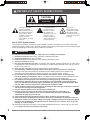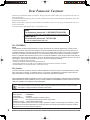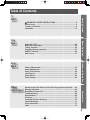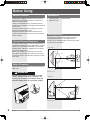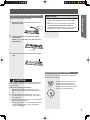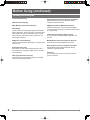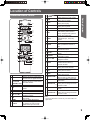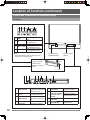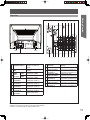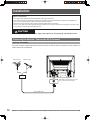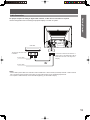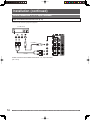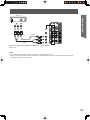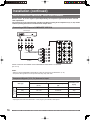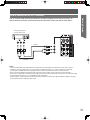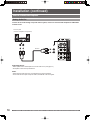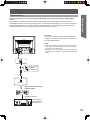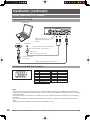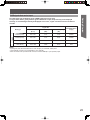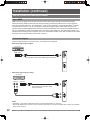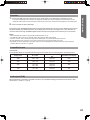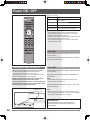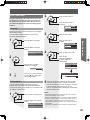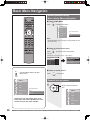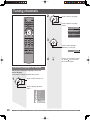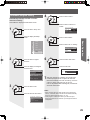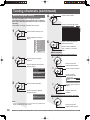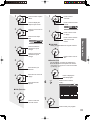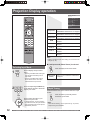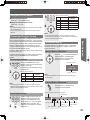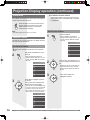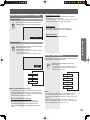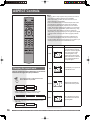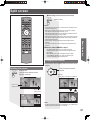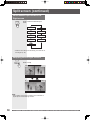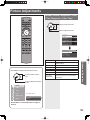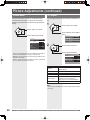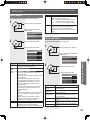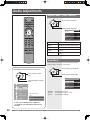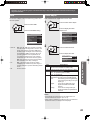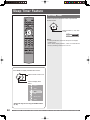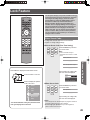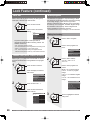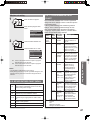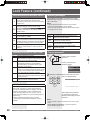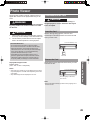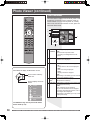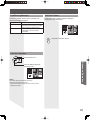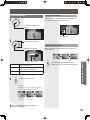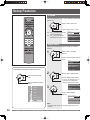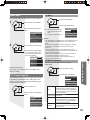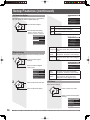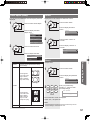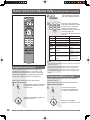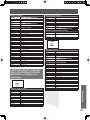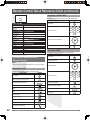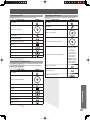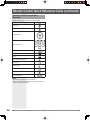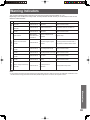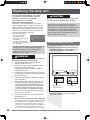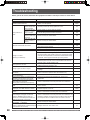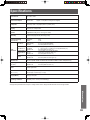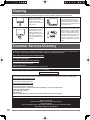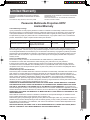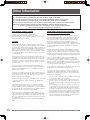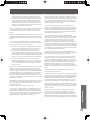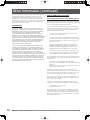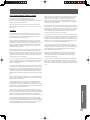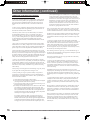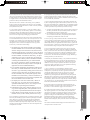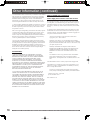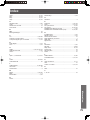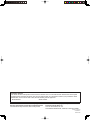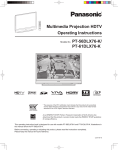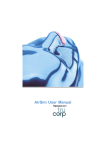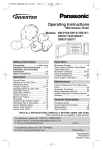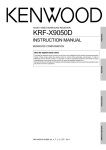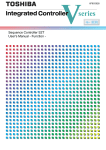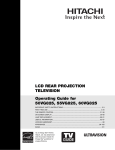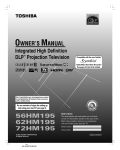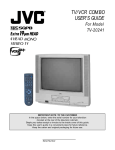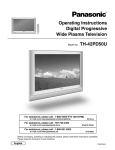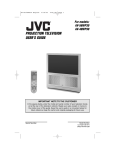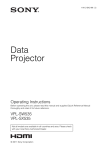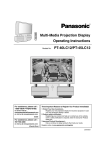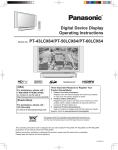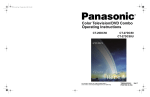Download Operating Instructions Manual - Support
Transcript
Multimedia Projection HDTV Operating Instructions Model No. (USA) For assistance, please call : 1-888-VIEW PTV(843-9788) or, contact us via the web at: http://www.panasonic.com/contactinfo (Puerto Rico) For assistance, please call : 787-750-4300 or visit us at www.panasonicpr.com ATSC CERTIFIED * DIGITAL TELEVISION PT-52LCX15 Three Important Reasons to Register Your Product Immediately! 1 Protect Your New Investment... Register your new Projection Display for insurance purposes in case your new Projection Display is stolen. 2 Product safety notification... Registering your product can help us to contact you in the unlikely event a safety notification is required under the Consumer Product Safety Act. 3 Improved Product Development... Help us continue to design products that meet your needs. Register online at www.panasonic.com/register * The presence of the DTV certification mark indicates that this product will successfully receive digital television transmissions that conform to any and all of the video formats described in the ATSC Digital Television Standard. Before connecting, operating or adjusting this product, please read the instructions completely. Please keep this manual for future reference. LSQT0963 C IMPORTANT SAFETY INSTRUCTIONS CAUTION RISK OF ELECTRIC SHOCK DO NOT OPEN WARNING: To reduce the risk of electric shock, do not remove cover or back. No user-serviceable parts inside. Refer servicing to qualified service personnel. This symbol warns the user that uninsulated voltage within the unit may have sufficient magnitude to cause electric shock. Therefore, it is dangerous to make any kind of contact with any inside part of this unit. This symbol alerts the user that important literature concerning the operation and maintenance of this unit has been included. Therefore, it should be read carefully in order to avoid any problems. The pictorial representation of a hot surface within a triangle is intended to tell the user that parts inside the product are a risk of burns to persons. Note to CATV System Installer: This reminder is provided to call the CATV system installer’s attention to Article 820-40 of the NEC that provides guidelines for proper grounding and, in particular, specifies that the cable ground shall be connected to the grounding system of the building, as close to the point of cable entry as practical. WARNING To reduce the risk of electric shock, fire, injury to persons or damage to this product: 1) 2) 3) 4) 5) 6) 7) 8) 9) 10) 11) 12) 13) 14) 15) 2 Read these instructions before using, connecting or adjusting this product. Keep these instructions for future reference. Heed all warnings on the product and in this Operating Instructions manual. Follow all instructions carefully. Do not use this apparatus near water. For example, near a bathtub, washbowl, kitchen sink, or laundry tub, in a wet basement or near a swimming pool, and the like. Do not place objects filled with water, such as a vase or the like, on top of this unit. Clean only with a dry cloth. Do not use liquid cleaners or aerosol cleaners. Do not block any ventilation openings. Install in accordance with the manufacturer’s instructions. Openings in the cabinet are provided for ventilation to ensure reliable operation and to protect it from overheating. Never block openings by placing the product on a bed, sofa or similar surfaces. Do not install near any heat source such as radiators, heat registers, stoves, or other apparatus (including amplifiers) that produces heat. Do not install in a built-in installation such as a bookcase or rack, unless proper ventilation is provided or the manufacturer’s instructions have been adhered to. Do not defeat the safety purpose of the polarized or grounding-type plug. A polarized plug has two blades with one wider than the other. A grounding type plug has two blades and a third grounding prong. The wide blade or the third prong are provided for your safety. If the provided plug does not fit into your outlet, consult an electrician for replacement of the obsolete outlet. Protect the power cord from being walked on or pinched particularly at plugs, convenience receptacles, and the point where they exit from the apparatus. Only use attachments/accessories specified by the manufacturer. Use only with the cart, stand, tripod, bracket, or table specified by the manufacturer, or sold with the apparatus. When a cart is used, use caution when moving the cart/apparatus combination to avoid injury from tip-over. Unplug this apparatus during lightning storms or when unused for long periods of time. Refer all servicing to qualified service personnel. Servicing is required when the apparatus has been damaged in any way, such as power-supply cord or plug is damaged, liquid has been spilled or objects have fallen into the apparatus, the apparatus has been exposed to rain or moisture, does not operate normally, or has been dropped. Because the temperature of the lamp unit is elevated immediately after its use, a direct touch to it may cause burns. Replace the lamp unit only after it has cooled. For assistance, please call : 1-888-VIEW PTV(843-9788) or, contact us via the web at: http://www.panasonic.com/contactinfo IMPORTANT SAFETY INSTRUCTIONS (CONTINUED) WARNING WARNING TO REDUCE THE RISK OF FIRE OR ELECTRIC SHOCK, DO NOT EXPOSE THIS EQUIPMENT TO RAIN OR MOISTURE. DO NOT PLACE OBJECTS FILLED WITH WATER, SUCH AS A VASE OR THE LIKE, ON TOP OF THIS APPARATUS. CAUTION (1) This Projection Display is intended to be used with the following TV stand: model TY-52LC65C for the PT-52LCX15. Use with other stands may result in the Projection Display becoming unstable, possibly causing injury. Getting Started AS WITH ANY SMALL OBJECT, SD CARDS CAN BE SWALLOWED BY YOUNG CHILDREN. DO NOT ALLOW CHILDREN TO HANDLE THE SD CARD. (2) This Projection Display should not be exposed to direct sunlight, extreme temperatures or moisture, as this can result in serious irreparable damage. (3) This Projection Display has a High Intensity Discharge (HID) lamp that contains a small amount of mercury. It also contains lead in some components. Disposal of these materials may be regulated in your community due to environmental considerations. For disposal or recycling information please contact your local authorities, or the Electronics Industries Alliance: <http://www.eiae.org.> The Lamp is a consumable item and has a life. The lamp should be changed as soon as possible once the lamp warning message appears. (See page 66.) If the lamp is damaged, please contact your nearest dealer. Due to the characteristics and use conditions of individual lamps, the lamp may cease to light before the stated lamp life. Influences of frequent lighting, continuous light use for over 24 hours, the number of times lit, the length of time between lightings, etc. may shorten lamp life. (Because of this, we recommend having a replacement lamp on hand.) Trademarks • VGA and XGA are trademarks of International Business Machines Corporation. • Macintosh is a registered trademark of Apple Computer, USA. • SVGA is trademark of the Video Electronics Standard Association. Even if no special notation has been made of company or product trademarks, these trademarks have been fully respected. • Equipped with -TV Noise Reduction for true MTS reproduction. -TV Noise Reduction is required for good stereo separation and audio fidelity. is a registered trademark, and is licensed by Technology Licensing. HDMI, the HDMI logo and High Definition Multimedia Interface are trademarks or registered trademarks of HDMI Licensing LLC. SD Logo is a trademark. Manufactured under license from BBE Sound, Inc. Licensed by BBE Sound, Inc. under USP5510752 and 5736897. BBE and BBE symbol are registered trademarks of BBE Sound, Inc. Manufactured under license from Dolby Laboratories. Dolby and the double-D symbol are trademarks of Dolby Laboratories. U.S. Patent Nos. 4,631,603; 4,577,216; 4,819,098; 4,907,093; 6,381,747; and 6,516,132. This product incorporates copyright protection technology that is protected by U.S. patents and other intellectual property rights. Use of this copyright protection technology must be authorized by Macrovision, and is intended for home and other limited viewing uses only unless otherwise authorized by Macrovision. Reverse engineering or disassembly is prohibited. License description: To view the license information for software used in this product, press the Menu button and select “Setup”→“About”→“License”. (See page 57). Note: • Do not allow a still picture to be displayed for an extended period, as this can cause a permanent afterimage to remain on this unit. Examples of still pictures include logos, video games, computer images, teletext and images displayed in 4:3 mode. 3 Dear Panasonic Customer Welcome to the Panasonic family of customers. We hope that you will have many years of enjoyment from your new Projection Display. To obtain maximum benefit from your set, please read these Instructions before making any adjustments, and retain them for future reference. Retain your purchase receipt also, and record the serial number of your set in the space provided on the rear cover of these instructions. Visit our Panasonic Web Site for USA : www.panasonic.com (USA) For assistance, please call : 1-888-VIEW PTV(843-9788) or, contact us via the web at: http://www.panasonic.com/contactinfo (Puerto Rico) For assistance, please call : 787-750-4300 or visit us at www.panasonicpr.com FCC STATEMENT: NOTE: This equipment has been tested and found to comply with the limits for a Class B digital device, pursuant to Part 15 of the FCC Rules. These limits are designed to provide reasonable protection against harmful interference in a residential installation. This equipment generates, uses and can radiate radio frequency energy and, if not installed and used in accordance with the instructions, may cause harmful interference to radio communications. However, there is no guarantee that interference will not occur in a particular installation. If this equipment does cause harmful interference to radio or television reception, which can be determined by turning the equipment off and on, the user is encouraged to try to correct the interference by one or more of the following measures: • Reorient or relocate the receiving antenna. • Increase the separation between the equipment and receiver. • Connect the equipment into an outlet on a circuit different from that to which the receiver is connected. • Consult the dealer or an experienced radio / TV technician for help. FCC Caution: To assure continued compliance, follow the attached installation instructions and use only shielded interface cables when connecting to computer or peripheral devices. Any changes or modifications not expressly approved by the party responsible for compliance could void the user’s authority to operate this equipment. ANY CHANGES OR MODIFICATIONS TO THIS PTV RECEIVER NOT EXPRESSLY APPROVED BY PANASONIC CORPORATION OF NORTH AMERICA COULD CAUSE HARMFUL INTERFERENCE, WHICH WOULD VOID THE USER’S AUTHORITY TO OPERATE THIS EQUIPMENT. The ClassⅡ insulation symbol (square within a square) indicates that this product has been evaluated and tested to comply with ClassⅡ insulation requirements. Declaration of Conformity Model Number: PT-52LCX15 Trade Name: Panasonic Responsible party: Panasonic Corporation of North America Address: One Panasonic Way Secaucus New Jersey 07094 Telephone number: 1-888-VIEW PTV(843-9788) This device complies with Part 15 of the FCC Rules. Operation is subject to the following two conditions: (1) This device may not cause harmful interference, and (2) this device must accept any interference received, including interference that may cause undesired operation. 4 For assistance, please call : 1-888-VIEW PTV(843-9788) or, contact us via the web at: http://www.panasonic.com/contactinfo Table of Contents IMPORTANT SAFETY INSTRUCTIONS ...............................................2 Before Using ..............................................................................................6 Location of Controls .................................................................................9 Installation................................................................................................12 Remote Control Quick Reference Guide (Operating peripheral equipment) ......58 Warning Indicators ..................................................................................65 Replacing the lamp unit ..........................................................................66 Troubleshooting ......................................................................................68 Specifications ..........................................................................................69 Cleaning ...................................................................................................70 Customer Services Directory .................................................................70 Limited Warranty .....................................................................................71 Other Information ....................................................................................72 Index .........................................................................................................79 Information Other Information ! Picture Adjustments................................................................................39 Audio Adjustments..................................................................................42 Sleep Timer Feature ................................................................................44 Lock Feature ............................................................................................45 Photo Viewer ............................................................................................49 Setup Features ........................................................................................54 Advanced Operation Enjoy More ! Power ON / OFF .......................................................................................24 Basic Menu Navigation ...........................................................................26 Tuning channels ......................................................................................28 Projection Display operation ..................................................................32 ASPECT Controls ....................................................................................36 Split screen ..............................................................................................37 Basic Operation Use Now ! Getting Started To Start ! 5 Before Using Receiver Location This Projection Display is intended to be used with an optional stand or entertainment center. Consult your dealer for available options. Locate for comfortable viewing. Avoid placing where sunlight or other bright light (including reflections) will fall on the screen. Use of some types of fluorescent lighting can reduce Remote Control transmitter range. Adequate ventilation is essential to prevent internal component failure. Keep away from areas of excessive heat or moisture. Optional External Equipment The Video / Audio connection between components can be made with shielded video and audio cables. For best performance, video cables should utilize 75 Ω coaxial shielded cables. Cables are available from your dealer or electronic supply house. Before you purchase any cables, be sure you know what type of output and input connectors your various components require. Also determine the length of cable you’ll need. Accessories 1. Remote Control 2. Batteries 2 “AA” (EUR7627Z70) Viewing position To optimize your viewing comfort, please follow the viewing guidelines shown in the diagrams below. If viewing for an extended period of time, sit as far back from the screen as possible. <Top view> 70º 70º Safety Precaution Please take safety precautions to prevent the unit from falling over. WARNING The unit may tip or fall if not situated on a stable surface, if pushed or during an earthquake. Use a strong rope or chain (not included) to fasten the Projection Display firmly to a strong wall support. At least 1.8 m. <Side view> 30º 30º At least 1.8 m. 6 For assistance, please call : 1-888-VIEW PTV(843-9788) or, contact us via the web at: http://www.panasonic.com/contactinfo Remote Control Battery Installation 1. 2. While pressing in on the catch, open cover in direction of arrow. Helpful Hints: (1) For frequent remote control users, replace old batteries with Alkaline batteries for longer battery life. (2) Whenever you remove the batteries, you may need to reset the remote control infrared codes. We recommend that you record the code on pages 58-59, prior to setting up the remote. Getting Started Requires two AA batteries (supplied). Install the batteries as shown in the battery compartment. (Polarity + or - must match the markings in the compartment). Two AA size 3. Press cover in direction of arrow until it snaps shut. Reset All Memory Functions Use when moving unit to a new location, or First Time Setup needs to be redone. CAUTION Incorrect battery installation can cause the batteries to leak, leading to personal injury and/or damage to the remote control. Observe the following precautions: 1. Batteries should always be replaced as a pair. Always use new batteries when replacing the old set. 2. Do not combine a used battery with a new one. 3. Do not mix battery types (example: “Zinc Carbon” with “Alkaline”). 4. Do not attempt to charge, short-circuit, disassemble, heat or burn used batteries. 5. Battery replacement is necessary when the remote control acts sporadically or stops operating the Projection Display set. Press the VOL- button on the unit and OK button on the Remote control at the same time for more than 3 seconds. When reset is done, power shuts off automatically. CH VOL OK VOL CH 7 Before Using (continued) Glossary and Acronyms CC (Closed Captioning) OSD (On-Screen Display) MSO (Multiple system owner/operator) Dolby Digital This is a method of coding digital signals developed by Dolby Laboratories. Apart from stereo (2-channel) audio, these signals can also be multichannel audio. A large amount of audio information can be recorded on one disc using this method. PCM (pulse code modulation) These are uncompressed digital signals, similar to those found on CDs. DTV (Digital Television) Name of the process whereby television picture and sound signals are changed to digital code for receiving and transmitting. HDTV (High Definition Television) Television with improved picture quality by increasing vertical and horizontal resolution. 8 ATSC (Advanced Television Systems Committee) Standardization body that developed the Digital Television Terrestrial formats. HDMI (High Definition Multimedia Interface) Interface that supports every uncompressed digital format as well as all existing multi-channel audio format on a single cable. JPEG (Joint Photographic Experts Group) A system used for compressing/decoding color still pictures. MPAA (Motion Picture Association of America) Guild governing rating assignments to movies. NTSC (National Television Systems Committee) Standardization body that developed the Analog Television Terrestrial formats. Password A four (4) digit code a user must provide in order to perform a function. For assistance, please call : 1-888-VIEW PTV(843-9788) or, contact us via the web at: http://www.panasonic.com/contactinfo Location of Controls Illuminated Remote Control 11 R-TUNE POWER SAP 1 LIGHT 3 4 5 7 8 DVD DTV RCVR DBS/CBL AUX SLEEP EXIT TV/VIDEO P E CT AS FAVORI T E E CH VOL MENU OK RE LL CA 6 VCR MU T 2 TV CH 16 SAP 21 3 4 5 6 7 8 18 EXIT 19 SLEEP 20 FAVORITE 9 PROG REW PLAY FF PAUSE STOP REC TV/VCR SPLIT SWAP DVD/VCR CH OPEN/CLOSE 24 21 RECALL 25 22 RETURN 26 27 28 29 30 23 CH / ▲▼ > < 15 18 19 20 17 LIGHT 2 0 14 PAUSE RETURN 1 11 13 PLAY 15 TV/VCR 22 23 R-TUNE 12 13 14 17 VOL 9 10 16 24 PROG 25 FF 26 REC 27 STOP 1 POWER TV Press to turn ON and OFF. Sets the remote to communicate with television or digital television. SWAP 29 DVD/VCR CH < SPLIT 30 DVD/VCR CH > 2 VCR, DVD, Sets the remote to communicate DTV, RCVR, with other devices. DBS/CBL, AUX 3 TV/VIDEO Changes Input source. Accesses the Photo Viewer 4 SD feature. 5 ASPECT Changes display aspect ratio. 6 MUTE Press to mute sound. Press to adjust TV sound and 7 VOL -+ / ◄► navigate in menus. Press to select menu and sub8 OK menu items. 9 MENU Press to display Main Menu. Press numeric keypad to select 10 Number any channel or press to enter alphanumeric input in menus. 28 OPEN/CLOSE Getting Started 12 REW Press to switch to previously viewed channel or input modes. While remote is in VCR or DVD mode, press to rewind. While remote is in VCR or DVD mode, press to play. While remote is in VCR or DVD mode, press to pause. Press to switch to TV or VCR. In analog mode, press to access audio modes (Stereo, SAP or Mono). In digital mode, press to access next audio track. Lights all buttons. The selected mode button (TV, VCR, etc.) flashes. Press to exit menus. Press to set unit to shut itself off after a preselected amount of time. Press to operate the Favorite channel list function. Press to display or delete Channel banner. Press to return one step backward in menus Press to change channels and navigate in menus. Press after entering major channel numbers to enter minor (-) channel numbers. While remote is in VCR or DVD mode, press to fast forward. While remote is in VCR or DVD mode, press to record. While remote is in VCR or DVD mode, press to stop. While remote is in DVD mode, press to open or close DVD tray. Press to swap Main screen with Split screen. While remote is in VCR or DVD mode, press to change channels for DVD or VCR. Press to display or delete Split screen. While remote is in VCR or DVD mode, press to change channels for DVD or VCR. Note: • This section describes TV mode only. For other modes, see pages 58-64. 9 Location of Controls (continued) Controls and Terminals on the Projection Display Front View 1 1 2 3 4 3 4 5 Press to display Main Menu. Press to select menu and OK sub-menu items. TV/VIDEO Changes Input source. Press to adjust TV sound VOL -+ / ◄► and navigate in menus. Press to change channels / ▼▲ CH and navigate in menus. MENU < > 5 2 POWER button / POWER indicator Note: • Buttons listed above operate the same as remote control buttons of the same name. Remote Control Sensor Open Using your finger, slide Cover in direction of arrow to open. Cover 1 10 2 1 TEMP indicator 2 Remote Control Sensor 3 LAMP indicator 4 S-Video Input Connector 3 3 4 5 6 Lights up when temperature inside unit is abnormal. (P. 65) Receives infrared signal from Remote Control. Lights up when the lamp unit is malfunctioning. (P. 65) Connect from other component. (Video 3) 7 8 5 6 7 8 Video Input Connector 3 Audio Input Connector (Shared with both Video 3 and PC) PC (RGB) Input Connector SD CARD Slot Connect from other component. (Video 3) Connect from other component. (Video 3) Connect from PC. (PC) Connect from PC. (PC) Insert SD Card. For assistance, please call : 1-888-VIEW PTV(843-9788) or, contact us via the web at: http://www.panasonic.com/contactinfo Rear View Vent 5 7 9 11 13 15 10 12 14 16 Getting Started 1 Vent 2 Input terminal for an antenna or cable box signal. DIGITAL AUDIO Output audio signal 2 OUT (Digital) Audio/ Connect from other 3 HDMI Video component. (HDMI) Input Connect from other 4 Terminal Audio component. (HDMI) S-Video/Video Input Connect from other 5 Connector 1 component. (Video 1) Audio Input Connect from other 6 Connector 1 component. (Video 1) S-Video/Video Input Connect from other 7 Connector 2 component. (Video 2) Audio Input Connect from other 8 Connector 2 component. (Video 2) Video Out 9 Output video signal Connector 1 VHF/UHF Cable In 10 11 12 13 14 15 16 3 4 6 Audio Out Connector Component Video Input Connector 1 Audio Input Connector 1 Component Video Input Connector 2 Audio Input Connector 2 Component Video Input Connector 3 Audio Input Connector 3 8 Output audio signal (Analog) Connect from other component. (Component 1) Connect from other component. (Component 1) Connect from other component. (Component 2) Connect from other component. (Component 2) Connect from other component. (Component 3) Connect from other component. (Component 3) Notes: • Make sure the vents are not blocked. (This could cause damage.) • Indication on the back panel may change without notice. 11 Installation Notes on connections • Turn off the power supply for all components before making any connections. • If the cables necessary for connecting a component to the system are not included with the component or available as an option, you may need to fashion a cable to suit the component concerned. • Read the instruction manual for each system component carefully before connecting it. • If there is a lot of jitter in the video signal input from the video source, the picture on the screen may flicker. In this case, it will be necessary to connect a TBC (time base corrector). CAUTION When using “Nut type” RF coaxial cable, tighten with fingers only. Overtightening may damage terminal. Connecting the Antenna / Cable to the RF IN Terminal Antenna Connection For proper reception of digital and analog VHF/UHF channels, an external antenna is required. For best reception, an outdoor antenna is recommended. VHF Antenna UHF Antenna Mixer VHF/UHF Cable In terminal on the back of the Projection Display RF Coaxial Cable 12 For assistance, please call : 1-888-VIEW PTV(843-9788) or, contact us via the web at: http://www.panasonic.com/contactinfo Cable Connection Use this configuration when connecting the projection display to a cable TV system. Getting Started For proper reception of analog or digital cable channels, a cable service connection is required. Cable Box Terminal on the back of the Cable Box Connect the cable from the antenna or cable system to the VHF/UHF Cable In terminal on the back of the Projection Display. In from cable In from cable Or Notes: • Certain cable systems offset some channels to reduce interference or have Premium (scrambled) channels. A cable converter box is required for proper reception. Check with your local cable company for its compatibility requirements. • For reception of cable channels, connect the cable supplied by your local cable company. 13 Installation (continued) How to connect the “1, 2, 3” Input Terminals Input 3 is located on the front of the unit. (P. 10) Connects VCRs and other peripheral equipment (S-VHS VCR) S-VIDEO AUDIO Similar connections are available at the INPUT 1, 2, 3 input terminals. (PP. 10-11) 14 For assistance, please call : 1-888-VIEW PTV(843-9788) or, contact us via the web at: http://www.panasonic.com/contactinfo (VHS VCR) Getting Started VIDEO AUDIO Similar connections are available at the INPUT 1, 2, 3 input terminals. (PP. 10-11) Notes: • Select the desired VIDEO input position by pressing the TV/VIDEO button. (P. 32) • When connecting video cables, priority is given to the S-Video cable when the S-Video input terminal and the video input terminal are connected at the same time. 15 Installation (continued) How to connect the COMPONENT VIDEO Input Terminals Because each Y, PB, and PR signal is input independently, the Component signal allows for more accurate color reproduction. The Component signal output terminal indication will differ according to the output device (Y, PB, PR). Please read the operating instructions included with the output device. Connecting a DVD Player to COMPONENT VIDEO IN DVD Player COMPONENT VIDEO AUDIO Similar connections are available at the COMPONENT VIDEO INPUT 1-3 Terminals. (PP. 10-11) Notes: • Select the desired COMPONENT VIDEO INPUT position by pressing the TV/VIDEO button. (P. 32) • Component video signals that can be input are 480i, 480p, 720p, and 1080i. Component Signals (Y, PB, PR) that can be Input Signal data DTV Format Signals Mode type Information menu display No. of dots (H × V) Vertical frequency (Hz) 480i 720 × 480 59.94/60.00 480i 480p 720 × 480 59.94/60.00 480p 720p 1 280 × 720 59.94/60.00 720p *1080i 1 920 × 1 080 59.94/60.00 1080i Note: • Input signals, other than those listed with a * mark, will give you a beautiful, stable picture. 16 For assistance, please call : 1-888-VIEW PTV(843-9788) or, contact us via the web at: http://www.panasonic.com/contactinfo How to connect the AV OUT Terminals Recording Equipment (S-VHS /VHS VCR) Getting Started You can connect a VCR to the AV OUT terminal to record the program you are viewing on-screen. An external monitor can also be connected to the AV OUT terminals. Connect the VCR as shown below. VIDEO AUDIO Notes: • This unit contains Video and Audio Outputs for the purpose of recording television programming to VCR. Due to license restrictions, if a device (STB, DVD, etc.) is connected to the HDMI input of the unit, no video or audio output is allowed. • AV Out signal is available when receiving digital channel. However, all formats will be down converted to NTSC. • Never connect the VIDEO IN and OUT terminals to the same video recorder, as this could cause incorrect operation. • Even if unit is in Split mode, OUT terminals only output the main picture and sound signals. A sub-picture, etc., will not be output. • AV terminals will not output Y, PB, PR, PC/HDMI IN or SD card signals. • Certain program content output from the AV Out connector may have the Macrovision signal modification applied to its signal, preventing VCRs from recording this video signal. 17 Installation (continued) How to connect the Amplifier Analog Audio Out To listen to the audio through a separate stereo system, connect an external audio amplifier to AUDIO OUT on back of unit. Stereo System (A Stereo Amplifier and Speakers) AUDIO Audio Adjustments • Select Speakers Off in Other Adjust menu under Audio menu. (See page 43.) • Set amplifier volume to the preferred level. Notes: • AUDIO OUT terminals cannot be connected directly to external speakers. • AV terminals will not output Component Video, PC/HDMI IN or SD card signals. 18 For assistance, please call : 1-888-VIEW PTV(843-9788) or, contact us via the web at: http://www.panasonic.com/contactinfo Digital Audio Out Getting Started Use the diagram below to connect the Digital Audio Output of your Projection Display to a Dolby Digital decoder. Dolby Digital 5.1 channel surround sound delivers digital-quality sound. Dolby Digital provides five discrete full-bandwidth channels for front left, front right, center, surround left and surround right, plus a LFE (Low Frequency Effect) subwoofer channel, For a full Home Theater sound experience, an external Dolby Digital decoder and a multichannel amplifier must be connected to the Digital Audio Out jack on the unit. Procedure Connect the Digital Audio cable from the Digital Audio Out jack on the unit to the Digital Audio In connection on the Dolby Digital decoder. Notes: • When ATSC channel is selected, the output from the Digital Audio Out jack will be Dolby Digital. But, if NTSC channel is selected, the output will be PCM. • Depending on your DVD player and DVD-Audio software the copyright protection function may operate and disable optical output. Firmly connect the cable to the connector. /04)#!, Amplifier with built in Dolby Digital decoders. Speakers (example) Connect three or more speakers for surround sound. 19 Installation (continued) How to connect the PC IN Terminals Connecting a PC to PC IN COMPUTER Audio Input Connector (Shared with both Video 3 and PC) RGB OUT AUDIO OUT Connect a cable which matches the audio output terminal on the computer. Audio cable (M3 stereo mini pin-PIN cable) Conversion adapter (If necessary) RGB cable (D-SUB 15P) (Not included) PC IN Terminal (D-SUB 15P) Pin Layouts 5 4 10 9 3 2 8 1 7 15 14 13 12 11 Connection port view 6 Pin No. 1 2 3 4 5 6 7 8 Signal name R G B NC NC Ground for R Ground for G Ground for B Pin No. 9 10 11 12 13 14 15 Signal name NC Ground NC NC HD/CSYNC VD NC NC: Not connected Notes: • Some PC models cannot be connected to the set. A conversion adapter is required to use the RGB cable (D-SUB 15P) (Not included) to connect a Macintosh computer to the set. There is no need to use an adapter for computers with PC / AT compatible D-SUB 15P terminal. • The computer shown in the illustration is for example purposes only. Additional equipment and cables shown are not supplied with this set. • Do not set the horizontal and vertical scanning frequencies for PC signals which are above or below the specified frequency range. • Select the desired PC input position by pressing the TV/VIDEO button. (P. 32) 20 For assistance, please call : 1-888-VIEW PTV(843-9788) or, contact us via the web at: http://www.panasonic.com/contactinfo RGB signals that can be input Signal data Personal Computer Signals Mode type Information menu display No. of dots (H × V) Horizontal frequency (kHz) Vertical frequency (Hz) VGA400 (70 Hz) 640 × 400 31.47 70.08 VGA400 VGA480 (60 Hz) 640 × 480 31.47 59.94 VGA480 SVGA (60 Hz) 800 × 600 37.88 60.32 SVGA * XGA (60 Hz) 1 024 × 768 48.36 60.00 XGA Getting Started The table below lists the different types of RGB signals that can be input. If a signal which differs greatly from the types listed below is input, the picture may not be displayed correctly, or a black background may be displayed. In this case, “signal” will flash on-screen for about 5 seconds. Notes: • Input signals, other than those listed with a * mark, will give you a beautiful, stable picture. • The D-SUB15P connector can accept RGB (H-V sync separate). • When an external video processor/scaler is used, it must have RGB (H-V sync separate) output. 21 Installation (continued) How to connect the HDMI input terminal About HDMI HDMI is the first all digital consumer electronics A/V interface that supports several uncompressed standard, enhanced and high definition video format as well as all existing multi-channel audio formats. One jack supports both video and audio information. The HDMI/HDCP*1 input can be connected to an EIA/CEA 861/861B*2 compliant consumer electronic device, such as a set top box or DVD player equipped with a HDMI output connection. By inputting a High-bandwidth Digital Content Protection (HDCP) high definition picture source to the HDMI terminal of this unit, high definition pictures can be displayed on the screen in their digital form. The HDMI input terminal is not intended to be used with personal computers. This unit is compatible with 1080i, 720p, 480p and 480i formats. Select the output of the connected device to match that of the unit. Connection diagram Follow the diagram below to connect the unit to a set top box or a DVD player. When audio signal input is digital. Set top box HDMI OUT The connector on the unit is HDMI Type A connector. When audio signal input is analog. Set top box AUDIO OUT HDMI OUT The connector on the unit is HDMI Type A connector. Notes: *1HDMI/HDCP = High Definition Multimedia Interface / High-Bandwidth Digital Copy Protection. Profiles compliance covers profiles for transmission of uncompressed digital video including high bandwidth digital content protection. *2EIA/CEA-861/861B 22 For assistance, please call : 1-888-VIEW PTV(843-9788) or, contact us via the web at: http://www.panasonic.com/contactinfo Procedure Connect the HDMI output from the set top box or a DVD player to the HDMI input on the back of the unit. 2 Press TV/VIDEO to select HDMI input. • If you cannot display the picture because your Digital Set Top Box does not have a Digital Out terminal setting, use the Component Video Input (or the S-Video Input or Video Input). In this case, the picture will be displayed as an analog signal. By inputting a High-bandwidth Digital Content Protection high-definition picture source to the HDMI IN terminal of this Projection Display, high-definition pictures can be displayed on the screen in their digital form. (This terminal is for use in the future when High-bandwidth Digital Content Protection DVD players and D-VHS are put on the market.) Getting Started 1 Notes: • Select the HDMI input position by pressing the TV/VIDEO button. (P. 32) • The HDMI IN terminal can only be used with 1080i, 720p, 480p and 480i picture signals. • If there is no audio, check if the source equipment has PCM output. If not, please use analog connections. • Be sure HDMI is securely connected. If not, picture noise and/or incorrect picture display may result. • With HDMI connection, depending on the signal, the picture may be displayed with unnatural colors (as if red and blue are reversed). Refer to “Color Corr.” on page 41. Compatible formats Video Signal: The Projection Display is compatible with following formats. Please set the connecting device to following format. Display mode No. of dots Vertical scanning frequency (Hz) Information menu display 1080i 1920 × 1080 59.94 / 60 1080i 720p 1280 × 720 59.94 / 60 720p 480p 720 × 480 640 × 480 59.94 / 60 59.94 / 60 480p 480i 720 × 480 59.94 / 60 480i Audio signal (PCM) When digital audio is included in the HDMI connection, the compatible sampling frequencies are 48 kHz/44.1 kHz/ 32 kHz. Refer to “HDMI In” on page 43. 23 Power ON / OFF The Power Indicator POWER LED ACTION Off Power – OFF Red (blinking) Power – OFF (Now cooling) Green Power – ON SAP LIGHT TV VCR DVD DTV RCVR DBS/CBL AUX SLEEP EXIT TV/VIDEO E E CH VOL MENU NU U OK Notes: VOL CH RETURNN 1 2 3 4 5 6 7 8 R-TUNE Green (blinking) Power – ON (Preparing to light lamp) RE LL CA MU T P E CT AS FAVORI T 0 • If the POWER button is accidentally turned off during use, after power is turned back on, it may take a short period before the lamp automatically comes on. • After the unit is turned on, maximum picture brightness will be achieved in 5-10 minutes. This is normal. • This unit consumes approx. 0.3 W in OFF condition when plugged into an AC outlet. 9 PROG REW PLAY FF PAUSE STOP REC TV/VCR SPLIT SWAP DVD/VCR CH OPEN/CLOSE Power ON Press POWER on Projection Display or Remote Control to turn power on. The Power Indicator blinks Green for about 20 seconds and then turns solid Green. Turning the Power ON and OFF Always be sure to follow the procedure given below to turn the Projection Display power ON and OFF. • The lamp cooling fan will continue to operate for approximately 1 minute after the power is turned off. During this time, the POWER indicator will blink Red. Do not disconnect the power cord from the outlet and do not open the circuit breaker (unless necessary) while the cooling fan is still operating. Do not disconnect the power cord from the power outlet while the power indicator blinks Red. POWER button/ POWER indicator Power OFF Press POWER on Projection Display or Remote Control to turn power off. Power shuts off after a Black Screen is displayed for a few seconds. Note: • If the POWER button is pressed during the Black Screen display, Power is turned back on. The Power Indicator blinks Red for about 1 minute and then LED turns off. Note: • When the power cord is disconnected, the internal cooling fan stops operating. In this case, the lamp will be insufficiently cooled and will take a while to turn ON again. Auto shut off To extend lamp life, if there is no signal to the set’s tuner for 5 minutes, the lamp will shut off automatically. 24 For assistance, please call : 1-888-VIEW PTV(843-9788) or, contact us via the web at: http://www.panasonic.com/contactinfo First Time Setup For your convenience, First Time Set up menu will be displayed on screen when the set is turned on for the first time. If needed, follow the menus and procedures displayed on-screen for setting up the features. 2 Press to select “ANT In”. CH VOL OK VOL CH Press to select “Cable” or “Antenna”. Auto program ANT In ◄ Cable ► Mode All Start scan Language The language of the on-screen display is set to English as the factory setting. You can select English, Spanish or French as the on-screen displays language. 1 3 Press to select Mode. CH VOL OK VOL CH CH OK Press to select “All” or “Analog”. VOL Auto program ANT In Cable Mode ◄ All ► Start scan CH Press to display Language screen. First time setup Language Auto program 2 4 VOL OK OK CH CH VOL Press to select “Start scan”. CH VOL CH VOL Press to start. Channels available for reception will be set automatically. Auto program ANT In Cable Mode All Start scan Press to select “English,” “Español” or “Français”. Language Language ◄English► 3 Press to go to previous screen. Or, select icon, then press OK for same results. RETURN Auto program You can scan All (Analog and Digital) channels. If needed, follow the menus and procedures displayed on-screen for setting up the features. You can also make the settings in Setup menu. 1 Basic Operation VOL Press to select “Language”. Now scanning analog channel ... Progress Auto Program is complete, the unit will return 5 After to Manual Program mode. To place the channels that were located by auto scan in memory, move the cursor to “Apply” and press OK. (pp. 30-31). If OK is not pressed after selecting OK, the channels will not be memorized. Notes: CH VOL OK Press to select “Auto program”. VOL CH Press to display Auto program screen. First time setup Language Auto program • After “Auto program” is completed the unit tunes to the first channel found during “Auto program”. • If setup is incomplete, check connection of Antenna/Cable to the RF IN Terminal, then try “Auto program” again. (p. 29). • “Auto program” must be done when you select the input signal for the first time or whenever you change the antenna configuration. • Depending on conditions, “Auto program” may take a while. 25 Basic Menu Navigation POWER SAP LIGHT TV VCR DVD DTV RCVR DBS/CBL AUX SLEEP EXIT TV/VIDEO Button operation during Menu display (Menu navigation) Return to Main Menu. MENU Press to display Main menu. Picture FAVORI T E E CH VOL MENU Audio RE LL CA MU T P E CT AS OK Timer Memory Card RETURN CH (PC input menu) Lock VOL Menu Picture Audio Setup 1 2 3 4 5 6 7 8 R-TUNE Note: • While Main Menu (only) is displayed, pressing MENU will exit the menu screen. 9 PROG 0 REW PLAY FF PAUSE STOP REC TV/VCR SPLIT SWAP DVD/VCR CH OPEN/CLOSE Return to previous level menu. RETURN Press to return to previous level menu. Example: If RETURN is pressed from Adv. Adjust Menu: Adv. Adjust Normal Gamma Adj. Blk. Extension R Level G Level B Level MENU Pressing MENU displays the Main Menu screen. Normal Return to normal picture. EXIT Press to exit menu. Example of a procedure Picture Audio 1 Timer CH VOL Lock (PC input menu) Memory Card Menu Picture Audio Setup Picture Color Temp PC Adjust Other Adjust Adv. Adjust No Full +10 +10 +10 +10 OK CH VOL Press to select the desired icon. Picture Audio Timer Depending on the signal being input, some items may or may not be adjustable and some functions may or may not be available. Lock Memory Card Setup 26 For assistance, please call : 1-888-VIEW PTV(843-9788) or, contact us via the web at: http://www.panasonic.com/contactinfo 2 Other Adjust sub-menu. CH VOL OK VOL 5 CH Press to enter the menu. Picture Normal Pic. Mode Picture Brightness Color Tint Sharpness VOL OK VOL VOL OK VOL CH No Vivid +10 +10 +10 +10 +10 Press to select desired menu item. 6 Next Icon VOL OK VOL CH Press to access Other Adjust sub-menu. Sub Menu Field No Vivid +10 +10 +10 +10 +10 Picture Color Temp PC Adjust Other Adjust Adv. Adjust Other Adjust Video NR 3D Y/C Filter Color Matrix MPEG NR Black Level 3D I/P Color Corr. On On SD On Light On On Normal 7 CH VOL OK VOL Press to select desired sub-menu items. Other Adjust Video NR 3D Y/C Filter Color Matrix MPEG NR Black Level 3D I/P Color Corr. CH A Next Icon means there are more menu items to view. 4 Normal CH CH Picture Normal Pic. Mode Picture Brightness Color Tint Sharpness Picture Color Temp PC Adjust Other Adjust Adv. Adjust Basic Operation 3 CH Press to select Other Adjust. CH On On SD On Light On On CH VOL OK 8 VOL CH Press to adjust or set desired menu item. Color +5 CH VOL OK VOL CH Press to adjust or set desired menu item. Other Adjust Video NR 3D Y/C Filter Color Matrix MPEG NR Black Level 3D I/P Color Corr. On On SD Off Light On On 27 Tuning channels 2 POWER VOL SAP VCR DVD DTV RCVR DBS/CBL AUX SLEEP EXIT TV/VIDEO FAVORI T E CH VOL MENU OK Press to display Language screen. Setup CH scan RE LL CA MU T P E CT AS E RETURN 1 2 3 4 5 6 7 8 9 3 CH VOL 0 PROG REW PLAY FF PAUSE STOP REC TV/VCR SPLIT SWAP DVD/VCR CH OPEN/CLOSE All Language Program channel Input labels CC Other adjust VOL CH R-TUNE OK VOL CH LIGHT TV Press to select “Language”. CH OK VOL CH Press to select “English,” “Español” or “Français”. Language Language ◄English► 4 RETURN Press to go to previous screen. Or, select icon, then press OK for same results. Switching languages for display Allows you to select the language used for On Screen Displays. Press MENU to display the Main Menu screen. 1 Press to select “Setup” icon. CH VOL OK VOL CH Press to display the Setup menu. Picture Audio Timer Lock Memory Card Setup 28 For assistance, please call : 1-888-VIEW PTV(843-9788) or, contact us via the web at: http://www.panasonic.com/contactinfo 4 Automatic program setting Automatically searches and adds receivable channels to memory. CH VOL OK Press to select “ANT In”. VOL CH Press MENU to display the Main Menu screen. Press to select “Antenna” or “Cable”. 1 VOL OK Auto program ANT In ◄ Cable ► Mode All Start scan Press to select “Setup” icon. CH VOL CH Press to display the Setup menu. 5 Press to select “Mode”. CH VOL VOL CH Audio Press to select “All” or “Analog”. Timer Lock Auto program ANT In Cable Mode ◄ All ► Start scan Memory Card Setup 2 CH VOL OK VOL Press to select “Program channel”. 6 CH VOL Press to display the Program channel menu. Setup CH scan Press to select “Auto”. CH OK Press to start Scan. Now scanning analog channel ... All Language Program channel Input labels CC Other adjust VOL Press to select “Start scan”. VOL CH CH 3 OK Basic Operation Picture OK Progress Auto program is complete, the unit will return 7 After to Manual program mode. To place the channels that were located by auto scan in memory, move the cursor to “Apply” and press OK. (pp. 30-31). If OK is not pressed after selecting OK, the channels will not be memorized. VOL Notes: CH Press to enter the Auto menu. Program channel Auto Manual Signal meter • Some channels with very weak signals may be locked into memory. If desired, these channels can be deleted manually using the “Manual program setting”. (P. 30) • “Auto program” must be done when you select the input signal for the first time or whenever you change the antenna configuration. 29 Tuning channels (continued) Manual program setting Use this procedure when changing setting of receiving channels or changing the channel display. Also, use to add or delete channels from channel list manually. 4 Press to select “Edit”. CH VOL OK VOL CH Press to enter the edit mode. Press MENU to display the Main Menu screen. 1 Press to select “Setup” icon. CH VOL OK Edit VOL CH Press to display the Setup menu. 5 Picture Audio OK VOL Memory Card Setup 2 CH VOL OK VOL Favorite Add --- --- No 2 --- --- No 3 --- --- No 4 --- --- No 5 --- --- No 6 --- --- No 7 --- --- No 8 --- --- No 9 --- --- No 10 --- --- No Press to select edit area. “CH,” “Caption,” “Favorite,” “Add”. CH Lock Caption 1 Press to select the desired preset channel line. CH VOL Timer Apply CH Edit (Caption) When a preset Caption has been entered. Press to select “Program channel”. 1 CH VOL OK VOL CH CH Press to display the Program channel menu. Setup CH scan All Press to enter the Caption select screen. 2 VOL Language Program channel Input labels CC Other adjust Press to select “Preset”. CH OK VOL CH Press to select Broadcast station. Caption select Apply Preset ---Caption detail 3 Press to select “Manual”. CH VOL OK VOL 3 Press to move cursor to “Apply”. CH VOL OK VOL CH CH Press to enter the Manual program screen. Program channel Auto Manual Signal meter Note: • If Lock (p. 45) has been set, you must enter your password to display the Manual Program screen. 30 Press to enter the Caption. When selecting a desired Caption manually. 1 CH VOL OK VOL CH Press to enter the Caption select screen. For assistance, please call : 1-888-VIEW PTV(843-9788) or, contact us via the web at: http://www.panasonic.com/contactinfo 2 CH VOL OK VOL 2 Press to select “Caption detail”. Press to select “Favorite”. CH VOL CH OK VOL CH Press to display the Caption input screen. Press to select Favorite number. Apply Favorite 3 VOL OK Favorite Press to move cursor to “Caption”. CH 3 VOL CH CH VOL Press to enter input field. Press to move cursor to “Apply”. VOL CH Press to enter Favorite and return to Edit screen. Apply Caption Edit (Add) 4 CH VOL OK VOL Setting of register/delete in Program channel. Press to select the character to input/ change. CH VOL CH 5 Press to move to the character to input/ change. OK Press to select “Yes” or “No”. Preview (CH) You can display a program by selecting it in the small window at the top left of the screen. VOL • This preview only appears if a channel was added by selecting “Yes.” CH Press to enter you selection. CH VOL 6 Press to move cursor to “Apply”. CH VOL OK Press to enter the Caption. Press to display the selected program. 6 Press to move cursor to “Apply”. RETURN Edit CH OK VOL CH Edit (Favorite) VOL OK VOL CH 1 VOL CH CH VOL OK Basic Operation Caption detail OK 12 VOL CH Press to enter the Favorite screen. 7 Apply CH Caption Favorite 1 --- --- No 2 ABC 2 Add Yes 3 --- --- No 4 --- --- No 5 --- --- No 6 --- --- No 7 --- --- No 8 --- --- No 9 --- --- No 10 --- --- No CH VOL OK VOL CH Press to enter your program. 31 Projection Display operation Input select [1] TV [2] Component 1 [3] Component 2 [4] Component 3 [5] HDMI [6] Video 1 [7] Video 2 [8] Video 3 [9] PC POWER SAP LIGHT TV VCR DVD DTV RCVR DBS/CBL AUX SLEEP EXIT TV/VIDEO FAVORI T E RE LL CA MU T P E CT AS E CH VOL MENU NU U OK Component 1 VOL CH RETURN RE ET 1 2 3 4 5 6 7 8 Component 2 Component 3 R-TUNE R TUNE 0 9 PROG REW PLAY FF PAUSE STOP REC TV/VCR SPLIT SWAP DVD/VCR CH OPEN/CLOSE HDMI Video 1 Video 2 Video 3 PC Signal of source connected to COMPONENT VIDEO INPUT 1 is displayed. Signal of source connected to COMPONENT VIDEO INPUT 2 is displayed. Signal of source connected to COMPONENT VIDEO INPUT 3 is displayed. Signal of source connected to HDMI IN is displayed. Signal of source connected to INPUT 1 is displayed. Signal of source connected to INPUT 2 is displayed. Signal of source connected to INPUT 3 is displayed. Signal of source connected to PC IN is displayed. Note: • If SKIP is set as the Input Label setting, the mode will not be changed. (P. 55). Card input mode (Photo Viewer) is selected. Selecting Input Mode 1 2 • Pressing TV/VIDEO while viewing PC input will place unit directly into TV input mode. • Pressing TV/VIDEO while viewing Photo Viewer returns unit to last viewed channel or input mode. 1 2 3 4 5 6 7 8 9 Press corresponding NUMBER key on the Remote Control to select the input of your choice. 0 Or OK CH 32 Photo (Photo Viewer) Signal of source connected to CARD SLOT is displayed. Rapid Tuning Switches between the current and last channel or input modes. R-TUNE Press to switch to previously viewed channel or input modes. Press to select the input of your choice, then press “OK”. CH VOL Press to display Photo Viewer mode. Press to display the Input select menu. TV/VIDEO VOL • If, during selection, no action is taken for several seconds, the Input selection menu is exited and the current input is automatically selected. Note: • When Photo Viewer (p. 49) or Split screen (p. 37) is used, Rapid Tuning is not available. For assistance, please call : 1-888-VIEW PTV(843-9788) or, contact us via the web at: http://www.panasonic.com/contactinfo Using the CH/VOL Button 3 Select desired channel: or NUMBER keys. 2 3 4 5 6 7 8 9 > < Press CH 1 Direct Tuning Example Step Action 1 2 3 4 5 Press 1 Press 5 Press Press 1 Press OK 0 Adjust to desired volume level: Press VOL + or VOL -. Notes: • The channel number and volume level are stored even after the unit is turned off. • Power consumption can be reduced if the volume level is lowered. 4 CH VOL Channel Banner Display 1 15 1515-1 15-1 VOL OK CH Note: Channel and Program Tuning Press the Channel or RECALL button, except when the MENU screen is displayed, to display current unit status information. Channel Banner: Minimized 1 1 2 3 4 5 6 7 8 9 0 2 OK VOL CH OK VOL CH Press the NUMBER keys on the Remote Control to enter the Channel number. Press OK. The following is an example of tuning to channel 15. Direct Tuning Example CH VOL CH VOL Select analog channel Press CH to minimize the displayed channel banner. It will display the channel number, and the station identification (if available). > < Follow the procedure below to directly enter the channel number using the NUMBER keys on the Remote Control. Step Action 1 2 3 Press 1 Press 5 Press OK Channel Banner Display 1 15 15 Channel Number 15-2 ABC - HD Station identifier Note: • The Station identifier is not displayed when you use Split Screen mode. Channel Banner: Maximized Note: • If, during channel selection, no action is taken for several seconds, the Channel Banner is exited and the currently input channel is automatically selected. Select digital channel 1 1 2 3 4 5 6 7 8 0 2 Basic Operation Unit Status display > < Channel and Program tuning in digital television differs from conventional television. With DTV, many programs can exist within a single 6 MHz channel. These channels behave as sub-channels within a single channel. When tuning to a digital channel, the unit will also tune to a program and will indicate the channel and program in the on-screen Channel Banner display. In order to select channels properly, Auto program must be performed (P. 29). • If, during channel selection, no action is taken for several seconds, the Channel Banner is exited and the currently input channel is automatically selected. PROG 9 If tuning a digital channel and your channel contains more than one program, press PROG and enter the program (1, 2, 3 etc.) using the NUMBER keys. Press OK. The following is an example of tuning to channel 15-1. Press RECALL to maximize the displayed channel banner. Channel, Program and Station identifier Program title 15-2 ABC - HD Andrew’s cooking show CC SAP Closed Caption TV-G Rating SAP indication 1080i STANDARD 4:3 30 Picture mode Time remaining setting in Sleep Timer Signal resolution Aspect 33 Projection Display operation (continued) To delete a favorite channel Audio Mute A memorized channel can be removed from the list by holding down FAVORITE while it’s position is highlighted. Press MUTE to instantly mute the sound. Press again to restore the previous sound level. Press this button to mute the sound. Press again to reactivate sound. Sound is also reactivated when power is turned off or volume level is changed. Use Favorite Feature Note: • The audio output from AV OUT is not muted. 1 Favorite Feature Press FAVORITE. • Press FAVORITE repeatedly to change between pages (1/3, 2/3, 3/3, or exit). Pressing ◄► also changes the page. This feature lets you add channels to or delete channels from the Favorite channel list. Favorite 1/3 [1] [2] [3] [4] [5] [6] [7] [8] [9] [0] Set Favorite Feature the channel to be placed on the Favorites 1 Display list. Hold down FAVORITE for seconds. 2 several • Press FAVORITE repeatedly to change between pages (1/3, 2/3, 3/3, or exit). Pressing ◄► also changes the page. Setting 1/3 [1] [2] [3] [4] [5] [6] [7] [8] [9] [0] 2 VOL 3 CH VOL OK CH VOL OK VOL 3 Press OK to display the highlighted channel. CH OK list. • Selecting a channel number from the list with the Number keys and then pressing OK will display the channel directly. CH VOL Press ▲▼ to highlight a position on the list. Then, press OK to memorize the displayed CH in that position. Press ▲▼ or a Numbered key (1-9 and 0) to highlight a channel on the CH VOL CH • You can also use the NUMBER keys (1-9 and 0) to select the recorded list numbers (1-9 and 0). By doing so, the numbers will be directly recorded without having to press the OK key. Setting 1/3 [1] 26-1 [2] [3] [4] [5] [6] [7] [8] [9] [0] 34 For assistance, please call : 1-888-VIEW PTV(843-9788) or, contact us via the web at: http://www.panasonic.com/contactinfo Select Audio Mode for TV Viewing Digital mode SAP Press SAP to select the next audio track (if available) when receiving a digital channel. MTS Stereo broadcast Multi-channel Television Sound Stereo broadcast. Select STEREO audio mode. • If stereo broadcast is weak and the display flickers, select MONO audio mode for possibly better results. SAP broadcast Secondary Audio Program (sub language.) Select SAP audio mode for the sub language. Audio track 1 of 1 (English) MONO broadcast Normal monaural sound broadcast. Basic Operation Analog mode SAP Press SAP button to select the desired audio mode as described below. (Arrow shows selection.) • Each press of SAP button will change the audio mode as shown below. • “SAP” is selected with first press of SAP button. Sleep Timer Feature Switches the unit OFF in a preset amount of time from 0 to 90 minutes in 30 minute intervals. SLEEP STEREO SAP MONO Press SLEEP repeatedly to select the desired time. • To cancel, press SLEEP repeatedly until 0 appears. Also, turning Power OFF while setting SLEEP will reset to zero. STEREO 0 SAP 30 MONO 60 90 Receivable Broadcast Types The following are possible broadcast types with their accompanying on-screen displays. The signal being received is indicated with a red text while the selected audio mode is yellow back ground. MTS Stereo and SAP broadcast Multi-channel Television Sound Stereo (main language) and Secondary Audio Program (sub language) broadcasts are both being received simultaneously. Select the STEREO or SAP audio mode. Notes: • Pressing RECALL with sleep timer set displays remaining time. This can also be done by pressing SLEEP. If you continue to press SLEEP, the sleep time setting mode will be entered. • Sleep time may also be set from the Menu screen. (P. 44). • The on-screen display will flash 3, 2 and 1 to indicate the last three (3) remaining minutes prior to turn off. 35 ASPECT Controls Notes: • When a 1080i or 720p signal is being received, the mode is set to FULL, and aspect switching is not available. • When input mode is CARD, the mode is set to 4:3, and aspect switching is not available. • If the mode selected does not match the aspect ratio of the input signal, the original picture quality may be affected. • If using this Projection Display in places, such as cafes or hotels, with the aim of displaying programs for a commercial purpose or for public presentation, please note that by using the aspect ratio (16:9) selection function to change the aspect ratio, you may be infringing on the rights of the original copyright owner of that program under copyright protection laws. • If a 4:3 picture is projected in wide screen, distortion may occur around the edges so that part of the picture may no longer be visible. We recommend viewing in 4:3 mode so you can enjoy the picture as it was intended to be seen. POWER SAP LIGHT TV VCR DVD DTV RCVR DBS/CBL AUX SLEEP EXIT TV/VIDEO FAVORI T E RE LL CA MU T P E CT AS E CH VOL MENU VOL OK CH RETURN 1 2 3 4 5 6 7 8 R-TUNE 9 PROG 0 Mode REW PLAY FF PAUSE STOP REC TV/VCR SPLIT SWAP DVD/VCR CH OPEN/CLOSE Picture Explanation 9 JUST mode will display a 4:3 picture at maximum size but with aspect correction applied to the center of the screen so that elongation is only apparent at the left and right edges of the screen. The size of the picture will depend on the original signal. 3 4:3 will display a 4:3 picture at its standard 4:3 size. 9 ZOOM mode magnifies the central section of the picture. 9 FULL will display the picture at its maximum size but with sight elongation. 16 JUST JUST 4 4:3 Changing the aspect mode 4:3 Lets you choose the aspect depending on the format of the received signal and your preference. The aspect mode is changed each time when ASPECT is pressed. 16 ZOOM ZOOM JUST 4:3 FULL ZOOM • When a 480p signal is being received, the mode switches between 4:3, ZOOM, and FULL only. 4:3 ZOOM FULL 16 FULL FULL • During PC input, the mode switches between 4:3 and FULL only. 4:3 36 FULL For assistance, please call : 1-888-VIEW PTV(843-9788) or, contact us via the web at: http://www.panasonic.com/contactinfo Split screen Returning to one screen (Left screen) SPLIT SWAP DVD/VCR CH POWER SAP Press to return. LIGHT TV VCR DVD DTV RCVR DBS/CBL AUX SLEEP EXIT TV/VIDEO FAVORI TE E CH VOL MENU U OK VOL RETURN RET ET 1 2 3 4 5 6 7 8 0 9 PROG REW PLAY FF PAUSE STOP REC TV/VCR SPLIT SWAP DVD/VCR CH OPEN/CLOSE Caution when HDMI/PC is input • An HDMI signal and a PC input signal cannot be displayed at the same time on the left and right sides of the screen. • While HDMI or PC is input and Split feature is used, if the HDMI/PC signal is lost, both the left and right screens will display a black background. Basic Operation • Sound from the Left screen is output from the speakers on the Projection Display set. • When the screen is split, signal of the Left screen is output from the rear monitor output terminal. (P.17). • The left and right screens are processed by individual circuits and, therefore, may vary in image quality. • Split screen returns to single screen when the unit is turned off. • The right and left screens essentially cannot display the same picture at the same time. • Photo Viewer cannot be displayed using the Split screen function. • The aspect mode can not be changed using the Split screen function. RE CH R-TUNE Notes: LL CA MU T P E CT AS Changing the channel The channel on the TV display side of the screen can be changed. Splitting the screen SPLIT SWAP DVD/VCR CH CH Press to split. (The previously selected screen appears on the left.) Video 1 VOL OK CH 5 VOL Press to select the desired channel. Example: During SPLIT SCREEN NORMAL 4 5 Left screen (Main picture) Right screen (Sub picture) PC 6 5 Note: (Example: PC input) • If neither the left or right screen is displaying TV, pressing CH buttons places the left screen in TV mode. 37 Split screen (continued) Select desired input mode of the Right screen TV/VIDEO Press to select the desired input mode. TV PC* Component 1* Video 3* Component 2* Video 2* Component 3* Video 1* HDMI* * If SKIP is set as the Input Label setting, the mode will not be changed. (P. 55). Swapping left and right screens SPLIT SWAP DVD/VCR CH Press to swap. Video 1 5 5 Video 1 Note: • Picture quality may change according to the combination of signals input to the left and right screens. 38 For assistance, please call : 1-888-VIEW PTV(843-9788) or, contact us via the web at: http://www.panasonic.com/contactinfo Picture Adjustments POWER SAP Normal / Picture / Brightness / Color / Tint / Sharpness / Color Temp LIGHT TV VCR DVD DTV RCVR DBS/CBL AUX SLEEP EXIT TV/VIDEO CH VOL FAVORI TE CH VOL MENU OK CH RE Press to adjust each item. VOL CH RETURN RET ET 1 2 3 4 5 6 7 8 R-TUNE Press to select each item. VOL LL CA MU T P E CT AS E OK Picture Normal Pic. Mode Picture Brightness Color Tint Sharpness 9 PROG 0 REW PLAY FF PAUSE STOP REC TV/VCR SPLIT SWAP DVD/VCR CH OPEN/CLOSE Picture Color Temp PC Adjust Other Adjust Adv. Adjust Item Press MENU to display the Main Menu screen. CH VOL OK VOL Press to select “Picture” icon. CH Press to display the Picture menu. Picture Brightness Color Tint Sharpness Color Temp (temperature) Normal Explanations Resets all picture adjustments to factory default settings. Adjusts white areas of picture. Adjusts dark areas of picture. Adjusts desired color intensity. Adjusts natural fresh tones. Adjusts clarity of outline detail. To increase or decrease Warm (red) and Cool (blue) colors to suit personal preferences. Advanced Operation Normal No Vivid +10 +10 +10 +10 +10 Picture Audio Timer Lock (PC input menu) Memory Card Menu Picture Audio Setup Picture Menu is inaccessible when no signal is present. 39 Picture Adjustments (continued) Picture Mode PC Adjust Lets you choose one of three pre-set Picture Modes that best suits the program to which you are viewing. Selecting this feature will also affect Color Temperature setting. You can adjust the picture when viewing a signal from a PC. 1 CH VOL Press to select “Pic. Mode”. CH VOL OK OK Press to select “PC Adjust”. VOL CH VOL Press to display the PC Adjust menu. CH Press to select picture mode. Picture Normal Pic. Mode Picture Brightness Color Tint Sharpness No Vivid +10 +10 +10 +10 +10 Picture Color Temp PC Adjust Other Adjust Adv. Adjust 2 Press to select each item. CH VOL OK Normal VOL CH Press to adjust each item. • Vivid - This is the default mode, It provides enhanced picture contrast and sharpness for viewing in a well-lit room. • Standard - Recommended for normal viewing conditions with subdued room lighting. • Cinema - Select this mode for watching movies in a darkened room. It provides a soft, film-like picture. PC Adjust Normal Dot Clock H-Position V-Position Clock Phase Signal Item Normal Dot Clock H-Position V-Position No +10 +10 +10 +10 VGA400 Explanations Resets all picture adjustments to factory default settings. Adjusts horizontal size. Adjusts horizontal position. Adjusts vertical position Clock Phase Adjust in order to remove any picture interference or contour blurring which may occur in computer images. Signal Display input signal. Note: • This function is available only when the signal being viewed is from a PC. 40 For assistance, please call : 1-888-VIEW PTV(843-9788) or, contact us via the web at: http://www.panasonic.com/contactinfo Depending on the signal being input, some menu items may or may not be adjustable and some functions may or may not be available. Other Adjust Item 3D I/P Explanations Film media (taken at 24 frames per second) is faithfully reproduced on the unit. On: Recordings created at 24 frames per second are shown in higher quality. Off: Set to Off if picture appears unnatural. Other detailed picture adjustments can be made. 1 CH VOL OK Press to select “Other Adjust”. VOL CH Press to display the Other Adjust menu. Picture Color Temp PC Adjust Other Adjust Adv. Adjust 2 VOL OK Normal Advanced Adjust Press to select each item. CH Color Corr. With HDMI connection, depending on the signal, the picture may be displayed with unnatural colors (as if red and blue are reversed). Correct by setting the Color Corr. to “On.” Highly-detailed adjustments can be made. VOL CH Press to adjust each item. Other Adjust Video NR 3D Y/C Filter Color Matrix MPEG NR Black Level 3D I/P Color Corr. 1 CH VOL 3D Y/C Filter Color Matrix Minimizes noise and cross-color in the picture. Select SD or HD. • SD : When the input signal is a normal TV system (NTSC). • HD : When the input signal is a High-Definition system (ATSC). Displays 480p input signals in natural color from digital equipment adapters connected to COMPONENT VIDEO INPUT (Y, PB, PR) terminals, HDMI INPUT terminals and DTV INPUT terminals. Select HD or SD to adjust color parameters automatically for HD (high definition) or SD (standard definition). Notes: • This feature is available only with 480p signal and not available with regular TV (NTSC) program. • When viewing a nonstandard DTV signal format, you can change color parameters manually for the best picture quality. MPEG NR Unique noise to DVD, STB, etc. will be reduced. Black level Select Light or Dark [Dark : Analog channel/ VIDEO/480i, Light : 480P/720P/1080i] Invalid for Digital channel,PC and Photo Viewer. Press to display the Advanced Adjust menu. Picture Color Temp PC Adjust Other Adjust Adv. Adjust 2 CH VOL OK Normal Press to select each item. VOL CH Press to adjust each item. Adv. Adjust Normal Gamma Adj. Blk. Extension R Level G Level B Level Item Normal Gamma Adj. Blk Extension R Level G Level B Level No Full +10 +10 +10 +10 Advanced Operation Explanations Reduces noise, commonly called snow. Leave off when receiving a strong signal. Press to select “Adv. Adjust.” VOL CH On On SD On Light On On Item Video NR OK Explanations Resets all picture adjustments to factory default settings. The median brightness level of the picture can be set. You can adjust the gray level of black for areas of the screen that are darker than the median level. Adjusts the red component. (PC input only.) Adjusts the green component. (PC input only.) Adjusts the blue component. (PC input only.) 41 Audio Adjustments Normal / Bass / Treble / Balance POWER SAP VCR DVD VOL DTV RCVR DBS/CBL AUX SLEEP EXIT TV/VIDEO FAVORI T E CH MENU VOL CH Press to adjust each item. RE Audio Normal Audio Mode Bass Treble Balance BBE Other Adjust VOL OK CH RETURN RET ET 1 2 3 4 5 6 7 8 R-TUNE OK LL CA MU T P E CT AS E VOL Press to select each item. CH LIGHT TV Item 9 PROG 0 REW PLAY FF PAUSE STOP REC TV/VCR SPLIT SWAP DVD/VCR CH OPEN/CLOSE No Standard +10 +10 +10 Off Explanations Reset Bass, Treble and Balance adjustments to factory default settings. Increase or decrease the bass response. Increase or decrease the treble response. Emphasize the left / right speaker volume. Normal Bass Treble Balance Audio Mode Lets you choose one of three pre-set Audio Modes that best suits the program to which you are listening. VOL CH VOL OK VOL Press to select “Audio Mode”. CH Press MENU to display the Main Menu screen. Press to select “Audio” icon. OK VOL CH Press to select audio mode. CH Audio Normal Audio Mode Bass Treble Balance BBE Other Adjust Press to display the Audio menu. Picture Audio Timer Lock (PC input menu) Memory Card Menu Picture Audio Setup • Standard • Dynamic • Speech No Standard +10 +10 +10 Off Emits the original sound. Sound suited to music or movie. Sound suited to dialogue. If unit is set to Al Sound “On,” BBE “On,” or “VIVA 3D,” the other adjust items will not function. 42 For assistance, please call : 1-888-VIEW PTV(843-9788) or, contact us via the web at: http://www.panasonic.com/contactinfo Depending on the signal being input, some menu items may or may not be adjustable and some functions may or may not be available. BBE Other Adjust You can hear a deeper, 3-D sound effect using just the unit’s two front speakers. OK 1 CH VOL Press to select “BBE”. CH VOL Other detailed audio adjustments can be made. OK Press to select “Other Adjust”. VOL CH VOL Press to display the Other Adjust menu. CH Press to select BBE setting. Audio Normal Audio Mode Bass Treble Balance BBE Other Adjust • VIVA 3D • Off No Standard +10 +10 +10 Off BBE VIVA 3D - BBE VIVA provides a musically accurate natural 3D image with hi-fi sound. The clarity of the sound is improved by BBE while the width, depth and height of the sound image are expanded by BBE’s proprietary 3D sound processing. BBE VIVA is compatible with all TV programs including news, music, dramas, movies and sports as well as electronic games. BBE VIVA enhances the surround sound effect, while maintaining the clarity of dialogue. BBE - Sound technology enhances speech intelligibility and restores the dynamic range of musical passages to provide outstanding natural sound. Sound is normal. 2 CH VOL OK No Standard +10 +10 +10 Off Press to select each item. VOL CH Press to adjust each item. Other Adjust AI Sound Surround Speakers HDMI In On On On Auto Item Explanations AI Sound Equalize overall volume levels across all channels. (AI sound is not available in VIDEO mode). Surround Enhances audio response when listening to stereo. Speakers This feature is used to turn TV speakers On or Off. • On - TV speakers operate normally. • Off - TV speakers off. HDMI In Perform input switching of analog audio input and digital audio input when using the HDMI terminal. Auto : Automatically performs digital/analog input switching according to the input signal type. Digital : Forces use of digital audio input signal transmitted via the HDMI terminal. Analog : Forces use of analog audio input signal transmitted via separate RCA terminals. Advanced Operation • On Audio Normal Audio Mode Bass Treble Balance BBE Other Adjust Notes: • Sound signals are output from the rear AUDIO OUT and DIGITAL AUDIO OUT terminal. (PP. 18-19). • When volume is adjusted or the MUTE button is pressed from the Remote Control, a message will be displayed. 43 Sleep Timer Feature Set Sleep Timer Press to set unit to shut itself off after a preselected amount of time. POWER SAP LIGHT TV VCR DVD DTV RCVR DBS/CBL AUX SLEEP EXIT TV/VIDEO CH VOL FAVORI T E E CH VOL MENU OK RE 2 3 4 5 6 7 8 R-TUNE 0 Timer Sleep RETURN RET ET 1 PLAY FF STOP REC TV/VCR SPLIT SWAP DVD/VCR CH OPEN/CLOSE 60 ► • Pressing the RECALL button with sleep timer set displays remaining time. • The on-screen display will flash 3, 2 and 1 to indicate the last three (3) remaining minutes prior to turn off. 9 REW ◄ Notes: PROG PAUSE VOL Press to select “0,” “30,” “60,” or “90”. VOL CH OK CH LL CA MU T P E CT AS Press MENU to display the Main Menu screen. CH VOL OK Press to select “Timer” icon. VOL CH Press to display Timer menu. Picture Audio Timer Lock Memory Card Setup Sleep time may be set using the SLEEP button. (P. 35). 44 For assistance, please call : 1-888-VIEW PTV(843-9788) or, contact us via the web at: http://www.panasonic.com/contactinfo Lock Feature This Projection Display incorporates V-CHIP technology to block the viewing of movies and television programs according to the rating category. There are four (4) Content Advisory Categories: MPAA (Motion Picture Association of America), TV Parental Guidelines Ratings, Canadian English Language Ratings and Canadian French Language Ratings. These categories are used as guidelines for blocking the programs. The default mode for the Lock category is the Unlocked state. In this state, you can surf the various categories of the Lock menu. After you have created a password, you are prompted to enter it before you can make any changes in the Lock menu. POWER SAP LIGHT TV VCR DVD DTV RCVR DBS/CBL AUX SLEEP EXIT TV/VIDEO FAVORI TE CH VOL MENU OK RE LL CA MU T P E CT AS E VOL CH RETURN RE ET 1 2 3 4 5 6 7 8 R-TUNE R TUNE 0 Enter Secret Code A 4-digit code must be entered to view a blocked program or change rating settings. 9 PROG REW PLAY FF PAUSE STOP REC TV/VCR SPLIT SWAP DVD/VCR CH OPEN/CLOSE Create Secret Code (First Time Setting) 1 2 3 4 5 6 7 8 9 0 Press NUMBER keys to enter your secret code. Note: • Use a code that is easy to remember and record it in a safe place. Create password. - - - - - - - - Press MENU to display the Main Menu screen. CH VOL OK Upon entering the 4 digit code, the Lock menu is displayed. Press to select “Lock” icon. Lock Mode ◄ Off Channel Program Change password VOL CH Press to display the options in the Lock menu. Enter Secret Code Picture 1 2 3 Audio 4 5 6 Timer 7 8 9 0 Lock Memory Card Setup You will be asked to enter your password each time you display the Lock menu. ► Advanced Operation Enter new password, again. Press NUMBER keys to enter your secret code. Enter password. - - - - Upon entering the 4 digit code, the Lock menu is displayed. Notes: • Once ratings are set, restricted tapes or programs cannot be accessed unless the secret code is entered. • Do not forget your password. If you have forgotten it, please contact a service center. 45 Lock Feature (continued) Lock Set Block program This television incorporates V-Chip technology to block the viewing of movies and television programs according to the rating category. There are four (4) Content Advisory Categories: MPAA (Motion Picture Association of America), U.S.TV Program, Canadian English ratings and Canadian French ratings. These categories are used as guidelines for blocking programs. Select Lock mode to prevent viewing of video games, VCR tapes, channels and Video modes. CH VOL OK Press to select “Mode”. VOL CH Press to select the desired setting. Lock Mode ◄ Off Channel Program Change password • The default mode for the Lock category is the Unlocked state. ► Rating level setting 1 To prevent video games, VCR tapes and all channels and video modes from being viewed. The available modes are: Press to select “Program”. CH VOL OK VOL CH Press to enter program lock menu. • Off - Turns off Lock set functions. • All - All channels are locked regardless of the rating level. • Game - Locks out CH 3, 4 and Video inputs. • CH - Locks out specific analog and digital channels. Password is required to view any of the locked channels. Channel Lock (Block channel selection) Select up to 7 (1-7) channels to be blocked out. These channels will be blocked out regardless of the program rating. Lock Mode Off Channel Program Change password 2 CH VOL OK VOL Press to select “MPAA,” “U.S.TV,” “C.E.L.R.” or “C.F.L.R.”. CH 1 CH VOL OK Press to select “Channel”. Press to enter program lock screen. MPAA : for U.S movie ratings U.S.TV : for U.S TV program ratings C.E.L.R. : for Canadian English ratings C.F.L.R. : for Canadian French ratings VOL CH Press to display the channel lock screen. Lock Mode Off Channel Program Change password 2 VOL OK Program lock MPAA U.S.TV C.E.L.R. C.F.L.R. Monitor out Press to select CH 1 - 7. CH VOL CH On Press to select the desired Block channel. Channel lock CH 1 ◄ 3-0 CH 2 CH 3 CH 4 CH 5 CH 6 CH 7 - 46 ► 3 CH VOL OK VOL Press to highlight the desired rating level. CH For assistance, please call : 1-888-VIEW PTV(843-9788) or, contact us via the web at: http://www.panasonic.com/contactinfo Monitor out setting 1 Press to select “Program”. CH VOL OK VOL CH Press to enter program lock menu. Lock Mode Off Channel Program Change password 2 Press to select “Monitor out”. CH VOL OK VOL U.S. TV PROGRAMS RATINGS CHART The TV Parental Guidelines has 7 levels of age-based ratings that can be selected. These 7 levels are split into 2 age-based groups: Youth Age-based Ratings and Guidance Age-based Ratings. Some of these age-based ratings can also have content-based ratings, denoted as D (Dialog), L (Language), S (Sex) and V (Violence). The table below shows the age-based ratings selection. Agebased Group NR (Not Rated) Youth AgeBlocked based Content Ratings Selections TV-NR • Viewable • Blocked TV-Y CH • Viewable • Blocked Press to select “On” or “Off”. Program lock MPAA U.S.TV C.E.L.R. C.F.L.R. Monitor out TV-Y7 • FV (Fantasy Violence) • Viewable • Blocked ◄On► Guidance TV-G • Viewable • Blocked Notes: • The Off rating is independent of other ratings. • When placing a block on a specific age based rating level, the Off rating and any other more restrictive ratings will also be blocked. TV-PG • D,L,S,V (all selected) • Any combination of D, L, S, V U.S. MOVIES RATINGS CHART (MPAA) Off G PG PG-13 R NC-17 X TV-14 NO RATING (NOT RATED) AND NA (NOT APPLICABLE) PROGRAMS. Movie has not been rated or rating does not apply. GENERAL AUDIENCES. All ages admitted. PARENTAL GUIDANCE SUGGESTED. Some material may not be suitable for children. PARENTS STRONGLY CAUTIONED. Some material may be inappropriate for children under 13. RESTRICTED. Under 17 requires accompanying parent or adult guardian. NO ONE 17 AND UNDER ADMITTED. ADULTS ONLY. • D,L,S,V (all selected) • Any combination of D, L, S, V TV-MA • L,S,V (all selected) • Any combination of L, S, V FV : V: S: L: D: Not Rated. See “Customer Caution” on page 48. All children. The themes and elements in this program are specifically designed for a very young audience, including children from ages 2-6. Directed to older children. Themes and elements in this program may include mild physical or comedic violence, or may frighten children under the age of 7. General audience. It contains little or no violence, no strong language, and little or no sexual dialogue or situations. Parental guidance suggested. The program may contain infrequent coarse language, limited violence, some suggestive sexual dialogue and situations. Parents strongly cautioned. This program may contain sophisticated themes, sexual content, strong language and more intense violence. Mature audiences only. This program may contain mature themes, profane language, graphic violence, and explicit sexual content. Advanced Operation On: Turns on the monitor terminal output for programs that have been set to “Blocked.” Off: Turns off the monitor terminal output for programs that have been set to “Blocked.” Description Fantasy/Cartoon Violence. Violence Sex Offensive Language Dialogue with sexual content. 47 Lock Feature (continued) CANADIAN ENGLISH RATINGS CHART E C C8+ G PG 14+ 18+ Exempt - Exempt programming includes: news, sports, documentaries and other information programming, talk shows, music videos, and variety programming. Programming intended for children under age 8. No offensive language, nudity or sexual content. Programming generally considered acceptable for children 8 years and over. No profanity, nudity or sexual content. General programming, suitable for all audiences. Parental Guidance suggested. Some material may not be suitable for children. Programming contains themes or content which may not be suitable for viewers under the age of 14. Parents are strongly cautioned to exercise discretion in permitting viewing by pre-teens and early teens. 18+ years old. Programming restricted to adults. Contains constant violence or scenes of extreme violence. CANADIAN FRENCH RATINGS CHART E G 8 ans + 13 ans + 16 ans + 18 ans + Exempt - Exempt programming. General - Programming intended for audience of all ages. Contains no violence, or the violence content is minimal or is depicted appropriately. 8+ General - Not recommended for young children. Programming intended for a broad audience but contains light or occasional violence. Adult supervision recommended. Programming may not be suitable for children under the age of 13 - Contains either a few violent scenes or one or more sufficiently violent scenes to affect them. Adult supervision strongly suggested. Programming may not be suitable for children under the age of 16 - Contains frequent scenes of violence or intense violence. Programming restricted to adults. Contains constant violence or scenes of extreme violence. Customer Caution The V-Chip system that is used in this set is capable of blocking “NR” programs (non rated, not applicable and none) as per FCC Rules Section15.120(e)(2). If the option of blocking “NR” programs is chosen “unexpected and possibly confusing results may occur, and you may not receive emergency bulletins or any of the following types of programming:” • Locally originated programming • News • Political • Public Service Announcements • Religious • Sports • Weather 48 Blocking Messages Various Blocking messages are displayed on-screen depending upon the type of blocking you have selected in the Lock menu. Notes: • Entering the password will override the block condition. However, the ratings selection will be retained. • Block cannot be canceled during Split Screen mode. Return to a single screen to cancel. Message Game locked. Channel Locked. All locked. Program locked. Possible cause The TV/VIDEO button was pressed when the Game lock had been selected. Tuned to the designated channel when the Channel lock had been selected. Tuned to CH 3 or CH 4 when the Game lock had been selected. Lock all is selected. Received program that exceeds the Block Program rating level. Change password 1 Press to select “Change password”. CH VOL OK VOL CH Press to enter the Input Password screen. Lock Mode Off Channel Program Change password 2 Change a 4-digit password to enter the Lock menu. 1 2 3 4 5 6 7 8 9 Enter a 4-digit password. Enter new password. - - - - 0 Enter new password, again. - - - - After entering your password for the first time, “Enter new password” will change to “Enter password”. Notes: • Use a code that is easy to remember and record it in a safe place. • Do not forget your password. If you have forgotten it, please contact a service center. For assistance, please call : 1-888-VIEW PTV(843-9788) or, contact us via the web at: http://www.panasonic.com/contactinfo Photo Viewer Still image data (JPEG) made with a digital camera or digital video camera can be played back using an SD Card. WARNING As with any small object, SD cards can be swallowed by young children. Do not allow children to handle the SD card. CAUTION 1. 2. Always insert card in the correct direction. Failure to do so may result in damage to the card and this unit. The SD Card is precision devices. Do not subject them to excessive pressure or strong impacts. Insert/Remove the Card CAUTION Do not remove the SD card while “Accessing” is being displayed on screen. Otherwise data may be lost or corrupted. Insert the Card With the SD logo facing upward, insert the Card horizontally into the SD Card Slot. The card is secured when you hear a click. Front Card Slot (P. 10) Card Data Protection • Do not remove the card while it is being accessed. • Do not touch the terminals on the back of the SD Card. • Electrical interference, electrostatic discharges and malfunctions of the unit or card may all result in damage to the card or data loss. It is recommended that any important data also backed up on a PC. • Stored data should be periodically backed up as a protection against data corruption, data loss or device malfunction. Please note that our company shall not accept any liability for damage or loss of stored data. Remove the Card Gently press in on the Card and release slowly. Pull the Card from the slot. Notes: Front Card Slot (P. 10) • Some parts of an image may not be displayed or the image may be displayed on a smaller scale depending on the size of the image. • Only JPEG images can be displayed on this unit. Press in lightly on SD Card, then release. Note: Advanced Operation Displayable Image Formats: Baseline JPEG (160 × 120 ~ 2 560 × 1 920 pixels) SD Card • Remove the Card carefully to prevent it from popping out of the slot too fast. 49 Photo Viewer (continued) JPEG thumbnail The screen below is displayed automatically while a card is inserted. If “Is memory card in?” appears, check if a card is inserted. If not, turn the unit power off, correctly insert a card, then turn the unit back on. Now, place unit into Photo Viewer mode. POWER SAP LIGHT TV VCR DVD DTV RCVR DBS/CBL AUX SLEEP EXIT TV/VIDEO FAVORI T E CH VOL MENU OK RE 1 LL CA MU T P E CT AS E 2 VOL CH RETURN 3 1 2 JPEG thumbnail Accessing Total 8 Info No. 102-0001 Date 01/01/2000 Pixel 2048x1536 Select 3 4 5 6 7 8 9 0 102-0002 102-0003 102-0004 102-0005 102-0006 102-0007 102-0008 5 OK Select RETURN MENU R-TUNE 102-0001 PROG REW PLAY FF PAUSE STOP REC TV/VCR SPLIT SWAP DVD/VCR CH OPEN/CLOSE 4 1 ACCESS Indication “Accessing” is displayed while data is read. Note: • Proceed with all operations after “Accessing” has disappeared from the screen. 2 Total Total number of JPEG images on the inserted card is displayed. 3 Info Press MENU to display the Main Menu screen. CH VOL OK VOL Press to select “Memory Card” icon. CH Press to display the Photo Viewer. Picture Audio Timer Lock Selected picture information is displayed. No. : Image number or file name is displayed. Date : Date of recording is displayed. Pixel : Display resolution is displayed. Note: • Depending on the JPEG type, Info contents may not be displayed correctly. 4 Navigation Operational buttons are displayed as “GUI” Area (Graphical User Interface). 5 Index Area JPEG images contained on the inserted card are displayed for viewing. Notes: • Only JPEG files can be displayed. • Up to 9 999 JPEG files can be displayed. • If images have duplicate numbers, none of the images will be displayed. • Depending on the JPEG type, it may not be displayed normally. Memory Card Setup The SD button may also be pressed for Photo Viewer mode. (P. 32). 50 For assistance, please call : 1-888-VIEW PTV(843-9788) or, contact us via the web at: http://www.panasonic.com/contactinfo Card Warning Messages Exit Photo Viewer Pressing SD while a JPEG thumbnail is displayed redisplays the last viewed input. If there is a problem with the card or card data, the following messages will appear. Message description Is memory card in? A card may not be inserted, or the card format may not be supported. (Use SD cards formatted in a digital camera.) No file. The card may not contain image data, or all images on the card may be incompatible. JPEG thumbnail Total 8 Info No. 102-0006 Date 01/01/2000 Pixel 2048x1536 Select 102-0001 102-0002 102-0003 102-0004 102-0005 102-0006 102-0007 102-0008 OK Select MENU RETURN Press SD to exit Photo Viewer. Index Area Operation Press to select icon. CH VOL OK VOL CH JPEG thumbnail Total 8 Info No. 102-0006 Date 01/01/2000 Pixel 2048x1536 Select 102-0001 102-0002 102-0003 102-0004 102-0005 102-0006 102-0007 102-0008 OK Select MENU RETURN Notes: File names will not be displayed correctly if... • More than 8 characters are used. • Spaces and special symbols are used. Use care when changing file names. Advanced Operation Press to display full size file preview. (P. 52). 51 Photo Viewer (continued) Single Play Mode Rotate image Press ▲▼◄► to move cursor to desired file in INDEX AREA. Press OK to display file in full screen size. Pressing the ◄► buttons rotates the image 90° at a time. Press ► : Each press right rotates image 90°. Press ◄ : Each press left rotates image 90°. JPEG thumbnail Total 8 Info No. 102-0006 Date 01/01/2000 Pixel 2048x1536 Select 102-0001 102-0002 102-0003 102-0004 102-0005 102-0006 102-0007 102-0008 Note: OK Select RETURN MENU • Rotation settings are not written to the file and are canceled when Photo Viewer is exited. Picture Adjustment SINGLE VIEW SCREEN When MENU is pressed, the Picture Adjust menu (p. 39) is displayed. Navigation Display Picture Adjust menu Pressing RECALL while in Single Play Mode displays or removes the Navigation Area screen. Picture Normal Pic. Mode Picture Brightness Color Tint Sharpness No Vivid +10 +10 +10 +10 +10 Select Change MENU Select RETURN OK Rotate MENU RETURN Pressing RETURN to exit Picture menu. Navigation Area Exit Single Play mode Change image Pressing RETURN during Single Play mode allows you to exit the mode. Pressing the ▲▼ buttons changes the displayed image. Press ▲ : The previous image is displayed. Press ▼ : The next image is displayed. RETURN Press RETURN with Single Play mode displayed to return to the JPEG thumbnail mode. 52 For assistance, please call : 1-888-VIEW PTV(843-9788) or, contact us via the web at: http://www.panasonic.com/contactinfo Slide Show Mode 1 Navigation Display Pressing RECALL during Slide Show mode allows you to display or remove the Navigation Area. CH VOL OK VOL CH Press during Single Play Mode. Select OK Rotate MENU RETURN Navigation Area 2 Press to select each item. CH VOL OK VOL Exit Slide Show mode CH Press to set each item. Pressing RETURN during Slide Show mode allows you to exit the mode. Single setting Mode Disp. time Repeat ◄Single► 1 Off Mode Set to Single/Slide to view single images or perform a slide show. Disp. time You can set how many seconds each image is displayed in Slide mode. Repeat Turn the slide show Repeat function On or Off. 3 RETURN Press to start slide show. RETURN Press RETURN with Slide Show mode displayed to return to the Card Menu Screen. Advanced Operation Single setting menu Example: If Display Mode is set to Slide, Disp. time is set to 5 seconds, and Repeat is Off. Displayed 5 seconds Displayed 5 seconds Stop OK during a slide show to stop it. The 4 Press Submenu is displayed. 53 Setup Features CH scan You may choose the way in which channels are selected with CH . POWER SAP > < LIGHT TV VCR DVD DTV RCVR DBS/CBL AUX SLEEP EXIT TV/VIDEO FAVORI T E CH VOL OK VOL OK VOL CH RE LL CA MU T P E CT AS E Press to select “CH scan”. CH Press to select “Fav.” or “All”. VOL Fav.: CH only displays programs on the Favorite CH list. All: CH selects all channels memorized with Auto Program. > < MENU CH RETURN RET ET > < 1 2 3 4 5 6 7 8 R-TUNE R TUNE 0 9 REW PLAY FF STOP REC TV/VCR SPLIT SWAP DVD/VCR CH OPEN/CLOSE ◄ All ► Language Program channel Input labels CC Other adjust Signal meter PROG PAUSE Setup CH scan Allows you to confirm the signal strength of a desired channel. 1 CH VOL OK VOL Press to select “Program channel”. CH Press to enter Program channel menu. Setup CH scan Press MENU to display the Main Menu screen. CH VOL OK VOL Language Program channel Input labels CC Other adjust 2 Press to select “Setup” icon. CH VOL OK Press to select “Signal meter”. VOL CH Press to display signal meter. • If Lock (p. 45) has been set, you must enter your password to display the signal meter screen. CH Press to display the Setup menu. Picture All 3 CH VOL Audio OK VOL Program channel Auto Manual Signal meter CH Timer Press to select desired channel. Lock Signal meter CH ◄ 2-1 Signal strength Memory Card Setup Note: Current Peak level 85% 85% • The signal meter works only for digital signals input via the antenna. 54 For assistance, please call : 1-888-VIEW PTV(843-9788) or, contact us via the web at: http://www.panasonic.com/contactinfo ► Input labels CC Mode To label video input connections for on-screen display. 1 OK VOL Press to select “Input labels”. CH VOL CH OK Press to select “Mode”. VOL CH VOL Press to select the setting. CH Press to enter the sub-menu field. Setup CH scan Off : Recommended mode when Closed Caption is not being used. On : To display Closed Captions. All Language Program channel Input labels CC Other adjust 2 VOL OK CH Press to select the input label. • To skip the input, select “SKIP”. The input will be skipped when you press TV/VIDEO. labels 1 ◄ 2 3 Off ► CC1 Primary Digital setting Notes: VOL ► • The closed caption is not displayed when you use HDMI connection. • The closed caption is not displayed when you use Split Screen mode. • If analog connected equipment is used for displaying or recording, closed caption (CC) should be set On/Off on the connected equipment. The CC mode setting of the TV will not affect the analog input. If a digital program is being output in analog format, the CC data will also be output in analog format. If digital connected equipment is used for input, CC should be set “On” on either the connected equipment or the TV. If CC is set “On” on both the connected equipment and the TV, captions from each unit will overlap. CC Mode for Analog Choose the closed caption service of Analog broadcasting. 1 2 Selectable input labels : SKIP, VCR, DVD, CABLE, DBS, PVR, GAME, AUX, blank (non label). CH VOL OK Press to select “Analog”. VOL CH Press to select the setting. CC (Closed Caption) The television includes a built-in decoder that is capable or providing a visual display of the audio portion. The program viewed must provide Closed Captioning (CC) for the television to display it. Press to select “CC”. CH VOL OK VOL CH Press to enter Closed Caption menu. Setup CH scan All Language Program channel Input label CC Other adjust CC Mode Analog Digital ◄ Off CC1 ► Primary Digital setting Advanced Operation Input Comp. Comp. Comp. HDMI Video Video ◄ CC reset Press to select the each item. CH CC Mode Analog Digital CC reset For video related information that can be displayed (up to 4 lines of script on CC1 the screen, where it does not disturb the relevant parts of the picture). Script can be in any language. Other modes used for video related CC2/CC3/CC4 information. Blanks out a large portion of the picture on the television screen, and displays T1 program guide or any other information currently being transmitted. Other modes that display information and T2/T3/T4 blank out a large portion of the picture of the TV screen. 55 Setup Features (continued) CC Mode for Digital Digital setting Size ◄ Automatic Font Automatic Style Automatic The Digital Closed Caption menu lets you configure the way you choose to view the digital captioning. CH VOL OK Press to select “Digital”. VOL Size CH Automatic, Normal, Small, Large Automatic, Default, Mono-serif, Prop-serif, Mono, Prop, Casual, Cursive, Small caps Automatic, None, Raised, Depressed, Uniform, Drop shadow Font Press to select the setting. • Primary, Second., Service 3, Service 4, Service 5, Service 6 CC Mode Analog Digital Style Digital setting Foreground ◄ Automatic Fore opacity Automatic Background Automatic Off CC1 ◄Primary► Digital setting CC reset Selecting digital broadcast service and viewing formats. 1 VOL OK VOL Press to select “Digital settings”. Fore opacity The opacity of the font (Automatic, Transparent, Translucent, Solid, Flashing) The color of the text box (Automatic, Black, Background White, Red, Green, Blue, Yellow, Magenta, Cyan) Digital setting Back opacity ◄ Automatic Outline Automatic CH Press to enter the Digital setting menu. CC Mode Analog Digital Off CC1 Primary Digital setting CC reset 2 CH VOL OK ► The color of the font (Automatic, Black, Foreground White, Red, Green, Blue, Yellow, Magenta, Cyan) Digital settings CH ► Press to select the each item. Back opacity The opacity of the text box (Automatic, Transparent, Translucent, Solid, Flashing) Outline The outline of the text (if selected under style) (Automatic, Black, White, Red, Green, Blue, Yellow, Magenta, Cyan) ► CC Reset Reset the CC settings. VOL CH CH Press to select the setting. VOL OK Press to select “CC reset”. VOL CH Press to reset Closed Caption settings. CC Mode Analog Digital Off CC1 Primary Digital setting CC reset 56 For assistance, please call : 1-888-VIEW PTV(843-9788) or, contact us via the web at: http://www.panasonic.com/contactinfo Other adjust (Setup) About You can set your preference as to the way the picture is displayed. 1 Press to select “Other Adjust”. CH VOL OK Display the TV set Version and Software License. 1 Press to select “About”. CH VOL VOL OK VOL CH Press to display the About screen. CH Press to display the Other Adjust menu. Setup CH scan Setup About Reset All Language Program channel Input label CC Other adjust 2 Press to select “Version” or “License”. CH VOL OK VOL CH 2 VOL OK Press to display “Version” or “License”. Press to select each item. CH VOL About Version License CH Press to adjust each item. Other adjust Normal H-Width V-Size Normal No► Shrink +10 Explanations Resets all picture adjustments to factory default settings. Reset Setup is reset. 1 If noise appears on the ends of the image in Shrink, switch to Enlarge. (Only JUST mode) CH VOL OK Press to select “Reset”. VOL CH Press to display the password screen. (Shrink) Setup About Reset (Enlarge) 2 H-Width If noise appears on the ends of the image in Widen, switch to Narrow. (Only 4:3 mode (Except PC input)) 2 3 4 5 6 7 8 9 Enter your password by pressing 0 ~ 9 keys to reset the Setup settings. Enter password. 0 (Widen) - - - - The confirmation screen is displayed. Select “Yes”, and press OK. (Narrow) V-Size 1 Advanced Operation Item ◄ Adjust the vertical size. (Only ZOOM mode) Note: • Performing Reset will clear all items set with Setup, such as channel settings. Use Reset with care. 57 Remote Control Quick Reference Guide (Operating peripheral equipment) 2 VCR DVD RCVR DBS/CBL Press appropriate component button on the Remote Control. AUX POWER SAP LIGHT TV VCR DVD DTV RCVR DBS/CBL AUX SLEEP EXIT TV/VIDEO E E CH VOL MENU NU U OK RE 2 3 4 5 6 7 8 9 0 VOL CH RETURN RE ET 1 2 3 4 5 6 7 8 R-TUNE R TUNE 1 LL CA MU T P E CT AS FAVORI T 3 0 9 PROG REW PLAY FF PAUSE STOP REC TV/VCR SPLIT SWAP DVD/VCR CH OPEN/CLOSE Enter the 3-digit component code using the Remote Control number keys (0 ~ 9 buttons). Press the Remote Control POWER to test the component. If the procedure was successful, the component will turn on. Device TV VCR DVD/CD DTV Operates TV (Panasonic Only) VCR (Preset) DVD and CD (Preset) DTV (Panasonic Only) RCVR Audio Receiver (Preset) DBS DBS STB & CBL STB (Preset) CBL Cable (Preset) AUX Personal Video Recorders, Cassette and VCR2 Default Panasonic Code Panasonic Code Panasonic Code Panasonic Code Panasonic RCVR Code Panasonic DBS Code Panasonic CABLE Code Panasonic Personal Video Recorder Code Notes: Programming the Remote The Universal Remote Control can be programmed to operate many manufacturers’ components, using the component function buttons for other components. Follow the procedures for programming your Remote Control with or without a code for the component. Setting up the remote using the numerical keys. (When code is known): 1 Confirm that the external component is plugged and operating. Turn the component off. POWER • Determine the manufacturer of the component and look in the table for the code. • If the component does not operate with the Remote Control, repeat the procedure using another code. (Some brands have multiple codes). If an incorrect code is entered, or if the procedure takes longer than 30 seconds, the programming will fail. Programming Without a Code This procedure searches all codes and is called the “sequence method.” Setting to the remote using the step and set method (When code is not known): 1 Confirm that the external component is plugged in and on. Turn the component off. POWER + VOL OK + Press OK and POWER together, for at least 5 seconds. CH CH VOL VOL CH OK VOL Press OK and POWER together, for at least 5 seconds. CH 58 For assistance, please call : 1-888-VIEW PTV(843-9788) or, contact us via the web at: http://www.panasonic.com/contactinfo 2 VCR DVD RCVR DBS/CBL 3 AUX CH VOL OK VOL CH Press appropriate component button on the Remote Control. Press VOL ► to move forward to the next code. Press VOL ◄ to move backward. Press the Remote Control POWER to test the component. If the procedure was successful, the component will turn on. Infrared Codes Index The Remote Control is capable of operating many brands of peripheral equipment. Refer to page 58 and 59 for programming procedures. Notes: • The Remote Control memory is limited and therefore some models may not operate. The Remote Control is not designed to control all features available in all models. • After entering the proper infrared code, press the desired Mode Selection button on the Remote Control. Refer to pages 9 and 62 to 64 for details on operating peripheral equipment using the Remote Control. Note: • Repeat the above steps until the component code is found. It may take many attempts before the correct code is found. 4 After the code is found, press OK to store the code. CH VOL OK VCR Infrared Codes Index VCR VCR VOL CH Component Codes The Universal Remote Control is capable of operating many component brands after entering a code. Some components may not operate because the codes are not available due to limited memory. The Universal Remote Control does not control all features found in each model. Write the code numbers from tables in this space. This will serve as a reference if you need to program your Remote Control. CABLE Cable Box DBS Digital Broadcast System VCR Video Cassette Recorder RCVR Receiver or Amplifier CD Compact Disc Player DVD Digital Versatile Player Other Component Other Component Admiral Aiwa Akai Audio Dynamic Bell & Howell Broksonic Canon CCE Citizen Craig Curtis Mathes Daewoo DBX Dimensia Emerson Fisher Funai GE Goldstar Gradiente Hitachi Instant Replay Jensen JVC Kenwood 335 332 314, 315, 316, 329 311, 339 305, 313 320, 326 323, 325 343 306 305, 306, 329 324, 345 301, 324, 343 310, 311, 339 345 303, 319, 320, 325, 326, 343 305, 307, 308, 309, 313 320, 326, 334 324, 333, 345 306 334 300, 323, 345 323, 324 339 310, 311, 334, 339 306, 310, 311, 339 LXI Magnavox Marantz Marta Memorex MGA Minolta Mitsubishi Multitech NEC Olympic Optimus Orion Panasonic 300, 305, 306, 307, 308, 309 323, 324, 331 310, 311, 339 306 309, 324 338, 340, 341, 347, 348 300, 345 338, 340, 341, 347, 348 304, 347 310, 311, 334, 339 323, 324 306, 321, 328, 335 320, 326 321, 322, 323, 324 Information Other Component Codes For VCR Brand Code 59 Remote Control Quick Reference Guide (continued) Codes For VCR Brand Code Codes For Cable Box Brand Code Penney Pentax Philco Philips Pioneer Proscan Quasar Radio Shack RCA Realistic Samsung Sansui Sanyo Scott Magnavox Memorex Movietime Oak Panasonic Philips Pioneer Pulsar Puser RCA Realistic Regal Regency Rembrandt Samsung Scientific Atlanta Slmark Sprucer Stargate Teleview Texscan Tocom Toshiba Unika Universal Videoway Viewstar Zenith Zenith/.Drake Satellite Sears Sharp Shintom Signature 2000 Singer Sony Sylvania Tashiro Tatung Teac Technics Teknika Toshiba Vector Research Wards Yamaha Zenith 300, 305, 310, 311, 324, 339, 345 300, 311, 345 320, 323, 324, 326, 331, 343 323, 324, 331 323 300, 301, 302, 323, 324, 331, 333, 345, 346 321, 322, 323, 324 305, 309, 324, 333, 336, 340 300, 301, 302, 323, 324, 331, 333, 345, 346 305, 309, 324, 336, 340 302, 304, 333 320, 326, 339, 352 305, 309, 313 301, 302, 304, 309, 320, 326, 338, 340, 347, 348 300, 305, 306, 307, 308 335, 336 317 335 337 328, 329, 330 323, 324, 331 306 310, 311, 339 310, 311, 339 321, 322, 323, 324 324 301, 346 311 306, 309, 335, 336, 344 305, 310, 311, 339 306,344 133 130 105, 132 102, 137, 139 109, 110, 114 106, 107, 128, 129, 130 101, 116 105, 132 132 115 132 112, 118, 140, 141, 142, 145, 149 134 105, 132, 137 105 111, 112, 113 101, 105 105, 110 105, 110 101, 105 144 135 104 125, 232 122, 132 106 129, 130 100, 117 100 DVD DVD CABLE CONVERTER BOX and DVD, CD PLAYERS Infrared Codes Index CBL DBS/CBL Codes For Cable Box Brand Code ABC Archer Cableview Citizen Curtis Diamond Eagle Eastern GCbrand Gemini General Instrument/ Jerrold Hamlin Hitachi Macom 60 124 125, 132 105, 132 105, 122 112, 113 124, 125, 132 129 134 105, 132 122 111, 119, 120, 121, 122, 124, 125, 126, 127 Codes For DVD Brand Code Denon Ferguson JVC Mitsubishi Nordmende Panasonic Philips Pioneer RCA Saba Samsung Sharp Sony Technics Thomson Toshiba Yamaha Zenith 100 101 109 105 101 100 103 102 101 101 110 108 104 100 101 103 100 107 112, 118, 140, 141, 142, 145 103, 124 103, 104, 105 For assistance, please call : 1-888-VIEW PTV(843-9788) or, contact us via the web at: http://www.panasonic.com/contactinfo Codes For CD Player Brand Code Admiral Aiwa Carver Denon Emerson Fisher Harman/ Kardon Hitachi Jensen JVC Kardon Kenwood LXI/Sears Magnavox Marantz McIntosh Nakamichi Onkyo Optimus Panasonic Philips Pioneer Quasar RCA Sansui Sanyo Scott Sharp Sherwood Sony Soundesign Teac Technics Victor Yamaha 226 233, 235 229 242 239 205 219, 220, 221, 223 207 234 240, 241, 245 223 200, 201, 211, 245 236 229, 232 229 221 210 214, 215 208, 218, 220, 222 224, 225, 227 229, 230 208 224, 225, 227 231, 237, 238, 247 210, 246 205 210, 246 242, 243 220 228 244 212, 216, 218 224, 225, 227 240, 241, 245 202, 203, 204 CASSETTE PLAYERS, PERSONAL VIDEO RECORDERS, RECEIVERS, AMPLIFIERS, and DBS Infrared Codes Index AUX AUX Aiwa Denon Fisher Jensen JVC Kenwood Marantz Nakamichi Onkyo Panasonic Philips 223, 224, 225 231 203 214 229, 230 200, 207 202 205 208, 209, 213 216, 218 222 Pioneer RCA Sansui Sharp Sony Teac Technics Yamaha 204 226, 227, 228 205, 210 231 219, 220 210, 211, 215 216, 218 201, 202 Codes For Personal Video Recorders Brand Code Panasonic Replay TV Philips Tivo Sony Tivo 100 102 101 RCVR RCVR Codes For Receivers Brand Code Admiral Aiwa Denon Fisher Garrard Harman Kardon Jensen JVC Kenwood Magnavox Marantz Mclntosh Nakamichi Onkyo Optimus Panasonic Philips Pioneer Quasar RCA Sansui Sharp Sony Soundesign Teac Technics Victor Yamaha 120 125, 126 134, 135, 136 104 113 115, 123 129 132, 133 100, 108 127 124 116 106 109, 114 103, 127, 130, 131 118, 119, 121 123 105, 107 118, 119, 121 103, 105, 127, 130, 131 103, 111, 139 134, 137 122 138 111, 112, 113 118, 119, 121 132, 133 101, 102 Information Codes For Cassette Decks Brand Code Codes For Cassette Decks Brand Code 61 Remote Control Quick Reference Guide (continued) Operating a CABLE BOX DBS Program the Remote Control to use with Cable Box. DBS/CBL TO DO THIS... PRESS POWER Turn on/off Codes For DBS Brand Code Dish Network (Echostar) Echostar Express VU G. E. G.I. (General Instrument) Gradiente Hitachi HNS (Hughes) Magnavox Panasonic Philips Primestar Proscan RCA Sony Star Choice Toshiba Uniden 105, 115, 116 105 105, 115 106 Select a Channel 1 2 3 4 5 6 7 8 9 0 108 114 103, 111, 112 103 101, 102 104 101, 102 108 106, 109, 110, 113 106, 109, 110, 113 107 103, 108 100 101, 102 CH Change Channels Up/Down VOL OK VOL CH R-TUNE Back to previous channel Operating a DBS Program the Remote Control to use with DBS. TO DO THIS... PRESS POWER Turn on/off Operating Components with Remote Control Display DBS menu OK Note: CH • Refer to page 9 for programming Remote Control procedure. Menu Navigation VOL Operating a VCR Program the Remote Control to use with VCR. TO DO THIS... PRESS POWER Turn on/off Select TV Input mode for VCR Change Channels up/down SPLIT SWAP DVD/VCR CH REC Play PLAY Stop STOP Rewind the Tape Select a Channel VOL 1 2 3 4 5 6 7 8 9 0 TV/VIDEO Record Fast Forward OK CH Program Information Back to previous channel Select next page up/down Exit menus R-TUNE SPLIT SWAP DVD/VCR CH EXIT FF REW Pause PAUSE Change to TV or VCR Mode TV/VCR On screen VCR Display 62 For assistance, please call : 1-888-VIEW PTV(843-9788) or, contact us via the web at: http://www.panasonic.com/contactinfo Operating a DVD Operating a Receiver Program the Remote Control to use with DVD. TO DO THIS... Program the Remote Control to operate audio receiver. TO DO THIS... PRESS PRESS POWER POWER Turn on/off Turn on/off Audio Mute CH Next/Previous Chapter VOL OK VOL CH CH RCVR. VOl Up Down VOL OK VOL CH DVD Display REW Skip Search Reverse CH FF Skip Search Fast Forward Record REC Play PLAY DVD Open/Close Tuner Pre-set stations Up/Down STOP To select AV Inputs or Components: PAUSE Still Operating a Cassette Deck To operate a cassette deck, the Remote Control must be in AUX mode and be programmed with the appropriate code for your equipment. TO DO THIS... OK VOL CH OPEN/CLOSE Stop VOL PRESS Surround VOL Down Surround VOL UP Press Remote Control number keys AV1: Press 1 AV2: Press 2 AV3: Press 3 AV4: Press 4 CD: Press 5 TUNER: Press 6 PHONO: Press 7 TAPE: Press 8 AUX: Press 9 REW FF POWER Turn on/off Center CH VOL Up/Down SPLIT SWAP DVD/VCR CH CH Receiver Volume Up/Down VOL OK VOL CH Deck A/B R-TUNE REC Play PLAY Stop STOP Fast Forward Rewind the Tape Pause FF REW PAUSE Information Record 63 Remote Control Quick Reference Guide (continued) Operating a PVR (Personal Video Recorder) Program the Remote Control to use with a PVR. TO DO THIS... PRESS POWER Turn on/off MENU Display PVR menu CH PVR Navigation VOL OK VOL CH Select a Channel 1 2 3 4 5 6 7 8 9 0 Play PLAY Record REC Pause Back to previous channel Exit menus Replay Zones Quick Skip Return to live PVR CH Up/Down PAUSE R-TUNE EXIT R-TUNE OPEN/CLOSE PROG SPLIT SWAP DVD/VCR CH Notes: • Not all functions listed may be controllable. • Some TV, Cable Box and DSS Receiver brands require you to turn on the power manually. 64 For assistance, please call : 1-888-VIEW PTV(843-9788) or, contact us via the web at: http://www.panasonic.com/contactinfo Warning Indicators This unit has indicators (lights on the front) to let you know the unit’s internal condition. (P. 10.) Depending on the condition, the Lamp, Power, or Temp indicator will flash to alert you. In this case, turn unit off and follow the measures below. Indicator Symptom Problem Possible Solution TEMP Indicator LAMP Indicator Flashes red 1 or 3 times every Power shuts off. 5 seconds. Malfunction Contact a service center. Flashes red 2 or 4 times every Power shuts off. 5 seconds. Internal overheat error. Wait a while, then turn unit back on. Flashes red 5 times every 5 seconds. Power shuts off. Malfunction Contact a service center. Lights solid red. OSD appears Maximum Lamp life hours every time power exceeded. is turned on. Flashes red 1 time ever 5 seconds. Power shuts off. Lamp will not light or light is abnormal. Try turning Power On several times. If error persists, contact a service center. Flashes red 2 times every 5 seconds. Power shuts off. Lamp voltage is abnormal. Contact a service center. Flashes red 3 times every 5 seconds. Power shuts off. Lamp temperature is too high. Contact a service center. Flashes red 4 times every 5 seconds. Power shuts off. Other error. Replace Lamp Contact a service center. POWER Indicator Flashes orange 1 time every 5 Power shuts off. seconds. The internal cooling fan is not Contact a service center. working. Flashes orange 2 times every Power shuts off. 5 seconds. The Lamp Cover is unsecured. Securely attach Lamp Cover. Note: • If unit power is turned back on after performing the appropriate measures, make sure the unit has sufficiently cooled down. If the unit was used for a long period such that the lamp needs enough time to cool down, this may take a while. Information 65 Replacing the lamp unit The lamp unit is sold separately. To purchase a replacement, call the Panasonic accessory department, toll free at: 1-800-332-5368. Lamp unit Part No. : TY-LA1000 CAUTION Because of the possibility of injury, strictly follow the replacement procedure on the next page. Lamp unit replacement period The Lamp is a consumable item and it’s life varies based on individual usage. Panasonic warranties the original Lamp for a period of 18 months from the date of purchase of the TV. Replacing the lamp is so easy that you can do it yourself. For the lamp replacement procedure, please see the next page. • The unit will detect when the Lamp’s end of life is approaching and the message (shown at right) will be displayed. • The LAMP indicator light will be lit when the Lamp’s end of life is approaching. This product has a High Intensity Discharge (HID) lamp that contains a small amount of mercury. Disposal of these materials may be regulated in your community due to environmental considerations. For disposal or recycling information please contact your local authorities, or the Electronics Industries Alliance: <http://www.eiae.org.> THE LAMP NEEDS TO BE REPLACED, AND THE LAMP HOUR METER NEEDS TO BE RESET. Influences of frequent lighting, continuous light use for over 24 hours, the number of times lit, the length of time between lightings, etc. may shorten lamp life. (Because of this, we recommend having a replacement lamp on hand.) Lamp replacement procedure power off, wait until power indicator stops 1 Turn blinking red, then disconnect the power cord from the wall outlet and confirm that the area around the lamp unit has cooled down. WARNING Failure to follow these warnings when replacing the lamp unit could result in personal injury: 1) The lamp could rupture if dropped and lamp fragments could cause injury. 2) Because the lamp unit is hot immediately after its use, touching it may cause burns. Please allow the lamp to cool before handling or replacing the lamp unit. 3) If replacement of the lamp unit becomes necessary during the operation of the Projection Display, follow the procedure below. a. b. Press the POWER button on the Remote Contro to turn off the power. Wait for about 1 minute until the cooling fan stops. • The lamp cooling fan will continue to operate for about 1 minute after turning off the power. Do not unplug the power cord from the outlet until the fan has stopped. Avoid interrupting the power line by using circuit breakers or switchable power strips. c. After the cooling fan has stopped, Disconnect the power cord from the outlet. d. Please wait more than one hour to cool the lamp before replacing it. [If you need to replace the lamp more urgently] e. POWER button /POWER indicator LAMP indicator • Please wait more than one hour for lamp replacement. If you need to replace the lamp more urgently, please see “e” at left. • The Projection Display has a forced cooling feature. After the POWER button is turned OFF, and during the first minute of the normal cooling fan operation, press the VOL+ button on the Projection Display and the ▲ button on the Remote Control at same time for more than 5 seconds. The cooling fan operates for about 10 minutes. 66 For assistance, please call : 1-888-VIEW PTV(843-9788) or, contact us via the web at: http://www.panasonic.com/contactinfo both sides of the Front Cover with your 2 Grasp 5 (1) fingertips and pull it from the Projection Display Insert the new Lamp Unit being careful of the insertion direction. • Press on the arrow mark to make sure insertion is done correctly. (2) Tighten the Lamp Unit Screw with a screwdriver. to remove it. (2) Front Cover Lamp unit screw (1) Lamp unit 3 (1) (2) Turn the Lock/Open Knob to the left. Pull the Lamp Cover out and down to open it. (1) Lock/Open Knob (2) Lamp Cover Notes: • Properly dispose of old lamp. Please see page 66. • Attach the lamp unit and lamp unit housing door securely. If the lamp unit and lamp unit housing door are not attached securely, the protective circuit will be activated and the lamp will not turn on. 6 (1) (2) Close the Lamp Cover. Turn the Lock/Open Knob to the right. (2) Lock/Open Knob 4 (2) (1) Loosen the Lamp Unit Screw with a screwdriver. Grasp the Lamp Unit Handle as shown in the diagram, and slowly remove the Lamp Unit from the Projection Display. (1) Lamp Cover Lamp unit handle (1) (2) Lamp unit screw 7 Replace the Front cover. Front Cover • Because the lamp unit is hot immediately after its use, touching it may cause burns. • Please allow the lamp to cool before handling or replacing the lamp unit. After lamp replacement, you must reset the lamp time. Refer to the instructions enclosed with the lamp unit (Part No.: TY-LA1000). Information CAUTION 67 Troubleshooting Before you call for service, determine the symptoms and make a few simple checks as shown below. Symptoms Checks Page Power does not turn ON. No picture even if the power is turned ON. LAMP indicator blinks red. The POWER indicator flashes orange twice every 5 seconds. The TEMP indicator flashes 2 or 4 times The power turns every 5 seconds. The TEMP indicator OFF. flashes 5 times every 5 seconds. Power turns off while another indicator is flashing. • Is the power cord plugged in? • Please replace lamp with a new one. Please consult your nearest dealer, if not still repaired. 24 Remote Control does not function. Image shakes. Image is not clear. (blurring / vertical lines) Color patches or no color. Image appears doubled or tripled. Images disappear at the top and bottom of the screen. During ZOOM modes, the image is cut off at the top and bottom. The Projection Display set makes a high whistling sound when the power is ON. Some parts of the screen are always lit while others do not light up. Some parts of the screen do not light up. Fan is operating even though TV Power is OFF. An OSD instructing to replace the lamp is displayed. (The LAMP indicator is lit red.) Relighting the lamp when it is hot makes a sound. Leaving stationary images, such as still video images, web pages, or filler bars (used for NORMAL aspect mode), onscreen for an extended period of time can leave ghost images on the screen. An OSD advising “AIR FILTER CLEANING...” is displayed. When viewing with HDMI connection, picture is displayed with unnatural colors (as if red and blue are reversed). 68 66-67 • The lamp cover is ajar. Firmly replace the cover. 65 • Check whether or not the vents are clogged. 65 • Is the set being used in a location that is hot? 65 • Please consult your nearest dealer. 65 • Please consult your nearest dealer. 65 • Are the batteries dead or inserted incorrectly? • Is the Remote Control sensor in direct light of fluorescent lamps or other strong sources of light? • Did you correctly set the Remote Control code? • Is the antenna or antenna cable old, broken or shorted? • Is the antenna cable connected properly? • A sudden temperature change may have caused condensation in the internal optics which results in blurring or vertical lines. Please wait until room temperature is normal and constant before turning power ON. These symptoms will clear up as time passes. • Depending on the connected device, a 1080i input signal may cause the picture to flicker. If the connected device has a format selection switch, set the format to 720p. • When using a VCR and selecting channels on the TV, is the TV/ VIDEO mode for the VCR set to TV? • Is the antenna facing the right direction? • Is the antenna receiving any signals reflected off of mountains or buildings. • When using 16:9 image software, there is no picture at the top and bottom of the screen (cinema vision size software, etc.). 7 • Please adjust the V-Size. This is not a malfunction. 10 58-64 12-13 - 57 • This is the sound of the internal starting UP. This is not a malfunction. - • This is a characteristic of the LCD panel and not a malfunction. - • This is because the cooling fan is operating. The fan will stop after about 1 minute. • Replace lamp with a new one. 24 66-67 • This is a characteristic of the lamp and not a malfunction. - • This is a characteristic of the LCD panel and not a malfunction. Try displaying constantly moving pictures which fill the entire screen, or turn the power OFF for a while to return the screen to normal. - • Please consult your nearest dealer. - • Change “Color Corr.” from “Off” to “On”. 41 For assistance, please call : 1-888-VIEW PTV(843-9788) or, contact us via the web at: http://www.panasonic.com/contactinfo Specifications Power Source AC 120 V, 60 Hz Power Consumption Power ON: Power OFF: LCD panels 0.7″ Poly silicon TFT LCD panel × 3 921 600 (1 280 × 720) stripe pixels × 3 panels (16:9) Display 52-inch, 16 : 9 aspect ratio Speaker 2 Speakers 30 W [15 W + 15 W ] (10 % THD) HID Lamp 100 W HID (High Intensity Discharge) Lamp Channel Capability (ATSC/NTSC) VHF/UHF Cable 2-69 1-135 RGB analog AUDIO 0.7 Vp-p (75 Ω) (D-SUB15P) 0.5 Vrms (RCA Pin Jack × 2) VIDEO S-VIDEO AUDIO L-R Y PB / PR AUDIO L-R 1.0 Vp-p (75 Ω) (RCA Pin Jack) Y : 1 Vp-p (75 Ω), C : 0.286 Vp-p (75 Ω) (Mini DIN 4 pin) 0.5 Vrms (RCA Pin Jack × 2) 1.0 Vp-p (with sync) (75 Ω) (Pin Jack) ± 0.35 Vp-p (75 Ω) (Pin Jack × 2) 0.5 Vrms (RCA Pin Jack × 2) PC INPUT AV INPUT 1-3 Input Terminals COMPONENT VIDEO INPUT 1-3 HDMI Approx. 180 W (When audio is at maximum) Approx. 0.3 W (When cooling fan is stopped) HDMI type A Connector AUDIO L-R 0.5 Vrms (RCA Pin Jack Type × 2) SD Card slot SD Card (8 MB/ 16 MB/ 32 MB/ 64 MB/ 128 MB/ 256 MB/ 512 MB/ 1 GB (Maximum)) Output signals (AV OUT) VIDEO AUDIO L-R Tuner ATSC digital tuner Dimensions (W×H×D) 1 225 mm (W) × 893 mm (H) × 431 mm (D) 48-1/4″ (W) × 35-3/16″ (H) × 17″ (D) Weight (Mass) 35 kg (77 lbs.) Net Operating conditions Temperature : 0 °C – 35 °C (32 °F - 95 °F) Humidity : 20 % - 80 % (non-condensing) 1.0 Vp-p (75 Ω) (RCA Pin Jack) 0.5 Vrms (RCA Pin Jack × 2) Note: • Design and Specifications are subject to change without notice. Weight and Dimensions shown are approximate. Information 69 Cleaning To ensure continued excellent performance by this product, periodic cleaning is recommended. The unit contains many plastic parts. For this reason DO NOT use benzine, thinner or other chemicals to clean the unit. Dust will accumulate on the picture screen. Please wipe with a soft cloth from time to time. If you use a chemically treated cloth, please be careful to follow the instructions that come with the cloth. DO NOT bring into contact with insecticide or other volatile substances. DO NOT allow the unit to come into contact for extended periods with rubber or vinyl products. Remove dirt and soiling by wiping with a light cloth. Even if the unit is heavily soiled, do not apply cleaner directly to the unit. Soak a cloth in a solution of neutral cleanser diluted with water. Then wring out the cloth, wipe the unit clean, and finish by wiping with a dry cloth. Do not use any type of cleansers on the picture screen. Customer Services Directory Obtain Product Information and Operating Assistance; locate your nearest Dealer or Servicenter; purchase Parts and Accessories; or make Customer Service and Literature requests by visiting our Web Site at: http://www.panasonic.com/consumersupport or, contact us via the web at: http://www.panasonic.com/contactinfo You may also contact us directly at: 1-800-211-PANA (7262), Monday-Friday 9 am-9 pm; Saturday-Sunday 10 am-7 pm, EST. For hearing or speech impaired TTY users, TTY : 1-877-833-8855 Accessory Purchases Purchase Parts, Accessories and Instruction Books online for all Panasonic Products by visiting our Web Site at: http://www.pasc.panasonic.com or, send your request by E-mail to: [email protected] You may also contact us directly at: 1-800-332-5368 (Phone) 1-800-237-9080 (Fax Only) (Monday – Friday 9 am to 8 pm, EST.) Panasonic Services Company 20421 84th Avenue South, Kent, WA 98032 (We Accept Visa, MasterCard, Discover Card, American Express, and Personal Checks) For hearing or speech impaired TTY users, TTY : 1-866-605-1277 Service in Puerto Rico Panasonic Puerto Rico, Inc. Panasonic Sales Company Factory Servicenter: Ave. 65 de Infantería, Km. 9.5, San Gabriel Industrial Park, Carolina, Puerto Rico 00985 Phone (787)750-4300 Fax (787)768-2910 70 For assistance, please call : 1-888-VIEW PTV(843-9788) or, contact us via the web at: http://www.panasonic.com/contactinfo Limited Warranty PANASONIC CONSUMER ELECTRONICS COMPANY, DIVISION OF PANASONIC CORPORATION OF NORTH AMERICA One Panasonic Way Secaucus, New Jersey 07094 PANASONIC SALES COMPANY, DIVISION OF PANASONIC PUERTO RICO, INC., AVE. 65 de Infantería, Km. 9.5 San Gabriel Industrial Park, Carolina, Puerto Rico 00985 Panasonic Multimedia Projection HDTV Limited Warranty Limited Warranty Coverage If your product does not work properly because of a defect in materials or workmanship, Panasonic Consumer Electronics Company or Panasonic Sales Company (collectively referred to as “the warrantor”) will, for the length of the period indicated on the chart below, which starts with the date of original purchase (“warranty period”), at its option either (a) repair your product with new or refurbished parts, or (b) replace it with a new or a refurbished product. The decision to repair or replace will be made by the warrantor. CATEGORY PARTS LABOR SERVICE Multimedia Projection HDTV One (1) Year except lamp Original Lamp-18 months One (1) Year In-Home or Carry-In Information During the “Labor” warranty period there will be no charge for labor. During the “Parts” warranty period, there will be no charge for parts. You must carry-in your product or arrange for in-home service during the warranty period. If non-rechargeable batteries are included, they are not warranted. This warranty only applies to products purchased and serviced in the United States or Puerto Rico. This warranty is extended only to the original purchaser of a new product which was not sold “as is”. A purchase receipt or other proof of the original purchase date is required for warranty service. Carry-in or In-Home Service For In-Home or Carry-In Service in the United States call 1-888-VIEW-PTV (1-888-843-9788). For assistance in Puerto Rico call Panasonic Sales Company (787)-750-4300 or fax (787)-768-2910. In-Home service requires clear, complete and easy access to the product by the authorized servicer and does not include removal or re-installation of an installed product. It is possible that certain in-home repairs will not be completed in-home, but will require that the product, or parts of the product, be removed for shop diagnosis and/or repair and then returned. Limited Warranty Limits And Exclusions This warranty ONLY COVERS failures due to defects in materials or workmanship, and DOES NOT COVER normal wear and tear or cosmetic damage. The warranty also does not cover damages which occurred in shipment, or failures which are caused by products not supplied by the warrantor, or failures which result from accidents, misuse, abuse, neglect, mishandling, misapplication, alteration, faulty installation, set-up adjustments, misadjustment of consumer controls, power line surge, lightning damage, modification, or commercial use (such as in a hotel, office, restaurant, or other business), rental use of the product, service by anyone other than a Factory Servicenter or other Authorized Servicer, or damage that is attributable to acts of God. THERE ARE NO EXPRESS WARRANTIES EXCEPT AS LISTED UNDER “LIMITED WARRANTY COVERAGE”. THE WARRANTOR IS NOT LIABLE FOR INCIDENTAL OR CONSEQUENTIAL DAMAGES RESULTING FROM THE USE OF THIS PRODUCT, OR ARISING OUT OF ANY BREACH OF THIS WARRANTY. (As examples, this excludes damages for lost time, cost of having someone remove or re-install an installed unit if applicable, or travel to and from the servicer. The items listed are not exclusive, but are for illustration only.) ALL EXPRESS AND IMPLIED WARRANTIES, INCLUDING THE WARRANTY OF MERCHANTABILITY, ARE LIMITED TO THE PERIOD OF THE LIMITED WARRANTY. Some states do not allow the exclusion or limitation of incidental or consequential damages, or limitations on how long an implied warranty lasts, so the exclusions may not apply to you. This warranty gives you specific legal rights and you may also have other rights, which vary, from state to state. If a problem with this product develops during or after the warranty period, you may contact your dealer or Servicenter. If the problem is not handled to your satisfaction, then write to the warrantor's Consumer Affairs Department at the addresses listed for the warrantor. PARTS AND SERVICE (INCLUDING COST OF AN IN-HOME SERVICE CALL, WHERE APPLICABLE) WHICH ARE NOT COVERED BY THIS LIMITED WARRANTY ARE YOUR RESPONSIBILITY. 71 Other Information This product utilizes the following so called “open source” software: (1) the software which is licensed under the GNU GENERAL PUBLIC LICENSE, (2) the software which is licensed under the GNU LESSER GENERAL PUBLIC LICENSE, and (3) software developed by the third parties and available under certain terms and conditions. For the software categorized as (1) and (2), please refer to the terms and conditions of the following GNU GENERAL PUBLIC LICENSE and GNU LESSER GENERAL PUBLIC LICENSE respectively. If you wish to get further information as to the software, please contact the web site below. http://www.fsf.org/licenses/ and http://www.am-linux.jp/ GNU GENERAL PUBLIC LICENSE Version 2, June 1991 Copyright © 1989, 1991 Free Software Foundation, Inc. 59 Temple Place, Suite 330, Boston, MA 02111-1307 USA Everyone is permitted to copy and distribute verbatim copies of this license document, but changing it is not allowed. Preamble The licenses for most software are designed to take away your freedom to share and change it. By contrast, the GNU General Public License is intended to guarantee your freedom to share and change free software--to make sure the software is free for all its users. This General Public License applies to most of the Free Software Foundation’s software and to any other program whose authors commit to using it. (Some other Free Software Foundation software is covered by the GNU Library General Public License instead.) You can apply it to your programs, too. When we speak of free software, we are referring to freedom, not price. Our General Public Licenses are designed to make sure that you have the freedom to distribute copies of free software (and charge for this service if you wish), that you receive source code or can get it if you want it, that you can change the software or use pieces of it in new free programs; and that you know you can do these things. To protect your rights, we need to make restrictions that forbid anyone to deny you these rights or to ask you to surrender the rights. These restrictions translate to certain responsibilities for you if you distribute copies of the software, or if you modify it. For example, if you distribute copies of such a program, whether gratis or for a fee, you must give the recipients all the rights that you have. You must make sure that they, too, receive or can get the source code. And you must show them these terms so they know their rights. We protect your rights with two steps: (1) copyright the software, and (2) offer you this license which gives you legal permission to copy, distribute and/or modify the software. Also, for each author’s protection and ours, we want to make certain that everyone understands that there is no warranty for this free software. If the software is modified by someone else and passed on, we want its recipients to know that what they have is not the original, so that any problems introduced by others will not reflect on the original authors’ reputations. Finally, any free program is threatened constantly by software patents. We wish to avoid the danger that redistributors of a free program will individually obtain patent licenses, in effect making the program proprietary. To prevent this, we have made it clear that any patent must be licensed for everyone’s free use or not licensed at all. The precise terms and conditions for copying, distribution and modification follow. 72 TERMS AND CONDITIONS FOR COPYING, DISTRIBUTION AND MODIFICATION 0. This License applies to any program or other work which contains a notice placed by the copyright holder saying it may be distributed under the terms of this General Public License. The “Program”, below, refers to any such program or work, and a “work based on the Program” means either the Program or any derivative work under copyright law: that is to say, a work containing the Program or a portion of it, either verbatim or with modifications and/or translated into another language. (Hereinafter, translation is included without limitation in the term “modification”.) Each licensee is addressed as “you”. Activities other than copying, distribution and modification are not covered by this License; they are outside its scope. The act of running the Program is not restricted, and the output from the Program is covered only if its contents constitute a work based on the Program (independent of having been made by running the Program). Whether that is true depends on what the Program does. 1. You may copy and distribute verbatim copies of the Program’s source code as you receive it, in any medium, provided that you conspicuously and appropriately publish on each copy an appropriate copyright notice and disclaimer of warranty; keep intact all the notices that refer to this License and to the absence of any warranty; and give any other recipients of the Program a copy of this License along with the Program. You may charge a fee for the physical act of transferring a copy, and you may at your option offer warranty protection in exchange for a fee. 2. You may modify your copy or copies of the Program or any portion of it, thus forming a work based on the Program, and copy and distribute such modifications or work under the terms of Section 1 above, provided that you also meet all of these conditions: a) You must cause the modified files to carry prominent notices stating that you changed the files and the date of any change. b) You must cause any work that you distribute or publish, that in whole or in part contains or is derived from the Program or any part thereof, to be licensed as a whole at no charge to all third parties under the terms of this License. c) If the modified program normally reads commands interactively when run, you must cause it, when started running for such interactive use in the most ordinary way, to print or display an announcement including an appropriate copyright notice and a notice that there is no warranty (or else, saying that you provide a warranty) and that users may redistribute the program under these conditions, and telling the user how to view a copy of this License. (Exception: if the Program itself is interactive but does not normally print such an announcement, your work based on the Program is not required to print an announcement.) For assistance, please call : 1-888-VIEW PTV(843-9788) or, contact us via the web at: http://www.panasonic.com/contactinfo These requirements apply to the modified work as a whole. If identifiable sections of that work are not derived from the Program, and can be reasonably considered independent and separate works in themselves, then this License, and its terms, do not apply to those sections when you distribute them as separate works. But when you distribute the same sections as part of a whole which is a work based on the Program, the distribution of the whole must be on the terms of this License, whose permissions for other licensees extend to the entire whole, and thus to each and every part regardless of who wrote it. Thus, it is not the intent of this section to claim rights or contest your rights to work written entirely by you; rather, the intent is to exercise the right to control the distribution of derivative or collective works based on the Program. In addition, mere aggregation of another work not based on the Program with the Program (or with a work based on the Program) on a volume of a storage or distribution medium does not bring the other work under the scope of this License. 3. You may copy and distribute the Program (or a work based on it, under Section 2) in object code or executable form under the terms of Sections 1 and 2 above provided that you also do one of the following: a) Accompany it with the complete corresponding machine-readable source code, which must be distributed under the terms of Sections 1 and 2 above on a medium customarily used for software interchange; or, b) Accompany it with a written offer, valid for at least three years, to give any third party, for a charge no more than your cost of physically performing source distribution, a complete machine-readable copy of the corresponding source code, to be distributed under the terms of Sections 1 and 2 above on a medium customarily used for software interchange; or, c) Accompany it with the information you received as to the offer to distribute corresponding source code. (This alternative is allowed only for noncommercial distribution and only if you received the program in object code or executable form with such an offer, in accord with Subsection b above.) The source code for a work means the preferred form of the work for making modifications to it. For an executable work, complete source code means all the source code for all modules it contains, plus any associated interface definition files, plus the scripts used to control compilation and installation of the executable. However, as a special exception, the source code distributed need not include anything that is normally distributed (in either source or binary form) with the major components (compiler, kernel, and so on) of the operating system on which the executable runs, unless that component itself accompanies the executable. If distribution of executable or object code is made by offering access to copy from a designated place, then offering equivalent access to copy the source code from the same place counts as distribution of the source code, even though third parties are not compelled to copy the source along with the object code. 6. Each time you redistribute the Program (or any work based on the Program), the recipient automatically receives a license from the original licensor to copy, distribute or modify the Program subject to these terms and conditions. You may not impose any further restrictions on the recipients’ exercise of the rights granted herein. You are not responsible for enforcing compliance by third parties to this License. 7. If, as a consequence of a court judgment or allegation of patent infringement or for any other reason (not limited to patent issues), conditions are imposed on you (whether by court order, agreement or otherwise) that contradict the conditions of this License, they do not excuse you from the conditions of this License. If you cannot distribute so as to satisfy simultaneously your obligations under this License and any other pertinent obligations, then as a consequence you may not distribute the Program at all. For example, if a patent license would not permit royalty-free redistribution of the Program by all those who receive copies directly or indirectly through you, then the only way you could satisfy both it and this License would be to refrain entirely from distribution of the Program. If any portion of this section is held invalid or unenforceable under any particular circumstance, the balance of the section is intended to apply and the section as a whole is intended to apply in other circumstances. It is not the purpose of this section to induce you to infringe any patents or other property right claims or to contest validity of any such claims; this section has the sole purpose of protecting the integrity of the free software distribution system, which is implemented by public license practices. Many people have made generous contributions to the wide range of software distributed through that system in reliance on consistent application of that system; it is up to the author/donor to decide if he or she is willing to distribute software through any other system and a licensee cannot impose that choice. This section is intended to make thoroughly clear what is believed to be a consequence of the rest of this License. 8. If the distribution and/or use of the Program is restricted in certain countries either by patents or by copyrighted interfaces, the original copyright holder who places the Program under this License may add an explicit geographical distribution limitation excluding those countries, so that distribution is permitted only in or among countries not thus excluded. In such case, this License incorporates the limitation as if written in the body of this License. 9. The Free Software Foundation may publish revised and/or new versions of the General Public License from time to time. Such new versions will be similar in spirit to the present version, but may differ in detail to address new problems or concerns. Each version is given a distinguishing version number. If the Program specifies a version number of this License which applies to it and “any later version”, you have the option of following the terms and conditions either of that version or of any later version published by the Free Software Foundation. If the Program does not specify a version number of this License, you may choose any version ever published by the Free Software Foundation. Information 4. You may not copy, modify, sublicense, or distribute the Program except as expressly provided under this License. Any attempt otherwise to copy, modify, sublicense or distribute the Program is void, and will automatically terminate your rights under this License. However, parties who have received copies, or rights, from you under this License will not have their licenses terminated so long as such parties remain in full compliance. 5. You are not required to accept this License, since you have not signed it. However, nothing else grants you permission to modify or distribute the Program or its derivative works. These actions are prohibited by law if you do not accept this License. Therefore, by modifying or distributing the Program (or any work based on the Program), you indicate your acceptance of this License to do so, and all its terms and conditions for copying, distributing or modifying the Program or works based on it. 73 Other Information (continued) 10. If you wish to incorporate parts of the Program into other free programs whose distribution conditions are different, write to the author to ask for permission. For software which is copyrighted by the Free Software Foundation, write to the Free Software Foundation; we sometimes make exceptions for this. Our decision will be guided by the two goals of preserving the free status of all derivatives of our free software and of promoting the sharing and reuse of software generally. NO WARRANTY 11. BECAUSE THE PROGRAM IS LICENSED FREE OF CHARGE, THERE IS NO WARRANTY FOR THE PROGRAM, TO THE EXTENT PERMITTED BY APPLICABLE LAW. EXCEPT WHEN OTHERWISE STATED IN WRITING THE COPYRIGHT HOLDERS AND/OR OTHER PARTIES PROVIDE THE PROGRAM “AS IS” WITHOUT WARRANTY OF ANY KIND, EITHER EXPRESSED OR IMPLIED, INCLUDING, BUT NOT LIMITED TO, THE IMPLIED WARRANTIES OF MERCHANTABILITY AND FITNESS FOR A PARTICULAR PURPOSE. THE ENTIRE RISK AS TO THE QUALITY AND PERFORMANCE OF THE PROGRAM IS WITH YOU. SHOULD THE PROGRAM PROVE DEFECTIVE, YOU ASSUME THE COST OF ALL NECESSARY SERVICING, REPAIR OR CORRECTION. 12. IN NO EVENT UNLESS REQUIRED BY APPLICABLE LAW OR AGREED TO IN WRITING WILL ANY COPYRIGHT HOLDER, OR ANY OTHER PARTY WHO MAY MODIFY AND/OR REDISTRIBUTE THE PROGRAM AS PERMITTED ABOVE, BE LIABLE TO YOU FOR AMAGES, INCLUDING ANY GENERAL, SPECIAL, INCIDENTAL OR CONSEQUENTIAL DAMAGES ARISING OUT OF THE USE OR INABILITY TO USE THE PROGRAM (INCLUDING BUT NOT LIMITED TO LOSS OF DATA OR DATA BEING RENDERED INACCURATE OR LOSSES SUSTAINED BY YOU OR THIRD PARTIES OR A FAILURE OF THE PROGRAM TO OPERATE WITH ANY OTHER PROGRAMS), EVEN IF SUCH HOLDER OR OTHER PARTY HAS BEEN ADVISED OF THE POSSIBILITY OF SUCH DAMAGES. END OF TERMS AND CONDITIONS How to Apply These Terms to Your New Programs If you develop a new program, and you want it to be of the greatest possible use to the public, the best way to achieve this is to make it free software which everyone can redistribute and change under these terms. To do so, attach the following notices to the program. It is safest to attach them to the start of each source file to most effectively convey the exclusion of warranty; and each file should have at least the “copyright” line and a pointer to where the full notice is found. <one line to give the program’s name and an idea of what it does.> Copyright © <year> <name of author> This program is free software; you can redistribute it and/or modify it under the terms of the GNU General Public License as published by the Free Software Foundation; either version 2 of the License, or(at your option) any later version. This program is distributed in the hope that it will be useful, but WITHOUT ANY WARRANTY; without even the implied warranty of MERCHANTABILITY or FITNESS FOR A PARTICULAR PURPOSE. See the GNU General Public License for more details. You should have received a copy of the GNU General Public License along with this program; if not, write to the Free Software Foundation, Inc., 59 Temple Place - Suite 330, Boston, MA 02111-1307, USA Also add information on how to contact you by electronic and paper mail. If e program is interactive, make it output a short notice like this when it starts in an interactive mode: Gnomovision version 69, Copyright © year name of author Gnomovision comes with ABSOLUTELY NO WARRANTY; for details type show w’. This is free software, and you are welcome to redistribute it under certain conditions; type `show c’ for details. The hypothetical commands `show w’ and `show c’ should show the appropriate parts of the General Public License. Of course, the commands you use may be called something other than `show w’ and `show c’; they could even be mouse-clicks or menu items--whatever suits your program. You should also get your employer (if you work as a programmer) or your school, if any, to sign a “copyright disclaimer” for the program, if necessary. Here is a sample; alter the names: Yoyodyne, Inc., hereby disclaims all copyright interest in the program `Gnomovision’ (which makes passes at compilers) written by James Hacker. <signature of Ty Coon>, 1 April 1989 Ty Coon, President of Vice This General Public License does not permit incorporating your program into proprietary programs. If your program is a subroutine library, you may consider it more useful to permit linking proprietary applications with the library. If this is what you want to do, use the GNU Library General Public License instead of this License. 74 For assistance, please call : 1-888-VIEW PTV(843-9788) or, contact us via the web at: http://www.panasonic.com/contactinfo GNU LESSER GENERAL PUBLIC LICENSE Version 2.1, February 1999 Copyright © 1991, 1999 Free Software Foundation, Inc. 59 Temple Place, Suite 330, Boston, MA 02111-1307 USA Everyone is permitted to copy and distribute verbatim copies of this license document, but changing it is not allowed. [This is the first released version of the Lesser GPL. It also counts as the successor of the GNU Library Public License, version 2, hence the version number 2.1.] Preamble The licenses for most software are designed to take away your freedom to share and change it. By contrast, the GNU General Public Licenses are intended to guarantee your freedom to share and change free software--to make sure the software is free for all its users. This license, the Lesser General Public License, applies to some specially designated software packages--typically libraries--of the Free Software Foundation and other authors who decide to use it. You can use it too, but we suggest you first think carefully about whether this license or the ordinary General Public License is the better strategy to use in any particular case, based on the explanations below. When we speak of free software, we are referring to freedom of use, not price. Our General Public Licenses are designed to make sure that you have the freedom to distribute copies of free software (and charge for this service if you wish); that you receive source code or can get it if you want it; that you can change the software and use pieces of it in new free programs; and that you are informed that you can do these things. To protect your rights, we need to make restrictions that forbid distributors to deny you these rights or to ask you to surrender these rights. These restrictions translate to certain responsibilities for you if you distribute copies of the library or if you modify it. For example, if you distribute copies of the library, whether gratis or for a fee, you must give the recipients all the rights that we gave you. You must make sure that they, too, receive or can get the source code. If you link other code with the library, you must provide complete object files to the recipients, so that they can relink them with the library after making changes to the library and recompiling it. And you must show them these terms so they know their rights. When a program is linked with a library, whether statically or using a shared library, the combination of the two is legally speaking a combined work, a derivative of the original library. The ordinary General Public License therefore permits such linking only if the entire combination fits its criteria of freedom. The Lesser General Public License permits more lax criteria for linking other code with the library. We call this license the “Lesser” General Public License because it does Less to protect the user’s freedom than the ordinary General Public License. It also provides other free software developers Less of an advantage over competing non-free programs. These disadvantages are the reason we use the ordinary General Public License for many libraries. However, the Lesser license provides advantages in certain special circumstances. For example, on rare occasions, there may be a special need to encourage the widest possible use of a certain library, so that it becomes a de-facto standard. To achieve this, non-free programs must be allowed to use the library. A more frequent case is that a free library does the same job as widely used non-free libraries. In this case, there is little to gain by limiting the free library to free software only, so we use the Lesser General Public License. In other cases, permission to use a particular library in non-free programs enables a greater number of people to use a large body of free software. For example, permission to use the GNU C Library in non-free programs enables many more people to use the whole GNU operating system, as well as its variant, the GNU/Linux operating system. Although the Lesser General Public License is Less protective of the users’ freedom, it does ensure that the user of a program that is linked with the Library has the freedom and the wherewithal to run that program using a modified version of the Library. The precise terms and conditions for copying, distribution and modification follow. Pay close attention to the difference between a “work based on the library” and a “work that uses the library”. The former contains code derived from the library, whereas the latter must be combined with the library in order to run. We protect your rights with a two-step method: (1) we copyright then library, and (2) we offer you this license, which gives you legal permission to copy, distribute and/or modify the library. To protect each distributor, we want to make it very clear that there is no warranty for the free library. Also, if the library is modified by someone else and passed on, the recipients should know that what they have is not the original version, so that the original author’s reputation will not be affected by problems that might be introduced by others. Most GNU software, including some libraries, is covered by the ordinary GNU General Public License. This license, the GNU Lesser General Public License, applies to certain designated libraries, and is quite different from the ordinary General Public License. We use this license for certain libraries in order to permit linking those libraries into non-free programs. Information Finally, software patents pose a constant threat to the existence of any free program. We wish to make sure that a company cannot effectively restrict the users of a free program by obtaining a restrictive license from a patent holder. Therefore, we insist that any patent license obtained for a version of the library must be consistent with the full freedom of use specified in this license. 75 Other Information (continued) TERMS AND CONDITIONS FOR COPYING, DISTRIBUTION AND MODIFICATION 0. This License Agreement applies to any software library or other program which contains a notice placed by the copyright holder or other authorized party saying it may be distributed under the terms of this Lesser General Public License (also called “this License”). Each licensee is addressed as “you”. A “library” means a collection of software functions and/or data prepared so as to be conveniently linked with application programs (which use some of those functions and data) to form executables. The “Library”, below, refers to any such software library or work which has been distributed under these terms. A “work based on the Library” means either the Library or any derivative work under copyright law: that is to say, a work containing the Library or a portion of it, either verbatim or with modifications and/or translated straightforwardly into another language. (Hereinafter, translation is included without limitation in the term “modification”.) “Source code” for a work means the preferred form of the work for making modifications to it. For a library, complete source code means all the source code for all modules it contains, plus any associated interface definition files, plus the scripts used to control compilation and installation of the library. Activities other than copying, distribution and modification are not covered by this License; they are outside its scope. The act of running a program using the Library is not restricted, and output from such a program is covered only if its contents constitute a work based on the Library (independent of the use of the Library in a tool for writing it). Whether that is true depends on what the Library does and what the program that uses the Library does. 1. You may copy and distribute verbatim copies of the Library’s complete source code as you receive it, in any medium, provided that you conspicuously and appropriately publish on each copy an appropriate copyright notice and disclaimer of warranty; keep intact all the notices that refer to this License and to the absence of any warranty; and distribute a copy of this License along with the Library. You may charge a fee for the physical act of transferring a copy, and you may at your option offer warranty protection in exchange for a fee. 2. You may modify your copy or copies of the Library or any portion of it, thus forming a work based on the Library, and copy and distribute such modifications or work under the terms of Section 1 above, provided that you also meet all of these conditions: a) The modified work must itself be a software library. b) You must cause the files modified to carry prominent notices stating that you changed the files and the date of any change. c) You must cause the whole of the work to be licensed at no charge to all third parties under the terms of this License. d) If a facility in the modified Library refers to a function or a table of data to be supplied by an application program that uses the facility, other than as an argument passed when the facility is invoked, then you must make a good faith effort to ensure that,in the event an application does not supply such function or table, the facility still operates, and performs whatever part of its purpose remains meaningful. (For example, a function in a library to compute square roots has a purpose that is entirely well-defined independent of the application. Therefore, Subsection 2d requires that any application-supplied function or table used by this function must be optional: if the application does not supply it, the square root function must still compute square roots.) 76 These requirements apply to the modified work as a whole. If identifiable sections of that work are not derived from the Library, and can be reasonably considered independent and separate works in themselves, then this License, and its terms, do not apply to those sections when you distribute them as separate works. But when you distribute the same sections as part of a whole which is a work based on the Library, the distribution of the whole must be on the terms of this License, whose permissions for other licensees extend to the entire whole, and thus to each and every part regardless of who wrote it. Thus, it is not the intent of this section to claim rights or contest your rights to work written entirely by you; rather, the intent is to exercise the right to control the distribution of derivative or collective works based on the Library. In addition, mere aggregation of another work not based on the Library with the Library (or with a work based on the Library) on a volume of a storage or distribution medium does not bring the other work under the scope of this License. 3. You may opt to apply the terms of the ordinary GNU General Public License instead of this License to a given copy of the Library. To do this, you must alter all the notices that refer to this License, so that they refer to the ordinary GNU General Public License, version 2, instead of to this License. (If a newer version than version 2 of the ordinary GNU General Public License has appeared, then you can specify that version instead if you wish.) Do not make any other change in these notices. Once this change is made in a given copy, it is irreversible for that copy, so the ordinary GNU General Public License applies to all subsequent copies and derivative works made from that copy. This option is useful when you wish to copy part of the code of the Library into a program that is not a library. 4. You may copy and distribute the Library (or a portion or derivative of it, under Section 2) in object code or executable form under the terms of Sections 1 and 2 above provided that you accompany it with the complete corresponding machine-readable source code, which must be distributed under the terms of Sections 1 and 2 above on a medium customarily used for software interchange. If distribution of object code is made by offering access to copy from a designated place, then offering equivalent access to copy the source code from the same place satisfies the requirement to distribute the source code, even though third parties are not compelled to copy the source along with the object code. 5. A program that contains no derivative of any portion of the Library, but is designed to work with the Library by being compiled or linked with it, is called a “work that uses the Library”. Such a work, in isolation, is not a derivative work of the Library, and therefore falls outside the scope of this License. However, linking a “work that uses the Library” with the Library creates an executable that is a derivative of the Library (because it contains portions of the Library), rather than a “work that uses the library”. The executable is therefore covered by this License. Section 6 states terms for distribution of such executables. When a “work that uses the Library” uses material from a header file that is part of the Library, the object code for the work may be a derivative work of the Library even though the source code is not. Whether this is true is especially significant if the work can be linked without the Library, or if the work is itself a library. The threshold for this to be true is not precisely defined by law. For assistance, please call : 1-888-VIEW PTV(843-9788) or, contact us via the web at: http://www.panasonic.com/contactinfo If such an object file uses only numerical parameters, data structure layouts and accessors, and small macros and small inline functions (ten lines or less in length), then the use of the object file is unrestricted, regardless of whether it is legally a derivative work. (Executables containing this object code plus portions of the Library will still fall under Section 6.) Otherwise, if the work is a derivative of the Library, you may distribute the object code for the work under the terms of Section 6. Any executables containing that work also fall under Section 6, whether or not they are linked directly with the Library itself. 6. As an exception to the Sections above, you may also combine or link a “work that uses the Library” with the Library to produce a work containing portions of the Library, and distribute that work under terms of your choice, provided that the terms permit modification of the work for the customer’s own use and reverse engineering for debugging such modifications. You must give prominent notice with each copy of the work that the Library is used in it and that the Library and its use are covered by this License. You must supply a copy of this License. If the work during execution displays copyright notices, you must include the copyright notice for the Library among them, as well as a reference directing the user to the copy of this License. Also, you must do one of these things: For an executable, the required form of the “work that uses the Library” must include any data and utility programs needed for reproducing the executable from it. However, as a special exception, the materials to be distributed need not include anything that is normally distributed (in either source or binary form) with the major components (compiler, kernel, and so on) of the operating system on which the executable runs, unless that component itself accompanies the executable. 7. You may place library facilities that are a work based on the Library sideby-side in a single library together with other library facilities not covered by this License, and distribute such a combined library, provided that the separate distribution of the work based on the Library and of the other library facilities is otherwise permitted, and provided that you do these two things: a) Accompany the combined library with a copy of the same work based on the Library, uncombined with any other library facilities. This must be distributed under the terms of the Sections above. b) Give prominent notice with the combined library of the fact that part of it is a work based on the Library, and explaining where to find the accompanying uncombined form of the same work. 8. You may not copy, modify, sublicense, link with, or distribute the Library except as expressly provided under this License. Any attempt otherwise to copy, modify, sublicense, link with, or distribute the Library is void, and will automatically terminate your rights under this License. However, parties who have received copies, or rights, from you under this License will not have their licenses terminated so long as such parties remain in full compliance. 9. You are not required to accept this License, since you have not signed it. However, nothing else grants you permission to modify or distribute the Library or its derivative works. These actions are prohibited by law if you do not accept this License. Therefore, by modifying or distributing the Library (or any work based on the Library), you indicate your acceptance of this License to do so, and all its terms and conditions for copying, distributing or modifying the Library or works based on it. 10. Each time you redistribute the Library (or any work based on the Library), the recipient automatically receives a license from the original licensor to copy, distribute, link with or modify the Library subject to these terms and conditions. You may not impose any further restrictions on the recipients’ exercise of the rights granted herein. You are not responsible for enforcing compliance by third parties with this License. 11. If, as a consequence of a court judgment or allegation of patent infringement or for any other reason (not limited to patent issues), conditions are imposed on you (whether by court order, agreement or otherwise) that contradict the conditions of this License, they do not excuse you from the conditions of this License. If you cannot distribute so as to satisfy simultaneously your obligations under this License and any other pertinent obligations, then as a consequence you may not distribute the Library at all. For example, if a patent license would not permit royalty-free redistribution of the Library by all those who receive copies directly or indirectly through you, then the only way you could satisfy both it and this License would be to refrain entirely from distribution of the Library. If any portion of this section is held invalid or unenforceable under any particular circumstance, the balance of the section is intended to apply, and the section as a whole is intended to apply in other circumstances. It is not the purpose of this section to induce you to infringe any patents or other property right claims or to contest validity of any such claims; this section has the sole purpose of protecting the integrity of the free software distribution system which is implemented by public license practices. Many people have made generous contributions to the wide range of software distributed through that system in reliance on consistent application of that system; it is up to the author/donor to decide if he or she is willing to distribute software through any other system and a licensee cannot impose that choice. Information a) Accompany the work with the complete corresponding machine-readable source code for the Library including whatever changes were used in the work (which must be distributed under Sections 1 and 2 above); and, if the work is an executable linked with the Library, with the complete machine-readable “work that uses the Library”, as object code and/or source code, so that the user can modify the Library and then relink to produce a modified executable containing the modified Library. (It is understood that the user who changes the contents of definitions files in the Library will not necessarily be able to recompile the application to use the modified definitions.) b) Use a suitable shared library mechanism for linking with the Library. A suitable mechanism is one that (1) uses at run time a copy of the library already present on the user’s computer system, rather than copying library functions into the executable, and (2) will operate properly with a modified version of the library, if the user installs one, as long as the modified version is interface-compatible with the version that the work was made with. c) Accompany the work with a written offer, valid for at least three years, to give the same user the materials specified in Subsection 6a, above, for a charge no more than the cost of performing this distribution. d) If distribution of the work is made by offering access to copy from a designated place, offer equivalent access to copy the above specified materials from the same place. e) Verify that the user has already received a copy of these materials or that you have already sent this user a copy. It may happen that this requirement contradicts the license restrictions of other proprietary libraries that do not normally accompany the operating system. Such a contradiction means you cannot use both them and the Library together in an executable that you distribute. This section is intended to make thoroughly clear what is believed to be a consequence of the rest of this License. 77 Other Information (continued) 12. If the distribution and/or use of the Library is restricted in certain countries either by patents or by copyrighted interfaces, the original copyright holder who places the Library under this License may add an explicit geographical distribution limitation excluding those countries, so that distribution is permitted only in or among countries not thus excluded. In such case, this License incorporates the limitation as if written in the body of this License. 13. The Free Software Foundation may publish revised and/or new versions of the Lesser General Public License from time to time. Such new versions will be similar in spirit to the present version, but may differ in detail to address new problems or concerns. Each version is given a distinguishing version number. If the Library specifies a version number of this License which applies to it and “any later version”, you have the option of following the terms and conditions either of that version or of any later version published by the Free Software Foundation. If the Library does not specify a license version number, you may choose any version ever published by the Free Software Foundation. 14. If you wish to incorporate parts of the Library into other free programs whose distribution conditions are incompatible with these, write to the author to ask for permission. For software which is copyrighted by the Free Software Foundation, write to the Free Software Foundation; we sometimes make exceptions for this. Our decision will be guided by the two goals of preserving the free status of all derivatives of our free software and of promoting the sharing and reuse of software generally. NO WARRANTY 15. BECAUSE THE LIBRARY IS LICENSED FREE OF CHARGE, THERE IS NO WARRANTY FOR THE LIBRARY, TO THE EXTENT PERMITTED BY APPLICABLE LAW. EXCEPT WHEN OTHERWISE STATED IN WRITING THE COPYRIGHT HOLDERS AND/OR OTHER PARTIES PROVIDE THE LIBRARY “AS IS” WITHOUT WARRANTY OF ANY KIND, EITHER EXPRESSED OR IMPLIED, INCLUDING, BUT NOT LIMITED TO, THE IMPLIED WARRANTIES OF MERCHANTABILITY AND FITNESS FOR A PARTICULAR PURPOSE. THE ENTIRE RISK AS TO THE QUALITY AND PERFORMANCE OF THE LIBRARY IS WITH YOU. SHOULD THE LIBRARY PROVE DEFECTIVE, YOU ASSUME THE COST OF ALL NECESSARY SERVICING, REPAIR OR CORRECTION. 16. IN NO EVENT UNLESS REQUIRED BY APPLICABLE LAW OR AGREED TO IN WRITING WILL ANY COPYRIGHT HOLDER, OR ANY OTHER PARTY WHO MAY MODIFY AND/OR REDISTRIBUTE THE LIBRARY AS PERMITTED ABOVE, BE LIABLE TO YOU FOR DAMAGES, INCLUDING ANY GENERAL, SPECIAL, INCIDENTAL OR CONSEQUENTIAL DAMAGES ARISING OUT OF THE USE OR INABILITY TO USE THE LIBRARY (INCLUDING BUT NOT LIMITED TO LOSS OF DATA OR DATA BEING RENDERED INACCURATE OR LOSSES SUSTAINED BY YOU OR THIRD PARTIES OR A FAILURE OF THE LIBRARY TO OPERATE WITH ANY OTHER SOFTWARE), EVEN IF SUCH HOLDER OR OTHER PARTY HAS BEEN ADVISED OF THE POSSIBILITY OF SUCH DAMAGES. 78 END OF TERMS AND CONDITIONS How to Apply These Terms to Your New Libraries If you develop a new library, and you want it to be of the greatest possible use to the public, we recommend making it free software that everyone can redistribute and change. You can do so by permitting redistribution under these terms (or, alternatively, under the terms of the ordinary General Public License). To apply these terms, attach the following notices to the library. It is safest to attach them to the start of each source file to most effectively convey the exclusion of warranty; and each file should have at least the “copyright” line and a pointer to where the full notice is found. <one line to give the library’s name and an idea of what it does.> Copyright © <year> <name of author> This library is free software; you can redistribute it and/or modify it under the terms of the GNU Lesser General Public License as published by the Free Software Foundation; either version 2.1 of the License, or (at your option) any later version. This library is distributed in the hope that it will be useful, but WITHOUT ANY WARRANTY; without even the implied warranty of MERCHANTABILITY or FITNESS FOR A PARTICULAR PURPOSE. See the GNU Lesser General Public License for more details. You should have received a copy of the GNU Lesser General Public License along with this library; if not, write to the Free Software Foundation, Inc., 59 Temple Place, Suite 330, Boston, MA 02111-1307 USA Also add information on how to contact you by electronic and paper mail. You should also get your employer (if you work as a programmer) or your school, if any, to sign a “copyright disclaimer” for the library, if necessary. Here is a sample; alter the names: Yoyodyne, Inc., hereby disclaims all copyright interest in the library `Frob’ (a library for tweaking knobs) written by James Random Hacker. <signature of Ty Coon>, 1 April 1990 Ty Coon, President of Vice That’s all there is to it! For assistance, please call : 1-888-VIEW PTV(843-9788) or, contact us via the web at: http://www.panasonic.com/contactinfo Index 1080i ................................................................................ 16, 23 480i .................................................................................. 16, 23 480p ................................................................................ 16, 23 720p ................................................................................ 16, 23 Number keys ..................................................................... 9, 33 A P ASPECT button ................................................................. 9, 36 ATSC ....................................................................................... 8 AUDIO OUT Terminal............................................................ 19 Auto shut off .......................................................................... 24 Password ..................................................................... 8, 45, 48 PCM............................................................................. 8, 19, 23 PC input terminal ............................................................. 10, 20 PC position ................................................................ 32, 38, 40 POWER button (Remote Control) ..................................... 9, 24 POWER button / POWER indicator (Unit) ................. 10, 24, 65 B BBE ....................................................................................... 43 Blocking Messages ............................................................... 48 C CC ............................................................................... 8, 55–56 Channel up / down buttons .......................................... 9, 10, 33 Component signal input 1-3 terminals ............................. 11, 16 D Dolby Digital ...................................................................... 8, 19 DTV ................................................................................... 8, 33 O OK button ................................................................................ 9 R R-TUNE button .................................................................. 9, 32 RECALL button ................................................................. 9, 33 Remote Control Sensor ......................................................... 10 Reset All Memory Functions ................................................... 7 RGB cable ............................................................................. 20 Right screen .......................................................................... 37 S HDMI ............................................................... 8, 22, 32, 38, 43 HDMI input terminal ......................................................... 11, 22 HDTV ....................................................................................... 8 SAP button ........................................................................ 9, 35 SD Card ............................................................................ 49-53 Sleep Timer ..................................................................... 35, 44 Sound mute ........................................................................... 34 Stereo System ....................................................................... 18 SVGA .................................................................................... 21 I T Input 1, 2, 3 terminals ................................................ 11, 14~15 TEMP indicator ................................................................ 10, 65 TV/VIDEO button ......................................................... 9, 10, 32 H J JPEG ............................................................................ 8, 49-53 JPEG thumbnail .................................................................... 50 L LAMP indicator .......................................................... 10, 65–68 Left screen ............................................................................. 37 LIGHT button ........................................................................... 9 V VCR connections ............................................................. 15, 17 VGA ....................................................................................... 21 Volume +/- buttons ...................................................... 9, 10, 33 X XGA ....................................................................................... 21 M Y MPAA .......................................................................... 8, 45–46 MSO .................................................................................... 7, 8 MUTE button ..................................................................... 9, 34 Y, PB, PR ............................................................................... 16 N NTSC ....................................................................................... 8 Information 79 Customer’ Record The serial number of this product can be found on its back cover. You should note this serial number in the space provided below and retain this book, plus your purchase receipt, as a permanent record of your purchase to aid in identification in the event of theft or loss, and for Warranty Service purposes. Serial Number Model Number Panasonic Consumer Electronics Company, Division of Panasonic Corporation of North America One Panasonic Way Secaucus, New Jersey 07094 Panasonic Sales Company (“PSC”), Division of Panasonic Puerto Rico, Inc. Ave. 65 de Infantería, Km. 9.5 San Gabriel Industrial Park, Carolina, Puerto Rico 00985 Printed in Indonesia LSQT0963 C S0405-2065