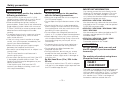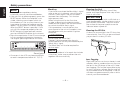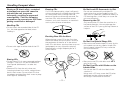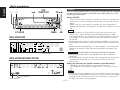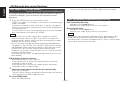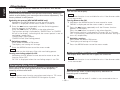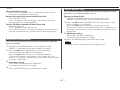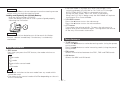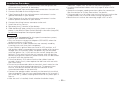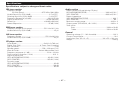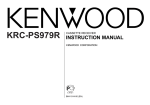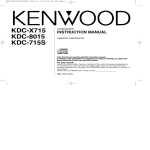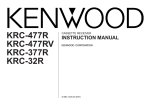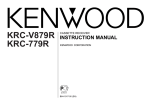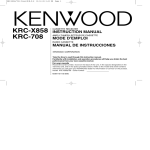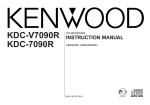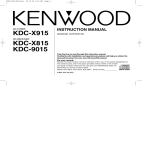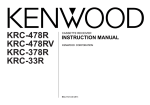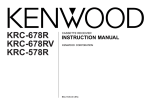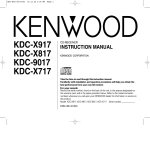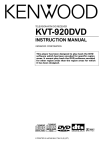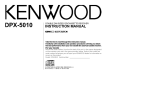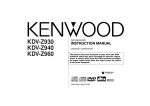Download Kenwood KDC-8070R User's Manual
Transcript
KDC-PS9070R
KDC-8070R
KDC-8070W
KDC-7070R
CD-RECEIVER
INSTRUCTION MANUAL
COMPACT
DIGITAL AUDIO
© B64-1396-00 (EY)
English
Contents
Before use
Other features
Safety precautions ................................................................................................3
Handling Compact discs........................................................................................5
Switching Spectrum Analyzer Display.................................................................27
Audio Control Setting ..........................................................................................28
Switching Graphic Display...................................................................................29
Switching Display................................................................................................29
Switching preout .................................................................................................30
Navigation Mute Function ..................................................................................30
Dimmer ...............................................................................................................30
Automatic Dimmer Function ...............................................................................30
TEL Mute ............................................................................................................30
Selectable Illumination ........................................................................................31
Touch Sensor Tone .............................................................................................31
Contrast Adjustment ...........................................................................................32
Adjusting Time ....................................................................................................32
Mask Key ............................................................................................................33
Dual Zone System...............................................................................................34
Faceplate Angle Adjustment ...............................................................................34
Manual Open Switch Setting ..............................................................................34
Black Mask..........................................................................................................35
Dimmer level adjustment....................................................................................35
External Amp Control ..........................................................................................36
Basic operations
Power....................................................................................................................6
Volume ..................................................................................................................7
Menu System........................................................................................................8
Switching Modes ..................................................................................................8
Attenuator .............................................................................................................9
Loudness...............................................................................................................9
Tuner features
Selecting Tuning Mode .......................................................................................10
Tuning .................................................................................................................10
Local Seek Function ............................................................................................11
Monaural Reception ............................................................................................11
Auto Memory Entry.............................................................................................12
Station Preset Memory .......................................................................................12
Preset station seek with Programme service name .........................................12
Kenwood intelligent Twin IF (K2I) ......................................................................13
RDS features
RDS (Radio Data System) ...................................................................................14
EON (Enhanced Other Network).........................................................................14
Alarm...................................................................................................................14
AF (Alternative Frequency) Function ...................................................................14
Restricting RDS Region (Region Restrict Function) ............................................14
Traffic Information Function ................................................................................15
Auto TP Seek Function........................................................................................16
Presetting Volume for Traffic Information/News ................................................16
News Bulletin Function
with PTY News Timeout Setting .........................................................................16
Text Scroll ...........................................................................................................17
Radio Text ...........................................................................................................18
Program Type (PTY) Function..............................................................................18
Basic Operations of steering remote control................36
Installation
Accessories.........................................................................................................38
Installation Procedure..........................................................................................39
Connecting Cables to Terminals .........................................................................40
Installation ...........................................................................................................41
Removing the Unit ..............................................................................................42
Attaching Steering Remote Control ....................................................................43
Troubleshooting Guide .................................................44
Specifications ...............................................................47
CD/External disc control features
Playing CDs .........................................................................................................20
Playing Other Disc mode ....................................................................................20
Text / Title Scroll..................................................................................................21
Track Search........................................................................................................22
Disc Search .........................................................................................................22
Track / Disc Repeat .............................................................................................22
Track Scan...........................................................................................................22
Disc Scan ............................................................................................................23
Random Play .......................................................................................................23
Magazine Random Play.......................................................................................24
Switching Display for Discs.................................................................................24
Presetting Disc Names .......................................................................................24
Disc Name Preset Play (DNPP) ..........................................................................26
Fast Forwarding and Reversing Disc Play ...........................................................26
—2—
Safety precautions
IMPORTANT INFORMATION
2WARNING
2CAUTION
To prevent injury and/or fire, take the
following precautions:
To prevent damage to the machine,
take the following precautions:
• Insert the unit all the way until it is fully
locked in place. Otherwise it may fly out of
place during collisions and other jolts.
• When extending the ignition, battery or
ground cables, make sure to use automotivegrade cables or other cables with an area of
0.75mm2 (AWG18) or more to prevent cable
deterioration and damage to the cable
coating.
• To prevent short circuits, never put or leave
any metallic objects (e.g., coins or metal
tools) inside the unit.
• If the unit starts to emit smoke or strange
smells, turn off the power immediately and
consult your Kenwood dealer.
• Make sure not to get your fingers caught
between the faceplate and the unit.
• Be careful not to drop the unit or subject it to
strong shock.
The unit may break or crack because it
contains glass parts.
• Do not touch the liquid crystal fluid if the LCD
is damaged or broken due to shock. The
liquid crystal fluid may be dangerous to your
health or even fatal.
If the liquid crystal fluid from the LCD
contacts your body or clothing, wash it off
with soap immediately.
• Make sure to ground the unit to a negative
12V DC power supply.
• Do not open the top or bottom covers of the
unit.
• Do not install the unit in a spot exposed to
direct sunlight or excessive heat or humidity.
Also avoid places with too much dust or the
possibility of water splashing.
• Do not subject the faceplate to excessive
shock, as it is a piece of precision equipment.
• When replacing a fuse, only use a new one
with the prescribed rating. Using a fuse with
the wrong rating may cause your unit to
malfunction.
• To prevent short circuits when replacing a
fuse, first disconnect the wiring harness.
• Do not place any object between the
faceplate and the unit.
• During installation, do not use any screws
except for the ones provided. The use of
improper screws might result in damage to
the main unit.
Do Not Load 8-cm (3-in.) CDs in the
CD slot
If you try to load an 8-cm CD with its adapter
into the unit, the adapter might separate from
the CD and damage the unit.
You cannot connect the unit directly to the
following CD automatic changers. For users
who want to use older changers with the
unit, follow the directions below according to
the type of changer you own:
• KDC-C200 / KDC-C300 / KDC-C400
Use the extension cable and the control box
attached to the CD changer, and the optional
CA-DS100 converter cable.
• KDC-C301 / KDC-C600 / KDC-C800 / KDCC601 / KDC-C401
Use the extension cable attached to the CD
changer, and the optional CA-DS100
converter cable.
• KDC-C100 / KDC-C302 / C205 / C705 /
non-Kenwood CD changers
Cannot be used with this model.
2CAUTION
You can damage both your unit and
the CD changer if you connect them
incorrectly.
The marking of products using lasers
(Except for some areas)
CLASS 1
LASER PRODUCT
The label is attached to the chassis/case and
says that the component uses laser beams
that have been classified as Class 1. It means
that the unit is utilizing laser beams that are
of a weaker class. There is no danger of
hazardous radiation outside the unit.
—3—
English
Safety precautions
Mask key
NOTE
• If you experience problems during
installation, consult your Kenwood dealer.
• If the unit fails to operate properly, press the
RESET button. When the faceplate is not
visible, slide the manual open switch (as
illustrated on p.7) for as many times as you
have preset to make the faceplate control
appear. The unit returns to factory settings
when the RESET button is pressed. If the
unit still fails to operate properly after the
RESET button has been pressed, contact
your local KENWOOD dealer for assistance.
• Press the reset button if the CD auto changer
is first controlled and operates incorrectly.
The original operating condition will return.
44W 4
DISC
EJECT
DISP
NAME.S
OFF
DAB
TI
VOL ADJ
LOUD
SCAN
RDM
REP
D.SCN
M.RDM
PTY
MENU
DISC
Cleaning the Unit
If you have transmitted the Mask Key's signal
once to the unit in advance, you will have to
transmit it once again if the unit has been
removed from the battery. This function
helps prevent theft.
When using the unit for the first time:
In order to deactivate the demonstration
mode, be sure to press the transmit button
to transmit the Mask Key's signal.
If this procedure is not carried out, the
control panel of the unit will re-open in two
seconds even with your vehicle's ignition
turned off.
2CAUTION
If the front panel gets dirty, turn off the
power and wipe the panel with a dry silicon
cloth or soft cloth.
2CAUTION
Do not wipe the panel with a stiff cloth or a
cloth dampened by volatile solvents such as
paint thinner and alcohol. They can scratch
the surface of the panel and/or cause the
indicator letters to peel off.
Cleaning the CD Slot
As dust can accumulate in the CD slot, clean
it occasionally. Your CDs can get scratched if
you put them in a dusty CD slot.
Do not loose the "Mask Key".
If power is disconnected from the unit,
correct operation can only be restored by the
"Mask Key's" signal.
The "Mask Key" will also be required for
service repair.
NOTE
Reset button
• Characters in the LCD may become difficult
to read in temperatures below 41 ˚F (5 ˚C).
If you send products in for repair that include
a mask key, make sure to present the unit
together with the mask key.
Lens Fogging
Right after you turn on the car heater in cold
weather, dew or condensation may form on
the lens in the CD player of the unit. Called
lens fogging, CDs may be impossible to play.
In such a situation, remove the disc and wait
for the condensation to evaporate. If the unit
still does not operate normally after a whilst,
consult your Kenwood dealer.
—4—
Handling Compact discs
Playing a CD that is dirty, scratched
or warped can cause the sound to
skip and the unit to operate
incorrectly, resulting in worsened
sound quality. Take the following
precautions to prevent your CDs from
getting scratched or damaged.
Cleaning CDs
Do Not Load CD Accessories in Slot
If a CD has become dirty, wipe it off gently
using a commercially available cleaning cloth
or a soft cotton cloth, starting from the
centre of the disc and moving outward. Do
not clean CDs with conventional record
cleaners, anti- static formulas, or chemicals
such as paint thinner or benzene.
Handling CDs
• Do not touch the recorded side of the CD
(i.e., the side opposite the label) when
holding it.
Do not use commercially available CD
accessories that can be loaded into the CD
slot, such as stabilisers, protective sheets, or
CD cleaning discs, since they can cause the
unit to malfunction.
Removing the CD
Only remove the CD from the machine in a
horizontal direction. You may damage the
surface of the CD if you try pulling it down as
it ejects.
Checking New CDs for Burrs
• Do not stick tape on either side of the CD.
Tape
When playing a new CD for the first time,
check that there are not any burrs stuck to
the perimeter of the disc or in the central
hole. CDs with burrs stuck on them may not
load properly or may skip whilst playing.
Remove burrs using a ballpoint pen or a
similar utensil.
Storing CDs
Do Not Use Special Shape CDs
• Be sure to use round shape CDs only for this
unit and do not use any special shape CDs.
Use of special shape CDs may cause the
unit to malfunction.
Burrs
COMPACT
• Do not store CDs in areas exposed to direct
sunlight – such as a car seat or above the
fascia panel (dashboard) – or other hot
places.
• Remove CDs from the unit when not
listening to them for a whilst, and put them
back in their cases. Do not stack CDs that
have been removed from their cases or prop
them against something.
• Be sure to use CDs with disc mark
only for this unit.
Burrs
DIGITAL AUDIO
Do Not Use CDs with Sticker on the
Labeled Side
Do not use the CD with the label sticker
stuck on it.
Using such a CD may cause the CD to be
deformed and the sticker to peel off,
resulting in malfunction of the unit.
—5—
English
Basic operations
d u
Power
SRC/
POWER OFF
4
FM ¢
44W 4
LOUD
SCAN
RDM
REP
D.SCAN
M.RDM
OFF
DAB
TI
VOL ADJ
PTY
ATT/LOUD
MENU
DISC
MENU
KDC-PS9070R
LOUD indicator
KDC-8070R/8070W/7070R
Power ON/OFF:
When you turn your vehicle’s ignition on, the unit’s power will
also turn on, with the faceplate reversing to show the control
panel.
When you turn your vehicle’s ignition off, the faceplate will
reverse to hide the control panel, and the unit’s power will turn
off.
DISC
EJECT
DISP
NAME.S
You can help prevent theft of the unit by reversing the faceplate
so that the control panel cannot be seen, hiding the unit, and
shutting off the audio.
AM
NOTE
• After installation of your Mask unit, be sure to transmit the
"Mask Key's" signal to deactivate the demonstration mode.
If this procedure is not carried out, the control panel of the unit
will re-open in two seconds even with your vehicle's ignition
turned off.
• When the control panel of the faceplate is hidden, the unit will
be locked by the sleeve, making it more difficult to remove the
unit.
• When the moving faceplate is hit by an object, it will stop and
return to its original state. Remove the object and repeat the
action.
2CAUTION Using the Unit in Vehicles with Covered Consoles
• Make sure the console is uncovered whilst the faceplate is
reversed.
• Do not exert any excess force on the movable parts of the unit,
including the faceplate, as it can cause failure in the unit’s
mechanism.
Hiding the unit with the ignition turned on (forced closing):
Hold down the SRC button for one second or more.
The faceplate will reverse, hiding the unit. The unit will turn
off.
NOTE
ATT indicator
LOUD indicator
• When the closing faceplate is hit by an object, the unit will turn
off without the faceplate closing all the way. Remove the object
and press the SRC button to turn the unit back on, then turn it
off again to make it close properly.
—6—
• Whilst the control panel is moving, pressing the buttons will not
have any effect. Do not try to press the buttons on the control
panel as the faceplate is moving, as excessive force may
damage the unit.
• During the forced closing of the unit (i.e., having the unit left
closed whilst ignition is turned on), the faceplate will not open
no matter how often the ignition is turned on or off, unless
“Manual Open Switch” at the rear of the faceplate is pressed in
order to open it. You can prevent tampering of the unit when
letting someone else drive your car by keeping it closed this
way.
To cancel the forced closing of unit and open control panel:
Slide the Manual open switch, as illustrated below, for as many
times as you have preset in the "Manual Open Switch Setting
"Open SW# / OPEN SW#" in the menu.
Volume
Increasing Volume:
Press the u button to turn up the volume.
Decreasing Volume:
Press the d button to turn down the volume.
NOTE
When you set the Manual Open Switch setting to 2 or 3, slide the
manual open switch successively. If you do not slide the switch
successively, this cannot be verified correctly.
Manual open switch
—7—
English
Basic operations
level adjustment*7 (Bright ##) ↔ Contrast Adjustment*8
(Contrast ##) ↔ Dimmer (Dimmer ON / OFF) ↔ Switching
Graphic Display*7 (Graphic ON / OFF) ↔ Black Mask (BLK
MASK OFF / ON) ↔ Switching Preout *10 (SWPRE Rear / N-Fad)
↔ Dual zone system*3 / 7 (Zone 2 OFF/ON) ↔ External AMP
Control (AMP BASS Flat, FLT /+6/+12) ↔ Manual Open Switch
Setting (Open SW# / OPEN SW#) ↔ News Bulletin Function
(NEWS OFF/##MIN) ↔ Local Seek*9 (Local. S OFF/ON) ↔
Selecting Tuning Mode*9 (Auto 1/Auto 2/Manual) ↔ Auto
Memory Entry*9 (A-Memory, Auto-Memory) ↔ AF Function*6
(AF ON/OFF) ↔ Region Restrict Function*6 (Regional, REG
ON/OFF) ↔ Auto TP seek*6 (ATPS ON/OFF) ↔ Monaural
Reception*4 (Mono, MONO OFF / ON) ↔ Text Scroll*5 (Scroll
Manu / Auto) ↔Touch Sensor Tone
Menu System
To accommodate a greater number of functions, a menu
system has been employed for making settings. Press the
MENU button to enter the menu mode and then display the
function to make the setting. Details on each setting are
explained separately in the corresponding function page.
1 Hold down the MENU button for one second or more.
"MENU" is displayed when the menu mode is entered.
The function that you can adjust is indicated with the current
settings displayed.
2 Selecting function to set
Press the ¢ button to search through the functions until you
see the one you want to adjust in the display.
Press the 4 button to search through the functions
backward.
Example: If you want to switch the tuning mode from Auto1 to
manual, first search through the functions until you
see "Auto 1" in the display.
*1 When Automatic Time Adjustment is off
*2 Time adjustment mode entered
*3 In AUX mode
*4 In FM reception of Tuner mode
*5 In FM, CD, or External disc control mode
*6 Except in AMband
*7 KDC-PS9070R Only
*8 KDC-8070R/8070W/7070R Only
*9 In Tuner mode
*10 KDC-8070R/8070W Only
NOTE
3 Changing setting for currently displayed function
Press either the AM or FM button.
The setting will change for each function.
Example: The tuning mode will switch from Auto 1 to Auto 2.
Pressing the button again switches the setting to
manual, and "Manual" is displayed.
• Make sure to end the menu mode when finished.
If you fail to end the menu mode, several functions may not
operate properly, including the Traffic Information function, the
News Bulletin function with PTY news timeout setting, and the
Alarm function.
• The News function turns on when the setting is made for the
news interruption interval. The "##MIN" display indicates the
setting selected for the news interruption timeout interval.
• The "##" display indicates the setting value.
4 Ending the menu mode
Press the MENU button.
The selection includes:
Touch Sensor Tone (Beep ON / OFF) ↔ Time Adjustment*1
<Manual> (Clock Adj ,Clock Adjust*2) ↔ Automatic Time
Adjustment*6 (SYNC ON / OFF) ↔Mask key (Mask key)↔
Selectable Illumination (Color Green / Color Amber) ↔ Dimmer
Switching Modes
Switching Modes:
Each time you press the SRC button, the mode switches as
follows:
—8—
▼
Tuner mode
▼
CD mode
▼
External disc control mode
▼
AUX mode
Loudness
This function amplifies low and high tones when the volume is
turned down.
The LOUD indicator lights up, when the loudness function is
on.
Turning Loudness On/Off:
Hold down the LOUD button for one second or more to switch
the loudness on and off.
NOTE
• The mode switches to the next mode from any mode which
cannot be used.
• The external disc control mode will differ depending on the unit
that is connected.
• The AUX mode is available only when the changer / AUX
switching adapter (KCA-S210A or CA-C1AX) or CD changer
(KDC-CPS82 or KDC-CX82) is connected to this unit.
During the AUX mode, "AUX" will show in the display.
When the CA-C1AX is being used, the AUX Mode will replace
the External Disc Control Mode.
Attenuator
This function allows you to turn down the volume quickly.
Turning Attenuator On/Off:
Press the ATT button to switch the attenuator on and off.
When the attenuator is on, the ATT indicator blinks.(KDC8070R/8070W/7070R only)
When the attenuator is off, the volume returns to the original
level.
NOTE
Turning down the volume all the way turns off the attenuator
function.
—9—
English
Tuner features
4
FM ¢
SRC
44W 4
DISC
EJECT
DISP
NAME.S
OFF
DAB
Selecting Tuning Mode
You can choose from three tuning modes: auto seek, preset
station seek, and manual. The “AUTO 1” indicator lights up
when auto seek tuning is selected, and the “AUTO 2” indicator
lights when preset station seek tuning is selected.
1 Hold down the MENU button for one second or more.
"MENU" is displayed and the menu mode is turned on.
LOUD
SCAN
RDM
REP
D.SCN
M.RDM
TI
VOL ADJ
PTY
MENU
2 Press the ¢ button repeatedly until the tuning function
DISC
appears in the display.
Press the 4 button to search in the other direction.
The tuning method is displayed as ”Auto 1“, ”Auto 2“, or
”Manual“ referring respectively to auto seek tuning, preset
station seek tuning, and manual tuning.
MENU AM
#1-6
3 Switching settings
KDC-PS9070R
Press either the AM button or FM button to switch the tuning
mode.
The display and setting will change.
ST indicator
Frequency
Character
4 Press the MENU button to end the menu mode.
Tuning
Band display
1 Press the SRC button repeatedly until the tuner mode is
Preset station number
KDC-8070R/8070W/7070R
Band display
Frequency
obtained. "TUNER" is displayed only when the tuner mode is
selected.
AUTO indicator
2 Press either the FM or AM button to select the band.
Each time you press the FM button, the band switches
between the FM1, FM2 and FM3.
Press the AM button to select the MW and LW bands.
Preset Station Number
3 • Auto Seek Tuning
ST indicator
AUTO indicator
Press the ¢ button to seek increasing frequencies.
Press the 4 button to seek decreasing frequencies.
• Preset station seek tuning
Press the ¢ button to move to the next preset station (i.e.,
the one with the next highest number), and the 4 button to
move to the last preset station (i.e., the one with the next
Mode display
— 10 —
lowest number).
Monaural Reception
NOTE
If the frequencies stored at the preset numbers receive
stations which were not originally memorized when traveling
long distances, the preset number is not displayed. In such
cases, pressing the 4/¢ button to use preset station seek
will receive channel 1.
• Manual Tuning
Press the ¢ button to increase the frequency by one step.
Press the 4 button to decrease the frequency by one step.
When poor stereo reception is experienced, this function will
reduce noise and improve listening conditions.
1 Hold down the MENU button for one second or more.
"MENU" is displayed and the menu mode is turned on.
2 Press the ¢ button repeatedly until the monaural reception
function appears in the display.
Press the 4 button to search in the other direction.
The function setting is indicated by "Mono / MONO OFF" or
"Mono / MONO ON" in the display, indicating that monaural
reception is on or off, respectively.
NOTE
The ST indicator lights up when stereo broadcasts are being
received.
3 Switching settings
Press either the AM button or FM button.
The display and setting will change.
4 Press the MENU button to end the menu mode.
Local Seek Function
With the local seek function turned on, auto seek tuning skips
stations with relatively poor reception.
Turning Local Seek Function On/Off:
1 Hold down the MENU button for one second or more.
"MENU" is displayed and the menu mode is turned on.
2 Press the ¢ button repeatedly until the local seek function
appears in the display.
Press the 4 button to search in the other direction.
The function setting is indicated by "Local.S ON" or "Local.S
OFF" in the display, indicating that the local seek function is on
or off, respectively.
3 Switching settings
Press either the AM button or FM button.
The display and setting will change.
4 Press the MENU button to end the menu mode.
— 11 —
English
Tuner features
Auto Memory Entry
Station Preset Memory
You can automatically store all the receivable frequencies in
the band currently being listened to, and then recall them with
the touch of a button later. This function is especially useful
when you are travelling and do not know what stations are
available. Up to 6 frequencies can be stored this way.
Store the frequency of the station currently being listened to.
You can then recall that station with a single touch of a button.
1 Select the band/ station that you want to have stored.
2 Hold down the button (#1-6) that you want to use for the
station, for two seconds or more.
The button number blinks once in the display to indicate that
the data has been stored.
Recalling a Preset Station:
Press the preset station button (#1-6) for the desired station.
The number of the recalled station is displayed.
1 Select the band for auto memory entry.
2 Hold down the MENU button for one second or more.
"MENU" is displayed and the menu mode is turned on.
3 Press the ¢ button repeatedly until "A-Memory / AutoMemory" appears in the display.
Press the 4 button to search in the other direction.
NOTE
4 Hold down either the AM button or FM button for two seconds
or more to start auto memory function.
The numbers of the preset station buttons showed in order.
When all the stations in a certain band are stored in the preset
memory, the auto memory entry stops. The tuner then plays
the last station received.
You can store 6 stations in each of the FM1, FM2, FM3, and AM
(MW and LW) bands.
Preset station seek with Programme service
name
Function of remote control with DNPP button
Recalling a Preset Station:
Press the preset station button (#1-6) for the desired station.
The number of the recalled station is displayed.
You can search for the preset station with Programme Service
name.
NOTE
• When the AF function is turned on whilst auto memory entry
takes place, only RDS stations (i.e., stations with RDS capability)
are stored. RDS stations that have been preset for FM1 cannot
also be preset in FM2 or FM3.
• When the local seek function is turned whilst auto memory
entry takes place, stations with poor reception are not stored.
• When the Traffic Information function is on , only the local traffic
information station frequency will be stored.
Cancelling Auto Memory Entry During Its Operation:
Press the MENU button whilst auto memory entry is taking
place to stop the process.
1 Press the DNPP button on the remote control.
“SNPP” will be displayed once the seek mode is entered.
The names of the stations preset in the band currently listened
to are displayed for 5 seconds each.
The display band switches in the following order:
= FM1 Ô FM2 Ô FM3 Ô AM +
Each time you press the ¢ button, the station display
switches in the forward direction.
Each time you press the 4 button, the station display
switches in the reverse direction.
Stations which have no names will be displayed as frequencies.
NOTE Changing the Displayed Band
Pressing the FM button switches between the FM1, FM2, FM3
and AM displays, in that order.
— 12 —
RDS features
Pressing the AM button switches between the displays in the
reverse direction.
4
FM ¢
DISP
2 Once the name is displayed for the station you want to listen
to
Press the OK button.
Reception starts of the displayed station, and the seek mode
ends.
Cancelling mode during input:
Press the DNPP button.
The seek mode is cancelled.
44W 4
LOUD
SCAN
RDM
REP
Kenwood intelligent Twin IF (K2I)
D.SCN
M.RDM
TI
VOL ADJ
OFF
DAB
PTY
NF
MENU
#1-6
When the frequency of another station is too close to that of
the station currently being listened to, interfering with proper
reception, this function automatically narrows the range of
received frequencies to prevent such interference.
DISC
EJECT
DISP
NAME.S
4V
TI/VOL ADJ
DISC
PTY MENU AM
KDC-PS9070R
NEWS indicator
Band display
TI indicator
KDC-8070R/8070W/7070R
Band display
™ indicator
— 13 —
TI indicator
™ indicator
English
RDS features
RDS (Radio Data System)
AF (Alternative Frequency) Function
RDS is a digital information system that lets you receive signals
besides those of regular radio programmes, such as network
information being transmitted from radio stations.
When listening to an RDS station (ie, a station with RDS
capability), the programme service name of the station is
displayed along with the frequency, advising you quickly which
station is being received.
RDS (Radio Data System) stations also transmit frequency data
for the same station. When you are making long trips, this
function automatically switches to the particular frequency with
the best reception for the particular network of stations that
you want to listen to. The data is automatically stored,
allowing you to switch quickly to another RDS stations,
broadcasting the same programme, that has better reception.
These include stations stored in the station preset memory that
you often listen to.
When poor reception is experienced, automatically switch to
another frequency broadcasting the same programme in the
same RDS network with better reception.
The ™ indicator lights up when the AF function is turned
on.
Turning AF Function On/Off:
1 Hold down the MENU button for one second or more.
"MENU" is displayed and the menu mode is turned on.
2 Press the ¢ button repeatedly until the AF function appears
in the display.
Press the 4 button to search in the other direction.
The function setting is indicated by "AF ON" or "AF OFF" in the
display, indicating that the AF function is on or off, respectively.
3 Switching settings
Press either the AM button or FM button.
The display and setting will change.
EON (Enhanced Other Network)
Stations that offer EON also transmit information about other
RDS stations that have traffic information. When you are tuned
to a station that is not transmitting traffic information, but
another RDS station starts transmitting a traffic bulletin, the
tuner automatically switches to the other station for the
duration of the bulletin.
4 Press the MENU button to end the menu mode.
Displaying Frequencies:
Hold down the DISP button for one second or more.
The frequency for the RDS station will be displayed for five
seconds instead of the station name.
NOTE
When no other stations with stronger reception are available for
the same programme in the RDS network, you may hear the
incoming broadcast in bits and snatches. Turn off the AF function
in such a case.
Alarm
When an emergency transmission (announcing disasters, etc.)
is sent, all current functions are interrupted to allow the
warning to be received.
Restricting RDS Region (Region Restrict Function)
You can choose whether or not to restrict the RDS channels,
received with the AF function for a particular network, to a
specific region. When the Region Restrict Function is on, the
region is restricted.
— 14 —
Turning Region Restrict Function On/Off:
1 Hold down the MENU button for one second or more.
"MENU" is displayed and the menu mode is turned on.
Pressing the TI button whilst in the MW/LW band automatically
switches reception to the FM band. However, the MW/LW band
is not returned to when the TI button is pressed again.
Switching to a Different Traffic Information Station:
Use the 4 / ¢ buttons to make an auto seek of the TI
stations in a certain band.
2 Press the ¢ button repeatedly until the Region restrict
function appears in the display.
Press the 4 button to search in the other direction.
The function setting is indicated by "Regional / REG ON" or
"Regional / REG OFF" in the display, indicating that the function
is on or off, respectively.
NOTE
• When you are listening to a tape or disc, you cannot change to
another TI station.
• When the auto TP seek function is turned on and reception
starts to weaken, the tuner automatically seeks traffic
information stations with better reception.
• If you are tuned to a station that is not a traffic information
station itself but which provides EON services, you can still have
traffic information received.
• Holding the TI button down for one second or more when the TI
function is on in the disc control mode results in a change to the
frequency display of the traffic information station for five
seconds.
3 Switching settings
Press either the AM button or FM button.
The display and setting will change.
4 Press the MENU button to end the menu mode.
NOTE
Sometimes stations in the same network broadcast different
programmes or use different programme service names.
Traffic Information Function
You can listen to traffic information. If you are listening to
tapes or discs, they will continue playing until a traffic bulletin
is broadcast.
Turning TI function On/Off:
Press the TI button to turn the function on and off.
When the function is on, the TI indicator is turned on.
When none is being received, the TI indicator will blink on and
off. When a traffic information station is being received, the TI
indicator will turn on.
When a traffic bulletin begins to be broadcast, "TRAFFIC /
TRAFFIC INFO" will be displayed, and reception will begin at
the preset volume.
If you are listening to a tape or disc when a traffic bulletin
begins, they will automatically be turned off. When the bulletin
ends or poor reception is experienced, the tape or disc will
begin playing again.
NOTE
— 15 —
English
RDS features
Auto TP Seek Function
NOTE
• The volume cannot be lowered by this function during tuner
reception. The volume is only set when it is louder than the
listening volume of the tuner.
• You can arrange only to listen to traffic information or news
bulletins with at preset volume with the volume set at
minimum.
When the TI function is on and poor reception conditions are
experienced when listening to a traffic information station,
another traffic information station with better reception will be
searched for automatically. This function is on, when unit is
first powered on.
Turning Auto TP Seek Function On/Off:
1 Hold down the MENU button for one second or more.
"MENU" is displayed and the menu mode is turned on.
2 Press the ¢ button repeatedly until the Auto TP Seek
function appears in the display.
Press the 4 button to search in the other direction.
The function setting is indicated by "ATPS ON" or "ATPS OFF" in
the display, indicating that the function is on or off,
respectively.
3 Switching settings
Press either the AM button or FM button.
The display and setting will change.
If the traffic information station you are tuned to experiences
poor reception, this function automatically seeks another TP
station.
4 Press the MENU button to end the menu mode.
News Bulletin Function
with PTY News Timeout Setting
You can arrange to have news bulletins interrupt your current
listening source, including other radio stations. When the News
Bulletin function is on, the PTY News Timeout setting allows
you to set the interval during which further news interruption
cannot take place. You can adjust the PTY news interruption
period from 10 to 90 minutes for each journey.
Turning News Bulletin Function On/Off:
1 Hold down the MENU button for one second or more.
"MENU" is displayed and the menu mode is turned on.
2 Press the ¢ button repeatedly until the News Bulletin
function appears in the display.
Press the 4 button to search in the other direction.
The function setting is indicated by "NEWS ##MIN" or "NEWS
OFF" in the display, indicating that the function is on or off,
respectively.
Presetting Volume for Traffic Information/News
Preset the volume level to be used for traffic information and
news broadcasts.
1 Tune into the station for which you want to set the volume.
2 Adjust the volume to the desired level.
3 Hold down the TI VOL ADJ button for two seconds or more.
NOTE
Depending on the interval chosen, the "##MIN" in the display will
change when the function is turned on.
3 Changing the Function Setting
Press either the FM or AM button.
Each time you press the FM or AM button until the desired
setting is displayed.
Press the FM button to increase the interval, and the AM
button to decrease it.
OFF ↔ 00MIN ↔ 10MIN ↔ 20MIN ↔ 30MIN ↔ 40MIN ↔ 50MIN
The volume level blinks once in the display to indicate that the
data has been stored.
Future traffic information/news broadcasts are heard at the
preset level.
— 16 —
↔ 60MIN ↔ 70MIN ↔ 80MIN ↔ 90MIN
(MIN= minutes)
When you select the news interruption timeout interval, the
News function turns on and the NEWS indicator lights up.
When a news bulletin is received, "NEWS" will be displayed and
reception will begin at the preset volume.
in the reverse order.
The text scroll function is displayed with "Scroll Auto" or "Scroll
Manu".
"Scroll Manu" (Manual scrolling)
"Scroll Auto" (Automatic scrolling)
3 Switching settings
NOTE
Press either the AM or FM button.
The display and setting will change.
If you choose the "20MIN" setting, further news bulletins will not
be received for 20 minutes once the first news bulletin is
received.
4 Press the MENU button to end the menu mode.
4 Press the MENU button to end the menu mode.
NOTE
• This function is only available if the desired station sends PTYcode for news bulletin or belongs to EON-Network sending PTYcode for news bulletin.
• If you turn on the news bulletin function in the MW/LW band,
the band is switched automatically to the FM band.
However, the MW/LW band is not returned to when you turn off
the function.
To scroll automatically:
1 Press the DISP button to display the Radio Text.
The text will be displayed in one scrolling display.
2 Holding down the DISP button for one second or more results
in one scrolling display of the text.
NOTE
The setting of the text scroll function is in common with Text
Scroll for disc control.
Text Scroll
This function permits the text to be scrolled and the entire text
to be displayed. Switching between manual scrolling and
automatic scrolling is permitted. The factory default is manual
scrolling.
To scroll manually:
1 Press the DISP button to display the Radio Text.
2 Holding down the DISP button for one second or more results
in one scrolling display of the text.
Manual/Automatic scroll switching:
1 Hold down the MENU button for one second or more.
"MENU" is displayed and the menu mode is turned on.
2 Press the ¢ button repeatedly until the Text scroll function
appears in the display.
Pressing the 4 button results in the functions being switched
— 17 —
English
RDS features
or more to display the name of the language currently used.
If you want to change the language, press the preset button for
the desired language and then the 38(PTY) button.
English is #1, French is #2, German is #3, and Swedish is #4.
Radio Text
You can display textual information being transmitted by RDS
stations.
2 Select the type of programme to be received
Turning on Radio Text Display Mode:
Pressing the DISP button switches the display as follows.
Select the Radio Text Display mode.
• Press either the FM or AM buttons repeatedly until the type
of programme you want to listen to.
The selection includes:
Speech(Speech) ↔ 1.News(News) ↔ 2.Current
Affairs(Affairs) ↔ 3.Information(Info) ↔ 4.Sports(Sport) ↔
5.Education(Educate) ↔ 6.Drama(Drama) ↔
7.Culture(Culture) ↔ 8.Science(Science) ↔ 9.Varied(Varied )
↔ 10.Pop Music(Pop M) ↔ 11.Rock Music(Rock M) ↔
12.Easy Listening Music(Easy M) ↔ 13.Light Classical(Light
M) ↔ 14.Serious Classical(Classics) ↔ 15.Other
Music(Other M) ↔ 16.Weather(Weather) ↔
17.Finance(Finance) ↔ 18.Children’s programs(Children) ↔
19.Social Affairs(Social) ↔ 20.Religion(Religion) ↔ 21.Phone
In(Phone In) ↔ 22.Travel(Travel) ↔ 23.Leisure(Leisure) ↔
24.Jazz Music(Jazz) ↔ 25.Country Music(Country) ↔
26.National Music(Nation M) ↔ 27.Oldies Music(Oldies) ↔
28.Folk Music(Folk M) ↔ 29.Documentary(Document) ↔
Music(Music) ↔ Speech(Speech)↔
(Speech.....1~9,16~23, 29, Music.....10~15, 24~28)
• You can select the type of program directly by pressing a
preset button. The buttons are factory-set to the following
type of programs:
1. Music
2. Speech
3. News
4. Other Music
5. Serious Classical
6. Varied
Programme Service name
Radio text
NOTE
If the RDS station currently tuned to is transmitting no text whilst
the Radio Text Display mode is turned on, "NO TEXT" will appear
in the display. Whilst awaiting reception, "WAITING" will be
displayed.
2WARNING
To prevent accidents, drivers should not look at the display whilst
on the road.
Programme Type (PTY) Function
Conduct auto seek tuning only on those stations with selected
kinds of programmes.
1 Press the 38(PTY) button.
NOTE Changing the Preset Button Settings for Programme Type
After selecting the type of programme to be stored in a certain
preset button, hold down that button for two seconds or more.
The previously stored data for that button are erased and the new
programme type is stored.
“PTY” is displayed, and the Programme Type Selection (PTY)
Mode entered.
If you make no key input in 30 seconds, the mode will
automatically turn off.
NOTE
3 Seeking the selected programme type
You cannot use this function whilst the traffic information
function is turned on.
NOTE Changing the Display Language to French, German, or Swedish
In the PTY mode, hold down the 38(PTY) button for one second
— 18 —
Press the 4 or ¢ button to make a seek of frequencies
with your selected type of programme.
The display blinks and the seek starts.
If your selected type of programme is found, the name of the
station is displayed and the station is tuned into.
CD/External disc control features
“PTY” blinks in the display for about 30 seconds.
If you make no key input in 30 seconds, the PTY selection
mode will turn off automatically.
4 DISP/NAME.S
44W 4
NOTE
If no programme can be found, "NO PTY" is displayed.
If you want to select another type of programme, repeat steps 2
and 3 above.
Switching to Other Stations with the Same Type of Programme:
When “PTY” is blinking in the display, perform auto seek
tuning.
The tuner scans for another station with the same type of
programme.
Cancelling Programme Type Function During Its Operation:
Press the 38(PTY) button.
SRC DISC+/FM
(EJECT)
DISC
EJECT
DISP
NAME.S
SCAN
LOUD
RDM
REP
D.SCN
M.RDM
OFF
DAB
TI
AME
VOL
ADJ
PTY
D.SCN
SCAN RDM REP M.RDM
MENU
DISC
¢ DISC-/
MENU AM
KDC-PS9070R
Track number
Track time
Mode display
¢ indicator
Disc number
KDC-8070R/8070W/7070R
Track number
Track time
¢ indicator
— 19 —
Mode display
English
CD/External disc control features
■ When a unit equipped with an O-N switch is to be connected,
please also see the instruction manual of this unit.
Set the O-N switch to "N". "N"-operation will be set.
■ When a unit that is not equipped with an O-N switch, or the
changer switching unit "KCA-S200" is connected, "O"operation will be set.
"N"-operation:
• The disc title and track title of the CD text can be displayed.
• The disc name will be displayed when the name has been
registered to any connected unit with the Presetting Disc
Names function, or when the playing unit contains a disc to
which the disc title has been recorded.
"O"-operation:
• CD text cannot be displayed.
• Regardless of the control unit, the characters that can be
registered with the Presetting Disc Names function are "A~Z
0~9 /, +, –, ∗, =, <, >, [ , ]".
• The disc name will be displayed when the name has been
registered to the playing unit with the Presetting Disc Names
function.
NOTE
The CD text, Presetting Disc Names, and Disc Name Preset Play
functions may not be operational depending on the unit.
Pausing and Restarting CD Play:
Press the 38 button to make the disc pause.
Press the same button again to start play again.
Eject:
Press the ¡(EJECT) button. The faceplate will slide to eject
the CD.
Press the ¡(EJECT) button to show the control panel.
2CAUTION
• Do not attempt to insert a CD into the slot if another one is
already there.
• The unit can only play 12-cm (5-inch) CDs. If you insert an 8-cm
(3-inch) CD, it will get stuck inside and can cause the unit to
malfunction.
NOTE
• The sound will be temporarily muted whilst the faceplate is
moving.
• The only buttons that will work during the eject state are the
¡(EJECT), SRC, TI, and ATT buttons, as well as the volume
control button.
• When you load a CD and eject it right away, the next time you
try to insert the CD may not load. In such a situation, take the
CD out for a moment and then reinsert it.
Playing Other Disc mode
Playing CDs
Playing CDs:
Press the ¡(EJECT) button to slide open the faceplate,
showing the CD (insertion) slot. Holding the CD with the
labeled side facing up, insert it in the slot. The faceplate will
show the control panel, and the CD will start playing.
The ¢ indicator will light when a CD has been inserted.
Playing CDs Already Inserted:
Press the SRC button repeatedly until the CD mode is obtained.
"CD" is displayed when the CD mode has been selected.
The CD will start playing.
This function permits the connection of optional players and
the playing of discs other than the loaded CD (in the current
unit).
Playing Discs:
Press the SRC button repeatedly to select the external disc
control mode.
The disc will start playing.
NOTE
The external disc control mode will differ, depending on the unit
that is connected.
Mode Display Examples
— 20 —
• "CD2"...when a CD player is connected
• "DISC"...when a disc changer is connected
• "DISC-1", "DISC-2"...when two disc changers are connected
Pausing and Restarting Disc Play:
Press the 38 button to make the disc pause.
Press the same button again to start play again.
Press either the AM or FM button.
The display and setting will change.
4 Press the MENU button to end the menu mode.
To scroll automatically:
1 Press the DISP button to display the disc title or the track title.
The titles will be displayed in one scrolling display.
NOTE
• When one disc has finished playing its last track, the next disc in
the changer starts playing. When the last disc in the changer
has finished, the player returns to the first disc and starts
playing it.
• Disc #10 is displayed as "0".
NOTE
When the disc or track to be played changes, the title is displayed
in one scrolling display.
2 Holding down the DISP button for one second or more results
in one scrolling display of the titles.
NOTE
Only units with a CD text feature permit title display.
Text / Title Scroll
This function permits the text to be scrolled and the entire text
to be displayed. Switching between manual scrolling and
automatic scrolling is permitted. The factory default is manual
scrolling.
To scroll manually:
1 Press the DISP button to display the disc title or the track title.
2 Holding down the DISP button for one second or more results
in one scrolling display of the titles.
Manual/Automatic scroll switching:
1 Hold down the MENU button for one second or more.
"MENU" is displayed and the menu mode is turned on.
2 Press the ¢ button repeatedly until the Text/title scroll
function appears in the display.
Pressing the 4 button results in the functions being switched
in the reverse order.
The text/title scroll function is displayed with "Scroll Auto" or
"Scroll Manu".
"Scroll Manu" (Manual scrolling)
"Scroll Auto" (Automatic scrolling)
3 Switching settings
— 21 —
English
CD/External disc control features
Play starts at the beginning of the displayed disc.
Track Search
NOTE
Search forwards or backwards through the tracks on the disc
until you reach the one that you want to listen to.
Making a Reverse Track Search:
Press the 4 button to display the desired track number.
Press once to search back to the beginning of the current track,
twice to search back to the beginning of the previous track, and
so forth.
Play starts at the beginning of the displayed track number.
NOTE (For disc changers)
Pressing the 4 button whilst listening to track 1 only searches
back to the beginning of that track. The reverse search is not
"recycled" to the last track on the disc.
Making a Forward Track Search:
Press the ¢ button to display the desired track number.
Press once to fast forward to the next track, twice to fast
forward to the track after that, and so forth.
Play starts at the beginning of the displayed track number.
"LOAD" is displayed when discs are being exchanged on the disc
changer.
Track / Disc Repeat
Repeat playing the current track or disc.
Turning Repeat Play Function On/Off:
Press the REP button to switch the repeat play function on and
off as follows :
▼
Track Repeat ON
▼
Disc Repeat ON (Function of disc changers)
▼
Track/Disc Repeat OFF
NOTE (For disc changers)
You cannot make a forward track search when listening to the last
track on a disc.
"TREP ON / T-Repeat ON" is displayed and the track number
blinks in the display when track repeat is on.
"DREP ON / D-Repeat ON" is displayed and the disc number
blinks in the display when disc repeat is on.
NOTE
Disc Search
(Function of disc changers)
Search forwards or backwards through the discs in a disc
changer until you reach the one that you want to listen to.
Making a Reverse Disc Search:
Press the DISC– button to display the desired disc number.
Each time the button is pressed, the displayed disc number
decreases by one.
Play starts at the beginning of the displayed disc.
Making a Forward Disc Search:
Press the DISC+ button to display the desired disc number.
Each time the button is pressed, the displayed disc number
increases by one.
The repeat play function is cancelled when you stop playing the
disc.
Track Scan
Successively play the beginning of each track on a disc until
you find the track that you want to listen to.
Starting the Track Scan :
Press the SCAN button. "TSCN ON / T-Scan ON" is displayed
and the first 10 seconds of each track are played, and the
tracks are played in order.
— 22 —
The track number currently being heard blinks in the display.
Stopping to Listen to the Track Being Scanned:
Press the 38 or SCAN button again to stop the scan and keep
on listening to a track normally.
and off.
"RDM ON / Random ON" is displayed when random play is
turned on.
The display of the track number changes continuously as the
next track is being selected.
When the track has been selected, play starts.
The selected track number blinks in the display as it is being
played.
NOTE
• The track scan function is cancelled when you stop playing a
disc.
• The track scan function only scans each track on a disc once.
2 To change the track being heard, press the ¢ button.
Another track is selected and played.
NOTE
Disc Scan
(Function of disc changers)
The random play function is cancelled when you stop playing a
disc.
Successively play the beginning of each disc on a changer until
you find the one that you want to listen to.
Starting the disc scan:
Press the D.SCN button. "DSCN ON / D-Scan ON" is displayed
and the first 10 seconds of each disc are played, in the order in
which they are loaded on the changer.
The disc number currently being heard blinks in the display.
Stopping to Listen to the Disc Being Scanned:
Press the 38 or D.SCN button again to stop the scan and keep
on listening to the disc normally.
NOTE
• The disc scan function is cancelled when you stop playing a
disc.
• The disc scan function only scans each disc on the changer
once.
• "LOAD" is displayed when discs are being exchanged on the disc
changer.
Random Play
Play all the tracks on the current disc in random order.
1 Press the RDM button to switch the random play function on
— 23 —
English
CD/External disc control features
Magazine Random Play
(Function of disc changers)
Play the tracks on all the discs in the disc changer in random
order.
Track time
Disc name (DNPS)
1 Press the M.RDM button to switch the magazine random play
function on and off.
"MRDM ON / M-Random ON" is displayed when magazine
random play is turned on.
The display of the disc and track numbers change continuously
as the next track is being selected.
When the disc/track has been selected, play starts.
The selected disc/track number blinks in the display as it is
being played.
NOTE
This function is not available with the following models:
KDC-C200/C300/C400/C301/C401
2 To change the track being heard, press the ¢ button.
Another disc/track is selected and played.
NOTE
• The magazine random play function is cancelled when you stop
playing a disc.
• The time needed for random selection depends on the number
of discs loaded in the disc magazine.
Disc title (Units featuring CD text/MD only)
Track title (Units featuring CD text/MD only)
NOTE
• You can give names to discs through the presetting disc name
function.
Note that depending on the unit, display may not be possible.
• If you try to display the name of a disc that does not have one,
"NO NAME" is displayed instead.
• When there is an attempt to display the title of a disc for which
the disc title/track title has not been recorded, "NO TEXT" is
displayed for CD and "NO NAME" is displayed for MD.
• Depending on the type of characters of the CD Text, some
characters may not be displayable.
Presetting Disc Names
Store the names of discs to be displayed when played.
1 Play the disc whose name you want to preset.
Switching Display for Discs
Switch the display that appears whilst discs are playing.
Switching Display for Discs:
Each time you press the DISP button, the display during disc
play switches as follows.
NOTE
• This function is not available for disc changers that do not
feature the Disc Name Preset function.
• This procedure is not to be used to store the disc and track titles
for MDs that you record.
2 Hold down the NAME.S button for two seconds or more.
"NAME SET" is displayed and the disc name preset mode is
entered.
The cursor blinks in the position where character input can be
made.
3 Press either the 4 or ¢ button to move the cursor to the
— 24 —
desired position.
The 4 button moves the cursor to the left, and the ¢
button to the right.
You can also move the cursor left or right by pressing the
TRACK+ or TRACK– buttons, respectively, on the remote
control.
NOTE
• The number of characters and discs whose names can be
stored will differ depending on the disc changer that is
connected. Please see your disc changer manual for details.
Up to 8 (KDC-PS9070R) / 12 (KDC-8070R/8070W/7070R)
characters and 30 CDs can be registered with this unit.
• Discs are identified by their total length and number of tracks. If
another disc happens to have the same specifications as one
that you have already stored a name for, the name will be
displayed for it, too.
• If you want to change the name of a disc, repeat steps 1 and 2
to display the name, and then repeat steps 3 and 4 to input the
changes.
• Pressing the reset button erases the disc names stored in this
unit, but does not erase the names stored in a disc changer.
4 Each time the 38 button is pressed, the characters to be
entered change as listed below.
Press the DISC+ or DISC– button to display the desired
character.
Characters that can be displayed are as follows.
Alphabet (upper case): A ~ Z
Alphabet (lower case): a ~ z
Numerals and symbols: 1~9 0 @ ” ‘ ` % & ∗ + - = , . / \ < > [ ]
Special characters: á à é è í ì ó ò ú ù Ñ Ç ® ß ‹ fl â ä ê
ë î ï ô ö û ü ñ ç © Æ › fi
NOTE
The operation and characters that can be entered may change
as listed below, depending on the unit that is connected.
A press of the 38 button exits the disc name preset mode.
Operations can be followed again from Step 2 at a time such
as this, and the characters to be input are selected using the
procedure described below.
Press the DISC+ or DISC– button to display the desired
character. Besides the alphabet (capital letters only) and
numbers, you can choose the following characters: /, +, –, *,
=, <, >, [ and ].
5 Continue steps 3 and 4 until all the characters are chosen for
the name.
6 Press either the NAME.S button on the main unit or the OK
button on the remote control.
The disc name is stored and the disc name preset mode is
cancelled.
If you make no entry in a 10-second period, the name will be
stored with the characters input so far.
— 25 —
English
CD/External disc control features
The disc name preset play (DNPP) mode will be cancelled.
Disc Name Preset Play (DNPP)
Function of remote control with DNPP button
If you have preset the name of a disc that you want to listen to
in the disc changer, you can look for it by name and start
playing it.
Fast Forwarding and Reversing Disc Play
1 Press the DNPP button on the remote control.
"DNPP" will appear in the display, and the disc name preset play
mode is entered.
The preset names/disc titles of the disc in the disc changer to
which you are currently listening are successively displayed for
five seconds each.
In any of the units that are connected, discs that have not been
disc name preset will display "NO NAME".
Fast Forwarding Disc Play:
Hold down on the ¢ button.
Release your finger to play the disc at that point.
Reversing Disc Play:
Hold down on the 4 button.
Release your finger to play the disc at the point.
NOTE
NOTE
You cannot use reverse play between tracks depending on the
model being connected. Instead, the reverse play function is
cancelled when it reaches the beginning of a track, at which point
normal play automatically resumes.
• This function can only be used in disc changers that were
manufactured or sold as of 1997. Also note that some units
cannot provide a display unless the disc name preset has been
made by the unit that is playing.
• Discs in the disc changer that have never been played before
will appear as "NO ACCES / NO ACCESS" when the disc names
are displayed. When you cannot identify a disc because of the
"NO ACCES / NO ACCESS" display after inserting a disc
magazine, try playing it using the disc scan or a similar function
to display the disc name.
Also note that "NO DISC" will be displayed when a disc has not
been loaded.
Rapid display (forward / reverse):
Press the DISC+ or DISC– button.
Pressing the DISC+ button will rapidly display the preset
names/disc titles in order.
Pressing the DISC– button will rapidly display the preset
names/disc titles in reverse order.
2 When the name appears for the disc you want to play
Press the OK button.
The disc whose name is displayed will be recalled, and the disc
name preset play (DNPP) mode will end.
To cancel DNPP mode:
Press the DNPP button.
— 26 —
Other features
Signal sensor
DISP
(EJECT)
SRC
44W 4
LOUD
SCAN
RDM
REP
D.SCN
M.RDM
OFF
DAB
TI
VOL ADJ
Switching the Spectrum Analyzer Display:
Each time you hold down the CLK button for one second or
more, the display switches as follows:
NF
PTY
MENU
Function of the KDC-PS9070R
Switching Spectrum Analyzer Display
This function permits switching of the spectrum analyzer
display.
DISC
EJECT
DISP
NAME.S
FM
DISC
Spectrum analyzer 1
¢
4 CLK
NF/
AUD/MENU AM
KDC-PS9070R
Spectrum analyzer 2
Character
NOTE
This function cannot be operated whilst the Black Mask function
is on.
Spectrum Analyzer/
Character/
Graphic display
indicator
KDC-8070R/8070W/7070R
Clock display
indicator
— 27 —
English
Other features
Audio Control Setting
Adjustment
mode
(Display)
Adjust various parameters of sound quality.
1 Press the AUD button to enter the control mode.
2 Press either the FM or AM button.
Bass ("Bas")
Each time the button is pressed, the adjustment mode will
change as follows:
Pressing the FM button advances the display, and pressing the
AM button reverses it.
Bass
N-F Phase*1,2,3
Treble
N-F Low-pass filter*1,2,3
Balance
Rear High-pass filter*1
Fader
Front High-pass filter*1
N-F Level*1,2,3
Operation of Audio control button
4 button
Bass increased.
Treble("Tre")
Treble decreased.
Treble increased.
Balance("Bal")
Left channel emphasized. Right channel emphasized.
Fader ("Fad") Rear channel increased.
KDC-7070R: *1None
KDC-PS9070R/8070R/8070W: *2Only when Non-fading is switched on.
KDC-PS9070R: *3Not available during the Dual zone system on.
NOTE Source tone memory
Each source (CD, FM, AM, and disc changer) has its own memory
in which to store the bass, treble and N-F level (KDCPS9070R/8070R/8070W) settings.
The settings made for a particular source are then recalled
automatically whenever you use that source (e.g., FM mode uses
the tone settings made for FM, AM for AM, etc.).
¢ button
Bass decreased.
Non-Fading
Preout Level
("NF")
High-pass
filter for front
output
("Front / HPF F")
High-pass
filter for rear
output
("Rear / HPF R")
Low-pass filter
for Non-fading
output
("N-FAD / LPF NF")
Phase for
Non-fading
output
("Phase / NF Phase")
3 Press the 4/¢ button.
Front channel increased.
Non-fading sound
Front and rear
emphasized.
channels (including
preout) emphasized.
You can select the frequency to be cut, as
follows:
Through/Throu ↔ 40Hz ↔ 60Hz ↔ 80Hz ↔
100Hz ↔ 120Hz ↔ 150Hz ↔ 180Hz ↔ 220Hz
You can select the frequency to be cut, as
follows:
Through/Throu ↔ 40Hz ↔ 60Hz ↔ 80Hz ↔
100Hz ↔ 120Hz ↔ 150Hz ↔ 180Hz ↔ 220Hz
You can select the frequency to be cut, as
follows:
50Hz ↔ 80Hz ↔ 120Hz ↔Through/Throu
You can select the phase for non-fading output,
as follows:
Normal (0°) ↔ Reverse (180°)
.....KDC-PS9070R/8070R/8070W
Look at the table to adjust the mode being displayed.
4 Press the AUD button to end the control mode.
NOTE Setting the high-pass filter
You can separately set the high-pass filter for front and rear
output, including preouts. The high-pass filter works except
during non- fading preout when switching to non-fading.
The factory default settings for front output and rear output are
"Through / Throu".
— 28 —
Function of the KDC-PS9070R
Switching Graphic Display
Mode display
This function permits the graphic display to be switched to one
that is linked with the volume level value or to display various
modes. The initial setting is ON (displaying various modes).
Track time (Only during disc play)
Turning the Graphic Display On/Off:
1 Hold down the MENU button for one second or more.
"MENU" is displayed and the menu mode is turned on.
Clock
2 Press the ¢ button repeatedly until the Switching Graphic
Display function appears in the display.
Press the 4 button to search in the other direction.
The function setting is indicated by "Graphic ON" or "Graphic
OFF" in the display, indicating that the Graphic display is on or
off, respectively.
"Graphic ON" (The graphic display works.)
"Graphic OFF" (The graphic display does not work.)
Track number (Only during disc play)
NOTE
• The £ indicator lights whilst the clock is displayed.
• This function cannot be operated whilst the Black Mask function
is on. (KDC-8070R / 8070W / 7070R only)
3 Switching settings
Press either the AM button or FM button.
The display and setting will change.
4 Press the MENU button to end the menu mode.
NOTE
When making audio adjustments, even when this function is on,
the display will be linked to the audio adjustment value, not the
display of the various modes.
Switching Display
You can change the display in each mode.
Changing the Display:
Each time you press the CLK button, the display switches as
follows:
— 29 —
English
Other features
Function of the KDC-PS9070R / KDC-8070R / KDC-8070W
Dimmer
Switching preout
You can dim the display.
Switch the preout between the rear and non-fading. When you
switch to non-fading, you can adjust the volume separately. The
factory default is rear preout.
Switching the preout: (KDC-8070R/8070W only)
1 Hold down the MENU button for one second or more.
"MENU" is displayed and the menu mode is turned on.
2 Press the ¢ button repeatedly until the Switching preout
function appears in the display.
Press the 4 button to search in the other direction.
The function setting is indicated by "SWPRE Rear" or "SWPRE
N-Fad" in the display, indicating that the current preout is rear or
non-fading, respectively.
"SWPRE Rear" (Rear preout)
"SWPRE N-Fad" (Non-fading preout)
NOTE
The dimmer function is not available for units if the dimmer cable
is not connected.
Turning Dimmer On/Off:
1 Hold down the MENU button for one second or more.
"MENU" is displayed and the menu mode is turned on.
2 Press the ¢ button repeatedly until the Dimmer function
appears in the display.
Press the 4 button to search in the other direction.
The function setting is indicated by "Dimmer ON" or "Dimmer
OFF" in the display, indicated that the current dimmer setting is
on or off, respectively.
3 Switching settings
Press either the AM or FM button.
The display and setting will change.
3 Switching settings
Press either the AM or FM button.
The display and setting will change.
4 Press the MENU button to end the menu mode.
4 Press the MENU button to end the menu mode.
NOTE
You cannot use the high-pass filter with non-fading preout.
Turning non-fading output On/Off :
Hold down the NF button for one second or more to set the
function ON or OFF.
"NF ON" is displayed when the non-fading output is set ON.
Automatic Dimmer Function
The display dims when the car's lights are turned on.
NOTE
The dimmer function is not available for units if the dimmer cable
is not connected.
Navigation Mute Function
When the KENWOOD Navigation System is connected, an
interruption of the audio guide results in the temporary
lowering of the audio level.
NOTE
The Navigation mute function cannot be used unless a TEL mute
cable is connected to the KENWOOD Navigation System.
TEL Mute
Shut down the audio system temporarily whenever an
incoming call is received.
NOTE
The function will not work if a cable is not connected to the car
— 30 —
phone.
When the telephone rings:
When a call is received, "CALL" is displayed and all the unit
functions are temporarily interrupted.
Restoring Original Unit Source During Phone Call:
Press the SRC button.
"CALL" disappears from the display, and the volume of the
original source is restored gradually.
Turning TEL Mute Function Off After Phone Call:
Hang the phone up.
"CALL" disappears from the display.
The original source (i.e., the one used before the phone call) is
returned to automatically, and the volume restored gradually.
Touch Sensor Tone
This function produces a beep sound that accompanies button
operation. It can be switched on or off.
Turning the Beep On/Off:
1 Hold down the MENU button for one second or more.
"MENU" is displayed and the menu mode is turned on.
2 Press the ¢ button repeatedly until the Touch Sensor Tone
function appears in the display.
Press the 4 button to search in the other direction.
The function setting is indicated by "Beep ON" or "Beep OFF" in
the display, indicating that the current beep setting is on or off,
respectively.
3 Switching settings
Press either the AM or FM button.
The display and setting will change.
4 Press the MENU button to end the menu mode.
Selectable Illumination
You can switch the colour of the button illumination between
green and amber.
NOTE
The beep sound is not output from the preout jacks.
1 Hold down the MENU button for one second or more.
"MENU" is displayed and the menu mode is turned on.
2 Press the ¢ button repeatedly until the Selectable
Illumination function appears in the display.
Press the 4 button to search in the other direction.
The function setting is indicated by "Color Green" or "Color
Amber" in the display, indicating that the current colour is green
or amber, respectively.
3 Switching settings
Press either the AM button or FM button.
The display and setting will change.
4 Press the MENU button to end the menu mode.
— 31 —
English
Other features
Turning Automatic Time Adjustment On/Off:
1 Hold down the MENU button for one second or more.
"MENU" is displayed and the menu mode is turned on.
Function of the KDC-8070R/KDC-8070W/KDC-7070R
Contrast Adjustment
This adjustment permits easy viewing of the display.
2 Press the ¢ button repeatedly until the Automatic Time
To adjust the contrast:
1 Hold down the MENU button for one second or more.
"MENU" is displayed and the menu mode is turned on.
Adjustment function appears in the display.
Press the 4 button to search in the other direction.
The function setting is indicated by "SYNC ON" or "SYNC OFF"
in the display, indicating that the Automatic Time Adjustment is
on or off, respectively.
"SYNC ON" (Automatic time adjustment)
"SYNC OFF" (Manual time adjustment)
2 Press the ¢ button repeatedly until the Contrast Adjustment
function appears in the display.
Press the 4 button to search in the other direction.
The function setting is indicated by "Contrast ##" in the display,
indicating that the Contrast Adjustment mode is on.
3 Switching settings
Press either the AM button or FM button.
The display and setting will change.
3 Switching settings
Press either the AM or FM button.
Press the FM button to change the setting values higher, and
press the AM button to change them lower. Settings may be
made from 0 to 10.
4 Press the MENU button to end the menu mode.
Adjusting Time Manually:
1 Turn off the Automatic Time Adjustment as mentioned above.
4 Press the MENU button to end the menu mode.
2 Hold down the MENU button for one second or more.
NOTE
"MENU" is displayed and the menu mode is turned on.
The "##" display in the contrast adjustment mode will differ
depending on the setting. The initial setting value is "5".
3 Press the ¢ button repeatedly until the "Clock Adj / Clock
Adjust" appears in the display.
Press the 4 button to search in the other direction.
4 Hold down either the AM or FM button for two seconds or
Adjusting Time
With automatic time adjustment, you can set the clock time
automatically according to time data sent from RDS stations
(after receiving RDS signals for several minutes). You can also
set the time manually if the automatic time adjustment function
is turned off. The factory default is automatic time adjustment.
Adjusting Time Automatically:
Tune into an RDS station for 3 or 4 minutes.
The time adjusts automatically to the correct local time.
more to enter the Time Adjustment mode.
The time display will blink.
5 • Adjusting the hours
Press the FM button to advance the hours, or press the AM
button to make the hours go back.
• Adjusting the minutes
Press the ¢ button to advance the minutes, or press the
4 button to make the minutes go back.
6 Press the MENU button to end the menu mode.
NOTE
The time is not adjusted when the RDS station you are tuned to is
not transmitting a time signal. Choose another RDS station in
such a case.
— 32 —
procedure in step 4.
Mask Key
If you have transmitted the Mask Key's signal once to the unit
in advance, you will have to transmit it once again if the unit
has been removed from the battery. This function helps prevent
theft.
When using the unit for the first time:
In order to deactivate the demonstration mode, be sure to
press the transmit button to transmit the Mask key's signal.
If this procedure is not carried out, the control panel of the unit
will re-open in two seconds even with your vehicle's ignition
turned off.
5 Hold down the transmit button on the Mask key again until the
full transmit level indicator lights up in the display.
"APPROVED" will appear in the display, with the Mask key
function turning on.
If you press the RESET button or remove the battery:
The first time you turn the unit on again, “TRANSMIT 1” will
appear in the display, indicating the setting mode has been
entered. Repeat steps 4 and 5 above, and transmit the signal.
You can start operating the unit again when "APPROVED"
appears in the display.
1 Hold down the MENU button for one second or more.
"MENU" is displayed and the menu mode is turned on.
2 Press the ¢ button repeatedly until the "Mask key" appears in
the display.
Press the 4 button to search in the other direction.
3 Hold down either the AM or FM button for two seconds or
more.
"TRANSMIT 1" will appear in the display, indicating the setting
mode has been entered.
4 Hold down the transmit button on the Mask key until the full
transmit level indicator lights up in the display.
"TRANSMIT 2" will be displayed.
Transmission part
Transmit button
NOTE
• Keep the Mask Key close to the signal sensor when you
transmit the Mask Key’s signal.
• If the Mask Key’s signal does not be received correctly, the
display will return to “TRANSMIT 1”. In this case, repeat the
— 33 —
English
Other features
Press the ¡ (EJECT) button to make the faceplate slide open,
and then adjust the faceplate angle using the angle adjustment
switch.
Adjustment may be made from 0 to 2.
Function of the KDC-PS9070R
Dual Zone System
The following operation allows separate sound sources to
control the output of the front and rear speakers. The Dual zone
system can only be switched on or off when the source is set to
the AUX mode.
0 1 2
Turning the Dual zone system On/Off:
1 Hold down the MENU button for one second or more.
"MENU" is displayed and the menu mode is turned on.
0 1 2
2 Press the ¢ button repeatedly until the Dual zone system
function appears in the display.
Press the 4 button to search in the other direction.
The function setting is indicated by "Zone 2 ON" or "Zone 2
OFF" in the display, indicating that the Dual zone system
function is on or off, respectively.
2 0
1
NOTE
• Firmly slide the switch until it clicks.
• Do not apply excessive force to the faceplate under settings 1
or 2.
3 Switching settings
Press either the AM or FM button.
The display and setting will change.
4 Press the MENU button to end the menu mode.
NOTE
• You must purchase the optional KCA-S210A/CA-C1AX/KDCCPS82/KDC-CX82 device before you can use this function.
• You can choose to send the AUX input through the rear channel,
and the unit’s tuner or CD source through the front channel.
• The Bass, Treble and Loudness adjustments do not affect the
rear channel.
• When the Dual zone system is turned on, the External disc
control features cannot be used.
• When you set the Dual zone system to on whilst the non-fading
preout is switched on, the sound of the non-fading preout does
not be outputted.
Manual Open Switch Setting
By sliding the Manual Open Switch during forced closing, you
can open the control panel. Follow the directions below to
preset the number of times that this switch needs to be slid in
order to open the panel.
To preset the number of times to slide the Manual Open Switch:
1 Press the MENU button for at least one second.
"MENU" is displayed and the menu mode is turned on.
2 Press the ¢ button repeatedly until the Manual Open Switch
Setting function appears in the display. Press the 4 button to
search in the other direction.
The function setting is indicated by "Open SW # / OPEN SW #"
in the display, indicating that the Manual Open Switch Setting
mode is on.
Faceplate Angle Adjustment
You can adjust the faceplate angle for easy viewing.
3 Switching settings
Press either the AM or FM button.
Adjusting faceplate angle:
— 34 —
Press the FM button to change the setting number of times
higher, and press the AM button to change it lower. Settings
may be made from 1 to 3.
Function of the KDC-PS9070R
Dimmer level adjustment
You can adjust the Dimmer level of the unit separately when
your car's light switch has been turned on or off.
4 Press the MENU button to end the menu mode.
NOTE
To adjust the Dimmer level:
1 Hold down the MENU button for one second or more.
"MENU" is displayed and the menu mode is turned on.
The "#" display in the Manual Open Switch Setting mode will
differ depending on the setting. The initial setting value is "1".
2 Press the ¢ button repeatedly until the Dimmer level
adjustment function appears in the display.
Press the 4 button to search in the other direction.
The function setting is indicated by "Bright ##" in the display,
indicating that the Dimmer level adjustment mode is on.
Black Mask
This function allows you to turn off the lower part of the
display if there is too much information in the display.
3 Switching settings
Turning the Black Mask On/Off:
1 Hold down the MENU button for one second or more.
"MENU" is displayed and the menu mode is turned on.
Press either the AM or FM button.
Press the FM button to change the setting values higher, and
press the AM button to change them lower. Settings may be
made from 0 to 10.
2 Press the ¢ button repeatedly until the Black Mask function
appears in the display.
Pressing the 4 button results in the functions being switched
in the reverse order.
The function setting is indicated by "BLK MASK ON" or "BLK
MASK OFF" in the display, indicating that the Black mask is on
or off, respectively.
"BLK MASK ON" (The display will turn on by using only the
upper part of the display and the *ATT
indicator.)
*...KDC-8070R/8070W/7070R only
"BLK MASK OFF" (The display will turn on by using the whole
part of the display.)
4 Press the MENU button to end the menu mode.
NOTE
The "##" display in the Dimmer level adjustment mode will differ
depending on the setting. The initial setting value whilst your
car's light switch is turned on is "5", and whilst the light is turned
off is "10".
3 Switching settings
Press either the AM or FM button.
The display and setting will change.
4 Press the MENU button to end the menu mode.
— 35 —
Basic Operations of steering remote control
English
Other features
Optional for the KDC-7070R
External Amp Control
Adjust the bass boost level of the external amplifier using the
main unit.
¢
Switching the bass boost level:
1 Hold down the MENU button for one second or more.
"MENU" is displayed and the menu mode is turned on.
FM/DISC +
u
2 Press the ¢ button repeatedly until the External amp control
UP
function appears in the display.
Press the 4 button to search in the other direction.
The function setting is indicated by "AMP BASS Flat / FLT",
"AMP BASS +6", or "AMP BASS +12" in the display, indicating
that the external amplifier bass boost level is flat, +6dB, or
+12dB, respectively.
ATT
5
VOLUME
∞
¢
ATT
FM/DISC+
SRC
SRC
DWN
4
3 Switching settings
d
Press either the AM or FM button.
The display and setting will change.
AM/DISC–
AM/DISC –
4
4 Press the MENU button to end the menu mode.
NOTE
As of December 1998, the power amplifiers controllable by the
main unit are as follows:
KAC-X501F/PS501F/X401M/PS401M/X301T/PS301T/X201T/PS201T
— 36 —
2WARNING
To prevent accidents, do not attempt to use the steering remote
control whilst turning the steering wheel.
Loading and Replacing the Lithium Battery:
Use one lithium battery (CR2025).
Insert the battery with the + and – poles aligned properly,
following the illustration.
• The AUX mode is available only when the changer / AUX
switching adapter (KCA-S210A or CA-C1AX) or CD changer
(KDC-CPS82 or KDC-CX82) is connected to this unit.
During the AUX mode, "AUX" will show in the display.
When the CA-C1AX is being used, the AUX Mode will replace
the External Disc Control Mode.
• VOLUME buttons
Press the 5 button to turn the volume up.
Press the ∞ button to turn the volume down.
• ATT button
Turns down the volume quickly. To return the volume to its
original level, press the button again. Turning down the volume
all the way also cancels attenuation.
2WARNING
Store unused lithium batteries out of the reach of children.
Contact a doctor immediately if the battery is accidentally
swallowed.
Basic operations
• SRC button
Each time you press the SRC button, the mode switches as
follows:
▼
Tuner mode
Tuner features
• TUNE buttons
Press the 4 button to make decreasing seeks (using the preset
tuning mode).
Press the ¢ button to make increasing seeks (using the preset
tuning mode).
• FM button
Selects and switches between the FM1, FM2 and FM3 bands.
• AM button
Selects the MW and LW bands.
▼
CD mode
▼
External disc control mode
▼
AUX mode
NOTE
• The mode switches to the next mode from any mode which
cannot be used.
• The external disc control mode will differ depending on the unit
that is connected.
— 37 —
Basic Operations of steering remote control
English
Optional for the KDC-7070R
CD/External disc control features
• DISC buttons (for disc changers)
Press the AM/DISC– button to search through the discs
backwards.
Press the FM/DISC+ button to search through the discs
forwards.
• TRACK buttons
Press the 4 button to search through the tracks backwards.
Press the ¢ button to search through the tracks forwards.
Accessories
External view
......... Number of items
External view
......... Number of items
1
5
.........1
2
6
R
L
.........1
.........1
3
.........1
7
.........1
.........1
8
4
.........1
.........1
9
.........1
5~8...KDC-PS9070R / 8070R /
8070W only
9...KDC-PS9070R only
2CAUTION
The use of any accessories except for those provided might result
in damage to the unit. Make sure only to use the accessories
shipped with the unit, as shown above.
— 38 —
Installation Procedure
1. To prevent short circuits, remove the key from the ignition and
disconnect the -terminal of the battery.
2. Make the proper input and output cable connections for each unit.
3. Connect the cable on the wiring harness.
4. Take Connector B on the wiring harness and connect it to the
speaker connector in your vehicle.
5. Take Connector A on the wiring harness and connect it to the
external power connector on your vehicle.
6. Connect the wiring harness connector to the unit.
7. Install the unit in your car.
8. Reconnect the - terminal of the battery.
9. Slide the Manual open switch for as many times as you have
preset in the Manual Open Switch Setting in the menu (see p.34)
to make the faceplate control panel appear.
2CAUTION
• If your car is not prepared for this special connection-system,
consult your KENWOOD dealer.
• Only use antenna conversion adapters (ISO-JASO) when the
antenna cord has an ISO plug.
• Make sure that all cable connections are securely made by
inserting jacks until they lock completely.
• If your vehicle's ignition does not have an ACC position, or if
the ignition cable is connected to a power source with constant
voltage such as a battery cable, the power will not be linked
with the ignition (i.e., it will not turn on and off along with the
ignition). If you want to link the unit's power with the ignition,
connect the ignition cable to a power source that can be turned
on and off with the ignition key.
• If the fuse blows, first make sure that the cables have not
caused a short circuit, then replace the old fuse with one with
the same rating.
• Do not let unconnected cables or terminals touch metal on the
car or anything else conducting electricity. To prevent short
circuits, also do not remove the caps on the ends of the
unconnected cables or the terminals.
• Connect the speaker cables correctly to the terminals to which
they correspond. The unit may receive damage or fail to work if
you share the - cables and/or ground them to any metal part in
the car.
• After the unit is installed, check whether the brake lamps,
— 39 —
indicators, wipers, etc. on the car are working properly.
• Insulate unconnected cables with vinyl tape or other similar
material.
• Some disc changers need conversion cables for connection.
See the section on "Safety Precautions" for details.
• If the console has a lid, make sure to install the unit so that the
faceplate does not hit the lid when closing and opening.
• Mount the unit so that the mounting angle is 30° or less.
Connecting Cables to Terminals
Antenna Conversion Adaptor (ISO–JASO) (Accessory3)
Non-fading right output (Red)
Antenna Cord (ISO)
(KDC-PS9070R only)
Display Data Output
Jack
Non-fading left output (White)
Outputs data
(KDC-PS9070R only)
representing the unit's
Connector Function Guide
Pin Numbers for
Cable Colour
ISO Connectors
Battery
Power Control
Dimmer
Ignition (ACC)
Earth (Ground)
Connection
current state, causing it
to appear in the external
display.
To connect to this jack,
a converting adapter
(optional) is necessary.
(KDC-8070R/8070W
only)
Rear right output (Red) / Non-fading right output
(Red) (KDC-8070R/8070W)
Rear left output (White) / Non-fading left output
(White) (KDC-8070R/8070W)
Front right output (Red)
Front left output (White)
KENWOOD disc changer/DAB control input
NOTE
To connect the Disc changer or DAB unit, consult each
manual.
Fuse (10A)
Purple
Purple/Black
Gray
Gray/Black
White
White/Black
Green
Green/Black
FRONT
Speaker
Connector
B–1
B–2
B–3
B–4
B–5
B–6
B–7
B–8
Yellow
Blue/White
Orange/White
Red
Black
Functions
REAR
External Power
Connector
A–4
A–5
A–6
A–7
A–8
NON-FAD
English
FM/AM antenna input
DC/DC converter box
2CAUTION
(Wrap the cushion
(accessory9) around this Separate this box from the unit and antenna cords. If they
box.)(KDC-PS9070R only) are too close, it may cause the reception to get noise.
Rear Right (+)
Rear Right (–) Wiring harness
Front Right (+) (Accessory1)
Front Right (–)
Front Left (+)
Front Left (–)
Rear Left (+)
Rear Left (–)
External amplifier control cable
(Pink / Black)
EXT.AMP
TEL mute cable (Brown)
TEL MUTE
If no connections are
made, do not let the cable
come out from the tab.
Battery cable (Yellow)
Ignition cable (Red)
Power control / Motor
antenna control cable
(Blue/White)
A–7 Pin (Red)
P.CONT.OUT
A–4 Pin (Yellow)
Connector A
8
7
6
5
4
3
2
1
Connector B
8
7
6
5
4
3
2
1
— 40 —
To "EXT.AMP.CONT." terminal of the amplifier
having the external amp control function.
Connect to the terminal that is grounded when
either the telephone rings or during conversation.
NOTE
To connect the KENWOOD navigation
system, consult your navigation manual.
Connect either to the power control terminal
when using the optional power amplifier, or to
the antenna control terminal in the vehicle.
Installtion
2WARNING Connecting the ISO Connector (see p.40)
The pin arrangement for the ISO connectors depends on the type
of vehicle you drive. Make sure to make the proper connections to
prevent damage to the unit.
The default connection for the wiring harness is described in 1
below. If the ISO connector pins are set as described in 2 or 3,
make the connection as illustrated.
■ Installation
Firewall or metal support
Screw (M4X8)
(commercially
available)
1 (Default setting) The A-7 pin (red) of the vehicle's ISO
connector is linked with the ignition, and the A-4 pin (yellow) is
connected to the constant power supply.
Unit
Vehicle
Ignition cable (Red)
A–7 Pin (Red)
Battery cable (Yellow)
A–4 Pin (Yellow)
2 The A-7 pin (red) of the vehicle's ISO connector is connected to
the constant power supply, and the A-4 pin (yellow) is linked to
the ignition.
Unit
Vehicle
Ignition cable (Red)
A–7 Pin (Red)
Battery cable (Yellow)
Metal mounting
strap
(commercially
available)
NOTE
Make sure that the unit is installed securely in place. If the unit is
unstable, it may malfunction (eg, the sound may skip).
A–4 Pin (Yellow)
3 The A-7 pin (red) of the vehicle's ISO connector is not
connected to anything, whilst the A-4 pin (yellow) is connected
to the constant power supply (or both the A-7 (red) and A-4
(yellow) pins are connected to the constant power supply).
Unit
Vehicle
Connect to a power source that can be
Ignition cable (Red)
turned on and off with the ignition key.
Battery cable (Yellow)
Self-tapping
screw
(commercially
available)
Bend the tabs of the
mounting sleeve with
a screwdriver or
similar utensil and
attach it in place.
2CAUTION
To attach this unit, make sure the front of the control panel faces
you and fit it into the mounting sleeve by pressing the four corners
of the hard rubber frame at the same time.
Do not apply strong pressure to other sections than the corners;
otherwise troubles such as the impossibility of opening or closing
the panel may result.
A–4 Pin (Yellow)
— 41 —
Removing the Unit
■ Removing the Unit
English
■ Removing the hard rubber frame
Insert the removal tool into the indentations in the hard rubber
frame, and pull it gently until the lock is released.
1 Make the faceplate control panel appear.
NOTE
When the control panel of the faceplate is hidden, the unit will
be locked by the sleeve, making it more difficult to remove
the unit.
2 Refer to the section “Removing the hard rubber frame” and
then remove the hard rubber frame.
3 Remove the screw (M4×8) on the back panel.
4 Insert the removal tool deeply, as illustrated, with the L on the
left and the R on the right.
Accessory4
Removal tool
Screw (M4X8)
(commercially
available)
Accessory2
Removal tool
L
5 Push upward the both
tools, as shown, and pull
the unit toward you until it
is halfway out. The unit
may drop if you pull it out
completely.
L
6 Pull the unit all the way out
with your hands, being
careful not to drop it.
L
— 42 —
Attaching Steering Remote Control (Optional for
the KDC-7070R)
Mounting Example
5
6
7
8
,,,,,,,,
,,,,,
,,,,,,,,,,
,,,,,,,,,,
,,,,,,,,,,,, ,,
,,,,,,,,,,,,,,,,,,,,,,,,,,,,,,,,
,,,,,,,,,,,,,,,,,,,,,,,
,,,,,,,,,,,,,,,,,,,,,,,,,,,,,,,,
,, ,,,,,,,,,,,,,,
,,,,,,,,,,,
, , ,, ,
,,,,,,,,,,
,,,,,,,,
,
,, ,,, ,,
,,,,,,,,,,,,,,,
, ,
,,,,,,,,,,,,,,,
,,,,,,,,,,,
Attach the operation section and the light emitting section of the
Steering Remote Control as shown above.
Be sure to attach them to positions that can ensure proper
operation.
2CAUTION
• Clean dirt and oil from the positions where the Steering Remote
Control sections are to be attached.
• If the attached position is cold, warm it before attaching.
• The position should be selected so that the product does not
come in the way of steering operation.
• Do not attach anything on the surface of a steering wheel
incorporating an air bag.
• Before finally affixing the transmitter, check various angles to
find an orientation that provides faithful operation.
— 43 —
English
Troubleshooting Guide
What might appear to be a malfunction in your unit may just be the result of slight misoperation or miswiring. Before
calling service, first check the following table for possible problems.
PROBLEM
The power does not turn on.
POSSIBLE CAUSE
SOLUTION
The fuse has blown.
After checking for short circuits in the cables, replace the
fuse with one having the same rating.
No ACC position on vehicle ignition.
Connect the same cable to the ignition as the battery cable.
The Attenuator function is turned on.
Turn off the Attenuator function.
The fader and/or balance settings are set all the way to
one side.
Reset the fader and/or balance settings.
The input/output cables or wiring harness are connected
incorrectly.
Reconnect the input/output cables and/or the wiring harness
correctly. See the section on "Connecting Cables to
Terminals".
Nothing happens when the
buttons are pressed.
The computer chip in the unit is not functioning normally.
Press the reset button on the unit (see page 4).
The sound quality is poor or
distorted.
A speaker cable may be pinched by a screw in the car.
Check the speaker wiring.
The speakers are not wired correctly.
Reconnect the speaker cables so that each output terminal
is connected to a different speaker.
The car antenna is not extended.
Pull out the antenna all the way.
The antenna control cable is not connected.
Connect the cable correctly, referring to the section on
"Connecting Cables to Terminals".
The battery cable has not been connected to the proper
terminal.
Connect the cable correctly, referring to the section on
"Connecting Cables to Terminals".
The ignition and battery cable are incorrectly connected.
Connect the cable correctly, referring to the section on
"Connecting Cables to Terminals".
The TEL mute function does
not work.
The TEL mute cable is not connected properly.
Connect the cable correctly, referring to the section on
"Connecting Cables to Terminals".
The TEL mute function turns on
even though the TEL mute
cable is not connected.
The TEL mute cable is touching a metal part of the car.
Pull the TEL mute cable away from the metal part of the car.
The faceplate does not open or
close.
The ambient temperature is too low.
Warm up your car.
No sound can be heard, or the
volume is low.
Radio reception is poor.
The memory is erased when
the ignition is turned off.
— 44 —
PROBLEM
A CD ejects as soon as it is
loaded.
POSSIBLE CAUSE
SOLUTION
The CD is upside-down.
Load the CD with the labelled side up.
The CD is quite dirty.
Clean the CD, referring to the section on "Cleaning CDs" (see
page 5).
The sound skips on a CD.
The CD is scratched or dirty.
Clean the CD, referring to the section on "Cleaning CDs" (see
page 5).
The specified track does not
play.
Random play has been selected.
Turn off the random play function.
External disc control mode
PROBLEM
POSSIBLE CAUSE
SOLUTION
The disc control mode cannot
be selected.
No cable has been connected to the disc changer input
terminal on the unit.
Connect the cable to the disc changer input terminal on the
unit.
The specified disc does not
play, but another one plays
instead.
The specified CD is quite dirty.
Clean the CD.
The CD is upside-down.
Load the CD with the labeled side up.
The disc is loaded in a different slot from that specified.
Eject the disc magazine and check the number for the
specified disc.
The disc is severely scratched.
Try another disc instead.
Something is touching the disc changer.
Remove whatever is touching it.
The CD is scratched or dirty.
If skipping happens at the same place when the car is
stopped, something with the CD is wrong. Clean the CD.
The display shows that the
changer is being played, but no
sound can be heard.
The computer chip in the unit is not functioning normally.
Press the reset button on the unit (see p. 4).
The specified track will not
play.
Random play or magazine random play has been selected.
Turn off random play or magazine random play.
The sound skips.
If the following situations, consult your nearest service center:
• Even though the disc changer is connected, the Disc Changer Mode is not on, with "AUX" showing in the display during the Changer Mode.
• Even though no device (KCA-S210A, CA-C1AX, KDC-CPS82 or KDC-CX82) is connected, the AUX Mode is entered when switching modes.
— 45 —
English
Troubleshooting Guide
The following messages are displayed when certain problems are occurring in your system. Take the recommended
actions.
EJECT
No disc magazine has been loaded in the changer. The disc magazine is not completely loaded.
] Load the disc magazine properly.
No CD in the unit.
] Insert the CD.
NO DISC
No disc has been loaded in the disc magazine.
] Load a disc into the disc magazine.
E-04
No disc has been loaded in the disc magazine.
] Load a disc into the disc magazine.
The CD is quite dirty. The CD is upside-down. The CD is scratched a lot.
] Clean the CD and load it correctly.
BLANK
Nothing has been recorded on the MD.
] The next MD will automatically be played.
NO TRACK
No tracks are recorded on the MD, although it has a title.
] The next MD will automatically be played.
NO PANEL
The faceplate of the slave unit being connected to this unit has been removed.
] Replace it.
E-99
Something is wrong with the disc magazine. Or the unit is malfunctioning for some reason.
] Check the disc magazine. And then press the reset button on the unit. If the "E- 99" code does not disappear, consult your
nearest service center.
HOLD
The protective circuit in the unit activates when the temperature inside the automatic disc changer exceeds 60°C (140°F), stopping
all operation.
] Cool down the unit by opening the windows or turning on the air conditioner. As the temperature falls below 60°C (140°F), the
disc will start playing again.
— 46 —
Specifications
Specifications subject to change without notice.
FM tuner section
Audio section
Frequency Range
(50 kHz Space) ...................................87.5 MHz-108.0 MHz
Usable Sensitivity (S/N: 26dB) ....................................0.7 µV/75 Ω
Quieting Sensitivity (S/N: 46dB) .................................1.6 µV/75 Ω
Frequency Response (±3.0dB) .................................30 Hz-15 kHz
Signal to Noise ratio .............................................65 dB (MONO)
Selectivity ........................................................≥ 80 dB(±400 kHz)
Stereo Separation .....................................................35 dB(1 kHz)
Preout Level(mV)/Load (during CD play)
(KDC-8070R/8070W/7070R).....................................1800 mV/10 kΩ
(KDC-PS9070R) ....................................................4000 mV/10 kΩ
Preout Impedance
(KDC-8070R/8070W/7070R) .............................................≤ 600 Ω
(KDC-PS9070R) .....................................................................80 Ω
Maximum output power .................................................44 W x 4
Output power (DIN 45324, +B=14.4V)............................28 W x 4
Tone action
Bass .............................................................100Hz ±10 dB
Treble ...........................................................10kHz ±10 dB
MW tuner section
Frequency Range (9 kHz space)........................531 kHz-1611 kHz
Usable Sensitivity (S/N: 20dB) .............................................25 µV
LW tuner section
General
Operating voltage (11 - 16V allowable)................................14.4 V
Current Consumption ............................................................10 A
Installation Size (W x H x D) ..........................182 x 53 x 162 mm
Weight ...............................................................................1900 g
Frequency Range ...............................................153 kHz-281 kHz
Usable Sensitivity (S/N: 20dB) .............................................45 µV
CD player section
Laser diode .....................................................GaAlAs (l=780 nm)
Digital filter (D/A)......................................8 Times Over Sampling
D/A Converter .......................................................................1 Bit
Spindle speed ...............................................500 – 200 rpm (CLV)
Wow & Flutter ........................................Below Measurable Limit
Frequency response (±1 dB) .................................10 Hz – 20 kHz
Total harmonic distortion (1 kHz) ......................................0.01 %
Signal to Noise ratio
(KDC-8070R/8070W/7070R).....................................93 dB (1 kHz)
(KDC-PS9070R) ......................................................105 dB (1 kHz)
Dynamic range
(KDC-8070R/8070W/7070R) ................................................93 dB
(KDC-PS9070R)..................................................................100 dB
Channel separation ..............................................................85 dB
— 47 —