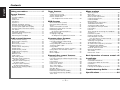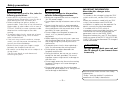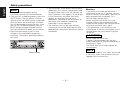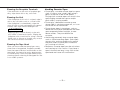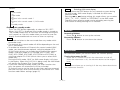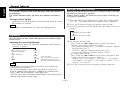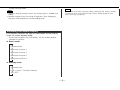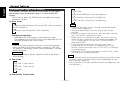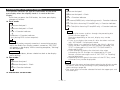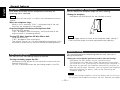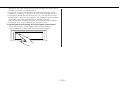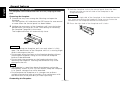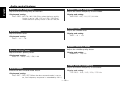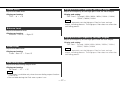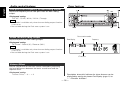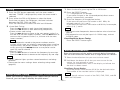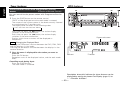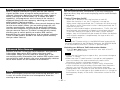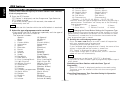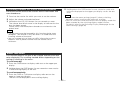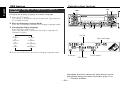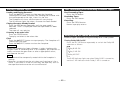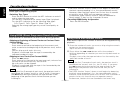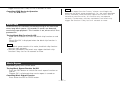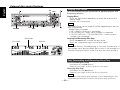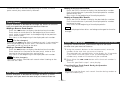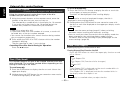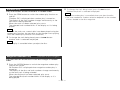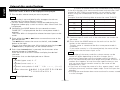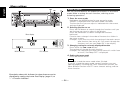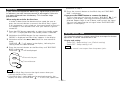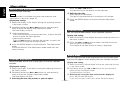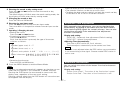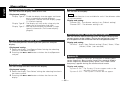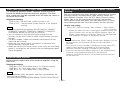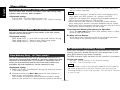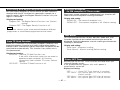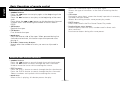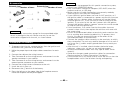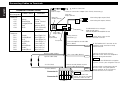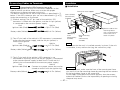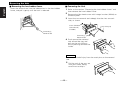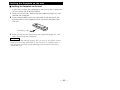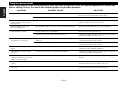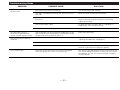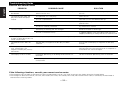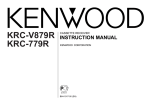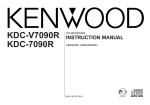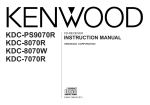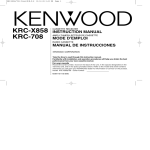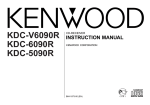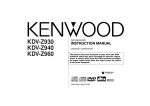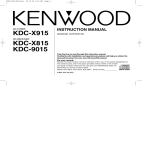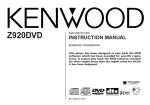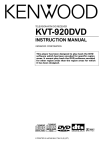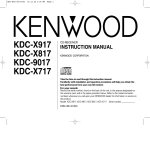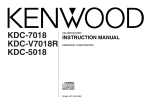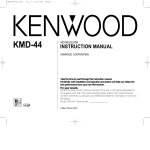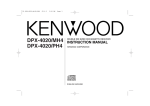Download Kenwood KRC-PS979R Car Stereo System User Manual
Transcript
KRC-PS979R
CASSETTE RECEIVER
INSTRUCTION MANUAL
B64-1914-00 (EN)
English
Contents
Safety precautions..........................3
General features
Power ...............................................................6
Switching Modes .............................................6
Volume .............................................................7
Attenuator ........................................................7
Loudness..........................................................8
System Q .........................................................8
Speaker & Woofer setting................................8
Switching Full-Screen Display ..........................9
Switching the Upper Part Display ..................10
Switching the Lower Part Display..................11
TEL Mute .......................................................12
Non-Fading Output.........................................12
Faceplate Angle Adjustment ..........................12
Forced Closing ...............................................12
Removing the Faceplate ................................14
Audio control features
Audio Control Setting .....................................15
Bass Centre Frequency..................................16
Bass Level......................................................16
Bass Quality Factor ........................................16
Bass Extend ...................................................16
Middle Centre Frequency...............................16
Middle Level...................................................16
Middle Quality Factor .....................................16
Treble Centre Frequency ................................16
Treble Level ....................................................17
Balance Level .................................................17
Fader Level.....................................................17
Non-Fading Level ...........................................17
High-pass Filter Frequency
for Front Output.........................................17
High-pass Filter Frequency
for Rear Output..........................................17
Low-pass Filter Frequency
for Non-Fading Output ...............................18
Phase for Non-Fading Output ........................18
Volume Offset ................................................18
Tuner features
Menu settings
Tuning .............................................................19
Direct Access Tuning ....................................19
Station Preset Memory ..................................19
Preset station seek
with Programme service name .................20
RDS features
RDS (Radio Data System) ..............................21
Enhanced Other Network ..............................21
Alarm ..............................................................21
Traffic Information Function ...........................21
Programme Type (PTY) Function....................22
Presetting Volume
for Traffic Information/News ......................23
Radio Text Scroll.............................................23
Changing Language
for Programme Type(PTY) Function...........24
Cassette player features
Playing Cassette Tapes ..................................25
Fast Forwarding and Rewinding
Cassette Tapes ..........................................25
Using Dolby B/C Noise Reduction .................25
Switching Tape Types.....................................26
Using DPSS
(Direct Programme Search System) ..........26
Using DPSS with Remote Control .................26
Blank Skip.......................................................27
Music Repeat .................................................27
External disc control features
Playing Disc mode..........................................28
Fast Forwarding and Reversing Disc Play......28
Track Search ...................................................29
Disc Search ....................................................29
Direct Track Search ........................................29
Direct Disc Search..........................................30
Text / Title Scroll .............................................30
Track / Disc Repeat ........................................30
Random Play ..................................................31
Magazine Random Play..................................31
Presetting Disc Names (DNPS)......................32
Disc Name Preset Play (DNPP) .....................33
Track Scan ......................................................33
—2—
Menu System.................................................34
Mask Key .......................................................35
Touch Sensor Tone.........................................35
Manual Time Adjustment ...............................36
Calendar Adjustment......................................36
Calendar Mode...............................................36
Memo Mode ..................................................36
Automatic Time Adjustment ..........................37
Selectable Illumination ...................................37
Switching Display Mode ................................38
Icon/Spectrum analyzer Select.......................38
Font Select .....................................................38
Dimmer ..........................................................38
Time setting for removing the faceplate ........38
System Q .......................................................38
Dual Zone System..........................................39
External Amp Control .....................................39
News Bulletin Function
with PTY News Timeout Setting ...............39
Local Seek Function ......................................40
Selecting Tuning Mode ..................................40
Auto Memory Entry........................................40
AF (Alternative Frequency) Function..............40
Restricting RDS Region
(Region Restrict Function) .........................41
Auto TP Seek Function ..................................41
Monaural Reception ......................................41
Text Scroll.......................................................41
Power OFF Timer ...........................................41
Basic Operations of remote control...42
Installation
Accessories ....................................................45
Installation Procedure.....................................45
Connecting Cables to Terminals.....................46
Installtion ........................................................47
Removing the Unit .........................................48
Locking the faceplate to the unit ...................49
Troubleshooting Guide..................50
Specifications ...............................54
Safety precautions
2WARNING
2CAUTION
To prevent injury and/or fire, take the
following precautions:
To prevent damage to the machine,
take the following precautions:
• Insert the unit all the way until it is fully
locked in place. Otherwise it may fly out of
place during collisions and other jolts.
• When extending the ignition, battery or
ground cables, make sure to use automotivegrade cables or other cables with an area of
0.75mm2 (AWG18) or more to prevent cable
deterioration and damage to the cable
coating.
• To prevent short circuits, never put or leave
any metallic objects (e.g., coins or metal
tools) inside the unit.
• If the unit starts to emit smoke or strange
smells, turn off the power immediately and
consult your Kenwood dealer.
• Make sure not to get your fingers caught
between the faceplate and the unit.
• Be careful not to drop the unit or subject it to
strong shock.
The unit may break or crack because it
contains glass parts.
• Make sure to ground the unit to a negative
12V DC power supply.
• Do not open the top or bottom covers of the
unit.
• Do not install the unit in a spot exposed to
direct sunlight or excessive heat or humidity.
Also avoid places with too much dust or the
possibility of water splashing.
• Do not subject the faceplate to excessive
shock, as it is a piece of precision
equipment.
• When replacing a fuse, only use a new one
with the prescribed rating. Using a fuse with
the wrong rating may cause your unit to
malfunction.
• To prevent short circuits when replacing a
fuse, first disconnect the wiring harness.
• Do not place any object between the
faceplate and the unit.
• During installation, do not use any screws
except for the ones provided. The use of
improper screws might result in damage to
the main unit.
• Do not apply excessive force to the moving
faceplate. Doing so will cause damage or
malfunction.
• Do not apply excessive force to the open
faceplate or place objects on it. Doing so will
cause damage or breakdown.
—3—
IMPORTANT INFORMATION
About the disc changer to be
connected:
To connect a disc changer having the "O-N"
switch to this unit, set the "O-N" switch to
"N".
When you connect a model with no "O-N"
switch, the converter cord CA-DS100
available as an option may be required. For
details, consult your Kenwood dealer.
If a model with no "O-N" switch is
connected, some unavailable functions and
information that cannot be displayed are
generated, such as the DNPS, DNPP,
Magazine random play, and CD Text display.
Note that none of the KDC-C100, KDC-C302,
C205, C705, and non-Kenwood CD changers
can be connected.
2CAUTION
You can damage both your unit and
the CD changer if you connect them
incorrectly.
Manufactured under license from Dolby
Laboratories.
“Dolby” and the double-D symbol are
trademarks of Dolby Laboratories.
English
Safety precautions
NOTE
• If you experience problems during
installation, consult your Kenwood dealer.
• If the unit fails to operate properly, press the
RESET button. The unit returns to factory
settings when the RESET button is pressed.
After you press the reset button, the Mask
Key will be needed to restart the unit. If the
unit still fails to operate properly after the
RESET button has been pressed, contact
your local KENWOOD dealer for assistance.
• Press the reset button if the CD auto
changer is first controlled and operates
incorrectly. The original operating condition
will return.
• The illustrations of the display and the panel
appearing in this manual are examples used
to explain more clearly how the controls are
used. Therefore, what appears on the display
in the illustrations may differ from what
appears on the display on the actual
equipment, and some of the illustrations on
the display may represent something
impossible in actual operation.
• The functions that can be used and the
information that can be displayed will differ
depending on the external disc players being
connected.
2CAUTION
PROG/PTY
OFF
DAB
EX
NAME
LOUD
MENU
VOL ADJ
AUD
If you have transmitted the Mask Key's
signal once to the unit in advance, you will
have to transmit it once again if the unit has
been removed from the battery. This
function helps prevent theft.
When using the unit for the first time:
In order to deactivate the demonstration
mode, be sure to press the transmit button
to transmit the Mask Key's signal.
If this procedure is not carried out, the
control panel of the unit will re-open in two
seconds even with your vehicle's ignition
turned off.
Do not loose the "Mask Key".
If power is disconnected from the unit,
correct operation can only be restored by the
"Mask Key's" signal.
The "Mask Key" will also be required for
service repair.
ANG
DISP
Mask key
NF
NOTE
Reset button
If you send products in for repair that include
a mask key, make sure to present the unit
together with the mask key.
—4—
Cleaning the Faceplate Terminals
If the terminals on the unit or faceplate get
dirty, wipe them with a dry, soft cloth.
Cleaning the Unit
If the faceplate of this unit is stained, wipe it
with a dry soft cloth such as a silicon cloth.
If the faceplate is stained badly, wipe the
stain off with a cloth moistened with neutral
cleaner, then wipe neutral detergent off.
2CAUTION
Applying spray cleaner directly to the unit
may affect its mechanical parts. Wiping the
faceplate with a hard cloth or using a volatile
liquid such as thinner or alcohol may scratch
the surface or erases characters.
Cleaning the Tape Head
After you have used the tape player many
times over a long period, magnetic powder
from the tapes and dust accumulates on the
tape head, causing noise and a deterioration
in sound quality. Clean the tape head using a
cleaning tape or cleaning kit designed for use
in car audio systems.
Handling Cassette Tapes
• Do not play a cassette whose tape has gone
slack. In such a case, wind it tight using a
pencil or the like in one of the spools.
Playing slack cassette tapes can result in the
tape tangling around the capstan and/or
pinch rollers, causing trouble.
• Do not play a deformed cassette or one
whose label is starting to come off, as it can
cause the unit to malfunction.
• Do not leave tapes in hot places, such as
above the fascia panel (dashboard) and other
spots exposed to direct sunlight, or near
heater outlets. They can deform the
cassette.
• Avoid using extremely long cassette tapes,
such as 100-minute-long tapes. Such tapes
are very thin, and can tangle easily around
the pinch rollers or other parts inside the
unit, causing unit failure.
• Remove a cassette tape from the unit when
not listening to it for a whilst. If you leave a
tape in the unit too long, it may stick to the
tape head and cause unit malfunction.
—5—
English
General features
Power
SRC
ANG
FM
You can help prevent theft of the unit by reversing the
faceplate so that the control panel cannot be seen, hiding the
unit, and shutting off the audio.
PROG/PTY
ANG
OFF
DAB
EX
DISP
LOUD
NAME
VOL ADJ
MENU
ATT/LOUD
DISP/NAME
AUD
Q
AM/NF
CLK
NF
Power ON/OFF:
When you turn your vehicle’s ignition on, the unit’s power will
also turn on, with the faceplate reversing to show the control
panel.
When you turn your vehicle's ignition off, the faceplate will
reverse to hide the control panel after a period of time which
you have set in the "Time setting for removing the faceplate" in
the menu. The unit's power will turn off.
Alternatively, you can remove the faceplate during that period.
For details, refer to the "Removing the faceplate" (page 14).
NOTE
• After installation of your Mask unit, be sure to transmit the
Mask Key's signal to deactivate the demonstration mode.
If this procedure is not carried out, the control panel of the unit
will re-open in two seconds even with your vehicle's ignition
turned off.
• When the moving faceplate is hit by an object, it will stop and
return to its original state. Remove the object and repeat the
action.
LOUD indicator
2CAUTION Using the Unit in Vehicles with Covered Consoles
• Make sure the console is uncovered whilst the faceplate is
reversed.
• Do not exert any excess force on the movable parts of the unit,
including the faceplate, as it can cause failure in the unit’s
mechanism.
Switching Modes
Description about this indicator for these features can be
displayed by setting the Lower Part Display (page 11) to
"... + Function indicator".
Switching Modes:
Each time you press the SRC button, the mode switches as
—6—
follows:
NOTE
Selecting AUX-name display
Holding down the DISP button for two seconds or more during
the AUX mode, AUX-name display is blinked for AUX-name
selection mode.
Pressing 4 or ¢ button during this mode allows you to select
"AUX", "TV", "VCP", "GAME" or "PORTABLE" in the AUX mode.
The AUX-name selection mode can be exited by pressing the
DISP button or doing nothing for 10 seconds.
▼
Tuner mode
▼
Tape mode
▼
External disc control mode 1
▼
External disc control mode 2 / AUX mode
▼
Standby mode
Selecting the standby mode:
Press the SRC button repeatedly to select to "ALL OFF".
When "ALL OFF" is displayed, the standby mode is turned on.
The standby mode turns all functions off although leaving the
unit’s power on. Use this mode when you want to have the
display illuminated but do not want to listen to anything.
Volume
NOTE
• The mode switches to the next mode from any mode which
cannot be used.
• The external disc control mode will differ depending on the unit
that is connected.
• To enable the selection of External disc control mode 2/AUX
mode, you should connect optional switching adapter KCAS210A (which allows you to select both External disc control
mode 2 and AUX mode) or CD changer (KDC-CPS87, KDCCX87, KDC-CPS85, KDC-CX85, KDC-CPS82 or KDC-CX82) or
switching adapter CA-C1AX (which allows you to select AUX
mode only).
During the AUX mode, "AUX" (or AUX-name display) will show
in the display. When the CA-C1AX is being used, the AUX Mode
will replace the External Disc Control Mode.
• If you have selected Standby mode, the timer function that
turns the power off automatically will be activated.
To find out how to set the time on the timer, and how to cancel
the timer function, refer to the section on the Power OFF Timer
function under Menu settings (page 41).
Increasing Volume:
Press the ▲ button to turn up the volume.
Decreasing Volume:
Press the ▼ button to turn down the volume.
Attenuator
This function allows you to turn down the volume quickly.
Turning Attenuator On/Off:
Press the ATT button to switch the attenuator on and off.
When the attenuator is off, the volume returns to the original
level.
NOTE
Turning the volume up, or turning it all the way down deactivates
the attenuator function.
—7—
English
General features
Loudness
Speaker & Woofer setting
This function amplifies low and high tones when the volume is
turned down.
The LOUD indicator lights up, when the loudness function is
on.
Speaker setting allows the System Q settings to be fine-tuned
according to the type of speakers.
Woofer setting allows for Network configuration according to
the type of subwoofers.
Turning Loudness On/Off:
Hold down the LOUD button for one second or more to switch
the loudness on and off.
1 Press the SRC button repeatedly to select the standby mode.
NOTE
The loudness function does not affect non-fading pre-out.
"ALL OFF" is displayed when the standby mode is selected.
2 Press the Q button to enter the speaker setting mode.
3 Each time you press the FM/AM button, the mode switches as
follows:
Speaker setting mode
System Q
Woofer setting mode
You can recall the best audio setting preset for different types
of the music.
Switching the Preset Sound Setting:
Each time you press the Q button, the preset sound setting
switches as follows:
Scan of Flat – Easy
(Default setting)
User memory*
Flat
Rock
4 •In speaker setting mode
Press either the 4 or ¢ button to select the type of
speaker. The setting switches as follows.
Off ("Speaker Setting OFF") / For 6/6x9 in. speaker ("Speaker
Setting 6*9/6 inch") /
For 5/4 in. speaker ("Speaker Setting 5/4 inch") /
For the OEM speaker ("Speaker Setting O.E.M")
• In woofer setting mode
Press either the 4 or ¢ button to select the type of Sub
woofer. The setting switches as follows.
"Woofer OFF" / "12in type A" / "10in type A" / "12in type B" /
"10in type B" / "12in type C" / "10in type C" / "8inch" / "12in
type D" / "10in type D"
Easy
Jazz
Pops
*User memory:
Top 40 The unit returns to the state
adjusted the last time with
the audio control setting feature.
NOTE
The System Q function changes the values of the following
sound quality parameters:
Bass centre frequency, bass level, bass quality factor, bass
extend, middle centre frequency, middle level, middle quality
factor, treble centre frequency, and treble level.
Their setting values are different depending on the setting of the
speaker and woofer setting mode.
5 Press the Q button to end the speaker setting mode and
—8—
woofer setting mode.
NOTE
• Speaker setting function allows for tuning of bass, middle and
treble.
• Woofer setting allows for tuing of high-pass filter frequency,
low-pass filter frequency and non-fading level.
NOTE
Please see the menu settings about selecting the display mode.
For details refer to the Switching Display Mode page for the
menu settings. (page 38)
Switching Full-Screen Display
This function switches the type of information on the display
in the full screen display mode.
Each time you press the CLK button, the full screen display
changes as follows:
In Source mode:
Demonstration
Spectrum Analyzer 1
Spectrum Analyzer 2
Spectrum Analyzer 3
Spectrum Analyzer 4
In Stand by mode:
Demonstration
Date + Clock + Function indicator
"ALL OFF"
—9—
English
General features
Switching the Upper Part Display
Track Time
This function switches the type of information on the upper
part display when the display mode is in vertical division
display.
Each time you press the DISP button, the upper part display
changes as follows:
In Tuner mode:
Disc name (DNPS)(only when being preset)
Disc Title (Units featuring CD text/MD only)
Track Title (Units featuring CD text/MD only)
NOTE
Programme Service name (only during RDS station reception) /
Station frequency
• You can give names to discs through the presetting disc
name function (page 32).
Note that depending on the unit, display may not be
possible.
• If you try to display the name of a disc that does not have
one, "NO NAME" is displayed instead.
• When there is an attempt to display the title of a disc for
which the disc title/track title has not been recorded, "NO
TEXT" is displayed for CD and "NO TITLE/NO NAME" is
displayed for MD.
• If you attempt to display disc title/track title when
connecting the CD changer not supported for CD text
feature, caution messages such as "NO TEXT" or "Reading"
may be displayed.
• Depending on the type of characters of the CD Text, some
characters may not be displayable.
Radio text (only during RDS station reception)
Displaying Frequencies:
Hold down the DISP button for one second or more.
The frequency for the RDS station will be displayed for five
seconds instead of the station name.
NOTE
If the RDS station currently tuned to is transmitting no text
whilst the Radio Text Display mode is turned on, "NO TEXT"
will appear in the display. Whilst awaiting reception, "Waiting"
will be displayed.
2WARNING
To prevent accidents, drivers should not look at the display
whilst driving.
In Tape mode:
Play side + Tape counter
NOTE
• Please see the menu settings about selecting the display mode.
For details refer to the Switching Display Mode page for the
menu settings. (page 38)
• The same items cannot be selected for both the upper part and
the lower part.
Play side + Tape running
Play side
In External disc control mode:
— 10 —
Switching the Lower Part Display
Spectrum Analyzer1
This function switches the type of information on the lower
part display when the display mode is in vertical division
display.
Each time you press the CLK button, the lower part display
changes as follows:
In Tuner mode:
Spectrum Analyzer2 + Clock
Date + Function indicator
Disc name (DNPS) (only when being preset) + Function indicator
Disc Title (Units featuring CD text/MD only) + Function indicator
Spectrum Analyzer1
Track Title (Units featuring CD text/MD only) + Function indicator
Spectrum Analyzer2 + Clock
NOTE
Date + Function indicator
• You can give names to discs through the presetting disc
name function (page 32).
Note that depending on the unit, display may not be
possible.
• If you try to display the name of a disc that does not have
one, "NO NAME" is displayed instead.
• When there is an attempt to display the title of a disc for
which the disc title/track title has not been recorded, "NO
TEXT" is displayed for CD and "NO TITLE/NO NAME" is
displayed for MD.
• If you attempt to display disc title/track title when
connecting the CD changer not supported for CD text
feature, caution messages such as "NO TEXT" or "Reading"
may be displayed.
• Depending on the type of characters of the CD Text, some
characters may not be displayable.
Radio text + Function indicator
(only during RDS station reception)
NOTE
If the RDS station currently tuned to is transmitting no text
whilst the Radio Text Display mode is turned on, "NO TEXT"
will appear in the display. Whilst awaiting reception, "Waiting"
will be displayed.
2WARNING
To prevent accidents, drivers should not look at the display
whilst driving.
In Tape mode:
Spectrum Analyzer1
Spectrum Analyzer2 + Clock
Date + Function indicator
NOTE
• Please see the menu settings about selecting the display mode.
For details refer to the Switching Display Mode page for the
menu settings. (page 38)
• The same items cannot be selected for both the upper part and
the lower part.
In External disc control mode:
— 11 —
English
General features
TEL Mute
Faceplate Angle Adjustment
Shut down the audio system temporarily whenever an
incoming call is received.
You can adjust the faceplate angle for easy viewing.
Sliding the faceplate:
Hold down the ANG button for one second or more.
NOTE
The function will not work if a cable is not connected to the car
phone.
When the telephone rings:
When a call is received, "CALL" is displayed and all the unit
functions are temporarily interrupted.
Restoring Original Unit Source During Phone Call:
Press the SRC button.
"CALL" disappears from the display, and the volume of the
original source is restored gradually.
Turning TEL Mute Function Off After Phone Call:
Hang the phone up.
"CALL" disappears from the display.
The original source (i.e., the one used before the phone call) is
returned to automatically, and the volume restored gradually.
NOTE
• Do not apply excessive force to the faceplate under setting 2.
• The face plate angle cannot be adjusted during tape play.
Forced Closing
Non-Fading Output
You can turn the non-fading output on and off.
Turning non-fading output On/Off :
Hold down the NF button for one second or more to set the
function ON or OFF.
"NF ON" is displayed when the non-fading output is set ON.
This function prevents tampering with the unit your car is
being serviced etc.
Hiding the unit with the ignition turned on (forced closing):
Hold down the SRC button for one second or more.
The faceplate will slide open. When the period of time which
you have set in the "Time setting for removing the faceplate" in
the menu has passed, the faceplate automatically reverses to
hide the control panel. However, you can remove the faceplate
during that period. For details, refer to the "Removing the
faceplate" (page 14).
NOTE
• When the closing faceplate is hit by an object, the unit will turn
off without the faceplate closing all the way. Remove the object
— 12 —
and press the SRC button to turn the unit back on, then turn it
off again to make it close properly.
• Do not try to press the buttons on the control panel as the
faceplate is moving, as excessive force may damage the unit.
• During the forced closing of the unit (i.e., having the unit left
closed whilst ignition is turned on), the faceplate will not open
no matter how often the ignition is turned on or off.
You can prevent tampering of the unit when letting someone
else drive your car by keeping it closed this way.
To cancell the forced closing of unit and open control panel:
Press the left part at the upper side of the faceplate.
The faceplate will open and show the control panel.
— 13 —
English
General features
1 Hold the faceplate so that the control panel faces the front
Removing the Faceplate
toward you and set the left side of the faceplate in the
faceplate bracket.
The faceplate can be detached from the unit, helping to deter
theft.
Removing the faceplate:
1 Choose the way from among the following and open the
faceplate.
Turn the ignition off, hold down the SRC button for one second
or more when the control panel has been hidden.
2CAUTION
Do not set the right side of the faceplate in the faceplate bracket
first, when reattaching the faceplate. Doing so may cause the
connector on the faceplate bracket to malfunction.
2 Press the right side of the faceplate until it locks.
2 Holding the centre part of the faceplate, pull it out during the
period which you have set in the "Time setting for removing
the faceplate" (page 38) in the menu.
The faceplate bracket will automatically close.
2CAUTION
• When removing the faceplate, pull it out only when it is fully
open. The detachment of the faceplate whilst it is moving might
result in damage to the unit.
• Do not apply excessive force to the faceplate bracket without
attaching the faceplate. Doing so will cause the faceplate
bracket to be deformed.
• Do not touch the connector on the faceplate bracket after
removing the faceplate. Touching the connector may cause
damage to the unit.
NOTE
• The faceplate is a precision piece of equipment and can be
damaged by shocks or jolts. For that reason, keep the faceplate
in its special storage case whilst detached.
• Do not expose the faceplate or its storage case to direct
sunlight or excessive heat or humidity. Also avoid places with
too much dust or the possibility of water splashing.
Reattaching the Faceplate:
— 14 —
Audio control features
Audio Control Setting
FM
Adjust various parameters of sound quality.
1 Hold down the AUD button for one second or more to enter
the control mode.
PROG/PTY
ANG
DAB
OFF
EX
DISP
NAME
LOUD
MENU
VOL ADJ
NF
AUD
AUD
2 Selecting mode
Press either the FM or AM button.
Each time the button is pressed, the adjustment mode will
change.
Please refer to the following for the contents of the
adjustment modes.
AM
NOTE
Selecting Mode
Source tone memory
Each source (tape, CD, MD, FM, AM, and disc changer) has its
own memory in which to store the bass, middle, treble and N-F
level settings.
The settings made for a particular source are then recalled
automatically whenever you use that source (e.g., FM mode
uses the tone settings made for FM, AM for AM, etc.).
Setting Value
3 Adjust each mode
Press the 4/¢ button.
Look at the table to adjust the mode being displayed.
4 Press the AUD button to end the control mode.
NOTE
• Determining the parameters in the audio control setting will
clear all the adjustments made in the System Q and they are
replaced with the values made in the audio control setting.
• The following parameters can be set when the System Q
function on the menu settings is ON.
Bass centre frequency, bass quality factor, bass extend, middle
centre frequency, middle quality factor, and treble centre
frequency.
— 15 —
English
Audio control features
Bass Centre Frequency
Middle Centre Frequency
Adjust the centre frequency of the bass.
Adjust the centre frequency of the middle.
Display and setting:
"Bass FRQ" : 60 / 70 / 80 / 100 (Only when the bass quality
factor is set to 1.00, 1.25 or 1.50) / 150 (Only
when the bass quality factor is set to 2.00) Hz.
Display and setting:
"MID FRQ" : 0.5 / 1.0 / 1.5 / 2.0 kHz.
Bass Level
Adjust the middle level.
Middle Level
Display and setting:
"MID" : - 8 – + 8
Adjust the bass level.
Display and setting:
"Bass" : - 8 – + 8
Middle Quality Factor
Adjust the middle quality factor.
Bass Quality Factor
Display and setting:
"Middle Q" : 1.0 / 2.0
Adjust the Bass quality factor.
Display and setting:
"Bass Q" : 1.00 / 1.25 / 1.50 / 2.00
Treble Centre Frequency
Adjust the centre frequency of the treble.
Bass Extend
Switch the Bass Extend mode on/off.
Display and setting:
"Bass EXT" : ON / OFF (When the bass extend mode is set to
on, low frequency response is extended by 20%.)
Display and setting:
"TRE FRQ" : 10.0 / 12.5 / 15.0 / 17.5 kHz
— 16 —
Treble Level
High-pass Filter Frequency for Front Output
Adjust the treble level.
Adjust the frequency of the High-pass filter for front output.
Display and setting:
"TRE" : - 8 – + 8
Display and setting:
"HPF Front" : Through / 40Hz / 60Hz / 80Hz / 100Hz / 120Hz /
150Hz / 180Hz / 220Hz
NOTE
You can separately set the high-pass filter for front and rear
output, including preouts. The high-pass filter does not affect the
non-fading preout.
Balance Level
Adjust the balance level.
Display and setting:
"Balance" : Left 15 – Right 15
High-pass Filter Frequency for Rear Output
Adjust the frequency of the High-pass filter for rear output.
Display and setting:
"HPF Rear" : Through / 40Hz / 60Hz / 80Hz / 100Hz / 120Hz /
150Hz / 180Hz / 220Hz
Fader Level
Adjust the fader level.
NOTE
You can separately set the high-pass filter for front and rear
output, including preouts. The high-pass filter does not affect the
non-fading preout.
Display and setting:
"Fader" : Rear 15 – Front 15
Non-Fading Level
Adjust the Non-fading output level.
Display and setting:
"NF Level" : - 15 – + 15
NOTE
• This mode is available only when the non-fading output function
is set to on.
• Not available during the Dual zone system is on.
— 17 —
English
Audio control features
Tuner features
Low-pass Filter Frequency for Non-Fading Output
SRC
FM
Adjust the frequency of the Low-pass filter for Non-Fading
output.
Display and setting:
"LPF NF" : 50 Hz / 80 Hz / 120 Hz / Through
PROG/PTY
ANG
DAB
OFF
EX
NOTE
DISP
LOUD
NAME
• This mode is available only when the non-fading output function
is set to on.
• Not available during the Dual zone system is on.
VOL ADJ
MENU
#1 ~ 6
NAME
NF
AUD
AM
Preset station number
Phase for Non-Fading Output
Frequency
Band display
Adjust the phase for Non-Fading output.
Display and setting:
"NF Phase" : Normal (0°) / Reverse (180°)
NOTE
• This mode is available only when the non-fading output function
is set to on.
• Not available during the Dual zone system is on.
ST indicator
Volume Offset
Set the sound level of the each source selected by adjusting
the level difference between the basic sound level and the
required level.
Display and setting:
"Volume Offset" : - 8 – ± 0
Description about this indicator for these features can be
displayed by setting the Lower Part Display (page 11) to
"... + Function indicator".
— 18 —
1 Select the band by pressing the FM or AM button.
2 Press the DIRECT button.
Tuning
1 Press the SRC button repeatedly until the tuner mode is
"----" is displayed for 10 seconds.
If you make no input in the 10-second period, direct access
tuning is automatically cancelled.
obtained. "TUNER" is displayed only when the tuner mode is
selected.
2 Press either the FM or AM button to select the band.
3 Enter the frequency of the desired station.
Each time you press the FM button, the band switches
between the FM1, FM2 and FM3.
Press the AM button to select the MW and LW bands.
If you want to listen to an FM station at 92.1 MHz, for
example, press 0, 9, 2, and 1.
If you want to listen to an AM station at 810 kHz, for example,
press 0, 8, 1, and 0.
3 • Auto Seek Tuning
Press the ¢ button to seek increasing frequencies.
Press the 4 button to seek decreasing frequencies.
• Preset station seek tuning
Press the ¢ button to move to the next preset station (i.e.,
the one with the next highest number), and the 4 button to
move to the last preset station (i.e., the one with the next
lowest number).
NOTE
If the frequencies stored at the preset numbers receive
stations which were not originally memorized when travelling
long distances, the preset number is not displayed. In such
cases, pressing the 4/¢ button to use preset station
seek will receive channel 1.
• Manual Tuning
Press the ¢ button to increase the frequency by one step.
Press the 4 button to decrease the frequency by one step.
NOTE
• The ST indicator lights up when stereo broadcasts are being
received.
• Please see the menu settings about selecting tuning mode.
(page 40)
Direct Access Tuning
(Function of remote control)
When you know the frequency of the station that you want to
listen to, you can input it directly for quick access.
NOTE
• You cannot enter frequencies above or below what a band can
receive.
• FM frequencies can only be input in 0.1 MHz steps, and not
0.01MHz steps.
Cancelling Direct Access Tuning:
Press the DIRECT button again.
Station Preset Memory
Store the frequency of the station currently being listened to.
You can then recall that station with a single touch of a button.
1 Select the band/station that you want to have stored.
2 Hold down the button (#1-6) that you want to use for the
station, for two seconds or more.
The button number blinks once in the display to indicate that
the data has been stored.
Recalling a Preset Station:
Press the preset station button (#1-6) for the desired station.
The number of the recalled station is displayed.
NOTE
You can store 6 stations in each of the FM1, FM2, FM3, and AM
(MW and LW) bands.
— 19 —
English
Tuner features
RDS features
Preset station seek with Programme service
name
(Function of Remote Control)
PTY
You can search for the preset station with Programme Service
name.
FM
PROG/PTY
ANG
DAB
OFF
1 Press the DNPP button on the remote control.
EX
DISP
"SNPP" will be displayed once the seek mode is entered.
The names of the stations preset in the band currently listened
to are displayed for 5 seconds each.
The display band switches in the following order:
= FM1 Ô FM2 Ô FM3 Ô AM +
LOUD
NAME
DISP
VOL ADJ
MENU
CLK
TI/VOL ADJ
Each time you press the ¢ button, the station display
switches in the forward direction.
Each time you press the 4 button, the station display
switches in the reverse direction.
Stations which have no names will be displayed as
frequencies.
NF
AUD
AM
Program service name
NOTE Changing the Displayed Band
Pressing the FM button switches between the FM1, FM2, FM3
and AM displays, in that order.
Pressing the AM button switches between the displays in the
reverse direction.
2 Once the name is displayed for the station you want to
listen to
Press the OK button.
Reception starts of the displayed station, and the seek mode
ends.
Cancelling mode during input:
Press the DNPP button.
The seek mode is cancelled.
Radio text
TI indicator
Description about this indicator for these features can be
displayed by setting the Lower Part Display (page 11) to
"... + Function indicator".
— 20 —
RDS (Radio Data System)
Traffic Information Function
RDS is a digital information system that lets you receive
signals besides those of regular radio programmes, such as
network information being transmitted from radio stations.
When listening to an RDS station (ie, a station with RDS
capability), the programme service name of the station is
displayed along with the frequency, advising you quickly
which station is being received.
RDS (Radio Data System) stations also transmit frequency data
for the same station. When you are making long trips, this
function automatically switches to the particular frequency
with the best reception for the particular network of stations
that you want to listen to. The data is automatically stored,
allowing you to switch quickly to another RDS stations,
broadcasting the same programme, that has better reception.
These include stations stored in the station preset memory
that you often listen to.
You can listen to traffic information. If you are listening to
tapes or discs, they will continue playing until a traffic bulletin
is broadcast.
Turning TI function On/Off:
Press the TI button to turn the function on and off.
When the function is on, the TI indicator is turned on.
When none is being received, the TI indicator will blink on and
off. When a traffic information station is being received, the TI
indicator will turn on.
When a traffic bulletin begins to be broadcast, "Traffic Info" will
be displayed, and reception will begin at the preset volume.
If you are listening to a tape or disc when a traffic bulletin
begins, they will automatically be turned off. When the bulletin
ends or poor reception is experienced, the tape or disc will
begin playing again.
NOTE
Enhanced Other Network
Stations that offer <Enhanced Other Network> also transmit
information about other RDS stations that have traffic
information. When you are tuned to a station that is not
transmitting traffic information, but another RDS station starts
transmitting a traffic bulletin, the tuner automatically switches
to the other station for the duration of the bulletin.
Alarm
When an emergency transmission (announcing disasters, etc.)
is sent, all current functions are interrupted to allow the
warning to be received.
Pressing the TI button whilst in the MW/LW band automatically
switches reception to the FM band. However, the MW/LW band
is not returned to when the TI button is pressed again.
Switching to a Different Traffic Information Station:
Use the 4 / ¢ buttons to make an auto seek of the TI
stations in a certain band.
NOTE
• When you are listening to a tape or disc, you cannot change to
another TI station.
• When the auto TP seek function is turned on and reception
starts to weaken, the tuner automatically seeks traffic
information stations with better reception.
• If you are tuned to a station that is not a traffic information
station itself but which provides <Enhanced Other Network>
services, you can still have traffic information received.
• Holding down the TI button for one second or more when the
TI function is on in the tape or disc mode results in a change to
the frequency display of the traffic information station for five
seconds.
— 21 —
English
RDS features
24. Jazz Music
(Jazz Music)
25. Country Music
(Country Music)
26. National Music
(National Music)
27. Oldies Music
(Oldies Music)
28. Folk Music
(Folk Music)
29. Documentary
(Documentary)
(Speech.....1~9,16~23, 29, Music.....10~15, 24~28)
• You can select the type of programme directly by pressing a
preset button. The buttons are factory-set to the following
type of programmes:
1. Music
2. Speech
3. News
4. Other Music
5. Serious Classical
6. Varied
Programme Type (PTY) Function
Conduct auto seek tuning only on those stations with selected
kinds of programmes.
1 Press the PTY button.
"PTY Select" is displayed, and the Programme Type Selection
(PTY) Mode entered.
If you make no key input in 30 seconds, the mode will
automatically turn off.
NOTE
You cannot use this function whilst the traffic bulletin is received.
2 Select the type of programme to be received
• Press either the FM or AM button repeatedly until the type of
programme you want to listen to.
The selection includes:
Speech
(All Speech)
Music
(All Music)
1. News
(News)
2. Current Affairs
(Current Affairs)
3. Information
(Information)
4. Sports
(Sport)
5. Education
(Education)
6. Drama
(Drama)
7. Culture
(Cultures)
8. Science
(Science)
9. Varied
(Varied Speech)
10. Pop Music
(Pop Music)
11. Rock Music
(Rock Music)
12. Easy Listening Music
(Easy Listening M)
13. Light Classical
(Light Classic M)
14. Serious Classical
(Serious Classics)
15. Other Music
(Other Music)
16. Weather
(Weather & Metr)
17. Finance
(Finance)
18. Children’s programmes (Children's Prog)
19. Social Affairs
(Social Affairs)
20. Religion
(Religion)
21. Phone In
(Phone In)
22. Travel
(Travel & Touring)
23. Leisure
(Leisure & Hobby)
NOTE Changing the Preset Button Settings for Programme Type
After selecting the type of programme to be stored in a certain
preset button, hold down that button for two seconds or more.
The previously stored data for that button are erased and the
new programme type is stored.
3 Seeking the selected programme type
Press the 4 or ¢ button to make a seek of frequencies
with your selected type of programme.
The display blinks and the seek starts.
If your selected type of programme is found, the name of the
station is displayed and the station is tuned into.
"PTY Found" is displayed for about 30 seconds.
If you make no key input in 30 seconds, the PTY selection
mode will turn off automatically.
NOTE
If no programme can be found, "NO PTY" is displayed.
If you want to select another type of programme, repeat steps 2
and 3 above.
Switching to Other Stations with the Same Type of
Programme:
When "PTY Found" is displayed, perform auto seek tuning.
The tuner scans for another station with the same type of
programme.
Cancelling Programme Type Function During Its Operation:
Press the PTY button.
— 22 —
2 Holding down the DISP button for one second or more with
Presetting Volume for Traffic Information/News
radio text displayed on the upper part display scrolls the text
once.
Preset the volume level to be used for traffic information and
news broadcasts.
NOTE
1 Tune into the station for which you want to set the volume.
2 Adjust the volume to the desired level.
3 Hold down the VOL ADJ button for two seconds or more.
The volume level blinks once in the display to indicate that the
data has been stored.
Future traffic information/news broadcasts are heard at the
preset level.
• Please see the menu settings (page 41) about switching
between manual scrolling and automatic scrolling.
• You can scroll text when the vertical division display mode has
been selected by the switching display mode function.
For details refer to the Switching Display Mode page for the
menu settings. (page 38)
NOTE
• The volume cannot be lowered by this function during tuner
reception. The volume is only set when it is louder than the
listening volume of the tuner.
• You can arrange only to listen to traffic information or news
bulletins with at preset volume with the volume set at
minimum.
Radio Text Scroll
This function permits the text to be scrolled and the entire text
to be displayed. The scrolling method differs depending on the
setting of scrolling in the menu.
To scroll manually:
1 Press the DISP button to display radio text on the upper part
display.
2 Holding down the DISP button for one second or more results
in one scrolling display of the text.
To scroll automatically:
1 Press the DISP or CLK button to display radio text on the
upper or lower part display.
The text will be displayed in one scrolling display.
— 23 —
English
RDS features
Cassette player features
Changing Language for Programme Type(PTY)
Function
SRC
PROG
FM
Changing the display language to another language.
1 Press the PTY button.
PROG/PTY
ANG
DAB
OFF
"PTY Select" is displayed, and the Programme Type Selection
(PTY) Mode entered.
EX
DISP
NAME
LOUD
VOL ADJ
MENU
NF
AUD
2 Enter the Changing Language Mode
Press the DISP button to enter the changing language mode.
3 Changing the Display Language
B.S
B C NR
Press the FM or AM button.
Each time the button is pressed, the display language will
change as follows:
MTL
REP
AM
Play side
English
German
Spanish
Swedish
French
Portuguese
Dutch
Norwegian
Tape counter display
4 Press the DISP button to end the changing language mode.
B/C NR indicator
IN indicator
MTL indicator
Description about this indicator for these features can be
displayed by setting the Lower Part Display (page 11) to
"... + Function indicator".
— 24 —
Playing Cassette Tapes
Fast Forwarding and Rewinding Cassette Tapes
Loading and Playing Cassettes:
Press the 0(EJECT) button to slide open the faceplate,
showing the cassette (insertion) slot. Holding the cassette with
the tape exposed to the right, insert it in the slot.
The faceplate will close, and the tape will start playing.
The IN indicator lights up when a cassette has been loaded.
Playing Cassettes Already Loaded:
Press the SRC button repeatedly until the tape mode is
obtained. "TAPE" is displayed when the tape mode has been
selected.
The tape will start playing.
Listening to the other side:
Press the PROG button.
Tape play switches to the other side.
Eject:
Press the 0(EJECT) button to stop tape play. The faceplate will
slide to eject the tape.
Press the 0(EJECT) button to close the faceplate.
Fast Forwarding Tapes:
Press the FM button.
Rewinding Tapes:
Press the AM button.
Cancelling:
Press the PROG button.
Normal tape play returns.
Using Dolby B/C Noise Reduction
Listen to tapes recorded using the Dolby B or C NR system.
Turning Dolby NR On/Off:
Press the B-C NR button repeatedly to switch the Dolby NR
selection as follows.
2CAUTION
▼
When the faceplate has been slid open, it might interfere with
the gear lever or something else. If this happens, pay attention to
safety and move the gear lever or take an appropriate action,
then operate the unit.
Dolby B NR ON
▼
Dolby C NR ON
▼
Dolby NR OFF
NOTE
• The sound will be temporarily muted whilst the faceplate is
moving.
• Remove a cassette from the unit when not listening to it for a
whilst. If you leave it in the unit too long, the tape may stick to
the tape head and cause the unit to malfunction.
The B NR indicator lights up when Dolby B NR is turned on,
and the C NR indicator when Dolby C NR is turned on.
— 25 —
English
Cassette player features
Switching Tape Types
Select type of tape being played.
Switching Tape Types:
Press the MTL button to switch the MTL indicator on and off
and to select the tape type.
Turn the MTL indicator off for normal tape (Type I) playback.
Turn the MTL indicator on for the following tape types:
CrO2 (Type II) FeCr (Type III) Metal (Type IV)
Selecting the wrong tape type may cause sound quality to
suffer.
• The DPSS function "knows" where a track begins by detecting
the blank space preceding it (i.e., the space between tracks).
However, when the blank space lasts for less than 4 seconds
or contains noise, DPSS may not operate correctly.
Furthermore, quiet intervals within a song are detected as
"blank spaces" if they last for 4 seconds or more.
Cancelling DPSS During Its Operation:
Press the PROG button.
Using DPSS (Direct Programme Search System)
Skip forwards or backwards to other tracks during playback.
Skipping to Beginning of Current Track or to Previous Tracks
(Rewind DPSS):
Press the 4 button.
Press once to rewind to the beginning of the current track,
twice to rewind to the beginning of the previous track, and so
forth.
You can skip up to 9 tracks this way.
Playback is continued after the tape is rewound by the
indicated number of tracks.
Skipping to Later Tracks (Fast Forward DPSS):
Press the ¢ button.
Press once to fast forward to the next one track, twice to fast
forward to the track after that, and so forth.
Up to 9 tracks can be skipped.
Playback is continued after the tape is fast forwarded by the
indicated number of tracks.
NOTE
• During the first 5 seconds of each track, the previous track is
considered the "current" track (i.e., the "0" track). If you press
the 4 button during that period, the tape rewinds to the
beginning of the previous track and not the one you are
listening to.
Using DPSS with Remote Control
Make direct input of the number of tracks to be skipped during
playback.
1 Enter the number of tracks you want to skip using the numeric
buttons on the remote control.
Up to 9 tracks can be skipped.
2 Press either the 4 or ¢ button whilst the number is
blinking, depending on whether you want to skip backwards or
forwards.
Playback starts after the tape rewinds or fast forwards by the
specified number of tracks.
NOTE
• During the first 5 seconds of each track, the previous track is
considered the "current" track (i.e., the "0" track). If you press
the 4 button during that period, the tape rewinds to the
beginning of the previous track and not the one you are
listening to.
• The DPSS function "knows" where a track begins by detecting
the blank space preceding it (i.e., the space between tracks).
However, when the blank space lasts for less than 4 seconds or
contains noise, this function may not operate correctly.
Furthermore, sections that are recorded at low levels may
— 26 —
trigger the function if they last for 4 seconds or more.
Cancelling DPSS During Its Operation:
Press the 38 button.
NOTE
The music repeat function "knows" where a track begins by
detecting the blank space preceding it (i.e., the space between
tracks). However, when the blank space lasts for less than 4
seconds or contains noise, this function may not operate
correctly. Furthermore, sections recorded at low levels may
trigger the function if they last for 4 seconds or more.
Blank Skip
Automatically fast forwards to the beginning of the next track
when long blank spaces (10 seconds or more) are detected,
continuing tape playback. This function is on, when unit is first
powered on.
Turning Blank Skip Function On/Off:
Press the B.S button to switch the blank skip function on and
off.
"Blank Skip ON" is displayed when the blank skip function is
turned on.
NOTE
• If the blank space contains hiss noise, the blank skip function
may not work correctly.
• Sections recorded at low levels may trigger the blank skip
function if they last for 10 seconds or more.
Music Repeat
Repeatedly plays the current track.
Turning Music Repeat Function On/Off:
Press the REP button to switch the music repeat function on
and off.
"Repeat ON" is displayed when music repeat is turned on.
Cancelling Music Repeat Function:
Press either the REP or PROG button.
— 27 —
English
External disc control features
Playing Disc mode
SRC
This function permits the connection of optional players and
the playing of discs.
DISC+
PROG/PTY
ANG
OFF
DAB
EX
DISP
LOUD
NAME
VOL ADJ
MENU
AUD
NF
Playing Discs:
Press the SRC button repeatedly to select the external disc
control mode.
The disc will start playing.
NOTE
REP
SCAN
DISP/NAME
M.RDM
RDM
Track number
Disc number
Track time
DISC-
The external disc control mode will differ, depending on the unit
that is connected.
Mode Display Examples
• "CD"...when a CD player is connected
• "CD-CH"/"MD-CH"...when a disc changer is connected
• "CD-CH1"/"MD-CH1", "CD-CH2"/"MD-CH2"...when two disc
changers are connected
Pausing and Restarting Disc Play:
Press the 38 button to make the disc pause.
Press the same button again to start play again.
NOTE
When one disc has finished playing its last track, the next disc in
the changer starts playing. When the last disc in the changer has
finished, the player returns to the first disc and starts playing it.
Fast Forwarding and Reversing Disc Play
Fast Forwarding Disc Play:
Hold down on the ¢ button.
Release your finger to play the disc at that point.
Reversing Disc Play:
Hold down on the 4 button.
Release your finger to play the disc at the point.
NOTE
You cannot use reverse play between tracks depending on the
model being connected. Instead, the reverse play function is
— 28 —
Making a Reverse Disc Search:
Press the DISC– button to display the desired disc number.
Each time the button is pressed, the displayed disc number
decreases by one.
Play starts at the beginning of the displayed disc.
Making a Forward Disc Search:
Press the DISC+ button to display the desired disc number.
Each time the button is pressed, the displayed disc number
increases by one.
Play starts at the beginning of the displayed disc.
cancelled when it reaches the beginning of a track, at which
point normal play automatically resumes.
Track Search
Search forwards or backwards through the tracks on the disc
until you reach the one that you want to listen to.
NOTE
Making a Reverse Track Search:
Press the 4 button to display the desired track number.
Press once to search back to the beginning of the current
track, twice to search back to the beginning of the previous
track, and so forth.
Play starts at the beginning of the displayed track number.
"Load" is displayed when discs are being exchanged on the disc
changer.
NOTE (For disc changers)
Pressing the 4 button whilst listening to track 1 only searches
back to the beginning of that track. The reverse search is not
"recycled" to the last track on the disc.
Making a Forward Track Search:
Press the ¢ button to display the desired track number.
Press once to fast forward to the next track, twice to fast
forward to the track after that, and so forth.
Play starts at the beginning of the displayed track number.
Direct Track Search
(Function of remote control)
Using the remote control, make direct input of the track
number that you want to listen to.
1 Using the numeric buttons on the remote control, enter the
number of the track that you want to listen to.
The selected track number blinks in the display for 10 seconds.
If you make no further input in the 10-second period, the
number entry mode will automatically be cancelled.
NOTE (For disc changers)
You cannot make a forward track search when listening to the
last track on a disc.
2 Press either the 4 or ¢ button whilst the track number is
blinking.
The track specified in step 1 starts playing.
Cancelling Direct Track Search During Its Operation:
Press the 38 button.
NOTE
Disc Search
(Function of disc changers)
Search forwards or backwards through the discs in a disc
changer until you reach the one that you want to listen to.
You cannot use the direct track search function during random or
magazine-random play.
— 29 —
English
External disc control features
Direct Disc Search
(Function of disc changers with remote control)
Using the remote control, make direct input of the disc
number that you want to listen to.
To scroll automatically:
1 Press the DISP or CLK button to display the disc or track title
on the upper or lower part display.
The titles will be displayed in one scrolling display.
NOTE
When the disc or track to be played changes, the title is
displayed in one scrolling display.
1 Using the numeric buttons on the remote control, enter the
number of the disc that you want to listen to.
The selected disc number blinks in the display for 10 seconds.
If you make no further input in the 10-second period, the
number entry mode will automatically be cancelled.
2 Holding down the DISP button for one second or more with
the disc or track title displayed on the upper part display scrolls
the title once.
NOTE
NOTE
• Input "0" to select disc #10.
• If you enter more than two numbers all at once, a search will
be made only of the last number entered.
• You cannot use the direct disc search function during random
play or magazine random play.
• Please see the menu settings (page 41) about switching
between manual scrolling and automatic scrolling.
• You can scroll text when the vertical division display mode has
been selected by the switching display mode function.
For details refer to the Switching Display Mode page for the
menu settings. (page 38)
2 Press either the DISC+ or DISC– button whilst the number
inputted is blinking.
The disc specified in step 1 starts playing.
Cancelling Direct Disc Search During Its Operation:
Press the 38 button.
Track / Disc Repeat
Repeat playing the current track or disc.
Turning Repeat Play Function On/Off:
Press the REP button to switch the repeat play function on and
off as follows :
▼
Track Repeat ON
Text / Title Scroll
▼
Disc Repeat ON (Function of disc changers)
This function permits the text to be scrolled and the entire text
to be displayed. The scrolling method differs depending on the
setting of scrolling in the menu.
▼
Repeat OFF
To scroll manually:
1 Press the DISP button to display the disc or track title on the
upper part display.
"Track Repeat ON" is displayed and the track number blinks in
the display when track repeat is on.
"Disc Repeat ON" is displayed and the disc number blinks in
the display when disc repeat is on.
2 Holding down the DISP button for one second or more results
in one scrolling display of the titles.
NOTE
Repeat play is cancelled when you eject the disc.
— 30 —
2 To change the track being heard, press the ¢ button.
Random Play
Another disc/track is selected and played.
Play all the tracks on the current disc in random order.
NOTE
1 Press the RDM button to switch the random play function on
• Magazine random play is cancelled when you eject the disc.
• The time needed for random selection depends on the number
of discs loaded in the disc magazine.
and off.
"Random ON" is displayed when random play is turned on.
The display of the track number changes continuously as the
next track is being selected.
When the track has been selected, play starts.
The selected track number blinks in the display as it is being
played.
NOTE
When all the tracks on a certain disc have been played using the
random play function, the next disc on the changer starts playing
(with the random play function still turned on).
2 To change the track being heard, press the ¢ button.
Another track is selected and played.
NOTE
Random play is cancelled when you eject the disc.
Magazine Random Play
(Function of disc changers)
Play the tracks on all the discs in the disc changer in random
order.
1 Press the M.RDM button to switch the magazine random play
function on and off.
"M.Random ON" is displayed when magazine random play is
turned on.
The display of the disc and track numbers change continuously
as the next track is being selected.
When the disc/track has been selected, play starts.
The selected disc/track number blinks in the display as it is
being played.
— 31 —
English
External disc control features
(Function of remote control with number/letter entry buttons)
If the disc changers that were manufactured and sold after 1997
(except for KDC-C560) are connected, you can directly input
letters using the number/letter entry buttons on the remote
control.
Example: Use the following table to enter the name "DANCE".
Presetting Disc Names (DNPS)
Store the names of discs to be displayed when played.
1 Play the disc whose name you want to preset.
NOTE
• This function is not available for disc changers that do not
feature the Disc Name Preset function.
• The Disc Name Preset function cannot be used during the
Magazine random play as well as whilst a disc title or track title
is displayed.
Character
Button to press
# Times pressed
“D”
#3
1
“A”
#2
1
“N”
#6
2
“C”
#2
3
“E”
#3
2
2 Hold down the NAME button for two seconds or more.
"NAME SET" is displayed and the disc name preset mode is
entered.
The cursor blinks in the position where character input can be
made.
5 Continue steps 3 and 4 until all the characters are chosen for
3 Press either the 4 or ¢ button to move the cursor to the
the name.
desired position.
The 4 button moves the cursor to the left, and the ¢
button to the right.
You can also move the cursor left or right by pressing the 4
or ¢ buttons, respectively, on the remote control.
6 Press either the NAME button on the main unit or the OK
button on the remote control.
The disc name is stored and the disc name preset mode is
cancelled.
If you make no entry in a 10-second period, the name will be
stored with the characters input so far.
4 Each time the 38 button is pressed, the characters to be
entered change as listed below.
Press the DISC+ or DISC– button to display the desired
character.
Characters that can be displayed are as follows.
NOTE
Alphabet (upper case): A ~ Z
Alphabet (lower case): a ~ z
Numerals and symbols: 0~9 @ ” ‘ ` % &
*+-=,./\<>[]
Special characters: á à é è í ì ó ò ú ù Ñ Ç ® ß ‹ fl â ä ê
ë î ï ô ö û ü ñ ç © Æ › fi
NOTE
• The number of characters and discs whose names can be
stored will differ depending on the disc changer that is
connected. Please see your disc changer manual for details.
• Discs are identified by their total length and number of tracks. If
another disc happens to have the same specifications as one
that you have already stored a name for, the name will be
displayed for it, too.
• If you want to change the name of a disc, repeat steps 1 and 2
to display the name, and then repeat steps 3 and 4 to input the
changes.
• Pressing the reset button does not erase the disc names stored
in a disc changer.
Direct Alphabet Input
— 32 —
Track Scan
Disc Name Preset Play (DNPP)
(Function of Remote Control)
If you have preset the name of a disc that you want to listen to
in the disc changer, you can look for it by name and start
playing it.
1 Press the DNPP button on the remote control.
"DNPP" will appear in the display, and the disc name preset
play mode is entered.
The names of all the discs in the disc changer will appear
successively in the display for five seconds each.
Discs whose names have not been preset will appear as "NO
NAME" in the display.
Successively play the beginning of each track on a disc until
you find the track that you want to listen to.
Starting the Track Scan:
Press the SCAN button. "Scan ON" is displayed and the first 10
seconds of each track are played, and the tracks are played in
order.
The track number currently being heard blinks in the display.
Stopping to Listen to the Track Being Scanned:
Press the SCAN button again to stop the scan and keep on
listening to a track normally.
NOTE
NOTE
• This function can only be used in disc changers that were
manufactured or sold as of 1997. Also note that some units
cannot provide a display unless the disc name preset has been
made by the unit that is playing.
• Discs in the disc changer that have never been played before
will appear as "NO ACCESS" when the disc names are
displayed. When you cannot identify a disc because of the "NO
ACCESS" display after inserting a disc magazine, try playing it to
display the disc name.
Also note that "NO DISC" will be displayed when a disc has not
been loaded.
Rapid display (forward / reverse):
Press the DISC+ or DISC– button.
Pressing the DISC+ button will rapidly display the preset
names/disc titles in order.
Pressing the DISC– button will rapidly display the preset
names/disc titles in reverse order.
• The track scan function is cancelled when you eject the disc.
• The track scan function only scans each track on a disc once.
2 When the name appears for the disc you want to play
Press the OK button.
The disc whose name is displayed will be recalled, and the disc
name preset play (DNPP) mode will end.
To cancell DNPP mode:
Press the DNPP button.
The disc name preset play (DNPP) mode will be cancelled.
— 33 —
English
Menu settings
SRC
Menu System
FM
You can set the defaults for additional functions in the menu
mode. Make a setting for each function, referring to the
following operations.
PROG/PTY
ANG
DAB
OFF
1 Enter the menu mode
EX
DISP
LOUD
NAME
DISP
VOL ADJ
MENU
MENU
AM
#1 ~ 6
Hold down the MENU button for one second or more.
"MENU" is displayed when the menu mode is entered.
The function that you can adjust is indicated with the current
settings displayed.
NF
AUD
2 Selecting function to set
Press the FM button to search through the functions until you
see the one you want to adjust in the display.
Press the AM button to search through the functions
backward.
Function items change in the order of features that follow in
the menu system.
Example: If you want to switch the setting of the touch sensor
tone function from on to off, first search through the
functions until you see "Beep ON" in the display.
Menu display
3 Changing setting for currently displayed function
NEWS indicator
Press either the 4 or ¢ button.
The setting will change for each function.
Example: The setting of the touch sensor tone will switch from
on to off, and "Beep OFF" is displayed.
RDS indicator
4 Ending the menu mode
Press the MENU button.
NOTE
Make sure to end the menu mode when finished.
If you fail to end the menu mode, several functions may not
operate properly, including the Traffic Information function, the
News Bulletin function with PTY news timeout setting, and the
Alarm function.
Description about this indicator for these features can be
displayed by setting the Lower Part Display (page 11) to
"... + Function indicator".
— 34 —
procedure in step 4.
Mask Key
5 Press the transmit button on the Mask key until "BAR BAR
If you have transmitted the Mask Key's signal once to the unit
in advance, you will have to transmit it once again if the unit
has been removed from the battery. This function helps
prevent theft.
When using the unit for the first time:
In order to deactivate the demonstration mode, be sure to
press the transmit button to transmit the Mask Key's signal.
If this procedure is not carried out, the control panel of the unit
will re-open in two seconds even with your vehicle's ignition
turned off.
BAR" is displayed.
If you press the RESET button or remove the battery:
The first time you turn the unit on again, "BAR BAR
1" will
appear in the display, indicating the setting mode has been
entered. Repeat steps 4 and 5 above, and transmit the signal.
You can start operating the unit again when "BAR BAR BAR"
appears in the display.
1 Press the SRC button repeatedly to select the standby mode.
"ALL OFF" is displayed when the standby mode is selected.
2 Hold down the MENU button for one second or more.
"MENU" is displayed and "Mask key" appears in the display.
3 Hold down either the 4 or ¢ button for one second or
more.
"BAR BAR
1" will appear in the display, indicating the
setting mode has been entered.
4 Press the transmit button on the Mask key until "BAR BAR
BAR" is displayed.
"BAR BAR
2" will be displayed.
Touch Sensor Tone
This function produces a beep sound that accompanies button
operation. It can be switched on or off.
Display and setting:
"Beep ON" : Beep setting is on. (Default setting)
"Beep OFF" : Beep setting is off.
NOTE
The beep sound is not output from the preout jacks.
Transmission part
Transmit button
NOTE
• Keep the Mask Key close to the signal sensor when you
transmit the Mask Key’s signal.
• If the Mask Key’s signal does not be received correctly, the
display will return to "BAR BAR
1". In this case, repeat the
— 35 —
English
Menu settings
Press the 4 or ¢ button.
The item blinking in the display can be adjusted.
Manual Time Adjustment
Adjust the time manually.
4 Adjusting the date
Press the FM or AM button.
The item of the date blinking in the display will change.
NOTE
This adjustment is available only when the automatic time
adjustment is set to off. (page 37)
Display and setting:
1 Select the display "Clock Adjust" during the selecting function
in the menu system.
5 Press the MENU button to end the Calendar Adjustment
mode.
2 Hold down either the 4 or ¢ button for one second or
more to enter the Manual time adjustment mode.
The time display will blink.
Calendar Mode
You can set the date formats of the calendar function.
3 • Adjusting the hours
Press the FM button to advance the hours, or press the AM
button to make the hours go back.
• Adjusting the minutes
Press the ¢ button to advance the minutes, or press the
4 button to make the minutes go back.
Display and setting:
1 Select the display "Date Mode" during the selecting function in
the menu system.
2 Press the 4 and ¢ button to select the date format you
want to show in the display.
The sample of the date format for today is displayed.
4 Press the MENU button to end the Manual Time Adjustment
mode.
Exiting the Manual Time Adjustment mode would start the
clock counting.
Memo Mode
You can input the text to be displayed and set the date when
that text will appear in the display with the calendar function.
Calendar Adjustment
Adjust the date for the unit so that you can use the calendar
function.
Display and setting:
1 Select the display "Date Adjust" during the selecting function in
the menu system.
Display and setting:
1 Select the display "Memo Mode" during the selecting function
in the menu mode.
2 Hold down either the 4 or ¢ button for one second or
more to enter the Memo mode.
The date display will blink.
2 Hold down either the 4 or ¢ button for one second or
more to enter the Calendar adjustment mode.
The date display will blink.
3 Selecting the set of the date and text to be displayed
Press the FM and AM button.
If you want to input a new text, select the blank display.
3 Selecting the item (day, month, or year) to adjust
— 36 —
4 Entering the month or day setting mode
Press the 4 and ¢ button to enter the month or day
setting mode.
The month display will blink enter the month setting mode, the
day display will blink enter the day setting mode.
• You can enter up to 32 characters for each text.
• The calendar function can be set up to 30 cases.
• To delete the date and text setting, set both the month and day
of the date to "00" or set all of the text to blanks.
5 Changing the month or day
Press the FM and AM button.
6 Entering the text input mode
Automatic Time Adjustment
Press the ¢ button to enter the text input mode.
The cursor blinks in the position where character input can be
made.
With automatic time adjustment, you can set the clock time
automatically according to time data sent from RDS stations
(after receiving RDS signals for several minutes). You can also
set the time manually if the automatic time adjustment
function is turned off.
7 Inputting / Changing the text
• Moving the cursor
Press the 4 and ¢ button.
• Changing the type of characters
Press the 38 button.
Each time the button is pressed, the type of characters
switches as follows.
Display and setting:
"SYNC ON" : Automatic time adjustment (Default setting)
"SYNC OFF" : Manual time adjustment
Adjusting Time Automatically:
Tune into an RDS station for 3 or 4 minutes.
The time adjusts automatically to the correct local time.
Alphabet (upper case): A ~ Z
NOTE
Alphabet (lower case): a ~ z
Numerals and symbols: 0~9 @ ” ‘ ` % &
*+-=,./\<>[]
Special characters: á à é è í ì ó ò ú ù Ñ Ç ® ß ‹ fl â ä ê
ë î ï ô ö û ü ñ ç © Æ › fi
• Selecting the character
Press the FM and AM button.
The time is not adjusted when the RDS station you are tuned to
is not transmitting a time signal. Choose another RDS station in
such a case.
Selectable Illumination
8 Press the MENU button to end the Memo Mode.
You can switch the colour of the button illumination between
green and red.
NOTE
• The text you selected automatically appears on the date you set
when the unit’s power is first turned on. (Calendar function)
Pressing the DISP button for one second or more scrolls the
display once, regardless of the text scroll setting.
Pressing a button other than the DISP button will cause the text
to disappear from the display.
Display and setting:
"Button Color Green" : The colour of the illumination is green.
"Button Color Red" : The colour of the illumination is red.
— 37 —
English
Menu settings
Switching Display Mode
Dimmer
You can select the display mode of this unit.
You can dim the display.
Display and setting:
"Display Type A" : Divide the display into the upper and lower
parts to separately provide different
information. (Vertical division display) (page
11) (Default setting)
"Display Type B" : The display will turn on by using only the
upper part of the display and clock.
"Display Type C" : Use the entire display to provide a single
type of information. (Full screen display)
(page 9)
NOTE
The dimmer function is not available for units if the dimmer cable
is not connected.
Display and setting:
"Dimmer ON" : The dimmer setting is on. (Default setting)
"Dimmer OFF" : The dimmer setting is off.
Time setting for removing the faceplate
You can set the interval during which the open control panel
cannot reverse to be hidden. During the period you have set,
the faceplate can be removed from the faceplate bracket.
Icon/Spectrum analyzer Select
This function permits switching of the spectrum analyzer
display.
Display and setting:
"Off Wait" : 0sec / 3sec (Default setting) / 5sec / 10sec / 15sec
/ 20sec / 25sec (sec=seconds)
Display and setting:
1 Select the display "Icon/Speana Select" during the selecting
function in the menu system.
2 Pressing the 4 or ¢ button switches the Icon/Spectrum
analyzer.
System Q
When this system is set to on, the System Q factors (Bass
centre frequency, Bass quality factor, Bass extend, Middle
centre frequency, Middle quality factor, and Treble centre
frequency) appear during the audio control mode.
Font Select
You can change the font used on the display.
Display and setting:
1 Select the display "Font Select" during the selecting function in
the menu system.
2 Pressing the 4 or ¢ button switches the font on the
display.
Display and setting:
"System Q ON" : The System Q factors appear and can be
adjusted. (Default setting)
"System Q OFF" : The System Q factors do not appear.
— 38 —
Dual Zone System <In AUX mode>
The following operation allows separate sound sources to
control the output of the front and rear speakers. The Dual
zone system can only be switched on or off when the source is
set to the AUX mode.
Display and setting:
"Zone 2 ON" : The dual zone system function is on.
"Zone 2 OFF" : The dual zone system function is off. (Default
setting)
NOTE
• You must purchase the optional KCA-S210A/CA-C1AX/KDCCPS82/KDC-CX82/KDC-CPS85/KDC-CX85/KDC-CPS87/KDCCX87 device before you can use this function.
• You can choose to send the AUX input through the rear
channel, and the unit’s tuner or audio source through the front
channel.
• The Bass, Middle, Treble and Loudness adjustments do not
affect the rear channel.
• When the Dual zone system is turned on, the External disc
control features cannot be used.
• When you set the Dual zone system to on whilst the non-fading
preout is switched on, the sound of the non-fading preout does
not be outputted.
News Bulletin Function with PTY News Timeout
Setting
You can arrange to have news bulletins interrupt your current
listening source, including other radio stations. When the
News Bulletin function is on, the PTY News Timeout setting
allows you to set the interval during which further news
interruption cannot take place. You can adjust the PTY news
interruption period from 10 to 90 minutes for each journey.
Display and setting:
"News OFF" (Default setting), "News 00min" – "News 90min"
(min= minutes)
: When you select the news interruption timeout interval, the
News function turns on and the NEWS indicator lights up.
When a news bulletin is received, "News" will be displayed
and reception will begin at the preset volume.
NOTE
• If you choose the "20min" setting, further news bulletins will not
be received for 20 minutes once the first news bulletin is
received.
• This function is only available if the desired station sends PTYcode for news bulletin or belongs to <Enhanced Other
Network>-Network sending PTY-code for news bulletin.
• If you turn on the news bulletin function in the MW/LW band,
the band is switched automatically to the FM band.
However, the MW/LW band is not returned to when you turn
off the function.
External Amp Control
Adjust the bass boost level of the external amplifier using the
main unit.
Display and setting:
"AMP Bass Flat" : Bass boost level is flat. (Default setting)
"AMP Bass +6" : Bass boost level is low (+6dB).
"AMP Bass +12" : Bass boost level is high (+12dB).
NOTE
As of December 2000, the power amplifiers controllable by the
main unit are as follows:
KAC-X501F/PS501F/X401M/PS401M/X301T/PS301T/X201T/PS201T
— 39 —
English
Menu settings
memory, the auto memory entry stops. The tuner then plays
the last station received.
Local Seek Function <In Tuner mode>
With the local seek function turned on, auto seek tuning skips
stations with relatively poor reception.
NOTE
• When the AF function is turned on whilst auto memory entry
takes place, only RDS stations (i.e., stations with RDS
capability) are stored. RDS stations that have been preset for
FM1 cannot also be preset in FM2 or FM3.
• When the local seek function is turned whilst auto memory
entry takes place, stations with poor reception are not stored.
• When the Traffic Information function is on, only the local traffic
information station frequency will be stored.
Cancelling Auto Memory Entry During Its Operation:
Press the 4 / ¢ button whilst auto memory entry is taking
place to stop the process.
Display and setting:
"Local.S ON" : The local seek function is on.
"Local.S OFF" : The local seek function is off. (Default setting)
Selecting Tuning Mode <In Tuner mode>
You can choose from three tuning modes: auto seek, preset
station seek, and manual.
Recalling a Preset Station:
Press the preset station button (#1-6) for the desired station.
The number of the recalled station is displayed.
Display and setting:
"Seek Mode Auto 1" : Auto seek tuning mode (Default setting)
"Seek Mode Auto 2" : Preset station seek tuning mode
"Seek Mode Manual" : Manual tuning mode
AF (Alternative Frequency) Function
Auto Memory Entry <In Tuner mode>
You can automatically store all the receivable frequencies in
the band currently being listened to, and then recall them with
the touch of a button later. This function is especially useful
when you are travelling and do not know what stations are
available. Up to 6 frequencies can be stored this way.
Display and setting:
1 Select the display "Auto-Memory" during the selecting function
in the menu system.
2 Hold down either the 4 or ¢ button for two seconds or
When poor reception is experienced, automatically switch to
another frequency broadcasting the same programme in the
same RDS network with better reception.
The RDS indicator lights up when the AF function is turned on.
Display and setting:
"AF ON" : The AF function is on. (Default setting)
"AF OFF" : The AF function is off.
NOTE
When no other stations with stronger reception are available for
the same programme in the RDS network, you may hear the
incoming broadcast in bits and snatches. Turn off the AF function
in such a case.
more to start auto memory function.
The numbers of the preset station buttons showed in order.
When all the stations in a certain band are stored in the preset
— 40 —
Restricting RDS Region (Region Restrict Function)
Monaural Reception
<In FM reception of Tuner mode>
You can choose whether or not to restrict the RDS channels,
received with the AF function for a particular network, to a
specific region. When the Region Restrict Function is on, the
region is restricted.
When poor stereo reception is experienced, this function will
reduce noise and improve listening conditions.
Display and setting:
"MONO ON" : The monaural reception is on.
"MONO OFF" : The monaural reception is off. (Default setting)
Display and setting:
"Regional ON" : The Region Restrict Function is on. (Default
setting)
"Regional OFF" : The Region Restrict Function is off.
NOTE
Sometimes stations in the same network broadcast different
programmes or use different programme service names.
Text Scroll
Auto TP Seek Function
When the TI function is on and poor reception conditions are
experienced when listening to a traffic information station,
another traffic information station with better reception will be
searched for automatically. This function is on, when unit is
first powered on.
Display and setting:
"ATPS ON" : The Auto TP Seek Function is on.
If the traffic information station you are tuned to
experiences poor reception, this function
automatically seeks another TP station. (Default
setting)
"ATPS OFF" : The Auto TP Seek Function is off.
This function permits the CD text, MD title, Radio text, and
Calender function to be scrolled and the entire text to be
displayed. Switching between manual scrolling and automatic
scrolling is permitted.
Display and setting:
"Scroll Auto" : Automatic scrolling
"Scroll Manual" : Manual scrolling (Default setting)
Power OFF Timer
Set the time for the OFF Timer function activated when you
selected Standby mode.
If the predefined time elapses, this unit's power is
automatically turned off.
Display and setting:
"OFF – – – –" : Power OFF Timer function is cancelled.
"OFF 20min" : Unit's power goes OFF after 20 minutes.
(Default setting)
"OFF 40min" : Unit's power goes OFF after 40 minutes.
"OFF 60min" : Unit's power goes OFF after 60 minutes.
— 41 —
Basic Operations of remote control
English
2CAUTION
1
#0-9/A-Z
4
2
GHI
5
ABC
JKL
3
6
DEF
SRC
MNO
SRC
Do not set the remote control on hot places such as above the
dashboard.
Loading and Replacing the Batteries:
Use one lithium battery (CR2025).
Remove the case following the instructions as illustrated.
38
PROG
7
PRS
8
0
TUV
9
WXY
DNPP
DNPP
DIRECT
DIRECT
OK
DIRECT/OK
1 Keep on slide
QZ
4/¢
FM/DISC +
AM/DISC
2 Pull out
TUNE
TRACK
AM
–
REW
VOL
FM
DISC
+
5/∞
Insert the batteries with the + and – poles aligned properly,
following the illustration inside the case.
ATT
FF
REMOTE CONTROL UNIT
CA-R66
ATT
2WARNING
Store unused batteries out of the reach of children. Contact a
doctor immediately if the battery is accidentally swallowed.
Basic operations
• VOL buttons
Press the 5 button to turn the volume up.
Press the ∞ button to turn the volume down.
• SRC button
Each time you press the SRC button, the mode switches as
follows:
— 42 —
Tuner features
▼
Tuner mode
▼
Tape mode
▼
External disc control mode 1
▼
External disc control mode 2 / AUX mode
▼
Standby mode
NOTE
• The mode switches to the next mode from any mode which
cannot be used.
• The external disc control mode will differ depending on the unit
that is connected.
• To enable the selection of External disc control mode 2/AUX
mode, you should connect optional switching adapter KCAS210A (which allows you to select both External disc control
mode 2 and AUX mode) or CD changer (KDC-CPS87, KDCCX87, KDC-CPS85, KDC-CX85, KDC-CPS82 or KDC-CX82) or
switching adapter CA-C1AX (which allows you to select AUX
mode only).
During the AUX mode, "AUX" (or AUX-name display) will show
in the display.
When the CA-C1AX is being used, the AUX Mode will replace
the External Disc Control Mode.
• If you have selected Standby mode, the timer function that
turns the power off automatically will be activated.
To find out how to set the time on the timer, and how to cancel
the timer function, refer to the section on the Power OFF Timer
function under Menu settings (page 41).
• ATT button
Turns down the volume quickly. To return the volume to its
original level, press the button again. Turning the volume up, or
turning it all the way down deactivates the attenuator function.
• 4/¢ buttons
Press the 4 button to make decreasing seeks (using the
preset tuning mode).
Press the ¢ button to make increasing seeks (using the preset
tuning mode).
Use to move the cursor left or right during station name input.
• AM/FM buttons
Press the AM button to select the MW and LW bands.
Press the FM button to select and switch between FM1, FM2,
and FM3 bands.
• DIRECT/OK button
During Preset station seek with programme service name mode,
selects station.
Enters and cancells the Direct access tuning mode.
• DNPP button
Enters and cancells the Preset station seek with programme
service name mode.
• 38 button
Enters and cancells the Programme Type Selection (PTY) mode.
• Number/letter entry buttons
Press buttons #1-6 to recall preset stations.
Use to enter frequency of the desired station during Direct
access tuning mode.
— 43 —
English
Basic Operations of remote control
Press the same button again to start play again.
Selects the type of characters at the time of entering the disc
name.
• OK button
During disc name input, stores the already input data in memory
and ends the input mode.
Selects disc during the disc name preset play mode.
• DNPP button
Enters and cancells the Disc Name Preset Play mode.
• Number/letter entry buttons
Used to specify the track (disc) number used in direct track
(disc) searches.
Use to enter letters during disc name preset.
Cassette player features
• 4/¢ buttons
Press the 4 button to start play again at the beginning of the
current track.
Press the ¢ button to start play at the beginning of the next
track.
Press either the 4 or ¢ button to skip backward or forward
to other tracks after entering the number of tracks used in
DPSS.
• AM button
Rewinds the tape.
• FM button
Fast forwards the tape.
• 38 button
Plays the reverse side of the tape. When pressed during fast
forwards and rewinds, this button stops the tape and starts
playing it.
• Number / letter entry buttons
Use to enter the number of tracks you want to skip used in
DPSS.
External disc control features
• 4/¢ buttons
Press the 4 button to search through the tracks backwards.
Press the ¢ button to search through the tracks forwards.
Used to move the cursor whilst entering disc name.
• DISC buttons
Press the DISC– button to search through the discs backwards.
Press the DISC+ button to search through the discs forwards.
Selects numbers and symbols whilst entering disc name.
• 38 button
When a disc is playing, this button pauses the play.
— 44 —
Accessories
2CAUTION
External view
......... Number of items
External view
......... Number of items
1
4
.........1
2
.........2
.........1
5
.........1
3
.........1
2CAUTION
The use of any accessories except for those provided might
result in damage to the unit. Make sure only to use the
accessories shipped with the unit, as shown above.
Installation Procedure
1. To prevent short circuits, remove the key from the ignition and
disconnect the -terminal of the battery.
2. Make the proper input and output cable connections for each
unit.
3. Connect the cable on the wiring harness.
4. Take Connector B on the wiring harness and connect it to the
speaker connector in your vehicle.
5. Take Connector A on the wiring harness and connect it to the
external power connector on your vehicle.
6. Connect the wiring harness connector to the unit.
7. Install the unit in your car.
8. Reconnect the - terminal of the battery.
9. Press the left part at the upper side of the faceplate once to
make the faceplate control panel appear.
• If your car is not prepared for this special connection-system,
consult your KENWOOD dealer.
• Only use antenna conversion adapters (ISO-JASO) when the
antenna cord has an ISO plug.
• Make sure that all cable connections are securely made by
inserting jacks until they lock completely.
• If your vehicle's ignition does not have an ACC position, or if
the ignition cable is connected to a power source with constant
voltage such as a battery cable, the power will not be linked
with the ignition (i.e., it will not turn on and off along with the
ignition). If you want to link the unit's power with the ignition,
connect the ignition cable to a power source that can be turned
on and off with the ignition key.
• If the fuse blows, first make sure that the cables have not
caused a short circuit, then replace the old fuse with one with
the same rating.
• Do not let unconnected cables or terminals touch metal on the
car or anything else conducting electricity. To prevent short
circuits, also do not remove the caps on the ends of the
unconnected cables or the terminals.
• Connect the speaker cables correctly to the terminals to which
they correspond. The unit may receive damage or fail to work if
you share the - cables and/or ground them to any metal part
in the car.
• After the unit is installed, check whether the brake lamps,
indicators, wipers, etc. on the car are working properly.
• Insulate unconnected cables with vinyl tape or other similar
material.
• Some disc changers need conversion cables for connection.
See the section on "Safety Precautions" for details.
• If the console has a lid, make sure to install the unit so that the
faceplate does not hit the lid when closing and opening.
— 45 —
English
Connecting Cables to Terminals
Antenna Cord (ISO)
Connector Function Guide
Pin Numbers for
Cable Colour
ISO Connectors
Speaker
Connector
B–1
B–2
B–3
B–4
B–5
B–6
B–7
B–8
Yellow
Blue/White
Orange/White
Red
Black
Purple
Purple/Black
Gray
Gray/Black
White
White/Black
Green
Green/Black
Antenna Conversion Adaptor (ISO–JASO) (Accessory3)
Functions
Battery
Power Control
Dimmer
Ignition (ACC)
Earth (Ground)
Connection
Rear Right (+)
Rear Right (–)
Front Right (+)
Front Right (–)
Front Left (+)
Front Left (–)
Rear Left (+)
Rear Left (–)
Front left
output (White)
Rear left
output (White)
Non-fading right output (Red)
NON-FAD
External Power
Connector
A–4
A–5
A–6
A–7
A–8
FM/AM
antenna input
Non-fading left output (White)
L
REAR
R
To KENWOOD disc changer/
DAB control input/
KPA-SD100/KPA-HD100/KPA-SS100
FRONT
Front right
output (Red)
NOTE
Wiring harness
(Accessory1)
Rear right
output (Red)
To connect these leads, refer to the
relevant instruction manuals.
Fuse(10A)
External amplifier control cable
(Pink / Black)
EXT.CONT.
Battery cable (Yellow)
TEL mute cable (Brown)
TEL MUTE
Ignition cable (Red)
To "EXT.AMP.CONT." terminal of the
amplifier having the external amp
control function.
Connect to the terminal that is
grounded when either the telephone
rings or during conversation.
NOTE
To connect the KENWOOD navigation
system, consult your navigation manual.
Power control/ Motor antenna
control cable (Blue/White)
A–7 Pin (Red)
P.CONT
A–4 Pin (Yellow)
Connector A
Connector B
ANT.CONT.
8
7
8
7
6
5
6
5
4
3
4
3
— 46 —
2
1
2
1
NOTE
If no connections are
made, do not let the cable
come out from the tab.
Connect either to the power control
terminal when using the optional
power amplifier, or to the antenna
control terminal in the vehicle.
Connecting Cables to Terminals
Installtion
2WARNING Connecting the ISO Connector (see p.46)
The pin arrangement for the ISO connectors depends on the
type of vehicle you drive. Make sure to make the proper
connections to prevent damage to the unit.
The default connection for the wiring harness is described in 1
below. If the ISO connector pins are set as described in 2 or 3,
make the connection as illustrated.
■ Installation
Firewall or metal support
Screw (M4X8)
(commercially
available)
1 (Default setting) The A-7 pin (red) of the vehicle's ISO
connector is linked with the ignition, and the A-4 pin (yellow)
is connected to the constant power supply.
Unit
Vehicle
Ignition cable (Red)
A–7 Pin (Red)
Battery cable (Yellow)
A–4 Pin (Yellow)
2 The A-7 pin (red) of the vehicle's ISO connector is connected
to the constant power supply, and the A-4 pin (yellow) is
linked to the ignition.
Unit
Vehicle
Ignition cable (Red)
A–7 Pin (Red)
Battery cable (Yellow)
Metal mounting
strap
(commercially
available)
NOTE
Make sure that the unit is installed securely in place. If the unit
is unstable, it may malfunction (eg, the sound may skip).
A–4 Pin (Yellow)
3 The A-7 pin (red) of the vehicle's ISO connector is not
connected to anything, whilst the A-4 pin (yellow) is connected
to the constant power supply (or both the A-7 (red) and A-4
(yellow) pins are connected to the constant power supply).
Unit
Vehicle
Connect to a power source that can be
Ignition cable (Red)
turned on and off with the ignition key.
Battery cable (Yellow)
Self-tapping
screw
(commercially
available)
Bend the tabs of the
mounting sleeve
with a screwdriver or
similar utensil and
attach it in place.
A–4 Pin (Yellow)
F
2CAUTION
To attach this unit, make sure the front of the control panel faces
you and fit it into the mounting sleeve by pressing the four corners
of the hard rubber frame at the same time.
Do not apply strong pressure to other sections than the corners;
otherwise troubles such as the impossibility of opening or closing
the panel may result.
— 47 —
Removing the Unit
■ Removing the Unit
English
■ Removing the hard rubber frame
Insert the removal tool into the indentations in the hard rubber
frame, and pull it gently until the lock is released.
1 Refer to the section “Removing the hard rubber frame” and
then remove the hard rubber frame.
2 Remove the Hex-head screw with integral washer (M4´8) on
the back panel.
3 Insert the two removal tools deeply into the slots on each
side, as shown.
Screw (M4X8)
(commercially
available)
Catch facing up
Accessory4
Removal tool
Accessory2
Removal tool
4 Push upward the removal
tool toward the top, and
pull out the unit halfway
whilst pressing towards the
inside.
2CAUTION
Be careful to avoid injury from the catch pins on the removal
tool.
5 Pull the unit all the way out
with your hands, being
careful not to drop it.
— 48 —
Locking the faceplate to the unit
■ Locking the faceplate to the unit
If you want to lock the faceplate to the unit so that it does not
fall off, follow the directions below.
1 Refer to the function "Removing the faceplate (page 14)" and
remove the faceplate.
2 Insert the provided screw into the hole at the centre of the
bottom side of the faceplate which you have removed from
the unit.
Accessory5
3 Refer to the section "Removing the faceplate (page 14)" and
then reattaching the faceplate.
2CAUTION
Never insert the taptite screws (ø2 ´ 4 mm) in any other screw
holes than the one specified. If you insert it in another hole, it
will contract and may cause damage to the mechanical parts
inside the unit.
— 49 —
English
Troubleshooting Guide
What might appear to be a malfunction in your unit may just be the result of slight misoperation or miswiring.
Before calling service, first check the following table for possible problems.
PROBLEM
The power does not turn on.
POSSIBLE CAUSE
SOLUTION
The fuse has blown.
After checking for short circuits in the cables, replace
the fuse with one having the same rating.
No ACC position on vehicle ignition.
Connect the same cable to the ignition as the battery cable.
If you have selected Standby
mode, the power will go OFF
automatically.
The Power Off Timer function has been activated.
If you do not want the power to go OFF automatically,
cancel the Power Off Timer function.
Nothing happens when the
buttons are pressed.
The computer chip in the unit is not functioning normally.
Press the reset button on the unit (see page 4).
Radio reception is poor.
The car antenna is not extended.
Pull out the antenna all the way.
The antenna control cable is not connected.
Connect the cable correctly, referring to the section on
"Connecting Cables to Terminals".
The memory is erased when
the ignition is turned off.
The battery cable has not been connected to the proper
terminal.
Connect the cable correctly, referring to the section on
"Connecting Cables to Terminals".
The ignition and battery cable are incorrectly connected.
Connect the cable correctly, referring to the section on
"Connecting Cables to Terminals".
The faceplate does not open or
close.
The faceplate is incorrectly attached.
Reattach the faceplate correctly, See the section on
"Removing the Faceplate".(page.14)
The TEL mute function does
not work.
The TEL mute cable is not connected properly.
Connect the cable correctly, referring to the section on
"Connecting Cables to Terminals".
The TEL mute function turns
on even though the TEL mute
cable is not connected.
The TEL mute cable is touching a metal part of the car.
Pull the TEL mute cable away from the metal part of
the car.
Free switching of the sound
quality.
The system Q function is set on Scan mode.
Refer to the “System Q” page and switch it to a
function other than Scan mode. (see p. 8).
Audio control setting cannot be
achieved.
The system Q function is set on Scan mode.
Refer to the “System Q” page and switch it to a
function other than Scan mode.(see p. 8).
— 50 —
Troubleshooting Guide
PROBLEM
No sound can be heard, or the
volume is low.
POSSIBLE CAUSE
SOLUTION
The Attenuator function is turned on.
Turn off the Attenuator function.
The fader and/or balance settings are set all the way to
one side.
Reset the fader and/or balance settings.
The input/output cables or wiring harness are connected
incorrectly.
Reconnect the input/output cables and/or the wiring
harness correctly. See the section on "Connecting
Cables to Terminals".
The cassette tape is bad.
Try playing another cassette tape. If no problem is
experienced, the first tape was bad.
The values of Volume offset are low.
Increase the values of Volume offset. (see p. 18)
The tape does not go in. /
No sound can be heard even
though the tape display is made.
The car ignition was turned off during tape eject; or the
tape was pulled out during loading, switching the mode
to tape mode even though no tape is in.
Press the Eject button.
The sound quality is poor or
distorted.
The tape head is dirty.
Clean the tape head, referring to the section on
"Cleaning the tape head" (see page 5).
A speaker cable may be pinched by a screw in the car.
Check the speaker wiring.
The speakers are not wired correctly.
Reconnect the speaker cables so that each output
terminal is connected to a different speaker.
The cause is that more than 10 minutes has elapsed
since the vehicle ACC switch was turned OFF.
The tape can only be removed within 10 minutes of the
ACC switch being turned OFF. If more than 10 minutes
has elapsed, turn the ACC switch ON again and press
the Eject button.
Can’t remove tape.
— 51 —
Troubleshooting Guide
English
External disc control mode
PROBLEM
POSSIBLE CAUSE
SOLUTION
The disc control mode cannot
be selected.
No cable has been connected to the disc changer input
terminal on the unit.
The specified disc does not
play, but another one plays
instead.
The specified CD is very dirty.
Clean the CD.
The CD is upside-down.
Load the CD with the labelled side up.
The disc is loaded in a different slot from that specified.
Eject the disc magazine and check the number for the
specified disc.
The disc is severely scratched.
Try another disc instead.
Something is touching the disc changer.
Remove whatever is touching it.
The CD is scratched or dirty.
If skipping happens at the same place when the car is
stopped, something is wrong with the CD. Clean the CD.
The display shows that the
changer is being played, but no
sound can be heard.
The computer chip in the unit is not functioning normally.
Press the reset button on the unit (see page 4).
The specified track does not
play.
Random play or magazine random play has been
selected.
Turn off the random play or magazine random play
function.
Track repeat, disc repeat, track
scan, random play, and
magazine random play start by
themselves.
The setting is not cancelled.
The settings for these functions remain on until the
setting to off or the disc ejected, even if the power is
turned off or the source changed.
Cannot play CD-R or CD-RW
Finalization processing is not being conducted for CDR/CD-RW.
Conduct finalization processing with CD recorder.
A non-compatible CD changer is being used to play the
CD-R/CD-RW.
Use a CD changer compatible with CD-R/CD-RW to play.
The sound skips.
Connect the cable to the disc changer input terminal on
the unit.
If the following situations, consult your nearest service centre:
• Even though the disc changer is connected, the Disc Changer Mode is not on, with "AUX" showing in the display during the Changer Mode.
• Even though no device (KCA-S210A, CA-C1AX, KDC-CPS87, KDC-CX87, KDC-CPS85, KDC-CX85, KDC-CPS82 or KDC-CX82) is connected, the AUX Mode is
entered when switching modes.
— 52 —
Troubleshooting Guide
The following messages are displayed when certain problems are occurring in your system. Take the
recommended actions.
Eject
No disc magazine has been loaded in the changer. The disc magazine is not completely loaded.
] Load the disc magazine properly.
No CD in the unit.
] Insert the CD.
No Disc
No disc has been loaded in the disc magazine.
] Load a disc into the disc magazine.
TOC Error
No disc has been loaded in the disc magazine.
] Load a disc into the disc magazine.
The CD is very dirty. The CD is upside-down. The CD is scratched a lot.
] Clean the CD and load it correctly.
Blank DISC
Nothing has been recorded on the MD.
No Tr DISC
No tracks are recorded on the MD, although it has a title.
NO PANEL
The faceplate of the slave unit being connected to this unit has been removed.
] Replace it.
E-77
The unit is malfunctioning for some reason.
] Press the reset button on the unit. If the "E- 77", code does not disappear, consult your nearest service centre.
Mecha Error
Something is wrong with the disc magazine. Or the unit is malfunctioning for some reason.
] Check the disc magazine. And then, press the reset button on the unit.
If the "Mecha Error" code does not disappear, consult your nearest service center.
Hold Error
The protective circuit in the unit activates when the temperature inside the automatic disc changer exceeds 60°C (140°F),
stopping all operation.
] Cool down the unit by opening the windows or turning on the air conditioner. As the temperature falls below 60°C (140°F),
the disc starts playing again.
IN
If this indicator continues blinking, it is possible that the tape has become jammed or tangled.
] Contact the Kenwood dealer if the tape cassette cannot be ejected.
— 53 —
English
Specifications
Specifications subject to change without notice.
FM tuner section
Audio section
Frequency range (50 kHz space) ..............87.5 MHz – 108.0 MHz
Usable sensitivity (S/N = 26dB) .................................0.7 µV/75 ½
Quieting Sensitivity (S/N = 46dB) ..............................1.6 µV/75 ½
Frequency response (±3 dB) .................................30 Hz – 15 kHz
Signal to Noise ratio (MONO) ..............................................65 dB
Selectivity (DIN) (±400 kHz)............................................. ³ 80 dB
Stereo separation (1 kHz) ....................................................35 dB
MW tuner section
Frequency range (9 kHz Space) .....................531 kHz – 1611 kHz
Usable sensitivity (S/N = 20dB) ...........................................25 µV
LW tuner section
Frequency range .............................................153 kHz – 281 kHz
Usable sensitivity (S/N = 20dB) ...........................................45 µV
Maximum output power.................................................50 W ´ 4
Output power (DIN 45324, +B=14.4V)...........................30 W ´ 4
Tone action
Bass : ..........................................................100 Hz ±10 dB
Middle : .........................................................1 kHz ±10 dB
Treble :.........................................................10 kHz ±10 dB
Preout level / Load (during disc play) .................4500 mV / 10 k½
Preout impedance ............................................................² 600 ½
General
Operating voltage (11 – 16V allowable) ..............................14.4 V
Current consumption.............................................................10 A
Installation Size (W x H x D) ..........................182 x 53 x 155 mm
Weight ................................................................................1.7 kg
Cassette player section
Tape Speed...............................................................4.76 cm/sec.
Wow & Flutter (WRMS) ....................................................0.08 %
Frequency response (±3 dB) (70 µs)......................30 Hz – 20 kHz
Separation (1 kHz) ...............................................................43 dB
Signal to Noise ratio
Dolby NR OFF............................................................57 dB
Dolby B NR ON..........................................................65 dB
Dolby C NR ON..........................................................73 dB
— 54 —
— 55 —