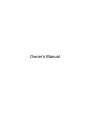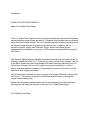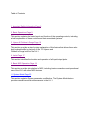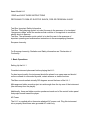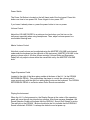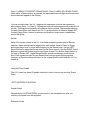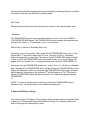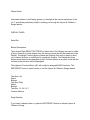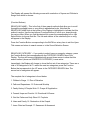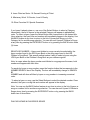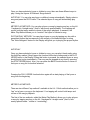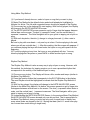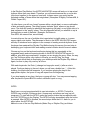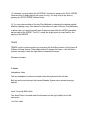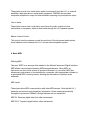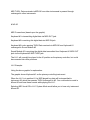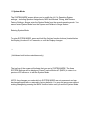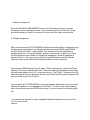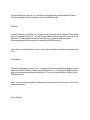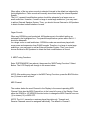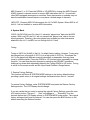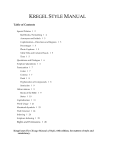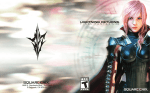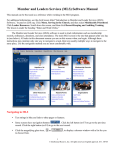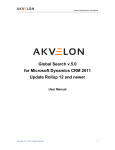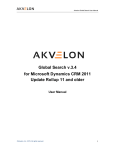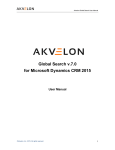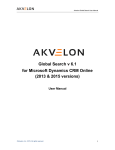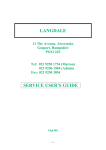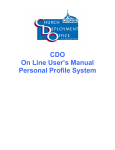Download Kawai LH-1 User's Manual
Transcript
KAWAI LH-1 Digital Piano/Organ Owner’s Manual Introduction THANK YOU FOR PURCHASING A Kawai LH-1 Digital Piano/Organ The LH-1 Digital Piano/Organ is a revolutionary new keyboard instrument that features exceptional piano/organ sound, a powerful 10-speaker sound system and an attractive, highly functional cabinet design. The LH-1 keyboard provides the touch response and full dynamic range required for superb control as you play. In addition, the LH-1 includes a special “Hymns and Children’s Songs” feature that allows anyone, regardless of musical ability, to play up to 176 favorite hymns and children’s songs of the Church. This Owner's Manual contains valuable information that will help you make full use of the many capabilities of the LH-1. There are two main sections in the manual. The first is the Basic Operations section that explains the basic operating features of the LH-1. This section describes the use of the various front panel components – buttons, sliders, and jacks and their operation. Please read this section first if this is your first experience with a digital instrument. The second section teaches you how to play the 176 Hymns & Children’s Songs built into the LH-1. This section is written in tutorial form and will walk you through this unique feature step-by-step. Please read all sections carefully and keep this manual handy for further reference. We hope you will enjoy learning how to use your LH-1 Digital Piano/Organ. LH-1 Digital Piano/Organ Table of Contents 1. Important Safety Information Page 5 2. Basic Operations Page 9 This section explains the basic layout and function of the operating controls, including a brief explanation of these controls and their associated systems. 3. Hymns & Children’s Songs Page 16 This section provides a step-by-step explanation of this feature that allows those who lack keyboard skills to play any of the 176 Hymns and Children’s Songs built into the LH-1. 4. Jacks Page 17 This section identifies the location and operation of all input/output jacks. 5. Basic MIDI Operation Page 19 This section provides introduction to MIDI, including basic connections and operational use of the LH-1 with other MIDI devices. 6. System Mode Page 23 This section explains System parameter modification. The System Mode feature provides versatile musical enhancements to the LH-1. Kawai Model LH-1 READ and SAVE THESE INSTRUCTIONS PERTAINING TO RISK OF ELECTRIC SHOCK, FIRE OR PERSONAL INJURY Text Box: Important Safety Information Text Box: The lightening symbol is to alert the user to the presence of un-insulated “dangerous voltage” within the enclosure that could be of a magnitude to constitute electric shock to persons Text Box: The exclamation point symbol is to alert the user to the presence of important operating and maintenance instructions in the accompanying literature European Immunity For European Immunity, Radiation and Safety information see “Declaration of Conformity.” 1. Basic Operations Setting Up the LH-1 Consider instrument placement before playing the LH-1: For best sound quality, the instrument should be placed in an open area and should not be confined or surrounded by walls, curtain screens or similar furniture. The Bass sounds radiate virtually 360 degrees around the base of the LH-1. Mid-range and treble sounds project at a wide angle from the top rear of the instrument (the side away from the player). Additionally, there are hidden monitor speakers at each end of the control button panel that project sound toward the player. AC Power The LH-1 is supplied with a three-wire attached AC power cord. Plug this instrument into a properly wired three-wire grounded AC outlet only. Power Switch The Power On Button is located on the left (bass) end of the front panel. Press this button one time to turn power ON. Press it again to turn power OFF. If you haven’t already done so, press the power button to turn on power. Volume Control Adjust the VOLUME SLIDER to a minimum low level when you first turn on the instrument especially when using headphones. Then, adjust volume upward to a comfortable listening level. Master Volume Control Note that overall volume can be adjusted using the MASTER VOLUME knob located underneath the keyboard on the right side of the instrument. MASTER VOLUME is the primary volume control. All other volume controls (Volume Slider and Expression Pedal) will only adjust volume within the overall limit set by the MASTER VOLUME knob. Organ Expression Pedal Located to the right of the three piano pedals at the base of the LH-1 is the ORGAN EXPRESSION PEDAL. This pedal allows the player to control the volume level of organ sounds only with the right foot while playing notes on the keyboard. The ORGAN EXPRESSION PEDAL is not active when Piano Sounds are selected. Playing the Instrument When the LH-1 is first powered on, the Display Screen at the center of the operating panel will move through two introductory screens. After these screens disappear, the Sound Selection Screen will indicate that the ORGAN 1 Sound (Soft Strings) is active. The red light on the ORGAN 1 Button should also be lit to indicate that the ORGAN 1 Sound is selected. ORGAN 1 is always the default sound at power up. Play any key or chord and adjust the volume slider upward or downward to a comfortable listening level. If the volume seems too low, use the Organ Expression Pedal to raise the volume as desired. If volume is still too low, adjust the MASTER VOLUME knob until you reach the desired listening level. Selecting Organ Sounds You may select any one of five (5) individual preset ORGAN sounds by pressing the appropriate Organ Sound Button. The lamp on the selected button will light when a Sound Button is pressed. The Sound Selection Screen in the DISPLAY should confirm the desired sound selection. Select any one of the five organ sounds Organ 1 is SOFT STRINGS. Organ 2 is MELLOW FLUTES. Organ 3 is MEDIUM ENSEMBLE. Organ 4 is LOUDER ENSEMBLE. Organ 5 is FULL ENSEMBLE Using the Bass Coupler The BASS COUPLER Button adds a single Bass Note to any selected Organ Sound. The added Bass Note is one octave below the lowest note currently being played. If you haven’t already done so, press the BASS COUPLER Button. The lamp on the button should light and the Sound Selection Screen will change to indicate the BASS COUPLER feature has been selected. You should hear the lower bass tone with the first notes played after the BASS COUPLER feature has been activated. Important: The BASS COUPLER feature will only operate with notes played on the G above Middle C and below. (This G is found below the Display function button #6, see graphic on page 14). The Bass Coupler will not accompany any notes played above this G. The BASS COUPLER feature will not operate with the HYMNS & CHILDREN’S SONGS feature. The BASS COUPLER feature may be more difficult to hear when using the ORGAN 4 and ORGAN 5 sounds, since these sounds inherently contain more bass component. Select Piano Sounds or Press one of the two Piano Sound buttons. Piano 1 is BRIGHT CONCERT GRAND PIANO. Piano 2 is MELLOW GRAND PIANO. When either of these buttons is pressed, the associated lamp will light and the selected sound name will appear in the Display. Like an acoustic piano, the LH-1 keyboard is responsive to touch and expression when playing Piano 1 or Piano 2. Striking the keys with hard pressure will produce loud volume. Touching the keys gently will produce a quiet volume. The awarding-winning Concert Grand Piano tone used in the LH-1 is a reproduction of Kawai’s flagship EX Concert Grand Piano, chosen by winners and finalists of major piano competitions around the globe. Reverb Each of the seven sounds in the LH-1 has been assigned a preset level of Reverb. However, these settings can be adjusted for each sound. Select a Piano or Organ sound and play a note or chord while listening for the Reverb level. Use the LEFT Select Buttons to adjust the Reverb level for the Piano sounds. Use the RIGHT Select Buttons to adjust the Reverb level for the Organ sounds. The bottom Select Button is (0) level or Reverb OFF. Higher Select Buttons provide increasingly more Reverb level. Each sound can have its own Reverb level during a given playing session. However, all Reverb settings will return to the original preset levels when the LH-1 is turned off. Using the Piano Pedals The LH-1 piano has three (3) pedals, identical to those found on an acoustic Grand Piano. SOFT SOSTENUTO SUSTAIN Sustain Pedal Depressing the SUSTAIN PEDAL causes sound to be sustained even after you remove your hands from the keyboard. Sostenuto Pedal Pressing this pedal after pressing the keyboard and before releasing the keys, sustains the sound of only the keys that have just been played. Soft Pedal Depressing this pedal softens the character and volume of the selected piano voice. Transpose The TRANSPOSE function can be activated with any sound, or with the HYMNS & CHILDRENS SONGS feature. The TRANSPOSE function changes the keyboard pitch by semitones, down (–) 12 semitones or up (+) 12 semitones. Select Pitch: or Return to Standard Pitch: and Choose any one of the sounds. Then, press the left TRANSPOSE button one (1) time. Notice that a “C” key will be heard as a “B” note. The pitch of the LH-1 has been shifted downward by one semitone. The lamp in the left TRANSPOSE button will light to alert you that the TRANSPOSE feature is activated. Also, a box in the Display will appear to tell you that the LH-1 is transposed down one semitone (TRANSPOSE –1). Now press the right TRANSPOSE button one (1) time. The LH-1 will return to standard pitch, the lamp on the TRANSPOSE button will go off, and the TRANSPOSE box in the Display will disappear. When you press the right TRANSPOSE button again, the pitch will be raised by one semitone (so a played “C” will be heard as a “C#”). The lamp in the right TRANSPOSE button will light and a box in the Display will appear showing TRANSPOSE +1. NOTE: To return to standard pitch at any time, press both TRANSPOSE buttons simultaneously. The lamps will go out to indicate standard pitch. 2. Hymns & Children’s Songs The unique Hymns & Children’s Songs feature allows anyone lacking in keyboard skills to play any of 176 selected Hymns and Children’s Songs. The following section will walk you through this feature step by step. Display Panel Information shown in the Display guides you through all the various operations of the LH-1, and will be particularly helpful in leading you through the Hymns & Children’s Songs feature. DISPLAY PANEL Enter/Exit Button Descriptions The Left and Right SELECT BUTTONS on either side of the Display are used to select a Song, Category or other feature from the various menus that will be presented in the Display. The seven Function Buttons (below the Display) often work in pairs to allow you to select Up/Down or Left/Right for a particular function. The Display will show clearly which functions are assigned to each Function Button at any time. Note that the currently active function will be highlighted. The rightmost Function Button (#7) will usually be assigned BACK functions. The ENTER/EXIT button is used to enter or exit the Hymns & Children’s Songs feature. Text Box: Left Select Buttons Text Box: Right Select Buttons Text Box: 1 2 3 4 5 6 7 Function Buttons Song Selection If you haven’t already done so, press the ENTER/EXIT button to activate Hymns & Children’s Songs. The Display will present the following screen with a selection of Hymns and Children’s Songs from which to choose: (Function Buttons) SEARCH BY NAME – This is the first of three search methods that allow you to scroll through the available hymn or song titles in alphabetical order. Note that the SEARCH BY NAME box at the bottom of the Display is highlighted to indicate that this method is active. Use the two leftmost Function Buttons to scroll up or down through the various titles. When you find the desired title, press the corresponding left or right Select Button to choose that title. The title and number of the selected hymn or song will appear in the Display. Press the Function Button corresponding to the BACK box at any time to exit the Hymn Title screen and return to search screen or to the Sound Selection Screen. SEARCH BY CATEGORY – If you prefer to select hymns or songs by category, press the Function Button that corresponds with the CATEGORY SEARCH box in the Display. The box will become highlighted with up and down arrows to show that this search method (shown as SEARCH BY CATEGORY) is now active. Immediately, the Display will change to show the first set of ten categories. There are a total of 20 categories in all. To select the next ten categories, press the Function Button that corresponds to the UP arrow in the CATEGORY SEARCH box. The second set of categories will appear. The complete list of categories is found below: 1. Children’s Songs 11. Plan of Salvation 2. Faith and Repentance 12. Praise and Worship 3. Family History & Temple Work 13. Prayer & Supplication 4. Funeral, Hope and Comfort 14. Priesthood & Women 5. God the Father and Holy Ghost 15. Prophets 6. Home and Family 16. Restoration of the Gospel 7. Jesus Christ as Example 17. Sacrament & Atonement 8. Jesus Christ as Savior 18. Second Coming of Christ 9. Missionary Work 19. Service, Love & Charity 10. Other Favorites 20. Special Occasions If you haven’t already done so, use one of the Select Buttons to select a Category. Immediately, the list of hymns in the selected Category will appear in alphabetical order. To select a hymn, press the Select Button that corresponds to the desired title. Upon selection, the hymn title and number will immediately appear in the display. Use the BACK button at any time to return to the list of Hymns and Songs or to the Category list for another song selection. You can also exit Hymns & Children’s Songs at any time by pressing the ENTER/EXIT button or by pressing the BACK button three (3) times. SEARCH BY NUMBER – Hymns and children’s songs can also be selected by the hymn number found in the LDS Hymn Book or the song page found in the LDS Children’s Song Book. This search method makes it easy to select a hymn using the LDS Hymn Book or the Children’s Song Book as your reference guide. Note: In cases where the hymn number and children’s song page are the same, both numbers will appear with their titles. To search by hymn or song number, press the function button that corresponds to the NUMBER SEARCH box in the Display. The box will immediately change to SEARCH BY NUMBER and will show all titles by hymn or song number in increasing numerical order. To select a hymn or song, use the Select Buttons to select the desired number. Once selected, the hymn or song title and number will appear in the display. Note: You can use the BACK button feature at any time to return to the list of hymns or songs or number list for another song selection. You can also exit Hymns & Children’s Songs at any time by pressing the ENTER/EXIT button or by pressing the BACK button two or three times. PLAYING HYMNS & CHILDREN’S SONGS Once you have selected a hymn or children’s song, there are three different ways to play it using the Hymns & Children’s Songs feature: AUTOPLAY: You can play any hymn or children’s song automatically. Simply select a song and press the PLAY button. The selected hymn or song will immediately play back. METER PLAY METHOD: You can play a hymn or song by tapping any key on the LH1 keyboard in “straight meter” (that is, with evenly spaced beats). Your tapping will control both the tempo and the volume of the song’s playback. In essence, the Meter Play Method allows you to “conduct” the hymn or children’s song. RHYTHM PLAY METHOD: You can play a hymn or song by tapping any key with a prescribed rhythm that corresponds to the melody of the selected hymn or song. The “Note Navigator” feature in the Display will guide you in playing the proper rhythm. AUTOPLAY Once you have selected a hymn or children’s song, you can play it back easily using the AutoPlay method. Simply press the function button that corresponds to the PLAY VERSE button in the Display. When this button is pressed, the selected hymn or song should begin to play immediately. (The song can be stopped at any time by pressing the STOP VERSE button). Also, you can press the BACK function button to return to the hymn or song list for another selection. Pressing the PLAY VERSE function button again will re-start playing of the hymn or song from the beginning. METER PLAY METHOD There are two different “tap methods” available in the LH-1. Both methods allow you to “tap” out a hymn or song on the keyboard. Your tapping will control both tempo and volume of the song’s playback. The first of the two methods, called the Meter Play Method, allows you to play a hymn or song by tapping any key on the LH-1 keyboard in “straight meter” (that is, with evenly spaced beats… similar to “conducting”). Using Meter Play Method (1) If you haven’t already done so, select a hymn or song that you want to play. (2) Meter Play Method is the default choice and should already be highlighted to indicate it is active. The title with suggested tempo should also appear in the Display. (3) Choose any key on the keyboard to start tapping. With first key played, the Display will change to the NOTE NAVIGATOR screen. (4) The NOTE NAVIGATOR screen presents a grid of large dots that appear between vertical bars on the screen. The dots (•) represent “beats,” and the vertical bars ( .) represent “measures.” The Note Navigator will be your guide to tapping out a hymn or song. (5) With each keystroke, the dots (•) change to a large plus mark (+) after a note is played. Be sure to play with even beats – only one key at a time. Continue playing to the end, where you will see a double bar ( ..). After this marking, the title screen will reappear. If you continue playing the keys with even beats, the hymn or song will repeat from the beginning. (6) If you stop playing at any time, the hymn or song playback will stop. You may resume playing after the pause or press BACK to select another hymn or song. Rhythm Play Method The Rhythm Play Method is also an easy way to play a hymn or song. However, with this method, the technique for tapping requires you to use a prescribed rhythm that corresponds to the melody of the selected hymn or song. (1) Choose a song to play. The Display will show a title, number and tempo (similar to the Meter Play Method). (2) Press the function button that corresponds to the RHYTHM button in the display. The word Rhythm should be highlighted to indicate that the Rhythm Play Method is active. (3) With first key played, the display will change to the NOTE NAVIGATOR screen (similar to the Meter Play Method). As before, this screen presents a grid of large dots that appear between vertical bars on the screen. The dots (•) represent either beats or notes, and the vertical bars ( .) represent measures. The Note Navigator will be your guide to tapping out a hymn or song. (4) Understanding the NOTE NAVIGATOR Screen: In the previous Meter Play Method, the NOTE NAVIGATOR screen showed only one dot per beat. That is appropriate for the Meter Play Method; since you would tap only once for each beat no matter how many actual notes are played by the LH-1 during that beat (the LH-1 would often play two or even three notes during a single beat). In the Rhythm Play Method, the NOTE NAVIGATOR screen will ask you to tap actual rhythms rather than even beats. Therefore, you will sometimes see two or more dots (set closer together) in the space of one beat. In these cases, you would tap the indicated number of times within that single beat. (Examples: A Mighty Fortress #68, A Child’s Prayer #12). At other times, you will see “empty” spaces within a single beat, or some combination of dots and empty spaces. The empty spaces indicate “rests” where no tap should occur. The dots will usually be placed at the beginning (left side) or end (right side) of a beat, adjacent to the “empty” space. This dot placement will tell you whether to tap at the beginning or end of that beat. (Example: As Sisters in Zion #309, see second line, second beat). In musical terms, the use of multiple dots is equivalent to eighth notes or, in some cases, eighth note triplets. The placement of dots in the NOTE NAVIGATOR screen will help to introduce novice players to the concept of reading musical rhythms. Once the player has mastered the Rhythm Play Method using this screen, the next step in developing your keyboard skills and reading musical notation should be much easier. Choose any key on the keyboard and begin playing this key repeatedly at the suggested tempo and note spacing shown on the NOTE NAVIGATOR screen. In addition, play with some expression. Imagine you are singing the song. Often, the way you “tap” the keys will be very similar to the way you would “sing” the song. This concept should help in developing your technique with the Rhythm Play Method. Again, be sure to play only one key at a time. With each keystroke, the Dots (•) change to a large plus mark (+) after a note is played. Continue playing to the end, where you will see a double bar ( ..). After this marking, the title screen will reappear. If you continue playing the keys in the appropriate rhythm, the hymn or song will repeat from the beginning. If you stop tapping at any time, the hymn or song will stop. You may resume tapping after the pause or press BACK to select a different hymn or song. INTRO Each hymn or song is equipped with its own introduction, or INTRO. The built-in INTROs vary in length. Some are short (4 measures) and others are long (up to 8 measures). To start with the INTRO, press the function button that corresponds with the PLAY INTRO box in the Display. The INTRO will play immediately after the button is pressed. After INTRO is finished, the sound stops while the LH-1 waits for you to select either the AUTOPLAY Method or one of the two Play Methods (Meter Play or Rhythm Play) as follows: (1) If desired, you may select the AUTOPLAY function by pressing the PLAY VERSE function button to begin playing the hymn or song. You may stop at any time by pressing the STOP VERSE function button. (2) You may choose either of the two Play Methods by selecting the desired method and then tapping a key. (See above for instructions on each of the two Play Methods.) In either case, you would normally wait at least one beat after the INTRO concludes before starting the VERSE. The LH-1 needs this slight pause to reset itself for the playing of the VERSE. TEMPO TEMPO control is active anytime you are using the AutoPlay function of the Hymns & Children’s Songs feature. Press either button to change the tempo – the left button reduces the tempo; while the right button increases the tempo. Decrease Increase 3. Jacks Headphone Jacks The two Headphone Jacks are located under the keyboard at the left end. Both are active and interrupt the Internal Speaker System when private playing is desired. Input / Output & MIDI Jacks The Jacks Panel is located under the keyboard on the right (treble) end of the instrument. Line Out Jacks These jacks provide Line Level stereo audio sound output from the LH-1 to external amplifiers, tape recorders or similar audio equipment. L/MONO also provides composite monophonic output for those situations requiring only monophonic output. Line In Jacks These jacks receive Line Level stereo sound from the audio outputs of other instruments or equipment, which is then heard through the LH-1 speaker system. Master Volume Control This control sets the maximum overall volume level of the instrument and provides some balance control between the LH-1 and an external speaker system. 4. Basic MIDI Defining MIDI The term “MIDI” is an acronym that stands for the Musical Instrument Digital Interface. MIDI allows communication between MIDI-equipped devices. Using MIDI, an instrument can control the sounds of another instrument, or vice versa. MIDI also allows many instruments to be controlled by a computer (with appropriate software) or a specialized MIDI recording device, allowing the instruments to perform as an ensemble. MIDI Jacks These jacks allow MIDI communication with other MIDI devices. Note that the LH-1 transmits and receives only played key information. Notes created automatically through the Hymns and Children’s Songs features are not transmitted. MIDI IN: Receives digital data from other instruments. MIDI OUT: Transmits digital data to other instruments. MIDI THRU: Data received via MIDI IN from other instruments is passed through unchanged to other instruments. #1 #2 #3 MIDI Connections (based upon the graphic) Keyboard #1 is transmitting digital data via MIDI OUT jack. Keyboard #2 is receiving this digital data via MIDI IN jack. Keyboard #2 is also passing THRU Data received via MIDI IN from Keyboard #1 unchanged to Sound Module #3 Sound Module #3 is receiving the digital data transmitted from Keyboard #1 MIDI OUT jack via the Keyboard #2 MIDI THRU jack. The LH-1 will normally be placed in the #1 position as the primary controller, but could be connected into other positions. LH-1 Example: Using the above graphic for explanation: The graphic shows Keyboard #1 as the primary controlling instrument. When the LH-1 is in position #1, its MIDI played key data will be transmitted to instrument #2, which also passes THRU unchanged to #3. You could select sounds in #2 and #3 and hear these sounds while playing the LH-1. Selecting MIDI Local Off in LH-1 System Mode would allow you to hear only instrument #2 and #3. 5. System Mode The SYSTEM MODE screen allows you to modify the LH-1’s Operating System settings – including Speaker Assignments, MIDI and Musical Tuning, and Restore Factory Settings. Always enter the System Mode from the normal operating mode. You cannot enter System Mode from the Hymns and Children’s Songs feature. Entering System Mode To enter SYSTEM MODE, press and hold the first two function buttons (located below the Display) for about 2 to 5 seconds, or until the Display changes. + (Hold down both buttons simultaneously) The top line of the screen will indicate that you are in SYSTEM MODE. The three SYSTEM Settings will be displayed. Press Function Button #7 (BACK) to return to a previous LCD screen or to exit the System Mode. NOTE: Any changes you make while in SYSTEM MODE are not permanent and can be changed again later or restored to factory defaults. You may exit any screen without making changes by pressing the BACK function button until you exit the System Mode. 1. Speaker Assignment Press the SPEAKER ASSIGNMENT button and the Display changes to a menu showing the seven selectable sounds. Piano sounds are shown on left side. Organ sounds are shown on right. Any sound you choose will offer these same options. 2. Change Assignment After you have entered SYSTEM MODE and have selected Speaker Assignment using the appropriate select button, the Display will show the seven PIANO and ORGAN sounds. Press the PIANO 1 select button. The Internal box will be highlighted to indicate that the LH-1’s Internal Speaker System is now active for this sound. Press the All Speakers function button to change this assignment. Once All Speakers is selected, the LH-1 will send sound to both the Internal Speakers and the External Outputs (where optional External Powered Speakers can be connected). Now, press the BACK button three (3) times. With the third press, a window will open that says “Saving the Data Please Wait !” Once this statement disappears, the change will have been made in the LH-1’s computer memory. The PIANO 1 sound will then be heard through the Internal Speakers and any optional External Powered Speakers that are connected to the Line Out jacks. If you re-enter the SYSTEM MODE to check the Speaker Assignment, you should see that the All Speakers box is highlighted for PIANO 1. To return to the original setting, select Internal and press the BACK button three (3) times to save the new setting and exit. You can use this process to select a separate Speaker Assignment for each of the LH-1’s seven sounds. Internal Choose Internal to hear the LH-1 sounds only through the Internal Speaker System. This is the default Factory Setting for the two PIANO sounds. External Choose External to hear the LH-1 using only an optional External Speaker System that may be connected to the LH-1’s Audio Output Jacks located under the right side of the keyboard. Choosing External disconnects the LH-1’s internal speaker system. External assignment will normally be used with ORGAN sounds. Note: Do not choose External if there is no External Speaker System connected to the LH-1. All Speakers Choose All Speakers to hear the LH-1 using both the Internal Speaker System and an optional External Speaker System connected to the LH-1. Choosing All Speakers will give you maximum sound power distribution. This is the default Factory Setting for all ORGAN sounds. Note: You must change Speaker Assignments individually for each sound. There is no global assignment. Piano Sounds When either of the two piano sounds is selected, Internal is the default as indicated by the highlighted box. Piano sounds will normally sound best using the Internal Speaker System. The LH-1’s powerful amplification system should be adequate for a larger room or small auditorium. However, if used in a large to extra-large auditorium, you may want to add an External Speaker System. Then, you should choose External or All Speakers to obtain the best overall balance of sound. Organ Sounds When any ORGAN sound is selected, All Speakers are in the default setting as indicated by the highlighted box. The powerful amplification system within the LH-1 should be adequate for a larger room or small auditorium. ORGAN sounds are sometimes played with more power and expression than PIANO sounds. Therefore, in a large to extra-large auditorium, you may want to add an External Speaker System. Then, you should choose External or All Speakers to obtain the best overall balance of sound. 2. MIDI/Tuning Functions Enter SYSTEM MODE (see above), then press the “MIDI/Tuning Functions” Select Button. The LCD Display will change to the screen below: NOTE: After making any change in the MIDI/Tuning Functions, press the BACK button two (2) times to save and exit. MIDI Channel The number below the word Channel in the Display is the current operating MIDI Channel. Note also the MIDI Channel box in the lower left corner of the Display. Press either the DOWN or UP ARROW function button to change the MIDI Channel from one (1) to sixteen (16) or MIDI OFF. NOTE: The LH-1 transmits or receives played key data only. Transmit and Receive Channels cannot be assigned individually. The default is Channel 1. MIDI Channel 1 to 16: Press the DOWN or UP ARROW to change the MIDI Channel. A MIDI channel is chosen to send or receive MIDI data when the LH-1 is used with other MIDI-equipped instruments or modules. Some instruments or modules may not have the selectable channel feature or may have a limited range of channels. MIDI OFF: Choosing MIDI Off disconnects the LH-1’s MIDI System. When MIDI is off, the LH-1 will not transmit or receive MIDI information. 6. System Mode LOCAL On/Off: With Local On, the LH-1 transmits “played note” data into the MIDI system. With Local Off, the LH-1 will not transmit the “played note” data to its own sound generator. Therefore, the notes played may be heard on other instruments attached to the LH-1 via MIDI, but not through the LH-1 itself. Tuning Tuning of 440.0 Hz (A=440) is the LH-1’s default factory setting. However, Tuning may be changed from a low pitch of 427.0 Hz to a high pitch of 453.0 Hz. This allows the LH-1 to be played with different musical instruments or ensembles that may have tuned to a different pitch. Press the DOWN or UP function button repeatedly to change the pitch. You can hear the pitch changes by selecting the ORGAN 2 sound and holding a key down while repeatedly pressing the Tuning DOWN or UP button. Tuning is active for the seven sounds and the Hymns and Children’s Songs feature. 3. Restore Factory Settings This function will Reset all SYSTEM MODE settings to the factory default settings, providing a quick return to all original settings that existed when the LH-1 arrived. To restore Factory Settings, enter SYSTEM MODE and press the Restore Factory Settings button. The LCD Display should change. If you are certain that you want to restore the original Factory Settings, press the sure (#1) function button. The word “. . . Sure” will change to “. . . Executing” for a few seconds before the LCD Display returns to SYSTEM MODE main screen. The original factory settings should now be restored. You can also press the BACK button to exit without executing the Restore function.