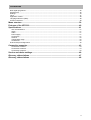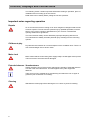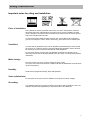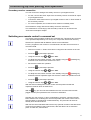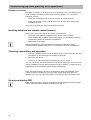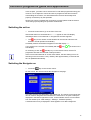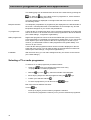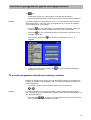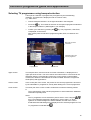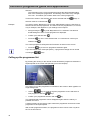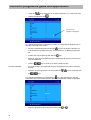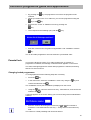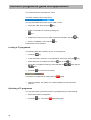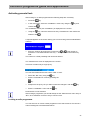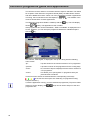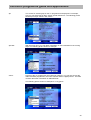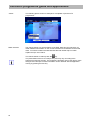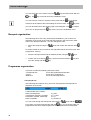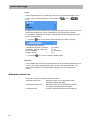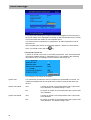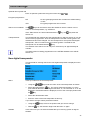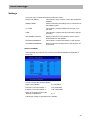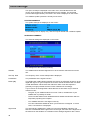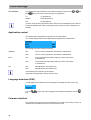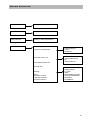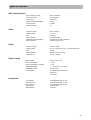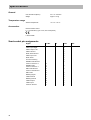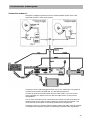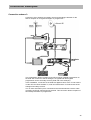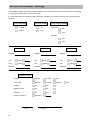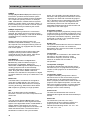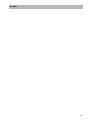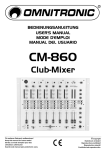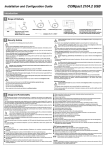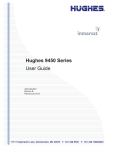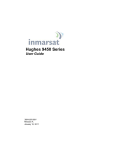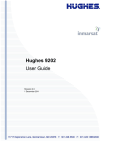Download Kathrein UFD 510 User's Manual
Transcript
Operating Manual DVB Satellite Receiver UFD 510 Order No.: 260 463 Controls, displays and connections Controls, displays and connections.................................................................................4 View of front panel ......................................................................................................................................... 4 View of rear panel .......................................................................................................................................... 4 Front panel controls and displays .................................................................................................................. 4 Rear panel controls and connections............................................................................................................. 4 Remote control handset ................................................................................................................................. 5 Remote control handset keys ........................................................................................................................ 5 Safety instructions.............................................................................................................6 Important notes regarding operation.............................................................................................................. 6 Repairs........................................................................................................................................................ 6 Children-at-play........................................................................................................................................... 6 Mains lead................................................................................................................................................... 6 Extended absence / thunderstorms............................................................................................................ 6 Cleaning...................................................................................................................................................... 6 Important notes for siting and installation ...................................................................................................... 7 Place of installation ..................................................................................................................................... 7 Ventilation ................................................................................................................................................... 7 Mains voltage.............................................................................................................................................. 7 Humidity ...................................................................................................................................................... 7 Solar radiation/heat..................................................................................................................................... 7 Grounding ................................................................................................................................................... 7 Connecting up and putting into operation.......................................................................8 Connecting up the unit ................................................................................................................................... 8 Satellite signal connection .......................................................................................................................... 8 Receiving system presets........................................................................................................................... 8 TV and video recorder connection.............................................................................................................. 8 Audio connection ........................................................................................................................................ 8 Secondary receiver connection .................................................................................................................. 9 Switching over remote control’s command set .............................................................................................. 9 Decoder connection .................................................................................................................................. 10 Inserting batteries into remote control handset............................................................................................ 10 Checking connections and operation........................................................................................................... 10 On-screen display OSD ............................................................................................................................... 10 Receiver operation...........................................................................................................11 Switching the unit on .................................................................................................................................... 11 Switching the Navigator on .......................................................................................................................... 11 Selecting a TV or radio programme ............................................................................................................. 12 TV or radio programme selection by entering a number ............................................................................. 13 Switchover between TV and radio programmes.......................................................................................... 14 Information about the current programme ................................................................................................... 14 Adjusting the volume.................................................................................................................................... 14 Selecting TV programmes using bouquet selection .................................................................................... 15 Calling up the programme list ...................................................................................................................... 16 Multilingual programmes.............................................................................................................................. 17 Muting the sound.......................................................................................................................................... 17 Switchover between two TV programmes ................................................................................................... 17 Sort programmes ......................................................................................................................................... 17 Parental lock ................................................................................................................................................ 19 Changing locked programmes.................................................................................................................. 19 Locking a TV programme ......................................................................................................................... 20 Unlocking a TV programme ...................................................................................................................... 20 Activating parental lock ................................................................................................................................ 21 Locking a radio programme ...................................................................................................................... 21 Electronic programme guide and applications .............................................................22 Initial settings ...................................................................................................................25 Calling up the “Installation” menu ................................................................................................................ 25 Bouquet organisation ................................................................................................................................... 26 Programme organisation.............................................................................................................................. 26 Automatic search run ................................................................................................................................... 28 New digital transponder ............................................................................................................................... 31 2 Contents New digital programme ................................................................................................................................ 32 Parental lock ................................................................................................................................................ 32 Settings ........................................................................................................................................................ 33 Timer ............................................................................................................................................................ 37 Application control........................................................................................................................................ 38 Language selection (OSD)........................................................................................................................... 38 Common interface........................................................................................................................................ 38 Menu structure .................................................................................................................39 Features of the UFD 510 ..................................................................................................40 Specifications...................................................................................................................41 UHF characteristics .................................................................................................................................. 41 Video......................................................................................................................................................... 41 Audio......................................................................................................................................................... 41 Power supply ............................................................................................................................................ 41 Connectors................................................................................................................................................ 41 General ..................................................................................................................................................... 42 Temperature range ................................................................................................................................... 42 Accessories............................................................................................................................................... 42 Scart socket pin assignments ...................................................................................................................... 42 Connection examples ......................................................................................................43 Connection scheme 1: .............................................................................................................................. 43 Connection scheme 2: .............................................................................................................................. 44 Connection scheme 3: .............................................................................................................................. 45 Service and dealer settings.............................................................................................46 Glossary, abbreviations ..................................................................................................47 Glossary, abbreviations ..................................................................................................48 3 Controls, displays and connections Controls, displays and connections This section contains a brief description of all the control elements, displays and connections. The key symbols presented here are also used when describing the operating sequences. View of front panel View of rear panel Front panel controls and displays Rear panel controls and connections 1 2 1 3 4 5 6 7 8 Mains switch (with mains isolation) LED display (4-figure, 7-segment display) To display programme slot and the parameters selected. EXIT button To exit from a menu or submenu. MENU button For calling up the main menu. OK button To confirm a selection. PCMCIA card slot For insertion of code cards for Pay-TV. P+, P- buttons a) To increment or decrement the programme slot by 1. b) To step through programme list up or down pagewise. +, - buttons For volume adjustment, + louder, - quieter. 2 3 4 5 6 7 8 Video socket S-VHS video output Audio output 2 Cinch sockets, left and right channel Scart socket, VCR connection Scart socket, TV connection Scart socket, AUX connection DATA socket Interface for serial data transfer Satellite IF signal input Output of LNB supply voltage and control signals (22 kHz and DiSEqC 1.1) Satellite IF signal output Output for a secondary receiver. The Sat-IF signal is looped through. If connected up improperly, faulty operation may result or the unit may be rendered defective. 4 Controls, displays and connections Remote control handset Remote control handset keys Read character key. ON/OFF (Standby) Attention: no mains isolation results! Function key. Multilingual audio channels selection a) Last-function. Allows you to switch back to the last programme selected b) Turns parental lock on and off Sound muting Calls up the timer menu Switchover between two receivers Calls up the Electronic Programme Guide a) Increases programme slot number step-by-step b) In programme selection, pages up by one page a) Decreases programme slot number step-by-step b) In programme selection, pages down by one page Calls up main menu Page to left or right in a menu- or programme selection. Pages up or down in a menu or programme selection. Confirm a menu- or programme selection a) Exit from a menu or submenu b) Cancel an application Red, green, amber, blue colour keys a) Red key: overlay the programme selection b) Menu selection in Electronic Programme Guide 0 = Calls up the micro EPG to Numeric keys to enter the programme selection or to enter data Switches between TV and radio programmes Volume adjustment Switches between TV and satellite system 5 Controls, displays and connections Safety instructions The following section contains important information relating to operation, place of installation and connecting-up of the receiver. Read these notes carefully before putting the unit into operation. Important notes regarding operation Repairs On no account remove the housing cover since dangerous voltages inside the unit are then exposed. The unit must be opened only by qualified specialists, so allow them to carry out any repairs or adjustments to your receiver. Unauthorised opening entails loss of guarantee. The unit‘s electrical safety can be affected by improper tampering with the unit. The manufacturer‘s liability excludes personal injury resulting from the unit being opened. Children-at-play Pay attention that children do not insert objects into the ventilation slots. There is a risk of mortal danger due to electric shock. Mains lead Make certain that the mains lead (power supply lead) is undamaged. Never put the unit into service if the mains lead is damaged. Extended absence / thunderstorms Always switch the unit off via its mains switch during periods of extended absence or at the onset of thunderstorms. This also applies to any other equipment attached. Take account of any possible timer programming and switch the unit on again in good time prior to the time of recording. Cleaning Withdraw the mains plug before cleaning the unit. Use a dry cloth for cleaning. 6 Safety instructions Important notes for siting and installation Place of installation Every electronic device generates some heat. The rise in temperature, however, lies within safe limits. Nevertheless, this does not rule out the possibility of slight colour changes to sensitive furniture surfaces and veneers over the course of time due to the constant effect of heat. In conjunction with treated furniture surfaces, the unit‘s rubber feet can likewise give rise to changes in colour. Where necessary, place the unit on a suitable pad. Ventilation The heat that is generated in this unit is dissipated quite adequately. Never install the receiver in a cabinet, shelf or rack with inadequate ventilation. Never close-off the openings on the unit that are intended for heat dissipation. Do not place objects on top of the unit. Maintain a clearance of at least 10 cm above the unit so that the heat generated within the unit is convected away without obstruction. Mains voltage Run the receiver only from a mains voltage of 230V / 50Hz The unit is not to be connected to the mains until after all installation work has been carried out properly. Humidity Protect the unit against humidity, drips and splashes. Solar radiation/heat Do not place the receiver close to radiators nor expose it to direct sunlight. Grounding The parabolic antenna is to be grounded in accordance with regulations. Here, the relevant German VDE regulations (or equivalent) are to be observed. 7 Connecting up and putting into operation Connecting up and putting into operation The following section is intended specifically for the specialist dealer. If you are not carrying out the installation yourself, there is no need to pay any attention to this section. Sample configurations are to be found in the “Connection examples“ section. Do not connect the unit to the mains until after all installation work has been carried out properly. Follow the guidance given in section “Safety- and Installation Instructions“. Connecting up the unit Satellite signal connection • Connect the Sat IF input (5) of the receiver to the satellite receiving system. For the connection use a coaxial cable with an F-type connecting plug. If the F connector is not yet fitted to the cable: • Insulate the cable as indicated in the following illustration, and • Carefully screw the F connector onto the cable until it is firmly seated on it. When fitting the plug, make certain that none of the fine wires of the braided shield makes contact with the inner conductor giving rise to a short-circuit. Receiving system presets Presetting carried out for the control signals was for conventional receiving systems, thus 14/18 V for polarity switching and 22 kHz switching signal for satellite selection in the case of multifeed receiving systems. If DiSEqC or tone-burst switching matrices are to be used in the receiving system, the default setting must be changed in the initial setup menu, menu entry “DiSEqC“.. For this, refer to section “Initial settings, DiSEqC menu“. It is essential to comply with instructions for use of the multiswitch employed. TV and video recorder connection • Connect-up the satellite receiver (TV Scart socket) and TV set with a Scart cable. If your TV set has stereo capability, a Scart connection allows you to receive the sound in stereo. • Connect-up the video recorder and satellite receiver (VCR Scart socket) again using a Scart cable. Audio connection If you want to hear the sound via the hi-fi system, connect the audio Cinch sockets (view of rear panel, 2) and the hi-fi system with a Cinch cable. 8 Connecting up and putting into operation Secondary receiver connection You can connect an analogue secondary receiver to your digital receiver. • For this, connect the Sat IF input of the secondary receiver to the Sat IF output of your digital receiver. • Connect the AUX Scart socket of your digital receiver to the TV Scart socket of the secondary receiver. • For correct operation, the unused receiver must be in standby mode. It is essential to comply with the secondary receiver‘s instructions. The schematic for connecting-up the secondary receiver is to be found in the “Connection examples“ chapter. Switching over remote control’s command set The remote control handset contains two command sets. This allows two receivers to be operated independently in a room (not in conjunction with a twin receiver). Switchover is possible with all Kathrein remote control handsets. For this, programme one receiver to command set A and the second receiver to command set B. • Switch on receiver 1. Switch off receiver 2 using the mains switch on the unit. • Press the • Using the numeric keys • To adopt the code, switch receiver 1 into standby using the and then to off via the mains switch on the unit. • Set receiver 2 back into operation. • Press the • Using the numeric keys • To adopt the code, switch receiver 2 into standby using the (standby) key and then back into operation again. Set receiver 1 back into operation as well. • Press the • Using the numeric keys key and keep it pressed. to enter “901“. (standby) key, key and keep it pressed. to enter “902“. key and keep it pressed. to enter “903“. With the first two settings the remote control must be pointer towards the respective receiver which is switched on. With the key you can now switch between the two command sets A and B (toggle function) and operate the two receivers in alternation. Operate only one receiver. If, due to maloperation, the active command set has been switched over rendering the receiver inoperable, the remote control can be switched back to command set A without difficulty. The procedure for this has already been described above. With remote control handsets that have 24 keys (remote controls of the 200-series receivers from Kathrein) code numbers 001, 002 and 003 are to be entered in place of codes 901, 902 and 903. 9 Connecting up and putting into operation Decoder connection Decoders for reception of analogue Pay-TV programmes can be connected up only via an analogue secondary receiver (see connection diagram 3 in “Connection examples“ chapter.) • Set up the connection to the secondary receiver as described above. • Using a Scart cable, connect the decoder to the decoder Scart socket of the secondary receiver. Take note of secondary receiver and decoder instructions. Inserting batteries into remote control handset Remove the cover on the rear of the remote control handset. • Insert both of the batteries supplied into the remote control handset. Make certain that the batteries are inserted with the correct polarity! Polarity is marked at the bottom of the battery compartment. • Replace the cover again. Exhausted batteries are special waste and should not be disposed of with household refuse. Instead, hand them in to a collection centre for used batteries! Checking connections and operation • Switch the satellite receiver on via the mains switch on the front of the unit. The LED display on the unit shows the programme slot P001. • Switch on your TV set. • Tune in to an audio-visual (AV) programme slot on your TV set. You can now receive the factory-preset TV and radio programmes. To find out how to tune in additional TV and radio programmes, refer to sections: “Programming TV programmes“ and “Programming radio station programmes“. If the “No Signal“ display is shown for all programme slots, the installation of the system should be checked out. However, if only certain programme slots are affected, this may be due to an interruption in the signal on the transmission side. On-screen display OSD Note: All figures refere to German programmes and the OSD in German language. How to select the OSD in English is explained on page 37. 10 Electronic programme guide and applications Receiver operation In this chapter, you learn how to select both TV and radio programmes using your receiver, how to adjust the volume and how to programme the timer functions. In describing the functions, it is assumed that the receiver has already been properly connected up by the specialist. Should you want to undertake the connections yourself, please read the section: “Connecting up and putting into operation“ beforehand. Switching the unit on • Press the mains switch (1) on the front of the unit. After a little while four horizontal bars “– – – –“ appear on the LED display indicating that the unit is switched on. Programme slot P001 appears. • key on the remote control handset can be used to switch the unit The between normal operation and standby. In standby mode a horizontal line appears in the LED display “ –“. If you switch on the receiver from standby with the LED display. key, is shown on the On switching on with the standby key on the remote control, the last TV programme slot that was selected is always tuned in. If the receiver was switched off via the mains switch, the time setting is lost. On switching on the time shows 1:00 (= Offset). After approximately 10 seconds the time is updated automatically. Switching the Navigator on • Press the key on the remote control. On the screen, the receiver shows the Navigator‘s first page: The name and time are displayed in the header line. The remote control keys that can be used for navigation are indicated in the footer line. If an open envelope is displayed in the bottom right-hand corner, a new software version can be loaded from the satellite (see “Initial settings“, “Settings“, “Software Update“). A selected menu entry is displayed in white typeface on a dark background. 11 Electronic programme guide and applications This starting page can be selected from all levels of the submenus by pressing the key. With the key, one is taken to the TV programme or, via the selection page, to the corresponding menu entry. The menu selection is displayed on the right-hand side of the screen. It contains the following entries: Bouquet selection The Bouquets (compilations of programmes) are displayed on the left-hand side of the screen. The Bouquets shown in the illustration are for example only, and the Bouquets that appear on your screen may be different. TV programmes A list of all the TV programmes which can be received is displayed on the left-hand side of the screen. You can alter the order of the programmes in this list as desired (see “Initial settings“, “Programme organisation“). Radio programmes Digital radio programmes can be received via satellite with your receiver. Factory pre-programming for a multitude of programmes is already done. If you connect the Cinch inputs of your stereo system to the Cinch outputs (2) on the rear of your receiver, you will be able to listen to radio programmes with greater fidelity. You can turn off your TV set. A list of all the radio programmes which can be received is displayed on the lefthand side of the screen. You can alter the order of the programmes in this list as desired (see “Initial settings“, “Programme organisation“) Installation With this menu entry you can make settings and carry out checks on the receiver (see “Initial settings“). Selecting a TV or radio programme To select a TV or radio programme proceed as follows:: • Using the keys move step-by-step to the menu entry “TV programmes“ or “Radio programmes“. • With the • Move step-by-step to the desired programme using the • Confirm your selection with the • To select a programme you can also use the key or the key, select the left side of the Navigator. keys. . keys. Both keys have two different functions: The key 12 key - scrolls up a page if you are located in programme selection. - increments the programme number by one if you have selected a programme. Electronic programme guide and applications The Example key - scrolls down a page if you are located in the programme selection. - decrements the programme number by one if you have selected a programme. You want to select the TV programme, “Pro 7“. You start with the menu selection “Bouquet selection“. The order of the TV programmes is, of course, for example only and depends on your settings. • Press the key. The menu option “TV programmes“ is selected, and the TV programmes which can be selected are shown on the left-hand side. • . key. As a result the topmost TV programme, “Das Erste“ in our Press the example, is selected. • Now continue pressing the selected. • Confirm your selection by pressing the displayed on the screen. key until the TV programme, “Pro 7“, is key. The programme selected is TV or radio programme selection by entering a number Whilst a TV programme is running, you can also select another TV programme by entering the number of the programme slot. The same also applies for selection of a radio programme. • Example To enter the number of the programme slot use the numeric keys to You want to select the TV programme “DSF“. This is located at programme slot 015. The order of the TV programmes is naturally just an example, and depends on your particular settings. • in sequence. The time that the receiver waits for input of Enter the digits the next position is approximately 3 seconds. 13 Electronic programme guide and applications Leading zeros must be omitted. After the programme changeover, the programme slot, programme name and time are superimposed on the upper part of the screen for approximately. 3 seconds. If the particular programme is encrypted, the character next to the programme slot appears on the left Switchover between TV and radio programmes Whilst a TV programme is running you can switch over to a radio programme. • Press the key on the remote control. The receiver switches over to the most recently used radio programme slot. With the same key you can also switch back to the TV programme. Information about the current programme Programme information giving the programme slot, programme name and time is key. If further information relating to the current and called up via the subsequent broadcast in the DVB data stream is also present, this is displayed as well. Adjusting the volume Ensure that the TV set‘s volume control is set to a comfortable listening level for the room. • 14 Adjust the desired volume using the key on the remote control, pressing either “+“ (louder) or “-“ (quieter). A 15-level bar display appears on the screen which indicates the volume selected. This volume bar can be seen only when the TV set is turned on. Electronic programme guide and applications Selecting TV programmes using bouquet selection A bouquet is a selection of programmes put together by the broadcasting institution. This selection is displayed under a common name, e.g. “ZDF.vision“. • Choose “Bouquet selection“ on the right-hand side in the Navigator. • Press the key. This results in selection of the topmost programme indicated in the bouquet selection (“ARD Digital“ in our example). • key. The programme, “Das Erste“, Confirm your selection by pressing the is displayed on the screen. After a brief pause an electronic programme guide, EPG, is overlaid on the screen. Menu bar for further information Information about the current programme TV programmes Selection bar Upper screen The bouquet name, and a menu bar for further information, is displayed in the upper part of the screen. The menu entries are underscored in colour and can be displayed using the corresponding colour keys on the remote control handset. These menu entries are described in the section entitled “Electronic Programme Guide (EPG) and Applications“. Centre screen In the centre part of the screen, the picture for the current programme is obscured by the selectable TV programmes, and by data relating to the current programme. Lower screen The lower part of the screen contains a selection bar with the following entries: tv The screen display of the selected programme is shown without the additional information superimposed. select The TV programme can be selected in picture section “now“ using the keys. The selected programme is displayed in reverse video, i.e. white typeface on a black background. Where available, the title of the current broadcast and broadcasting time is displayed for the selected programme. The TV programme is selected with . 15 Electronic programme guide and applications After this The information for the current programme shows the title and broadcasting time of the subsequent programme. The lettering of the menu entry changes into “now“. This allows you to switch back to the current programme. These menu entries in the selection bar can be selected with the . selection must be confirmed with Example keys. A You want to select “Bayerische FS“ from the “ARD Digital“ bouquet. “Das Erste“ is selected as the current programme. The order of the TV programmes is, of course, only an example, and depends on your settings in the bouquet. • Keep pressing the key until “Bayerisches FS“ is selected. The title and broadcasting time of the current programme is displayed. • Confirm your selection with • Press the . key once. In the selection bar “tv“ is selected or confirm your selection with . The current programme of Bayerisches Fernsehen is shown on the screen. • Press the key to return to programme selection again. If you are located within a bouquet (APPL), a programme change can be carried out using the keys. Calling up the programme list By pressing the red key on the remote control handset the programme selection is superimposed on the screen transparently (not in the bouquet). The current TV or radio programme is indicated on the screen in black typeface on a light background. • Use the keys to scroll through the programme choice and select a new programme with the • keys. Confirm your programme selection with the key. The superimposed programme choice disappears again when the red key is pressed once more. A further pressing of the red key again causes the programme choice and current programme to be superimposed. With a radio programme tuned in, the programme choice can be seen only when the TV set is turned on. 16 Electronic programme guide and applications Multilingual programmes Certain TV programmes are broadcast in a number of different languages. In the case of a film, both the original sound and the English translation, for example, may be broadcast. • You can switch between the various languages by pressing the remote control. key on the Muting the sound • Press the key on the remote control. The sound is turned off, allowing you to telephone in peace, for example. The indication “:“ appears on the receiver‘s LED display. • Pressing the • Programme changeover or volume adjustment turns the sound back on. key again turns the sound back on. Switchover between two TV programmes With a TV programme currently running, the key allows you to switch back to the TV programme previously selected. With this key you can therefore switch between the two most recently selected TV programmes. In the same way, you can also switch between two radio programmes. Sort programmes TV and radio programmes can be sorted to suit your requirements. The programmes will be displayed on the screen in this order. The programmes are sorted by shifting the entries in the “TV list“ or “Radio list“. To do this proceed as follows: • Press the • In the main menu, select the “Installation“ menu entry using the key. confirm the selection with key and . The “Installation“ menu is displayed on the screen (see “Initial settings“ chapter). • Using the key select the second menu entry “Programme Organisation“ and confirm the selection with . The “Programme Organisation“ menu is displayed on the screen. • Using the selection with key select menu entry “TV list“ or “Radio list“ and confirm the . The TV list or radio list is displayed on the screen with the present order of programmes. 17 Electronic programme guide and applications • Using the keys select the TV or radio programme, e.g. “Das Erste“ and confirm the selection with . For moving the programme highlighted The selected programme is identified by means of a small amber double arrow on the right-hand side of the screen. • Move the selected programme using the keys to the position at which it is to be subsequently displayed in the “TV programmes“ or “Radio programmes“ list. • Confirm the new programme slot with the • Move all of the other programmes by the same method until the order that you want is established. • Use the A further possibility: key. keys to scroll up or down a page at a time. To avoid having to scroll through long lists, programme slots can be selected directly: • Selection of the programme to be sorted with the the keys or pagewise with keys. The selected programme is moved with the key. After pressing this key the programme slot is set to 0000 and the maximum programme number is displayed. • 18 Enter the programme slot using the numeric keys to . Electronic programme guide and applications • By pressing the selected. • Whilst you remain in the TV or radio list, you can sort programmes using the key or the • key, the programme is moved to the programme slot key Exit from the “TV list“ or “Radio list“ menu by pressing the key . • Then respond to the following query with the • End each of the menus “Programme Organisation“ and “Installation“ with the key. key. The TV and radio programmes are now sorted into your desired order. Parental lock You have the facility for locking TV or radio programmes. If a locked TV programme is selected, the message “Channel locked“ appears on the screen. The same message appears if a locked radio programme is selected, assuming that the TV set is turned on. Changing locked programmes To change parental lock the following steps are necessary: • Press the • In the main menu, select the “Installation“ menu entry using the key. confirm the selection with key and . The “Installation“ menu (see “Installation“)is displayed on the screen • Using the selection with key, select the sixth menu entry, “Parental lock“, and confirm the . A request appears on the screen asking you to enter a PIN (personal identification number). • Enter the number 3010 using the numeric keys to . This number is entered in a concealed manner with only “* “ being shown in the white entry field. The number is a fixed presetting and cannot be altered. 19 Electronic programme guide and applications The screen shows the “Parental lock“ menu. This menu contains only a single query: You can switch between the two entries “YES“ or “NO“. • Select the “YES“ entry using the • End the “Parental lock“ menu by pressing the key. key. • Respond to the query “Do you want to save the changes?“ with the • End the “Installation“ menu with the key. key . Parental lock is now activated. Locking a TV programme The following steps are necessary to lock a TV programme: • Press the • In the main menu, select the “TV programmes“ menu entry using the • Select the list of TV programmes with the • Select the TV programme that is to be locked with the key. key or the key. key. keys and the keys. • Press the key on the remote control. The locked TV programme is marked with the • symbol. Where necessary, lock further TV or radio programmes using the same method. Unlocking a TV programme You can also unlock a previously locked TV programme by the same method. 20 • Select the locked TV programme. • Press the key . The symbol disappears again. Electronic programme guide and applications Activating parental lock After locking TV or radio programmes the following steps are necessary: • Press the • In the main menu, select the “Installation“ menu entry using the confirm with key. key and . The “Installation“ menu (see “Installation“).is displayed on the screen. • Using the selection with key, select the sixth menu entry “Parental lock“ and confirm the . A request appears on the screen asking you to enter a PIN (personal identification number). • Enter the number 3010 using the numeric keys to . This number is entered in a concealed manner with only “* “ being shown in the white entry field.. The number is a fixed presetting and cannot be altered. The “Parental lock“ menu is displayed on the screen . This menu contains only a single query: You can switch between the two entries “YES“ or “NO“. • Select the “NO“ entry using the • End the “Parental lock“ menu by pressing the key. key. • Respond to the query “Do you want to save the changes?“ with the • End the “Installation“ menu with the key. key. Parental lock is now activated. After locking a programme you should always set the “Parental lock“ menu entry to “NO“, since otherwise it is all too easy to cancel a lock. Locking a radio programme You can also lock or unlock a radio programme in the same manner. Proceed in a manner analogous to that described above. 21 Electronic programme guide and applications Electronic programme guide and applications The UFD 510 receiver works in accordance with the OpenTV standard. This allows for reception of the Electronic Programme Guide (EPG), the ARD Online channel and other additional functions. When one of the programme provider‘s applications is running, this is indicated on the LED display by receiver has no effect on these applications. The Electronic Programme Guide is called up with the shows . The software in the key. The LED display briefly. The application is then overlaid. If the programme has no EPG information, “EPG not available“ is displayed on the screen. However, you can call up the programme data that is available anytime with the key. The channel, “ARD digital“, is displayed in the top line along with the following menu entries: “tip“ Tips are shown for the various sections of a TV programme. “preview“ A preview is shown of the programmes for the coming days. “menu“ An overview of topics is displayed for the various sections of a TV programme. “memo“ This allows you to put together TV programme with your personal areas of interest. These four menu entries are selected with the corresponding colour keys on the remote control (see also “Selecting TV programmes using bouquet selection“). If, with the application running, you have selected a programme (TV picture visible without on-screen display), the programme slot. 22 keys can be used to step on to the next Electronic programme guide and applications “tip“ The screen for selecting tips on the TV programmes is displayed. For example, here you can select tips on films, series, special themes etc. The following picture shows tips on topic “Series, Talk, Show“: “preview“ With this menu entry you can obtain information on the broadcasts for the coming days. The following picture shows an example: “menu“ Here all of the TV programmes are ordered by category. You can also access the radio broadcast programmes, the online channel and the “digital journal“. The latter contains still further information on ARD-DIGITAL. The following picture shows an example for “tv by genre“: 23 Electronic programme guide and applications “memo“ The following picture shows an example for compilation of personal TV programmes: Read character The read character is a special feature of the EPG. With this read character you obtain additional information on the current broadcast or broadcasts can be noted down. You will be notified of broadcasts that deal with similar topics or which explain the topic even further. The read character is called up with the key. The presentation shown is for example only and may vary according to the particular programme provider. The programme providers reserve the right to make changes to the bouquet. Further information can be obtained with the application running by pressing the blue key. 24 Initial settings Initial settings The “Installation“ menu entry in the main menu is used for initial setting of the satellite receiver and for matching it to the satellite system. The receiver has already been factory preprogrammed for standard satellite receiving systems with a universal LNB. Thus changes are required only if the receiving system deviates from this type of system. Changes in the basic setting of the receiver are generally carried out by the installer when the satellite receiving system is installed. We recommend that the installer notes down the altered basic setting on page 45 in this operating manual. In addition to this, you can: - alter the order of the bouquets - alter the order of TV and radio programmes - execute an automatic search run on a new digital broadcasting station - install a new digital transponder - activate or deactivate parental lock - alter antenna settings, TV type and time - load new system software - programme the timer - carry out an application check - stipulate the language for the screen displays - stipulate common interface settings Calling up the “Installation” menu The following steps need to be carried out to call up the menu: • Press the • Select the “Installation“ menu entry in the main menu using the key on the remote control. confirm the selection with key and . The “Installation“ menu is displayed on the screen 25 Initial settings You can select the menu entries using the key. The keys and action them with the key is used to leave the “Installation“ menu. You can exit from a menu or submenu at any time with the key. No further reference will be made to this in describing the menu entries. The you from all submenus to the starting page of the Navigator. The key exits key returns key returns you to the Installation menu. you to the TV programme, the Bouquet organisation After selecting this menu entry, the bouquets available on your receiver are displayed on the screen in the order that they appear in the main menu under menu entry “Bouquet selection“. You can change this order: • Select the bouquet using the key. keys and confirm this selection with An amber double arrow is overlaid on the right-hand side of the screen (see “Sort programmes“ section). • Move the bouquet selected to the desired position using the • Confirm the move with the key, exit from the menu with the keys. key and key save the change with the Programme organisation This menu contains the following submenu entries: “Transponder list“ “TV list“ “Radio list“ List of all programmed transponder List of all TV programmes List of all radio programmes Transponder list After selecting this submenu entry, the list of all programmed transponders is displayed on the screen. A transponder entry contains: Name of transponder Transmission frequency (in MHz) Polarisation (vertical, horizontal) Name of satellite e.g. RTL e.g. 11054 e.g. H e.g. EUTEL13 You can scroll through the transponder list using the keys and the keys. When you select a transponder with the key, you are shown which TV programmes and which radio programmes are broadcast via this transponder. 26 Initial settings A selected programme is displayed in white typeface, a TV programme is shown in black typeface and a radio programme in dark blue. The programme name and the number of the programme slot is indicated for each programme. Deleting a transponder or a programme In the transponder list, you can delete a transponder and all its programmes or just a single programme of a transponder: • Using the keys and the that you want to delete. • Press the keys select the particular transponder key. A warning message is displayed on the screen: In this example, “MediaSet“ is the name of the transponder to be deleted. • Press the key if you really want to delete this transponder. The “NO“ changes into “YES“. • Confirm the deletion with the key. The transponder list is displayed on the screen with the deleted transponder now no longer present. • Terminate the menu using the key and save the change with the key If you want to delete a programme belonging to a particular transponder, select the key. From the programme list transponder and confirm the selection with the select the particular programme that is to be deleted. The rest of the procedure corresponds to that for deleting a transponder. If you should have deleted transponders or programmes by mistake, they can be found again via the autoscan routines. Once found, the programmes are appended to the end of the programme list. 27 Initial settings TV list A list comprising all the TV programmes that can be received is displayed on the screen. You can scroll through the TV list using the keys. keys and Programme name and number of the programme slot are shown in each case. The order of the programmes can be changed (see “Sort programmes“ section). The frequency, polarisation and name of the satellite can also be displayed for the chosen TV programme. • Press the key on the remote control handset. The display changes: The following are displayed: Transmission frequency (in MHz) Polarisation (vertical, horizontal) Name of satellite Programme slot • Press the e.g. 12603 e.g. H e.g. ASTRA19 e.g. 1 key in order to reset the display again. Radio list A list comprising all the radio programmes that can be received is displayed on the screen. The remarks made regarding the TV list are also applicable here. The order of the programmes can likewise be changed (see “Sort programmes“ section). Automatic search run This menu contains the following submenu entries: 28 “Automatic search run“ Automatic search run for programmes with predefined transponder data “Transponder search run“ Automatic search run for programmes without corresponding transponder information “Transponder list“ List of the transponders that can be searched Initial settings Automatic search run An automatic search is carried out for TV and radio programmes. After selecting this submenu entry the settings for the search run can be entered: The meaning of the entries is as follows: Search run on satellite The particular satellite on which a search is to be carried out for TV programmes can be selected using the keys. The default setting is ASTRA19. Search run on transponder All transponders of the selected satellite are searched for programmes. A particular transponder can be selected with the is “ALL“. keys. The default setting Satellite frequency MHz If a particular transponder has been selected, the frequency and polarisation are entered here automatically. No default setting. Search run With the “ARD Digital“ transponder, an ASIUS search run can be carried out. YES All programmes are searched for via the ASIUS system on ASTRA 19. NO Only the selected transponder is searched. ASIUS is a search routine for ASTRA satellites, which allows TV and radio programmes to be discovered rapidly (ASIUS = Astra Service Information Update System). Encrypted programmes NO No encrypted programmes are entered in the programme list. The default setting is “NO“. YES Encrypted programmes are entered in the programme list. The following screen image shows the entries for an ASIUS search run: If the “Start search run“ field is selected with the search run. key, the key starts the 29 Initial settings A conveyor belt indicating the progress of the search appears in the lower part of the screen. Below it are displayed the number of new transponders found, number of services found and number of new bouquets found. The services found comprise all TV programmes, all radio programmes and all data services. After completing the search run a message appears: “Search run has finished!“, which you should confirm with the key. Transponder search run A search is carried out for new TV and radio programmes, even if the transponder information (satellite frequency, polarisation etc.) is not available. After selecting this submenu entry, the settings can be entered for the search run: The meaning of the entries is as follows: Symbol rate The symbol rate specifies the amount of data that is transmitted per second. It is measured in MSymbols/s and is equal to the number of symbols that arrive per second. Symbol rate 27500 YES A search is carried out for transponders with a symbol rate of 27,500 MS/s. The default setting is “YES“. NO No search is carried out for transponders with a symbol rate of 27,500 MS/s. YES A search is carried out for transponders with a symbol rate of 22,000 MS/s. NO No search is carried out for transponders with a symbol rate of 22,000 MS/s. The default setting is “NO“. Symbol rate 22000 30 Initial settings Optional other symbol rate Enter an optional symbol rate using the numeric keys to . Encrypted programmes Search run on satellite NO No encrypted programmes are recorded. the default setting is “NO“. YES Encrypted programmes are recorded. The keys can be used to select the satellite on which a search is to be made for new transponders, e.g. ASTRA19. If the “Start search run“ field is selected with the search run. Transponder list key, the key starts the The transponder list contains all of the transponders on which a search run can be carried out for programmes. All of the transponders recorded in blue typeface are defaults and cannot be changed. If a new transponder is set up with “New digital transponder“, this is recorded in the list in black typeface. The data for this transponder can be altered with the key. The duration of the search run can vary from 5 minutes up to approximately 60 minutes. The faster option for finding programmes on the ASTRA satellites is the ASIUS search run. New digital transponder The input field for entering data for the new digital transponder is displayed on the screen. Name Think up a name for the new transponder. • Using the • key. The choice starts with the letter “A“ at the Select the letter with the point marked dark blue. Following the last letter, “Z“, the numerals “0“ to “9“ are displayed. If the desired letter is displayed, move to the next input position with the keys enter the name of the new transponder as follows: key. • Select the desired letter there. • Enter the name of the new transponder in this way. If you want to change a letter proceed as follows: Satellite • Using the • With the keys move to the position that you want to change. key, the selection begins with the letter “A“ again. In this menu line you can select a satellite that your receiving system is aligned towards. 31 Initial settings • Select the desired satellite using the keys, e.g. “EUTELSAT13“. Satellite frequency MHz The frequency of the new transponder is entered in this line. • Polarisation , e.g. 12379. Select the desired polarisation with the keys, e.g. vertical. The symbol rate of the new transponder is entered in this line. • Viterbi rate to The polarisation of the new transponder is selected in this line. • Symbol rate Enter the frequency using the numeric keys Enter the symbol rate using the numeric keys to , e.g. 12379 The Viterbi rate of the new transponder is entered in this line. • Select the desired Viterbi rate with the • Confirm your entries with the • Leave the menu with the keys, e.g. 2/3. key. key and save the changes with the New digital programme This menu entry is intended for subsequent extensions. Parental lock This menu entry is described in the “Receiver operation“ chapter. 32 key Initial settings Settings This menu entry contains the following submenu entries: SATELLITE MENU This submenu entry contains a list of the predefined satellites. DiSEqC MENU With this submenu the settings can be carried out for the DiSEqC signal. TV TYPE This submenu contains settings for the type of TV set used. TIME This submenu contains the time information and the time zone. SOFTWARE UPDATE With this submenu a new software version can be downloaded from the satellite. SYSTEM DIAGNOSIS This submenu contains information on the receiver. ANTENNA DIAGNOSIS With this submenu the alignment of the antenna can be checked. SATELLITE MENU After selecting this submenu entry the list of predefined satellites is displayed on the screen: The list contains the following details: Name of the satellite, e.g. ASTRA19 Frequency of local oscillator 1. LO1=9750 MHz Frequency of local oscillator 2. LO2=10600 MHz Order of connection when using DiSEqC multiswitches e.g. 1 LNB supply voltage in operation and in standby. 33 Initial settings DiSEqC MENU The settings for the DiSEqC signal are displayed on the screen: The settings have the following meaning: 22 KHz Settings: High/Low Switchover from low band to high band on LNB. Pos A/B Switchover between two satellite positions. OFF No 22kHz-controlled LNB is present in the system . The default setting is “High/Low“. Tone burst Settings: OFF The tone burst signal is switched off. Pos A/B Switchover between two satellite positions. Opt. A/B Optional selection High/Low Switchover from low band to high band on LNB. The default setting is “OFF“. DiSEqC Settings: ON The DiSEqC signal is switched on. OFF The DiSEqC signal is switched off. The default setting is “ON“. DiSEqC repeat Settings: OFF The DiSEqC repeat is switched off. 1 The DiSEqC signal is repeated once. 2 The DiSEqC signal is repeated twice. The default setting is “OFF“. UFO mini Settings: OFF No subscriber-controlled preprocessing system is present. ON A subscriber-controlled preprocessing system is present. The default setting is “OFF“. Remote frequency Intermediate frequency of subscriber-controlled preprocessing system. Settings in the DiSEqC menu should be carried out only by trained specialists. Incorrect settings can result in loss of the satellite signals (reception no longer possible). 34 Initial settings TV TYPE The settings for the TV set are displayed on the screen: The settings have the following meaning: Screen format The screen format for the TV set is determined by this setting. 4:3 The aspect ratio of the screen is 4:3. 16:9 The aspect ratio of the screen is 16:9. The default setting is “4:3“. TV standard The TV standard is determined by this setting. PAL Video output The PAL standard is permanently set. The signal at the video output is adjusted with this setting. RGB The RGB signal appears at the video output. SUPER The S-VHS signal appears at the video output. Select only the video output signal which your TV set is capable of processing. TIME The settings for the time are displayed on the screen. The settings have the following meaning: Local time Local time is displayed. The satellite is used as timing element. Time zone The time zone is shown in relation to GMT (Greenwich Mean Time). GMT+1 = MEZ (Central European Time). During summer time set to GMT+2. An incorrectly set time also affects the timer. If you have selected the menu line “Local time“, the key can be used to advance the time by one hour. With this the time zone is also increased. With the key the local time is retarded by one hour and the time zone is decreased. The time zones can be adjusted in the “Time zone“ menu line using the keys, which also results in simultaneous correct setting of the local time. SOFTWARE UPDATE The UFD 510 digital receiver comes supplied with the optimum system software. Over the course of time, it may become necessary to adapt the software to changed conditions. This ensures that your digital receiver is always kept right up-to-date. The internal settings (e.g. TV and radio lists) are not altered as a result. 35 Initial settings If an open envelope is displayed in the main menu, this indicates that a new version of the software can be downloaded from the satellite. The download process takes approximately 10 minutes. The result is displayed on the screen. The software update operation is entirely menu-driven. SYSTEM DIAGNOSIS The system settings are displayed on the screen: These settings are for display only, and can only be altered with a software update. ANTENNA ALIGNMENT The antenna settings are displayed on the screen: The settings have the following meaning: Satellite The satellite whose antenna alignment is to be checked is selected in this menu line. Sat. freq. MHz The frequency of the current transponder is displayed. Polarisation The polarisation of the signal is shown. Eb/No [dB] The Eb/No ratio in dB indicates whether the receiver is sufficiently locked on to the digital Sat signal. For good reception the receiver needs an Eb/No ratio of at least 4.8 dB. With Eb/No values below the reference value of 4.8 dB reception is generally no longer possible and the receiver switches off accordingly. If your receiver is showing Eb/No values that are too low there may be several reasons for this: Signal level 36 - The gain of your satellite antenna is too low. That is, the diameter of your satellite dish is possibly too small. - There is a bad weather front situated between satellite and antenna which is temporarily impairing the reception. - Your satellite antenna is not aligned correctly. - You have selected a satellite at which your antenna is not aligned. In such a case, “not locked on“ is displayed. The signal level is displayed by means of a percent modulation indicator. The further it is modulated into the green area on the right, the better is the alignment of the antenna on the satellite. An evaluation of the analogue signals is also carried Initial settings out. That is, if a signal level is shown and the Eb/No display indicates “not locked on“, there is inadequate reception of the digital satellite signals. Timer With the “Timer“ menu entry, TV or radio programmes can be preprogrammed for key takes you straight to this menu. automatic switch-on of the receiver. The The screen shows the following input mask: By pressing the entered. key, programme “TV“ is selected and the current time is Menu line for programming the timer: The keys are used to switch between columns. A selected column is highlighted in dark blue. DATE The date is entered in this column using the numeric keys to . You switch keys. The date is entered in the form from position to position with the dd.mm.yyyy. After entering the date, the day of the week is displayed next to the date. START In this column, the programme starting time is entered using the numeric keys to . STOP In this column, the programme finishing time is entered using the numeric keys to . REPEAT keys are used to specify the repetition of the In this column, the programme‘s start-stop time. Day daily repetition Week weekly repetition Month monthly repetition No no repetition 37 Initial settings PROGRAMME The programme slot is entered in this column using the numeric keys the to and keys are used to select the type of programme. TV TV programme RADIO Radio programme NO No programme If a timer event is being processed, all the remote control handset keys are barred except the Standby key. After processing a timer event the receiver switches into standby. Application control The EPG and the applications in general can be closed down. The screen display shows which application programmes are switched on. The settings have the following meaning: SURFER EPG ALL ON The on-screen programme information is switched on. OFF The on-screen programme information is switched off. ON The programme information called up via the colour keys is switched on. OFF The programme information called up via the colour keys is switched off. ON All applications are switched on. OFF All applications are switched off. These settings are valid only for bouquets. All positions of application control are set to ON. Language selection (OSD) The language for the OSD (on-screen display) is selected with this menu entry. Use the key. keys to select the language and confirm this selection with the Common interface The contents of this menu entry is dependent on the code card for Pay-TV which is inserted into the PCMCIA slot (view of front panel, item 6). 38 Menue structure Menu structure Bouquet selection Display of bouquets TV selection Display of TV programmes Radio selection Display of radio programmes Installation Bouquet organisation Programme organisation Automatic search run Transponder list TV list RADIO list Automatic search run Transponder search run Transponder list New digital transponder Parental lock Settings Timer Application control Language selection Common interface SATELLITE MENU DiSEqC MENU TV TYPE TIME SOFTWARE UPDATE SYSTEM DIAGNOSIS ANTENNA ALIGNMENT 39 Features Features of the UFD 510 The UFD 510 receiver in equipped with the following features: 40 • Based on the Open-TV standard • Reception of electronic programme guides( EPG) (currently ARD and ZDF) • Reception of additional information channels (e.g. ARD online channel) • Prepared for future applications such as those from programme providers (e.g. games, home-shopping) • Suitable for videotext • 1000-channel memory • Satellite input frequency range from 950 MHz to 2150 MHz • Freely selectable oscillator frequencies, therefore suitable for all feed systems • Radio button • 8 event, 1-year programmable timer, with daily, weekly, monthly or no repeated switch-on • Mains switch with mains isolation • Automatic settings for date and time via DVB data stream • Switching of language output • On-screen display (OSD) 2 languages (German, English) • 22-kHz control signal, programmable • DiSEqC 1.1 and tone-burst control signal • LNB supply voltage can be turned off • Connecting socket for data copying function, RS232 • Sort functions for programme slots • Sound muting • Volume control • Infrared remote control with command set changeover (allowing two receivers to be operated in a room) • 3 Scart sockets (TV, VCR and AUX connection) • Additional audio outputs via Cinch sockets • Last-channel memory Specifications Specifications UHF characteristics Sat IF frequency range Input level range IF frequency Reception threshold (Eb/No) Input connector Input impedance 950 to 2150 MHz 44 to 84 dBµV 479.5 MHz 4.8 dB F socket Frequency range Output voltage 20 Hz to 5 MHz 75Ω Video S/N Input data rates Modulation FEC demultiplex Video resolution 1 Vss / 75Ω 53 dB typ. 2-45 MSymbols/s Corresponds to DVB-S standard CCIR 601 (720 x 576) Audio Frequency range Output voltage S/N Audio decoding Audio bit rate 40 Hz to 15 kHz typ. 770 ± 50 mV into 10kΩ (TV Scart and Cinch) >65 dB MPEG-1/2 lowers 1 and 2 32 / 44.1 / 48 kHz Power supply Mains voltage 230 V ±10%, 50 Hz Power consumption < 30 W Power consumption in standby <8W 0, +14 V (vert.), +18 V (hor.) 400 mA max. 22 kHz square-wave 0.6 Vss DiSEqC 1.1 Tone burst LNB supply voltage LNB supply current Control signal Connectors TV connector VCR connector AUX connector Audio output Data interface Scart/Peritel socket, 21-way Scart/Peritel socket, 21-way Scart/Peritel socket, 21-way Cinch sockets RS 232 C 41 Specifications General Unit dimensions (B/H/T) Weight 370 / 71 / 285 mm Approx. 2.5 kg Ambient temperature +5 °C to + 40 °C Temperature range Accessories Infrared remote control 2 x 1.5 V batteries, type: LR 03, size: AAA (Micro) 1 Scart cable Scart socket pin assignments 42 Signal Pin No. TV VCR AUDIO Output Right AUDIO Input Right AUDIO Output Left AUDIO Ground BLUE Video Ground AUDIO Input Left BLUE Video Function switching GREEN Video Ground Commn. Data Line 2 GREEN Video Commn. Data Line 1 RED Video Ground Commn. Data Ground RED Video Blanking Signal VIDEO Ground Blanking Ground VIDEO Output VIDEO Input Common Ground 1 2 3 4 5 6 7 8 9 10 11 12 13 14 15 16 17 18 19 20 21 X X X X X X X X X X X X X X X X X X X X X X X X X X X X X X X X X AUX X X X X X X X X X X X Connection examples Connection examples Connection scheme 1: Reception of digital programmes from the ASTRA satellite system via a multisubscriber system or via a single system Connection of the UFD 510 digital receiver to a TV set, VCR and a hi-fi system for reception and recording of digital Sat TV- and radio programmes. The link-up requires two Scart cables and one Cinch cable. If your TV set has stereo capability, the stereo sound can also be output via the TV set‘s stereo loudspeakers. The TV set‘s UHF/VHF input is connected to the UHF/VHF output of the ESD 30 satellite socket via the video recorder‘s UHF/VHF output and input sockets. This connection allows reception of terrestrially broadcast TV programmes. Connection of the hi-fi system‘s antenna input socket to the radio output of the ESD 30 satellite socket permits reception of terrestrially broadcast radio programmes. 43 Connection examples Connection scheme 2: Reception of digital programmes from the ASTRA and EUTELSAT satellite systems via a multi-feed antenna with two quattro feeder systems. The UFD 510 receiver supplies the required DiSEqC signals to the DiSEqC multi-switch EXR 904 for switching over both satellite positions. The DiSEqC multi-switch EXR 904 allows four subscribers to be connected. Connection of the UFD 510 digital receiver to a TV set, VCR and a hi-fi system for reception and recording of digital satellite TV- and radio programmes. The link-up requires two Scart cables and one Cinch cable. If your TV set has stereo capability, the stereo sound can also be output via the TV set‘s stereo loudspeakers. The TV set‘s UHF/VHF input is connected to the UHF/VHF output of the ESD 30 satellite socket via the video recorder‘s UHF/VHF output and input sockets. This connection allows reception of terrestrially broadcast TV programmes. Connection of the hi-fi system‘s antenna input socket to the radio output of satellite socket ESD 30 permits reception of terrestrially broadcast radio programmes. 44 Connection examples Connection scheme 3: Connection of an analogue secondary receiver and analogue decoder for the further reception of encrypted analogue TV programmes. This configuration allows reception and VCR recording of digital programmes via the UFD 510 receiver as well as analogue, encrypted and unencrypted programmes via the secondary receiver (UFD 400 in this example). In this installation, connection of the UFD 510 digital receiver to the TV set is done via the UFD 510 Scart sockets TV, AUX and VCR and the TV Scart socket of the analogue secondary receiver. The TV set‘s UHF/VHF input is connected to the terrestrial antenna via the video recorder‘s UHF/VHF output and input sockets. This connection allows reception of terrestrially broadcast TV programmes. 45 Service and dealer settings Service and dealer settings If the installer changes the receiver’s basic settings, we recommend that a record be kept of the new settings by marking the entries with a cross on this page. In you should happen to change the basic settings by mistake, you can then call upon the reference data at any time. OSD language Picture format German 4:3 English 16:9 LNB supply voltage Operation: ON OFF Standby: ON OFF Satellite 1 Satellite 2 Satellite: Satellite 3 Satellite: Satellite: LO1: 9750 LO1: 9750 LO1: 9750 LO2: 10600 LO1: 10600 LO1: 10600 OrbitPos. OrbitPos. OrbitPos. DiSEqC menu 22 kHz: High/low PosA/B OFF Tone burst: High/low PosA/B Opt.A/B DiSEqC ON OFF DiSEqC repeat ON OFF UFOmini ON OFF Remote frequency 1608 MHz Date 46 Signature OFF Glossary, abbreviations Glossary, abbreviations ASIUS Audio output AV programme channel Bouquet Common Interface Decoder DiSEqC DVB Eb/No [dB] Eb/No ratio EPG LED display LNB Mute Navigator Online-Kanal OpenTV OSD PAL Pay-TV PCMCIA PIN Receiver RGB Satellite IF signal Scart cable Standby Surfer S-VHS Symbol rate Timer function Transponder TV by genre UFD VCR connection Viterbi rate Astra Service Information Update System Sound output on the receiver TV‘s preferred programme channel for Scart input Package of programmes Standard interface for card readers Decoding device for Pay-TV Control system between receiver and LNB, multi-switches Digital Video Broadcasting Power density per information unit Digital signal-to-noise ratio Electronic Programme Guide Display on receiver Low Noise Block Converter Sound muting Main menu ARD‘s information channel Operating system for digital satellite receivers On Screen Display Analogue TV standard Subscription TV (e.g. DF1, Premiere) Standard for internal decoder interface for Pay-TV Personal Identification Number Receiver Video signal composed of 3 discrete colour signals (Red, Green, Blue) Receiver input signal 21-way connecting cable Standby Additional information displayed on-screen for current programme Super Video Home System (video recorder standard) Transmission data rate of satellite signal Clock function for preprogrammed switch-on/off times Refer to lexicon TV divided up by category Receiver designation specific to Kathrein Video recorder connection Refer to lexicon 47 Glossary, abbreviations Glossary, abbreviations DiSEqC DiSEqC (Digital Satellite Equipment Control) is a EUTELSAT-specified communications system between sat. receiver (master) and the peripheral sat. components (slaves) such as, for example, LNBs, multiswitches, rotatable antenna systems. DiSEqC is a single master / multi slave system, i.e. there is always only one master in the sat. system. All activities are always initiated by the master. DiSEqC components If DiSEqC switching matrices are connected in cascade, the master receiver must send out the DiSEqC signal repeatedly, in order that all DiSEqC multiswitches in the cascade receive their commands. DiSEqC components (slaves) need to be downward compatible nowadays, i.e. they must also respond to the analogue switching criteria of receivers that are only equipped with H/V and 22 kHz control signals. A DiSEqC switching matrix keeps working with analogue switching criteria until the DiSEqC command arrives from the master. After this all analogue switching criteria are ignored. DVB MPEG-2 DVB is the abbreviation for Digital Video Broadcasting. DVB-S indicates the type of transmission. (S=Satellite). MPEG is an abbreviation for Moving Picture Experts Group, a working group that sets out internationally applicable standards for digital compression of video, along with audio. MPEG-2 has been elevated to the standard for compression of digital TV signals. MPEG-2 works up to a data rate of 100 Mbit/s. signal. The PID-PCR is generally identical to the PID video. With programmes broadcast in several languages, the audio PID of another language of the TV broadcast can be assigned through manual entry. After entry of the PID, the digital receiver automatically fetches from the data stream the audio data identified through the PID number and assigns this to the video signal. Programme package A digital transponder‘s programme package mostly contains several TV and radio programmes. Every programme package has a fixed relationship to the transponder transmission frequency, polarisation (horizontal or vertical), to the symbol rate and to the Viterbi rate or error rate. Symbol rate The symbol rate describes the amount of data that is transmitted per second. It is measured in Msymbols/s and is equal to the number of symbols that arrive per second. Transponder A transponder is a transmitter in the satellite that transmits TV and radio signals on a high transmission frequency to the sat. receiving antennas. A satellite has a number of transponders. Transponder, analogue An analogue broadcasting transponder always transmits only one TV programme and possibly a number of radio programs on its transmission frequency.. Eb/No ratio The Eb/No ratio is a measure for the signal-tonoise ratio of digital signals. This value is not identical to the S/N value known from analogue receiving technology. With Eb/No values below 5dB reception is generally no longer possible. Transponder, digital A digital broadcasting transponder is able to transmit several TV and several radio programs simultaneously on its transmission frequency. When a program provider beams down several TV programs via a digital transponder, one then also talks of the program provider’s “program package” The terms “Digital transponder” and “Program package” have the same meaning. FEC FEC is an abbreviation for Forward Error Correction. The FEC error rate corresponds to the Viterbi rate. Video bit rate The video bit rate describes the amount of digitalized video signal data that is transmitted per second. PID The PID number (Packed IDentification) is an identification number for video signals and audio signals in the digital data stream of DVB MPEG-2signals. With the PID number, the receiver establishes a unique assignment of the video- and audio data transmission. The PID-PCR is the identification number for the synchronisation Viterbi rate The Viterbi rate (code rate, error rate) characterises the error protection used by the program provider. The DVB standard has earmarked the following values: 1/2 - 2/3 – 3/4 4/5 – 5/6 – 6/7 – 7/8.. 48 Notes 49 9985.725/E/0599/1/SKS/PF Subject to alteraion! KATHREIN-Werke KG telephone +49 (0 80 31) 18 40 fax (0 80 31) 18 43 06 Anton-Kathrein-Straße 1-3 P.O.B. 10 04 44 D-83004 Rosenheim