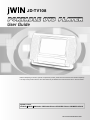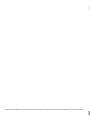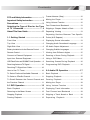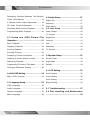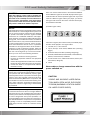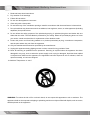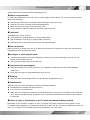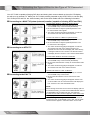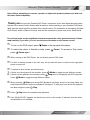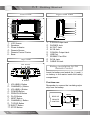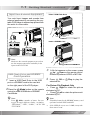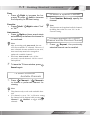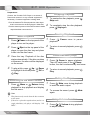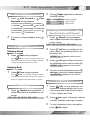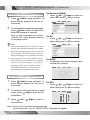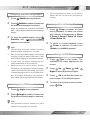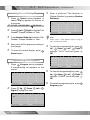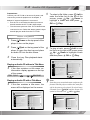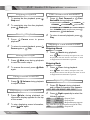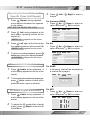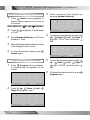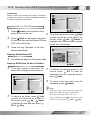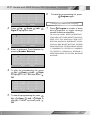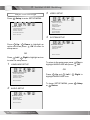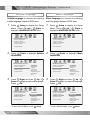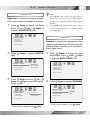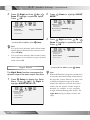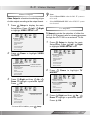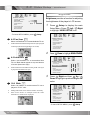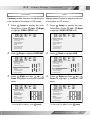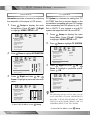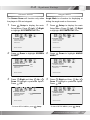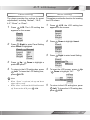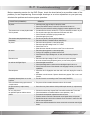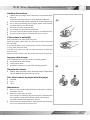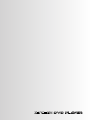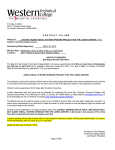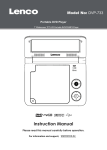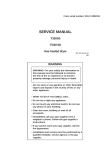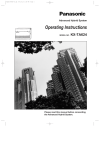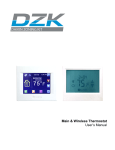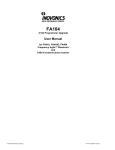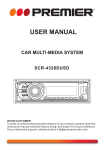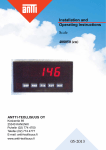Download Jwin JD TV108 User's Manual
Transcript
JD-TV108 P O R TA B L E DV D P L AY E R User Guide • Before attempting to connect, operate or adjust this product, please save and read the User Guide completely. • The style of the product shown in the User Guide may be different from the actual unit due to various models. Playable Format: DVD/DVD R/DVD RW/Audio CD/Kodak Picture CD/JPEG Picture CD/MPEG 4/DviX JDTV108V10M10EN04072005 Manufactured under license from Dolby Laboratories. “Dolby” and the double-D symbol are trademarks of Dolby Laboratories. Contents FCC and Safety Information .................... 1 Frame Advance (Step) ................................. 12 Important Safety Instruction .................. 2 Muting the Player ................................... 12 Precautions .............................................. 3 Using Volume Function .............................. 12 Selecting the Type of Disc for the Type Fast Forward and Backward ..................... 13 of TV Connected ................................. 4 Skipping a Chapter Ahead or Back ............ 13 About This User Guide ........................... 5 Repeating Viewing .................................... 13 Repeating Sections Between Two Specific 1-1 Getting Started .............................. 6 Points (A-B Repeats) .................................. 13 Front View .................................................. 6 Displaying Scene Information .................. 13 Top View .................................................. 6 Changing Audio Soundtrack Language ...... 14 Right Side View ............................................ 6 3D Audio Output Adjustment ...................... 14 Battery Installation for the Remote Control ...... 6 Changing Subtitle Languages ...................... 15 Remote Control .............................................. 7 Viewing from Different Angles ................... 15 Connect to External Equipment .................... 8 Zooming a Scene During Playback ......... 15 Input from External Equipment ..................... 9 Using a DVD Menu ................................... 15 USB Flash Drive and SD/MMC Card Operation ... 9 Searching Scenes During Playback ........ 16 Receiving Antenna TV Signal ......................... 10 Programming DVD Playback .................. 16 Receiving TV Signal from Cable ................... 10 How to Use TV Tuner ................................. 10 2-2 Audio CD Operation ..................... 17 To Select Preferred Available Channels ..... 11 Basic Playback ........................................... 17 To Select a SPecific Channel ...................... 11 Stopping Playback ................................. 18 To Recall Between the Current Channel and Pausing Playback ............................... 18 the Previous Channel .................................. 11 Muting the Player .................................. 18 2-1 DVD Operation .............................. 12 Using Volume Function ....................... 18 Basic Playback ....................................... 12 Displaying Track Information ................. 18 Returning to the Menu Screen .................... 12 Fast Forward and Backward ................ 18 Stopping Playback .................................... 12 Skipping a Track Ahead or Back ............ 18 Pausing Playback ...................................... 12 Repeating Playback ...................... 18 PORTABLE DVD PLAYER USER GUIDE i Contents Repeating Sections Between Two Specific 3-2 Audio Setup .................................... 27 Times (A-B Repeat) ............................... 19 Digital Out ................................................. 27 2 Channel Audio Output Adjustment ........ 19 Downmix .................................................. 27 3D Audio Output Adjustment ................ 19 Night Mode ............................................. 28 Searching Music During Playback ........... 20 3-3 Video Setup .................................... 29 Programming Music Playback .................. 20 Video Output ............................................... 29 TV Aspect ......................................... 29 2-3 Kodak and JPEG Picture CDs Brightness ............................................... 30 Operation .............................................. 21 Contrast .................................................. 31 Basic Playback ......................................... 21 Hue ............................................................ 31 Stopping Playback ................................. 22 Saturation .................................................... 32 Pausing Playback ...................................... 22 TV System ............................................. 32 Zooming Pictures .................................... 22 Displaying Picture Information ................ 22 3-4 System Setup .................................... 33 Skipping a Picture Ahead or Back .......... 22 Screen Saver .............................................. 33 Repeating Playback ................................. 22 Angle Mark ................................................. 33 Programming Pictures in Title Menu ............ 22 Default ........................................................... 34 Changing Slideshow Display ................. 23 4-1 LCD Setting .................................... 35 3 Initial OSD Setting ............................. 24 Panel Setting ............................................. 35 Major OSD Settings ............................ 24 Invert Setting ............................................ 35 Color Setting ............................................. 36 3-1 Language Setup ............................. 25 Bright Setting ............................................. 36 OSD Language .......................................... 25 Audio Language ....................................... 25 5-1 Troubleshooting ........................... 37 Subtitle Language .................................. 26 5-2 Disc Handling and Maintenance Menu Language .......................................... 26 ............................................................. 39 ii PORTABLE DVD PLAYER USER GUIDE FCC and Safety Information CAUTION: This unit employs a laser. Due to possible eye injury, only qualified service personnel should remove the cover or attempt to service this device. Use of controls, adjustments, or the performance of procedures other than those specified herein may result in hazardous radiation exposure. NOTE: This equipment has been tested and found to comply with the limits for a Class B digital device pursuant to part 15 of the FCC Rules. These limits are designed to provide reasonable protection against harmful interference in a residential installation. This equipment generates, uses and can radiate radio frequency energy and, if not installed and used in accordance with the instructions, may cause harmful interference to radio communications. However, there is no guarantee that interference will not occur in a particular installation. If this equipment does cause harmful interference to radio or television reception, which can be determined by turning the equipment off and on, the user is encouraged to try to correct the interference by one or more of the following measures: – Reorient or relocate the receiving antenna. – Increase the separation between the equipment and receiver. – Connect the equipment into an outlet on a circuit different from that to which the receiver is connected. – Consult the dealer or an experienced radio/TV technician for help. This product incorporates copyright protection technology that is protected by method claims of certain U.S. patents and other intellectual property rights owned by Macrovision Corporation and other rights owners. Use of this copyright protection technology must be authorized by Macrovision Corporation, and is intended for home and other limited viewing uses only unless otherwise authorized by Macrovision Corporation. Reverse engineering or disassembly is prohibited. Since it is usual for DVD movies to be released at different times in different regions of the world, all players have region codes and disc can have an optional region code. If you load a disc of a different region code to your player, you will see the region code notice on the screen. The disc will not play, and should be unloaded. (Possible region codes:) There are 6 regions (also called “locals”). Each DVD player and disc will be played in one region ONLY. 1: Canada, U.S., U.S. Territories 2: Japan, Europe, South Africa, Middle East (including Egypt) 3: Southeast Asia, East Asia (including Hong Kong) 4: Australia, New Zealand, Pacific Islands, Central America, Mexico, South America, Caribbean 5: Former Soviet Union, Indian Subcontinent, Africa (also North Korea, Mongolia) 6: China Never make or change connections with the power switched on. CAUTION VISIBLE AND INVISIBLE LASER RADIATION WHEN OPEN AVOID EXPOSURE TO BEAM (WARNING LOCATION: INSIDE ON LASER COVER SHIELD) For the DVD Player with Progressive scan output: ‘Consumers should note that not all high definition television sets are fully compatible with this product and may cause artifacts to be displayed in the picture. In case of Progressive scan picture problems, it is recommended that the user switch the connection to the “Standard Definition” output. If there are questions regarding our TV set compatibility with this model DVD Player, Please contact our customer service center.’ PORTABLE DVD PLAYER USER GUIDE 1 Important Safety Instruction 1. Read and keep these instructions. 2. Pay attention to all warnings. 3. Follow all instructions. 4. Do not use this apparatus near water. 5. Clean only with a damp cloth. 6. Do not block any of the ventilation openings. Install in accordance with the manufacturer’s instructions. 7. Do not install near any heat sources such as radiators, heat registers, stoves, or other apparatus (including amplifiers) that produce heat. 8. Do not defeat the safety purpose of the polarized-type plug. A polarized plug has two blades with one wider than the other. The wide blade is provided for your safety. When the provided plug does not fit into your outlet, consult an electrician for replacement of the obsolete outlet. 9. Protect the power cord from being walked on or pinched particularly at plug, convenience receptacles, and the point where they exit from the apparatus. 10. Only use attachments/accessories specified by the manufacturer. 11. Unplug this apparatus during lighting storms or when unused for long periods of time. 12. Refer all servicing to qualified service personnel. Servicing is required when the apparatus has been damaged in any way; such as when the power-supply cord or plug is damaged, liquid has been spilled or objects have fallen into the apparatus, the apparatus has been exposed to rain or moisture, does not operate normally, or has been dropped. 13. Ambient Temperature 0~40°C. WARNING: To reduce the risk of fire or electric shock, do not expose this apparatus to rain or moisture. The apparatus shall not be exposed to dripping or splashing and that not objects filled with liquids, such as vases, shall be placed on the apparatus. 2 PORTABLE DVD PLAYER USER GUIDE Precautions Please read these precautions before operating the unit. n Power cord protection To avoid any malfunctions of the unit, and to protect against electric shock, fire or personal injury, please observe the following. l l l l Hold the plug firmly when connecting or disconnecting the AC power cord. Keep the AC power cord away from heating appliances. Never put any heavy object on the AC power cord. Do not attempt to repair or modify the AC power cord in any way. n Placement Avoid placing the unit in areas of: l Direct sunlight or heating radiators, or closed automobiles l High temperature (over 35 C) or high humidity (over 90%) l Excessive dust, as the internal parts may be seriously damaged. n Non-use periods When the unit is not being used, turn it off. When left unused for a long period of time, the unit should be unplugged from the household AC outlet. n No fingers or other objects inside l Touching internal parts of the unit is dangerous, and may cause serious damage to the unit. Do not attempt to disassemble the unit. l Do not put any foreign object on the disc tray. n Keep away from water/magnet l Keep the unit away from vases, tubs, sinks, etc. If liquids are spilled into the unit, serious damage could occur. l Never bring a magnet or magnetized object near the unit. n Stacking l Place the unit in a horizontal position, and do not place anything heavy on it. n Condensation Moisture may form on the internal lens under the following conditions: l Immediately after a heater has been turned on l In a steamy or very humid room l When the unit is suddenly moved from a cold environment to a warm one. If moisture forms inside the unit, it may not operate properly. In this case, turn on the power and wait about one hour for the moisture to evaporate. n If there is noise or interference on the TV while a broadcast is being received Depending on the reception condition of your TV (not the JD-TV108), interference may appear on the TV monitor while watching a TV broadcast when the JD-TV108 is left on. This is not a malfunction of the unit or the TV. To watch a TV broadcast without such interference, turn off the unit. PORTABLE DVD PLAYER USER GUIDE 3 Selecting the Type of Disc for the Type of TV Connected Your JD-TV108 is capable of playing DVD discs and having their content viewed on the unit's LCD display, as well as on an external TV. While your JD-TV108 is primarily intended to play NTSC DVDs, it can also play PAL DVDs (NTSC and PAL are video formats); refer to the Quick Guide and to the following information: n Connecting to a Multi-TV System (external) monitor (capable of viewing NTSC and PAL) To View NTSC DVDs on a Multi-TV System Monitor: 1. In the VIDEO SETUP menu (see page 32), be sure the "TV SYSTEM" entry is set for NTSC (the default). 2. Be sure the Multi-TV System (external) Monitor is set to receive NTSC video signals. 3. The video content being played will appear on both the JD-TV108's LCD and on the external monitor. n Connecting to an NTSC TV To View PAL DVDs on a Multi-TV System Monitor: 1. In the VIDEO SETUP menu (see page 32), be sure the "TV SYSTEM" entry is set for PAL. 2. Be sure the Multi-TV System (external) Monitor is set to receive PAL video signals. 3. The video content being played will appear on both the JD-TV108's LCD and on the external monitor, but because the unit's LCD cannot display PAL video directly, it will appear without color content. The external monitor will display the PAL content in color. See the NOTE below. To View NTSC DVDs on an NTSC TV Monitor: 1. In the VIDEO SETUP menu (see page 32), be sure the "TV SYSTEM" entry is set for NTSC (the default). 2. Be sure the NTSC Monitor is ready to receive NTSC video signals. 3. The video content being played will appear on both the JD-TV108's LCD and on the external monitor. n Connecting to the PAL TV To View PAL DVDs on a PAL TV Monitor: 1. In the VIDEO SETUP menu (see page 32), be sure the "TV SYSTEM" entry is set for PAL. 2. Be sure the PAL Monitor is set to receive PAL video signals. 3. The video content being played will appear without color on JD-TV108's LCD. The external monitor will display the PAL content in color. See the NOTE below. NOTE: When viewing a PAL DVD on the unit's LCD display (without an external monitor), you must set the VIDEO SETUP menu's "TV SYSTEM" entry to NTSC (not PAL; see page 32). In order for PAL video content to appear in color on the unit's LCD display, it must first be converted to NTSC. As already stated, PAL signals can appear in color on a PAL external monitor when the "TV SYSTEM" is set to PAL, but the same content will then appear in "black and white" on the LCD. 4 PORTABLE DVD PLAYER USER GUIDE About This User Guide Note: Before attempting to connect, operate or adjust this product, please read and save this User Guide completely. Thank you for buying the Portable DVD Player. Instructions in this User Guide describe mainly the use of the remote control. Buttons with the same or similar marking on your Portable DVD Player itself, have the same functions as those of the remote control. For introduction to the display (Portable DVD Player), buttons (Remote Control), and various connections, please refer to the Quick Guide. The section below covers significant information about the unit’s general behavior. Please read carefully. If you wish, you can use the same functions on the remote control. r To turn on the DVD player, press r To switch the player to Stand-by mode, press Power again. press r When turning on the DVD Player, the unit directly enters DVD mode. r If a disc is already placed on the disc tray, the recorder will start to load the disc right after Power on the top panel of the player. Power. To resume to Play mode, power is turned on. r 1. 2. To switch to other modes, do the following: Mode to toggle through different modes. If there is no disc placed in the recorder, press Stop twice to completely stop DVD playback. If there is a disc placed in the recorder, press Press Mode to toggle through different modes. r When pressing Stop once during DVD playback, the player turns to a pre-stop status and memorizes the position where the playback is stopped. To start play from where the playback has been stopped, press Play. r Press r If an “INVALID KEY” appears on the left top corner of the screen, it indicates that the action Stop twice to completely stop playback. is prohibited or not available. PORTABLE DVD PLAYER USER GUIDE 5 1-1 Getting Started Front View Right Side View 1. 2. 3. 4. 5. 6. 1. 2. 2. 3. 4. 5. 6. 7. 1. 2. 3. 4. 5. 6. LCD Screen Speakers Power Indicator Remote Sensor Remote Control Carrier Base Top View 1. 2. 3. 4. 5.6.7. 8. 9. 1. 2. 3. 4. 5. 6. 7. 8. 9. P-SCAN Output Jack PHONES Jack AV OUT Jack AV IN Jack COAXIAL Output Jack USB Port SD/MMC Card Slot DC IN Jack CABLE IN Jack Battery Installation for the Remote Control Insert the battery and match the (+) and (-) on battery to the marks inside the battery compartment. 8. 9.10. 11. 6 PORTABLE DVD PLAYER USER GUIDE First-time use: Remember to remove the insulating mylar strip from the battery. CR2025 REAR OF REMOTE CONTROL + 1. VOLUME(-) Button 2. CHANNEL(+) Button 3. VOLUME(+) Button 4. POWER Button 5. PREVIOUS Button 6. PLAY Button 7. NEXT Button 8. CHANNEL(-) Button 9. TV/DVD Button 10. EJECT Button 11. STOP Button OPEN PUSH 1-1 Getting Started - continued Service life of battery: 1. The battery normally lasts about one year although this depends on how often and for what operations the remote control is used. 2. If the remote control unit fails to work even when it is operated near the player, replace the battery. 3. Use a 3V lithium battery (No. CR2025). Remote Control 15. 16. 17. 18. 19. 20. 21. 22. 23. 24. 25. 26. 27. 28. 1. 2. 3. 4. 5. 6. 7. 8. 9. 10. 11. 12. 13. 14. 11. Pause Button 12. Play Button 13. Fast Forward Button 14. Fast Backward Button 15. LCD Button 16. Mode Button 17. Angle Button 18. Audio Button 19. Title Button 20. Volume(+) Button 21. Cursor Button ( ) 22. Volume(-) Button 23. Search Button 24. Mute Button 25. Stop Button 26. TV Source/Info. Button 27. Channel(-)/Previous Button 28. Channel(+)/Next Button 29. Program Button 30. Repeat Button 31. Number Buttons 29. 30. 31. 1. Setup Button 2. Power Button 3. Subtitle Button 4. Zoom Button 5. Cursor Button ( 6. Menu Button 7. OK Button 8. Cursor Button ( 9. Cursor Button ( 10. Return Button ) ) ) PORTABLE DVD PLAYER USER GUIDE 7 1-1 Getting Started - continued Connect to External Equipment 1 3 Press Power button on the top panel of the unit to turn on the DVD Player. Connect the Portable DVD Player to a source of power. Connect the supplied AC adapter to POWER the DC IN jack on the right side of the unit. 4 2 Connect the unit to external equipment and/or to earphones. 5 If you want to enjoy better listening and viewing quality, you can connect the Portable DVD Player to external equipment, such as a TV or an amplifier. Press Eject button on the top panel of the unit to open the disc cover. Pull the cover forward, if necessary. Gently hold the edge of the disc, then put it in the disc frame with the printed side down. EJECT Green Blue Red Yellow White Red Y Pb Pr Input Video Input Audio Input (Green)(Blue)(Red) (Yellow) (White) (Red) Yellow White Red OR Audio Input OR (White) (Red) Orange • • • 8 Note: Before connecting, make sure to turn off the power on the Portable DVD Player and the external equipment. Make sure the external equipment supports inputs from the JD-TV108. See the Quick Guide. PORTABLE DVD PLAYER USER GUIDE 6 7 Note: This player doesn’t support the 8cm (3.15 in.) disc playback. Close the disc cover. Press Play button on the top panel of the unit or Play on the remote control to play the disc. 1-1 Getting Started - continued Input from External Equipment Insert a USB Flash Drive You could input images and sounds from external equipment by connecting the portable DVD player to external equipment with the audio or video cable. AV IN Yellow White Red Insert a SD/MMC Card Video Output Audio Output (Yellow) White Red (White) (Red) Audio Output OR • (White) (Red) Note: Make sure the external equipment you wish to use has output connections available for the inputs in the JD-TV108. 3 USB Flash Drive and SD/MMC Card Operation 1 Insert a USB Flash Drive to the USB port or a SD/MMC card to the card slot on the right panel of the DVD player. 2 Press the Mode button on the remote control to select USB Mode or SD/MMC Card Mode. • Note: Press Mode a number of times. You can toggle through different modes, including “DVD Mode”, “USB”, “CARD”, “AV IN” and “TV TUNER”. 4 A file list appears on the screen, press Up / Down on the remote control to select a preferred JPEG or MP3 file. Press OK or selected file. Play to play the For Picture File Playback Only • Press Right to rotate the picture clockwise by 90°. • Press Left to rotate the picture anticlockwise by 90°. • • Note: Playable formats for the SD/MMC memory card operation include JPEG and MP3. If the JPEG file size is over 1.0MB, it may take more time to read. PORTABLE DVD PLAYER USER GUIDE 9 1-1 Getting Started - continued Receiving Antenna TV Signal You could input images and sounds from external equipment by connecting the portable DVD player to external equipment with the audio or video cable. Telescoping Antenna Outdoor Antenna How to Use TV Tuner • • 1 2 • 1 Raise the JD-TV108's telescoping antenna and position the unit so it is set to receive the best TV signals. Receiving TV Signal from Cable 1 3 4 Connect the RF cable or antenna cable to the Antenna/Cable TV input jack (ANT.) on the lower right side of the DVD player. Antenna see the Quick Guide, page xx NTSC 10 5 6 PAL PORTABLE DVD PLAYER USER GUIDE Press Power button on the top panel of the unit to turn on the DVD Player. Press Mode to select the "TV Tuner" mode. Note: Press Mode a number of times. You can toggle through different modes, including “DVD Mode”, “USB”, “CARD”, “AV IN” and "TV TUNER”. Press TV to select CABLE or ANTENNA as the TV source. Press Search, a TV tuner window appears on the screen. Channel 56 Freq 415.3MHz Favorite Yes Auto search T Cable TV Make sure that the DVD Player is correctly connected. TV reception quality maybe different due to various areas. Press Up / Down to highlight a preferred option. Press Left / Right to select a setting for the highlighted option. Channel • Press Right to select the next channel or press Left to select the previous channel. 1-1 Getting Started - continued Freq: Right to increase the fre• Press Left to decrease quency or press the frequency for the best tuning. Favorite: Left / • Press or “No”. Right to select “Yes” Auto search: Right and tuner search starts • Press automatically and allows the channel to be confirmed. • • 7 Note: After proceeding with Auto search, the unit will store available TV channels. However, if more channels become available in your area, Auto search may need to be run again to update the available channels. Each time Auto search is run, all the previously stored channels will be erased and replaced. To Select a Specific Channel 1. • Press Number Button(s) specify the channel. Note: This function can be applied to all the channels, including those that are set to“No” in the Favorite setting. To Recall Between the Current Channel and the Previous Channel 1. Repeat, the previously Press selected channel can be recalled. To leave the TV tuner window, press Search again. To Select Preferred Available Channels 1. • • Channel+ Channel- / Press to choose a preferred channel for viewing. Note: This function only works with available channels. If a channel is set to “No” in Favorite setting, the channel will be skipped while pressing Channel+ to toggle through Channel- / channels. PORTABLE DVD PLAYER USER GUIDE 11 2-1 DVD Operation Preparations: Stopping Playback Connect the Portable DVD Player to a source of Power and connect it to any external equipment if necessary. If external equipment is being used: 1 • Turn the external TV ON and select its video input that is connected to the DVD player's Video Out. • Turn the stereo system on if the DVD recorder's audio 2 output has been connected to it. 2 3 4 Press Power on the top panel of the player to turn on the player. Press Eject on the top panel of the player to open the disc tray and place a disc into the disc frame. • • 12 2 Down OK or 2 Press Menu or Return during playback to stop playback and display the title menu. Note: This function only works when the disc contains a title menu. If the disc is placed in upside down (and it is a single sided disc), the player will display “NO DISC”. PORTABLE DVD PLAYER USER GUIDE Press playback. Pause once to pause To return to normal playback, press Play. Frame Advance (Step) 1 Returning to the Menu Screen 1 1 Close the tray. Playback of the disc starts automatically. If the disc contains a title menu, the menu will be displayed on the screen. Up / To play a title, press to highlight it and then press Play. To completely stop the disc playback, Stop again. press Pausing Playback Basic Playback 1 To prestop the disc playback, press Stop once. Pause to pause playback. Press Pause Then for each press of the button, the disc is advanced by one frame. To return to normal playback, press Play. Muting the Player 1 2 Mute once during playback Press to mute the audio output. To resume the sound, press again. Mute Using Volume Function 1 Press Volume during playback to adjust volume. 2-1 DVD Operation - continued Fast Forward and Backward 1 The speed of advance (FORWARD (FORWARD x2, FORWARD x8 and FORWARD x4, FORWARD 2 Fast Press Fast Forward or Backward during playback. x20) changes for each press of Fast Forward or Fast Backward. To return to normal playback, press Play. Skipping Ahead Press is skipped each time the button is pressed. Skipping Back Press Press [ CHAPTER ] : Repeat Chapter [ TITLE ] : Repeat Title [ OFF ] : Repeat Off Repeating Sections Between Two Specific Points (A-B Repeat) 1 Prev. during playback. Repeat during playback, Press and a repeat information box appears on the screen. LEFT REP AB RIGHT REP DISC 2 Next during playback. Next once midway through a chapter, and playback will start from the next chapter. A chapter 1 REP: REP: REP: x2, FORWARD x4, FORWARD x8 and FORWARD Press Right repeatedly to select the Press following options: x20) or reverse Skipping a Chapter Ahead or Back 1 2 Left during playback at the Press point where the repeating section will be started (A). REPEAT A- 3 appears on the screen. Left again at the point where Press the repeating section will be ended (B). REPEAT A-B appears on the screen. 4 To return to normal playback, press Left again during the repeat playback. A-B CANCEL Prev. once midway through a chapter, appears on the screen. and playback will start from the previous chapter. A chapter is skipped each time the button is pressed. Displaying Scene Information Repeat Viewing 1 Repeat during playback, a Press repeat information box appears on the screen. LEFT REP AB RIGHT REP DISC 1 2 3 Info. during playback, an Press information display appears on the top of the screen and shows the information of Title, Chapter and Time. Info. again. Information relating Press to Audio, Subtitles and Angle is shown. To stop displaying scene information, Info. again. press PORTABLE DVD PLAYER USER GUIDE 13 2-1 DVD Operation - continued For Surround (SRND) • Press Up / Down to select an option and press OK to confirm. Audio during playback. An Press audio display appears at the top of SRND EQ BAND KEY the screen. OFF Changing Audio Soundtrack Language 1 2 To change audio soundtrack languages, Left a number of times until a press preferred language is selected. When no audio languages are recorded, "INVALID KEY“ will be displayed instead of the language choices. • • • Note: This operation functions only with discs on which multiple audio soundtrack languages are recorded. When the preferred language is not selected even after pressing the button several times, it may indicate that language is not available on the disc. When you turn on or remove the disc, the Portable DVD player will playback the language selected at the initial setting. If you select a language which is not recorded on the disc, the Portable DVD player will playback a prior language programmed on the disc. CONCERT CHURCH PASSIVE WIDE LIVE For EQ Up / • Press option and press SRND EQ Down to select an OK to confirm. BAND KEY STANDARD CLASSIC ROCK JAZZ POP USER For BAND • A frequency chat will be displayed as a musical file is played. SRND EQ BAND KEY 3D Audio Output Adjustment 1 2 3 Audio during playback. A Press audio display appears on the top of the screen. To adjust the 3D sound effects of audio Right to enter the 3D output, press Audio Menu. Left / Press sound feature. For KEY Up / • Press option and press SRND EQ Down to select an OK to confirm. BAND Right to select a Note: Some or all of the following features may not be supported. If so, an "INVALID KEY" response will appear. 14 PORTABLE DVD PLAYER USER GUIDE KEY 4 2 0 2 4 2-1 DVD Operation - continued Changing Subtitle Languages 1 2 Press Subtitle during playback. Subtitle a number of times until Press the preferred language is selected. When no subtitles are recorded, “INVALID KEY“ will be displayed instead of the language number. 3 • • • • To clear the subtitle display, press : [ OFF ] Subtitle until appears on the screen. Note: This operation works only with discs on which multiple subtitle languages are recorded. When the preferred subtitle language is not selected even after pressing the button several times, it may indicate that the language is not available on the disc. In some cases, the subtitle language may not change immediately to the selected one. When you turn on or remove the disc, Portable DVD player will playback the subtitle language which is selected as the initial setting. If you select a subtitle language which is not recorded on the disc, the Portable DVD player will playback a prior subtitle language programmed on the disc. Viewing from Different Angles 1 2 • Press • The viewing angles are shown on the player’s display and you can select one from them for viewing. Zooming a Scene During Playback 1 2 Press Zoom a number of times during playback to watch the scene with different enlargements of Zoom 2, Zoom 3, Zoom 4, Zoom 1/2, Zoom 1/3 and Zoom 1/4. To return to normal playback, press Zoom a number of times until ZOOM: [ OFF ] appears. Using a DVD Menu 1 2 3 4 Title in stop mode. The Press available DVD menu appears on the screen. Up / Down Press Left / Right to select a preferred option. Press OK to confirm and enter the menu screen of the selected option. To return to the previous menu screen, Title. press Angle during playback. Angle a number of times until Press the preferred viewing angle is selected. Note: This operation works only with discs on which multiple viewing angles are recorded. PORTABLE DVD PLAYER USER GUIDE 15 2-1 DVD Operation - continued Searching Scenes During Playback 1 Search during playback. A Press search display appears on the top of the screen. TT 02/05 CH 002/006 2 3 4 5 3 1 2 3 4 00:52:06 Right to highlight Title Left / Press Number, Chapter Number or Time. Press Number Button(s) to edit the Title Number, Chapter Number or Time. • New scene will be played according to the change. 4 To leave the search display, press Search again. Program during playback. Press A programming list appears on the screen. T 1 2 3 4 C ––:–– ––:–– ––:–– ––:–– T 5 6 7 8 C T 13 14 15 16 T C ––:–– ––:–– ––:–– ––:–– 5 6 7 8 T C T C ––:–– 9 ––:–– – – : – – 10 – – : – – – – : – – 11 – – : – – – – : – – 12 – – : – – PLAY C ––:–– ––:–– ––:–– ––:–– CLEAR Up / Press Down Right to highlight an item. 1 2 3 4 16 T ––:–– 9 ––:–– – – : – – 10 – – : – – – – : – – 11 – – : – – – – : – – 12 – – : – – PLAY 2 C Left / 13 14 15 16 CLEAR PORTABLE DVD PLAYER USER GUIDE T C ––:–– ––:–– ––:–– ––:–– T C 02:–– ––:–– ––:–– ––:–– 5 6 7 8 T C T C ––:–– 9 ––:–– – – : – – 10 – – : – – – – : – – 11 – – : – – – – : – – 12 – – : – – PLAY 6 T C ––:–– ––:–– ––:–– ––:–– CLEAR To play the programming list, press Up / Down Left / Right to highlight “PLAY” and then press OK. T C 02:06 07:11 04:09 ––:–– 5 6 7 8 T C T C ––:–– 9 ––:–– – – : – – 10 – – : – – – – : – – 11 – – : – – – – : – – 12 – – : – – PLAY 5 13 14 15 16 Note: Please enter a Title Number before trying to enter a Chapter Number. 1 2 3 4 Programming DVD Playback 1 Enter a preferred Title Number or Chapter Number by pressing Number Button(s). 13 14 15 16 T C ––:–– ––:–– ––:–– ––:–– CLEAR To clear the programming list, press Up / Down Left / Right to highlight “CLEAR” and then press OK. To leave the programming list, press Program again. 2-2 Audio CD Operation Preparations: Connect your JD-TV108 to its source of power, and 5 connect any external equipment to its outputs, if desired. If external equipment is connected: • Turn the TV on and select its video input source that will receive the JD-TV108's video output. • Turn the stereo system on if the JD-TV108 has been [ ITA LIA N O PER A ]0 1––––– –.MP3 connected to one. Select the stereo system's input that will play the audio from the JD-TV108. 01. CITY JAZZ 02. CLASSICAL 03. MOVIE OST 04. ITALIAN OPERA 05. MUSICAL 06. US POP 07. UK POP 08. HEAVY METAL 09. SONATA 10. RAP Basic Playback 1 2 3 Left to To select a file folder, press enter the folder list on the left of the Down to Up / screen, press highlight a folder and then press OK or Play. Press Power on the top panel of the player to turn on the player. Press Eject on the top panel of the player to open the disc tray and place an audio CD into the disc frame. 6 01 02 03 04 05 06 07 08 09 10 – ––––– – ––––– – ––––– – ––––– – ––––– – ––––– – ––––– – ––––– – ––––– – ––––– To play a track, press Left to enter the file list on the right of the screen, press Up / Down to highlight a track and then press Close the tray. Disc playback starts automatically. 0 1. 0 2. 0 3. 0 4. 0 5. 0 6. 0 7. 0 8. 0 9. 1 0. OK or Play. [ ITALIAN OPERA ]08– –––– –.MP3 Playing an Audio CD without a Title Menu 4 01. CITY JAZZ 02. CLASSICAL 03. MOVIE OST 04. ITALIAN OPERA 05. MUSICAL 06. US POP 07. UK POP 08. HEAVY METAL 09. SONATA 10. RAP If the disc contains no title menu, an information display appears on the top of the screen. TRK 2/16 • If the disc contains a title menu, the menu will be displayed on the screen. [ ––– CITY JAZ Z] 01–– –––– .MP3 01. CITY JAZZ 02. CLASSICAL 03. MOVIE OST 04. ITALIAN OPERA 05. MUSICAL 06. US POP 07. UK POP 08. HEAVY METAL 09. SONATA 10. RAP 01 02 03 04 05 06 07 08 09 10 –– –––– –– –––– –– –––– –– –––– –– –––– –– –––– –– –––– –– –––– –– –––– –– –––– 00:02:06 Playing an Audio CD with a Title Menu 4 01. 02. 03. 04. 05. 06. 07. 08. 09. 10. 01. 02. 03. 04. 05. 06. 07. 08. 09. 10. 01 02 03 04 05 06 07 08 09 10 –– –––– –– –––– –– –––– –– –––– –– –––– –– –––– –– –––– –– –––– –– –––– –– –––– Note: Some discs may contain both music and picture file formats. When the player reads the disc, music files will be the priority to be played. To select Picture CD mode, press Right until the Picture CD symbol is selected. Press OK or Play. [ J P PA N] 00 1 . J P G 01. JAPAN 02. CANADA 03. FRANCE 04. BRAZIL 05. EGYPT 00 1 . 00 2 . 00 3 . 00 4 . 00 5 . 00 6 . 00 7 . 00 8 . 00 9 . 01 0 . 0 01 0 02 0 03 0 04 0 05 0 06 0 07 0 08 0 09 0 10 PORTABLE DVD PLAYER USER GUIDE 17 2-2 Audio CD Operation - continued Stopping Playback 1 2 Fast Forward and Backward To prestop the disc playback, press Stop once. 1 Fast Forward or Press Backward during playback. The speed of advance (FORWARD and FORWARD Fast Forward or 1 2 Press playback. 2 Pause once to pause To return to normal playback, press Play. Pause again or 1 2 Mute once during playback Press to mute the audio output. To resume the sound, press again. Mute Volume during playback Press to adjust volume. Displaying Track Information 1 2 18 Press Info. during playback, an information display appears on the top of the screen. To stop displaying scene information, press Info. again. PORTABLE DVD PLAYER USER GUIDE x20) changes for each press of Fast Backward. To return to normal playback, press Play. Skipping Ahead Press Next during playback. Press Next once midway through a track, and the playback will start from the next track. A track is skipped each time the button is pressed. Skipping Back 1 Using Volume Function 1 x4 Skipping a Track Ahead or Back 1 Muting the Player x2, FORWARD FORWARD x8 and FORWARD x20) or reverse (FORWARD x2,FORWARD x4, FORWARD x8 To completely stop the disc playback, Stop again. press Pausing Playback Fast Press Prev. during playback. Press Prev. once midway through a track, and the playback will start from the previous track. A track is skipped each time the button is pressed. Repeating Playback 1 Repeat during playback, Press and a repeat information box appears. LEFT REP AB RIGHT REP DISC 2 Press Right repeatedly to select the following options: REP: [ REP 1 ] : Repeat Track REP: [ REP All ] : Repeat Disc REP: [ REP DIR] : Repeat Directory (appears only when there are file directories saved in the CDs). REP: [ OFF ] : Repeat Off 2-2 Audio CD Operation - continued Repeating Sections Between Two Specific Times (A-B Repeat) 1 Repeat during playback, Press and a repeat information box appears on the screen. LEFT REP AB RIGHT REP DISC 2 Left during playback at the Press time where repeating section will be started (A). REPEAT A- 3 appears on the screen. Left again at the time where Press the repeating section will be ended (B). REPEAT A-B appears on the screen. 4 To return to normal playback, press Left again during the repeat playback. A-B CANCEL appears on the screen. 2 Channel Audio Output Adjustment 1 2 Press Audio during playback. A audio display appears on the top of the screen. 2 Press feature. Left / Right to select a For Surround (SRND) Down to select an Up / • Press OK to confirm. option and press SRND EQ BAND KEY OFF CONCERT CHURCH PASSIVE WIDE LIVE For EQ Up / • Press option and press SRND EQ BAND Down to select an OK to confirm. KEY STANDARD CLASSIC ROCK JAZZ POP USER For BAND • A frequency chart will be displayed as a musical file is played. SRND EQ BAND KEY To change audio soundtrack languages, press Left a number of times until a preferred audio output is selected. 3D Audio Output Adjustment 1 3 Press Audio during playback. A audio display appears on the top of the screen. To adjust the 3D sound effect of audio output, press Right to enter the 3D Audio Menu. For KEY • Press Up / option and press SRND EQ BAND Down to select an OK to confirm. KEY 4 2 0 2 4 PORTABLE DVD PLAYER USER GUIDE 19 2-2 Audio CD Operation - continued Searching Music During Playback 1 Search during playback. A Press search display appears on the top of the screen. TRK 0002/11 2 3 4 5 3 Press or Time. 00:02:06 Enter a preferred Track Number by pressing Number Button(s). 1 026 5 ––– 9 ––– 13 – – – 2 ––– 6 ––– 10 – – – 14 – – – 3 ––– 7 ––– 11 – – – 15 – – – 4 ––– 8 ––– 12 – – – 16 – – – to highlight Track Number Press Number Button(s) to edit Track Number or Time. PLAY 4 Music will be played after editing according to the change of track or time. To leave the search display, press Search again. To play the programming list, press Right to Left / Down Up / highlight “PLAY” and then press OK. 1 026 5 012 9 ––– 13 – – – 2 145 6 005 10 – – – 14 – – – 3 097 7 ––– 11 – – – 15 – – – 4 311 8 ––– 12 – – – 16 – – – PLAY Programming Music Playback 1 Program during playback. Press A programming list appears on the screen. 1 ––– 5 ––– 9 ––– 13 – – – 2 ––– 6 ––– 10 – – – 14 – – – 3 ––– 7 ––– 11 – – – 15 – – – 4 ––– 8 ––– 12 – – – 16 – – – PLAY 2 Press Up / Down Right to highlight an item. Left / 1 ––– 5 ––– 9 ––– 13 – – – 2 ––– 6 ––– 10 – – – 14 – – – 3 ––– 7 ––– 11 – – – 15 – – – 4 ––– 8 ––– 12 – – – 16 – – – PLAY 20 CLEAR CLEAR PORTABLE DVD PLAYER USER GUIDE 5 6 CLEAR CLEAR To clear the programming list, press Up / Down Left / Right to highlight “CLEAR” and then press OK. To leave the programming list, press Program again. 2-3 Kodak and JPEG Picture CDs Operation Preparations: Please connect the Portable DVD Player to its source [CANADA]001 .J PG of power and connect it to external equipment if desired. If external equipment is connected: 01. JAPAN 02. CANADA 03. FRANCE 04. BRAZIL 05. EGYPT Basic Playback 1 2 3 Press Power on the top panel of the player to turn on the unit. 6 Press Eject on the player's top panel to open the disc tray and place a Picture CD into the disc frame. Close the tray. Playback of the disc starts automatically. 001 002 003 004 005 006 007 008 009 010 Right To review a picture file, press to enter the file list on the right of the Down to Up / screen, press highlight a file. Picture review is shown on the left of the screen. [ CANADA]001.JPG Playing a Kodak Picture CD 4 001. 002. 003. 004. 005. 006. 007. 008. 009. 010. The slideshow begins in full screen mode. 001. 002. 003. 004. 005. 006. 007. 008. 009. 010. 001 002 003 004 005 006 007 008 009 010 Playing a JPEG Picture CD with a Title Menu 4 If the disc contains a title menu, the menu will be displayed on the screen. 7 [ J AP AN ] 0 01 .JPG 01. JAPAN 02. CANADA 03. FRANCE 04. BRAZIL 05. EGYPT 5 001. 002. 003. 004. 005. 006. 007. 008. 009. 010. 001 002 003 004 005 006 007 008 009 010 Left To select a file folder, press to enter the folder list on the left of Down Up / the screen, press to highlight a folder and then press OK or Play. 8 • To display the selected picture in full screen, press OK. To start the slideshow from the selected picture, Play. press To return to the title menu from the Return. slideshow, press Note: Some discs may contain both music and picture file formats. When the player reads the disc, music files will be played first. To select Picture CD mode, press until the Picture CD symbol is selected. Press OK or Play. PORTABLE DVD PLAYER USER GUIDE 21 2-3 Kodak and JPEG Picture CDs Operation - continued Stopping Playback 1 To stop the disc playback, press Stop. Pausing Playback 1 2 Press playback. Pause once to pause To return to normal playback, press Pause again or Play. 2 22 Skipping Ahead 1 Press Press Next during playback. Next. The playback will start from the next pressed. Skipping Back 1 Right during playback to rotate Press the picture clockwise by 90° or press Left to rotate the picture anti-clockwise by 90°. Zoom a number of times Press during playback to watch the picture with different enlargements of Zoom 2, Zoom 3, Zoom 4, Zoom 1/2, Zoom 1/3 and Zoom 1/4. To return to normal playback, press Zoom as required, until ZOOM: [ OFF ] appears. Displaying Picture Information 1 Skipping a Picture Ahead or Back Press Press Prev. during playback. Prev. The playback will start from the previous picture. A picture is skipped each time Zooming Pictures 1 To stop displaying scene information, again. press Info. picture. A picture is skipped each time the button is Rotating Pictures 1 2 during playback, and Press Info. an information display appears on the top of the screen. PORTABLE DVD PLAYER USER GUIDE the button is pressed. Repeating Playback 1 during playback, a Press Repeat repeat information box appears on the screen. LEFT REP AB RIGHT REP DISC 2 Right repeatedly to select the Press following options: REP: [ REP 1 ] :Repeat Picture REP: [ REP DIR ] : Repeat Directory (appears only when there are file directories saved in the CDs). REP: [ REP ALL ] : Repeat Disc REP: [ OFF ] : Repeat Off Programmming Picture in TItle Menu 1 during playback, a Press Repeat repeat information box appears on the screen. 2-3 Kodak and JPEG Picture CDs Operation - continued 1 ––– 5 ––– 9 ––– 13 – – – 2 ––– 6 ––– 10 – – – 14 – – – 3 ––– 7 ––– 11 – – – 15 – – – 4 ––– 8 ––– 12 – – – 16 – – – PLAY 2 3 1 ––– 5 ––– 9 ––– 13 – – – 2 ––– 6 ––– 10 – – – 14 – – – 3 ––– 7 ––– 11 – – – 15 – – – 4 ––– 8 ––– 12 – – – 16 – – – 1 026 5 ––– 9 ––– 13 – – – 2 ––– 6 ––– 10 – – – 14 – – – 3 ––– 7 ––– 11 – – – 15 – – – 4 ––– 8 ––– 12 – – – 16 – – – 1 Program a number of times Press during playback to toggle through various slideshow selections. The selections include: WIPE TOP,WIPE BOTTOM, WIPE LEFT, WIPE RIGHT, DIAGONAL WIPE LEFT TOP, DIAGONAL WIPE LEFT BOTTOM, DIAGONAL WIPE RIGHT TOP, DIAGONAL WIPE RIGHT BOTTOM, EXTEND FROM CENTER H, EXTEND FROM CENTER V, COMPRESS TO CENTER H, COMPRESS TO CENTER V, WINDOW H, WINDOW V, WIPE FROM EDGE TO CENTER, RANDOM and NONE. CLEAR To play the programming list, press Right Up / Down Left / to highlight “PLAY” and then press OK. 1 026 5 012 9 ––– 13 – – – 2 145 6 005 10 – – – 14 – – – 3 097 7 ––– 11 – – – 15 – – – 4 311 8 ––– 12 – – – 16 – – – PLAY 5 CLEAR Enter a preferred Track Number by pressing Number Button(s). PLAY 4 Left / To leave the programming list, press Program again. Changing Slideshow Display CLEAR Down Up / Press Right to highlight an item. PLAY 6 CLEAR To clear the programming list, press Left / Up / Down Right to highlight “CLEAR” and then press OK. PORTABLE DVD PLAYER USER GUIDE 23 3 Initial OSD Setting Major OSD Settings Press 3 VIDEO SETUP Setup to enter SETUP MENU. VIDEO SETUP VIDEO OUTPUT TV TYPE BRIGHTNESS CONTRAST HUE SATURATION TV SYSTEM MAIN PAGE MAIN PAGE LANGUAGE SETUP AUDIO SETUP VIDEO SETUP SYSTEM SETUP EXIT SETUP 4 Down to highlight an Up / Press OK to enter its option and then press setup menu. OR SYSTEM SETUP SYSTEM SETUP SCREEN SAVER ANGLE MARK DEFAULT MAIN PAGE Press Left / Right to highlight an icon to enter its setup menu. 1 LANGUAGE SETUP To return to the main page, press highlight MAIN PAGE and press Play to OK. OR LANGUAGE SETUP OSD LANGUAGE AUDIO LANG SUBTITLE LANG MENU LANG Left / Up and Press highlight MAIN PAGE icon. Right to MAIN PAGE 2 AUDIO SETUP AUDIO SETUP DIGITAL OUT DOWNMIX NIGHT MODE MAIN PAGE 24 PORTABLE DVD PLAYER USER GUIDE To leave SETUP MENU, press Return. or Setup 3-1 Language Setup Audio Language OSD Language (OSD means On Screen Display) OSD Language is a function for setting an OSD Language according to the user’s needs. Audio Language is a function for selecting audio language outputs of DVD discs. 1 1 Setup to display the Setup Press Right to Left / Menu. Press highlight LANGUAGE SETUP icon. LANGUAGE SETUP LANGUAGE SETUP OSD LANGUAGE AUDIO LANG SUBTITLE LANG MENU LANG OSD LANGUAGE AUDIO LANG SUBTITLE LANG MENU LANG MAIN PAGE MAIN PAGE 2 Down to highlight OSD Press LANGUAGE. LANGUAGE SETUP OSD LANGUAGE AUDIO LANG SUBTITLE LANG MENU LANG MAIN PAGE 3 OSD LANGUAGE AUDIO LANG SUBTITLE LANG MENU LANG MAIN PAGE 2 ENGLISH CHINESE GERMAN SPANISH FRENCH PORTUGUESE - To leave SETUP MENU, press Setup. Down to highlight AUDIO Press LANGUAGE. LANGUAGE SETUP ENGLISH CHINESE GERMAN SPANISH FRENCH PORTUGUESE Press Right and then Up / Down to highlight a preferred language. OK. Press LANGUAGE SETUP Setup to display the Setup Press Right to Left / Menu. Press highlight LANGUAGE SETUP icon. OSD LANGUAGE AUDIO LANG SUBTITLE LANG MENU LANG MAIN PAGE 3 CHINESE ENGLISH JAPAN FRENCH SPANISH PORTUGUESE LATIN GERMAN Right and then Up / Press Down to highlight a preferred language. Press OK. LANGUAGE SETUP OSD LANGUAGE AUDIO LANG SUBTITLE LANG MENU LANG MAIN PAGE CHINESE ENGLISH JAPAN FRENCH SPANISH PORTUGUESE LATIN GERMAN - To leave SETUP MENU, press Setup. PORTABLE DVD PLAYER USER GUIDE 25 3-1 Language Setup - continued Subtitle Language Menu Language Subtitle Language is a function for selecting subtitle language outputs of DVD discs. Menu Language is a function for selecting menu language displays of DVD discs. 1 1 Setup to display the Setup Press Right to Left / Menu. Press highlight LANGUAGE SETUP icon. LANGUAGE SETUP LANGUAGE SETUP OSD LANGUAGE AUDIO LANG SUBTITLE LANG MENU LANG OSD LANGUAGE AUDIO LANG SUBTITLE LANG MENU LANG MAIN PAGE 2 OSD LANGUAGE AUDIO LANG SUBTITLE LANG MENU LANG MAIN PAGE 3 MAIN PAGE Down to highlight Subtitle Press LANGUAGE. LANGUAGE SETUP OSD LANGUAGE AUDIO LANG SUBTITLE LANG MENU LANG MAIN PAGE CHINESE ENGLISH JAPAN FRENCH SPANISH PORTUGUESE GERMAN OFF - To leave SETUP MENU, press 26 2 PORTABLE DVD PLAYER USER GUIDE Setup. Down to highlight Menu Press LANGUAGE. LANGUAGE SETUP OSD LANGUAGE AUDIO LANG SUBTITLE LANG MENU LANG CHINESE ENGLISH JAPAN FRENCH SPANISH PORTUGUESE GERMAN OFF Press Right and then Up / Down to highlight a preferred language. OK. Press LANGUAGE SETUP Setup to display the Setup Press Right to Left / Menu. Press highlight LANGUAGE SETUP icon. MAIN PAGE 3 CHINESE ENGLISH JAPAN FRENCH SPANISH PORTUGUESE GERMAN LATIN Right and then Up / Press Down to highlight a preferred language. Press OK. LANGUAGE SETUP OSD LANGUAGE AUDIO LANG SUBTITLE LANG MENU LANG MAIN PAGE CHINESE ENGLISH JAPAN FRENCH SPANISH PORTUGUESE GERMAN LATIN - To leave SETUP MENU, press Setup. 3-2 Audio Setup Digital Out • Digital Out is a function for selecting a proper audio output system to the applied amplifiers. 1 Setup to display the Setup Press Right to Left / Menu. Press highlight AUDIO SETUP icon. • Note: Select RAW when connecting the player’s Digital Out (Coaxial) jack to a Dolby Digital decoder or an equipment with a Dolby Digital decoder. Select PCM when connecting the player’s Digital Out (Coaxial) jack to a 2-channel digital stereo amplifier. Downmix AUDIO SETUP DIGITAL OUT DOWNMIX NIGHT MODE Downmix is a function for mixing down to two channels when playing a DVD which has rear sound elements (channels) or is recorded in Dolby Digital format. MAIN PAGE 2 Press OUT. Down to highlight DIGITAL AUDIO SETUP DIGITAL OUT DOWNMIX NIGHT MODE 1 SPDIF/OFF SPDIF/RAW SPDIF/PCM Setup to display the main Press Right Left / Setup Menu. Press to highlight AUDIO SETUP icon. AUDIO SETUP DIGITAL OUT DOWNMIX NIGHT MODE MAIN PAGE MAIN PAGE 3 Press Right and then Up / Down to highlight a preferred option. OK. Press 2 Press Down to highlight DOWNMIX. AUDIO SETUP AUDIO SETUP DIGITAL OUT DOWNMIX NIGHT MODE SPDIF/OFF SPDIF/RAW SPDIF/PCM DIGITAL OUT DOWNMIX NIGHT MODE STEREO VSS MAIN PAGE MAIN PAGE - To leave SETUP MENU, press - To leave SETUP MENU, press Setup. Setup. PORTABLE DVD PLAYER USER GUIDE 27 3-2 3 Audio Setup - continued Press Right and then Up / Down to highlight a preferred option. OK. Press 2 Press MODE. Down to highlight NIGHT AUDIO SETUP DIGITAL OUT DOWNMIX NIGHT MODE AUDIO SETUP DIGITAL OUT DOWNMIX NIGHT MODE STEREO VSS MAIN PAGE ON OFF MAIN PAGE - To leave SETUP MENU, press • • Setup. 3 Note: If it's preferred to downmix multi-channel audio signals into two channels for use with your stereo, select STEREO. If it's preferred to send the multi-channel audio output signals to two channels to enjoy surround Up / Right and then Press Down to highlight a preferred option. OK. Press AUDIO SETUP DIGITAL OUT DOWNMIX NIGHT MODE MAIN PAGE ON OFF sound, select VSS. Night Mode The Night Mode function compresses the dynamic range of the audio output. See Note. 1 Setup to display the Setup Press Right to Left / Menu. Press highlight AUDIO SETUP icon. AUDIO SETUP DIGITAL OUT DOWNMIX NIGHT MODE MAIN PAGE 28 PORTABLE DVD PLAYER USER GUIDE - To leave SETUP MENU, press • Setup. Note: With the DVD format, a program’s soundtrack is an accurate and realistic audio presentation of the programs' content. However, in some cases, a compressed dynamic range of the audio output (the difference between the loudest sounds and the quietest sounds) might be desirable, for example, to view programs at night without disturbing other people. The Night Mode setting can help to achieve the effect. 3-3 Video Setup Video Output • Video Output is a function for selecting a type of video output according to the output format. 1 is to be used. Setup to display the main Press Right Left / Setup Menu. Press to highlight VIDEO SETUP icon. VIDEO OUTPUT TV TYPE BRIGHTNESS CONTRAST HUE SATURATION TV SYSTEM MAIN PAGE 1 Down to highlight VIDEO Press OUTPUT. VIDEO SETUP VIDEO OUTPUT TV TYPE BRIGHTNESS CONTRAST HUE SATURATION TV SYSTEM MAIN PAGE 3 TV Aspect TV Aspect provides the selection of either the (4:3) or (16:9) aspect ratio for viewing programs through the JD-TV108 or an external TV set. VIDEO SETUP 2 • Note: Select P-Scan YPbPr when the PAL TV system is to be used. Select INTERLACE-YUV when NTSC TV system VIDEO SETUP VIDEO OUTPUT TV TYPE BRIGHTNESS CONTRAST HUE SATURATION TV SYSTEM MAIN PAGE P-SCAN YPBPR INTERLACE-YUV 2 Press Right and then Up / Down to highlight a preferred option. OK. Press VIDEO SETUP VIDEO OUTPUT TV TYPE BRIGHTNESS CONTRAST HUE SATURATION TV SYSTEM MAIN PAGE P-SCAN YPBPR INTERLACE-YUV - To leave SETUP MENU, press Setup to display the main Press Right Left / Setup Menu. Press to highlight VIDEO SETUP icon. Press ASPECT. Down to highlight TV VIDEO SETUP VIDEO OUTPUT TV TYPE BRIGHTNESS CONTRAST HUE SATURATION TV SYSTEM MAIN PAGE 3 4:3PS 4:3LB 16:9 Right and then Press Up / Down to highlight a preferred option. Press OK. Setup. PORTABLE DVD PLAYER USER GUIDE 29 3-3 Video Setup - continued Brightness VIDEO SETUP VIDEO OUTPUT TV TYPE BRIGHTNESS CONTRAST HUE SATURATION TV SYSTEM MAIN PAGE - To leave SETUP MENU, press a Brightness provides a function for adjusting the brightness of the player’s LCD screen. 4:3PS 4:3LB 16:9 1 Setup. VIDEO SETUP 4:3 Pan Scan VIDEO OUTPUT TV TYPE BRIGHTNESS CONTRAST HUE SATURATION TV SYSTEM MAIN PAGE Select “4:3 PanScan” for a conventional size TV set. • Video material formatted in the pan & scan style is played in that style (the left and right edges are cut off). 2 b Down to highlight BRIGHTNESS. VIDEO SETUP TV set. Black bands appear at top and bottom VIDEO OUTPUT TV TYPE BRIGHTNESS CONTRAST HUE SATURATION TV SYSTEM MAIN PAGE of screen (letter-box style). Video material not formatted in the pan & scan style is played in the letter-box style. 3 c Press 4:3 Letter Box Select “4:3 LetterBox” for a conventional size • Setup to display the main Press Left / Right Setup Menu. Press to highlight VIDEO SETUP icon. 16:9 Wide 12 10 8 6 4 2 0 Right and then Up / Press Down to highlight a preferred brightness value. Select “16:9 Wide” for a wide-screen TV set to played in “FULL” size. • Setting wide-screen TV to “FULL” mode is necessary. • Each screen shows an example when the video material for a wide-screen is played. VIDEO SETUP VIDEO OUTPUT TV TYPE BRIGHTNESS CONTRAST HUE SATURATION TV SYSTEM MAIN PAGE - To leave SETUP MENU, press 30 PORTABLE DVD PLAYER USER GUIDE 12 10 8 6 4 2 0 Setup. 3-3 Video Setup - continued Contrast Hue Contrast provides a function for adjusting the color contrast of the player’s LCD screen. Hue provides a function for adjusting the color of the player’s LCD screen. 1 1 Setup to display the main Press Right Left / Setup Menu. Press to highlight VIDEO SETUP icon. VIDEO SETUP VIDEO SETUP VIDEO OUTPUT TV TYPE BRIGHTNESS CONTRAST HUE SATURATION TV SYSTEM MAIN PAGE 2 Press VIDEO OUTPUT TV TYPE BRIGHTNESS CONTRAST HUE SATURATION TV SYSTEM MAIN PAGE Down to highlight CONTRAST. 2 VIDEO SETUP VIDEO OUTPUT TV TYPE BRIGHTNESS CONTRAST HUE SATURATION TV SYSTEM MAIN PAGE 3 Down to highlight HUE. VIDEO OUTPUT TV TYPE BRIGHTNESS CONTRAST HUE SATURATION TV SYSTEM MAIN PAGE 3 +6 +4 +2 0 -2 -4 -6 Press Right and then Up / Down to highlight a preferred hue value. VIDEO SETUP VIDEO SETUP - To leave SETUP MENU, press Press VIDEO SETUP 12 10 8 6 4 2 0 Up / Right and then Press Down to highlight a preferred contrast value. VIDEO OUTPUT TV TYPE BRIGHTNESS CONTRAST HUE SATURATION TV SYSTEM MAIN PAGE Setup to display the main Press Right Left / Setup Menu. Press to highlight VIDEO SETUP icon. 12 10 8 6 4 2 0 Setup. VIDEO OUTPUT TV TYPE BRIGHTNESS CONTRAST HUE SATURATION TV SYSTEM MAIN PAGE - To leave SETUP MENU, press +6 +4 +2 0 -2 -4 -6 Setup. PORTABLE DVD PLAYER USER GUIDE 31 3-3 Video Setup - continued Saturation TV System Saturation provides a function for adjusting the saturation of the player’s LCD screen. TV System is a function for setting the “TV SYSTEM” from the on-screen display to the format that is compatible with your TV’s system when connecting the DVD player to your TV. Set to “AUTO” if your system is a multi-TV system that supports both PAL and NTSC. 1 Setup to display the main Press Right Left / Setup Menu. Press to highlight VIDEO SETUP icon. 1 VIDEO SETUP VIDEO OUTPUT TV TYPE BRIGHTNESS CONTRAST HUE SATURATION TV SYSTEM MAIN PAGE 2 2 Press Down to highlight TV SYSTEM. VIDEO SETUP Press VIDEO OUTPUT TV TYPE BRIGHTNESS CONTRAST HUE SATURATION TV SYSTEM MAIN PAGE Down to highlight SATURATION. VIDEO SETUP VIDEO OUTPUT TV TYPE BRIGHTNESS CONTRAST HUE SATURATION TV SYSTEM MAIN PAGE 3 Setup to display the main Press Right Left / Setup Menu. Press to highlight VIDEO SETUP icon. 12 10 8 6 4 2 0 3 Up / Right and then Press Down to highlight a preferred saturation value. VIDEO OUTPUT TV TYPE BRIGHTNESS CONTRAST HUE SATURATION TV SYSTEM MAIN PAGE - To leave SETUP MENU, press 12 10 8 6 4 2 0 Setup. Press Right and then Up / Down to highlight a preferred option. Press OK. VIDEO SETUP VIDEO OUTPUT TV TYPE BRIGHTNESS CONTRAST HUE SATURATION TV SYSTEM MAIN PAGE VIDEO SETUP • NTSC PAL AUTO NTSC PAL AUTO Note: The following message will be shown on the screen while PAL is selected: CHANGING TO PAL WILL CAUSE THE SCREEN OF THIS UNIT TO LACK COLOR. SELECT ‘OK’ TO CONFIRM. SELECT ‘NO’ TO CANCEL. - To leave SETUP MENU, press 32 PORTABLE DVD PLAYER USER GUIDE Setup. 3-4 System Setup Screen Saver Angle Mark The Screen Saver will function only when the player is ON and stopped. Angle Mark is a function for displaying or hiding the angle mark on the screen. 1 1 Setup to display the main Press Right Left / Setup Menu. Press to highlight SYSTEM SETUP icon. SYSTEM SETUP SYSTEM SETUP SCREEN SAVER ANGLE MARK DEFAULT SCREEN SAVER ANGLE MARK DEFAULT MAIN PAGE 2 MAIN PAGE Press Down to highlight SCREEN SAVER. SYSTEM SETUP SCREEN SAVER ANGLE MARK DEFAULT 2 SCREEN SAVER ANGLE MARK DEFAULT Down to highlight ANGLE SCREEN SAVER ANGLE MARK DEFAULT ON OFF MAIN PAGE Up / Right and then Press Down to highlight a preferred option. Press OK. SYSTEM SETUP Press MARK. SYSTEM SETUP ON OFF MAIN PAGE 3 Setup to display the main Press Right Left / Setup Menu. Press to highlight SYSTEM SETUP icon. Right and then Press Up / Down to highlight a preferred option. Press OK. SYSTEM SETUP SCREEN SAVER ANGLE MARK DEFAULT ON OFF ON OFF MAIN PAGE MAIN PAGE - To leave SETUP MENU, press 3 Setup. - To leave SETUP MENU, press Setup. PORTABLE DVD PLAYER USER GUIDE 33 3-4 • • System Setup - continued Note: This operation works only with discs on which multiple viewing angles are recorded. Angle button will change camPressing the era angles for movies that support this feature regardless of whether the ANGLE MARK feature is “On” or “Off”. 3 Press Right and then OK. SYSTEM SETUP SCREEN SAVER ANGLE MARK DEFAULT RESTORE MAIN PAGE Default Default is a function for restoring the player to the default setting. 1 Setup to display the main Press Right Left / Setup Menu. Press to highlight SYSTEM SETUP icon. SYSTEM SETUP SCREEN SAVER ANGLE MARK DEFAULT MAIN PAGE 2 Press Down to highlight DEFAULT. SYSTEM SETUP SCREEN SAVER ANGLE MARK DEFAULT RESTORE MAIN PAGE 34 PORTABLE DVD PLAYER USER GUIDE - To leave SETUP MENU, press Setup. 4-1 LCD Setup Panel Setting Invert Setting The player provides five options for panel adjustments, including “Normal”, “16:9”, 4:3”, “Zoom”, or “Close”. This option provides the function for inverting the LCD screen. LCD. The LCD setting box Press appears on the screen. Panel Invert Color Bright Right to enter Panel Setting Press when Panel is highlighted. Panel Invert Color Bright 3 4 • • Normal 16:9 4:3 Zoom Close Panel Invert Color Bright 2 Press 3 Press Note: When “Zoom” is selected, the up and down edges will be cut off. When “Close” is selected, the LCD will be turned off. To turn on the LCD, press LCD. Down to highlight Invert. Panel Invert Color Bright Right to enter Invert Setting Panel Invert Color Bright Down to highlight a Up / Press preferred option. To return to the LCD setting box, press Left. To leave the LCD setting box, press LCD. Press LCD, the LCD setting box appears on the screen. 4 5 On Off To invert the LCD screen, press Down to highlight “On”. / On Off 2 1 Up Panel Invert Color Bright 1 To return to the LCD setting box, press Left. To leave the LCD setting box, LCD. press PORTABLE DVD PLAYER USER GUIDE 35 4-1 LCD Setup - continued Color Setting Bright Setting You can adjust the color of video with this setting to a soothing view for your eyes. You can increase or decrease the brightness of video. 1 1 LCD. The LCD setting box Press appears on the screen. Press LCD, the LCD setting box appears on the screen. Panel Invert Color Bright Panel Invert Color Bright 2 Press Down to highlight Color. 2 Press Panel Invert Color Bright Panel Invert Color Bright 3 Press Right to enter Color Setting. Panel Invert Color Bright 4 5 36 Down to highlight Color. 3 Down To return to the LCD setting box, press Left. To leave the LCD setting box, press LCD. PORTABLE DVD PLAYER USER GUIDE Right to enter Bright Setting. Panel Invert Color Bright +3 +2 +1 0 -1 -2 -3 Up / To adjust color, press to highlight a preferred value. Press 4 5 +3 +2 +1 0 -1 -2 -3 To adjust brightness, press Up / Down to highlight a preferred value. To return to the LCD setting box, press Left. To leave the LCD setting box, LCD. press 5-1 Troubleshooting Before requesting service for the DVD Player, check the chart below for a possible cause of the problem you are experiencing. Some simple checkups or a minor adjustment on your part may eliminate the problem and restore proper operation. SYMPTOM (COMMON) REMEDY No power. • • • The recorder does not start playback when • PLAY is pressed. • • • The recorder starts playback but stops • immediately. • No picture. • • • • No sound. • • • Distorted sound. No audio at the Digital Output. • • • • • Distorted picture. • • Completely distorted picture or no color in picture. Picture is distorted during rapid advance or rapid reverse. No rapid advance (or rapid reverse) playback. No 4:3 (16:9) picture. No operations perform with the remote control. • Insert the power plug securely into the power outlet. Check if the ON/OFF button on the front of the recorder is set to on. Check if no power at the AC outlet by plugging in another appliance for a test. Condensation has formed; wait about 1 to 2 hours to allow the recorder to dry out. The recorder cannot play discs other than DVDs and audio CDs. Check if the disc is defective by trying another disc. Check the region (local) code. The disc may be dirty and may require cleaning. Ensure that the disc is installed with the label side up. Ensure that the equipment is connected properly. Ensure that the input setting for the TV is “Video”. Check if the TV is on. Select the same channel and source on the TV as on the recorder. Ensure that the equipment is connected properly. If using a HiFi amplifier, try another sound source. Check the Audio Output Setting menu to make sure that Analog Output is selected. Ensure that the input settings for the TV and stereo system are proper. No sound is heard during still picture (pause) or slow-motion playback. Check the digital connections. Check the settings menu to make sure that the digital output is set to on. Check if the audio format of the selected audio language matches your receiver capabilities. Check the disc for fingerprints and clean with a soft cloth, wiping from center to edge. Sometimes a small amount of picture distortion may appear. This is not a malfunction. The disc format is not according to the TV-set used (PAL/NTSC). • The picture will be somewhat distorted at times: this is normal. • Some discs may have sections which prohibit rapid advance (or rapid reverse). Choose the correct setup “Aspect Ratio” item which matches the TV set used. Check the batteries are installed with the correct polarities (+ and –). The batteries are depleted: replace them with new ones. Point the remote control unit at the remote control signal sensor and operate. Operate the remote control unit at a distance of not more than 7 meters from the remote control signal sensor. • Remove the obstacles between the remote control unit and remote control signal sensor. • • • • • PORTABLE DVD PLAYER USER GUIDE 37 5-1 Troubleshooting - continued SYMPTOM (COMMON) REMEDY Audio soundtrack and/or subtitle language • If the audio soundtrack and/or subtitle language does not exist on the disc, the is not the one selected at the initial settings. language selected at the initial settings will not be seen/heard. No subtitles. • Subtitles appear only with discs that contain them. • Subtitles are hidden from the TV screen. Press SUBTITLE to display the subtitles. Alternative audio soundtrack (or subtitle) • Ιf an alternative language can not be selected, it may be because there are no language available. other languages available. Angle cannot change. • This function depends on software availability. Even if a disc has a number of angles recorded, these angles may be recorded for specific scenes only. No sound when connecting to • Check if the disc supports 5.1 channel sound. 5.1 channel speakers • Check if the speaker is properly connected. • Check if the audio output setting is correct. No key operation (by the DVD Recorder • Turn the unit off and then back to on. Alternatively, turn off the unit, disconnect and/or the remote control) is effective. the AC power cord and then re-connect it. (The recorder may not be operating properly due to lightning, static electricity or some other external factor.) No picture and sound (for recorded disc) • Check if the DVD Player and external equipment are properly connected. • Check if the scheduled recording setting is correct. • Check if the correct recordable disc is being used. (DVD+RW/DVD+R) • Check if power set to stand-by mode while using schedule recording. • Check if the disc has been closed. (only for DVD+R disc) Distorted picture or no image • Check if the TV system settings are correct. • Check if the output format is in “Progressive Scan”. If so, you have to set “Component” in the video output setting. The actual output format must match the output format setting. OSD setting doesn’t get executed • Some settings must be stored by pressing left button. Re-check it. 38 PORTABLE DVD PLAYER USER GUIDE 5-2 Disc Handling and Maintenance Handling Precautions • • • • • • • Hold the disc by the edges so the surface will not be soiled with fingerprints. (A) Fingerprints, dirt and scratches can cause skipping and distortion. Do not write on the label side with a ball-point pen or other writing utensils. Do not use record cleaning sprays, benzine, thinner, static electricity prevention liquids or any other solvent. Be careful not to drop or bend the disc. Do not install more than 1 disc on the disc tray. Do not try to close the disc tray when the disc is not installed properly. Be sure to store the disc in its exclusive case when not in use. (A) If the surface is soiled (B) Wipe gently with a soft, damp (water only) cloth. When wiping discs, always move the cloth from the center hole toward the outer edge. (If you wipe the discs using a circular motion, circular scratches are likely to occur, which will cause noise.) If the disc is brought from a cold to a warm environment, moisture may form on the disc Wipe the moisture off with a soft, dry, lint-free cloth before using the disc. Improper disc storage You can damage discs if you store them in the following places: Areas exposed to direct sunlight Humid or dusty areas Areas directly exposed to a heat outlet or heating appliance • • • (B) Playable disc format • MPEG4, DVD, DVD+RW, DVD+R, DVD-RW, DVD-R, CD-DA, Mixed CD-DA, JPEG file disc and Kodak Picture Disc. Disc which cannot be played with this player • • • CD-ROM CVD CD-G Maintenance • • • Be sure to turn the unit off and disconnect the AC power cord before maintaining the unit. Wipe this unit with a dry soft cloth. If the surfaces are extremely dirty, wipe clean with a cloth which has been dipped in a weak soap-and-water solution and wrung out thoroughly, and then wipe again with a dry cloth. Never use alcohol, benzine, thinner, cleaning fluid or other chemicals. Do not use compressed air to remove dust. PORTABLE DVD PLAYER USER GUIDE 39