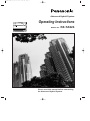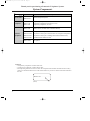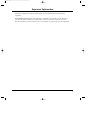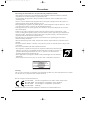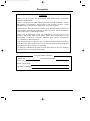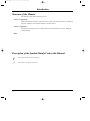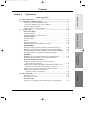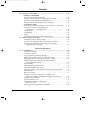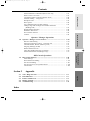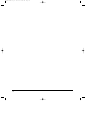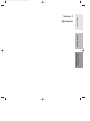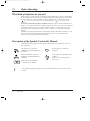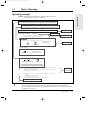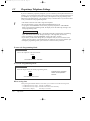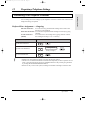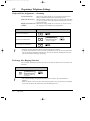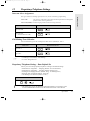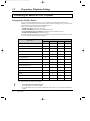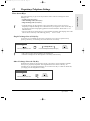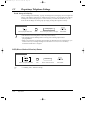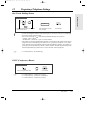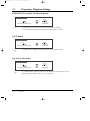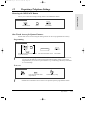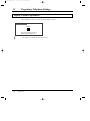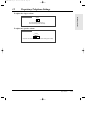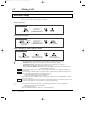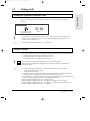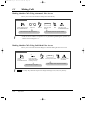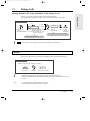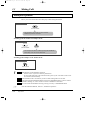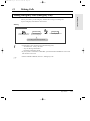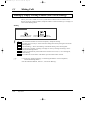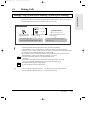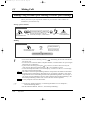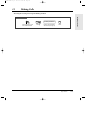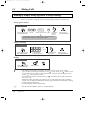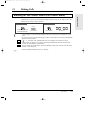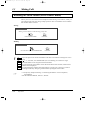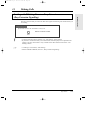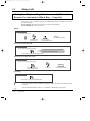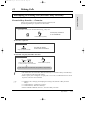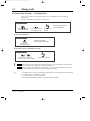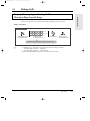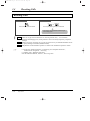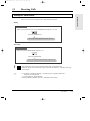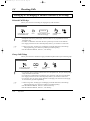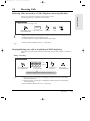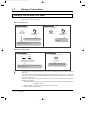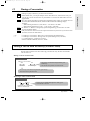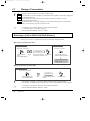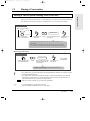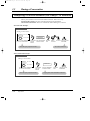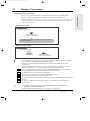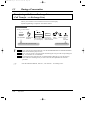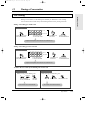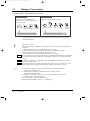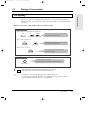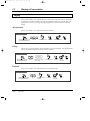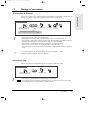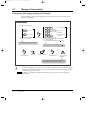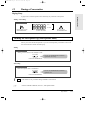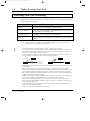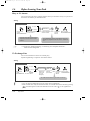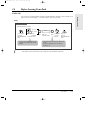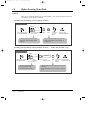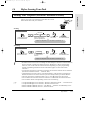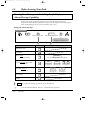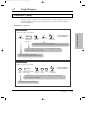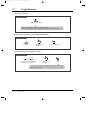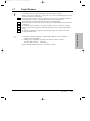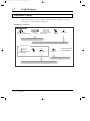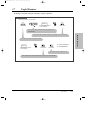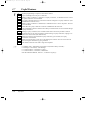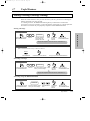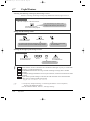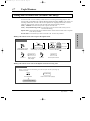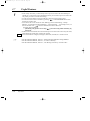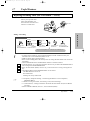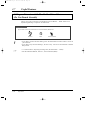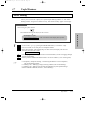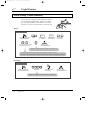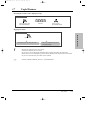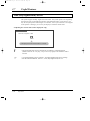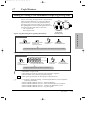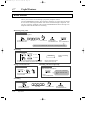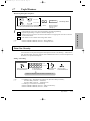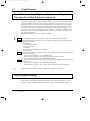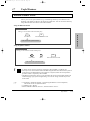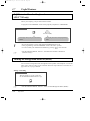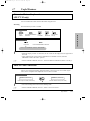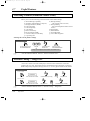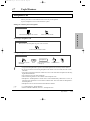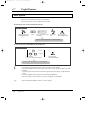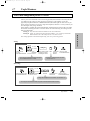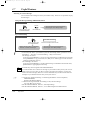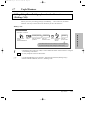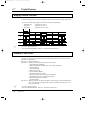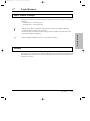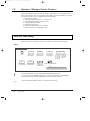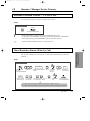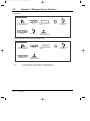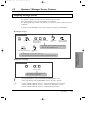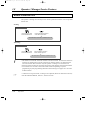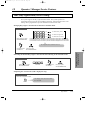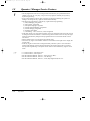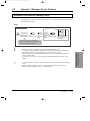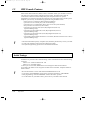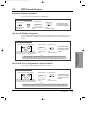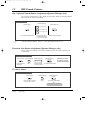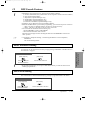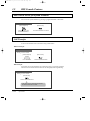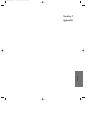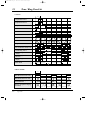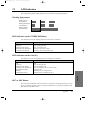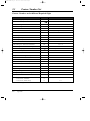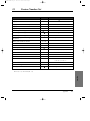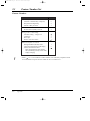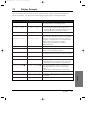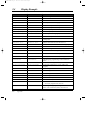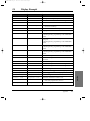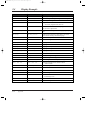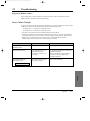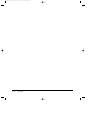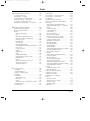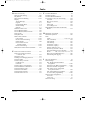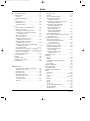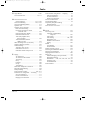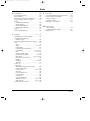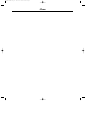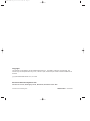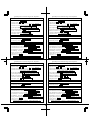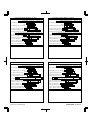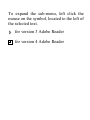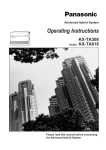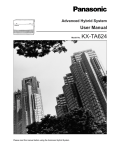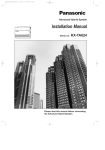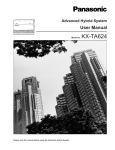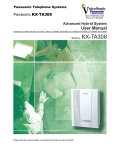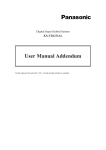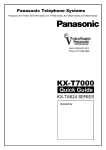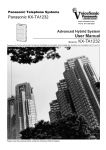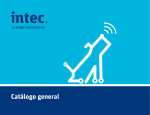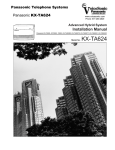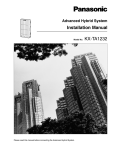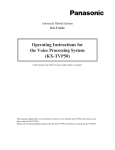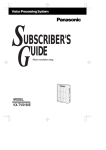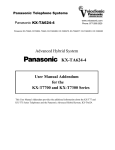Download KX-TA624E User Guide
Transcript
PSQX1709ZA-01.QX 99.10.15 1:29 PM Page 1 Advanced Hybrid System Operating Instructions MODEL NO. KX-TA624 Please read this manual before connecting the Advanced Hybrid System. PSQX1709ZA-01.QX 99.10.15 9:54 AM Page 2 Thank you for purchasing a Panasonic Telephone System. System Components Model No. Description Service Unit KX-TA624 Advanced Hybrid System Telephone KX-T7020 KX-T7130 KX-T7050 Proprietary Telephone (12 COs) Proprietary Telephone with LCD (12 COs) Proprietary Telephone (12 COs) KX-T7040 DSS Console (32 DSSs and 16 Feature buttons) KX-TA62460 KX-TA62474 KX-TA62477 KX-TA62491 Doorphone/Door Opener Card Expansion Card (up to 8 extension lines for a single line telephone) Expansion Card (up to 3 exchange lines and 8 extension lines) OGM and FAX Detection Card KX-T30865 Doorphone Optional Equipment NOTICE: • A Proprietary Telephone is abbreviated as PT. • A Single Line Telephone is abbreviated as SLT. • This Operating Instructions does not show the complete model number that indicates the country where your models should be used. The model number of your unit is found on the label affixed to the unit. MODEL NO. – – – – – – – – (label) 2 PSQX1709ZA-01.QX 99.10.15 9:54 AM Page 3 Important Information Satisfactory performance cannot be guaranteed for each combination of host and subsidiary equipment. ‘Prevention of access by user.’ This equipment is intended to be accessible only by authorised personnel. It must be installed in a locked room or similar environment, so that user access is prevented. Failure to prevent such user access will invalidate any approval given to this equipment. 3 PSQX1709ZA-01.QX 99.10.15 4:18 PM Page 4 Precautions When using the KX-T7000 series, keep the following conditions in mind: •This apparatus is designed to be installed and operated under controlled conditions of ambient temperature and a relative humidity not greater than 60%. •Avoid installing the apparatus in damp or humid environments, such as in bathrooms or near swimming pools. •999 or 112 can be dialled on the apparatus after accessing the exchange line for the purpose of making outgoing calls to the BT emergency service. •During dialling, the apparatus may tinkle the bells of other telephones using the same line. This is not a fault and we advise you not to call the Fault Repair Service. •If the apparatus does not operate properly, disconnect the unit from the telephone line cord and then connect again. •If there is any trouble, unplug the extension line and connect a known working phone. If the known working phone operates properly, have the defective phone repaired by your maintainer or Panasonic dealer. If the known working phone does not operate properly, check the Advanced Hybrid System and the Internal extension wiring. •Keep the unit away from heating appliances and electrical noise generating devices such as fluorescent lamps and motors. •The unit should be kept free of dust, moisture and vibration, and should not be exposed to direct sunlight. •Do not use benzine, thinner, or the like, or any abrasive powder to clean the cabinet. Wipe it with a soft cloth. •Do not use any handset other than a Panasonic handset. • This apparatus is capable of being used in conjunction with hearing aids fitted with inductive coil pick-ups. The handset should be held as for normal conversation. For operation the hearing aid should be set to its “T” position or as directed in the operating instructions for the hearing aid. • These apparatuses are designed to aid the visually handicapped to locate dial keys and buttons. • Never attempt to insert wires, pins, etc. into the vents or other holes of this unit. APPROVED for connection to telecommunication systems specified in the instructions for use subject to the conditions set out in them. 610186 Warning: This is a Class A Product. In a domestic environment this product may cause radio interference in which case the user may be required to take adequate measures. This unit complies with the EU Directives. 73 89 92 93 / / / / 23 / EEC 336 / EEC 31 / EEC 68 / EEC “Electrical equipment for use within certain voltage limits.” “Electromagnetic compatibility” (basic standard) “Electromagnetic compatibility” (amendment) “Marking” The CE mark on this unit certifies compliance with the above mentioned Directives. 4 PSQX1709ZA-01.QX 99.10.15 9:54 AM Page 5 Precautions WARNING THIS UNIT MAY ONLY BE INSTALLED AND SERVED BY QUALIFIED SERVICE PERSONNEL. WHEN A FAILURE OCCURS WHICH RESULTS IN THE INTERNAL PARTS BECOMING ACCESSIBLE, DISCONNECT THE POWER SUPPLY CORD IMMEDIATELY AND RETURN THIS UNIT TO YOUR DEALER. DISCONNECT THE TELECOM CONNECTION BEFORE DISCONNECTING THE POWER CONNECTION PRIOR TO RELOCATING THE EQUIPMENT. THEN RECONNECT THE POWER FIRST. THIS UNIT IS EQUIPPED WITH AN EARTHING CONTACT PLUG. FOR SAFETY REASONS, THIS PLUG MUST ONLY BE CONNECTED TO AN EARTHING CONTACT SOCKET WHICH HAS BEEN INSTALLED ACCORDING TO REGULATIONS. THE POWER SUPPLY CORD IS USED AS THE MAIN DISCONNECT DEVICE, ENSURE THAT THE SOCKET-OUTLET IS LOCATED/INSTALLED NEAR THE EQUIPMENT AND IS EASILY ACCESSIBLE. TO PREVENT THE RISK OF FIRE OR ELECTRIC SHOCK, DO NOT EXPOSE THIS PRODUCT TO RAIN OR MOISTURE. For your future reference SERIAL NO. DATE OF PURCHASE (found on the bottom of the unit) NAME OF DEALER DEALER’S ADDRESS 5 PSQX1709ZA-01.QX 99.10.15 9:54 AM Page 6 Introduction Structure of the Manual This manual consists of the following sections. Section 1. Operations Describes the features and their operation. It also provides information about the programming required, conditions and connection references for each feature. Section 2. Appendix Provides the Tone/Ring Tone List, LED Indication, Feature Number List and the Telephone Troubleshooting. Index Description of the Symbols Mainly Used in this Manual ! ☞ 6 Additional information and conditions. The feature or program references. PSQX1709ZA-01.QX 99.10.15 9:54 AM Page 7 Contents Section 1 Operations 1.1 1.2 1.3 1-2 1-4 1-5 1-8 1-14 1-14 1-16 1-16 1-17 Advanced Operations 1-17 1-19 1-20 1-21 1-22 1-23 1-24 1-26 Operator / Manager Operations 1.4 1-27 1-28 1-29 1-30 1-31 1-33 1-34 1-34 1-35 Appendix Before Operating ................................................................................... Proprietary Telephone Settings ........................................................... Customising Your Telephone Functions ............................................. Customising the Buttons on Your Telephone ..................................... Display Contrast Adjustment ................................................................. Volume Control — Ringer/Speaker ................................................... Making Calls .......................................................................................... <Intercom Calling> Intercom Calling .................................................................................. Calling the Operator (Operator Call) .................................................. <Outside Calling> Outside Calling .................................................................................... Recall ................................................................................................... Handsfree Operation ............................................................................ Making Emergency Calls (Emergency Call) ...................................... <Quick Dialling> Dialling by Simply Pressing a Button (One-Touch Dialling) ............. Dialling Using System Speed Dialling (System Speed Dialling) ....... Dialling Using Personal Speed Dialling (Personal Speed Dialling) ... Dialling by Simply Going Off-Hook (Pickup Dialling) ..................... <Redialling> Redialling the Last Number Dialled (Last Number Redial) ............... Redialling the Saved Number (Saved Number Redial) ...................... <When the Dialled Line is Busy> Sending a Call Waiting Tone to a Busy Extension (Busy Extension Signalling) ........................................................... Making Your Telephone Ring Back Automatically When a Line Becomes Free (Automatic Callback Busy – Camp-On) ................. Interrupting an Existing Call (Executive Busy Override) ................... Denying “Interrupting an Existing Call” (Executive Busy Override Deny) .................................................... Receiving Calls ....................................................................................... Receiving Calls .................................................................................... Handsfree Answerback ........................................................................ <Pick up a Call> Picking up a Call Ringing at Another Extension (Call Pickup) ......... Basic Operations Basic Operations 1-36 7 PSQX1709ZA-01.QX 99.10.15 9:54 AM Page 8 Contents 1.5 1.6 During a Conversation .......................................................................... <Placing a Call on Hold> Placing a Call on Hold (Call Hold) ..................................................... Placing a Call on Hold Exclusively (Exclusive Hold) ........................ Retrieving a Call on Hold (Call Hold Retrieve) ................................. Placing a Call in System Parking Area (Call Park) ............................ <Transferring Calls> Transferring a Call to an Extension (Call Transfer – to Extension) ... Transferring a Call to an Exchange Line (Call Transfer – to Exchange Line) ..................................................... Call Waiting ........................................................................................ Call Splitting ........................................................................................ Paging .................................................................................................. Turning the Microphone off (Microphone Mute) ............................... Before Leaving Your Desk ................................................................... Forwarding Calls (Call Forwarding) ................................................... Locking Your Telephone (Electronic Extension Lockout) ................. Showing Your Message on the Calling Party’s Display (Absent Message Capability) .......................................................... 1-38 1-38 1-39 1-40 1-41 1-42 1-44 1-45 1-47 1-48 1-51 1-52 1-52 1-57 1-58 Advanced Operations 1.7 8 Useful Features ...................................................................................... Conference (3-party) ........................................................................... Conference (5-party) ........................................................................... Leaving a Message (Message Waiting) .............................................. Calling with Account Codes (Account Code Entry) ........................... Rejecting Incoming Calls (Do Not Disturb — DND) ......................... Calling an Extension which Has Do Not Disturb Set (Do Not Disturb Override) .............................................................. Secret Dialling ..................................................................................... Alarm Setting (Timed Reminder) ....................................................... Time (Day/Night/Lunch) Service ........................................................ Joining or Leaving a Call Distribution Group (Log-In/Log-Out) ....... Room Monitor ..................................................................................... Data Line Security ............................................................................... Parallel Connection of a Proprietary Telephone and Single Line Telephone (Parallelled Telephone Connection) .......... Mixed Extension Dialling ................................................................... External Feature Access ...................................................................... Self-Extension Number Confirmation (KX-T7130 only) ............................................................................. Turning the Background Music on (BGM) ......................................... 1-59 1-59 1-62 1-65 1-67 1-69 1-70 1-71 1-72 1-74 1-75 1-76 1-77 1-78 1-78 1-79 1-80 1-80 PSQX1709ZA-01.QX 99.10.15 9:54 AM Page 9 Contents 1-81 1-81 1-82 1-82 1-83 1-84 1-85 Basic Operations 1-87 1-88 1-88 1-89 1-89 Advanced Operations Extension Button Confirmation (KX-T7130 only) ............................. Pulse to Tone Conversion ................................................................... Cancelling Features (Extension Feature Clear) ................................... Alternate Calling — Ring/Voice ......................................................... Doorphone Call ................................................................................... Door Opener ........................................................................................ Voice Mail Integration for KX-TVP100 ............................................. Calling Using Your Privileges from Another Extension (Walking COS) ................................................................................. Ringing Pattern Selection .................................................................... Distinctive Dial Tones ......................................................................... Power Failure Transfer ........................................................................ Lockout ................................................................................................ Operator / Manager Operations 1.8 Operator / Manager Service Features ................................................. Date and Time Setting ......................................................................... Electronic Extension Lockout – CANCEL ALL ................................ Timed Reminder, Remote (Wake-Up Call) ........................................ Outgoing Message (OGM) .................................................................. Remote Extension Lock ...................................................................... Time (Day/Night/Lunch) Service Setting ........................................... Extension Password Set (Manager only) ............................................ 1-90 1-90 1-91 1-91 1-93 1-94 1-95 1-97 Operator / Manager Operations DSS Console Operations 1.9 Section 2 1-98 1-98 1-101 1-101 1-102 1-102 Appendix Tone / Ring Tone List ........................................................................... LED Indication ...................................................................................... Feature Number List ............................................................................. Display Example .................................................................................... Troubleshooting ..................................................................................... 2-2 2-3 2-4 2-7 2-11 Appendix 2.1 2.2 2.3 2.4 2.5 DSS Console Features ........................................................................... Initial Settings ...................................................................................... Direct Extension Dialling .................................................................... One-Touch Dialling ............................................................................. One-Touch Access for System Features ............................................. Call Transfer ........................................................................................ Index 9 PSQX1709ZA-01.QX 10 99.10.15 9:54 AM Page 10 Page 1 99.10.15 9:55 AM PSQX1709ZA-02.QX Operations Basic Operations Section 1 Advanced Operations Operator / Manager / DSS Console Operations PSQX1709ZA-02.QX 99.10.15 9:55 AM 1.1 Page 2 Before Operating What kind of telephone do you use? In this manual, you will find how to operate the feature depending on your type of telephone. If you use single line devices such as a single line telephone or data terminal, you will follow the steps which enter a feature number. If you use single line devices which do not have a “ ” or “#” key, it is not possible to access features that have “ ” or “#” in their access numbers. If you use a Panasonic proprietary telephone which has a special function button and/or a display, you will follow the button or display operation for easy access. If you use a Panasonic proprietary telephone which does not have a function button, you may change one of the unused buttons to a specific function button. Refer to Section 1.2, “Proprietary Telephone Settings”. Panasonic proprietary telephones have Light Emitting Diode (LED) button indicators, so you can see the line status by the lighting patterns. Refer to Section 2.2, “LED Indication”. Please use the proper operation for your telephone. Description of the Symbols Used in this Manual In this manual, many symbols are used. Some of the symbols need explanation. Those are described below. Lift the handset, or press the SP-PHONE or MONITOR button (Off-hook). Replace the handset, or press the SP-PHONE or MONITOR button (On-hook). X ! 1-2 Y R Recall button on a single line telephone. Tones which vary depending on the condition. Refer to “Tone / Ring Tone List” (Section 2.1). Number keys on the telephone — depends on the condition. • For proprietary telephone operations, all button illustrations are based on the KX-T7130 model. Operations PSQX1709ZA-02.QX 99.10.15 9:55 AM 1.1 Page 3 Before Operating Operating example Basic Operations Example: “Interrupting an Existing Call (Executive Busy Override)”, Executive Busy Override — Extension Applicable telephone: A PT (Proprietary Telephone) user can follow the operating steps below. Applicable telephone: Any Telephone (PT and SLT) user can follow the operating steps below. Interrupting an Existing Call (Executive Busy Override) Main feature title Sub-feature title Executive Busy Override — Extension Allows you to connect to an existing intercom (extension) call. System Programming is required to use this feature. Feature description Any Telephone If you make an intercom call and while hearing a busy tone A three-party conference is now established. 3 Dial 3. Operation steps Confirmation tone (optional) To leave the conference Any Telephone The other two parties continue their conversation. Hang up or press SP-PHONE. To terminate one party and talk to the other PT CO or INTERCOM Press the line key or INTERCOM to which you wish to remain connected. Confirmation tone (optional) • If all three parties are extensions, this operation is not possible. ! ☞ • This feature does not work when “Data Line Security” or “Executive Busy Override Deny” is set at either or both of the other parties. • When a 2-party call is changed to a 3-party call or vice versa, a confirmation tone is sent to all parties. The tone can be disabled. Additional information • 1.3 Making Calls, ‘Denying “Interrupting an Existing Call”(Executive Busy Override Deny)’ • 1.7 Useful Features, “Conference (3-party)” • 1.7 Useful Features, “Data Line Security” • See the Installation Manual, Section 3, “Executive Busy Override”. The feature and program reference ! • If your telephone is not noted in the operation steps (ex. only “PT” is noted and you are using a single line telephone), this means your telephone cannot execute that feature. • If your telephone can perform several operations for one feature, you can select the method according to your needs. Operations 1-3 PSQX1709ZA-02.QX 1.2 99.10.15 9:55 AM Page 4 Proprietary Telephone Settings If you use a Panasonic proprietary telephone, you can customise your telephone functions. For example, you can change the initial settings according to your needs or the button functions on your telephone. To program, you need to switch your telephone to the programming mode. During the programming mode, your telephone is busy to outside callers. If you want to make a call, you must exit from programming mode. ! • This feature cannot be used with a single line telephone. • Be sure the handset is on the cradle and the SP-PHONE button is off. • To program, set the MEMORY switch on the proprietary telephone to “PROGRAM”. When you enter the Programming mode, the display shows the following message as the initial programming mode. PITS-PGM NO? → The display also gives you helpful or stored data information related to the programming steps. You can also refer to the “Display Example” in the Appendix (Section 2.4). • After programming, return the MEMORY switch to the “SET” position. • If you move your desk and change take your telephone with you, reset as desired. Your settings will not remain in your telephone but will remain at your previous extension port. • During the programming mode, your extension is treated as a busy extension. To enter the Programming Mode PT Be sure the telephone is idle and on-hook. MEMORY SET PROGRAM Set the MEMORY switch to “PROGRAM” . To exit the Programming Mode PT When the display shows the initial programming mode; MEMORY SET PROGRAM Programming is completed and the normal operation resumes. Set the MEMORY switch to “SET”. When storing data After pressing the STORE button to store data, you will hear one of the following tones. — Confirmation tone (1 beep): storage is completed. — Confirmation tone (2 beeps): the data is the same as the last entry. — Alarm tone (3 beeps): the entry is not valid. 1-4 Operations PSQX1709ZA-02.QX 1.2 99.10.15 9:55 AM Page 5 Proprietary Telephone Settings Customising Your Telephone Functions Preferred Line Assignment — Outgoing Idle Line Preference: You can access any permitted idle exchange line to make a call directly by going off-hook. Prime Line Preference: You can access a predetermined exchange line directly by going off-hook. No Line Preference: You cannot access an exchange line by going off-hook. Choose (default) the exchange line using 9 or 0, or a line key. SELECTION PROGRAMMING INPUT AUTO DIAL ❑ Idle Line Preference. 1 2 STORE ❑ Prime Line Preference. ❑ No Line Preference. 1 3 exchange line no. AUTO DIAL Enter the exchange line number (1 through 6). STORE AUTO DIAL 1 1 STORE ! • Setting a new line preference feature will cancel the previous setting. • The user can override the Idle/Prime Line Preference temporarily to select a specific line. To select it, press the desired line access key (INTERCOM or line key) before going off-hook or pressing the SP-PHONE/MONITOR button. • If there are only 3 lines in the system, exchange line numbers 4 through 6 cannot be used. Operations 1-5 Basic Operations You can change the initial settings of your telephone. Check the available items in the list and change the settings, if required. PSQX1709ZA-02.QX 99.10.15 9:55 AM 1.2 Page 6 Proprietary Telephone Settings Preferred Line Assignment — Incoming No Line Preference: When an incoming outside call is received, the extension user must go off-hook and then press the flashing line key. Prime Line Preference: When incoming exchange line calls are received at the same time, you can receive the call on the preferred exchange line first only by going off-hook. Ringing Line Preference: When an incoming outside call is received, you can receive the (default) call ringing at your telephone by going off-hook. SELECTION PROGRAMMING INPUT AUTO DIAL ❑ No Line Preference. 2 1 STORE ❑ Prime Line Preference. 2 ❑ Ringing Line Preference. 2 3 exchange line no. AUTO DIAL Enter the exchange line number (1 through 6). STORE AUTO DIAL 2 STORE • Setting a new line preference feature will cancel the previous setting. • In “Prime Line Preference” mode, if incoming exchange line calls are received at the same time except for the preferred exchange line, you must go off-hook and then press the line key whose indicator is flashing red quickly. ! Exchange Line Ringing Selection You can select whether the extension will ring or not when an outside call is received at your extension. PROGRAMMING INPUT exchange line no. 3 ! 1-6 Enter the exchange line numbers you want to ring (1 through 6). AUTO DIAL STORE • The “Flexible Ringing Assignment” should be set to “Enable”. (See the Installation Manual.) • When an outside call is received at your extension but does not ring, the line key will flash. If you want to answer the outside call, press the flashing line key. Operations PSQX1709ZA-02.QX 99.10.15 9:55 AM 1.2 Page 7 Proprietary Telephone Settings Intercom Alert Assignment The type of intercom alerting signal (tone/voice) can be selected by programming. Call arrival is indicated by the caller announcing themselves through the speaker on the receiving extension. Tone Call (default): Normal ringing is heard at the receiving extension. SELECTION PROGRAMMING INPUT AUTO DIAL ❑ Voice Call 4 2 STORE ❑ Tone Call (Cancels the Voice Call.) AUTO DIAL 4 1 STORE Call Waiting Tone Selection You can select the type of call waiting tone, either Tone 1 (default) or Tone 2. SELECTION PROGRAMMING INPUT AUTO DIAL ❑ Tone 1 5 1 STORE AUTO DIAL ❑ Tone 2 5 2 STORE ☞ • 1.5 During a Conversation, “Call Waiting” • 2.1 Tone / Ring Tone List Proprietary Telephone Setting – Data Default Set Allows you to reset the proprietary telephone’s settings to the default settings. • • • • • Preferred Line Assignment — Outgoing (default: No Line Preference) Preferred Line Assignment — Incoming (default: Ringing Line) Exchange Line Ringing Selection (default: Ring – all exchange lines) Intercom Alert Assignment (default: Tone Call) Call Waiting Tone Selection (default: Tone 1) OPERATION AUTO DIAL # STORE ! • This feature also cancels the Handsfree Answerback feature. The operation of the AUTO ANSWER/MUTE button in the Room Monitor feature is also affected. Operations 1-7 Basic Operations Voice Call: PSQX1709ZA-02.QX 1.2 99.10.15 9:55 AM Page 8 Proprietary Telephone Settings Customising the Buttons on Your Telephone Changing the Flexible Buttons You can change the flexible buttons on your telephone to certain function buttons. For example, if your telephone has more line keys than available exchange lines, you may change the unused line keys to One-Touch Dialling buttons, etc. The 4 types of flexible buttons are as follows: • Flexible Line Keys (located on a PT only) • Flexible DSS Buttons (located on a DSS Console only) • Programmable Feature (PF) Buttons (located on a PT and DSS Console) • Flexible MESSAGE Buttons (located on a PT) Check the required operation first. If your telephone is not provided with the button you want, you can assign the button using this program. FUNCTION LINE PROGRAMMABLE BUTTON DSS PF MESSAGE DSS (Direct Station Selection) ✔ ✔ One-Touch Dialling ✔ ✔ CONF (Conference) ✔ FWD/DND (Forward/Do Not Disturb) ✔ SAVE ✔ Log-In/Log-Out ✔ Single Exchange Line (S-CO) ✔ Other Exchange Lines (O-CO) ✔ Trunk Group (G-CO) ✔ ✔ ✔ ✔ ✔ MESSAGE (Message Waiting) Day ✔ Night ✔ Lunch ✔ Extension Lock ✔ “✔” indicates that the feature is available. ! 1-8 • To confirm the stored function data Press the button you want to confirm. • As to the buttons on your proprietary telephone, please refer to your proprietary telephone manual. Operations PSQX1709ZA-02.QX 1.2 99.10.15 9:55 AM Page 9 Proprietary Telephone Settings Line Access Keys ! • A flexible line key can be assigned as a Line Access Key (G-CO, O-CO or S-CO) in Proprietary Telephone Settings. Once a flexible line key is assigned as a Line Access Key, it provides the line status using lighting patterns and colour indication. Please refer to “2.2 LED Indication”. • You can set the G-CO and S-CO keys on one telephone. Incoming and outgoing calls on the line are shown on the key in the following priority. S-CO > G-CO Single Exchange Line (S-CO) Key A S-CO key is an exchange line access key. This allows you to access a specific line by pressing a S-CO key. An incoming call can be directed to a S-CO key. PT CO AUTO DIAL 0 exchange line no. STORE Press the programmable button. ! Dial 0. Enter an exchange line number (1 through 6). Press STORE. • Only one S-CO key can be assigned to an exchange line. • The same exchange line can be assigned as a S-CO key and G-CO key. Other Exchange Lines (O-CO) Key Exchange lines which are not assigned to S-CO or G-CO keys can be assigned to a flexible line key on a proprietary telephone. The assigned button serves as the O-CO key. An incoming call, on an unassigned exchange, arrives at the O-CO key. To make an outside call, you simply press the designated O-CO key. PT AUTO DIAL CO STORE Press the programmable button. Dial . Press STORE. Operations 1-9 Basic Operations One of the following 3 types of line keys must be used to select an exchange line when making a call. • Trunk Group (G-CO) key • Other Exchange Lines (O-CO) key • Single Exchange Line (S-CO) key PSQX1709ZA-02.QX 99.10.15 9:55 AM 1.2 Page 10 Proprietary Telephone Settings Trunk Group (G-CO) Key To use exchange lines efficiently, a group of exchange lines (trunk group) can be assigned to a line key. This button is referred to as Trunk Group (G-CO) key. Any incoming calls from any exchange line in the trunk group arrive at the G-CO key. To make an outside call, you can access an idle exchange line in the group by simply pressing the assigned G-CO key. PT AUTO DIAL CO # trunk group no. STORE Press the programmable button. ! Dial #. Enter a trunk group number (1 through 6). Press STORE. • The same line can be assigned as a S-CO key and G-CO key. • The exchange lines for making and/or receiving calls in trunk groups must be pre-programmed. • When your extension is assigned as the incoming call destination for an exchange line, you cannot receive any incoming exchange line calls unless a G-CO, O-CO or S-CO key associated with the line is assigned. DSS (Direct Station Selection) Button PT CO AUTO DIAL MESSAGE Press the programmable button. ☞ 1-10 1 extension no. STORE Dial 1. Enter an extension number. • 1.3 Making Calls, “Intercom Calling” Operations Press STORE. PSQX1709ZA-02.QX 99.10.15 9:55 AM 1.2 Page 11 Proprietary Telephone Settings One-Touch Dialling Button Basic Operations PT ( ) CO MESSAGE + 2 AUTO DIAL telephone no. STORE PF Press the programmable button and dial 2 or press the PF button. ! ☞ Enter the telephone number (max. 24 digits). Press STORE. • To store the telephone number of an external party, a line access code (9, 0 or 81 through 86) must be stored as the first digit. • You can use 0 through 9, , #, PAUSE and INTERCOM (Secret) as follows. PAUSE: inserts a pause. INTERCOM: conceals all or part of a stored number. • The number of Personal Speed Dialling numbers corresponds to the number of PF buttons assigned as One-Touch Dialling. (PF buttons are on a proprietary telephone.) You cannot assign both the One-Touch Dialling and Personal Speed Dialling features. For example, if you assign One-Touch Dialling to the PF 1 button and then Personal Speed Dialling 0, the Personal Speed Dialling 0 feature will overwrite the One-Touch assignment. • 1.7 Useful Features, “Secret Dialling” CONF (Conference) Button PT CO AUTO DIAL 3 STORE Press the programmable button. ☞ Dial 3. Press STORE. • 1.7 Useful Features, “Conference (3-party)” • 1.7 Useful Features, “Conference, Unattended” • 1.7 Useful Features, “Conference (5-party)” Operations 1-11 PSQX1709ZA-02.QX 99.10.15 9:55 AM 1.2 Page 12 Proprietary Telephone Settings FWD/DND (Forward/Do Not Disturb) Button PT CO AUTO DIAL 4 STORE Press the programmable button. ☞ Dial 4. Press STORE. • 1.6 Before Leaving Your Desk, “Forwarding a Call (Call Forwarding)” • 1.7 Useful Features, “Rejecting Incoming Calls (Do Not Disturb – DND)” SAVE Button PT CO AUTO DIAL 5 STORE Press the programmable button. ☞ Dial 5. Press STORE. • 1.3 Making Calls, “Redialling the Saved Number (Saved Number Redial)” Log-In/Log-Out Button PT CO AUTO DIAL 8 STORE Press the programmable button. ☞ 1-12 Dial 8. Press STORE. • 1.7 Useful Features, “Joining or Leaving a Call Distribution Group (Log-In/Log-out)” • See the Installation Manual, Section 3, “Log-In/Log-Out”. Operations PSQX1709ZA-02.QX 99.10.15 9:55 AM 1.2 Page 13 Proprietary Telephone Settings Restoring the MESSAGE Button Allows you to restore the message waiting feature to the MESSAGE button. Basic Operations PT AUTO DIAL MESSAGE 3 STORE Press MESSAGE. Press STORE. Dial 3. One-Touch Access for System Features Features that can be accessed using the dialling buttons can also be programmed into memory. Programming PT ( ) CO MESSAGE + 2 AUTO DIAL feature number PF Press the programmable button and dial 2 or press the PF button. ! Enter the desired feature number. STORE Press STORE. • If you want to use a programmable feature button as a button for External Feature Access, you can press the RECALL button instead of the feature number. When you press the assigned button, you can access special features (e.g. Call Waiting) offered by a host PBX or Local Exchange. To Access PT Off-hook. ! Press the programmable button assigned above. Confirmation tone (1 beep) • Whether the confirmation tone is heard or not depends upon the programmable feature. Operations 1-13 PSQX1709ZA-02.QX 1.2 99.10.15 9:55 AM Page 14 Proprietary Telephone Settings Display Contrast Adjustment The CONTRAST selector is used to adjust the display contrast. PT CONTRAST HIGH LOW MID Adjust the CONTRAST switch to the desired setting (LOW/MID/HIGH). ! • This feature is available for a KX-T7130 only. PT 1-14 Operations PSQX1709ZA-02.QX 1.2 99.10.15 9:55 AM Page 15 Proprietary Telephone Settings To adjust the ringer volume PT Basic Operations RINGER HIGH OFF LOW Adjust the RINGER Volume lever to the desired setting (OFF/LOW/HIGH). To adjust the speaker volume PT VOLUME MAX MIN Adjust the VOLUME Control lever to the desired setting (MAX to MIN). Operations 1-15 PSQX1709ZA-03.QX 99.10.15 9:56 AM 1.3 Page 16 Making Calls Intercom Calling Allows you to make a call to another extension. Using the handset Any Telephone extension no. Lift the handset. Enter the extension number. Talk. Hang up. Using the Speakerphone PT SP-PHONE or INTERCOM Press SP-PHONE or INTERCOM. SP-PHONE extension no. Enter the extension number. Talk. Press SP-PHONE. Using a DSS (Direct Station Selection) button PT Lift the handset or press SP-PHONE/MONITOR. ! PT PT PT ☞ 1-16 Press the flexible button assigned as a DSS button. Talk. Hang up or press SP-PHONE/MONITOR. • After dialling an extension number, you will hear one of the following tones. Ringback tone: Indicates the destination extension is being called. Confirmation tone: Indicates you can perform voice calling (e.g. Paging). Busy tone: Indicates the destination extension is busy. Do Not Disturb (DND) tone: Indicates the destination extension has set the “Do Not Disturb (DND)” feature. • An extension number and a name, if programmed, are shown on a display PT during an intercom call. • You can assign a DSS button on a flexible button in Proprietary Telephone Settings. The stored number can be displayed in the following way. 1. Set the MEMORY switch to “PROGRAM”. 2. Press the desired button while on-hook. The number will be displayed. After checking the number return the MEMORY switch to the “SET” position. • You can press a flexible button assigned as a DSS button directly to make an intercom call without going off-hook. It can be done by System Programming. • 1.2 Proprietary Telephone Settings, “Customising the Buttons on Your Telephone”, DSS (Direct Station Selection) Button • 2.1 Tone/Ring Tone List • See the Installation Manual, Section 3, “Intercom Calling”. Operations PSQX1709ZA-03.QX 99.10.15 9:56 AM 1.3 Page 17 Making Calls Calling the Operator (Operator Call) Basic Operations Allows you to call the operator within the system. One extension can be assigned as the operator. Any Telephone 0 Lift the handset or press SP-PHONE/MONITOR. ! ☞ or 9 Dial 0 or 9. • If an operator is not assigned, this feature is not available and you will hear reorder tone. • If the line access number is assigned to “0” by System Programming, the operator call number will be changed to “9”. • See the Installation Manual, Section 3, “Operator Call”. Outside Calling Allows you to make a call to an external party using one of the following line access methods. 1.) Making Outside Calls Using Automatic Line Access 2.) Making Outside Calls Using Individual Line Access 3.) Making Outside Calls Using Trunk Group Access ! ☞ PT PT • An exchange line which is not assigned to a line key cannot be dialled. • Helpful hints for the Handsfree (speakerphone) operation are noted in the “Handsfree Operation” feature. • 1.2 Proprietary Telephone Settings, “Customising the Buttons on Your Telephone”, Single Exchange Line (S-CO) Key, Trunk Group (G-CO) Key • 1.6 Before Leaving Your Desk, “Locking Your Telephone (Electronic Extension Lockout)” • 1.7 Useful Features, “Calling with Account Codes (Account Code Entry)” • 1.7 Useful Features, “Calling Using Your Privileges from Another Extension (Walking COS)” • 1.8 Operator / Manager Service Features, “Remote Extension Lock” • See the Installation Manual, Section 3, “Outside Calling”. • See the Installation Manual, Section 3, “Call Barring Override by Account Codes”. • See the Installation Manual, Section 3, “Call Barring — Extension Lock Boundary Class”. • See the Installation Manual, Section 3, “Call Barring”. Operations 1-17 PSQX1709ZA-03.QX 99.10.15 9:56 AM 1.3 Page 18 Making Calls Making Outside Calls Using Automatic Line Access Allows you to select an available exchange line automatically. Any Telephone or 0 9 Lift the handset or press SP-PHONE/MONITOR. Dial 9 or 0. phone no. Dial tone • The selected line key turns green. ! Enter the phone number. Talk. Hang up or press SP-PHONE/MONITOR. • The display shows the phone number. • If the line access number is assigned to “0” by System Programming, the operator call number will be changed to “9”. Making Outside Calls Using Individual Line Access Allows you to select the desired exchange line without dialling the line access code. PT CO Lift the handset or press SP-PHONE/MONITOR. Press the line key assigned as a Single Exchange Line key. phone no. Dial tone Enter the phone number. Talk. Hang up or press SP-PHONE. • The display shows the phone number. • The line key turns green. ! 1-18 PT • You may skip off-hook and press the Single Exchange Line (S-CO) key directly. Operations PSQX1709ZA-03.QX 99.10.15 9:56 AM 1.3 Page 19 Making Calls Making Outside Calls Using Individual Trunk Group Access Basic Operations Allows you to select an idle line within a designated trunk group. Through System Programming, exchange lines can be divided into 6 line groups. PT and SLT CO For a PT phone no. 8 trunk group no. For an SLT For a PT: Press the key assigned as Lift the handset the Trunk Group key. or press SP-PHONE/MONITOR. For an SLT: Dial 8 and the trunk group number (1 through 6). Dial tone Enter the phone number. Talk. Hang up or press SP-PHONE. • The display shows the phone number. • The line key turns green. ! PT • You may press the Trunk Group key directly without going off-hook. Recall Allows you to disconnect the current call and make another call without hanging up. PT While hearing any tone, dialing, or talking RECALL Press RECALL. ! ☞ phone no. Dial tone Enter the phone number. • System Programming may be required to perform this feature properly. • During an outside call, the RECALL button can be used as a External Feature Access button. • 1.7 Useful Features, “External Feature Access” • See the Installation Manual, Section 3, “Recall”. Operations 1-19 PSQX1709ZA-03.QX 99.10.15 9:56 AM 1.3 Page 20 Making Calls Handsfree Operation Allows you to dial and to talk to the other party without lifting the handset. PT SP-PHONE Press SP-PHONE. • The microphone and speaker are now activated. Handsfree operation is available. Switching from the handset to handsfree mode PT SP-PHONE Press SP-PHONE. Hang up. • Do not replace the handset without pressing the SP-PHONE button first, or the call will be terminated. Switching from handsfree to the handset mode PT Lift the handset. ! PT PT PT PT ☞ 1-20 • Helpful hints for the Handsfree operation: — Use this unit in a quiet room for best performance. — If you and the other party talk at the same time, parts of your conversation will be lost. To avoid this, talk alternately. • The handsfree mode is cancelled if you do not start dialling within 10 seconds. • The KX-T7050 has MONITOR button instead of a SP-PHONE button. It can be used for handsfree dialling, etc., but it cannot be used for a handsfree conversation. • You can enable the handsfree mode by pressing a line key or INTERCOM button. • See the Installation Manual, Section 3, “Handsfree Operation”. Operations PSQX1709ZA-03.QX 99.10.15 9:56 AM 1.3 Page 21 Making Calls Making Emergency Calls (Emergency Call) Basic Operations Allows you to dial a pre-set emergency number after seizing an exchange line. Up to 5 emergency dial numbers can be stored. Dialling Any Telephone line access code Lift the handset or press SP-PHONE/MONITOR. Dial the line access code (9, 0 or 81 through 86). emergency no. Dial tone Dial the emergency number. • You may press a line key instead. ! ☞ • An emergency call is allowed even in the following cases, — Account Code – Verify–All mode — Any call barring COS number — Electronic Extension Lockout • If your system is connected to a host PBX, you must dial the host PBX line access code after the line access code. • See the Installation Manual, Section 3, “Emergency Call”. Operations 1-21 PSQX1709ZA-03.QX 99.10.15 9:56 AM 1.3 Page 22 Making Calls Dialling by Simply Pressing a Button (One-Touch Dialling) Allows you to call a number or access a system feature with the touch of a button. This is done by storing an extension number, telephone number or feature number (up to 24 digits) in a One-Touch Dialling button. Dialling PT PF Lift the handset or press SP-PHONE/MONITOR. ! PT PT PT PT PT PT ☞ 1-22 Press the flexible button assigned as a One-Touch Dialing button or PF button. • The destination numbers are stored in Proprietary Telephone Settings. • You may press a line key to select a desired exchange line before pressing the One-Touch Dialling button. • “Speed Dialling”, “One-Touch Dialling” and manual dialling can be used together. • You can store a number consisting of 25 digits or more by dividing and storing it into 2 One-Touch Dialling buttons. • A pause is automatically entered after the stored line access code, 9, 0 or 81 through 86, when dialling. • To confirm the current status of the button, press the button while on-hook. • 1.2 Proprietary Telephone Settings, “Customising the Buttons on Your Telephone”, One-Touch Dialling Button • See the Installation Manual, Section 3, “One-Touch Dialling”. Operations PSQX1709ZA-03.QX 99.10.15 9:56 AM 1.3 Page 23 Making Calls Dialling Using System Speed Dialling (System Speed Dialling) PT and SLT AUTO DIAL For a PT STORE system speed dial no. For an SLT Lift the handset or press SP-PHONE/MONITOR. For a PT: Press AUTO DIAL/STORE. For an SLT: Dial . • You will not hear a tone. • The AUTO DIAL/STORE indicator lights. ! ☞ Enter a system speed dial number (00 through 99). • The AUTO DIAL/STORE indicator light turns off. • System Speed Dial numbers must be stored by System Programming. • “Speed Dialling”, “One-Touch Dialling” and manual dialling can be used together. • You may press a line key or dial a line access code to select a desired exchange line before pressing the AUTO DIAL/STORE button or dialling . • It is possible to cancel call barring with this feature (Call Barring Override for System Speed Dialling). In this case, System Programming is necessary. PT • A System Speed Dial number can be divided when stored. <Example> If the number is divided and stored in System Speed Dial numbers 01 and 02, Press: [AUTO DIAL/STORE] [0] [1] [AUTO DIAL/STORE] [0] [2]. PT • The dialled number appears on the display. SLT • A rotary telephone cannot use this feature. • See the Installation Manual, Section 3, “Call Barring for System Speed Dialling”. • See the Installation Manual, Section 3, “System Speed Dialling”. Operations 1-23 Basic Operations Allows you to make a call using pre-programmed speed dial numbers. This system supports 100 speed dial numbers which are available to all extension users. PSQX1709ZA-03.QX 99.10.15 9:56 AM 1.3 Page 24 Making Calls Dialling Using Personal Speed Dialling (Personal Speed Dialling) Allows you to store up to 10 speed dial numbers at your extension. These numbers are available for your extension only. Storing a phone number Any Telephone 2 Dial 2 . Lift the handset or press SP-PHONE/MONITOR. personal speed dial no. desired no. # Dial #. Confirmation Hang up or press Enter the personal speed Enter the SP-PHONE/MONITOR. tone dial number (0 through 9). desired number. Dialling Any Telephone # Lift the handset or press SP-PHONE/MONITOR. Dial #. personal speed dial no. Enter the personal speed dial number (0 through 9). • You may dial “1 ” instead of “#”. ! ☞ 1-24 • An account code must be stored by pressing “ ” and entering the account code after the line access code. • You can store an extension number, telephone number, or feature number of up to 24 digits. Valid digits are “0 through 9”. • A pause can be stored by pressing the key. However, in the account code verify-all, verify-toll (call barring) and forced modes, “ ” is not regarded as a pause. • To store the telephone number of an external party, a line access code (9, 0 or 81 through 86) must be stored as the first digit. PT • The number of Personal Speed Dialling numbers corresponds to the number of PF buttons assigned as One-Touch Dialling. (PF buttons are on a proprietary telephone.) You cannot assign both the One-Touch Dialling and Personal Speed Dialling features. For example, if you assign One-Touch Dialling to the PF 1 button and then Personal Speed Dialling 0, the Personal Speed Dialling 0 feature will overwrite the One-Touch assignment. SLT • A rotary telephone cannot use this feature. • 1.2 Proprietary Telephone Settings, “Customising the Button on Your Telephone”, One-Touch Dialling Button • See the Installation Manual, Section 3, “Personal Speed Dialling”. Operations PSQX1709ZA-03.QX 1.3 99.10.15 9:56 AM Page 25 Making Calls Checking the stored personal speed dialling numbers 3 Lift the handset or press SP-PHONE/MONITOR. Dial 3 . personal speed dial no. Enter the personal speed dial number (0 through 9). Basic Operations PT # Dial #. Operations 1-25 PSQX1709ZA-03.QX 99.10.15 9:56 AM 1.3 Page 26 Making Calls Dialling by Simply Going Off-Hook (Pickup Dialling) Allows you to make an outgoing call by just going off-hook (single line telephone only). Storing a phone number SLT 7 Lift the handset or press SP-PHONE/MONITOR. 4 2 Dial 742. # phone no. Enter the phone number. Dial #. Confirmation tone and dial tone Hang up or press SP-PHONE/MONITOR. • You must dial a line access code (9, 0 or 81 through 86) as the first digit when storing an external phone number. Setting / Cancelling SLT Lift the handset or press SP-PHONE/MONITOR. 7 4 1 # To set. 7 4 0 # To cancel. Confirmation tone and dial tone To set: Dial 741#. To cancel: Dial 740#. Hang up or press SP-PHONE/MONITOR. Dialling SLT Lift the handset or press SP-PHONE/MONITOR. ! ☞ 1-26 Wait for an answer. Talk. • This feature will not work if you answer an incoming call or retrieve a call on hold. • Up to 32 digits, consisting of “0 through 9” and “ ”, can be stored. The “ ” button is used as a PAUSE. However, in the account code verify-all, verify-toll (call barring) and forced modes, “ ” is not regarded as a pause. • An account code must be stored by pressing “ ” and entering the account code after the line access code. • During the waiting time after going off-hook, you can call another party and override this feature. You can change the waiting time between going off-hook and automatically dialling through System Programming. • A rotary telephone cannot use this feature. • See the Installation Manual, Section 3, “Pickup Dialling”. Operations PSQX1709ZA-03.QX 99.10.15 9:56 AM 1.3 Page 27 Making Calls Redialling the Last Number Dialled (Last Number Redial) PT SLT REDIAL Lift the handset or press SP-PHONE/MONITOR. ! PT PT PT ☞ Press REDIAL. # Lift the handset. # or 8 0 Dial ## or 80. • Up to 64 digits can be stored and redialled. This does not include an exchange line access code. • If you hear a busy tone when attempting to redial, select another line and press the REDIAL button or feature number. • “ ”, “#”, “PAUSE”, and “INTERCOM” (for secret dialling) are counted as 1 digit. • While calling or during a conversation, pressing the REDIAL button will disconnect the current call and redial the stored number. • You can check the stored number. Press the REDIAL button while on-hook, and the stored number will be displayed. • See the Installation Manual, Section 3, “Redial”. Operations 1-27 Basic Operations Automatically saves the last outside phone number dialled so that you can make a call to the same party later using a simple operation. PSQX1709ZA-03.QX 99.10.15 9:56 AM 1.3 Page 28 Making Calls Redialling the Saved Number (Saved Number Redial) Allows you to save the current external telephone number during a conversation, so that you can redial the same party later using a simple operation. The saved number can be redialled until another number is stored. Storing PT During a conversation or while hearing a busy tone AUTO DIAL SAVE STORE Press AUTO DIAL/STORE. Press SAVE. Dialling PT SAVE Lift the handset or press SP-PHONE/MONITOR. ! PT PT PT PT PT ☞ 1-28 Press SAVE. • Up to 64 digits can be stored and redialled. This does not include an exchange line access code. • “ ”, “#”, “PAUSE”, and “INTERCOM” (for secret dialling) are counted as 1 digit. • A flexible button can be assigned as the SAVE button. • You can check the stored number. Press the SAVE button while on-hook, and the stored number will be displayed. • You can change the exchange line when dialling. You may press a line key to select an exchange line directly after going off-hook before pressing the SAVE button. • 1.2 Proprietary Telephone Settings, “Customising the Buttons on Your Telephone”, SAVE Button • See the Installation Manual, Section 3, “Redial”. Operations PSQX1709ZA-03.QX 99.10.15 9:56 AM 1.3 Page 29 Making Calls The busy extension that you called will hear the assigned Call Waiting tone and know that you are waiting. Any Telephone If you make an intercom call and hear a busy tone 2 Wait for an answer and talk. Dial 2. ! ☞ • To answer from the calling extension, see “Call Waiting” in this manual. • If you hear a reorder tone when you set this feature, the called party has not permitted call waiting to be used. This feature is only available if the called extension has set the “Call Waiting” feature. • 1.5 During a Conversation, “Call Waiting” • See the Installation Manual, Section 3, “Busy Extension Signalling”. Operations 1-29 Basic Operations Sending a Call Waiting Tone to a Busy Extension (Busy Extension Signalling) PSQX1709ZA-03.QX 99.10.15 9:56 AM 1.3 Page 30 Making Calls Making Your Telephone Ring Back Automatically When a Line Becomes Free (Automatic Callback Busy – Camp-On) Allows you to receive callback ringing when the dialled line becomes idle. When you answer the callback ringing; For an extension: The called extension starts ringing without dialling. For an exchange line: The line is seized. Setting Any Telephone If you hear a busy tone Wait for the Camp-On recall. 6 Dial 6. Confirmation tone and reorder tone Hang up or press SP-PHONE/MONITOR. Answering an intercom recall Any Telephone If you hear the telephone ringing • You hear a ringback tone and the called extension rings automatically. Lift the handset or press SP-PHONE/MONITOR. Answering an exchange line recall Any Telephone If you hear the telephone ringing phone no. Lift the handset or press SP-PHONE/MONITOR . Dial tone Enter the phone number. Cancelling Any Telephone Lift the handset or press SP-PHONE/MONITOR. ! ☞ 1-30 • If you do not answer within 4 callback ring signals (within 10 seconds), this feature will be cancelled. • See the Installation Manual, Section 3, “Automatic Callback Busy (Camp-On)”. Operations PSQX1709ZA-03.QX 99.10.15 9:56 AM 1.3 Page 31 Making Calls Interrupting an Existing Call (Executive Busy Override) Basic Operations Executive Busy Override — Extension Allows you to connect to an existing intercom (extension) call. System Programming is required to use this feature. Any Telephone If you make an intercom call and while hearing a busy tone A three-party conference is now established. 3 Dial 3. Confirmation tone (optional) To leave the conference Any Telephone The other two parties continue their conversation. Hang up or press SP-PHONE. To terminate one party and talk to the other PT CO or INTERCOM Press the line key or INTERCOM to which you wish to remain connected. Confirmation tone (optional) • If all three parties are extensions, this operation is not possible. ! ☞ • This feature does not work when “Data Line Security” or “Executive Busy Override Deny” is set at either or both of the other parties. • When a 2-party call is changed to a 3-party call or vice versa, a confirmation tone is sent to all parties. The tone can be disabled. • 1.3 Making Calls, ‘Denying “Interrupting an Existing Call”(Executive Busy Override Deny)’ • 1.7 Useful Features, “Conference (3-party)” • 1.7 Useful Features, “Data Line Security” • See the Installation Manual, Section 3, “Executive Busy Override”. Operations 1-31 PSQX1709ZA-03.QX 99.10.15 9:56 AM 1.3 Page 32 Making Calls Executive Busy Override — Exchange Line Allows you to connect to an existing outside call or add a third party to your existing conversation. System Programming is required to use this feature. PT A three-party conference is now established. CO Lift the handset or press SP-PHONE/MONITOR. Press the desired line key whose indicator is lit red. Confirmation tone (optional) To leave the conference PT The other two parties continue their conversation. Hang up or press SP-PHONE/MONITOR. To terminate one party and talk to the other PT CO or INTERCOM Press the line key or INTERCOM to which you wish to remain connected. ! ☞ 1-32 PT PT Confirmation tone (optional) • This feature does not work when “Data Line Security” or “Executive Busy Override Deny” is set at the extension engaged in the existing outside call. • When a 2-party call is changed to a 3-party call or vice versa, a confirmation tone is sent to all parties. Removing the tone is possible through programming. • • • • 1.3 Making Calls, ‘Denying “Interrupting an Existing Call” (Executive Busy Override Deny) 1.7 Useful Features, “Conference (3-party)” 1.7 Useful Features, “Data Line Security” See the Installation Manual, Section 3, “Executive Busy Override”. Operations PSQX1709ZA-03.QX 99.10.15 9:56 AM 1.3 Page 33 Making Calls Basic Operations Denying “Interrupting an Existing Call” (Executive Busy Override Deny) Allows you to prevent other extension users from interrupting your conversation. Setting / Cancelling Any Telephone Lift the handset or press SP-PHONE/MONITOR. 7 3 3 0 # To set. 7 3 3 1 # To cancel. To set: Dial 7330#. To cancel: Dial 7331#. Confirmation tone Hang up or press SP-PHONE/MONITOR. • Single line telephone users can dial “0” instead of “#”. ☞ • 1.3 Making Calls, “Interrupting an Existing Call (Executive Busy Override)”, Executive Busy Override — Extension, Executive Busy Override — Exchange Line • See the Installation Manual, Section 3, “Executive Busy Override”. Operations 1-33 PSQX1709ZA-04.QX 99.10.15 9:57 AM 1.4 Page 34 Receiving Calls Receiving Calls PT and SLT PT CO Lift the handset or press SP-PHONE. or INTERCOM Press a rapidly flashing line key or INTERCOM. • The line key or INTERCOM indicator light turns steady green. ! PT PT PT ☞ 1-34 • There are 3 types of Line Preference for incoming outside calls (— No Line/Prime Exchange Line/Ringing Line). Each preference can be selected by Proprietary Telephone Settings. • When receiving an incoming call, you may press the line key or INTERCOM button which is rapidly flashing red and talk (Handsfree mode). • Helpful hints for the handsfree operation are noted in the “Handsfree Operation” feature. • 1.2 Proprietary Telephone Settings, “Customising Your Telephone Functions”, Preferred Line Assignment — Incoming • 1.3 Making Calls, “Handsfree Operation” • See the Installation Manual, Section 3, “Receiving Calls”. Operations PSQX1709ZA-04.QX 99.10.15 9:57 AM 1.4 Page 35 Receiving Calls Handsfree Answerback Basic Operations Allows you to answer an intercom call without lifting the handset. Setting PT When the SP-PHONE and the AUTO ANSWER/MUTE indicators are off AUTO ANSWER MUTE Press AUTO ANSWER/MUTE. • The AUTO ANSWER/MUTE indicator turns on. Cancelling PT When the AUTO ANSWER/MUTE indicator is on AUTO ANSWER MUTE Press AUTO ANSWER/MUTE. • The AUTO ANSWER/MUTE indicator light turns off. ! ☞ PT PT • This feature does not work for incoming outside calls or doorphone calls. • When an outside call is transferred to your extension, this feature is overridden and a ring tone is heard. • 1.2 Proprietary Telephone Settings, “Customising Your Telephone Functions”, Intercom Alert Assignment • 1.7 Useful Features, “Room Monitor” • See the Installation Manual, Section 3, “Handsfree Answerback”. Operations 1-35 PSQX1709ZA-04.QX 99.10.15 9:57 AM 1.4 Page 36 Receiving Calls Picking up a Call Ringing at Another Extension (Call Pickup) Directed Call Pickup Allows you to answer an incoming call ringing at any other extension. Any telephone 4 Lift the handset or press SP-PHONE/MONITOR. extension no. Dial 4. Enter the extension number where the call is ringing. Confirmation tone (optional) Talk. • Doorphone calls can be picked up by extensions that are not programmed to answer doorphone calls. • You hear a confirmation tone when the call is picked up. The tone can be disabled. • If a ringing extension sets the Call Pickup Deny feature, you will hear a reorder tone. ! ☞ • 1.4 Receiving Calls, “Picking up a Call Ringing at Another Extension (Call Pickup)”, Denying/allowing your calls to be picked up (Call Pickup Deny) • See the Installation Manual, Section 3, “Call Pickup”. Group Call Pickup Allows you to answer a call that is ringing at another telephone within your extension group. Any telephone 4 Lift the handset or press SP-PHONE/MONITOR. ! ☞ 1-36 0 Dial 40. Confirmation tone (optional) Talk. • You can pick up an incoming outside, intercom or doorphone call, but you cannot pickup a Camp-On recall or hold recall. • You will hear a confirmation tone when the call is picked up. The tone can be disabled. • If a ringing extension sets the Call Pickup Deny feature, you will hear reorder tone. • You can pick up a call just by going off-hook even though your extension is not ringing. It can be done by System Programming. • 1.4 Receiving Calls, “Picking up a Call Ringing at Another Extension (Call Pickup)”, Denying/allowing your calls to be picked up (Call Pickup Deny) • See the Installation Manual, Section 3, “Extension Group”. • See the Installation Manual, Section 3, “Call Pickup”. Operations PSQX1709ZA-04.QX 99.10.15 9:57 AM 1.4 Page 37 Receiving Calls Retrieving Calls Answered by a TAM (Telephone Answering Machine) Basic Operations Allows you to answer an incoming call received by a TAM. System Programming is required to use this feature. Any telephone While the TAM is answering a call 4 TAM no. Lift the handset or press SP-PHONE/MONITOR. ! Enter the TAM number. Busy tone Dial 4. Talk. • When you try to pick up a call and hear a reorder tone, the TAM is not answering a call or the dialled extension is not the TAM extension. • A TAM number is the 3-digit extension number of the TAM. ☞ • See the Installation Manual, Section 3, “Call Pickup”. Denying/allowing your calls to be picked up (Call Pickup Deny) Allows you to prevent another extension from picking up your calls using the “Call Pickup” feature. Setting / Cancelling Any Telephone Lift the handset or press SP-PHONE/MONITOR. 7 2 1 # To set. 7 2 0 # To cancel. To set: Dial 721#. To cancel: Dial 720#. Confirmation tone and dial tone Hang up or press SP-PHONE/MONITOR. • Single line telephone users can dial “0” instead of “#”. ☞ • 1.4 Receiving Calls, “Picking up a Call Ringing at Another Extension (Call Pickup)”, Directed Call Pickup • 1.4 Receiving Calls, “Picking up a Call Ringing at Another Extension (Call Pickup)”, Group Call Pickup • See the Installation Manual, Section 3, “Call Pickup”. Operations 1-37 PSQX1709ZA-04.QX 1.5 99.10.15 9:57 AM Page 38 During a Conversation Placing a Call on Hold (Call Hold) Allows you to place a call on hold. Placing a call on hold PT SLT During a conversation During a conversation HOLD R Press HOLD. Confirmation tone and dial tone Press Recall. • You may replace the handset. Confirmation tone and dial tone • You may replace the handset. • The corresponding line key or INTERCOM light flashes green slowly. Retrieving a call on hold PT SLT At the holding extension CO or INTERCOM Press the line key or INTERCOM which is flashing green slowly. • The line key or INTERCOM indicator light turns steady green. ! 1-38 At the holding extension R Press Recall. • If the handset is replaced, just go off-hook to retrieve the call. • To retrieve a call on hold at another extension, refer to “Retrieving a Call on Hold (Call Hold Retrieve)”. • If a held call is not retrieved within a pre-determined time (default: 30 seconds), ringing or an alarm tone will be heard (Hold Recall/Hold Alarm). If the hold recall time is set to “Disable”, the call will not recall. • If a held outside call is not answered within 30 minutes, it will be automatically disconnected. • When going off-hook: — Before recalling: A dial tone will be heard while the call is on hold. You may dial another telephone number. — While recalling: Only the first call on hold will be answered. • You cannot hold a doorphone call. Operations PSQX1709ZA-04.QX 99.10.15 9:57 AM 1.5 Page 39 During a Conversation • During a 5-party conference, you cannot use this feature. • With outside calls, you can put multiple calls on hold. However, with intercom calls, you can put only one call on hold. One way around this is to use the Call Park feature. See two pages ahead. PT • If a call is placed on hold for more than the programmed time, ringing or an alarm tone will be heard (Hold Alarm/Hold Recall) and the LCD will flash the following display. Example: — When holding extension 211, Mr. Brown: “211: Brown” will flash. — When holding exchange line, CO 1: “Call on CO 1” will flash. SLT • If “Hold-2” or “Hold-3” is assigned by System Programming, you must dial “50” after pressing the Recall button. SLT • Only an outside or intercom call can be placed on hold at any one time. If you want to hold both calls, use the Call Park feature. PT PT • • • • 1.5 During a Conversation, “Retrieving a Call on Hold (Call Hold Retrieve)” 1.5 During a Conversation, “Placing a Call in System Parking Area (Call Park)” 1.7 Useful Features, “Conference (5-party)” See the Installation Manual, Section 3, “Hold”. Placing a Call on Hold Exclusively (Exclusive Hold) Prevents other extension users from retrieving your held call. Only the user who held the call can retrieve it. Placing a call on exclusive hold PT During a conversation HOLD HOLD Press HOLD. Press HOLD again. • The line key or INTERCOM light flashes green moderately. • The current call is placed on exclusive hold. • The line key or INTERCOM light flashes green slowly. • The current call is placed on hold. Retrieving a call on exclusive hold PT CO or INTERCOM • The line key or INTERCOM light turns steady green. • The held call is released. Press the line key or INTERCOM which is on exclusive hold. Operations 1-39 Basic Operations ☞ PSQX1709ZA-04.QX 99.10.15 9:57 AM 1.5 Page 40 During a Conversation ! PT PT PT PT ☞ • During a 5-party conference, you cannot use this feature. • If a held call is not retrieved within a pre-determined time (default: 30 seconds), ringing will be heard (Hold Recall). • If an outside call is placed on hold and not retrieved within 30 minutes, it will be automatically disconnected. • With outside calls, you can put multiple calls on exclusive hold. However, with intercom calls, you can put only one call on exclusive hold. • 1.5 During a Conversation, “Placing a Call on Hold (Call Hold)” • 1.7 Useful Features, “Conference (5-party)” • See the Installation Manual, Section 3, “Hold”. Retrieving a Call on Hold (Call Hold Retrieve) Allows you to retrieve a call that has been placed on hold by another extension. Retrieving an outside call on hold PT and SLT PT At the other extension 5 At the other extension 3 Lift the handset or Dial 53. press SP-PHONE/MONITOR. CO exchange line no. Enter the held exchange Confirmation line number (1 through 6). tone Press the line key whose indicator is flashing red slowly. • The line key light turns steady green. Retrieving an intercom call on hold PT and SLT At the other extension 5 Lift the handset or press SP-PHONE/MONITOR. ! ☞ 1-40 Dial 5. extension no. Enter the holding extension number. Confirmation tone • Calls held in “Call Park” or “Exclusive Hold” cannot be retrieved by this feature. • You can hear a confirmation tone when the call is retrieved by entering the feature number. • 1.5 During a Conversation, “Placing a Call on Hold (Call Hold)” • See the Installation Manual, Section 3, “Hold”. Operations PSQX1709ZA-04.QX 99.10.15 9:57 AM 1.5 Page 41 During a Conversation Placing a Call in System Parking Area (Call Park) PT and SLT During a conversation HOLD R For a PT 3 6 parking zone no. For an SLT For a PT: Press HOLD. For an SLT: Press Recall. Confirmation tone and dial tone Dial 36. Enter a parking zone number (0 through 9). Confirmation tone and dial tone • If you hear a busy tone, it indicates the specified parking zone is unavailable. • You do not need to redial the feature number to change the parking zone. Just enter the parking zone number while hearing the busy tone. Retrieving a parked call PT and SLT 5 Lift the handset or press SP-PHONE/MONITOR. 6 Dial 56. parking zone no. Enter a parking zone number (0 through 9) where the call is to be parked. You can talk to the party. Confirmation tone and dial tone • If there is no held call, you will hear a reorder tone. ! PT ☞ • If a parked call is not retrieved within a pre-determined time (default: 30 seconds), ringing will be heard (Hold Recall). • If a parked call is not retrieved within 30 minutes, it will be automatically disconnected. • This feature is useful when you want to hold more than one intercom call with a PT, or more than one intercom or outside call with an SLT. • During a 5-party conference, you cannot use this feature. • 1.7 Useful Features, “Conference (5-party)” • See the Installation Manual, Section 3, “Call Park”. Operations 1-41 Basic Operations Allows you to place a held call into a system parking area so that you can perform other tasks. The parked call can be retrieved by any extension user. Up to 10 calls can be parked. PSQX1709ZA-04.QX 99.10.15 9:57 AM 1.5 Page 42 During a Conversation Transferring a Call to an Extension (Call Transfer – to Extension) Allows you to transfer a received call to another extension. There are 2 ways. Screened Call Transfer: The call is announced before being transferred. Unscreened Call Transfer: The line is transferred without waiting for an answer. Screened Call Transfer PT and SLT During a conversation TRANSFER R For a PT extension no. For an SLT For a PT: Press TRANSFER. For an SLT: Press Recall. Confirmation Enter the destination Ring back tone tone and extension number. dial tone Wait for Announce. Hang up or press an answer. SP-PHONE. • The other party is placed on hold. • The call is transferred. Unscreened Call Transfer PT and SLT During a conversation TRANSFER R For a PT extension no. For an SLT For a PT: Press TRANSFER. For an SLT: Press Recall. Confirmation tone and dial tone • The other party is placed on hold. 1-42 Operations Enter the destination extension number. Ring back tone Hang up or press SP-PHONE. • Ringing starts at the destination extension. PSQX1709ZA-04.QX 99.10.15 9:57 AM 1.5 Page 43 During a Conversation Call Transfer using a DSS button * One-Touch Transfer allows you to hold an outside call and transfer it to an extension by pressing one key. This feature provides automatic hold and transfer, without pressing the TRANSFER button. System Programming is required to use this function. “With Transfer” mode PT During a conversation Press the flexible button assigned as the DSS button. • The other party is placed on hold and the destination extension is called immediately. “Without Transfer” mode PT During a conversation TRANSFER Press TRANSFER. ! ☞ Press the flexible button assigned as the DSS button. • If the destination extension does not answer the call within a pre-determined time (default: 30 seconds), the call will return to you (Transfer Recall). • If there is no answer within 30 minutes after “Transfer Recall” starts, the call will be disconnected. • When the dialled extension is busy, you may access the extension by dialling “2” (Busy Extension Signalling) or “3” (Executive Busy Override) and going on-hook. PT • If you want to return to the held call, press the TRANSFER button or corresponding line key or INTERCOM button before the destination extension answers. PT • A flexible line key can be assigned as a DSS button. PT • To use “One-Touch Transfer”, System Programming is required. PT • During a 5-party conference, you cannot transfer a call. SLT • If you want to return to the held call, press the Recall button before the destination extension answers. SLT • If “Hold-3” is assigned in System Programming, you must dial “50” after pressing the Recall button. • 1.2 Proprietary Telephone Settings, “Customising the Buttons on Your Telephone”, DSS (Direct Station Selection) Button • See the Installation Manual, Section 3, “Call Transfer – to Extension”. Operations 1-43 Basic Operations Allows you to perform a Screened or Unscreened Call Transfer by using a DSS button. There are 2 operations, depending on whether or not One-Touch Transfer* is set. PSQX1709ZA-04.QX 99.10.15 9:57 AM 1.5 Page 44 During a Conversation Transferring a Call to an Exchange Line (Call Transfer – to Exchange Line) Allows you to transfer a received intercom call to an external party. System Programming is required to execute this feature. PT During a conversation CO TRANSFER phone no. line access code Press TRANSFER. Confirmation tone and dial tone Wait for Announce. Hang up or Enter the phone Press a line key or an answer. enter a line access code number where the press (9, 0 or 81 through 86). call will be transferred. SP-PHONE. • The current call is placed on hold. ! PT PT PT ☞ 1-44 • The call is transferred. • If you want to return to the held call, press the TRANSFER button or INTERCOM button before the destination party answers. • If you want to join the conversation after transferring the call, press the corresponding line key. A conference call is established. • To change the party where the call is transferred before hanging-up, press the line key whose indicator is flashing slowly to retrieve the call, then repeat the Call Transfer procedure. • See the Installation Manual, Section 3, “Call Transfer – to Exchange Line”. Operations PSQX1709ZA-04.QX 99.10.15 9:57 AM 1.5 Page 45 During a Conversation Call Waiting Basic Operations During a conversation, a Call Waiting tone informs you that there is a call waiting. You can answer the second call by disconnecting the first call or placing it on hold. Setting / Cancelling for outside calls Any Telephone 7 3 1 1 # To set. 7 3 1 0 # To cancel. To set: Dial 7311#. To cancel: Dial 7310#. Lift the handset or press SP-PHONE/MONITOR. Confirmation tone and dial tone Hang up or press SP-PHONE/MONITOR. • Single line telephone users can dial “0” instead of “#”. Setting / Cancelling for intercom calls Any Telephone 7 3 2 1 # To set. 7 3 2 0 # To cancel. Lift the handset or press SP-PHONE/MONITOR. To set: Dial 7321#. To cancel: Dial 7320#. Confirmation tone and dial tone Hang up or press SP-PHONE/MONITOR. • Single line telephone users can dial “0” instead of “#”. To talk to the new caller by terminating the current call PT SLT While hearing a Call Waiting tone CO While hearing a Call Waiting tone INTERCOM or Press the flashing line key or INTERCOM. Talk to the new caller. • The current call is disconnected. Hang up. Lift the handset. Talk to the new caller. • The current call is disconnected. Operations 1-45 PSQX1709ZA-04.QX 99.10.15 9:57 AM 1.5 Page 46 During a Conversation To talk to the new party holding the current call PT SLT While hearing the Call Waiting tone and the line key or INTERCOM indicator is flashing rapidly HOLD CO R INTERCOM or Press HOLD. Press the flashing line key or INTERCOM. While hearing a Call Waiting tone Talk to the new caller. • The current call is placed on hold. Press Recall. Dial tone Hang up. Lift the handset. Talk to the new caller. • The current call is placed on hold. — If both the current call and new call are extension calls, you do not have to press the INTERCOM button. ! ☞ 1-46 • The default is “OFF”. • When Call Waiting is enabled, a Call Waiting tone is sent to the user under the following conditions. 1) When an outside call (except a doorphone call) is received, or 2) When another extension executes the “Busy Extension Signalling ” feature. • Setting “Data Line Security” temporarily cancels this feature. • You can change the desired Call Waiting tone (Tone 1 or Tone 2). PT • If a Call Waiting tone is heard and the line key or INTERCOM indicator does not flash, this tone indicates Call Waiting from the Local Exchange. In this case, see “External Feature Access”. SLT • If “Hold-2” or “Hold-3” is assigned in System Programming, you must dial “50” after pressing the Recall button. SLT • You cannot transfer the new call while holding the current call. If you want to do so, first park the original call using the Call Park feature, hang up, then take the new call. • 1.2 Proprietary Telephone Settings, “Customising Your Telephone Functions”, Call Waiting Tone Selection • 1.3 Making Calls, “Sending a Call Waiting Tone to a Busy Extension (Busy Extension Signalling)” • 1.5 During a Conversation, “Placing a Call in System Parking Area (Call Park)” • 1.7 Useful Features, “Data Line Security” • 1.7 Useful Features, “External Feature Access” • See the Installation Manual, Section 3, “Call Waiting”. Operations PSQX1709ZA-04.QX 99.10.15 9:57 AM 1.5 Page 47 During a Conversation Call Splitting Having a conversation while another call is on (exclusive) hold PT Between one extension and one outside line HOLD CO Press HOLD. or INTERCOM • Repeating these operations (steps 1 and 2) alternates between the callers. Press line key or INTERCOM. Between two outside lines HOLD CO Press HOLD. • Repeating these operations (steps 1 and 2) alternates between the callers. Press line key. Between two extensions HOLD • Pressing the HOLD button alternates between the callers. Press HOLD. SLT R • The first held call is released. • Pressing this button alternates between the callers. Press Recall. ! ☞ PT • This feature does not work during a doorphone call or paging. • During a 5-party conference, you cannot use this feature. • 1.5 During a Conversation, “Placing a Call on Hold (Call Hold)” • 1.5 During a Conversation, “Placing a Call on Hold Exclusively (Exclusive Hold)” • See the Installation Manual, Section 3, “Call Splitting”. Operations 1-47 Basic Operations Allows you to talk to two different parties alternately. If a call is received while you are already on the line, you can place the current call on hold and have a conversation with the other party. PSQX1709ZA-04.QX 99.10.15 9:57 AM 1.5 Page 48 During a Conversation Paging Allows you to make a voice announcement to several people at the same time. Your message is announced over built-in speakers of proprietary telephones and/or the external pager. The paged person can answer your page from any telephone. You can also transfer a call after paging. All extensions Allows you to make a voice announcement to all extensions. Any Telephone 3 3 0 Dial 330. Lift the handset or press SP-PHONE/MONITOR. Confirmation tone Announce. Wait for an answer. Talk. Group Allows you to select an extension group and make a voice announcement. The announcement can only be heard through the extensions’ built-in speakers. Any Telephone 3 Lift the handset or press SP-PHONE/MONITOR. group no. 3 Dial 33. Dial the group number (1 through 8). Confirmation tone Announce. Wait for an answer. External Allows you to make a voice announcement over the external pager. Any Telephone 3 Lift the handset or press SP-PHONE/MONITOR. 1-48 Operations 4 Dial 34. Confirmation tone (optional) Announce. Wait for an answer. Talk. Talk. PSQX1709ZA-04.QX 99.10.15 9:57 AM 1.5 Page 49 During a Conversation All extensions & External Any Telephone 3 Lift the handset or press SP-PHONE/MONITOR. 3 Dial 33 . Confirmation tone Announce. Wait for an answer. Talk. • You may dial “339” instead of “33 ”. • If the pager is in use, a busy tone will be heard. • The paged extension users hear a splash tone before the voice announcement. • You will hear a splash tone from the external pager (External Pager Confirmation Tone) at the paged side before the voice announcement. The tone can be disabled. • You will hear a confirmation tone before making the voice announcement. • More than one person cannot use the paging feature at the same time. • You cannot page extensions which have set the DND or Paging-Deny feature, or which are in use. ! ☞ • 1.7 Useful Features, “Rejecting Incoming Calls (Do Not Disturb — DND)” • See the Installation Manual, Section 3, “Paging”. Answering a Page Allows you to answer an announced page at any extension within the system. Any Telephone 4 Lift the handset or press SP-PHONE/MONITOR. ! PT 3 Dial 43. Confirmation tone Talk. • You will hear a confirmation tone when the page is answered. • If an outside call has been paged and transferred, you can answer the call by pressing the corresponding line key whose indicator is flashing slowly. Operations 1-49 Basic Operations Allows you to make a voice announcement to all extensions. Your message is announced over the built-in speakers of proprietary telephones (PT) and the external pager. PSQX1709ZA-04.QX 99.10.15 9:57 AM 1.5 Page 50 During a Conversation Transferring after paging (Paging and Transfer) You can transfer a call using the paging function (All Extensions, Group, External, or All Extensions & External). PT and SLT During a conversation TRANSFER R For a PT 3 3 0 For all extensions. 3 3 group no. For a group. 3 4 For external. 3 3 For all extensions & external. For an SLT For a PT: Press TRANSFER. For an SLT: Press Recall. Dial tone For all extensions: Dial 330. For an extension group: Dial 331 through 338. For external: Dial 34. For all extensions & external: Dial 33 or 339. • The other party is placed on hold. • You may dial “339” instead of “33 ”. Confirmation tone Announce. Wait for an answer. Confirmation tone Hang up or press SP-PHONE. • The held party and the paged extension are connected and can start a conversation. ! 1-50 • If the external paging access tone is set to “Disable”, a splash tone from the external paging equipment will not be heard after accessing external paging. Refer to System Programming, “External Paging Access Tone”. SLT • If “Hold-3” is assigned in System Programming, you must dial “50” after pressing the Recall button. Operations PSQX1709ZA-04.QX 99.10.15 9:57 AM 1.5 Page 51 During a Conversation Paging Deny A page sent to a built-in speaker can be denied by any extension in the system. Basic Operations Setting / Cancelling PT 7 3 4 1 # To set. 7 3 4 0 # To cancel. To set: Dial 7341#. To cancel: Dial 7340#. Lift the handset or press SP-PHONE/MONITOR. Hang up or press SP-PHONE/MONITOR. Turning the Microphone off (Microphone Mute) Allows you to turn off the microphone so you can consult privately with others in the room. You will still be able to hear the other party. Setting PT During a conversation in the handsfree mode AUTO ANSWER MUTE • The AUTO ANSWER/MUTE indicator light flashes red slowly. Press AUTO ANSWER/MUTE. Cancelling PT When microphone mute is established AUTO ANSWER MUTE • The AUTO ANSWER/MUTE indicator light turns off. Press AUTO ANSWER/MUTE. ! ☞ PT • This feature is only available during a handsfree conversation. • See the Installation Manual, Section 3, “Microphone Mute”. Operations 1-51 PSQX1709ZA-05.QX 1.6 99.10.15 9:58 AM Page 52 Before Leaving Your Desk Forwarding Calls (Call Forwarding) Automatically transfers incoming calls to another extension or to an external destination. The following types are available. TYPE DESCRIPTION All Calls All incoming calls are forwarded to another extension. Busy or No Answer All incoming calls are forwarded to another extension when you do not answer or when your extension is busy. To Exchange Line All incoming calls are forwarded to an exchange line. Follow Me Allows you to set “Call Forwarding — All Calls” feature from another extension. Note: You can also set Voice Mail as the forwarding destination. Refer to “Voice Mail Integration for KX-TVP100” in this manual. ! • To cancel the Call Forwarding features, refer to “Cancel” in this feature. • Call Forwarding can only be extended to one target telephone. For example, extension A is forwarded to extension B, and if extension B tries to set Call Forwarding to extension C, an alarm tone is heard and the setting is rejected. If extension B has already set Call Forwarding to extension C, and extension A tries to set Call Forwarding to extension B, the setting will be also rejected. (Yes) Ext B Ext A Ext A Ext C Ext B (Yes) Ext C • If the destination extension has already set “Do Not Disturb”, you cannot forward any calls to the extension. • There should be at least one extension that can receive calls in the same UCD group. • When a UCD extension which sets “Call Forwarding” function receives a call, the call will not be forwarded and the system will search for an idle extension in the UCD group first. But if the UCD extension is the last one that can receive the call, it will be forwarded to the assigned extension by “Call Forwarding”. • Setting a new “Call Forwarding” function (All Calls, Busy or No Answer, etc.) cancels any other “Call Forwarding” functions or the “Do Not Disturb (DND)” function. • If your entry is valid, confirmation tone 1 (1 beep) is sent. If your entry is the same as previously programmed data, confirmation tone 2 (2 beeps) is sent. Refer to the “Tone List” in the Appendix (Section 2). • You can call the original extension from the Call Forwarding destination extension (for example: Boss/Secretary working). • Camp-On recall and Hold recall are not forwarded. 1-52 Operations PSQX1709ZA-05.QX 99.10.15 9:58 AM 1.6 Page 53 Before Leaving Your Desk PT PT ☞ • 1.2 Proprietary Telephone Settings, “Customising the Buttons on Your Telephone”, FWD/DND Button • 1.7 Useful Features, “Rejecting Incoming Calls (Do Not Disturb — DND)” • 1.7 Useful Features, “Voice Mail Integration for KX-TVP100” • See the Installation Manual, Section 3, “Call Forwarding”. All Calls You can re-direct all of your calls to another extension. Setting PT and SLT FWD/DND 7 1 For a PT For an SLT For a PT: Press FWD/DND. Lift the handset For an SLT: Dial 71. or press SP-PHONE/MONITOR. • You may press the flexible button assigned as the FWD/DND button instead. 1 extension no. # Dial 1. Enter the destination Dial #. Confirmation extension number. tone and dial tone Hang up or press SP-PHONE/MONITOR. • The FWD/DND indicator light flashes red slowly. • Single line telephone users can dial “0” instead of “#”. Operations 1-53 Basic Operations PT • A flexible line key on a proprietary telephone which is not provided with FWD/DND button can be assigned as the FWD/DND button. • The lighting patterns of the FWD/DND button are as follows. Off: Both functions are not set. Red: DND mode Flashing red slowly: FWD mode • You can check the assignment by pressing the FWD/DND button while on-hook. PSQX1709ZA-05.QX 99.10.15 9:58 AM 1.6 Page 54 Before Leaving Your Desk Busy or No Answer You can forward your calls to another extension when your extension is busy or if you do not answer the call within a pre-determined time. Setting PT and SLT FWD/DND 7 1 For a PT For an SLT For a PT: Press FWD/DND. Lift the handset For an SLT: Dial 71. or press SP-PHONE/MONITOR. • You may press the flexible line key assigned as the FWD/DND button instead. ☞ 2 extension no. # Dial 2. Enter the destination Dial #. extension number. Confirmation tone and dial tone Hang up or press SP-PHONE/MONITOR. • The FWD/DND indicator light flashes red slowly. • Single line telephone users can dial “0” instead of “#”. • 1.2 Proprietary Telephone Settings, “Customising Your Telephone Functions”, Intercom Alert Assignment To Exchange Line You can forward intercom calls to an external party. System Programming is required to execute this feature. Setting PT and SLT FWD/DND 7 1 For a PT For an SLT For a PT: Press Lift the handset FWD/DND. or press SP-PHONE/MONITOR. For an SLT: Dial 71. 3 line access code Dial 3. Enter the line access code (9, 0 or 81 through 86). phone no. # Enter the Dial #. Confirmation Hang up or press tone and SP-PHONE/MONITOR. phone number. dial tone • The FWD/DND indicator light flashes red slowly. ! 1-54 • Up to 32 digits (including the line access code) can be programmed. • In the account code verify-all and forced modes, an account code must be stored by pressing “ ” and entering the account code after the line access code (“ ” is not regarded as a pause). Operations PSQX1709ZA-05.QX 99.10.15 9:58 AM 1.6 Page 55 Before Leaving Your Desk Follow Me Setting PT and SLT At the destination extension FWD/DND 7 Lift the handset or press the SP-PHONE/MONITOR button. 1 For a PT For an SLT For a PT: Press FWD/DND. For an SLT: Dial 71. • You may press the flexible line key assigned as the FWD/DND button instead. ! 5 extension no. Dial 5. Enter your extension number. # Dial #. Confirmation Hang up or tone and press the dial tone SP-PHONE/MONITOR button. • The FWD/DND indicator light flashes red slowly. • Single line telephone users can dial “0” instead of “#”. • This feature can be cancelled at your extension or the destination extension. Operations 1-55 Basic Operations You can set the “Call Forwarding” feature from the destination extension. This is useful if you forget to set “Call Forwarding — All Calls” before you leave your desk. PSQX1709ZA-05.QX 99.10.15 9:58 AM 1.6 Page 56 Before Leaving Your Desk Cancel There are two cancelling methods for “Call Forwarding”. The cancelling depends on the Call Forwarding type that has been assigned. Cancelling Call Forwarding at your (original) extension PT and SLT FWD/DND 7 1 For a PT For a PT: Press FWD/DND. For an SLT: Dial 71. Lift the handset or press SP-PHONE/MONITOR. 0 # Dial 0. Dial #. For an SLT • You may press the flexible button assigned as the FWD/DND button instead. Confirmation tone and dial tone Hang up or press SP-PHONE/MONITOR. • The FWD/DND indicator light turns off. • Single line telephone users can dial “0” instead of “#”. Cancelling Call Forwarding at the destination extension — “Follow Me (All Calls)” only PT and SLT FWD/DND 7 Lift the handset or press SP-PHONE/MONITOR. 1 For a PT For an SLT For a PT: Press FWD/DND. For an SLT: Dial 71. • You may press the flexible line key assigned as the FWD/DND button instead. 1-56 Operations 8 extension no. Dial 8. Enter your extension number. # Dial #. Confirmation Hang up or press tone and SP-PHONE/MONITOR. dial tone • The FWD/DND indicator light turns off at your extension. • Single line telephone users can dial “0” instead of “#”. PSQX1709ZA-05.QX 99.10.15 9:58 AM 1.6 Page 57 Before Leaving Your Desk Locking Your Telephone (Electronic Extension Lockout) Basic Operations Allows you to lock your extension so that other users cannot make outside calls from your extension. Locking Any Telephone same code 7 Lift the handset or press SP-PHONE/MONITOR. 7 Dial 77. lock code # lock code Enter a 4-digit lock code (0000 through 9999) twice. Dial #. Confirmation tone and dial tone Hang up or press SP-PHONE/MONITOR. • Single line telephone users can dial “0” instead of “#”. Unlocking Any Telephone 7 Lift the handset or press SP-PHONE/MONITOR. 7 Dial 77. lock code Enter the same lock code you used to lock the extension. # Dial #. Confirmation tone and dial tone Hang up or press SP-PHONE/MONITOR. • Single line telephone users can dial “0” instead of “#”. ! ☞ • If another user tries to access an exchange line and attempts to dial from a locked extension, the user will hear a reorder tone and for PT users “Restricted” is shown on the display. However, calls can be made at a locked extension depending on system programming. System programming determines which COS number applies to calls at the locked extension. • An extension assigned as an operator or manager can cancel this function for all extensions (Electronic Extension Lockout — CANCEL ALL). • “Remote Extension Lock Control” overrides this feature. If the operator or manager sets Remote Extension Lock on the extension you have already locked, you cannot unlock it. • The lock code must be 4 numerical digits. The “#” and “ ” digits may not be used. • You can make intercom calls and receive intercom or outside calls at a locked extension. • You can make outside calls depending on the level of call barring. • • • • 1.8 Operator/Manager Service Features, “Electronic Extension Lockout — CANCEL ALL” 1.8 Operator/Manager Service Features, “Remote Extension Lock” See the Installation Manual, Section 3, “Call Barring — Extension Lock Boundary Class”. See the Installation Manual, Section 3, “Extension Lock”. Operations 1-57 PSQX1709ZA-05.QX 99.10.15 9:58 AM 1.6 Page 58 Before Leaving Your Desk Showing Your Message on the Calling Party’s Display (Absent Message Capability) When a caller using a proprietary telephone with a LCD dials another extension, a programmed Absent Message (Message 1 through 6) will be displayed on the calling party’s LCD. Absent Messages can be set at any telephone (SLT or PT). Setting the absent message Any Telephone 7 Off-hook. X parameter # Dial the message number. Enter the required parameter. Dial #. 5 Dial 75. On-hook. • Single line telephone users can dial “0” instead of “#”. DISPLAY MESSAGE MESSAGE NO. Will Return Soon 1 Gone Home 2 At Ext %%% (extension number) 3 Back at %%:%% AM (or PM) (hour:minute) 4 Out Until %%/%% (day/month) 5 In a Meeting 6 Cancel 0 PARAMETER extension no. Enter the extension number (100 though 199). 0 hour minute Enter the hour (01 through 12). Enter the minute (00 through 59). month Enter the month (01 through 12). 1-58 PT Enter the day (01 through 31). • To confirm the message, go off-hook. It will be displayed. • See the Installation Manual, Section 3, “Absent Message Capability”. Operations 1 For AM: press 0. For PM: press 1. day Note: % indicates where you enter the desired parameter. ! ☞ or PSQX1709ZA-05.QX 99.10.15 9:58 AM 1.7 Page 59 Useful Features Conference (3-party) During a 2-party conversation, you can add a third party to make a 3-party conference. The maximum number of extensions and exchange lines in a conference can be changed by System Programming. Establishing a conference PT During a 2-party conversation Press CONF. A 3-party conference is now established. CONF phone no. Enter the phone number of the third party. Talk to the third party. Advanced Operations CONF Press CONF. Confirmation tone (optional) • The CONF indicator light turns steady red. • The corresponding line ley or INTERCOM indicator light turns green. • You must dial the line access code (9, 0 or 81 through 86) as the first digit when calling an external party. • The current party is placed on hold. • The CONF indicator light flashes red slowly. SLT During a 2-party conversation R Press Recall. R phone no. Enter the phone number of the third party. Talk to the third party. Press Recall. A 3-party conference is now established. 3 Dial 3. Confirmation tone (optional) • You must dial the line access code (9, 0 or 81 through 86) as the first digit when calling an external party. • The other party is placed on hold. Operations 1-59 PSQX1709ZA-05.QX 1.7 99.10.15 9:58 AM Page 60 Useful Features To leave the conference Any telephone Hang up or press SP-PHONE. • The other two parties may continue their conversation. • If the other two parties are both exchange lines, they will be disconnected. To talk to the original party while holding the third party SLT R Confirmation tone (optional) Press Recall. Talk to the original party. To terminate one party and talk to the other PT CO INTERCOM or Press the line key or INTERCOM of the party to remain connected. Confirmation tone (optional) Talk. • A conversation with the desired party is established and the other party is disconnected. 1-60 Operations PSQX1709ZA-05.QX 99.10.15 9:58 AM 1.7 ! Useful Features • A conference call can also be established by “Executive Busy Override”. • When a 2-party call is changed to a 3-party call or vice versa, a confirmation tone is sent to all parties. The tone can be disabled. PT • Pressing a line key which is not in the conference allows you to exit from the conference, leaving the other two parties connected unless they are both exchange lines. If the other parties are both exchange lines, they will be disconnected. PT • If the third party does not answer, press the line key or INTERCOM button to return to the second party. PT • To change a 3-party conference to a 5-party conference, refer to “Conference (5-party)”. SLT • You can return to the original party before the third party answers by pressing the Recall button. SLT • If “Hold-2” or “Hold-3” is assigned in System Programming, you must dial “50” after pressing the Recall button. Advanced Operations ☞ Page 61 • 1.2 Proprietary Telephone Settings, “Customising the Buttons on Your Telephone”, CONF (Conference) Button • 1.3 Making Calls, “Interrupting an Existing Call (Executive Busy Override)”, Executive Busy Override — Extension, Executive Busy Override — Exchange Line • See the Installation Manual, Section 3, “Conference (3-party)”. Operations 1-61 PSQX1709ZA-05.QX 1.7 99.10.15 9:58 AM Page 62 Useful Features Conference (5-party) Allows you to establish a 5-party conference. The members of a conference may be up to 5 extensions, or 3 extensions and 2 exchange lines. Establishing a conference PT 2 Lift the handset or press SP-PHONE/MONITOR. CONF 2 phone no. Dial 22 . Enter the phone number of the first party. Talk to the first party. Press CONF. • The CONF indicator flashes red slowly. • The current call is placed on hold in the parking zone automatically. Repeat these steps. CONF phone no. Enter the phone number of the next party. Talk. Press CONF. CONF A 5-party conference is now established. Press CONF. • The CONF indicator turns on red. • The current call is placed on hold in the parking zone automatically. 1-62 Operations PSQX1709ZA-05.QX 1.7 99.10.15 9:58 AM Page 63 Useful Features To change to a 5-party conference during a 3-party conference PT During a 3-party conversation HOLD Press HOLD. 2 2 CONF phone no. Dial 22 . Enter the phone number of the fourth party. Talk. Press CONF. • The current call is placed on hold in the parking zone automatically. Advanced Operations • The current call is placed on hold in the parking zone automatically. • The other two parties are placed on hold. CONF CONF phone no. Enter the phone number of the fifth party. Talk. Press CONF. A 5-party conference is now established. Press CONF. • The CONF indicator light turns red. • The current call is placed on hold in the parking zone automatically. Operations 1-63 PSQX1709ZA-05.QX 99.10.15 9:58 AM 1.7 ! ☞ 1-64 Page 64 Useful Features • System programming is required to execute this feature. • Up to 2 exchange lines can join a conference. • When a 5-party conference is changed to a 4-party conference, a confirmation tone is sent to all parties. The tone can be disabled. • A 3-party conference between 3 extensions cannot be changed to a 5-party conference. (The PT HOLD button cannot be used.) PT • When a 5-party conference is established, a confirmation tone is sent to all parties. The tone can be disabled. • More than one 5-party conference cannot be established at the same time. PT PT • The Unattended Conference and Executive Busy Override features are not available during a 5-party conference. PT • During a 5-party conference, the Call Park feature cannot be used by another extension. PT • If parked calls are not retrieved within 5 minutes during a 5-party conference, ringing or an alarm tone will be heard (Call Park Recall). PT • When the extension who started the 5-party conference goes on-hook, the 5-party conference is terminated. • When an incoming call is received, a Call Waiting tone is heard. You can answer the call PT after leaving the conference by going off-hook. SLT • This feature cannot be used with a single line telephone. PT PT PT • • • • • 1.3 Making Calls, “Interrupting an Existing Call (Executive Busy Override)” 1.5 During a Conversation, “Call Waiting” 1.7 Useful Features, “Conference (3-party)” 1.7 Useful Features, “Conference, Unattended” See the Installation Manual, Section 3, “Conference (5-party)”. Operations PSQX1709ZA-05.QX 1.7 99.10.15 9:58 AM Page 65 Useful Features Leaving a Message (Message Waiting) When the called extension is busy or does not answer your call, you can leave a message so that the called party may call you back. As a message receiver, the MESSAGE button light lets you know that a call has been received. If you receive a message, you can call back the original party by a simple operation. This feature is available only for proprietary telephones with a MESSAGE button. Leaving a message Any Telephone 0 1 Dial 701. Lift the handset or press SP-PHONE/MONITOR. extension no. # Enter the extension number where the message will be left. Dial #. Confirmation tone and dial tone Advanced Operations 7 Hang up or press SP-PHONE/MONITOR. • Single line telephone users can dial “0” instead of “#”. PT If the called extension is busy or does not answer MESSAGE Confirmation tone and dial tone Press MESSAGE. Hang up or press SP-PHONE/MONITOR. Cancelling a message Any Telephone 7 Lift the handset or press SP-PHONE/MONITOR. 0 2 Dial 702. extension no. Enter the extension number where you left a message. # Dial #. Confirmation tone and dial tone Hang up or press SP-PHONE/MONITOR. • Single line telephone users can dial “0” instead of “#”. Cancelling using the MESSAGE button PT extension no. Lift the handset or press SP-PHONE/MONITOR. Enter the extension number where you left a message. MESSAGE MESSAGE Press MESSAGE twice. Confirmation tone and dial tone Hang up or press SP-PHONE/MONITOR. Operations 1-65 PSQX1709ZA-05.QX 99.10.15 9:58 AM 1.7 Page 66 Useful Features Checking and Selecting a message by the message receiver If there is a message, the message waiting lamp (MESSAGE indicator) light will be on. PT When the telephone is idle and on-hook MESSAGE • The stored messages are shown on the display in the order they were received. Press MESSAGE repeatedly until the desired message appears. Calling back the message sender PT MESSAGE Press MESSAGE. Lift the handset or press SP-PHONE/MONITOR. Talk. • If you have more than one message at your extension, the line connects you to the selected message sender. • The message is cleared after the conversation. Clearing all messages by the message receiver PT 7 Lift the handset or press SP-PHONE/MONITOR. 0 Dial 700. 0 # Dial #. Hang up or press SP-PHONE/MONITOR. • All messages are cleared. ! PT PT PT PT ☞ 1-66 • Each extension can have a maximum of 8 simultaneous messages. If you try to set the ninth message, you will hear reorder tone. • If the MESSAGE indicator does not go out after returning a message, there is another message. • If multiple message notifications are left at your extension, call back is executed in the order received. • If you select a specific message to call back, the other call backs will be executed in the order received, starting with the one selected. (e.g.) 5 → 6 → 7 → 8 → 1 → 2 → 3 → 4 • 1.2 Proprietary Telephone Settings, “Customising the Buttons on Your Telephone”, Restoring the MESSAGE Button • See the Installation Manual, Section 3, “Message Waiting”. Operations PSQX1709ZA-05.QX 1.7 99.10.15 9:58 AM Page 67 Useful Features Calling with Account Codes (Account Code Entry) An account code is used to identify outside calls for accounting and billing purposes. The account code is appended to the “Station Message Detail Recording (SMDR)” call record. For incoming outside calls, account codes are not required. For outgoing outside calls, account codes are often required. You can enter account codes in the following 4 modes. Verify - All mode: You must always enter a pre-set account code. Verify - Toll (Call Barring) mode: You can enter a pre-set account code so that you can override call barring. Option mode: An account code can be entered when a record of the account code is required. It can be any number. Forced mode: You must always enter an account code. It can be any number. Advanced Operations Making calls with account codes except in the Option mode PT and SLT FWD/DND CO line access code Lift the handset or press SP-PHONE/MONITOR. 4 Press line key or enter a line access code (9, 0 or 81 through 86). Enter an account code (4 digits). PAUSE or For a PT For an SLT For a PT: Press FWD/DND or PAUSE. For an SLT: Dial 49 or . account code Dial tone 3 9 or phone no. Dial tone Enter the phone number. Making calls with account codes in the Option mode and receiving calls PT During a conversation or while hearing a reorder tone after the other party hangs up (within 30 seconds) FWD/DND Press FWD/DND. account code Enter an account code (4 digits). • You can keep talking. Operations 1-67 PSQX1709ZA-05.QX 99.10.15 9:58 AM 1.7 Useful Features ! PT ☞ 1-68 Page 68 • In the Verify-All mode, you must always enter a pre-set account code when making an outside call. In the Verify-Toll (Call Barring) mode, you can enter a pre-set account code only when you need to override call barring. • You do not need to make an account code entry when receiving incoming calls. • You can clear and re-enter a number by pressing “ ” or the FWD/DND button while entering an account code. • An account code can be stored into Auto Dialling (“One-Touch Dialling”, “Pickup Dialling”, “System/Personal Speed Dialling”, “Call Forwarding — to Exchange Line”). To store an account code, “ ” must be entered before the account code. Example (Pickup Dialling): — [Off-hook] [742] [Line Access Code] [ ] [Account Code] [Phone Number] [#] [On-hook] • If the account code entered does not match the pre-set account code in the verify-all mode, when making an outside call, reorder tone is heard. • An account code has 4 digits (0 through 9). RECALL, PAUSE, etc. cannot be used. • See the Installation Manual, Section 3, “Station Message Detail Recording (SMDR)”. • See the Installation Manual, Section 3, “Account Code Entry”. • See the Installation Manual, Section 3, “Call Barring Override by Account Codes”. Operations PSQX1709ZA-05.QX 99.10.15 9:58 AM 1.7 Page 69 Useful Features Rejecting Incoming Calls (Do Not Disturb — DND) Allows you to prevent other parties from disturbing you. Your extension will not receive intercom or outside calls. DND TONE Advanced Operations Setting / Cancelling PT and SLT FWD/DND 7 1 For a PT 4 To set. For an SLT 0 To cancel. For a PT: Press Lift the handset FWD/DND. or press SP-PHONE/MONITOR. For an SLT: Dial 71. # To set: Dial 4. To cancel: Dial 0. Dial #. Confirmation tone Hang up or press and dial tone SP-PHONE/MONITOR. • Single line telephone users can dial “0” instead of “#”. ! PT PT PT ☞ • A calling extension that has “Do Not Disturb (DND) Override” enabled can call your extension even if “Do Not Disturb (DND)” is set. • DND also blocks paging announcements. • If the Call Forwarding feature has already been set, setting the DND feature will cancel Call Forwarding. • The Timed Reminder alarm and Hold Recall features override this feature. • A flexible line key on a proprietary telephone which is not provided with FWD/DND button can be assigned as the FWD/DND button. • If the “Do Not Disturb (DND)” mode is set, you can still answer a call by pressing the line key. • The lighting patterns of the FWD/DND button are as follows. Off: Both functions are not set. Red: DND mode Flashing red slowly: FWD mode • 1.2 Proprietary Telephone Settings, “Customising the Buttons on Your Telephone”, FWD/DND Button • 1.6 Before Leaving Your Desk, “Forwarding a Call (Call Forwarding)” • 1.7 Useful Features, “Calling an Extension which Has Do Not Disturb Set (Do Not Disturb Override)” • See the Installation Manual, Section 3, “Do Not Disturb (DND)”. Operations 1-69 PSQX1709ZA-05.QX 99.10.15 9:58 AM 1.7 Page 70 Useful Features Calling an Extension which Has Do Not Disturb Set (Do Not Disturb Override) Allows you to call an extension even though the “Do Not Disturb — DND” feature is set. System Programming is required to use this feature. Any Telephone If you make an intercom call and hear a Do Not Disturb (DND) tone 2 DND tone ! ☞ 1-70 Dial 2. Wait for an answer. • If you hear a reorder tone after dialling 2, the “Do Not Disturb Override” feature is not set at your extension. • If you hear a busy tone after dialling 2, the line is busy. You can use the Automatic Callback Busy feature. • 1.7 Useful Features, “Rejecting Incoming Calls (Do Not Disturb — DND)” • See the Installation Manual, Section 3, “Do Not Disturb (DND)”. Operations PSQX1709ZA-05.QX 99.10.15 9:58 AM 1.7 Page 71 Useful Features Secret Dialling Allows you to conceal all or part(s) of a “System Speed Dialling number” or “One-Touch Dialling number” assigned to a flexible line key, both which normally appear on the display. PT When storing the phone number INTERCOM Press INTERCOM before and after the part you wish to conceal. Advanced Operations <PT Display Example> 901344-853[506] ! PT PT PT — “506” is not shown on the display when you dial. • A secret code, “[” or “]” (pressing the INTERCOM button), is counted as 1 digit. • You can conceal one or more parts of a telephone number. • If the phone number “901344-853[506]” has been stored, the display will show the following when the call is made. 01344-853... PT PT ☞ • You can program whether to print out the concealed number(s) on the call logging through System Programming. • Do not press the INTERCOM button before a line access number (9, 0 or 81 through 86). • 1.2 Proprietary Telephone Settings, “Customising the Buttons on Your Telephone”, One-Touch Dialling Button • 1.3 Making Calls, “Dialling by Simply Pressing a Button (One-Touch Dialling)” • 1.3 Making Calls, “Dialling using System Speed Dialling (System Speed Dialling)” • See the Installation Manual, Section 3, “Secret Dialling”. Operations 1-71 PSQX1709ZA-05.QX 99.10.15 9:58 AM 1.7 Page 72 Useful Features Alarm Setting (Timed Reminder) You can receive a ringback at your telephone to remind you of a meeting or appointment. Either once or daily (everyday until cancelled) is available at a pre-set time. At home, you can also use this feature as a wake-up call. Setting Any Telephone 7 Lift the handset or press SP-PHONE/MONITOR. 6 hour Dial 76. 0 or 1 minute Enter the hour (01 through 12). Enter the minute (00 through 59). For AM: Dial 0. For PM: Dial 1. # 1 or 2 For a one time alarm*1: Dial 1. For a daily alarm*2: Dial 2. Dial #. Hang up or press SP-PHONE/MONITOR. • Single line telephone users can dial “0” instead of “#”. *1 An alarm will be heard at the preset time and then the setting is cleared. *2 An alarm will be heard daily at the preset time until the setting is changed or cancelled. Cancelling Any Telephone 7 Lift the handset or press SP-PHONE/MONITOR. 6 2 Dial 762#. # Confirmation tone and dial tone • Single line telephone users can dial “0” instead of “#”. 1-72 Operations Hang up or press SP-PHONE/MONITOR. PSQX1709ZA-05.QX 99.10.15 9:58 AM 1.7 Page 73 Useful Features Checking the set time (with a display PT only) PT 7 Lift the handset or press SP-PHONE/MONITOR. 6 3 Dial 763#. # Hang up or press SP-PHONE/MONITOR. Stopping the alarm Any Telephone Advanced Operations Lift the handset. • Pressing any key also stops the alarm. ! ☞ • • • • • • This tone confirms that you have a Timed Reminder. Be sure the system clock is set correctly. The alarm continues for 30 seconds. If you receive an incoming call during the alarm, ringing starts after the alarm stops. If the alarm is set to sound during a conversation, the alarm will start after the conversation. If you set a new time, the preset time will be cleared. • See the Installation Manual, Section 3, “Timed Reminder”. Operations 1-73 PSQX1709ZA-05.QX 99.10.15 9:58 AM 1.7 Page 74 Useful Features Time (Day/Night/Lunch) Service This system supports the Day, Night and Lunch modes. The system operation for originating and receiving calls can be different in the day, night and lunch modes. “Time Service” can only be set by the operator and manager. For a PT user, even if your extension is not assigned as the operator or manager, you can use your display to check the current mode. Confirming the current mode (with a display PT only) PT When the telephone is idle # Press #. • The display shows the current mode for 3 seconds. ! • The Day/Night/Lunch mode is automatically switched at a predetermined time (default: 9:00 a.m. for every day, 5:30 p.m. for every night), if the automatic mode is selected. ☞ • 1.8 Operator/Manager Service Features, “Time(Day/Night/Lunch) Service Setting” • See the Installation Manual, Section 3, “Time (Day/Night/Lunch) Service”. 1-74 Operations PSQX1709ZA-06.QX 99.10.15 9:59 AM 1.7 Page 75 Useful Features Joining or Leaving a Call Distribution Group (Log-In/Log-Out) Allows you to assign the Log-In mode or Log-Out mode within a hunting, DISA ring or UCD group. When in Log-Out mode, you can leave the group temporarily, preventing group calls from ringing at your extension. The lighting patterns of the Log-In/Log-Out button on a proprietary telephone and status are as follows. Off: Log-In mode Red: Log-Out mode Log-In / Log-Out (Using the Log-In/Log-Out button) Log-In Log-Out UCD Group Hunting Group DISA Ring Group Advanced Operations PT Lift the handset or press SP-PHONE/MONITOR. Press the flexible button assigned as the Log-In/Log-Out button. Confirmation tone and dial tone Hang up or press SP-PHONE/MONITOR. • The indicator light turns off in Log-In mode or turns steady red in Log-Out mode. Log-In / Log-Out (Using the feature number) Any Telephone Lift the handset or press SP-PHONE/MONITOR. 7 3 6 0 # To Log-In. 7 3 6 1 # To Log-Out. For Log-In mode: Dial 7360#. For Log-Out mode: Dial 7361#. Confirmation tone and dial tone Hang up or press SP-PHONE/MONITOR. • Single line telephone users can dial “0” instead of “#”. ! PT ☞ • • • • The default is “Log-In” mode. There should be at least one extension in the group that is logged-in. The last member of an extension group cannot log out. The Log-In/Log-Out button can be assigned to a flexible line key. • 1.2 Proprietary Telephone Settings, “Customising the Buttons on Your Telephone”, Log-In/Log-Out Button • See the Installation Manual, Section 3, “Extension Hunting”. • See the Installation Manual, Section 3, “Direct Inward System Access (DISA)”. • See the Installation Manual, Section 3, “Uniform Call Distribution (UCD)”. • See the Installation Manual, Section 3, “Log-In/Log-Out”. Operations 1-75 PSQX1709ZA-06.QX 99.10.15 9:59 AM 1.7 Page 76 Useful Features Room Monitor Allows you to monitor a room through a proprietary telephone with an AUTO ANSWER/MUTE button. The proprietary telephone you want to monitor should be set to allow monitoring beforehand. You can also monitor through a doorphone. You can use a proprietary telephone with an AUTO ANSWER/MUTE button and single line telephone with a MUTE button for monitoring. Monitoring using a PT PT At the monitored telephone AUTO ANSWER 7 3 5 1 # MUTE Lift the handset or press SP-PHONE/MONITOR. Dial 7351#. Confirmation tone Hang up or press SP-PHONE/MONITOR. Press AUTO ANSWER/MUTE. • The AUTO ANSWER/MUTE indicator is flashing moderately. Monitoring PT and SLT SP-PHONE AUTO ANSWER For a PT MUTE Room monitoring starts. extension no. MUTE For an SLT Enter the monitored extension number (100 through 199). For a PT: Press SP-PHONE and AUTO ANSWER/MUTE. For an SLT: Lift the handset and press the MUTE button. Paging a monitored room Cancelling a monitor temporarily PT PT At the monitored telephone AUTO ANSWER or AUTO ANSWER MUTE MUTE Press AUTO ANSWER/MUTE or lift the handset. Talk. Press AUTO ANSWER/MUTE. • The AUTO ANSWER/ MUTE indicator turns off. Cancelling PT 7 Lift the handset or press SP-PHONE/MONITOR. 1-76 Operations 3 5 0 Dial 7350#. # Confirmation tone Hang up or press SP-PHONE/MONITOR. PSQX1709ZA-06.QX 99.10.15 9:59 AM 1.7 Page 77 Useful Features Monitoring through a doorphone PT and SLT SP-PHONE AUTO ANSWER For a PT MUTE 3 MUTE PT ☞ Monitoring starts. Dial 31. Enter the monitored doorphone number (1 through 4). • The doorphone access tone can be eliminated by System Programming. • System Programming is required to monitor through a PT. • The access tone will not be sent to the monitored PT. The paging tone will also not be sent to the monitored PT. • This feature is not available when using a KX-T7050 . • See the Installation Manual, Section 3, “Room Monitor”. • See the Installation Manual, Section 3, “Doorphone Call”. Data Line Security Your extension can be protected against interruptions from the “Call Waiting”, “Hold Alarm”, and “Executive Busy Override” features. Data communication devices, such as computers and facsimiles, can operate uninterrupted. Setting / Cancelling Any Telephone Lift the handset or press SP-PHONE/MONITOR. 7 3 0 1 # To set. 7 3 0 0 # To cancel. To set: Dial 7301#. To cancel: Dial 7300#. Confirmation tone and dial tone Hang up or press SP-PHONE/MONITOR. • Single line telephone users can dial “0” instead of “#”. ☞ • 1.3 Making Calls, “Interrupting an Existing Call (Executive Busy Override)”, Executive Busy Override — Extension, Executive Busy Override — Exchange Line • 1.5 During a Conversation “Call Waiting” • See the Installation Manual, Section 3, “Data Line Security”. • See the Installation Manual, Section 3, “Hold”. Operations 1-77 Advanced Operations PT PT doorphone no. For an SLT For a PT: Press SP-PHONE and AUTO ANSWER/MUTE. For an SLT: Lift the handset and press the MUTE button. ! 1 PSQX1709ZA-06.QX 99.10.15 9:59 AM 1.7 Page 78 Useful Features Parallel Connection of a Proprietary Telephone and Single Line Telephone (Parallelled Telephone Connection) Any extension connected to extension ports 01 through 16 can be connected in parallel with a proprietary telephone and a single line telephone. In the event of a power failure, CO1 and CO4 can be accessed using the single line telephones that are connected in parallel with the proprietary telephones to extension ports 01 and 09 respectively. If the extension receives a call, ringing will be heard from the proprietary telephone and the single line telephone. You can answer the call by using either the proprietary telephone or the single line telephone. An answering machine, facsimile, MODEM (personal computer), etc., can be connected instead of a single line telephone. System Programming is required to enable this feature. ! ☞ PT • A proprietary telephone LCD will show you the status of the single line telephone. SLT • The following features will not work with a single line telephone connected in parallel with a proprietary telephone. Call Splitting External Feature Access Account code input Conference Door opener while talking to the doorphone Pickup dialling SLT • A single line telephone connected in parallel with a proprietary telephone cannot make a call in the following cases. — The proprietary telephone is set to the BGM mode. — The proprietary telephone is receiving a page through the built-in speaker. — The proprietary telephone is set to the PROGRAM mode. SLT • A single line telephone connected in parallel with a proprietary telephone will not ring in the following cases. — The proprietary telephone is set to Handsfree Answerback. — The proprietary telephone is set to “Voice Call” in the Intercom Alert Assignment. • See the Installation Manual, Section 3, “Parallelled Telephone Connection”. Mixed Extension Dialling Any telephone, either a KX-T7130/KX-T7020/KX-T7050, single line rotary phone (10 pps, 20 pps) or single line touch tone telephone, may be used as an extension for the system. 1-78 Operations PSQX1709ZA-06.QX 99.10.15 9:59 AM 1.7 Page 79 Useful Features External Feature Access Allows you to access special features (e.g. Call Waiting) offered by a host PBX or Local Exchange. This feature is effective only during an outside call. You can access the feature by using either the RECALL button or the feature number. Using the RECALL button PT During a conversation with an outside party RECALL Press RECALL. Advanced Operations code Enter the desired service code. • The current call is placed on hold. Using the feature number SLT During a conversation with an outside party R 6 Press Recall. Dial 6. code Enter the desired service code. • The current call is placed on hold. ! ☞ PT PT • A “Recall Time” must be assigned as required by the host PBX, or exchange line. • You may access some features of the host PBX using the RECALL button. If the system is connected to a host PBX and the recall operation is required, follow the recall operation procedure which is required by the host PBX. • The RECALL button also allows you to disconnect the current call and make another call without hanging up by System Programming. You can also assign a flexible key for the recall button. • 1.2 Proprietary Telephone Settings, “Customising the Buttons on Your Telephone”, One-Touch Access for System Features • 1.3 Making Calls, “Recall” • See the Installation Manual, Section 3, “External Feature Access”. Operations 1-79 PSQX1709ZA-06.QX 99.10.15 9:59 AM 1.7 Page 80 Useful Features Self-Extension Number Confirmation (KX-T7130 only) Allows you to display your port and extension number. To program, set the MEMORY switch on the proprietary telephone to “PROGRAM”. PT 6 Dial 6. • The display shows your port and extension number. ! ☞ HOLD Press HOLD (END). • The display shows the initial programming mode. • Be sure the handset is on the cradle and the SP-PHONE button is off. • After programming, return the MEMORY switch to the “SET” position. • You can confirm your Self-Extension Number by pressing “ ” while on-hook. • See the Installation Manual, Section 3, “Self-Extension Number Confirmation (KX-T7130 only)”. Turning the Background Music on (BGM) You can listen to background music through the built-in speaker of the telephone. An external music source, such as a radio, can be connected. The music stops whenever a call comes in, a page comes in, or you go off-hook. Setting / Cancelling PT When the handset is on the cradle and the SP-PHONE/MONITOR button is off 1 Dial 1. ☞ 1-80 • See the Installation Manual, Section 3, “Music on Hold/Background Music (BGM)”. Operations PSQX1709ZA-06.QX 99.10.15 9:59 AM 1.7 Page 81 Useful Features Extension Button Confirmation (KX-T7130 only) You can confirm the values stored in the button using the LCD. Checking Press the button you want to confirm. PT REDIAL MESSAGE CO Press FWD/DND. Press MESSAGE. Press flexible line key. Advanced Operations Press PROGRAMMABLE FEATURE. Press REDIAL. FWD/DND DSS Console No. Press DSS. Press PROGRAMMABLE FEATURE. • First set the MEMORY switch to “PROGRAM”. ! • Be sure the handset is on the cradle and the SP-PHONE button is off. • When the display exceeds 17 characters, the “&” mark will be displayed on the right side of the LCD. • After confirming the values stored in DSS buttons on the DSS Console, return the MEMORY switch to the “SET” position. ☞ • See the Installation Manual, Section 3, “Extension Button Confirmation (KX-T7130 only)”. Pulse to Tone Conversion Allows you to change the dialling mode from Pulse to Tone to access services that require tones, such as computer based telephone services and Voice Mail. Any Telephone # phone no. (Pulse mode) Enter the phone number (Pulse mode). ! ☞ Dial #. desired no. (Tone mode) Enter the desired number (Tone mode). • You cannot change from Tone to Pulse dialling mode. • See the Installation Manual, Section 3, “Pulse to Tone Conversion”. Operations 1-81 PSQX1709ZA-06.QX 99.10.15 9:59 AM 1.7 Page 82 Useful Features Cancelling Features (Extension Feature Clear) Allows you to reset the following extension features to the default settings. a) b) c) d) e) f) g) h) i) j) Absent Message Capability Automatic Callback Busy (Camp-On) Background Music (BGM) Call Forwarding Call Pickup Deny Call Waiting Data Line Security Do Not Disturb (DND) Executive Busy Override Deny Log-In/Log-Out k) Message Waiting – (All messages will be erased.) l) Pickup Dialling – (The stored telephone number will be erased.) m) Paging-Deny n) Room Monitor o) Timed Reminder p) Voice Mail Integration Clearing the current feature settings Any Telephone 7 Lift the handset or press SP-PHONE/MONITOR. 9 Dial 79#. # Confirmation tone and dial tone Hang up or press SP-PHONE/MONITOR. • Single line telephone users can dial “0” instead of “#”. ☞ • See the Installation Manual, Section 3, “Extension Feature Clear”. Alternate Calling — Ring/Voice “Voice Call” which is set at the called party’s extension can be switched to “Tone Call” (ringing) and vice versa. This feature must be set beforehand at the called party’s extension. Refer to Proprietary Telephone Settings (Section 1.2). A rotary phone cannot use this feature. Any Telephone Voice to Tone extension no. Off-hook. Enter an extension number. Confirmation tone (1 beep) Dial . Ring back tone Tone to Voice extension no. Off-hook. ☞ 1-82 Enter an extension number. Ring back tone Dial . Confirmation tone (1 beep) • See the Installation Manual, Section 3, “Alternate Calling — Ring/Voice”. Operations PSQX1709ZA-06.QX 99.10.15 9:59 AM 1.7 Page 83 Useful Features Doorphone Call Allows you to have a conversation with a visitor at your doorphone. Up to 4 doorphones can be connected to the system. Calling an extension from a doorphone Any Doorphone Wait for an answer and talk. Advanced Operations Press the Doorphone button for 1 second. Answering a doorphone call Any Telephone When you hear the doorphone ring tone at the extension: Lift the handset or press SP-PHONE. Calling a doorphone Any Telephone 3 Lift the handset or press SP-PHONE. ! ☞ 1 Dial 31. doorphone no. Enter a doorphone number (1 through 4). Confirmation tone Talk. • An optional doorphone/door opener card and doorphones are necessary for this feature. • If you do not answer an incoming doorphone call within 15 or 30 seconds, the call will be cancelled. • You must program the extensions which can receive calls from each doorphone for the day, night and lunch modes. • Any extension user can call a doorphone. • The Call Waiting feature is not available with doorphone calls. • Doorphone 1 and Doorphone 2 cannot receive calls simultaneously. When one is in use, an extension user cannot have a conversation with the other. This is the same for Doorphone 3 and Doorphone 4. • Doorphones can also be used for the Room Monitor feature. • 1.7 Useful Features, “Room Monitor” • See the Installation Manual, Section 3, “Doorphone Call”. Operations 1-83 PSQX1709ZA-06.QX 99.10.15 9:59 AM 1.7 Page 84 Useful Features Door Opener Allows you to unlock the door from your telephone. Up to 4 door openers can be connected to the system. To unlock the door from an assigned extension Any Telephone 5 Lift the handset or press SP-PHONE/MONITOR. 5 door opener no. Dial 55. Enter a door opener number (1 through 4). Confirmation tone Hang up or press SP-PHONE/MONITOR. • The door is left unlocked for 5 seconds (default). To unlock the door while talking to the doorphone PT and SLT 5 R For a PT 5 For an SLT For a PT: Dial 5. For an SLT: Press Recall and dial 5. Hang up or press SP-PHONE/MONITOR. • The door is left unlocked for 5 seconds (default). ! ☞ 1-84 • An optional doorphone/door opener card is necessary for this feature. • If you dial 5 again while the door is open, the door will stay open for another 5 seconds (default). • You can program the extensions which can open the doors for the day, night and lunch modes. • You can modify the door opener timer in System Programming. • The door opener will open the door, even if a doorphone is not installed. • See the Installation Manual, Section 3, “Door Opener”. Operations PSQX1709ZA-06.QX 99.10.15 9:59 AM 1.7 Page 85 Useful Features Voice Mail Integration for KX-TVP100 Setting PT and SLT FWD/DND For a PT # setting no. 7 Lift the handset or press SP-PHONE/MONITOR. 1 For an SLT For a PT: Press FWD/DND. For an SLT: Dial 71. Dial the setting number. Dial #. Confirmation Hang up or press SP-PHONE/MONITOR. For setting A: Dial 91. tone and For setting B: Dial 92. dial tone • You may press the flexible button assigned as the FWD/DND button instead. • Single line telephone users can dial “0” instead of “#”. Cancelling PT and SLT FWD/DND For a PT 9 7 Lift the handset or press SP-PHONE/MONITOR. 1 0 # For an SLT For a PT: Press FWD/DND. For an SLT: Dial 71. Dial 90#. Confirmation tone and dial tone Hang up or press SP-PHONE/MONITOR. • Single line telephone users can dial “0” instead of “#”. • You may press the flexible button assigned as the FWD/DND button instead. Operations 1-85 Advanced Operations Allows you to use a Panasonic Voice Processing System (KX-TVP100) to forward your calls to a mailbox in the system. A caller can leave a message in your mailbox. If you use a proprietary telephone which has a MESSAGE button, the button light will turn on to let you know you have messages. If you use a single line telephone, dial tone 3 will let you know you have messages when you go off-hook. If this feature is enabled, the system automatically sends the Follow-on ID to the Voice Mail Port before connecting the caller. You must choose one of the following two settings for the Follow-on ID format. Setting A: only sends the extension number to the Voice Mail Port. Setting B: sends “#6” followed by the extension number. “#6” is used by a Panasonic KX-TVP100 to force the VPS port into voice mail service. The setting depends on the format required by your voice processing system. PSQX1709ZA-06.QX 99.10.15 9:59 AM 1.7 Page 86 Useful Features Listening to a stored message You can listen to the messages stored in your mailbox easily. There are two operations to play back messages. Using the Message Waiting (MESSAGE) button PT MESSAGE Lift the handset or press SP-PHONE/MONITOR. • You can listen to the stored message by following the Voice Mail prompts. Press MESSAGE. By manual dialling Any Telephone Voice Mail extension no. Lift the handset or press SP-PHONE/MONITOR. • When you use an SLT, you will hear dial tone 3 if there are messages. ! Enter the Voice Mail extension number. • You can listen to the stored message by following the Voice Mail prompts. • To forward your calls to your mailbox by the Call Forwarding feature, you have to set “Call Forwarding — All Calls” or “Call Forwarding — Busy or No Answer”. The setting is as follows. [Lift receiver] [FWD/DND or 71] [91# or 92#] (after hearing a confirmation tone and dial tone) [FWD/DND or 71] [1 (All Calls) or 2 (Busy or No Answer)] [Voice mail extension number] [#] [Replace receiver] The cancelling is as follows. [Lift receiver] [FWD/DND or 71] [90#] (after hearing a confirmation tone and dial tone) [FWD/DND or 71] [0#] [Replace receiver] PT • A flexible key can be assigned as the FWD/DND button. SLT • You will hear dial tone 3 if there are messages in your mailbox when you lift your receiver. When you access voice mail, you have to listen to all of the new messages. If you do not listen to all of the messages, dial tone 3 will be eliminated and you will not know there are messages in your mailbox the next time you lift your receiver. ☞ 1-86 • 1.2 Proprietary Telephone Settings, “Customising the Buttons on Your Telephone”, FWD/DND Button, Restoring the Message Button • 1.6 Before Leaving Your Desk “Forwarding a Call (Call Forwarding)”, All Calls, Busy or No Answer • See the Installation Manual, Section 3, “Intercept Routing”. • See the Installation Manual, Section 3, “Voice Mail Integration for KX-TVP100”. Operations PSQX1709ZA-06.QX 99.10.15 9:59 AM 1.7 Page 87 Useful Features Calling Using Your Privileges from Another Extension (Walking COS) Allows you to use your calling privileges (Call Barring — Class of Service) at another extension. You may override restrictions which may be set at the extension. Making a call Any Telephone At another extension Lift the handset Dial 7*. or press SP-PHONE/MONITOR. extension password Dial your extension password. extension no. # Dial #. Confirmation Enter your tone and extension number. dial tone Advanced Operations 7 phone no. Enter the phone number. • You must dial a line access code (9, 0 or 81 through 86) or press the line key when calling an external party. ! ☞ • Call Barring Class of Service (COS) is used to define the feature. Each extension is assigned a Call Barring COS number. SLT • A rotary telephone cannot use this feature. • 1.8 Operator/Manager Service Features, “Extension Password Set (Manager only)” • See the Installation Manual, Section 3, “Walking COS”. Operations 1-87 PSQX1709ZA-06.QX 99.10.15 9:59 AM 1.7 Page 88 Useful Features Ringing Pattern Selection A different ringing pattern is used to distinguish intercom calls from incoming outside calls. • You can select the ringing pattern as follows in System Programming. — Exchange line: 3 patterns (A, B or C) — Extension: 3 patterns (A, B or C) — Doorphone: 4 patterns (A, B, C or D) 1s A B C D ☞ • 2.1 Tone / Ring Tone List • See the Installation Manual, Section 3, “Ringing Pattern Selection”. Distinctive Dial Tones A distinctive dial tone will be heard from the handset if the extension user has previously activated a certain feature. Dial Tone 1: Ordinary dial tone Dial Tone 2: When any of the following features are activated. • Absent Message Capability • Back Ground Music (BGM) (only a proprietary telephone) • Call Forwarding • Call Pickup Deny • Data Line Security • Do Not Disturb (DND) • Electronic Extension Lockout • Message Waiting (only a proprietary telephone) • Pickup Dialling (only a single line telephone) • Remote Extension Lock Control • Timed Reminder Dial Tone 3: When performing Account Code Entry and answering a Timed Reminder call. Also sent when going off-hook with an SLT which has a message in a Voice Processing System. ☞ 1-88 • 2.1 Tone / Ring Tone List • See the Installation Manual, Section 3, “Distinctive Dial Tones”. Operations PSQX1709ZA-06.QX 99.10.15 9:59 AM 1.7 Page 89 Useful Features Power Failure Transfer During a power failure, each of the following exchange lines will be connected to an assigned extension. Exchange line 1: extension port 01 Exchange line 4: extension port 09 ! Advanced Operations ☞ • During a power failure, all features cannot be used except for incoming and outgoing outside calls from extension ports 01 and 09. • If extension ports 01 and 09 are connected to proprietary telephones, disconnect the units and connect single line telephones. • See the Installation Manual, Section 3, “Power Failure Transfer”. Lockout If one party in a conversation goes on-hook, both parties will be disconnected from the speech path automatically. Reorder tone is sent to the off-hook party before they are disconnected. No operation is necessary. Operations 1-89 PSQX1709ZA-07.QX 99.10.15 9:59 AM 1.8 Page 90 Operator / Manager Service Features The system supports one operator and one manager. Any extension can be appointed as the operator and extension port 01 is appointed as the manager. System Programming is required to assign the operator. They can perform the following features. 1) Date and Time Setting 2) Electronic Extension Lockout — CANCEL ALL 3) Timed Reminder, Remote (Wake-Up Call) 4) Outgoing Message (OGM) 5) Remote Extension Lock 6) Time (Day/Night/Lunch) Service Setting 7) Extension Password Set (Manager only) Date and Time Setting When the current time setting is wrong, you can adjust it by the following procedure. Setting PT 0 year month Dial 0. Enter the year (last 2 digits). Enter the month (01 through 12). hour minute day Enter the day (01 through 31). day of the week Enter the day of the week. 0: For Sun 1: For Mon 2: For Tue 3: For Wed 4: For Thu 5: For Fri 6: For Sat AUTO DIAL 0 or 1 STORE Enter the hour (01 through 12). Enter the minute (00 through 59). Dial 0 or 1. For AM: Dial 0. For PM: Dial 1. Press AUTO DIAL/STORE. • The STORE indicator light turns on. ! ☞ 1-90 • Be sure the handset is on the cradle and the SP-PHONE button is off. • To program, set the MEMORY switch on the proprietary telephone to “PROGRAM”. • After programming, return the MEMORY switch to the “SET” position. • See the Installation Manual, Section 3, “Date and Time Setting”. Operations PSQX1709ZA-07.QX 99.10.15 9:59 AM 1.8 Page 91 Operator / Manager Service Features Electronic Extension Lockout — CANCEL ALL You can cancel Electronic Extension Lockout at all extensions. Setting PT AUTO DIAL 8 STORE Press AUTO DIAL/STORE. Dial 8. ! • Be sure the handset is on the cradle and the SP-PHONE button is off. • To program, set the MEMORY switch on the proprietary telephone to “PROGRAM”. • After programming, return the MEMORY switch to the “SET” position. ☞ • See the Installation Manual, Section 3, “Extension Lock”. Timed Reminder, Remote (Wake-Up Call) Operator / Manager / DSS Console Operations The operator or manager can remotely set or cancel the Timed Reminder at a particular extension. Setting PT 7 6 4 Dial 764. Lift the handset or press SP-PHONE/MONITOR. minute 0 or 1 Enter the minute (00 through 59). For AM: Dial 0. For PM: Dial 1. extension no. Dial the desired extension number. # 7 Dial #. 1 or 2 For a one time alarm*1: Dial 1. For a daily alarm*2: Dial 2. Confirmation tone and dial tone 6 Dial 76. hour Enter the hour (01 through 12). # Dial #. Confirmation tone Hang up or press SP-PHONE/MONITOR. *1 An alarm will be heard at the preset time and then the setting is cleared. *2 An alarm will be heard daily at the preset time until the setting is changed or cancelled. Operations 1-91 PSQX1709ZA-07.QX 99.10.15 9:59 AM 1.8 Page 92 Operator / Manager Service Features Cancelling PT 7 Lift the handset or press SP-PHONE/MONITOR. 7 6 2 6 4 # extension no. Dial 764. Dial the desired extension number. Confirmation tone Hang up or press SP-PHONE/MONITOR. Dial #. Confirmation tone and dial tone # Dial 762#. Checking the time setting (with a display PT only) PT 7 Lift the handset or press SP-PHONE/MONITOR. 7 6 3 Dial 763#. ☞ 1-92 6 Dial 764. # extension no. 4 Dial the desired extension number. Dial #. # Hang up or press SP-PHONE/MONITOR. • 1.7 Useful Features, “Alarm Setting (Timed Reminder)” • See the Installation Manual, Section 3, “Timed Reminder”. Operations Confirmation tone and dial tone PSQX1709ZA-07.QX 99.10.15 9:59 AM 1.8 Page 93 Operator / Manager Service Features Outgoing Message (OGM) The operator or manager can record or play back the outgoing message. This is played when a caller accesses the DISA or UCD feature. Two Outgoing Messages (OGM 1 and OGM 2) are available for DISA 1, DISA 2, UCD and UCD-END. To program, set the MEMORY switch on the proprietary telephone to “PROGRAM”. Recording a message PT 9 or 1 or 2 0 Dial 9. Lift the handset. Dial 0 for both OGM 1 and OGM 2. Dial 1 for OGM 1. Dial 2 for OGM 2. Confirmation tone Record a message (up to 30 seconds). • The STORE indicator light turns off. Recording starts after the confirmation tone. AUTO DIAL STORE Press AUTO DIAL/STORE. Confirmation tone Operator / Manager / DSS Console Operations • The STORE indicator light turns steady red. • If you exceed the time (30 seconds), recording is stopped automatically. Playing back a message PT 9 Dial 9. 3 or 4 Dial 3 for OGM 1. Dial 4 for OGM 2. • The STORE indicator light turns off. • The message is played back. ! ☞ • Be sure the handset is on the cradle and the SP-PHONE button is off. • After programming, return the MEMORY switch to the “SET” position. • See the Installation Manual, Section 3, “Direct Inward System Access (DISA)”. • See the Installation Manual, Section 3, “Uniform Call Distribution (UCD)”. • See the Installation Manual, Section 3, “Outgoing Message (OGM)”. Operations 1-93 PSQX1709ZA-07.QX 99.10.15 9:59 AM 1.8 Page 94 Operator / Manager Service Features Remote Extension Lock The operator or manager can remotely lock or unlock a particular extension. You can prohibit outside calls. Locking PT Lift the handset or press SP-PHONE/MONITOR. Press the flexible key assigned as the Station Lock button. • The Extension Lock button indicator turns red. Unlocking PT Lift the handset or press SP-PHONE/MONITOR. Press the Station Lock button whose indicator lights red. • The Extension Lock button indicator turns off. ! ☞ 1-94 • This feature overrides the “Electronic Extension Lockout” feature. If “Electronic Extension Lockout” has already been set by the extension user and this feature is set afterwards, the user cannot unlock their extension. Only the operator or manager can cancel the lock. • Extension passwords must be assigned to the operator and manager extensions beforehand. • An extension user can make a call at the locked extension depending on system programming. System programming determines which barring level applies to a call at the locked extension. • 1.6 Before Leaving Your Desk, “Locking Your Telephone (Electronic Extension Lockout)” • See the Installation Manual, Section 3, “Extension Lock”. Operations PSQX1709ZA-07.QX 1.8 99.10.15 9:59 AM Page 95 Operator / Manager Service Features Time (Day/Night/Lunch) Service Setting This system supports the day, night and lunch modes. The system operation for originating and receiving calls can be different in the day, night and lunch modes. Call barring can be programmed to prevent unauthorised calls for each mode. Changing Day, Night or Lunch mode in manual or automatic mode PT Lift the handset or press SP-PHONE/MONITOR. 7 8 1 # or For Manual-Day mode 7 8 2 # or For Manual-Night mode 7 8 3 # or For Manual-Lunch mode For manual-day mode: Dial 781# or press the DSS button assigned as the Day button. For manual-night mode: Dial 782# or press the DSS button assigned as the Night button. For manual-lunch mode: Dial 783# or press the DSS button assigned as the Lunch button. • The assigned button indicator turns on. Confirmation tone and dial tone Hang up or press SP-PHONE/MONITOR. Operator / Manager / DSS Console Operations Cancelling the manual Day, Night or Lunch mode and returning to the automatic mode PT 7 Lift the handset or press SP-PHONE/MONITOR. 8 0 Dial 780#. # Confirmation tone and dial tone Hang up or press SP-PHONE/MONITOR. Confirming the current mode (with a display PT only) PT When the telephone is idle # • The display shows the current mode for 3 seconds. Press #. Operations 1-95 PSQX1709ZA-07.QX 99.10.15 9:59 AM 1.8 ! ☞ 1-96 Page 96 Operator / Manager Service Features • The day/night/lunch mode can be changed either automatically at a predetermined time (default: 9:00 a.m. for every day, 5:30 p.m. for every night) or manually at any time by System Programming. • Even if the automatic mode has been selected by System Programming, the operator or manager can change the day, night and lunch modes manually. • The following programs have separate day, night and lunch programming. 1) Delayed Ringing Assignment 2) Door Opener Assignment 3) Doorphone Ringing Assignment 4) Flexible Outward Dialling Assignment 5) Flexible Ringing Assignment 6) Exchange Line Mode 7) Call Barring – Class of Service (COS) Assignment • If the lunch mode is set using feature number 783# in the automatic mode, the mode will not be changed until the lunch mode is cancelled using feature number 780#. The day and night modes are automatically changed at the programmed time even if feature number 780# is not entered. • Feature number 780# is not accepted in the manual mode. • One of the day, night or lunch button indicators on the DSS console lights red to display the current mode. • If the day, night or lunch mode is changed manually when the system is set to automatic mode and the manager starts System Programming, the manual setting will be cancelled after System Programming is completed. It will return to the automatic day, night or lunch mode. • • • • • 1.7 Useful Features, “Doorphone Call” 1.7 Useful Features, “Door Opener” See the Installation Manual, Section 3, “Direct In Line (DIL)”. See the Installation Manual, Section 3, “Call Barring”. See the Installation Manual, Section 3, “Time (Day/Night/Lunch) Service”. Operations PSQX1709ZA-07.QX 99.10.15 9:59 AM 1.8 Page 97 Operator / Manager Service Features Extension Password Set (Manager only) The manager can assign a password to each extension. The assigned password can be used for the Walking COS feature. Setting PT Repeat these steps. SP-PHONE AUTO DIAL 7 AUTO DIAL SP-PHONE password password Dial 7. Press Press Enter the system password (4 digits). AUTO DIAL/STORE. SP-PHONE (NEXT). REDIAL STORE STORE Enter the password (4 digits). Press SP-PHONE (NEXT) Press AUTO DIAL/STORE. or REDIAL (PREV) and select the extension you want to assign. • You may enter the pre-set extension password (4 digits) of extension port 01 instead of the system password. ! Be sure the handset is on the cradle and the SP-PHONE button is off. To program, set the MEMORY switch on the proprietary telephone to “PROGRAM”. After programming, return the MEMORY switch to the “SET” position. The extension number is displayed in the order of the port number when you press the NEXT or PREV button. • To erase an incorrect entry, press the CLEAR (TRANSFER) button and enter a new number. Operator / Manager / DSS Console Operations ☞ • • • • • 1.7 Useful Features, “Calling Using Your Privileges from Another Extension (Walking COS)” • See the Installation Manual, Section 3, “Extension Password/System Password”. • See the Installation Manual, Section 3, “Walking COS”. Operations 1-97 PSQX1709ZA-07.QX 1.9 99.10.15 9:59 AM Page 98 DSS Console Features With a Direct Station Selection (DSS) Console, model KX-T7040, you can make or transfer calls and access system features with the touch of a button. The DSS Console must be connected to a Panasonic Advanced Hybrid System and paired with a PT. System Programming is required to designate the extension ports of the DSS Console. With a paired telephone, you can carry out the following operations using the DSS Console. • Direct access to an extension (Direct Extension Dialling) • Quick access to an external party (One-Touch Dialling) • Quick access to a system feature (One-Touch Access for System Features) • Easy transfer to an extension (Call Transfer) • Quick access to the day mode (Time (Day/Night/Lunch) Service) (Operator/Manager only) • Quick access to the night mode (Time (Day/Night/Lunch) Service) (Operator/Manager only) • Quick access to the lunch mode (Time (Day/Night/Lunch) Service) (Operator/Manager only) • Quick setting of the Remote Extension Lock Control (Remote Extension Lock Control) (Operator/Manager only) ! • The KX-T7040 and Proprietary Telephone (PT) should be placed side by side on your desk. • A single line telephone cannot be paired with the KX-T7040. • For System Programming, please refer to the Installation Manual. Initial Settings PF buttons are provided with no default settings, while each DSS button has a default setting as follows. DSS 01–24: extension numbers 201–224 DSS 25–32: no default settings To meet your various needs, DSS buttons can be changed to other function buttons. Every DSS or PF button can be assigned to another extension number, telephone number or feature number. ! 1-98 • • • • Be sure the handset is on the cradle and the SP-PHONE button is off. To program, set the MEMORY switch on the proprietary telephone to “PROGRAM”. After programming, return the MEMORY switch to the “SET” position. As to the buttons on your DSS Console, please refer to your DSS Console manual. Operations PSQX1709ZA-07.QX 1.9 99.10.15 9:59 AM Page 99 DSS Console Features Extension Number Assignment You can assign a desired number to a DSS button. PT and DSS Console [DSS Console] [Paired telephone] [Paired telephone] 1 extension no. Dial 1. Enter the desired extension number. [Paired telephone] AUTO DIAL STORE Press the desired DSS button. Repeat these steps to program numbers for other DSS buttons. Press AUTO DIAL/STORE. One-Touch Dialling Assignment You can assign a DSS or PF button as a One-Touch Dialling button. The number can be an extension number or a telephone number. Up to 24 digits can be stored in each memory location. PT and DSS Console [DSS Console and Paired telephone] + [Paired telephone] 2 phone no. PF [Paired telephone] AUTO DIAL STORE Enter the desired number. Press AUTO DIAL/STORE. Operator / Manager / DSS Console Operations Press the desired DSS button (on the DSS Console) and dial 2 (on the paired telephone), or press the PF button (on the DSS Console). Repeat these steps to program numbers for other DSS or PF buttons. • When you assign an outside phone number, you must enter a line access code first. One-Touch Access Assignment for System Features You can assign a desired feature to a DSS or PF button. PT and DSS Console [DSS Console and Paired telephone] + [Paired telephone] 2 PF phone no. [Paired telephone] AUTO DIAL STORE Press the desired DSS button (on the DSS Console) and dial 2 (on the paired telephone), or press the PF button (on the DSS Console). Enter the desired number. Press AUTO DIAL/STORE. Repeat these steps to program numbers for other DSS or PF buttons. • If you wish to access the “Paging — All extensions” feature, enter feature number 330. Operations 1-99 PSQX1709ZA-07.QX 99.10.15 9:59 AM 1.9 Page 100 DSS Console Features Day, Night and Lunch Buttons Assignment (Operator/Manager only) You can assign a DSS button as a Day, Night or Lunch button. Simply pressing the assigned button sets the day, night or lunch mode. PT [Paired telephone] [DSS Console] [Paired telephone] 4 For Day mode 5 For Night mode 6 For Lunch mode AUTO DIAL STORE For Day mode: Dial 4. For Night mode: Dial 5. For Lunch mode: Dial 6. Press the desired DSS button. ☞ Press AUTO DIAL/STORE. • See the Installation Manual, Section 3, “Time (Day/Night/Lunch) Service”. Extension Lock Button Assignment (Operator/Manager only) You can assign the Extension Lock button to a DSS button for the remote extension lock control feature. PT and DSS Console [DSS Console] [Paired telephone] 7 [Paired telephone] [Paired telephone] AUTO DIAL extension no. STORE Press the desired DSS button. Dial 7. Enter the desired extension number. Repeat these steps to program numbers for other DSS buttons. Press AUTO DIAL/STORE. To clear a button PT and DSS Console [DSS Console] [Paired telephone] [Paired telephone] AUTO DIAL 2 STORE Press the DSS or PF button which you wish to cancel. Dial 2. Press AUTO DIAL/STORE. • The number is cancelled. 1-100 Operations PSQX1709ZA-07.QX 99.10.15 9:59 AM 1.9 Page 101 DSS Console Features • DSS buttons can be changed to any of the following function buttons. a) Another DSS Button (Every DSS button can be assigned to another extension number.) b) One-Touch Dialling Button c) Day Button (Operator/Manager only) d) Night Button (Operator/Manager only) e) Lunch Button (Operator/Manager only) f) Extension Lock Button (Operator/Manager only) • PF buttons can be changed to One-Touch Dialling buttons. • When the STORE button is pressed after programming, you will hear beep tones as follows. — 1 beep: The entry is different from the one that was stored previously. — 2 beeps: The entry is the same as the previously stored one. • You can check the stored data in the following way. 1. Set the MEMORY switch to “PROGRAM”. 2. Press the desired button while on-hook. The data will be displayed. After checking the data return the MEMORY switch to the “SET” position. ! ☞ • 1.2 Proprietary Telephone Settings, “Customising the Buttons on Your Telephone”, DSS Button, One-Touch Dialling Button Direct Extension Dialling An extension can be called and accessed by simply pressing a DSS button. The BLF shows if the extension is engaged. [Paired Telephone] Lift the handset or press SP-PHONE/MONITOR. ! [DSS Console] Press the desired DSS button. • By System Programming you can press a DSS button directly to make an intercom call without going off-hook. One-Touch Dialling The stored number is dialled automatically by pressing a programmed DSS or PF button. PT and DSS Console [Paired Telephone] Lift the handset or press SP-PHONE/MONITOR. [DSS Console] Press the desired DSS or PF button. Operations 1-101 Operator / Manager / DSS Console Operations PT and DSS Console PSQX1709ZA-07.QX 99.10.15 9:59 AM 1.9 Page 102 DSS Console Features One-Touch Access for System Features You can access system features by pressing a programmed DSS or PF button. PT and DSS Console [Paired Telephone] Lift the handset or press SP-PHONE/MONITOR. [DSS Console] Press the desired DSS or PF button. Call Transfer A call can be transferred to an extension using a DSS button. Without Transfer PT and DSS Console During a conversation [Paired Telephone] [DSS Console] TRANSFER Press TRANSFER. Press the desired DSS button. With Transfer An outside call can be transferred to an extension using a one-touch operation. The One-Touch Transfer function must be set through System Programming. PT and DSS Console During a conversation [DSS Console] Press the desired DSS button. • The other party is placed on hold and the destination extension is called. 1-102 Operations PSQX1709ZA-08.QX 99.10.15 10:00 AM Page 1 Section 2 Appendix Appendix PSQX1709ZA-08.QX 99.10.15 10:00 AM 2.1 Page 2 Tone / Ring Tone List < TONE > 1s Confirmation Tone 1 Confirmation Tone 2 Confirmation Tone 3 Dial Tone 1 Dial Tone 2 Dial Tone 3 Busy Tone Reorder Tone Ringback Tone Do Not Disturb (DND) Tone 15 s Call Waiting Tone 1 Call Waiting Tone 2 (Single) Call Waiting Tone 2 (Double) Call Waiting Tone 2 (Triple) 5s Hold Alarm 15 s < RING TONE > 1s Incoming Calls (Single) / Hold Recall (Intercom calls) Incoming Calls (Double) / Hold Recall (External calls) Incoming Calls (Triple) / Timed Reminder Callback Ringing (Camp-on Recall) / Doorphone Ringing (S-Double) 2-2 Appendix PSQX1709ZA-08.QX 2.2 99.10.15 10:00 AM Page 3 LED Indication The Light Emitting Diode (LED) indicates the line conditions using lighting patterns. Flashing light patterns Flashing slowly (60 flash/min) Flashing moderately (120 flash/min) Flashing rapidly (240 flash/min) 1s LED Indication on the INTERCOM Button The table below shows the lighting patterns for intercom line conditions. Intercom Line Condition INTERCOM button Off Green On Flashing Green Slowly Flashing Green Moderately Flashing Green Rapidly Idle You are using the line. You are holding a line. Intercom call exclusive hold Incoming intercom/doorphone call LED Indication on the Line Key The table below shows the lighting patterns for exchange line conditions. Line Key Off Green On Flashing Green Slowly Flashing Green Moderately Flashing Red Rapidly Red On Flashing Red Slowly Exchange Line Condition Idle You are using the line. You are holding a line. You are holding a line on exclusive hold. Incoming call Another person is using the line. Another person is holding the line.* — Item with a * is only available on a Single Exchange Line key. Appendix BLF on DSS Button The Busy Lamp Field (BLF) indicator button is red when the corresponding extension is busy. This is available for flexible line keys assigned as DSS buttons on proprietary telephones and DSS buttons on the DSS console. Appendix 2-3 PSQX1709ZA-08.QX 99.10.15 10:00 AM 2.3 Page 4 Feature Number List Feature Numbers and Additional Required Digits FEATURE Absent Message Capability set / cancel Account Code Entry for an SLT NUMBER ADDITIONAL REQUIRED DIGITS 75 1–6 / 0 + # 49 or Account code Call Forwarding set / cancel 71 1–3 + desired number / 0 + # Call Forwarding — Follow Me set / cancel 71 5 / 8 + EXTN. (extension no.) + # Call Hold (Hold Mode 2 or 3) for an SLT 50 Call Hold, Retrieve outside call / intercom call 53 / 5 CO (exchange line no.) / EXTN. Call Park / Call Park Retrieve 36 / 56 0–9 Call Pickup, Directed 4 EXTN. Call Pickup, Group 40 Call Pickup Deny set / cancel 72 Call Retrieve from TAM 4*1 Call Waiting set / cancel for extensions 732 1/0+# Call Waiting set / cancel for exchange lines 731 1/0+# Conference (5-party) 22 Data Line Security set / cancel 730 1/0+# Do Not Disturb (DND) set / cancel 71 4/0+# Doorphone Call calling / door open 31 / 55 1–4 Electronic Extension Lockout set 77 0000–9999 twice + # Electronic Extension Lockout cancel 77 0000–9999 + # Executive Busy Override Deny set / cancel 733 0/1+# Extension Number External Feature Access 1/0+# phone no. + CONF 200–299 6 Log-In / Log-Out 736 0/1+# Message Waiting set / cancel 70 (1 + EXTN.) / (2 + EXTN.) + # Message Waiting cancel all messages 70 0+# Operator Call 0 Outward Dialling — Line Access, Automatic — Line Access, Trunk Group 9 8 *1 Dial after dialling the TAM’s extension number and hearing busy tone. 2-4 Appendix 1–6 PSQX1709ZA-08.QX 99.10.15 10:00 AM 2.3 Page 5 Feature Number List FEATURE NUMBER Paging — All extensions & External 33 Paging — External 34 Paging — All extensions / Group 33 Paging — Answer 43 Paging Deny set / cancel 734 Personal Speed Dialling 1 or # ADDITIONAL REQUIRED DIGITS or 9 0 / 1–8 1/0+# 0–9 Personal Speed Dialling store 2 (0–9) + phone no. + # Personal Speed Dialling confirm 3 0–9 + # Pickup Dialling (Hot Line) assign / set / cancel for an SLT 74 Redial, Last Number for an SLT 2 + phone no. / 1 / 0 + # ## or 80 Room Monitor set / cancel 735 1/0+# Extension Feature Clear 79 # System Speed Dialling for an SLT 00–99 Timed Reminder set 76 hhmm*2 + (0 / 1) + (1 / 2) + # Timed Reminder cancel / confirm 76 2/3+# Timed Reminder, Remote cancel 764 EXTN. + # + 762# Timed Reminder, Remote check 764 EXTN. + # + 763# Timed Reminder, Remote set 764 EXTN. + # + 76 + hhmm*2 + (0 / 1) + (1 / 2) + # Time Service set / cancel 78 1–3 / 0 + # Voice Mail Integration set / cancel 719 1–2 / 0 + # Walking COS 7 Extension password + EXTN. + # *2 hhmm hh: hour (01 – 12) / mm: minute (00 – 59) Appendix Appendix 2-5 PSQX1709ZA-08.QX 2.3 99.10.15 10:00 AM Page 6 Feature Number List Feature Numbers FEATURE NUMBER While a busy tone is heard Automatic Callback Busy (Camp-On) Busy Extension Signalling Executive Busy Override 6 2 3 While a Do Not Disturb tone is heard Do Not Disturb (DND) Override 2 During a call or while talking Alternate Calling — Ring/Voice Conference Door open Pulse to Tone Conversion 3 5 # When the telephone is on-hook Background Music (BGM) on/off Time (Day/Night/Lunch) mode display EXTN. and extension name/ Date (day/month) and time display/ date (month/day/year/day of the week) display changing ! 2-6 1 # • When “ ” or “#” are included in a feature number, users with rotary telephones cannot access the feature except for the ones which can use “0” instead of “#” . Appendix PSQX1709ZA-08.QX 99.10.15 10:00 AM 2.4 Page 7 Display Example Due to the Trilingual Selection Feature, you can select the display in English, Spanish or Portuguese by System Programming. The left part is the English display and the right part is the Spanish display. ENGLISH DISPLAY SPANISH DISPLAY DESCRIPTION Set Time & Date Fijar Hora/Fecha Factory setting. The system clock is not working properly. 1 1 1 1 The current date and time using a 12-hour clock. The current date and time using a 24-hour clock. — Pressing “ ” while on-hook alternates between this display and the following two displays. Jan Jan Jan 12:00AM 20:00 1,1998 Thu Ene Ene Ene 12:00AM 20:00 1,1998 JUE The current date and day of the week. Making or receiving an intercom call. Also, displayed while on-hook. The extension name is not assigned. Making or receiving an intercom call or called by “Camp-On” (intercom recall). Also, displayed while ringing. The extension name is assigned. Confirming key programming on a DSS or MESSAGE button. 223: 223: 223:Tony Viola 223:Tony Viola 201: 201: Ocupada The destination extension is busy. 9-01344-862072P& 9-01344-862072P& Confirming the key programming on the REDIAL, SAVE, or One-Touch Dialling button. →223:Tony Viola →223:Tony Viola Making or receiving an intercom call to or from a forwarded extension. The extension name is assigned. →201: →201: Ocupada The call is forwarded to a busy extension. Alarma 10:15AM The “Timed Reminder” setting is completed or a “Timed Reminder” call was received (1-time mode). Confirming the “Timed Reminder” programming. Alarma 10:15AM The “Timed Reminder” setting is completed or a “Timed Reminder” call was received (everyday mode). Confirming the “Timed Reminder” programming. Alarm Alarm Busy Busy 10:15AM 10:15AM Alarma Desact “Timed Reminder” has been cancelled. Alarm Not Stored Alarma No Fijada Confirming “Timed Reminder” programming when it is not stored. At Ext 201 En la Ext 201 Absent Message 3. Appendix 2-7 Appendix Alarm Cancel PSQX1709ZA-08.QX 99.10.15 10:00 AM 2.4 Page 8 Display Example ENGLISH DISPLAY Back at SPANISH DISPLAY 11:00AM Regreso DESCRIPTION 11:00AM Absent Message 4. BGM off Musica Desact Back Ground Music has been turned off. BGM on Musica Ambiental Back Ground Music has been turned on. Busy Ocupado The doorphone or external pager called is in use. Busy Ovrde Allow Intrmision Permt “Executive Busy Override Deny” has been turned off. Busy Ovrde Deny Intrmision NEG. “Executive Busy Override Deny” has been turned on. C.Pickup Allow Permite Recoger “Call Pickup Deny” has been turned off. C.Pickup Deny Recoger Negado “Call Pickup Deny” has been turned on. Call on CO 1 Sonando LN 1 An exchange line is ringing at your extension. Call Prked at 1 Estacionada 1 A call has been parked. Callback All COs Llamar Todas LN Callback when free has been set for the first available exchange line. Callback CO 1 Llamar a LN 1 Callback when free has been set for line 1. Callback CO G1 Llamar a LN G1 Callback when free has been set for trunk group 1. Callback Ext 201 Llamar a Ext 201 Callback when free has been set for extension 201. CO 1 LN 1 An idle exchange line is selected. CO 1 0:01’15 LN 1 0:01’15 The duration of an incoming call. CO 1 & CO 2 LN 1 Y LN 2 A Conference with two exchange lines. CO 3 LN 3 Called by Callback when free (Exchange line recall). Free Libre Conference Conferencia Confirming key programming on the Conference button. CO in Use LN en Uso The selected exchange line is busy. CO Not Assigned LN No Asignada The desired exchange line is not available (not assigned). CW(CO) Off LE(LN) Desact “Call Waiting” disabled for outside calls. CW(CO) On LE(LN) Activa “Call Waiting” enabled for outside calls. CW(Ext) Off LE(Ext) Desact “Call Waiting” disabled for intercom calls. CW(Ext) On LE(Ext) Activa “Call Waiting” enabled for intercom calls. Data Mode Off Modo Data Off “Data Line Security” is turned off. Data Mode On Modo Data Act “Data Line Security” is turned on. Day Modo Day mode status. — “Time (Day/Night/Lunch) Service” Mode Do Not Disturb 2-8 Appendix Dia No molester Confirming the key programming on the FWD/DND button. “Do Not Disturb (DND)” has been set. PSQX1709ZA-08.QX 99.10.15 10:00 AM 2.4 Page 9 Display Example ENGLISH DISPLAY SPANISH DISPLAY DESCRIPTION D - Opener 1-On Abrepuerta 1-Act Door 1 released Door Phone Interfono Making or receiving a doorphone call. 1 1 Ext201 Y LN 1 Conference with an extension and exchange line. Ext201 & Ext202 Ext201 Y Ext202 Conference with two extensions. Enter ACCNT Code Entrar Codigo Pressing the FWD/DND or PAUSE button. — “Account Code Entry” Ext Data Clear Borrar Data Ext “Extension Feature Clear” completed. External Page Voceo Externo “Paging — External” accessed. FWD(ALL) All COs DSV(Todas) a LN “Call Forwarding — to Exchange Line” set. Confirming the key programming on the FWD/DND button. FWD (All) CO G1 DSV(Todas) GLN 1 “Call Forwarding — to Exchange Line” (- to trunk group) set. Confirming the key programming on the FWD/DND button. FWD(ALL) Ext201 DSV(Todas)Ext201 “Call Forwarding — All Calls” set. Confirming the key programming on the FWD/DND button. FWD(B/NA) Ext201 DSV(O/NC) Ext201 “Call Forwarding — Busy or No Answer” set. Confirming the key programming on the FWD/DND button. FWD(From) Ext201 DSV(desde)Ext201 “Call Forwarding — Follow Me” set. FWD/DND Cancel Cancela DSV/No M “Call Forwarding” or “Do Not Disturb (DND)” cancelled. FWD V.M. Off DSV V.M. Off “Call Forwarding to Voice Mail” cancelled. FWD V.M. On DSV V.M. Act “Call Forwarding to Voice Mail — setting A” set. FWD V.M.(#6) On DSV V.M.(#6) On “Call Forwarding to Voice Mail — setting B” set. Gone Home Se Fue a Casa Absent Message 2. Group Log In Entrada de Grupo Your extension is logged into the hunt group. Group Log Out Salida You are logged out of the hunt group. In a Meeting Estoy en Reunion Absent Message 6. Locked : 1234 Bloqueada: 1234 “Electronic Extension Lockout” is set. Lunch Mode Modo Almuerzo Lunch mode status. — “Time (Day/Night/Lunch) Service” Message Cancel Mensaje Desact Absent Message cancelled. de Grupo Appendix Appendix Ext201 & CO 1 2-9 PSQX1709ZA-08.QX 99.10.15 10:00 AM 2.4 Page 10 Display Example ENGLISH DISPLAY SPANISH DISPLAY DESCRIPTION MW at Ext 201 ME en Ext 201 “Message Waiting” has been left at extension 201. MW Not Accepted ME No Aceptado The “Message Waiting” setting was not accepted. MW Cancelled ME Cancelado “Message Waiting” cancelled. Night Mode Modo Nocturno Night mode status. — “Time (Day/Night/Lunch) Service” No Held Call No Retenidas There is no held call when attempting to retrieve a call on hold or parked call. No Incoming Call No Entrante There is no incoming call when trying to pick up a call. No Page No Hay Voceo When trying to answer a page, there is no call or someone has already answered the page. Not Valid No Valido Operation not permitted. Out Until 12/12 Fuera has 12/12 Absent Message 5. Paging All Voceo a Todos “Paging — All extensions & External” accessed. Paging All Ext Voceo Todas Ext “Paging — All extensions” accessed. Paging Allow Voceo Permitido “Paging — Deny” cancelled. Paging Deny Voceo Negado “Paging — Deny” set. Paging Group 1 Voceo Grupo Park at Estacio. 1 N/A 1 1 N/A “Paging — Group” accessed. The “Call Park” location is in use. PITS-PGM NO? r Programa NO? r Extension Programming mode. PSD Set 1 Persona 1 “Personal Speed Dialling” is set. PSD 1 Not Stored No Grabado Confirming the Personal Speed Dialling number. RCL: Ext 201 RCL: Ext 201 Called by transfer recall, without a name. — “Call Transfer” Restricted Restringido The outgoing call is barred. Room Monitor Off Cancelar Monitor “Room Monitor” cancelled. Room Monitor On Activar “Room Monitor” set. Set COS Clase Ext201 Monitor Ext201 The Walking COS feature is set. Transfer to CO Transferir a LN The destination extension has set “Call Forwarding — to Exchange Line”. Unlocked Desbloqueada “Electronic Extension Lockout” cancelled. Will Return Soon Regresare Pronto Absent Message 1. 2-10 Appendix PSQX1709ZA-08.QX 2.5 99.10.15 10:00 AM Page 11 Troubleshooting If a power failure occurs... Your system allows certain extensions to make and receive calls on certain lines (Power Failure Transfer) and retains system programming. Power Failure Transfer A specific extension will be automatically connected to a specific exchange line. This provides exchange line calls between the following extensions and exchange lines. Exchange line 1 is connected to extension port 01. Exchange line 4 is connected to extension port 09. • All other conversations will be disconnected during a power failure. • Proprietary telephones (PT) cannot be used during a power failure. A single line telephone will work in the event of a power failure. Connect a single line telephone to the above port. • When power is restored after a power failure, your system automatically restarts, maintaining as much of the previous system settings as possible. Problem Probable Cause Possible Solution Nothing is heard in the handsfree mode. “Headset” mode is selected. Set the mode to “Handset”. The unit does not ring. • The exchange line is not programmed to ring. • The Ringer Volume is set to “OFF”. • To program exchange lines, refer to the Installation Manual. • Increase the Ringer Volume. Refer to “Volume Control” in Proprietary Telephone Settings. The display flashes the following message. The system internal clock is not working properly. Contact your maintainer. Set Time & Date Appendix Appendix 2-11 PSQX1709ZA-08.QX 2-12 99.10.15 10:00 AM Appendix Page 12 PSQX1709ZA-09.QX 99.10.15 10:00 AM Page 1 Index A Absent Message Capability .......................... 1-58 Account Code Entry .................................... 1-67 Adjustment → Control Alarm Setting (Timed Reminder) ................ 1-72 Alternate Calling — Ring/Voice .................. 1-82 Answering → Receiving Calls Automatic Callback Busy — Camp-On ...... 1-30 B Background Music (BGM) .......................... 1-80 Busy Extension Signalling............................ 1-29 Busy Lamp Field (BLF) ................................ 2-3 Button CONF (Conference).................................. 1-11 Day.......................................................... 1-100 DSS (Direct Station Selection) ................ 1-10 Extension Button Confirmation ................ 1-81 Extension Lock ...................................... 1-100 Flexible DSS .............................................. 1-8 Flexible Line .............................................. 1-8 Flexible MESSAGE.................................... 1-8 FWD/DND (Forward/Do Not Disturb) ....1-12 Line Access ................................................ 1-9 Log-In/Log-Out ........................................ 1-12 Lunch ...................................................... 1-100 MESSAGE................................................ 1-13 Night ...................................................... 1-100 One-Touch Dialling .................................. 1-11 Other Exchange Lines (O-CO) .................. 1-9 PROGRAM ................................................ 1-4 SAVE ........................................................ 1-12 Single Exchange Line (S-CO) .................... 1-9 Trunk Group (G-CO)................................ 1-10 VOLUME control .................................... 1-15 C Call Forwarding ............................................ 1-52 Call Hold ...................................................... 1-38 Call Hold Retrieve ........................................ 1-40 Calling → Making Calls Call Park ...................................................... 1-41 Call Pickup.................................................... 1-36 Denying/allowing .................................... 1-37 Directed .................................................... 1-36 Group ........................................................ 1-36 Retrieving Calls Answered by a TAM .... 1-37 Call Pickup Deny.......................................... 1-37 Call Splitting ................................................ 1-47 Call Transfer .............................................. 1-102 Call Transfer – to Exchange Line ................ 1-44 Call Transfer – to Extension ........................ 1-42 Call Waiting.................................................. 1-45 Call Waiting Tone Selection .......................... 1-7 Camp-On (Automatic Callback Busy) ........ 1-30 Cancelling Alarm Setting (Timed Reminder) ............ 1-72 Automatic Callback Busy — Camp-On .... 1-30 BGM ........................................................ 1-80 Call Forwarding ........................................ 1-56 Call Pickup Deny...................................... 1-37 Call Waiting.............................................. 1-45 Data Line Security .................................... 1-77 Do Not Disturb (DND) ............................ 1-69 Electronic Extension Lockout .................. 1-91 Executive Busy Override Deny ................ 1-33 Extension Feature Clear............................ 1-82 Handsfree Answerback ............................ 1-35 Message Waiting ...................................... 1-65 Microphone Mute .................................... 1-51 Pickup Dialling ........................................ 1-26 Room Monitor .......................................... 1-76 Time (Day/Night/Lunch) Service Setting .. 1-95 Timed Reminder, Remote ........................ 1-92 Voice Mail Integration.............................. 1-86 Checking Alarm Setting (Timed Reminder) ............ 1-73 Extension Button ...................................... 1-81 Message Waiting ...................................... 1-66 Personal Speed Dialling............................ 1-25 Self-Extension Number ............................ 1-80 Time (Day/Night/Lunch) Service ............ 1-74 Time (Day/Night/Lunch) Service Setting .. 1-95 Timed Reminder, Remote ........................ 1-92 Clearing Extension Feature Clear............................ 1-82 Message Waiting ...................................... 1-66 CONF (Conference) Button.......................... 1-11 Conference (3-party) .................................... 1-59 Conference (5-party) .................................... 1-62 Confirmation → Checking Control Display Contrast ...................................... 1-14 Handset receiver volume .......................... 1-14 Ringer volume .......................................... 1-15 Speaker volume ........................................ 1-15 Customising .................................................... 1-5 Index-1 PSQX1709ZA-09.QX 99.10.15 10:00 AM Page 2 Index D E Data Line Security ........................................ 1-77 Date and Time Setting .................................. 1-90 Day Button.................................................. 1-100 Direct Extension Dialling .......................... 1-101 Display Absent Message ........................................ 1-58 English ........................................................ 2-7 Programming Mode .................................... 1-4 Secret Dialling .......................................... 1-71 Spanish........................................................ 2-7 Distinctive Dial Tones .................................. 1-88 Do Not Disturb (DND) ................................ 1-69 Do Not Disturb (DND) Override.................. 1-70 Door Opener ................................................ 1-84 Doorphone Call ............................................ 1-83 DSS Console Features .................................. 1-98 Call Transfer .......................................... 1-102 Direct Extension Dialling ...................... 1-101 Initial Settings .......................................... 1-98 One-Touch Access for System Features .................................. 1-102 One-Touch Dialling ................................ 1-101 DSS (Direct Station Selection) Button ........ 1-10 Electronic Extension Lockout ...................... 1-57 Electronic Extension Lockout – CANCEL ALL ...................................... 1-91 Emergency Call ............................................ 1-21 Exchange Line Ringing Selection .................. 1-6 Exclusive Hold.............................................. 1-39 Executive Busy Override.............................. 1-31 Exchange Line .......................................... 1-32 Extension .................................................. 1-31 Executive Busy Override Deny .................... 1-33 Extension Button Confirmation .................... 1-81 Extension Feature Clear................................ 1-82 Extension Lock Button .............................. 1-100 Extension Password Set................................ 1-97 External Feature Access .............................. 1-79 Index-2 F Flexible DSS Button ...................................... 1-8 Flexible Line Key .......................................... 1-8 Flexible MESSAGE Button............................ 1-8 Forwarding a Call (Call Forwarding) .......... 1-52 All Calls .................................................... 1-53 Busy or No Answer .................................. 1-54 Cancel ...................................................... 1-56 Follow Me ................................................ 1-55 To Exchange Line .................................... 1-54 FWD/DND (Forward/Do Not Disturb) Button ........................................................1-12 H Handsfree Answerback ................................ 1-35 Handsfree Operation .................................... 1-20 Hold Alarm ...................................... 1-38, 1-39, 2-2 Call (Call Hold) ........................................ 1-38 Call Splitting ............................................ 1-47 Call Waiting.............................................. 1-46 Conference (3-party) ................................ 1-59 Conference (5-party) ................................ 1-62 External Feature Access .......................... 1-79 Exclusively (Exclusive Hold) .................. 1-39 in System Parking Area (Call Park) ........ 1-41 Recall .......... 1-38, 1-39, 1-40, 1-41, 1-61, 2-2 Retrieving (Call Hold Retrieve) .............. 1-40 Transferring after paging .......................... 1-50 I Idle Line Preference........................................ 1-5 Initial Settings .............................................. 1-98 Day, Night and Lunch Buttons Assignment ........................................ 1-100 Extension Lock Button Assignment ...... 1-100 Extension Number Assignment ................ 1-99 One-Touch Access Assignment for System Features .............................. 1-99 One-Touch Dialling Assignment.............. 1-99 To cancel after programming ................ 1-100 Intercom Alert Assignment ............................ 1-7 Tone Call .................................................... 1-7 Voice Call .................................................. 1-7 Intercom Calling .......................................... 1-16 PSQX1709ZA-09.QX 99.10.15 10:00 AM Page 3 Index L Last Number Redial...................................... 1-27 LED Indication .............................................. 2-3 Line Key .................................................... 2-3 INTERCOM Button.................................... 2-3 Lever CONTRAST ............................................ 1-14 RINGER volume ...................................... 1-15 VOLUME control .................................... 1-15 Line Call Transfer – to Exchange Line ............ 1-44 Data Line Security .................................... 1-77 Exchange Line Ringing Selection .............. 1-6 Forwarding a Call (Call Forwarding) – To Exchange Line ................................ 1-54 Idle Line Preference.................................... 1-5 Line Access Keys ...................................... 1-9 Making Outside Calls Using Automatic Line Access ........................ 1-18 Making Outside Calls Using Individual Line Access ........................ 1-18 Making Outside Calls Using Individual Trunk Group Access ............................ 1-19 No Line Preference ..............................1-5, 1-6 Preferred Line Assignment — Incoming.... 1-6 Preferred Line Assignment — Outgoing.... 1-5 Prime Line Preference ..........................1-5, 1-6 Ringing Line Preference ............................ 1-6 Line Access Keys .......................................... 1-9 Lockout ........................................................ 1-89 Log-In/Log-Out ............................................ 1-75 Log-In/Log-Out Button ................................ 1-12 Lunch Button .............................................. 1-100 M Making Calls Account Codes (Account Code Entry) .... 1-67 Automatic Line Access ............................ 1-18 Doorphone Call ........................................ 1-83 Emergency Call ........................................ 1-21 Handsfree Operation ................................ 1-20 Individual Line Access ............................ 1-18 Individual Trunk Group Access........................................ 1-19 Intercom .................................................... 1-16 Operator Call ............................................ 1-17 Outside ...................................................... 1-17 Personal Speed Dialling............................ 1-24 Redialling Automatically (Automatic Redial) .............................. 1-27 Redialling the Last Number Dialled (Last Number Redial) .......................... 1-27 Redialling the Saved Number (Saved Number Redial) ........................ 1-28 Simply Going Off-Hook (Pickup Dialling) ................................ 1-26 Simply Pressing a Button (One-Touch Dialling) .......................... 1-22 System Speed Dialling.............................. 1-23 Your Privileges from Another Extension (Walking COS) .................................... 1-87 Manager Service Features ............................ 1-90 Date and Time Setting .............................. 1-90 Electronic Extension Lockout – CANCEL ALL .................................. 1-91 Extension Password Set............................ 1-97 Outgoing Message (OGM) ...................... 1-93 Remote Extension Lock............................ 1-94 Time (Day/Night/Lunch) Service Setting ...................................... 1-95 Timed Reminder, Remote (Wake-Up Call) .................................... 1-91 MEMORY switch .......................................... 1-4 Message Absent ...................................................... 1-58 Button ...................................................... 1-13 Notification (Message Waiting)................ 1-65 Outgoing .................................................. 1-93 Voice Mail ................................................ 1-85 MESSAGE Button........................................ 1-13 Message Waiting .......................................... 1-65 Microphone Mute ........................................ 1-51 Mixed Extension Dialling ............................ 1-78 Mode Automatic ................................................ 1-95 Day .................................................. 1-74, 1-95 Forced ...................................................... 1-67 Lunch .............................................. 1-74, 1-95 Manual ...................................................... 1-95 Night................................................ 1-74, 1-95 Option ...................................................... 1-67 Verify-All ................................................ 1-67 Verify-Toll (Call Barring) ........................ 1-67 Without Transfer ...................................... 1-43 With Transfer............................................ 1-43 Index-3 PSQX1709ZA-09.QX 99.10.15 10:00 AM Page 4 Index N Night Button .............................................. 1-100 No Line Preference.................................. 1-5, 1-6 O One-Touch Access for System Features ............................ 1-13, 1-102 One-Touch Dialling .......................... 1-22, 1-101 One-Touch Dialling Button .......................... 1-11 Operator Call ................................................ 1-17 Operator Service Features ............................ 1-90 Date and Time Setting .............................. 1-90 Electronic Extension Lockout – CANCEL ALL .................................. 1-91 Outgoing Message (OGM) ...................... 1-93 Remote Extension Lock............................ 1-94 Time (Day/Night/Lunch) Service Setting ...................................... 1-95 Timed Reminder, Remote (Wake-Up Call) .................................... 1-91 Other Exchange Lines (O-CO) Key .............. 1-9 Outgoing Message (OGM) .......................... 1-93 Outside Calling ............................................ 1-17 Automatic Line Access ............................ 1-18 Individual Line Access ............................ 1-18 Individual Trunk Group Access .............. 1-19 P Paging .......................................................... 1-48 All extensions .......................................... 1-48 All extensions & External ........................ 1-49 Answering ................................................ 1-49 Deny.......................................................... 1-51 External .................................................... 1-48 Group ........................................................ 1-48 Transferring .............................................. 1-50 Parallelled Telephone Connection................ 1-78 Personal Speed Dialling................................ 1-24 Pickup Dialling ............................................ 1-26 Power Failure Transfer........................ 1-89, 2-11 Preferred Line Assignment — Incoming ...... 1-6 No Line Preference .................................... 1-6 Prime Line Preference ................................ 1-6 Ringing Line Preference ............................ 1-6 Index-4 Preferred Line Assignment — Outgoing........ 1-5 Idle Line Preference.................................... 1-5 No Line Preference .................................... 1-5 Prime Line Preference ................................ 1-5 Prime Line Preference ............................ 1-5, 1-6 Programming Mode ........................................ 1-4 Proprietary Telephone Setting Data Default Set.......................................... 1-7 Pulse to Tone Conversion ............................ 1-81 R Recall ............................................................ 1-19 Receiving Calls ............................................ 1-34 Automatic Callback Busy — Camp-On.......................................... 1-30 Call Pickup................................................ 1-36 Call Waiting .................................... 1-45, 1-46 Doorphone Call ........................................ 1-83 Handsfree Answerback ............................ 1-35 Paging ...................................................... 1-49 Redial Last Number ............................................ 1-27 Saved Number .......................................... 1-28 Remote Extension Lock................................ 1-94 Restoring the MESSAGE Button ................ 1-13 Ringing Line Preference ................................ 1-6 Ringing Pattern Selection ............................ 1-88 Ring Tone ...................................................... 2-2 Callback Ringing (Camp-on Recall) .......... 2-2 Doorphone Ringing .................................... 2-2 Hold Recall .... 1-38, 1-39, 1-40, 1-41, 1-61, 2-2 Incoming Calls............................................ 2-2 Timed Reminder ........................................ 2-2 Room Monitor .............................................. 1-76 PSQX1709ZA-09.QX 99.10.15 10:00 AM Page 5 Index S T SAVE Button ................................................ 1-12 Saved Number Redial .................................. 1-28 Secret Dialling .............................................. 1-71 Self-Extension Number Confirmation .......... 1-80 Single Exchange Line (S-CO) Key ................ 1-9 Storing Personal Speed Dialling............................ 1-24 Pickup Dialling ........................................ 1-26 Saved Number Redial .............................. 1-28 System Speed Dialling.............................. 1-23 Symbol ............................................................ 1-2 System Speed Dialling.................................. 1-23 V Voice Call ...................................................... 1-7 Voice Mail Integration for KX-TVP100 ...... 1-85 Volume Control (VOLUME) ...................... 1-14 Ringer volume .......................................... 1-15 Speaker volume ........................................ 1-15 VOLUME Control Button ............................ 1-15 W Wake-Up Call Alarm Setting............................................ 1-72 Timed Reminder, Remote ........................ 1-91 Walking COS................................................ 1-87 Telephone .............................................. 1-2, 1-78 Timed Reminder (Alarm Setting) ................ 1-72 Timed Reminder, Remote (Wake-Up Call) ........................................ 1-91 Time (Day/Night/Lunch) Service Setting .... 1-95 Tone ................................................................ 2-2 Alarm .......................................................... 1-4 Busy .................................................. 1-16, 2-2 Call Waiting................................................ 2-2 Call Waiting Tone Selection ...................... 1-7 Confirmation .............................. 1-4, 1-16, 2-2 Dial .................................................... 1-88, 2-2 Distinctive Dial Tone................................ 1-88 Do Not Disturb (DND)...................... 1-16, 2-2 Hold Alarm .............................. 1-38, 1-39, 2-2 Pulse to Tone Conversion ........................ 1-81 Reorder ...................................................... 2-2 Ringback............................................ 1-16, 2-2 Tone Call .................................................... 1-7 Tone Call ........................................................ 1-7 Transferring after paging (Paging and Transfer) .......... 1-50 One-Touch Transfer.................................. 1-43 Power Failure .................................. 1-89, 2-11 Screened.................................................... 1-42 to an Exchange Line ................................ 1-44 to an Extension ........................................ 1-42 Unscreened .............................................. 1-42 Using a DSS button .................................. 1-43 Without Transfer .......................... 1-43, 1-102 With Transfer ................................ 1-43, 1-102 Trunk Group (G-CO) Key ............................ 1-10 Index-5 PSQX1709ZA-09.QX 99.10.15 10:00 AM Page 6 Memo PSQX1709ZA-09.QX 99.10.15 10:00 AM Page 7 PSQX1709ZA-09.QX 99.10.15 2:26 PM Page 8 Copyright: This manual is copyrighted by Kyushu Matsushita Electric Co., Ltd. (KME). Under the copyright laws, this manual may not be reproduced in any form, in whole or part, without the prior written consent of KME and its licensee. C Kyushu Matsushita Electric Co., Ltd. 1999 Panasonic Business Systems U.K. Panasonic House, Willoughby Road, Bracknell, Berkshire RG12 8FP Printed in the United Kingdom PSQX1709YB CM1129SM Quick Reference Cards For Single Line Telephones Quick Reference Cards For Single Line Telephones MAKING CALLS MAKING CALLS • Intercom Calling: Extension No. • Operator Call: 0 (or 9 ) • Outside Calls-Automatic Line Access: 9 (or • Outside Calls-Individual Trunk Group Access: Trunk Group No. (81-86) • Intercom Calling: Extension No. • Operator Call: 0 (or 9 ) • Outside Calls-Automatic Line Access: 9 (or • Outside Calls-Individual Trunk Group Access: 0 ) Phone No. Trunk Group No. (81-86) Phone No. System Speed Dial No. (00-99) • System Speed Dialling: • Personal Speed Dialling: # Personal Speed Dial No. (0-9) • Redial, Last Number: # # or 8 0 • Automatic Callback Busy (Camp-On): 6 • Doorphone Call: 3 1 Doorphone No. (1-4) RECEIVING CALLS 4 RECEIVING CALLS • Call Pickup, Directed: • Call Pickup, Group: 4 Extension No. 0 DURING A CONVERSATION • Call Hold / Call Splitting: Press the Recall button. 3 Quick Reference Cards For Single Line Telephones MAKING CALLS 0 ) Phone No. Trunk Group No. (81-86) Phone No. • Call Pickup, Directed: • Call Pickup, Group: 4 Extension No. Phone No. 4 Extension No. 0 DURING A CONVERSATION • Call Hold / Call Splitting: Press the Recall button. - Call Hold Retrieve-Outside calls: 5 3 Exchange Line No. - Call Hold Retrieve-Intercom calls: 5 Extension No. • Call Transfer-to Extension: Press the Recall button. Extension No. • Call Waiting, Answering: On-hook Off-hook • Paging-All Extensions and Transfer: Press the Recall button. 3 3 0 - Paging Answer: 4 3 • Conference (3-party): Press the Recall button. 0 ) Phone No. RECEIVING CALLS 0 Phone No. 3 System Speed Dial No. (00-99) • System Speed Dialling: Personal Speed Dial No. (0-9) # • Personal Speed Dialling: • Redial, Last Number: # # or 8 0 • Automatic Callback Busy (Camp-On): 6 • Doorphone Call: 3 1 Doorphone No. (1-4) DURING A CONVERSATION Press the Recall button. Press the Recall button. • Intercom Calling: • Operator Call: 0 (or 9 ) • Outside Calls-Automatic Line Access: 9 (or • Outside Calls-Individual Trunk Group Access: RECEIVING CALLS • Call Hold / Call Splitting: Phone No. Extension No. System Speed Dial No. (00-99) • System Speed Dialling: Personal Speed Dial No. (0-9) # • Personal Speed Dialling: • Redial, Last Number: # # or 8 0 • Automatic Callback Busy (Camp-On): 6 • Doorphone Call: 3 1 Doorphone No. (1-4) 4 Press the Recall button. MAKING CALLS • Intercom Calling: • Operator Call: 0 (or 9 ) • Outside Calls-Automatic Line Access: 9 (or • Outside Calls-Individual Trunk Group Access: • Call Pickup, Directed: • Call Pickup, Group: 4 Press the Recall button. - Call Hold Retrieve-Outside calls: 5 3 Exchange Line No. - Call Hold Retrieve-Intercom calls: 5 Extension No. • Call Transfer-to Extension: Press the Recall button. Extension No. • Call Waiting, Answering: On-hook Off-hook • Paging-All Extensions and Transfer: Press the Recall button. 3 3 0 - Paging Answer: 4 3 • Conference (3-party): Quick Reference Cards For Single Line Telephones Extension No. Trunk Group No. (81-86) Extension No. 0 • Call Hold / Call Splitting: Press the Recall button. Phone No. 4 DURING A CONVERSATION - Call Hold Retrieve-Outside calls: 5 3 Exchange Line No. - Call Hold Retrieve-Intercom calls: 5 Extension No. • Call Transfer-to Extension: Press the Recall button. Extension No. • Call Waiting, Answering: On-hook Off-hook • Paging-All Extensions and Transfer: Press the Recall button. 3 3 0 - Paging Answer: 4 3 • Conference (3-party): Press the Recall button. Phone No. System Speed Dial No. (00-99) • System Speed Dialling: • Personal Speed Dialling: # Personal Speed Dial No. (0-9) • Redial, Last Number: # # or 8 0 • Automatic Callback Busy (Camp-On): 6 • Doorphone Call: 3 1 Doorphone No. (1-4) • Call Pickup, Directed: • Call Pickup, Group: 4 0 ) Phone No. 3 Press the Recall button. - Call Hold Retrieve-Outside calls: 5 3 Exchange Line No. - Call Hold Retrieve-Intercom calls: 5 Extension No. • Call Transfer-to Extension: Press the Recall button. Extension No. • Call Waiting, Answering: On-hook Off-hook • Paging-All Extensions and Transfer: Press the Recall button. 3 3 0 - Paging Answer: 4 3 • Conference (3-party): Press the Recall button. Phone No. Press the Recall button. 3 EXTENSION PROGRAMMMING / SETTING EXTENSION PROGRAMMMING / SETTING • Personal Speed Dialling-Store: 2 • Personal Speed Dialling-Store: Personal Speed Dial No. (0-9) • Call Waiting-Outside calls-Set: 7 3 1 1 Phone No. # # -Cancel: 7 3 1 0 # • Call Waiting-Intercom calls-Set: 7 3 2 1 # -Cancel: 7 3 2 0 # • Call Forwarding-All Calls: 7 1 1 Extension No. # • Call Forwarding-Busy/No Answer: 7 1 2 Extension No. # • Call Forwarding-to Exchange Line: 7 1 Line Access Code (9 or 0, or 81-86) 3 Call Forwarding-Cancel: 7 1 0 2 Personal Speed Dial No. (0-9) • Call Waiting-Outside calls-Set: Phone No. 7 3 1 1 Phone No. -Cancel: 7 3 1 0 # • Call Waiting-Intercom calls-Set: 7 3 2 1 # -Cancel: 7 3 2 0 # • Call Forwarding-All Calls: 7 1 1 Extension No. # • Call Forwarding-Busy/No Answer: 7 1 2 Extension No. # • Call Forwarding-to Exchange Line: # # 7 1 Line Access Code (9 or 0, or 81-86) 3 Call Forwarding-Cancel: 7 1 0 Phone No. • • Electronic Station Lockout-Lock: 7 7 Lock Code Twice # • Electronic Station Lockout-Unlock: 7 7 Lock Code # • Message Waiting-Set: 7 0 1 Extension No. # • Message Waiting-Cancel: 7 0 2 Extension No. # • Do Not Disturb (DND)-Set: 7 1 4 # • Do Not Disturb (DND)-Cancel: 7 1 0 # PLACE FOR OTHER FEATURES: PLACE FOR OTHER FEATURES: EXTENSION PROGRAMMMING / SETTING EXTENSION PROGRAMMMING / SETTING • Personal Speed Dialling-Store: Personal Speed Dial No. (0-9) • Personal Speed Dialling-Store: Phone No. # 7 3 1 1 # -Cancel: 7 3 1 0 # • Call Waiting-Intercom calls-Set: 7 3 2 1 # -Cancel: 7 3 2 0 # • Call Forwarding-All Calls: 7 1 1 Extension No. # • Call Forwarding-Busy/No Answer: 7 1 2 Extension No. # • Call Forwarding-to Exchange Line: 1 3 Line Access Code (9 or 0, or 81-86) Phone No. 2 Personal Speed Dial No. (0-9) Phone No. • Call Waiting-Outside calls-Set: # 7 1 3 Line Access Code (9 or 0, or 81-86) Phone No. • Call Forwarding-Cancel: 7 1 0 # • Electronic Station Lockout-Lock: 7 7 Lock Code Twice # • Electronic Station Lockout-Unlock: 7 7 Lock Code # • Message Waiting-Set: 7 0 1 Extension No. # • Message Waiting-Cancel: 7 0 2 Extension No. # • Do Not Disturb (DND)-Set: 7 1 4 # • Do Not Disturb (DND)-Cancel: 7 1 0 # • Call Forwarding-Cancel: 7 1 0 # • Electronic Station Lockout-Lock: 7 7 Lock Code Twice # • Electronic Station Lockout-Unlock: 7 7 Lock Code # • Message Waiting-Set: 7 0 1 Extension No. # • Message Waiting-Cancel: 7 0 2 Extension No. # • Do Not Disturb (DND)-Set: 7 1 4 # • Do Not Disturb (DND)-Cancel: 7 1 0 # PLACE FOR OTHER FEATURES: PLACE FOR OTHER FEATURES: Printed in the United Kingdom # 7 3 1 1 # -Cancel: 7 3 1 0 # • Call Waiting-Intercom calls-Set: 7 3 2 1 # -Cancel: 7 3 2 0 # • Call Forwarding-All Calls: 7 1 1 Extension No. # • Call Forwarding-Busy/No Answer: 7 1 2 Extension No. # • Call Forwarding-to Exchange Line: • Call Waiting-Outside calls-Set: 7 # # • • Electronic Station Lockout-Lock: 7 7 Lock Code Twice # • Electronic Station Lockout-Unlock: 7 7 Lock Code # • Message Waiting-Set: 7 0 1 Extension No. # • Message Waiting-Cancel: 7 0 2 Extension No. # • Do Not Disturb (DND)-Set: 7 1 4 # • Do Not Disturb (DND)-Cancel: 7 1 0 # 2 # # # PSQX1753ZA KK0999CM0 To expand the sub-menu, left click the mouse on the symbol, located to the left of the selected text. for version 3 Adobe Reader for version 4 Adobe Reader