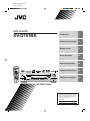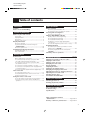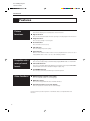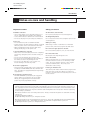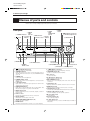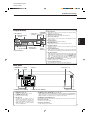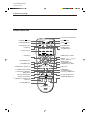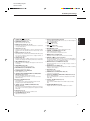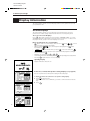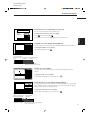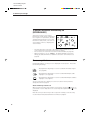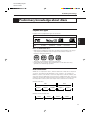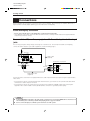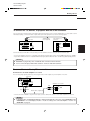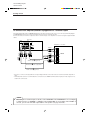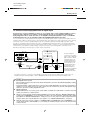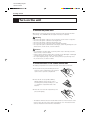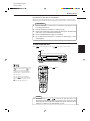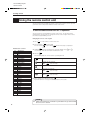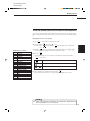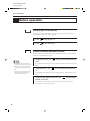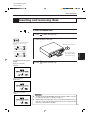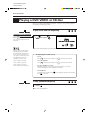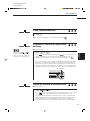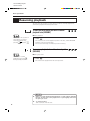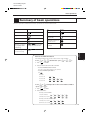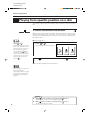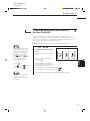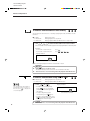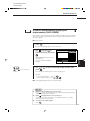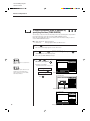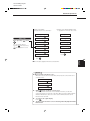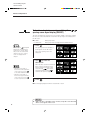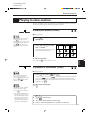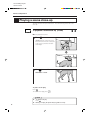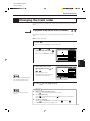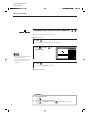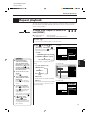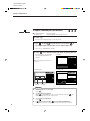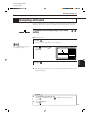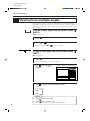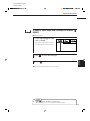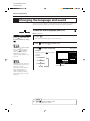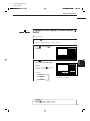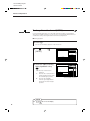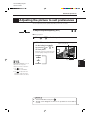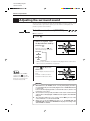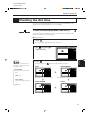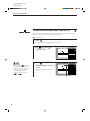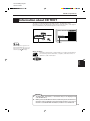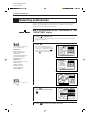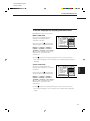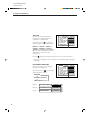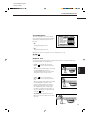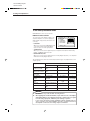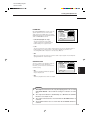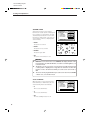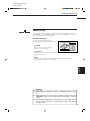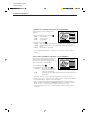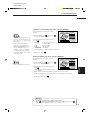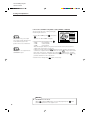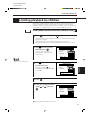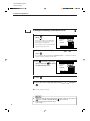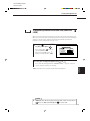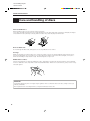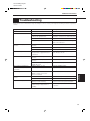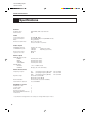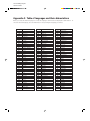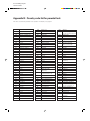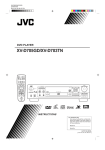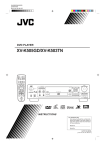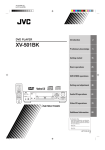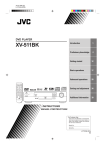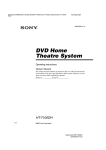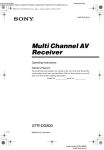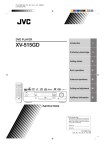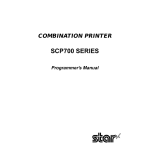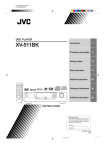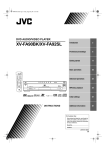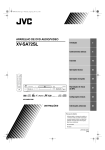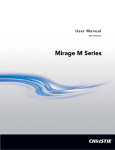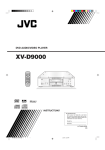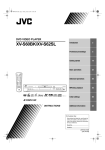Download JVC XV-D701BK User's Manual
Transcript
XV-D701BK [B, E] EN LET0141-003A DVD PLAYER XV-D701BK OPEN/ CLOSE DVD Introduction 1 Preliminary knowledge 4 Getting started 12 Basic operations 20 Advanced operations 26 Setting and adjustment 50 Additional information 64 SATELITE TV / TV SAT. CATV DVD / CANCEL SET TV/VIDEO 1 2 3 5 6 7 9 10 0 / RESUME 4 8 +10 MENU TITLE ENTER SHUTTLE XV-D701BK ON SCREEN DVD PLAYER DIGEST RESUME 3D PHONIC ANGLE RETURN SUBTITLE ZOOM 5.1ch OUT VFP / SHARP LINEAR PCM STANDBY SOFT MANUAL STANBAY/ON PREVIOUS STOP ENTER NEXT PAUSE VIDEO FINE PROCESSOR DIGEST PLAY DVD / VIDEO CD / CD CLEAR STROBE SLOW(–) + CH – SKIP SELECT SLOW(+) + + TV AUDIO VOLUME VOLUME – ON SCREEN PHONES TITLE MENU OPEN/CLOSE PHONES LEVEL DOLBY 3D PHONIC D I G I T A L STOP – MIN PAUSE PLAY MAX RM–SVD701UE REMOTE CONTROL INSTRUCTIONS For Customer Use: Enter below the Model No. and Serial No. which are located on the rear, bottom or side of the cabinet. Retain this information for future reference. Model No. Serial No. LET0141-003A [ B, E ] XV-D701BK [B, E] EN LET0141-003A Table of contents Introduction Page 2 To turn on your TV and the unit ................................ 20 To select the source you want to operate ................. 20 Page 4 Inserting and removing discs To insert or remove discs ........................................... 21 Names of parts and controls Front panel ..................................................................... 4 Display window ............................................................. 5 Rear panel ...................................................................... 5 Remote control unit ...................................................... 6 Display information On-screen displays ........................................................ 8 To prevent the monitor from burning out – SCREEN SAVER ......................................................... 10 On-screen guide icons ................................................ 10 Preliminary knowledge about discs Playable disc types ...................................................... 11 Disc construction ......................................................... 11 Getting started Page 20 Before operation Features Notes on care and handling Preliminary Knowledge Basic operations Playing a DVD VIDEO or CD disc To play a disc from the beginning ............................. 22 To stop playback completely ..................................... 22 To stop playback temporarily .................................... 23 To advance or reverse play rapidly while monitoring ................................................................. 23 To locate the beginning of the scene or song .......... 23 Resuming Playback To store the point where you want to resume playback from – RESUME .......................................... 24 To resume playback from the stored point – RESUME ..................................................................... 24 Summary of basic operations .................................... 25 Page 12 Connections Before making any connections ................................ 12 To connect to a TV, monitor, or projector with the audio input and video input jacks ..................... 12 To connect to a TV, monitor, or projector with the SCART connector ................................................ 13 To connect to an audio amplifier or receiver ........... 13 To connect to an amplifier/receiver equipped with 5.1-channel inputs ..................................................... 14 To connect to audio equipment with a digital input ... 15 Turn on the unit To connect the power cord ......................................... 16 To install batteries in the remote control unit .......... 16 To turn on/off the unit ................................................. 17 Using the remote control unit To use the remote control unit for TV operation ..... 18 To use the remote control unit for satellite tuner operation ........................................................................ 19 Advanced operations Page 26 Playing from specific position on a disc ................. 26 Playing in slow-motion ................................................ 33 Playing a scene close-up ............................................. 34 Changing the track order ............................................ 35 Repeat playback ............................................................ 37 Sampling all tracks ....................................................... 39 Viewing from multiple angles ................................... 40 Changing the language and sound .......................... 42 Adjusting the picture to suit the preferences ....... 45 Adjusting the surround sound .................................. 46 Checking the disc time ................................................ 47 Information about CD TEXT ....................................... 49 Setting and adjustment Page 50 Selecting preferences ................................................... 50 Limiting playback by children .................................... 60 Additional information Page 64 Care and handling of discs ......................................... 64 Troubleshooting ............................................................. 65 Specifications ................................................................. 66 Table of languages and their abbleviations ................................................ Appendix A Country code list for parental lock ........... Appendix B 1 XV-701BK [B, E] EN LET0141-003A Introduction Features Picture functions 7 Strobe function The unit can display a list of still pictures on the TV screen. 7 Digest function You can select the desired title from the opening scenes displayed on the TV screen. 7 Angle function* You can enjoy variety of scene angles. 7 Zoom function You can view scenes close-up. 7 VFP function You can change the picture quality. 7 Parental lock* When a movie which includes violent scenes is played back, the scenes are cut or replayed with other scenes so as not to be viewed by children. Compatible with a variety of sound formats 7 High quality digital sound You can enjoy high quality sound with Dolby Digital, MPEG Audio or Linear-PCM. 7 Surround function* The unit is compatible with Dolby Digital Surround, DTS surround, and MPEG Multichannel (DTS surround is available for digital output only). 7 3D PHONIC function You can enjoy surround sound with your 2 channel system. Other functions 7 Multi-language subtitles and sound* You can select the subtitle or sound language. 7 Multi-disc player You can also enjoy Audio CD discs and Video CD discs. 7 Operation from the on-screen display You can operate the unit from the on-screen display. Functions with (*) mark only work on a DVD disc that is compatible with each function. 2 XV-701BK [B, E] EN LET0141-003A Introduction English Important cautions Safety precautions Installation of the unit Avoid moisture, water and dust • Select a place which is level, dry and neither too hot nor too cold (between 5˚C and 35˚C, 41˚F and 95˚F). • Leave sufficient distance between the unit and the TV. • Do not use the player in a place subject to vibrations. Do not place your player in moist or dusty places. Français Introduction Notes on care and handling Avoid high temperatures Do not expose the unit to direct sunlight or place it near a heating device. Power cord • Do not handle the power cord with wet hands! • A small amount of power (2 watts) is always consumed while the power cord is connected to the wall outlet. • When unplugging the player from the wall outlet, always pull the plug, not the power cord. To prevent malfunction of the unit • There are no user-serviceable parts inside. If anything goes wrong, unplug the power cord and consult your dealer. • Do not insert any metallic object into the unit. • Do not use any non-standard shape disc available on the market, because it may damage the unit. • Do not use a disc with tape, seals, or paste on it, because damage to the unit may result. Note about copyright laws • Please check the copyright laws in your country before recording from DVD VIDEO, Audio CD, and Video CD discs. Recording of copyrighted material may infringe copyright laws. Note about the copyguard system When you’re away When away on travel or otherwise for an extended period of time, remove the plug from the wall outlet. Do not insert foreign objects into the unit Do not insert wires, hairpins, coins, etc. into the unit. Do not block the vents Blocking the vents may damage the unit. Care of the cabinet When cleaning the unit, use a soft cloth and follow the relevant instructions on the use of chemically-coated cloths. Do not use benzene, thinner or other organic solvents and disinfectants. These may cause deformation or discoloring. If water gets inside the unit Turn off the power switch and remove the plug from the wall outlet, then call the store where you made your purchase. Using the unit in this state may cause a fire or electrical shock. • The DVD VIDEO disc is protected by the copyguard system. When you connect the unit to your VCR directly, the copyguard system activates and the picture may not be played back correctly. This product incorporates copyright protection technology that is protected by method claims of certain U.S. patents and other intellectual property rights owned by Macrovision Corporation and other rights owners. Use of this copyright protection technology must be authorized by Macrovision Corporation, and is intended for home and other limited viewing uses only unless otherwise authorized by Macrovision Corporation. Reverse engineering or disassembly is prohibited. Manufactured under license from Dolby Laboratories. “Dolby” and double-D symbol are trademarks of Dolby Laboratories. Confidential Unpublished Works. © 1992-1997 Dolby Laboratories, Inc. All rights reserved. Manufactured under license from Digital Theater Systems, Inc. US Pat. No. 5,451,942 and other world-wide patents issued and pending. “DTS”, “DTS Digital Surround”, are trademarks of Digital Theater System, Inc. © 1996 Digital Theater Systems, Inc. All Rights Reserved. 3 XV-D701BK [B, E] EN LET0141-003A Preliminary knowledge Names of parts and controls Refer to the corresponding pages indicated in () for details. Front panel 6 LINEAR PCM indicator 2 STANDBY indicator 1 7 DIGEST button - ENTER button = / / / (Cursor) buttons ^ 4 ¢ (Skip) buttons 9 Display 8 Remote sensor window 5 5.1ch OUT indicator button 0 VIDEO FINE PROCESSOR button & SHUTTLE knob SHUTTLE XV-D701 DVD PLAYER RESUME 5.1ch OUT / SHARP LINEAR PCM STANDBY SOFT MANUAL STANBAY/ON ENTER VIDEO FINE PROCESSOR DIGEST DVD / VIDEO CD / CD SKIP ON SCREEN PHONES TITLE MENU OPEN/CLOSE PHONES LEVEL 3D PHONIC DOLBY D I G I T A L MIN STOP 3 PHONES jack ~ 3D PHONIC button ! Disc tray 4 PHONES LEVEL control 1 (Standby/On) button (17) Turns the unit on or off (standby). 2 STANDBY indicator Lights when the power cord is connected and the unit is on standby. When the unit is turns on, the STANDBY indicator goes off. 3 PHONES jack Connection jack for headphones. 4 PHONES LEVEL control Adjusts the volume level of headphones connected to the PHONES jack. 5 5.1ch OUT indicator Lights when 5.1 channel output signals are fed from the analog audio output jacks. 6 LINEAR PCM indicator Lights when a Linear PCM audio disc is played back. This indicator also lights in stop mode for Audio CDs. 7 DIGEST button (32) Displays beginning scenes of each title, chapter, or track on the TV screen. 8 Remote sensor Recieves the signal from the remote control unit. 9 Display window Indicates the current status of the unit. 0 VIDEO FINE PROCESSOR button (45) Change the picture quality. - ENTER button Executes a selected item in a menu or on-screen display. 4 PAUSE PLAY MAX @ 0 (Open/ Close) button # ON SCREEN button % MENU button $ TITLE button = / / / ) 3 (Play) button ( 8 (Pause) button * 7 (Stop) button (Cursor) buttons Selects an item in on-screen displays or menus. ~ 3D PHONIC button (46) Produces a simulated surround effect. ! Disc tray (21) Used to load discs. @ 0 (Open/Close) button (21) Opens and closes the disc tray. # ON SCREEN button (8) Displays an on-screen display of the unit on the TV screen or monitor. $ TITLE button (26) Displays a title menu of DVD on the TV screen or monitor. % MENU button (26) Displays a menu of DVD on the TV screen or monitor. ^ SHUTTLE knob (23, 33) Performs fast forward/backward and slow motion playback. & 4 ¢ (Skip) buttons (23, 28) Performs skipping or previous/next operation. * 7 (Stop) button (22) Stops playback. ( 8 (Pause) button (23) Pauses during playback. ) 3 (Play) button (22) Starts playback. Also, used as a SELECT button for PBC of Video CDs. XV-D701BK [B, E] EN LET0141-003A Preliminary knowledge English Français Display window 5 RESUME indicator 3 Time select indicator 4 Function 1 Disc indicator 2 Multi-information window indicator 1 Disc indicator Lights when a disc is in the unit. “DVD” also appears when a DVD disc is in the unit. 2 Multi-information window Displays time, text, and additional information. RESUME SHARP SOFT MANUAL Shows what the time information in the Multi-information window means. 4 Function indicator Activated function indicators light up. 5 RESUME indicator Lights when a point to be resumed from is stored. Preliminary knowledge 3 Time select indicator 6 Channel indicator 7 Linear PCM indicator 9 Chapter, title, track indicator 8 Speaker indicator 6 Channel indicator 0 Picture quality indicators Displays number of channels in the currently selected audio playback format. 7 Linear PCM indicator Lights only when the playback disc contains linear PCM data. This indicator also lights while an Audio CD is placed in the unit. 8 Speaker indicator Lights during disc playback. The display shows all possible audio output channels contained in the 5.1ch. format. lights when signals are output from the corresponding audio output jacks. lights when signals are output from the video output jacks. When the 3D PHONIC function is ON, also lights. 9 Chapter, title, track indicator Displays chapter, title, or track number. 0 Picture quality indicators Selected indicator of the picture quality lights up. Rear panel 1 VIDEO OUT 2 S-VIDEO jack OUT jack VIDEO OUT VIDEO S-VIDEO 3 AV OUT 6 AC power cord AV OUT AV FRONT REAR Y/C 2 COMP. CENTER PCM/STREAM LEFT OPTICAL COAXIAL RIGHT SUBWOOFER DIGITAL ANALOG AUDIO OUT 4 AUDIO OUT jacks (ANALOG) 5 AUDIO OUT jacks (DIGITAL) 1 VIDEO OUT jack (12) Outputs a composite video signal. 2 S-VIDEO OUT jack (12) Outputs an S-video signal. 3 AV OUT (13) Standard 21-pin SCART connectors (feed the video and audio signals). The video output signal is selected from composite (COMP) and Y/C by the COMP-Y/C switch. The audio signal is same as AUDIO OUT. 7 Region Code label 4 AUDIO OUT jacks (ANALOG) (12, 13, 14, 15) FRONT (RIGHT and LEFT), REAR (RIGHT and LEFT), CENTER, and SUBWOOFER terminals output 5.1ch analog audio signals (Dolby Digital, MPEG Multichannel) FRONT terminals also OUTPUT Stereo analog audio signals. 5 AUDIO OUT jack (DIGITAL) (15) Outputs digital audio signals. Both coaxial and optical connectors are provided. 6 AC power cord (16) Connects to the wall outlet. 7 Region Code label (11) Shows Region Code number. 5 XV-D701BK [B, E] EN LET0141-003A Preliminary knowledge Remote control unit # Infrared signal-emitting window 1 SATELLITE / button $ TV OPEN/ SATELLITE CLOSE / TV DVD / % DVD 2 OPEN/CLOSE button DVD TV SAT. CANCEL 5 Numeric buttons 6 TITLE button ^ RESUME button SET TV/VIDEO 1 2 3 4 5 6 7 8 9 10 0 +10 MENU TITLE 7 ON SCREEN button 9 RETURN button (for DVD/Video CD) ON SCREEN DIGEST 3D PHONIC ANGLE RETURN SUBTITLE ZOOM VFP ~ PREVIOUS STOP = 7 (Stop), CLEAR button CLEAR 1 ¡ (Search) buttons SLOW buttons (for DVD/Video CD) ! CH button NEXT PAUSE STROBE SLOW(–) + CH – SELECT + TV AUDIO VOLUME VOLUME – – @ TV VOLUME button RM–SVD701UE REMOTE CONTROL 6 _ ANGLE button (for DVD) + VFP button PLAY SLOW(+) + * MENU button (for DVD) ¡ ZOOM button (for DVD/Video CD) ™ 8 (Pause), STROBE button 0 SUBTITLE button (for DVD) - 4 ¢ (Skip), PREVIOUS/ NEXT buttons & CANCEL button TV/VIDEO button ( ENTER, / / / (Cursor) button ) DIGEST button (for DVD/Video CD) ENTER 8 3D PHONIC button / button RESUME 3 DVD/TV/SAT switch 4 SET button / button / £ 3 (Play), SELECT button ¢ AUDIO VOLUME button XV-D701BK [B, E] EN LET0141-003A Preliminary knowledge English 1 SATELLITE / button (19) Turns the satellite tuner on or off. 2 OPEN/CLOSE button (21) Opens and closes the disc tray. 3 DVD/TV/SAT switch (18, 19, 20) Selects the function of the numeric buttons to control the corresponding device. 4 SET button (18, 19) Used to set the manufacturer’s code for operating another manufacturer’s TV, satellite tuner from the remote control unit. 5 Numeric buttons (18, 19, 25) Depending on the selection of the DVD/TV/SAT. switch, they are used for entering a title, track or chapter number, or selecting a TV channel. 6 TITLE button (26) Displays a title menu of DVD on the TV screen or monitor. Switches the display in the display window (for Audio CD). 7 ON SCREEN button (8, 50) Displays an on-screen display of the player on the TV screen or monitor. 8 3D PHONIC button (46) Produces a simulated surround effect. 9 RETURN button (for DVD/Video CD) Returns to the previous menu. 0 SUBTITLE button (for DVD) (42) Turns subtitles on or off. - 4 ¢ (Skip), PREVIOUS/NEXT (for DVD/Video CD) buttons (23, 26, 27) Performs skipping a chapter, title or track. Also used for the page selection of a menu screen (for DVD/Video CD). = 7 (Stop), CLEAR button (22) Stops playback. Also used to erase all the programmed tracks for the program play (for Audio CD/Video CD). ~ 1 ¡ (Search), SLOW (for DVD/Video CD) buttons (23, 33) # Infrared signal-emitting window Point this window toward the remote sensor on the front panel when pressing buttons. $ TV / button (18) Turns the TV on or off. % DVD / Preliminary knowledge Français button (17) Turns the unit on or off (standby). ^ RESUME button (24) Stores the location to resume playback from later. & CANCEL, TV/VIDEO button (18, 35) Cancels the previous settings. Also used to switch the input mode of TV. * MENU button (for DVD) (26) Displays a menu of DVD on the TV screen or monitor. ( ENTER, / / / (Cursor) button Executes a selected item in a menu or on-screen display when pressing the button. Selects an item in the on-screen display or title menus or menus of DVD when tilting. ) DIGEST button (for DVD/Video CD) (32) Displays beginning scenes of each title, chapter, or track on the TV screen. _ ANGLE button (for DVD) (40) Changes camera angles during playback of a DVD containing multiple camera angles. + VFP button (45) Changes the picture quality. ¡ ZOOM button (for DVD/Video CD) (34) Scene in a close-up view. ™ 8 (Pause), STROBE (for DVD/Video CD) button (23, 33) Pauses during playback. Also used to display nine continuous still pictures (for DVD/ Video CD). £ 3 (Play), SELECT button (22, 27) Starts playback. Also used as a SELECT button in the PBC mode (for Video CD). ¢ AUDIO VOLUME button (22) Adjusts the volume of a JVC AV amplifier or receiver. Performs fast forward/backward playback operations. Also used for slow-motion playback of a picture (for DVD/ Video CD). ! CH button (18, 19) Changes the channels of TV or satellite tuner. @ TV VOLUME button (18, 22) Adjusts the TV volume. 7 XV-D701BK [B, E] EN LET0141-003A Preliminary knowledge Display information The unit provides several on-screen displays and on-screen guide icons to help you operate the unit. On-screen displays The unit provides several on-screen displays as shown below for choosing preferences for initial settings and functions which are not frequently used. To access on-screen displays Press ON SCREEN (Note that operation for accessing the “PARENTAL LOCK” on screen displays is different.). Depending on the type of disc inserted ( or “no disc”) and the player’s mode, a proper on-screen display is accessed. Basic operations in on-screen displays • appers at the on-screen display. You can move to select items you want to work with. • With an item like item and press ENTER • 1/3 , you can change the setting by placing . is used on the . - type item works when you place REPEAT using on the item and press ENTER • In the message box, the operation to be performed is displayed according to . the item pointed by • Numbers are entered using • Some functions become effective by pressing • Pressing 0 to 10 , +10 . ENTER after specifying necessary entries. again exits the on-screen display. ON SCREEN Opening display Appears when the unit turns on. Preference (1 and 2) and Speaker setting displays (see page 50) PREFERENCE1 PREFERENCE2 SPK.SETTING MENU LANGUAGE ENGLISH AUDIO LANGUAGE ENGLISH JAPANESE SUBTITLE ON SCREEN LANGUAGE ENGLISH ON SCREEN GUIDE ON 16:9 WIDE MONITOR TYPE PRESS PREFERENCE2 DIGITAL AUDIO OUTPUT SPK.SETTING STREAM/PCM Lt / Rt DOWN MIX COMPRESSION OFF SCREEN SAVER MODE1 AUTO STANDBY OFF PRESS KEY PREFERENCE1 PREFERENCE2 SPK.SETTING 2 CHANNEL LEVEL DELAY 8 To display the Preference1/Preference 2/ Speaker setting display 1 Press to stop the unit. If the current disc is not a DVD disc, you have to remove the disc from the tray. 2 Press KEY PREFERENCE1 PRESS You can set preferences and speaker setting via these displays. KEY F. SP Large C. SP None R. SP None BASS None TEST TONE STOP . ON SCREEN . XV-D701BK [B, E] EN LET0141-003A Preliminary knowledge English Français Parental Lock on-screen display (see page 61) PARENTAL LOCK You can set the parental lock from this display. GB Country Code To display the Parental Lock on-screen display LEVEL 8 Set Level –––– STOP while holding down . Press The Parental Lock on-screen display appears on the TV screen. ENTER EXIT NEW PASSWORD? • • • PRESS 0~9 KEY The DVD on-screen display during playback ANGLE 1/3 AUDIO 2/3 SUBTITLE 1/3 Preliminary knowledge PASSWORD You can select and set various function for DVD playback from this display. To display the DVD on-screen display REPEAT End TITLE 03 0 10 Mb TIME 1 : 34 : 58 TIME SEARCH EXECUTE CHAP.SEARCH PRESS ENTER CHAP. 03 . During DVD playback, press A-B REPEAT St. ON SCREEN Current relative position the title (St: start, End: Current title Current chapter number number end). St. End TITLE 03 0 10 Mb TIME 1 : 34 : 58 CHAP. 03 Elapsed time from the beginning of the current title Transmission rate The CD on-screen display MIN TRACK 01 TIME SEC 3 : 54 EACH REMAIN TIME SELECT REPEAT STOP You can select and set various function for Audio CD playback from this display. A-B REPEAT TIME SEARCH To display the CD on-screen display PROGRAM RANDOM During Audio CD playback or stop mode, press . ON SCREEN INTRO The Video CD on-screen display during playback AUDIO L/R You can select and set various functions for Video CD playback on this display. When a Video CD disc is stopped, the same on-screen display which appears when an Audio CD disc is stopped appears. REPEAT St. End 0 10 Mb PRESS TRK. TIME ENTER A-B REPEAT 03 4 : 58 EXECUTE TIME SEARCH PBC CALL To display the Video CD on-screen display During Video CD playback or stop mode, press . ON SCREEN Current relative position of the track (St: start, End: end). St. End 0 10 Mb TRK. Transmission rate Current track number 03 TIME 4 : 58 Elapsed time from the beginning of the current track 9 XV-D701BK [B, E] EN LET0141-003A Preliminary knowledge To prevent the monitor from burning out [SCREEN SAVER] A television monitor screen may be burned out if a static picture is displayed for a long time. To prevent this, the unit automatically activates the screen saver function if a static picture, such as an onscreen display or menu, is displayed for over 5 minutes. • • • DVD/Video CD/CD PLAYER Pressing any button on the unit or the remote control unit will release the screen saver function and return to the previous display. You can select one of several screen saver modes available (see page 56). When this function is set to “DIMMER”, the display window on the panel always gets dark (FL Dimmer) in addition to the screen saver function (see page 56). On-screen guide icons During DVD playback, you may see icons displayed over the picture. These have the following meanings. : Displayed at the beginning of a scene recorded from multiple angles. (See page 40.) : Displayed at the beginning of a scene recorded with multiple audio languages. (See page 43.) : Displayed at the beginning of a scene recorded with multiple subtitles language. (See page 42.) You can set the unit not to display on-screen icons above via the preference settings described on page 53. About invalid operation icon When you press a button, if the unit does not accept its operation, appears on your television screen. Operations are occasionally unacceptable even if is not displayed. Note that some operations may not be accepted. For example, some discs may not allow fast forward, fast backward or slow-motion playback. 10 XV-D701BK [B, E] EN LET0141-003A Preliminary knowledge English Preliminary knowledge about discs Français Playable disc types Playable and non-playback disc types are as follows: Playable discs Video CD Audio CD Preliminary knowledge DVD VIDEO Non-playable discs DVD-ROM CD-R DVD-RAM CD-ROM DVD Audio PHOTO CD DVD-R CD-RW DVD-RW CD-EXTRA CD-G Notes on DVD VIDEO discs • DVD players and DVD discs have their own Region Code numbers. This player only can play back DVD discs whose Region Code numbers include “2”. Examples of playable DVD discs: ALL 2 3 4 5 25 123 456 • This player accommodates discs for the PAL sytem. • Playing back discs listed as “Non-playable discs” in the table above may generate noise and damage speakers Disc construction A DVD disc is comprised of “titles”, while an Audio CD or Video CD is comprised of “tracks.” Each title may be divided into some “chapters.” For example, if a DVD disc contains some movies, each movie may have its own title number, and each movie may be divided into some chapters. In a DVD karaoke disc, each song usually has its own title number and does not have chapters. In general, each title has independent content, while each chapter in the same title has continuity. (Example: DVD disc) Title 1 Chapter 1 Chapter 2 Title 2 Chapter 3 Chapter 1 Chapter 2 (Example: Audio CD/Video CD) Track 1 Track 2 Track 3 Track 4 11 XV-D701BK [B, E] EN LET0141-003A Getting started Connections Before using the unit, you have to connect the unit to a TV or amplifier. By connecting to an amplifier which has a digital terminal or Dolby digital capability, you can enhance the sound quality. Before making any connections • Do not connect the AC power cord until all other connections have been made. • Since different components often have different terminal names, carefully read the instructions supplied with the component you wish to connect. To connect to a TV, monitor, or projector with the audio input and video input jacks You can enjoy using the unit by simply connecting it to a television set. To hear improved audio sound quality, connect the audio outputs to your audio equipment. (See the following pages.) The unit AV OUT VIDEO OUT VIDEO S-VIDEO AV Y/C FRONT REAR COMP. S-video cable (supplied) CENTER LEFT PCM/STREAM OPTICAL COAXIAL RIGHT ANALOG SUBWOOFER AUDIO OUT TV, monitor, or projector DIGITAL IN S-VIDEO White Yellow VIDEO Yellow RIGHT Red AUDIO Red LEFT White Audio/video cable (supplied) Connect the unit to a television set equipped with stereo audio input and video input jacks using the supplied audio/ video cables. • If your television set has a monaural audio input instead of stereo, you need to use an optional audio cable which converts stereo audio output to monaural. • If your television set has an S-video input, you should connect it with the S-VIDEO output of the unit using the supplied S-video cable in addition to the (standard) video connection to get better picture quality. NOTE 12 ¶ Connect VIDEO OUT of the unit to the video input of a television set. Connecting VIDEO OUT of the unit to a TV via a VCR may cause a monitor problem when playing back a copy-protected disc. ¶ Do not connect the player to a NTSC system. Connect it to a PAL system. XV-D701BK [B, E] EN LET0141-003A Getting started English Français To connect to a TV, monitor, or projector with the SCART connector You can enjoy the unit by simply connecting it with your television set via a 21-pin SCART cable. To hear audio sound with better quality, connect the audio outputs with your audio equipment. (See the following pages.) The unit SCART cable (not supplied) IN AV Y/C COMP. S-VIDEO FRONT REAR AV VIDEO CENTER LEFT IN PCM/STREAM OPTICAL COAXIAL RIGHT AUDIO RIGHT ANALOG LEFT SUBWOOFER DIGITAL AUDIO OUT Getting started AV OUT VIDEO OUT VIDEO S-VIDEO TV, monitor, or projector Connect the player’s AV OUT connector with your TV’s SCART connector using an optional SCART cable. • If your TV’s SCART connector is compatible only with the regular video signal, set the COMP.-Y/C switch to “COMP.”. • If your TV’s SCART connector is compatible with the Y/C signal, set this switch to “Y/C”. You will enjoy better-quality pictures. NOTES ¶ Be sure not to plug in the power cord until all other connections have been made. ¶ Do not connect the player with a NTSC television. Connect it with a PAL television. To connect to an audio amplifier or receiver Connection to an audio amplifier or receiver You can enjoy high-quality audio by connecting the unit's audio outputs to your amplifier or receiver. The unit AV OUT VIDEO OUT VIDEO S-VIDEO AV Y/C FRONT REAR COMP. CENTER LEFT PCM/STREAM OPTICAL COAXIAL Amplifier or receiver RIGHT ANALOG SUBWOOFER AUDIO OUT DIGITAL Red IN RIGHT AUDIO Red LEFT White White Audio cable (supplied) • Connect the unit's FRONT to any line-level inputs (such as AUX, DVD, CD, etc.) of an audio amplifier or receiver. NOTE ¶ To playback a disc containing Dolby Digital 5.1-channel format with this connection, set the "DOWN MIX" in the "PREFERENCE 2" on screen display to "Lt/Rt" or "L0/R0" according to the connected amplifier or receiver. See "DOWN MIX" on page 55. 13 XV-D701BK [B, E] EN LET0141-003A Getting started To connect to an amplifier/receiver equipped with 5.1-channel inputs The Dolby Digital decoder and MPEG Multichannel decoder are built in the unit, so you can enjoy the Dolby digital and MPEG Multichannel surround sound without the need of an external decoder. Connect the unit’s 5.1-channel outputs to the 5.1-channel inputs of an amplifier or receiver using the supplied audio cables. The unit AV OUT VIDEO OUT VIDEO S-VIDEO AV Y/C FRONT REAR COMP. CENTER LEFT Amplifier or receiver PCM/STREAM OPTICAL COAXIAL CENTER RIGHT ANALOG SUBWOOFER AUDIO OUT White DIGITAL SUBWOOFER White White Red White Red Yellow Red Red White FRONT AUDIO IN LEFT Yellow RIGHT Red White REAR LEFT Audio cable (supplied) RIGHT Red Audio/video cable (supplied) Audio cable (supplied) • Be sure to connect correctly between corresponding terminals. The order of the 5.1-channel terminals depend on units. • An Audio/video cable is recommended for connection to the FRONT terminal (Yellow jack (for Video Signal) is not used in this connection). NOTE ¶ 14 When using the 5.1-channel outputs of the unit, set the "DOWN MIX" in the "PREFERENCE 2" on-screen display to "OFF" and select "5.1 CHANNEL" or "EXPERT" in the "SPK.SETTING" on-screen display. If the "EXPERT" is selected, you can control the audio output balance of the speakers (see pages 55 and 57). XV-D701BK [B, E] EN LET0141-003A Getting started English Français To connect to audio equipment with a digital input You can enhance the sound quality by connecting the unit’s DIGITAL OUT (coaxial or optical) to the digital input of an amplifier, DAT or MD recorder by using an optional digital cable. The digital stereo audio signal from a disc is directly transferred. If you connect to a Dolby Digital decoder (or an amplifier with built-in Dolby Digital decoder), a DTS decoder (or an amplifier with built-in DTS decoder), or an MPEG multichannel decoder (or an amplifier with built-in MPEG multichannel decoder) by usng an optional digital cable (coaxial or optical), you can enjoy high-quality audio and surround sound. When you make a digital connection, leave the stereo analog audio connection as it is. Otherwise, depending on the disc type, no audio may be reproduced. The unit AV Y/C FRONT Coaxial digital cable (not supplied) AV OUT VIDEO OUT VIDEO S-VIDEO REAR COMP. CENTER LEFT Optical digital cable (not supplied) PCM/STREAM OPTICAL COAXIAL RIGHT ANALOG Red SUBWOOFER AUDIO OUT DIGITAL White Audio cable (supplied) Red IN IN RIGHT AUDIO LEFT White COAXIAL DIGITAL OPTICAL Getting started Connection to a stereo amplifier/receiver (or a recording device such as DAT and MD recorders) which provides digital stereo input(s), a Dolby Digital decoder (or an amplifier with built-in Dolby Digital decoder), a DTS decoder (or an amplifier with built-in DTS decoder), or an MPEG multichannel decoder (or an amplifier with built-in MPEG multichannel decoder). A stereo amplifier/ receiver (or a recording device such as DAT and MD recorders), a Dolby Digital decoder (or an amplifier with built-in Dolby Digital decoder), a DTS decoder (or an amplifier with built-in DTS decoder), or an MPEG multichannel decoder (or an amplifier with built-in MPEG multichannel decoder) • For digital connection, connect the unit’s DIGITAL out (coaxial or optical) to the digital input of a decoder or an amplifier with built-in Dolby Digital or DTS or MPEG Multichannel decoder using an optional digital cable. NOTES ¶ DTS (Digital Theater System) DTS is a newly-developed surround system which can handle more amount of data than Dolby Digital, providing better audio quality. Though the number of audio channels is 5.1 which is same as Dolby Digital, DTS provides fat sound and better signal-to-noise ratio, thanks to the lower audio compression ratio format. It also provides wide dynamic range and better separation, resulting magnificent sound. ¶ MPEG multichannel MPEG multichannel is a surround system format which can handle the augmentative 7.1-channel surround format, as well as the 5.1-channel format. ¶ When you connect the audio equipment with a digital input, before using, change the “DIGITAL AUDIO OUTPUT” setting in the “PREFERENCE 2” on-screen display according to the connected audio equipment with a digital input. When the “DIGITAL AUDIO OUTPUT” setting is not set correctly, loud noise may be played back from speakers, and it cause of the breakdown of your speakers. See “DIGITAL AUDIO OUTPUT” on page 54. ¶ With this connection, the unit’s settings for "COMPRESSION" and "DOWN MIX" in the "PREFERENCE 2" onscreen display and the "SPK.SETTING" on screen display are invalid. Settings for these items must be made from the decoder. 15 XV-D701BK [B, E] EN LET0141-003A Getting started Turn on the unit To connect the power cord When all the connections have been made, insert the power plug into the wall outlet firmly. The STANDBY indicator lights and setup is completed. Warning • • • • • Disconnect the power cord if you are not going to use the unit for a long time. Disconnect the power cord before cleaning the unit. Disconnect the power cord before moving the unit. Do not connect or disconnect the power cord with wet hands. Do not pull the power cord when disconnecting it, as this may damage the cord and cause fire, electric shock, or other accidents. Caution • Do not damage, remodel, twist, or pull the power cord, as this may cause fire, electric shock, or other accidents. • Contact a dealer and get a new power cord if the cord is damaged. A damaged cord may cause fire, electric shock, or other accidents. • Do not put anything heavy, or the unit, on the power cord, as this may cause fire, electric shock, or other accidents. To install batteries in the remote control unit The battery compartment is located on the back of the remote control unit. 1 Press down on the point shown by the arrow at the top of the compartment cover, and pull up the cover to open the compartment. 2 Place the two accessory R6P (SUM-3)/ AA(15F) batteries in the remote control according to the polarity markings (“+” and “–”) inside the compartment and on the batteries. 3 Place the cover over the compartment, and press down lightly. • The batteries will last about six months with normal use. If the functions of the remote control become erratic, replace the batteries. See “Precautions for the safe use of batteries” below for more information. 16 XV-D701BK [B, E] EN LET0141-003A Getting started Precautions for the safe use of batteries English Observe the following precautions for the safe use of batteries. If they are used Français improperly, their life will be shortened, they may burst or their contents may leak. Precaution ¶ Remove the batteries from the remote control if it is not going to be used for a long period of time. ¶ Remove dead batteries and dispose of them properly. ¶ Never leave dead batteries lying around, take them apart, mix them with other refuse, or throw them into an incinerator. ¶ Never touch liquid that has leaked out of a battery. ¶ Do not mix new and old batteries, or batteries of different types, when replacing them. Press on the front panel or press DVD / on the remote control unit. button Getting started To turn on/off the unit SHUTTLE XV-D701 DVD PLAYER RESUME 5.1ch OUT POWER SHARP LINEAR PCM STANDBY SOFT MANUAL ENTER VIDEO FINE PROCESSOR DIGEST DVD / VIDEO CD / CD SKIP ON SCREEN PHONES TITLE MENU OPEN/CLOSE PHONES LEVEL 3D PHONIC DOLBY D I G I T A L MIN DVD PLAY TV DVD / PLAY / button DVD TV SAT. 1 CANCEL SET TV/VIDEO 2 3 RESUME 4 5 6 7 8 9 10 0 +10 MENU TITLE You can also turn on the unit by pressing on the front panel or OPEN/ CLOSE on the remote control unit. In this case, the disc tray opens. PAUSE MAX OPEN/ SATELLITE CLOSE / You can turn on the unit by pressing PLAY on the front panel or on the Remote control unit. In this operation, the unit starts playback when the disc is set. If not set, the disc tray opens. STOP ENTER OPEN/CLOSE ON SCREEN DIGEST 3D PHONIC ANGLE RETURN SUBTITLE ZOOM PREVIOUS STOP CLEAR NEXT PAUSE STROBE SLOW(–) + CH – VFP PLAY SELECT SLOW(+) + + TV AUDIO VOLUME VOLUME – – RM–SVD701UE REMOTE CONTROL NOTE ¶ DVD / Even if you press or to turn off the unit, the unit is not disconnected from the AC power source as long as it is connected to the wall outlet. This state is called the standby mode. In this state, the unit is designed to consume a very small quantity of power. 17 XV-D701BK [B, E] EN LET0141-003A Getting started Using the remote control unit You can operate the unit with the remote control unit, and you can also operate your TV or other components with the remote control unit. To use the remote control unit for TV operation You can operate a JVC TV with the remote control unit. To operate another manufacturer’s TV, you have to change the remote control signal. Also refer to the manual supplied with your TV. Changing the remote control signal Manufacturer code list No. Manufacturer 01 JVC 02 JVC 03 JVC 04 JVC 05 BRANDT 05 NOROMENDE 05 SABA 05 TELEAVIA 05 TELEFUNKEN 05 THOMSON 06 FERGUSON 07 PHILIPS 08 BLAUPUNKT 08 GRUNDIG 09 SONY 10 PANASONIC TV 1 Set 2 Press and hold Do not release DVD SAT. TV TV GRAETZ 11 ITT 11 LUXOR 11 SALORA 11 SELECO 12 MIVAR 13 HITACHI 14 TOSHIBA 15 MITSUBISHI 16 FINLUX 17 NOKIA 18 SHARP 19 SAMSUNG 20 FUNAI 21 GOLDSTAR 22 NEC TV / / , then press SET . . Keep holding TV / until the next step is completed. / 3 Holding , enter the manufacturer code (two digits) using See the lists on the left to find the manufacturer code. 4 Release TV 0 to 9 . / . The following buttons can be used for operating the TV: TV Turns the TV on or off. / + Changes the TV channels. TV SAT. set to TV only) (with DVD CH – + Adjusts the TV volume. TV 11 on the remote control unit to TV. VOLUME – 0 to 9 CANCEL TV/VIDEO 5 Selects the TV channels TV SAT. set to TV only) (with DVD You can switch input mode (either TV or VIDEO). TV SAT. (with DVD set to TV only) TV / Try to operate your TV by pressing . If your TV turns on or off, you have entered the correct code. NOTE ¶ 18 If there is more than one code listed for your brand of TV, try each one until the correct one is entered. XV-D701BK [B, E] EN LET0141-003A Getting started English Français To use the remote control unit for satellite tuner operation You can operate the satellite tuner with the remote control unit. To operate it, you have to change the remote control signal. Also refer to the manual supplied with it. Changing the remote control signal DVD TV SAT. 1 Set 2 Press and hold Do not release on the remote control unit to SAT. Manufacturer 01 AMSTRAD 02 AMSTRAD 03 AMSTRAD 04 RFT/ANKARO/QUADRAL/ SKYMASTER 05 RFT 06 KATHREIN 07 KATHREIN 08 KATHREIN/MASPRO KATHREIN/PHILIPS 10 NOKIA 11 NOKIA/GRUNDIG 12 GRUNDIG/SIEMENS 13 PAGE 14 TECHNISAT 15 WISI 16 WISI/RADIX 17 FUBA/SEG 18 FTE , then press SET . . Keep holding SATELLITE / until the next step is completed. SATELLITE Holding , enter the manufacturer’s code (two digits) using See the lists on the right to find the manufacturer’s code. 4 Release / 0 to 9 . SATELLITE / . The following buttons can be used for operating the satellite tuner (with TV DVD SAT. set to SAT.): Turns the satellite tuner on or off. SATELLITE / 09 / 3 Manufacturer’s code list No. / SATELLITE Getting started SATELLITE + Changes the channels. CH – 0 5 to 9 Selects the channels. SATELLITE / Try to operate the satellite tuner by pressing . If the satellite tuner turns on or off, you have entered the correct code. NOTE ¶ If there is more than one code listed for your brand of the satellite tuner, try each one until the correct one is entered. 19 XV-D701BK [B, E] EN LET0141-003A Basic operations Before operation To turn on your TV and the unit To operate your TV from the remote control unit, you have to set the remote control unit to operate your TV (see page 18). 1 Press TV 2 Press DVD / to turn on your TV. / to turn on the unit. To select the source you want to operate You can operate the unit with the remote control unit and operate some functions of your TV or the satellite tuner unit. • • You can adjust the volume level, select the TV channel, and change the input source of your TV from the remote control unit (see page 18). To operate the unit, set DVD. DVD TV SAT. on the remote control unit to To operate the unit, point the remote control unit at the remote sensor of the unit. • • You can select the channel of your satellite tuner from the remote control unit (see page 19). To operate the TV, set TV. DVD TV SAT. on the remote control unit to To operate the TV, point the remote control unit at the remote sensor of the TV. • To operate the satellite tuner. unit, set control unit to SAT. DVD TV SAT. on the remote To operate the satellite tuner. unit, point the remote control unit at the remote sensor of satellite tuner unit. 20 XV-D701BK [B, E] EN LET0141-003A Basic Operations English Inserting and removing discs Français To insert or remove discs OPEN/ CLOSE 1 Press 2 Place the disc in the tray. to open the disc tray. You can also insert and remove the disc from the on-screen display. to move , then press open the disc tray. ENTER to to 2. Place or remove the disc. YER PLA DVD 1 D70 XV- AR PCM LINE h OUT 5.1c 3. Use to move , then press close the disc tray. ENTER Y NDB STA to to Information about the opening display / N Y/O NBA STA BY DOL A L D 3 Press OPEN/ CLOSE I G I T • To insert an 8-cm disc, place it fitting in the inner recess. Basic operations 1. Use With the label side up. to close the disc tray. When you insert a DVD VIDEO disc When you insert an Audio CD disc When you insert a Video CD disc NOTES ¶ The unit can playback DVD VIDEO, Audio CD, and Video CD discs only. Do not load other disc types. For details, see page 11. ¶ When loading a disc in the tray, be sure to position the disc inside the recess. Otherwise, the disc may be damaged when the tray is closed, and the disc may not be removable from the unit. 21 XV-D701BK [B, E] EN LET0141-003A Basic operations Playing a DVD VIDEO or CD disc Now you can play a DVD VIDEO or a CD disc. First, let’s enjoy simple playback according to following procedure. To play a disc from the beginning Short cuts Press PLAY . 1 Use to move ], then press [ ENTER to . The unit starts playback from the beginning. 7 The unit starts playback from the beginning. When you play a Video CD disc with PBC function or DVD disc, the menu display may appear on the TV screen. In this case, you can operate some functions such as playback from the menu displayed on the TV screen. To adjusting the volume level • For TV + Press to increase the volume, and TV VOLUME For the operation using the menu of DVD, see page 26. • For a JVC amplifier + Press to increase the volume, and AUDIO VOLUME For the operation using the menu of Video CD, see page 27. AUDIO to decrease the volume. VOLUME – For other amplifier or receiver Adjust the volume level of the connected amplifier or receiver. See the instructions of the amplifier or receiver. • For headphones To increase the volume, turn turn to the left. MIN PHONES LEVEL to the right. To decrease the volume, MIN MAX MAX To stop playback completely Press STOP . 7 The unit stops playback. 22 to decrease the volume. – • PHONES LEVEL 1 TV VOLUME XV-D701BK [B, E] EN LET0141-003A Basic Operations English Français To stop playback temporarily 1 Press PAUSE . 7 The unit pauses playback. To continue playback, press PLAY . To advance or reverse play rapidly while monitoring Keep pressing NEXT or PREVIOUS to advance or reverse play rapidly. When you release the button, the unit returns to normal playback. 1 Press SLOW(+) or SLOW(–) . Press to advance playback rapidly, and to reverse playback rapidly. Each time you press the button, advance playback or reverse playback speed increases. To return to the normal playback, press . SLOW(–) SLOW(+) PLAY Basic operations 7 During playback You can also advance or reverse play rapidly with the SHUTTLE knob on the front panel. To advance play rapidly, turn the shuttle knob to the right and hold, and to reverse play rapidly, turn the shuttle knob to the left and hold. When you release the shuttle knob, the unit returns to normal playback. The playback speed changes according to the amount you turn the shuttle knob. SHUTTLE knob SHUTTLE RESUME SHARP SOFT MANUAL ENTER VIDEO FINE PROCESSOR DVD VIDEO / VIDEO CD / CD SKIP ON SCREEN TITLE MENU OPEN/CLOSE STOP PAUSE PLAY To locate the beginning of the scene or song 7 During playback 1 Press Press press NEXT PREVIOUS NEXT or PREVIOUS . to locate the beginning of the current chapter, title, or track, and to locate the beginning of the next chapter, title, or track. The unit locates the beginning of the track when you play a Video CD disc without the PBC function or Audio CD disc. When you play a Video CD disc with the PBC function or DVD VIDEO disc, the unit may locate different place, but mostly it locates on the beginning of the title or chapter or track. 23 XV-D701BK [B, E] EN LET0141-003A Basic operations Resuming playback The unit stores the position on a disc where you want to interrupt playback at, and resumes playback from that position later. To store the point where you want to resume playback from [RESUME] 7 During playback You can store the position on a disc where you want to interrupt playback at by pressing DVD / instead of RESUME . 1 Press RESUME . The unit stores the current playback position of the disc, and the RESUME indicator on the front panel lights. The last stored memory overrides the previous memory. To resume playback from the stored point [RESUME] 7 During stop mode The unit also resumes playback by pressing RESUME during standby mode. 1 Press RESUME . The unit resumes playback from the stored position. NOTES 24 ¶ When you resume playback during playback of a Video CD disc with PBC function, the unit may resume playback from a point slightly earlier than the point you stored. ¶ To clear the memory Take out the disc from the unit. XV-D701BK [B, E] EN LET0141-003A Basic Operations English Summary of basic operations Français The basic operations and buttons for basic operations are shown in table below: Turn on/off the unit Play DVD STOP Pause PAUSE Locate the beginning of a scene or song Press Turn on your TV / TV / PLAY Stop Advance or reverse play rapidly while monitoring To Press Adjust the volume of your TV – Move the cursor on the TV screen Decide the cursor position / or turn the shuttle knob and hold. SLOW(+) SLOW(–) PREVIOUS + TV VOLUME / NEXT ENTER until it clicks. Basic operations To How to use numeric buttons The numeric buttons are used to select a track or title number. To use 1 1. Set DVD to TV SAT. 10 , +10 (described as “press 1 to 10 , +10 ”). to DVD. 2. Select a desired track or title number. • To select a number between 1 and 10 Press the corresponding button for the number. • To select a number higher than 10 +10 Use . Example : To select 13 +10 → 3 To select 34 +10 → +10 → +10 → 4 To select 40 +10 → +10 → +10 → 10 To use “press 1. Set 0 to to 0 DVD TV SAT. 9 9 (usually used for time search and described as ”). to DVD. 2. Select the time. Example (for DVD VIDEO): 1 hour 20 minutes 1 → 2 → 0 → 0 → 0 3 minutes 20 seconds 0 → 0 → 3 → 2 → 0 → 2 → 0 Example (for Audio CD/Video CD): 3 minutes 20 seconds 65 minutes 30 seconds 0 6 → → 3 5 → 3 → 0 25 XV-D701BK [B, E] EN LET0141-003A Advanced Operations Playing from specific position on a disc You can play a disc from the selected track, title or chapter, or from the specified time. To locate a desired scene from the menu DVD discs generally have their own menus which show the disc contents. These menus contain various items such as titles of a movie, names of songs, or artist information, and display them on the TV screen. You can locate a desired scene by using the menu. 7 Insert the DVD disc. TITLE MENU About and A DVD disc which contains more than one title may have a menu which lists the title. In this case, the menu appears on the TV TITLE screen by pressing . On the other hand, a DVD disc which contains only one title may have a menu. In this case, the menu appears on the TV screen by MENU pressing . 1 MENU Press TITLE or . Example The menu appears on the TV screen. 2 Use to select a desired item, then press ENTER . 7 The unit starts playback of the selected item. With some discs, you can select items by entering the corresponding number using the numeric buttons, which causes the unit to automatically start playback. NOTES 26 ¶ When appears on the TV screen by pressing The disc does not have a menu listing the titles. ¶ When appears on the TV screen by pressing The disc does not have a menu. TITLE in step 1: MENU in step 1: XV-D701BK [B, E] EN LET0141-003A Advanced Operations English Français To locate the desired scene from the menu of the Video CD with PBC Some Video CD discs are compatible with the PBC function. PBC is an abbreviation of “PlayBack Control.” Video CD disc recorded on PBC have own menus such as the list of the songs of the disc and items recorded in a disc. You can also locate the specific scene by using the menu. 7 When the menu appears on the TV screen during playback with PBC When you play a Video CD disc using the PBC function, “PBC” appears in the display window on the front panel. When the PBC function is not activated, PLAY press STOP , then press to activate the PBC function. You can also operate from the onscreen display as follows: 1. Press ON SCREEN . 2. Use to move CALL], then press ENTER to [PBC . Use 1 to 10 , +10 to select the desired number of the item. Example: Playback starts from the selected item. You can return to the menu by RETURN pressing . Advanced operations 1 When “NEXT” or “PREVIOUS” appears on the TV screen, the unit generally works as follows: • succeeding to the next page by pressing • return to the previous page by pressing . NEXT PREVIOUS . *The method of the operation is different depending on the disc. When you want to set the PBC function to off, press the numeric buttons to play a disc. See page 28. 27 XV-D701BK [B, E] EN LET0141-003A Advanced Operations To locate a desired scene or track directly You can play the desired scene or track by specifying the title (for DVDs) or track (for CDs). 7 For DVD: During stop mode During playback or stop mode During playback without PBC function or stop mode For Audio CD: For Video CD: 1 Use to 1 10 , +10 to select the desired title or track number. The selected title or track number appears in the display window on the front panel. Example: To select title or track number 8: Press 8 To select title or track number 37: Press +10 . › +10 › +10 › 7 . Display window Selected title or track number 7 The unit begins playback from the selected title or track. NOTES ¶ When appears on the TV screen. The title or track you have selected is not contained in the disc. ¶ This function does not work during Video CD playback with PBC function To locate a desired track using 7 For Audio CD: For Video CD: 1 You can display the desired title or track number on the TV screen. In this case, press to display the ON SCREEN on-screen display. Press NEXT NEXT or PREVIOUS During playback or stop mode During playback without PBC function or PREVIOUS . Display window • To skip to a succeeding track, press once or repeatedly until the desired track appears in the display. NEXT • To skip to beginning of the current track, press once. Selected track number PREVIOUS • To skip to a preceding track, press repeatedly until the desired track appears in the display. PREVIOUS NOTE ¶ 28 This function does not work during Video CD playback with PBC function XV-D701BK [B, E] EN LET0141-003A Advanced Operations English Français To locate a desired scene by specifying the chapter number [CHAP. SEARCH] Each chapter is usually assigned a chapter number on DVD discs (except Karaoke discs). You can play a desired chapter by selecting the chapter number from the on-screen display. 7 During playback 1 Press ON SCREEN . The on-screen display appears on the TV screen. Use to move to [CHAP. SEARCH], then press . ENTER ANGLE 1/3 AUDIO 2/3 SUBTITLE 1/3 REPEAT <GO TO CHAPTER> appears in the message area. The color of [CHAP. SEARCH] changes. St. End TITLE 03 0 10 Mb TIME 1 : 34 : 58 CHAP. GO TO CHAPTER: 03 A-B REPEAT TIME SEARCH CHAP.SEARCH Message area 3 10 and function. +10 Use 0 to . press 9 Advanced operations 2 to select the desired chapter number, then ENTER are not used in this Selected chapter number appears in the message area. Example: Press 8 › To select chapter number 37: Press 3 › To select chapter number 8: ENTER 7 . › ENTER . 7 The unit begins playback from the selected chapter. NOTES ¶ When the chapter number is incorrect in step 3: Press 0 to erase the number previously selected, and select the desired number using the numeric buttons. ¶ When is displayed in the TV screen in step 3: The chapter you have selected is not contained in the disc, or chapter search does not work on the disc. ¶ To return to the regular display: Press . ON SCREEN 29 XV-D701BK [B, E] EN LET0141-003A Advanced Operations To locate the desired scene or position by specifying the time [TIME SEARCH] You can play a disc from the the desired position by specifying the elapsed time from the beginning of the disc using the TIME SEARCH function. Note that some DVD discs does not contains time information and you cannot use the TIME SEARCH function. 7 For DVD, Audio CD: During playback For Video CD: 1 Press During playback without PBC function ON SCREEN . The on-screen display appears on the TV screen. 2 Use to move to [TIME SEARCH], then press ENTER . <GO TO> appears in the message area. The color of [TIME SEARCH] changes. 3 10 and function. +10 are not used in this Use 0 to 9 to specify . the time, then press (for DVD) ENTER Example 1 (for DVD): To playback from the 1 hour point. ANGLE 1/3 AUDIO 2/3 SUBTITLE 1/3 REPEAT GO TO _ : → Press GO TO 1 : _ → You can specify the time in hour/ minute/second for DVD discs, and in minute/second for Audio and Video CD discs. Press ENTER : 1 : . St. End TITLE 03 0 10 Mb TIME 1 : 34 : 58 CHAP. GO TO 1 : 3 4 : 0 0 Message area A-B REPEAT 03 ENTER TIME SEARCH CHAP.SEARCH Selected time (for Audio CD) . MIN TRACK 01 TIME SEC 3 : 54 EACH REMAIN TIME SELECT REPEAT PRESS NUMERIC KEY MIN SEC GO TO 02 : 34 A-B REPEAT TIME SEARCH PROGRAM RANDOM INTRO Message area Selected time (for Video CD) AUDIO L/R REPEAT St. End 0 10 Mb TRK. Message area 03 TIME GO TO 0 2 : 3 4 30 A-B REPEAT 34 : 58 ENTER Selected time TIME SEARCH PBC CALL XV-D701BK [B, E] EN LET0141-003A Advanced Operations English Français Example 2 (for DVD): Example 3 (for Audio CD/Video CD): To playback from 2 hour 34 minutes: GO TO _ : Press GO TO 2 : _ Press GO TO _ : . GO TO 0_ : : 3 → , press → . GO TO 2 : 3 _ : ENTER Press GO TO 02 : _ → → You can input the time by pressing without pressing 0 twice to input the second value. 4 . GO TO 02 : 3 _ GO TO 2 : 3 4 : _ ENTER . → → Press 0 GO TO 02 : 3 4 GO TO 2 : 3 4 : 0 → → Press 0 . Press GO TO 2 : 3 4 : 0 0 ENTER → Press ENTER 7 The unit starts playback from the selected time. Advanced operations After pressing . 4 : 2 → → Short cuts To playback from 2 minutes 34 seconds. NOTES ¶ When you make a mistake in step 3: Move the cursor to the incorrect value, then press the correct value to reselect the value. GO TO 2 : 3 5 : _ → Press . GO TO 2 : 3 5 : → Press 4 . GO TO 2 : 3 4 : _ ¶ When appears on the TV screen in step 2: The time you have selected is not contained on the disc, or the time search function does not work on the disc. When you play a Video CD disc with the PBC function, there are some sections where the time search function does not work. ¶ To return to the regular display: Press . ¶ The time search function does not work during Video CD playback with the PBC function ON SCREEN 31 XV-D701BK [B, E] EN LET0141-003A Advanced Operations To locate a desired scene by watching the opening scene digest display [DIGEST] The unit can display the opening scene of each title of DVD or each track of Video CD. You can select a desired title or track from the opening scenes displayed on the TV screen. 7 For DVD: During stop mode During stop mode or playback without PBC function For Video CD: 1 When you press during DVD DIGEST playback, the unit displays the opening scene of each chapter and you can select the desired chapter. In this case, opening scenes are displayed from chapter 1. Press . DIGEST The opening scene of each title or track appears on the TV screen. Up to nine opening scenes are displayed. 2 Use to select the desired title. When the disc contains more than 9 titles or tracks, the digest screen have more than one page. In this case, pressing turns to the next page, while pressing returns to the previous page. • When the selected title or track is in the lower right-hand corner of the screen, press to check the additional scenes. NEXT PREVIOUS Selected title • When the selected title or track is in the upper left-hand corner of the screen, press to return to previous scenes. 3 Press ENTER . 7 The unit begins playback from the selected title or track. NOTES ¶ 32 With some discs, depending on the contents, it may take some time until all the scenes appear on the screen. XV-D701BK [B, E] EN LET0141-003A Advanced Operations English Playing in slow-motion Français The unit can display a list of the still pictures, and playback a disc in slow-motion. You can view video in more detail by using these functions. To display still pictures [STROBE] 7 During playback During this function, when you press PAUSE , the next nine still pictures appear on the TV screen and playback pauses. When you PLAY press , nine still pictures continuously appear on the TV screen. 1 Press at the point you want to view as a continuous photograph. 2 Press and hold than 1 second. PAUSE PAUSE for more Nine still pictures appear on the TV screen and playback pauses. To cancel strobe play PAUSE for more than 1 second. Advanced operations Press and hold To playback in slow-motion [SLOW] 7 During playback You can enjoy advancing the picture frame-by-frame by pressing PAUSE during pause. Each time you press PAUSE , the picture advances one frame. 1 Press PAUSE , then press SLOW(+) or SLOW(–) . To play in slow-motion, press , and to play reverse slow-motion (DVD only), press . First, the unit plays the slowest speed, and each time you press these buttons, the playback speed increases. To return to normal playback, press . SLOW(+) SLOW(–) PLAY To pause slow-motion play Press PAUSE . You can also use the SHUTTLE knob for slow-motion play. 1. Press PAUSE to pause playback. 2. Turn the SHUTTLE knob to the right to play in slow-motion. Turn the SHUTTLE knob to the left to play in slow-motion in reverse (DVD only). You can adjust the playback speed by turning the SHUTTLE knob. NOTES ¶ To cancel slow-motion play Press . PLAY ¶ The sound is muted during slow-motion play. ¶ Reverse slow-motion playback is not possible for a Video CD. 33 XV-D701BK [B, E] EN LET0141-003A Advanced Operations Playing a scene close-up The unit can zoom in a part of the scene. You can view any part of the scene close-up. To playback a scene close-up [ZOOM] 7 During playback or pause 1 Press ZOOM . [ZOOM] appears on the TV screen. The unit zooms in to the center part of the scene to produce a doublesized image. ZOOM 2 Use to move the zoomed-in scene. ZOOM To pause zoom play Press . To resume zoom play, press PAUSE PLAY . NOTE 34 ¶ To cancel zoom play ZOOM Press . ¶ During zoom play, the picture may be garbled or noizy. XV-D701BK [B, E] EN LET0141-003A Advanced Operations English Changing the track order Français You can play tracks on a Audio CD or Video CD in the desired order or in random order. To playback in the desired order [PROGRAM] By creating a program, you can enjoy listening to your favorite tracks in any order. 7 During stop mode only 1 Press ON SCREEN . The on-screen display appears on the TV screen. 2 Use to move to [PROGRAM] and press MIN ENTER TRACK 01 . TIME SEC 3 : 54 EACH REMAIN TIME SELECT The color of “PROGRAM” changes. REPEAT STOP A-B REPEAT TIME SEARCH PRESS NUMERIC KEY 1 2 3 4 5 6 7 9 9 10 11 12 13 14 15 16 PROGRAM RANDOM Advanced operations INTRO 3 Select the tracks in the desired order using 1 to 10 , +10 . MIN TRACK 01 TIME SEC 3 : 54 EACH REMAIN TIME SELECT REPEAT STOP A-B REPEAT Up to 16 tracks can be programmed. You may select the same track more than once. When all of the programmed tracks have finished playback, the unit stops but the program remains. TIME SEARCH PRESS NUMERIC KEY 1 2 3 4 1 5 8 4 9 10 11 12 5 6 7 9 13 14 15 16 PROGRAM RANDOM INTRO Selected track number 4 Press PLAY to start program play. NOTES You can program tracks during playback. ¶ When you make a mistake in step 3: Press CANCEL . The last track programmed is erased. ¶ To clear program play Press to stop playback, then press tracks are erased. STOP ¶ STOP again. All the programmed To quit program play Move to [PROGRAM] in the display using “PROGRAM” returns to its original color. and press ENTER . 35 XV-D701BK [B, E] EN LET0141-003A Advanced Operations To playback tracks in random order [RANDOM] The unit can play tracks in random order. 7 During stop mode 1 Press ON SCREEN . The on-screen display appears on the TV screen. 2 Use to move [RANDOM]. to MIN TRACK 01 TIME SEC 3 : 54 EACH REMAIN TIME SELECT STOP REPEAT A-B REPEAT TIME SEARCH PROGRAM • When all tracks have been played once, random play ends. • The same track will not be played back more than once during random play. RANDOM INTRO 3 Press ENTER . The color of “RANDOM” changes. 7 Random play begins. NOTE ¶ To stop random play Press . STOP ¶ 36 To quit random play (Audio CD only) Move to [RANDOM], then press original color. ENTER . “RANDOM” returns to its XV-D701BK [B, E] EN LET0141-003A Advanced Operations English Repeat playback Français The unit can repeat playback of the current title, chapter (for DVD) or all tracks or the current tracks (for Audio CD/Video CD) and you can also select the desired part for repeat playback. To repeat a title, chapter, or current or all track [REPEAT] 7 For DVD, Audio CD: For Video CD: 1 Press ON SCREEN During Playback During playback without PBC funciton . The on-screen display appears on the TV screen. 2 Use to move to . [REPEAT], then press (for DVD) ENTER Each time you press , the repeat mode changes as follows: ENTER STOP ¶ To turn off the on-screen display Press REPEAT 03 0 10 Mb TIME 1 : 34 : 58 TIME SEARCH EXECUTE CHAP.SEARCH PRESS ENTER CHAP. 03 Selected repeat mode appears on the TV screen. (for Audio CD) (for Audio CD/Video CD) MIN TRACK 08 TIME SEC 0 : 58 EACH TIME SELECT REPEAT ALL REPEAT ALL REPEAT A-B REPEAT REPEAT 1 TIME SEARCH PROGRAM No indication (off) . A-B REPEAT TITLE Advanced operations The current title or chapter will be repeated. 1/3 End No indication (off) cannot be used during Video CD playback with PBC function. To use this function, press to stop playback and then specify any track number by using the numeric buttons. 2/3 St. C. REPEAT (chapter repeat) ¶ Repeat play function 1/3 AUDIO SUBTITLE T. REPEAT (for DVD) T. REPEAT (title repeat) NOTES ANGLE RANDOM INTRO ON SCREEN ¶ To stop repeat playback during Audio CD or Video CD playback . The unit stops Press but remains in repeat play mode. STOP ¶ To quit repeat playback to [REPEAT] in Move the on-screen display and press repeatedly until [REPEAT] returns to its original color. You can also cancel repeat . playback by pressing REPEAT ALL: All the tracks are played repeatedly. Selected repeat mode REPEAT 1: (for Video CD) The current track is played repeatedly. The current track or all tracks is/are played repeatedly. AUDIO L/R REPEAT ALL REPEAT ENTER St. End 0 10 Mb TRK. 03 TIME PRESS ENTER A-B REPEAT 34 : 58 EXECUTE TIME SEARCH PBC CALL STOP Selected repeat mode ¶ If appears when in step 2 pressing during DVD playback You cannot repeat the title or chapter because of the disc contents. ENTER 37 XV-D701BK [B, E] EN LET0141-003A Advanced Operations To repeat a desired part [A-B REPEAT] 7 For DVD, Audio CD: For Video CD: 1 Press ON SCREEN During Playback During playback without PBC function . The on-screen display appears on the TV screen. 2 Use to move to [A-B REPEAT], then press at the beginning of the part you want to repeat (point A). ENTER The color of “A-B REPEAT” changes. 3 Press at the end of the part you want to repeat (point B). ENTER (for DVD) The unit locates “A” and starts repeat playback between “A” and “B.” 7 The selected portion will be re- ANGLE 1/3 AUDIO 2/3 SUBTITLE 1/3 peated. REPEAT End TITLE 03 0 10 Mb TIME 0 : 08 : 52 TIME SEARCH B0 :0 8 :52 CHAP.SEARCH A0 :0 0 :03 Point A (for Audio CD) Point B (for Video CD) MIN TRACK 08 CHAP. 01 A-B REPEAT St. TIME SEC 0 : 58 EACH TIME SELECT AUDIO L/R REPEAT MIN SEC MIN A 2 9 :23 SEC B 30 :0 9 A-B REPEAT REPEAT TIME SEARCH PROGRAM RANDOM End 0 10 Mb A 3 4 :58 INTRO Point A Point B Point A St. TRK. A-B REPEAT 03 TIME 35 : 22 B 3 5 :22 TIME SEARCH PBC CALL Point B NOTES ¶ To turn off the on screen display Press . ¶ To quit A-B repeat playback Move to [A-B REPEAT] in the on screen display and press [A-B REPEAT] returns to its original color. ¶ ON SCREEN ENTER until To stop A-B repeat playback Press . STOP ¶ 38 If appears when pressing in step 2 during DVD playback You cannot repeat the selected portion because of the disc contents. ENTER XV-D701BK [B, E] EN LET0141-003A Advanced Operations English Sampling all tracks Français You can sample the tracks of an Audio CD or Video CD by playing back to a short segment of each track in order. The unit plays the first 10 seconds of each track. To playback only the beginning of each track [INTRO] 7 During stop mode 1 Press ON SCREEN . The on-screen display appears on the TV screen. 2 Use to move [INTRO]. to MIN TRACK 01 TIME SEC 3 : 54 EACH REMAIN TIME SELECT STOP REPEAT A-B REPEAT TIME SEARCH PROGRAM RANDOM INTRO 3 Press ENTER Advanced operations When all tracks have been played once, INTRO scan quits. . 7 The first 10 seconds of each track on a disc are played back in numerical order from the first track. NOTE ¶ To quit INTRO scan (Audio CD only) Move to [INTRO], then press . “INTRO” returns to its original color. ENTER ¶ To stop INTRO scan Press . STOP 39 XV-D701BK [B, E] EN LET0141-003A Advanced Operations Viewing from multiple angles You can enjoy a variety of scene angles if the DVD disc contains “multi angle” parts, where multiple cameras were used to shoot the same scene from different angles. You can select one of these viewing angles from the normal screen or onscreen display. To select a scene angle from the normal screen [ANGLE] 7 During playback 1 Press ANGLE 2 Press ANGLE . or Each time you press to select the desired angle. ANGLE or , the scene changes. To select a scene angle from the on-screen display [ANGLE] 7 During playback 1 Press ON SCREEN . The on-screen display appears on the TV screen. 2 Use to move [ANGLE]. to The total number of recorded angles ANGLE 1/3 AUDIO 2/3 SUBTITLE 1/3 REPEAT St. End 0 10 Mb SELECT TITLE 03 TIME 1 : 34 : 58 CHAP. KEY 03 A-B REPEAT TIME SEARCH CHAP.SEARCH The current angle number 3 Use to select the desired angle number. Example: 1/3 2/3 3/3 NOTES 40 ¶ To turn off the on-screen display Press . ¶ When appears on the TV screen The current scene is not recorded from multiple angles. ON SCREEN XV-D701BK [B, E] EN LET0141-003A Advanced Operations English Français To select a scene angle from the angle list display [ANGLE] 7 During playback 1 Press and hold than 1 second. ANGLE for more Up to nine angle scenes recorded on a disc appear on the TV screen. The selected scene angle Use 3 Press to select desired angle. ENTER . Advanced operations 2 7 The selected angle appears on the TV screen. NOTE ¶ When appears on the TV screen in step 1: The current scene is not recorded from multiple angles. 41 XV-D701BK [B, E] EN LET0141-003A Advanced Operations Changing the language and sound You can choose the subtitle or audio language from the languages included on a disc and select the sound from a variety of sounds included on a DVD disc. To select the subtitle language [SUBTITLE] 7 During playback Short cuts SUBTITLE Press and select the desired subtitle by using . You can turn the subtitle ON/OFF SUBTITLE by pressing . Each time SUBTITLE you press , the ON/OFF status is switched. When the subtitle function is ON, the subtitle language appears on the TV screen. 1 Press ON SCREEN . The on-screen display appears on the TV screen. 2 Use 3 Use to select the desired subtitle. to move Each time you use changes. to [SUBTITLE]. Total number , the subtitle Example: 3/3 SPANISH When you select the language, if the abbreviation appears on the TV screen, select the abbreviation corresponding to the desired language. For details on abbreviations, see "Table of languages and their abbreviations" at the end of this instructions. –/3 (off) NOTE ¶ 42 When appears on the TV screen: You cannot select the subtitle. 1/3 AUDIO 2/3 SUBTITLE 1/3 REPEAT 1/3 ENGLISH 2/3 FRENCH ANGLE St. End TITLE 03 0 10 Mb TIME 1 : 34 : 58 TIME SEARCH KEY ENGLISH CHAP.SEARCH SELECT CHAP. 03 A-B REPEAT Selected subtitle number Selected subtitle XV-D701BK [B, E] EN LET0141-003A Advanced Operations English Français To change the audio language or sound selection [AUDIO] 7 During playback 1 Press ON SCREEN . The on-screen display appears on the TV screen. 2 Use to move [AUDIO]. to ANGLE 1/3 AUDIO 2/3 SUBTITLE 1/3 REPEAT End TITLE 03 0 10 Mb TIME 1 : 34 : 58 TIME SEARCH ENGLISH CHAP.SEARCH KEY CHAP. 03 Use to select the desired audio language or sound. Total number Each time you use , the audio language or sound changes. ANGLE 1/3 AUDIO 2/3 SUBTITLE 1/3 Advanced operations St. SELECT 3 A-B REPEAT REPEAT Example: End TITLE 03 0 10 Mb TIME 1 : 34 : 58 TIME SEARCH ENGLISH CHAP.SEARCH SELECT KEY CHAP. 03 A-B REPEAT St. 1/3 ENGLISH Selected audio number 2/3 FRENCH Selected audio language 3/3 SPANISH NOTE ¶ When appears on the TV screen: You cannot select the audio or sound. 43 XV-D701BK [B, E] EN LET0141-003A Advanced Operations To change the audio channel [AUDIO] In some karaoke Video CDs, one of the audio channels includes a vocal while the other does not. With such discs, you can choose to enjoy karaoke without the vocal or with the vocal by selecting the audio channel to be played back. 7 During playback 1 Press ON SCREEN . The on-screen display appears on the TV screen. 2 Use to move [AUDIO]. to AUDIO L/R REPEAT St. End 0 10 Mb SELECT 3 L: You hear the L (Left) channel signal played back from both the left and right speakers. R: You hear the R (Right) channel signal played back from both the left and right speakers. NOTE To turn off the on-screen display Press . ON SCREEN 44 TIME 34 : 58 KEY TIME SEARCH PBC CALL Select the audio channel(s) to be played back using . L/R: You hear normal stereo playback. ¶ A-B REPEAT 03 TRK. AUDIO L REPEAT St. End 0 10 Mb SELECT A-B REPEAT 03 TRK. TIME KEY 34 : 58 TIME SEARCH PBC CALL Selected audio channel XV-D701BK [B, E] EN LET0141-003A Advanced Operations English Adjusting the picture to suit preferences Français You can adjust the picture quality depending on the disc contents. To adjust the picture quality [VFP] 7 During playback VIDEO FINE PROCESSOR 1 Press 2 Within 10 seconds, select the desired picture quality or on by pressing the front panel. VFP or VFP on the front panel. The selected picture quality tab lights up in yellow. VIDEO FINE PROCESSOR Each time you press the button, the picture quality changes as follows: NORMAL NORMAL SHARP SOFT MANUAL SHARPNESS L H NR LEVEL L H SHARP Adjusting bar Advanced operations SOFT MANUAL If you select [MANUAL], you can adjust the level of picture sharpness and noise reduction. 1. Use to select SHARPNESS or NR LEVEL. to adjust the level. 2. Use Toward L: Reduce the effect. Toward H: Enhance the effect. NOTES ¶ To turn off the VFP screen, press ¶ The VFP screen disappears if there are no operations for more than 10 seconds. ENTER . 45 XV-D701BK [B, E] EN LET0141-003A Advanced operations Adjusting the surround sound You can select a simulated surround effect depending on the disc contents. If you connect the unit to your stereo system, you can enhance sound quality and produce a greater surround effect. To simulate a surround sound [3D PHONIC] 7 During playback 1 Press 2 Within 10 seconds, select the desired effect mode by . pressing 3D PHONIC . 3D PHONIC Each time you press 3D PHONIC , the effect mode changes as follows: 3D PHONIC THEATER L H ACTION* DRAMA Selected effect mode THEATER OFF * When you play a DVD disc recorded in Dolby Digital which contains more than 3 channels, ACTION does not appears. 3 Press to adjust the effect level. You can adjust the effect level in 5 level. Toward L: Reduce the effect Toward H: Enhance the effect To turn off the 3D PHONIC screen, press . The 3D PHONIC screen disappears if there are no operations for more than 10 seconds. ENTER 3D PHONIC THEATER L H Effect level NOTES 46 ¶ The sound effect (3D PHONIC) works correctly when playing back discs recorded with Dolby Surround, Dolby Digital 5.1-CH or MPEG Multichannel 5.1-CH format. It also works when playing back discs other than those above, but does not provide the corecct effect. ¶ The sound effect is not possible, and will not work even if set when the unit outputs a DTS or Dolby Digital or MPEG bitstream signal from the DIGITAL OUT jack. ¶ The sound effect will not be set or operate, even if sound of DVD discs recorded in Linear PCM. ¶ When you set the 3D PHONIC function to on, the DOWN MIX and COMPRESSION setting in the PREFERENCE 2 display and settings in the SPK.SETTING are disabled. 3D PHONIC is pressed, on the XV-D701BK [B, E] EN LET0141-003A Advanced operations English Checking the disc time Français You can choose the displayed time mode for an audio or video CD disc in the display on the front panel and in the on-screen display. To select the time display mode [TIME SELECT] You can choose the time display mode for an Audio CDs in the display on the front panel and in the on-screen display. 7 During playback 1 Press ON SCREEN . The on-screen display appears on the TV screen. 2 Use to move [TIME SELECT]. to MIN TRACK 08 TIME SEC 0 : 58 EACH TIME SELECT REPEAT PLAY A-B REPEAT TIME SEARCH PROGRAM RANDOM INTRO When you select the time mode during stop mode, the time mode changes as follows: Press ENTER . Each time you press ENTER , the time mode changes as follows: EACH EACH REMAIN MIN TRACK 08 Advanced operations 3 TIME SEC 3 : 45 MIN EACH EACH REMAIN TRACK 08 TIME SEC 2 : 18 EACH REMAIN TIME SELECT Recorded time of the current track TIME SELECT REPEAT PLAY ↓ REPEAT PLAY A-B REPEAT A-B REPEAT TIME SEARCH TIME SEARCH PROGRAM PROGRAM RANDOM RANDOM INTRO INTRO TOTAL (0:00) ↓ Elapsed time of the current track Remaining time of the current track TOTAL REMAIN Total remaining time of the disc ↓ TOTAL REMAIN MIN EACH (0:00) TRACK 08 TOTAL SEC TIME 41 : 59 MIN TOTAL REMAIN TRACK 08 PLAY REPEAT SEC TIME 12 : 38 TIME SELECT TOTAL TIME SELECT PLAY REPEAT A-B REPEAT A-B REPEAT TIME SEARCH TIME SEARCH PROGRAM PROGRAM RANDOM RANDOM INTRO INTRO Total remaining time of the disc Total elapsed time of the disc 47 XV-D701BK [B, E] EN LET0141-003A Advanced operations To select the time display mode [TIME SELECT] You can check the total and each time of a Video CD from the on-screen display on the TV screen or display window on the front panel. 7 During stop mode 1 Press ON SCREEN . The on-screen display appears on the TV screen. 2 Use to move [TIME SELECT]. to MIN TRACK 01 TIME SEC 3 : 54 EACH REMAIN TIME SELECT REPEAT STOP A-B REPEAT TIME SEARCH PROGRAM RANDOM INTRO 3 When you press repeatedly until [EACH REMAIN] appears on the TV screen, the recorded time of the displayed track appears on the TV screen. You can change the track by pressing or NEXT . PREVIOUS ENTER Press until [TOTAL REMAIN] appears on the TV screen. ENTER MIN TRACK 16 SEC TIME 55 : 22 TOTAL REMAIN TIME SELECT STOP REPEAT A-B REPEAT Total disc time appears on the TV screen. TIME SEARCH PROGRAM RANDOM INTRO Total disc time of the disc 48 XV-D701BK [B, E] EN LET0141-003A Advanced operations English Information about CD TEXT Français The unit is compatible with the CD TEXT function. CD TEXT discs have information, such as the album title, artist names, and track names. If the played disc is a CD TEXT disc, CD text data appears on the TV screen. MIN TRACK 01 TIME SEC 0 : 00 EACH TIME SELECT REPEAT A-B REPEAT J VC H I TS SONG NO 1 J VC H I T S TIME SEARCH PROGRAM RANDOM INTRO CD TEXT CD TEXT CD TEXT data also appears in the display window. In this case, each TITLE time you press , CD TEXT data and time appears alternately. Advanced operations What is CD TEXT? CD TEXT, a new feature of audio CD discs, includes text information for such things as the album title, song titles, and artist names. in addition to audio information. NOTES ¶ The album title, artist names, or track names may not be displayed with some CD TEXT discs. ¶ When you insert a CD TEXT disc which contains many tracks, the time before the unit is ready for playback is longer than usual. The time is necessary for the unit to read the CD TEXT information, and this is not a malfunction. 49 XV-D701BK [B, E] EN LET0141-003A Setting and adjustment Selecting preferences You can set various preference for DVD via the Preference and Speaker setting display. Select desired items on the Preference 1, Preference 2 and Speaker setting displays, and set them appropriately. How to set preferences on the “PREFERENCE1/2” and “SPK.SETTING” display 1 Press STOP to stop the unit. If the current disc is not a DVD disc, you have to remove the disc from the tray before setting up. 2 Press ON SCREEN . The on-screen display appears on the TV screen. The Preference 1, Preference 2 and Speaker setting displays are available. Use to move to the desired tab. For details about each setting, see the following pages: PREFERENCE 1 MENU LANGUAGE (51) AUDIO LANGUAGE (51) SUBTITLE (52) ON SCREEN LANGUAGE (52) ON SCREEN GUIDE (53) MONITOR TYPE (53) Preference 1 PREFERENCE1 PREFERENCE2 ENGLISH AUDIO LANGUAGE JAPANESE SUBTITLE ENGLISH ON SCREEN LANGUAGE ON ON SCREEN GUIDE 16:9 WIDE MONITOR TYPE PRESS SPK.SETTING ENGLISH MENU LANGUAGE KEY Preference 2 PREFERENCE 2 PREFERENCE1 PREFERENCE2 DIGITAL AUDIO OUTPUT DIGITAL AUDIO OUTPUT (54) DOWN MIX (55) COMPRESSION (55) SCREEN SAVER (56) AUTO STANDBY (56) SPK.SETTING STREAM/PCM Lt / Rt DOWN MIX COMPRESSION ON SCREEN SAVER MODE1 AUTO STANDBY OFF PRESS KEY SPK.SETTING (57) Speaker setting PREFERENCE1 PREFERENCE2 SPK.SETTING 2 CHANNEL LEVEL DELAY To return to the normal screen, press . PRESS KEY F. SP Large C. SP None R. SP None BASS None TEST TONE ON SCREEN 3 Move to select the item you want to set by using . PREFERENCE1 PREFERENCE2 MENU LANGUAGE AUDIO LANGUAGE SPK.SETTING ENGLISH ENGLISH JAPANESE SUBTITLE ON SCREEN LANGUAGE ENGLISH ON ON SCREEN GUIDE MONITOR TYPE PRESS 16:9 WIDE KEY Selected item 50 4 Press to select the setting you want. XV-D701BK [B, E] EN LET0141-003A Setting and adjustment English Français To set the language and display preference items PREFERENCE 1 can be set as follows: MENU LANGUAGE You can select a default “display” language to be displayed if it is contained on the disc. PREFERENCE1 PREFERENCE2 MENU LANGUAGE AUDIO LANGUAGE ON SCREEN GUIDE MONITOR TYPE PRESS ENGLISH ON 16:9 WIDE KEY ENGLISH = SPANISH = FRENCH = CHINESE = GERMAN = ITALIAN = JAPANESE = language code from AA to ZU (See “Table of languages and their abbreviations” at the end of this instructions.) Pressing ENGLISH JAPANESE SUBTITLE ON SCREEN LANGUAGE Each time you press , the language setting changes in the following order: SPK.SETTING ENGLISH Selected language changes the language setting in the reverse order of the above. * If the selected language is not recorded, the disc’s default display language is displayed. AUDIO LANGUAGE PREFERENCE1 PREFERENCE2 MENU LANGUAGE AUDIO LANGUAGE ENGLISH = SPANISH = FRENCH = CHINESE = GERMAN = ITALIAN = JAPANESE = language code from AA to ZU (See “Table of languages and their abbreviations” at the end of this instructions.) Pressing ON SCREEN GUIDE MONITOR TYPE PRESS ENGLISH JAPANESE SUBTITLE ON SCREEN LANGUAGE Each time you press , the language setting changes in the following order: SPK.SETTING ENGLISH ENGLISH ON Setting and adjustment You can select the default audio language to be played if it is contained on the disc. 16:9 WIDE KEY Selected language changes the language setting in the reverse order of the above. * If the selected language is not recorded, the disc’s default audio language is played. 51 XV-D701BK [B, E] EN LET0141-003A Setting and adjustment SUBTITLE PREFERENCE1 You can select the default subtitle language to be displayed when it is contained on a playback disc. PREFERENCE2 MENU LANGUAGE AUDIO LANGUAGE ON SCREEN LANGUAGE ON SCREEN GUIDE MONITOR TYPE PRESS ENGLISH = SPANISH = FRENCH = CHINESE = GERMAN = ITALIAN = JAPANESE = language code from AA to ZU (See “Table of languages and their abbreviations” at the end of this instructions.) Pressing ENGLISH JAPANESE SUBTITLE Each time you press , the language setting changes in the following order: SPK.SETTING ENGLISH ENGLISH ON 16:9 WIDE KEY Selected language changes the language setting in the reverse order of the above. * If the selected language is not recorded, the disc’s default subtitle language is displayed. ON SCREEN LANGUAGE PREFERENCE1 You can select the on-screen display language to be displayed. PREFERENCE2 MENU LANGUAGE AUDIO LANGUAGE ON SCREEN LANGUAGE ON SCREEN GUIDE MONITOR TYPE PRESS ENGLISH DEUTSCH (German) ENGLISH ON 16:9 WIDE KEY Selected language FRANCAIS (French) 52 ENGLISH JAPANESE SUBTITLE Each time you press , the language setting changes as follows: SPK.SETTING ENGLISH English ON SCREEN LANGUAGE ENGLISH German BILDSCHIRMMENOE-SPRACHE DEUTSCH French LANGUE D’ECRAN FRANCAIS XV-D701BK [B, E] EN LET0141-003A Setting and adjustment English Français ON SCREEN GUIDE The unit can display “on-screen guide” icons or characters on the picture, which show what is happening to the disc or the unit. PREFERENCE1 PREFERENCE2 MENU LANGUAGE AUDIO LANGUAGE ON SCREEN LANGUAGE MONITOR TYPE PRESS ENGLISH JAPANESE SUBTITLE ON SCREEN GUIDE • ON The guide display turns on. SPK.SETTING ENGLISH ENGLISH ON 16:9 WIDE KEY • OFF The guide display turns off. Examples of “On-screen guide” icons or characters to be off: , , MONITOR TYPE • 4:3 LB (Letter Box Conversion) When you connect a normal TV to the unit. When you play a wide picture recorded on a DVD VIDEO, the picture is displayed with bands across the upper and lower portions of the screen. Setting and adjustment You can select the monitor type to match your TV when you playback DVD discs recorded for wide screen televisions. • 4:3 PS (Pan scan Conversion) When you connect a normal TV to the unit. When you play a wide picture recorded on a DVD VIDEO, a portion of the picture is automatically cut off from the left and right sides of the image. According to the disc, it may not be possible to playback on this mode. In this case, the picture is played back as in 4:3 LB mode. • 16:9 WIDE (Wide Television screen) When you connect a wide-screen TV to the unit. 53 XV-D701BK [B, E] EN LET0141-003A Setting and adjustment To set other preference items PREFERENCE 2 can be set as follows: DIGITAL AUDIO OUTPUT To connect the unit‘s digital output to an external amplifier or receiver equipped with a digital input, this item must be set correctly. • PCM ONLY: When you connect the DIGITAL OUT jack of the unit and the linear PCM digital input of a piece of audio equipment. PREFERENCE1 PREFERENCE2 DIGITAL AUDIO OUTPUT SPK.SETTING STREAM/PCM Lt/Rt DOWN MIX COMPRESSION ON SCREEN SAVER MODE1 AUTO STANDBY OFF PRESS KEY • STREAM/PCM: When you connect to the digital input of an amplifier with built-in DTS Dolby Digital, and MPEG Audio decoder. • DOLBY DIGITAL/PCM: When you connect to the digital input of a Dolby Digital decoder, or an amplifier with built-in Dolby Digital decoder The following chart shows the relationship between types of playback discs and output signals. Playback discs Output STREAM/PCM DOLBY DIGITAL/PCM PCM ONLY DVD with 48-kHz, 16-bit linear PCM 48-kHz, 16-bit linear PCM ← ← DVD with 48-kHz, 20/24-bit linear PCM 48-kHz, 20-bit linear PCM ← ← DVD with 96-kHz, linear PCM No output ← ← DVD with DTS DTS bitstream DVD with Dolby Digital Dolby Digital bitstream DVD with MPEG audio MPEG bitstream Video CD No output ← ← 48-kHz, 16-bit linear PCM 48-kHz, 16-bit linear PCM ← 44.1-kHz, 16-bit linear PCM ← ← Audio CD 44.1-kHz, 16-bit linear PCM ← ← Audio CD with DTS DTS bitstream ← ← NOTES 54 ¶ The unit does not provide the DTS decoding function. ¶ When playing back an audio CD with DTS, only use a DTS decoder (or an amplifier with a built-in DTS decoder). Playing back such a disc outputs an incorrect signal from the analog output jacks, which may cause damage of speakers. If you connect the analog outputs and digital outputs simultaneously, be sure to select the source of the amplifier correctly, or set the level control of the amplifier connected to the analog outputs to minimum. XV-D701BK [B, E] EN LET0141-003A Setting and adjustment English Français DOWN MIX By setting DOWN MIX correctly, you can get the optimum stereo mix for your audio system from DVD discs recorded with Dolby Digital surround multichannel audio or MPEG Multichannel. PREFERENCE1 PREFERENCE2 DIGITAL AUDIO OUTPUT SPK.SETTING STREAM/PCM Lt/Rt DOWN MIX COMPRESSION ON SCREEN SAVER MODE1 AUTO STANDBY OFF PRESS KEY • Lt/Rt (Dolby Digital disc only): You can monitor the unit’s audio output signals via an amplifier with built-in Dolby Pro Logic Decoder. • L0/R0: You can monitor the unit’s audio output signals via a TV, an amplifier with no built-in Dolby Pro Logic Decoder, or the unit’s headphone jack. Also for recording DVD audio output to a cassette tape, MD, etc. • OFF When you monitor the unit’s 5.1-channel audio output signals via an amplifier equipped with 5.1-channel inputs. COMPRESSION • ON Audio is played back with the dynamic range compressed. PREFERENCE1 PREFERENCE2 DIGITAL AUDIO OUTPUT SPK.SETTING STREAM/PCM Lt/Rt DOWN MIX COMPRESSION ON SCREEN SAVER MODE1 AUTO STANDBY OFF PRESS KEY Setting and adjustment You can compress the dynamic range of the sound if you need. Using this function, you can listen to sound at low volumes easily. • OFF Audio is played back as it was recorded. NOTES ¶ The compression function works only when playing back a disc recorded with DOLBY DIGITAL 1 CH or 2CH. The setting is not effective for other discs. ¶ The compression function is automatically set to ON when the downmix function is set to Lt/Rt or L0/R0. ¶ The compression function does not work when the 3D PHONIC function is activated. ¶ The downmix function does not work when the 3D PHONIC function is activated. 55 XV-D701BK [B, E] EN LET0141-003A Setting and adjustment SCREEN SAVER A television monitor screen may be burned out if a static picture is displayed for a long time. To prevent this, the unit automatically activates the screen saver function if a static picture, such as an onscreen display or menu, is displayed for over 5 minutes. PREFERENCE1 PREFERENCE2 DIGITAL AUDIO OUTPUT SPK.SETTING STREAM/PCM Lt/Rt DOWN MIX COMPRESSION ON SCREEN SAVER MODE1 AUTO STANDBY OFF PRESS KEY • MODE 1 The picture is scrolled. DVD/Video CD/CD PLAYER • MODE 2 The picture is not scrolled. • DIMMER The picture gets dark. • OFF The screen saver function is off. NOTES ¶ When the screen saver mode is set to DIMMER, the display window on the front panel also gets dark (FL Dimmer). To return to normal brightness, set to another mode. ¶ The monitor screen of a projector or projection TV is easily to burned out if a static picture is displayed for a long time. Be careful not to allow the monitor screen to be burned out when you set the screen saver mode to OFF. ¶ The TV screen may be garbled when you set the screen saver mode to MODE 1. In this case, set to another mode. AUTO STANDBY When the unit is in stop mode for more than 30 minutes or 60 minutes, the unit enters standby mode automatically. • 60 Time is set to 60 minutes. • 30 Time is set to 30 minutes. • OFF The auto standby function is off. 56 PREFERENCE1 PREFERENCE2 DIGITAL AUDIO OUTPUT SPK.SETTING STREAM/PCM Lt/Rt DOWN MIX COMPRESSION ON SCREEN SAVER MODE1 AUTO STANDBY 60 PRESS KEY XV-D701BK [B, E] EN LET0141-003A Setting and adjustment English Français Speaker setting You can make speaker setting according to your system. Normally, simply select “5.1 CHANNEL” or “2 CHANNEL”. However, if you select “EXPERT”, you can set various settings to match your speakers. SPEAKER CHANNELS You can select the speaker channels according to the speaker system connected to PREFERENCE1 PREFERENCE2 SPK.SETTING 5.1 CHANNEL LEVEL DELAY • 2 CHANNEL When you connect to a 2-channel amplifier, or use 2 speakers. PRESS KEY F. SP Large C. SP Small R. SP Small BASS S.woofer TEST TONE • 5.1 CHANNEL When you connect to a 5.1-channel amplifier and use the front, rear , center and sub-woofer speakers. Setting and adjustment • EXPERT When you want to set the various settings to match your speakers. The following five setting items are available. NOTES ¶ When selecting 5.1 CHANNEL or EXPERT, set DOWN MIX to OFF (see page 57). ¶ Dolby Digital LFE (Low Frequency Effect) signals are always fed from the SUBWOOFER output on the rear panel of the unit regardless of speaker setting. ¶ When playing back digital audio output signals of the unit using an external decoder, speaker setting above is invalid. Make setting of the external decoder properly. 57 XV-D701BK [B, E] EN LET0141-003A Setting and adjustment 1 Speaker size (available only when selecting EXPERT) Sets the speaker size according to your speakers. PREFERENCE1 PREFERENCE2 SPK.SETTING EXPERT 1 Select the speaker to be set using • F.SP: front speakers • C.SP: center speaker • R.SP: rear speakers LEVEL . DELAY BASS PRESS KEY F. SP Large C. SP Small R. SP Small BASS S.woofer TEST TONE 2 Select the size using . • Large: large speaker(s) which can fully reproduce the low-frequency range. • Small: small speaker(s) which can not fully reproduce the low-frequency range. • None: No speaker(s) connected. If you set the front speakers to “Small”, you cannot set the other speakers to “Large”. 2 Bass redirect (available only when selecting EXPERT) When you use small speakers which do not fully reproduce the low-frequency range, you can boost up the low-frequency signals of the sub-woofer or front speakers 1 Select [BASS] using . PREFERENCE1 PREFERENCE2 SPK.SETTING EXPERT LEVEL DELAY BASS F. SP C. SP Large Small R. SP Small BASS S.woofer TEST TONE PRESS KEY 2 Select Sub-woofer or L/R using . • S.woofer: the low-frequency signals fed from the sub-woofer output are boosted up. • L/R: the low-frequency signals fed from the front speaker output are boosted up. The “Bass redirect” setting is effective only when at least any one of the speaker sizes is set to “Small”. If none of them is set to “Small”, this setting is not activated (“None” appears in the setting field). Please note that when playing back a Dolby Digital disc, LFE (Low Frequency Effect) signals are fed from the SUBWOOFER output even if “BASS” shows “None” or “L/R”. So you may use a sub-woofer even in such case. If the front speaker size is set to “Small”, the Bass redirect setting is fixed to “S.woofer”. 58 XV-D701BK [B, E] EN LET0141-003A Setting and adjustment English Français 3 Speaker level (available only when selecting EXPERT) You can adjust the output level of each speaker. PREFERENCE1 PREFERENCE2 SPK.SETTING EXPERT 1 Select [LEVEL] using , then press The color of "LEVEL" changes. For the speaker(s) whose size is set to “None”, Speaker level and Delay cannot be set (“——” appears in the setting field). However, when playing back a Dolby Digital disc, LFE singal is output from SUBWOOFER output even if S. WOOFER shows “——”, allowing to activate a sub-woofer connected. In such case, adjust the output level using the level control on the sub-woofer. ENTER DELAY BASS 2 Select the desired speaker(s) to be set using . • F.SP: front speakers. the level is fixed to 0db. • C.SP: center speaker • R.SP: rear speakers • S.WOOFER: sub-woofer The setting range is -6 db to +6 db in 1 db units. 3 Set the level using LEVEL . PRESS F. SP 0db C. SP 0db R. SP 0db S.WOOFER 0db KEY TEST TONE . 4 Delay (available only when selecting EXPERT) You can adjust the delay time of each speakers. PREFERENCE1 PREFERENCE2 SPK.SETTING EXPERT LEVEL ENTER . DELAY BASS F. SP 0mS C. SP 0mS R. SP 0mS 0mS S.WOOFER 2 Select the desired speaker(s) to be set TEST TONE PRESS KEY using . • F.SP: front speakers. the delay is fixed to 0ms. • C.SP: center speaker (selectable from 0 to -5 mS in 1 mS units) • R.SP: rear speakers (selectable from 0 mS, -5mS, -10 mS, and -15 mS) 3 Set the delay time using Setting and adjustment Delay of S.WOOFER cannot be set. 1 Select [DELAY] using , then press The color of "DELAY" changes. . NOTES ¶ To exit the speaker level (or delay) setting mode Move to [LEVEL] (or [DELAY]) in the on-screen display and press until [LEVEL] (or [DELAY]) returns to its original color. ENTER 59 XV-D701BK [B, E] EN LET0141-003A Setting and adjustment 5 Test tone (available only while setting LEVEL or DELAY) You can check the level or delay setting by monitoring the test tone. PREFERENCE1 PREFERENCE2 SPK.SETTING EXPERT LEVEL 1 Select [TEST TONE] using , then press . The color of "TEST TONE" changes. DELAY BASS ENTER In Test tone mode, you hear pink noise, which includes all frequencies in the audible range, from the speakers. This is not a malfunction. The test tone is not output from the SUBWOOFER output. PRESS KEY F. SP 0db C. SP 0db R. SP 0db S.WOOFER 0db TEST TONE . 2 Select the desired speaker(s) using • F.SP: front speakers • C.SP: center speaker • R.SP: rear speakers After selecting the Test tone, if you do not move the cursor, the test tone is output from each speaker one by one. In Test tone mode, if you move down from “R.SP” position, the test tone continues to output from the rear speakers as long as is any position other than “F.SP” and “C.SP”. Similarily, if you move up from “F.SP” position, the test tone continues to output from the front speakers as long as is any position other than “C.SP” and “R.SP”. 3 Set the level or delay using again, if necessary. NOTES ¶ 60 To exit the test tone mode Move to [TEST TONE] in the on-screen display and press [TEST TONE] returns to its original color. ENTER until XV-D701BK [B, E] EN LET0141-003A Setting and adjustment English Limiting playback by children Français This function restricts playback of DVD discs which contain violent (and other) scenes according to the level set by the user. For example, if a movie which includes violent scenes supports the parental lock feature, such scenes which you do not want to let children view can be cut or replaced with other scenes. To set Parental Lock for the first time [PARENTAL LOCK] 1 Press ENTER while holding down STOP . If the current disc is not a DVD disc, you have to remove the disc from the tray before setting up. The Parental Lock on-screen display appears on the TV screen. (The parental lock function is only operated with the remote control unit.) 2 Use to select country . code and press PARENTAL LOCK ENTER Country Code (See “Country code list for parental lock” at the end of this instructions.) GB LEVEL 8 Set Level –––– PASSWORD EXIT PRESS KEY ENTER Country code ”LEVEL 1” is the strictest level. Use to select the parental lock level. PARENTAL LOCK Country Code Each time you press , the parental level changes from LEVEL 1 to LEVEL 8. GB LEVEL 1 Set Level –––– PASSWORD EXIT PRESS KEY ENTER Setting and adjustment 3 Selected level 4 Press 5 Enter your 4-digit password using 0 to 9 and press . ENTER . ENTER PARENTAL LOCK Country Code Set Level PASSWORD GB LEVEL 1 –––– EXIT NEW PASSWORD? • • • PRESS 0~9 KEY 7 The parental level and password are set. 61 XV-D701BK [B, E] EN LET0141-003A Setting and adjustment To change the settings [PARENTAL LOCK] 1 Press down while holding ENTER STOP PARENTAL LOCK . GB Country Code If the current disc is not a DVD disc, you have to remove the disc from the tray before setting up. The Parental Lock on-screen display appears on the TV screen. 2 LEVEL 1 Set Level –––– PASSWORD EXIT CURRENT PASSWORD? • • • PRESS 0~9 KEY Enter your current 4-digit password using . press 0 to 9 and ENTER If you enter the wrong password, <WRONG! RETRY……> appears on the TV screen, and you cannot go to next step. 3 Use to move to [Set to select Level], then use the parental lock level. PARENTAL LOCK GB Country Code LEVEL 1 Set Level –––– PASSWORD EXIT PRESS KEY ENTER Selected level 4 Press 5 Enter your new 4-digit password using . ENTER . 0 to 9 and press ENTER 7 The new setting is effective. NOTES 62 ¶ When you enter the wrong password more than 3 times in step 2 above, moves to <EXIT> automatically and does not work. ¶ If you forget your password in step 2 Enter “8888.” XV-D701BK [B, E] EN LET0141-003A Setting and adjustment English Français To temporarily release the Parental lock [PARENTAL LOCK] When you set the parental level strictly, some discs may not be played back at all. When you insert such a disc and try to play it, the Parental Lock on-screen display appears on the TV screen, and the unit will ask you whether you want the parental lock to be temporarily released or not. 1 Use the to select [YES] . or [NO], then press ENTER If you select [YES], the PASSWORD field. When selecting [NO], press button to remove the disc. 2 PARENTAL LOCK This DISC can’t play now! Temporary YES Level Change ? NO moves to Enter your 4-digit password using –––– PASSWORD OPEN/ CLOSE PRESS ENTER 0 to 9 EXECUTE . 7 The Parental lock is released, and the unit starts playback. Setting and adjustment If you enter the wrong password, “WRONG! RETRY…” appears on the TV screen, and you cannot go to next step. NOTE ¶ When you enter the wrong password more than 3 times in step 2 above, moves to <NO> automatically and does not work. 63 XV-D701BK [B, E] EN LET0141-003A Additional information Care and handling of discs How to handle discs When handling a disc, do not touch the surface of the disc. Since discs are made of plastic, they are easily damaged. If a disc gets dirty, dusty, scratched or warped, the images and sound will not be picked up correctly, and such a disc may cause the player to malfunction. Even on label side Do not damage the label side, stick paper to or use any adhesive on its surface. Storage Make sure that discs are kept in their cases. If discs are piled on top of one another without their protective cases, they can be damaged. Do not put discs in a location where they may be exposed to direct sunlight, or in a place where the humidity or temperature is high. Avoid leaving discs in your car! Maintenance of discs If there are fingerprints or other dirt adhering to a disc, wipe with a soft dry cloth, moving from the center outwards. If a disc is difficult to clean, wipe with a cloth moistened with water. Never use record cleaners, petrol, alcohol or any anti-static agents. CAUTION Sometimes during play noise or images may be garbled. This is sometimes due to the disc. (It may not be up to industry standards.) These symptoms are caused by the discs, not by the malfunction of the unit. 64 XV-D701BK [B, E] EN LET0141-003A Additional information English Troubleshooting Français Symptom Possible case Remedy Power does not come on. Power plug is not inserted securely. Plug in securely. Remote control does not work. Too far from the unit More closer to the unit. The tip of the remote unit is not pointed in the right direction. Point the infrared light- emitting window toward the remote sensor on the front panel. Batteries are exhausted. Replace the batteries with new ones. Battery polarity is incorrect. Take out the batteries and insert them again in the correct direction. Connection of video cable is incorrect. Connect the cable correctly. Input selection of TV is incorrect. Select correctly. Disc is not playable. Use a playable disc. (See page 11.) Picture is noisy. The unit is connected to a VCR directly and the copyguard function is activated. Connect the unit so that the picture signal flows directly to the TV. No audio is reproduced. Connection to stereo system is incorrect. Check the connections. Input selection of amplifier is incorrect. Select correctly. The unit is connected only using DIGITAL OUT jack. Connect the unit using AUDIO OUT jack also. No sound from headphones. PHONES LEVEL is too low. Adjust the PHONES LEVEL. Sound is distorted or noise is generated. Disc is dirty. Wipe the disc surface. Picture is garbled. The screen saver mode is set to MODE 1, and the screen saver function is activated. Set the screen saver mode to the other mode. No picture is displayed on the monitor. Picture does not fit the television MONITOR TYPE is not correctly set. screen. Television is not correctly set. Operation is not possible Select monitor type correctly. (See page 53). Set the television correctly. Microcomputer malfunctions due to lightning or static electricity. Turn off the power and unplug the power cord, then connect the power cord again. Moisture condensation occurs by a sudden change of temperature or humidity. Turn off the power, then turn it on a few hours later. Additional information What appears to be a malfunction may not always be serious. Please go through the following list before requesting service. 65 XV-D701BK [B, E] EN LET0141-003A Additional information Specifications General Readable discs: Video format: DVD VIDEO, Audio CD, Video CD PAL Other Power requirements: Power consumption: Mass: Dimensions (W x H x D): AC 230V , 50Hz 28 W (POWER ON), 2 W (STANDBY mode) 4.5 kg (10.0 lbs) 435 x 112 x 335 mm 17-3/16 x 4-7/16 x 13-1/4 inch Video output VIDEO OUT (pin jack): S-VIDEO OUT (S jack): Horizontal resolution: Signal to noise ratio: 1.0 Vp-p (75 ohms) Y Output: 1.0 Vp-p (75 ohms) C Output: 286 mVp-p (75 ohms) 500 Lines 65 dB Audio output ANALOG OUT (pin jack): FRONT REAR CENTER SUB WOOFER DIGITAL OUT: OPTICAL COAXIAL 2.0 Vrms (10 k ohms) 2.0 Vrms (10 k ohms) 2.0 Vrms (10 k ohms) 1.0 Vrms (10 k ohms) – 21 to –15 dBm (Peak) 0.5 Vp-p (75 ohms Terminate) Audio characteristics Frequency response: Dynamic range: Wow and flutter: Total harmonic distortion: CD (sampling frequency 44.1 kHz): DVD (sampling frequency 48 kHz): DVD (sampling frequency 96 kHz): 16 bit: More than 99 dB 20 bit: More than 108 dB 24 bit: More than 108 dB Unmeasurable (less than ± 0.002%) Less than 0.002% 2 Hz to 20 kHz 2 Hz to 22 kHz 2 Hz to 44 kHz Supplied accessories Audio/video cable: S-video cable: Audio cable: Remote Control Unit: R6P(SUM-3)/AA(15F) batteries: Instructions: 1 1 2 1 2 1 * Specifications and appearance are subject to change without prior notice. 66 XV-D701BK [B, E] EN LET0141-003A Appendix A: Table of languages and their abbreviations When you select the subtitle language or sound, the languages shown below are displayed as abbreviations. To select the desired language, select the abbreviation corresponding the language you want to. AA AB AF AM AR AS AY AZ BA BE BG BH BI BN BO BR CA CO CS CY DA DZ EL EO ET EU FA FI FJ FO FY GA GD GL GN GU HA HI HR HU HY IA IE Afar Abkhazian Afrikaans Ameharic Arabic Assamese Aymara Azerbaijani Bashkir Byelorussian Bulgarian Bihari Bislama Bengali, Bangla Tibetan Breton Catalan Corsican Czech Welsh Danish Bhutani Greek Esperanto Estonian Basque Persian Finnish Fiji Faroese Frisian Irish Scots Gaelic Galician Guarani Gujarati Hausa Hindi Croatian Hungarian Armenian Interlingua Interlingue IK IN IS IW JI JW KA KK KL KM KN KO KS KU KY LA LN LO LT LV MG MI MK ML MN MO MR MS MT MY NA NE NL NO OC OM OR PA PL PS PT QU RM Inupiak Indonesian Icelandic Hebrew Yiddish Javanese Georgian Kazakh Greenlandic Cambodian Kannada Korean (KOR) Kashmiri Kurdish Kirghiz Latin Lingala Laothian Lithuanian Latvian, Lettish Malagasy Maori Macedonian Malayalam Mongolian Moldavian Marathi Malay (MAY) Maltese Burmese Nauru Nepali Dutch Norwegian Occitan (Afan) Oromo Oriya Panjabi Polish Pashto, Pushto Portuguese Quechua Rhaeto-Romance RN RO RU RW SA SD SG SH SI SK SL SM SN SO SQ SR SS ST SU SV SW TA TE TG TH TI TK TL TN TO TR TS TT TW UK UR UZ VI VO WO XH YO ZU Kirundi Rumanian Russian Kinyarwanda Sanskrit Sindhi Sangho Serbo-Croatian Singhalese Slovak Slovenian Samoan Shona Somali Albanian Serbian Siswati Sesotho Sundanese Swedish Swahili Tamil Telugu Tajik Thai Tigrinya Turkmen Tagalog Setswana Tonga Turkish Tsonga Tatar Twi Ukrainian Urdu Uzbek Vietnamese Volapuk Wolof Xhosa Yoruba Zulu XV-D701BK [B, E] EN LET0141-003A Appendix B: Country code list for parental lock This list is used for the parental Lock operation. For details, see page 61. AD Andorra CM Cameroon GR Greece AE United Arab Emirates CN China GS South Georgia and the AF Afghanistan CO Colombia AG Antigua and Barbuda CR Costa Rica GT Guatemala AI Anguilla CU Cuba GU Guam AL Albania CV Cape Verde GW Guinea-Bissau AM Armenia CX Christmas Island GY Guyana AN Netherlands Antilles CY Cyprus HK Hong Kong AO Angola CZ Czech Republic HM Heard Island and AQ Antarctica DE Germany AR Argentina DJ Djibouti HN Honduras AS American Samoa DK Denmark HR Croatia AT Austria DM Dominica HT Haiti AU Australia DO Dominican Republic HU Hungary AW Aruba DZ Algeria ID Indonesia AZ Azerbaijan EC Ecuador IE Ireland BA Bosnia and Herzegovina EE Estonia IL Israel BB Barbados EG Egypt IN India BD Bangladesh EH Western Sahara IO British Indian Ocean BE Belgium ER Eritrea BF Burkina Faso ES Spain IQ Iraq BG Bulgaria ET Ethiopia IR Iran (Islamic Republic of) BH Bahrain FI Finland IS Iceland BI Burundi FJ Fiji IT Italy BJ Benin FK BM Bermuda BN Brunei Darussalam BO Bolivia BR Brazil BS Bahamas BT Bhutan BV Bouvet Island BW Botswana BY Belarus BZ CA South Sandwich Islands McDonald Islands Territory Falkland Islands JM Jamaica (Malvinas) JO Jordan Micronesia JP Japan (Federated States of) KE Kenya FO Faroe Islands KG Kyrgyzstan FR France KH Cambodia FX France, Metropolitan KI Kiribati GA Gabon KM Comoros GB United Kingdom KN Saint Kitts and Nevis GD Grenada KP Korea, Democratic Belize GE Georgia Canada GF French Guiana KR CC Cocos (Keeling) Islands GH Ghana KW Kuwait CF Central African Republic GI Gibraltar KY Cayman Islands CG Congo GL Greenland KZ Kazakhstan CH Switzerland GM Gambia LA Lao People’s Democratic CI Côte d’Ivoire GN Guinea CK Cook Islands GP Guadeloupe LB Lebanon CL Chile GQ Equatorial Guinea LC Saint Lucia FM People’s Republic of Korea, Republic of Republic XV-D701BK [B, E] EN LET0141-003A LI Liechtenstein PE Peru TJ Tajikistan LK Sri Lanka PF French Polynesia TK Tokelau LR Liberia PG Papua New Guinea TM Turkmenistan LS Lesotho PH Philippines TN Tunisia LT Lithuania PK Pakistan TO Tonga LU Luxembourg PL Poland TP East Timor LV Latvia PM Saint Pierre and TR Turkey LY Libyan Arab Jamahiriya Miquelon TT Trinidad and Tobago MA Morocco PN Pitcairn TV Tuvalu MC Monaco PR Puerto Rico TW Taiwan, Province of MD Moldova, Republic of PT Portugal MG Madagascar PW Palau TZ Tanzania, United MH Marshall Islands PY Paraguay ML Mali QA Qatar UA Ukraine MM Myanmar RE Réunion UG Uganda MN Mongolia RO Romania UM United States Minor MO Macau RU Russian Federation MP Northern Mariana RW Rwanda US Islands SA Saudi Arabia UY Uruguay MQ Martinique SB Solomon Islands UZ Uzbekistan MR Mauritania SC Seychelles VA MS Montserrat SD Sudan MT Malta SE Sweden MU Mauritius SG Singapore MV Maldives SH Saint Helena VE Venezuela MW Malawi SI Slovenia VG Virgin Islands (British) MX Mexico SJ Svalbard and Jan Mayen VI Virgin Islands (U.S.) MY Malaysia SK Slovakia VN Vietnam MZ Mozambique SL Sierra Leone VU Vanuatu NA Namibia SM San Marino WF Wallis and Futuna NC New Caledonia SN Senegal NE Niger SO Somalia WS Samoa NF Norfolk Island SR Suriname YE Yemen NG Nigeria ST Sao Tome and Principe YT Mayotte NI Nicaragua SV El Salvador YU Yugoslavia NL Netherlands SY Syrian Arab Republic ZA South Africa NO Norway SZ Swaziland ZM Zambia NP Nepal TC Turks and Caicos Islands ZR Zaire NR Nauru TD Chad ZW Zimbabwe NU Niue TF French Southern NZ New Zealand OM Oman TG Togo PA Panama TH Thailand Territories China Republic of Outlying Islands United States Vatican City State (Holy See) VC Saint Vincent and the Grenadines Islands XV-D701BK [B, E] EN LET0141-003A VICTOR COMPANY OF JAPAN, LIMITED EN. V J C Printed in Japan 0399TTMUBNPRI