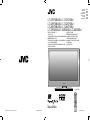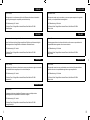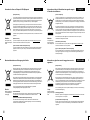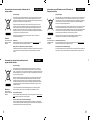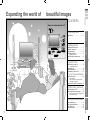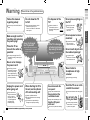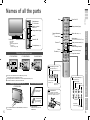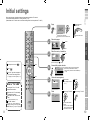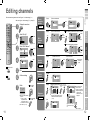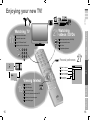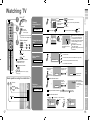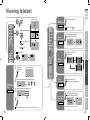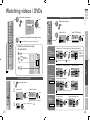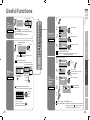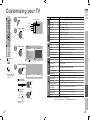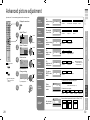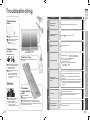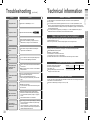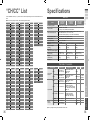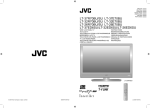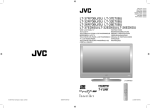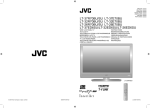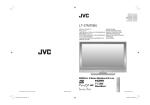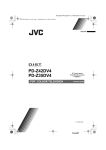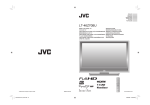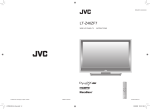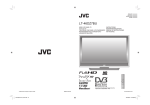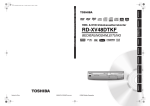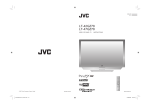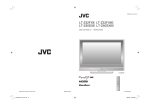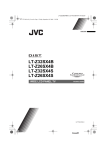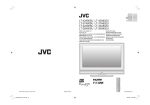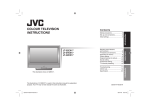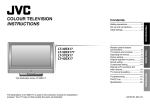Download JVC SU LT-32E70BU User's Manual
Transcript
ENGLISH DEUTSCH FRANÇAIS NEDERLANDS CASTELLANO ITALIANO PORTUGUÊS LT-37R70BU/SU LT-37E70BU LT-32R70BU/SU LT-32E70BU LT-26R70BU/SU LT-26E70BU LT-37ED6SU/LT-32ED6SU/LT-26ED6SU WIDE LCD PANEL TV 16:9 LCD TV TELEVISEUR A ECRAN LCD PANORAMIQUE BREEDBEELD LCD TV TELEVISOR CON PANEL LCD PANORÁMICO TV LCD WIDESCREEN TELEVISOR COM ECRÃ PANORÂMICO DE CRISTAL LÍQUIDO INSTRUCTIONS BEDIENUNGSANLEITUNG MANUEL D’INSTRUCTIONS GEBRUIKSAANWIJZING MANUAL DE INSTRUCCIONES ISTRUZIONI INSTRUÇÕES LT-26R70BU © 2006 Victor Company of Japan, Limited 0506KTH-SW-MU LCT2091-001B-U ENGLISH CASTELLANO Dear Customer, Apreciado cliente, This apparatus is in conformance with the valid European directives and standards regarding electromagnetic compatibility and electrical safety. Este aparato cumple con las normativas y normas europeas respecto a la seguridad eléctrica y a la compatibilidad electromagnética. JVC Manufacturing U.K. Limited JVC Manufacturing U.K.Limited 2 Glenburn Road, College Milton Industrial Estate, East Kilbride G74 5BA United Kingdom 2 Glenburn Road, College Milton Industrial Estate, East Kilbride G74 5BA Reino Unido DEUTSCH ITALIANO Sehr geehrter Kunde, sehr geehrte Kundin, Gentile Cliente, dieses Gerät stimmt mit den gültigen europäischen Richtlinien und Normen bezüglich elektromagnetischer Verträglichkeit und elektrischer Sicherheit überein. Questa apparecchiatura è conforme alle direttive e alle norme europee relative alla compatibilità elettromagnetica e alla sicurezza elettrica. JVC Manufacturing U.K. Limited JVC Manufacturing U.K. Limited 2 Glenburn Road, College Milton Industrial Estate, East Kilbride G74 5BA Großbritannien 2 Glenburn Road, College Milton Industrial Estate, East Kilbride G74 5BA Regno Unito FRANÇAIS PORTUGUÊS Cher(e) client(e), Caro Cliente, Cet appareil est conforme aux directives et normes européennes en vigueur concernant la compatibilité électromagnétique et à la sécurité électrique. Este aparelho encontra-se em conformidade com as directivas Europeias válidas e padrões referentes à compatibilidade magnética e segurança eléctrica. JVC Manufacturing U.K. Limited JVC Manufacturing U.K. Limited 2 Glenburn Road, College Milton Industrial Estate, East Kilbride G74 5BA Royaume-Uni 2 Glenburn Road, College Milton Industrial Estate, East Kilbride G74 5BA Reino Unido NEDERLANDS Geachte klant, Dit apparaat voldoet aan de geldende Europese normen en richtlijnen inzake elektromagnetische compatibiliteit en elektrische veiligheid. JVC Manufacturing U.K. Limited 2 Glenburn Road, College Milton Industrial Estate, East Kilbride G74 5BA Verenigd Koninkrijk I II Information for Users on Disposal of Old Equipment ENGLISH Informations relatives à l’élimination des appareils usagés, à l’intention des utilisateurs [European Union] [Union européenne] This symbol indicates that the electrical and electronic equipment should not be disposed as general household waste at its end-of-life. Instead, the product should be handed over to the applicable collection point for the recycling of electrical and electronic equipment for proper treatment, recovery and recycling in accordance with your national legislation. Lorsque ce symbole figure sur un appareil électrique et électronique, cela signifie qu’il ne doit pas être éliminé en tant que déchet ménager à la fin de son cycle de vie. Le produit doit être porté au point de pré-collecte approprié au recyclage des appareils électriques et électroniques pour y subir un traitement, une récupération et un recyclage, conformément à la législation nationale. By disposing of this product correctly, you will help to conserve natural resources and will help prevent potential negative effects on the environment and human health which could otherwise be caused by inappropriate waste handling of this product. For more information about collection point and recycling of this product, please contact your local municipal office, your household waste disposal service or the shop where you purchased the product. En éliminant correctement ce produit, vous contriburez à la conservation des ressources naturelles et à la prévention des éventuels effets négatifs sur l’environnement et la santé humaine, pouvant être dus à la manipulation inappropriée des déchets de ce produit. Pour plus d’informations sur le point de pré-collecte et le recyclage de ce produit, contactez votre mairie, le service d’évacuation des ordures ménagères ou le magasin dans lequel vous avez acheté le produit. Penalties may be applicable for incorrect disposal of this waste, in accordance with national legislation. Attention: This symbol is only valid in the European Union. (Business users) If you wish to dispose of this product, please visit our web page www.jvc-europe.com to obtain information about the take-back of the product. [Other Countries outside the European Union] Attention: Des amendes peuvent être infligées en cas d’élimination incorrecte de ce produit, conformément à la législation nationale. Ce symbole n’est reconnu que dans l’Union européenne. (Utilisateurs professionnels) If you wish to dispose of this product, please do so in accordance with applicable national legislation or other rules in your country for the treatment of old electrical and electronic equipment. Benutzerinformationen zur Entsorgung alter Geräte Hinweis: Dieses Symbol ist nur in der Europäischen Union gültig. DEUTSCH Si vous souhaitez éliminer ce produit, visitez notre page Web www.jvc-europe.com afin d’obtenir des informations sur sa récupération. [Pays ne faisant pas partie de l’Union européenne] Si vous souhaitez éliminer ce produit, faites-le conformément à la législation nationale ou autres règles en vigueur dans votre pays pour le traitement des appareils électriques et électroniques usagés. Informatie voor gebruikers over het weggooien van oude apparatuur NEDERLANDS [Europäische Union] [Europese Unie] Dieses Symbol zeigt an, dass das elektrische bzw. elektronische Gerät nicht als normaler Haushaltsabfall entsorgt werden soll. Stattdessen sollte das Produkt zur fachgerechten Entsorgung, Weiterverwendung und Wiederverwertung in Übereinstimmung mit der Landesgesetzgebung einer entsprechenden Sammelstelle für das Recycling elektrischer und elektronischer Geräte zugeführt werden. Deze markering geeft aan dat de elektrische en elektronische apparatuur bij het einde van de gebruiksduur niet bij het huishoudelijk afval mag worden gegooid. Het product moet in plaats daarvan worden ingeleverd bij het relevante inzamelingspunt voor hergebruik van elektrische en elektronische apparatuur, voor juiste verwerking, terugwinning en hergebruik in overeenstemming met uw nationale wetgeving. Die korrekte Entsorgung dieses Produkts dient dem Umweltschutz und verhindert mögliche Schäden für die Umwelt und die menschliche Gesundheit, welche durch unsachgemäße Behandlung des Produkts auftreten können. Weitere Informationen zu Sammelstellen und dem Recycling dieses Produkts erhalten Sie bei Ihrer Gemeindeverwaltung, Ihrem örtlichen Entsorgungsunternehmen oder in dem Geschäft, in dem Sie das Produkt gekauft haben. Door dit product naar het inzamelingspunt te brengen, werkt u mee aan het behoud van natuurlijke hulpbronnen en met het voorkomen van potentiële negatieve effecten op het milieu en de volksgezondheid, die anders veroorzaakt zouden kunnen worden door onjuiste afvalverwerking van dit product. Neem voor meer informatie over inzamelingspunten en hergebruik van dit product contact op met de gemeente in uw woonplaats, het afvalverwerkingsbedrijf of de winkel waar u het product hebt aangeschaft. Für die nicht fachgerechte Entsorgung dieses Abfalls können gemäß der Landesgesetzgebung Strafen ausgesprochen werden. (Geschäftskunden) Wenn Sie dieses Produkt entsorgen möchten, besuchen Sie bitte unsere Webseite www. jvc-europe.com, um Informationen zur Rücknahme des Produkts zu erhalten. [Andere Länder außerhalb der Europäischen Union] Wenn Sie dieses Produkt entsorgen möchten, halten Sie sich dabei bitte an die entsprechenden Landesgesetze und andere Regelungen in Ihrem Land zur Behandlung elektrischer und elektronischer Geräte. III FRANÇAIS Let op: Dit symbool is alleen geldig in de Europese Unie. Er kunnen boetes gelden voor een onjuiste verwijdering van dit afval, in overeenstemming met de nationale wetgeving. (Zakelijke gebruikers) Bezoek als u dit product wilt weggooien onze website www.jvc-europe.com voor informatie over het terugnemen van het product. [Landen buiten de Europese Unie] Wanneer u dit product wilt verwijderen, houdt u dan aan de geldende nationale wetgeving of andere regels in uw land voor de verwerking van oude elektrische en elektronische apparatuur. IV Información para los usuarios sobre la eliminación de equipos usados CASTELLANO Informações para os Utilizadores sobre a Eliminação de Equipamento Antigo [Unión Europea] [União Europeia] Este símbolo indica que los aparatos eléctricos y electrónicos no deben desecharse junto con la basura doméstica al final de su vida útil. El producto deberá llevarse al punto de recogida correspondiente para el reciclaje y el tratamiento adecuado de equipos eléctricos y electrónicos de conformidad con la legislación nacional. Este símbolo indica que o equipamento eléctrico e electrónico não deve ser eliminado como um resíduo doméstico geral, no fim da respectiva vida útil. Pelo contrário, o produto deve ser entregue num ponto de recolha apropriado, para efectuar a reciclagem de equipamento eléctrico e electrónico e aplicar o tratamento, recuperação e reciclagem adequados, de acordo com a respectiva legislação nacional. Si desecha el producto correctamente, estará contribuyendo a conservar los recursos naturales y a prevenir los posibles efectos negativos en el medio ambiente y en la salud de las personas que podría causar el tratamiento inadecuado del producto desechado. Para obtener más información sobre el punto de recogida y el reciclaje de este producto, póngase en contacto con su oficina municipal, su servicio de recogida de basura doméstica o la tienda en la que haya adquirido el producto. Atención: Este símbolo sólo es válido en la Unión Europea. PORTUGUÊS De acuerdo con la legislación nacional, podrían aplicarse multas por la eliminación incorrecta de estos desechos. (Empresas) Si desea desechar este producto, visite nuestra página Web www.jvc-europe.com para obtener información acerca de la retirada del producto. Ao eliminar este produto da forma correcta, ajudará a conservar recursos naturais e ajudará a evitar potenciais efeitos negativos no ambiente e saúde humana, que poderiam ser causados pelo tratamento residual inadequado deste produto. Para mais informações sobre o ponto de recolha e reciclagem deste produto, contacte a respectiva entidade local, o serviço de eliminação de resíduos ou a loja onde adquiriu o produto. Atenção: Este símbolo apenas é válido na União Europeia. Caso estes resíduos não sejam correctamente eliminados, poderão ser aplicadas penalizações, em conformidade com a respectiva legislação nacional. (utilizadores profissionais) Se pretender eliminar este produto, visite a nossa página da web em www.jvc-europe.com para obter informações sobre a devolução do produto. [Otros países no pertenecientes a la Unión Europea] [Outros países fora da União Europeia] Si desea desechar este producto, hágalo de conformidad con la legislación nacional vigente u otras normativas de su país para el tratamiento de equipos eléctricos y electrónicos usados. Se pretender eliminar este produto, faça-o de acordo com a legislação nacional aplicável ou outras regras no seu país para o tratamento de equipamento eléctrico e electrónico velho. Informazioni per gli utenti sullo smaltimento delle apparecchiature obsolete ITALIANO [Unione Europea] Questo simbolo indica che l’apparecchiatura elettrica ed elettronica a cui è relativo non deve essere smaltita tra i rifiuti domestici generici alla fine della sua vita utile. Il prodotto, invece, va consegnato a un punto di raccolta appropriato per il riciclaggio di apparecchiature elettriche ed elettroniche, per il trattamento, il recupero e il riciclaggio corretti, in conformità alle proprie normative nazionali. Mediante lo smaltimento corretto di questo prodotto, si contribuirà a preservare le risorse naturali e a prevenire potenziali effetti negativi sull’ambiente e sulla salute umana che potrebbero essere provocati, altrimenti, da uno smaltimento inappropriato del prodotto. Per ulteriori informazioni sul punto di raccolta e il riciclaggio di questo prodotto, contattare la sede comunale locale, il servizio di smaltimento rifiuti domestici o il negozio in cui si è acquistato il prodotto. Attenzione: L’utente è responsabile del conferimento dell’apparecchio a fina vita alle appropriate strutture di raccolta, pena le sanzioni previste dalla vigente legislazione sui rifiuti. Questo simbolo è valido solo nell’Unione Europea. (Per gli utenti aziendali) Qualora si desideri smaltire questo prodotto, visitare la nostra pagina web www.jvc-europe. com per ottenere informazioni sul ritiro del prodotto. [Per altre nazioni al di fuori dell’Unione Europea] Qualora si desideri smaltire questo prodotto, effettuare lo smaltimento in conformità alla normativa nazionale applicabile o alle altre leggi della propria nazione relative al trattamento delle apparecchiature elettriche ed elettroniche obsolete. V VI Expanding the world of beautiful images Warning ············································ 3 Digital camera Video camera Game console DVD player DVD recorder Personal Computer Getting started Names of all the parts ······················ 5 Basic connections ···························· 7 Initial settings ··································· 9 Editing channels ····························· 11 · Registering channels PREPARE VCR Audio components IMPORTANT! First things first! VHF/UHF ENGLISH Enjoy rich multi-media with JVC Contents Connecting external devices ·········· 13 Let’s try it out Enjoying your new TV! ··················· 15 · TV / Teletext / Video / etc. Try the advanced features USE Watching TV··································· 17 Viewing teletext ······························ 19 Watching videos / DVDs ················ 21 Useful functions······························ 23 · Take a snapshot · View and search in multi-picture mode · “Sleep timer” / “Child lock” Operate JVC recorders and other devices ···· 25 Customising your TV ······················ 27 Advanced picture adjustment ········· 29 · Reduce noise / Watch a more natural picture · Set the aspect ratio, etc. Troubleshooting ····························· 31 Technical information ····················· 34 “CH/CC” List ··································· 35 Specifications ································· 36 1 TROUBLE? When you have trouble SETTINGS Just the way you like it 2 First things first! Warning Please follow all the guidelines below On disposal of the TV! Never place anything on the TV! Connect only to a 220-240V, 50Hz AC outlet. Do not rest your elbows on, or allow children to hang from the TV. There is a risk that the TV will fall and cause injuries. Follow the instruction in “Information for Users on Disposal of Old Equipment” (P.III to VI). Placing liquids, naked flames, cloths, paper, etc. on the TV may cause a fire. Make enough room for inserting and removing the power plug! Never try to repair the TV yourself! If the problem cannot be solved in “Troubleshooting” (P. 31), unplug the power cord and contact your retailer. The main power supply for this TV is controlled by inserting or removing the power plug. If the TV is damaged or behaving strangely, stop using it at once! Unplug the power cord and contact your retailer. It may damage your hearing. It may cause an electric shock. Never obstruct the ventilation holes! It may cause overheating or a fire. Handle LCD panel with care! Use a soft, dry cloth when cleaning. Hold the TV so as not to scratch the screen! Do not touch the screen when carrying the TV. Do not carry the TV on your own! In order to prevent accidents, ensure that the TV is carried by two or more people. TROUBLE? Consult a qualified technician. See the included manual on mounting procedures. JVC assumes no responsibility for damage due to improper mounting. Never dismantle the rear panel! SETTINGS When attaching the TV to the wall, use the optional JVC wall mounting unit! For more details on installation, usage and safety Consult your retailer 3 USE Never listen to headphones at high volume! If the AC plug is not the right shape, or the power cord is not long enough, use an appropriate plug adapter or extension cable. (Consult your retailer.) The power buttons on the remote control and the TV unit cannot completely turn off the TV. (Make appropriate arrangements for bedridden people.) Never insert objects into the cabinet openings! It may cause a fatal electric shock. Take care when children are near. Never cut or damage the power cord! Unplug the power cord when going out! To prevent fire or electric shock, never allow liquids to enter the unit. PREPARE Place the TV as close to the outlet as possible! Never expose to rain or moisture! IMPORTANT! Do not allow the TV to fall! ENGLISH Follow this manual regarding setup! 4 Getting started Names of all the parts MENU /OK Display on-screen menu / set Remote control sensor (P. 17) Power On / Off Return to TV To headphones (P. 13) LT-37R70/E70/ED6 LT-32R70/E70/ED6 Press to remove. Display on-screen menu (P. 27) Select and confirm settings in menus Volume To teletext (P. 19) Remove the terminal cover Switch between “TV / VCR / DVR / DVD / HC” (P. 25) Change channel / page To previous channel LT-26R70/E70/ED6 When watching TV / Video Press to remove. Change the aspect ratio (P. 17) USE Turn on “3D Cinema Sound” (P. 17) Cable cover If the cover cannot be closed due to the cables being in the way Do not force the cover to close (leave it open). Connecting terminals on the back of the TV Connecting External devices (P. 13) To remove the cable cover, refer to the included sheet. Change the direction of TV When viewing teletext (P. 19) Check accessories Remote control (RM-C1900S) Take a snapshot of the screen (P. 23) View in multi-picture mode (P. 23) Hold the current page Bookmark pages Reveal hidden pages Enlarge the text Insert the batteries Use two “AAA/R03” dry cell batteries. Insert the batteries from the - end, making sure the + and - polarities are correct. For confirming the TV works 5 LT-26R70/E70/ED6 To attach the stand, refer to the included sheet. Switch briefly between teletext and TV To index page TROUBLE? “AAA/R03” Batteries SETTINGS LT-37R70/E70/ED6 For LT-32R70/E70/ED6 and LT-26R70/E70/ED6, the direction of the TV is fixed. PREPARE Power lamp lights while the TV is on. “Power Lamp” (P. 28) Press to remove. Colour buttons Watch video, etc. (P. 21) IMPORTANT! Channel information Volume ON: Lit (Blue) OFF: Unlit Change channel / page Change channel / page P Power lamp Power On / Off ENGLISH Mute Switch between TV / AV devices TV/AV 6 Basic connections ENGLISH Please read the user manuals of each device carefully before setup. It is necessary to connect an aerial to watch TV. Connect with other devices “Connecting external devices” (P. 13) Connect a VCR / DVD recorder Connect the aerial EXT-2 PREPARE EXT-1 AERIAL After all the connections have been made, insert the plug into an AC outlet. Connect “T-V LINK” compatible recording device to “EXT-2”. “T-V LINK” “What is “T-V LINK”?” (P. 9) Connect the power cord only to a 220-240V, 50Hz AC outlet. LT-37R70/E70/ED6 Installation requirements To avoid overheating, ensure the unit has ample room. When attaching the TV to the wall, use the optional JVC wall mounting unit 200mm Cable cover 150mm 50mm 150mm 50mm To remove the cable cover, refer to the included sheet. 7 LT-32R70/E70/ED6, LT-26R70/E70/ED6 TROUBLE? Consult a qualified technician. See the included manual on mounting procedures. JVC assumes no responsibility for damage due to improper mounting. 200mm × 200mm mount which conforms to VESA standards. Tidying the cables SETTINGS Care when setting Power requirements USE VCR / DVD recorder After all the connections have been made, insert the plug into an AC outlet. IMPORTANT! AERIAL 8 Initial settings 1 Begin The remote control doesn’t work 2 Confirm the mode is set to “TV”. Select a language 1 select > Language PREPARE 2 set 3 To the previous screen Select the country of installation select > Auto Program Country United Kingdom Deutschland France Italia España Nederland Belgium Ireland Switzerland Danmark Sverige Österreich Norge Suomi For the next page “ TV MENU Exit Automatically register channels >> Auto Program CH 28 14% If the “JVC” logo does not appear or if you wish to make changes later “Language” and “Auto Program” (P. 28) BACK If “ACI Start” appears, select and start settings. (This will set up cable television channels.) “What is “ACI” (Automatic Channel Installation)?” (P. 34) 5 Check what was registered 6 Finish Connecting the TV to a “T-V LINK” compatible device allows : > Edit PR AV 01 02 03 04 05 06 07 08 09 ID BBC1 CH/CC CH CH CH CH CH CC CC CC CC 21 22 23 24 25 02 03 04 05 Edit channels When using “T-V LINK” T-V LINK Download TV 9 If “Feature Not Available” appears : Is the “T-V LINK” compatible device connected to “EXT-2”? Is the device turned on? TROUBLE? “T-V LINK” (JVC) “Q-LINK” (Panasonic) “Megalogic” (Grundig) “Data Logic” (Metz) “SMARTLINK” (Sony) “Easy Link” (Philips) When not using “T-V LINK” Recording Device “Technical information” (P. 34) “T-V LINK” variations Confirm ⁄ in “Editing channels” (P. 11) SETTINGS What is “T-V LINK”? Channels on the TV to be instantly registered on the device. The “DIRECT REC” function to be used. ” (Yellow) USE 4 IMPORTANT! Shown only when powering on for the first time. The power on the unit can also be used. ENGLISH Set the menu language, installation location and automatically register the TV channels. These channels can be edited later in “Editing channels” (P. 11). (Channel data on the TV can be sent to a connected recording device that is compatible with “T-V LINK”.) 10 Editing channels Edit the channels registered with “Auto Program” in “Initial settings” (P. 9). 1 Display the menu bar MOVE 1 Begin move out Select “Edit / Manual” Auto Program Edit/Manual Language Decoder(EXT-2) Component Auto Select EXT Setting HDMI Setting PC Position BBC1 CH CH CH CH CH CC CC CC CC A 21 22 23 24 25 02 03 04 05 PR AV 01 02 03 04 05 06 07 08 09 BBC1 CH/CC CH CH CH CH CH CC CC CC CC select 21 22 23 24 25 02 03 04 05 ID CH CH CH CH CH CC CC CC CC M 1 select ID List M6 MBC MCM MDR MOVIE MTV MTV3 CH/CC BBC1 21 22 23 24 25 02 03 04 05 2 set When manually naming a channel > Edit 1 Begin 2 Select a “CH / CC” PR AV 01 02 03 04 05 06 07 08 09 INSERT BBC1 JVC CH/CC 1 enter CH CH CH CH CH CC CC CC CC 2 next column 3 set 21 22 23 24 25 02 03 04 05 3 Enter a number Receives the broadcast signal. > Edit > Edit Insert a channel ID PR AV 01 02 03 04 05 06 07 08 09 next column ID select CH/CC BBC1 CH CH CH CH CH CC CC CC CC 21 22 23 24 25 02 03 04 ID PR AV 01 02 03 04 05 06 07 08 09 CH/CC BBC1 CH CH CH CH CH CC CC CC CC 21 22 23 24 25 02 12 03 04 “CH/CC” List (P. 35) Edit Delete a channel Confirm settings 1 Delete > Edit PR AV 01 02 03 04 05 06 07 08 09 DELETE Finish T-V LINK Download TV 1 Begin When using “T-V LINK” CH/CC CH CH CH CH CC CC CC CC 2 Beginning channel search From high PR 10 11 12 13 14 15 16 17 18 19 Register a new channel MANUAL 3 Set 22 23 24 25 02 03 04 05 From low frequencies frequencies CH/CC CC 06 CH 02 (B/G) ID (red) or If necessary, press 3 to change the broadcasting system. “Receivable broadcast systems” (P. 34) > Edit PR 10 11 12 13 14 15 16 17 18 19 ID CH/CC CC 06 CH 08 > Manual PR 10 11 12 13 14 15 16 17 18 19 ID CH/CC CC 06 CH 08 (B/G) Adjust > Manual PR 10 11 12 13 14 15 16 17 18 19 ID Auto-search begins, and the nearest frequency is imported. Repeat the previous steps until the desired channel is displayed CH/CC CC 06 CH 08 (I) Picture fine tuning / Sound fine tuning select a system TROUBLE? · Registering channels ID > Manual Recording Device If “Feature Not Available” appears : When not using Is the “T-V LINK” compatible device “T-V LINK” connected to “EXT-2”? Is the device turned on? “T-V LINK” (P. 9) 11 enter the first character CH/CC ID Select a row ID move in SETTINGS 7 ID PR AV 01 02 03 04 05 06 07 08 09 Off Off > Edit 21 22 24 25 23 03 04 05 When selecting a preset name from the “ID List” 1 select Set Up CH CH CH CH CH CC CC CC USE Exit 5 6 24 25 02 03 04 05 CH/CC BBC1 PREPARE 23 2 Enter a channel name Edit a channel name 2 next To the previous screen CH CH CC CC CC CC (red) 1 select PR AV 01 02 03 04 05 06 07 08 09 CH ID PR AV 01 02 03 04 05 06 07 08 09 21 22 > Edit 2 next 4 CH CH > Edit Set Up 3 BBC1 > Edit select CH/CC ID PR AV 01 02 03 04 05 06 07 08 09 IMPORTANT! 2 3 Finish >Edit 1 Begin Select “Set Up” 2 Select a destination ENGLISH When coming from “Initial settings” (P. 9), skip to ⁄. Move a channel’s position 12 Connecting external devices Connect “DVI” devices (P. 34) : signal direction “T-V LINK” (P. 9) EXT-1 Watching videos PC AERIAL Check for PC compatibility “Technical information” (P. 34) Use S-VIDEO “S-IN” (P. 22) PC IN Game consoles (R) (L) videos EXT-2 Dubbing Using “T-V LINK” · T-V LINK VCR / DVD recorder Use S-VIDEO “S-IN” (P. 22) Select dubbing sources “DUBBING” (P. 22) Connect a decoder “Decoder (EXT-2)” (P. 28) EXT-2 (“T-V LINK” compatible) (T-V LINK) Satellite broadcast / Digital broadcast tuner EXT-3 Watching videos EXT-1 Output (Y) (Pr) (Pb) (L) EXT-4 EXT-4 Watching DVDs (R) (L) Headphone DVD player AUDIO OUT Output EXT-5 (HDMI) “Component Auto Select” (P. 28) “HDMI Setting” (P. 28) (R) Headphones DVD player (HDMI compatible) Listening to the TV on external speakers Output · Sound L / R TROUBLE? Audio signals received from EXT-5 cannot be sent to the “AUDIO OUT” terminal. Input · HDMI signal (P. 36) SETTINGS Output AUDIO OUT 13 Input · Component signal (P. 36) · Sound L / R EXT-5 Connecting HDMI devices Amplifier (L) Input · Composite signal / S-VIDEO · Sound L / R USE (R) PREPARE Output Input · Composite signal · Composite signal / · Sound L / R RGB / S-VIDEO · Sound L / R EXT-3 IMPORTANT! Output Input · Composite signal · Composite signal / · Sound L / R RGB / S-VIDEO · Sound L / R To “EXT-3” R/L (PC IN) Video camera ENGLISH You can connect many different devices to the rear panel of the TV. Please read the user manuals of each device before setting up. (Connecting cables are not supplied with this TV.) VCR / DVD / other devices 14 Let’s try it out Enjoying your new TV! ENGLISH View channel information Change the aspect ratio 21 Watching videos / DVDs IMPORTANT! 17 PAGE Watching TV PAGE Watch high quality video (S-VIDEO) Enjoy “3D Cinema Sound” Name connected devices Register your favourite channels Dub videos 27 PAGE Personal preferences Adjust the picture Adjust the sound TV and Text mode Advanced settings Picture USE TV mode PREPARE PC position adjustment (sleep-timer / child lock, etc.) Text mode (channel settings, etc.) Enlarge the text To the index page Hold the current page Switch briefly between teletext and TV SETTINGS 19 PAGE Viewing teletext Basic settings Bookmark your favourite pages 15 · TV / Teletext / Video / etc. TROUBLE? Reveal hidden pages 16 Watching TV 2 Power on AV 01 02 03 04 05 06 07 08 09 Channel information and clock The blue power lamp on the TV lights INFORMATION Select a channel 15 : AV BBC 12 : 00 Channel information Time (in case of having viewed teletext) (No indication) Select and view a channel 16 : 9 Zoom 2 set ZOOM Move the picture with 1 or 4 while this bar is displayed Move up or down a channel up down Switch between mono / stereo / bilingual broadcasting Enjoy ambient sound 3D CINEMA SOUND 2 view When set to “Auto”, the aspect ratio will turn to the ratio obtained from the information the TV received. Without receiving aspect information, it will be the setting in “4:3 Auto Aspect” (P. 30) Not available in 1080i (1125i) / 720p (750p) signals. In PC mode, “Regular” and “Full” can be selected. 1 select Auto Regular Panoramic 14:9 Zoom 16:9 Zoom 16:9 Zoom Subtitle Full 1 select High : For stereo sound Low : For stereo sound (when the sound distorts in “High” mode) PREPARE 1: select Zoom Change the aspect ratio E.g. Channels registered in “Initial settings” will appear here. BBC1 Select a page Press again to turn the screen off and put the TV into standby mode. 3 PR List PR List IMPORTANT! 1 ENGLISH Mute Set to “TV” Mono : For mono sound (emulates a stereo-like sound) 3D Cinema Sound High “Stereo / t·u” ( P. 28) Off : Turns off “3D Cinema Sound” To the previous channel To completely turn off the TV, unplug the AC plug. Volume 1 P 1 - 4? Recall the favourite channel Press the number you registered Register a channel to a button FAVOURITE CHANNEL 1 Check your favourite channels Press “ ” and confirm that the channels you have registered have a beside them “MENU” “ ” “Features” “Favourite Setting” select delete > Favourite Setting PR 01 1 PR 01 2 PR 03 2 PR 03 3 PR 05 3 4 PR 07 4 1 PR 07 BBC Customisations (P. 28) to the picture of a favourite channel get saved as well. TROUBLE? > Favourite Setting 17 AV Favourite 1 - 4? Delete a favourite channel Volume Disappears after a few seconds Programmed! SETTINGS 2 Change the channel Set Hold down for 3 seconds Basic operations using the side buttons Power on Press the number to register it on USE While the channel is displayed Note 18 Viewing teletext This TV can display TV broadcasts and teletext on the same channel in two windows. 2 TV Hold the current page Hold the current page HOLD ENGLISH 1 When watching TV Release Press “ ” again Move up or down a page Reveal hidden pages TEXT Display hidden information (answers to quizzes, etc.) REVEAL up View sub-pages Double the size of the displayed text ..... to sub-page PREPARE down IMPORTANT! Enter a teletext page TEXT Enlarge the text SIZE LIST MODE 3 Select a coloured button to save your page to (red) Returns to page “100” or a previously designated page INDEX Enter the number of the page to save Save Recall your favourite page Press the coloured button as in step 2 19 To the index page Switch briefly from teletext to TV Leave the current page open, while you switch to watch TV CANCEL Useful when running a page search. TROUBLE? 4 (RED) (GREEN) (YELLOW) (BLUE) SETTINGS Bookmark your favourite page 2 Display your favourites list USE 1 20 Watching videos / DVDs 1 select EXT Mode 0 1 2 3 4 5 6 AV EXT-1 EXT-2 EXT-3 EXT-4 HDMI PC 2 watch 2 Operate the connected device and play a video 2 Select “Set Up” 3 Switch to S-VIDEO input TV/AV Select the video source 2 next 2 next > EXT Setting EXT-1 > EXT Setting select Dubbing EXT-2 TV TV EXT-4 EXT-4 > EXT Setting EXT-1 2 Show the name list > EXT Setting select EXT-1 EXT-3 EXT-3 TV TV EXT-4 EXT-4 PC position adjustment > EXT Setting EXT-1 Dubbing EXT-2 TV EXT-4 Off Off 2 next Shown only when “PC” is selected. PC Position 1 adjust Reset position VHS S-VHS DVC CAM SAT STB GAME DVD DVR 1 select > EXT Setting EXT-1 DVD EXT-3 Dubbing EXT-2 TV EXT-4 2 set Set up dubbing on “EXT-2” DUBBING 1 Select the arrow > EXT Setting EXT-1 Dubbing EXT-2 EXT-3 2 Select the dubbing source select > EXT Setting EXT-1 Dubbing EXT-2 EXT-3 TV TV EXT-4 EXT-4 select TROUBLE? 2 next ID List Clear the name Select the blank space in 3 1 select Set Up Auto Program Edit/Manual Language Decoder(EXT-2) Component Auto Select EXT Setting HDMI Setting PC Position VHS S-VHS DVC CAM SAT STB GAME DVD DVR SETTINGS Select “PC Position” ID List 3 Select a name from the list EXT-3 2 set 21 ID LIST Display the menu bar Set Up 3 Edit names of connected devices Dubbing EXT-2 USE Dubbing EXT-2 The device selection display will change from “E1” to “S1”. y Cancel this mode Press “ ” in 2 again 1 Select an “EXT” to assign a name to 1 select Dubbing EXT-2 EXT-1 EXT-3 EXT-3 S-IN MENU /OK Select “Set Up” Off Off 1 Select the “EXT” connected to S-VIDEO 2 Set the S-VIDEO mode To TV 1 2 1 select Set Up Auto Program Edit/Manual Language Decoder(EXT-2) Component Auto Select EXT Setting HDMI Setting PC Position PREPARE Select the video source using the side buttons P 1 select Set Up Operate JVC recorders and other devices (P. 25) 1 2 Select “EXT Setting” IMPORTANT! E.g. For EXT-1 1 Display the menu bar ENGLISH 1 Advanced functions Select the video source 22 Try the advanced features Useful functions Take snapshots of the screen Press “ 2 Still picture ” again, or change the channel Not available when the SUB-PICTURE is displayed, or when in PC mode. You cannot save or export the snapshot. Set a time for the TV to turn itself off SLEEP TIMER Select the number of screens 3 Sub (Sub) All registered channels are displayed as still images. 1 select a channel Main 2 watch 1 select a time in minutes Off Stop children from watching specific channels CHILD LOCK 5 6 7 > Features Sleep Timer Child Lock Appearance Blue Back Favourite Setting Power Lamp select “Child Lock” Type A On On >> Set ID No. 1 enter an “ID No.” (a secret number of your choice) 2 to the next column 3 set > Child Lock PR AV 01 02 03 04 05 06 07 08 09 ID BBC1 select a channel to lock CH/CC CH CH CH CH CH CC CC CC CC 21 22 23 24 25 02 03 04 05 > Child Lock PR AV 01 02 03 04 05 06 07 08 09 CH/CC ID BBC1 CH CH CH CH CH CC CC CC CC 21 22 23 24 25 02 03 04 05 Lock more channels Repeat steps 5 and 6 Release a channel Press “ ” again in step 6 Move up or down a page View a locked channel Use the numerical buttons to enter the channel number. Not available for EXT-5 input. · Take a snapshot · View and search in multi-picture mode · “Sleep timer” / “Child lock” When n appears, press “ ” and enter your “ID No.”. (If you forget your “ID No.”, check it in step 4.) TROUBLE? Only the selected frame has a moving picture. SETTINGS Select a channel in 12-screen mode 23 4 Main (Main) 2 next > Sleep Timer USE MULTI-PICTURE On After steps 1 and 2 above (For wide aspect ratio signals) Change the channel Type A On 4, after repeating this process. E.g. You can watch TV and video at the same time. Switch between the sound sources 1 select “Sleep Timer” Sleep Timer Child Lock Appearance Blue Back Favourite Setting Power Lamp 2 set Watch in dual-picture mode Sub 2 next > Features Cancel Set the time to “0” in step 4 Remaining time You can confirm the remaining time at step Selecting “ ” returns to normal viewing mode Not available in PC mode. Main Features PREPARE 4 1 select 2 set Watch in multi-picture mode 3 1 select “Features” IMPORTANT! FREEZE Cancel ENGLISH 1 Current programme 24 Operate JVC recorders The included remote control can be used to operate JVC recorders and other devices. Select VCR / DVD recorder / HDD recorder Select a device VCRs DVD recorders HDD recorders VCR Home theatre system DVD players TV VCR/DVR HC DVD DVD recorders Operate the VCR, DVD recorder or HDD recorder VCR/DVR HDD recorders Operate DVD / HDD recorder menus Playback / Record etc. Display menu Rewind / Playback / Fast-forward Select IMPORTANT! TV (P. 6) ENGLISH 1 and other devices Record / Stop / Pause The indicator lights for 3 seconds each time the remote control is operated. 2 Back to previous menu OK Select a chapter Display the subtitle (DVD / HDD recorder mode) Press “ ” Turn on the device Operate DVD menus Playback etc. Display menu Operate the device Other buttons can be used to operate the TV at any time. Operate the DVD player DVD Stop / Pause Display top menu Back to previous menu OK Display the subtitle Press “ Try changing the remote control code if you cannot operate a recorder. Code A or 1 (Default) Rewind / Playback / Fast-forward Select Select a chapter ” Operate HC menus Playback etc. Code C or 3 Display menu Press and hold Note If the battery is removed, the remote control code reverts back to code A or 1. 25 HC Stop / Pause Display top menu Back to previous menu OK Display the subtitle Press “ Mute Press “ Volume Press “ ” ” ” Select a surround mode Press “ ” Select a chapter TROUBLE? Confirm the code for your recorder by checking the manual it came with. Some models of JVC devices cannot be operated with this remote control. JVC DVD recorders and HDD recorders are set to code “C” or “3” by default. Operate the home theatre system SETTINGS Rewind / Playback / Fast-forward Select Press and hold USE 3 PREPARE Display top menu 26 Just the way you like it Customising your TV Select a menu Picture 2 next To the previous screen 4 Adjust / Configure 1 adjust / select 2 set When adjusting with the sliding-bar 1 adjust 2 set 1 select Standard Standard Some items have a sub-menu. 27 2 set Contrast Contrast (Lower Higher) Bright-2 Brightness (Darker Brighter) Sharp Sharpness (Softer Sharper) Colour Colour (Lighter Deeper) Hue Tint (Reddish Greenish) Colour Temp. Colour temperature (Warm / Normal / Cool) Features Finer picture adjustments (P. 29) Stereo / t · u Mode / Language (v : MONO / s : STEREO / t : SUB1 / u : SUB2) Bass Low tones (Weaker Stronger) Treble High tones (Weaker Stronger) Balance Speaker balance (Left Stronger Right Stronger) 3D Cinema Sound Ambience level (High / Low / Mono / Off) Tone Correction Make the sound more clear (On / Off) Sleep Timer Timer for turning off the TV (P. 24) Child Lock Stops children from watching specific channels (P. 24) Appearance Format for displaying the channel number (Type A / Type B) Blue Back Displays a blue screen and mute the sound when the signal is weak or absent (On / Off) Favourite Setting Clear favourite channel settings (P. 17) Power Lamp Lights power lamp (P. 5) while the TV is on (On / Off) Auto Program Select a country, it automatically registers channels (P. 10, ⁄) Edit / Manual Change registered channels or add new ones (P. 11) Language Select a language for on-screen menus (P. 10, Ÿ) Decoder (EXT-2) For when connected to VCR with “T-V LINK” (On / Off) Component Auto Select Changes the TV input to “EXT-4” when a component signal is input to “EXT-4” (On / Off) (Not available when viewing PC) EXT Setting For use with video players and other devices (P. 22) HDMI Setting Size (1 / 2 / Auto), Audio (Digital / Analogue / Auto) PC Position PC position adjustment (P. 21) Other settings · Change the aspect ratio “ZOOM” (P. 17) · Turn on “3D Cinema Sound” “3D CINEMA SOUND” (P. 17) TROUBLE? The item will change. Backlight brightness (Darker Brighter) SETTINGS When selecting from presets Standard Set Up Move Picture Mode Bright-1 USE The menu disappears after one minute of inactivity. Cool Features Standard Items Exit Picture Mode Bright-1 Contrast Bright-2 Sharp Colour Hue Colour Temp. Features Adjustments / Configurations Picture mode (Bright / Standard / Soft) PREPARE select Picture Sound 3 Select an item Item Picture Mode IMPORTANT! 1 select Picture Sound Features Set Up Picture 2 Menu Selected menu’s title ENGLISH 1 Display the menu bar 28 Advanced picture adjustment By default, the TV automatically adjusts itself for the best picture. For Super DigiPure natural-looking outlines Auto Off : Function is turned off Min Max : When the picture : When loses sharpness noise appears 2 Select “Picture” Movie Theatre For smooth Super DigiPure cinema film Auto Off : Function is turned off On : Function is always on Colour Management For Movie Theatre natural-looking pictures On Off : Function is turned off On : Maintain a natural colour balance Picture Management Fix Movie Theatre bright / dark pictures On Off : Function is turned off On : Make it easier to view bright / dark pictures Smart Picture Fix Movie Theatre brightness of white areas On Off : Function is turned off On : Make it easier to view white areas MPEG Noise Reduction To reduce Movie Theatre MPEG video noise On Off : Function is turned off On : When noise appears 1 select Select “Features” Standard Cool To the previous screen Select an item 1 select > Features Super DigiPure Movie Theatre Colour Management Picture Management Colour System 4:3 Auto Aspect Auto Auto On On E.g. “Super DigiPure” 5 The menu disappears after one minute of inactivity. 1 select Auto E.g. “Super DigiPure” Finish 1 Select the screen to change settings on 2 set Colour System When there is no colour >> Colour System Auto PAL Main Sub PAL : Western Europe · Reduce noise / Watch a more natural picture · Set the aspect ratio, etc. Panoramic Regular 14:9 Zoom SECAM NTSC 3.58 NTSC 4.43 Auto : Eastern Europe : USA : USA : When watching / France 3.58 MHz 4.43 MHz videos, etc. Select a default aspect ratio for Auto in “Zoom” (P.17) Panoramic Regular 14:9 Zoom 16 : 9 4:3 14 : 9 TROUBLE? 29 Set a default aspect ratio Sub : Sub-picture in MULTI-PICTURE mode (P. 23) 2 Select the colour system >> 4:3 Auto Aspect 4:3 Auto Aspect Main : Main picture SETTINGS 6 2 next Change settings Super DigiPure Not available when “Picture Mode” is set to “Bright” (P. 28). USE Exit PREPARE 1 select Picture Picture Mode Bright-1 Contrast Bright-2 Sharp Colour Hue Colour Temp. Features 2 next 4 Auto : Automatically adjusts Picture 2 next 3 Auto : Automatically adjusts IMPORTANT! Super DigiPure ENGLISH 1 Display the menu bar 30 When you have trouble Troubleshooting Problem Aspect ratio changes unintentionally Press “ PC screen alignment is off Adjust the “PC Position”. 21 28 30 Poor picture quality Unnatural colour >>> Adjust “Colour” and “Bright-1”. Check your “Colour System”. Noise >>> Set to the following functions. Picture Mode : Standard Super DigiPure : Max Dull picture >>> Set to the following functions. Picture Mode : Bright Super DigiPure : Min 22 Strange picture when using an external device If you connected S-Video output device, check the “S-IN” setting. If the top of the image is distorted, check the video signal quality itself. If movement appears unnatural when receiving a signal from a DVD player, etc. with 625p (progressive-scanning), change the output setting of the external device to 625i (interlacescanning). Poor sound Adjust the “Bass” and “Treble”. If receiving a poor signal in “Stereo / t·u”, switch to “Mono”. Adjust the channel reception using “Manual”. 28 28 11 Patterns, stripes or noise No sound from the audio component Audio signals received from EXT-5 cannot be sent to the “AUDIO OUT” terminal. – I can’t turn it on! Is the power cord connected to the AC outlet correctly? Ghosting (Doubling of images) 28 30 – – TROUBLE? Sound Are the batteries flat? Are you more than 7 meters away from the TV? Is the “MODE (TV, VDR/DVR, DVD, HC)” set to “TV”? When viewing teletext, the TV menu bar does not appear. Depending on the stability of the signal, there may be a time lag when changing channels. 28 30 SETTINGS The remote control doesn’t work! 31 17 USE Picture Is the aerial receiving interference from high-voltage power lines or wireless transmitters? Consult your retailer Are connected devices too close to the TV? Insert the minimum distance between the aerial and the cause of interference until no interference Are you receiving interference from signals reflected off mountains or buildings? Adjust the direction of your aerial, or change to a good-quality directional aerial ” to return to your settings. – PREPARE Unplug TV, several minutes later plug it in again. IMPORTANT! Remote control stops working Screen Is the TV connected correctly to the aerial? Change the direction of the aerial. Is the aerial or its cable damaged? Consult your retailer page ENGLISH Basics Severe noise or snow Actions 32 Troubleshooting Problem Actions No picture, no sound Use the cable marked with HDMI logo. 28 – What is “T-V LINK”? “T-V LINK” allows the TV to share information easily with a connected “T-V LINK” compatible device. By using T-V LINK : You can send the channel information programmed on the TV to the “T-V LINK” compatible device, so that both the TV and the external device have the same channel settings. When connecting a new external device, channel information is loaded into it, allowing channel setup to be completed very quickly. For more details, refer to the external device’s manual. You can easily record the TV programme you are viewing on a “T-V LINK” compatible device by using the “DIRECT REC” feature. For more details, refer to the external device’s manual. What is “ACI” (Automatic Channel Installation)? – 28 Green and distorted screen Wait a little for the signal to stabilize when switching the signal format for an “HDMI” device. – Some functions do not work It is not a malfunction. Some functions (dark background) in the menu do not work depending on the situation. – Some inputs cannot be selected in the sub-picture “EXT-4”, “EXT-5” inputs and PC mode cannot be selected in the sub-picture. RGB input signal of “EXT-1” and “EXT-2” are not available in dual-picture mode. “Feature Not Available” appears Is the “T-V LINK” compatible device connected to “EXT-2”? Is the SCART CABLE “Fully Wired”? Is the “T-V LINK” compatible device turned on? After confirming all the conditions above, press “OK” button again. Receivable broadcast systems Depending on the country selected during “Auto Program”, the receivable broadcast system differs. UNITED KINGDOM: Receive only PAL-I. FRANCE: Can receive SECAM-L. To receive SECAM-L in countries other than France: 1) Change the “Country” to “France” in “Auto Program”. 2) Press the “BACK” button to return to the menu and enter the channel using “Insert” or “Manual”. PC Signals that can be displayed – 34 34 – *Macintosh* computers are not supported. (Macintosh is a registered trademark of Apple Computer, Inc.) If the signal doesn’t appear, check that the vertical frequency on the PC is set to “60Hz”. Resolution Vertical frequency (Hz) 640 x 480 (VGA) 1024 x 768 (XGA) 60.0 60.0 USE Display Check if the device is compliant with HDMI. Switch “Audio” in “HDMI Setting” to “Digital” or “Auto” for HDMI devices, or “Analogue” or “Auto” for DVI devices. PREPARE Functions No sound Some cable companies transmit a signal called “ACI” which contains information that allows TV channels to be registered automatically on your TV. When an ACI signal is received, “ACI Start / ACI Skip” appears in the “Auto Program” screen. IMPORTANT! Switch “Size” in “HDMI Setting” to “1” or “2”. page ENGLISH Wrong screen size HDMI Connect “DVI” devices Connect a “DVI“ device to “EXT-5 (HDMI)” using “DVI-HDMI” conversion cable. Connect analogue sound output of the DVI device to L and R terminals in EXT-4. Set “Audio” in “HDMI Setting” to “Analogue” or “Auto” (P. 28) Press 2 to start “ACI” again. If you still receive the “ACI Error” after numerous tries, press 3 to cancel “ACI”. – Black or white dots appear on the screen LCD panels use fine dots (“pixels”) to display images. While more than 99.99% of these pixels function properly, a very small number of pixels may not light, or may light all the time. Please understand that this is not a malfunction. – The shadow of a different image is seen on the screen. When changing to another image after displaying a still image for a long period of time, the shadow of the previous image remains on the screen. This is not a malfunction, it is known as “temporary image retention”, a phenomenon that is unique to LCD panels. The shadow will disappear after some time. – TROUBLE? “ACI Error” appears SETTINGS Screen 33 Technical information (continued) 34 “CH/CC” List Specifications To use the INSERT function (P. 11), find the “CH/CC” number corresponding to the TV’s Channel number from this table. When the Country setting is “France”, select a three-digit CH/CC number. CC Channel CC 31/CC 231 S31 CH 03/CH 203 CH 04/CH 204 CH 05/CH 205 CH 06/CH 206 CH 07/CH 207 CH 08/CH 208 CH 09/CH 209 CH 10/CH 210 CH 11/CH 211 CH 12/CH 212 CH 21/CH 221 CH 22/CH 222 CH 23/CH 223 CH 24/CH 224 CH 25/CH 225 CH 26/CH 226 CH 27/CH 227 CH 28/CH 228 CH 29/CH 229 CH 30/CH 230 CH 31/CH 231 CH 32/CH 232 CH 33/CH 233 CH 34/CH 234 CH 35/CH 235 CH 36/CH 236 CH 37/CH 237 CH 38/CH 238 CH 39/CH 239 E3, ITALY A E4, ITALY B, R2 E5, ITALY D, R6 E6, ITALY E, R7 E7, ITALY F, R8 E8, R9 E9, ITALY G E10, ITALY H, R10 E11, ITALY H+1, R11 E12, ITALY H+2, R12 E21, R21 E22, R22 E23, R23 E24, R24 E25, R25 E26, R26 E27, R27 E28, R28 E29, R29 E30, R30 E31, R31 E32, R32 E33, R33 E34, R34 E35, R35 E36, R36 E37, R37 E38, R38 E39, R39 CH 41/CH 241 CH 42/CH 242 CH 43/CH 243 CH 44/CH 244 CH 45/CH 245 CH 46/CH 246 CH 47/CH 247 CH 48/CH 248 CH 49/CH 249 CH 50/CH 250 CH 51/CH 251 CH 52/CH 252 CH 53/CH 253 CH 54/CH 254 CH 55/CH 255 CH 56/CH 256 CH 57/CH 257 CH 58/CH 258 CH 59/CH 259 CH 60/CH 260 CH 61/CH 261 CH 62/CH 262 CH 63/CH 263 CH 64/CH 264 CH 65/CH 265 CH 66/CH 266 CH 67/CH 267 CH 68/CH 268 CH 69/CH 269 E41, R41 E42, R42 E43, R43 E44, R44 E45, R45 E46, R46 E47, R47 E48, R48 E49, R49 E50, R50 E51, R51 E52, R52 E53, R53 E54, R54 E55, R55 E56, R56 E57, R57 E58, R58 E59, R59 E60, R60 E61, R61 E62, R62 E63, R63 E64, R64 E65, R65 E66, R66 E67, R67 E68, R68 E69, R69 CC 02/CC 202 CC 03/CC 203 CC 04/CC 204 CC 05/CC 205 CC 06/CC 206 CC 07/CC 207 CC 08/CC 208 CC 09/CC 209 CC 10/CC 210 CC 11/CC 211 CC 12/CC 212 CC 13/CC 213 CC 14/CC 214 CC 15/CC 215 CC 16/CC 216 CC 17/CC 217 CC 18/CC 218 CC 19/CC 219 CC 20/CC 220 CC 21/CC 221 CC 22/CC 222 CC 23/CC 223 CC 24/CC 224 CC 25/CC 225 CC 26/CC 226 CC 27/CC 227 CC 28/CC 228 CC 29/CC 229 CC 30/CC 230 S2 S3 S4 S5 S6 S7 S8 S9 S10 S11 S12 S13 S14 S15 S16 S17 S18 S19 S20 S21 S22 S23 S24 S25 S26 S27 S28 S29 S30 CC 32/CC 232 CC 33/CC 233 CC 34/CC 234 CC 35/CC 235 CC 36/CC 236 CC 37/CC 237 CC 38/CC 238 CC 39/CC 239 CC 40/CC 240 CC 41/CC 241 CC 75/CC 275 CC 76/CC 276 CC 77/CC 277 CC 78/CC 278 CC 79/CC 279 CH CH 102 Channel F2 CH CH 141 Channel F41 CC CC 110 Frequency (MHz) 116-124 CC CC 152 Frequency (MHz) 391-399 CH 103 CH 104 CH 105 CH 106 CH 107 CH 108 CH 109 CH 110 CH 121 CH 122 CH 123 CH 124 CH 125 CH 126 CH 127 CH 128 CH 129 CH 130 CH 131 CH 132 CH 133 CH 134 CH 135 CH 136 CH 137 CH 138 CH 139 CH 140 F3 F4 F5 F6 F7 F8 F9 F10 F21 F22 F23 F24 F25 F26 F27 F28 F29 F30 F31 F32 F33 F34 F35 F36 F37 F38 F39 F40 CH 142 CH 143 CH 144 CH 145 CH 146 CH 147 CH 148 CH 149 CH 150 CH 151 CH 152 CH 153 CH 154 CH 155 CH 156 CH 157 CH 158 CH 159 CH 160 CH 161 CH 162 CH 163 CH 164 CH 165 CH 166 CH 167 CH 168 CH 169 F42 F43 F44 F45 F46 F47 F48 F49 F50 F51 F52 F53 F54 F55 F56 F57 F58 F59 F60 F61 F62 F63 F64 F65 F66 F67 F68 F69 CC 111 CC 112 CC 113 CC 114 CC 115 CC 116 CC 123 CC 124 CC 125 CC 126 CC 127 CC 128 CC 129 CC 130 CC 131 CC 132 CC 133 CC 141 CC 142 CC 143 CC 144 CC 145 CC 146 CC 147 CC 148 CC 149 CC 150 CC 151 124-132 132-140 140-148 148-156 156-164 164-172 220-228 228-236 236-244 244-252 252-260 260-268 268-276 276-284 284-292 292-300 300-306 306-311 311-319 319-327 327-335 335-343 343-351 351-359 359-367 367-375 375-383 383-391 CC 153 CC 154 CC 155 CC 156 CC 157 CC 158 CC 159 CC 160 CC 161 399-407 407-415 415-423 423-431 431-439 439-447 447-455 455-463 463-469 S32 S33 S34 S35 S36 S37 S38 S39 S40 S41 X Y, R3 Z, ITALY C, R4 Z+1, R5 Z+2 Model LT-37R70BU/SU LT-37E70BU LT-37ED6SU LT-32R70BU/SU LT-32E70BU LT-32ED6SU LT-26R70BU/SU LT-26E70BU LT-26ED6SU Broadcasting systems CCIR I / B / G / D / K / L (See “Technical information”, P. 34) Colour systems TV broadcast : PAL, SECAM External input : PAL, SECAM, NTSC 3.58/4.43MHz Channels and frequencies E2-E12 / E21-E69, F2-F10 / F21-F69, IR A-IR J, ITALY A-H / H+1 / H+2, R1-R12 / R21-R69, S1-S41, X / Y / Z / Z+1 / Z+2, French cable channels (Frequency : 116-172 MHz / 220-469 MHz) Sound-multiplex systems Teletext systems Power requirements Audio output (Rated power output) Speakers Power consumption [standby] NICAM (I / B / G / D / K / L), A2 (B / G / D / K) FLOF (Fastext), TOP, WST (standard system) AC 220 V - 240 V, 50Hz 10 W + 10 W (16 cm x 4 cm) oval x 2 (15 cm x 5.5 cm) oval x 2 (12 cm x 5 cm) oval x 2 153 W 127 W 100 W [0.5 W] [0.6 W] [0.6 W] Screen size (visible area size measured diagonally) 94 cm 80 cm 66 cm Dimensions (W x H x D: mm) [without stand] 919 x 649.4 x 311 [919 x 603.7 x 128] 800 x 591 x 244 [800 x 545 x 137.8] 672 x 512 x 244 [672 x 471 x 137.7] Weights [without stand] Accessories 22.7 kg 17.4 kg [19.8 kg] [15.5 kg] (See “Check accessories”, P. 5) PREPARE CC Channel CC 01/CC 201 S1 IMPORTANT! CH Channel CH 40/CH 240 E40, R40 ENGLISH 14.4 kg [12.5 kg] Terminals / Connectors Terminal name Terminal type Signal type (OUT) EXT-1 Composite video, S-video, Analogue RGB AUDIO L / R TV out EXT-2 Euroconnector x1 (SCART connector) Composite video, S-video, Analogue RGB AUDIO L / R Dubbing out EXT-3 RCA connectors x 3, Composite video, S-video S-VIDEO connector x 1 AUDIO L / R Input / Output terminals RCA connectors x 5 EXT-5 (HDMI) HDMI connector x 1 D-SUB (15 pins) x 1 RCA connectors x 2 Headphone Stereo mini-jack x 1 (3.5 mm in diameter) HDMI (576i (625i) / 480i (525i) / 576p (625p) / 480p (525p), 1080i (1125i), 720p (750p)) Analogue PC signal (P. 34) We may change the design and specifications without notice. “T-V LINK” compatible Audio L / R Headphone output TROUBLE? PC INPUT AUDIO OUT Analogue component (576i (625i) / 480i (525i), Progressive : 576p (625p) / 480p (525p), HD : 1080i (1125i), 720p (750p)) AUDIO L / R Notes SETTINGS EXT-4 Input terminals Output terminals Signal type (IN) Euroconnector x1 (SCART connector) USE 35 CH Channel CH 02/CH 202 E2, R1 Main unit 36