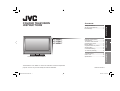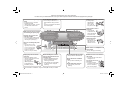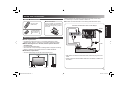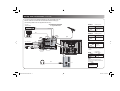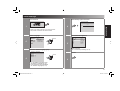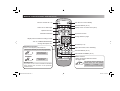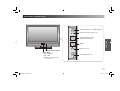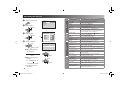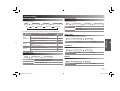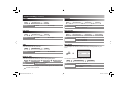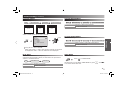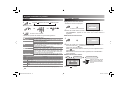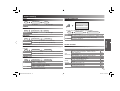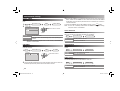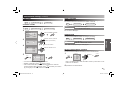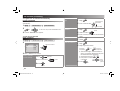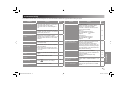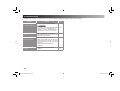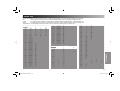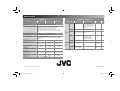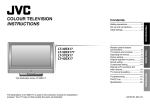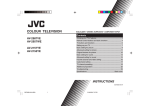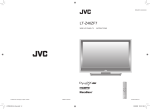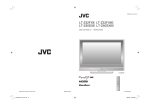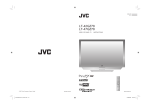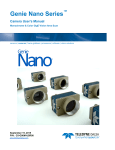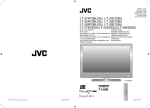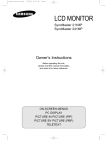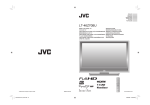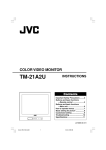Download JVC LT-32EX17 User's Manual
Transcript
COLOUR TELEVISION INSTRUCTIONS Contents The illustrations of LT-32EX17 is used in this instruction manual for explanation purpose. Your TV may not look exactly the same as illustrated. GGT0147-001B-H-EN.indd 1 Troubleshooting ........................... 17 CH/CC List................................... 19 Specification ................................ 20 REFERENCE This illustration shows LT-32EX17. Remote control buttons and functions ................................. 6 TV buttons and functions ............... 7 Operating the menus ..................... 8 Picture setting ................................ 9 Original features for picture ......... 12 Sound setting .............................. 13 Customized setting ...................... 14 TV channel presetting ................. 16 FUNCTIONS LT-32EX17 LT-37EX17 LT-42EX17 PREPARATION Safety precautions ......................... 2 Set up and connections ................. 3 Initial settings ................................. 5 GGT0147-001B-H 09-04-07 16:34:15 Thank you for buying this JVC colour television. To make sure you understand how to use your new TV, please read this manual thoroughly before you begin. Follow this manual regarding setup! • Connect only to a 110-240V, 50/60Hz AC outlet. (Except China, Russia : connect to a 220-240V, 50/60Hz AC outlet) Make enough room for inserting and removing the power plug! Place the TV as close to the outlet as possible! • The main power supply for this TV is controlled by inserting or removing the power plug. Do not allow the TV to fall! • Do not rest your elbows on, or allow children to hang from the TV. There is a risk that the TV will fall and cause injuries. Never try to repair the TV yourself! \ If the problem cannot be solved in “Troubleshooting” (P.17), unplug the power cord and contact your retailer. Never place anything on the TV! • Placing liquid, naked flames, cloths, paper, etc. on the TV may cause a fire. If the TV is damaged or behaving strangely, stop using it at once! \ Unplug the power cord and contact your retailer. Never cut or damage the power cord! • If the AC plug is not the right shape, or the power cord is not long enough, use an appropriate plug adapter or extension cable. (Consult your retailer.) Unplug the power cord when going out! • The power buttons on the remote control and the TV unit cannot completely turn off the TV. (Make appropriate arrangements for bedridden people.) Never expose to rain or moisture! • To prevent fire or electric shock, never allow liquids to enter the unit. Never insert objects into the cabinet openings! • It may cause a fatal electric shock. Take care when children are near. Never listen to headphones at high volume! • It may damage your hearing. When attaching the TV to the wall, use the optional JVC wall mounting unit! • Consult a qualified technician. • See the included manual on mounting procedures. • JVC assumes no responsibility for damage due to improper mounting. • For more details on installation, usage and safety \ Consult your retailer. Never dismantle the rear panel! • It may cause an electric shock. Never obstruct the ventilation holes! • It may cause overheating or a fire. Handle LCD panel with care! • Use a soft, dry cloth when cleaning. Hold the TV so as not to scratch the screen! • Do not touch the screen when carrying the TV. Do not carry the TV on your own! • In order to prevent accidents, ensure that the TV is carried by two or more people. 2 GGT0147-001B-H-EN.indd 2 09-04-07 16:34:16 Set up and connections Check accessories Remote control (RM-C1920) -C1 92 Connect an aerial and VCR / DVD Player AERIAL “AA/R06” Batteries For confirming the TV works VIDEO-3 INPUT R L/MONO V S PREPARATION RM ■ Insert the batteries Use two “AA/R06” dry cell batteries. Insert the batteries item the · and, making sure the ª and · position are correct. Please read the user manuals of each device carefully before setup. It is necessary to connect an aerial to watch TV. ■ Connect with other devices “Connecting external devices” (P.4) Care when setting ■ Power requirements • Connect the power cord only to a 110-240V, 50/60Hz AC outlet. (Except China, Russia : connect to a 220-240V, 50/60Hz AC outlet.) ■ When attaching the TV to the wall, use the optional JVC wall mounting unit. • Consult a qualified technician. • JVC assumes no responsibility for damage due to improper mounting. • 200mm x 200mm mount which conforms to VESA standards. ■ Installation requirements • To avoid overheating, ensure the unit has ample room. OR VCR (DVD Player) • After all the connections have been made, insert the plug into an AC 200mm outlet. • If both composite and S-VIDEO cables are connected, S-VIDEO will be enable. 150mm 50mm 150mm 50mm 3 GGT0147-001B-H-EN.indd 3 09-04-07 16:34:19 Set up and connections (continued) You can connect many different devices to the rear panel of the TV. Please read the user manuals of each device before setting up. (Connecting cables are not supplied with this TV.) DVD player (HDMI compatible) Connecting external ] signal direction ] VIDEO-1 Watching DVDs Output Input • Composite signal/ Component signal • Sound L / R IN HDMI VCR / DVD Player VIDEO-2 (R) HDMI OUT Game consoles Video camera ] ] VIDEO-1 R L V R L V Pr/Cr Pb/Cb Y OUTPUT VIDEO-1 INPUT VIDEO-2 INPUT L VIDEO-3 IN HDMI Input • Composite signal/ S-VIDEO • Sound L / R AUDIO (ANALOG) R R Watching videos Output R L V Use S-VIDEO: If both composite and S-VIDEO cables are connected, S-VIDEO will enable. VIDEO-3 INPUT ] Input • Composite signal • Sound L / R VIDEO/AUDIO (DIGITAL) INPUT VCR / DVD Player Watching videos Output ] (L) Use component signal: “Video-1 Setting” (Page 15) ] Amplifier L/MONO V S VIDEO-3 VIDEO-2 Connecting HDMI devices HDMI Output Input • HDMI signal • “HDMI Setting” (Page 15) OUT Video and sound signal of a TV channel you are viewing outputs from this terminal. Headphone ] Output Headphone • Composite signal • Sound L / R 4 GGT0147-001B-H-EN.indd 4 09-04-07 16:34:20 Initial settings Turn on the TV. Automatically register channels AUTO PROGRAM CH 28 14% 4 PREPARATION 1 • Show only when powering on for the first time. • The power on the unit can also be used. Select a language Check what was registered EDIT LANGUAGE ENGLISH 2 FRANÇAIS PУCCKИЙ ‰∑¬ Select Tieáng Vieät УKPAЇHCЬKA CASTELLANO OK 5 Set TELETEXT LANGUAGE 3 ID CH / CC CH 04 CH 09 CH 02 CC 76 CC 78 CH 05 CH 07 ■ Edit Channels \ “TV channel presetting” (P. 16) Select the teletext language group GROUP – 1 GROUP – 2 GROUP – 3 GROUP – 4 GROUP – 5 PR AV 01 02 03 04 05 06 Confirm Select OK 6 • For the teletext language group \ “Teletext Language” (P. 12) • If the characters are unreadable \ “Teletext Language” (P. 12) 5 GGT0147-001B-H-EN.indd 5 09-04-07 16:34:21 Remote control buttons and functions Turn the volume Off / On MUTING POWER TV/VIDEO MENU Turn the TV on from standby View the Teletext (P. 12) Select TV or Video input Display menu on screen menu (P. 8) Operate the menu Channel information OK DISPLAY BACK To previous screen Change channel / page Adjust picture contrast according to room ECO Turn on “CINEMA SURROUND” Change the aspect ratio RETURN PLUS function Return to the frequently viewed channel. Choose the channel you want to programme Press and hold ZOOM RETURN+ To teletext (P. 12) CHANNEL VOLUME Adjust the volume, Turn off Muting MODE View the Teletext (P. 12) RETURN PLUS PROGRAMMED! FAVOURITE CHANNEL (P. 12) To cancel RM-C1920 Press and hold RETURN PLUS CANCELED! Select Channel Select the desired channel number. For Hyper Scan: CHANNEL RETURN function If you have not set or have canceled the RETURN PLUS channel, this will return to the previously viewed channel. Press and hold PR changes without changing the picture. Once you stop pressing CHANNEL+ or CHANNEL- button, picture will change to the desired PR. 6 GGT0147-001B-H-EN.indd 6 09-04-07 16:34:23 TV buttons and functions TV/VIDEO Switch between TV / VIDEO devices MENU/OK Display on-screen menu / set CHANNEL FUNCTIONS VOLUME Change channel / page Hyper Scan Function Volume Power On / Off Remote control sensor Power lamp ON: Lit (Green) OFF: Unlit To headphones (P. 4) ● Power lamp lights while the TV is on. 7 GGT0147-001B-H-EN.indd 7 09-04-07 16:34:23 Operating the menus. Menu 1 MENU PICTURE SOUND FEATURES SET UP PICTURE 2 Display the menu bar Select a menu Select OK 3 Next PICTURE Select an item Items 4 BRIGHT SOUND Select OK PICTURE MODE BACK LIGHT CONTRAST BRIGHT SHARP COLOUR TINT FEATURES Item PICTURE MODE BACK LIGHT CONTRAST BRIGHT SHARP COLOUR TINT FEATURES Adjustments / Configurations Picture mode (BRIGHT / SOFT / STANDARD) Backlight brightness (Darker j Brighter) Contrast (Lower j Higher) Brightness (Darker j Brighter) Sharpness (Softer j Sharper) Colour (Lighter j Deeper) Tint (Reddish j Greenish) Only NTSC Finer picture adjustments. (WHITE BALANCE / DIGITAL VNR / DigiPure / PULL DOWN / COLOUR MANAGEMENT / PICTURE MANAGEMENT / COLOUR SYSTEM / 4:3 AUTO ASPECT) STEREO / I■II Mode / Languages ( : MONO / : STEREO / I : SUB1 / II : SUB2 / MONO) Low tones (Weaker j Stronger) High tones (Weaker j Stronger) Speaker balance (Left Stronger j Right Stronger) Ambience level (HIGH / LOW / MONO / OFF) Set timer for turning off or turning on the TV. (ON TIMER / SLEEP TIMER) Stops children from watching specific channels Displays a blue screen and mute the sound when the signal is weak or absent. (ON / OFF) Disables the front control buttons of the TV. (ON / OFF) Set the power to turn off if no signal is received and no operation is performed for about 15 minutes. (ON / OFF) Clear favourite channel settings. Format for displaying the channel number and menu screen (TYPE A / TYPE B). Adjust picture contrast according to room bright. (OFF / ECO-1 / ECO-2) Automatically registers channels. Change registered channels or add new ones. Select a language for on-screen menus. For use with video players and other devices. (VIDEO / COMPONENT) Prevent sudden increase or decrease of sound when changing channels. (ON / OFF) Select a language for Teletext programmes. HDMI: Size (1 / 2 / Auto) Audio (DIGITAL / ANALOGUE / AUTO) BASS TREBLE BALANCE CINEMA SURROUND TIMER Adjust / Configure CHANNEL GUARD BLUE BACK Set PICTURE MODE STANDARD Adjust / Select ■ When adjusting with the sliding-bar FEATURES OK Set Select ■ When adjusting from presets STANDARD ) The item will change. ● Some items have a sub-menu. Set OK Select SET UP ( FAVOURITE SETTING APPEARANCE ECO MODE OK Move CHILD LOCK AUTO SHUTOFF AUTO PROGRAM EDIT / MANUAL LANGUAGE VIDEO-1 SETTING AI VOLUME TELETEXT LANGUAGE HDMI SETTING 8 GGT0147-001B-H-EN.indd 8 09-04-07 16:34:24 Picture setting COLOUR SYSTEM WHITE BALANCE You can select the appropriate colour system when the picture is not clear or no colour appears. You can change the white balance of the picture to better match the type of video being viewed. MENU AUTO PICTURE menu PAL FEATURES SECAM NTSC3.58 COLOUR SYSTEM NTSC4.43 MENU WARM COOL MID PICTURE menu FEATURES WHITE BALANCE Reddish white Bluish white Normal white balance For the colour system in each country or region, see the table below: Area Asia, Middle East Country or Region System Bahrain, Kuwait, Oman, Qatar, United Arab Emirates, Yemen, Indonesia, Malaysia, Singapore, Thailand, India, China, Vietnam, Hong Kong, etc. PAL Islamic Republic of Iran, Lebanon, Saudi Arabia, etc. SECAM NTSC SECAM You can change the backlight brightness. MENU PICTURE menu Choose 1 : Darker BACK LIGHT 2 : Brighter Europe Czech Republic, Poland, Germany, Holland, Belgium, UK, etc. PAL Oceania Australia, New Zealand, etc. PAL CONTRAST PAL You can change the contrast of the picture. Africa Republic of South Africa, Nigeria, etc. Egypt, Morocco, etc. SECAM PICTURE MODE MENU Choose PICTURE menu FUNCTIONS Philippines, Taiwan, Myanmar, etc. Russia, etc. BACK LIGHT CONTRAST 1 : Lower 2 : Higher You can choose the desired picture setting. MENU PICTURE menu BRIGHT SOFT STANDARD PICTURE MODE Heightens contrast and sharpness. Softens contrast and sharpness. Standard picture setting. BRIGHT You can change the brightness of the picture. MENU PICTURE menu Choose 1 : Darker BRIGHT 2 : Brighter 9 GGT0147-001B-H-EN.indd 9 09-04-07 16:34:26 Picture setting (continued) SHARP DigiPure You can change the sharpness of the picture. You can set the picture for a natural-looking outlines. PICTURE menu MENU SHARP 1 : Softer Choose MENU 2 : Sharper ON OFF PICTURE menu FEATURES Set to a natural-looking picture. Function is turned off. COLOUR PULL DOWN You can change the sharpness of the picture. You can set the picture for smooth cinema film. MENU PICTURE menu Choose 1 : Lighter MENU COLOUR 2 : Deeper DigiPure ON AUTO OFF PICTURE menu FEATURES PULL DOWN Function is always on. Automatically adjusts. Function is turned off. TINT ECO MODE You can adjust Tint only in NTSC. You can adjust TV screen contrast according to the brightness of your room. PICTURE menu MENU TINT 1 : Reddish Choose 2 : Greenish ECO ECO MODE OFF DIGITAL VNR You can cut down the amount of noise in the original picture. MENU PICTURE menu ON OFF FEATURES DIGITAL VNR Reduce the picture noise. Function is turned off. Note: For component progressive and HDMI signal, the DIGITAL VNR function cannot operate. You can also operate this function from the menu. MENU OFF ECO-1 ECO-2 FEATURES menu ECO MODE Function is turned off. Mild contrast (recommended) Even contrast. 10 GGT0147-001B-H-EN.indd 10 09-04-07 16:34:26 Picture setting (continued) 4:3 AUTO ASPECT COLOUR MANAGEMENT You can change the aspect ratio. You can set the picture for a natural-looking pictures. PICTURE menu MENU FEATURES 4:3 AUTO ASPECT PANORAMIC REGULAR 14:9 ZOOM 16 : 9 4:3 14 : 9 MENU PICTURE menu ON OFF FEATURES COLOUR MANAGEMENT Maintain a natural colour balance. Function is turned off. Select a default aspect ratio for Auto in “ZOOM” PICTURE MANAGEMENT ZOOM ZOOM ● ● Select OK Set You can fix the brightness and the darkness of the pictures. MENU PICTURE menu ON OFF FEATURES PICTURE MANAGEMENT Make it easier to view bright / dark pictures. Function is turned off. Using “AUTO” : Auto in “ZOOM” When 720p (750p) or 1080i (1125i) signal is received, the signal will be displayed as “FULL”. The zoom menu will not be displayed. BLUE BACK DEMO MODE You can set the TV to automatically change to a blue screen and mute the sound if the signal is weak or absent, or when there is no input from an antenna or connected devices. You can confirm the effect of “PICTURE MANAGEMENT”. MENU FEATURES menu ON OFF Press (Yellow) FUNCTIONS AUTO REGULAR PANORAMIC 14 : 9 ZOOM 16 : 9 ZOOM 16 : 9 ZOOM SUBTITLE FULL to “DEMO MODE”. BLUE BACK Function is turned on. Function is turned off. The other hand, you can display “DEMO MODE” by press of TV buttons at the same time. -%.5/+ and 6/,5-% 11 GGT0147-001B-H-EN.indd 11 09-04-07 16:34:27 Original features for picture TELETEXT FAVOURITE CHANNEL You can watch the Teletext broadcast channel with TEXT function. TV mode 1 TEXT twin mode TEXT mode You can register and recall 4 favorite channels to a button. ■ Register the favourite channel: 1 While the channel is displayed. 2 Selecting other Teletext pages. SET 1 – 4? CHANNEL OR OR Hold down for 3 seconds. 2 TV/VIDEO 3 to return to the TV mode. You can also operate the teletext using the following buttons: (Hold) (Reveal) (Size) (Cancel) (Index) MODE and (LIST MODE) y (Sub-page) Hold a teletext page. To cancel, press the button again. Display the hidden information (example: answers to a quiz). To cancel, press the button again. Enlarge the teletext display. Watch TV programme while waiting for a teletext page. When the teletext page is found, a page number appears at the upper left of the screen. Press the button to view the teletext page. Return to the index page instantly. Bookmark your favourite page, press MODE button then select a coloured button to save your page to (red, green, yellow and blue). Enter the number of the page to save. Then press ¤ button for save your favourite page. Recall your favourite page, press the coloured button. Sub-page numbers are displayed at the bottom of the screen. To cancel sub-page function, press the button again. Group Languages Group-1 Turkish, Hungarian, English, German, French, Italian, Spanish, Portuguese, Greek, Swedish, Finnish Group-2 Polish, Serbian, Croatian, Slovenian, Czech, Slovak, Rumanian, Hungarian, German, French, Italian, Press the number button (number 1 to 4 button only) to register it on. “PROGRAMMED!” appears on the screen and current channel is registered. ■ Recall the favourite channel: 1 FAVOURITE 2 Press the number you registered. The favorite channel will appear on the screen with mark beside the channel number. Check your favourite channels. Display and confirm that the channels you have registered have a Press beside them. If the favourite channel hasn’t been registered, then “NO MEMORY” will be displayed. ■ Delete the favourite channel: 1 1 2 Slovak, English, German Arabic, Czech, Slovak, Hungarian, English, German, French, Italian, Spanish, Portuguese, Swedish, Finnish Farsi, Czech, Slovak, Hungarian, English, German, French, Italian, Spanish, Portuguese, Swedish, Finnish • If the character are unreadable. \ Select different teletext language group. FAVOURITE SETTING FAVOURITE SETTING Swedish, Finnish Group-5 FEATURES menu MENU Group-3 Russian, Bulgarian, Lettish, Lithuanian, Estonian, Ukrainian, Serbian, Croatian, Slovenian, Czech, Group-4 1 – 4? 3 PR 01 PR 03 PR 04 4 2 Press (Blue) OK Select the favourite channel that you want to delete the channel from the Favourite channel. to delete. 12 GGT0147-001B-H-EN.indd 12 09-04-07 16:34:29 Sound setting BASS CINEMA SURROUND You can adjust the low tone of the sound. MENU Choose SOUND menu You can enjoy an ambient sound. BASS 1 : Weaker 2 : Stronger CINEMA SURROUND TREBLE OFF You can adjust the high tone of the sound. MENU Choose SOUND menu TREBLE 1 : Weaker You can adjust the high tone of the sound. BALANCE HIGH LOW MONO OFF CINEMA SURROUND For stereo sound For stereo sound (when the sound distorts in “HIGH” mode) For mono sound (emulates a stereo-like sound) Function is turned off. 1 : Turn the left speaker’s volume level up. 2 : Turn the right speaker’s volume level up. AI VOLUME SOUND SYSTEM You can prevent sudden increase or decrease of sound when changing channels. For the sound system in each country or region, see the table below: MENU ON OFF SET UP menu AI VOLUME Set to prevent sudden increase or decrease of sound. Function is turned off. Area Asia, Middle East STEREO / I■II You can enjoy the stereo and bilingual broadcasted programmes. MENU SOUND menu STEREO / I■II Select to MONO sound. Select to STEREO sound. Select to bilingual sound. (SUB I) I Select to bilingual sound. (SUB II) II MONO Select to MONO sound. This function is only available in RF mode. GGT0147-001B-H-EN.indd 13 Europe Oceania Africa Country or Region Bahrain, Kuwait, Oman, Qatar, United Arab Emirates, Yemen, Indonesia, Malaysia, Singapore, Thailand, India, etc China, Vietnam, etc. Hong Kong, etc. Islamic Republic of Iran, Lebanon, Saudi Arabia, etc. Philippines, Taiwan, Myanmar, etc. Russia, Czech Republic, Poland, etc. Germany, Holland, Belgium, etc. UK, etc. Australia, New Zealand, etc. Republic of South Africa, etc. Nigeria, Egypt, Morocco, etc. FUNCTIONS Choose Choose SOUND menu SOUND menu MENU 2 : Stronger BALANCE MENU You can also operate this function from the menu. System B/G D/K I B/G M D/K B/G I B/G I B/G 13 09-04-07 16:34:30 Customized setting SLEEP TIMER 3 You can set the TV to turn off automatically to standby mode after a set time. 1 2 MENU FEATURES menu TIMER SLEEP TIMER SLEEP TIMER 0 120 OFF Select a time in minutes. Set the ON TIMER to your desired period of time by press the number button. When the ON TIMER is set to other than 00:00, the ON TIMER is activated. You can set the period of time to a maximum of 12 hours in 1 minute intervals. (Blue) To off the ON TIMER, set the ON TIMER to 00:00 or press button. Note : If TV is not in standby mode when ON TIMER is reach the setting time, this case is not available. OK AUTO SHUTOFF Set Cancel Remaining You can set the TV to turn off automatically when no signal is received for about 15 minutes or longer after the end of a broadcast. Set the time to “0”. You can confirm the remaining time, after repeating this process. Note : When the remaining elapse time is one minute, “GOODNIGHT” appears on the screen. MENU ON OFF FEATURES menu AUTO SHUTOFF Set the power to turn off. Function is turned off. ON TIMER APPEARANCE You can set the TV to turn on automatically from standby mode at a set channel and time. You can set the format for displaying the channel number and menu screen. 1 MENU FEATURES menu TIMER ON TIMER ON TIMER PR ON TIME 01 00 : 00 Select PR Channel. MENU TYPE A TYPE B FEATURES menu APPEARANCE Set to the transparent format. Set to the solid format. OK Set CHILD LOCK You can disable the front control buttons of the TV. 2 Choose the PR (channel) that you want to watch when the TV turns on. External input and AV position cannot be chosen for PR. MENU ON OFF FEATURES menu CHILD LOCK The front control buttons cannot operate. Function is turned off. 14 GGT0147-001B-H-EN.indd 14 09-04-07 16:34:31 Customized setting (continued) LANGUAGE VIDEO-1 SETTING You can disable the front control buttons of the TV. SET UP menu MENU LANGUAGE You can set the VIDEO-1 SETTING according to the video signal output from external devices connected to the VIDEO-1 terminal. MENU CHANNEL GUARD You can stop children from watching specific channels. 1 2 MENU FEATURES menu ) ) ) OK Select “CHANNEL GUARD” 0 For normal video signal For component video signal HDMI SETTING You can set the HDMI SETTING according to your liking. ) ) OK 3 Set To the next column MENU SET UP menu SIZE AUDIO HDMI SETTING FUNCTIONS Enter an “ID No.” (A secret number of your choice) SET ID NO. 0000 4 VIDEO COMPONENT VIDEO-1 SETTING For connection \ Page 4. FEATURES TIMER ) CHANNEL GUARD BLUE BACK ( ON CHILD LOCK ( ON AUTO SHUTOFF ( ON FAVOURITE SETTING ) APPEARANCE ( TYPE B ECO MODE ( OFF 3 CHANNEL GUARD SET UP menu 1 / 2 / AUTO DIGITAL / ANALOGUE / AUTO Note : SIZE is displayed only for 480p signal. CHANNEL GUARD PR AV 01 02 03 04 05 06 ID CH / CC CH 04 CH 04 CH 02 CH 12 CH 03 CH 05 CH 29 5 Select a channel to lock. SELECT THE EXTERNAL SOURCE OK You can set the AV SELECT according to the connected device. 1 CHANNEL GUARD (Blue) PR AV 01 02 03 04 05 06 ID CH / CC CH 04 CH 04 CH 02 CH 12 CH 03 CH 05 CH 29 TV/VIDEO 0 1 2 3 4 AV VIDEO-1 VIDEO-2 VIDEO-3 HDMI Select TV/VIDEO or OK Set • Lock more channels by repeat step 4 and 5. (Blue) • Release a channel by press again in step 5. • View a locked channel by use the numerical buttons to enter the Display and enter your “ID No.” channel number. When appears, press (If you forget your “ID No.”, check it in step 2.) GGT0147-001B-H-EN.indd 15 AV SELECT Note : TV/VIDEO button select the video source by move down or use button 0-4 for selection. 2 Operate the connected device. 15 09-04-07 16:34:33 TV channel presetting To register the TV channels automatically (AUTO PROGRAM) Edit a channel name (ID) You can register the TV channels into the TV’s channel list (PR LIST) automatically. 1 SET UP menu MENU 2 2 Enter a channel name or to start and to stop AUTO PROGRAM function. OK Insert a channel (INSERT) To EDIT / MANUAL menu appears. EDIT / MANUAL Register a new channel (MANUAL) EDIT ID CH / CC CH 04 CH 04 CH 02 CH 12 CH 03 CH 05 CH 29 Select the channel. 1 Begin 2 3 Select a “CH/CC” 1 Delete 1 2 Begin (Blue) Beginning channel search OK From high frequencies OK OK ● Move out 2 Select a destination 3 Finish Select OK OK (Yellow) ● 1 Begin Next column Enter a number, then receives the broadcast signal. EDIT or MANUAL the channel. Move a channel’s position (MOVE) Set (Green) Delete SET UP menu MENU PR AV 01 02 03 04 05 06 3 Enter the first character. OK AUTO PROGRAM To edit the TV channels (EDIT / MANUAL) 1 Begin 3 2 3 (Red) 1 ● (Red) (Green) or From low frequencies Auto-search begins, and the nearest frequency is imported. (Repeat this step until the desired channel is displayed.) (Green) (Blue) Channel fine tuning by / If the picture or sound is unnatural. Set a OK Select 3 Finish OK Set sound system. Move in 16 GGT0147-001B-H-EN.indd 16 09-04-07 16:34:35 Troubleshooting If a problem occurs when you are using the TV, check the below troubleshooting guide before calling for repair. Problem Page Severe noise or snow • Check the aerial cable and TV connections. • Check the direction of the aerial. • Check the aerial or its cable damaged or not. — — — Patterns, stripes or noise • Interference caused by devices such as an amplifier, personal computer, or a hair drier. Move it away from the TV. — Ghosting (Doubling of images) • Interference occurs caused by signal reflecting from mountains or building. Try to adjust the aerial’s direction or use another antenna. — Cannot turn it on • Ensure the power cord is connected to the AC outlet correctly. — Cannot operate the remote control • The batteries may be exhausted. Replace with new batteries. • Ensure that you are operating the remote control at less than 7 meters from the front of your TV. — Remote control stops working. • Unplug TV, several minutes later plug it in again. — Front control buttons do not work. • Switch “CHILD LOCK” to “OFF”. 8 Problem Poor picture quality Strange picture when using an external device. — Poor sound Aspect ratio changes unintentionally. • Press Blue screen appears on the screen. • Switch “BLUE BACK” to “OFF”. ZOOM to return to your settings. Actions • Unnatural colour >> Adjust “COLOUR” and “BACK LIGHT”. Check your “COLOUR SYSTEM”. If “AUTO” is selected, select the specific colour system manually. • Noise >> Set to the following functions. PICTURE MODE : STANDARD DigiPure : ON • Dull picture >> Set to the following functions. PICTURE MODE : BRIGHT DigiPure : ON Page 9 10 10 • If the top of the image is distorted, check the video signal quality itself. • If movement appears unnatural when receiving a signal from a DVD player, etc. with 625p (progressive-scanning), change the output setting of the external device to 625i (interlace-scanning). — • Adjust the “BASS” and “TREBLE”. • If receiving a poor signal in “STEREO/I■II” switch to “MONO”. • Adjust the channel reception using “MANUAL”. 13 13 — 16 For HDMI signal, wrong screen size • Switch “SIZE” in “HDMI SETTING” to “1” or “2”. 15 11 Green and distorted screen for HDMI signal • Wait a little for the signal to stabilize when switching the signal format for an “HDMI” device. — 11 REFERENCE Actions 17 GGT0147-001B-H-EN.indd 17 09-04-07 16:34:36 Troubleshooting If a problem occurs when you are using the TV, check the below troubleshooting guide before calling for repair. Problem Actions Page • Use the cable marked with HDMI logo. — • Check if the device is compliant with HDMI. • Switch “AUDIO” in “HDMI SETTING” to “DIGITAL” or “AUTO” for HDMI devices, or “ANALOGUE” or “AUTO” for DVI devices. — 15 Some functions do not work. • It is not a malfunction. Some functions (dark background) in the menu do not work depending on the situation. — Black or white dots appear on the screen. • LCD panels use fine dots (“pixels”) to display images. While more than 99.99% of these pixels function properly, a very small number of pixels may not light, or may light all the time. Please understand that this is not a malfunction. — No picture, No sound • Some inputs do not output from OUT terminal. — No picture, No sound for HDMI signal 18 GGT0147-001B-H-EN.indd 18 09-04-07 16:34:37 CH/CC List To use the INSERT function, find the “CH/CC” number corresponding to the TV’s channel number from this table. US: The US channel numbers are the channel numbers used in the United States, Philippines, etc. CCIR: The CCIR channel numbers are the channel numbers used in the Middle East, Southeast Asia, etc. OIRT: The OIRT channel numbers are the channel numbers used in Eastern Europe, Russia, Vietnam, etc. AUSTRALIA: The AUSTRALIA channel numbers are the channel numbers used in Australia, etc. CH Channel US US-2 US-3 US-4 US-5 US-6 US-7 US-8 US-9 US-10 US-11 US-12 US-13 US-14, W+29 US-15, W+30 US-16, W+31 US-17, W+32 US-18, W+33 US-19, W+34 US-20, W+35 US-21, W+36 US-22, W+37 US-23, W+38 US-24, W+39 US-25, W+40 US-26, W+41 US-27, W+42 US-28, W+43 US-29, W+44 US-30, W+45 US-31, W+46 US-32, W+47 US-33, W+48 US-34, W+49 US-35, W+50 US-36, W+51 US-37, W+52 US-38, W+53 US-39, W+54 US-40, W+55 US-41, W+56 US-42, W+57 US-43, W+58 US-44, W+59 US-45, W+60 US-46, W+61 US-47, W+62 CCIR E2 E3 E4 E5 E6 E7 E8 E9 E10 E11 E12 E21 E22 E23 E24 E25 E26 E27 E28 E29 E30 E31 E32 E33 E34 E35 E36 E37 E38 E39 E40 E41 E42 E43 E44 E45 E46 E47 OIRT R1 R2 R6 R7 R8 R9 R10 R11 R12 AUSTRALIA AU-0 AU-1 AU-2 AU-6 AU-7 AU-8 AU-9 AU-10 AU-11 CH 48 CH 49 CH 50 CH 51 CH 52 CH 53 CH 54 CH 55 CH 56 CH 57 CH 58 CH 59 CH 60 CH 61 CH 62 CH 63 CH 64 CH 65 CH 66 CH 67 CH 68 CH 69 CC CC 01 CC 02 CC 03 CC 04 CC 05 CC 06 CC 07 CC 08 CC 09 CC 10 CC 11 CC 12 CC 13 CC 14 CC 15 CC 16 CC 17 CC 18 CC 19 CC 20 CC 21 CC 22 CC 23 US-48, W+63 US-49, W+64 US-50, W+65 US-51, W+66 US-52, W+67 US-53, W+68 US-54, W+69 US-55, W+70 US-56, W+71 US-57, W+72 US-58, W+73 US-59, W+74 US-60, W+75 US-61, W+76 US-62, W+77 US-63, W+78 US-64, W+79 US-65, W+80 US-66, W+81 US-67, W+82 US-68, W+83 US-69, W+84 E48 E49 E50 E51 E52 E53 E54 E55 E56 E57 E58 E59 E60 E61 E62 E63 E64 E65 E66 E67 E68 E69 US CCIR S-1 S-2 S-3 S-4 S-5 S-6 S-7 S-8 S-9 S-10 S-11 S-12 S-13 S-14 S-15 S-16 S-17 S-18 S-19 S-20 S-21 S-22 S-23 Channel A B C D E F G H I J OIRT AUSTRALIA AU-5 AU-5A CC 24 CC 25 CC 26 CC 27 CC 28 CC 29 CC 30 CC 31 CC 32 CC 33 CC 34 CC 35 CC 36 CC 37 CC 38 CC 39 CC 40 CC 41 CC 42 CC 43 CC 44 CC 45 CC 46 CC 47 CC 48 CC 49 CC 50 CC 51 CC 52 CC 53 CC 54 CC 55 CC 56 CC 57 CC 58 CC 59 CC 60 CC 61 CC 62 CC 63 CC 64 CC 75 CC 76 CC 77 CC 78 CC 79 CC 95 CC 96 CC 97 CC 98 CC 99 K L M N O P Q R S T U V W W+1 W+2 W+3 W+4 W+5 W+6 W+7 W+8 W+9 W+10 W+11 W+12 W+13 W+14 W+15 W+16 W+17 W+18 W+19 W+20 W+21 W+22 W+23 W+24 W+25 W+26 W+27 W+28 S-24 S-25 S-26 S-27 S-28 S-29 S-30 S-31 S-32 S-33 S-34 S-35 S-36 S-37 S-38 S-39 S-40 S-41 X Y Z Z+1 Z+2 R3 R4 R5 AU-3 REFERENCE CH 02 CH 03 CH 04 CH 05 CH 06 CH 07 CH 08 CH 09 CH 10 CH 11 CH 12 CH 13 CH 14 CH 15 CH 16 CH 17 CH 18 CH 19 CH 20 CH 21 CH 22 CH 23 CH 24 CH 25 CH 26 CH 27 CH 28 CH 29 CH 30 CH 31 CH 32 CH 33 CH 34 CH 35 CH 36 CH 37 CH 38 CH 39 CH 40 CH 41 CH 42 CH 43 CH 44 CH 45 CH 46 CH 47 AU-4 A-5 A-4 A-3 A-2 A-1 19 GGT0147-001B-H-EN.indd 19 09-04-07 16:34:37 Specification Main unit Model Broadcasting systems LT-32EX17 Terminals / Connectors LT-37EX17 LT-42EX17 Colour systems PAL, SECAM, NTSC 3.58 / NTSC 4.43 MHz Channels and frequencies VHF low channel (VL) = 46.25 to 140.25 MHz VHF high channel (VH) = 147.25 to 423.25 MHz UHF channel (U) = 431.25 to 863.25 MHz Receives cable channels in mid band (X to Z+2, S1 to S10), super band (S11 to S20) and hyper band (S21 to S41) Sound-multiplex systems NICAM (I / B / G / D / K), A2 (B / G / D / K) Teletext systems FLOF (Fastext), WST (standard system) Power requirements AC 110V - 240 V, 50/60Hz (Except China, Russia : connect to a 220-240V, 50/60Hz AC outlet.) Audio output (Rated power output) Speakers 6W+6W 10 W + 10 W 10 W + 10 W (12 cm x 5 cm) oblique x 2 (16 cm x 4 cm) oblique x 2 (16 cm x 4 cm) oblique x 2 Power consumption [Standby] 115 W [1.4 W] 147 W [1.1 W] 203 W [1.1 W] Screen size (Visible area size measured diagonally) 80 cm 92 cm 105 cm Dimensions (W x H x D: mm) [without stand] 800 x 595 x 230 [800 x 545 x 99] 919 x 651.7 x 230 [919 x 603.7 x 108] 1030 x 719.1 x 296 [1030 x 672 x 108] 13.3 kg [12.5 kg] 19.4 kg [18.3 kg] 23.5 kg [22 kg] Weights [without stand] Accessories (See “Check accessories”, © 2007 Victor Company of Japan, Limited GGT0147-001B-H-EN.indd 20 Terminal name B/G/I/D/K/M Input terminals Output terminals Terminal type Signal type (IN) VIDEO-1 RCA connectors x 6 Composite video, Analogue component (576i (625i) / 480i (525i), Progressive : 576p (625p) / 480p (525p), HD : 1080i (1125i), 720p (750p) AUDIO L/R VIDEO-2 RCA connectors x 3 Composite video, AUDIO L/R VIDEO-3 RCA connectors x 3 Composite video, S-video, S-VIDEO connector x 1 AUDIO L/R HDMI HDMI connector x 1 HDMI (576i (625i) / 480i (525i) / 576p (625p) / 480p (525p), 1080i (1125i), 720p (750p) IN HDMI RCA connectors x 2 AUDIO L/R Signal type (OUT) Notes MONITOR RCA connectors x 3 OUT Composite video, Audio L / R Headphone Stereo mini-jack x 1 (3.5 mm in diameter) Headphone output • We may change the design and specifications without notice. P. 3) 0407WKT-NF-MT 09-04-07 16:34:37