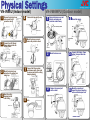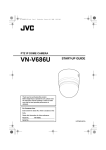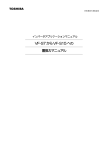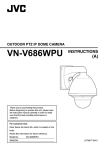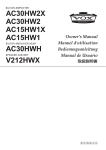Download JVC VN-V686WPU User's Manual
Transcript
IT Settings 1 Connect to the Camera 3 Top Page Frame Size Choose the desired frame size. Enter http://192.168.0.2/ VN-V686WPU JPEG Settings Choose the compression rate from VFS1 – VFS7, or select AFS and specify the Jpeg average file size in KByte. Approximate file size for each compression rates are as follows. Click [Go] VN-V686U 2 Enter the Password Click on [Network], followed by [Basic] on the next submenu. 4 Change the IP address Click on the menu [Network] – [Basic] to show setting page. MPEG-4 Settings Specify the desired MPEG-4 bitrate. Change CBR/VBR, FPS, I Frame Interval and Priority when necessary. 6 QUICK SETUP GUIDE User name: admin Password: vn-v686 Launching Viewer [Note for MPEG-4 Viewing] Download the “ffdshow” from the Internet and install before viewing MPEG-4 image with the built-in MPEG-4 viewer. (by default) Basic Trouble Shooting After selecting [DHCP Disable], enter the specified value in each fields. When some ERROR happens… Solution 1 If DHCP server exists on the network, IP address other than 192.168.0.2 may be assigned to the camera. Ask currently assigned IP address for the network administrator or try to connect again in peer-to-peer environment. Solution 2 With no DHCP Server, the IP address of the camera should be 192.168.0.2 by default. Change also the PC IP address so that the camera and PC are on the logically same subnet. Solution 3 Change the IE settings not to use the proxy server for the camera IP address. Also set http://192.168.0.2/ as an IE trusted site and change the IE setting to allow Active Scripting. Solution 4 If you have already setup another camera which was originally the same IP address with the camera this time, PC may still recognize that the corresponding MAC address to this IP is the previous one. Launch the command prompt and type “arp –a” to confirm all IP and corresponding MAC address entries. To delete all entry, type “arp –d”. Note Ping command could be a good solution in any situation. The “ffdshow” is a open source CODEC and found at various Internet sites like http://www.free-codecs.com/FFDShow_download.htm (as of may.2008) Press OK and wait for 1 minute while rebooting. Change also IP address of the PC to re-connect the camera. 5 Encoding settings Click on the menu [Image] – [Encoding] to show setting page. Frame Size JPEG Settings MPEG-4 Settings 7 Finish According to your system operation policy, set the necessary settings like •Preset Position •Alarm •Privacy Mask and so on. Physical Settings VN-V686U (Indoor model) 1 2 Remove the terminal cover and connect the fall prevention wire. Connect the LAN / Alarm / Power cables and tie with the wire clamp. 5 6 Remove the tape and the cap. VN-V686WPU (Outdoor model) 1 3 Mount the terminal cover and pull out the cables from side or top. Mount the ceiling clamping bracket to the ceiling. Mount the camera. Mount the dome cover. 5 Connect LAN / Alarm / Power cables, then push them into the hole. 6 Mount the cap and seal around the cap and mounting surface with waterproof seal. Connect the fall prevention wire between units, then insert the camera unit into the ceiling clamping bracket. 3 This figure shows pulling the cable from the top. 4 4 Mount the dome cover and remove the protective sheet. 2 7 Remove the dome cover and take the cushioning and protection material away. Remove the cap and pull out the cables. 810 Lock Remove sheet.