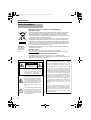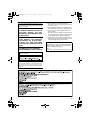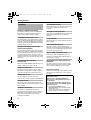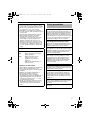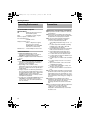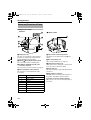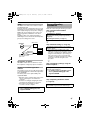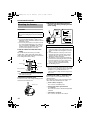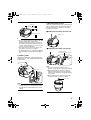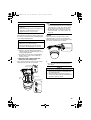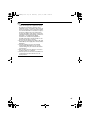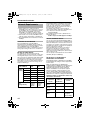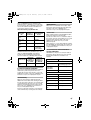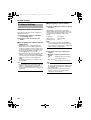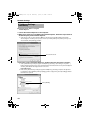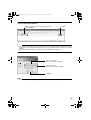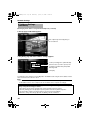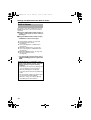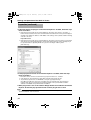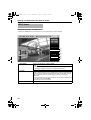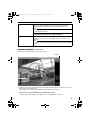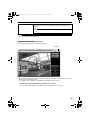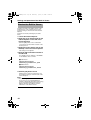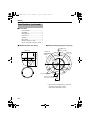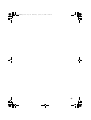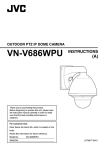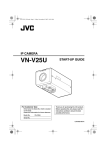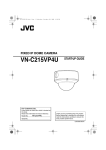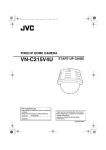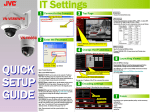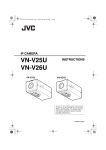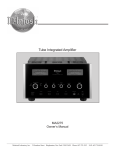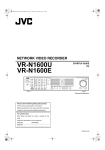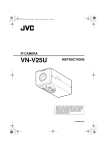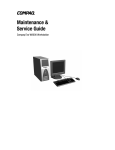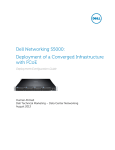Download JVC VN-V686U Security Camera User Manual
Transcript
VN-V686WPU_EN.book Page 1 Wednesday, January 16, 2008 10:39 AM PTZ IP DOME CAMERA VN-V686U START-UP GUIDE Thank you for purchasing this product. Before beginning to operate this unit, please read the instruction manual carefully in order to make sure that the best possible performance is obtained. For Customer Use: Enter below the Serial No. which is located on the body. Retain this information for future reference. Model No. Serial No. VN-V686U LST0623-001A VN-V686WPU_EN.book Page 2 Wednesday, January 16, 2008 10:39 AM Getting Started Safety Precautions Information for Users on Disposal of Old Equipment [European Union] This symbol indicates that the electrical and electronic equipment should not be disposed as general household waste at its end-of-life. Instead, the product should be handed over to the applicable collection point for the recycling of electrical and electronic equipment for proper treatment, recovery and recycling in accordance with your national legislation. By disposing of this product correctly, you will help to conserve natural resources and will help prevent potential negative effects on the environment and human health which could otherwise be caused by inappropriate waste handling of this product. For more information about collection point and recycling of this product, please contact your local municipal office, your household waste disposal service or the shop where you purchased the product. Attention: This symbol is only valid in the European Union. Penalties may be applicable for incorrect disposal of this waste, in accordance with national legislation. (Business users) If you wish to dispose of this product, please visit our web page www.jvc-europe.com to obtain information about the take-back of the product. [Other Countries outside the European Union] If you wish to dispose of this product, please do so in accordance with applicable national legislation or other rules in your country for the treatment of old electrical and electronic equipment. FOR USA AND CANADA CAUTION RISK OF ELECTRIC SHOCK DO NOT OPEN CAUTION:TO REDUCE THE RISK OF ELECTRIC SHOCK. DO NOT REMOVE COVER (OR BACK). NO USER-SERVICEABLE PARTS INSIDE.REFER SERVICING TO QUALIFIED SERVICE PERSONNEL. The lightning flash wish arrowhead symbol, within an equilateral triangle is intended to alert the user to the presence of uninsulated "dangerous voltage" within the product's enclosure that may be of sufficient magnitude to constitute a risk of electric shock to persons. The exclamation point within an equilateral triangle is intended to alert the user to the presence of important operating and maintenance (servicing) instructions in the literature accompanying the appliance. 2 Information for USA This device complies with part 15 of the FCC Rules. Changes or modifications not approved by JVC could void the user's authority to operate the equipment. This equipment has been tested and found to comply with the limits for a Class A digital device, pursuant to Part 15 of the FCC Rules. These limits are designed to provide reasonable protection against harmful interference when the equipment is operated in a commercial environment. This equipment generates, uses, and can radiate radio frequency energy and, if not installed and used in accordance with the instruction manual, may cause harmful interference to radio communications. Operation of this equipment in a residential area is likely to cause harmful interference in which case the user will be required to correct the interference at his own expense. This device complies with Part 15 of the FCC Rules. Operation is subject to the following two conditions: (1)This device may not cause harmful interference, and (2) this device must accept any interference received, including interference that may cause undesired operation. VN-V686WPU_EN.book Page 3 Wednesday, January 16, 2008 Due to design modifications, data given in this instruction book are subject to possible change without prior notice. WARNING: TO REDUCE THE RISK OF FIRE OR ELECTRIC SHOCK, DO NOT EXPOSETHIS APPLIANCE TO RAIN OR MOISTURE. AVERTISSEMENT: POUR EVITER LES RISQUES D'INCENDIE OU D'ELECTROCUTION, NE PAS EXPOSER L'APPAREIL A L'HUMIDITE OU A LA PLUIE. INFORMATION (FOR CANADA) RENSEIGNEMENT (POUR CANADA) 10:39 AM ● This installation should be made by a qualified service person and should conform to all local codes. ● This installation shall be in accordance with the National Electrical Code, ANSI/NFPA 70. ● The unit is to be powered by an AC 24 V power supply. The AC 24 V power supply should conform to the following:Class 2 only(For USA),Isolated power supply only(For Europe and other). ● Any Mention in this manual of Alarm inputs/ outputs have not been evaluated by UL to be used for Burglar Alarm Functionality. FOR USA-California Only This product contains a CR Coin Cell Lithium Battery which contains Perchlorate Material special handling may apply. See www.dtsc.ca.gov/hazardouswaste/perchlorate This Class A digital apparatus complies with Canadian ICES-003. Cet appareil num rique de la Class A est WARNING (FOR EUROPE): This is a Class A product. In a domestic environment this product may cause radio interference in which case the user may be required to take adequate measures. 3 VN-V686WPU_EN.book Page 4 Wednesday, January 16, 2008 10:39 AM Getting Started These are general IMPORTANT SAFEGUARDS and certain items may not apply to all appliances. IMPORTANT SAFEGUARDS 1. 2. 3. 4. Read all of these instructions. Save these instructions for later use. All warnings on the product and in the operating instructions should be adhered to. Unplug this appliance system from the wall outlet before cleaning. Do not use liquid cleaners or aerosol cleaners. Use a damp cloth for cleaning. 5. Do not use attachments not recommended by the appliance manufacturer as they may cause hazards. 6. Do not use this appliance near water - for example, near a bathtub, washbowl, kitchen sink, or laundry tub, in a wet basement, or near a swimming pool, etc. 7. Do not place this appliance on an unstable cart, stand, or table. The appliance may PORTABLE CART WARNING fall, causing serious injury to a child or adult, and serious damage to the appliance. (symbol provided by RETAC) Use only with a cart or stand recommended by the manufacturer, or sold with the appliance. Wall or shelf mounting should follow the manufacturer’s instructions, and should use a mounting kit approved by the manufacturer. An appliance and cart combination should be moved with care. Quick stops, excessive force, and uneven surfaces may cause the appliance and cart combination to overturn. 8. Slots and openings in the cabinet and the back or bottom are provided for S3125A ventilation, and to insure reliable operation of the appliance and to protect it from overheating, these openings must not be blocked or covered. The openings should never be blocked by placing the appliance on a bed, sofa, rug, or other similar surface. This appliance should never be placed near or over a radiator or heat register. This appliance should not be placed in a built-in installation such as a bookcase unless proper ventilation is provided. 9. This appliance should be operated only from the type of power source indicated on the marking label. If you are not sure of the type of power supplied to your home, consult your dealer or local power company. For appliance designed to operate from battery power, refer to the operating instructions. 10.For added protection for this product during a lightning storm, or when it is left unattended and unused for long periods of time, unplug it from the wall outlet and disconnect the antenna or cable system. This will prevent damage to the product due to lightning and power-line surges. 11.Do not allow anything to rest on the power cord. Do not locate this appliance where the cord will be abused by persons walking on it. 12.Follow all warnings and instructions marked on the appliance. 13.Do not overload wall outlets and extension cords as this can result in fire or electric shock. 14.Never push objects of any kind into this appliance through cabinet slots as they may touch dangerous voltage points or short out parts that could result in a fire or electric shock. Never spill liquid of any kind on the appliance. 15.Do not attempt to service this appliance yourself as opening or removing covers may expose you to dangerous voltage or other hazards. Refer all servicing to qualified service personnel. 16.Unplug this appliance from the wall outlet and refer servicing to qualified service personnel under the following conditions: a. b. c. d. When the power cord or plug is damaged or frayed. If liquid has been spilled into the appliance. If the appliance has been exposed to rain or water. If the appliance does not operate normally by following the operating instructions. Adjust only those controls that are covered by the operating instructions as improper adjustment of other controls may result in damage and will often require extensive work by a qualified technician to restore the appliance to normal operation. e. If the appliance has been dropped or the cabinet has been damaged. f. When the appliance exhibits a distinct change in performance - this indicates a need for service. 17.When replacement parts are required, be sure the service technician has used replacement parts specified by the manufacturer that have the same characteristics as the original part. Unauthorized substitutions may result in fire, electric shock, or other hazards. 18.Upon completion of any service or repairs to this appliance, ask the service technician to perform routine safety checks to determine that the appliance is in safe operating condition. 4 VN-V686WPU_EN.book Page 5 Wednesday, January 16, 2008 Contents 10:39 AM Setting Using Internet Explorer T For [Setting Using Internet Explorer], please refer to [INSTRUCTIONS](pdf) in the supplied CD-ROM. Getting Started Safety Precautions ........................................ 2 Contents........................................................ 5 Features ........................................................ 6 Safety precautions......................................... 7 Operating Environment ................................. 8 Precautions ................................................... 8 Name and Function of Parts ....................... 12 Features ...................................................... 14 Camera Mounting Procedures .................... 15 Built-in Viewer ............................................. Preparation.................................................. JPEG Viewer............................................... MPEG4 Viewer............................................ Shortcut for Built-in Viewer.......................... 32 33 36 38 40 Others Specifications .............................................. 41 Specifications (contiuned) ........................... 42 Connection/Installation Mounting the Camera.................................. Power Connection ....................................... LAN Cable Connection................................ Connecting the alarm signal terminal.......... Network Requirements................................ Settings and operation of the Builtin Viewer 16 20 22 22 24 Network Settings IP Address Settings..................................... Setting the IP address for VN-V686U...... When the IP address of VN-V686U is known............................................... When the IP address of VN-V686U is unknown........................................... 26 26 31 31 5 VN-V686WPU_EN.book Page 6 Wednesday, January 16, 2008 10:39 AM Getting Started Features Privacy Mask function This function allows you to Blankout areas that you do not wish to display in the location to be recorded. Realizing a High Picture Quality This product uses high resolution 410,000 pixels CCD and a new digital image processing IC to achieve high resolution and image quality. Automatic Tracking function This product is equipped with a function that easily tracks moving objects when home position is displayed. Long Magnification Zoom Lens The optical 36 times long magnification lens allows you to conduct detailed monitoring. The high power and large focal ratio F1.6 (WIDE edge) and bright zoom lens realize 1.0 lux (AGC Super, 50 %) high sensitivity during color mode. Equipped with high precision high speed rotation platform The newly developed direct drive rotation platform rotates at a high speed of 400⬚/s both horizontally and vertically, thus allowing the camera to move to the preset positions quickly. As it does not have a slowdown mechanism, it is very durable, has a high stopping accuracy and can rotate smoothly even at low speed. Image Stabilizer This function detects camera shaking and reduces image shaking. Motion Detection Feature This feature enables output of an alarm upon detection of motion in the video image within preset area. Pre-/Post-recorded JPEG image files can be sent to FTP server by the alarm. Built-in JPEG and MPEG4 Viewer Monitoring of JPEG and MPEG4 images via a computer is possible by downloading the built-in viewer onto the computer. Dual Stream Full Frame Rate Transmission Compatibility with analog peripheral equipment Dual stream (JPEG, MPEG4) data transmission is possible in VGA size at a rate of 30 fps. The shape of this product is the same as analog CCTV monitoring cameras and can be used with other peripheral equipment such as brackets. Support for Multicast This product supports multicast, which enables transmission of image data to multiple computers on the network without lowering the frame rate. Built-in Web Server You can configure the picture quality and communication settings using the Internet Explorer. HTTP-based API This product comes with HTTP-based API. This feature enables you to perform setting and control via the network. Day/Night surveillance This product is equipped with infrared filter mechanism for day/night surveillance. During low illuminance such as nighttime, switching out the infrared filter will switch the product to high sensitivity mode (B&W). 6 Progressive Output This function realizes high picture quality of moving objects by fixing combing noise on the contour of the objects. This manual contains general usage of VN-V686U camera. Please refer to [INSTRUCTIONS] for description on the detailed instructions of VN-V686U. For the latest information, please refer to the AReadmeB file in the CD-ROM supplied with this product. ● The supplied CD-ROM includes [INSTRUCTIONS] (pdf), [API Guide] (pdf) and [Search tool]. ● To view file in pdf format, the installation of [Adobe Reader] on the PC is required. VN-V686WPU_EN.book Page 7 Wednesday, January 16, 2008 ● Before starting an important recording, be sure to perform a test recording in order to confirm that a normal recording is possible. ● We do not accept liability for the loss of a recording in the case of it becoming impossible to record due to a problem in the video camera, VTR, hard disk recorder or video tape. ● The Automatic Tracking function and the Motion Detection function are simple functions and cannot be used as a substitute for a security alarm. JVC shall not be liable for any inconveniences or damages caused in the event of error detection or when these functions cannot be detected. We shall not be liable for any inconveniences or damages caused as a result of operational failure for alarm input/ output. 10:39 AM Safety precautions Mounting to a firm place As the unit rotates at high speed, mount it on a firm place with sufficient strength to support the vibration and weight of the unit (approx. 5.5 kg). If the strength is weak, the vibration will cause fuzzy images on the monitor screen. In the worst scenario, the camera may even fall off and hit somebody, resulting in serious accidents. Mounting the camera correctly with the designated clamping brackets Always use the designated clamping brackets. Be sure to connect the fall prevention wire and tighten the fixing screws or nuts securely. Using the correct power and voltage How to Read this Manual 䡵 Symbols used in this manual Note Memo A : States precautions to be taken during operation. : States restrictions on the functions or use of this equipment. For reference purposes. : Indicates the page numbers or items to refer to. 䡵 Contents of this manual ● JVC holds the copyright to this manual. Any part or all of this manual may not be reproduced without prior consent from the company. ● Windows is a registered trademark of Microsoft Corporation in the U.S. ● Product names of other companies described in this manual are trademarks or registered trademarks of the respective companies. Symbols such as 姠, 姞 and 姝 are omitted in this manual. ● Design, specifications and other contents described in this manual are subject to change for improvements without prior notice. The rated power of this product is AC 24 V, 50 Hz/60 Hz. Supplying a power beyond the rated value may result in failures and in the worst scenario, smoking and fire. This unit is able to divert lightening conduction to itself and the connecting cables to a certain extent but this is not 100 % guaranteed. For installation locations that are likely to suffer lightening strikes, be sure to take appropriate measures such as adding arrestor to the connecting cables. Consult your dealer as special technique is required when installing this product. Ensure that the fixing screws or nuts are tightened securely, otherwise, the unit may fall off. Inspect the unit regularly. Screws may be loosened due to vibration or deterioration of the mounting section. Perform regular inspections for loosened screws and check whether there is any danger of the unit falling off. Do not hang on this product, shake it, or hand objects over it. Applying an excessive load may cause the product to fall off and result in accidents. Do not modify this product. It may result in accidents. 7 VN-V686WPU_EN.book Page 8 Wednesday, January 16, 2008 10:39 AM Getting Started Operating Environment Recommended Computer Specifications OS : Windows XP (Professional or Home Edition) (SP2) CPU : Pentium4 1.5 GHz or higher Memory capacity: 1 GB and above Free hard disk space : 512 MB or more Display and video card : 1024 ⳯ 768 pixels or higher, True Color (24 or 32 bits) VRAM 8 MB or more (256 MB and above recommended) Web browser : Internet Explorer Version 6.0 LAN Environment ● 10BASE-T/100BASE-TX network interconnected using devices such as an IEEE802.3-compliant switching hub. ● IGMPv2-compliant network when multicast is in use. Memo: ● The above PC specifications are guides for smooth use of the applications, and not a guarantee of their operation. ● Depending on the condition of use, applications may not run smoothly even when the user’s computer meets the specification requirements. ● Using a computer for which its performance does not meet the requirements may cause the JPEG playback frame rate to deteriorate. In addition, it also causes delay in the MPEG4 playback images, and may result in interruption in playback. ● To make use of the built-in MPEG4 Viewer of VN-V686U, install “ffdshow” that is open source codec. You can download “ffdshow” from the Internet. 8 Precautions Maintenance and operating environment 䢇 This product is an indoor camera. It cannot be used outdoors. 䢇 This product is a pendant mount camera. Be sure to place the camera head horizontally. The product will not work properly if it is tilted. 䢇 Do not store in the following environments. It might result in malfunctions or failure. ● Hot or cold locations beyond the surrounding temperature range of -10 I to 50 I. ● Locations beyond the allowable operating humidity range of 20 %RH to 90 %RH. (condensation is not allowed) ● Near equipment that emits strong magnetic fields, such as transformers or motors. ● Near equipment that emits radio waves, such as transceivers and mobile phones. ● Locations with excessive dust and sand. ● Locations that are subject to vibration such as inside the car or ship. ● Locations prone to moisture such as window side. ● Locations subject to steam or oil, such as kitchens. ● Special environment, such as those with combustible atmosphere ● Locations that emit radiation, X-rays, salt attack or corrosive gases. ● Locations where medicine is used such as pool. 䢇 Use of this product and cables connected to this product at locations where strong electric waves and magnetic waves are generated (e.g., near radio, TV, transformer, monitor, etc.) may cause noise interferences in the images or changes in the color. 䢇 Inadequate heat ventilation may result in malfunction of this product. Be sure not to block vents around the product. This product discharges heat from the surface of the main unit. 䢇 Do not install it at locations directly subjected to cold air such as near the vents of airconditioners or at locations with high temperature. Condensation may occur inside the dome cover. VN-V686WPU_EN.book Page 9 Wednesday, January 16, 2008 Disclaimer 䢇 The Automatic Tracking feature is not a feature to prevent theft or fire. Our company shall not be liable for any inconveniences or failures that occur. 䢇 We shall not be responsible for any inconveniences or disturbances caused in the event of privacy invasion as a result of camera footages of this product. Others 䢇 Do not subject the lens to strong light source such as sun rays. This may cause the equipment to malfunction. 䢇 This camera comes with a built-in AGC circuit. The sensitivity increases automatically at a dark place and the screen may appear grainy. This is not a malfunction. 䢇 While AGC is activated, if a transceiver which causes strong electromagnetic wave is used near the camera, the picture may suffer from beat. Please use the camera more than three meters away from such transceivers. 䢇 When automatic iris is selected, the Iris Control button may not work depending on the brightness of the screen (when the amount of light is not sufficient). In this case, set the iris to Manual. 䢇 When automatic iris is selected and AGC is ON, even if the iris setting can be changed with the Iris Control button, the Sense Up function will be enabled and the brightness of the screen may not change. In this case, set AGC to OFF or set the iris to Manual. 䢇 When this camera is used in the White Balance AATW-NarrowB, AATW-WideB (automatic adjustment) mode, the color tone may differ slightly from the actual color due to the principle of the automatic tracking white balance circuit. This is not a malfunction. 䢇 If a high brightness object (such as a lamp) is shot, the image on the screen may have white vertical tailings. This phenomenon (smear) is characteristic of solid-state image sensors and is not a malfunction. 䢇 Do not touch the dome cover with your hands. Dirty covers will cause image deterioration. 䢇 Do not subject the dome cover to strong impact. It may result in damage and water seepage. 䢇 The dome cover may fog due to the drastic change of temperature when humidity is high. 䢇 Do not connect an AC 24 V cable to AC 110 V/AC 230 V power supply. The camera will be damaged. If the wrong cable is connected, the internal circuit may be damaged. Do not use the camera. Bring it to your nearest JVC dealer for inspection. 10:39 AM 䢇 To supply AC 24 V, use a AC 24 V supplying power unit that is insulated from AC 110 V/AC 230 V line. 䢇 When using multicast, make use of a IGMPv2compliant network switch. 䢇 Some hubs/switches of products that are equipped with intelligent features may include a broadcast/ multicast suppression function. Viewing of multicast images on this product may fail if this function is enabled. 䢇 The electronic shutter of this product is set to 1/60 by default. For regions with a commercial power supply frequency of 50 Hz, switch to the 1/100 during use under fluorescent lights (excluding inverter lighting equipment) to prevent flickers. 䢇 When the B&W mode is set to AAutoB, the image turns black-and-white in a dark location. As the sensitivity level is increased in this case, the screen may appear grainy and more white spots may appear. When switching between color and black-and-white images, the brighter area on the screen is emphasized, which may reduce the visibility. However, this is not a malfunction. 䢇 If the power supply voltage is momentarily cut off or reduced due to lightning or turning on of the air conditioner’s power, the image may be disrupted or noise interference may occur. 䢇 As the dome cover is of a semiglobular shape, image distortion will occur at the hemispherical edge. When the hemispherical edge of this unit is masked and horizontal level is shot in a tilt direction, the hemispherical edge will enter the field angle. This may cause the upper edge of the screen to become black and the focus unclear. In this case, you can avoid shooting the above area by using the tilt limit settings. 䢇 When shooting objects with a luminance difference or near a light source, ghost may occur on the screen. This is a feature of the dome cover and the built-in lens, and is not a malfunction. 䢇 In particular, manual and auto pan operation near the TELE edge (telephoto side) may cause the screen to vibrate (unsmooth rotation). This is a feature of the motor and is not a malfunction. 䢇 As long magnification lens is used in this product, the focus may be unclear due to temperature changes but this is not a malfunction. 䢇 Preset the focus under an environment with a temperature closest to that in your actual usage. If the temperature change is large and the focus becomes unclear, preset the focus again before using the product. 䢇 If you sense that the focus has become unclear due to temperature changes, use the One Push AF function or reset the focus manually. 9 VN-V686WPU_EN.book Page 10 Wednesday, January 16, 2008 10:39 AM Getting Started Precautions (contiuned) Transporting the unit 䢇 Remove the connecting cables when transporting the unit. 䢇 When transporting the unit, turn off the power of the system. 䢇 Pack the unit with cushioning material so as to avoid shock when transporting. 䢇 Handle the unit with care and do not subject it to vibration or shock. Transportation 䢇 Do not throw away the original box of the unit. Keep it and use it for transporting the unit in future. 䢇 As the camera unit is of an easily rotatable structure, secure the camera unit inside the dome cover such that it does not rotate before transporting. Otherwise, an error may occur during camera operation. AFace the heat release vents upward and secure the lens section with tape. BInsert cushioning material wrapped with air caps (approx. 50 mm x 200 mm) at two opposite sides of the camera. Cushioning material A Secure with tape B Copyright Protection 䢇 With the exception of the user being the copyright holder or when permission such as for duplication has been granted by the copyright holder, permission is required in principle for the duplication, modification, or transmission of copyrighted video and audio data. Unauthorized duplication, modification, or transmission of copyrighted material may constitute a copyright infringement, and the user may be liable to compensate for any damages. When using copyrighted video/audio data, be sure to check the license agreement of the copyrighted material thoroughly. When rights or rights holders are involved with regard to the targeted duplicating subject, permission may be required for shooting or using (processing) it. Be sure to check the licensing conditions thoroughly. Maintenance 䢇 Turn off the power before performing maintenance. 䢇 Wipe using a soft cloth. Wiping with thinner or benzene may melt or tarnish its surface. For tough stains, wipe using a cloth that is dipped into a neutral detergent diluted with water, followed by wiping with a dry cloth. 䢇 When the same position is monitored for 24 hours continuously over a long period, the increased contact resistance on the horizontal rotation section may cause noise interferences in the images and operation from the computer may become unstable. As such, this product is equipped with an auto cleaning function that performs cleaning once a week. 䡵 Consumable parts Saving Energy 䢇 When the camera is not in use for a long time, turn off the power of the system for safety and energy conservation reasons. 10 The following are consumable parts. They must be replaced once they reach their lifetime. The lifetime is only an estimation and differs according to the usage environment and conditions. Replacement of consumable parts is chargeable within the guarantee period. ● Zoom lens assembly Zoom operation..... Approx. 2 million operations Focus operation .... Approx. 4 million operations ● Slip ring ......... Approx. 5 million operations ● Cooling fan .............. Approx. 50,000 hours ● Heater relay............ Approx. 100,000 times VN-V686WPU_EN.book Page 11 Wednesday, January 16, 2008 10:39 AM 䡵 Auto Focus This unit is equipped with One Push Auto Focus and Easy AF Auto Focus functions. However, depending on the object and the camera setting, it might be out of focus. In this case, please adjust the focus manually. ● Objects which are difficult to be focused automatically ● When the brightness of the image plane is extremely high (bright) ● When the brightness of the image plane is extremely low (dim) ● When the brightness of the image plane is constantly changing (for example, a blinking light) ● When there is almost no contrasts. ● When there are repetitive vertical striped patterns on the image plane ● Auto Focus is difficult to set under the following conditions ● When sensitivity is increased with AGC and the screen is grainy ● When there is less movement on the screen due to the Sense Up function. ● When there is no contour element in electronic zoom 䡵 Zoom Operation The following phenomena are the result of the built-in lens performance and are not malfunctions. ● When manual operation or preset is selected, focus moves slightly after the zoom operation has stopped near the TELE edge. ● Manual zoom operation is not smooth. ● When Preset is selected, the camera becomes out of focus for an instant during zooming. 䡵 Preset Positions The total number of preset positions that can be set in this unit is 100, including the home position and 99 preset positions. 11 VN-V686WPU_EN.book Page 12 Wednesday, January 16, 2008 10:39 AM Getting Started Name and Function of Parts Ceiling mount section 䡵 Terminal H A 䡵 Reverse side J G B C F D E I A Fixing holes (x3) E Fall prevention wire fixing bracket This hole is for mounting the ceiling clamping bracket to the ceiling or the ceiling recessed bracket (WB-S685: Sold separately). This attaches to the fall prevention wire K of the camera. F Wire clamp fixing hole B [AC24VHINPUT] AC24V Input terminal This is used to bundle wires. (A Page 17) This connects the camera to AC24V power. G Safety wire mounting hole C [10BASE-T/100BASE-TX] LAN cable connection terminal Mount wires from the ceiling slab or channel to this hole to prevent the camera from falling. This connects the unit to the network. (A Page 22) H Power indicator D Alarm input/Alarm output terminal The indicator lights up in green when AC24V power is turned on. This terminal is for alarm input/alarm output. (A Page 22) Pin number 12 Signal Name 1 Input 1 2 Input 1 COM 3 Input 2 4 Input 2 COM 5 Output 1 6 Output 1 COM 7 Output 2 8 Output 2 COM I [Mac address] indication The MAC address is a unique physical address of the product. This address cannot be altered. J Camera connection terminal (female) This connects to the connection terminal (male) of the camera. VN-V686WPU_EN.book Page 13 Wednesday, January 16, 2008 10:39 AM Camera O K L L M P N K Fall Prevention Wire This is fixed to the fall prevention wire fixing bracket E of the ceiling clamping bracket. L Front Mask M Lens Lens cannot be replaced. N Camera fixing lock knob (x2) This mounts the camera on the ceiling and secures it so that it does not fall. O Cable cover To pull the cables from the side and mount the camera, remove the cover. (A Page 17) P Dome Cover The dome cover is a delicate object. Handle it with care. Note: ● Do not peel off the protective sheet which is attached at shipment, until the dome cover is mounted on the main unit. (A Page 18) 13 VN-V686WPU_EN.book Page 14 Wednesday, January 16, 2008 10:39 AM Getting Started Features Surveillance via Dual Stream Surveillance Using the Built-in Viewer VN-V686U comes with a built-in ActiveX JPEG Viewer and MPEG4 Viewer. JPEG images and MPEG4 images of VN-V686U can be monitored using the computer by installing this built-in viewer on the computer. JPEG images that are currently displayed can also be captured in the computer’s hard disk. ABuilt-in ViewerB (A Page 32) Simultaneous distribution of JPEG and MPEG4 images enables real-time surveillance using MPEG4 (30 fps) and recording of JPEG images at the same time. You can also lengthen the recording time by lowering the frame rate, resolution, and picture quality settings for JPEG images. Real-time Surveillance Using MPEG4 VN-V686U VN-V686U Computer Network Storage Device Recording JPEG Images Network Computer VN-V686U accepts requests from 20 clients at maximum. Monitoring via Multicast Multicast enables monitoring of JPEG and MPEG4 images on multiple computers. Saving JPEG images to the FTP server at regular intervals JPEG images may be uploaded to the FTP server at regular intervals. VN-V686U VN-V686U Computer IGMPCompliant Network Computer Network Uploads the latest JPEG images to the FTP server at regular intervals Computer 14 Computer VN-V686WPU_EN.book Page 15 Wednesday, January 16, 2008 10:39 AM Camera Mounting Procedures Alarm VN-V686U comes with a motion detection feature and dual alarm input. By motion detection or alarm input, actions such as mail delivery, message transmission via TCP/UDP, alarm output, turning to preset position, changing B&W mode can be triggered. These actions can also be triggered by combination of two alarm inputs. Installing an FTP server enables uploading of JPEG images before and after the alarm input time (pre-/post-recording) to the server. Alarm Device VN-V686U Mount the camera using the following procedures. Step 1 Connection/Installation (A Page 16) \ Preparation (A Page 16) Mounting the ceiling clamping bracket (A Page 18) Mounting the camera (A Page 18) G \ Step 2 Network settings (A Page 26) Configure the network settings of the computer and this camera. Network Sending JPEG images before and after alarm input to FTP Computer Restrictions on Clients VN-V686U enables users to authorize or reject the acquisition of images by specific IP address. Control via customized application software The following uses are also possible by developing a customized application software that supports the API of VN-V686U. For details, please refer to [API GUIDE] in the supplied CD-ROM. ● Monitors via the computer while at the same time records images to the HDD of the computer. ● Performs recording by changing the frame size/frame rate during alarm occurrence. ● Records the type and time of alarm occurrence on the computer. T In a system where multiple units of VNV686U are used, turn on the power of only one unit to configure the IP address settings using the Internet Explorer. Upon doing so, turn on the power of the second unit and configure accordingly. Configure the settings for the other cameras using the same procedure. G Step 3 Configuring settings using the Internet Explorer Configure the picture quality and alarm settings using the Internet Explorer. T For detailed usage of VN-V686U, please refer to [INSTRUCTIONS](pdf) in the supplied CD-ROM. G Step 4 Operating the built-in viewer (A Page 32) The built-in viewers enable you to monitor JPEG and MPEG4 images and save JPEG images. T For detailed usage of VN-V686U, please refer to [INSTRUCTIONS](pdf) in the supplied CD-ROM. 15 VN-V686WPU_EN.book Page 16 Wednesday, January 16, 2008 10:39 AM Connection/Installation 4 Mount the fall prevention wire that Mounting the Camera connects the ceiling clamping bracket to the ceiling 6 mm (15/64 inch) Preparation 䡵 Fall Prevention Wire Be sure to put on protective glasses to protect your eyes from falling objects when mounting the camera. 6 mm and below R6 mm and below 1 Make holes on the ceiling ● Use the provided template to make a hole (R80 mm) for the connection cables to thread behind the ceiling. ● If necessary, also open a screw hole to mount the ceiling clamping bracket to the ceiling. In this case, align the AD FRONT markB of the template in the direction where the camera faces front and open the screw hole. 2 Pull the cables from the hole in the ceiling Pull out the fall prevention wire, power cable, coaxial cable, control signal cable, alarm signal cable and provided alarm cable that were mounted to the ceiling slab from the ceiling. 1 80 Fall Prevention Wire LAN Cable Power cable Alarm signal cable 2 Note: ● Mount the fall prevention wire on a firm place with sufficient strength. 3 Remove the terminal cover Loosen two screws on the ceiling clamping bracket and remove the terminal cover. R4 to 5.5 mm Caution ● Take note of the length, strength, pull and material (insulation) of the fall prevention wire and use one with a wire strength of more than 20kg. ● The inner diameter of the ring section of the fall prevention wire mounted on the camera should be R4 mm to R5.5 mm and the outer diameter be R9 mm and below. ● The thickness of the screw head and the fall prevention wire (including the washer) should be 6 mm and below. If it is more than 6 mm, the screw will touch the ceiling and the camera cannot be installed horizontally. ● Use M4 fixing screws. Memo: ● The wire should be insulated from the ceiling structure. If the ceiling structure is metal and insulation is not provided between the camera and the ceiling structure, image noise may occur. 5 Connect the cable (A Page 20 to 23) Connect cables to the terminal of the ceiling clamping bracket. The connection cables consist of the alarm signal cable, LAN cable and AC24V power cable. A Power cable (A Page 20) Terminal cover This connects to AC24V power. B Alarm input/output signal terminal (A Page 22) This connects to devices with alarm input/output terminals. C LAN cable (A Page 22) This connects the unit to the network. 16 VN-V686WPU_EN.book Page 17 Wednesday, January 16, 2008 10:39 AM 7 Mount the terminal cover A LAN Cable B Power cable Return the terminal cover that was removed in step 3 to its original position. The direction to pull out the cables changes according to the mounting method of the camera. 䡵 Pulling out the cables from the side C Alarm signal cable Note: ● Do not connect an AC 24 V cable to AC 100 V power supply. The camera will be damaged. If the wrong cable is connected, the internal circuit may be damaged. Do not use the camera. Bring it to your nearest JVC service center for inspection. ● For safety reasons, turn on the power only after all the connection is complete. ● To supply AC 24 V, use a AC 24 V supplying power unit that is insulated from AC 100 V line. Terminal cover 䡵 Pulling out the cables from the top Fall Prevention Wire (To go under the terminal cover) 6 Handling cables Thread the provided wire clamp through the wire clamp fixing hole of the ceiling clamping bracket to tie all the wires. Terminal cover Wire clamp fixing hole Tie here Wire clamp Note: ● Be sure to mount the terminal cover to prevent foreign objects or dust from entering. ● When pulling out the cables from the top, make the fall prevention wire go under the terminal cover and pull it out together with the other cables. ● When pulling out the cables from the side, remove the cable cover of the camera. Cable cover Note: ● To prevent the cables from tangling and coming off, be sure to thread a wire clamp through the wire clamp fixing hole to tie the cables. 17 VN-V686WPU_EN.book Page 18 Wednesday, January 16, 2008 10:39 AM Connection/Installation Mounting the Camera (contiuned) Mounting the camera to the ceiling 1 Remove the tape on the lens section 2 Remove the lens cap Mounting the ceiling clamping bracket to the ceiling 1 1 Secure the ceiling clamping bracket Tape on the ceiling ● Install such that the ADFRONT markB of the ceiling clamping bracket faces the front. ● Ensure that the connection cables are not caught in between and secure the ceiling clamping bracket on the ceiling with 3 screws. Front of the camera Lens cap 2 Camera 3 Mount the dome cover to the camera A Check that the dome cover and lens are free from dirt. DFRONT mark B Turn the dome cover in a clockwise direction to mount. Screws 5 mm (3/16 inch) and below Note: ● Use M4 fixing screws and bolts. ● Use R4.1 wood screws. ● The length of the screws should be 25 mm (1inch) and above. ● Place the product horizontally and install. The camera will not operate properly if it is slanted. ● The screw head should be 5 mm and below. If the ceiling structure is metal, image noise may occur. ● Do not use the type of screw that the screw head will go under the hole when tightening. (flathead screw etc)Resin part for insulation will be damaged causing loss of insulation. Memo: ● Always use 3 screws and mount securely. ● Tighten the screws again during maintenance just to be safe. ● The plastic parts on the ceiling fixing holes of the ceiling clamping bracket act as an insulation between the ceiling clamping bracket and the ceiling structure. If the ceiling structure is metal and insulation is not provided between the camera and the ceiling structure, image noise may occur. Be sure to provide insulation. 18 Note: ● Be sure to turn the dome cover until it stops and tighten securely. Make sure that the dome cover is not slanted. ● Do not over-rotate the dome cover. This may damage the dome cover. Memo: ● If it is difficult to screw on the dome cover, turn it in an anticlockwise direction until you hear a click sound, then turn it in a clockwise direction. It will screw on smoothly. 4 Remove the dome cover protective sheet 4 Dome cover protective sheet Dome Cover 3 VN-V686WPU_EN.book Page 19 Wednesday, January 16, 2008 Caution ● The dome cover is an optical parts. Handle with care. ● When mounting the dome cover, make sure that there is no dirt inside the cover. ● Tighten the dome cover securely. 5 Mount the fall prevention wire Mount the fall prevention wire, which is attached to the camera, to the fall prevention wire fixing bracket of the ceiling clamping bracket. Caution 10:39 AM Note: ● Before mounting the camera, check that the camera fixing lock knobs are not locked (i.e., lock knobs are on top). The camera cannot be mounted if the lock knobs are locked. ● When pulling out the cables from the side, remove the cable cover of the camera. (A Page 16) 8 Lock When the camera is mounted on the ceiling clamping bracket, lower the camera fixing lock knobs (x2) in the direction of the arrow and secure the camera such that it does not fall off. ● Be sure to connect the fall prevention wire. Otherwise, the camera may fall. ● To prevent danger, do not leave the fall prevention wire dangling by the camera. Camera fixing lock knob (x2) 6 Mount the camera ● Align the ADB mark (blue)/(red) inside the camera with the ADB mark (blue)/(red) on the ceiling clamping bracket. ● Insert the camera into the ceiling clamping bracket until you hear a click sound and mount it securely. 7 Check that the camera fixing lock knobs (x2) are sticking out. If the camera is mounted on securely, the camera fixing lock knobs (x2) will stick out a little. Fall prevention wire fixing bracket Memo: ● To remove the camera, follow the reverse procedures. 5 Caution D mark (blue) 6 D mark (red) ● Be sure to check that the camera fixing lock knobs (x2) are locked securely. Otherwise, the camera may fall. ● After mounting, check that the camera is mounted securely. Improper mounting may cause the camera to fall off. Fall Prevention Wire 7 During mounting After mounting 19 VN-V686WPU_EN.book Page 20 Wednesday, January 16, 2008 10:39 AM Connection/Installation Power Connection Warning Note: ● Be sure to use an AC 24 V supply that is isolated from the primary power supply circuit. Using a variable voltage power supply will cause the camera and system to malfunction or breakdown. ● The unit is to be powered by an AC 24 V power supply. The AC 24 V power supply should conform to the following: Class 2 only (For USA), Isolated power supply only (For Europe and others). Connecting the power cable This connects the camera to AC24V power. Power cable To Power Supply When using 2-core VVF (Vinyl-insulated vinylsheath cable), the connection distance is as follows: (Reference value) Maximum connection distance 40 m 100 m 170 m 210 m Conductor Diameter (AWG No.) R1.0mm (18) and above R1.6mm (14) and above R2.0mm (12) and above R2.6mm (9) and above 20 ● The rated power of this product is AC 24 V, 50 Hz/60 Hz. Make sure to use it with the correct voltage. ● Supplying a power beyond the rated value may result in failures, smoke or fire. When the camera breaks down, turn off the power and contact our service center immediately. ● When a power beyond the rated value is supplied, the internal components may be damaged even if no abnormality is found on the appearance and operation of the camera. Please contact your nearest JVC dealer immediately for servicing (charged separately). Memo: ● After DHCP timeout, all IP addresses of VNV686U are set to 192.168.0.2 by default. When the power of multiple cameras within the same LAN environment are turned on at the same time, the IP address of the cameras overlap, thus preventing proper access. As such, make sure to turn on the power of the cameras one by one. ● In a system where multiple units of VNV686U are used, turn on the power of only one unit to configure the IP address settings using the Internet Explorer. Upon doing so, turn on the power of the second unit and configure accordingly. Configure the camera settings using the same procedure. ● When overlapping of the IP address occurs, check to ensure that there is only one VNV686U unit within the same LAN environment, and wait for a while (at least 10 minutes) or power off and on all network devices under the same LAN environment. Otherwise, access to VN-V686U may fail. VN-V686WPU_EN.book Page 21 Wednesday, January 16, 2008 10:39 AM Note: ● If thin cables are used, the resistance of the cables will be high and a significant voltage drop will occur when the camera is at its maximum power consumption (when pan, tilt and zoom operates at the same time). Either use a thick cable with low resistance or place the power supply near to the camera and shorten the length of the cable to restrict the voltage drop at the rated current of camera to below 10 %. If voltage drops during operation, the camera may experience unstable performance and be unable to call up the preset position correctly. ● Do not connect an AC 24 V cable to AC 110 V/AC 230 V power supply. The camera will be damaged. ● If power supply is incorrect, the internal circuit may be damaged. Do not use the camera. Bring it to your nearest JVC dealer for inspection. ● Turn on the power only after the connection for all the devices is complete. ● After the power is turned on and activation is completed, this product will move to the home position. 21 VN-V686WPU_EN.book Page 22 Wednesday, January 16, 2008 10:39 AM Connection/Installation LAN Cable Connection Connect the camera to a hub or computer using a LAN cable. Cable to use ● Shield (STP) cable ● Make use of a Category 5 (or higher) cable when 100BASE-TX is used. 䢇 When connecting to a hub Make use of a straight cable. 䢇 When connecting to a computer Make use of a cross cable. Connecting the alarm signal terminal Connect the alarm signal cable to external devices, such as a sensor or buzzer. Cable to use ● Length of 50 m or shorter ● UL1007, UL1015 or equivalent products ● AWG#22 to AWG#18 or equivalent products A Loosen screws on both sides of the terminal block with a flathead screwdriver and remove the terminal block as shown in the diagram below. Memo: ● Inserting the tip of the screwdriver into the slit of the terminal block will remove the terminal block easily. B Peel off about 4 mm of the alarm signal cable covering and insert into the terminal. C Turn the screws at the side and secure the alarm signal cable. D When the alarm signal cable is secured, [10BASE-T/100BASE-TX] LAN cable connection terminal return the terminal block that was removed in A to its original position. Alarm signal terminal C Note: ● However, cross cables cannot be used with some computer models. When connecting VN-V686U directly to a computer, check the computer’s LAN specifications in advance. D A m 4 m B A Note: ● Noises from an external source may cause the camera to malfunction even when the cable used is within 50 m. In this case, move the cable away from the noise source. 22 VN-V686WPU_EN.book Page 23 Wednesday, January 16, 2008 10:39 AM Alarm input signal Connects to sensors such as infrared sensors, door sensors, metal sensors and manual switches. ● To prevent noise from entering the internal circuit, supply non-voltage contact signal to the alarm input signal. ● Do not supply voltage. ● When the contact is short (MAKE) or open (BREAK) on the menu, you can set it to Alarm. ● Supply such that the alarm signal continues for at least more than 500 ms. The alarm signal may not be recognized if it is less than 500 ms. IN COM Alarm output signal Connect to alarm devices such as alarm, indicator, light or buzzer. ● Alarm output signal is an open collector output insulated with photo coupler. ● During an alarm, it is ON. ● As this terminal is polarized, be sure to connect it such that the voltage of the + output is higher than that of the - output. ● It will be damaged if reverse voltage is supplied. OUTPUT 22 COM Rating: Max. applied voltage : DC 20 V Max. driving current : 25 mA 23 VN-V686WPU_EN.book Page 24 Wednesday, January 16, 2008 10:39 AM Connection/Installation Network Requirements ● Ensure that there is sufficient network bandwidth for the data volume to be sent out by VN-V686U. Do not send multicast stream that exceeds the bandwidth. If the entire bandwidth is used by the multicast stream, control of this camera via the network may fail. ● Data volume to be sent by VN-V686U varies with the settings and number of distributions. ● The maximum bit rate for transmission is about 20 Mbps. Estimation of Total Bit Rate The total JPEG bit rate from VN-V686U is determined by the VN-V686U settings, number of clients, and the client’s requested number of frames. The total MPEG4 bit rate from VN-V686U is determined by the number of distributions. Develop a design upon taking the above into consideration. Bit Rate of JPEG Stream The JPEG file size per frame varies with the encoding settings as well as input video signals. The following table may be used as a reference. When VFS is selected, the quantization table during JPEG encoding will be maintained, and the file size will increase/decrease according to the input signals. When AFS is selected, encoding will be performed such that the target file size is the average size of multiple JPEG images. Picture Quality Control Method VGA File Size QVGA File Size VFS (Variable File Size) 1 (High) 80 KB 27 KB 2 60 KB 20 KB 3 40 KB 13 KB 4 (Medium) 30 KB 10 KB 5 25 KB 8 KB 6 20 KB 7 KB 7 (Low) 15 KB 5 KB AFS (Average File Size) 24 Selectable between 10 KB to 100 KB Selectable between 3 KB to 33 KB The maximum number of distributions varies with the bit rate settings as well as the client’s requested frame rate. Up to 20 streams can be distributed (including multicast). The total frame rate refers to the sum of these frame rates. For example, when 10 fps is requested by two clients, and in addition, multicast is transmitted at a rate of 10 fps, the total frame rate will be: 10+10+10=30 fps If the JPEG file size per frame is 30 KB, then the total bit rate will be: 30 KB × 30 fps 900 KB/s Approx. 7.2 Mbps Bit Rate of MPEG4 Stream You can select either the Variable Bit Rate (VBR) or Constant Bit Rate (CBR) system for MPEG4 stream. When the VBR system is selected, the bit rate varies according to the condition of the input video signals. The VBR system delivers a stable picture quality, but forecast of the bit rate is difficult. When the CBR system is selected, encoding is performed at a fixed bit rate regardless of the condition of the input video signals. The picture quality varies under the CBR system, but the bit rate can be easily forecast. You can specify an estimated bit rate for both VBR and CBR. (64 kbps to 8000 kbps) Restrictions on the Number of Distributions for VN-V686U The maximum number of distributions for VN-V686U is determined by the settings as well as requirements from the client. When only JPEG images are distributed, the maximum number of distributions is determined based on the highest bit rate within the stream. When a distribution request that exceeds the maximum number of distributions is received, this request is denied. For example, if Client A requests for and receives data at 1 Mbps, while Client B requests for and receives data at 5 Mbps, the maximum number of distributions is 4 streams according to the table below. Maximum number of distributions when only JPEG data is distributed Distribution at maximum bit rate Maximum number of distributions Total maximum bit rate 1 Mbps and below 20 20 Mbps 5 Mbps and below 4 20 Mbps 10 Mbps and below 2 20 Mbps Larger than 10 Mbps 1 Maximum configurable value (24 Mbps) VN-V686WPU_EN.book Page 25 Wednesday, January 16, 2008 When only MPEG4 images are distributed, the maximum number of distributions is determined by the preset bit rate. When a distribution request that exceeds the maximum number of distributions is received, this request is denied. When distributing only MPEG4 data Preset bit rate Maximum number of distributions Total maximum bit rate 0.6 Mbps and below 20 12 Mbps 3 Mbps and below 4 12 Mbps 6 Mbps and below 2 12 Mbps Larger than 6 Mbps 1 Maximum configurable value (8 Mbps) When both JPEG and MPEG4 images are distributed simultaneously, distribution up to two clients for JPEG and MPEG4 respectively is possible. However, distribution requests that exceed a total bit rate of 20 Mbps will be denied. Total bit rate 20 Mbps and below Maximum number of distributions for JPEG Maximum number of distributions for MPEG4 2 2 Insufficient network bandwidth When there is insufficient bandwidth, the number of JPEG frames (frame rate) that the client can acquire will decrease. Delay will also occur in the distribution of images. In the case of MPEG4, noise interference may occur and playback may fail. Network Delay When the client acquires JPEG via TCP, VNV686U will send out data while checking the ACK from the client at the same time. For networks with considerable delay, data cannot be sent out until ACK is received, and therefore the frame rate will drop. In the case of MPEG4, noise interference may occur and playback may fail. Decrease in the frame rate due to network delays can be eliminated by receiving data via multicast. 10:39 AM Network Jitter When there is considerable network jitter, delay time may be prolonged and the image frame rate may drop. In the case of MPEG4, noise interference may occur and playback may fail. Packet Loss When acquiring images from VN-V686U via TCP, packet loss may be recovered by TCP transmission. When there is considerable delay in the network, however, missing data may occur and the image frame rate may drop. In the case of MPEG4, noise interference may occur and playback may fail. When packet loss occurs during multicast sending from VN-V686U, the image frame rate may drop. In the case of MPEG4, noise interference may occur and playback may fail. List of Protocols and Port Numbers Used by VN-V686U VN-V686U uses the protocols and port numbers listed below. Ensure that these ports are allowed through the firewall when a firewall is to be installed. Protocol/Port No. Purpose of Use Source TCP/80 JPEG/MPEG4 server, Web Settings page, API TCP/10020 TCP/10021 TCP/10023 (Reserved for adjustment) TCP/32040 Alarm server Destination TCP/20, 21 FTP TCP/25 Mail delivery TCP/110 POP (Mail Delivery) TCP/User Setting No. Sending alarm UDP/123 SNTP UDP/User Setting No. Sending alarm 25 VN-V686WPU_EN.book Page 26 Wednesday, January 16, 2008 10:39 AM Network Settings IP Address Settings 䡵 (B) Assigning a static IP address 䢇 System configuration required for setting IP address Setting the IP address for VN-V686U There are two methods to set the IP address for VN-V686U as follows. (A) Assigning an IP address to VN-V686U from the DHCP server (B) Assigning a static IP address to VNV686U 䡵 (A) Assigning an IP address from the DHCP server ● VN-V686U is set to ADHCP EnableB (the DHCP client function is ON) by default. To assign an IP address from the DHCP server, connect the DHCP server to the LAN, set the [IP setting] of VN-V686U to ADHCPB, and click the [OK] button. (A Page 30) ● For details on IP addresses assigned to VNV686U, consult your network administrator. You can look up the IP address of VN-V686U using the search tool in the supplied CDROM. For details, please refer to AReadmeB file in the CD-ROM. Note: ● Set the DHCP server such that the same IP address is always assigned to the MAC address of VN-V686U by the DHCP server. Connection may fail if the above setting is not performed. 26 VN-V686U at factory default is set to ADHCP EnableB (DHCP client function is On). When it is connected to a LAN without DHCP servers, it will activate under the following IP address after timeout. IP address : 192.168.0.2 Subnet mask : 255.255.255.0 Default gateway : None Memo: ● To set a static IP address for VN-V686U, connect VN-V686U, the switching hub and the computer for setting using a straight LAN cable of Category 5 and above. 䢇 Set up the computer for setting the IP address. ● Minimum computer specifications for setting OS : Windows XP (Professional or Home Edition) (SP2) Web browser : Internet Explorer Version 6.0 Note: ● When setting the IP address for VN-V686U, do so by using a network that is made up only of VN-V686U, the computer for setting and the switching hub. ● Using a hub connected to other network devices or networks via a LAN cable for setting can cause problems. VN-V686WPU_EN.book Page 27 Wednesday, January 16, 2008 10:39 AM 䢇 IP address setting at the computer Set the computer to an IP address that enables communication with VN-V686U. 1 Click [Start] ● Select in the sequence of [Control Panel]-[Network Connection]-[Local Area]. 2 The computer on which Internet Explorer is launched automatically selects the connected network ● Right-click and select [Properties]. ● Check to ensure that the [Client for Microsoft Networks] and [Internet Protocol(TCP/IP)] check boxes are selected. 3 Select [Internet Protocol(TCP/IP)] and click [Properties] 4 Set the IP address A Select [Use the following IP address]. B Specify the [IP address]. (For example, use 192.168.0.100 when VN-V686U is in its default settings and there is no DHCP server.) Memo: Make sure that you take note of the original IP address before altering. Note: Ensure that a duplicate IP address is not specified within the same network environment. C Set [Subnet mask] to a value that is appropriate for the setting operation. Consult the network administrator if you have any queries. (Use 255.255.255.0 when VN-V686U is in its default settings and there is no DHCP server.) D When a [Default gateway] is present, make use of the corresponding IP address (e.g., 192.168.0.254). E Click [OK]. 5 Click [OK] on the [Local Area Connection Propertise] screen 27 VN-V686WPU_EN.book Page 28 Wednesday, January 16, 2008 10:39 AM Network Settings IP Address Settings (contiuned) 䢇 Changing the IP address using the Internet Explorer 1 Launch the Internet Explorer on the computer 2 When proxy settings are enabled in the Internet Explorer, follow the steps below to disable the proxy of the Internet Explorer ● Select in the order of [Tool]-[Internet Options]-[Connections]-[LAN Setting], followed by deselecting the check for [Use a proxy server for your LAN] under [Proxy Server] of the [Local Area Network (LAN) Settings] window. Deselect the check 3 If the active script of the Internet Explorer is disabled, follow the steps below to enable it ● Select [Trusted sites] under [Tool]-[Internet Options]-[Security]. Upon doing so, the [Sites…] button directly below becomes active. Click this button and deselect the check [in the displayed window], and add the following web site to the zone. http://192.168.0.2 ● Next, select [Trusted sites] under [Tool]-[Internet Options]-[Security], and press the [Custom Level] button. Select [Enable] under [Scripting]-[Active script] of the [Security Settings] window that has been opened. Select [Enable] 28 VN-V686WPU_EN.book Page 29 Wednesday, January 16, 2008 10:39 AM 4 Launch the Internet Explorer A Enter the following IP address into the address field. http://192.168.0.2 B Click [Go]. Memo: ● If the proxy server settings for access to the Internet via the Internet Explorer is enabled, you may not be able to specify the IP address directly. In this case, change the proxy settings of the Internet Explorer. ● After the [Security Settings] screen appears, press the [OK] button to proceed. 5 Enter the user name and password (login as administrator) A Enter the user name. This is set to AadminB by default. B Enter the password. This is set to Avn-v686B by default. C Click [OK]. Memo: ● After the [Security Settings] screen appears, press the [Yes] button to proceed. 29 VN-V686WPU_EN.book Page 30 Wednesday, January 16, 2008 10:39 AM Network Settings IP Address Settings (contiuned) 䢇 Changing the IP address using the Internet Explorer (contiuned) 6 The top page of VN-V686U appears Click on [Network], followed by [Basic] on the next submenu. 7 The [Basic] page with the IP address settings appears A Set the [IP Setting] item to [DHCP Disable]. B Enter the values you wish to specify in the [IP Address], [Subnet Mask] and [Default Gateway] fields. C Click [OK]. A confirmation screen appears. Press the [OK] button. VN-V686U restarts using the new IP address. It takes about one minute for the camera to reboot. Memo: ● Access from this computer may fail when the IP address of VN-V686U is changed. To enable access to VN-V686U from the same computer, alter the IP address at the computer accordingly. When the display or configuration of the opened screen appears strange, check the computer settings using the following procedures. A Click [Start]-[Control Panel]-[Display] and open the [Display Properties] window B Click the [Settings] tab in the [Display Properties] window and click the [Advanced] button C Check that [DPI setting] in the [General] tab has become [Normal size(96DPI)] D Otherwise, change the setting to [Normal size(96DPI)] and reboot Windows 30 VN-V686WPU_EN.book Page 31 Wednesday, January 16, 2008 10:39 AM When the IP address of VN-V686U is known When the IP address of VN-V686U is known, it can be changed by accessing the built-in web page of VN-V686U via the Internet Explorer on the computer. When the IP address of VN-V686U is unknown IP address settings cannot be changed by accessing via a computer when the IP address of VN-V686U is unknown. Use [Search tool] in the provided CD-ROM to find the IP address. You can use this tool to search for information on VN-V686U within the LAN. Memo: ● For details on [Search tool], please refer to the AReadmeB file in the CD-ROM supplied with this product. 31 VN-V686WPU_EN.book Page 32 Wednesday, January 16, 2008 10:39 AM Settings and operation of the Built-in Viewer Built-in Viewer This product comes with a JPEG Viewer and an MPEG4 Viewer. Each of these viewers functions separately. 䡵 Using the JPEG Viewer enables display of a series of still images as well as saving of still images. 䡵 Using the MPEG4 Viewer enables display of MPEG4-encoded motion images. ⽧AInternet Explorer SetupB (A Page 33) ⽧AInstalling the built-in viewerB (A Page 35) ⽧AScreen Configuration of JPEG ViewerB (A Page 36) ⽧AExiting the JPEG ViewerB (A Page 37) ⽧AScreen Configuration of MPEG4 ViewerB (A Page 38) ⽧AExiting the MPEG4 ViewerB (A Page 39) ⽧AShortcut for Built-in ViewerB (A Page 40) T For setting built-in viewer, please refer to [INSTRUCTIONS](pdf) in the supplied CDROM. When the display or configuration of the opened screen appears strange, check the computer settings using the following procedures. A Click [Start]-[Control Panel]-[Display] and open the [Display Properties] window B Click the [Settings] tab in the [Display Properties] window and click the [Advanced] button C Check that [DPI setting] in the [General] tab has become [Normal size(96DPI)] D Otherwise, change the setting to [Normal size(96DPI)] and reboot Windows 32 VN-V686WPU_EN.book Page 33 Wednesday, January 16, 2008 10:39 AM Preparation Internet Explorer Setup 1 Launch the Internet Explorer on the computer 2 When proxy settings are enabled in the Internet Explorer, follow the steps below to disable the proxy of the Internet Explorer ● Select in the order of [Tool]-[Internet Options]-[Connections]-[LAN Setting], followed by deselecting the check for AUse a proxy server for your LANB in [Proxy Server] of the [Local Area Network (LAN) Settings] window. Deselect the check 33 VN-V686WPU_EN.book Page 34 Wednesday, January 16, 2008 10:39 AM Settings and operation of the Built-in Viewer Preparation (contiuned) 3 If ActiveX controls and plug-ins of the Internet Explorer is disabled, follow the steps below to enable it ● Click [Trusted sites] under [Tool]-[Internet Options]-[Security]. Upon doing so, the [Sites…] button directly below becomes active. Click this button and deselect the check [in the displayed window]. Next, add the IP address of VN-V686U. If the setting is factory default, add the following web site to the zone. http://192.168.0.2 ● Click [Trusted sites] under [Tool]-[Internet Options]-[Security]. Select the [Custom Level] button and open the [Security Settings] window. Set all items under [ActiveX controls and plug-ins] in the opened window to [Enable]. Enable also [Use the following IP address] under [Miscellaneous]. 4 If the pop-up block function of the Internet Explorer is enabled, follow the steps below to disable it T The built-in viewer cannot be used when the pop-up block function is AenabledB. ● Selecting [Tool]-[Pop-up Blocker]-[Turn Off Pop-up Blocker] permits all sites. ● To permit only specific sites for VN-V686U, select [Tool]-[Pop-up Blocker][Turn On Pop-up Blocker]. Select the selectable [Tool]-[Pop-up Blocker]-[Pop-up Blocker Settings] and open the [Pop-up Blocker Settings] window. In the opened window, add the address of VN-V686U as a permitted web site address. 5 When plug-in tools such as the Yahoo or Google toolbar are included in the Internet Explorer, disable the pop-up block function of these plug-in tools as well Memo: ● To use the built-in MPEG4 Viewer of VN-V686U, install “ffdshow” that is open source codec. You can download “ffdshow” from the Internet. 34 VN-V686WPU_EN.book Page 35 Wednesday, January 16, 2008 10:39 AM Installing the built-in viewer 1 Enter the URL of the built-in viewer in the address field of Internet Explorer For example, if the IP address of VN-V686U is 192.168.0.2, enter as follows: 䡵JPEG Viewer http://192.168.0.2/cgi-bin/v686viewing.cgi?v686monitor_j.html 䡵MPEG4 Viewer http://192.168.0.2/cgi-bin/v686viewing.cgi?v686monitor_m.html Enter the URL in the built-in viewer of this camera. (Refer to the above for the default URL setting.) Click [Go] http://192.168.0.2/cgi-bin/v686viewing.cgi?v686monitor_j.html 2 Enter the user name and password ? v A Enter the user name. This is set to AadminB by default. B Enter the password. This is set to Avn-v686B by default. C Click [OK]. 3 The viewer is installed and launched 35 VN-V686WPU_EN.book Page 36 Wednesday, January 16, 2008 10:39 AM Settings and operation of the Built-in Viewer JPEG Viewer Screen Configuration of JPEG Viewer ● When the JPEG Viewer is first installed, it is set to play back at 15 fps by default. A B C D E A DisplaySize Switches the display size. (VGA or QVGA) Note: ● When the VGA JPEG is reduced to QVGA and when QVGA JPEG is enlarged to VGA, the load on the computer will increase. B Capture Captures the currently displayed image on the computer. Images captured will be stored as a JPEG file in the folder created under [My Document] of the computer. The default folder name is AVN-V686B. The file name is made up of the year, month, day, hour, minute, second, and millisecond. The time denoted by the file name is based on the time at the computer and not the internal clock of VN-V686U. Motion images cannot be captured. C Pause Pauses/Resumes playback of images. 36 VN-V686WPU_EN.book D PTZ Page 37 Wednesday, January 16, 2008 10:39 AM Open the [PTZ Controller] screen. Manual operations are available. Configure settings of preset position registration and Auto Pan/Auto Trace in the [PTZ Controller] screen. Note: ● When the PTZ Controller screen is first opened in the computer, ActiveX will be installed. T For details of [PTZ controller Operation], please refer to [INSTRUCTIONS](pdf) in the supplied CD-ROM. E Setup Displays the built-in viewer settings window. This setting screen is used to set the built-in viewer as a software on the computer. Note: ● Settings on this setting screen do not affect settings of the VN-V686U unit. Exiting the JPEG Viewer To exit, press the [X] button at the top right of the window. Click [X]. ● During the next startup of the built-in viewer, launch the Internet Explorer and enter the URL of the built-in viewer in the address field. For example, if the IP address of VN-V686U is 192.168.0.2, enter as follows: http://192.168.0.2/cgi-bin/v686viewing.cgi?v686monitor_j.html ● After the [Security Settings] screen appears, press the [OK] button to proceed. 37 VN-V686WPU_EN.book Page 38 Wednesday, January 16, 2008 10:39 AM Settings and operation of the Built-in Viewer MPEG4 Viewer Screen Configuration of MPEG4 Viewer A B C D A DisplaySize Switches the display size. (VGA or QVGA) Note: ● When the VGA JPEG is reduced to QVGA and when QVGA JPEG is enlarged to VGA, the load on the computer will increase. B Pause Pauses/Resumes playback of motion images. C PTZ Open the [PTZ Controller] screen. Manual operations are available. Configure settings of preset position registration and Auto Pan/Auto Trace in the [PTZ Controller] screen. Note: ● When the PTZ Controller screen is first opened in the computer, ActiveX will be installed. T For details of [PTZ controller Operation], please refer to [INSTRUCTIONS](pdf) in the supplied CD-ROM. 38 VN-V686WPU_EN.book D Setup Page 39 Wednesday, January 16, 2008 10:39 AM Displays the built-in viewer settings window. This setting screen is used to set the built-in viewer as a software on the computer. Note: ● Settings on this setting screen do not affect settings of the VN-V686U unit. Memo: ● To use the built-in MPEG4 Viewer of VN-V686U, install “ffdshow” that is open source codec. You can download “ffdshow” from the Internet. Exiting the MPEG4 Viewer To exit, press the [X] button at the top right of the window. Click [X]. ● During the next startup of the built-in viewer, launch the Internet Explorer and enter the URL of the built-in viewer in the address field. For example, if the IP address of VN-V686U is 192.168.0.2, enter as follows: http://192.168.0.2/cgi-bin/v686viewing.cgi?v686monitor_m.html ● After the [Security Settings] screen appears, press the [OK] button to proceed. 39 VN-V686WPU_EN.book Page 40 Wednesday, January 16, 2008 10:39 AM Settings and operation of the Built-in Viewer Shortcut for Built-in Viewer Creating a shortcut for the built-in viewer on the Desktop screen of the computer saves you the trouble of having to enter the URL in the Internet Explorer. Create the shortcut by following the procedure below. 1 Launch the Internet Explorer 2 Right-click at an arbitrary point on the Internet Explorer screen and select [Create Shortcut] Click the [OK] button on the confirmation screen and a shortcut will be created on the Desktop screen. 3 Right-click on the shortcut icon on the Desktop screen and select Properties The setting screen appears. 4 Enter the URL of the built-in viewer in the URL field For example, if the IP address of VN-V686U is 192.168.0.2, enter as follows: 䡵JPEG Viewer http://192.168.0.2/cgi-bin/ v686viewing.cgi?v686monitor_j.html 䡵MPEG4 Viewer http://192.168.0.2/cgi-bin/ v686viewing.cgi?v686monitor_m.html 5 Click the [OK] button to end Clicking on the shortcut created saves you the trouble of having to enter the URL in the Internet Explorer. Memo: ● Before starting up the built-in viewer using the shortcut, close all Internet Explorer windows. Starting up the built-in viewer using the shortcut while leaving other Internet Explorer windows opened may result in malfunction of the built-in viewer. 40 VN-V686WPU_EN.book Page 41 Wednesday, January 16, 2008 10:39 AM Others Specifications 䡵 CAMERA HEAD Image pickup device: 1/4 type, Interline Transfer CCD 768 (H) x 494 (V) Minimum brightness of object Color : 1.0 lx (50 % output, AGC Super, WIDE edge, Monitor Type CRT, Black Level 2) 0.5 lx (25 % output, AGC Super, WIDE edge, Monitor Type CRT, Black Level 2) During B&W : 0.08 lx (50 % output, AGC Super, WIDE edge, Monitor Type CRT, Black Level 2) 0.04 lx (25 % output, AGC Super, WIDE edge, Monitor Type CRT, Black Level 2) White balance :Select from ATW-Narrow/ATWWide/AWC Electronic Shutter: 1/60, 1/100, (50 Hz Flickerless), 1/250, 1/500, 1/1000, 1/2000, 1/4000, 1/10000 Backlight Compensation: 4 photometry areas can be selected Color level adjustment : YES Contour adjustment: Effective for both horizontal and vertical (adjustable level) 䡵 Lens Zoom ratio : Approx. 36 times Focal length : 3.43 mm to 122 mm Maximum aperture ratio : F1.6 (WIDE) to F4.5 (TELE) Aperture range Maximum close-range : Approx. 1.8 m (TELE) Approx. 0.6 m (WIDE) 䡵 Rotation platform Horizontal rotation range : 360 ⬚Endless rotation Horizontal rotation speed : Approx. 0.04⬚/s to Approx. 400⬚/s Vertical rotation range : -5⬚ to 185⬚ (Horizontal to Face bottom to Horizontal) Vertical rotation speed : Approx. 0.04⬚/s to Approx. 400⬚/s 䡵 Overall Alarm input : No-voltage a contact input, NPN open collector input, low level, latch/momentary (200 ms and above) (Circuit current during low level: 1 mA; Applied voltage during high level: DC 3.3 V) :640⳯480 320⳯240 Alarm output : NPN open collector output (Allowable applied voltage:DC20 V; Allowable inflow current: 25 mA) : 100BASE-TX/10BASE-T/ FULL/HALF/Auto negotiation supported Supply voltage : AC24 V 50 Hz/60 Hz 䡵 Network section Image compression format :JPEG, MPEG4 Frame size : F1.6 (Opened fully) to Equivalent to F360 Network interface Current consumption : 1.6 A Internal memory : 8 MB 䡵 LAN Specifications Compliant with IEEE802.3 and IEEE802.3u Communication protocol: TCP/IP, UDP, HTTP, FTP, ICMP, ARP, DHCP, SNTP, SMTP, DSCP, IGMP Number of preset positions :Up to 100 Surrounding temperature : -10 I to 50 I (operation) 0 I to 40 I (Recommended) Ambient humidity : 20 % RH to 90 % RH (without condensation) Mass : Approx. 1.9 kg 41 VN-V686WPU_EN.book Page 42 Wednesday, January 16, 2008 10:39 AM Others Specifications (contiuned) 䡵 Accessories : Start-up Guide .................................... 1 CD-ROM ............................................. 1 Ceiling Mount ...................................... 1 Dome Cover ........................................ 1 Template ............................................. 1 Wire Clamp ......................................... 1 Warranty Card (For USA).................... 1 Service Information Card (For USA) ... 1 䡵 Dimension [Unit: mm (inch)] 䡵 Ceiling mounting hole [Unit: mm (inch)] FRONT mark Front of camera R160(6 1/4) 0⬚ 12 Screw mounting hole 0⬚ .5 7 2 8) S R 2 7/ ( Mou ntin R80( g hole 3 1/8 ) 90.5(3 5/8) 199(7 7/8) R140(5 1/2) 12 201(7 7/8) R160(6 1/4) Camera outer diameter Screw mounting hole 23(7/8) Position where cables are to be pulled out from the side 22.5 (7/8) T Specifications and appearance of this unit are subject to change for further improvement without prior notice. 42 VN-V686WPU_EN.book Page 43 Wednesday, January 16, 2008 10:39 AM 43 VN-V686WPU_EN.book Page 44 Wednesday, January 16, 2008 10:39 AM VN-V686U PTZ IP DOME CAMERA © 2008 Victor Company of Japan, Limited LST0623-001A