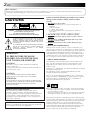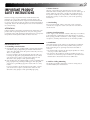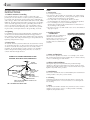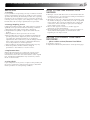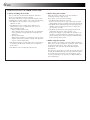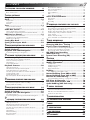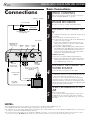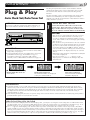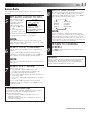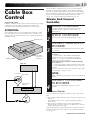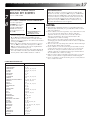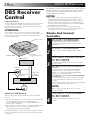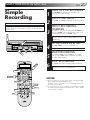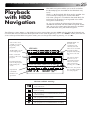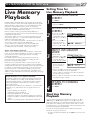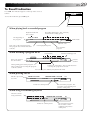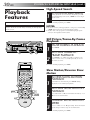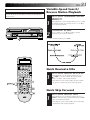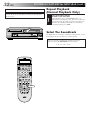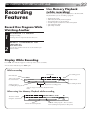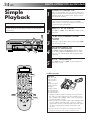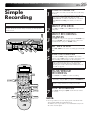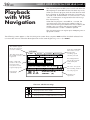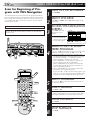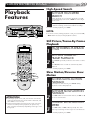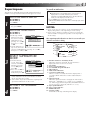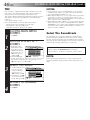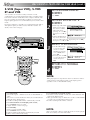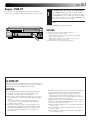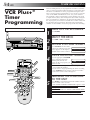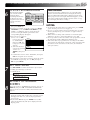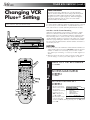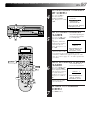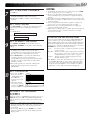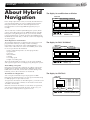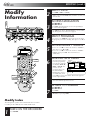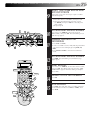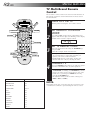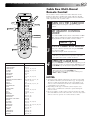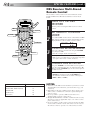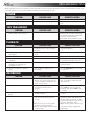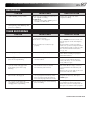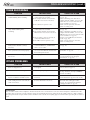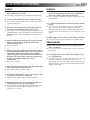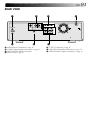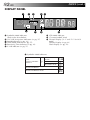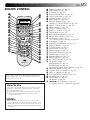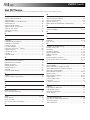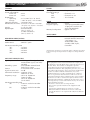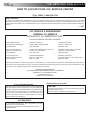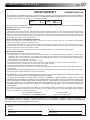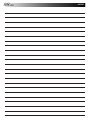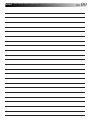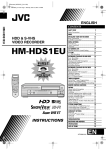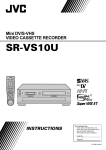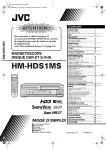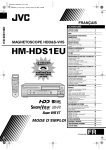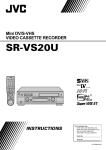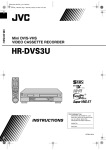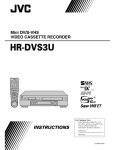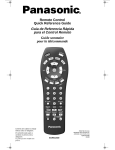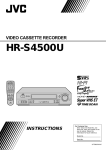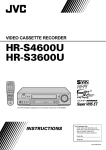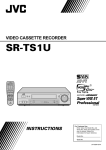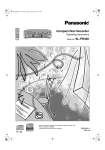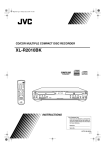Download JVC HM-HDS1U User's Manual
Transcript
HDD / VHS DUAL RECORDER
HM-HDS1U
1
2
1
2
3
4
5
6
7
8
9
0
<
3
4
>
1
2
POWER
EJECT
yyy
,,,
,,,
yyy
,,,
yyy
DIGITPURE TECHNOLOGY
HM-HDS1
STOP
REC LINK
HDD
–
+
NAVI
MENU
PLAY
PAUSE
REC
S-VHS ET
S-VHS
VIDEO
REW
(M) L – AUDIO – R
,,,
yyy
,,,
yyy
,,,
yyy
,,,
yyy
FEW
OK
S-VIDEO
CH
A. DUB
PAUSE
F-1
INSTRUCTIONS
For Customer Use:
Enter below the Model No. and
Serial No. which are located on the
rear of cabinet. Retain this
information for future reference.
Model No.
Serial No.
LPT0585-001A
2 EN
Dear Customer,
Thank you for purchasing the JVC VHS video cassette recorder. Before use, please read the safety information and precautions
contained in the following pages to ensure safe use of your new recorder.
CAUTIONS
CAUTION
RISK OF ELECTRIC SHOCK
DO NOT OPEN
CAUTION:
TO REDUCE THE RISK OF ELECTRIC SHOCK.
DO NOT REMOVE COVER (OR BACK).
NO USER-SERVICEABLE PARTS INSIDE.
REFER SERVICING TO QUALIFIED SERVICE PERSONNEL.
The lightning flash with arrowhead symbol, within an equilateral
triangle, is intended to alert the user to the presence of
uninsulated "dangerous voltage" within the product's enclosure
that may be of sufficient magnitude to constitute a risk of electric
shock to persons.
The exclamation point within an equilateral triangle is intended to
alert the user to the presence of important operating and
maintenance (servicing) instructions in the literature
accompanying the appliance.
WARNING:
TO PREVENT FIRE OR SHOCK
HAZARD, DO NOT EXPOSE THIS
UNIT TO RAIN OR MOISTURE.
CAUTION:
This video cassette recorder should be used with AC
120V`, 60Hz only.
To prevent electric shocks and fire hazards, DO NOT use
any other power source.
CAUTION:
TO PREVENT ELECTRIC SHOCK, MATCH WIDE
BLADE OF PLUG TO WIDE SLOT, FULLY INSERT.
ATTENTION:
POUR ÉVITER LES CHOCS ÉLECTRIQUES, INTRODUIRE
LA LAME LA PLUS LARGE DE LA FICHE DANS LA BORNE
CORRESPONDANTE DE LA PRISE ET POUSSER
JUSQU'AU FOND.
Note to CATV system installer:
This reminder is provided to call the CATV system
installer's attention to Article 820-40 of the NEC that
provides guidelines for proper grounding and, in particular,
specifies that the cable ground shall be connected to the
grounding system of the building, as close to the point of
cable entry as practical.
CAUTION:
Changes or modifications not approved by JVC could void
user's authority to operate the equipment.
Failure to heed the following precautions may result in
damage to the recorder, remote control or video
cassette.
1. DO NOT place the recorder . . .
... in an environment prone to extreme temperatures or
humidity.
... in direct sunlight.
... in a dusty environment.
... in an environment where strong magnetic fields are
generated.
... on a surface that is unstable or subject to vibration.
2. DO NOT block the recorder’s ventilation openings.
3. DO NOT place heavy objects on the recorder or remote
control.
4. DO NOT place anything which might spill on top of the
recorder or remote control.
5. AVOID violent shocks to the recorder during transport.
**MOISTURE CONDENSATION
Moisture in the air will condense on the recorder when you
move it from a cold place to a warm place, or under extremely
humid conditions—just as water droplets form on the surface of
a glass filled with cold liquid. Moisture condensation on the
head drum will cause damage to the tape. In conditions where
condensation may occur, keep the recorder’s power turned on
for a few hours to let the moisture dry before inserting a tape.
**ABOUT HEAD CLEANING
Accumulation of dirt and other particles on the video heads
may cause the playback picture to become blurred or interrupted. Be sure to contact your nearest JVC dealer if such
troubles occur.
VCR Plus+, C3 and PlusCode are registered trademarks of Gemstar
Development Corporation.
The VCR Plus+ system is manufactured under license from
Gemstar Development Corporation.
DSSTM is an official trademark of DIRECTV, Inc., a unit of GM
Hughes Electronics. PRIMESTAR is a registered service mark of
Primestar Partners, L.P. DISH NetworkTM is a trademark of
Echostar Communications Corporation.
n Cassettes marked “S-VHS“ and “VHS” can be used with this
recorder. However, S-VHS recordings are possible only with
cassettes marked “S-VHS“.
By using S-VHS ET it is possible to record and play back with
S-VHS picture quality on VHS cassettes with this recorder.
This product incorporates copyright protection technology that
is protected by method claimes of certain U.S. patents and other
intellectual property rights owned by Macrovision Corporation
and other rights owners. Use of this copyright protection
technology must be authorized by Macrovision Corporation,
and is intended for home and other limited viewing users only
unless otherwise authorized by Macrovision Corporation.
Reverse engineering or disassembly is prohibited.
EN
IMPORTANT PRODUCT
SAFETY INSTRUCTIONS
Electrical energy can perform many useful functions. But
improper use can result in potential electrical shock or fire
hazards. This product has been engineered and manufactured
to assure your personal safety. In order not to defeat the built-in
safeguards, observe the following basic rules for its installation,
use and servicing.
ATTENTION:
Follow and obey all warnings and instructions marked on your
product and its operating instructions. For your safety, please
read all the safety and operating instructions before you operate
this product and keep this booklet for future reference.
INSTALLATION
1. Grounding or Polarization
(A) Your product may be equipped with a polarized alternatingcurrent line plug (a plug having one blade wider than the
other). This plug will fit into the power outlet only one way.
This is a safety feature.
If you are unable to insert the plug fully into the outlet, try
reversing the plug. If the plug should still fail to fit, contact
your electrician to replace your obsolete outlet. Do not
defeat the safety purpose of the polarized plug.
(B) Your product may be equipped with a 3-wire grounding-type
plug, a plug having a third (grounding) pin. This plug will
only fit into a grounding-type power outlet. This is a safety
feature.
If you are unable to insert the plug into the outlet, contact
your electrician to replace your obsolete outlet. Do not
defeat the safety purpose of the grounding-type plug.
3
2. Power Sources
Operate your product only from the type of power source
indicated on the marking label. If you are not sure of the type of
power supply to your home, consult your product dealer or
local power company. If your product is intended to operate
from battery power, or other sources, refer to the operating
instructions.
3. Overloading
Do not overload wall outlets, extension cords, or integral
convenience receptacles as this can result in a risk of fire or
electric shock.
4. Power Cord Protection
Power supply cords should be routed so that they are not likely
to be walked on or pinched by items placed upon or against
them, paying particular attention to cords at plugs, convenience
receptacles, and the point where they exit from the product.
5. Ventilation
Slots and openings in the cabinet are provided for ventilation.
To ensure reliable operation of the product and to protect it
from overheating, these openings must not be blocked or
covered.
• Do not block the openings by placing the product on a bed,
sofa, rug or other similar surface.
• Do not place the product in a built-in installation such as a
bookcase or rack unless proper ventilation is provided or the
manufacturer’s instructions have been adhered to.
6. Wall or Ceiling Mounting
The product should be mounted to a wall or ceiling only as
recommended by the manufacturer.
4 EN
ANTENNA INSTALLATION
INSTRUCTIONS
USE
1. Accessories
1. Outdoor Antenna Grounding
If an outside antenna or cable system is connected to the
product, be sure the antenna or cable system is grounded so as
to provide some protection against voltage surges and built-up
static charges. Article 810 of the National Electrical Code, ANSI/
NFPA 70, provides information with regard to proper grounding
of the mast and supporting structure, grounding of the lead-in
wire to an antenna discharge unit, size of grounding connectors, location of antenna discharge unit, connection to grounding electrodes, and requirements for the grounding electrode.
2. Lightning
For added protection for this product during a lightning storm,
or when it is left unattended and unused for long periods of
time, unplug it from the wall outlet and disconnect the antenna
or cable system. This will prevent damage to the product due to
lightning and power-line surges.
3. Power Lines
An outside antenna system should not be located in the vicinity
of overhead power lines or other electric light or power circuits,
or where it can fall into such power lines or circuits. When
installing an outside antenna system, extreme care should be
taken to keep from touching such power lines or circuits as
contact with them might be fatal.
To avoid personal injury:
• Do not place this product on an unstable cart, stand, tripod,
bracket, or table. It may fall, causing serious injury to a child
or adult, and serious damage to the product.
• Use only with a cart, stand, tripod, bracket, or table
recommended by the manufacturer or sold with the product.
• Use a mounting accessory recommended by the
manufacturer and follow the manufacturer’s instructions for
any mounting of the product.
• Do not try to roll a cart with small casters across thresholds or
deep-pile carpets.
2. Product and Cart
Combination
A product and cart combination
should be moved with care.
Quick stops, excessive force, and
uneven surfaces may cause the
product and cart combination to
overturn.
PORTABLE CART WARNING
(Symbol provided by RETAC)
3. Water and Moisture
EXAMPLE OF ANTENNA GROUNDING AS PER
NATIONAL ELECTRICAL CODE, ANSI/NFPA 70
ANTENNA
LEAD IN WIRE
GROUND CLAMP
ELECTRIC SERVICE
EQUIPMENT
ANTENNA
DISCHARGE UNIT
(NEC SECTION
810-20)
GROUNDING
CONDUCTORS
(NEC SECTION 810-21)
GROUND CLAMPS
POWER SERVICE GROUNDING ELECTRODE SYSTEM
(NEC ART 250. PART H)
Do not use this product near water—for example, near a bath
tub, wash bowl, kitchen sink or laundry tub, in a wet basement,
or near a swimming pool and the like.
4. Object and Liquid Entry
Never push objects of any kind into this product through
openings as they may touch dangerous voltage points or shortout parts that could result in a fire or electric shock. Never spill
liquid of any kind on the product.
5. Attachments
Do not use attachments not recommended by the manufacturer
of this product as they may cause hazards.
6. Cleaning
Unplug this product from the wall outlet before cleaning. Do
not use liquid cleaners or aerosol cleaners. Use a damp cloth
for cleaning.
NEC – NATIONAL ELECTRICAL CODE
7. Heat
The product should be situated away from heat sources such as
radiators, heat registers, stoves, or other products (including
amplifiers) that produce heat.
EN
SERVICING
1. Servicing
If your product is not operating correctly or exhibits a marked
change in performance and you are unable to restore normal
operation by following the detailed procedure in its operating
instructions, do not attempt to service it yourself as opening or
removing covers may expose you to dangerous voltage or other
hazards. Refer all servicing to qualified service personnel.
2. Damage Requiring Service
Unplug this product from the wall outlet and refer servicing to
qualified service personnel under the following conditions:
a. When the power supply cord or plug is damaged.
b.If liquid has been spilled, or objects have fallen into the
product.
c. If the product has been exposed to rain or water.
d.If the product does not operate normally by following the
operating instructions. Adjust only those controls that are
covered by the operating instructions as an improper
adjustment of other controls may result in damage and will
often require extensive work by a qualified technician to
restore the product to its normal operation.
e. If the product has been dropped or damaged in any way.
f. When the product exhibits a distinct change in
performance—this indicates a need for service.
3. Replacement Parts
When replacement parts are required, be sure the service
technician has used replacement parts specified by the
manufacturer or have the same characteristics as the original
part. Unauthorized substitutions may result in fire, electric
shock or other hazards.
4. Safety Check
Upon completion of any service or repairs to this product, ask
the service technician to perform safety checks to determine
that the product is in safe operating condition.
5
HOW TO USE THIS INSTRUCTION
MANUAL
● All major sections and subsections are listed in the Table Of
Contents on page 7. Use this when searching for information
on a specific procedure or feature.
● The Index on pages 90 – 94 lists frequently-used terms, and
the number of the page on which they are used or explained
in the manual. This section also illustrates the controls and
connections on the front and rear panel, the front display
panel and the remote control.
● The Z mark signals a reference to another page for
instructions or related information.
● Operation buttons necessary for the various procedures are
clearly indicated through the use of illustrations at the
beginning of each major section.
BEFORE YOU INSTALL YOUR NEW
RECORDER . . .
. . . please read the sections/literature listed below.
● ”Cautions” on page 2
● ”Important Product Safety Instructions” on the previous pages
6 EN
PRECAUTION FOR Hard Disk Drive
1. Before installing the recorder
This recorder has a built-in hard disk drive, which is a
device to read minute magnetic changes.
The inside of the device is precision-built, which, when
installing the recorder, requires you to note the following:
• DO NOT use the recorder in a location prone to
vibration or dust.
• DO NOT place the recorder where difference in
temperatures is large (condensation can occur), or
where humidity is high.
– When condensation occurs
Water droplets form on the hard disc or head drums
inside, possibly causing hard disc and heads to be
damaged.
– About condensation
When well-cooled beer is poured into a glass, water
droplets often form around its outside. This phenom
enon is called condensation.
• DO NOT install the recorder where the cooling fans in
its back may be blocked, or where the recorder may
be closed in.
• DO NOT use the recorder placed vertically.
2. Before using the recorder
When the power of the unit is on, the hard disc is
constantly rotating at high speed.
This requires you to note the following:
• DO NOT impart vibration or shock.
If given a heavy shock, not only is the data recorded
damaged but also the hard disk itself can be damaged.
• DO NOT allow anything having strong magnetism or
emitting strong electromagnetic waves (cell phones,
etc.) near the recorder.
• DO NOT disconnect the power plug from the wall
outlet when the power of the recorder is on.
If the power supply is cut off while the hard disc is in
operation, it can be damaged or the data stored on it
may be damaged. Be sure to push the POWER button
before turning off the power.
3. While using the recorder
When viewing a program by selecting HDD (Hard Disk
Drive), there occurs a slight time lag relative to the actual
program being broadcast. This is because pictures
received are once stored on the hard disk, and then
played back.
The time lag is about three seconds. If you turn the power
on with the hard disk already selected, it will take about
30 seconds before the pictures received appear on the
screen. Up until then, any operation is disabled. But it is
not a malfunction.
CONTENTS
EN
I NSTALLING YOUR NEW RECORDER
8
Connections .................................................. 8
Basic Connections ................................................................ 8
I
NITIAL SETTINGS
9
Plug & Play .................................................. 9
Clock .......................................................... 10
Preparation ........................................................................ 10
Semi-Auto .......................................................................... 11
Manual .............................................................................. 12
Tuner .......................................................... 13
Set Receivable Channels .................................................... 13
Add Or Delete A Channel .................................................. 14
Cable Box Control ....................................... 15
Situate And Connect Controller .......................................... 15
Set Cable Box Output Channel & Cable Box Brand ............ 16
DBS Receiver Control ................................... 18
Situate And Connect Controller .......................................... 18
Set DBS Receiver Output Channel &
DBS Receiver Brand ........................................................... 19
Setting Blue Back ........................................ 21
Setting Video Inputs Mode .......................... 22
S
IMPLE OPERATION FOR HDD DECK
23
Simple Recording ........................................ 23
Simple Playback ......................................... 24
Playback with HDD Navigation ................... 25
Scan for Beginning(s) of Program(s) .................................... 26
PLAYBACK FEATURES FOR HDD DECK
27
Live Memory Playback ............................... 27
Setting Time for Live Memory Playback .............................. 27
Start Live Memory Playback ............................................... 27
Superimpose ...................................................................... 28
To Recall Indication ........................................................... 29
Playback Features ...................................... 30
High-Speed Search ............................................................. 30
Still Picture/Frame-By-Frame Playback ............................... 30
Slow Motion/Reverse Slow Motion ..................................... 30
Variable-Speed Search/Reverse Motion Playback ............... 31
Quick Rewind a little ......................................................... 31
Quick Skip Forward ........................................................... 31
Repeat Playback (Normal Playback Only) .......................... 32
R ECORDING FEATURES FOR HDD DECK
33
Record One Program While Watching Another .................. 33
Live Memory Playback (while recording) ........................... 33
Display While Recording ................................................... 33
SIMPLE OPERATION FOR VHS DECK
34
Simple Playback ......................................... 34
Simple Recording ........................................ 35
Playback with VHS Navigation ................... 36
Set VHS Navigation ............................................................ 37
Scan for Beginning of Program with VHS Navigation ......... 38
PLAYBACK FEATURES FOR VHS DECK
39
Playback Features ...................................... 39
High-Speed Search ............................................................. 39
Still Picture/Frame-By-Frame Playback ............................... 39
Slow Motion/Reverse Slow Motion ..................................... 39
Variable-Speed Search/Reverse Motion Playback ............... 40
Index Search ...................................................................... 40
Superimpose ...................................................................... 41
Manual Tracking ................................................................ 42
Repeat Playback ................................................................. 42
Counter Reset ..................................................................... 43
7
Next-Function Memory ...................................................... 43
Tape Position Indicator ....................................................... 43
Picture Control ................................................................... 44
Video Stabilizer .................................................................. 45
TBC .................................................................................... 46
Select The Soundtrack ........................................................ 46
Active Video Calibration ............................. 47
Preparation ........................................................................ 47
Playback ............................................................................ 48
Recording .......................................................................... 48
R ECORDING FEATURES FOR VHS DECK
49
Recording Features ..................................... 49
Record One Program While Watching Another .................. 49
Display Elapsed Recording Time ........................................ 49
Display Tape Remaining Time (VHS deck only) .................. 49
S-VHS (Super VHS), S-VHS ET and VHS ............................. 50
Super VHS ET ..................................................................... 51
Retake (VHS deck only) ...................................................... 52
Stereo And SAP (Second Audio Program) ........................... 53
T
IMER RECORDING
54
VCR Plus+® Timer Programming .................. 54
Changing VCR Plus+® Setting ...................... 56
Express Timer Programming ....................... 58
Check and Revise the overlapped Programs ....................... 60
Check, Cancel And Revise Programs .................................. 61
Auto SP→EP Timer (VHS deck only) ................................... 62
REC LINK Timer Recording
(HDD deck only) .......................................... 63
Instant Timer Recording (ITR) ....................... 64
EDITING
65
About Hybrid Navigation ............................ 65
Modify Information ..................................... 66
Modify Index ...................................................................... 66
Modify Program Title .......................................................... 67
Modify Category ................................................................ 68
Delete Information ............................................................. 69
Dubbing ..................................................... 70
Easy Dubbing from HDD to VHS ....................................... 70
Normal Dubbing (from HDD to VHS) ........... 72
Normal Dubbing (from VHS to HDD) ........... 73
Random Assemble Editing ........................... 74
8-program Editing Memory (1 program x 8 scenes) ............ 74
Edit From A Camcorder ............................... 76
Edit To Or From Another VCR ...................... 78
Audio Dubbing (VHS deck only) .................. 80
S PECIAL FEATURES
82
TV Multi-Brand Remote Control ......................................... 82
Cable Box Multi-Brand Remote Control ............................. 83
DBS Receiver Multi-Brand Remote Control ........................ 84
Control Four JVC VCRs ...................................................... 85
T ROUBLESHOOTING
Q UESTIONS AND ANSWERS
I NDEX
S PECIFICATIONS
F OR SERVICING
W ARRANTY
86
89
90
95
96
97
8 EN
INSTALLING YOUR NEW RECORDER
Connections
Antenna or Cable
Coaxial Cable
Flat Feeder
Matching Transformer
(not supplied)
Basic Connections
1
2
3
AC Outlet
ANTENNA IN
(Antenna or
cable input) S-VIDEO VIDEO
OUT
OUT
AUDIO
OUT
S
ANTENNA IN
OUT1
IN
VHF/UHF
TV OUT
OUT2
IN
V
I
D
E
O
R
L
R
L
OUT1
OUT2
CABLE
BOX
VIDEO
AUDIO
Back of
recorder
TV OUT
(Antenna or
cable output)
Audio/Video Cable
(supplied)
S-Video Cable
(supplied)
4
S-VIDEO IN
RF Cable
(supplied)
TV
5
NOTES:
CHECK CONTENTS
Make sure the package contains all of the accessories
listed in “SPECIFICATIONS” (Z pg. 95).
SITUATE RECORDER
Place the recorder on a stable, horizontal surface.
CONNECT RECORDER TO
TV
The connection method you use depends on the type of
TV you have.
a– Disconnect the TV antenna from the TV.
b– Connect the TV antenna cable to the ANT. IN jack
on the rear of the recorder.
c– Connect the supplied RF cable between the TV
OUT terminal on the rear of the recorder and the
TV’s antenna input terminal.
d– Connect the supplied Audio/Video Cable between
the AUDIO OUT and VIDEO OUT jacks on the rear
of the recorder and the AV IN jacks on the TV. Set
your TV in video input mode or A/V input mode.
Refer to the TV Instruction Manual.
S-VIDEO Connection
● If you have a TV with S-VIDEO input terminals....
e– Connect the supplied S-Video cable between the SVIDEO OUT jack on the rear of the recorder and
the S-VIDEO IN jack on the TV.
CONNECT RECORDER TO
POWER SOURCE
Connect the AC power plug to an AC outlet.
● The clock and tuner channels will automatically be
set when the antenna is connected and when the AC
is first connected to the recorder (Z pg. 9).
(If “Auto” or “CH” is displayed on the front display
panel before the recorder is powered on, the clock
and tuner channels are being set automatically. Wait
for the time to be displayed on the front display panel
before powering on the recorder.)
FINAL PREPARATION FOR
USE
Power on the recorder.
You can now perform simple playback (Z pg. 24 for
the HDD deck, pg. 34 for the VHS deck) or simple
recording (Z pg. 23 for the HDD deck, pg. 35 for the
VHS deck).
● For full identification of the recorder’s rear panel, refer to the Index (REAR VIEW Z pg. 91).
● TV equipped with Audio and Video Inputs is required to operate the recorder.
● To make the most of the Super VHS picture performance we recommend that you use the supplied S-VIDEO cable to connect your
recorder to a TV with an S-VIDEO input connector.
● To operate the recorder with your TV using the S-VIDEO connection, set your TV to the AV mode using the TV’s remote control.
You can also use the TV/VCR button on the recorder’s remote control to set your TV to the AV mode. (Z pg. 82)
INITIAL SETTINGS
EN
Plug & Play
Auto Clock Set/Auto Tuner Set
The Plug & Play function sets the clock and tuner channels
automatically when power is first connected to the recorder.
The antenna cable must be connected for the Plug & Play
function.
The time and date can be set automatically from clock setting
data that is transmitted by one of the regular TV broadcast
channels. We call this TV channel the “Host Channel” and it is
a PBS channel in your area.
ATTENTION
1
If you use a cable box, Plug & Play will not function; set
the clock and tuner channels manually. (Z pg.10 – 13)
PLUG & PLAY SETUP
Connect the antenna cable to the recorder on the
previous page. Then connect the recorder’s power
plug to an AC outlet. Do not power on the recorder.
The clock and tuner channels will be set automatically.
NOTES:
EJECT
yyy
,,,
yyy
,,,
POWER
DIGITPURE TECHNOLOGY
HM-HDS1
STOP
REC LINK
PLAY
HDD
MENU
NAVI
PAUSE
REC
S-VHS ET
S-VHS
VIDEO
REW
(M) L – AUDIO – R
FEW
OK
S-VIDEO
CH
A. DUB
PAUSE
F-1
IMPORTANT
● Don’t press any buttons on the recorder or remote while
Plug & Play is in progress.
● If you perform Plug & Play successfully, there’s no need to
perform the Clock (Z pg. 10) and Tuner (Z pg. 13)
procedures. If, however, you want to add or delete
channels, refer to “Add Or Delete A Channel” on page 14.
During Initial Auto Clock Set
"Auto" blinks.
,,
yy
yy
,,
,,
yy
● Auto clock set is performed first. The auto clock set
function scans all the channels received by your
recorder to find the Host Channel and then sets the
clock. "Auto" blinks on the front display panel during
Auto clock set.
● Auto channel set is performed next. The auto channel
set function scans all the channels that are receivable
by your recorder. It then automatically assigns each
receivable channels to the CH +/– buttons. It skips
non-receivable channels. During auto channel set the
channel numbers are displayed as they are scanned
and set.
● When Plug & Play has been completed successfully the
correct time is displayed.
● If an incorrect time or “– –:– –” appears on the
display panel, see “What To Do If Plug & Play Has
Failed” below.
During Auto Channel Set
The channel numbers are displayed
as they are scanned and set.
Plug & Play Completed
The current time (including
AM/PM) is displayed.
* If an incorrect time or “– –:– –” appears on the display panel, see “What To Do If Plug & Play Has Failed” below.
INFORMATION
● If “AUTO CLOCK” is set to “ON” at the Clock Set screen on page 11, the clock will be adjusted automatically by the host
channel every hour on the hour (except for 11:00 PM, midnight, 1:00 AM and 2:00 AM) by the incoming PBS channel clock
setting data. (This automatic clock adjustment can only be performed when the recorder’s power is turned off. The clock will
be adjusted on the hour based on the time displayed on the recorder, not on the actual real time.) The default setting of
“AUTO CLOCK” is “ON”.
● If the memory backup fails, because of a power outage or because the AC was removed from the recorder, Plug & Play will be
performed when power is restored to the recorder.
What To Do If Plug & Play Has Failed
9
● If an incorrect time is displayed on the front display panel, you may be receiving the clock setting data of a PBS channel from
an adjacent time zone, or an incorrect PBS channel from a cable TV system. In this case, perform the Semi-Auto (Z pg. 11) or
Manual Clock Set (Z pg. 12) procedure. Auto channel set has already taken place and it need not be set again.
● If “- -:- -” appears on the display, your antenna cable may not be connected to the recorder or there may not be a Host PBS
signal available in your area. Ensure that the antenna cable is connected correctly. Then power on and power off the recorder;
the Plug & Play function will be automatically reactivated and “Auto” will be displayed on the recorder’s front panel. If Plug &
Play is not performed but the antenna cable is connected correctly, perform the Manual Clock Set procedure (Z pg. 12). Auto
channel set has not yet taken place, so please also perform the “Set Receivable Channels” procedure (Z pg. 13).
10 EN
INITIAL SETTINGS (cont.)
Perform clock setting only if the clock has not been set correctly
by the Plug & Play function or you use a cable box. Access the
Clock Set screen to perform the Semi-Auto or Manual clock
setting procedure. Each procedure starts from step 5.
If you use a cable box, set the clock manually. (Z pg. 12)
Clock
Preparation
POWER
Turn on the TV and select the AV mode.
U
1
M
EN
yyy
,,,
,,,
yyy
POWER
EJECT
DIGITPURE TECHNOLOGY
HM-HDS1
STOP
REC LINK
PLAY
PAUSE
REC
HDD
S-VHS ET
S-VHS
VIDEO
NAVI
MENU
REW
(M) L – AUDIO – R
yy
,,
,,
yy
,,
yy
FEW
OK
S-VIDEO
CH
A. DUB
PAUSE
F-1
O
K
2
PO
W
ER
3
TURN ON THE RECORDER
Press POWER.
ACCESS MAIN MENU
SCREEN
Press MENU.
● If you want to stop the following procedure on its
way, press MENU.
ACCESS INITIAL SET
SCREEN
HDD/VHS SET UP FUNCTION SET UP INITIAL SET UP
1) At the top of Main
TUNER SET
INITIAL SET
Menu screen, move
INITIAL SET
the arrow to “INITIAL
CLOCK SET
SET UP” by pressing
GUIDE CHANNEL SET
CABLE BOX SET
@# (or 23), then
DBS RECEIVER SET
press fi (or ∞) or OK.
2) At the Initial Set Up
SELECT WITH [∞523]
THEN PRESS [OK]
SELECT OK END
screen, move the
arrow to “INITIAL SET”
by pressing @# (or 23), then press OK.
INDEX
1
MENU
2
1
2
3
4
5
6
3
7
8
9
4
0
<
>
MENU
1
2
OK
4
ACCESS CLOCK SET
SCREEN
At the Initial Set screen,
move the arrow to
“CLOCK SET” by
pressing %fi (or 5∞),
then press # (or 3) or
OK.
INITIAL SET
= CLOCK SET
GUIDE CHANNEL SET
CABLE BOX SET
DBS RECEIVER SET
SELECT WITH[5,∞] THEN[OK]
OK
–
+
● “CABLE BOX USERS
PRESS[MENU] TO END
SET CLOCK
MANUALLY” appears on the screen for about 5
seconds, then the Clock Set screen appears.
EN
Semi-Auto
You can change the Host Channel/D.S.T. /Time Zone setting
manually.
5
SET AUTO CLOCK TO ON
8
At the Clock Set screen,
CLOCK SET
press # (or 3) or OK
TIME
DATE YEAR
repeatedly to move the
– –:– –AM 1/ 1
01
highlighted bar to
AUTO CLOCK:ON
“AUTO CLOCK”, then
HOST CH
:AUTO (TV)
press %fi (or 5∞) to set
D.S.T.
:AUTO
TIME
ZONE
:AUTO
to “ON”.
SELECT WITH[5,∞] THEN[OK]
a– To select the Host
Channel — go to step PRESS[MENU] TO END
6
b– To select the D.S.T. mode — go to step 7
c– To select the Time Zone — go to step 8
6
NOTE:
There are some PBS channels that do not transmit clock
setting data.
7
You can select the time zone automatically or manually.
Press # (or 3) or OK repeatedly to move the highlighted bar to “TIME ZONE”, then press %fi (or 5∞) to
select “AUTO” or the desired time zone.
ATLANTIC
EASTERN
CENTRAL
MOUNTAIN
NOTE:
If an incorrect time is displayed by the Plug & Play
function, you may be receiving the clock setting data of
a PBS channel from an adjacent time zone or from an
incorrect PBS channel from a cable TV system. If you
selected “AUTO” for the host channel in step 6, be sure
to select the correct time zone manually.
The time that has been set previously will be erased
when “AUTO CLOCK”, “HOST CH”, “D.S.T.” or “TIME
ZONE” setting is changed.
You can either select “AUTO” or enter a PBS channel
number.
Press # (or 3) or OK repeatedly to move the highlighted bar to “HOST CH”, then press %fi (or 5∞) to
set to “AUTO” or the desired PBS channel number.
SELECT TIME ZONE
AUTO
HAWAII
ALASKA
PACIFIC
NOTE:
SELECT HOST CHANNEL
11
9
RETURN TO NORMAL
SCREEN
Press MENU. The Initial Set Up screen appears, then
press MENU again.
IMPORTANT
Turn the recorder off after performing the Semi-Auto Clock
Set procedure. “AUTO” will appear on the front display
panel when the clock is being set. The current time will
appear automatically when the clock is set.
SELECT D.S.T. MODE
You have three choices:
a– Select “AUTO” and the adjustment to your
recorder's clock will be made according to the
incoming signal from the host channel.
b– Select “ON” and the adjustment will be made based
on the clock itself.
c– Select “OFF” if Daylight Saving Time does not apply
to you.
Press # (or 3) or OK repeatedly to move the highlighted bar to “D.S.T.” and press %fi (or 5∞) to select
the desired mode.
**AUTO DAYLIGHT SAVING TIME
This function enables automatic adjustment of the recorder’s
clock at the start and end of Daylight Saving Time.
With Auto DST activated, . . .
. . . on the first Sunday of April at 2:00 AM, the clock is
adjusted to 3:00 AM.
. . . on the last Sunday of October at 2:00 AM, the clock is
adjusted to 1:00 AM.
CONTINUED ON NEXT PAGE
12 EN
INITIAL SETTINGS (cont.)
Manual
5
STOP
REC LINK
EJECT
DIGITPURE TECHNOLOGY
PLAY
PAUSE
REC
HDD
S-VHS ET
S-VHS
NAVI
MENU
VIDEO
REW
(M) L – AUDIO – R
Press %fi (or 5∞) until
the desired time appears,
then press # (or 3) or
OK.
CLOCK SET
TIME
DATE YEAR
– –:– –AM 1/ 1
01
AUTO CLOCK:ON
HOST CH
:AUTO (TV)
D.S.T.
:AUTO
TIME ZONE :AUTO
SELECT WITH[5,∞] THEN[OK]
PRESS[MENU] TO END
● Press and hold %fi (or
5∞) to change the
time by 30-minute
increments.
● When the time is entered manually, “AUTO CLOCK”
will be automatically set to “OFF”, and “HOST CH”
and “TIME ZONE” will disappear.
U
M
EN
yyy
,,,
yyy
,,,
POWER
HM-HDS1
SET TIME
,,
yy
yy
,,
,,
yy
FEW
OK
S-VIDEO
CH
A. DUB
PAUSE
F-1
O
K
6
7
8
1
2
1
2
3
4
5
6
7
8
9
0
<
3
4
>
MENU
1
2
OK
OK
–
+
9
SET DATE
Press %fi (or 5∞) until the desired date appears, then
press # (or 3) or OK.
● Press and hold %fi (or 5∞) to change the date by 15day increments.
SET YEAR
Press %fi (or 5∞) until the desired year appears, then
press # (or 3) or OK twice.
SELECT D.S.T. MODE
Press %fi (or 5∞) to
select the desired mode.
a– Set to “ON” so that
the adjustment to
your recorder's clock
will be made on the
clock itself.
b– Set to “OFF” if
Daylight Saving Time
does not apply to you.
CLOCK SET
TIME
DATE YEAR
9:30AM 6/12
01 TUE
AUTO CLOCK:OFF
HOST CH
:AUTO (TV)
D.S.T.
:ON
TIME ZONE :AUTO
SELECT WITH[5,∞] THEN[OK]
PRESS[MENU] TO END
START CLOCK
Press MENU. The Main Menu screen appears, then
press MENU again.
To Make Corrections
Press # (or 3) or OK until the item you want to change blinks,
then press %fi (or 5∞).
EN
Set Receivable Channels
Tuner
1
M
EN
U
POWER
Turn on the TV and select the AV mode.
yyy
,,,
yyy
,,,
POWER
EJECT
DIGITPURE TECHNOLOGY
HM-HDS1
STOP
REC LINK
PLAY
PAUSE
REC
HDD
S-VHS ET
S-VHS
NAVI
MENU
13
VIDEO
REW
(M) L – AUDIO – R
,,
yy
yy
,,
,,
yy
FEW
OK
S-VIDEO
CH
A. DUB
PAUSE
O
K
F-1
2
3
TURN ON THE RECORDER
Press POWER.
ACCESS MAIN MENU
SCREEN
Press MENU.
ACCESS TUNER SET SCREEN
1) At the top of Main
HDD/VHS SET UP FUNCTION SET UP INITIAL SET UP
TUNER SET
INITIAL SET
Menu screen, move
TUNER SET
the arrow to “INITIAL
SET UP” by pressing
BAND
@# (or 23), then
AUTO CHANNEL SET
MANUAL CHANNEL SET
press fi (or ∞) or OK.
2) At the Initial Set Up
SELECT WITH [∞523]
THEN PRESS [OK]
SELECT OK END
screen, move the
arrow to “TUNER SET”
by pressing @# (or 23), then press OK.
PO
W
ER
INDEX
4
1
2
1
2
3
4
5
6
3
7
8
9
4
0
<
PERFORM AUTO CHANNEL
SET
At the Tuner Set screen,
move the arrow to
“AUTO CHANNEL SET”
by pressing %fi (or 5∞),
then press # (or 3) or
OK.
TUNER SET
BAND
CATV
= AUTO CHANNEL SET
MANUAL CHANNEL SET
SELECT WITH[5,∞] THEN[OK]
>
● Receivable channels in
PRESS[MENU] TO END
your area are
automatically assigned
AUTO CHANNEL SET
to the CH +/– buttons,
and non-receivable
channels are skipped.
● If you want to set the
SCANNING...
CATV channels,
change the BAND
mode into CATV by
PRESS[MENU] TO END
moving the arrow to
“BAND” and pressing # (or 3) or OK. The BAND
mode alternates between TV and CATV by pressing #
(or 3) or OK when BAND is highlighted.
MENU
1
2
OK
CH+/–
OK
–
MENU
+
NOTES:
● At the end of Auto Channel Set, “SCAN COMPLETED” appears on screen.
● If the scan was unsuccessful, “SCAN COMPLETED –
NO SIGNAL –” appears on screen. Check the
connections and start again.
INFORMATION
The recorder detects the band (TV or CATV) and selects the
correct band automatically during Auto Channel Set.
The selected band will be displayed on the right side of
“BAND” on the Tuner Set screen.
5
RETURN TO NORMAL
SCREEN
Press MENU. The Initial Set Up screen appears, then
press MENU again.
14 EN
INITIAL SETTINGS (cont.)
M
EN
U
Add Or Delete A Channel
yyy
,,,
,,,
yyy
POWER
EJECT
DIGITPURE TECHNOLOGY
HM-HDS1
STOP
REC LINK
PLAY
PAUSE
REC
HDD
S-VHS ET
S-VHS
NAVI
MENU
VIDEO
REW
(M) L – AUDIO – R
yy
,,
,,
yy
,,
yy
1
2
FEW
OK
S-VIDEO
CH
A. DUB
PAUSE
F-1
ACCESS MAIN MENU
SCREEN
Press MENU.
ACCESS TUNER SET SCREEN
1) At the top of Main
HDD/VHS SET UP FUNCTION SET UP INITIAL SET UP
TUNER SET
INITIAL SET
Menu screen, move the
TUNER SET
arrow to “INITIAL SET
UP” by pressing @#
BAND
(or 23), press fi (or
AUTO CHANNEL SET
MANUAL CHANNEL SET
∞) or OK.
2) At the Initial Set Up
SELECT WITH [∞523]
screen, move the arrow SELECT OK END THEN PRESS [OK]
to “TUNER SET” by
pressing @# (or 23), then press OK.
O
K
INDEX
3
MENU
ACCESS MANUAL
CHANNEL SET SCREEN
At the Tuner Set screen,
move the arrow to
“MANUAL CHANNEL
SET” by pressing %fi (or
5∞), then press # (or 3)
or OK.
TUNER SET
BAND
TV
AUTO CHANNEL SET
= MANUAL CHANNEL SET
SELECT WITH[5,∞] THEN[OK]
● If you want to set the
PRESS[MENU] TO END
CATV channels,
change the BAND mode into CATV by moving the
arrow to “BAND” and pressing # (or 3) or OK. The
BAND mode alternates between TV and CATV by
pressing # (or 3) or OK when BAND is highlighted.
1
2
NUMBER
1
2
3
4
5
6
7
8
9
0
<
3
4
>
MENU
1
2
OK
4
OK
–
+
5
ADD OR SKIP DESIRED
CHANNEL
Input the channel
MANUAL CHANNEL SET
number using the
NUMBER keys or select
“L-1” or “F-1” by
(TV)
CH
0 SKIP
pressing %fi (or 5∞),
then press OK to set to
PRESS NUMBER KEY[0-9]
“SKIP”. Repeat for each
OR[5,∞], THEN[OK]
channel you want to
PRESS[MENU] TO END
skip. Input the channel
number using the NUMBER keys, then press OK to set
to “ADD” the channel.
RETURN TO NORMAL
SCREEN
Press MENU. The Initial Set Up screen appears, then
press MENU again.
EN
This procedure is required if you receive your TV channels
through a cable box (descrambler). The Controller allows the
recorder to automatically switch the cable box channel during
timer-recording. The Controller is effective for recording shows
that have been programmed using the VCR Plus+ system
(Z pg. 54) or Express Timer Programming (Z pg. 58).
Cable Box
Control
Suggested Location
Place the cable box on top of the recorder. Attach the recorder’s
Controller to the top of the recorder with the Controller’s
transmitter pointed towards the cable box’s remote sensor.
ATTENTION:
The Controller can also control a DBS receiver. If both a cable
box and a DBS receiver are used, position the controller so its
signal reaches the remote control sensors of both the cable box
and DBS receiver.
Cable box
Situate And Connect
Controller
1
2
3
Controller
(suggested
locations)
Your recorder
Cable box
Controller
SITUATE CONTROLLER
Place the Controller so that the path between its
transmitter and the cable box’s remote sensor is
unobstructed.
ATTACH CONTROLLER
Fasten securely using the supplied adhesive strip.
CONNECT CABLE BOX TO
RECORDER
The connection method depends on the type of cable
box you have.
If your cable box has AUDIO and VIDEO OUT
connectors . . .
. . . connect them to the AUDIO and VIDEO IN
connectors on your recorder. Set the recorder to
channel “L-1” for the rear AUDIO and VIDEO IN
connectors to use the cable box.
If your cable box doesn’t have AUDIO and VIDEO
OUT connectors . . .
. . . connect the antenna output connector on the cable
box to the ANTENNA IN connector on the rear of your
recorder.
Set the recorder tuner to the same channel as the cable
box RF output (see page 16 also).
NOTE:
Transmitter
Connected to
ANT. IN
15
When connecting your cable box refer to its instruction
manual.
4
CONNECT CONTROLLER
TO RECORDER
Connect to the CABLE BOX connector on your
recorder.
About Your Cable Box
Your recorder
CABLE
BOX
This recorder has two separate methods to control your Cable
Box.
● The recorder’s Wireless Remote Control Unit can control your
Cable Box.
This eliminates the need for a separate Cable Box Remote
Control Unit.
● The recorder’s Controller can also control your Cable Box.
This allows the recorder to change your Cable Box's channel
number during timer recording.
Each method must be set up separately. To set up the recorder’s
Remote Control unit, refer to page 83. To set up the Controller
go to page 16.
CONTINUED ON NEXT PAGE
16 EN
INITIAL SETTINGS (cont.)
Set Cable Box Output
Channel & Cable Box Brand
Turn on the TV and select the AV mode.
M
EN
U
POWER
1
yyy
,,,
yyy
,,,
POWER
EJECT
DIGITPURE TECHNOLOGY
HM-HDS1
STOP
REC LINK
PLAY
PAUSE
REC
HDD
S-VHS ET
S-VHS
NAVI
MENU
VIDEO
REW
(M) L – AUDIO – R
,,
yy
yy
,,
,,
yy
2
FEW
OK
S-VIDEO
CH
A. DUB
PAUSE
F-1
ER
O
K
3
4
W
PO
2
2
3
4
5
6
3
7
8
9
4
0
<
>
MENU
1
2
Select a channel other than channel 9 on your cable
box.
TURN ON THE RECORDER
Press POWER.
ACCESS MAIN MENU
SCREEN
Press MENU.
ACCESS INITIAL SET SCREEN
1) At the top of Main
HDD/VHS SET UP FUNCTION SET UP INITIAL SET UP
TUNER SET
INITIAL SET
Menu screen, move the
INITIAL SET
arrow to “INITIAL SET
UP” by pressing @#
CLOCK SET
GUIDE CHANNEL SET
(or 23), then press fi
CABLE BOX SET
DBS RECEIVER SET
(or ∞) or OK.
2) At the Initial Set Up
SELECT WITH [∞523]
screen, move the arrow SELECT OK END THEN PRESS [OK]
to “INITIAL SET” by
pressing @# (or 23), then press OK.
INDEX
1
1
TURN ON CABLE BOX
5
MENU
ACCESS CABLE BOX SET
SCREEN
Press %fi (or 5∞) to
move the arrow to
“CABLE BOX SET”, then
press # (or 3) or OK.
OK
INITIAL SET
CLOCK SET
GUIDE CHANNEL SET
= CABLE BOX SET
DBS RECEIVER SET
SELECT WITH[5,∞] THEN[OK]
PRESS[MENU] TO END
OK
–
+
6
SELECT CABLE BOX
OUTPUT CHANNEL
If your cable box is
connected to your
recorder using an RF
connection,
press %fi (or 5∞) until
the channel number
representing the cable
box’s output (CH2 –
CH9) appears on the
screen.
CABLE BOX SET
ON
CH7
PRESS[5,∞], THEN[OK]
PRESS[MENU] TO END
If your cable box is connected to your recorder’s REAR
or FRONT AUDIO/VIDEO IN connectors, press %fi
(or 5∞) until “ON L-1 REAR” or “ON F-1 FRONT”
appears on the screen.
EN
7
8
ACCESS CABLE BOX
BRAND SET SCREEN
Press # (or 3) or OK.
ENTER CABLE BOX BRAND
Press the appropriate
NUMBER keys to enter
the Cable Box Code
from the CABLE BOX
BRAND LIST shown
below, then press # (or
3) or OK.
CABLE BOX BRAND SET
1
PRESS NUMBER KEY(0-9)
THEN(OK) TO TEST
PRESS(MENU) TO END
● If the cable box’s
channel changes to 9, setting is complete. Press # (or
3) or OK and “CABLE BOX CONTROL IS ON”
appears on the screen for about 5 seconds, then the
Initial Set Up screen appears. To returns to the normal
screen, press MENU.
● If the cable box’s channel does not change to 9, press
%fi (or 5∞) to select “NO”, then press # (or 3) or
OK. By entering another code, repeat step 8 until the
cable box’s channel changes to 9.
● If the channel does not change after going through all
the code numbers listed for your model of cable box,
then try all the other numbers between 1 and 25.
CABLE BOX BRAND LIST
BRAND
CODE
ARCHER
CABLETENNA
CABLEVIEW
CITIZEN
CURTIS
DIAMOND
EASTERN
GC BRAND
GEMINI
GENERAL INSTRUMENTS
HAMLIN
JASCO
JERROLD
NOVAVISION
OAK
PANASONIC
PULSER
RCA
REGAL
REGENCY
REMBRANDT
SAMSUNG
SCIENTIFIC ATLANTA
SIGMA
SL MARX
SPRUCER
STARGATE
TELEVIEW
TOCOM
UNIKA
UNIVERSAL
VIDEOWAY
ZENITH
1, 5, 17
1, 17
15, 16, 17, 21, 25
15, 16, 17, 21, 25
2, 8
1, 17
19
15, 16, 17, 21, 25
15
1, 4, 6, 11, 12, 15
10, 18, 19, 23
15
1, 4, 6, 11, 12, 15
2, 8
7, 20
13, 14
15, 16, 17, 21, 25
13, 14
10, 18, 19, 23
19
1, 16, 17
5, 16, 24
2, 8
7, 20
5, 16, 17, 24, 25
13, 14
5, 15, 16, 17, 21, 24, 25
5, 16, 24
1, 4, 16
1, 17
16, 17, 25
3, 9, 22
3, 9, 22
17
INFORMATION
When the recorder’s clock has not been set (with AUTO
CLOCK set to ON), if you press OK in step 7, “CABLE BOX
USERS SET CLOCK MANUALLY” will be displayed on the
screen for about 5 seconds, then the Clock Set screen will
appear; perform the manual clock setting procedure on
page 12. If you press MENU after the clock has been set,
the Cable Box Brand Set screen appears.
NOTES:
● Although the supplied Controller is compatible with many
different cable box brands, it is possible that it will not work
with your cable box.
● If your cable box doesn’t respond to any code between 1 and
25, you can’t use the Controller to change cable box
channels. In this case, make sure to leave the cable box
turned on and tuned to the proper channel before the
scheduled start of timer recording.
Please contact your cable company about the possibility of
exchanging your current cable box with one that is compatible
with your recorder.
● The recorder can only change the cable box channel through
the Controller during timer recording.
● If your cable box is one that can’t be operated with a remote
control (because it has no remote sensor), you can’t use the
Controller to change its channels. Make sure to leave the
cable box turned on and tuned to the proper channel before
the scheduled start of timer recording.
● If the recorder’s memory backup expires because of a power
failure, set the cable box output channel and brand again.
● If you are unable to set the Controller, please contact JVC toll
free at 1-800-252-5722.
18 EN
INITIAL SETTINGS (cont.)
DBS Receiver
Control
Suggested Location
Place the DBS (Direct Broadcast Satellite) receiver on top of the
recorder. Attach the recorder’s Controller to the top of the
recorder with the Controller’s transmitter pointed towards the
DBS receiver's remote sensor.
ATTENTION:
The Controller can also control a cable box. If both a DBS
receiver and a cable box are used, position the controller so its
signal reaches the remote control sensors of both the DBS
receiver and cable box.
The following procedure is required if you receive satellite channels
through a DBS (Direct Broadcast Satellite) Receiver. The Controller
allows the recorder to automatically switch the DBS Receiver's
channels during timer recording.
NOTES:
● The recorder can automatically change the DBS Receiver
channels using the controller when the recorder has been
programmed using Express Timer Programming (Z pg. 58).
Because satellite programming does not use PlusCode; the
Controller cannot change the DBS Receiver channels during
the VCR Plus+ Timer Recording.
● If a cable box is also used it is recommended that you
connect the DBS receiver to your recorder’s A/V inputs and
the cable box to your recorder’s antenna input.
Situate And Connect
Controller
DBS receiver
Controller
(suggested locations)
Your recorder
1
2
DBS receiver
3
Controller
Transmitter
Connected to
ANT. IN
Connected
to VIDEO/
AUDIO IN
Your recorder
SITUATE CONTROLLER
Place the Controller so that the path between its
transmitter and the DBS receiver's remote sensor is
unobstructed.
ATTACH CONTROLLER
Fasten securely using the supplied adhesive strips.
CONNECT DBS RECEIVER
TO RECORDER
The connection method depends on the type of DBS
receiver you have.
If your DBS receiver has AUDIO and VIDEO OUT
connectors . . .
. . . connect them to the AUDIO and VIDEO IN
connectors on your recorder. Set the recorder to
channel “L-1” for the rear AUDIO and VIDEO IN
connectors to use the DBS receiver.
If your DBS receiver doesn’t have AUDIO and VIDEO
OUT connectors . . .
. . . connect the antenna output connector on the DBS
receiver to the ANT. IN connector on the rear of your
recorder.
Set the recorder’s tuner to the same channel as the DBS
receiver’s RF output. (See page 19 also.)
NOTE:
CABLE
BOX
When connecting your DBS receiver refer to its
instruction manual.
About Your DBS Receiver
This recorder has two separate methods to control your DBS
Receiver.
● The recorder’s Wireless Remote Control Unit can control the
power and channel functions of your DBS Receiver.
For these functions, the need for a separate DBS Receiver
Control Unit is eliminated.
● The recorder’s Controller can also control your DBS Receiver.
This allows the recorder to change your DBS receiver's
channel number during timer recording.
Each method must be set up separately. To set up the recorder’s
Remote Control unit, refer to page 84. To set up the Controller
go to page 19.
4
CONNECT CONTROLLER
TO RECORDER
Connect to the CABLE BOX connector on your
recorder.
EN
Turn on the TV and select the AV mode.
M
EN
U
POWER
2
yyy
,,,
yyy
,,,
POWER
EJECT
DIGITPURE TECHNOLOGY
HM-HDS1
STOP
REC LINK
PLAY
PAUSE
REC
HDD
S-VHS ET
S-VHS
VIDEO
NAVI
MENU
REW
(M) L – AUDIO – R
,,
yy
yy
,,
,,
yy
FEW
OK
S-VIDEO
CH
A. DUB
PAUSE
3
O
K
F-1
4
TURN ON THE RECORDER
Press POWER.
● Set the recorder to the channel (3 or 4 or L-1 or F-1)
on which the signals from the DBS receiver are
received.
ACCESS MAIN MENU
SCREEN
Press MENU.
ACCESS INITIAL SET
SCREEN
HDD/VHS SET UP FUNCTION SET UP INITIAL SET UP
1) At the top of Main
TUNER SET
INITIAL SET
Menu screen, move the
INITIAL SET
arrow to “INITIAL SET
CLOCK SET
UP” by pressing @#
GUIDE CHANNEL SET
CABLE BOX SET
(or 23), then press fi
DBS RECEIVER SET
(or ∞) or OK.
2) At the Initial Set Up
SELECT WITH [∞523]
THEN PRESS [OK]
SELECT OK END
screen, move the arrow
to “INITIAL SET” by
pressing @# (or 23), then press OK.
PO
W
ER
INDEX
1
2
1
2
3
4
5
6
7
8
0
<
5
3
9
4
>
MENU
19
MENU
ACCESS DBS RECEIVER SET
SCREEN
At the Initial Set screen,
move the arrow to “DBS
RECEIVER SET” by
pressing %fi (or 5∞),
then press # (or 3) or
OK.
INITIAL SET
CLOCK SET
GUIDE CHANNEL SET
CABLE BOX SET
= DBS RECEIVER SET
1
2
OK
–
+
Set DBS Receiver Output
Channel & DBS Receiver
Brand
1
SELECT WITH[5,∞] THEN[OK]
PRESS[MENU] TO END
OK
6
SELECT DBS RECEIVER
OUTPUT CHANNEL
If your DBS receiver is
connected to your
recorder using an RF
connection, press %fi (or
5∞) until the channel
number representing the
DBS receiver’s output
(CH3 – CH4) appears on
the screen.
DBS RECEIVER SET
OFF
PRESS[5,∞], THEN[OK]
PRESS[MENU] TO END
If your DBS receiver is connected to your recorder’s
REAR or FRONT AUDIO/VIDEO IN connectors, press
%fi (or 5∞) until “ON L-1 REAR” or “ON F-1 FRONT”
appears on the screen.
TURN ON DBS RECEIVER
Select a channel other than channel 55, 100 or 205 on
your DBS receiver.
CONTINUED ON NEXT PAGE
20 EN
INITIAL SETTINGS (cont.)
Turn on the TV and select the AV mode.
M
EN
U
7
8
yyy
,,,
,,,
yyy
POWER
EJECT
DIGITPURE TECHNOLOGY
HM-HDS1
STOP
REC LINK
PLAY
PAUSE
REC
HDD
S-VHS ET
S-VHS
NAVI
MENU
VIDEO
REW
(M) L – AUDIO – R
yy
,,
,,
yy
,,
yy
ACCESS DBS RECEIVER
BRAND SET SCREEN
Press # (or 3) or OK.
SET DBS RECEIVER BRAND
Press the appropriate
NUMBER keys to enter
the DBS Receiver Code
from the following list,
then press # (or 3) or
OK.
S-VIDEO
CH
A. DUB
PAUSE
F-1
K
40
PRESS NUMBER KEY(0-9)
THEN(OK) TO TEST
PRESS(MENU) TO END
FEW
OK
DBS RECEIVER BRAND SET
O
BRAND
JVC (DISH Network)
ECHOSTAR (DISH Network)
PRIMESTAR
SONY (DSS)
RCA (DSS)
1
2
1
NUMBER
2
3
4
5
6
3
7
8
9
4
0
<
>
MENU
1
2
OK
● After OK is pressed, the program currently received
through the DBS receiver will appear for about 10
seconds.
● If the DBS receiver's channel changes to the channel
listed below for your brand of DBS receiver, setting is
complete. Press OK and “DBS RECEIVER CONTROL
IS ON” appears on the screen for about 5 seconds,
then it returns to the Initial Set Up screen. To returns
to the normal screen, press MENU.
JVC [ 100
ECHOSTAR [ 100
PRIMESTAR [ 55
SONY [ 205
RCA [ 205
● If the DBS receiver's channel does not change as
shown above, press %fi (or 5∞) repeatedly until
“NO” appears, then press OK. Re-enter the correct
code.
NOTES:
OK
–
+
CODE
51
51
50
41
40
● It is possible that the Controller will not work with all types of
DBS receiver.
● If your DBS receiver doesn’t respond to the code, you can’t
use the Controller to change satellite channels. In this case,
make sure to leave the DBS receiver turned on and tuned to
the proper channel before the scheduled start of timer
recording.
● The recorder can only change the satellite channel through
the Controller during timer recording.
● If your DBS receiver is one that can’t be operated with a
remote control (because it has no remote sensor), you can’t
use the Controller to change its channels. Make sure to leave
the DBS receiver turned on and tuned to the proper channel
before the scheduled start of timer recording.
● If you are unable to set the Controller, please contact JVC toll
free at 1-800-252-5722.
EN
The recorder changes the screen into the Blue Back screen
automatically after/while the input signals do not come into.
Setting Blue
Back
1
Turn on the TV and select the AV mode.
M
EN
U
POWER
2
yyy
,,,
,,,
yyy
POWER
EJECT
DIGITPURE TECHNOLOGY
HM-HDS1
STOP
REC LINK
PLAY
PAUSE
REC
S-VHS ET
HDD
S-VHS
NAVI
MENU
VIDEO
REW
(M) L – AUDIO – R
FEW
OK
S-VIDEO
CH
A. DUB
PAUSE
O
K
F-1
yy
,,
yy
,,
yy
,,
3
TURN ON THE RECORDER
Press POWER.
ACCESS MAIN MENU
SCREEN
Press MENU.
● If you want to stop the following procedure on its
way, press MENU.
ACCESS FUNCTION
SCREEN
1) At the top of Main
HDD/VHS SET UP FUNCTION SET UP
INITIAL SET UP
FUNCTION
VIDEO INPUTS
Menu screen, move
SUPERIMPOSE
OFF
the arrow to “FUNCBLUE BACK
ON
TION SET UP” by
2ND AUDIO RECORD
OFF
pressing @# (or 23),
then press fi (or ∞) or
OK.
SELECT WITH [∞523]
THEN PRESS
[OK]
2) On the Function Set
SELECT OK END
Up screen, move the
arrow to “FUNCTION” by pressing @# (or 23),
then press fi (or ∞) or OK.
PO
W
ER
INDEX
4
1
2
1
2
3
4
5
6
7
8
0
<
3
9
4
>
OK
OK
–
+
MENU
SELECT BLUE BACK MODE
1) On the Function
screen, move the
arrow to “BLUE
BACK” by pressing
%fi (or 5∞), then
press OK.
2) Press %fi (or 5∞) to
select the desired
mode, then press OK.
HDD/VHS SET UP
FUNCTION SET UP
FUNCTION
INITIAL SET UP
VIDEO INPUTS
SUPERIMPOSE
OFF
BLUE BACK
ON
OFF
OFF
ON
2ND AUDIO RECORD
INDEX
MENU
SELECT OK END
SELECT WITH [∞523]
THEN PRESS [OK]
a– Select “OFF” if you do not want to use the Blue
Back screen.
b– Select “ON” if you want to use the Blue Back
screen.
MENU
1
2
21
5
RETURN TO NORMAL
SCREEN
Press MENU.
22 EN
INITIAL SETTINGS (cont.)
You can change the video inputs mode.
Setting Video
Inputs Mode 1
Turn on the TV and select the AV mode.
M
EN
U
POWER
2
yyy
,,,
,,,
yyy
POWER
EJECT
DIGITPURE TECHNOLOGY
HM-HDS1
STOP
REC LINK
PLAY
PAUSE
REC
HDD
S-VHS ET
S-VHS
VIDEO
NAVI
MENU
REW
(M) L – AUDIO – R
FEW
OK
S-VIDEO
CH
A. DUB
PAUSE
3
O
K
F-1
yy
,,
,,
yy
,,
yy
TURN ON THE RECORDER
Press POWER.
ACCESS MAIN MENU
SCREEN
Press MENU.
● If you want to stop the following procedure on its
way, press MENU.
ACCESS VIDEO INPUTS
SCREEN
1) At the top of Main
HDD/VHS SET UP FUNCTION SET UP
INITIAL SET UP
FUNCTION
VIDEO INPUTS
Menu screen, move
SUPERIMPOSE
OFF
the arrow to “FUNCBLUE BACK
ON
TION SET UP” by
2ND AUDIO RECORD
OFF
pressing @# (or 23),
then press fi (or ∞) or
OK.
SELECT WITH [∞523]
THEN PRESS
[OK]
2) On the Function Set
SELECT OK END
Up screen, move the
arrow to “VIDEO INPUTS” by pressing @# (or 23),
then press fi (or ∞) or OK.
PO
W
ER
INDEX
4
1
2
1
2
3
4
5
6
3
7
8
9
4
0
<
>
MENU
MENU
SELECT VIDEO INPUTS
MODE
1) On the Function
screen, move the
arrow to “FRONT
AUX F-1” or “REAR
AUX L-1” by pressing
%fi (or 5∞), then
press OK.
2) Press %fi (or 5∞) to
select the desired
mode, then press OK.
HDD/VHS SET UP
FUNCTION SET UP
FUNCTION
INITIAL SET UP
VIDEO INPUTS
FRONT AUX F-1
INDEX
VIDEO
VIDEO
VIDEO
S-VIDEO
REAR AUX L-1
MENU
SELECT OK END
SELECT WITH [∞523]
THEN PRESS
[OK]
1
2
a– Select “VIDEO” if you use VIDEO IN jacks for
connecting the external equipment.
b– Select “S-VIDEO” if you use S VIDEO IN jacks for
connecting the external equipment.
OK
OK
–
+
5
RETURN TO NORMAL
SCREEN
Press MENU.
SIMPLE OPERATION for HDD deck
Simple
Recording
EN
1
2
Turn on the TV and select the AV mode.
3
TURN ON THE RECORDER
Press POWER. The button corresponding to the
previously selected deck lights.
SELECT HDD DECK
Press HDD. The HDD button lights on the front panel.
SELECT RECORDING
CHANNEL
Press CH +/–. Or press the appropriate NUMBER keys,
then press ENTER. (The channel changes after a few
seconds whether you press ENTER or not.)
When you switch channels on the HDD deck, the
pictures appears a few seconds behind. It is not a
malfunction.
H
D
D
POWER
If the recorder is turned on with HDD deck selected, there
may be about 30 seconds' delay in starting to show pictures
on the screen.
23
yyy
,,,
yyy
,,,
EJECT
POWER
DIGITPURE TECHNOLOGY
HM-HDS1
STOP
REC LINK
PLAY
PAUSE
REC
HDD
S-VHS ET
S-VHS
VIDEO
NAVI
MENU
REW
(M) L – AUDIO – R
FEW
OK
S-VIDEO
CH
A. DUB
PAUSE
F-1
P
C
O
RE
ST
W
ER
–
+/
CH
PO
,,
yy
yy
,,
,,
yy
4
5
6
SET RECORDING SPEED
Press REC SPEED to set the recording speed.
● For details on the recording speed, see the next page.
START RECORDING
Press and hold REC and press PLAY on the remote
control, or press REC on the front panel. The HDD
recording indicator lights.
STOP RECORDING
Press STOP. The HDD recording indicator turns off.
There may be a few seconds’ delay in resuming
normal screen. It is not a malfunction.
HDD 1
2
NUMBER
1
2
3
4
5
6
7
8
9
0
<
REC SPEED
3
NOTES:
4
>
1
2
ENTER
CH+/–
PLAY
STOP
REC
–
+
● It is not possible to record a TV program on both the HDD
deck and the VHS deck simultaneously.
In addition, it is not possible to record simultaneously from
the same external input.
● It is not possible to pause recording on the HDD deck while
recording from the channels other than “L-1”, “F-1”, “DUB”.
See also pages 73 and 77.
24 EN
SIMPLE OPERATION for HDD deck (cont.)
Simple
Playback
1
2
3
Turn on the TV and select the AV mode.
POWER
If the recorder is turned on with HDD deck selected, there
may be about 30 seconds' delay in starting to show pictures
on the screen.
PL
Press POWER. The button corresponding to the
previously selected deck lights on the front panel.
SELECT HDD DECK
Press HDD. The HDD button lights on the front panel.
START PLAYBACK
Press PLAY. The HDD playback indicator lights on the
front panel.
One of the following screens will appear:
– the program which has been recorded on the HDD
deck at the last and has not been played back yet
– the program which has been stopped during playback
– the HDD Navigation screen (See the next page.)
● There are some programs for demonstration on the
HDD deck when it is shipped from the factory.
AY
D
D
H
yyy
,,,
yyy
,,,
POWER
TURN ON THE RECORDER
EJECT
DIGITPURE TECHNOLOGY
HM-HDS1
STOP
REC LINK
PLAY
PAUSE
REC
HDD
S-VHS ET
S-VHS
VIDEO
NAVI
MENU
REW
(M) L – AUDIO – R
,,
yy
yy
,,
,,
yy
FEW
OK
S-VIDEO
CH
A. DUB
PAUSE
F-1
PA
SE
P
U
O
ST
4
Press PAUSE.
● To resume normal playback, press PLAY.
STOP PLAYBACK
Press STOP. The HDD playback indicator turns off.
PO
W
ER
5
PAUSE PLAYBACK
HDD
This recorder has a 40 Gbyte hard disk drive. The pictures and
sounds recorded on the HDD deck and other information are
written down on the hard disk drive.
As recording format for the HDD deck, MPEG2 format, the
same for DVD, is used. As a guide for picture quality, the “bps”
unit is used to represent how much data can be recorded per
second. The larger this value, the better the picture quality is
but the more capacity is required for recording. Select SP for
programs where quick movement occurs, such as sports
programs, and SEP for talk shows, etc. where relativity less
movement.
The recording speeds of the recorder are set as follows:
1
2
1
2
3
4
5
6
7
8
9
0
<
3
4
>
1
PA
U
SE
2
PLAY
STOP
–
+
Recording Speed on the HDD deck
Recording
speed
Recording
amount
Maximum
recording time
SP
about 6.4 Mbps
about 14 hours
LP
about 4.5 Mbps
about 20 hours
EP
about 3.2 Mbps
about 28 hours
SEP
about 2.2 Mbps
about 40 hours
EN
25
The HDD Navigation enables you to seach and select
the desired programs recorded on the HDD deck very
easily.
There is a 40 Gbyte hard disk drive on this recorder. You
can record up to 60 programs for the HDD deck.
Each time a program is recorded on the HDD deck, the
information of the program are registered in the HDD
Navigation automatically.
So, you can confirm the information of the programs
recorded on the HDD with the HDD Navigation Screen.
And, you can also select one of the programs recorded
on the HDD deck using the HDD Navigation.
Playback
with HDD
Navigation
The following screen appears as the HDD Navigation screen when you press NAVI with the HDD deck selected. You
can move the arrow to select the desired position on the screen by pressing @%#fi (or 253∞). When you move the
arrow at the top of the HDD Navigation screen, you can change the screens by pressing @# (or 23).
REMAIN TIME : it is
based on the
recording speed
currently selected.
You need to select
“SCAN” to scan the
beginning of the
programs.
TOTAL TIME : for the
selected programs
HDD NAVI
SCAN
EASY DUBBING
TOTAL TIME 0H00M
EDITING
Recording Information for the program
indicated by the
arrow
Operational
commands
3/6
REMAIN TIME 11H07M (SP)
Index : small still
picture of the each
program
D
06/12/01 TUE
06/12/01 TUE
06/11/01 MON
W
06/11/01 MON
[MISC.]
06/12/01 TUE 10:30AM – 12:55PM 2CH SP 145min
PLAY
MODIFY
INDEX
DELETE
ST
CANCEL
NAVI
SELECT OK END
SELECT WITH [∞523]
THEN PRESS [OK]
Guidance for
operations
The Icons and their meanings
You cannot dub this program from the HDD deck
to the VHS deck.
D
This program was recorded with Daily mode of
Timer recording.
W
This program was recorded with Weekly mode of
Timer recording.
ST
This program has stereo sounds.
SA
This program has SAP audio.
This program was recorded with Timer recording.
There are 6 recorded
programs and the
program indicated by
the arrow is the 3rd
one.
This appears when
there are over 4
registered programs.
You can select the
other program by
pressing @# (or 23).
The icons : they show
the recording situation
for each program.
26 EN
SIMPLE OPERATION for HDD deck (cont.)
Scan for Beginning(s) of
Program(s)
Turn on the TV and select the AV mode.
If the recorder is turned on with HDD deck selected, there
may be about 30 seconds' delay in starting to show pictures
on the screen.
H
PL
D
AY
D
NAVI
POWER
You can scan the beginning of the program easily with the HDD
Navigation.
yyy
,,,
,,,
yyy
POWER
EJECT
DIGITPURE TECHNOLOGY
HM-HDS1
STOP
REC LINK
PLAY
PAUSE
REC
HDD
S-VHS ET
S-VHS
VIDEO
NAVI
MENU
REW
(M) L – AUDIO – R
yy
,,
,,
yy
,,
yy
FEW
OK
S-VIDEO
CH
A. DUB
PAUSE
F-1
PA
K
SE
P
U
O
ST
O
1
2
3
TURN ON THE RECORDER
Press POWER.
SELECT HDD DECK
Press HDD. The HDD button lights.
ACCESS SCAN SCREEN
1) Press NAVI. The HDD
Navigation screen
appears.
2) Confirm that “SCAN”
screen appears. Then,
press fi (or ∞) or OK.
HDD NAVI
SCAN
EASY DUBBING
TOTAL TIME 0H00M
06/12/01 TUE 06/12/01 TUE
PLAY
INDEX
ER
W
PO
–/6
06/12/01 TUE 06/12/01 MON
[MISC.]
06/12/01 TUE 10:30AM – 12:55PM 2CH SP 145min
MODIFY
DELETE
CANCEL
NAVI
SELECT WITH [∞523]
THEN PRESS [OK]
SELECT OK END
4
EDITING
REMAIN TIME 11H07M (SP)
SELECT PROGRAM(S)
Press @# (or 23) to
move the arrow on the
index (small still
pictures) of the desired
program.
HDD NAVI
SCAN
EASY DUBBING
TOTAL TIME 0H00M
EDITING
REMAIN TIME 11H07M (SP)
–/6
1
06/12/01 TUE 06/12/01 TUE
06/12/01 TUE 06/12/01 MON
[MISC.]
06/12/01 TUE 10:30AM – 12:55PM 2CH SP 145min
• When you want the
PLAY
MODIFY
DELETE
CANCEL
plural programs to be
SELECT WITH [∞523]
THEN PRESS [OK]
SELECT OK END
played back continuously, press MEMORY
on the remote control after selecting the desired
program. The numbers of the playback order appear
on the index. You can select up to 8 programs.
• When you want to correct the order, move the arrow
on the desired index and press MEMORY on the
remote control. Or, move the arrow on the desired
index and press OK, then move the arrow to
“CANCEL” and press OK.
The number disappears and the recorder re-numbers
the other programs automatically.
HDD 1
INDEX
2
1
2
3
4
5
6
3
7
8
9
4
0
<
NAVI
>
1
2
MEMORY
PA
U
SE
OK
PLAY
OK/STOP
–
+
5
6
NOTE:
When there are programs stored in MEMORY for Playback, the
MODIFY and DELETE commands are not possible.
7
NAVI
START PLAYBACK
Press OK to move the arrow to “PLAY” on the Scan
Screen, then press OK again. Or simply press PLAY. The
playback starts.
PAUSE PLAYBACK
Press PAUSE.
● To resume normal playback, press PLAY.
STOP PLAYBACK
Press STOP.
PLAYBACK FEATURES for HDD deck
Live Memory
Playback
Equipped with a hard disk drive, this recorder allows information to be written to and read from the hard disk at high speeds.
Taking advantage of this feature, you can temporarily record
programs received with the tuner or from an externallyconnected equipment — CATV or DBS, and can watch them
only a few seconds behind actual air time.
In this recorder, viewing a program through HDD (not a
recorded program) means you are always watching the program
temporarily recorded on it.
This feature enables you to reverse the program back to view
any previous part of it — so called “Live Memory Playback”,
which was impossible until now.
To access “Live Memory Playback”, all that you have to do is to
turn on the recorder and select the HDD deck.
So, the temporary recording is started on the HDD deck.
And, you can select the length of the time for temporary
recording from off, 30 minutes, 1 hour, and 3 hours.
1
2
3
ACCESS MAIN MENU
SCREEN
Press MENU.
● If you want to stop the following procedure on its
way, press MENU.
ACCESS HDD SET UP
SCREEN
1) Press @# (or 23) to
move the arrow to
“HDD/VHS SET UP”,
then press fi (or ∞) or
OK.
2) Press @# (or 23) to
move the arrow to
“HDD SET UP”, then
press fi (or ∞) or OK.
HDD/VHS SET UP FUNCTION SET UP
HDD SET UP
4
INITIAL SET UP
VHS SET UP 1
LIVE MEMORY
INDEX
VHS SET UP 2
1 HR.
MENU
SELECT OK END
SELECT WITH [∞523]
THEN PRESS [OK]
SELECT LIVE MEMORY
MODE
1) At the “LIVE
HDD/VHS SET UP FUNCTION SET UP INITIAL SET UP
HDD SET UP
VHS SET UP 2
VHS SET UP 1
MEMORY”, press OK.
LIVE MEMORY
1 HR.
2) Press %fi (or 5∞) to
OFF
30 MIN.
select the desired
1 HR.
3 HR.
mode, then press OK.
a– Select “OFF” if you
do not want to use
SELECT WITH [∞523]
THEN PRESS [OK]
SELECT OK END
the Live Memory
Playback.
b– Select “30 MIN.” if you want to use the Live
Memory Playback for up to 30 minutes.
c– Select “1 HR.” if you want to use the Live Memory
Playback for up to an hour.
d– Select “3 HR.” if you want to use the Live Memory
Playback for up to 3 hours.
INDEX
About limitation on Live Memory Playback
Recording to perform Live Memory playback, which means
the use of temporary recording on the hard disk, works for
signals from built-in tuners, external tuners and externallyconnected equipment. This feature also works for copyprotected programs.
The temporary recording for Live Memory is canceled in the
following cases, and will start all over again when it is to
resume.
• When channels are changed
• When the power is turned off
• When the thumbnails are changed
• When the setting for Live Memory playback is changed
• When recording is started via the HDD deck or the VHS
deck
• When a recorded program is played back or deleted
27
Setting Time for
Live Memory Playback
About “Live Memory Playback”
With a certain amount of space (for 30 minutes, 1 hour, and 3
hours) reserved on the hard disk, the recorder records broadcasts being received or signals input from an externally
connected equipment.
Even while you are reversing the program to review any
previous part, the recorder continues recording the same
program or externally-input signals.
When the reserved amount of time (or space) runs out, the
recorder overwrites the previous recordings on the hard disk,
starting with the oldest one, repeatedly if necessary. After having
recorded a certain number of programs, if you try to increase
the amount of your reserved time on HDD, you may not be
allowed to do so because of possible lack of available space,
and the recorder will inform you of this by displaying a message
on the screen.
EN
MENU
RETURN TO NORMAL
SCREEN
Press MENU.
Start Live Memory
Playback
You can start Live Memory Playback by pressing @ (or 2) or
1, then press PLAY. When you press @ (or 2) to start Live
Memory Playback, the recorder will rewind the pictures to the
point where Live Memory time counter shows “00” or “30” in
its minutes’ place (or to the beginning of the program), then start
Live Memory Playback automatically.
You can use various playback features during Live Memory
Playback. (See pages 30 and 31.)
• To stop Live Memory Playback, press STOP. The on-air screen
resumes.
28 EN
PLAYBACK FEATURES for HDD deck (cont.)
Superimpose
Turn on the TV and select the AV mode.
If the recorder is turned on with HDD deck selected, there
may be about 30 seconds' delay in starting to show pictures
on the screen.
This function, switchable between ON and OFF, determines
whether or not operational indicators will appear on screen.
M
EN
U
1
yyy
,,,
yyy
,,,
POWER
EJECT
DIGITPURE TECHNOLOGY
HM-HDS1
STOP
REC LINK
PLAY
PAUSE
REC
HDD
MENU
S-VHS ET
S-VHS
VIDEO
NAVI
REW
(M) L – AUDIO – R
,,
yy
yy
,,
,,
yy
FEW
OK
S-VIDEO
CH
A. DUB
PAUSE
O
K
F-1
2
ACCESS MAIN MENU
SCREEN
Press MENU.
● If you want to stop the following procedure on its
way, press MENU.
ACCESS FUNCTION
SCREEN
HDD/VHS SET UP FUNCTION SET UP
INITIAL SET UP
1) At the top of Main
FUNCTION
VIDEO INPUTS
Menu screen, move
SUPERIMPOSE
OFF
the arrow to “FUNCBLUE BACK
ON
TION SET UP” by
2ND AUDIO RECORD
OFF
pressing @# (or 23),
then press fi (or ∞) or
OK.
SELECT WITH [∞523]
THEN PRESS
[OK]
SELECT OK END
2) On the Function Set
Up screen, move the
arrow to “FUNCTION” by pressing @# (or 23),
then press fi (or ∞) or OK.
INDEX
1
3
2
1
2
3
4
5
6
3
7
8
9
4
0
<
>
MENU
1
2
OSD
MENU
SELECT SUPERIMPOSE
MODE
1) On the Function
screen, move the
arrow to “SUPERIMPOSE” by pressing
%fi (or 5∞), then
press OK.
2) Press %fi (or 5∞) to
select the desired
mode, then press OK.
HDD/VHS SET UP
FUNCTION SET UP
FUNCTION
INITIAL SET UP
VIDEO INPUTS
BLUE BACK
SUPERIMPOSE
OFF
OFF
ON
ON
2ND AUDIO RECORD
OFF
INDEX
MENU
SELECT OK END
SELECT WITH [∞523]
THEN PRESS [OK]
a– Select “ON” if you want the superimposed operational indications on the screen for about 5 seconds
when operating the recorder.
b– Select “OFF” if you do not want the superimposed
operational indications on the screen.
OK
–
+
4
RETURN TO NORMAL
SCREEN
Press MENU.
NOTE:
If you select a channel on which no signal is received, the
channel number is displayed regardless of the Superimpose
mode setting.
EN
29
To Recall Indication
Press OSD. The indication appears on the top of the screen as
follows.
ON AIR
8:00 PM
PRESENT TIME 9:47 PM
LP
9:00 PM
10:00 PM STEREO
1CH
To clear the indication, press OSD again.
When playing back a recorded program
Playback mode and
time counter
The beginning of
the program
PLAY 3 0:59:24
0:00
Recording information : date, start time,
channel and recording speed
06/12 TUE
10:07 AM
1:00
1CH
2:00
LP
STEREO
Audio mode
Time scale
Current playback point
Time scale of the current program :
This program has an hour and a half
contents.
The end of the
program
When watching a program on air
Current recording speed
PRESENT TIME ∞ 9:32:15 PM
ON AIR
8:00 PM
Time scale around
the current time
Current time
9:00 PM
10:00 PM
LP
STEREO
1CH
Current
channel
The beginning point of this program :
Pointer for current time : The recorder has been
The recorder starts receiving this program
receiving this program for an hour.
at about 8:30 PM.
You can enjoy Live Memory Playback in this field.
When pressing PAUSE
PAUSE is pressed at
9:33 PM.
PAUSE 8 9:33 PM
8:00 PM
PRESENT TIME ∞ 9:45 PM
9:00 PM
10:00 PM
LP
STEREO
1CH
Pointer for current picture
The end of this program : The
recorder is now capturing new
pictures in this point.
When using Live Memory playback
The time counter
using actual time
LIVE MEMORY 3 9:03 PM
8:00 PM
PRESENT TIME ∞ 9:46 PM
9:00 PM
10:00 PM
LP
STEREO
1CH
Pointer for current picture
The end of this program :
The recorder is now
capturing new pictures
in this point.
30 EN
PLAYBACK FEATURES for HDD deck (cont.)
High-Speed Search
Playback
Features
1
Turn on the TV and select the AV mode.
NOTES:
● For short searches, during playback or still, press and hold FF,
or REW. When released, normal playback resumes.
● If either end of the program is reached during high-speed
search, normal playback will resume.
AY
W
RE
EJECT
DIGITPURE TECHNOLOGY
HM-HDS1
STOP
REC LINK
PLAY
PAUSE
REC
S-VHS ET
HDD
S-VHS
NAVI
MENU
VIDEO
REW
(M) L – AUDIO – R
FEW
OK
S-VIDEO
CH
● The search speed is 15 times normal playback speed.
Still Picture/Frame-By-Frame
Playback
PL
yyy
,,,
,,,
yyy
During playback (or Live Memory Playback), press FF
for forward high-speed search, or REW for reverse highspeed search.
To resume normal playback, press PLAY.
If the recorder is turned on with HDD deck selected, there
may be about 30 seconds' delay in starting to show pictures
on the screen.
POWER
ACTIVATE HIGH-SPEED SEARCH
A. DUB
PAUSE
F-1
yy
,,
,,
yy
,,
yy
FF
SE
U
PA
1
2
PAUSE DURING PLAYBACK
Press PAUSE.
ACTIVATE FRAME-BYFRAME PLAYBACK
Press PAUSE or # (or 3) repeatedly to advance one
frame at a time. Press @ (or 2) repeatedly to reverse
one frame at a time.
To resume normal playback, press PLAY.
Slow Motion/Reverse Slow
Motion
1
2
1
2
3
4
5
6
3
7
8
9
4
0
<
1
>
1
2
AY
PL
FF
REW
PAUSE
–
+
2
3
ACCESS SLOW-MOTION
PLAYBACK
For hands-free slow-motion, press PAUSE during
playback (or Live Memory Playback).
ACTIVATE SLOW-MOTION
PLAYBACK
Press and hold # (or 3) for forward slow-motion, @ (or
2) for reverse slow-motion.
CHANGE SLOW-MOTION
SPEED
Press # (or 3) or @ (or 2) repeatedly. The slow-motion
speed changes in three steps for each direction.
To resume normal playback, press PLAY.
EN
Turn on the TV and select the AV mode.
If the recorder is turned on with HDD deck selected, there
may be about 30 seconds' delay in starting to show pictures
on the screen.
Variable-Speed Search/
Reverse Motion Playback
PL
AY
1
yyy
,,,
yyy
,,,
POWER
EJECT
DIGITPURE TECHNOLOGY
HM-HDS1
STOP
REC LINK
PLAY
PAUSE
REC
HDD
MENU
S-VHS ET
S-VHS
VIDEO
NAVI
REW
(M) L – AUDIO – R
FEW
OK
S-VIDEO
CH
A. DUB
PAUSE
F-1
,,
yy
yy
,,
,,
yy
31
2
ACTIVATE VARIABLE-SPEED
SEARCH
During playback (or time-shift playback), press # (or 3)
for forward variable-speed search or press @ (or 2) for
reverse motion playback.
CHANGE SPEED
Press # (or 3) or @ (or 2) repeatedly to change
playback speed as illustrated below.
To resume normal playback, press PLAY.
1
Quick Rewind a little
2
1
2
3
4
5
6
3
7
8
9
4
0
<
>
1
2
1
START +/
START –/
ACTIVATE QUICK REWIND
During playback (or Live Memory Playback), press
(START –). The unit rewinds the picture a little
(about 7 seconds) and resumes playback.
• If the button is pressed repeatedly, the unit rewinds
the pictures continuously and resumes playback.
PLAY
–
+
Quick Skip Forward
1
ACTIVATE QUICK SKIP
During playback (or Live Memory Playback), press
(START +). The unit skips forward (about 30 seconds at
a time) and resumes playback.
• If the button is pressed repeatedly, the recorder skips
continuously and resumes playback.
32 EN
PLAYBACK FEATURES for HDD deck (cont.)
Turn on the TV and select the AV mode.
If the recorder is turned on with HDD deck selected, there
may be about 30 seconds' delay in starting to show pictures
on the screen.
Repeat Playback
(Normal Playback Only)
1
START REWIND
PL
AY
During playback, press and hold PLAY (until “
”
blinks on the front display panel), then release. The unit
starts playing back the whole program repeatedly up to
100 times. The HDD playback indicator is flashing.
To resume normal playback, press PLAY.
yyy
,,,
yyy
,,,
POWER
EJECT
DIGITPURE TECHNOLOGY
HM-HDS1
STOP
REC LINK
PLAY
PAUSE
REC
HDD
S-VHS ET
S-VHS
VIDEO
NAVI
MENU
REW
(M) L – AUDIO – R
S-VIDEO
CH
yy
,,
yy
,,
yy
,,
Select The Soundtrack
FEW
OK
A. DUB
PAUSE
F-1
The HDD deck can record two soundtracks simultaneously (L and
R) and play back the selected one, or both together.
You can select the soundtrack by simply pressing the
remote control’s A. MONITOR button as follows:
L+R → L → R → L+R
1
2
1
2
3
4
5
6
3
7
8
9
4
0
<
>
1
2
PLAY
–
+
RECORDING FEATURES for HDD deck
You can use the following playback features as the Time-Shift
Playback while you are recording a program.
•
•
•
•
•
•
Record One Program While
Watching Another
2
33
Live Memory Playback
(while recording)
Recording
Features
1
EN
High-Speed Search
Still Picture/Frame-By-Frame Playback
Slow Motion/Reverse Slow Motion
Variable-Speed Search/Reverse Motion Playback
Quick Rewind a little
Quick Skip Forward
ENGAGE TV MODE
During recording...
● Change the TV’s input mode from AV to TV.
SELECT CHANNEL FOR
VIEWING
Use the TV’s channel selector to set the channel you
want to watch.
Display While Recording
Press OSD. The indication appears on the top of the screen as follows.
● To clear the indication, press OSD again.
While recording
Current time
Recording speed
REC indicator
Time scale around
the current time
PRESENT TIME ∞ 9:03 PM
REC ÷
8:00 PM
9:00 PM
10:00 PM
EP
STEREO
Audio mode
1CH
Starting point of
recording this program
Recording channel
Current recording point
You can enjoy Live Memory Playback in this
field.
When using Live Memory Playback while recording
The time counter
using the actual time
LIVE MEMORY 3 8:53 PM
8:00 PM
PRESENT TIME ∞ 9:12 PM
9:00 PM
10:00 PM
EP
STEREO
1CH
Pointer for current picture
The end of this program : The recorder is
now recording new pictures in this point.
34 EN
SIMPLE OPERATION for VHS deck
Simple
Playback
1
2
FF
ST
O
P
S-V
H
S
EJECT
If the recorder is turned on with HDD deck selected, there
may be about 30 seconds' delay in starting to show pictures
on the screen.
yyy
,,,
,,,
yyy
EJECT
DIGITPURE TECHNOLOGY
HM-HDS1
STOP
REC LINK
PLAY
PAUSE
REC
S-VHS ET
HDD
S-VHS
VIDEO
NAVI
MENU
REW
(M) L – AUDIO – R
FEW
OK
S-VIDEO
CH
A. DUB
PAUSE
F-1
yy
,,
,,
yy
,,
yy
W
RE
AY
PL
3
4
5
VHS
1
2
1
2
3
4
5
6
7
8
9
0
<
3
4
>
1
PL
AY
2
REW
FF
STOP
–
+
Make sure the window side is up, the rear label side is
facing you and the arrow on the front of the cassette is
pointing towards the recorder. Don’t apply too much
pressure when inserting.
● The recorder’s power comes on automatically.
● The counter is automatically reset to “0:00:00”.
● If the cassette’s record safety tab has been removed,
playback begins automatically.
Turn on the TV and select the AV mode.
POWER
LOAD A CASSETTE
SELECT VHS DECK
Press VHS (or S-VHS). The S-VHS button lights on the
front panel.
FIND PROGRAM START
POINT
If the tape is advanced past the start point, press REW.
To go forward, press FF.
START PLAYBACK
Press PLAY. “VIDEO CALIBRATION” appears on the
screen (when VIDEO CALIBRATION is set to “ON”
Z pg. 47). The VHS playback indicator lights on the
front panel.
STOP PLAYBACK
Press STOP. Then press EJECT on the front panel to
remove the cassette.
Usable cassettes
VHS deck
Full-Size VHS
T-30 (ST-30**)
T-60 (ST-60**)
T-90
T-120 (ST-120**)
T-160 (ST-160**)
ST-210**
Compact VHS*
TC-20 (ST-C20**)
TC-30 (ST-C30**)
TC-40 (ST-C40**)
* Compact VHS camcorder recordings can be played on
this video recorder. Simply place the recorded cassette
into a VHS Cassette Adapter and it can be used just like
any full-sized VHS cassette.
** This recorder can record on regular VHS and Super VHS
cassettes. While only VHS signals can be recorded on
regular VHS cassettes*, both VHS and Super VHS signals
can be recorded and played back using Super VHS
cassettes.
* By using S-VHS ET it is possible to record and play back with
S-VHS picture quality on VHS cassettes with this recorder.
EN
Simple
Recording
1
Turn on the TV and select the AV mode.
If the recorder is turned on with HDD deck selected, there
may be about 30 seconds' delay in starting to show pictures
on the screen.
PL
RE
C
AY
EJECT
2
yyy
,,,
,,,
yyy
POWER
EJECT
DIGITPURE TECHNOLOGY
HM-HDS1
STOP
REC LINK
PLAY
PAUSE
REC
S-VHS ET
HDD
S-VHS
VIDEO
NAVI
MENU
REW
(M) L – AUDIO – R
yy
,,
,,
yy
,,
yy
3
FEW
OK
S-VIDEO
CH
A. DUB
PAUSE
F-1
S
VH
SSE
P
U
O
PA
ST
–
+/
CH
VHS
1
2
NUMBER
1
2
3
4
5
6
7
8
9
0
<
3
4
5
6
4
>
35
LOAD A CASSETTE
Insert a VHS (or S-VHS) cassette with the record safety
tab intact.
If you want to use VHS Navigation to select the program after recording with this unit, set “VHS
NAVIGATION” to “ON” in VHS SET UP 1 of Main
Menu before recording. For details, see the next
page.
SELECT VHS DECK
Press VHS (or S-VHS). The S-VHS button lights on the
front panel.
SELECT RECORDING
CHANNEL
Press CH +/–. Or press the appropriate NUMBER keys,
then press ENTER. (The channel changes after a few
seconds whether you press ENTER or not.)
SET TAPE SPEED
Press REC SPEED to select the recording speed from SP
or EP.
START RECORDING
Press and hold REC and press PLAY on the remote
control, or press REC on the recorder’s front panel. The
VHS recording indicator lights on the front panel.
Video Calibration takes place at the beginning of
both the first SP and the first EP recording after
inserting the cassette (when Video Calibration is set
to “ON” Z pg. 47).
PAUSE/RESUME
RECORDING
Press PAUSE. Press PLAY to resume recording.
● During record pause, you can change the recording
channel by using the CH +/– buttons or NUMBER keys.
Video Calibration will not take place if the tape
speed is changed while in record pause mode.
REC SPEED
1
2
ENTER
CH+/–
PLAY
REC
PAUSE
–
+
7
STOP RECORDING
Press STOP. Then press EJECT on the VHS to remove
the cassette.
P
O
ST
NOTE:
● It is not possible to record a TV program on both the VHS
deck and the HDD deck simultaneously.
In addition, it is not possible to record simultaneously from
the same external input.
36 EN
SIMPLE OPERATION for VHS deck (cont.)
The VHS Navigation enables you to seach and select the
desired program recorded with the VHS deck very easily.
When you record a program with the VHS deck for more
than 5 minutes in SP mode (for more than 15 minutes in
EP mode) with “NAVIGATION” of “VHS SET UP 1” set to
“ON”, its information are registered in the VHS Navigation automatically.
When the first program is recorded on a cassette, the
VHS Navigation gives the register number to the cassette. The VHS Navigation memorizes the cassette by the
number. You can confirm the register number of the
cassette when the cassette is loaded or ejected.
The VHS Navigation can register up to 2000 programs or
up tp 680 cassettes.
Playback
with VHS
Navigation
The following screen appears as the VHS Navigation screen when you press NAVI with the VHS deck selected. You
can move the arrow to select the desired position on the screen by pressing @%#fi (or 253∞).
The number appears
when the registered
cassette is loaded.
VHS NAVI
This date shows when
the loaded cassette is
registered.
Index : Small still
picture of the each
program. In this
case, there are two
registered programs
0001
DATE REC.
[06/12/01 TUE ] 120M
CASSETTE #
NC
Recording Information for the program
indicated by the
arrow
BLANK
06/12/01 TUE
06/12/01 TUE
87min(SP)
[MISC.]
06/12/01 TUE 12:00PM–12:30PM
PLAY
Operational
commands
CATEGORY
BLANK 87M (SP)
Total time and BLANK
time of this cassette :
based on the
recording speed
currently selected
STOP
INDEX
8CH
SP 30min
MODIFY
ST
DELETE
NAVI
SELECT OK END
SELECT WITH [∞523]
THEN PRESS
[OK]
The Icons and their meanings
NC
This program has a little gap at the beginning.
ST
This program has stereo sounds.
SA
This program has SAP audio.
This program was recorded with Timer recording.
The icons : they show
the recording situation
for each program.
Guidance for
operations
37
EN
Set VHS Navigation
Turn on the TV and select the AV mode.
M
EN
U
POWER
If the recorder is turned on with HDD deck selected, there
may be about 30 seconds' delay in starting to show pictures
on the screen.
yyy
,,,
,,,
yyy
POWER
EJECT
DIGITPURE TECHNOLOGY
HM-HDS1
STOP
REC LINK
PLAY
PAUSE
REC
HDD
S-VHS ET
S-VHS
VIDEO
NAVI
MENU
REW
(M) L – AUDIO – R
yy
,,
,,
yy
,,
yy
1
2
FEW
OK
S-VIDEO
CH
A. DUB
PAUSE
F-1
O
K
3
TURN ON THE RECORDER
Press POWER.
ACCESS MAIN MENU
SCREEN
Press MENU.
ACCESS VHS SET UP 1
SCREEN
1) At the top of the Main HDD/VHS SET UP FUNCTION SET UP INITIAL SET UP
HDD SET UP
VHS SET UP 1
VHS SET UP 2
Menu screen, move
NAVIGATION
ON
the arrow to “HDD/
VIDEO STABILIZER
OFF
VHS SET UP” by
TBC
ON
pressing @# (or
VIDEO CALIBRATION
ON
23), then press fi (or
PICTURE CONTROL
AUTO
∞) or OK.
SELECT WITH [∞523]
2) On the HDD/VHS Set SELECT OK END THEN PRESS [OK]
Up screen, move the
arrow to “VHS SET UP 1” by pressing @# (or 23),
then press fi (or ∞) or OK.
PO
W
ER
INDEX
4
1
2
1
2
3
4
5
6
3
7
8
9
4
0
<
>
MENU
1
2
OK
MENU
SELECT VHS NAVIGATION
MODE
1) On the VHS Set Up
1 screen, move the
arrow to “NAVIGATION” by pressing
%fi (or 5∞), then
press OK.
2) Pressing %fi (or
5∞) to select the
desired mode, then
press OK.
HDD/VHS SET UP FUNCTION SET UP
HDD SET UP
INITIAL SET UP
VHS SET UP 1
NAVIGATION
VHS SET UP 2
TBC
ON
OFF
OFF
ON
ON
VIDEO CALIBRATION
ON
PICTURE CONTROL
AUTO
VIDEO STABILIZER
INDEX
MENU
SELECT OK END
SELECT WITH [∞523]
THEN PRESS [OK]
a– Select “ON” if you want to use the VHS Navigation.
When you set the VHS Navigation to “ON”, “VN”
appears on the display of the front panel.
b– Select “OFF” if you do not want to use VHS
Navigation.
OK
–
+
5
RETURN TO NORMAL
SCREEN
Press MENU.
38 EN
SIMPLE OPERATION for VHS deck (cont.)
Scan for Beginning of Program with VHS Navigation
The VHS Navigation can take effect for the program which has
been recorded, and whose information has been registered with
this recorder. Once the VHS (S-VHS) cassettes have been used
for recording with this recorder, they have the register number
given by this recorder.
1
2
Turn on the TV and select the AV mode.
If the recorder is turned on with HDD deck selected, there
may be about 30 seconds' delay in starting to show pictures
on the screen.
ST
yyy
,,,
,,,
yyy
POWER
SE
U
PA
O
P
NAVI
POWER
3
EJECT
DIGITPURE TECHNOLOGY
HM-HDS1
STOP
REC LINK
PLAY
PAUSE
REC
HDD
S-VHS ET
S-VHS
VIDEO
NAVI
MENU
REW
(M) L – AUDIO – R
FEW
OK
S-VIDEO
CH
A. DUB
PAUSE
F-1
S-
K
4
PO
W
ER
S
AY
VH
PL
O
yy
,,
,,
yy
,,
yy
VHS
1
2
1
2
3
4
5
6
3
7
8
9
4
0
<
NAVI
>
1
2
OK
5
6
PLAY
OK/STOP
PAUSE
–
+
7
8
TURN ON THE RECORDER
Press POWER.
SELECT VHS DECK
Press VHS (or S-VHS). The S-VHS button lights on the
front panel.
ACCESS VHS NAVIGATION
SCREEN
Press NAVI. The VHS
Navigation screen
appears.
● If a registered cassette
has been loaded, the
contents of the loaded
cassette will appear.
VHS NAVI
0001
DATE REC.
[06/12/01 TUE ] 120M
CATEGORY
CASSETTE #
BLANK 87M (SP)
BLANK
06/12/01 TUE
06/12/01 TUE
87min(SP)
06/12/01 TUE 12:00PM–12:30PM
PLAY
INDEX
STOP
8CH
MODIFY
[MISC.]
SP 30min
DELETE
NAVI
SELECT OK END
SELECT WITH [∞523]
THEN PRESS [OK]
SEARCH FOR THE REGISTERED PROGRAM
Press @# or 23 to move the arrow to select one of the
following search types, then press OK or fi (or ∞).
a– Select the number if you want to select the registered program from the currently loaded cassette. If
no cassette is loaded, “----” will appear in this
position and this is unable to be selected.
b– Select “DATE REC.” if you want to search for the
registered program by the recording date.
c– Select “CATEGORY” if you want to search for the
registered program by the category in which you
have classified the program.
d– Select “CASSETTE #” if you want to search for the
program by each registered cassette.
If you select b, c, or d to search for the program, you
must go to screen a after checking the number of the
registered cassette including the desired program.
SELECT PROGRAM
Press @# (or 23) to move the arrow on the index of
the desired program.
START PLAYBACK
Press PLAY or OK.
● If no cassette has been loaded, the register number
will be required. In this case, load the cassette with
the required number on the VHS deck, then retry.
PAUSE PLAYBACK
Press PAUSE.
● To resume normal playback, press PLAY.
STOP PLAYBACK
Press STOP.
PLAYBACK FEATURES for VHS deck
U
SE
1
RE
W
PA
yyy
,,,
,,,
yyy
39
High-Speed Search
Playback
Features
POWER
EN
ACTIVATE HIGH-SPEED
SEARCH
During playback (or Live Memory Playback), press FF
for forward high-speed search, or REW for reverse highspeed search.
● The search speed is 11 times normal playback speed
with SP recordings, and 31 times with EP recordings.
To resume normal playback, press PLAY.
EJECT
DIGITPURE TECHNOLOGY
HM-HDS1
STOP
REC LINK
PLAY
PAUSE
REC
S-VHS ET
HDD
S-VHS
VIDEO
NAVI
MENU
REW
(M) L – AUDIO – R
FEW
OK
S-VIDEO
CH
A. DUB
PAUSE
F-1
,,
yy
,,
yy
,,
yy
NOTE:
FF
AY
PL
● For short searches, during playback or still, press and hold FF,
REW. When released, normal playback resumes.
Still Picture/Frame-By-Frame
Playback
1
1
2
1
2
3
4
5
6
3
7
8
9
4
0
<
2
>
1
PAUSE DURING PLAYBACK
Press PAUSE.
ACTIVATE FRAME-BYFRAME PLAYBACK
Press PAUSE repeatedly to advance one frame at a time.
OR
Press PAUSE for two seconds to start frame-by-frame
playback.
2
PL
AY
To resume normal playback, press PLAY.
REW
FF
PAUSE
–
Slow Motion/Reverse Slow
Motion
+
1
ATTENTION
● In the high-speed search, still, slow motion or frame-byframe playback mode, the picture will be distorted, and
there will be a loss of color.
● When normal playback resumes from search, still, slow
motion or frame-by-frame playback, the picture may
jitter vertically momentarily depending on the type of TV
being used.
2
3
ACCESS SLOW-MOTION
PLAYBACK
For hands-free slow-motion, press PAUSE during
playback (or time-shift playback).
ACTIVATE SLOW-MOTION
PLAYBACK
Press ¢ (or 3) for forward slow-motion, or 4 (or 2)
for reverse slow-motion.
CHANGE SLOW-MOTION
SPEED
Press ¢ (or 3) or 4 (or 2) repeatedly. The slowmotion speed changes in three steps for each direction.
To resume normal playback, press PLAY.
40 EN
PLAYBACK FEATURES for VHS deck (cont.)
yyy
,,,
yyy
,,,
POWER
RE
W
M
EN
U
Variable-Speed Search/
Reverse Motion Playback
EJECT
DIGITPURE TECHNOLOGY
HM-HDS1
STOP
REC LINK
PLAY
PAUSE
REC
HDD
S-VHS ET
S-VHS
VIDEO
NAVI
MENU
REW
(M) L – AUDIO – R
FEW
OK
S-VIDEO
CH
A. DUB
PAUSE
F-1
AY
K
1
FF
PL
O
,,
yy
yy
,,
,,
yy
2
ACTIVATE VARIABLE-SPEED
SEARCH
During playback (or time-shift playback), press ¢ (or
3) for forward variable-speed search, 4 (or 2) for
reverse motion playback.
CHANGE SPEED
Press ¢ (or 3) or 4 (or 2) repeatedly to change
playback speed as illustrated below.
To resume normal playback, press PLAY.
1
2
1
2
3
4
5
6
7
8
9
0
<
3
4
>
MENU
1
2
PL
OSD
Index Search
AY
Index codes are placed on the tape at the start of each
recording. You can find and automatically play back from the
start of any recording using the Index Search function.
FF
REW
OK
–
+
1
2
START SEARCH
While the tape is stopped, press # or @ (¢ or 4).
ACCESS DISTANT CODE
To access a recording 2–9 index codes away, press
# or @ repeatedly until the correct number is displayed
on screen (only if “SUPERIMPOSE” is set to “ON” (Z
pg. 41). Playback begins automatically when the
desired recording is located.
● If necessary press REW or FF when play starts to
search visually to find the very beginning of the
desired program.
NOTE:
An index code is not placed on the tape when recording is
paused and then resumed.
EN
Superimpose
To recall an indication
This function, switchable between ON and OFF, determines
whether or not operational indicators will appear on screen.
1
2
ACCESS MAIN MENU
SCREEN
Press MENU.
● If you want to stop the following procedure on its
way, press MENU.
ACCESS FUNCTION
SCREEN
HDD/VHS SET UP FUNCTION SET UP
INITIAL SET UP
1) At the top of Main
FUNCTION
VIDEO INPUTS
Menu screen, move
SUPERIMPOSE
OFF
the arrow to “FUNCBLUE BACK
ON
TION SET UP” by
2ND AUDIO RECORD
OFF
pressing @# (or 23),
then press fi (or ∞)
or OK.
SELECT WITH [∞523]
THEN PRESS
[OK]
SELECT OK END
2) On the Function Set
Up screen, move the
arrow to “FUNCTION” by pressing @# (or 23),
then press fi (or ∞) or OK.
INDEX
3
MENU
HDD/VHS SET UP
FUNCTION SET UP
FUNCTION
INITIAL SET UP
BLUE BACK
OFF
OFF
ON
ON
2ND AUDIO RECORD
OFF
INDEX
MENU
SELECT OK END
SELECT WITH [∞523]
THEN PRESS [OK]
a– Select “ON” if you want the superimposed operational indications on the screen about 5 seconds
when operating the recorder.
b– Select “OFF” if you do not want the superimposed
operational indications on the screen.
4
RETURN TO NORMAL
SCREEN
Press MENU.
n All indications corresponding to the current status are
displayed for 5 seconds. After that, the counter
information and RECORD/PAUSE if in the Record Pause
mode, are left displayed on the screen.
2 Press OSD again to clear the display.
n The RECORD/PAUSE indication is left displayed on the
screen.
NOTES:
● If you engage the Record Pause mode, RECORD/PAUSE is
displayed regardless of the Superimpose mode setting.
● If you select a channel on which no signal is received, the
channel number is displayed regardless of the Superimpose
mode setting.
The superimposed indication on the TV screen tells you
what the recorder is doing.
1
2
3
4
5
7
CH 125
THU 12:00 AM
STEREO
SAP
VHS
B
+
+
NORM
HI–FI COUNT
RECORD
PAUSE
] SP
+
E
INDEX-1
–1:23:45
8
9
10
11
12
VHS
VIDEO INPUTS
SUPERIMPOSE
1 Press OSD.
6
SELECT SUPERIMPOSE
MODE
1) On the Function
screen, move the
arrow to “SUPERIMPOSE” by pressing
%fi (or 5∞), then
press OK.
2) Press %fi (or 5∞) to
select the desired
mode, then press OK.
41
1– Tuned-in channel or AUX(iliary) mode
When the channel is changed, the new channel is
displayed on the screen for 5 seconds.
2– Clock time
3– Stereo program indication
4– Second Audio Program indication
5– VHS indicator
6– Audio mode indications
7– “Cassette Loaded” mark
When a cassette is loaded, the mark is displayed for 5
seconds. It blinks when the recorder’s EJECT button is
pushed.
8– Operation mode
When the operation mode is changed, the new mode is
displayed — RECORD (5 sec.), PLAY (5 sec.), FF/REW (5
sec. when engaged from Stop mode), RECORD PAUSE (for
as long as Pause is engaged), and ITR *:** (5 sec.).
9– Tape speed indication
10– Tape position indicator
11– INDEX indication
12– Counter reading
Switchable to the tape remaining time display
42 EN
PLAYBACK FEATURES for VHS deck (cont.)
Manual Tracking
PA
U
SE
Once playback begins, the VCR’s automatic tracking function is
engaged. If tracking noise appears in the picture, you can
override this and make the adjustment manually.
EJECT
DIGITPURE TECHNOLOGY
FF
yyy
,,,
,,,
yyy
POWER
HM-HDS1
STOP
REC LINK
PLAY
PAUSE
REC
HDD
S-VHS ET
S-VHS
VIDEO
NAVI
MENU
REW
(M) L – AUDIO – R
FEW
OK
S-VIDEO
CH
A. DUB
PAUSE
F-1
yy
,,
,,
yy
,,
yy
AY
W
RE
PL
CH
1
–
+/
2
3
1
ENGAGE MANUAL
TRACKING MODE
During playback, press CH +/– on the front panel
simultaneously to cancel the automatic tracking mode
and enable manual tracking adjust.
ADJUST MANUAL
TRACKING
Press CH + or – on the front panel or remote. Press
briefly for fine adjust, or press and hold for coarse adjust.
Watch the screen and continue adjusting until optimum
picture and sound quality are achieved.
RE-ENGAGE AUTOMATIC
TRACKING
Press CH +/– on the front panel simultaneously.
● When automatic tracking is re-engaged, Video
Calibration is automatically activated.
2
NOTES:
1
2
3
4
5
6
3
7
8
9
4
0
<
● To obtain a noiseless still picture it may be necessary to adjust
tracking in slow playback and then engage Pause.
● Manual tracking is possible during hands-free slow-motion.
During hands-free slow-motion playback, simply press CH +
or – on the recorder’s front panel or remote to adjust tracking.
>
1
2
AY
PL
CH+/–
FF
REW
Repeat Playback
PAUSE
–
+
1
START REPEAT
Press and hold PLAY (until "
" blinks on the front
display panel) during playback, then release.
SP
VCR
● The entire tape is played back 100 times.
2
STOP REPEAT
To stop, press STOP at any time.
NOTE:
Pressing PLAY, REW, FF, PAUSE or ™ £ also stops
Repeat Playback.
EN
43
EJECT
Counter Reset
EJECT
yyy
,,,
yyy
,,,
DIGITPURE TECHNOLOGY
FF
POWER
HM-HDS1
STOP
REC LINK
PLAY
PAUSE
REC
HDD
MENU
S-VHS ET
S-VHS
VIDEO
NAVI
REW
(M) L – AUDIO – R
FEW
OK
S-VIDEO
CH
A. DUB
PAUSE
F-1
,,
yy
yy
,,
,,
yy
1
RESET COUNTER TO ZERO
Press C.RESET.
NOTE:
AY
W
RE
PL
By pressing the DISPLAY button, you can change the
display to show the counter reading, channel number,
clock time or tape remaining time. (Channel number is
not displayed during playback.)
Next-Function Memory
The Next Function Memory “tells” the recorder what to do after
rewinding. Before continuing, ensure that the recorder is in stop
mode.
a – For Automatic Start Of Playback After Tape Rewind . . .
. . . press REW, then press PLAY within 2 seconds.
b – For Automatic Ejection Of Cassette After Tape Rewind . . .
. . . press REW, then press EJECT within 2 seconds.
1
DISPLAY
2
C.RESET
1
2
3
4
5
6
3
7
8
9
4
0
<
Tape Position Indicator
The Tape position indicator
appears on screen when, from the
stop mode, you press FF, REW, or
perform an Index Search. The
position of “ ” in relation to “B“
(Beginning) or “E“ (End) shows you
where you are on the tape.
>
1
2
AY
PL
NOTES:
FF
REW
–
+
B
+
+
COUNT
+
E
0:33:27
● “SUPERIMPOSE” must be set to “ON”, or the indicator will
not appear (Z pg. 41).
● It may take a few seconds for the Tape Position Indicator to be
displayed.
44 EN
PLAYBACK FEATURES for VHS deck (cont.)
Picture Control
This feature helps you to adjust the playback picture quality
according to your preference. *The default setting is “AUTO.”
2
U
M
EN
yyy
,,,
,,,
yyy
POWER
EJECT
DIGITPURE TECHNOLOGY
HM-HDS1
STOP
REC LINK
PLAY
PAUSE
REC
HDD
S-VHS ET
S-VHS
VIDEO
NAVI
MENU
1
REW
(M) L – AUDIO – R
yy
,,
yy
,,
yy
,,
FEW
OK
S-VIDEO
CH
A. DUB
K
O
3
1
3
4
5
6
3
7
8
9
4
0
<
>
MENU
1
2
OK
HDD/VHS SET UP FUNCTION SET UP INITIAL SET UP
1) At the top of the
HDD SET UP
VHS SET UP 1
VHS SET UP 2
Main Menu screen,
NAVIGATION
ON
move the arrow to
VIDEO STABILIZER
OFF
“HDD/VHS SET UP”
TBC
ON
by pressing @# (or
VIDEO CALIBRATION
ON
23), then press fi
PICTURE CONTROL
AUTO
(or ∞) or OK.
SELECT WITH [∞523]
THEN PRESS [OK]
SELECT OK END
2) On the HDD/VHS
Set Up screen, move
the arrow to “VHS SET UP 1” by pressing @# (or
23), then press fi (or ∞) or OK.
MENU
SELECT PICTURE CONTROL
MODE
1) On the VHS Set Up 1
screen, move the
arrow to “PICTURE
CONTROL” by
pressing %fi (or
5∞), then press OK.
2) Pressing %fi (or 5∞)
to select the desired
mode, then press OK.
HDD/VHS SET UP FUNCTION SET UP
HDD SET UP
INITIAL SET UP
VHS SET UP 1
NAVIGATION
VIDEO STABILIZER
TBC
VIDEO CALIBRATION
PICTURE CONTROL
INDEX
VHS SET UP 2
ON
OFF
AUTO
ON
EDIT
SOFT
ON
SHARP
AUTO
MENU
SELECT OK END
SELECT WITH [∞523]
THEN PRESS [OK]
NOTE:
• When you select “EDIT”, “SHARP" or “SOFT”, the
selected mode will not change until you select again.
• When you select “EDIT" to dub tapes, be sure to
select “AUTO” (or “NORM” when “VIDEO CALIBRATION” is set to “OFF”) after you finish dubbing
the tapes.
OK
–
ACCESS VHS SET UP 1
SCREEN
AUTO*: Normally select “AUTO”.
It automatically adjusts the picture quality.
* When “VIDEO CALIBRATION” is set to
“OFF” (Z pg. 47), you can only select
NORM instead of AUTO.
EDIT: Select when you dub tapes.
SOFT: Select when you want to soften the picture.
SHARP: Select when you want to sharpen the picture.
2
2
Press MENU.
INDEX
PAUSE
F-1
1
ACCESS MAIN MENU
SCREEN
+
4
RETURN TO NORMAL
SCREEN
Press MENU.
NOTE:
Select “EDIT” when you are dubbing tapes. Refer to page 73.
45
EN
Video Stabilizer
By activating the Video Stabilizer you can correct vertical
vibrations in the picture when playing back unstable EP
recordings that were made on another VCR. When this function
is set to “ON”, vertical vibration will be automatically corrected. *The default setting is “OFF”.
1
M
EN
U
2
yyy
,,,
yyy
,,,
POWER
EJECT
DIGITPURE TECHNOLOGY
HM-HDS1
STOP
REC LINK
PLAY
PAUSE
REC
HDD
S-VHS ET
S-VHS
VIDEO
NAVI
MENU
REW
(M) L – AUDIO – R
S-VIDEO
CH
A. DUB
PAUSE
O
K
F-1
3
1
2
1
2
3
4
5
6
3
7
8
9
4
0
<
>
MENU
Press MENU.
ACCESS VHS SET UP 1
SCREEN
HDD/VHS SET UP FUNCTION SET UP INITIAL SET UP
1) At the top of the
HDD SET UP
VHS SET UP 1
VHS SET UP 2
Main Menu screen,
NAVIGATION
ON
move the arrow to
VIDEO STABILIZER
OFF
“HDD/VHS SET UP”
TBC
ON
by pressing @# (or
VIDEO CALIBRATION
ON
PICTURE CONTROL
AUTO
23), then press fi
(or ∞) or OK.
SELECT WITH [∞523]
THEN PRESS [OK]
SELECT OK END
2) On the HDD/VHS
Set Up screen, move
the arrow to “VHS SET UP 1” by pressing @# (or
23), then press fi (or ∞) or OK.
INDEX
yy
,,
yy
,,
yy
,,
FEW
OK
ACCESS MAIN MENU
SCREEN
4
MENU
SELECT VIDEO STABILIZER
MODE
1) On the VHS Set Up 1
screen, move the
arrow to “VIDEO
STABILIZER” by
pressing %fi (or 5∞),
then press OK.
2) Pressing %fi (or 5∞)
to select the desired
mode, then press OK.
HDD/VHS SET UP FUNCTION SET UP
HDD SET UP
INITIAL SET UP
VHS SET UP 1
VHS SET UP 2
NAVIGATION
ON
VIDEO STABILIZER
VIDEO CALIBRATION
OFF
OFF
ON
ON
ON
PICTURE CONTROL
AUTO
TBC
INDEX
MENU
SELECT OK END
SELECT WITH [∞523]
THEN PRESS [OK]
RETURN TO NORMAL
SCREEN
Press MENU.
1
2
OK
OK
–
+
NOTES:
● When you finish viewing the tape, be sure to set it back to
“OFF”.
● Regardless of the setting, this function has no effect during
recording and during special-effects playback.
● The Superimpose mode indications may jitter vertically when
“VIDEO STABILIZER” is set to “ON”.
● To watch recordings with close-caption, it is necessary to set
the Video Stabilizer function to “OFF”.
46 EN
PLAYBACK FEATURES for VHS deck (cont.)
TBC
NOTES:
Your recorder is equipped with the TBC (Time Base Corrector)
that removes jitter from fluctuating video signals to deliver a
stable picture even with old tapes and rental cassettes.
The on/off of Digital 3-DNR (Noise Reduction) which cuts noise
and enables clear picture reproduction is also linked to this
function.
* The default setting is “ON”.
We recommend that you use the TBC feature when...
... playing back a tape recorded on a camcorder.
... playing back a tape repeatedly used.
... using this recorder as the player for editing.
1
2
ACCESS MAIN MENU
SCREEN
3
4
Select The Soundtrack
Press MENU.
The VHS deck can record two soundtracks simultaneously
(Normal and Hi-Fi) and play back the selected one, or both
together. Or, when viewing a pre-recorded tape that contains
two separate Hi-Fi audio programs, you can choose to listen to
either one by selecting either "Hi-Fi L" or "Hi-Fi R".
ACCESS VHS SET UP 1
SCREEN
1) At the top of the
HDD/VHS SET UP FUNCTION SET UP INITIAL SET UP
HDD SET UP
VHS SET UP 1
VHS SET UP 2
Main Menu screen,
NAVIGATION
ON
move the arrow to
VIDEO STABILIZER
OFF
“HDD/VHS SET UP”
TBC
ON
by pressing @# (or
VIDEO CALIBRATION
ON
23), then press fi
PICTURE CONTROL
AUTO
(or ∞) or OK.
SELECT WITH [∞523]
THEN PRESS [OK]
SELECT OK END
2) On the HDD/VHS
Set Up screen, move
the arrow to “VHS SET UP 1” by pressing @# (or
23), then press fi (or ∞) or OK.
INDEX
MENU
SELECT TBC MODE
1) On the VHS Set Up 1
screen, move the
arrow to “TBC” by
pressing %fi (or
5∞), then press OK.
2) Pressing %fi (or 5∞)
to select the desired
mode, then press OK.
HDD/VHS SET UP FUNCTION SET UP
HDD SET UP
INITIAL SET UP
VHS SET UP 1
NAVIGATION
OFF
TBC
ON
OFF
ON
ON
AUTO
PICTURE CONTROL
INDEX
MENU
SELECT OK END
SELECT WITH [∞523]
THEN PRESS [OK]
RETURN TO NORMAL
SCREEN
Press MENU.
VHS SET UP 2
ON
VIDEO STABILIZER
VIDEO CALIBRATION
● If you play back a tape recorded under poor TV reception
condition, there may be cases where the picture becomes
more stable with Digital TBC set to off.
● When Digital TBC is set to on, if you play back a tape where
certain types of signals are recorded (using a PC or some
character generators), the playback picture may be distorted.
If this is the case, turn off Digital TBC.
● Digital TBC and Video Stabilizer (Z pg. 45) cannot be used
at the same time; if you turn on Digital TBC when "VIDEO
STABILIZER" is set to "ON", Video Stabilizer will be automatically turned "OFF". Make sure Digital TBC is off when you
want to use Video Stabilizer.
You can select the soundtrack by simply pressing the
remote control's A. MONITOR button as follows:
Hi-Fi → Hi-Fi L → Hi-Fi R → Normal → Mix → Hi-Fi
NOTE:
If the tape being played back has no Hi-Fi soundtrack, the
Normal soundtrack will be heard no matter what choice you
make.
47
EN
Preparation
Active Video
Calibration
Active Video Calibration checks the condition of the tape
during recording and playback, and compensates for poor
reproduction to provide the best quality recording and playback
pictures. *The default setting is “ON”.
1
POWER
Turn on the TV and select the AV mode.
U
2
M
EN
yyy
,,,
yyy
,,,
POWER
EJECT
DIGITPURE TECHNOLOGY
HM-HDS1
STOP
REC LINK
PLAY
PAUSE
REC
HDD
S-VHS ET
S-VHS
VIDEO
NAVI
MENU
REW
(M) L – AUDIO – R
FEW
OK
S-VIDEO
CH
,,
yy
yy
,,
,,
yy
A. DUB
PAUSE
O
K
F-1
3
TURN ON THE RECORDER
Press POWER.
ACCESS MAIN MENU
SCREEN
Press MENU.
ACCESS VHS SET UP 1
SCREEN
1) At the top of the
HDD/VHS SET UP FUNCTION SET UP INITIAL SET UP
HDD SET UP
VHS SET UP 1
VHS SET UP 2
Main Menu screen,
NAVIGATION
ON
move the arrow to
VIDEO STABILIZER
OFF
“HDD/VHS SET UP”
TBC
ON
by pressing @# (or
VIDEO CALIBRATION
ON
23), then press fi
PICTURE CONTROL
AUTO
(or ∞) or OK.
SELECT WITH [∞523]
THEN PRESS [OK]
SELECT OK END
2) On the HDD/VHS
Set Up screen, move
the arrow to “VHS SET UP 1” by pressing @# (or
23), then press fi (or ∞) or OK.
PO
W
ER
INDEX
1
4
2
1
2
3
4
5
6
7
8
0
<
3
9
4
>
MENU
SELECT VIDEO
CALIBRATION MODE
1) On the VHS Set Up 1
screen, move the
arrow to “VIDEO
CALIBRATION” by
pressing %fi (or 5∞),
then press OK.
2) Pressing %fi (or 5∞)
to select the desired
mode, then press OK.
HDD/VHS SET UP FUNCTION SET UP
HDD SET UP
INITIAL SET UP
VHS SET UP 1
ON
VIDEO STABILIZER
VIDEO CALIBRATION
OFF
OFF
ON
ON
ON
PICTURE CONTROL
AUTO
TBC
INDEX
MENU
SELECT OK END
SELECT WITH [∞523]
THEN PRESS [OK]
MENU
1
2
OK
OK
–
+
5
RETURN TO NORMAL
SCREEN
Press MENU.
VHS SET UP 2
NAVIGATION
48 EN
PLAYBACK FEATURES for VHS deck (cont.)
PA
U
SE
Recording
yyy
,,,
,,,
yyy
POWER
EJECT
DIGITPURE TECHNOLOGY
HM-HDS1
STOP
REC LINK
PLAY
PAUSE
REC
HDD
S-VHS ET
S-VHS
VIDEO
NAVI
MENU
REW
(M) L – AUDIO – R
,,
yy
,,
yy
,,
yy
Perform steps 1 – 4 on page 35 (“Simple Recording”) before
continuing.
FEW
OK
S-VIDEO
CH
A. DUB
PAUSE
F-1
C
AY
RE
PL
1
START RECORDING
DURING CALIBRATION
Press and hold REC and
press PLAY on the remote
control, or press REC on
the recorder’s front panel.
● The recorder takes about
7 seconds to assess the
quality of the tape in
use, then recording
begins with the picture
level optimized.
1
START
END
+
+
+
ACTIVE VIDEO CALIBRATION
2
1
2
3
4
5
6
7
8
9
0
<
NOTES:
3
4
>
1
PL
AY
2
REC
PAUSE
–
+
CALIBRATION COMPLETE
● Calibration occurs
immediately prior to
both the first SP and the
first EP recording after
inserting the cassette. It
START
END
does not take place
+
+
+
during recording.
ACTIVE VIDEO CALIBRATION
● In the case of timer
recording, calibration
takes place for both SP and EP before the first timer
recording after inserting the cassette (regardless of the
tape speed selected for that recording).
● Once the cassette is ejected, the calibration data is
canceled. The next time the cassette is used for
recording, calibration is re-performed.
● While Video Calibration is operative, the PAUSE
button will not function.
● To display the Video Calibration screen, “SUPERIMPOSE” must be set to “ON” or the Video Calibration
screen will not appear (Z pg. 41).
Playback
The recorder assesses the quality of the tape once you start
playback.
Perform steps 1 – 3 on page 34 (“Simple Playback”) before
continuing.
1
START PLAYBACK
Press PLAY.
● The recorder adjusts the
playback picture quality
based on the quality of
the tape in use.
NOTES:
VIDEO CALIBRATION
● When using rental tapes,
or tapes recorded on other VCRs, set “VIDEO
CALIBRATION” in step 3 of the Preparation procedure to either “ON” or “OFF” as desired to give the
best picture (Z pg. 47).
● The Video Calibration screen only appears at the
beginning of automatic tracking. Even though the
screen doesn't appear after that, the Video Calibration
function is operative.
● To display the Video Calibration screen, “SUPERIMPOSE” must be set to “ON” or the Video Calibration
screen will not appear (Z pg. 41.)
ATTENTION
n As calibration takes place before recording actually starts,
there is a delay of about 7 seconds after REC and PLAY on
the remote, or REC on the recorder’s front panel, are
pressed. To make sure you record the desired scene or
program completely, first perform the following steps:
1) Press and hold PAUSE, and press REC to engage the
RECORD PAUSE mode.
● The VCR then automatically checks the condition of
the tape and, after about 7 seconds, re-enters
RECORD PAUSE.
2) Press PLAY to start recording.
n If you want to bypass Video Calibration and start
recording right away, set “VIDEO CALIBRATION” to
"OFF" in step 3 of the Preparation procedure (Z pg. 47).
Accidental erasure prevention
● VHS/S-VHS
To prevent accidental
recording on a
recorded cassette,
remove its safety tab.
To record on it later,
cover the hole with
adhesive tape.
Record safety tab
RECORDING FEATURES for VHS deck
1
2
1
2
2
3
4
5
6
7
8
9
0
<
C.RESET
RESET COUNTER TO ZERO
Before recording starts, press C.RESET. The counter
resets to zero and displays the exact elapsed time as the
tape runs.
DISPLAY ELAPSED TIME ON
SCREEN
During recording, press OSD at any time to see the
elapsed time.
All indications corresponding to the current status of the
recorder are displayed for 5 seconds. The counter
display remains on the screen indicating the elapsed
time. Press OSD again to remove the display.
● Make sure “SUPERIMPOSE” is set to “ON“ (Z pg.
41).
● The indications are not recorded.
● Press OSD to change to the COUNT display if
“REMAIN” is displayed.
3
4
>
1
2
49
Display Elapsed Recording
Time
Recording
Features
1
EN
OSD
Display Tape Remaining Time
(VHS deck only)
–
+
1
2
Record One Program While
Watching Another
1
2
ENGAGE TV MODE
During recording...
● Change the TV's input mode from AV to TV.
SELECT CHANNEL FOR
VIEWING
Use the TV’s channel selector to set the channel you
want to watch.
DISPLAY COUNTER
INFORMATION
Press OSD.
All indications corresponding to the recorder’s current
status are displayed for 5 seconds. The counter display
remains on the screen indicating the elapsed time.
DISPLAY TAPE REMAINING
TIME
Press OSD repeatedly until “REMAIN” appears on
screen. The approximate tape remaining time appears
on the TV screen and also on the recorder display panel
" indicator.
with a "
● The tape remaining time is calculated based on the
tape speed (SP or EP) being used. The indicated
remaining time is only an estimate.
● Press OSD to change the on-screen display from
“REMAIN” to “COUNT” and vice versa; and to show
counter reading, channel number, clock time or tape
remaining time on the front display panel. Then
channel number will not be displayed when the
recorder is playing a tape.
3
EXIT THE DISPLAY
Press OSD again.
NOTES:
● “SUPERIMPOSE” must be set to “ON”, or the on-screen
display will not appear (Z pg. 41).
● Near the beginning of the tape, the tape remaining estimate
may be inaccurate. However, the estimate becomes more
accurate as the tape comes closer to the end.
● Depending on the type of tape used, the tape remaining time
reading may not appear right away, or may not be correct. "- -:- -"
may sometimes appear, or the display may blink on occasion.
● The tape remaining time indication is not accurate when
using VHS-C tapes with VHS-C adapter.
50 EN
RECORDING FEATURES for VHS deck (cont.)
S-VHS (Super VHS), S-VHS
ET and VHS
Your recorder can record in S-VHS, S-VHS ET or VHS.
S-VHS allows you to make high quality video recordings with a
horizontal resolution of 400 lines. This compares with the 240
lines of resolution of normal VHS recordings. To achieve the
highest quality picture we recommend that you record in S-VHS
mode.
By using S-VHS ET it is possible to record and play back with SVHS picture quality on VHS cassettes with this recorder. For
details, refer to the next page.
1
2
ACCESS MAIN MENU
SCREEN
Press MENU.
ACCESS VHS SET UP 2
SCREEN
1) At the top of the Main HDD/VHS SET UP FUNCTION SET UP INITIAL SET UP
HDD SET UP
VHS SET UP 1
VHS SET UP 2
Menu screen, move
S-VHS MODE
ON
the arrow to “HDD/
AUTO SP=EP TIMER
OFF
VHS SET UP” by
pressing @# (or 23),
then press fi (or ∞) or
OK.
SELECT WITH [∞523]
2) On the HDD/VHS Set SELECT OK END THEN PRESS [OK]
Up screen, move the
arrow to “VHS SET UP 2” by pressing @# (or 23),
then press fi (or ∞) or OK.
M
EN
U
INDEX
yyy
,,,
,,,
yyy
POWER
EJECT
DIGITPURE TECHNOLOGY
HM-HDS1
STOP
REC LINK
PLAY
PAUSE
REC
HDD
S-VHS ET
S-VHS
VIDEO
NAVI
MENU
REW
(M) L – AUDIO – R
yy
,,
,,
yy
,,
yy
FEW
OK
S-VIDEO
CH
A. DUB
PAUSE
F-1
O
K
3
7
8
0
<
9
4
>
MENU
1
OK
2
OK
–
+
4
MENU
SELECT S-VHS MODE
1) On the VHS Set Up
2 screen, move the
arrow to “S-VHS
MODE” by pressing
%fi (or 5∞), then
press OK.
2) Pressing %fi (or 5∞)
to select the desired
mode, then press
OK.
HDD/VHS SET UP FUNCTION SET UP
HDD SET UP
INITIAL SET UP
VHS SET UP 1
S-VHS MODE
AUTO SP=EP TIMER
INDEX
VHS SET UP 2
ON
OFF
OFF
ON
MENU
SELECT OK END
SELECT WITH [∞523]
THEN PRESS [OK]
RETURN TO NORMAL
SCREEN
Press MENU.
NOTE:
When playing back a tape that has been recorded in S-VHS or
S-VHS ET, the S-VHS indicator lights on the display panel
regardless of the “S-VHS MODE” setting.
To record in S-VHS;
● perform the steps 1 – 4 below to set the “S-VHS MODE” to
“ON”.
● then, insert a cassette marked “S-VHS”, the S-VHS indicator
will light on the display panel.
The S-VHS recording mode will be automatically selected.
To record in S-VHS ET on a VHS high grade cassette;
● press S-VHS ET and set to “ON”.
Z “Super VHS ET” on the next page.
To record in VHS;
● insert a cassette marked “VHS”.
● press S-VHS ET and set to “OFF”.
The VHS recording mode will be automatically selected
regardless of the S-VHS mode setting.
To record in VHS on an S-VHS cassette;
● insert the cassette marked “S-VHS”, the S-VHS indicator will
light on the display panel.
● then, perform the steps 1 – 4 below to set the “S-VHS MODE”
to “OFF”; the S-VHS indicator will go out.
The VHS recording mode will be selected.
NOTE:
Tapes recorded in S-VHS or S-VHS ET mode can not be played
back successfully on normal VHS VCRs.
EN
Super VHS ET
Your recorder is equipped with Super VHS ET that makes it
possible to record with S-VHS picture quality on VHS cassettes.
1
51
ENGAGE S-VHS ET MODE
Press S-VHS ET on the front panel. You can check the
current setting (“S-VHS ET : ON” or “S-VHS ET : OFF”)
if “SUPERIMPOSE” is set to “ON” (pg. 41). If “S-VHS ET
: OFF” appears on the TV screen, press S-VHS ET again
in about 5 seconds later to set it “ON”.
• The S-VHS indicator lights up on the front display
panel.
To cancel S-VHS ET, press the button again.
EJECT
yyy
,,,
yyy
,,,
POWER
DIGITPURE TECHNOLOGY
HM-HDS1
STOP
REC LINK
HDD
NAVI
MENU
PLAY
PAUSE
REC
S-VHS ET
S-VHS
VIDEO
REW
(M) L – AUDIO – R
,,
yy
yy
,,
,,
yy
FEW
OK
S-VIDEO
CH
A. DUB
PAUSE
F-1
NOTES:
VH
SS
ET
● You cannot activate the S-VHS ET function...
...while recording is in progress.
...while timer-recording (incl. Instant Timer Recording
Z pg. 64) is in progress.
...while Video Calibration (Z pg. 47) is in progress.
...when the recorder’s power is off.
● S-VHS ET does not work with S-VHS tapes.
S-VHS ET
This facility allows recording with S-VHS picture quality on
VHS cassettes. You can play back those cassettes recorded
in S-VHS ET on a VCR equipped with S-VHS ET.
NOTES:
● To obtain the highest quality recording and playback
pictures over a longer period on this model, S-VHS
recording on S-VHS tape is recommended.
● You can play back S-VHS ET recordings not only on this
recorder but also on another VHS VCR equipped with SVHS ET.
* It is recommended to specifically label S-VHS ET
recordings so you can easily distinguish them from
regular VHS recordings.
● S-VHS ET recordings can also be played back on an SVHS VCR or a VHS VCR equipped with SQPB (S-VHS
QUASI PLAYBACK) function. However, there may be
cases where S-VHS ET playback is not possible on a
particular VCR.
● Frequent still, frame-by-frame and slow-motion playback
may damage the tape and cause picture degradation.
● With some tapes, better picture quality may not be
obtained even with S-VHS ET recording. It is recommended that you do test record beforehand to make sure
whether better results can be obtained.
● High Grade tapes are recommended for superior results.
● Make sure that “VIDEO CALIBRATION” is set to “ON” at
the Function screen (Z pg. 47).
● During S-VHS ET playback, noise may appear depending
on tape quality.
● Noise may appear during still, frame-by-frame and slowmotion playback.
● If the playback picture becomes blurred or interrupted,
use a cleaning cassette.
52 EN
RECORDING FEATURES for VHS deck (cont.)
Retake
(VHS deck only)
PA
U
SE
You can cut out unnecessary parts of a TV program while you're
recording it.
yyy
,,,
yyy
,,,
POWER
EJECT
DIGITPURE TECHNOLOGY
HM-HDS1
STOP
REC LINK
PLAY
PAUSE
REC
HDD
S-VHS ET
S-VHS
VIDEO
NAVI
MENU
REW
CH
(M) L – AUDIO – R
FEW
OK
FF
A. DUB
F-1
S-VIDEO
PAUSE
,,
yy
yy
,,
,,
yy
W
RE
AY
PL
1
2
3
ENGAGE RECORD-PAUSE
MODE
Press PAUSE during recording.
LOCATE START POINT
Hold down REW or FF and release it when you reach
the point where you want to resume recording.
* Your recorder returns to the Record-Pause mode.
RESUME RECORDING
Press PLAY when you wish to resume recording.
End of program
Program
Unnecessary
part
Beginning of program
Unnecessary
part
Program
Recorded part
Go back to end of program to cut out
unnecessary part
1
2
1
2
3
4
5
6
3
7
8
9
4
0
<
>
1
2
AY
PL
FF
REW
PAUSE
–
+
EN
Stereo And SAP
(Second Audio Program)
Your recorder’s built-in MTS decoder enables reception of
Multichannel TV Sound broadcasts.
When the channel is changed on the recorder ...
● The “STEREO” indication appears on the screen for about 5
seconds if the program is a stereo broadcast.
● The “SAP” indication appears on the screen for about 5
seconds if the program is a SAP broadcast.
● Both indications appear when a stereo program is
accompanied by SAP audio.
To Record Stereo Programs . . .
. . . simply follow the basic recording procedure.
1
2
3
POWER
To Listen To Stereo Soundtrack During Recording . . .
. . . press A. MONITOR to select “HI-FI” (Z pg. 46).
TURN ON THE RECORDER
Press POWER.
ACCESS MAIN MENU
SCREEN
Press MENU.
ACCESS FUNCTION
SCREEN
HDD/VHS SET UP FUNCTION SET UP
INITIAL SET UP
1) At the top of Main
FUNCTION
VIDEO INPUTS
Menu screen, move
SUPERIMPOSE
OFF
the arrow to “FUNCBLUE BACK
ON
TION SET UP” by
2ND AUDIO RECORD
OFF
pressing @# (or 23),
then press fi (or ∞) or
OK.
SELECT WITH [∞523]
THEN PRESS
[OK]
SELECT OK END
2) On the Function Set
Up screen, move the
arrow to “FUNCTION” by pressing @# (or 23),
then press fi (or ∞) or OK.
EN
U
INDEX
yyy
,,,
yyy
,,,
EJECT
M
POWER
DIGITPURE TECHNOLOGY
HM-HDS1
STOP
REC LINK
PLAY
PAUSE
REC
S-VHS ET
HDD
S-VHS
NAVI
MENU
VIDEO
REW
(M) L – AUDIO – R
,,
yy
yy
,,
,,
yy
FEW
OK
S-VIDEO
CH
A. DUB
PAUSE
F-1
MENU
SELECT 2ND AUDIO
RECORD MODE
1) On the Function
screen, move the
arrow to “2ND
AUDIO RECORD”
by pressing %fi (or
5∞), then press OK.
2) Press %fi (or 5∞) to
select the desired
mode, then press OK.
HDD/VHS SET UP
FUNCTION SET UP
FUNCTION
INITIAL SET UP
VIDEO INPUTS
SUPERIMPOSE
OFF
BLUE BACK
ON
2ND AUDIO RECORD
OFF
OFF
ON
INDEX
MENU
SELECT OK END
SELECT WITH [∞523]
THEN PRESS [OK]
PO
W
ER
O
K
4
53
1
5
2
1
2
3
4
5
6
3
7
8
9
4
0
<
>
MENU
1
2
OK
OK
–
+
RETURN TO NORMAL
SCREEN
Press MENU.
NOTES:
● If a SAP program is received and “2ND AUDIO RECORD” is
set to “ON”, the SAP audio is recorded on both the Normal
and Hi-Fi tracks. The main audio program is not recorded.
● If a non-SAP program is received, the main audio is recorded
on both the Hi-Fi and Normal audio tracks.
54 EN
TIMER RECORDING
VCR Plus+®
Timer
Programming
Timer recording allows you to program the recorder to automatically record a program that will be broadcast at some future time.
The timer record function can be programmed using the VCR
Plus+ or Express Timer programming (Z pg. 58) up to 16 shows
each on the HDD and VHS decks as far as a year in advance.
The VCR Plus+ timer programming system eliminates the need
to input channel, date, start and stop time data when setting the
timer record function. Simply key in the PlusCode number for
the TV program you wish to record and the recorder’s timer will
be automatically programmed. (The PlusCode programming
numbers are the numbers next to the program in most TV listing.)
H
D
D
SVH
S
POWER
Turn on the TV and select the AV mode.
yyy
,,,
yyy
,,,
POWER
EJECT
DIGITPURE TECHNOLOGY
HM-HDS1
STOP
REC LINK
PLAY
PAUSE
REC
HDD
S-VHS ET
S-VHS
VIDEO
NAVI
MENU
REW
(M) L – AUDIO – R
FEW
OK
S-VIDEO
CH
A. DUB
PAUSE
O
K
F-1
W
S
AN
1
NUMBER
2
3
4
5
6
7
8
9
DAIRY
0
<
4
REC SPEED
O
G
.
+/
–
PR
K
K
O
+
Y
KL
EE
W
O
TIMER
>
2
ST
O
P
SELECT THE DECK
Press HDD or VHS (or S-VHS).
ACCESS VCR PLUS+ SCREEN
Press VCR PLUS on the remote
control. The indication for VCR
PLUS+ appears on the display
window of the remote control.
–––––––––
ENTER PLUSCODE NUMBER
Press the appropriate NUMBER
keys to enter the PlusCode
number printed in the TV
listings for the TV program you
wish to record.
123––––––
3
1
–
Press POWER.
● To make corrections, press CANCEL and input the
correct PlusCode number.
● If you want to stop programming the timer recording,
press VCR PLUS on the remote control. The indication on the remote control disappears.
TR
2
CANCEL
4
PO
VH
S
ER
HDD
1
VCR PLUS
,,
yy
yy
,,
,,
yy
1
2
3
TURN ON THE RECORDER
5
TRANSFER THE PLUSCODE
TO THE UNIT
Press TRANS to transmit the PlusCode number from the
remote control to the recorder.
If “SET GUIDE CHANNEL THEN RETRY” appears on the
screen, perform VCR Plus+ setup procedure.
(Z page 56.)
When “PROGRAM FULL DELETE UNWANTED TIMER
PROGRAM” appears on the screen, you need to
cancel some of the reserved programs. (Z page 61.)
EN
6
CHECK PROGRAM DATA
IMPORTANT
The PlusCode number
you entered and the
matching TimerRecording information
are displayed on the
Program screen. Check
to make sure their
correct.
If you have moved to a different area or if a broadcasting
station´s channel number has been changed, the wrong
VCR or CABLE CH number will be displayed on the VCR
Plus+ program screen in step 6. When this happens, set the
correct the Guide Channel number for that station. (Z pg.
56, “Changing VCR Plus+® Setting”)
PROGRAM
PLUS CODE NO. 1 2 3 6 5
RECORD TO
SPEED
DAIRY/WEEKLY
HDD
SEP
WEEKLY
START TIME
STOP TIME
11:30 PM
CONFIRM
+
–
+
–
START STOP
+
–
+
–
DATE
CH
DATE
SOURCE
CATV
CH
12:00 AM
06/12/01 TUE
5 CH
CANCEL
CATEGOTY
MISC.
PROG.
SET PROPGRAM WITH [EXPRESS +/–, 8=DAILY,
9=WEEKLY, 7=DBS] THEN PRESS "CONFIRM"
END
● To change the stop
time, press STOP +/–.
● To timer-record daily or weekly serials, press DAILY
(NUMBER key “8”) or WEEKLY (NUMBER key “9”).
“DAILY” or “WEEKLY” appears on the Program
screen. Pressing the button again makes each
corresponding display disappear.
● You can also set category.
1) Press @# (or 23)
CATEGORY
to move the arrow
CHILDRENS
CLASSICS
COMEDY
DRAMA
to “CATEGORY”,
MOVIES
EDUCATIONS
NEWS
MUSIC
then press OK. The
RELIGIOUS
SPECIAL
SERIES
SHOPPING
SOAPS
SPORTS
OTHERS
MISC.
Category Set screen
appears.
RETURN
2) Select the desired
category by pressing
@%#fi (or
253∞), then press
OK.
2) Confirm the arrow is on the “RETURN”, then press
OK. The Program screen resumes.
● If you want to cancel this reservation, move the arrow
to “CANCEL” by pressing @# (or 23), then press
OK. Or, press PROG.
7
8
55
SET TAPE SPEED
Press REC SPEED. Each time the button is pressed, the
recording speed changes as follows:
For HDD deck:
SP = LP = EP = SEP = SP = ···
For VHS deck:
SP = EP = SP = ···
RETURN TO NORMAL
SCREEN
Move the arrow to “CONFIRM” by pressing @%#fi (or
253∞), then press OK. “PROGRAM COMPLETED”
appears on the screen for a while, then normal screen
appears.
● If there is a conflict in the timer schedule and one
program overlaps with another, the correction screen
will appear. In this case, correct the program data.
See page 60.
● If you select VHS deck, press TIMER. The recorder
turns off automatically and "‰" is displayed on the
display panel.
NOTES:
● To disengage the timer before recording starts, press TIMER
again. Pressing once more re-engages it.
● In case of a power failure after programming, the recorder’s
memory backup keeps your selections for approximately
60 minutes.
● When timer-recording cable channels received through a
Cable Box, be sure to keep the Cable Box set to ON.
● It is not possible to timer-record the same programme on both
the VHS deck and the HDD deck simultaneously.
● If the times that are programmed for recording on the HDD
deck and on the VHS deck overlap, the earlier start time takes
precedence. If the start times are the same, the VHS deck
takes precedence.
56 EN
TIMER RECORDING (cont.)
IMPORTANT
Changing VCR
Plus+® Setting
If you have moved to a different area or if a broadcasting
station's channel number has been changed, the wrong VCR
or CABLE CH number will be displayed on the VCR Plus+
program screen (Z step 6 on page 55). When this happens,
perform the following steps to set the correct the Guide
Channel number for that station.
Turn on the TV and select the AV mode.
To ensure that the VCR Plus+Timer Recording operates correctly
it is necessary to set the VCR Plus+ “Guide Channel Set” for
each station. Please read the following information carefully.
M
EN
U
POWER
VCR Plus+ Guide Channel Matching
yyy
,,,
yyy
,,,
POWER
EJECT
DIGITPURE TECHNOLOGY
HM-HDS1
STOP
REC LINK
PLAY
PAUSE
REC
HDD
S-VHS ET
S-VHS
VIDEO
NAVI
MENU
REW
(M) L – AUDIO – R
FEW
OK
,,
yy
yy
,,
,,
yy
VCR Plus+ programming system assigns a VCR Plus+ “Guide
Channel” to broadcast and cable TV channels. These Guide
Channel numbers are also called the VCR Plus+ Channel Codes.
Most TV listings have a section, usually a chart, indicating the
“Guide Channel” numbers assigned to each station. For accurate
VCR Plus+ programming the VCR Plus+ Guide Channel number
for each station should match the channel number on which it is
received in your area.
S-VIDEO
CH
A. DUB
PAUSE
F-1
NOTES:
PO
W
ER
O
K
● In many instances the VCR Plus+ Guide Channel numbers for
cable and broadcast TV stations DO NOT match the channel
number on which it is received by your recorder or cable
box. Check your TV listing, or contact your cable supplier for
details.
● Many broadcast TV stations can be viewed on cable. Check
your TV listing, or contact your cable supplier for details.
1
1
2
1
2
3
4
5
6
7
8
9
0
<
3
4
>
MENU
1
2
2
OK
3
OK
–
+
TURN ON THE RECORDER
Press POWER.
ACCESS MAIN MENU
SCREEN
Press MENU.
ACCESS INITIAL SET
SCREEN
1) At the top of Main
HDD/VHS SET UP FUNCTION SET UP INITIAL SET UP
TUNER SET
INITIAL SET
Menu screen, move
INITIAL SET
the arrow to
CLOCK SET
“INITIAL SET UP” by
GUIDE CHANNEL SET
pressing @# (or
CABLE BOX SET
DBS RECEIVER SET
23), then press fi
(or ∞) or OK.
SELECT WITH [∞523]
2) At the Initial Set Up SELECT OK END THEN PRESS [OK]
screen, move the
arrow to “INITIAL SET” by pressing @# (or 23), then
press OK.
INDEX
MENU
EN
4
ACCESS GUIDE CHANNEL
SET SCREEN
Press %fi (or 5∞) to
move the arrow to
“GUIDE CHANNEL
SET”, then press # (or 3)
or OK.
U
STOP
DIGITPURE TECHNOLOGY
PLAY
PAUSE
REC
HDD
S-VHS ET
S-VHS
VIDEO
NAVI
MENU
CLOCK SET
= GUIDE CHANNEL SET
CABLE BOX SET
DBS RECEIVER SET
EJECT
HM-HDS1
REC LINK
INITIAL SET
SELECT WITH[5,∞] THEN[OK]
PRESS[MENU] TO END
M
EN
yyy
,,,
,,,
yyy
POWER
57
REW
(M) L – AUDIO – R
,,
yy
,,
yy
,,
yy
FEW
OK
S-VIDEO
CH
A. DUB
PAUSE
K
F-1
O
5
INPUT GUIDE CHANNEL
(Ex.) When inputting the
NUMBER
Guide Channel number
Press %fi (or 5∞) or the
appropriate NUMBER
keys
to input the VCR Plus+
Guide Channel number
as shown in the TV
listing. Then press # (or
3) or OK.
6 for WNJU(Ind.)
GUIDE CHANNEL SET
GUIDE CH:
CABLE CH:
6
––
PRESS NUMBER KEY(0-9)
OR(5,∞), THEN(OK)
● If you receive your
PRESS(MENU) TO END
channels with a cable
box and if you do not have properly set your
Controller, “CABLE CH” appears in place of “VCR
CH”. If so, refer to pages 15 – 17 and re-perform the
procedure.
1
2
1
NUMBER
2
3
4
5
6
3
7
8
9
4
0
<
>
MENU
1
2
OK
6
OK
–
INPUT RECEIVING CHANNEL
(Ex.) If WNJU(Ind.) is
NUMBER
received on channel 47
Press %fi (or 5∞) or the
appropriate NUMBER
keys to input the number
of the channel on which
the Guide Channel’s
broadcasts are received.
Then press # (or 3) or
OK.
GUIDE CHANNEL SET
GUIDE CH: 6
CABLE CH: 47
PRESS NUMBER KEY(0-9)
OR(5,∞), THEN(OK)
PRESS(MENU) TO END
● Repeat steps 5 and 6
for each instance.
+
7
RETURN TO NORMAL
SCREEN
Press MENU twice.
58 EN
TIMER RECORDING (cont.)
Express Timer
Programming
POWER
Turn on the TV and select the AV mode.
1
2
SVH
S
D
D
H
yyy
,,,
yyy
,,,
POWER
You can directly program the recorder’s timer to record up to 16
shows each on the HDD and VHS decks, as far as a year in
advance. Remember, the clock must be set before you can
program the timer (Z pg. 10 or 12).
EJECT
HM-HDS1
STOP
REC LINK
PLAY
PAUSE
REC
HDD
S-VHS ET
S-VHS
VIDEO
NAVI
REW
(M) L – AUDIO – R
,,
yy
yy
,,
,,
yy
S-VIDEO
A. DUB
K
O
PO
VH
S
W
ER
–
+/
CH
3
2
3
4
5
6
3
7
8
9
4
0
<
>
M
+/
–
REC SPEED
O
K
DAIRY
TI
W
EE
1
ER
KL
2
NUMBER
4
CH
1
2
ST
AR
T
+/
ST
–
O
P
+/
D
AT –
E
+/
–
O
K
PROG.
PROGRAM
RECORD TO
SPEED
DAIRY/WEEKLY
HDD
SEP
WEEKLY
SOURCE
CATV
● If you do not set the
11:30 PM
12:00 AM
06/12/01 TUE
5 CH
clock, the message
CONFIRM
CANCEL
CATEGOTY
MISC.
and the Initial Set
screen will appear.
● If you have already
reserved 16 programs, the message and the program
check screen will appear.
● If you want to reset this reservation during this
procedure, move the arrow to “CANCEL” by pressing
@# (or 23), then press OK.
● If you want to cancel this reservation, press PROG..
+
–
STOP TIME
+
–
+
–
DATE
CH
PROG.
DATE
CH
SET PROPGRAM WITH [EXPRESS +/–, 8=DAILY,
9=WEEKLY, 7=DBS] THEN PRESS "CONFIRM"
END
SELECT THE DECK TO BE
RECORDED ON
Press HDD or VHS (or S-VHS).
● If you select VHS deck, load the cassette for
recording.
Y
1
Press PROG. on the
remote control. The
program screen appears.
START STOP
PAUSE
F-1
HDD
ACCESS PROGRAM
SCREEN
+
–
FEW
OK
CH
Press POWER.
START TIME
DIGITPURE TECHNOLOGY
MENU
TURN ON THE UNIT
–
5
+
6
SET PROGRAM DATE
Press DATE +/–. (The current date is displayed on
screen. The date you enter appears in its place.)
● If the date of the next year appears, press DATE +.
SET PROGRAM START TIME
Press START +/– to enter the time you want recording
to start.
● Press and hold START +/– to move in 30-minute
increments, or press and release repeatedly to move 1
minute at a time.
SET PROGRAM STOP TIME
Press STOP +/– to enter the time you want recording to
stop.
● Press and hold STOP +/– to move in 30-minute
increments, or press and release repeatedly to move 1
minute at a time.
EN
7
8
9
10
SET CHANNEL NUMBER
Press CH +/–.
● If you are using a DBS receiver, see “ATTENTION
FOR DBS RECEIVER USERS” on next page.
● Holding down CH +/– rapidly scans through the
channels.
SET TAPE SPEED
Press REC SPEED to set the tape speed. Each time the
button is pressed, the recording speed changes as
follows:
For HDD deck:
SP = LP = EP = SEP = SP = ···
For VHS deck:
SP = EP = SP = ···
SET WEEKLY OR DAILY
Press WEEKLY (NUMBER “9”) for weekly serials or
DAILY(M-F) (NUMBER “8”) for daily serials (Monday–
Friday).
● When WEEKLY is selected in the HDD deck
recording, the recorder reserves certain space
corresponding to one-program-period, then writes
new data over the recorded data every week.
● When DAILY(M-F) is selected in the HDD deck
recording, the unit reserves certain space
corresponding to five-programs-periods, then writes
new data over the recorded data everyday (from
Monday to Friday).
● When index picture for a Weekly or Daily timer
program is deleted, the index is assigned as
“RESERVED”.
SET CATEGORY
1) Press @# (or 23) to
CATEGORY
move the arrow to
CHILDRENS
CLASSICS
COMEDY
DRAMA
“CATEGORY”, then
MOVIES
EDUCATIONS
NEWS
MUSIC
RELIGIOUS
SERIES
SPECIAL
SHOPPING
press OK. The
SOAPS
SPORTS
OTHERS
MISC.
Category Set screen
appears.
RETURN
2) Select the desired
SELECT WITH [∞523]
category by pressing
THEN PRESS [OK]
SELECT OK END
@%#fi (or 253∞),
then press OK. The Program screen resumes.
INDEX
11
PROG.
RETURN TO NORMAL
SCREEN
Move the arrow to “CONFIRM” by pressing @%#fi (or
253∞), then press OK. “PROGRAM COMPLETED”
appears on the screen for a while, then normal screen
appears.
• If there is a conflict in the timer schedule and one
program overlaps with another, the correction screen
will appear. In this case, correct the program data.
See page 61.
• If you select VHS deck, press TIMER. The recorder
turns off automatically and "‰" is displayed on the
display panel.
59
NOTES:
● To disengage the timer before recording starts, press TIMER
again. Pressing once more re-engages it.
● In case of a power failure after programming, the recorder’s
memory backup keeps your selections for approximately 60
minutes.
● Programs that start after midnight must have the next day’s date.
● After timer recording is completed, the recorder’s power goes
off automatically.
● You can program the timer while a regular recording is in
progress; the on-screen menu will not be recorded.
● If the end of tape is reached during timer recording, the
cassette is automatically ejected.
● When timer-recording cable or satellite channels through an
external tuner, be sure to keep the cable box or satellite
receiver's power ON.
ATTENTION FOR DBS RECEIVER USERS
If you are using a DBS receiver (unless “DBS RECEIVER SET“
is set to “OFF” Z pg. 19), the SOURCE indication (TV or
CATV or DBS) appears above the channel number display. If
the channel number that has been entered requires that the
source be set, “7=DBS” is displayed on the screen. Press the
NUMBER key “7” to select the desired source.
a– TV
: To timer-record a regular TV program received
on the recorder.
b– CATV : To timer-record a cable TV program received on
the recorder, or through a cable box (unless
“CABLE BOX SET” is set to “OFF” Z pg.16).
c– DBS : To timer-record a satellite program received
through a DBS receiver.
● If “BAND” is set to “TV” at the Tuner Set screen (Z pg.13)
and “CABLE BOX SET” is set to “OFF” at the Cable Box
Set screen (Zpg. 16), CATV will not be displayed on the
Program screen; If “BAND” is set to “CATV” or “CABLE
BOX SET” is set to “ON”, TV will not be displayed.
60 EN
TIMER RECORDING (cont.)
Check and Revise the Overlapped Programs
EJECT
yyy
,,,
,,,
yyy
POWER
DIGITPURE TECHNOLOGY
HM-HDS1
STOP
REC LINK
PLAY
PAUSE
REC
HDD
S-VHS ET
S-VHS
VIDEO
NAVI
MENU
REW
(M) L – AUDIO – R
yy
,,
yy
,,
yy
,,
1
CHECK OVERLAP
PROGRAM
Check the program to
be revised, then press
OK. The program screen
appears.
PROGRAM CHECK
DATE
START–STOP TIME CH RECORD TO SPEED
06/12/01 TUE 3:40PM–4:00PM 1CH
HDD
SP
06/12/01 TUE 3:40PM–4:00PM 2CH
VHS
SP
FEW
OK
S-VIDEO
CH
A. DUB
PAUSE
F-1
INDEX
PROG. CHECK
SELECT WITH [∞5]
THEN PRESS [OK]
CH
O
K
SELECT OK END
–
+/
2
1
2
1
2
3
4
5
6
3
7
8
9
4
>
+/
+/
–
P
O
O
K
ST
0
<
CH
–
1
2
D
AT
E
+/
–
O
K
START +/–
–
+
3
CANCEL OR REVISE THE
PROGRAM
To cancel the program,
move the arrow to select
“CANCEL” by pressing
@%#fi (or 253∞),
then press OK.
To revise the program,
press the appropriate
button: START+/–,
STOP+/–, DATE+/–,
CH+/–.
PROGRAM
RECORD TO
SPEED
DAIRY/WEEKLY
HDD
SEP
WEEKLY
START TIME
STOP TIME
11:30 PM
12:00 AM
CONFIRM
+
–
+
–
START STOP
CANCEL
+
–
+
–
DATE
CH
PROG.
DATE
SOURCE
CATV
CH
06/12/01 TUE
5 CH
CATEGOTY
MISC.
SET PROPGRAM WITH [EXPRESS +/–, 8=DAILY,
9=WEEKLY, 7=DBS] THEN PRESS "CONFIRM"
END
RETURN TO THE NORMAL
SCREEN
Move the arrow to “CONFIRM” by pressing @%#fi (or
253∞), then press OK. If there is no program
overlap, the normal screen will appear; otherwise, the
unit will show the program check screen again.
EN
61
POWER
Check, Cancel And Revise
Programs
EJECT
yyy
,,,
,,,
yyy
POWER
DIGITPURE TECHNOLOGY
HM-HDS1
STOP
REC LINK
PLAY
PAUSE
REC
S-VHS ET
HDD
S-VHS
VIDEO
NAVI
MENU
REW
(M) L – AUDIO – R
yy
,,
yy
,,
yy
,,
1
FEW
OK
S-VIDEO
CH
A. DUB
PAUSE
F-1
CH
O
K
2
DISENGAGE TIMER
(VHS DECK ONLY)
Press TIMER, then press POWER.
ACCESS PROGRAM
CHECK SCREEN
Press PROG. CHECK.
–
+/
ACCESS PROGRAM
SCREEN
PO
W
ER
PROGRAM CHECK
3
Press %fi (or 5∞) to
select the program,
then press OK.
DATE
START–STOP TIME CH RECORD TO SPEED
06/12/01 TUE 3:40PM–4:00PM 1CH
HDD
SP
06/12/01 TUE 3:40PM–4:00PM 2CH
VHS
SP
INDEX
PROG. CHECK
N
SELECT WITH [∞5]
THEN PRESS [OK]
M
U
SELECT OK END
W
6
3
7
8
9
4
EE
3
5
AI
2
4
To Cancel Or Revise A Program...
TIMER
K
EC
H
.C
G
O
PR
1
D
RY
2
KL
Y
R
BE
1
0
<
>
REC SPEED
1
2
OK
START +/–
CH+/–
STOP +/–
D
4
E
–
+/
–
To cancel the program,
PROGRAM
move the arrow to select
“CANCEL” by pressing
HDD
SEP
WEEKLY
@%#fi (or 253∞),
then press OK.
11:30 PM
12:00 AM
06/12/01 TUE
CONFIRM
CANCEL
CATEGOTY
To revise a program,
press the appropriate
button: START+/–,
STOP+/–, DATE+/–,
CH+/–, REC SPEED, WEEKLY (NUMBER “9”),
DAILY(M-F) (NUMBER “8”).
RECORD TO
SPEED
START TIME
AT
OK
CANCEL OR REVISE A
PROGRAM
+
+
–
+
–
START STOP
5
DAIRY/WEEKLY
STOP TIME
+
–
+
–
DATE
CH
PROG.
DATE
SOURCE
CATV
CH
5 CH
MISC.
SET PROPGRAM WITH [EXPRESS +/–, 8=DAILY,
9=WEEKLY, 7=DBS] THEN PRESS "CONFIRM"
END
RETURN TO NORMAL
SCREEN
Move the arrow to “CONFIRM” by pressing @%#fi (or
253∞), then press OK. If there is no program
overlap, the normal screen will appear; otherwise, the
unit will show the program check screen again.
● If you have selected the VHS deck, press OK. The
recorder turns off automatically and "‰" is displayed
on the display panel.
62 EN
TIMER RECORDING (cont.)
POWER
Auto SP→EP Timer
(VHS deck only)
M
EN
U
If, when recording in SP mode, there is not enough tape to record
the entire program, the recorder automatically switches to EP
mode to allow complete recording. This feature is especially
handy when recording a program of more than 2 hours in length.
yyy
,,,
yyy
,,,
POWER
EJECT
DIGITPURE TECHNOLOGY
HM-HDS1
STOP
REC LINK
PLAY
PAUSE
REC
HDD
S-VHS ET
S-VHS
VIDEO
NAVI
MENU
REW
(M) L – AUDIO – R
,,
yy
yy
,,
,,
yy
FEW
OK
S-VIDEO
CH
A. DUB
PAUSE
Make sure you set “AUTO SP→EP TIMER” to “ON” at the VHS
Mode Set screen before the timer recording starts.
O
K
F-1
PO
W
ER
1
1
2
1
2
3
4
5
6
3
7
8
9
4
0
<
2
>
MENU
1
2
3
OK
TURN ON THE RECORDER
Press POWER.
ACCESS MAIN MENU
SCREEN
Press MENU.
ACCESS VHS SET UP 2
SCREEN
HDD/VHS SET UP FUNCTION SET UP INITIAL SET UP
1) At the top of the
HDD SET UP
VHS SET UP 1
VHS SET UP 2
Main Menu screen,
S-VHS MODE
ON
move the arrow to
AUTO SP=EP TIMER
OFF
“HDD/VHS SET UP”
by pressing @# (or
23), then press fi
(or ∞) or OK.
SELECT WITH [∞523]
THEN PRESS [OK]
SELECT OK END
2) On the HDD/VHS
Set Up screen, move
the arrow to “VHS SET UP 2” by pressing @# (or
23), then press fi (or ∞) or OK.
INDEX
OK
–
+
4
NOTES:
● If you have programmed the recorder to timer-record 2 or
more programs, the second program and those thereafter may
not fit on the tape if you set the Auto SP→EP Timer mode to
“ON”. In this case, make sure the mode is not engaged, then
set the tape speed manually during timer programming.
● In order to ensure that the recording fits on the tape, this
feature may leave a slight non-recorded section at the end of
the tape.
● There may be some noise at the point on the tape where the
VCR switches from SP to EP mode.
● The Auto SP→EP Timer feature is not available during ITR
(Instant Timer Recording), and the feature will work with the
following tapes: T(ST)-30, T(ST)-60, T(ST)-90, and T(ST)-120.
For Example . . .
Recording a program of 140 minutes in length onto a 120minute tape
Approximately 30 minutes
Approximately 110 minutes
EP mode
SP mode
Total 140 minutes
5
MENU
SELECT AUTO SP=EP
TIMER MODE
1) On the VHS Set Up
2 screen, move the
arrow to “AUTO
SP=EP TIMER” by
pressing %fi (or
5∞), then press OK.
2) Pressing %fi (or
5∞) to select the
desired mode, then
press OK.
HDD/VHS SET UP FUNCTION SET UP
HDD SET UP
INITIAL SET UP
VHS SET UP 1
ON
AUTO SP=EP TIMER
OFF
OFF
ON
INDEX
MENU
SELECT OK END
SELECT WITH [∞523]
THEN PRESS [OK]
RETURN TO NORMAL
SCREEN
Press MENU.
VHS SET UP 2
S-VHS MODE
EN
REC LINK enables the unit to record automatically from the
external equipment with timer function.
In REC LINK mode, when the signals come into the unit from
the external equipment, the unit automatically turns on and
starts recording on HDD deck.
REC LINK
Timer
Recording
1
(HDD deck only)
C
LI
N
K
2
RE
yyy
,,,
,,,
yyy
POWER
EJECT
DIGITPURE TECHNOLOGY
HM-HDS1
STOP
REC LINK
PLAY
PAUSE
REC
HDD
S-VHS ET
S-VHS
VIDEO
NAVI
MENU
REW
63
(M) L – AUDIO – R
FEW
OK
yy
,,
,,
yy
,,
yy
PREPARE THE EXTERNAL
EQUIPMENT FOR TIMER
RECORDING
After timer recording is set, turn off the external
equipment connected to the unit.
ENGAGE REC LINK MODE
Press REC LINK for about two seconds. The REC LINK
button lights up.
● While the signals are coming into the unit, the REC
LINK button is blinking.
● If you want to change the recording speed, press
REC SPEED on the remote control before pressing
REC LINK.
S-VIDEO
CH
A. DUB
PAUSE
F-1
To cancel REC LINK mode, press REC LINK again.
NOTES:
● You need to connect the external equipment with AUX L-1
terminals on the rear panel.
● When the recorder is in REC LINK mode, the recorder
changes the deck into VHS deck automatically. In this case,
you cannot use HDD deck until the REC LINK mode is
canceled.
1
2
1
2
3
4
5
6
3
7
8
9
4
0
<
>
1
2
–
+
REC SPEED
64 EN
TIMER RECORDING (cont.)
This easy method lets you record (selectable in 30-min.
increments) and shuts the unit off after recording is finished.
Instant Timer
Recording
(ITR)
1
2
EJECT
yyy
,,,
,,,
yyy
POWER
DIGITPURE TECHNOLOGY
HM-HDS1
STOP
REC LINK
HDD
NAVI
MENU
PLAY
PAUSE
REC
S-VHS ET
S-VHS
VIDEO
REW
(M) L – AUDIO – R
FEW
OK
S-VIDEO
CH
A. DUB
PAUSE
F-1
yy
,,
,,
yy
,,
yy
C
RE
3
START RECORDING
Press REC on the front panel.
ENGAGE ITR MODE
Press REC again. " " blinks and 0:30 appears on the
front display panel.
SET RECORDING
DURATION
If you want to record for more than 30 minutes, press
REC to extend the time. Each press extends recording
time by 30 minutes up to 6 hours.
NOTES:
SP
VCR
● You can only perform ITR using the REC button on the
recorder´s front panel.
● After you set the ITR time, the previous display reappears.
● To check the remaining time, press REC once during recording and the remaining time will be displayed for about 5
seconds. Be careful not to press REC again within these 5
seconds, or you will round the recording time up to the next
30 minute increment.
● You can play a tape on one deck while using the other deck
for Instant Timer Recording.
EDITING
About Hybrid
Navigation
In the Simple Operations section, it is briefly described how to
search for the beginning of each recorded program using the
Navigation functions, but more detailed explanations are
provided in this section using HDD Navigation by way of
example.
This recorder has a built-in Hybrid Navigation system, which
consists of two Navigation system: HDD Navigation and VHS
Navigation. Using Navigation system, you can easily modify
registered information or edit the program when dubbing from
the HDD deck to VHS deck, as well as search for the beginning
of each program.
About Registration of Information
The following information is automatically registered for each
program when ordinary recording or timer recording is
performed (for the VHS deck, when “NAVIGATION” is set to
“ON” in the “VHS SET UP 1” of the main MENU), then stored
in an area specified on the hard disk.
• index*: reduced still pictures to show program titles
• program title*
• category*
• date and time
• channel
• recording speed
• length of recording time
The items marked with an asterisk (*) can be easily modified
and registered again after recording by using Navigation system.
EN
The display for modification or deletion
HDD NAVI
SCAN
EASY DUBBING
TOTAL TIME 0H00M
EDITING
REMAIN TIME 11H07M (SP)
06/12/01 TUE 06/12/01 TUE
–/6
06/12/01 TUE 06/12/01 MON
[MISC.]
06/12/01 TUE 10:30AM – 12:55PM 2CH SP 145min
PLAY
MODIFY
INDEX
DELETE
CANCEL
NAVI
SELECT WITH [∞523]
THEN PRESS [OK]
SELECT OK END
The display for EASY DUBBING
HDD NAVI
SCAN
EASY DUBING
TOTAL TIME 0H00M
EDITING
REMAIN TIME 11H07M (SP)
06/12/01 TUE 06/12/01 TUE
–/6
06/11/01 MON 06/10/01 MON
[MISC.]
06/12/01 TUE 10:30AM – 12:55PM 2CH SP 145min
DUB START
INDEX
DUB/DEL
CANCEL
NAVI
SELECT WITH [∞523] AND [MEMORY]
THEN PRESS [OK]
SELECT OK END
About Editing of Programs
Navigation system has three functions for editing of programs:
modification or deletion of information, dubbing easily from
HDD deck to VHS deck, and random assemble editing. In the
following section, those functions are mentioned.
The Limitations of Registration
You can register information up to 60 programs in HDD
Navigation. In VHS Navigation, you can register information up
to 2000 programs or up to 680 cassettes.
To register the information on VHS Navigation, you need record
a program for more than 5 minutes in SP mode (for more than
15 minutes in EP mode).
When the amount of information is at the limits of registration,
you cannot record new program any more. In this case, you
need to delete old programs to register new one.
The display for EDITING
HDD NAVI
R.A.EDIT
START
0:10:18
1
2
3
4
5
6
7
8
END
IN / OUT
EDIT START
INDEX
MODIFY
NAVI
SELECT OK END
0:05:10
0:01:42
0:10:18
–:––:––
–:––:––
–:––:––
–:––:––
–:––:––
RETURN
TO
TO
TO
TO
TO
TO
TO
TO
0:06:37
0:02:53
–:––:––
–:––:––
–:––:––
–:––:––
–:––:––
–:––:––
TOTAL 0:01:50
SEARCH IN/OUT POINT WITH [PLAY/
FF/REW/PAUSE] THEN PRESS "IN/OUT"
65
66 EN
EDITING (cont.)
Modify
Information
3
VH
S
AY
S-
yyy
,,,
yyy
,,,
POWER
PL
H
D
D
NAVI
POWER
2
EJECT
DIGITPURE TECHNOLOGY
HM-HDS1
STOP
REC LINK
PLAY
PAUSE
REC
HDD
MENU
S-VHS ET
S-VHS
VIDEO
NAVI
REW
(M) L – AUDIO – R
FF
A. DUB
PAUSE
K
PO
VH
S
W
ER
O
SE
P
U
W
RE
PA
O
ST
4
5
2
2
3
4
5
6
3
7
8
9
4
K
NAVI
>
O
0
<
When you select the VHS deck, load the cassette you
want to edit.
ACCESS NAVIGATION
SCREEN
Press NAVI. The Navigation screen corresponding to
the selected deck appears.
●
For VHS deck, when “NAVIGATION” is set to “OFF”,
the Navigation screen does not appear.
S-VIDEO
1
1
●
,,
yy
yy
,,
,,
yy
F-1
HDD
Press HDD or VHS (or S-VHS).
FEW
OK
CH
SELECT DECK
6
SELECT PROGRAM
Press @%#fi (or 253∞) to move the arrow to select
one program you want to modify, then press fi (or ∞) or
OK.
ACCESS MODIFY SCREEN
1) Press @# (or 23) to move the arrow to “MODIFY”,
then press fi (or ∞) or OK.
2) Press @# (or 23) to move the arrow to “MODIFY
INDEX”, then press OK. The arrow moves to
“REPLACE”.
REGISTER NEW INDEX
1) Search for the picture
HDD NAVI
from the program by
pressing the appropriate buttons: PLAY, FF,
REPLACE
REW, or PAUSE. The
pictures of the
[MISC.]
06/12/01 TUE 12:25AM – 12:55PM 2CH SP 30min
program appear on
RETURN
the left window.
SELECT WITH [∞523]
THEN PRESS [OK]
SELECT OK END
2) Confirm the arrow is
on “REPLACE”, then
press OK to register new index. New index appears
on the right window.
MODIFY INDEX
START
MODIFY TITLE
0:10:30
MODIFY CATEGORY
END
0:10:30
1
2
AY
PL
PA
U
SE
FF
INDEX
REW
OK/STOP
●
–
+
7
Modify Index
The Navigation systems cannot work while the recorder is
recording on the HDD deck or in REC LINK mode.
1
TURN ON THE RECORDER
Press POWER.
NAVI
When you press OK with the arrow on “RETURN”
you can return the previous screen.
RETURN TO NORMAL
SCREEN
Press NAVI.
●
When you select VHS deck, press STOP to cancel
PAUSE after pressing NAVI.
EN
Modify Program Title
The Navigation systems cannot work while the recorder is
recording on the HDD deck or in REC LINK mode.
4
S-
VH
S
NAVI
POWER
3
yyy
,,,
,,,
yyy
POWER
EJECT
DIGITPURE TECHNOLOGY
HM-HDS1
STOP
REC LINK
PLAY
PAUSE
REC
HDD
S-VHS ET
S-VHS
VIDEO
NAVI
MENU
REW
(M) L – AUDIO – R
yy
,,
yy
,,
yy
,,
FEW
OK
S-VIDEO
CH
A. DUB
PAUSE
F-1
H
5
O
D
K
D
ER
W
PO
VH
S
HDD
6
1
Press NAVI. The Navigation screen corresponding to
the selected deck appears.
●
For VHS deck, when “NAVIGATION” is set to “OFF”,
the Navigation screen does not appear.
SELECT PROGRAM
Press @%#fi (or 253∞) to move the arrow to select
one program you want to modify, then press fi (or ∞) or
OK.
ACCESS MODIFY SCREEN
1) Press @# (or 23) to move the arrow to “MODIFY”,
then press fi (or ∞) or OK.
2) Press @# (or 23) to move the arrow to “MODIFY
TITLE”, then press OK. The Modify Title screen
appears.
ENTER NEW TITLE
Press @%#fi (or
253∞) to move the
arrow to the desired
letter or command, then
OK. Repeat this process
to complete the title.
HDD NAVI
MODIFY INDEX
A B C
J K L
S T U
MODIFY TITLE
D E F
M N O
V W X
MODIFY CATEGORY
G H I
P Q R
Y Z
1 2 3 : – +
4 5 6 • / *
7 8 9 0 [ ]
<
>
DELETE
DELETE ALL
[MISC.]
06/12/01 TUE 12:25AM – 12:55PM 2CH SP 30min
ENTER
To correct a letter,
SELECT WITH [∞523]
THEN PRESS
[OK]
SELECT OK END
press CLEAR on the
remote control.
● You can enter the letters up to 15.
● You can enter the new title from the remote control.
For example, when you press 2 repeatedly,
“A”,“B”,“C”,“2”,“A” appears by turns. You can use
the following buttons.
●
1
2
3
NAVI
4
5
6
3
7
8
9
4
0
<
>
1
2
OK
–
+
TURN ON THE RECORDER
Press POWER.
SELECT DECK
Press HDD or VHS (or S-VHS).
INDEX
NAVI
1, 2, 3, 4, 5, 6, 7, 8, 9, 0 : for entering letters,
numbers, marks (–, +, *) and blank
<, > : for moving the entering or inserting point
OK
1
2
ACCESS NAVIGATION
SCREEN
RETURN
CLEAR
2
NUMBER
67
7
8
REGISTER NEW TITLE
Press @%#fi (or 253∞) to move the arrow to
“RETURN”, then press OK. The Navigation screen
appears again.
RETURN TO NORMAL
SCREEN
Press NAVI.
68 EN
EDITING (cont.)
Modify Category
The Navigation systems cannot work while the recorder is
recording on the HDD deck or in REC LINK mode.
S-
VH
S
NAVI
POWER
1
2
yyy
,,,
yyy
,,,
POWER
EJECT
DIGITPURE TECHNOLOGY
HM-HDS1
STOP
REC LINK
PLAY
PAUSE
REC
HDD
S-VHS ET
S-VHS
VIDEO
NAVI
MENU
REW
(M) L – AUDIO – R
FEW
OK
S-VIDEO
CH
A. DUB
PAUSE
F-1
D
K
D
H
O
yy
,,
yy
,,
yy
,,
3
HDD
W
5
PO
VH
S
ER
4
1
2
1
2
3
4
5
6
7
8
0
<
NAVI
3
9
6
4
TURN ON THE RECORDER
Press POWER.
SELECT DECK
Press HDD or VHS (or S-VHS). The Navigation screen
corresponding to the selected deck appears.
ACCESS NAVIGATION
SCREEN
Press NAVI. The Navigation screen corresponding to
the selected deck appears.
• For VHS deck, when “NAVIGATION” is set to “OFF”,
the Navigation screen does not appear.
SELECT PROGRAM
Press @%#fi (or 253∞) to move the arrow to select
one program you want to modify, then press fi (or ∞) or
OK.
ACCESS MODIFY SCREEN
1) Press @# (or 23) to move the arrow to “MODIFY”,
then press fi (or ∞) or OK.
2) Press @# (or 23) to move the arrow to “MODIFY
CATEGORY”, then press OK. The Modify Category
screen appears.
SELECT NEW CATEGORY
Press @%#fi (or
253∞) to move the
arrow to the new
category, then press OK.
HDD NAVI
MODIFY INDEX
MODIFY TITLE
MODIFY CATEGORY
CHILDRENS
CLASSICS
EDUCATIONS
MOVIES
MUSIC
NEWS
RELIGIOUS
SERIES
SHOPPING
SPECIAL
SOAPS
SPORTS
OTHERS
MISC.
COMEDY
DRAMA
[MISC.]
06/12/01 TUE 12:25AM – 12:55PM 2CH SP 30min
>
RETURN
1
INDEX
2
OK
OK
–
+
NAVI
SELECT OK END
7
8
SELECT WITH [∞523]
THEN PRESS [OK]
REGISTER NEW CATEGORY
Press @%#fi (or 253∞) to move the arrow to
“RETURN”, then OK. The Navigation screen appears
again.
RETURN TO NORMAL
SCREEN
Press NAVI.
EN
Delete Information
The Navigation systems cannot work while the recorder is
recording on the HDD deck or in REC LINK mode.
For HDD Navigation:
When you delete the registered information of a program,
the recorder delete the program itself on the hard disk drive.
The deleted program is never resumed.
For VHS Navigation:
When you delete the registered information of a program,
the recorder delete only the information on the hard disk
drive. The program itself cannot be deleted with VHS
Navigation.
1
2
S-
VH
S
NAVI
POWER
3
yyy
,,,
yyy
,,,
POWER
EJECT
DIGITPURE TECHNOLOGY
HM-HDS1
STOP
REC LINK
PLAY
PAUSE
REC
HDD
S-VHS ET
S-VHS
VIDEO
NAVI
MENU
REW
(M) L – AUDIO – R
FEW
OK
S-VIDEO
CH
A. DUB
PAUSE
F-1
,,
yy
yy
,,
,,
yy
4
K
D
D
H
O
TURN ON THE RECORDER
Press POWER.
SELECT DECK
Press HDD or VHS (or S-VHS). The indicator corresponding to the selected deck lights up.
ACCESS NAVIGATION
SCREEN
Press NAVI. The Navigation screen corresponding to
the selected deck appears.
• For VHS deck, when “NAVIGATION” is set to “OFF”,
the Navigation screen does not appear.
SELECT PROGRAM
Press @%#fi (or 253∞) to move the arrow to select
one program whose information you want to delete,
then press fi (or ∞) or OK.
• For VHS deck, you can delete all the information of a
cassette at the “CASSETTE #”.
ER
W
PO
VH
S
5
HDD
1
6
ACCESS DELETE SCREEN
Press @# (or 23) to move the arrow to “DELETE”,
then press OK. The message appears for your confirmation.
CONFIRM DELETION
Press @# (or 23) to select “DELETE”, then press OK.
• When you cancel the deletion, select “CANCEL”,
then press OK.
2
1
2
3
4
5
6
3
7
8
9
4
0
<
NAVI
>
1
2
OK
OK
–
69
+
7
RETURN TO NORMAL
SCREEN
Press NAVI.
70 EN
EDITING (cont.)
Easy Dubbing from HDD
deck to VHS deck
Dubbing
POWER
Because this recorder includes both HDD deck and VHS deck,
you can easily use it for dubbing without connecting any other
equipment.
NAVI
1
EJECT
yyy
,,,
,,,
yyy
POWER
DIGITPURE TECHNOLOGY
HM-HDS1
STOP
REC LINK
PLAY
PAUSE
REC
HDD
S-VHS ET
S-VHS
VIDEO
NAVI
MENU
REW
(M) L – AUDIO – R
FEW
OK
S-VIDEO
CH
A. DUB
PAUSE
F-1
H
D
K
D
O
yy
,,
yy
,,
yy
,,
2
PO
W
ER
3
HDD
4
TURN ON THE RECORDER
Press POWER.
ACCESS HDD
NAVIGATION SCREEN
Press HDD, then press NAVI. The HDD Navigation
appears.
ACCESS EASY DUBBING
SCREEN
Press @# (or 23) to move the arrow to “EASY
DUBBING”, then press OK. The Easy Dubbing screen
appears.
SELECT PROGRAM(S)
Press @# (or 23) to
move the arrow to the
desired program, then
press OK.
●
1
2
1
2
3
4
5
6
7
8
9
0
<
NAVI
4
>
1
●
OK
OK
–
SCAN
+
5
EASY DUBING
EDITING
REMAIN TIME 11H07M (SP)
–/6
When you want to
06/12/01 TUE 06/12/01 TUE 06/11/01 MON 06/10/01 MON
[MISC.]
select the plural
06/12/01 TUE 10:30AM – 12:55PM 2CH SP 145min
DUB START
DUB/DEL
CANCEL
programs, press
MEMORY on the
SELECT WITH [∞523] AND [MEMORY]
THEN PRESS [OK]
SELECT OK END
remote control after
selecting the desired
program. The numbers of the playback order appear
on the index. You can select up to 8 programs.
When you want to correct the order, after moving the
arrow on the numbered index, press MEMORY on the
remote control, or move arrow to “CANCEL” by
pressing @%#fi (or 253∞), then press OK. The
number disappears and the recorder re-numbers the
other programs automatically.
INDEX
3
2
MEMORY
HDD NAVI
TOTAL TIME 0H00M
NAVI
SELECT DUBBING OPTION
Press @%#fi (or 253∞) to move the arrow to select
“DUB START” or “DUB/DEL”, then press OK. The
message for preparing a cassette appears.
• When “DUB START” is selected, the programs
remains on the hard disk after dubbing.
• When “DUB/DEL” is selected, the unit delete
the programs on the hard disk after dubbing
automatically.
yyy
,,,
,,,
yyy
POWER
S-
PL
AY
VH
S
EN
EJECT
DIGITPURE TECHNOLOGY
HM-HDS1
STOP
REC LINK
PLAY
PAUSE
REC
S-VHS ET
HDD
S-VHS
VIDEO
NAVI
MENU
REW
CH
FF
A. DUB
F-1
K
W
RE
C
RE
PAUSE
STOP
O
(M) L – AUDIO – R
FEW
OK
S-VIDEO
PAUSE
yy
,,
yy
,,
yy
,,
6
7
8
9
71
SELECT VHS DECK
Press VHS (or S-VHS).
LOAD A CASSETTE
Insert a recordable VHS (or S-VHS) cassette.
SELECT REC SPEED
Press REC SPEED on the remote control.
LOCATE START POINT
1) Search the point where you want to start dubbing by
pressing PLAY, FF, REW, then press STOP.
2) Press REC and PAUSE simultaneously to enter the
Record-Pause mode.
SELECT HDD DECK
10 START DUBBING
11
Press HDD. The screen in step 5 appears again.
VH
S
Press @# (or 23) to move the arrow to “DUB START”,
then press OK. When the dubbing completes successfully, the message “DUBBING COMPLETES” appears
on the screen.
●
●
1
2
2
3
4
5
6
3
7
8
9
4
0
<
REC SPEED
O
K
1
To cancel dubbing, select “CANCEL” in above step.
To cancel while dubbing, press STOP.
Once the dubbing is stopped, it can be not resumed.
In this case, the message appears on the screen, and
the programs on the hard disk drive are not deleted
even though “DUB/DEL” is selected.
>
NOTE:
1
If you start dubbing without setting the VHS deck to Record
Pause mode in step 9, you can watch the preview.
2
O
K/
ST
O
AY
P
PL
FF
REW
REC
PAUSE
–
+
72 EN
EDITING (cont.)
You can dub selected scenes on a tape, starting and stopping
wherever you wish.
Normal
Dubbing
(from HDD to VHS)
1
S-
PL
AY
D
D
H
+/
EJECT
DIGITPURE TECHNOLOGY
–
STOP
REC LINK
PLAY
PAUSE
REC
S-VHS ET
HDD
S-VHS
VIDEO
NAVI
MENU
REW
CH
FF
A. DUB
S-VIDEO
PAUSE
yy
,,
,,
yy
,,
yy
3
SE
RE
P
F-1
U
PREPARE HDD DECK FOR
DUBBING
1) Press HDD and select the program to be dubbed.
You can select the program by HDD Navigation.
2) Press CH +/– to set the channel other than “DUB”.
LOCATE START POINT
1) Select the point where you want to start dubbing by
pressing PLAY, FF, REW.
2) Press REW a little, then press PLAY to start playback.
3) Press PAUSE to pause playback before that point a
little.
W
PA
C
ER
W
PO
VH
S
4
HDD
Press POWER.
RE
O
(M) L – AUDIO – R
FEW
OK
ST
HM-HDS1
CH
yyy
,,,
,,,
yyy
POWER
VH
S
POWER
2
TURN ON THE RECORDER
5
1
2
1
2
3
4
5
6
3
7
8
9
4
0
<
REC SPEED
6
PREPARE VHS DECK FOR
DUBBING
1) Press VHS (or S-VHS) and load a recordable cassette.
2) Press CH +/– to set the channel “DUB”.
3) Press REC SPEED to select recording speed.
4) Select the point where you want to start recording by
pressing PLAY, FF, REW, STOP.
START DUBBING
1) Press HDD and PLAY to start playback.
2) Press VHS and REC (REC and PLAY on the remote
control) to start dubbing.
END DUBBING
Press STOP. Then press HDD and press STOP.
>
1
2
AY
PL
CH+/–
FF
REW
REC
PAUSE
–
+
NOTES:
●
●
There may be a discrepancy of several seconds between
where you intend editing to start, and where it actually starts.
The superimposed indication during the operation or dubbing
is not recorded.
P
O
ST
EN
You can dub selected scenes on a tape, starting and stopping
wherever you wish.
Normal
Dubbing
(from VHS to HDD)
1
S
VH
S-
CH
EJECT
DIGITPURE TECHNOLOGY
+/
–
STOP
REC LINK
PLAY
PAUSE
REC
S-VHS ET
HDD
S-VHS
VIDEO
NAVI
MENU
REW
CH
FF
A. DUB
S-VIDEO
PAUSE
,,
yy
yy
,,
,,
yy
3
SE
RE
P
F-1
U
W
PA
C
RE
O
(M) L – AUDIO – R
FEW
OK
ST
4
5
1
2
1
2
3
4
5
6
3
7
8
9
4
0
<
REC SPEED
Press POWER.
PREPARE VHS DECK FOR
DUBBING
1) Press VHS (or S-VHS) and select the program to be
dubbed. You can select the program by VHS
Navigation.
2) Press CH +/– to set the channel other than “DUB”.
LOCATE START POINT
1) Select the point where you want to start dubbing by
pressing PLAY, FF, REW.
2) Press REW a little ,then PLAY to start playback.
3) Press PAUSE to pause playback before that point a
little.
PREPARE HDD DECK FOR
DUBBING
1) Press HDD.
2) Press CH +/– to set the channel “DUB”.
3) Press REC SPEED to select recording speed.
4) Select the point where you want to start recording by
pressing PLAY, FF, REW, STOP.
W
ER
HDD
TURN ON THE RECORDER
• Set “PICTURE CONTROL” to “EDIT” at the “VHS SET
UP 1” of the Main Menu (Z pg. 44).
PO
S
VH
yyy
,,,
yyy
,,,
POWER
H
D
PL
AY
D
POWER
2
HM-HDS1
73
START DUBBING
1) Press VHS and PLAY to start playback.
2) Press HDD and REC (REC and PLAY on the remote
control) to start dubbing.
●
>
To enter recording pause, press and hold REC and
press PAUSE on the remote control. To resume
recording, press and hold REC and press PLAY on the
remote control.
1
2
AY
PL
CH+/–
FF
REW
REC
6
PAUSE
–
+
END DUBBING
Press STOP. Then press VHS and press STOP.
●
Set “PICTURE CONTROL” to “AUTO” or “STANDARD” at the “VHS SET UP 1” of the main MENU
after dubbing.
P
O
ST
NOTES:
●
●
●
●
There may be a discrepancy of several seconds between
where you intend editing to start, and where it actually starts.
The superimposed indication during the operation or dubbing
is not recorded.
For HDD deck, the recording pause takes effect only when
the recorder is recording on the HDD deck with the channel
set to “L-1”, “F-1”, or “DUB”. The recording pause is released
in 5 minutes automatically. Picture and sound may be
distorted at the point where the recording pause is released.
Dubbing copyright guarded tape is not possible.
74 EN
EDITING (cont.)
8-program Editing Memory
(1 program x 8 scenes)
Random
Assemble
Editing
yyy
,,,
yyy
,,,
POWER
RE
W
PL
AY
H
D
D
NAVI
POWER
By using the Random Assemble Editing function, you can select
up to 8 scenes from a previously recorded program on the HDD
deck and automatically dub them onto a VHS cassette.
Random Assemble Editing is possible only when dubbing from
the HDD deck to the VHS deck.
EJECT
DIGITPURE TECHNOLOGY
HM-HDS1
STOP
REC LINK
PLAY
PAUSE
REC
HDD
S-VHS ET
S-VHS
VIDEO
NAVI
MENU
REW
(M) L – AUDIO – R
,,
yy
yy
,,
,,
yy
1
2
FEW
OK
S-VIDEO
CH
A. DUB
PAUSE
F-1
PO
W
ER
O
SE
K
U
FF
PA
HDD
1
2
2
3
4
5
6
7
8
9
NAVI
3
4
0
<
>
O
K
1
1
2
PA
U
SE
FF
AY
PL
3
4
5
6
7
REW
OK
–
+
8
TURN ON THE UNIT
Press POWER.
SELECT HDD DECK
Press HDD.
ACCESS HDD NAVIGATION
SCREEN
Press NAVI. The HDD Navigation screen appears.
ACCESS EDIT SCREEN
Press @# (or 23) to move the arrow to “EDITING”,
then press fi (or ∞) or OK.
SELECT PROGRAM
Press @# (or 23) to move the arrow to one program
you want to edit, then press fi (or ∞) or OK.
ACCESS R.A. EDIT SCREEN
Press OK at the “R.A. EDIT”. The R.A.Edit screen
appears.
START PROGRAM
Press PLAY to start playback. The playback pictures
appear in the window of the R.A.Edit screen. The first
edit-in time starts counting with the arrow to “IN/OUT”.
• You can search the scene by using the following
buttons: PLAY, PAUSE, FF, REW.
SELECT EDIT-IN AND EDIT-OUT
POINTS
1) Find the point where
HDD NAVI
R.A.EDIT
you want the edited
1 0:05:10
TO 0:06:37
scene to begin, then
2 0:01:42
TO 0:02:53
3 0:10:18
TO –:––:––
press OK with the
4 –:––:––
TO –:––:––
5
–:––:––
TO –:––:––
arrow to “IN/OUT”.
6 –:––:––
TO –:––:––
7
–:––:––
TO –:––:––
The edit-in time is
IN / OUT
8 –:––:––
TO –:––:––
fixed and the edit-out EDIT START MODIFY
RETURN TOTAL 0:01:50
time starts counting.
SEARCH IN/OUT POINT WITH [PLAY/
FF/REW/PAUSE] THEN PRESS "IN/OUT"
SELECT OK END
2) Find the point where
you want the edited
scene to end, then press OK with the arrow to “IN/
OUT”. The edit-out time is fixed and the next editout time starts counting. You can repeat this up to 8
times.
START
0:10:18
INDEX
NAVI
END
EN
I
RE
W
AV
S-
N
yyy
,,,
yyy
,,,
POWER
10
VH
S
REC
HDD
PLAY
9
EJECT
DIGITPURE TECHNOLOGY
HM-HDS1
STOP
REC LINK
PLAY
PAUSE
REC
HDD
S-VHS ET
S-VHS
NAVI
MENU
VIDEO
REW
(M) L – AUDIO – R
,,
yy
yy
,,
,,
yy
FEW
OK
S-VIDEO
CH
A. DUB
PAUSE
F-1
K
12
13
VH
S
O
SE
P
U
FF
PA
O
ST
HDD
1
2
1
2
3
4
5
6
3
7
8
9
4
NAVI
>
O
K
0
<
11
1
14
75
SELECT THE OTHER EDIT-IN AND
EDIT-OUT POINTS
Repeat step 8. You can select up to 8 pairs of edit-in
and edit-out points.
● To modify the points
1) Move the arrow to “MODIFY”, then press OK.
2) Select the desired points by pressing @%#fi
(or 253∞), then press OK. The selected point
starts couting.
3) Repeat step 8.
ACCESS START EDITING SCREEN
Press @%#fi (or 253∞) to move the arrow to
“EDIT START”, then press OK. The Start Editing screen
with message appear.
PREPARE VHS DECK FOR
RECORDING
1) Press VHS (or S-VHS).
2) Load a recordable cassette. And, find the point where
you want to start recording by pressing PLAY, FF,
REW.
3) Press PAUSE and REC to enter the Record-Pause
mode.
ACCESS START EDITING SCREEN
Press HDD. The Start Editing screen with message
appear again.
START EDITING
Press @%#fi (or 253∞), to move the arrow to “OK”,
then press OK. The editing starts. The message “EDIT
COMPLETED” appears when the editing is complete
successfully.
RETURN TO R.A. EDIT SCREEN
Press OK.
● If you want to continue to edit, start from step 7.
2
PA
U
SE
FF
AY
PL
W
RE
REC
+
OK/STOP
–
15
STOP EDITING
Press NAVI. The VHS deck stops recording and enters
the Record-Pause mode. Press VHS (or S-VHS), then
press STOP.
76 EN
EDITING (cont.)
You can use a camcorder as the player and your recorder as the
recorder.
Edit From A
Camcorder
VIDEO IN
PAUSE connector
Recorder
POWER
1
Your recorder
,,,
yyy
yyy
,,,
,,,
yyy
DIGITPURE TECHNOLOGY
HM-HDS1
yy
,,
,,
yy
,,
yy
S-VIDEO IN
S-VIDEO
cable
(supplied)
AUDIO
IN
Audio/Video
cable
(supplied)
AUDIO OUT
Player
VIDEO OUT
Camcorder
EDIT
S-VIDEO
OUT
Mini-plug cable
(not supplied)
(JVC camcorder only)
2
3
4
5
6
MAKE CONNECTIONS
Connect an AV cable between the camcorder’s VIDEO
OUT and AUDIO OUT connectors and your recorder’s
VIDEO IN and AUDIO IN connectors.
● If connecting a camcorder with an S-VIDEO output
connector, it is recommended to use the S-VIDEO
connection to minimize picture degradation while
editing.
● VHS deck ONLY
When a Master Edit Control-equipped JVC camcorder is
used, the camcorder is capable of controlling your
recorder. The mini-plug cable is a mono 3.5 mm
mini-plug to mono 3.5 mm mini-plug connector.
● If connecting to a camcorder with a monaural output,
connect the audio output connector on the
camcorder to AUDIO IN L of the recorder.
TURN ON THE RECORDER
Press POWER.
SELECT RECORDING DECK
Press HDD or VHS (or S-VHS).
• When you select VHS deck, load a recordable
cassette.
SELECT INPUT MODE
Press CH +/– to select depending on the connector
being used – “F-1” for the front panel input connectors,
or “L-1” for the rear panel input connectors.
ACCESS VIDEO INPUTS SCREEN
1) Press MENU.
2) Select “FUNCTION SET UP”, then press %fi (or 5∞)
or OK.
3) Select “VIDEO INPUTS”, then press %fi (or 5∞) or
OK.
SELECT VIDEO INPUT MODE
Set ”S-VIDEO” or ”COMPOSITE” to “FRONT AUX F-1”
or “REAR AUX L-1” by pressing %fi (or 5∞) or OK.
For details on setting, see page 22.
H
D
D
SVH
S
POWER
EN
yyy
,,,
yyy
,,,
POWER
EJECT
DIGITPURE TECHNOLOGY
HM-HDS1
STOP
REC LINK
PLAY
PAUSE
REC
HDD
S-VHS ET
S-VHS
VIDEO
NAVI
MENU
REW
OK
(M) L – AUDIO – R
FEW
S-VIDEO
MENU
A. DUB
yy
,,
yy
,,
yy
,,
PAUSE
F-1
CH
O
K
CH
7
8
–
+/
HDD
W
PO
VH
S
ER
9
77
RETURN TO NORMAL SCREEN
Press MENU.
START PLAYER
Set the camcorder to its play mode.
NOTE:
If the camcorder is equipped with a superimpose/OSD
disable feature then set its superimpose or display
feature to OFF before pressing play.
START RECORDER
Set your recorder to its record mode.
● VHS deck ONLY
If you are using a Master Edit Control-equipped JVC
camcorder, it can put the recorder automatically into
Record mode. (Refer to camcorder's instruction
manual.)
● For HDD deck
To enter recording pause, press and hold REC and
press PAUSE on the remote control. To resume
recording, press and hold REC and press PLAY on the
remote control.
NOTES:
1
●
2
1
2
3
4
5
6
3
7
8
9
4
0
<
●
>
MENU
1
2
OK
●
CH+/–
OK
–
+
If you use an auxiliary input to connect a cable box or DBS
receiver, make sure that the correct AUX INPUT
(“COMPOSITE” or “S-VIDEO”) is selected after you have
finished editing (Z steps 5 – 7).
For HDD deck, the recording pause takes effect only when
the recorder is recording on the HDD deck with the channel
set to “L-1”, “F-1”, or “DUB”. The recording pause is released
in 5 minutes automatically. Picture and sound may be
distorted at the point where the recording pause is released.
Dubbing copyright guarded tape is not possible.
78 EN
EDITING (cont.)
You can use your recorder as the player or the recorder.
Edit To Or
From Another 1
VCR
AUDIO OUT
VIDEO
OUT
Player
S
ANTENNA IN
OUT1
IN
VHF/UHF
TV OUT
OUT2
IN
V
I
D
E
O
R
L
R
L
OUT1
2
3
OUT2
CABLE
BOX
VIDEO
AUDIO
Your recorder
S VIDEO OUT
Audio/Video cable
(supplied)
S-Video cable
(supplied)
S VIDEO IN
VH
S
D
S-
D
H
yyy
,,,
yyy
,,,
POWER
EJECT
DIGITPURE TECHNOLOGY
HM-HDS1
STOP
REC LINK
PLAY
PAUSE
REC
HDD
S-VHS ET
S-VHS
VIDEO
NAVI
MENU
REW
S-VIDEO
A. DUB
PAUSE
VH
S
F-1
HDD
(M) L – AUDIO – R
FEW
OK
CH
1
2
<
1
1
2
3
4
5
6
7
8
9
0
3
4
>
● If using another VCR with an S-VIDEO input or
output connector, it is recommended to use the SVIDEO connection to minimize picture degradation
while editing.
● When using your recorder as the recorder and a
monaural VCR as the player, connect the player’s AUDIO
OUT connector to the AUDIO IN L connector on the
recorder.
LOAD CASSETTES
Insert the playback cassette into the player and the
cassette to be recorded on into the recorder.
SELECT DECK
Press HDD or VHS (or S-VHS).
S-VHS allows you make high resolution video recordings
when dubbing from one VCR to another.
You can edit from VHS to S-VHS, from S-VHS to VHS, or
from S-VHS to S-VHS.
● From VHS to S-VHS: Record VHS playback signals in the SVHS mode. Although the picture quality is inherently
limited by the original VHS source material, the edited tape
has better picture quality than those made by VHS-to-VHS
editing.
● From S-VHS to VHS: Because the picture quality of the
source material is very high, the edited tape has better
picture quality than those made by VHS-to-VHS editing.
● From S-VHS to S-VHS: A high resolution copy is made of
a high resolution original S-VHS tape with minimal
picture degradation. This is the preferred method of
video dubbing.
Another VCR
VIDEO IN
Connect an AV cable between the player’s VIDEO OUT
and AUDIO OUT connectors and the recorder’s VIDEO
IN and AUDIO IN connectors.
Advantages Of S-VHS Editing
AUDIO IN
Recorder
MAKE CONNECTIONS
,,
yy
yy
,,
,,
yy
EN
4
AY
PL
yyy
,,,
yyy
,,,
POWER
EJECT
DIGITPURE TECHNOLOGY
HM-HDS1
STOP
REC LINK
PLAY
PAUSE
REC
HDD
S-VHS ET
S-VHS
VIDEO
NAVI
MENU
REW
(M) L – AUDIO – R
yy
,,
yy
,,
yy
,,
S-VIDEO
CH
A. DUB
SET RECORDER’S INPUT
MODE
Press CH +/– to select depending on the connector
being used – “L-1” for the front panel input connectors,
or “R-1” for the rear panel input connectors.
NOTE:
If you use your recorder as the recorder and have
connected another VCR to your recorder´s S-VIDEO IN
connector, you need to set “REAR AUX INPUT” to “SVIDEO” at the Mode Set screen. Follow steps 5 – 7 from
the “Edit From A Camcorder” section (Z pg. 76 and 77).
FEW
OK
79
PAUSE
F-1
CH
–
+/
SELECT “EDIT” FOR PICTURE CONTROL SET MODE
5
2
2
3
4
5
6
7
8
9
0
<
NOTE:
3
4
6
>
1
2
CH+/–
PLAY
–
Follow the “Picture Control” section on page 44, then
select “EDIT.”
When you select “EDIT” to dub tapes, be sure to select
“AUTO” or (“NORM” when “VIDEO CALIBRATION” is
set to “OFF”) after you finish dubbing the tapes.
1
1
(VHS DECK ONLY)
+
7
START PLAYER
Set to its play mode.
NOTE:
If the player is equipped with a superimpose/OSD
disable feature then set “SUPERIMPOSE” to “OFF”
before pressing PLAY (Z pg. 28 for HDD deck, pg. 41
for VHS deck).
START RECORDER
Set to its record mode.
NOTE:
If you use an auxiliary input to connect a cable box or DBS
receiver, make sure that the correct AUX INPUT (“VIDEO” or “SVIDEO”) is selected after you have finished editing (Z pg. 22).
80 EN
EDITING (cont.)
Audio Dubbing
(VHS deck only)
VHS Audio Dubbing
Audio dubbing replaces the normal audio sound of a previously
recorded tape with a new soundtrack. Use your recorder as the
recorder.
Normal audio track
Pre-recorded tape
Video/Hi-Fi audio
track
POWER
yyy
,,,
yyy
,,,
yyy
,,,
DIGITPURE TECHNOLOGY
Audio-dubbed tape
HM-HDS1
yy
,,
yy
,,
yy
,,
Audio cable
Audio component
(CD player etc.)
1
2
3
4
5
MAKE CONNECTIONS
Connect an audio component to the AUDIO IN L + R
connectors on the recorder´s front panel. *When
connecting monaural equipment, use only the
recorder´s AUDIO IN L connector.
SELECT VHS DECK
Press VHS (or S-VHS).
SET INPUT MODE
Press CH +/– to select depending on the connector
being used – “F-1” for the front panel input connectors,
or “L-1” for the rear panel input connectors.
LOCATE START POINT
Press PLAY to start playback of the tape in your
recorder, and press PAUSE when you find the point
where you want to start dubbing.
● Press C.RESET to change the counter display to
“0:00:00”.
ENGAGE AUDIO DUBBING
Press A. DUB.
● Your recorder enters the Audio Dubbing Pause mode.
(
blinks,
and light up on the front display
panel.)
PL
AY
SVH
S
EN
yyy
,,,
,,,
yyy
POWER
6
EJECT
DIGITPURE TECHNOLOGY
HM-HDS1
STOP
REC LINK
PLAY
PAUSE
REC
HDD
S-VHS ET
S-VHS
VIDEO
NAVI
MENU
REW
(M) L – AUDIO – R
S-VIDEO
CH
A. DUB
START DUBBING
Engage the audio component´s Play mode, then press
PLAY to start the tape in your recorder. Audio dubbing
begins at this point.
●
blinks and
is displayed on the front display
panel.
● To stop dubbing temporarily, press PAUSE. Press
PLAY to resume dubbing.
yy
,,
yy
,,
yy
,,
FEW
OK
PAUSE
F-1
PA
–
+/
B
U
D
A.
SE
P
U
O
ST
CH
7
END AUDIO DUBBING
Press STOP to stop the tape in your recorder, and
engage the audio component's Stop mode.
VH
S
NOTES:
1
2
1
2
3
4
5
6
7
8
9
0
<
C.RESET
3
4
>
1
2
CH+/–
PLAY
STOP
PAUSE
–
+
81
● When monitoring the sound during Audio Dubbing, the
normal soundtrack is automatically selected. If you wish to
hear the Hi-Fi or mixed sound (Hi-Fi + Normal soundtracks),
refer to the “Select The Soundtrack” section (Z pg. 46) and
select the soundtrack you wish to hear.
● Audio dubbing stops automatically when the counter reaches
“0:00:00”, and the recorder enters the Play mode. Check the
counter reading before dubbing.
● Audio dubbing is also possible using the rear AUDIO IN
connectors.
● Audio dubbing cannot be performed on a VHS/S-VHS
cassette that has had its record safety tab removed.
● When playing back an audio-dubbed tape, refer to the “Select
The Soundtrack” section (Z pg. 46) to select the soundtrack
you wish to hear.
● Picture may be distorted during Audio Dubbing Pause.
● It may be unlawful to record or play back copyrighted
material without the consent of the copyright owner.
82 EN
SPECIAL FEATURES
TV Multi-Brand Remote
Control
PO
VH
S
D
D
H
TV
W
ER
The recorder´s remote control can control several functions on
JVC remote control TVs and on the brands of remote control
TVs listed below.
1
1
A.MONITOR
TV/VCR
2
1
2
3
4
5
6
3
7
8
9
4
NUMBER
0
<
2
>
TURN ON THE TV
Turn the power on using the TV´s remote control.
SET REMOTE CONTROL
MODE
Press and hold TV on the remote control when “TV”
appears until the two digits start blinking on the display
window of the recorder´s remote control.
TV – 01
1
2
ENTER/OK
OK
TV VOL –
–
+
TV CH +
3
TV VOL +
TV CH –
4
TV BRAND NAME
BRAND CODE
JVC
01
MAGNAVOX
02
MITSUBISHI
03
PANASONIC
04, 11
RCA
05
SHARP
06
SONY
07
TOSHIBA
08
ZENITH
09
HITACHI
10
SAMSUNG
12
SANYO
13
SEARS
13
SET TV BRAND CODE
Enter your TV’s brand code using the NUMBER keys,
then press OK.
Follow the example shown at bottom left.
● Once you have set the remote control to operate the
TV, you don’t have to repeat this step until you
replace your remote control’s batteries.
● PANASONIC has two codes. If the TV does not
function with one code, try entering the other.
OPERATE TV
First, press POWER on the remote to see if the TV’s power
goes off as it should. If it does, try other operations.
● The POWER, TV/VCR, TV CH +/–, TV VOL +/–,
A. MONITOR (TV Muting) and NUMBER keys on the
remote can all be used to operate the TV. *For some
brands of TV, you must press ENTER after having
pressed the NUMBER keys.
● To return the remote to the recorder control, press
HDD or VHS (or S-VHS).
NOTE:
Depending on the type of TV, there may be cases where some
or all functions cannot be operated using the remote control.
EN
83
VH
S
D
D
H
TV
PO
W
ER
Cable Box Multi-Brand
Remote Control
The recorder’s remote control can control functions on the
brands of cable boxes listed below. Some cable box brands
have more than one code. If your cable box does not function
with a specified code, try other codes.
1
TV/VCR
2
NUMBER
1
2
3
4
5
6
7
8
9
0
<
3
1
4
>
1
2
ENTER/OK
2
TURN ON THE CABLE BOX
Turn the power on using the cable box´s remote
control.
SET REMOTE CONTROL
MODE
Press and hold TV on the remote control when “CABLE
DBS” appears until the two digits start blinking on the
display window of the recorder´s remote control.
dbSCBL – 01
OK
–
+
TV CH +
3
TV CH –
CABLE BOX BRAND NAME
BRAND CODE
ARCHER
CABLETENNA
CABLEVIEW
CITIZEN
CURTIS
DIAMOND
EASTERN
GC BRAND
GEMINI
GENERAL INSTRUMENTS
HAMLIN
JASCO
JERROLD
NOVAVISION
OAK
PANASONIC
PULSER
RCA
REGAL
REGENCY
REMBRANDT
SAMSUNG
SCIENTIFIC ATLANTA
SIGMA
SL MARX
SPRUCER
STARGATE
TELEVIEW
TOCOM
UNIKA
UNIVERSAL
VIDEOWAY
ZENITH
01, 05, 17
01, 17
15, 16, 17, 21, 25
15, 16, 17, 21, 25
02, 08
01, 17
19
15, 16, 17, 21, 25
15
01, 04, 06, 11, 12, 15
10, 18, 19, 23
15
01, 04, 06, 11, 12, 15
02, 08
07, 20
13, 14
15, 16, 17, 21, 25
13, 14
10, 18, 19, 23
19
01, 16, 17
05, 16, 24
02, 08
07, 20
05, 16, 17, 24, 25
13, 14
05, 15, 16, 17, 21, 24, 25
05, 16, 24
01, 04, 16
01, 17
16, 17, 25
03, 09, 22
03, 09, 22
4
ENTER CABLE BOX BRAND
Enter your cable box brand code using the NUMBER
keys, then press OK.
Follow the example shown at bottom left.
● Once you have set the remote control to operate the
cable box, you don´t have to repeat this step until
you replace the remote control´s batteries.
OPERATE CABLE BOX
First, press POWER to see if the cable box’s power goes off
as it should. If it does, try other functions (TV CH +/– and
the NUMBER keys can be used to operate the cable box).
● For some brands of cable box, you must press ENTER
after having pressed the NUMBER keys.
● To return the remote to the recorder control, press
HDD or VHS (or S-VHS).
NOTES:
● You must set the cable box brand for your remote control and
the cable box brand for your Controller (Z pg. 16) separately.
The list of cable box brands that can be controlled by your
remote control is different from the list of brands that can be
controlled by your controller.
● Depending on the type of cable box, there may be cases
where some or all functions cannot be operated using the
remote control.
● It's not possible to set the remote control for both your cable
box and a DBS receiver at the same time. You can only set the
remote control to operate one of these units at a time.
84 EN
SPECIAL FEATURES (cont.)
DBS Receiver Multi-Brand
Remote Control
PO
VH
S
D
D
H
TV
W
ER
The recorder´s remote control can control functions on the
brands of DBS (Direct Broadcast Satellite) receivers listed
below.
TV/VCR
1
ENTER/OK
2
1
2
NUMBER
1
2
3
4
5
6
3
7
8
9
4
0
<
>
1
2
OK
–
+
TV CH +
TV CH –
TURN ON THE DBS
RECEIVER
Turn the power on using the DBS receiver’s remote
control.
SET REMOTE CONTROL
MODE
Press and hold TV on the remote control when “CABLE
DBS” appears until the two digits start blinking on the
display window of the recorder´s remote control.
dbSCBL – 01
3
4
ENTER DBS RECEIVER BRAND
Enter your cable box brand code using the NUMBER
keys, then press OK.
Follow the example shown at bottom left.
● Once you have set the remote control to operate the
DBS receiver, you don´t have to repeat this step until
you replace the remote control´s batteries.
OPERATE DBS RECEIVER
First, press POWER to see if the DBS receiver’s power
goes off as it should. If it does, try other functions (TV
CH +/– and the NUMBER keys can be used to operate
the DBS receiver).
● For some brands of DBS receiver, you must press
ENTER after having pressed the NUMBER keys.
● To return the remote to the recorder control, press
HDD or VHS (or S-VHS).
DBS BRAND NAME
BRAND CODE
JVC (DISH Network)
ECHOSTAR (DISH Network)
PRIMESTAR
SONY (DSS)
RCA (DSS)
51
51
50
41
40
NOTES:
● You must set the DBS receiver brand for your remote control
and the DBS receiver brand for your Controller (Z pg. 19)
separately.
● Depending on the type of DBS receiver, there may be cases
where some or all functions cannot be operated using the
remote control.
● It's not possible to operate a DBS receiver that is not
equipped with a remote control sensor.
● Though ECHOSTAR has a number of different remote codes,
this remote control is applicable only to one of those codes
preset at the factory.
● It's not possible to set the remote control for both your DBS
receiver and a cable box at the same time. You can only set
the remote control to operate one of these units at a time.
EN
Control Four JVC VCRs
The remote control is capable of controlling two JVC VCRs
independently; one set to respond to your remote control's A
code control signals and the other set to respond to B, C, D
code control signals. The remote control is preset to send A
code signals because your recorder is initially set to respond to
A code signals. You can easily modify your recorder to respond
to the other code signals.
W
ER
3
PO
HDD
2
1
2
1
2
3
4
5
6
3
7
8
9
4
0
<
85
SET REMOTE CONTROL
CODE
Press and hold HDD on the remote control until “A”
starts blinking on the display window of the remote
control.
VIDEO A
ENTER REMOTE CONTROL
CODE
Press one of the following buttons to enter the desired
cord, then press OK. The current setting code of the
remote control appears on the display window.
2: sets the remote control code to “B”
3: sets the remote control code to “C”
4: sets the remote control code to “D”
1: sets the remote control code to “A”
VIDEO C
Ex. When pressing 3.
>
1
2
OK
4
STOP
+
–
PREPARE THE RECORDER
FOR RECEIVING CONTROL
CODE
1) To turn off the unit, press POWER on the front panel.
2) Press PLAY on the front panel for 5 seconds. The
current setting code of the unit appears on the
display.
A
ER
5
Press STOP on the remote control. The new code is
transmitted to the unit and blinks for about 5 seconds
on the display, then the clock time appears.
PL
AY
PO
W
C
yyy
,,,
,,,
yyy
POWER
EJECT
DIGITPURE TECHNOLOGY
HM-HDS1
STOP
REC LINK
HDD
NAVI
MENU
PLAY
PAUSE
REC
S-VHS ET
S-VHS
VIDEO
REW
(M) L – AUDIO – R
FEW
OK
S-VIDEO
CH
A. DUB
PAUSE
F-1
1
TRANSMIT THE NEW
CODE TO THE RECORDER
TURN ON THE RECORDER
Press POWER.
yy
,,
,,
yy
,,
yy
6
CONFIRM THE SETTING
Press POWER on the remote control. When the unit is
turned on, the setting is complete. If the unit is NOT
turned on, repeat from step 1.
86 EN
TROUBLESHOOTING
Before requesting service for a problem, use this chart and see if you can repair the trouble yourself. Small problems are often easily
corrected, and this can save you the trouble of sending your recorder off for repair.
POWER
SYMPTOM
POSSIBLE CAUSE
CORRECTIVE ACTION
1. The power won’t come on.
● The power cord is disconnected.
Connect the power cord.
2. The remote control won’t function.
● The batteries are discharged.
Replace the dead batteries with new
ones.
TAPE TRANSPORT
SYMPTOM
1. The cassette gets stuck partway
during loading, and is ejected.
POSSIBLE CAUSE
● The cassette was inserted incorrectly.
CORRECTIVE ACTION
Make sure the cassette's window is
facing up, the rear label side is facing
you and the arrow on the front of the
cassette is pointing towards
therecorder. Then insert the cassette.
PLAYBACK
SYMPTOM
POSSIBLE CAUSE
CORRECTIVE ACTION
1. Playback won’t start.
● HDD deck
Playback point is at the end of the
program.
Reverse the program by pressing
appropriate buttons.
2. The tape is running but the picture
won’t appear.
● The TV receiver is set to the wrong
mode.
Set the TV receiver to its AV mode.
3. Noise appears during visual search.
● This is normal.
4. Breaks are noticeable in Hi-Fi
soundtrack.
● Automatic tracking is engaged.
Disengage Auto Tracking and adjust
the tracking manually (Z pg. 42).
5. The playback picture is blurred or
interrupted, even though TV
broadcasts are clear.
● The video heads may be dirty.
The heads must be cleaned. Consult
your JVC dealer.
6. The Hi-Fi soundtrack cannot be
heard.
● The soundtrack option was set
incorrectly.
Press A. MONITOR to select "HI-FI"
(Z pg. 46).
RECORDING
SYMPTOM
POSSIBLE CAUSE
CORRECTIVE ACTION
1. Recording won’t start.
● VHS deck
There is no cassette loaded, or the
cassette loaded has had its Record
Safety tab removed.
Insert a cassette, or using adhesive
tape, reseal the slot where the tab
was removed.
2.Recording won’t stop.
● HDD deck
Live Memory Playback is in
progress.
When Live Memory Playback is used,
press STOP to stop Live Memory
Playback, then press STOP to stop
recording.
3.TV broadcasts won’t record
properly.
● The recorder has been set to its AUX
mode by mistake.
Set the recorder to the appropriate
channel.
4. Tape-to-tape editing won’t work.
● The VCRs or the camcorder and the
VCR have been incorrectly connected.
Refer to the directions and the
illustration under “Edit To Or From
Another VCR” (Z pg. 78) or “Edit
From A Camcorder” (Z pg. 76) and
properly connect the units.
Make sure the power to all units is on.
● The power to one or more of the
units has not been turned on.
● The recorder’s input mode has been
set incorrectly.
Select the recorder’s appropriate
input mode.
EN
87
RECORDING
SYMPTOM
POSSIBLE CAUSE
5. Audio dubbing is not possible.
● The tape speed had been set to LP at
the original recording.
● HDD deck
This is normal. Audio dubbing is not
available for HDD deck.
7. When performing Tape Dubbing,
the beginning of the dubbing start
point is not dubbed.
● This is normal.
CORRECTIVE ACTION
Set the tape speed to SP at the
original recording.
TIMER RECORDING
SYMPTOM
1. Timer recording won’t work.
POSSIBLE CAUSE
● The clock and/or the timer have
been set incorrectly.
● The timer is not engaged.
● The recorder has not been set up
properly.
CORRECTIVE ACTION
Set the clock and/or timer correctly.
Press TIMER and check to make sure
that ‰ appears on the front display
panel.
Re-perform the set-up procedures.
Make sure you have compensated for
Guide Channel and recorder or cable
box channel number mismatches
(Z pg. 56).
2. Timer programming won’t work.
● Timer recording is in progress.
Timer programming can’t be performed
when timer recording is in progress.
Wait until it finishes.
3. ‰ and ] on the front display
panel won’t stop blinking.
● The timer is engaged but there’s no
cassette loaded.
VHS deck
Load a cassette with the Record
Safety tab intact, or cover the hole
using adhesive tape.
4. The cassette is automatically
ejected, and ‰ and ] on the
front display panel won’t stop
blinking.
● VHS deck
The loaded cassette has had its
Record Safety tab removed.
Remove the cassette and cover the
hole with adhesive tape, or insert a
cassette with the Record Safety tab
intact.
Remove the cassette and set the erase
protection switch to “REC”.
5. ‰ blinks for 10 seconds and the
timer mode is disengaged.
● TIMER has been pressed when there
are no programs in memory, or the
timer record program information
has not been programmed correctly.
Check the programmed data and reprogram as necessary, then press
TIMER again.
6. The cassette is automatically
ejected, the power shuts off and ‰
and ] won’t stop blinking.
● The end of tape was reached during
timer recording.
The program may not have been
recorded in its entirety. Next time
make sure you have enough time on
the tape to record the entire program.
CONTINUED ON NEXT PAGE
88 EN
TROUBLESHOOTING (cont.)
TIMER RECORDING
SYMPTOM
7. Cable channels are not automatically
switched during timer recording.
POSSIBLE CAUSE
● The Controller is not properly
connected to the recorder.
● The output channel selected in the
Cable Box Set screen is incorrect.
● The cable box’s power is off.
8. Satellite channels are not automatically switched during timer
recording.
● The Controller is not properly
connected to the recorder.
● The output channel selected in the
DBS Receiver Set screen is incorrect.
● The recorder is not set correctly to
control the DBS Receiver.
● The DBS receiver’s power is off.
CORRECTIVE ACTION
Connect the Controller correctly
(Z pg. 15).
After confirming your cable box’s
output channel number, re-access the
Cable Box Set screen and select the
correct number (Z pg. 16).
Make sure the power is on before
timer recording starts.
Connect the Controller correctly
(Z pg. 18).
After confirming your DBS receiver’s
output channel number, re-access the
DBS Receiver Set screen and select the
correct number (Z pg. 19).
Set the correct DBS Receiver brand
code (Z pg. 20).
Make sure the power is on before
timer recording starts.
9. Timer recording begins as scheduled, but the channel is always
incorrect.
● Even though you don't use an
external Cable Box, “CABLE BOX
SET” is set to “ON”.
Set "CABLE BOX SET" to "OFF"
(Z pg. 16).
10.We moved, and now the recorder
Plus+ system doesn’t work properly.
● The receivable stations in the new area
are received on different channels than
those in the previous area.
Re-perform the VCR Plus+ setup
procedure (Z pg. 54).
11. “PROGRAM FULL” is displayed on
the screen.
● All 16 programs are used.
Wait until a space in memory clears,
or cancel unnecessary program
information (Z pg. 61).
OTHER PROBLEMS
SYMPTOM
POSSIBLE CAUSE
1. When scanning channels, some of
them are skipped over.
● Those channels have been preset to
be skipped.
If you need the skipped channels,
restore them (Z pg. 14).
CORRECTIVE ACTION
2. The channel can’t be changed.
● Recording is in progress.
Press PAUSE to pause the recording,
change channels, then press PLAY to
resume recording.
3. The remote control won’t operate
my TV or cable box or DBS receiver.
● The remote control brand setting is
incorrect.
Re-set the remote control to the
correct brand (Z pg. 82 or 83 or 84).
4. Even though Auto or Semi-Auto
clock setting has been selected, the
clock is incorrect.
● The clock setting data received from
the Host Channel is incorrect.
Select a different Host Channel during
the Semi-Auto setting procedure
(Z pg. 11), or perform the Manual
setting procedure (Z pg. 12).
ATTENTION
This recorder contains microcomputers. External electronic noise or interference can cause microcomputer to malfunction. If the
recorder does not operate correctly switch its power off and unplug the power cord from the AC supply. Wait for a while and then
plug the power back in. Eject and check the condition of the cassette. If everything appears normal resume operating the recorder as
usual.
QUESTIONS AND ANSWERS
EN
89
PLAYBACK
RECORDING
Q. What happens if the end of the tape is reached
during playback or search?
A. The tape is automatically rewound to the beginning.
Q. When I pause and then resume a recording, the end
of the recording before the pause is overlapped by
the new recording. Why does this happen?
A. This is normal. It reduces distortion at the pause and
resume points.
○
○
○
○
○
○
○
○
○
○
○
○
○
○
○
○
○
○
○
○
○
○
○
○
○
○
○
○
Q. Can the VCR indefinitely remain in the still mode?
A. No. It stops automatically after 5 minutes (VHS deck)
to protect the heads.
○
○
○
○
○
○
○
○
○
○
○
○
○
○
○
○
○
○
○
○
○
○
○
○
○
○
○
○
○
Q. During search, still and frame-by-frame playback,
the picture is intermittent. What’s the cause?
A. Picture loss occurs when these types of playback are
attempted with a tape recorded in LP mode. Pressing
PLAY to return to normal playback will restore the
picture.
○
○
○
○
○
○
○
○
○
○
○
○
○
○
○
○
○
○
○
○
○
○
○
○
○
○
○
Q. When returning from multi-speed search to normal
playback, the picture is disturbed. Should I be
concerned about this?
A. No, it is normal.
○
○
○
○
○
○
○
○
○
○
○
○
○
○
○
○
○
○
○
○
○
○
○
○
○
○
○
○
○
○
○
○
○
○
○
○
○
○
○
○
○
○
○
○
○
○
○
○
○
○
○
○
○
○
○
○
○
○
○
○
○
○
○
○
○
○
○
○
○
○
○
○
○
○
○
○
○
○
○
○
○
○
Q. Sometimes, during Index Search, the VCR can’t find
the program I want to see. Why not?
A. There may be index codes too close together.
○
○
○
○
○
○
○
○
○
○
○
○
○
○
○
○
○
○
○
○
○
○
○
○
○
○
○
Q. During playback, on-screen operational indicators
sometimes jitter. Why does this happen?
A. If the condition of the tape being played back is not
good, jittering of the video (including on-screen
indicators) may occur.
○
○
○
○
○
○
○
○
○
○
○
○
○
○
○
○
○
○
○
○
○
○
○
○
○
○
○
○
○
○
○
○
○
○
○
○
○
○
○
○
○
○
○
○
○
○
○
○
○
○
○
Q. What happens if the tape runs out during recording?
A. The VCR automatically rewinds it to the beginning.
Q. REC and ‰ remain lit on the front display panel. Is
there a problem?
A. No. This is a normal condition for a timer recording
in progress.
○
Q. Other than preventing further recording, what effect
does removing the safety tab have?
A. It disables marking of index codes.
○
○
TIMER RECORDING
Q. When playing back programs that have been timerrecorded with consecutive times (such one program
from 8:00 to 9:00 and another one from 9:00 to
10:00), the picture and sound become momentarily
distorted at the point where the first program ends
and the second program begins. Is this a
malfunction?
A. No. This is normal.
○
○
Q. Can the VCR indefinitely remain in the Record-Pause
mode?
A. No. The VCR automatically goes to its Stop mode
after 5 minutes (VHS deck) to protect the heads.
When paused during Instant Timer Recording (ITR),
the VCR shuts off automatically after 5 minutes (VHS
deck).
○
○
○
○
○
○
○
○
○
○
○
○
○
○
○
○
○
○
○
○
○
○
○
○
○
○
○
○
○
○
○
Q. Can I program the timer while I’m watching a tape
or a TV broadcast?
A. Yes, but while you are setting the timer you won't see
the tape's or broadcast program's picture as it is
replaced by the on-screen menu. The audio from the
tape or broadcast program will be present during the
setting of the timer.
90 EN
INDEX
FRONT VIEW
1
INDEX (cont.)
2 3
POWER
4
56 7
8 9 0! @
#
%
$
EJECT
,,,,
yyyy
yyyy
,,,,
,,,,
yyyy
,,,,
yyyy
DIGITPURE TECHNOLOGY
HM-HDS1
STOP
REC LINK
PLAY
PAUSE
HDD
MENU
REC
S-VHS ET
S-VHS
NAVI
VIDEO
REW
(M) L – AUDIO – R
yyy
,,,
,,,
yyy
,,,
yyy
yyy
,,,
yyy
,,,
FEW
OK
S-VIDEO
CH
A. DUB
PAUSE
F-1
^
1
2
3
4
5
6
7
8
9
0
!
@
#
$
& *(
Power On/Off Button (Z pg. 10)
Remote Control Sensor
Hard Disk Drive Illumination
MENU button (Z pg. 10)
REC LINK Button (Z pg. 63)
HDD Button (Z pg. 23)
STOP Button (Z pg. 23)
PLAY Button (Z pg. 24)
PAUSE Button (Z pg. 24)
REC Button (Z pg. 23)
VHS Button (Z pg. 34)
1 and ¡ Buttons (Z pg. 30)
S-VHS ET Button (Z pg. 51)
VHS Cassette Loading Slot
q w
)
e
r
VHS EJECT Button (Z pg. 34)
5∞23 and OK Buttons (Z pg. 10)
Channel [CH] +/– Button (Z pg. 23)
NAVI Button (Z pg. 26)
HDD indicators (Z pg. 23)
Display Panel (Z pg. 43)
VHS indicators (Z pg. 34)
A. DUB Button (Z pg. 80)
S-VIDEO/VIDEO/AUDIO Input Connectors
(Z pg. 76)
r Remote PAUSE connector (Z pg. 76)
%
^
&
*
(
)
q
w
e
EN
91
REAR VIEW
1
2
3
4
S
ANTENNA IN
IN
VHF/UHF
TV OUT
5
OUT1
OUT2
IN
V
I
D
E
O
R
L
R
L
OUT1
OUT2
CABLE
BOX
6
1 ANTENNA IN Connector (Z pg. 8)
2 S VIDEO Input/Output Connector (Z pg. 8)
3 VIDEO/AUDIO Input Connectors
4 Power Cord (Z pg. 8)
VIDEO
AUDIO
7
5 TV OUT Connector (Z pg. 8)
6 CABLE BOX Controller Connector (Z pg. 15)
7 VIDEO/AUDIO Output Connectors (Z pg. 8)
92 EN
INDEX (cont.)
DISPLAY PANEL
1
2
3
4 5
VN
SP S
VCR
6
7
8
1 Symbolic Mode Indicators
(Refer to the chart below)
2 VN (VHS Navigation) Indicators (Z pg. 37)
3 Speed Indicators (Z pg. 23)
4 Timer Mode Indicator (Z pg. 55)
5 Remaining Time Indicator (Z pg. 43)
6 S-VHS Indicator (Z pg. 51)
9
7 VCR Mode Indicator
8 “Cassette Loaded” Mark
9 Channel Display [“L-1” and “F-1” for AUX
mode]
Counter Display (Z pg. 43)
Clock Display (Z pg. 43)
1 Symbolic Mode Indicators
PLAY:
FF/REW VARIABLE
SEARCH:
AUDIO DUBBING:
AUDIO DUBBING PAUSE:
STILL:
SLOW:
RECORD:
RECORD PAUSE:
EN
REMOTE CONTROL
1
2
3
4
5
6
7
8
9
0
!
@
#
$
%
^
&
*
TV
/CABLE DBS
TV
HDD
1 VCR PLUS A.MONITOR
VHS
DISPLAY
TV/VCR
CLEAR
2
1
(
)
POWER
VCR
2
NAVI
3
ABC
DEF
TRANSFER
4
5
GHI
6
3
JKL
MNO
DAILY(M – F)
WEEKLY
8
TUV
9
WXYZ
7
PQRS
TIMER
4
MENU
C.RESET
< CANCEL
0
1 PROG
PROG
CHECK
REC
SPEED
>
MEMORY
INDEX
OK
2
ENTER/OSD
START
STOP
DATE
CH
EXPRESS PROGRAMING
PLAY
REW
FF
STOP
REC
PAUS
E
OK
TV CH +
TV
VOL
–
–
SHUTTLE
PLUS
+
TV CH –
VCR/TV
TV
VOL
+
q
w
e
r
t
y
u
i
o
p
Q
W
E
R
T
Buttons with a small dot on the left side of the name can
also be used to operate your TV with the remote control
mode set to TV. Z pg. 82
1
2
3
4
5
6
7
8
9
0
!
@
#
$
%
^
&
*
(
)
q
w
e
r
t
y
u
i
o
p
Q
W
E
R
T
How To Use
The remote control can operate most of your recorder’s
functions, as well as basic functions of TV sets, Cable
Boxes and DBS Receivers.
● Point the remote control toward the sensor window.
● The maximum operating distance of the remote
control is about 8 m.
NOTES:
● When inserting the batteries, be sure to insert in the
correct directions as indicated under the battery cover.
● If the remote control doesn't work properly, remove its
batteries. Replace with fully charged batteries and then
try again.
93
Display Window (Z pg. 54)
HDD Button (Z pg. 23)
TV Button (Z pg. 82)
A.MONITOR Button (Z pg. 46)
VCR PLUS Button (Z pg. 54)
Number Buttons (Z pg. 14)
Space Button (Z pg. 67)
CANCEL Button (Z pg. 54)
Counter [C.] RESET Button (Z pg. 43)
PROG. CHECK Button (Z pg. 61)
PROG. Button (Z pg. 55)
STOP +/– Button (Z pg. 55)
START +/– Button (Z pg. 58)
PLAY Button (Z pg. 24)
Rewind [REW] Button (Z pg. 27)
Record [REC] Button (Z pg. 23)
%fi Buttons (Z pg. 10)
TV Channel [CH] +/– Button (Z pg. 82)
VHS Button (Z pg. 34)
POWER On/Off Button (Z pg. 10)
DISPLAY Button (Z pg. 43)
TV/VCR Button (Z pg. 8)
NAVI Button (Z pg. 26)
TRANS Button (Z pg. 54)
DAILY(M-F) Button (Z pg. 55)
TIMER Button (Z pg. 55)
WEEKLY Button (Z pg. 55)
MENU Button (Z pg. 10)
REC SPEED Button (Z pg. 23)
OK Button (Z pg. 10)
INDEX Button (Z pg. 66)
ENTER Button (Z pg. 23)
On-Screen Display [OSD] Button (Z pg. 29)
MEMORY Button (Z pg. 26)
Channel [CH] +/– Button (Z pg. 23)
DATE +/– Button (Z pg. 58)
Fast Forward [FF] Button (Z pg. 30)
PAUSE Button (Z pg. 24)
STOP Button (Z pg. 23)
OK Button (Z pg. 10)
™ £ (@ # ) Button (Z pg. 10)
TV Volume [VOL] +/– Button (Z pg. 82)
94 EN
INDEX (cont.)
List Of Terms
This guide serves as a quick way to locate frequently used terms and on-screen display names.
A
M
A/B/C/D Code ............................................................. 85
Active Video Calibration ............................................. 47
Add Channel ............................................................... 14
Audio Dubbing (VHS deck only) ................................. 80
Audio Monitor ............................................................ 46
Auto Channel Setting .................................................. 13
Auto Daylight Saving Time .......................................... 11
Auto SP→EP Timer ...................................................... 62
Automatic Tracking ..................................................... 42
Aux Input ....................................................................76
Main Menu ................................................................. 10
Manual Channel Setting .............................................. 14
Manual Clock Setting .................................................. 12
Manual Tracking ......................................................... 42
MBR (Multi-Brand Remote) Code Setting ..................... 82
B
On-Screen Display ................................................ 29, 41
Band ...........................................................................13
P
C
PBS Channel ................................................................. 9
Playback ...............................................................24, 34
Plug & Play ................................................................... 9
Cable Box ................................................................... 15
Cable Box Brand Setting .............................................. 17
Cable Box Controller ................................................... 15
Cancel Program .......................................................... 61
Cassette Adapter.................................... ...................... 34
Changing VCR Plus+® Setting ...................................... 56
Check Program ........................................................... 60
Connection to TV .......................................................... 8
Contents ........................................................................ 7
Counter Reset ..............................................................43
D
DBS Receiver ..............................................................18
DBS Receiver Brand Setting ........................................ 20
DBS Receiver Controller ............................................. 18
Delete Channel ........................................................... 14
Delete Information ...................................................... 14
Delete Program ........................................................... 69
TBC/NR ....................................................................... 46
Display Mode Setting .................................................. 27
N
Next-Function Memory ............................................... 43
Normal Dubbing ................................................... 72, 73
O
R
Random Assemble Editing ........................................... 74
Record Safety Tab ....................................................... 48
Recording ............................................................. 23, 35
Recording Speed ......................................................... 24
Register Information .............................................. 25, 65
Repeat Playback .................................................... 32, 42
Retake ......................................................................... 52
Reverse Motion Playback ...................................... 30, 39
Reverse Slow Motion Playback ............................. 30, 39
S
Frame-by-Frame Playback ..................................... 30, 39
SAP (Second Audio Program) ...................................... 53
Second Audio ............................................................. 53
Select Cable Box Output Channel ............................... 16
Select DBS Receiver Output Channel .......................... 19
Semi-Auto Clock Setting .............................................. 11
Slow Motion Playback .......................................... 30, 39
Specifications ..............................................................95
Still Picture Playback ............................................. 30, 39
Superimpose ......................................................... 28, 41
S-VHS (Super VHS) ..................................................... 50
S-VHS ET ....................................................................51
S-Video Connection ...................................................... 8
G
T
Guide Channel Setting ................................................ 56
Dubbing ...................................................................... 70
Tape Position Indicator ................................................ 43
Tape Speed Setting ...................................................... 35
Time Zone Selection ................................................... 11
Tuner Setting ...............................................................13
E
Editing ......................................................................... 65
Express Timer Programming ........................................ 58
F
H
HDD Navigation ......................................................... 25
Host Channel Selection ............................................... 11
I
Index .....................................................................25, 36
Index Search ............................................................... 40
Insert Cassette ............................................................. 34
ITR (Instant Timer Recording) ...................................... 64
L
Live Memory Playback ................................................ 27
V
Variable-Speed Search .......................................... 31, 40
VCR Plus+® Timer Programming ................................. 54
VHS Navigation .......................................................... 36
Video Stabilizer ........................................................... 45
SPECIFICATIONS
GENERAL
Power requirement
: AC 120 V`, 60 Hz
Power consumption
Power on
: 45 W
Power off
: 14 W
Temperature
Operating
: 5°C to 40°C (41°F to 104°F)
Storage
: –20°C to 60°C (–4°F to 140°F)
Operating position
: Horizontal only
Dimensions (WxHxD) : 435 mm x 124 mm x 385 mm
(17-1/16" x 4-15/16" x 15-3/16")
Weight
: 7.4 kg (16.4 lbs)
Input/Output
: RCA connectors:
(IN x 1, OUT x 2)
S-Video connectors:
(IN x 1, OUT x 2)
HDD DECK VIDEO/AUDIO
Video format
: MPEG2 (VBR)
Audio format
: MPEG1 Layer2
Maximum recording time
(SP)
: 14 hours
(LP)
: 20 hours
(EP)
: 28 hours
(SEP)
: 40 hours
VHS DECK VIDEO/AUDIO
Signal system
: NTSC-type colour signal and EIA
monochrome signal, 525 lines/
60 fields
Recording system
: DA4 (Double Azimuth) head
helical scan system
Format
: S-VHS/VHS NTSC standard
Signal-to-noise ratio : 45 dB
Horizontal resolution : 240 lines (VHS)
400 lines (S-VHS)
Frequency range
: 70 Hz to 10,000 Hz
(Normal audio)
20 Hz to 20,000 Hz
(Hi-Fi audio)
Maximum recording time
(SP)
: 210 min. with ST-210 video
cassette
(EP)
: 630 min. with ST-210 video
cassette
EN
TUNER
Tuning system
Channel coverage
VHF
UHF
CATV
TIMER
Clock reference
Program capacity
Memory backup time
ACCESSORIES
Provided accessories
95
: Frequency-synthesized tuner
: Channels 2–13
: Channels 14–69
: 113 Channels
: Quartz
: 1-year programmable timer/
16 programs each on the
VHS and HDD deck
: Approx. 60 min.
: RF cable (F-type),
Infrared remote control unit,
“AA” battery x 2,
Audio/Video Cable,
S-Video cable (4-pin),
Controller
Specifications shown are for SP mode unless otherwise specified.
E. & O.E. Design and specifications subject to change without
notice.
This equipment has been tested and found to comply with
the limits for a Class B digital device, pursuant to Part 15 of
the FCC Rules. These limits are designed to provide
reasonable protection against harmful interference in a
residential installation. This equipment generates, uses, and
can radiate radio frequency energy and, if not installed and
used in accordance with the instructions, may cause
harmful interference to radio communications. However,
there is no guarantee that interference will not occur in a
particular installation. If this equipment does cause harmful
interference to radio or television reception, which can be
determined by turning the equipment off and on, the user is
encouraged to try to correct the interference by one or more
of the following measures:
Reorient or relocate the receiving antenna.
Increase the separation between the equipment and
receiver.
Connect the equipment into an outlet on a circuit
different from that to which the receiver is connected.
Consult the dealer or an experienced radio/TV technician
for help.
96 EN
FOR SERVICING (Only in U.S.A.)
HOW TO LOCATE YOUR JVC SERVICE CENTER
TOLL FREE: 1-800-252-5722
http://www.jvcservice.com
Dear customer:
In order to receive the most satisfaction from your purchase, read the instruction booklet before operating the unit. In the event
that repair is necessary, or for the address nearest your location, please refer to the factory service center list below or within the
Continental United States, call 1-800-252-5722 for your authorized servicer. Remember to retain your Bill of Sale for Warranty
Service.
— JVC
JVC SERVICE & ENGINEERING
COMPANY OF AMERICA
DIVISION OF JVC AMERICAS CORP.
FACTORY SERVICE CENTER LOCATIONS
10 New Maple Avenue
Pine Brook, NJ 07058-9641
(973) 396-1000
1500 Lakes Parkway
Lawrenceville, GA 30243-5857
(770) 339-2522
705 Enterprise Street
Aurora, IL 60504-8135
(630) 851-7855
5665 Corporate Avenue
Cypress, CA 90630-4727
(714) 229-8011
10700 Hammerly Boulevard, Suite 110
Houston, TX 77043-2310
(713) 935-9331
2969 Mapunapuna Place, Suite 105
Honolulu, HI 96819-2000
(808) 833-5828
13 Cummings Park
Woburn, MA 01801-2105
(781) 376-9100
8192 W State Road 84
Davie, FL 33324-4611
(954) 472-1960
890 Dubuque Avenue
South San Francisco, CA 94080-1804
(650) 871-2666
Sophisticated electronic products may require occasional service. Just as quality is a keyword in the engineering and production
of the wide array of JVC products, service is the key to maintaining the high level performance for which JVC is world famous. The
JVC service and engineering organization stands behind our products.
NATIONAL HEADQUARTERS
JVC SERVICE & ENGINEERING COMPANY OF AMERICA
DIVISION OF JVC AMERICAS CORP.
10 New Maple Avenue
Pine Brook, NJ 07058-9641
If you ship the product...
Pack your JVC unit in the original carton or one of equivalent
size and strength. Enclose, with the unit, a letter stating the
problem or symptom that exists and also a copy of the receipt
or bill of sale you received when you purchased your JVC
unit. Print your home return address on the outside and the
inside of the carton. Send to the appropriate JVC Factory
Service Center as listed above.
ACCESSORIES
To purchase accessories for your JVC product, you may
contact your local JVC Dealer.
Or from the 48 Continental United States call toll free:
1-800-882-2345.
Don't service it yourself.
CAUTION
To prevent electrical shock, do not open the cabinet. No user
serviceable parts inside.
Refer servicing to qualified service personnel.
WARRANTY (Only in U.S.A.)
EN
LIMITED WARRANTY
97
CONSUMER VIDEO 1-90
JVC COMPANY OF AMERICA warrants this product and all parts thereof, except as set forth below ONLY TO THE ORIGINAL
PURCHASER AT RETAIL to be FREE FROM DEFECTIVE MATERIALS AND WORKMANSHIP from the date of original retail
purchase for the period as shown below. ("The Warranty Period")
PARTS
1 YR
LABOR
90 DAYS
THIS LIMITED WARRANTY IS VALID ONLY IN THE FIFTY (50) UNITED STATES, THE DISTRICT OF COLUMBIA AND IN
COMMONWEALTH OF PUERTO RICO.
WHAT WE WILL DO:
If this product is found to be defective, JVC will repair or replace defective parts at no charge to the original owner. Such repair
and replacement services shall be rendered by JVC during normal business hours at JVC authorized service centers. Parts
used for replacement are warranted only for the remainder of the Warranty Period. All products and parts thereof may be
brought to a JVC authorized service center on a carry-in basis except for Television sets having a screen size 25 inches and
above which are covered on an in-home basis.
WHAT YOU MUST DO FOR WARRANTY SERVICE:
Return your product to a JVC authorized service center with a copy of your bill of sale. For your nearest JVC authorized
service center, please call toll free: (800) 252-5722.
If service is not available locally, box the product carefully, preferably in the original carton, and ship, insured, with a copy of
your bill of sale plus a letter of explanation of the problem to the nearest JVC Factory Service Center, the name and location
of which will be given to you by the toll-free number.
If you have any questions concerning your JVC Product, please contact our Customer Relations Department.
WHAT IS NOT COVERED:
This limited warranty provided by JVC does not cover:
1. Products which have been subject to abuse, accident, alteration, modification, tampering, negligence, misuse, faulty
installation, lack of reasonable care, or if repaired or serviced by anyone other than a service facility authorized by JVC to
render such service, or if affixed to any attachment not provided with the products, or if the model or serial number has been
altered, tampered with, defaced or removed;
2. Initial installation and installation and removal for repair;
3. Operational adjustments covered in the Owner's Manual, normal maintenance, video and audio head cleaning;
4. Damage that occurs in shipment, due to act of God, and cosmetic damage;
5. Signal reception problems and failures due to line power surge;
6. Video Pick-up Tubes/CCD Image Sensor, Cartridge, Stylus (Needle) are covered for 90 days from the date of purchase;
7. Accessories;
8. Batteries (except that Rechargeable Batteries are covered for 90 days from the date of purchase); from the date of purchase);
There are no other express warranties except as listed above.
THE DURATION OF ANY IMPLIED WARRANTIES INCLUDING THE IMPLIED WARRANTY OF MERCHANTABILITY, IS
LIMITED TO THE DURATION OF THE EXPRESS WARRANTY HEREIN.
JVC SHALL NOT BE LIABLE FOR THE LOSS OF USE OF THE PRODUCT, INCONVENIENCE, LOSS OR ANY OTHER
DAMAGES, WHETHER DIRECT, INCIDENTAL OR CONSEQUENTIAL (INCLUDING, WITHOUT LIMITATION, DAMAGE TO
TAPES, RECORDS OR DISCS) RESULTING FROM THE USE OF THIS PRODUCT, OR ARISING OUT OF ANY BREACH
OF THIS WARRANTY. ALL EXPRESS AND IMPLIED WARRANTIES, INCLUDING THE WARRANTIES OF
MERCHANTABILITY AND FITNESS FOR PARTICULAR PURPOSE, ARE LIMITED TO THE WARRANTY PERIOD SET
FORTH ABOVE.
Some states do not allow the exclusion of incidental or consequential damages or limitations on how long an implied warranty
lasts, so these limitations or exclusions may not apply to you. This warranty gives you specific legal rights and you may also
have other rights which vary from state to state.
JVC COMPANY OF AMERICA
DIVISION OF JVC AMERICAS CORP.
1700 Valley Road
Wayne, New Jersey 07470
REFURBISHED PRODUCTS CARRY A SEPARATE WARRANTY, THIS WARRANTY DOES NOT APPLY. FOR DETAILS OF
REFURBISHED PRODUCT WARRANTY, PLEASE REFER TO THE REFURBISHED PRODUCT WARRANTY INFORMATION
PACKAGED WITH EACH REFURBISHED PRODUCT.
For customer use:
Enter below the Model No. and Serial No. which is located either on the rear, bottom or side of the cabinet. Retain this information for future
reference.
Model No.:
Serial No.:
Purchase date:
Name of dealer:
98 EN
MEMO
MEMO
EN
99
HM-HDS1U
VICTOR COMPANY OF JAPAN, LIMITED
COPYRIGHT
2001 VICTOR COMPANY OF JAPAN, LTD.
U
Printed in Japan
0301 YSV MW VP
*
*