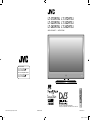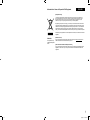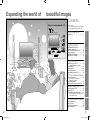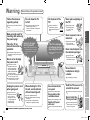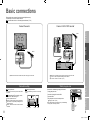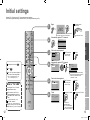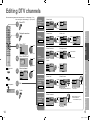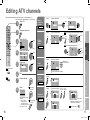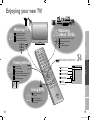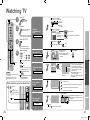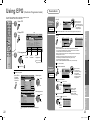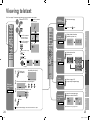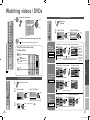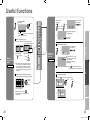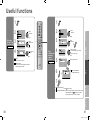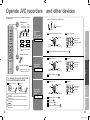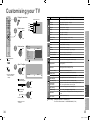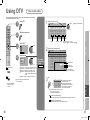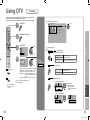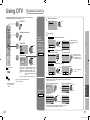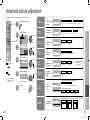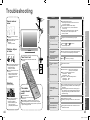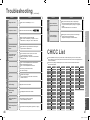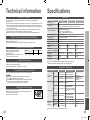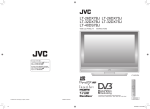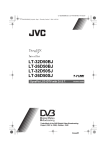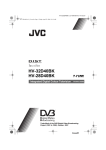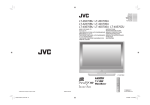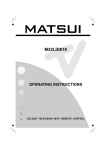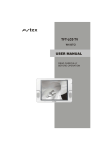Download JVC DynaPix LT-26DR7SJ User's Manual
Transcript
LT-37DR7BJ LT-37DR7SJ LT-32DR7BJ LT-32DR7SJ LT-26DR7BJ LT-26DR7SJ WIDE LCD PANEL TV INSTRUCTIONS For users in the UK : If you have any problems setting up your new TV, please call the Helpline on 0870 330 5000. For users in the Republic of Ireland : If you have any problems setting up your new TV, please call the Helpline on 1890-582500. Trade Mark of the DVB Digital Video Broadcasting Project (1991 to 1996) Number : 3988, 3989, 3990, 3991, 3992, 3993 © 2006 Victor Company of Japan, Limited 1-2 0306KTH-SW-MU LCT2090-001A-U 3/6/2006 1:24:22 PM Information for Users on Disposal of Old Equipment ENGLISH [European Union] This symbol indicates that the electrical and electronic equipment should not be disposed as general household waste at its end-of-life. Instead, the product should be handed over to the applicable collection point for the recycling of electrical and electronic equipment for proper treatment, recovery and recycling in accordance with your national legislation. By disposing of this product correctly, you will help to conserve natural resources and will help prevent potential negative effects on the environment and human health which could otherwise be caused by inappropriate waste handling of this product. For more information about collection point and recycling of this product, please contact your local municipal office, your household waste disposal service or the shop where you purchased the product. Penalties may be applicable for incorrect disposal of this waste, in accordance with national legislation. Attention: This symbol is only valid in the European Union. (Business users) If you wish to dispose of this product, please visit our web page www.jvc-europe.com to obtain information about the take-back of the product. [Other Countries outside the European Union] If you wish to dispose of this product, please do so in accordance with applicable national legislation or other rules in your country for the treatment of old electrical and electronic equipment. 1 2-1 3/6/2006 1:24:22 PM Expanding the world of beautiful images Enjoy rich multi-media with JVC Contents *In this manual, ATV : analogue terrestrial broadcasting (VHF / UHF) DTV : digital terrestrial broadcasting (DVB-T) Warning ············································ 4 Digital camera Video camera Game console DVD player DVD recorder Personal computer Getting started Names of all the parts ······················ 6 Basic connections ···························· 8 Connecting external devices ·········· 10 Initial settings ································· 12 Editing DTV channels····················· 14 Editing ATV channels ····················· 16 PREPARE VCR Audio components IMPORTANT! First things first! VHF / UHF / DVB-T broadcasting Let’s try it out Enjoying your new TV! ··················· 18 · TV / Teletext / EPG / Video / Menu Try the advanced features USE Watching TV··································· 20 Using EPG ····································· 22 Viewing teletext ······························ 24 Watching videos / DVDs ················ 26 Useful functions······························ 28 · Multi-picture / Favourite channel · Sleep timer / Child lock Useful functions······························ 30 Operate JVC recorders and other devices ··· 32 Customising your TV ······················ 34 Using DTV ······································ 36 Advanced picture adjustment ········· 42 · Reduce noise / Watch a more natural picture · Set the aspect ratio, etc. Troubleshooting ····························· 44 CH/CC List ····································· 47 Technical information ····················· 48 Specifications ································· 49 2 Contents_EN.indd 2-3 TROUBLE? When you have trouble SETTINGS Just the way you like it 3 3/6/2006 2:21:16 PM First things first! Warning Please follow all the guidelines below Do not allow the TV to fall! On disposal of the TV! Never place anything on the TV! Connect only to a 220-240V, 50Hz AC outlet. Do not rest your elbows on, or allow children to hang from the TV. There is a risk that the TV will fall and cause injuries. Follow the instruction in “Information for Users on Disposal of Old Equipment” (P. 1). Placing liquids, naked flames, cloths, paper, etc. on the TV may cause a fire. Make enough room for inserting and removing the power plug! The main power supply for this TV is controlled by inserting or removing the power plug. Never try to repair the TV yourself! If the problem cannot be solved in “Troubleshooting” (P. 44), unplug the power cord and contact your retailer. If the TV is damaged or behaving strangely, stop using it at once! Unplug the power cord and contact your retailer. To prevent fire or electric shock, never allow liquids to enter the unit. Never insert objects into the cabinet openings! It may cause a fatal electric shock. Take care when children are near. Never cut or damage the power cord! Never listen to headphones at high volume! To change the fuse in UK plugs It may damage your hearing. “Technical information” (P. 48) USE If the AC plug is not the right shape, or the power cord is not long enough, use an appropriate plug adapter or extension cable. (Consult your retailer.) If you have cut or damaged the power cord. PREPARE Place the TV as close to the outlet as possible! Never expose to rain or moisture! IMPORTANT! Follow this manual regarding setup! “Technical information” (P. 48) Consult a qualified technician. See the included manual on mounting procedures. JVC assumes no responsibility for damage due to improper mounting. For more details on installation, usage and safety Consult your retailer 4 4-5 Never dismantle the rear panel! It may cause an electric shock. Never obstruct the ventilation holes! It may cause overheating or a fire. Handle LCD panel with care! Use a soft, dry cloth when cleaning. Hold the TV so as not to scratch the screen! Do not touch the screen when carrying the TV. Do not carry the TV on your own! In order to prevent accidents, ensure that the TV is carried by two or more people. TROUBLE? The power buttons on the remote control and the TV unit cannot completely turn off the TV. (Make appropriate arrangements for bedridden people.) When attaching the TV to the wall, use the optional JVC wall mounting unit! SETTINGS Unplug the power cord when going out! 5 3/6/2006 1:24:26 PM Getting started Names of all the parts Mute MENU /OK Colour buttons To ATV / DTV LT-37DR7BJ/SJ LT-32DR7BJ/SJ Press to remove. Volume To teletext (P. 24) When watching ATV (P. 16) USE when viewing teletext (P. 24) Direction of TV When watching TV / Video Change the aspect ratio (P. 20) Turn on “3D Cinema Sound” (P. 20) Tidying the cables LT32DR7BJ/SJ, LT26DR7BJ/SJ When choosing a favourite channel (P. 29) When operating a JVC VCR or DVD (P. 26) Take a snapshot of the screen (P. 20) Check accessories To remove the cable cover, refer to the included sheet. Remote control (RM-C1905S) AAA/R03 Batteries For confirming the TV works LT-26DR7BJ/SJ To attach the stand, refer to the included sheet. TROUBLE? Cable cover Insert the batteries Use two “AAA/R03” dry cell batteries. Insert the batteries from the - end, making sure the + and - polarities are correct. SETTINGS LT37DR7BJ/SJ View in multi-picture mode (P. 28) 6-7 Change channel / page To previous channel View subtitles (P. 20) View the electronic programme guide (EPG) (P. 22) Press to remove. If the cover cannot be closed due to the cables being in the way Do not force the cover to close (leave it open). Connecting terminals on the back of the TV Connecting External devices (P. 10) To remove the cable cover, refer to the included sheet. 6 Display on-screen menu (P. 34) When watching DTV LT-26DR7BJ/SJ Cable cover For LT-32DR7BJ/SJ and LT-26DR7BJ/SJ, the direction of the TV is fixed. Switch between “TV / VCR / DVR / DVD / HC” (P. 21) Select and confirm settings in menus To headphones (P. 10) Remove the terminal cover Watch video, etc. (P. 26) PREPARE Power lamp lights while the TV is on. “Power Lamp” (P. 35) LT37DR7BJ/SJ (P. 20) Power On / Off Remote control sensor Press to remove. Channel information IMPORTANT! Change channel / page Volume ON: Lit (Green) OFF: Unlit Change channel / page Display on-screen menu / set P Power lamp Power On / Off Switch between TV / AV devices TV/AV 7 3/6/2006 1:24:41 PM Basic connections Please read the user manuals of each device carefully before setup. It is necessary to connect an aerial to watch TV. Connect with other devices “Connecting external devices” (P. 10) Connect the aerial Connect a VCR / DVD recorder EXT-2 PREPARE EXT-1 AERIAL After all the connections have been made, insert the plug into an AC outlet. Connect “T-V LINK” compatible recording device to “EXT-2”. “T-V LINK” “What is “T-V LINK”?” (P. 12) Connect the power cord only to a 220-240V, 50Hz AC outlet. Installation requirements To avoid overheating, ensure the unit has ample room. When attaching the TV to the wall, use the optional JVC wall mounting unit 8 8-9 200mm Contract with a broadcasting company beforehand. 1 Unplug the power cord 2 Insert the Viewing Card into the CAM. 3 Insert the CAM. 4 Plug the power cord, and turn the power on. Set pay-per-view (P. 40) The CAM and Viewing Card will be sent by the broadcasting company after contracting with them. 150mm 50mm 150mm 50mm CAM Conditional Access Module Viewing Card TROUBLE? Consult a qualified technician. See the included manual on mounting procedures. JVC assumes no responsibility for damage due to improper mounting. 200mm × 200mm mount which conforms to VESA standards. Watch pay-per-view SETTINGS Care when setting Power requirements USE VCR / DVD recorder After all the connections have been made, insert the plug into an AC outlet. IMPORTANT! AERIAL 9 3/6/2006 1:24:53 PM Connecting external devices You can connect many different devices to the rear panel of the TV. Please read the user manuals of each device before setting up. (Connecting cables are not supplied with this TV.) VCR / DVD / other devices Connect “DVI” devices (P. 48) : signal direction “T-V LINK” (P. 12) EXT-1 Watching videos PC AERIAL Check for PC compatibility “Technical information” (P. 48) Use S-VIDEO “S-IN” (P. 27) PC IN Game consoles (R) Output Input · Composite signal · Composite signal / · S-VIDEO (only for RGB / S-VIDEO DTV) · Sound L / R · Sound L / R EXT-3 · T-V LINK EXT-2 (“T-V LINK” compatible) Use S-VIDEO “S-IN” (P. 27) Use DTV S-OUT “S-OUT” (P. 27) Select dubbing sources “DUBBING” (P. 27) Connect a decoder “Decoder (EXT-2)” (P. 35) (T-V LINK) Satellite broadcast tuner EXT-3 Watching videos EXT-1 Output (Y) Not available. (Pr) (Pb) (L) (For service adjustments) EXT-4 EXT-4 Watching DVDs (R) (L) Headphone DVD player AUDIO OUT Output EXT-5 (HDMI) “Component Auto Select” (P. 35) (“Watch pay-per-view” P.9) (R) “HDMI Setting” (P. 35) Audio signals received from EXT-5 cannot be sent to the “AUDIO OUT” terminal. 10-11 DVD player (HDMI compatible) Listening to the TV on external speakers Output · Sound L / R TROUBLE? AUDIO OUT Headphones Input · HDMI signal (P. 49) SETTINGS Output CAM slot 10 Input · Component signal (P. 49) · Sound L / R EXT-5 Connecting HDMI devices Amplifier (L) Input · Composite signal / S-VIDEO · Sound L / R USE (R) PREPARE VCR / DVD recorder Video camera (L) videos EXT-2 Dubbing Using “T-V LINK” IMPORTANT! Output Input · Composite signal · Composite signal / · Sound L / R RGB / S-VIDEO · Sound L / R To “EXT-3” R/L (PC IN) 11 3/6/2006 1:24:55 PM Initial settings Register DTV / ATV channels on TV. These channels can be edited later. (In this manual, digital broadcasting is indicated as DTV, and analogue broadcasting as ATV.) 1 Begin The remote control doesn’t work 2 Installation > Automatic Search Channels: BBC ONE BBC TWO BBC THREE BBC NEWS 24 BBCi CBBC Channel 3 Check what was registered 4 Automatically register ATV channels 1 MENU EDIT PR LIST BBC ONE 1. BBC ONE 2. BBC TWO 7. BBC THREE 30. CBBC Channel 40. BBC NEWS 24 51. BBCi Select TV/DTV CH:68 Delete Edit Name Lock Edit DTV channels select CH 28 14% BACK 6 Finish Connecting the TV to a “T-V LINK” compatible device allows : ID BBC1 CH/CC CH CH CH CH CH CC CC CC CC 21 22 23 24 25 02 03 04 05 Edit ATV channels Confirm When using T-V LINK When not using T-V LINK @ in “Editing ATV channels” (P. 16) T-V LINK Download TV Recording Device “Technical information” (P. 48) “T-V LINK” variations “T-V LINK” (JVC) “Q-LINK” (Panasonic) “Megalogic” (Grundig) “Data Logic” (Metz) “SMARTLINK” (Sony) “Easy Link” (Philips) 12 12-13 If “Feature Not Available” appears : Is a T-V LINK compatible device connected to EXT-2? Is the device turned on? TROUBLE? ATV channels on the TV to be instantly registered on the device. The “DIRECT REC” function to be used. >Edit PR AV 01 02 03 04 05 06 07 08 09 SETTINGS 5 Check what was registered If “ACI Start” appears, select and start settings. (This will set up cable television channels.) “What is ACI (Automatic Channel Installation)?” (P. 48) USE If the “JVC” logo does not appear or if you wish to make changes later What is “T-V LINK”? >> Auto Program Ireland Exit DTV : “Automatic Search” (P. 40) ATV : “Auto Program” (P. 35) Confirm @ in “Editing DTV channels” (P. 14) Favourites > Auto Program Country United Kingdom PREPARE UHF 100% To the previous screen Confirm the mode is set to “TV”. Automatically register DTV channels IMPORTANT! Shown only when powering on for the first time. The power on the unit can also be used. 13 3/6/2006 1:25:20 PM Editing DTV channels Edit the channels registered with “Automatic search” in “Initial settings” (P. 12). When coming from “Initial settings” (P. 12), skip to @. 1 Select DTV Confirm the channel picture 1 Select “Select” 1 Select Edit Name 1 Select Delete Edit Name 1 select DTV Timers Configuration Edit PR List Installation Common Interface Edit a channel name Edit Name MENU OK Red: Page up Green: Pagedown TV/DTV: Go to DTV Guide: Go to guide Back: Go to previous i: Exit help 7 Select EDIT PR LIST Select Edit Edit Name Lock EDIT PR LIST BBC ONE 1. BBC ONE 2. BBC TWO 7. BBC THREE 30. CBBC Channel 40. BBC NEWS 24 51. BBCi No Edit Name Lock 2 delete Favourites Select Delete Edit Name Lock Favourites 1 select Delete Edit Name Lock 1 Favourites 1 enter character 1. BBC ONE 2. BBC TWO 7. BBC THREE 30. CBBC Channel 40. BBC NEWS 24 51. BBCi BBC 2 next Favourites EDIT PR LIST BBC ONE Select Delete Edit Name Lock 2 move position Favourites 3 Decide EDIT PR LIST BBC ONE 1 EDIT PR LIST BBC ONE 1. BBC ONE 2. BBC TWO 7. BBC THREE 30. CBBC Channel 40. BBC NEWS 24 51. BBCi 1. BBC ONE 2. BBC TWO 7. BBC 3CH 30. CBBC Channel 40. BBC NEWS 24 51. BBCi BBC 3CH select Select Delete Edit Name Lock Favourites Select Delete 1 Stop Children from watching specific channels 1 Select “Lock” 1 Finish 1 select EDIT PR LIST BBC ONE Select Delete Edit Name Lock Favourites BBC ONE Select EDIT PR LIST 1 1. BBC ONE 2. BBC TWO 7. BBC THREE 30. CBBC Channel 40. BBC NEWS 24 Enter PIN code 51. BBCil Delete Edit Name Lock Favourites Edit Name Lock Favourites BBC ONE Select EDIT PR LIST 1. BBC ONE 2. BBC TWO 7. BBC THREE 30. CBBC Channel 40. BBC NEWS 24 51. BBCi 0 .. 9 Delete Edit Name Lock Favourites To release, repeat the same steps. Delete Enter PIN code Select Delete EDIT PR LIST 1. BBC ONE 2. BBC TWO 7. BBC THREE 30. CBBC Channel 40. BBC NEWS 24 51. BBCi Edit Name Lock Lock icon Favourites To release, repeat the same steps. 0 .. 9 More.. Enter PIN code Edit Name Favourite icon Select 0 14 BBC ONE EDIT PR LIST 2 set Delete 1. BBC ONE 2. BBC TWO 7. BBC THREE 30. CBBC Channel 40. BBC NEWS 24 51. BBCi Select Delete 1. BBC ONE 2. BBC TWO THREE 0 .. 9 Enter PIN code 1 select 7. BBC 30. CBBC Channel 40. BBC NEWS 24 51. BBCi 1 1. BBC ONE 2. BBC TWO 7. BBC THREE 30. CBBC Channel 40. BBC NEWS 24 51. BBCi Select EDIT PR LIST BBC ONE .. 9 More.. Enter PIN code Edit Name Lock Favourites More.. Lock Favourites Move through only your More.. favourite channels “Favourite Mode” (P. 39) TROUBLE? Favourites Lock Default is “0000”. “Change the PIN code” (P. 39) EDIT PR LIST BBC ONE 1 2 next Favourites 1 BBC ONE 1 Select “Favourites” 1 Edit Name 2 Enter PIN code 1. BBC ONE 2. BBC TWO 7. BBC THREE 30. CBBC Channel 40. BBC NEWS 24 51. BBCi Lock Register your favourite channel 14-15 Delete 1 SETTINGS 6 Tips for operation Delete 1 select 1. BBC ONE 2. BBC TWO 7. BBC THREE 30. CBBC Channel NEWS 24 The selected service40. willBBC be permanently 51. BBCi deleted. Are you sure? 1. BBC ONE 2. BBC TWO 7. BBC THREE 30. CBBC Channel 40. BBC NEWS 24 51. BBCi Select EDIT PR LIST BBC ONE USE Exit Select a channel BBC ONE Favourites 2 Change the name 1. BBC ONE 2. BBC TWO 7. BBC THREE 30. CBBC Channel 40. BBC NEWS 24 51. BBCi 1 5 Favourites EDIT PR LIST BBC ONE 2 next Select “Edit PR List” 1 1 2 next 1 Select “Edit Name” 2 next Lock Lock 1 select DTV To the previous screen Edit Name Yes 1 4 Delete PREPARE 3 1 select 1. BBC ONE 2. BBC TWO 7. BBC THREE 30. CBBC Channel 40. BBC NEWS 24 51. BBCi Delete Select 2 Select “Yes” EDIT PR LIST BBC ONE 1. BBC ONE 2. BBC TWO 7. BBC THREE 30. CBBC Channel 40. BBC NEWS 24 51. BBCi 2 view Favourites 1 Select “Delete” Delete a channel Select “DTV” Lock EDIT PR LIST BBC THREE IMPORTANT! Display the menu bar Delete 7 1 select 1. BBC ONE 2. BBC TWO 7. BBC THREE 30. CBBC Channel 40. BBC NEWS 24 51. BBCi Select 2 EDIT PR LIST BBC ONE 15 3/6/2006 1:28:30 PM Editing ATV channels Edit the channels registered with “Auto Program” in “Initial settings” (P. 12). When coming from “Initial settings” (P. 12), skip to @. 1 Move a channel’s position MOVE 1 Begin 2 Select a destination move out PR AV 01 02 03 04 05 06 07 08 09 1 Begin Select “Set Up” 1 select Exit 6 7 Select “Edit / Manual” Set Up CH CH CH 26 27 28 PR AV 01 02 03 04 05 06 07 08 09 23 ID CH BBC1 BBC2 CH4 CH5 ITV CH CH CH CH CH 21 22 24 25 23 CH CH CH 26 27 28 move in PR AV 01 02 03 04 05 06 07 08 09 Auto Program Edit/Manual Decoder(EXT-2) Component Auto Select EXT Setting HDMI Setting Attenuator PC Position ID 21 22 23 24 25 A CH CH CH 26 27 28 >Edit PR AV 01 02 03 04 05 06 07 08 09 ID CH BBC1 BBC2 ITV CH4 CH5 CH CH CH CH CH 21 22 23 24 25 M CH CH CH 26 27 28 1 select ID List M6 MBC MCM MDR MOVIE MTV MTV3 2 set When manually naming a channel >Edit PR AV 01 02 03 04 05 06 07 08 09 next column 1 Begin 1 enter ID CH BBC1 BBC2 ITV CH4 CH5 CH CH CH CH CH 21 22 23 24 25 JVC CH CH CH 26 27 28 2 next column 3 set CH/CC CH CH CH CH CH CC CC CC CC 2 Enter a CH number 21 22 23 24 25 02 03 04 05 PR AV 01 02 03 04 05 06 07 08 09 Insert a channel INSERT ID CH BBC1 BBC2 ITV CH4 CH5 CH CH CH CH CH 21 22 23 24 25 Receives the broadcast signal. CH CH CH 30 27 28 CH / CC List (P. 47) In Ireland, select CH/CC with 1 4. Delete a channel 1 Delete >Edit PR AV 01 02 03 04 05 06 07 08 09 DELETE Download TV CH CH CH CH CH >Edit select Confirm settings T-V LINK BBC1 BBC2 ITV CH4 CH5 ID Edit Finish When selecting a preset name from the “ID LIST” enter the first (blue) character Off >Edit BBC1 CH Off Off Select a row PR AV 01 02 03 04 05 06 07 08 09 ID When using “T-V LINK” 1 Begin ID CH BBC2 ITV CH4 CH5 CH CH CH CH 22 23 24 25 CH CH CH 26 27 28 2 Search for a channel >Manual Recording Device PR 10 11 12 13 14 15 16 17 18 19 Register a new channel MANUAL ID CH CH CH 29 30 >Manual (red) or 3 Set >Edit PR 10 11 12 13 14 15 16 17 18 19 From high From low frequencies frequencies ID CH CH CH 29 35 PR 10 11 12 13 14 15 16 17 18 19 ID CH CH CH 29 35 Auto-search begins, and the nearest frequency is imported. Repeat the previous steps until the desired channel is displayed Picture fine tuning / TROUBLE? 16-17 24 25 CH 1 select If “Feature Not Available” appears : Is a “T-V LINK” When not using compatible device “T-V LINK” connected to “EXT-2”? Is the device turned on? “T-V LINK” (P. 12) 16 CH CH ITV SETTINGS 8 CH4 CH5 >Edit select USE 21 22 2 Enter a channel name Edit a channel name 2 next To the previous screen CH CH PREPARE 2 next 5 CH >Edit Set Up 4 ID BBC1 BBC2 Display the menu bar (red) 3 3 Finish >Edit IMPORTANT! 2 Select ATV 17 3/6/2006 1:32:19 PM Let’s try it out Enjoying your new TV! 26 PAGE View channel information Change the aspect ratio Enjoy “3D Cinema Sound” Take snapshots of the screen Watching videos / DVDs IMPORTANT! 20 PAGE Watching TV Watch high quality video (S-VIDEO) Name connected devices Dub videos PC position adjustment Enlarge the text To the index page Hold the current page Switch briefly between teletext and TV Bookmark your favourite pages Reveal hidden pages Adjust the picture Adjust the sound Advanced settings Picture USE 24 PAGE Personal preferences Viewing teletext PREPARE 34 PAGE (sleep-timer / child lock, etc.) Basic settings (channel settings, etc.) Use DTV (timer-record / configuration / channel settings, etc.) 18 18-19 · TV / Teletext / EPG / Video / Menu View the programme list for 8 days Search from a genre Reserve a programme to watch / record TROUBLE? 22 PAGE Using EPG SETTINGS TV and Text mode 19 3/6/2006 1:32:33 PM Watching TV 1 Mute When DTV is selected Name of station 41 Now: 13:00-14:00 Steve Scott 13:19 Next: 14:00-14:30 Steve Scott The green power lamp on the TV lights. Channel information and clock Current programme Following programme When ATV is selected PR List PR List AV 01 02 03 04 05 06 07 08 09 INFORMATION Select ATV / DTV BBC1 Channels registered in “Initial settings” will appear here. Select a page select Select and view a channel DTV : Digital broadcasting ATV : Analogue broadcasting Select a channel 1: 15 : SUBTITLE (DTV) BBC 12 : 00 Channel information Time (in case of having viewed teletext) (No indication) 1 select 2 view Turn off subtitles Shown only when subtitles exist To avoid subtitle recording, turn the subtitles off before recording. Subtitle ON View subtitles E.g. AV PREPARE 4 Reception level CH61 Time Channel Power on Press again to turn the screen off and put the TV into standby mode. 3 ITV News IMPORTANT! 2 Set to “TV” Today's news! Move up or down a channel up Volume With DTV, you can select only from your favourite channels (P. 39) To completely turn off the TV, unplug the AC plug. Watch pay-per-view (P. 40) Add a new station (P. 40) ZOOM Move the picture with 1 or 4 while this bar is displayed TV/AV Enjoy ambient sound 3D CINEMA SOUND 3D Cinema Sound High MENU /OK Change the channel : For stereo sound (when the sound distorts in “High” mode) Mono : For mono sound (emulates a stereo-like sound) : Turns off “3D Cinema Sound” Take snapshots of the screen Cancel Still picture again, or change the channel TROUBLE? Not available when viewing DTV or PC. Not available when the SUB-PICTURE is displayed. You cannot save or export the snapshot. Press 20-21 Low Current programme FREEZE 20 : For stereo sound Off P Volume High SETTINGS P 16 : 9 Zoom 2 set When set to “Auto”, the aspect ratio will turn to the ratio obtained from the information the TV received. Without receiving aspect information, it will be the setting in “4:3 Auto Aspect” (P. 42) Not available in 1080i (1125i) / 720p (750p) signals. In PC mode, “Regular” and “Full” can be selected. “Stereo / t·u” (P. 34) Power on 2 Change the aspect ratio Switch between mono / stereo / bilingual broadcasting Basic operations using the side buttons 1 Auto Regular Panoramic 14:9 Zoom 16:9 Zoom 16:9 Zoom Subtitle Full USE To the previous channel Note 1 select Zoom down 21 3/6/2006 1:33:33 PM Using EPG (Electronic Programme Guide) You can find a programme from an eight-day programme guide, check its information, and make a reservation. 1 Reserve a programme to watch Select DTV Display EPG Electronic Programme Guide 05:27 GENRE All 20/10 2. BBC TWO 04:0021/10 7. BBC THREE 06:0022/10 30. CBBC Channel 06:2023/10 40. BBC NEWS 24 06:3024/10 51. BBCi 06:4525/10 89. BBC R Scotland 07:0026/10 90. BBC R n Gaidheal 07:1527/10 800. 16:9monoscope 07:30- 20/10/2004 Select a channel (red) Select a programme Close EPG Electronic Programme Guide 05:27 20/10/2004 2 Select a genre Electronic Programme Guide 05:43 20/10/2004 1 select 3 Find a programme BBC ONE joins the BBC's rolling news channel for a night of news, with bulletins on the hour and the headlines every 15 minutes. Only programmes in the selected genre are displayed. 1 select Programmerecord setting 06:06 20/10/2004 Big Cook Little Cook Tots TV Bobinogs Wide Eye Snailsbury Tales Arthur I Love Mummy Newsround (red) 04:00-6:00 History: Britain 1750-1900 Secondary Schools, How industrialisation changed the day-to-day lives of the British people. Change a reservation Name BBC TWO BBC ONE BBC ONE BBC ONE BBC ONE BBC ONE BBC ONE BBC ONE BBC ONE BBC ONE 06:02 Start 06:30 00:00 00:00 00:00 00:00 00:00 00:00 00:00 00:00 00:00 End 06:45 00:00 00:00 00:00 00:00 00:00 00:00 00:00 00:00 00:00 20/10/2004 Date 20/10/2004 01/01/2000 01/01/2000 01/01/2000 01/01/2000 01/01/2004 01/01/2004 01/01/2004 01/01/2004 01/01/2004 Mode Active Inactive Inactive Inactive Inactive Inactive Inactive Inactive Inactive Inactive At the start time, the channel will automatically change and the device connected to EXT-2 will begin recording the programme. ” “Rec Timer” 1 select a reservation REC TIMER No. 1 2 3 4 5 6 7 8 9 10 Name BBC ONE BBC ONE BBC ONE BBC ONE BBC ONE BBC ONE BBC ONE BBC ONE BBC ONE BBC ONE 06:02 Start 00:00 00:00 00:00 00:00 00:00 00:00 Name 00:00 Start 00:00 End 00:00 Date 00:00 Mode End 00:00 00:00 00:00 00:00 00:00 00:00 00:00 00:00 00:00 00:00 20/10/2004 Date Mode 01/01/2004 Inactive 01/01/2004 Inactive 01/01/2004 Inactive 01/01/2004 Inactive 01/01/2004 Inactive 01/01/2004 Inactive BBC TWO 01/01/2004 Inactive 06:30 01/01/2004 Inactive 06:45 01/01/2004 Inactive 20/10/2004 01/01/2004Once Inactive Change with 2 3 Enter using the numerical keypad Change with 2 3 (Once / Daily / Weekly) Cancel a reservation “MENU” “ 2 next No. 1 2 3 4 5 6 7 8 9 10 ” “Rec Timer” 1 select a reservation 2 set the mode to “Inactive” REC TIMER No. 1 2 3 4 5 6 7 8 9 10 Name BBC ONE BBC ONE BBC ONE BBC ONE BBC ONE BBC ONE BBC ONE BBC ONE BBC ONE BBC ONE 06:02 Start 06:30 00:00 00:00 00:00 00:00 00:00 00:00 00:00 00:00 00:00 End 06:45 00:00 00:00 00:00 00:00 00:00 00:00 00:00 00:00 00:00 Date 20/10/2004 01/01/2004 01/01/2004 01/01/2004 01/01/2004 01/01/2004 01/01/2004 01/01/2004 01/01/2004 01/01/2004 20/10/2004 Mode Inactive Inactive Inactive Inactive Inactive Inactive Inactive Inactive Inactive Inactive TROUBLE? 03:25-6:00 BBC News 24 22-23 Electronic Programme Guide All GENRE 20/10 2. BBC TWO 06:0021/10 7. BBC THREE 06:2022/10 30. CBBC Channel 06:3023/10 40. BBC NEWS 24 06:4524/10 51. BBCi 07:0025/10 89. BBC R Scotland 07:1526/10 90. BBC R n Gaidheal 07:3027/10 800. 16:9monoscope 07:55- 2 next Movies GENRE 20/10 1. BBC ONE 00:15- Last Embrace 21/10 2. BBC TWO 22/10 7. BBC THREE 23/10 40. CBBC Chennel 24/10 40. BBC NEWS 24 25/10 51. BBCi 26/10 89. BBC R Scotland 27/10 90. BBC R n Gaidheal REC TIMER 20/10/2004 Date Mode 01/01/2004 Inactive 01/01/2004 Inactive 01/01/2004 Inactive 01/01/2004 Inactive 01/01/2004 Inactive 01/01/2004 Inactive BBC TWO 01/01/2004 Inactive 06:30 01/01/2004 Inactive 06:45 01/01/2004 Inactive 20/10/2004 01/01/2004Once Inactive Confirm the reservation “MENU” “ 2 set End 00:00 00:00 00:00 00:00 00:00 00:00 00:00 00:00 00:00 00:00 SETTINGS All GENRE 20/10 2. BBC TWO 04:00- History: Britain 1750-1900 Genre 21/10 7. BBC THREE 06:00- Big Cook Little Cook All 22/10 30. CBBC Channel 06:20- Tots TV 23/10 40. BBC NEWS 06:30- Bobinogs News24 24/10 51. BBCi Sports 06:45- Wide Eye 25/10 89. BBC R Scotland 07:00- Snailsbury Tales Movies 26/10 90. BBC R n Gaidheal 07:15- Arthur Drama 27/10 800. 16:9monoscope 07:30- I Love Mummy Entertainment Lifestyle 04:00-6:00 History: Britain 1750-1900 Kids Secondary Schools, How industrialisation changed the day-to-day lives of the British people. Education 06:02 Start 00:00 00:00 00:00 00:00 00:00 00:00 Name 00:00 Start 00:00 End 00:00 Date 00:00 Mode USE 1 While EPG is displayed... Display the Genre List Name BBC ONE BBC ONE BBC ONE BBC ONE BBC ONE BBC ONE BBC ONE BBC ONE BBC ONE BBC ONE Exit Press “MENU” Reserve a programme to record Search from a genre REC TIMER No. 1 2 3 4 5 6 7 8 9 10 Prepare for recording · Set the recording device to external input mode before the start time. · For T-V LINK incompatible devices, manually set the timer on the device. For details, refer to the manual of the recorder. · Make sure that recording times on the recording device do not overlap with recording times on the TV. · When Rec Timer has been set, the power lamp on the TV will : Start blinking 3 minutes before the start time (green or red) Light during recording (green or orange) · Some T-V LINK compatible DVD recorders may not work correctly. You can check programme content. 2 next 04:00-6:00 History: Britain 1750-1900 Secondary Schools, How industrialisation changed the day-to-day lives of the British people. At the start time, the channel will automatically change. If the TV’s power is off (yellow) at the start time, nothing happens. PREPARE Select a date 20/10/2004 After ! History: Britain 1750-1900 Big Cook Little Cook Tots TV Bobinogs Wide Eye Snailsbury Tales Arthur I Love Mummy Find a programme 1 select 06:06 Big Cook Little Cook Tots TV Bobinogs Wide Eye Snailsbury Tales Arthur I Love Mummy Newsround Cancel the reservation Select the reserved programme and press “OK” EPG Secondary Schools, How industrialisation changed the day-to-day lives of the British people. 22 Electronic Programme Guide All GENRE 20/10 2. BBC TWO 06:0006:2021/10 7. BBC THREE 22/10 30. CBBC Channel 06:3023/10 40. BBC NEWS 24 06:4524/10 51. BBCi 07:0025/10 89. BBC R Scotland 07:1526/10 90. BBC R n Gaidheal 07:3027/10 800. 16:9monoscope 07:55- Programmeview setting 04:00-6:00 History: Britain 1750-1900 3 After ! IMPORTANT! 2 Reservations 23 3/6/2006 1:35:19 PM Viewing teletext This TV can display TV broadcasts and teletext on the same channel in two windows. Select ATV / DTV When ATV is selected Hold the current page When watching TV 1 HOLD (ATV) Hold the current page Release Press “ ” again 2 TEXT When DTV is selected Reveal hidden pages Operate according to the screen indications When ATV is selected Enter a teletext page REVEAL (ATV) TEXT Double the size of the displayed text up down View sub-pages ..... LIST MODE (ATV) 2 3 (RED) (GREEN) (YELLOW) (BLUE) Select a coloured button to save your page to (red) 24-25 INDEX (ATV) Returns to page “100” or a previously designated page Enter the number of the page to save Save Recall your favourite page Press the coloured button as in step 2 24 To the index page Switch briefly from teletext to TV CANCEL (ATV) Leave the current page open, while you switch to watch TV Useful when running a page search. TROUBLE? 4 SIZE (ATV) SETTINGS Bookmark your favourite page Display your favourites list Enlarge the text USE 1 PREPARE Move up or down a page to sub-page Display hidden information (answers to quizzes, etc) IMPORTANT! TV 25 3/6/2006 1:35:59 PM Watching videos / DVDs 1 Advanced functions Select the video source 1 select EXT Mode AV EXT-1 EXT-2 EXT-3 EXT-4 HDMI PC DTV 1 2 watch 2 E.g. For EXT-1 2 Display the menu bar Select “Set Up” Select “EXT Setting” 1 select Set Up Operate JVC recorders and other devices (P. 32) 1 2 S-IN S-OUT (DTV) TV/AV P Select the video source MENU /OK Off 2 next 1 Select the EXT connected to S-VIDEO 2 Set S-VIDEO input The device selection display will change from E1 to S1. S-OUT is not available Cancel this mode Press “ ” in 2 again when EXT-2 Set the S-OUT Cancel S-IN at “EXT-2”, then select “DTV” and receives an press yellow button. (available only for DTV) RGB input. > EXT Setting EXT-1 > EXT Setting select Dubbing EXT-2 EXT-1 EXT-3 EXT-3 Dubbing EXT-2 TV TV EXT-4 EXT-4 DTV DTV PREPARE Switch to S-VIDEO input / output TV/AV Off Off 2 next Operate the connected device and play a video Select the video source using the side buttons 1 select Set Up Auto Program Edit/Manual Decoder(EXT-2) Component Auto Select EXT Setting HDMI Setting Attenuator PC Position IMPORTANT! 0 1 2 3 4 5 6 7 P 1 Select an EXT to assign a name to To TV > EXT Setting EXT-1 EXT-1 EXT-3 EXT-3 TV TV ID LIST Display the menu bar > EXT Setting EXT-1 Dubbing EXT-2 EXT-3 EXT-4 Select “PC Position” 1 adjust > EXT Setting 1 select EXT-1 DVD EXT-3 EXT-4 DTV 2 set 2 Select the dubbing source Off Set up dubbing on EXT-2 > EXT Setting EXT-1 Dubbing EXT-2 select > EXT Setting EXT-1 EXT-3 EXT-3 TV TV EXT-4 DTV Dubbing EXT-2 EXT-4 DTV DUBBING Record DTV with S-VIDEO Set S-OUT at “DTV”. 2 set Dubbing EXT-2 TV 1 Select the arrow Off Off 2 next Reset position VHS S-VHS DVC CAM SAT STB GAME DVD DVR Clear the name Select the blank space in 3 Shown only when “PC” is selected. PC Position ID List select TROUBLE? 2 next VHS S-VHS DVC CAM SAT STB GAME DVD DVR 1 select Set Up Auto Program Edit/Manual Decoder(EXT-2) Component Auto Select EXT Setting HDMI Setting Attenuator PC Position ID List 3 Select a name from the list DTV 1 select EXT-4 DTV DTV TV Select “Set Up” Dubbing EXT-2 SETTINGS 3 Edit names of connected devices PC position adjustment Set Up 26-27 > EXT Setting select Dubbing EXT-2 EXT-4 1 2 26 2 Show the name list USE 3 MENU /OK 27 3/6/2006 1:36:49 PM Try the advanced features Useful functions Select the number of screens While the channel is displayed 1 select Press the number to register it on Set 1 - 4? (For 3 seconds) 2 set IMPORTANT! “Not Available” is displayed: Already registered Selecting “ ” returns to normal viewing mode Not available in PC mode. Disappears after a few seconds Programmed! Watch in dual-picture mode E.g. You can watch TV and video at the same time. (For wide aspect ratio signals) Sub Press the number you registered PREPARE Main Recall the favourite channel Main Sub Switch between the sound sources Watch in multi-picture mode MULTI-PICTURE Change the channel (Main) (Sub) Select a channel in 12-screen mode (ATV) All registered channels are displayed as still images. 1 select a channel Main 2 watch Move up or down a page Not available when in DTV channels or EXT-5 input. 1 FAVOURITE CHANNEL (ATV) AV BBC Customisations (P. 34) to the picture of a favourite channel get saved as well. “Not Memory” is displayed: Not registered Check your favourite channels Press and confirm that the channels you have registered have a d beside them Delete a favourite channel “MENU” “ ” “Features” “Favourite Setting” select Delete >Favourite Setting 1 PR 01 2 PR 03 3 PR 05 4 PR 07 >Favourite Setting 1 PR 01 2 PR 03 3 4 PR 07 SETTINGS Only the selected frame has a moving picture. Favourite 1 - 4? USE When watching DTV programmes, there may be occasions where the aspect ratio changes, for example during commercials. In this case, the layout of the screen in dual-picture mode changes automatically according to the aspect ratio signal. Register a channel to a button TROUBLE? 28 28-29 · Multi-picture / Favourite channel · Sleep timer / Child lock 29 3/6/2006 1:36:53 PM Useful functions 1 1 Set a time for the TV to turn itself off 3 Features 2 next > Features Sleep Timer Child Lock Appearance Blue Back Favourite Setting Power Lamp Type A On 3 1 select “Sleep Timer” 1 select “Features” Features 2 next > Features Sleep Timer Child Lock Appearance Blue Back Favourite Setting Power Lamp select “Child Lock” Type A On On On 2 next > Sleep Timer Off 1 select a time in minutes 2 set Cancel Set the time to “0” in step 4 Remaining time You can confirm the remaining time at step 4, after repeating this process. Stop children from watching specific channels CHILD LOCK (ATV) 4 5 7 1 enter an “ID NO.” (a secret number of your choice) >> Set ID No. 2 to the next column 3 set > Child Lock PR AV 01 02 03 04 05 06 07 08 09 ID BBC1 BBC2 ITV CH4 CH5 select a channel to lock CH CH CH CH CH CH 21 22 23 24 25 CH CH CH 26 27 28 ID > Child Lock PR AV 01 02 03 04 05 06 07 08 09 ID BBC1 BBC2 ITV CH4 CH5 BBC1 BBC2 CH CH 21 ITV CH 22 CH 23 CH4 CH 24 CH 25 CH CH CH 26 27 28 Lock more channels USE 6 PREPARE SLEEP TIMER 4 2 1 select “Features” IMPORTANT! 2 Repeat steps 5 and 6 When n appears, press and enter your “ID No.”. (If you forget your “ID No.”, check it in step 4.) SETTINGS Release a channel Press again in step 6 View a locked channel Use the numerical buttons to enter the channel number. TROUBLE? 30 30-31 31 3/6/2006 1:37:39 PM Operate JVC recorders The included remote control can be used to operate JVC recorders and other devices. 1 Select VCR / DVD recorder / HDD recorder Select a device VCRs DVD recorders HDD recorders VCR Home theatre system DVD players TV VCR/DVR HC DVD DVD recorders Operate the VCR, DVD recorder or HDD recorder VCR/DVR HDD recorders Operate DVD / HDD recorder menus Playback / Record etc. Display menu Rewind / Playback / Fast-forward Select IMPORTANT! TV (P. 6) and other devices Record / Stop / Pause The indicator lights for 3 seconds each time the remote control is operated. 2 Back to previous menu OK Select a chapter Display the subtitle (DVD / HDD recorder mode) Press “ ” Turn on the device Operate DVD menus Playback etc. Display menu Operate the device Other buttons can be used to operate the TV at any time. Operate the DVD player DVD Stop / Pause Display top menu Back to previous menu OK Display the subtitle Press “ Try changing the remote control code if you cannot operate a recorder. Code A or 1 (Default) Rewind / Playback / Fast-forward Select Select a chapter ” Operate HC menus Playback etc. Code C or 3 Display menu Press and hold Note If the battery is removed, the remote control code reverts back to code A or 1. 32 32-33 HC Stop / Pause Display top menu Back to previous menu OK Display the subtitle Press “ Mute Press “ Volume Press “ ” ” ” Select a surround mode Press “ ” Select a chapter TROUBLE? Confirm the code for your recorder by checking the manual it came with. Some models of JVC devices cannot be operated with this remote control. JVC DVD recorders and HDD recorders are set to code “C” or “3” by default. Operate the home theatre system SETTINGS Rewind / Playback / Fast-forward Select Press and hold USE 3 PREPARE Display top menu 33 3/6/2006 1:37:42 PM Just the way you like it Customising your TV 1 Menu Selected menu’s title Select a menu Picture 2 next To the previous screen 4 Adjust / Configure 1 adjust / select 2 set When adjusting with the sliding-bar 1 adjust 2 set 1 select Standard Standard Some items have a sub-menu. 34 34-35 2 set Contrast Contrast (Lower Higher) Bright-2 Brightness (Darker Brighter) Sharp Sharpness (Softer Sharper) Colour Colour (Lighter Deeper) Hue Tint (Reddish Greenish) Colour Temp. Colour temperature (Warm / Normal / Cool) Features Finer picture adjustments (P. 42) Stereo / t · u Mode / Language (v : MONO / s : STEREO / t : SUB1 / u : SUB2) Bass Low tones (Weaker Stronger) Treble High tones (Weaker Stronger) Balance Speaker balance (Left Stronger Right Stronger) 3D Cinema Sound Ambience level (High / Low / Mono / Off) Tone Correction Make the sound more clear (On / Off) Sleep Timer Timer for turning off the TV (P. 30) Child Lock Stops children from watching specific channels (P. 31) Appearance Format for displaying the channel number (Type A / Type B) Blue Back Displays a blue screen and mute the sound when the signal is weak or absent (On / Off) Favourite Setting Clear favourite channel settings (P. 29) Power Lamp Lights power lamp (P. 6) while the TV is on (On / Off) Auto Program Select a country, it automatically registers channels (P. 12, ⁄) Edit / Manual Change registered channels or add new ones (P. 16) Decoder(EXT-2) For when connected to VCR with “T-V LINK” (On / Off) Component Auto Select Changes the TV input to “EXT-4” when a component signal is input to “EXT-4” (On / Off) (Not available when viewing PC) EXT Setting For use with video players and other devices (P. 27) HDMI Setting Size (1 / 2 / Auto), Audio (Digital / Analogue / Auto) Attenuator For when the picture is not displayed because of too strong radio waves (On / Off) PC Position PC position adjustment (P. 26) Other settings · Change the aspect ratio “ZOOM” (P. 20) · Turn on “3D Cinema Sound” “3D CINEMA SOUND” (P. 20) TROUBLE? The item will change. Backlight brightness (Darker Brighter) SETTINGS When selecting from presets Standard Set Up Move Picture Mode Bright-1 USE The menu disappears after one minute of inactivity. Cool Features Standard Items Exit Picture Mode Bright-1 Contrast Bright-2 Sharp Colour Hue Colour Temp. Features Adjustments / Configurations Picture mode (Bright / Standard / Soft) PREPARE select Picture Sound 3 Select an item Item Picture Mode IMPORTANT! 1 select Picture Sound Features Set Up DTV (P. 36) Picture 2 Display the menu bar 35 3/6/2006 1:37:46 PM Using DTV Timer-record setting DTV original function and setting, such as a recorder-linked timer-record setting, can be selected from the DTV menu. 1 1 Select DTV 06:02 Name BBC ONE BBC ONE BBC ONE BBC ONE BBC ONE Start 00:00 00:00 00:00 00:00 00:00 Channels DTV 4 Select an item DTV 1 select 2 next 1 select Rec Timer Configuration Edit PR List Installation Common Interface 2 next Exit DTV menu cannot be operated with the front panel buttons. Rec Timer 3 Dates Mode Inactive Inactive Inactive Inactive Inactive Settings can be overwritten. 2 set Timer-record Active : timer set setting state Inactive : completed, cancelled Input timer-record setting details REC TIMER No. 1 2 3 4 5 6 7 8 9 10 Name BBC ONE BBC ONE BBC ONE BBC ONE BBC ONE BBC ONE BBC ONE BBC ONE BBC ONE BBC ONE 06:02 Start 00:00 00:00 00:00 00:00 00:00 00:00 Name 00:00 Start 00:00 End 00:00 Date 00:00 Mode End 00:00 00:00 00:00 00:00 00:00 00:00 00:00 00:00 00:00 00:00 20/10/2004 Date Mode 01/01/2004 Inactive 01/01/2004 Inactive 01/01/2004 Inactive 01/01/2004 Inactive 01/01/2004 Inactive 01/01/2004 Inactive BBC TWO 01/01/2004 Inactive 06:30 01/01/2004 Inactive 06:45 01/01/2004 Inactive 20/10/2004 01/01/2004Once Inactive Change with 2 3 Enter using the numerical keypad Change with 2 3 (Once / Daily / Weekly) Set REC TIMER No. 1 2 3 4 5 6 7 8 9 10 Name BBC TWO BBC ONE BBC ONE BBC ONE BBC ONE BBC ONE BBC ONE BBC ONE BBC ONE BBC ONE 06:02 Start 06:30 00:00 00:00 00:00 00:00 00:00 00:00 00:00 00:00 00:00 End 06:45 00:00 00:00 00:00 00:00 00:00 00:00 00:00 00:00 00:00 Date 20/10/2004 01/01/2000 01/01/2000 01/01/2000 01/01/2000 01/01/2004 01/01/2004 01/01/2004 01/01/2004 01/01/2004 20/10/2004 Mode Active Inactive Inactive Inactive Inactive Inactive Inactive Inactive Inactive Inactive A message will be displayed if you set past dates. The channel will be selected automatically at the set start time, and the recorder connected to EXT-2 will start recording. For more details about the timer-record setting, refer to the notice of “Prepare for recording” (P. 23) Cancel a timer-record setting Change a timer-record setting Select the column at step 1 and repeat steps 2 and 3. 36 36-37 TROUBLE? Select the column at step 1 and press 3. (Mode will be changed to “Inactive”) SETTINGS The menu disappears after one minute of inactivity. Rec Timer “Recording using timer setting” (P. 36) Configuration “Change AV settings” (P. 38) Edit PR List “Editing DTV channels” (P. 14) Installation “Reset channel / Register a new channel / Initialise the DTV settings” (P. 40) Common Interface “Set pay-per-view” (P. 40) Recording using timer setting Start to End 1 select 20/10/2004 Date 01/01/2000 01/01/2000 01/01/2000 01/01/2000 01/01/2000 USE To the previous screen 2 End 00:00 00:00 00:00 00:00 00:00 PREPARE 3 Select “DTV” REC TIMER No. 1 2 3 4 5 IMPORTANT! 2 Display the menu bar Select an “Inactive” column 37 3/6/2006 1:38:32 PM Using DTV AV setting Available for changing subtitle languages for DTV, favourite channel selection, changing PIN code, and upgrading the tuner software. Also, you can upgrade the tuner software as newer versions become available. 3 Select “DTV” DTV 4 Select an item DTV Exit Change settings Audio Language Favourite Mode 2 next 1 select Rec Timer Configuration Edit PR List Installation Common Interface Rec Timer “Recording using timer setting” (P. 36) Configuration “Change AV settings” (P. 38) Edit PR List “Editing DTV channels” (P. 14) Installation “Reset channel / Register a new channel / Initialise the DTV settings” (P. 40) Common Interface “Set pay-per-view” (P. 40) DTV menu cannot be operated with the front panel buttons. 2 1 select Subtitle : Change language : Channel selection method Audio Language Change AV settings Receiver Upgrade : Upgrade tuner Automatic Download Automatically and periodically (Enabled / Disabled) Search for New Version Download now (Press “OK” button.) Enter PIN code : Change PIN CONFIGURATION code 1 Input the current codeEnglish Audio Language REC TIMER CONFIGURATION 06:02 English Off V.3.3 Default is “0000”. If you forget the code Default the code in “Reset channel registration” (P. 40) 20/10/2004 2 Input a new code twice. REC TIMER CONFIGURATION No. 1 2 3 4 5 6 7 8 9 10 Name BBC ONE BBC ONE BBC ONE BBC ONE BBC ONE BBC ONE BBC ONE BBC ONE BBC ONE BBC ONE Start 00:00 00:00 00:00 00:00 00:00 00:00 00:00 00:00 00:00 00:00 06:02 End Language Date Audio 00:00 01/01/2004 Subtitle 00:00 01/01/2004 Favourite Mode 00:00 01/01/2004 Receiver Upgrade 00:00PIN 01/01/2004 Enter code 00:00 01/01/2004 00:00 01/01/2004 00:00 01/01/2004 PIN code changed. 00:00 01/01/2004 00:00 01/01/2004 00:00 01/01/2004 20/10/2004 Mode English Inactive English Inactive Off Inactive V.3.3 Inactive Inactive Inactive Inactive Inactive Inactive Inactive TROUBLE? Name Start Audio End Language Date Mode English BBC ONE 00:00 Subtitle 00:00 01/01/2004 English Inactive BBC ONE 00:00 Favourite 00:00 01/01/2004 Inactive Mode Off BBC ONE 00:00 Receiver 00:00 01/01/2004 Inactive Upgrade V.3.3 BBC ONE 00:00 Enter 00:00PIN 01/01/2004 Inactive code BBC ONE 00:00 00:00 01/01/2004 Inactive BBC ONE 00:00 00:00 01/01/2004 Inactive code: 00:00 01/01/2004 Inactive BBC ONE PIN 00:00 BBC ONE Confirm: 00:00 00:00 01/01/2004 Inactive BBC ONE 00:00 00:00 01/01/2004 Inactive BBC ONE 00:00 00:00 01/01/2004 Inactive SETTINGS Subtitle Favourite Mode Receiver Upgrade Enter PIN code Enter PIN code No. 1 2 3 4 5 6 7 8 9 10 38-39 Select only DTV channels registered by using “Favourites” (P. 14) with 9 8 (On / Off) Favourite Mode select The menu disappears after one minute of inactivity. 38 Switch languages (English / Welsh / Gaelic) Subtitle Configuration English English Off V.3.3 USE select CONFIGURATION Audio Language Subtitle Favourite Mode Receiver Upgrade Enter PIN code 2 next To the previous screen Select a configuration item PREPARE 2 Display the menu bar 1 IMPORTANT! 1 Select DTV 39 3/6/2006 1:40:22 PM Using DTV Registration and setting Available for registration of DTV channels, initialisation of all DTV settings, and downloading software to use pay-per-view. 1 Select DTV 2 Display the menu bar Select “DTV” DTV 2 next Exit Change setting Automatic Search : Reset channel registration 1 Select “Yes” 1 select Start automatic search? Current PR list will be replaced. Yes Initialise the DTV settings 2 next No Displays “Edit PR List” (P. 14) after registering channels. Installation > Automatic Search Channels: BBC ONE BBC TWO BBC THREE BBC NEWS 24 BBCi CBBC Channel UHF 100% CH:68 Manual Search : Register a new channel 1 Enter a channel number 2 Receive the channel Installation Installation > Manual Search Channel Number When receiving is completed, a message will be displayed and the screen will return to 1. Installation > Manual Search 61 Channel Number 62 1 select Rec Timer Configuration Edit PR List Installation Common Interface Signal Level: Signal Level: Signal Quality: Signal Quality: Factory Setting 1 Select “Yes” Rec Timer “Recording using timer setting” (P. 36) Configuration “Change AV settings” (P. 38) Edit PR List “Editing DTV channels” (P. 14) Installation “Reset channel / Register a new channel / Initialise the DTV settings” (P. 40) Common Interface “Set pay-per-view” (P. 40) : Initialise the DTV settings 2 Start channel registration 1 select Are you sure you want to delete the PR list and reset all settings? Yes ! in “Initial settings” (P.12) PR list Empty. Start automatic search. 2 next No Ok Preparation : Set the CAM etc. after contracting with the broadcasting company “Watch pay-per-view” (P. 8) DTV menu cannot be operated with the front panel buttons. 1 Select the broadcasting station 2 Select “Software Download” 1 select Main menu Common Interface Top Up TV Set pay-perview Common Interface Module information Smart card information Language Software Download Press Ok to select, or Exit to quit OK Cancel 3 Select “Yes” 1 select Software Download Do you want to upgrade your module? Software Download Searching for a new software version. Please wait... Press Ok to select, or Exit to quit OK Cancel 2 download Press Ok Exit to quit OK Use this menu for settings and contract content for pay-per-view. For details, consult your broadcasting company Cancel TROUBLE? Yes No 40-41 2 next SETTINGS The menu disappears after one minute of inactivity. 40 USE Automatic Search Manual Search Factory Settings PREPARE Select an item 1 select Reset channel registration Register a new channel 2 2 next To the previous screen 1 select Installation 2 next DTV 4 Select an installation item IMPORTANT! 3 1 41 3/6/2006 1:43:07 PM Advanced picture adjustment By default, the TV automatically adjusts itself for the best picture. 1 Display the menu bar Super DigiPure For Super DigiPure natural-looking outlines Auto Off : Function is turned off Min Max : When the picture : When loses sharpness noise appears 2 Select “Picture” Movie Theatre For smooth Super DigiPure cinema film Auto Off : Function is turned off On : Function is always on Colour Management For Movie Theatre natural-looking pictures On Off : Function is turned off On : Maintain a natural colour balance Picture Management Fix Movie Theatre bright / dark pictures On Off : Function is turned off On : Make it easier to view bright / dark pictures Smart Picture Fix Movie Theatre brightness of white areas On Off : Function is turned off On : Make it easier to view white areas MPEG Noise Reduction To reduce Movie Theatre MPEG video noise On Off : Function is turned off On : When noise appears Select “Features” 1 select Picture Picture Mode Bright-1 Contrast Bright-2 Sharp Colour Hue Colour Temp. Features Standard Cool Select an item 1 select > Features Super DigiPure Movie Theatre Colour Management Picture Management Colour System 4:3 Auto Aspect Auto Auto On On E.g. “Super DigiPure” 5 The menu disappears after one minute of inactivity. 1 select Auto E.g. “Super DigiPure” Finish 1 Select the screen to change settings on 2 set Colour System When there is no colour >> Colour System Auto PAL Main Sub PAL : Western Europe 42-43 · Reduce noise / Watch a more natural picture · Set the aspect ratio, etc. Panoramic Regular 14:9 Zoom NTSC 3.58 NTSC 4.43 Auto : USA : USA : When watching 3.58 MHz 4.43 MHz videos, etc. Select a default aspect ratio for “Auto” in “Zoom” (P.20) Panoramic Regular 14:9 Zoom 16 : 9 4:3 14 : 9 TROUBLE? 42 Set a default aspect ratio Sub : Sub-picture in MULTI-PICTURE mode (P. 28) 2 Select the colour system >> 4:3 Auto Aspect 4:3 Auto Aspect Main : Main picture SETTINGS 6 2 next Change settings Super DigiPure Not available when “Picture Mode” is set to “Bright” (P. 35). USE Exit PREPARE To the previous screen IMPORTANT! 1 select 2 next 4 Auto : Automatically adjusts Picture 2 next 3 Auto : Automatically adjusts 43 3/6/2006 1:43:11 PM When you have trouble Troubleshooting Problem Severe noise or snow Not displayed (black screen) Is the power cord connected to the AC outlet correctly? (Doubling of images) 44-45 – DTV screen is frozen Hold down “ ” and “ simultaneously to restart. – Some functions do not work It is not a malfunction. Some functions (dark background) in the menu do not work depending on the situation. Aspect ratio changes unintentionally Press “ PC screen alignment is off Adjust the “PC Position”. 26 35 42 Poor picture quality Unnatural colour >>> Adjust “Colour” and “Bright-1”. Check your “Colour System”. Noise >>> Set to the following functions. Picture Mode : Standard Super DigiPure : Max Dull picture >>> Set to the following functions. Picture Mode : Bright Super DigiPure : Min Strange picture when using an external device If you connected S-Video output device, check the “S-IN” setting. If the top of the image is distorted, check the video signal quality itself. If movement appears unnatural when receiving a signal from a DVD player, etc. with 625p (progressive-scanning), change the output setting of the external device to 625i (interlace-scanning). 27 – Poor sound Adjust the “Bass” and “Treble”. If receiving a poor signal in “Stereo / t·u”, switch to “Mono”. 35 35 No sound from the audio component Audio signals received from EXT-5 cannot be sent to the “AUDIO OUT” terminal. – ” on the TV – 20 ” to return to your settings. 35 42 34 42 – TROUBLE? 44 Are the batteries flat? Are you more than 7 meters away from the TV? Is the “MODE (TV, VDR/DVR, DVD, HC)” set to “TV”? When viewing teletext, the TV menu bar does not appear. Depending on the stability of the signal, there may be a time lag when changing channels. Sound Are you receiving interference from signals reflected off mountains or buildings? Adjust the direction of your aerial, or change to a good-quality directional aerial Unplug TV, several minutes later plug it in again. SETTINGS The remote control doesn’t work! – USE Ghosting 35 Remote control stops working Picture Is the aerial receiving interference from high-voltage power lines or wireless transmitters? Consult your retailer Are connected devices too close to the TV? Insert the minimum distance between the aerial and the cause of interference until no interference Screen I can’t turn it on! 44 Is the ATV reception poor, too? Following the instructions in “Severe noise or snow” can solve this problem. Is there a DTV transmission tower nearby? Turn “Attenuator” to “On”, since the radio waves are too strong. There may be problems at the antenna, radio waves, or the area you live in, where reception is bad. Consult your retailer. PREPARE Patterns, stripes or noise page IMPORTANT! Basics Is the TV connected correctly to the aerial? Change the direction of the aerial. Is the aerial or its cable damaged? Consult your retailer Actions 45 3/6/2006 1:43:13 PM Troubleshooting Problem (continued) Actions page No sound Check if the device is compliant with HDMI. Switch “Audio” in “HDMI Setting” to “Digital” or “Auto” for HDMI devices, or “Analogue” or “Auto” for DVI devices. Green and distorted screen Wait a little for the signal to stabilize when switching the signal format for an “HDMI” device. – Some inputs cannot be selected in the sub-picture DTV channels, EXT-4, EXT-5 inputs, and PC mode cannot be selected in the sub-picture. RGB input signal of EXT-1 and EXT-2 are not available in dual-picture mode. – – 35 48 48 – – “No Recording” A problem occurs at the recorder. – “No Recording Possible” The displayed video cannot be recorded. – “No Recording Media Problem” The recorder is not ready for recording. Check the videotape or DVD disc. – “No Recording Device Busy” The recorder is recording another programme, or is playing. – To use the INSERT function (P. 16), find the CH/CC number corresponding to the TV’s channel number from this table. If you want to know a particular TV channel’s channel menu, look in TV listings magazines or contact the broadcaster. When the Country setting is United Kingdom, the CC number channels and channels from CH02 to CH12 cannot be received. CH CH 02 Channel E2, IR A CH CH 40 Channel E40 CC CC 01 Channel S1 CC CC 31 Channel S31 CH 03 CH 04 CH 05 CH 06 CH 07 CH 08 CH 09 CH 10 CH 11 CH 12 CH 21 CH 22 CH 23 CH 24 CH 25 CH 26 CH 27 CH 28 CH 29 CH 30 CH 31 CH 32 CH 33 CH 34 CH 35 CH 36 CH 37 CH 38 CH 39 E3, IR B E4, IR C E5, IR D E6, IR E E7, IR F E8, IR G E9 E10, IR H E11, IR J E12 E21 E22 E23 E24 E25 E26 E27 E28 E29 E30 E31 E32 E33 E34 E35 E36 E37 E38 E39 CH 41 CH 42 CH 43 CH 44 CH 45 CH 46 CH 47 CH 48 CH 49 CH 50 CH 51 CH 52 CH 53 CH 54 CH 55 CH 56 CH 57 CH 58 CH 59 CH 60 CH 61 CH 62 CH 63 CH 64 CH 65 CH 66 CH 67 CH 68 CH 69 E41 E42 E43 E44 E45 E46 E47 E48 E49 E50 E51 E52 E53 E54 E55 E56 E57 E58 E59 E60 E61 E62 E63 E64 E65 E66 E67 E68 E69 CC 02 CC 03 CC 04 CC 05 CC 06 CC 07 CC 08 CC 09 CC 10 CC 11 CC 12 CC 13 CC 14 CC 15 CC 16 CC 17 CC 18 CC 19 CC 20 CC 21 CC 22 CC 23 CC 24 CC 25 CC 26 CC 27 CC 28 CC 29 CC 30 S2 S3 S4 S5 S6 S7 S8 S9 S10 S11 S12 S13 S14 S15 S16 S17 S18 S19 S20 S21 S22 S23 S24 S25 S26 S27 S28 S29 S30 CC 32 CC 33 CC 34 CC 35 CC 36 CC 37 CC 38 CC 39 CC 40 CC 41 CC 75 CC 76 CC 77 CC 78 CC 79 S32 S33 S34 S35 S36 S37 S38 S39 S40 S41 X Y Z Z+1 Z+2 TROUBLE? Press 2 to start ACI again. If you still receive the “ACI Error” after numerous tries, press 3 to cancel ACI. CH/CC List SETTINGS “ACI Error” 41 USE Error message 46-47 Deleting a DTV channel may cause an error message to appear while other channels displayed. Register channels again in “Automatic Search” – After confirming all the conditions above, press “OK” button again. 46 An error message does not disappear – PREPARE Functions “Feature Not Available” Black or white dots appear on the screen LCD panels use fine dots (“pixels”) to display images. While more than 99.99% of these pixels function properly, a very small number of pixels may not light, or may light all the time. Please understand that this is not a malfunction. IMPORTANT! Use the cable marked with HDMI logo. page DTV No picture, no sound Is the T-V LINK compatible device connected to EXT-2? Is the SCART CABLE “Fully Wired”? Is the T-V LINK compatible device turned on? 35 Actions Screen Switch “Size” in “HDMI Setting” to “1” or “2”. HDMI Wrong screen size Problem 47 3/6/2006 1:43:15 PM Technical information Specifications What is “T-V LINK”? Main unit Model Broadcasting systems Colour systems Channels and frequencies LT-37DR7BJ/SJ LT-32DR7BJ/SJ LT-26DR7BJ/SJ CCIR, I PAL · The EXT terminals also support the NTSC 3.58/4.43 MHz system. Analogue : E21-E69 (UNITED KINGDOM) IR A-J, E2-E12, E21-E69 (IRELAND) Digital : 474 MHz-850MHz (channel 21-68) Sound-multiplex systems What is “ACI” (Automatic Channel Installation)? Some cable companies transmit a signal called “ACI” which contains information that allows TV channels to be registered automatically on your TV. When an ACI signal is received, “ACI Start / ACI Skip” appears in the “Auto Program” screen. Resolution Vertical frequency (Hz) 640 x 480 (VGA) 1024 x 768 (XGA) 60.0 60.0 Connect “DVI” devices Connect a “DVI“ device to “EXT-5 (HDMI)” using “DVI-HDMI” conversion cable. Connect analogue sound output of the DVI device to L and R terminals in EXT-4. Set “Audio” in “HDMI Setting” to “Analogue” or “Auto” (P. 35) 80 cm 66 cm Dimensions (W x H x D: mm) [without stand] 919 x 649.4 x 311 [919 x 603.7 x 128] 800 x 591 x 244 [800 x 545 x 137.8] 672 x 512 x 244 [672 x 471 x 137.7] Weights [without stand] Accessories 23.2 kg 17.9 kg [20.3 kg] [16 kg] (See “Check accessories”, P. 6) This TV has the CAM (Conditional Access Module) slot for watching pay-per-view. Please note that the CAM and viewing card must be purchased separately. Terminals / Connectors Terminal name Attach a new plug following the steps below. If in doubt, contact your local retailer. Important Input / Output terminals Never connect to the larger terminal marked with an “E”, the safety earth symbol “ ” or coloured green or green-and-yellow. The wires in the mains lead on this product are coloured with the following code: · Blue: Neutral wire (connect to the black terminal, or one marked “N”) · Brown: Live wire (connect to the red terminal, or one marked “L”) Terminal type Composite video, S-video, Analogue RGB, AUDIO L / R TV out EXT-2 Euroconnector x 1 (SCART connector) Composite video, S-video, Analogue RGB, AUDIO L / R Dubbing out (S-VIDEO out is available only for DTV channels) EXT-3 RCA connectors x 3, Composite video, S-video S-VIDEO connector x 1 AUDIO L / R EXT-4 RCA connectors x 5 EXT-5 (HDMI) HDMI connector x 1 PC INPUT AUDIO OUT D-SUB (15 pins) x 1 RCA connectors x 2 Headphone Stereo mini-jack x 1 (3.5 mm in diameter) Analogue component (576i (625i) / 480i (525i), Progressive : 576p (625p) / 480p (525p), HD : 1080i (1125i), 720p (750p)) AUDIO L / R HDMI (576i (625i) / 480i (525i) / 576p (625p) / 480p (525p), 1080i (1125i), 720p (750p)) Analogue PC signal (P. 48) We may change the design and specifications without notice. 48 48-49 Audio L / R Headphone output TROUBLE? Output terminals Signal type (OUT) Euroconnector x 1 (SCART connector) Input terminals Fuse Signal type (IN) EXT-1 SETTINGS Change the fuse in the plug Open the plug as illustrated on the right. When replacing the fuse, always use a correctly rated and approved type and re-fit the fuse cover when finished. If in doubt, contact your local retailer. 14.9 kg [13 kg] USE If you accidentally cut the power cord Screen size (visible area size measured diagonally) 94 cm PREPARE PC Signals that can be displayed *Macintosh* computers are not supported. (Macintosh is a registered trademark of Apple Computer, Inc.) If the signal doesn’t appear, check that the vertical frequency on the PC is set to “60Hz”. NICAM (I) system. Analogue : FLOF (Fastext), WST (World Standard System). Digital : MHEG 5 UK profile Power requirements AC 220 V - 240 V, 50Hz Audio output (Rated power output) 10 W + 10 W Speakers (16 cm x 4 cm) oval x 2 (15 cm x 5.5 cm) oval x 2 (12 cm x 5 cm) oval x 2 Power consumption 162 W 136 W 113 W [standby] [0.5 W] [0.6 W] [0.6 W] Teletext systems IMPORTANT! “T-V LINK” allows the TV to share information easily with a connected “T-V LINK” compatible device. By using T-V LINK : You can send the ATV channel information programmed on the TV to the “T-V LINK” compatible device, so that both the TV and the external device have the same channel settings. When connecting a new external device, channel information is loaded into it, allowing channel setup to be completed very quickly. For more details, refer to the external device’s manual. You can easily record the TV programme you are viewing on a “T-V LINK” compatible device by using the “DIRECT REC” feature. For more details, refer to the external device’s manual. After timer-record setting, the TV will instruct the recorder to start and stop recording, via DIRECT REC. 49 3/6/2006 1:43:15 PM