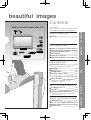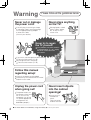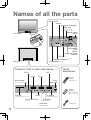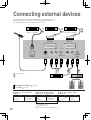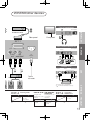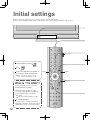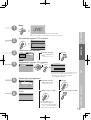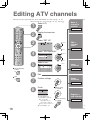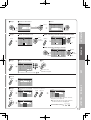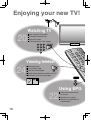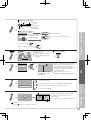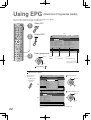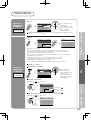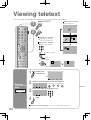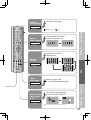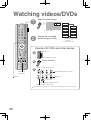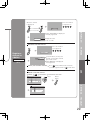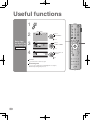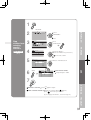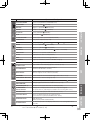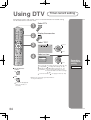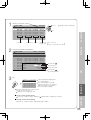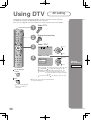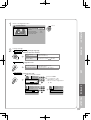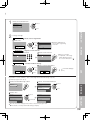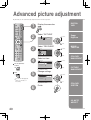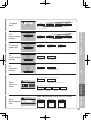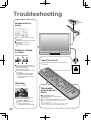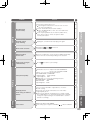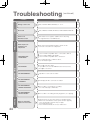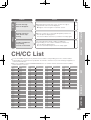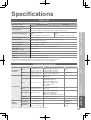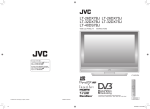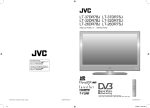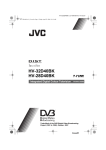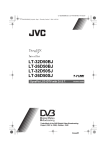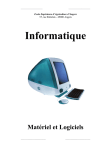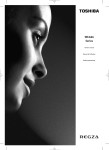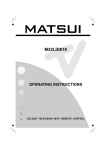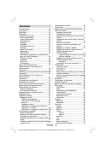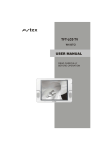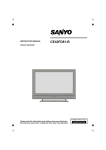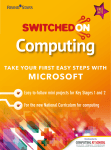Download JVC PD-42DX6BJ User's Manual
Transcript
PD-42DX6BJ
PDP COLOUR TELEVISION INSTRUCTIONS
IMPORTANT!
PREPARE
USE
SETTINGS
TROUBLE?
Trade Mark of the DVB Digital Video Broadcasting
Project (1991 to 1996) Number : 3481
LCT1841-001A-U
Expanding the world of
2
of beautiful images
Contents
Enjoy rich multi-media with JVC
*In this manual,
ATV : analogue terrestrial broadcasting (VHF / UHF)
DTV : digital terrestrial broadcasting (DVB-T)
Warning
4
Digital camera
Video camera
VCR
DVD player
Audio components
DVD recorder
Personal
computer
Getting started
Names of all the parts
Basic connections
Connecting external devices
Initial settings
Editing DTV channels
Editing ATV channels
6
8
10
12
14
16
PREPARE
Game console
IMPORTANT!
First things first!
VHF / UHF / DVB-T broadcasting
Let's try it out
Enjoying your new TV!
18
· TV / Teletext / EPG / Video / Menu
20
22
24
26
USE
Watching TV
Using EPG
Viewing teletext
Watching videos / DVDs
Try the advanced features
Useful functions
· Multi-picture / Favourite channel
· Sleep timer / Child lock
28
Customising your TV
Using DTV
Advanced picture adjustment
32
34
40
· Reduce noise / Watch a more natural picture
· Set the aspect ratio, etc.
Troubleshooting
CH / CC List
Technical information
Specifications
42
45
46
47
TROUBLE?
When you have trouble
SETTINGS
Just the way you like it
3
Warning
Please follow all the guidelines below
Never cut or damage
the power cord!
If the AC plug is not the right shape,
or the power cord is not long enough,
use an appropriate plug adapter
or extension cable.
(Consult your retailer.)
Never place anything
on the TV!
Placing liquids, naked
flames, cloths, paper,
etc. on the TV may
cause a fire.
Never try to repair
the TV yourself!
If the problem cannot be solved in
"Troubleshooting" (P. 42), unplug
the power cord and contact
your retailer.
If you have cut or damaged the power cord
"Technical information" (P. 46)
To change the fuse in UK plugs
"Technical information" (P. 46)
Follow this manual
regarding setup!
Use only the power cord included.
Connect only to an earthed AC110-240V,
50/60Hz mains outlet.
Unplug the power cord
when going out!
The power buttons on
the remote control and
the TV unit can not
completely turn off the
TV. (Make appropriate
arrangements for
bedridden people.)
4
For more details on installation, usage and safety
Never insert objects
into the cabinet
openings!
It may cause a
fatal electric
shock.
Take care when
children are near.
Consult your retailer
Never expose to rain
or moisture!
Unplug the power cord and
contact your retailer.
To prevent burn-in :
Never display PC content or teletext for
long periods of time.
Watch TV using the entire screen area.
Set the aspect raito to PANORAMIC
in ZOOM (P. 20)
Never view in MULTI-PICTURE (P. 28)
mode for long periods of time.
Set PICTURE SHIFT to SLOW (P. 33).
Set CONTRAST (P. 33) and BRIGHT
(P. 33) to a lower level.
REFRESH (P. 33) may be able to partially
remove mild burn-in.
To completely remove a burn-in,
the whole plasma panel must be exchanged
at the factory.
(This is not covered by the warranty.)
PREPARE
If the TV is damaged
or behaving strangely,
stop using it at once!
It causes a part of the image to remain on the
screen ("burn-in").
Once burn-in occurs, it will never disappear.
IMPORTANT!
To prevent fire or
electric shock, never
allow liquids to enter
the unit.
Never display the same
image for a long time!
USE
It may cause an electric shock.
It may cause overheating or a fire.
Handle all glass panels
with care!
Use a soft, dry cloth when cleaning.
It may damage your hearing.
TROUBLE?
Never obstruct the
ventilation holes!
Never listen to
headphones at high
volume!
SETTINGS
Never remove
panels or covers!
5
Names of all the parts
Power On/Off
Volume
Change channel/page
Power lamp
ON: Lit (Green)
OFF: Unlit
Remote control
sensor
Front panel
Switch between
TV/AV
devices
Display on-screen
menu/set
EXT-5
(P. 11)
To personal computer (P. 11)
To headphones
Rear panel
Connect a VCR or other video device (P. 10)
EXT-6
EXT-1
EXT-3
EXT-2
(P. 11)
Check
accessories
Remote
control
Not available.
To AC
power cord
(For service adjustments)
(RM-C1813H)
AA/R6
Batteries
For confirming
the TV works
CAM slot
EXT-4
("Watch pay-per-view" P. 8)
To amplifier
(SUB WOOFER OUT)
To VHF/UHF aerial
To amplifier
(P. 10)
(AUDIO OUT)
To amplifier
(CENTRE CH IN)
6
Power cord
s
Mute
Power On/Off
Switch between VCR/TV/DVD
(P. 26)
Change the channel/page
(P. 20)
To ATV/DTV
When viewing teletext (P. 24)
Follow on-screen instructions.
Other uses
To menu
(P. 32)
Select and
confirm settings in menus
To the previous channel
To teletext (P. 24)
Volume
> COUNTRY
START
PREPARE
The coloured buttons can perform different
functions according to the situation.
Watch video, etc. (P. 26)
IMPORTANT!
Channel information
Change the channel/page
OK
Follow instructions
in on-screen guides.
When watching TV/Video
Turn on 3D sound (P. 20)
When watching DTV
View subtitles (P. 20)
View the electronic
programme guide (EPG)(P. 22)
Take a snapshot
of the screen (P. 20)
When watching ATV (P. 16)
View in multi-picture mode (P. 28)
when viewing teletext (P. 24)
USE
Change the aspect ratio (P. 20)
SETTINGS
Insert the batteries
Use two AA/R6 dry cell batteries.
Insert the batteries from the - end, making
sure the
and
polarities are correct.
TROUBLE?
When choosing a favourite
channel (P. 29)
When operating a JVC VCR
or DVD (P. 26)
7
Basic connections
Please read the user manuals of each device carefully before setting up.
It is necessary to connect an aerial to watch TV.
Connect with other devices "Connecting external devices" (P. 10)
Connect the aerial
AERIAL
Conditional
Access
Module
(optional)
Viewing
Card
(optional)
AC
INLET
TV
To the
AC outlet
Care when setting
Power requirements
Use the included power cord
and connect only to an earthed
110-240V, 50/60Hz AC outlet.
200mm
When attaching the TV to
the wall, use the optional
JVC wall mounting unit.
50mm
150mm
50mm
Consult a qualified technician. 150mm
See the included manual on
mounting procedures.
JVC assumes no responsibility for damage due to improper mounting.
Installation requirements
To avoid overheating, ensure the unit has ample room.
8
Watch pay-per-view
Contract with a broadcasting
company beforehand.
Unplug the power cord
Insert the Viewing Card
into the CAM
Insert the CAM
Plug the power cord,
and turn the power on
Set pay-per-view
(P. 38)
The CAM and Viewing Card will
be sent by the broadcasting
company after contracting with
them.
Connect a VCR/DVD recorder
EXT-2
IMPORTANT!
EXT-3
EXT-1
PREPARE
AERIAL
AC
INLET
USE
TV
To the
AC outlet
view
ng
SETTINGS
d
d
ard will
ing
g with
Connect T-V LINK compatible device to EXT-2.
T-V LINK
"What is T-V LINK?" (P. 12)
TROUBLE?
. 38)
VCR/DVD recorder
9
Connecting external devices
You can connect many different devices to the rear panel of the TV.
Please read the user manuals of each device before setting up.
(Connecting cables are not supplied with this TV.)
DVD player
VCR
(HDMI compatible)
VCR/DVD recorder
(T-V LINK compatible)
(T-V LINK)
EXT-3
(Y)
EXT-6
EXT-2
(Pb)
(Pr)
(R)
(L)
EXT-4
AERIAL
(HDMI)
CENTRE
CH IN
AUDI
OUT
: signal direction
DVD player
Amplifier
(L)
Connect DVI devices
T-V LINK (P. 12)
EXT-1
Output
· Composite
signal
· Sound L/R
Use S-VIDEO
10
(P. 46)
Watching videos
Input
· Composite signal/
RGB/S-VIDEO
· Sound L/R
"S-IN" (P. 27)
(R)
EXT-2
Output
· Composite
signal
· Sound L/R
Dubbing videos
Using T-V LINK
EXT-3
Input
· Composite signal/
RGB/S-VIDEO
· Sound L/R
· T-V LINK
Use S-VIDEO "S-IN" (P. 27)
Select dubbing sources
"DUBBING" (P. 27)
Connect a decoder "DECODER" (P. 33)
Output
Watching videos
Input
· Composite
signal
· Sound L/R
es
Plug in headphones
Front panel
Satellite
broadcast tuner
Rear panel
*Stereo mini-jack
Front panel
EXT-1
(L)
Front panel
EXT-5
AC
INPUT
AUDIO
SUB
OUT WOOFER OUT
PREPARE
Game Consoles/Video Devices
(R)
IMPORTANT!
Connect a PC
PC IN
EXT-5
Front panel
USE
To the
AC outlet
Amplifier
(R)
(L)
(R)
Check for PC compatibility
"Technical information" (P. 46)
EXT-4
Watching DVDs
Output
Input
Component auto select
(P. 33)
Using the TV's
Listening to the TV
speakers as centre on external
channel
speakers
Input
· Centre channel
sound
EXT-6
Output
Input
· HDMI signal
(P. 47)
Output
· Sound L/R
· Subwoofer
sound
Connecting
HDMI devices
HDMI setting
(P. 33)
TROUBLE?
· Component signal
(P. 47)
· Sound L/R
CENTRE CH IN SUB WOOFER/
AUDIO OUT
SETTINGS
s
VCR/DVD/other devices
11
Initial settings
Register DTV/ATV channels on TV. These channels can be edited later.
(In this manual, digital broadcasting is indicated as DTV, and analogue broadcasting as ATV.)
(Set to "TV".)
To the previous screen
Exit
If the "JVC" logo does not appear or
if you wish to make changes later
TV/DTV
MENU
DTV : "Automatic Search" (P. 38)
ATV : "AUTO PROGRAM" (P. 33)
What is "T-V LINK"?
Connecting the TV to a T-V LINK
compatible device allows :
ATV channels on the TV to be
instantly registered on the device.
The "DIRECT REC" function to
be used.
"Technical information" (P. 46)
T-V LINK variations
“T-V LINK” (JVC) “Q-LINK” (Panasonic)
“Megalogic” (Grundig) “Data Logic” (Metz)
“SMARTLINK” (Sony) “Easy Link” (Philips)
12
BACK
1
Begin
IMPORTANT!
Shown only when powering on for the first time.
The power button on the remote control can be used.
2
Automatically register DTV channels
Installation > Automatic Search
Channels:
BBC ONE
BBC TWO
BBC THREE
BBC NEWS 24
BBCi
CBBC Channel
CH:68
3
Check what was registered
4
Automatically register ATV channels
1
Edit DTV channels
EDIT PR LIST
BBC ONE
1. BBC ONE
2. BBC TWO
7. BBC THREE
30. CBBC Channel
40. BBC NEWS 24
51. BBCi
Select
Delete
Edit Name
Lock
PREPARE
UHF
100%
Confirm
in "Editing DTV
channels" (P. 14)
Favourites
select
> COUNTRY
(blue)
>> AUTO PROGRAM
CH 28
14%
PR
AV
01
02
03
04
05
06
07
08
09
ID
CH
BBC1
BBC2
ITV
CH4
CH5
CH
CH
CH
CH
CH
21
22
23
24
25
CH
CH
CH
26
27
28
Finish
in "Editing ATV
channels" (P. 16)
When using T-V LINK
T-V LINK
DOWNLOAD TV
Confirm
When not using T-V LINK
SETTINGS
6
Edit ATV channels
>EDIT
USE
5
Check what was registered
If "ACI START" appears, select and start settings.
(This will set up cable television channels.)
"What is ACI (Automatic Channel
Installation)?" (P. 46)
RECORDING DEVICE
TROUBLE?
If "FEATURE NOT
AVAILABLE" appears :
Is a T-V LINK compatible
device connected to EXT-2?
Is the device turned on?
13
Editing DTV channels
Edit the channels registered with "Automatic search" in "Initial settings" (P. 12).
When coming from "Initial settings" (P. 12), skip to .
1
Select DTV
2
Display the menu bar
3
Select "DTV"
4
Select "Edit PR List"
Confirm
the channel
picture
Select
Delete
a channel
Delete
select
next
select
DTV
Timers
Configuration
Edit PR List
Installation
Common Interface
next
5
To the previous
screen
Select a channel
1
6
7
Tips for operation
MENU
OK
Red: Page up�
Green: Page down�
TV/DTV: Go to DTV�
Guide: Go to guide�
Back: Go to previous
Edit Name
select
1. BBC ONE
2. BBC TWO
7. BBC THREE
30. CBBC Channel
40. BBC NEWS 24
51. BBCi
Select
Exit
EDIT PR LIST
BBC ONE
Edit a
channel name
Delete
Edit
Finish
Edit Name
Lock
Favourites
Stop Children
from watching
specific
channels
Lock
i: Exit help
Register your
favourite
channel
Favourites
14
s
m
annel
e
Select "Select"
1
EDIT PR LIST
BBC ONE
ect
Delete
Edit Name
Select
Edit Name
Select
Delete
Edit Name
Lock
select
1
Favourites
Select
Edit Name
Lock
EDIT PR LIST
BBC ONE
1. BBC ONE
2. BBC TWO
7. BBC THREE
30. CBBC Channel
40. BBC NEWS 24
51. BBCi
No
Edit Name
Lock
delete
Favourites
Delete
Select
Edit Name
Lock
Favourites
PREPARE
Delete
Delete
1
Change the name
select
1. BBC ONE
2. BBC TWO
7. BBC THREE
30. CBBC Channel
40. BBC NEWS 24
51. BBCi
Select
select
1. BBC ONE
2. BBC TWO
7. BBC THREE
30. CBBC Channel
NEWS 24
The selected service40.
willBBC
be permanently
51. BBCi
deleted. Are you sure?
next
EDIT PR LIST
BBC ONE
Favourites
EDIT PR LIST
BBC ONE
Select "Edit Name"
1
Lock
Select "Yes"
EDIT PR LIST
BBC ONE
Delete
Yes
1
enter character
1. BBC ONE
2. BBC TWO
7. BBC THREE
30. CBBC Channel
40. BBC NEWS 24
51. BBCi
BBC
next
Favourites
EDIT PR LIST
BBC ONE
Select
Delete
Edit Name
Lock
move position
Favourites
Decide
ame
1
EDIT PR LIST
BBC ONE
1
EDIT PR LIST
BBC ONE
1. BBC ONE
2. BBC TWO
7. BBC THREE
30. CBBC Channel
40. BBC NEWS 24
51. BBCi
1. BBC ONE
2. BBC TWO
7. BBC 3CH
30. CBBC Channel
40. BBC NEWS 24
51. BBCi
BBC 3CH
Delete
Edit Name
Lock
Favourites
Select
select
EDIT PR LIST
BBC ONE
Edit Name
Lock
Favourites
EDIT PR LIST
1
BBC ONE
Enter PIN code
Select "Lock"
1
Delete
1. BBC ONE
2. BBC TWO
7. BBC THREE
30. CBBC Channel
40. BBC NEWS 24
51. BBCi
1
1. BBC ONE
2. BBC TWO
7. BBC THREE
30. CBBC Channel
40. BBC NEWS 24
51. BBCi
EDIT PR LIST
BBC ONE
1
EDIT PR LIST
BBC ONE
1. BBC ONE
2. BBC TWO
7. BBC THREE
30. CBBC Channel
40. BBC NEWS 24
51. BBCi
1. BBC ONE
2. BBC TWO
7. BBC THREE
30. CBBC Channel
40. BBC NEWS 24
Enter PIN code
51. BBCil
next
Delete
Edit Name
Lock
Favourites
Select
EDIT PR LIST
BBC ONE
Edit Name
Lock
Favourites
Edit Name
Lock
EDIT PR LIST
BBC ONE
Favourite icon
Favourites
Select
0
..
9
Delete
Enter PIN code
Lock
Lock icon
Favourites
To release, repeat the
same steps.
9
More..
Enter PIN code
Edit Name
1. BBC ONE
2. BBC TWO
7. BBC THREE
30. CBBC Channel
40. BBC NEWS 24
51. BBCi
0
Select
..
Edit Name
..
Delete
Edit Name
Lock
Favourites
To release, repeat the
same steps.
9
More..
Enter PIN code
Edit Name
Lock
Favourites
More..
Lock
Favourites
Move through only your
More..
favourite channels
"Favourite Mode" (P. 37)
TROUBLE?
Select
Delete
1. BBC ONE
2. BBC TWO
THREE
0 .. 9 Enter PIN code
select 7. BBC
30. CBBC Channel
40. BBC NEWS 24
51. BBCi
set
Delete
0
Delete
EDIT PR LIST
1
1. BBC ONE
2. BBC TWO
7. BBC THREE
30. CBBC Channel
40. BBC NEWS 24
51. BBCi
Select
Select
Default is "0000".
"Change PIN code" (P. 37)
1
BBC ONE
Select "Favourites"
1
Delete
SETTINGS
Select
USE
Select
ck
rites
view
Favourites
1. BBC ONE
2. BBC TWO
7. BBC THREE
30. CBBC Channel
40. BBC NEWS 24
51. BBCi
l name
er your
te
el
1. BBC ONE
2. BBC TWO
7. BBC THREE
30. CBBC Channel
40. BBC NEWS 24
51. BBCi
Select "Delete"
1
ete
hildren
atching
c
ls
Lock
EDIT PR LIST
BBC THREE
IMPORTANT!
nel
Select
7
select
1. BBC ONE
2. BBC TWO
7. BBC THREE
30. CBBC Channel
40. BBC NEWS 24
51. BBCi
15
Editing ATV channels
Edit the channels registered with "AUTO PROGRAM" in "Initial settings" (P. 12).
When coming from "Initial settings" (P. 12), skip to .
1
Select ATV
2
Display the menu bar
3
Select "SET UP"
MOVE
select
next
4
Move a
channel's
position
Edit a
channel
name
ID
Select "EDIT/MANUAL"
select
SET UP
AUTO PROGRAM
EDIT/MANUAL
DECODER(EXT-2)
COMPONENT AUTO SELECT
EXT SETTING
HDMI SETTING
ATTENUATOR
OFF
ON
OFF
next
5
To the previous
screen
Exit
6
7
8
Select a row
select
>EDIT
PR
AV
01
02
03
04
05
06
07
08
09
ID
CH
BBC1
BBC2
ITV
CH4
CH5
CH
CH
CH
CH
CH
21
22
23
24
25
CH
CH
CH
26
27
28
INSERT
Edit
Delete
a channel
Confirm settings
DELETE
Finish
T-V LINK
DOWNLOAD TV
When using
T-V LINK
RECORDING DEVICE
If "FEATURE NOT
AVAILABLE" appears :
Is a T-V LINK
compatible device
connected to EXT-2?
Is the device turned on?
T-V LINK (P. 12)
16
Insert
a channel
Register a
new channel
When not using
T-V LINK
MANUAL
s
a
el's
on
Begin
move out
(red)
CH
CH
CH
ITV
CH4
CH5
CH
CH
24
25
CH
CH
CH
26
27
28
CH
PR
AV
01
02
03
04
05
06
07
08
09
23
Enter a channel name
PR
AV
01
02
03
04
05
06
07
08
09
>EDIT
select
21
22
ID
CH
BBC1
BBC2
ITV
CH4
CH5
CH
CH
CH
CH
CH
21
22
23
24
25
A
CH
CH
CH
26
27
28
ID
CH
BBC1
BBC2
CH4
CH5
ITV
CH
CH
CH
CH
CH
21
22
24
25
23
CH
CH
CH
26
27
28
move in
When selecting a preset name from the ID LIST
>EDIT
enter
(blue)
the first
character
PR
AV
01
02
03
04
05
06
07
08
09
ID
CH
BBC1
BBC2
ITV
CH4
CH5
CH
CH
CH
CH
CH
21
22
23
24
25
M
CH
CH
CH
26
27
28
select
ID LIST
M6
MBC
MCM
MDR
MOVIE
MTV
MTV3
set
>EDIT
PR
AV
01
02
03
04
05
06
07
08
09
next
column
Begin
Enter a CH number
enter
ID
CH
BBC1
BBC2
ITV
CH4
CH5
CH
CH
CH
CH
CH
21
22
23
24
25
JVC
CH
CH
CH
26
27
28
next
column
set
PREPARE
When manually naming a channel
Set
>EDIT
(green)
ID
CH
BBC1
BBC2
ITV
CH4
CH5
CH
CH
CH
CH
CH
21
22
23
24
25
CH
CH
CH
30
27
28
.
Receives the
broadcast signal.
USE
PR
AV
01
02
03
04
05
06
07
08
09
CH/CC List
(P. 45)
In Ireland, select CH/CC with
Delete
(yellow)
ETE
Begin
(blue)
>EDIT
PR
AV
01
02
03
04
05
06
07
08
09
ID
CH
BBC2
ITV
CH4
CH5
CH
CH
CH
CH
22
23
24
25
CH
CH
CH
26
27
28
Search for a channel
>MANUAL
PR
10
11
12
13
14
15
16
17
18
19
ID
CH
CH
CH
29
30
(red)
(green)
or
>EDIT
ID
CH
CH
CH
29
35
>MANUAL
PR
10
11
12
13
14
15
16
17
18
19
ID
CH
CH
CH
29
35
Auto-search begins, and the nearest
frequency is imported.
Repeat the previous steps until the
desired channel is displayed
Picture fine tuning
(yellow) (blue)
/
TROUBLE?
Set
PR
10
11
12
13
14
15
16
17
18
19
From high From low
frequencies frequencies
SETTINGS
UAL
ID
BBC1
BBC2
>EDIT
RT
er a
hannel
PR
AV
01
02
03
04
05
06
07
08
09
IMPORTANT!
Begin
el
nel
Finish
>EDIT
VE
nel
Select a destination
17
Enjoying your new TV!
Watching TV
20
PAGE
View channel information
Change the aspect ratio
Enjoy 3D sound
Take snapshots of the screen
Viewing teletext
24
PAGE
Enlarge the text
To the index page
Hold the current page
Switch briefly between teletext and TV
Bookmark your favourite pages
TV and Text mode
Using EPG
22
PAGE
18
View the programme list
for 8 days
Search from a genre
Reserve a programme to
watch/record
V!
Watching videos/DVDs
Watch high quality video (S-VIDEO)
Name connected devices
Dub videos
Personal preferences
Adjust the picture
Adjust the sound
USE
SETTINGS
PG
list
Use DTV
(timer-record/configuration/channel settings, etc.)
Basic settings
(channel settings/anti-burn, etc.)
Advanced settings
(sleep-timer/child lock, etc.)
TROUBLE?
e to
PREPARE
32
PAGE
IMPORTANT!
26
PAGE
19
Watching TV
1
Power on
The green power lamp
on the TV lights.
Press again to turn the screen off
and put the TV into standby mode.
2
Select ATV/DTV
Channel
information and
clock
INFORMATION
DTV : Digital broadcasting
ATV : Analogue broadcasting
3
Select a channel
View subtitles
Move up or down a channel
SUBTITLE
(DTV)
up
down
Mute
Volume
Switch between stereo/mono/
bilingual broadcasting
With DTV, you can select only
from your favourite channels
(P. 37)
To the previous channel
"STEREO/ · " (P. 33)
Change the aspect
ratio
ZOOM
Note
To completely turn off the TV, unplug the AC plug.
Watch pay-per-view (P. 38)
Add a new station (P. 38)
Basic operations using
the front panel
1
2
Enjoy ambient
sound
3D SOUND
Power on
Change
the channel
Take snapshots
of the screen
FREEZE
Volume
20
When DTV is selected
Name of station
ITV News
41
Reception level
Current
programme
Following
programme
CH61
Now: 13:00-14:00 Steve Scott
13:19 Next: 14:00-14:30 Steve Scott
Time
Channel
PR
PR LIST
AV
01
02
03
04
05
06
07
08
09
BBC1
Channels registered
in "Initial settings"
will appear here.
ID
BBC1
12 : 00
Channel information
Time (in case of having viewed teletext)
(No indication)
select
IMPORTANT!
When ATV is selected
PR LIST
Select a page
select
view
Subtitle ON
Shown only when
subtitles exist
To avoid subtitle recording,
turn the subtitles off before
recording.
Turn off subtitles
select
When set to AUTO, the aspect ratio
will turn to the ratio obtained from
the information the TV received.
Without receiving aspect information,
it will be the setting in "4:3 AUTO
ASPECT" (P. 40).
Not available in PC mode or
1080i (1125i)/720p (750p) signals.
PREPARE
Select and view a channel
Today's news!
ZOOM
AUTO
REGULAR
PANORAMIC
14:9 ZOOM
16:9 ZOOM
16:9 ZOOM SUBTITLE
FULL
16 : 9 ZOOM
set
USE
Move the picture with
or while this bar
is displayed
HIGH : For stereo sound
LOW
HIGH
: For stereo sound (when the sound distorts in HIGH mode)
MONO : For mono sound (emulates a stereo-like sound)
OFF
: Turns off 3D SOUND
Current programme
Still picture
Cancel
Press
again, or change the channel
TROUBLE?
Not available when the SUB-PICTURE
is displayed, or when in PC mode/
EXT-6 input.
You cannot save or export the snapshot.
SETTINGS
3D SOUND
21
Using EPG (Electronic Programme Guide)
You can find a programme from an eight-day programme guide,
check its information, and make a reservation.
1
Select DTV
2
Display EPG
EPG
Electronic Programme Guide
05:27
GENRE
All
20/10 2. BBC TWO
04:0021/10 7. BBC THREE
06:0022/10 30. CBBC Channel
06:2023/10 40. BBC NEWS 24
06:3024/10 51. BBCi
06:4525/10 89. BBC R Scotland
07:0026/10 90. BBC R n Gaidheal 07:1527/10 800. 16:9monoscope 07:30-
20/10/2004
History: Britain 1750-1900
Big Cook Little Cook
Tots TV
Bobinogs
Wide Eye
Snailsbury Tales
Arthur
I Love Mummy
04:00-6:00 History: Britain 1750-1900
Secondary Schools, How industrialisation changed the day-to-day�
lives of the British people.
3
Find a programme
select
Select
a date
Select
a channel
Select
a programme
You can check
programme content.
next
Close EPG
Search from a genre
While EPG is
displayed...
Display the
Genre List
(green)
Electronic Programme Guide
05:27
20/10/2004
Select a genre
All
GENRE
20/10 2. BBC TWO
04:00- History: Britain 1750-1900
Genre
21/10 7. BBC THREE
06:00- Big Cook Little Cook
All
22/10 30. CBBC Channel
06:20- Tots TV
23/10 40. BBC NEWS
06:30- Bobinogs
News24
24/10 51. BBCi Sports
06:45- Wide Eye
25/10 89. BBC R Scotland
07:00- Snailsbury Tales
Movies
26/10 90. BBC R nDrama
Gaidheal 07:15- Arthur
27/10 800. 16:9monoscope
07:30- I Love Mummy
Entertainment
Lifestyle
Britain 1750-1900
04:00-6:00 History:
Kids
Secondary Schools, How
industrialisation changed the day-to-day�
lives of the British people.
Education
Electronic Programme Guide
Movies
GENRE
20/10 1. BBC ONE
00:1521/10 2. BBC TWO
�
22/10 7. BBC THREE
�
23/10 40. CBBC Channel
�
24/10 40. BBC NEWS 24
�
25/10 51. BBCi
�
26/10 89. BBC R Scotland
�
27/10 90. BBC R n Gaidheal �
05:43
20/10/2004
select
set
Find a programme
Last Embrace
�
�
�
�
�
�
03:25-6:00 BBC News 24
BBC ONE joins the BBC's rolling news channel for a night of news,�
with bulletins on the hour and the headlines every 15 minutes.
Only programmes in the selected genre are displayed.
22
select
�
next
Reservations
Reserve a
programme
to watch
After
Electronic Programme Guide
All
GENRE
20/10 2. BBC TWO
06:0006:2021/10 7. BBC THREE
06:3022/10 30. CBBC Channel
23/10 40. BBC NEWS 24
06:4524/10 51. BBCi
07:0025/10 89. BBC R Scotland
07:1526/10 90. BBC R n Gaidheal 07:3027/10 800. 16:9monoscope 07:55-
Programmeview setting
06:06
20/10/2004
Big Cook Little Cook
Tots TV
Bobinogs
Wide Eye
Snailsbury Tales
Arthur
I Love Mummy
Newsround
(yellow)
04:00-6:00 History: Britain 1750-1900
Secondary Schools, How industrialisation changed the day-to-day�
lives of the British people.
Select the reserved programme and press "OK"
After
(red)
REC TIMER
06:02
Name
BBC ONE
BBC ONE
BBC ONE
BBC ONE
BBC ONE
BBC ONE
BBC ONE
BBC ONE
BBC ONE
BBC ONE
No.
1�
�
2�
�
3
4
5
6
7
8
9
10�
�
Start
00:00�
�00:00�
�00:00�
�00:00�
�00:00�
�00:00�
Name
�00:00�
Start
�00:00�
End
�00:00�
Date
�00:00�
Mode
�
End
00:00�
�00:00�
�00:00�
�00:00�
�00:00�
�00:00�
�00:00�
�00:00�
�00:00�
�00:00�
�
REC TIMER
20/10/2004
Date
Mode
01/01/2004 Inactive�
01/01/2004 �Inactive�
01/01/2004 �Inactive�
01/01/2004 �Inactive�
01/01/2004 �Inactive�
01/01/2004 �Inactive�
BBC TWO
�Inactive�
01/01/2004
06:30
�Inactive�
01/01/2004
06:45
01/01/2004 �Inactive�
20/10/2004
�Inactive�
01/01/2004Once
�
No.
1�
�
2�
�3�
�4�
�5
6
7
8
9
10�
�
Name
BBC TWO
BBC ONE
BBC ONE
BBC ONE
BBC ONE
BBC ONE
BBC ONE
BBC ONE
BBC ONE
BBC ONE
06:02
Start
06:30�
�
00:00
00:00�
�00:00�
�00:00
00:00�
�00:00�
�00:00�
�00:00�
�00:00�
�
End
06:45
00:00
00:00�
�00:00�
�00:00
00:00�
�00:00�
�00:00�
�00:00�
�00:00�
�
20/10/2004
Date
20/10/2004
01/01/2000
01/01/2000
01/01/2000
01/01/2000
01/01/2004
01/01/2004
01/01/2004
01/01/2004
01/01/2004
Exit
Press "MENU"
Confirm the reservation
Electronic Programme Guide
All
GENRE
20/10 2. BBC TWO
06:0021/10 7. BBC THREE
06:2022/10 30. CBBC Channel
06:3023/10 40. BBC NEWS 24
06:4524/10 51. BBCi
07:0025/10 89. BBC R Scotland
07:1526/10 90. BBC R n Gaidheal 07:3027/10 800. 16:9monoscope 07:55-
Programmerecord setting
06:06
20/10/2004
Big Cook Little Cook
Tots TV
Bobinogs
Wide Eye
Snailsbury Tales
Arthur
I Love Mummy
Newsround
(red)
04:00-6:00 History: Britain 1750-1900
Secondary Schools, How industrialisation changed the day-to-day�
lives of the British people.
At the start time,
the channel will
automatically change
and the device
connected to EXT-2
will begin recording
the programme.
USE
Reserve a
programme
to record
PREPARE
Prepare for recording
·Set the recording device to external input mode before the start time.
·For T-V LINK incompatible devices, manually set the timer on the device.
For details, refer to the manual of the recorder.
·Make sure that recording times on the recording device do not overlap with
recording times on the TV.
·When Rec Timer has been set, the power lamp on the TV will :
Start blinking 3 minutes before the start time (green or red)
Light during recording (green or orange)
·Some T-V LINK compatible DVD recorders may not work correctly.
Mode
Active
Inactive
Inactive
Inactive
Inactive
Inactive�
�Inactive�
�Inactive�
�Inactive�
�Inactive�
�
IMPORTANT!
Cancel the reservation
At the start time, the
channel will
automatically change.
If the TV's power is off
at the start time,
nothing happens.
Change a reservation
"MENU"
"
"
next
"Rec Timer"
REC TIMER
No.
1�
�
2�
�
3
4
5
6
7
8
9
10�
�
Name
BBC ONE
BBC ONE
BBC ONE
BBC ONE
BBC ONE
BBC ONE
BBC ONE
BBC ONE
BBC ONE
BBC ONE
06:02
Start
00:00�
�00:00�
�00:00�
�00:00�
�00:00�
�00:00�
Name
�00:00�
Start
�00:00�
End
�00:00�
Date
�00:00�
Mode
�
End
00:00�
�00:00�
�00:00�
�00:00�
�00:00�
�00:00�
�00:00�
�00:00�
�00:00�
�00:00�
�
20/10/2004
Date
Mode
01/01/2004 Inactive�
01/01/2004 �Inactive�
01/01/2004 �Inactive�
01/01/2004 �Inactive�
01/01/2004 �Inactive�
01/01/2004 �Inactive�
BBC TWO
�Inactive�
01/01/2004
06:30
�Inactive�
01/01/2004
06:45
01/01/2004 �Inactive�
20/10/2004
�Inactive�
01/01/2004Once
�
"
"
set the
mode to
"Inactive"
"Rec Timer"
REC TIMER
No.
1�
�
2�
�
3
4
5
6
7
8
9
10�
�
Name
BBC ONE
BBC ONE
BBC ONE
BBC ONE
BBC ONE
BBC ONE
BBC ONE
BBC ONE
BBC ONE
BBC ONE
06:02
Start
06:30�
�00:00�
�00:00�
�00:00�
�00:00�
�00:00�
�00:00�
�00:00�
�00:00�
�00:00�
�
End
06:45
00:00�
�00:00�
�00:00�
�00:00�
�00:00�
�00:00�
�00:00�
�00:00�
�00:00�
�
Date
20/10/2004
01/01/2004
01/01/2004
01/01/2004
01/01/2004
01/01/2004
01/01/2004
01/01/2004
01/01/2004
01/01/2004
20/10/2004
Mode
Inactive�
�Inactive�
�Inactive�
�Inactive�
�Inactive�
�Inactive�
�Inactive�
�Inactive�
�Inactive�
�Inactive�
�
TROUBLE?
select a
reservation
Enter using the
numerical keypad
Change with
(Once/Daily/Weekly)
Cancel a reservation
"MENU"
Change with
SETTINGS
select a
reservation
23
Viewing teletext
This TV can display TV broadcasts and teletext on the same channel in two windows.
1
Select ATV/DTV
When ATV is selected
When watching TV
2
TV
TEXT
When DTV is selected
Operate according to
the screen indications
When ATV is selected
Enter a teletext page
TEXT
Move up or down a page
up
down
View sub-pages
.....
to
sub-page
1
Bookmark
your favourite
page
LIST MODE
(ATV)
2
3
4
Display your
favourites list
Select a coloured button to save your page to
(red) (green) (yellow)(blue)
Enter the number of the page to save
Save
Recall your favourite page
24
(RED) (GREEN) (YELLOW) (BLUE)
Press the coloured button as in step 2
Hold the
current page
HOLD
(ATV)
Release
Press
again
Display hidden information
(answers to quizzes, etc)
REVEAL
(ATV)
PREPARE
Double the size of the
displayed text
IMPORTANT!
Reveal
hidden pages
Hold the current page
Enlarge
the text
SIZE
(ATV)
USE
To the
index page
Leave the current page open,
while you switch to watch TV
CANCEL
(ATV)
Useful when running a page search.
TROUBLE?
Switch briefly
from teletext
to TV
SETTINGS
INDEX
(ATV)
Returns to page "100"
or a previously designated page
25
Watching videos/DVDs
1
Select the video source
*1
E1 VCR
AV (PR 0)
*2
E.g. For EXT-1
2
Operate the connected
device and play a video
E1
DTV
E2
PC
E3
E6
E4
E5
*1 : Only appears when AV
has been registered as
a channel.
*2 : Switches to DTV.
Operate JVC VCRs and other devices
1
DVD players
VCRs and DVD recorders
2
Operate the
VCR (DVD)
3
Turn on the device
Select a channel (VCR mode)
Rewind/Playback/Fast-forward
Stop/Pause
To TV
Record/Display DVD top menu
Select a chapter (DVD mode)
Some models of JVC devices cannot be operated with this remote control.
26
s
Advanced functions
1
Display the
menu bar
Select "EXT SETTING"
Select "SET UP"
select
select
SET UP
AUTO PROGRAM
EDIT/MANUAL
DECODER(EXT-2)
COMPONENT AUTO SELECT
EXT SETTING
HDMI SETTING
ATTENUATOR
OFF
ON
OFF
next
next
Select the EXT connected to S-VIDEO
S-IN
EXT-1
select
DUBBING
EXT-2
(yellow)
EXT-3
DTV
(yellow)
Press
in
again
Select an EXT to assign a name to
> EXT SETTING
(blue)
EXT-3
EXT-5
EXT-5
EXT-4
DTV
ID LIST
VHS
S-VHS
DVC
CAM
SAT
STB
GAME
DVD
DVR
Select a name from the list
> EXT SETTING
EXT-1
DUBBING
EXT-2
EXT-5
TV
EXT-4
Clear the name
ID LIST
VHS
S-VHS
DVC
CAM
SAT
STB
GAME
DVD
DVR
select
DUBBING
EXT-2
EXT-3
EXT-5
DTV
EXT-4
TV
set
DTV
Select the blank space in
Select the dubbing source
select
> EXT SETTING
EXT-1
DUBBING
EXT-2
EXT-3
EXT-5
TV
EXT-5
EXT-4
DUBBING
EXT-2
TV
DTV
EXT-4
select
TROUBLE?
EXT-1
EXT-1
DVD
EXT-3
Select the arrow
> EXT SETTING
> EXT SETTING
SETTINGS
DTV
DUBBING
DUBBING
EXT-2
EXT-4
TV
DTV
EXT-3
Set up
dubbing on
EXT-2
> EXT SETTING
EXT-1
USE
ID LIST
select
DUBBING
EXT-2
Show the name list
EXT-3
TV
DUBBING
EXT-2
EXT-4
TV
Cancel this mode
Edit names
of connected
devices
S
EXT-5
EXT-4
DTV
EXT-1
The device
selection
display will
change from
E1 to S1.
> EXT SETTING
EXT-1
EXT-3
EXT-5
TV
Set S-VIDEO input
PREPARE
Switch
to S-VIDEO
input
> EXT SETTING
IMPORTANT!
2
27
Useful functions
Select the number
of screens
select
set
Selecting "
" returns to normal viewing mode
Not available in PC mode/EXT-6 input.
Watch in dual-picture mode
E.g. You can watch TV and video at the same time.
(For 1080i, 720p signal)
Main
Sub
Main
Sub
Watch in
multi-picture
mode
Switch between
the sound sources
MULTI-PICTURE
Change the channel
(Main)
(Sub)
Select a channel in 12-screen mode (ATV)
All registered channels are displayed as still images.
select a
channel
Main
watch
Only the selected frame
has a moving picture.
Move up or down a page
Not available when watching DTV channels.
28
While the channel
is displayed
Press the number
to register it on
SET
1 - 4?
(For 3 seconds)
Disappears after
a few seconds
PROGRAMMED!
IMPORTANT!
"NOT AVAILABLE" is displayed:
Already registered
Recall the favourite channel
FAVOURITE 1 - 4?
Register a
channel to
a button
BBC1
1
FAVOURITE CHANNEL
(ATV)
Customisations (P. 32) to the
picture of a favourite channel
get saved as well.
"NOT MEMORY" is displayed:
Not registered
Check your favourite channels
Press
and confirm that the channels
you have registered have a
beside them
USE
Delete a favourite channel
"MENU"
"
"
"FEATURES"
"FAVOURITE SETTING"
select
FAVOURITE SETTING
1
PR 07
2
PR 01
3
PR 23
4
PR 11
1
PR 07
2
PR 01
3
4
PR 11
Delete
(blue)
SETTINGS
FAVOURITE SETTING
PREPARE
Press the number
you registered
TROUBLE?
29
Useful functions
1
2
FEATURES
FEATURES
select
"FEATURES"
next
Set a time
for the TV to
turn itself off
3
FEATURES
SLEEP TIMER
select
"SLEEP TIMER"
next
4
> SLEEP TIMER
select a time in
minutes
set
Cancel
Set the time to "0" in step 4
Remaining time
You can confirm the remaining time at step 4,
after repeating this process.
30
1
FEATURES
select
"FEATURES"
FEATURES
next
CHILD LOCK
(ATV)
3
4
5
>> SET ID NO.
enter an "ID NO."
(a secret number of your choice)
to the next column
set
> CHILD LOCK
PR
AV
01
02
03
04
05
06
07
08
09
ID
BBC1
BBC2
ITV
CH4
CH5
(blue)
select a channel to lock
CH
CH
CH
CH
CH
CH
21
22
23
24
25
CH
CH
CH
26
27
28
ID
BBC1
BBC2
ITV
CH4
> CHILD LOCK
PR
AV
01
02
03
04
05
06
07
08
09
CH
ID
BBC1
BBC2
ITV
CH4
CH5
CH
CH
CH
CH
CH
21
22
23
24
25
CH
CH
CH
26
27
28
Lock more channels
Repeat steps 5 and 6
USE
6
select
"CHILD LOCK"
PREPARE
Stop
children from
watching
specific
channels
FEATURES
IMPORTANT!
2
7
(blue)
Press
View a locked channel
again in step 6
Display the channel. When
appears,
press
and enter your "ID NO.".
(If you forget your "ID NO.", check it in step 4.)
SETTINGS
Release a channel
TROUBLE?
31
Customising your TV
1
Display the menu bar
2
Select a menu
PICTURE
SOUND
FEATURES
SET UP
DTV (P. 34)
select
PICTURE
next
Selected menu's title
3
Select an item
To the previous
screen
Exit
The menu disappears
after one minute of
inactivity.
Items
4
Adjust/Configure
PICTURE
adjust/
select
set
When adjusting
with the sliding-bar
Move
When selecting
from presets
The item will change.
Some items have a
sub-menu.
32
PICTURE
select
adjust
set
select
set
Sub-menu
Adjustments/Configurations
Menu
Item
Adjustments/Configurations
BRIGHT
Brightness (DARKER
BRIGHTER)
SHARP
Sharpness (SOFTER
SHARPER)
COLOUR
Colour (LIGHTER
HUE
Tint (REDDISH
COLOUR TEMP.
Colour temperature (COOL/NORMAL/WARM)
FEATURES
Finer picture adjustments (P. 40)
STEREO/I · II
Mode/Language (
BASS
Low tones (WEAKER
STRONGER)
TREBLE
High tones (WEAKER
STRONGER)
BALANCE
Speaker balance (LEFT STRONGER
3D SOUND
Ambience level (HIGH/LOW/MONO/OFF)
A.H.B.
Emphasizes the bass sound (ON/OFF)
BBE*
Sound enhancement technology (ON/OFF)
SPEAKER
Output (TV SOUND/Sound from CENTRE CH input)
SLEEP TIMER
Timer for turning off the TV (P. 30)
CHILD LOCK
Stops children from watching specific channels (P. 31)
APPEARANCE
Format for displaying the channel number
(TYPE A/TYPE B/TYPE C/TYPE D)
BLUE BACK
Displays a blue screen and mutes the sound
when the signal is weak or absent (ON/OFF)
REFRESH
Softens mild burn-in and residual images (takes about 1 hour)
FAVOURITE SETTING
Clear favourite channel settings (P. 29)
AUTO PROGRAM
Select a country, it automatically registers channels (P. 13,
EDIT/MANUAL
Change registered channels or add new ones (P. 16)
DECODER(EXT-2)
For when connected to VCR with T-V LINK (ON/OFF)
COMPONENT
AUTO SELECT
Changes the TV input to EXT-4 when the component signals
are input to EXT-4. (ON/OFF) (Not available when viewing DTV or PC)
EXT SETTING
For use with video players and other devices (P. 27)
PICTURE SHIFT
Moves the displayed picture at regular intervals
to prevent burn-in (OFF/SLOW-20min/FAST-10min)
HDMI SETTING
SIZE (AUTO/1/2)
AUDIO (AUTO/ANALOGUE/DIGITAL)
ATTENUATOR
For when the picture is not displayed because of too strong radio waves
(ON/OFF)
HIGHER)
DEEPER)
GREENISH)
: STEREO/
RIGHT STRONGER)
)
* BBE licence
(P. 46)
TROUBLE?
Other settings · Change the aspect ratio "ZOOM" (P. 20)
· Turn on 3D SOUND "3D SOUND" (P. 20)
: MONO/ : SUB1/ : SUB2)
SETTINGS
SET UP
Contrast (LOWER
USE
FEATURES
CONTRAST
PREPARE
SOUND
Picture mode (BRIGHT/STANDARD/SOFT)
IMPORTANT!
PICTURE
PICTURE MODE
33
Using DTV
Timer-record setting
DTV original function and setting, such as a recorder-linked timer-record setting,
can be selected from the DTV menu.
1
Select DTV
2
Display the menu bar
3
Select "DTV"
4
Select an item
select
next
DTV
select
Rec Timer
Configuration
Edit PR List
Installation
Common Interface
next
To the previous
screen
Exit
The menu disappears
after one minute of
inactivity.
34
Rec Timer "Recording using timer setting" (P. 34)
Configuration "Change AV settings" (P. 36)
Edit PR List "Editing DTV channels" (P. 14)
Installation "Reset channel/Register a new
channel/Initialise the DTV settings"
(P. 38)
Common Interface "Set pay-per-view" (P. 38)
DTV menu cannot be operated with the
front panel buttons.
Recording
using timer
setting
Rec Timer
1
Select an "Inactive" column
REC TIMER
Name
BBC ONE
BBC ONE
BBC ONE
BBC ONE
BBC ONE
Start
00:00�
�
00:00
00:00�
�00:00�
�00:00
Timer-record Active : timer set
setting state Inactive : completed, cancelled
REC TIMER
Name
BBC ONE
BBC ONE
BBC ONE
BBC ONE
BBC ONE
BBC ONE
BBC ONE
BBC ONE
BBC ONE
BBC ONE
06:02
Start
00:00�
�00:00�
�00:00�
�00:00�
�00:00�
�00:00�
Name
�00:00�
Start
�00:00�
End
�00:00�
Date
�00:00�
Mode
�
End
00:00�
�00:00�
�00:00�
�00:00�
�00:00�
�00:00�
�00:00�
�00:00�
�00:00�
�00:00�
�
20/10/2004
Date
Mode
01/01/2004 Inactive�
01/01/2004 �Inactive�
01/01/2004 �Inactive�
01/01/2004 �Inactive�
01/01/2004 �Inactive�
01/01/2004 �Inactive�
BBC TWO
�Inactive�
01/01/2004
06:30
�Inactive�
01/01/2004
06:45
01/01/2004 �Inactive�
20/10/2004
�Inactive�
01/01/2004Once
�
Change with
Enter using the
numerical keypad
Change with
(Once/Daily/Weekly)
USE
3
set
PREPARE
imer
Dates
Mode
Inactive�
�
Inactive
Inactive
Inactive
Inactive
Settings can be overwritten.
Input timer-record setting details
No.
1�
�
2�
�
3
4
5
6
7
8
9
10�
�
ding
timer
g
Date
01/01/2000
01/01/2000
01/01/2000
01/01/2000
01/01/2000
Start to End
Channels
2
End
00:00�
�
00:00
00:00�
�00:00�
�00:00
select
20/10/2004
IMPORTANT!
No.
1�
�
2�
�3�
�4�
�
5
06:02
Set
REC TIMER
Name
BBC TWO
BBC ONE
BBC ONE
BBC ONE
BBC ONE
BBC ONE
BBC ONE
BBC ONE
BBC ONE
BBC ONE
06:02
Start
06:30�
�
00:00
00:00�
�00:00�
�00:00
00:00�
�00:00�
�00:00�
�00:00�
�00:00�
�
End
06:45
00:00
00:00�
�00:00�
�00:00
00:00�
�00:00�
�00:00�
�00:00�
�00:00�
�
Date
20/10/2004
01/01/2000
01/01/2000
01/01/2000
01/01/2000
01/01/2004
01/01/2004
01/01/2004
01/01/2004
01/01/2004
20/10/2004
Mode
Active
Inactive
Inactive
Inactive
Inactive
Inactive�
�Inactive�
�Inactive�
�Inactive�
�Inactive�
�
A message will be displayed if
you set past dates.
The channel will be selected
automatically at the set start time,
and the recorder connected to
EXT-2 will start recording.
For more details about the timer-record
setting, refer to the notice of
"Prepare for recording" (P. 23)
SETTINGS
No.
1�
�
2�
�3�
�4�
�5
6
7
8
9
10�
�
Cancel a timer-record setting
Select the column at step 1 and repeat steps 2 and 3.
TROUBLE?
Select the column at step 1 and press . (Mode will be changed to "Inactive")
Change a timer-record setting
35
Using DTV
AV setting
Available for changing subtitle languages for DTV, favourite channel selection,
changing PIN code, and upgrading the tuner software.
Also, you can upgrade the tuner software as newer versions become available.
1
Select DTV
2
Display the menu bar
3
Select "DTV"
select
next
4
Select an item
DTV
select
Rec Timer
Configuration
Edit PR List
Installation
Common Interface
next
To the previous
screen
Exit
The menu disappears
after one minute of
inactivity.
36
Rec Timer "Recording using timer setting" (P. 34)
Configuration "Change AV settings" (P. 36)
Edit PR List "Editing DTV channels" (P. 14)
Installation "Reset channel/Register a new
channel/Initialise the DTV settings"
(P. 38)
Common Interface "Set pay-per-view" (P. 38)
DTV menu cannot be operated with the
front panel buttons.
Change
AV settings
Configuration
Select a configuration item
select
CONFIGURATION
Audio Language
Subtitle
Favourite Mode
Receiver Upgrade
Enter PIN code
PREPARE
2
English
English
Off
V.3.3
IMPORTANT!
e
tings
1
Change settings
Audio Language
Favourite Mode
Subtitle : Change language
: Channel selection method
select
Receiver Upgrade
ration
Audio Language
Subtitle
Switch languages
(English/Welsh/Gaelic)
Favourite Mode
Select only DTV channels registered by using
"Favourites"(P. 14) with
(On/Off)
: Upgrade tuner
Automatic Download
Automatically and periodically
(Enabled/Disabled)
Search for New Version
Download now (Press "OK" button.)
code
Input theAudio
current
code
Language
USE
Enter PIN codeCONFIGURATION
: Change PIN
Subtitle
Favourite Mode
Receiver Upgrade
Enter PIN code
Enter PIN code
REC TIMER
CONFIGURATION
06:02
Default is "0000".
If you forget the code
Default the code in
"Reset channel registration"
(P. 38)
20/10/2004
REC TIMER
CONFIGURATION
Input a new code twice
Name
Start Audio
End Language
Date
Mode
English
BBC ONE
00:00� Subtitle
00:00� 01/01/2004 English
Inactive�
�
�
�Inactive�
BBC ONE
00:00�
00:00�
01/01/2004
Favourite
Mode
Off
�
�Receiver01/01/2004
�
BBC ONE
00:00�
00:00�
Inactive�
Upgrade
V.3.3
�
�
�Inactive�
BBC ONE
00:00�
00:00�
01/01/2004
Enter
PIN
code
�
�
BBC ONE
00:00�
00:00�
01/01/2004 �Inactive�
�
�
BBC ONE
00:00�
00:00�
01/01/2004 �Inactive�
� code: 00:00�
�
BBC ONE PIN
00:00�
01/01/2004 �Inactive�
�
�
BBC ONE Confirm:
00:00�
00:00�
01/01/2004 �Inactive�
�
�
BBC ONE
00:00�
00:00�
01/01/2004 �Inactive�
�
�
BBC ONE
00:00�
00:00�
01/01/2004 �Inactive�
�
�
�
�
No.
1�
�
2�
�
3
4
5
6
7
8
9
10�
Name
BBC ONE
BBC ONE
BBC ONE
BBC ONE
BBC ONE
BBC ONE
BBC ONE
BBC ONE
BBC ONE
BBC ONE
Start
00:00�
�
00:00�
�
00:00�
�
00:00�
�
00:00�
�
00:00�
�
00:00�
�
00:00�
�
00:00�
�
00:00�
�
06:02
End Language
Date
Audio
00:00� 01/01/2004
Subtitle
�
00:00�
01/01/2004
Favourite
Mode
�Receiver01/01/2004
00:00�
Upgrade
�
00:00�
01/01/2004
Enter
PIN
code
�
00:00�
01/01/2004
�
00:00�
01/01/2004
� PIN code
00:00�
01/01/2004
changed.
�
00:00�
01/01/2004
�
00:00�
01/01/2004
�
00:00�
01/01/2004
�
20/10/2004
Mode
English
Inactive�
English
� Off
Inactive�
� V.3.3
Inactive�
�
Inactive�
�
Inactive�
�
Inactive�
�
Inactive�
�
Inactive�
�
Inactive�
�
Inactive�
�
SETTINGS
�
No.
1�
�
2�
�
3
4
5
6
7
8
9
10�
English
English
Off
V.3.3
TROUBLE?
37
Using DTV
Registration and setting
Available for registration of DTV channels, initialisation of all DTV settings,
and downloading software to use pay-per-view.
1
Select DTV
2
Display the menu bar
3
Select "DTV"
select
next
4
Select an item
DTV
select
Reset
channel
registration
Register a
new channel
Initialise the
DTV settings
Installation
Rec Timer
Configuration
Edit PR List
Installation
Common Interface
next
To the previous
screen
Exit
Rec Timer "Recording using timer setting" (P. 34)
Configuration "Change AV settings" (P. 36)
Edit PR List "Editing DTV channels" (P. 14)
Installation "Reset channel/Register a new
channel/Initialise the DTV settings"
(P. 38)
Common Interface "Set pay-per-view" (P. 38)
DTV menu cannot be operated with the
front panel buttons.
The menu disappears
after one minute of
inactivity.
Set
pay-per-view
Common Interface
38
ng
1
Select an installation item
Automatic Search
Manual Search
Factory Settings
next
Change settings
Automatic Search
: Reset channel registration
Select "Yes"
select
Start automatic search? Current PR list
will be replaced.
Yes
se the
ettings
next
No
Displays "Edit PR List"
(P. 14) after registering
channels.
Installation > Automatic Search
Channels:
BBC ONE
BBC TWO
BBC THREE
BBC NEWS 24
BBCi
CBBC Channel
UHF
100%
PREPARE
er a
hannel
CH:68
Manual Search
: Register a new channel
Enter a channel number
Receive the channel
ation
Installation > Manual Search
Channel Number
When receiving is
completed, a message
will be displayed and
the screen will return to
Installation > Manual Search
61
Channel Number
Signal Level:
Signal Level:
Signal Quality:
Signal Quality:
Factory Setting
Select "Yes"
62
.
: Initialise the DTV settings
Start channel registration
select
in "Initial settings"
Are you sure you want to delete the PR list
and reset all settings?
Yes
(P.12)
PR list Empty. Start automatic search.
next
No
Ok
USE
Preparation : Set the CAM etc. after contracting with the broadcasting company
"Watch pay-per-view" (P. 8)
Select "Software Download"
Select the broadcasting station
select
Main menu
Common Interface
�
Top Up TV
Module information
Smart card information
Language
Software Download
next
Press Ok to select, or Exit to quit
OK
Cancel
Select "Yes"
select
Software Download
Do you want to upgrade your module?
SETTINGS
nterface
IMPORTANT!
2
el
ation
er-view
select
Installation
Software Download
Searching for a new software version. Please wait...
download
Press Ok to select, or Exit to quit
OK
Cancel
Press Ok Exit to quit
OK
Use this menu for settings and contract content for pay-per-view.
For details, consult your broadcasting company
Cancel
TROUBLE?
Yes
No
39
Advanced picture adjustment
By default, the TV automatically adjusts itself for the best picture.
1
Display the menu bar
2
Select "PICTURE"
PICTURE
DIGITAL
VNR
select
Super
DigiPure
next
3
Select "FEATURES"
4
Select an item
select
PICTURE
next
To the previous
screen
AUTO(LOW)
AUTO
AUTO
ON
ON
next
E.g. DIGITAL VNR
Exit
5
The menu disappears
after one minute of
inactivity.
PICTURE
MANAGEMENT
Change settings
select
> FEATURES
DIGITAL VNR
Super DigiPure
MOVIE THEATRE
COLOUR MANAGEMENT
PICTURE MANAGEMENT
COLOUR SYSTEM
4:3 AUTO ASPECT
E.g. DIGITAL VNR
6
COLOUR
MANAGEMENT
select
> FEATURES
DIGITAL VNR
Super DigiPure
MOVIE THEATRE
COLOUR MANAGEMENT
PICTURE MANAGEMENT
COLOUR SYSTEM
4:3 AUTO ASPECT
MOVIE
THEATRE
Finish
AUTO(LOW)
AUTO
AUTO
ON
ON
set
COLOUR
SYSTEM
4:3 AUTO
ASPECT
40
nt
> FEATURES
level
DIGITAL VNR
For
Super DigiPure
MOVIE THEATRE
natural-looking
COLOUR MANAGEMENT
outlines
PICTURE
MANAGEMENT
COLOUR SYSTEM
4:3 >AUTO
ASPECT
FEATURES
AUTO(LOW)
AUTO
AUTO
ON
ON
DIGITAL VNR
Super DigiPure
For smooth
MOVIE THEATRE
cinema
film
COLOUR
MANAGEMENT
PICTURE MANAGEMENT
COLOUR SYSTEM
4:3 >AUTO
ASPECT
FEATURES
AUTO(LOW)
AUTO
AUTO
ON
ON
OFF
: Function is
turned off
AUTO
: Automatically
adjusts
DIGITAL VNR
For
DigiPure
UR Super
MOVIE THEATRE
natural-looking
GEMENTCOLOUR MANAGEMENT
pictures
PICTURE
MANAGEMENT
AUTO(LOW)
AUTO
AUTO
ON
ON
OFF
: Function is
turned off
ON
: Maintain a natural
colour balance
DIGITAL VNR
Fix
DigiPure
RE Super
MOVIE THEATRE
bright/dark
GEMENTCOLOUR MANAGEMENT
pictures
PICTURE
MANAGEMENT
AUTO(LOW)
AUTO
AUTO
ON
ON
OFF
: Function is
turned off
ON
: Make it easier to view
bright/dark pictures
COLOUR SYSTEM
4:3 >AUTO
ASPECT
FEATURES
PAL
level
OFF
: Function is
turned off
MIN
: When
noise appears
AUTO
ON
: Function is
always on
AUTO
Select the colour system
PAL
NTSC 3.58
NTSC 4.43
: Western
: USA
: USA
Europe
3.58 MHz
4.43 MHz
AUTO
: When watching
videos, etc.
Select a default aspect ratio for "AUTO" in "ZOOM"
(P. 20)
PANORAMIC
REGULAR
14:9 ZOOM
16 : 9
4:3
14 : 9
TROUBLE?
>> 4:3 AUTO ASPECT
PANORAMIC
REGULAR
14:9 ZOOM
MAX
: When the picture
loses sharpness
SETTINGS
Set a
default aspect
ratio
SUB
MAIN
MAX
: When noise
appears
Select the screen to change settings on
MAIN
SUB
: Main picture
: Sub-picture in
MULTI-PICTURE mode (P. 28)
>> COLOUR SYSTEM
When
there is no
colour
AUTO(HIGH)
USE
COLOUR SYSTEM
4:3 AUTO ASPECT
MIN
AUTO(LOW)
: When
the picture
loses sharpness
PREPARE
AUTO(LOW)
AUTO
AUTO
ON
ON
IMPORTANT!
DIGITAL VNR
Super DigiPure
To reduce
MOVIE THEATRE
noise
COLOUR
MANAGEMENT
PICTURE MANAGEMENT
COLOUR SYSTEM
4:3 AUTO ASPECT
> FEATURES
41
Troubleshooting
Severe noise or
snow
Is the TV connected correctly to
the aerial?
Change the direction of the aerial.
Is the aerial or its cable
damaged?
Consult your retailer
Patterns, stripes
or noise
I can't turn it on!
Is the aerial receiving interference
from high-voltage power lines or
wireless transmitters?
Consult your retailer
Are connected devices too close
to the TV?
Insert the minimum distance
between the aerial and the
cause of interference until no
interference
Is the power cord connected to the AC outlet
correctly?
Ghosting
(Doubling of images)
The remote
control doesn't
work!
Are you receiving interference
from signals reflected off
mountains or buildings?
Adjust the direction of your
aerial, or change to a
good-quality directional aerial
42
Are the batteries flat?
Are you more than 7 metres away
from the TV?
Is the "VCR/TV/DVD SWITCH" set to "TV"?
When viewing teletext, the TV menu bar
does not appear.
Depending on the stability of the signal, there
may be a time lag when changing channels.
Problem
Actions
page
Is the ATV reception poor, too?
Following the instructions in "Severe noise or snow"
can solve this problem.
Is there a DTV transmission tower nearby?
Turn "ATTENUATOR" to "ON", since the radio waves
are too strong.
There may be problems at the antenna, radio waves,
or the area you live in, where reception is bad.
Consult your retailer.
42
Remote control
stops working
Unplug TV, several minutes later plug it in again.
-
DTV screen is frozen
Hold down
and
on the TV
simultaneously to restart.
-
Some functions
do not work
It is not a malfunction. Some functions (dark background)
in the menu do not work depending on the situation.
-
Aspect ratio changes
unintentionally
Press
20
Not displayed
(black screen)
33
40
40
USE
33
40
PREPARE
Screen
33
40
40
Poor sound
Adjust the BASS and TREBLE.
If receiving a poor signal in "STEREO/ · ", switch to MONO.
33
33
-
TROUBLE?
Sound
27
Strange picture
when using an external
device
If you connected S-Video output device, check the
“S-IN” setting.
If the top of the image is distorted, check the video
signal quality itself.
If movement appears unnatural when receiving a signal
from a DVD player, etc. with 625p (progressive-scanning),
change the output setting of the external device to 625i
(interlace-scanning).
SETTINGS
Picture
Unnatural colour >>> Adjust COLOUR and BRIGHT.
Check your COLOUR SYSTEM.
Noise >>> Set to the following functions.
PICTURE MODE : STANDARD
DIGITAL VNR :
AUTO (HIGH)
Super DigiPure : MIN
Dull picture >>> Set to the following functions.
PICTURE MODE : STANDARD
DIGITAL VNR :
MIN
Super DigiPure : MAX
-
IMPORTANT!
Basics
Poor picture quality
to return to your settings.
33
43
Troubleshooting
Problem
Actions
page
HDMI
Functions
Wrong screen size
Switch SIZE in HDMI SETTING to "1" or "2".
33
No sound
Switch AUDIO in HDMI SETTING to ANALOGUE or DIGITAL.
33
Green and
distorted screen
Wait a little for the signal to stabilize when switching
the signal format for an HDMI device.
-
Some inputs are
skipped in the
sub-picture
DTV channels, EXT-4/EXT-6 inputs, and PC mode
cannot be selected in the sub-picture.
28
Is the T-V LINK compatible device connected to EXT-2?
Is the SCART CABLE "Fully Wired"?
Is the T-V LINK compatible device turned on?
46
46
-
"FEATURE NOT
AVAILABLE"
Error message
Screen
44
(continued)
After confirming all the conditions above,
press "OK" button again.
"ACI ERROR"
Press to start ACI again.
If you still receive the "ACI ERROR" after numerous tries,
press to cancel ACI.
-
"NO RECORDING"
A problem occurs at the recorder.
-
"NO RECORDING
POSSIBLE"
The displayed video cannot be recorded.
-
"NO RECORDING
MEDIA PROBLEM"
The recorder is not ready for recording.
Check the videotape or DVD disc.
-
"NO RECORDING
DEVICE BUSY"
The recorder is recording another programme, or is playing.
-
Black or white dots
appear on the screen
Plasma panels use fine dots ("pixels") to display images.
While more than 99.99% of these pixels function properly,
a very small number of pixels may not light,
or may light all the time.
Please understand that this is not a malfunction.
-
Problem
Actions
page
DTV
Deleting a DTV channel may cause an error message to
appear while other channels displayed.
Register channels again in "Automatic Search"
39
Remote controls for
other devices stop
working
Remote controls are occasionally disrupted by interference
from the plasma display panel.
Increase the distance between you and the TV and try again.
-
Cordless headphones
stop working,
or noise can be heard
Occasionally infra-red type cordless headphones
stop working, or noise can be heard due to interference
from the plasma display panel.
Move the transmitter away from the TV and try again.
-
IMPORTANT!
Other
An error message
does not disappear
PREPARE
CH/CC List
To use the INSERT function (P. 16), find the CH/CC number corresponding to the TV's channel number
from this table. If you want to know a particular TV channel's channel menu, look in TV listings magazines or
contact the broadcaster.
When the COUNTRY setting is UNITED KINGDOM, the CC number channels and channels from CH02 to
CH12 cannot be received.
Channel
CC
Channel
CC
Channel
CH 40
E40
CC 01
S1
CC 31
S31
CH 03
E3, IR B
CH 41
E41
CC 02
S2
CC 32
S32
CH 04
E4, IR C
CH 42
E42
CC 03
S3
CC 33
S33
CH 05
E5, IR D
CH 43
E43
CC 04
S4
CC 34
S34
CH 06
E6, IR E
CH 44
E44
CC 05
S5
CC 35
S35
CH 07
E7, IR F
CH 45
E45
CC 06
S6
CC 36
S36
CH 08
E8, IR G
CH 46
E46
CC 07
S7
CC 37
S37
CH 09
E9
CH 47
E47
CC 08
S8
CC 38
S36
CH 10
E10, IR H
CH 48
E48
CC 09
S9
CC 39
S39
CH 11
E11, IR J
CH 49
E49
CC 10
S10
CC 40
S40
CH 12
E12
CH 50
E50
CC 11
S11
CC 41
S41
CH 21
E21
CH 51
E51
CC 12
S12
CC 75
X
CH 22
E22
CH 52
E52
CC 13
S13
CC 76
Y
CH 23
E23
CH 53
E53
CC 14
S14
CC 77
Z
CH 24
E24
CH 54
E54
CC 15
S15
CC 78
Z+1
CH 25
E25
CH 55
E55
CC 16
S16
CC 79
Z+2
CH 26
E26
CH 56
E56
CC 17
S17
CH 27
E27
CH 57
E57
CC 18
S18
CH 28
E28
CH 29
E29
CH 30
E30
CH 58
CH 59
CH 60
E58
E59
E60
CC 19
CC 20
CC 21
S19
S20
S21
CH 31
E31
CH 61
E61
CC 22
S22
CH 32
E32
CH 62
E62
CC 23
S23
CH 33
E33
CH 63
E63
CC 24
S24
CH 34
E34
CH 64
E64
CC 25
S25
CH 35
E35
CH 65
E65
CC 26
S26
CH 36
E36
CH 66
E66
CC 27
S27
CH 37
E37
CH 67
E67
CC 28
S28
CH 38
E38
CH 68
E68
CC 29
S29
CH 39
E39
CH 69
E69
CC 30
S30
TROUBLE?
CH
E2, IR A
SETTINGS
Channel
CH 02
USE
CH
45
Technical information
What is T-V LINK?
T-V LINK allows the TV to share information easily with a connected T-V LINK compatible device.
By using T-V LINK :
You can send the ATV channel information programmed on the TV to the T-V LINK compatible device, so that
both the TV and the external device have the same channel settings. When connecting a new external device,
channel information is loaded into it, allowing channel setup to be completed very quickly. For more details,
refer to the external device's manual.
You can easily record the TV programme you are viewing on a T-V LINK compatible device by using the
"DIRECT REC" feature. For more details, refer to the external device's manual.
After timer-record setting, the TV will instruct the recorder to start and stop recording, via DIRECT REC.
What is ACI (Automatic Channel Installation)?
Some cable companies transmit a signal called ACI which contains information that allows TV channels to be
registered automatically on your TV.
When an ACI signal is received, "ACI START/ACI CANCEL" appears in the "AUTO PROGRAM" screen.
PC Signals that can be displayed
*Macintosh* computers are not supported.
(Macintosh is a registered trademark of
Apple Computer, Inc.)
If the signal doesn't appear, check that the vertical
frequency on the PC is set to 60Hz.
Resolution
640 x 480 (VGA) 1024 x 768 (XGA)
Vertical frequency (Hz)
60.0
60.0
Horizontal frequency (kHz)
31.5
42.0
Connect DVI devices
Connect a DVI device to EXT-6 (HDMI) using DVI-HDMI conversion cable. Connect analogue sound output of
the DVI device to L and R terminals in EXT-4.
Set AUDIO in HDMI SETTING to ANALOGUE or AUTO (P. 33)
If you accidentally cut the power cord
Attach a new plug following the steps below. If in doubt, contact your retailer.
Important
The wires in the mains lead on this product are coloured with the following code:
· Blue: Neutral wire (connect to the black terminal, or one marked "N")
· Brown: Live wire (connect to the red terminal, or one marked "L")
· Green-and-yellow: Safety earth wire (connect to the larger terminal marked with an
"E", the safety earth symbol " " or coloured green or green-and-yellow)
Change the fuse in the plug
Open the plug as illustrated on the right.
When replacing the fuse, always use a correctly rated and approved type and
re-fit the fuse cover when finished.
If in doubt, contact your retailer.
Fuse
Licence
Manufactured under license from BBE Sound, Inc.
Licensed by BBE Sound, Inc. under USP4638258, 5510752 and 5736897.
BBE and BBE symbol are registered trademarks of BBE Sound, Inc.
46
Specifications
Main unit
COUNTRY setting
Broadcasting systems
PD-42DX6BJ
UNITED KINGDOM
IRELAND
CCIR I
Channels and frequencies
Analogue : E21-E69,
Digital :
474 MHz-850 MHz (channel 21-68)
Sound-multiplex systems
NICAM (I) system.
Teletext systems
Analogue : FLOF (Fastext), WST (World Standard System).
Digital : MHEG 5 UK profile
Power requirements
Power consumption
Screen size
AC 110 V - 240 V, 50/60 Hz
339 W (standby : 3.0 W)
106 cm (visible area size measured diagonally)
Audio output
(Rated power output)
10 W + 10 W
Speakers
Dimensions (W x H x D)
Weights
Accessories
6.6 cm round x 4
1045 mm x 795.7 mm x 313 mm/1045 mm x 728.4 mm x 110 mm (without stand)
45 kg/38.5 kg (without stand)
(See "Check accessories", P. 6)
Analogue : IR A-J, E2-E12, E21-E69,
Digital :
474 MHz-850 MHz (channel 21-68)
PREPARE
PAL
·The EXT terminals also support the NTSC 3.58/4.43 MHz system.
IMPORTANT!
Colour systems
This TV has the CAM (Conditional Access Module) slot for watching pay-per-view.
Please note that the CAM and viewing card must be purchased separately.
Terminals/Connectors
Terminal name
EXT-1
EXT-2
EXT-3
EXT-4
TV out
Dubbing out
RCA connector x 3,
Composite video, S-video,
S-VIDEO connector x 1 AUDIO L/R
Digital video, Digital audio
(480p (525p), 480i (525i),
EXT-6 (HDMI) HDMI connector x 1
720p/60Hz (750p/60Hz),
1080i (1125i), 576p (625p), 576i (625i))
PC INPUT
D-SUB (15 pins) x 1 Analogue PC signal (P. 46)
CENTRE CH IN RCA connector x 1 Audio centre channel
EXT-5
AUDIO OUT
RCA connector x 3
Headphone
Stereo mini-jack x 1
(3.5 mm in diameter)
We may change the design and specifications without notice.
Audio L/R,
Subwoofer
Headphone
output
TROUBLE?
Output
terminals
RCA connector x 5
Analogue component
(standard/Progressive :
576p (625p), 480p (525p),
720p/60 Hz (750p/60 Hz)/
HD : 1080i (1125i)),
AUDIO L/R
Signal type (OUT)
SETTINGS
Input terminals
Signal type (IN)
Composite video, S-video,
Analogue RGB, AUDIO L/R
Composite video, S-video,
Analogue RGB, AUDIO L/R
Composite video,
AUDIO L/R
USE
Input/Output
terminals
Terminal type
Euroconnector x 1
(SCART connector)
Euroconnector x 1
(SCART connector)
Euroconnector x 1
(SCART connector)
47
For users in the UK :
If you have any problems setting up your
new TV, please call the
Helpline on 0870 330 5000.
For users in the Republic of Ireland :
If you have any problems setting up your
new TV, please call the
Helpline on 1890-582500.
C
2005 Victor Company of Japan, Limited
0305 MKH-CR-MU