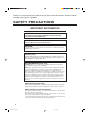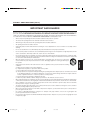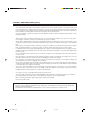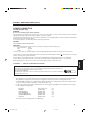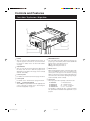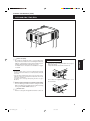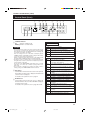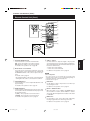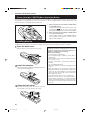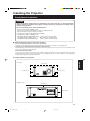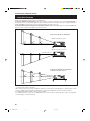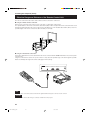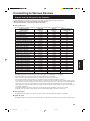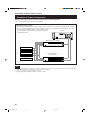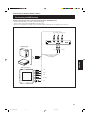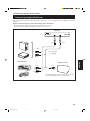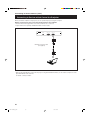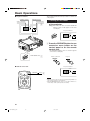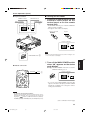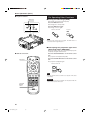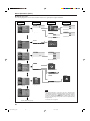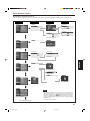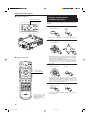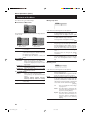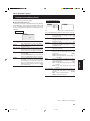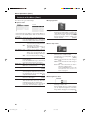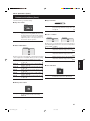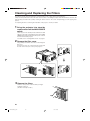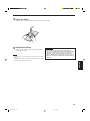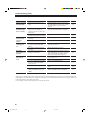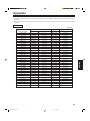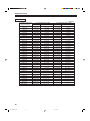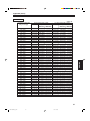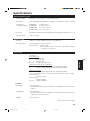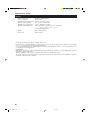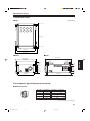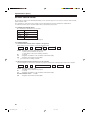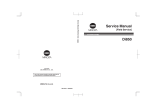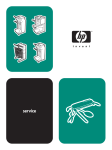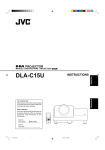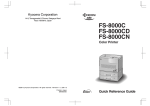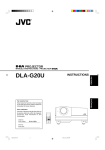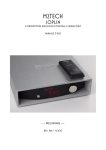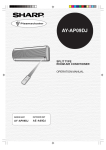Download JVC D-ILA DLA-QX1G User's Manual
Transcript
SUPER PROJECTOR MANUEL D’INSTRUCTIONS : SUPER PROJECTEUR INSTRUCTIONS ENGLISH DLA-QX1G FRANÇAIS For Customer Use: Enter below the Serial No. which is located on the side panel of the cabinet. Retain this information for future reference. Pour l’utilisateur: Inscrivez ci-dessous le No de série situé sur le panneau latéral du coffret de l’appareil. Conservez cette information à titre d’information. OPERATE HIDE BACK LIGHT LOCK UNLOCK ENTER Model No. No de modèle EXIT VIC1 DLA-QX1G MENU VIC2 VIC3 T ZOOM SHIFT FOCUS W KEYSTONE ON T SHUTTER DIGITAL ZOOM OFF W RM-MQX1G REMOTE CONTROL UNIT Serial No. No de série (Lenses are not supplied.) LCT0963-002A QX1Cover_f.pm6 3 02.3.7, 13:39 QX1G_Subcover_EN 2 02.3.7, 13:39 INSTRUCTIONS SUPER PROJECTOR ENGLISH DLA-QX1G QX1G_Subcover_EN 3 02.3.7, 13:39 Thank you for purchasing this projector. Before using it, read and follow all instructions carefully to take full advantage of the projector’s capabilities. SAFETY PRECAUTIONS IMPORTANT INFORMATION WARNING : TO PREVENT FIRE OR SHOCK HAZARDS, DO NOT EXPOSE THIS APPLIANCE TO RAIN OR MOISTURE. WARNING : THIS APPARATUS MUST BE EARTHED. CAUTION : To reduce the risk of electric shock, do not remove cover. Refer servicing to qualified service personnel. MACHINE NOISE INFORMATION (Germany only) Changes Machine Noise Information Ordinance 3. GSGV, January 18, 1991: The sound pressure level at the operator position is equal or less than 70 dB(A) according to ISO 7779. FCC INFORMATION (U.S.A. only) CAUTION: Changes or modification not approved by JVC could void the user’s authority to operate the equipment. NOTE: This equipment has been tested and found to comply with the limits for a Class A digital device, pursuant to Part 15 of the FCC Rules. These limits are designed to provide reasonable protection against harmful interference when the equipment is operated in a commercial environment. This equipment generates, uses, and can radiate radio frequency energy and, if not installed and used in accordance with the instruction manual, may cause harmful interference to radio communications. Operation of this equipment in a residential area is likely to cause harmful interference in which case the user will be required to correct the interference at his own expense. About the plug (U.S.A. only) This projector is equipped with a 3-blade grounding-type plug to satisfy FCC rule. If you are unable to insert the plug into the outlet, contact your dealer. About burning-in of the D-ILA device Do not allow the same still picture to be projected for a long time or an abnormally bright video picture to be projected. Do not project video images with high-intensity or high-contrast on a screen. The video image could be burned in to the D-ILA device. Use special care when projecting video games or computer program images. There is no problem with ordinary video-cassette playback images. 2 EN02-06QX1G_f.pm6 2 02.3.7, 13:36 SAFETY PRECAUTIONS (Cont.) IMPORTANT SAFEGUARDS Electrical energy can perform many useful functions. This unit has been engineered and manufactured to assure your personal safety. But IMPROPER USE CAN RESULT IN POTENTIAL ELECTRICAL SHOCK OR FIRE HAZARD. In order not to defeat the safeguards incorporated into this product, observe the following basic rules for its installation, use and service. Please read these “IMPORTANT SAFEGUARDS” carefully before use. All the safety and operating instructions should be read before the product is operated. – The safety and operating instructions should be retained for future reference. – All warnings on the product and in the operating instructions should be adhered to. – All operating instructions should be followed. – Unplug this product from the wall outlet before cleaning. Do not use liquid cleaners or aerosol cleaners. Use a damp cloth for cleaning. – Do not use attachments not recommended by the product manufacturer as they may be hazardous. – Do not use this product near water. Do not use immediately after moving from a low temperature to high temperature, as this causes condensation, which may result in fire, electric shock, or other hazards. – Do not place this product on an unstable cart, stand, or table. The product may fall, causing serious injury to a child or an adult, and serious damage to the product. The product should be mounted according to the manufacturer’s instructions, and should use a mount recommended by the manufacturer. – When the product is used on a cart, care should be taken to avoid quick stops, excessive force, and uneven surfaces which may cause the product and cart to overturn, damaging equipment or causing possible injury to the operator. – Unplug this product from the wall outlet and refer service to qualified service personnel under the following conditions: ENGLISH – a) When the power supply cord or plug is damaged. b) If liquid has been spilled, or objects have fallen on the product. c) If the product has been exposed to rain or water. d) If the product does not operate normally by following the operating instructions. Adjust only those controls that are covered by the Operation Manual, as an improper adjustment of controls may result in damage and will often require extensive work by a qualified technician to restore the product to normal operation. e) If the product has been dropped or damaged in any way. f ) When the product exhibits a distinct change in performance—this indicates a need for service. – When replacement parts are required, be sure the service technician has used replacement parts specified by the manufacturer or with same characteristics as the original part. Unauthorized substitutions may result in fire, electric shock, or other hazards. – Upon completion of any service or repairs to this product, ask the service technician to perform safety checks to determine that the product is in proper operating condition. – The product should be placed more than one foot away from heat sources such as radiators, heat registers, stoves, and other products (including amplifiers) that produce heat. – When connecting other products such as VCR’s, and personal computers, you should turn off the power of this product for protection against electric shock. – Do not place combustibles behind the cooling fan. For example, cloth, paper, matches, aerosol cans or gas lighters that present special hazards when overheated. – Do not look into the projection lens while the illumination lamp is turned on. Exposure of your eyes to the strong light can result in impaired eyesight. 3 EN02-06QX1G_f.pm6 3 02.3.7, 13:36 SAFETY PRECAUTIONS (Cont.) – Slots and openings in the cabinet are provided for ventilation. These ensure reliable operation of the product and protect it from overheating. These openings must not be blocked or covered. (The openings should never be blocked by placing the product on bed, sofa, rug, or similar surface. It should not be placed in a built-in installation such as a bookcase or rack unless proper ventilation is provided and the manufacturer’s instructions have been adhered to.) For proper ventilation, separate the product from other equipment, which may prevent ventilation and keep distance more than 60 cm (23-5/8”). – This product should be operated only with the type of power source indicated on the label. If you are not sure of the type of power supply to your home, consult your product dealer or local power company. – This product is equipped with a three-wire plug. This plug will fit only into a grounded power outlet. If you are unable to insert the plug into the outlet, contact your electrician to install the proper outlet. Do not defeat the safety purpose of the grounded plug. – Power-supply cords should be routed so that they are not likely to be walked on or pinched by items placed upon or against them. Pay particular attention to cords at doors, plugs, receptacles, and the point where they exit from the product. – For added protection of this product during a lightning storm, or when it is left unattended and unused for long periods of time, unplug it from the wall outlet and disconnect the cable system. This will prevent damage to the product due to lightning and power line surges. – Do not overload wall outlets, extension cords, or convenience receptacles on other equipment as this can result in a risk of fire or electric shock. – Never push objects of any kind into this product through openings as they may touch dangerous voltage points or short out parts that could result in a fire or electric shock. Never spill liquid of any kind on the product. – Do not attempt to service this product yourself as opening or removing covers may expose you to dangerous voltages and other hazards. Refer all service to qualified service personnel. – Do not look into the inside of this unit through vents (ventilation holes), etc. Do not look at the light-source lamp directly by opening the cabinet while the light-source lamp is turned on. The light-source lamp also contains ultraviolet rays and the light is so powerful that your eyesight can be impaired. – Xenon gas is enclosed with high pressure inside the light-source lamp (lamp unit) of this projector. If you drop or impart a shock to the lamp, or discard it as is, there is possibility of explosion, leading to personal injury. Use special care when handling the lamp. For any unclear points, consult your product dealer. – Use only the accessory cord designed for this product to prevent shock. The power supply voltage rating of this product is AC 200 V to 240 V, the power cord attached conforms to the following power supply voltage. Use only the power cord designated by our dealer to ensure Safety and EMC. When it is used by other power supply voltage, power cable must be changed. Consult your product dealer. * DO NOT allow any unqualified person to install the unit. Be sure to ask your dealer to install the unit (eg. attaching it to the ceiling) since special technical knowledge and skills are required for installation. If installation is performed by an unqualified person, it may cause personal injury or electrical shock. 4 EN02-06QX1G_f.pm6 4 02.3.7, 13:36 SAFETY PRECAUTIONS (Cont.) POWER CONNECTION (United Kingdom only) WARNING Do not cut off the main plug from this equipment. If the plug fitted is not suitable for the power points in your home or the cable is too short to reach a power point, then obtain an appropriate safety approved extension lead or adapter or consult your dealer. If nonetheless the mains plug is cut off, remove the fuse and dispose of the plug immediately, to avoid a possible shock hazard by inadvertent connection to the main supply. If a new main plug has to be fitted, then follow the instruction given below: WARNING: THIS APPARATUS MUST BE EARTHED. IMPORTANT: The wires in the mains lead on this product are coloured in accordance with the following cord: Green and Yellow : Earth Blue : Neutral Brown : Live As these colours may not correspond with the coloured making identifying the terminals in your plug, proceed as follows: The wire which is coloured green-and-yellow must be connected to the terminal which is marked earth or coloured green or green-and-yellow. with the letter E or the safety The wire which is coloured blue must be connected to the terminal which is marked with the letter N or coloured black. The wire which is coloured brown must be connected to the terminal which is marked with the letter L or coloured red. ENGLISH When replacing the fuse, be sure to use only a correctly rated approved type, re-fit the fuse cover. IF IN DOUBT —— CONSULT A COMPETENT ELECTRICIAN. Information on the power cord plug The power cord of this projector does not have a wall outlet plug attached. We recomend you to select and attach a plug which matches your wall outlet. Use a plug rated 250V/20A. The wires ends of the power cord are covered for protection. Remove the covers before attaching the plug to the power cord. – This equipment is in conformity with the provisions and protection requirements of the corresponding European Directives. This equipment is designed for professional projector appliances and can be used in the following environments. • Controlled EMC environment (for example purpose built broadcasting or recording studio), and the rural outdoors environment (far away from railways, transmitters, overhead power lines, etc). In order to keep the best performance and furthermore for electromagnetic compatibility we recommend to use the cables not exceeding the following length: AC INPUT REMOTE RGB ANALOG IN HDTV ANALOG IN RS232C CONTROL IN RS232C CONTROL OUT HD-SDI IN Power supply cord Shielded cable Shielded cable Shielded cable Shielded cable Shielded cable Shielded cable 3m 15 m 3m 5m 3m 3m 5m • The inrush current of this apparatus is 17.250 amperes. 5 EN02-06QX1G_f.pm6 5 02.3.7, 13:36 Contents SAFETY PRECAUTIONS ........................... 2 Accessories ............................................... 7 Controls and Features .............................. 8 Front Side / Top Surface / Right Side .................... 8 Left-hand side / Back Side .................................... 9 Control Panel ...................................................... 10 Connector Panel ................................................. 12 Remote Control Unit ........................................... 14 Cursor (5/ ∞/ 2/ 3) / ENTER (Menu Operation) Button ............................... 16 Installing Batteries ............................................... 16 Installing the Projector ........................... 17 Precautions for Installation .................................. 17 Adjusting the Inclination of the Projector ............. 19 Installing the Projector against the Screen ......... 20 Projection Distance and Screen Size .................. 21 Lens Shift Function ............................................. 22 Effective Range and Distance of the Remote Control Unit ............. 24 Connecting to Various Devices .............. 25 Signals that Can Be Input to the Projector .......... 25 Examples of System Configuration ..................... 26 Connecting to RGB Devices ............................... 27 Connecting to Analog HD Devices ...................... 28 Connecting to Digital HD Devices ....................... 29 Connecting to Devices which Control the Projector ......................................................... 30 Connecting the Power Cord (Supplied) .............. 31 Basic Operations ..................................... 32 1. Turning On the Power ..................................... 32 ■ Turning Off the Power ..................................... 33 2. Selecting the VIC to be Projected ................... 34 3. Adjusting the Screen Size ............................... 35 4. Adjusting Focus ............................................... 35 For Operating Other Functions ........................... 36 ■ Turning off the video image (HIDE) ................. 36 ■ Interrupting the projection light while video image stops (SHUTTER) .. 36 ■ Removing the trapezoidal distortion of the image (KEYSTONE) .................. 37 ■ Setting the amount of lens shifting (SHIFT) .... 38 Menu Operations ..................................... 39 ■ No signal menu mode ..................................... 39 ■ RGB VIC menu mode ..................................... 40 ■ HDTV VIC or HD-SDI VIC menu mode ........... 41 Buttons and Control for the Menu Operation ...... 42 Menu Operation Procedure ................................. 43 Contents of the Menu .......................................... 44 ■ Information in Main menu ............................... 44 ■ Image adj. menu ............................................. 44 ■ Setting menu ................................................... 44 ■ VIC menu (VIC menu 1/2) ............................... 45 ■ Options menu .................................................. 46 ■ Language menu .............................................. 46 ■ Color temp. menu ........................................... 46 ■ Sub brightness menu ...................................... 46 ■ Disp. Posi. menu ............................................. 47 ■ Offset & Gain menu ........................................ 47 ■ Menu position menu ........................................ 47 ■ Keystone menu ............................................... 47 ■ User 1 or 2 menu ............................................ 47 ■ Lens shift menu ............................................... 47 Cleaning and Replacing the Filters ....... 48 Replacing the Light-Source Lamp ......... 50 Troubleshooting ...................................... 51 Warning Messages .................................. 53 Appendix .................................................. 55 ■ Relation between projection distances and projection screen sizes ................. 55 · GL-MQ1010G ................................................. 55 · GL-MQ1015SG ............................................... 56 · GL-MQ1020ZG ............................................... 57 · GL-MQ1023SZG ............................................. 58 Specifications .......................................... 59 6 EN02-06QX1G_f.pm6 6 02.3.7, 13:36 Accessories The following accessories are included with this projector. Check for them; if any item is missing, please contact your dealer. ATE OPER MODE BACKHT LIG R ENTE LO CK (For USA) MENU UN LO CK EXIT VIC VIC VIC 3 2 1 FOCU T S SHIFT ZOOM T W L DIGITA ZOOM ON KEYSTO NE TER SHUT F W OF X1G RM-MQ IT OL UN NTR TE CO REMO (For Europe) Remote control unit (RM-MQX1G) Power code [approx. 9.8 ft (3.0 m)] Protective cap (×8) (for covering the screw holes) ENGLISH Remote control cable [approx. 49.2 ft (15 m)] AA/R6-size dry cell battery (×2) (for checking operation) Information on separately sold items • Projection lens GL-MQ1010G GL-MQ1015SG GL-MQ1020ZG GL-MQ1023SZG 1 : 1 fixed-focus lens 1.5 : 1 fixed-focus lens 2.1 : 1 to 4.9 : 1 zoom lens 3 : 1 to 7 : 1 zoom lens • Video Interface Card (VIC) PK-Q01HAG A board to be used for adding HDTV signal (Y, Pb, and Pr video signal) input function to the projector. PK-Q01HSDG A board to be used for adding HD-SDI video signal input function to the projector. 7 EN07-16QX1G_f.pm6 7 02.3.7, 13:37 Controls and Features Front Side / Top Surface / Right Side 1 1 1 2C IN -23 RS -23 RS T NT RO L 2C T OU OTE REM R CO MENU S FOCU G H/C S ZOOM VIC CT SELE W R ENTE 1 MODE D BY STAN ATE OPER KEY E STON g VIC alo B An RG B V 2 3 EXIT 2 2 3 9 4 8 7 21 6 5 1 Handles 6 MAIN POWER switch They are set in place when shipped from the factory. To carry this projector, use them. You can remove them if necessary. For details, refer to “To remove the handles” on page 9. 2 Adjustable feet They are set at the shortest position when shipped from the factory. Turn the foot to make the projector level. Adjustment can be made in the range of ±3.5° vertically and ±4.5° horizontally. 3 Connector panel For details, refer to “Connector Panel” on pages 12 and 13. 4 Control panel For details, refer to “Control Panel” on pages 10 and 11. 5 AC IN (power input) terminal This is the power input terminal where the supplied power cord is connected. For details, refer to “Connecting the Power Cord (Supplied)” on page 31. This is the main power switch. When it is turned on, the projector goes into stand-by mode, and the STAND BY indicator on the control panel comes on. ON [ ❙ ]: The main power turns on. OFF [‡]: The main power turns off. 7 Remote sensor When operating with the remote control unit, aim it at this sensor. An additional remote sensor is provided on the control panel of the projector. The effective operating distance of the remote control is about 32.8 ft (10 m) from each of the sensors. The effective operating range of angles is 50° horizontally, and 15° vertically. 8 Lens mount Attach a projection lens separately sold to this mount. GL-MQ1010G GL-MQ1015SG GL-MQ1020ZG GL-MQ1023SZG 1 : 1 fixed-focus lens 1.5 : 1 fixed-focus lens 2.1 : 1 to 4.9 : 1 zoom lens 3 : 1 to 7 : 1 zoom lens For attaching or replacing the lens, consult your dealer who performed the installation and adjustments of your projector. 8 EN07-16QX1G_f.pm6 8 02.3.7, 13:37 Controls and Features (cont.) Left-hand side / Back Side p q w e 9, w Intake area (filter) To remove the handles ENGLISH Air is taken in through this area to cool the light-source lamp. If this area is blocked or if something that obstructs taking-in or exhausted air is placed around the projector, heat may build up inside and could cause a fire. For details, refer to “Precautions for Installation” on pages 17 and 18. Remove two screws fixing the handle to the projector with a hex wrench. • Keep the handles and screws for future use. CAUTIONS T MENU FOCUS ZOOM VIC SELECT W 1 ENTER 2 MODE BY • Be careful as paper, cloth or soft cushion could be drawn in if placed nearby. Do not block the intake area, or heat may build up and could cause a fire. • Clean the filter periodically. Deposition of dirt on the filter works to reduce the cooling effect, causing heat to build up inside, which could cause a fire or malfunction. For details, refer to “Cleaning and Replacing the Filters” on pages 48 and 49. e Exhaust vent (for the light-source lamp power supply) KEY STONE EXIT 3 E OPERAT STAND Then, attach the supplied protective caps to cover the screw holes. This vent dischrages warm air from the cooling fan for the light-source lamp power supply. This fan continues running as long as the MAIN POWER switch is on. T MENU FOCUS ZOOM VIC SELECT W 1 ENTER 2 MODE BY STAND E OPERAT KEY STONE 3 EXIT p, q Exhaust vents Vents for cooling fans through which warm air comes out. 9 EN07-16QX1G_f.pm6 9 02.3.7, 13:37 Controls and Features (cont.) Control Panel 1 2 3 4 5 6 7 8 MENU VIC SELECT STAND BY T + ZOOM FOCUS W – 1 OPERATE HIDE KEY STONE 2 3 9 p q 1 OPERATE indicator ON: When the projector is in operation (projecting) OPERATE button Press this button for one or more seconds while the projector is in stand-by mode, the MAIN POWER switch is turned on and the OPERATE indicator lights up. Press it again, and the projector goes into the cool-down mode, then stand-by mode. For details on the operations, refer to pages 32 and 33. Memo While in the first 20 seconds of cool-down mode: If you press the OPERATE button, the projector is not tuned on. EXIT ENTER w e 6 MENU button Use this button to enter or exit from the menu mode. The menu appears or disappears on the screen. For details on the operations, refer to “Menu Operation Procedure” page 42. 7 ZOOM T/W buttons Use these buttons to adjust the projected screen size. (They work only when the lens unit attached to this projector has the zooming function.) T (Tele) : The projected screen size decreases. W (Wide) : The projected screen size increases. For details on the operations, refer to page 35. 8 FOCUS +/– buttons 2 HIDE button Use this button to turn off the image on the screen temporarily. Pressing it again resumes the image. For details on the operations, refer to page 36. 3 KEYSTONE buttons Use these buttons to correct a trapezoidal distortion of the projected image. For details on the operations, refer to page 37. 4 VIC SELECT 1, 2, and 3 buttons You can select the desired VIC (Video Input Card) installed into the projector by pressing one of these buttons. For details on the operations, refer to page 34. 5 Cursor (5/∞/2/3) button Use this button in the menu mode to select an item or to set or adjust the value. For details on the operations, refer to pages 16 and 42. Use these buttons to adjust the focus of the projected video image. + : The focus point becomes more distant. – : The focus point becomes nearer. For details on the operations, refer to page 35. 9 Remote sensor When operating with the remote control unit, aim it at this sensor. An additional remote sensor is provided on the control panel of the projector. The effective operating distance of the remote control is about 32.8 ft (10 m) from each of the sensors. The effective operating range of angles is 50° horizontally, and 15° vertically. p Status code display A 2-digit number appears here to show the status of this projector. Refer to the right. 10 EN07-16QX1G_f.pm6 10 02.3.7, 13:37 Controls and Features (cont.) Control Panel (Cont.) 1 2 3 4 5 MENU VIC SELECT STAND BY 6 7 8 T + ZOOM FOCUS W – 1 OPERATE HIDE KEY STONE 2 3 9 p q EXIT ENTER w e q STAND BY Indicator CAUTIONS • The cool-down mode continues for about 10 minutes. At the first 20 seconds of the cool-down mode, the projection cannot be started again. During this period, the STAND BY indicator is blinking and “07” appear on the status code display. Then, “07” changes into “06” on the status code display, but the STAND BY indicator is still blinking, and the cooling fans will continue to run for about 10 minutes before they stop. After the cooling-down mode, the projector goes into stand-by mode automatically (the STAND BY indicator is not blinking but lit). • The purpose of the cool-down mode is to prevent inner parts from being deformed or broken by heat from the heated lamp as well as to prolong the life of the lamp. Do not turn off the MAIN POWER switch while in the cool-down mode. Also, do not block any of exhaust openings while in cooldown mode. • The cooling fan for the light-source lamp power supply continues running as long as the MAIN POWER switch is turned on. w EXIT button Use this button in the menu mode to return to the previous menu. When the main menu is displayed, this button will cause the menu to disappear. For details on the operations, refer to page 42. e ENTER button Use this button in the menu mode. Use it to display the hierarchical menus. Also use it when “ENTER” is displayed for the item on the menu. For details on the operations, refer to pages 16 and 42. About status code Normal indications Code Status 00 The projector is in stand-by mode. 01 The projector is in normal status. 06 The projector is in the cool-down mode. (enable to start the projection again) 07 The projector is in the cool-down mode. Error indications Code Status 02 The side panel is unstable. Abnormal temperature in the lamp unit. The lamp cannot light up. 03 The internal shutter is closed or there may be trouble in the shutter function. 04 The projector is turned off while no signal is input. 10 The lamp goes off during projection. 20 Trouble in the light-source lamp power supply. 21 Trouble in the power supply of the projector. 22 Trouble in the power supply of the fan. 23 Trouble in cooling process of R-device. 24 Trouble in cooling process of G-device. 25 Trouble in cooling process of B-device. 30 Trouble in the fan or the sensor of air pressure. 40 Trouble in the micro processor. 80 The lamp life is near its end (exceed 900 hours). 81 The lamp life is near its end (exceed 1000 hours). 82 Abnormal temperature in the projector. 83 Abnormal temperature in the room. ENGLISH On : When in stand-by mode. Blinking : While in cool-down mode. 11 EN07-16QX1G_f.pm6 11 02.3.7, 13:37 Controls and Features (cont.) Connector Panel 1 2 REMOTE RS-232C OUT 3 CONTROL RS-232C IN RGB Analog VIC 4 B 5 G R H/CS V 6 1 REMOTE terminal (mini jack) This terminal is used to directly connect the remote control unit to the projector. Use the remote control cable supplied. 2 RS-232C OUT terminal (D-sub 9 pin) This is an RS-232C interface-specified terminal. When another DLA-QX1G is connected to this projector using this terminal, you can enable a computer to control plural DLA-QX1Gs at the same time. For details, consult your dealer. 3 RS-232C IN terminal (D-sub 9 pin) This is a RS-232C interface-specified terminal. This projector can be controlled by a computer connected externally. For details, consult your dealer. 4 LED This LED lights up when the RGB Analog VIC is selected. 5 RGB IN terminals (BNC x 5) These are multipurpose video input terminals that allow input of the following signals. • Analog RGB signals, vertical sync (V) signals, and horizontal sync (H) signals / composite signals (Cs). (Devices which have analog RGB signal output terminals can be connected.) * Input of external sync signals is automatically detected. Detection of H/V signals or Cs signals causes automatic switching to external sync. The priority order is H/V > Cs. • The uppermost edge of the image may appear to bow if the sync signal input is composite sync (Cs) or G on sync signal. In this case, use separate sync signals for vertical sync (V) and horizontal sync (H). 6 VIC slots (x 2) You can install the optional VICs in this projector using these slots. The following VICs are available. • HDTV Analog VIC This VIC enables the projector to be input the conventional HDTV signal (Y, Pb, and Pr). • HD-SDI VIC This VIC enables the projector to be input and output the HD-SDI signal. The output terminal can be used as a line through terminal for checking the input signal by connecting the HD-SDI monitor or for using plural projectors at the same time. For details, refer to page 13. 12 EN07-16QX1G_f.pm6 12 02.3.7, 13:37 Connector Panel (Cont.) About the optional VICs HDTV Analog VIC Å LED This LED lights up when the HDTV Analog VIC is selected. Å HDTV Analog VIC Y Pb Pr ı Y, Pb, Pr input terminal (BNC x 3) ı These are Y, Pb, Pr input terminals for HD signal (SMPTE260M/274M/296M). HD-SDI VIC ı Å Å LED This LED lights up when the HD-SDI VIC is selected. HD-SDI VIC IN OUT ı SDI input/output (through) terminal (BNC x 2) These are input and output terminals for HD-SDI signal (SMPTE292M). How to install the optional VICs 1 Remove the slot panel from the slot of the 2C 23 RS- projector. 2C 23 RS- IN T OU E NTR MOT OL RE R S H/C G VIC log Ana B RG Y B 2 Install the VIC. 1) Aligning both ends of the PC board of the VIC with the grooves inside the slot, insert the VIC into the slot. 2) Push the VIC fully so that two connectors on inner surface of the VIC are securely plugged into the sockets inside the slot. 2C IN 23 RS- 2C T OU 23 RSE MOT RE OL NTR R CO S H/C G IC gV lo na BA Y B RG B S H/C G Pr IC VgICV loglo Ana Ana BTV HD RG 3 Fasten the VIC to the projector. After inserting the VIC into the slot, fasten it to the projector with two screws attached to the VIC. ENGLISH CO 1) Remove two screws on the slot panel, one on each end, from an empty slot. 2) Take off the slot panel. 2C 23 RS- 2C 23 RS- R Y Pb Y IN T OU E CO NTR MOT OL RE B S H/C G B RG V log Ana IC R Y Pr log TV Pb VIC Ana HD Y Notes • To avoid penetrating of the dust, do not remove the slot panel from the unused VIC slot. • When replacing the slot panel, set it with the arrow up (indicated on the both ends of the slot panel) as shown: arrow 13 EN07-16QX1G_f.pm6 13 02.3.7, 13:37 Controls and Features (Cont.) Remote Control Unit 1 OPERATE 2 y EN MODE BACK LIGHT LO CK LOCK EX r t e w 4 ENTER UNLOCK UN LO CK 3 EXIT VIC1 MENU VIC2 VIC3 SHIFT FOCUS T ZOOM 5 6 7 W q KEYSTONE ON T SHUTTER DIGITAL ZOOM OFF W 8 9 KEYS TON O RM-MQX1G REMOTE CONTROL UNIT UNIT ROL CONT OTE REM QX1G RM-M p 1 Remote control’s signal transmitter 2 OPERATE button When the projector is in stand-by mode, press this button for one second or more to turn on the projector. The OPERATE indicator lights up. • About 30 seconds after the power has turned on, video image will appear on the screen. When the projector is turned on, press this button for one second or more so that the projector goes into cool-down mode before going to stand-by mode. For details, refer to “CAUTIONS” on page 11. • The OPERATE button will not work for approximately 1 minute after the light-source lamp is turned on. Use the button approximately 1 minute later. 4 Cursor (5/∞/2/3) / ENTER button When using this as the cursor button, press it in the 5/∞/2/3 directions to select menu items or adjust settings. When using it as the ENTER button, press the button straight down. The ENTER button is used in the menu mode. Use it to display the hierarchical menus. Also use it when “ENTER” is displayed for the item on the menu. For details on the operation, refer to pages 16 and 42. 5 MENU button Use this button to enter or exit from the menu mode. The menu appears or disappears on the screen. For details on the operation, refer to page 42. 6 VIC 1, 2, and 3 buttons Memo While in cool-down mode (the STAND BY indicator is blinking): Even if you press the OPERATE button, the projector is not turned on. Wait until the projector enters stand-by mode. (The STAND BY indicator stays lit.) 3 BACK LIGHT button When this button is pressed, all the buttons light up. When no button is pressed while the buttons are lit, they will be turned off after several seconds. You can select the desired VIC (Video Input Card) installed into the projector by pressing one of these buttons. For details on the operations, refer to page 34. 7 FOCUS +/– buttons Use these buttons to adjust the focus of the projected video image. +: The focus point becomes more distant. –: The focus point becomes nearer. For details on the operation, refer to page 35. 8 DIGITAL ZOOM T/W buttons Memo Not in use. 14 EN07-16QX1G_f.pm6 14 02.3.7, 13:37 Controls and Features (Cont.) Remote Control Unit (Cont.) 1 OPERATE 2 y EN MODE 3 BACK LIGHT LO CK LOCK EX r t e w 4 ENTER UNLOCK UN LO CK EXIT VIC1 5 6 MENU VIC2 VIC3 SHIFT FOCUS T ZOOM 7 W q KEYSTONE ON T SHUTTER DIGITAL ZOOM OFF W 8 9 TON KEYS O RM-MQX1G REMOTE CONTROL UNIT UNIT ROL CONT OTE REM QX1G RM-M p Use these buttons to control the internal shutter. ON : Closes the shutter to turn off the projection. OFF : Opens the shutter to turn on the projection. For details on the operation, refer to page 36. p Wired remote control terminal To use the remote control unit as a wired unit, connect the supplied remote control cable between this terminal and the REMOTE terminal on the connector panel of the projector. For details, refer to page 24. • The signal transmitter of the remote control unit will stop working when the cable is connected to this terminal. q KEYSTONE buttons Use these buttons to correct a trapezoidal distortion of the projected image. For details on the operation, refer to page 37. w ZOOM T/W buttons Use these buttons to adjust the projected screen size. (They work only when the lens unit attached to this projector has the zooming function.) T (Tele) : The projected screen size decreases. W (Wide) : The projected screen size increases. For details on the operations, refer to page 35. e SHIFT +/– buttons Use these buttons to adjust the height of the projection screen when projectors are used in a stack configuration*. (They work only when the lens unit attached to this projector has the lens shift function.) + : Moves the screen upwards. – : Moves the screen downwards. For details on the operation, refer to page 38. Memo * Stack configuration: Up to three projectors can be stacked and used together (stack configuration). This allows you to project sufficiently bright image in a fairly large auditorium or relatively bright place. For details, refer to page 20. r EXIT button Use this button to return to the previous screen when you are operating the menu. For details on the operation, refer to page 43. t LOCK Ô UNLOCK switch When this switch is set to “LOCK,” the ZOOM T/W buttons, the SHIFT +/– buttons, and the FOCUS +/– buttons do not work. When the adjustment is needed, set the switch to “UNLOCK.” y HIDE button Use this button to turn off the video image temporarily. Pressing it again makes the video image to resume. For details on the operation, refer to page 36. 15 EN07-16QX1G_f.pm6 15 02.3.7, 13:37 ENGLISH 9 SHUTTER ON/OFF buttons Controls and Features (cont.) Cursor (5/∞/2/3) / ENTER (Menu Operation) Button The remote control unit supplied for this projector has only one button to navigate through the menus. Pressing the menu operation button too strongly may cause an incorrect operation. So, before you use the button in an actual situation, have some practice to make yourself familiar with using the button. 1 E RAT OPE E MOD LO CK 2 1 K BAC HT LIG 2 2 ER ENT 2 U 2 EXIT UN LO CK MEN VIC VIC 3 2 When using the Cursor (5/∞/2/3) / ENTER button as the ENTER button : Press the button straight down when the menu is displayed. When appears on the selected item, pressing the button causes the submenu to be displayed. When using the Cursor (5/∞/2/3) / ENTER button as a cursor moving button: Press the button toward one of the 5/∞/2/3. While the menu is displayed, use the button to select an item to adjust or make adjustment. Installing Batteries Install batteries in the remote control unit. If the remote control has started to work erratically, replace the batteries. 1 Open the back cover. Precautions for using batteries Open the back cover in the direction of the arrow. 2 Install the batteries. Place the two batteries (AA/R6-size) supplied in the remote control unit as illustrated below. ª · ª · If batteries are used incorrectly, they may crack or leak liquid. This could cause a fire, burn, malfunction, or staining or damaging the surrounding. Beware of the following: • Do not mix new and old batteries. • Do not mix different types of batteries as they differ in characteristics. • Place batteries so they match the polarities indicated: (+) to (+) and (–) to (–). • Be sure to put the minus (–) end in first to avoid shortcircuiting. • Use only designated batteries. • Remove the batteries if not used for a prolonged period of time. • When the batteries are exhausted, replace them immediately. Otherwise, liquid could leak, or malfunction could occur due to leaked liquids. If the leaked liquid contacts the skin, wipe it off with a cloth, otherwise the skin could become rough. • Do not put batteries into fire or try to recharge them. • Batteries run for six months to one year in normal use. But the batteries supplied are for confirming operation and may not run that long. When the remote control unit starts failing to work properly, replace the batteries with new ones. 3 Close the back cover. First fit the claw on the back cover into the case, then close the back cover in the direction of the arrow. 16 EN07-16QX1G_f.pm6 16 02.3.7, 13:37 Installing the Projector Precautions for Installation CAUTIONS • Since the projector weighs approx. 92 kg (203 lbs.), be sure to have four or more people when lifting or moving it; otherwise, the projector could possibly drop, causing personal injury and/or damage to the projector. • Do not install the projector in the following places: • There is much water, humidity or dust. • The projector may be subjected to oil smoke or cigarette smoke. • On a soft surface such as a carpet or cushion. • The projector may be subjected to direct sunlight. • Temperature is high or humidity is low. Allowable operation temperature range: + 5°C to + 35°C (41°F to 95°F) Allowable relative humidity range: 20% to 80% (no condensation) Allowable storage temperature range: –10°C to +60°C (14°F to 140°F) ■ When installing the projector, observe the following: • Do not use the projector placed on its side or upside down. The projector cannot be used by being placed on its side or upside down; otherwise, it could malfunction. • Use the projector within the range of allowable installation angle. Avoid using the projector inclined over 5° right-to-left or left-to-right, over 25° front-to-rear or rear-to-front; otherwise it could cause color variation or harm the lamp life. • Do not block the exhaust vents. Do not use a cover which encloses the projector intake or blocks the exhaust vents. Allow sufficient space around the projector. When the projector is enclosed in a space of the following dimensions, use an air conditioner so the temperature inside becomes equal to the outside temperature. Front view ENGLISH Allowable minimum space required 305 mm (12”) 600 mm (23-5/8”) 600 mm (23-5/8”) Right side view 305 mm (12”) MENU VIC SELECT STAND BY T 1 OPERATE HIDE KEY STONE ZOOM 2 FOCUS CONTROL 3 EXIT ENTER W REMOTE RS-232C OUT RS-232C IN RGB Analog VIC R G Y B 600 mm (23-5/8”) H/CS 17 EN17-31QX1G_f.pm6 17 02.3.7, 13:37 ;; ;;; Installing the Projector (Cont.) Precautions for Installation (Cont.) ■ Observe the following when hanging the projector from the ceiling • To prevent falling or overturning, it is recommended that the projector be fixed to its stand with bolts. • When mounting the projector to the ceiling, first install a special shelf and then place the projector on it securely. For safety and maintenance purposes, a suitable facility is necessary to easily lift and lower the projector from the shelf for maintenance. 305 mm (12”) or more MENU VIC SELECT STAND BY T 1 OPERATE HIDE KEY STONE ZOOM 2 FOCUS CONTROL 3 EXIT ENTER W REMOTE RS-232C OUT RS-232C IN RGB Analog VIC R G Y B H/CS 18 EN17-31QX1G_f.pm6 18 02.3.7, 13:37 Installing the Projector (Cont.) Adjusting the Inclination of the Projector The vertical angle and the leveling of the projector can be adjusted with the adjustable feet on the bottom of the projector. ■ Adjusting the vertical angle of the projector Lift the projector, rotate the front adjustable feet, and adjust the vertical angle within the range of 0° to 3.5°. +3.5 Extend Shorten ENGLISH ■ Leveling the projector Lift the projector, rotate the adjustable feet, and adjust the horizontal angle until the projector is level. +4.5˚ –4.5˚ Extend Shorten 19 EN17-31QX1G_f.pm6 19 02.3.7, 13:37 Installing the Projector (Cont.) Installing the Projector against the Screen The projector should be placed so that the center line of the lens is at a right angle to the screen as shown in the following figures. ■ Projection through the glass ■ Normal projection MENU VIC SELECT STAND BY T 1 OPERATE HIDE KEY STONE ZOOM 2 FOCUS CONTROL 3 ENTER EXIT W REMOTE RS-232C OUT RS-232C IN T MENU VIC SELECT STAND BY 1 OPERATE HIDE KEY STONE ZOOM 2 FOCUS CONTROL 3 RGB Analog VIC G Y W ENTER EXIT R REMOTE RS-232C IN RS-232C OUT B H/CS RGB Analog VIC R G B H/CS Y ■ Inclined projection MENU T VIC SELECT 1 STAND BY ZOOM HIDE OPERATE KEY STONE FOCUS CONTROL RS-232C OUT REMOTE 2 ENTER 3 RS-232C IN W EXIT 3.55° RGB Analog VIC B G R Y H/CS • The brightness of the video image reduces when it is projected through the glass. It is not recommended that the video image is projected through the plural glasses. • Even if the projector is not installed at right angles to the glass, you can enjoy the projection through the glass. In this case, adjust the position of the projector and/or the glass to avoid the diffused reflection. ■ Projection using stack configuration Up to three projectors can be stacked and used together (stack configuration). Using two or more projectors together, high image brightness can be attained. This allows you to project sufficiently bright image in a fairly large auditorium or relatively bright place. MENU VIC SELECT STAND BY T 1 OPERATE HIDE KEY STONE ZOOM 2 FOCUS CONTROL 3 EXIT ENTER W REMOTE RS-232C OUT RS-232C IN RGB Analog VIC R G MENU VIC SELECT STAND BY B H/CS Y T 1 OPERATE HIDE KEY STONE ZOOM 2 FOCUS CONTROL 3 EXIT ENTER W REMOTE RS-232C OUT RS-232C IN RGB Analog VIC R G Y CAUTION • To prevent damage to the projector during shipment, a shift center lock pin was used to fix the lens mechanism when the projector was shipped out the factory. If the lens does not either move up or down by your lens shift adjustment using the buttons on the remote control unit or the setting menu, the shift center lock pin might not have been removed. In this case, consult your dealer or service center. • When using the stack configuration, first install the frame specially designed for the stack configuration. Decide the installation place in the point of stability and efficiency for ventilation. • For the stack configuration, you need to use the lens with the shift function. 20 EN17-31QX1G_f.pm6 20 B H/CS 02.3.7, 13:37 Installing the Projector (Cont.) Projection Distance and Screen Size The range of projection distances that can be focused depends on the lens unit (not supplied) to be used. When the aspect ratio of the screen is 4:3, the range is as follows and you need to install the projector within this range. Lens type GL-MQ1010G GL-MQ1015SG GL-MQ1020ZG GL-MQ1023SZG Approximate projection distance 3.9 ft (1.2 m) to 25.9 ft (7.9 m) 5.6 ft (1.7 m) to 40.3 ft (12.3 m) 26.2 ft (8.0 m) to 280.3 ft (85.5 m) 28.2 ft (8.6 m) to 276.1 ft (84.2 m) The value for projection distance is a guide (reference). The projected image size may vary depending on the manufacturing tolerance of the projection lens. Change of projection screen according to aspect ratio Screen with 4 : 3 aspect ratio • For detailed relation between projection distances and projection screen sizes, refer to Appendix. The relation for both 4:3 and 16:9 are listed there. • When adjusting the screen size, use a 4:3 aspect-ration picture. (A 16:9 aspect-ration picture is projected, based on the width of a 4:3 aspect-ratio picture.) • The diagonal length of a 16:9 aspect-ratio screen is about 91.8% that of a 4:3 aspect-ratio screen. This value is only a guide (reference). • If the keystone is adjusted, the projected screen becomes smaller. ■ Optional Lenses This projector does not include a lens. You can select one of the optional lenses to adjust the projection distance. Please ask your dealer to buy and install the lens. Lens model Function GL-MQ1010G GL-MQ1015SG Powered focus for rear projection, short focal length lens (subject ratio 1:1), 0% influence. Powered focus, short focal length lens (subject ratio 1.5:1), manual vertical shift function provided, 0% to ±50% influence. Powered zoom/powered focus, long focal length lens (subject ratio 2.1:1 to 4.9:1), 0% influence. Powered zoom/powered focus, long focal length lens (subject ratio 3:1 to 7:1), manual vertical shift function provided, 0% to ±50% influence. GL-MQ1020ZG GL-MQ1023SZG 21 EN17-31QX1G_f.pm6 21 02.3.7, 13:37 ENGLISH Screen with 16 : 9 aspect ratio Installing the Projector (Cont.) Lens Shift Function Some of the separately sold lenses have a lens shift function. For the lens with the lens shift function: When the lens shift is set to 50%, install the projector so that the bottom edge of the projection screen is at the same height as the center of the lens. When the lens shift is set to –50%, install the projector so that the top edge of the projection screen is at the same height as the center of the lens . For the lens without the lens shift function or when the lens shift is set to 0%: Install the projector so that the center of the projection screen is at the same height as the center of the lens. For the lenses with the lens shift function When the lens shift is set to 50% 90° 90° 90° T MENU VIC SELECT STAND BY 1 HIDE OPERATE KEY STONE ZOOM 2 FOCUS CONTROL 3 W ENTER EXIT REMOTE RS-232C IN RS-232C OUT RGB Analog VIC R G B H/CS Y Center line of the lens When the lens shift is set to –50% MENU VIC SELECT STAND BY T 1 Center line of the lens OPERATE HIDE KEY STONE ZOOM 2 FOCUS CONTROL 3 ENTER EXIT W REMOTE RS-232C IN RS-232C OUT RGB Analog VIC R G B H/CS Y 90° 90° 90° For the lenses without the lens shift function or when the lens shift is set to 0% 90° 90° 90° MENU VIC SELECT STAND BY T 1 OPERATE HIDE KEY STONE ZOOM 2 FOCUS CONTROL 3 EXIT ENTER W REMOTE RS-232C OUT RS-232C IN RGB Analog VIC R G Y B H/CS Center line of the lens • When using the lens with the shift function, you can adjust the projected image vertically using the setting menu or the SHIFT +/– buttons on the remote control unit. • When using the projectors in stack configuration (stacked one over another), make adjustment so that the picture of each projector overlaps exactly using the lens shift function. If the horizontal adjustment is needed, consult your dealer. • For detailed adjustment procedures, refer to pages 38 and 46. • For maximum amount of shift, refer to “Maximum amount of shift” on page 23. (When the lens needs to be adjusted in horizontal angles, consult your dealer.) 22 EN17-31QX1G_f.pm6 22 02.3.7, 13:37 Installing the Projector (Cont.) Lens Shift Function (Cont.) Py(%) Maximum amount of shift The maximum amount of vertical shift is restricted by the amount of horizontal shift made. Vertical screen size The amount of shift is defined as follows: (y): 100% With the screen width taken as 1, horizontal shift is defined as a ratio (%) of the screen width, while with the screen height taken as 1, vertical shift is defined as a ratio (%) of the screen height. Screen after shifted Screen with zero (0) shift Horizontal screen sized (x): 100% Px (%) Relational table for maximum shift amounts (aspect ratio 4 : 3) Px(%) Py(%) Px(%) Py(%) Px(%) Py(%) Px(%) Py(%) 0.0 1.0 2.0 3.0 4.0 5.0 6.0 7.0 8.0 9.0 32.0 31.6 31.3 30.9 30.5 30.1 29.8 29.4 28.9 28.5 10.0 11.0 12.0 13.0 14.0 15.0 16.0 17.0 18.0 19.0 28.1 27.7 27.2 26.8 26.3 25.8 25.3 24.8 24.3 23.8 20.0 21.0 22.0 23.0 24.0 25.0 26.0 27.0 28.0 29.0 23.3 22.7 22.2 21.6 21.0 20.4 19.8 19.2 18.6 17.9 30.0 31.0 32.0 33.0 34.0 35.0 36.0 37.0 38.0 39.0 17.3 16.6 15.9 15.2 14.5 13.7 13.0 12.2 11.4 10.6 40.0 41.0 42.0 43.0 44.0 45.0 46.0 47.0 48.0 49.0 50.0 Px(%) 9.7 8.9 8.0 7.1 6.2 5.2 4.2 3.2 2.2 1.2 0.0 ENGLISH Py(%) Relational table for maximum shift amounts (aspect ratio 16 : 9) Py(%) Px(%) Py(%) Px(%) Py(%) Px(%) Py(%) Px(%) Py(%) 0.0 1.0 2.0 3.0 4.0 5.0 6.0 7.0 8.0 9.0 32.0 31.7 31.4 31.2 30.9 30.6 30.3 30.0 29.8 29.5 10.0 11.0 12.0 13.0 14.0 15.0 16.0 17.0 18.0 19.0 29.2 28.8 28.5 28.2 27.9 27.6 27.2 26.9 26.5 26.2 20.0 21.0 22.0 23.0 24.0 25.0 26.0 27.0 28.0 29.0 25.8 25.1 24.7 24.3 23.9 23.9 23.5 23.1 22.7 22.3 30.0 31.0 32.0 33.0 34.0 35.0 36.0 37.0 38.0 39.0 21.9 21.5 21.0 20.6 20.1 19.7 19.2 18.7 18.3 17.8 40.0 41.0 42.0 43.0 44.0 45.0 46.0 47.0 48.0 49.0 Py(%) Px(%) Py(%) Px(%) 50.0 51.0 52.0 53.0 54.0 55.0 56.0 57.0 58.0 59.0 11.8 11.2 10.6 10.0 9.3 8.7 8.0 7.3 6.6 5.9 60.0 61.0 62.0 63.0 64.0 65.0 66.7 5.2 4.5 3.7 3.0 2.2 1.4 0.0 Px(%) 17.3 16.8 16.2 15.7 15.2 14.6 14.1 13.5 13.0 12.4 23 EN17-31QX1G_f.pm6 23 02.3.7, 13:37 Installing the Projector (Cont.) Effective Range and Distance of the Remote Control Unit The remote control unit can be used as either a wireless remote control unit or a wired one. ■ Using as a wireless remote control unit Aim the remote control unit as the remote sensor on the front or control panel of the projector. The operable distance of the remote control unit is about 32.8 ft (10 m) for direct reception. The remote control unit can be used by having its signal reflected on the screen. In this case, the total distance of “A + B” should be about 32.8 ft (10 m) or less. The operable angles of the remote control unit are 50° horizontally, 15° vertically. 50° A 15° B ■ Using as a wired remote control unit Connect the supplied remote control cable between the remote control unit and the REMOTE terminal on the connector panel of the projector. Using it as a wired remote control unit, you do not have to worry about the operable angle of the unit, though the operable distance is limited by the length of the remote cable (approx. 49.2 ft (15 m)). CONTROL REMOTE RS-232C OUT RS-232C IN E AT ER OP MOD E CK BA GHT LI R TE EN NU ME LO CK VIC IT EX UN LO CK VIC 3 2 IC 1 S CU V FO IFT SH T OM ZO W T L ITA M O DIG ZO ON KEYS TONE R UTTE SH OFF W T 1G -MQX RM TE MO RE IT L UN RO NT CO MENU FOCUS ZOOM VIC SELECT W 1 ENTER 2 MODE KEY STONE 3 BY STAND EXIT OPERATE Note • When the remote control unit is used as a wired unit, its signal transmitter and projector’s remote sensor do not work. CAUTION • Do not extend the remote cable. Doing so could cause a malfunction of the projector. 24 EN17-31QX1G_f.pm6 24 02.3.7, 13:37 Connecting to Various Devices Signals that Can Be Input to the Projector The following signals can be input to the projector through the corresponding VICs (Video Input Cards). • Before connection, be sure to turn off the projector and devices. • Read the manual which comes with each device thoroughly. ■ Analog RGB signals The signals with the following resolutions can be input to the input terminal of the RGB Analog VIC. Horizontal frequency 31.5Hz 45.0kHz 67.5kHz 31.5kHz 37.5kHz 43.3kHz 35.0kHz 53.7kHz 49.8kHz 48.4kHz 56.5kHz 60.0kHz 68.7kHz 60.2kHz 68.7kHz 63.9kHz 70.8kHz 79.9kHz 81.2kHz 91.1kHz 75.0kHz 81.2kHz 87.5kHz 93.8kHz 106.3kHz 95.3kHz 95.7kHz Vertical frequency 59.9Hz 60.0Hz 60.0Hz 59.9Hz 75.0Hz 85.0Hz 66.7Hz 85.0Hz 74.6Hz 60.0Hz 70.1Hz 75.0Hz 85.0Hz 74.9Hz 75.1Hz 60.0Hz 67.0Hz 75.0Hz 76.2Hz 85.0Hz 60.0Hz 65.0Hz 70.0Hz 75.0Hz 85.0Hz 59.9Hz 60.0Hz Effective number of scanning line 483 720 1080 480 480 480 480 600 624 768 768 768 768 768 870 1024 1024 1024 1024 1024 1200 1200 1200 1200 1200 1536 1536 ENGLISH Screen resolution (standard name) DTV (480p 31.5kHz) DTV (720p 60Hz) DTV (1080p 60Hz) VGA (640 X 480 60Hz) VGA (640 X 480 75Hz) VGA (640 X 480 85Hz) VGA (640 X 480 Macintosh 13") SVGA (800 X 600 85Hz) SVGA (832 X 624 Macintosh 16") XGA (1024 X 768 60Hz) XGA (1024 X 768 70Hz) XGA (1024 X 768 75Hz) XGA (1024 X 768 85Hz) XGA (1024 X 768 Macintosh 19") XGA (1024 X 768 Macintosh 21") SXGA (1280 X 1024 60Hz) SXGA (1280 X 1024 67Hz) SXGA (1280 X 1024 75Hz) SXGA (1280 X 1024 76Hz) SXGA (1280 X 1024 85Hz) UXGA (1600 X 1200 60Hz) UXGA (1600 X 1200 65Hz) UXGA (1600 X 1200 70Hz) UXGA (1600 X 1200 75Hz) UXGA (1600 X 1200 85Hz) QXGA (2048 X 1536 60Hz) QXGA (2048 X 1536 60Hz) • The RGB signals whose dot (pixel) clock is lower than 25 MHz or over 280 MHz are not available. • The SVGA signals whose dot (pixel) clock is lower than 50 MHz are not available. • When you want to input NTSC signal, make the signal twice as dense by a line doubler. • The resolution and the scanning frequencies are within the range specified in the table on this page. Be sure that the resolution and the scanning frequencies of the video signal are within the range. A video signal out of the range cannot be used. (Even signals out of the range could be projected. However, it may not be sharp enough. On the other hand, even some of the signals within the range may require adjustment depending on the video board used.) When a signal other than listed in the table on this page is input, the image could be partially erased or an unneeded foldover image could appear. Even signals within the frequency range may not be displayed normally depending on the type of the signal. Composite sync (CS) and G on Sync signals cannot be handled depending on the devices connected. ■ Analog HD signals The HDTV interlaced signals can be input to the input terminal of the Analog HD VIC. NTSC is not available. ■ Digital HD signals The digital HD signals can be input to the input terminal of the HD-SDI VIC as the SDI format (and can be output through). 25 EN17-31QX1G_f.pm6 25 02.3.7, 13:37 Connecting to Various Devices (Cont.) Examples of System Configuration Before connection, be sure to turn off both the projector and the equipment. • Also, read the manuals which came with the equipment. Example of a basic system • By connecting an RGB switcher, a variety of input sources can be input to the projector using RGB signals. Using the remote control unit supplied, you can select the channel for an input source and project an image optimal to the source. • By connecting the dedicated switcher, you can switch the chanProjector nel of the projector automatically by selecting the channel on the dedicated switcher. MENU VIC SELECT STAND BY T 1 OPERATE HIDE KEY STONE ZOOM 2 FOCUS CONTROL 3 EXIT ENTER W REMOTE RS-232C OUT RS-232C IN RGB Analog VIC B G V R H/CS RGB switcher (not supplied) HDTV 1 HDTV 2 Computer 1 Computer 2 Dedicated switcher (not supplied) Notes • Video image played back on devices, such as a VCR, whose image signal is unstable may be disturbed. (This may occur when the projector is not yet adjusted at the time of installation, or when a new device is added.) In such a case, consult your dealer to adjust the projector. • For buying and installing the dedicated switcher, consult your dealer. 26 EN17-31QX1G_f.pm6 26 02.3.7, 13:37 Connecting to Various Devices (Cont.) Connecting to RGB Devices Before connection, be sure to turn off both the projector and RGB devices. • Read the manuals which comes with each device thoroughly. • Prepare and use separately available RGB connection cable. • Detection of H/V signals or Cs signals causes automatic switch to external sync. The priority order is H/V > Cs. To G To B To R RGB Analog VIC B G V R H/CS • Desktop type To V To H/Cs RGB connection cable (not supplied) ENGLISH To monitor connector • RGB output devices To R To G To B To H/Cs Laser video disc player, etc. To V 27 EN17-31QX1G_f.pm6 27 02.3.7, 13:37 Connecting to Various Devices (Cont.) Connecting to Analog HD Devices When you install an HDTV analog VIC (Video Input Card) to the projector, you can use analog HD devices equipped with the Y, Pb, and Pr terminals. Before connection, be sure to turn off both the projector and devices to be connected. • Read the manual thoroughly which comes with each device to be connected. • Prepare and use the separately available HD analog connection cable. HDTV Analog VIC HDTV Analog VIC Y Pb Pr • Desktop type To Y To Pr To Pb HD Analog connection cable (not supplied) To Y, Pb, and Pr • Analog HD devices To Y, Pb, and Pr 28 EN17-31QX1G_f.pm6 28 02.3.7, 13:37 Connecting to Various Devices (Cont.) Connecting to Digital HD Devices When you install an HD-SDI VIC (Video Input Card) to the projector, you can use digital HD devices equipped with the SDI interface. Before connection, be sure to turn off both the projector and devices. • Read the manual thoroughly which comes with each device to be connected. • Prepare and use the separately available SDI coaxial connection cable. HD-SDI VIC HD-SDI VIC IN OUT To IN To OUT To OUT SDI coaxial cable (not supplied) • Digital HD devices ENGLISH To IN • Digital HD monitor To IN To IN To OUT • The HD-SDI VIC has the OUT terminal, so you can also connect the digital HD monitor or another device. 29 EN17-31QX1G_f.pm6 29 02.3.7, 13:37 Connecting to Various Devices (Cont.) Connecting to Devices which Control the Projector When you install a computer to the projector, you can operate the projector using the computer. Before connection, be sure to turn off both the projector and computer. • Read the manual thoroughly which comes with each device to be connected. • Prepare and use the separately available RS-232C connection cable. CONTROL REMOTE RS-232C OUT RS-232C IN RS-232C connection cable (not supplied) • When another DLA-QX1G is connected to this projector using RS-232C OUT terminal, you can enable a computer to control plural DLA-QX1Gs at the same time. For details, consult your dealer. 30 EN17-31QX1G_f.pm6 30 02.3.7, 13:37 Connecting to Various Devices (Cont.) Connecting the Power Cord (Supplied) After all devices have finished being connected, connect the projector’s power cord. At this time, do not turn on the MAIN POWER switch yet. • Do not turn on the projector without installing the lens unit (not supplied). Doing so will cause the lens-hole blind cover (black one) initially installed to be deformed by heat from the light-source lamp. ■ Preparation for United Kingdom only Attach a plug which matches your wall outlet to the power code. For details, consult your dealer. 1 Insert the supplied power cord into the power input terminal (AC IN ) of the projector. 1. Remove the power input terminal cover. The cover is a screwed type. Turn the cover in the direction of the arrow to remove. 2C IN RS-23 2C RS-23 OUT TE REMO ROL T R CONT MENU FOCUS G H/C S ZOOM VIC g VIC SELECT W B V Analo 1 ENTER RGB 2 MODE KEY STONE 3 BY STAND EXIT OPERATE 1 Power cord (supplied) To wall AC outlet 2 200 V to 240 V, single phase 2. Insert the plug of the supplied power cord into the power input terminal of the projector. Align the groove on the projector plug of the power cord with the claw on the power input terminal of the projector, and push the plug in firmly. After that, turn the ring on the plug in the direction of the arrow to fix. CAUTIONS ■ To use the projector • Remove the lens cap before using the projector. 2 Insert the plug of the supplied power cord into a wall outlet. 3 (For U.S.A. only) Turn the plug to the right to fix. CAUTIONS • Be sure to remove the cap; otherwise, it may be deformed (or degraded in quality) or melted, possibly causing a fire or malfunction. • Do not operate the projector with the lens cap attached. Doing so can deform the lens cap because of the heat. A metallic lens cap can get hot and cause injury. CAUTIONS • Since the power requirement of the projector is high, be sure to insert the power plug directly into a wall outlet. • This projector requires a single phase, 3-wire, 200V to 240V wall outlet. Lens cap 31 EN17-31QX1G_f.pm6 31 02.3.7, 13:37 ENGLISH To prevent fire and electric shock, observe the following: • When you do not use the devices, pull out their power cords from wall outlets. • Do not connect the devices with power cords other than supplied. • Do not use voltage other than the power voltage indicated. • Do not scar, damage, or work on the power cords. Also, do not put a heavy object on, heat or pull the power cords, otherwise they may be damaged. • Do not insert or pull out the plugs with a wet hand. Basic Operations ■ Projector’s buttons The following describes the basic procedure for common use of the projector. OPERATE indicator STAND BY indicator 1. Turning On the Power OPERATE button Status code display 2 1 Turn on the MAIN POWER switch of the projector. ON [ ❙ ]:The main power turns on and the STAND BY indicator comes on. “00” appears on the status code display. STAND BY OPERATE Projector’s indicator STAND BY OPERATE IN 32C RS-2 OUT 32C RS-2 2 Press the OPERATE button for one second or more (either on the control panel or on the remote control unit). OTE REM L TRO T R CON MENU G FOCUS H/C S ZOOM VIC SELECT W 1 ENTER Ana log VIC B V RGB 2 MODE BY STAND TE KEY STONE 3 EXIT OPERA • The OPERATE indicator comes on and “01” appears on the status code display. MAIN POWER switch 1 Remote control unit OPERATE ■ Remote control unit Projector OPERATE Projector’s indicator STAND BY OPERATE OPERATE OPERATE button 2 HIDE BACK LIGHT Notes LOCK • After the power is turned on, the screen may appear jumbled for a few seconds, but this is not a malfunction. • After the OPERATE indicator comes on, it can take a minute or so for the lamp to warm up and operate consistently. UNLOCK ENTER EXIT MENU 32 EN32-38QX1G_f.pm6 32 02.3.7, 13:37 Basic Operations (Cont.) ■ Projector’s buttons OPERATE indicator STAND BY indicator OPERATE button Status code display 1 ■ Turning Off the Power 1 Press the OPERATE button for one second or more (either on the control panel or on the remote control unit). • The OPERATE indicator goes off and the STAND BY indicator changes to blinking. • “07” appears on the status code display. STAND BY OPERATE Remote control unit OPERATE Projector OPERATE Projector’s indicator IN 32C RS-2 OUT 32C RS-2 OTE L REM TRO T R CON MENU G FOCUS H/C S ZOOM VIC SELECT log W 1 ENTER VIC B V Ana RGB 2 MODE BY STAND TE KEY STAND BY STONE 3 EXIT OPERA OPERATE Note 2 • You cannot cancel the turning-off process until “07” changes to “06” or “00” on the status code display. 2 Turn off the MAIN POWER switch when “00” appears on the status code display. ■ Remote control unit ‡]: The MAIN POWER switch turns off and the OFF [‡ STAND BY indicator goes off. OPERATE OPERATE button Projector’s indicator 1 STAND BY HIDE OPERATE BACK LIGHT LOCK UNLOCK ENTER EXIT MENU * Do not turn off the MAIN POWER switch until “00” appears on the status code display (or while the STAND BY indicator is blinking). The cooling fans continue running about 10 minutes. Note • To change the menu language displayed English is selected when the projector is shipped from the factory. The language displayed can be selected from the following six languages: (Japanese), ENGLISH, DEUTSCH (German), ESPAÑOL (Spanish), ITALIANO (Italian), and FRANÇAIS (French). (To be continued on the next page) 33 EN32-38QX1G_f.pm6 33 02.3.7, 13:37 ENGLISH MAIN POWER switch Basic Operations (Cont.) ■ Projector’s buttons 2. Selecting the VIC to be projected VIC SELECT 1, 2, 3 buttons Press the VIC SELECT 1, 2, or 3 button to select the desired VIC. (Or press the remote control’s VIC 1, 2, or 3 button to select the desired VIC.) VIC SELECT 1 HIDE KEY STONE 2 Remote control unit 3 Projector VIC SELECT EXIT VIC 1 VIC 2 VIC 3 1 2 3 Screen display IN 32C RS-2 OUT 32C RS-2 OTE L T REM TRO R CON MENU S FOCUS G H/C ZOOM VIC SELECT W 1 ENTER Ana log VIC B V RGB VIC 1 2 MODE BY STAND TE KEY STONE 3 EXIT OPERA Line display * When “5sec” is selected as the line display setting in the menu, the line display is shown on the upper part of the screen for about five seconds. However, it will not be shown if the line display setting is set to “OFF.” For details, refer to page 46. ■ Remote control unit UNLOCK ENTER Note MENU EXIT VIC1 VIC2 VIC3 SHIFT FOCUS • When no signal comes into the projector through the selected VIC, No signal menu appears on the screen. Refer to page 39. VIC 1, 2, 3 buttons T ZOOM W KEYSTONE ON T SHUTTER DIGITAL ZOOM OFF W 34 EN32-38QX1G_f.pm6 34 02.3.7, 13:37 Basic Operations (Cont.) ■ Projector’s buttons 3. Adjusting the Screen Size ZOOM T/W buttons FOCUS +/– buttons T + ZOOM FOCUS W – MENU ENTER Adjust the screen size with the ZOOM T/W buttons (either on the control panel or on the remote control unit). You can adjust the screen size using the ZOOM T/W buttons only when you use the lens with the zoom function. When adjusting the screen size with the ZOOM T/W buttons on the remote control unit, set the LOCKÔUNLOCK switch to the UNLOCK position. ■ To reduce the screen size: Press the ZOOM T (Tele) button. ■ To enlarge the screen size: Press the ZOOM W (Wide) button. Projector Remote control unit T IN 32C RS-2 OUT 32C RS-2 OTE L REM TRO T R CON MENU G FOCUS H/C S ZOOM VIC SELECT log W 1 ENTER VIC B T V Ana RGB 2 MODE BY STAND KEY STONE TE 3 EXIT OPERA ZOOM ZOOM W W 4. Adjusting Focus ■ Remote control unit OPERATE When adjusting the focus with the FOCUS +/– buttons on the remote control unit, set the LOCKÔUNLOCK switch to the UNLOCK position. ■ To focus on farther points: Press the FOCUS + button. ■ To focus on nearer points: Press the FOCUS – button. HIDE BACK LIGHT LOCK LOCK UNLOCK switch UNLOCK ENTER Projector Remote control unit + MENU EXIT FOCUS VIC 1 ZOOM T/W buttons VIC 2 VIC 3 T ZOOM FOCUS FOCUS +/– buttons SHIFT FOCUS – W KEYSTONE ON T SHUTTER DIGITAL ZOOM OFF W RM-MQX1G REMOTE CONTROL UNIT (To be continued on the next page) 35 EN32-38QX1G_f.pm6 35 02.3.7, 13:37 ENGLISH Adjust focus with the FOCUS +/– buttons (either on the control panel or on the remote control unit). Basic Operations (Cont.) ■ Projector’s buttons For Operating Other Functions ■ Turning off video image (HIDE) HIDE button Video image can be turned off temporarily. Press the HIDE button once: Video image turns off temporarily. VIC SELECT 1 Press the HIDE button again: Video image comes on again. HIDE KEY STONE 2 3 Remote control unit EXIT Projector HIDE HIDE Note IN 32C RS-2 OUT 32C RS-2 OTE L T REM TRO MENU R CON FOCUS G ZOOM VIC SELECT W 1 Ana ENTER RGB 2 MODE BY STAND TE KEY STONE 3 EXIT OPERA log VIC B V H/C S • When the video image input is changed, the HIDE function is canceled and new image will appear. ■ Interrupting the projection light while video image stops (SHUTTER) When video image stops, you can interrupt the projection completely using the shutter function. ■ Remote control unit Press the SHUTTER ON button on the remote control unit: The projection is interrupted temporarily. OPERATE HIDE button HIDE BACK LIGHT Press the SHUTTER OFF button on the remote control unit: The projection is displayed again. Remote control unit LOCK ON UNLOCK ENTER SHUTTER OFF MENU EXIT Note VIC 1 VIC 2 VIC 3 SHIFT FOCUS • When the shutter function is activated, “03” appears in the status code display. T ZOOM W SHUTTER ON/OFF buttons KEYSTONE ON T SHUTTER DIGITAL ZOOM OFF W CAUTION • When the shutter function is activated, the temperature inside the projector rises up faster than usual. RM-MQX1G REMOTE CONTROL UNIT 36 EN32-38QX1G_f.pm6 36 02.3.7, 13:37 Basic Operations (Cont.) ■ Removing the trapezoidal distortion of the image (KEYSTONE) ■ Projector’s buttons KEYSTONE buttons EXIT button If the image projected on the screen is distorted in trapezoid form, correct it with the KEYSTONE buttons. When the KEYSTONE button is pressed, the keystone indication appears on the screen. VIC SELECT Keystone 115 1 Keystone indication HIDE KEY STONE 2 Press the KEYSTONE / buttons: The trapezoid form is corrected as shown in the figure. 3 EXIT Remote control unit IN 32C RS-2 OUT 32C RS-2 REM TRO R CON FOCUS G ZOOM SELECT W ENTER Ana log Projector OTE L T MENU VIC 1 VIC B H/C S V RGB 2 MODE BY STAND TE KEY STONE 3 EXIT OPERA KEYSTONE KEY STONE ■ Remote control unit OPERATE HIDE BACK LIGHT LOCK UNLOCK ENTER EXIT button MENU EXIT VIC 1 VIC 2 VIC 3 SHIFT FOCUS • Before adjusting the trapezoidal distortion, adjust the shift setting. For details, refer to page 38. • The trapezoidal distortion (keystone) can be adjusted within the range of 0 to 127. • Adjustable range for correcting trapezoidal distortion (keystone) is 0˚ to +15˚. When “Aspect” or “Panel” is selected as the Resize setting (see page 44), the adjustable range is limited as follows: – While UXGA or SXGA signals are inputted, the range is 0˚ to +10˚. – While analog HD signals are inputted, you cannot make any adjustment. • The trapezoidal distortion (keystone) can be adjusted from the menu. For details, refer to page 46. • Interference patterns may appear on the screen when adjusting the keystone. This is not a malfunction. • Depending on the type of signal, some noise may appear in the picture when the keystone is adjusted. In this case, consult your dealer. T ZOOM W KEYSTONE buttons KEYSTONE ON T SHUTTER DIGITAL ZOOM OFF W RM-MQX1G REMOTE CONTROL UNIT (To be continued on the next page) 37 EN32-38QX1G_f.pm6 37 02.3.7, 13:37 ENGLISH Notes Basic Operations (Cont.) ■ Setting the amount of lens shifting (SHIFT) ■ Remote control unit OPERATE HIDE BACK LIGHT When the lens unit (not supplied) has the lens shifting function, the projected screen can be moved vertically in position. • When using the projectors in stack configuration (stacked one over another), make adjustment so that the picture of each projector overlays exactly using the lens shift function. LOCK Press the SHIFT + button: The lens shifts upward. Press the SHIFT – button: The lens shifts downward. UNLOCK ENTER Remote control unit MENU EXIT SHIFT +/– buttons VIC 1 VIC 2 VIC 3 SHIFT FOCUS SHIFT T ZOOM W KEYSTONE ON T SHUTTER DIGITAL ZOOM OFF W RM-MQX1G REMOTE CONTROL UNIT MENU VIC SELECT STAND BY T 1 OPERATE HIDE KEY STONE ZOOM 2 FOCUS CONTROL CONTROL 3 EXIT ENTER W REMOTE REMOTE RS-232C OUT RS-232C IN RGB Analog VIC R G Y B H/CS Notes • The amount of shifting is within the range of approx. –50% to 50%. • When the lens shift is set to 0%, the center of the projection screen is the same height as the center of the lens. When the lens shift is set to 50%, the bottom edge of the projection screen is at the same height as the center of the lens. When the lens shift is set to –50%, the upper edge of the projection screen is at the same height as the center of the lens. 38 EN32-38QX1G_f.pm6 38 02.3.7, 13:37 Menu Operations You can adjust picture quality, set functions, get information on the input video signal, etc. using the menus. From the following diagrams, you can see the overall menus. Note that there are three menu modes: No signal menu mode, RGB VIC menu mode and HDTV/HD-SDI VIC menu mode. When the MENU button is pressed, the projector enters one of these modes by judging the input signal being received. ■ No signal menu mode The following diagram shows the menu transition when there is no signal input through the selected VIC. Main menu Sub menu 1 Options OFF ON Right Left rev. RS-232C [bps] 9600 19200 Sleep time [min] 15 30 60 OFF Menu Image adj. Setting Right Left rev. VIC menu RS-232C[bps] Options Sleep time [min] Language Information Options menu Main : Options Menu Image adj. Setting VIC menu Options Language Information Language English Deutsch Español Italiano Français English Deutsch Español Italiano Français Language menu Menu Image adj. Setting VIC menu Options Language Information VIC Slot 1 RGB Switcher CH.0 Resolution 1024 x 768 Frequency H 48.5kHz Frequency V 80 Hz Lamp time 123 h Main : Information Back to “Main : Options” ENGLISH Main : Language Note • The display languages of the menus are set to “English” when shipped from the factory. The display language can be selected from the following 6 languages: “ (Japanese),” “English,” “Deutsch (German),” “Español (Spanish),” “Italiano (Italian)” and “Français (French).” The language settings in this section are explained using English menus. For details, refer to page 46. (To be continued on the next page) 39 EN39-47QX1G_f.pm6 39 02.3.7, 13:38 Menu Operations (Cont.) ■ RGB VIC menu mode The following diagram shows the menu transition when there is signal input through the RGB VIC. Main menu Menu Image adj. Setting VIC menu Options Language Information Sub menu 1 Contrast Brightness Color temp. Gamma Sub brightness Sub menu 2 Image adj. 123 Contrast Brightness 123 ENTER Color temp. 1 2 Gamma Sub brightness ENTER Sub menu 3 Color temp. User 1 5500K 6500K User 1 User 2 3 ENTER ENTER R G B User 1 menu Color temp. menu Image adj. menu Main : Image adj. 123 123 123 User 2 R G B Sub brightness 123 R 123 G 123 B 123 123 123 User 2 menu Sub brightness menu Menu Image adj. Setting VIC menu Options Language Information Disp.Posi. Resize Setting Disp.Posi. Resize Disp.Posi. ENTER 1:1 Panel Aspect Picture position Scanning position ENTER Setting menu Disp.Posi. menu Main : Setting Menu Image adj. Setting VIC menu Options Language Information VIC menu 1020 Tracking 12 3 Phase AD sync adj. 123 ENTER Offset & Gain ST BP Clamp Tracking Phase AD sync adj. Offset & Gain Clamp Offset & Gain Offset R 123 Offset G 123 Offset B 123 Gain R 123 Gain G 123 Gain B 123 VIC menu Offset & Gain menu Main : VIC menu Menu Image adj. Setting VIC menu Options Language Information Menu position Menu display Line display Keystone Right Left rev. RS-232C [bps] Sleep time [min] Back color Lens shift Options 1 Menu position Menu display Line display Keystone Options 2 Menu position ENTER 15sec ON 5sec OFF ENTER ENTER Menu position menu Options 1 menu Main : Options Keystone 0 Keystone menu Menu Image adj. Setting VIC menu Options Language Information Options 2 OFF ON Right Left rev. 9600 19200 RS-232C [bps] Sleep time [min] 15 30 60 OFF BLUE BLACK Back color ENTER Lens shift ENTER Options 1 Language English Deutsch Español Italiano Français English Deutsch Español Italiano Français Options 2 menu Lens shift UP DOWN Lens shift menu Language menu Main : Language Menu Image adj. Setting VIC menu Options Language Information VIC Slot 1 RGB Switcher CH.0 Resolution 1024 x 768 Frequency H 48.5kHz Frequency V 80 Hz Lamp time 123 h Main : Information Note • The display languages of the menus are set to “English” when shipped from the factory. The display language can be selected from the following 6 languages: “ (Japanese),” “English,” “Deutsch (German),” “Español (Spanish),” “Italiano (Italian)” and “Français (French).” The language settings in this section are explained using English menus. For details, refer to page 46. Back to “Main : Image adj.” 40 EN39-47QX1G_f.pm6 40 02.3.7, 13:38 Menu Operations (Cont.) ■ HDTV VIC or HD-SDI VIC menu mode The following diagram shows the menu transition when there is signal input through the HDTV VIC or the HD-SDI VIC. Main menu Menu Image adj. Setting VIC menu Options Language Information Sub menu 1 Contrast Brightness Color temp. Gamma Sub brightness Sub menu 2 Sub menu 3 Color temp. Image adj. 123 Contrast Brightness 123 ENTER Color temp. 1 2 Gamma Sub brightness ENTER User 1 5500K 6500K User 1 User 2 3 R G B ENTER ENTER User 1 menu Color temp. menu Image adj. menu Main : Image adj. 123 123 123 User 2 R G B Sub brightness 123 R 123 G 123 B 123 123 123 User 2 menu Sub brightness menu Menu Image adj. Setting VIC menu Options Language Information Setting Disp.Posi. Resize Disp.Posi. Resize Disp.Posi. ENTER 1:1 Panel Aspect Picture position Scanning position ENTER Setting menu Disp.Posi. menu Main : Setting Menu Image adj. Setting VIC menu Options Language Information Tint Color Sharpness Phase HDTV MAIP 2-2/2-3 Pulldown VIC menu 1 123 Tint 123 Color Sharpness 123 Phase VIC menu 2 VIC menu 2 HDTV MAIP 2-2/2-3 Pulldown VIC menu 1 3 123 ENTER 1080i OFF OFF 1035i ON Auto ENTER VIC menu 2 VIC menu 1 Menu Image adj. Setting VIC menu Options Language Information Menu position Menu display Line display Keystone Right Left rev. RS-232C [bps] Sleep time [min] Back color Lens shift Options 1 Menu position Menu display Line display Keystone Options 2 ENGLISH Main : VIC menu Menu position ENTER 15sec ON 5sec OFF ENTER ENTER Menu position menu Options 1 menu Main : Options Keystone 0 Keystone menu Menu Image adj. Setting VIC menu Options Language Information Options 2 OFF ON Right Left rev. 9600 19200 RS-232C [bps] Sleep time [min] 15 30 60 OFF BLUE BLACK Back color ENTER Lens shift ENTER Options 1 Language English Deutsch Español Italiano Français English Deutsch Español Italiano Français Options 2 menu Lens shift UP DOWN Lens shift menu Language menu Main : Language Menu Image adj. Setting VIC menu Options Language Information VIC Slot 1 RGB Switcher CH.0 Source 1080/50i Lamp time 123 h Main : Information Note • The display languages of the menus are set to “English” when shipped from the factory. The display language can be selected from the following 6 languages: “ (Japanese),” “English,” “Deutsch (German),” “Español (Spanish),” “Italiano (Italian)” and “Français (French).” The language settings in this section are explained using English menus. For details, refer to page 46. Back to “Main : Image adj.” 41 EN39-47QX1G_f.pm6 41 02.3.7, 13:38 Menu Operations (Cont.) ■ Projector’s buttons Menu operating buttons Buttons and Control for the Menu Operations The buttons and control listed below can be used for the menu operation. T MENU VIC SELECT 1 ■ To display the main menu ZOOM 2 Remote control unit 3 W ENTER EXIT Projector MENU MENU • When the menu is displayed, you can clear the menu by pressing the button. IN 32C RS-2 OUT 32C RS-2 OTE L T ■ To select or adjust the item REM TRO R CON MENU FOCUS G H/C S ZOOM VIC SELECT W 1 ENTER Ana log VIC B V RGB 2 MODE BY STAND TE KEY STONE 3 EXIT OPERA Remote control unit Projector ENTER • 5/∞ usually works for selecting the item. When “Color temp. menu,” “Menu position menu” or “Lens shift menu” is displayed, the buttons work for adjusting each item. • 2/3 usually works for adjusting the item. When “Disp.Posi. menu” is displayed, the buttons work for selecting the item. When “Language menu” or “Lens shift menu” is displayed, the buttons do not work. ■ Remote control unit OPERATE ■ To go to the sub menu HIDE Remote control unit BACK LIGHT LOCK Menu operating control and buttons UNLOCK ENTER Projector ENTER ENTER MENU EXIT VIC1 VIC2 VIC3 SHIFT FOCUS • The ENTER button usually works for going to the sub menu. When “Disp.Posi. menu” is displayed, the button works for setting the adjustment. When “Options 1” in “Options 2 menu” or “VIC menu 1” in “VIC menu 2” is selected, you can go back to the previous menu by pressing the button. T ZOOM ■ To go back to the previous screen W KEYSTONE Remote control unit ON T SHUTTER DIGITAL ZOOM OFF W RM-MQX1G REMOTE CONTROL UNIT EXIT EXIT When using the remote control unit, refer to “Cursor (5/∞/2/3) / ENTER (Menu Operation) Button” on page 16. • When the main menu is displayed, you can clear the menu by pressing the button. 42 EN39-47QX1G_f.pm6 42 Projector 02.3.7, 13:38 Menu Operations (Cont.) ■ Projector’s buttons Menu Operation Procedure Menu operating buttons The main menu appears. • When the video image is projected on the screen, the menu corresponding to the input signal is displayed. When there is no signal, No signal menu is displayed. T MENU VIC SELECT 1 Press the MENU button. 1 ZOOM 2 Menu Image adj. Setting VIC menu Options Language Information 3 W ENTER EXIT is indicated on the selected item. Contrast Brightness Color temp. Gamma Sub brightness The item list of the sub menu appears. Ex. “Main : Image adj.” IN 32C RS-2 OUT 32C RS-2 OTE L T REM TRO R CON MENU S FOCUS G H/C ZOOM VIC SELECT W 1 ENTER Ana log VIC B V RGB 2 MODE BY STAND TE KEY STONE 3 EXIT ∞/5 to select the item in 2 Press the main menu. OPERA • When “Information” is selected, the information about the input video image appears on the right side of the menu. the ENTER button or 3 to 3 Press go to the sub menu. The sub menu appears. ■ Remote control unit Ex. “VIC menu” in RGB VIC menu OPERATE LOCK UNLOCK VIC 1 Menu operating control and buttons VIC 3 SHIFT FOCUS ON T SHUTTER DIGITAL ZOOM OFF W 3/2 to adjust the selected 5 Press item. EXIT to go back to the 6 Press previous screen. • Each time you press the button, you can go back to the previous screen. T ZOOM Ex. “VIC menu 1” in HD VIC menu • When the item with indication is selected, you can go to the next sub menu by pressing the ENTER button. Then, adjust the item using 3/2. MENU VIC 2 123 ENTER • When “Language menu” is displayed, select the desired language in this step. Then, go to step 6. BACK LIGHT EXIT 3 ∞/5 to select the item in 4 Press the sub menu. HIDE ENTER VIC menu 1 123 Tint 123 Color Sharpness 123 Phase VIC menu 2 W KEYSTONE RM-MQX1G REMOTE CONTROL UNIT steps 2 to 6 to adjust the 7 Repeat other items. When using the remote control unit, refer to “Cursor (5/∞/2/3) / ENTER (Menu Operation) Button” on page 16. the MENU button to clear 8 Press the menu screen. 43 EN39-47QX1G_f.pm6 43 02.3.7, 13:38 ENGLISH VIC menu 1020 Tracking 12 3 Phase AD sync adj. 123 ENTER Offset & Gain ST BP Clamp Menu Operations (Cont.) Contents of the Menu ■ Image adj. menu The values in the [ ] are initial settings. ■ Information in Main menu Menu Image adj. Setting VIC menu Options Language Information Image adj. 123 Contrast Brightness 123 ENTER Color temp. 1 2 Gamma Sub brightness ENTER Contrast Brightness Color temp. Gamma Sub brightness In this menu, the following items can be adjusted. Contrast : The contrast of the video image being projected is adjusted within the range of 0 to 255. The larger value, the higher contrast is. [255] Brightness : The brightness of the video image being projected is adjusted within the range of 0 to 255. The larger value, the brighter the image is. [128] The following information about the input video image appears on this screen. Menu Image adj. Setting VIC menu Options Language Information VIC Slot 1 RGB Switcher CH.0 Resolution 1024 x 768 Frequency H 48.5kHz Frequency V 80 Hz Lamp time 123 h Ex. “Main : Information” in RGB VIC menu VIC Slot Switcher Menu Image adj. Setting VIC menu Options Language Information VIC Slot 1 RGB Switcher CH.0 Source 1080/50i Lamp time 123 h Ex. “Main : Information” in HD VIC menu : Shows the VIC name selected by the VIC 1, 2, or 3 button. : Shows the selection number of the switcher connected to the projector. “CH.0” means that the switcher is not being used. For details about the switcher, consult your dealer. ● For RGB VIC Resolution : Shows the resolution of the RGB signal being received (Horizontal x Vertical). It may not be displayed correctly for some input signals. Color temp. : Adjusts the color temperature of the video image being projected. Make adjustment when the video image becomes reddish or bluish. Press the ENTER button to go to the next sub menu. See “Color temp. menu” on page 46. Gamma Frequency V : Shows the vertical frequency of the RGB signal being received. ● For HD/HD-SDI VIC Source : Shows one of the following formats corresponding to the input HDTV/HD-SDI signal. [1035/60i, 1080/60i, 1080/50i, 1080/30p, 1080/25p, 1080/24p, 1080/25sF, 720/60p] : Shows the accumulated use hours of the lightsource lamp. : Adjusts gamma correction within the range of 1 to 3. The larger value, the stronger the gamma correction is. [2] Sub brightness : Adjusts the brightness for each RGB. Press the ENTER button to go to the next sub menu. See “Sub brightness menu” on page 46. ■ Setting menu Setting Disp.Posi. Resize Frequency H : Shows the horizontal frequency of the RGB signal being received. Lamp time 44 ENTER 1:1 Panel Aspect In this menu, the following items can be adjusted. Disp.Posi. : Adjusts the position and size of the video image being projected. Press the ENTER button to go to the next sub menu. See “Disp.Posi. menu” on page 47. Resize : When the number of pixels (resolution) sought by the video image input is smaller than that (resolution) of D-ILA device—2048 x 1536, the video image is then enlarged to a virtually full screen size of D-ILA device and projected. [Aspect] 1:1 : Does not enlarge the video image for projection. Panel : The video image is enlarged to the full screen size of D-ILA device for projection (resizing display). Aspect : The video image is enlarged to the full screen size of D-ILA device for projection without changing the original aspect ratio (resizing display). 44 EN39-47QX1G_f.pm6 3 02.3.7, 13:38 Menu Operations (Cont.) Contents of the Menu (Cont.) The values in the [ ] are initial settings. For HDTV/HD-SDI VIC ■ VIC menu (VIC menu 1/2) In this menu, the setting of the installed VIC can be adjusted. When RGB VIC is selected as the current input terminal, “VIC menu” is available. When HDTV/HD-SDI VIC is selected as the current input terminal, “VIC menu1” and “VIC menu 2” are available. : Adjusts the lateral size and display area of video image within the range of 0 to 4095. 123 1080i OFF OFF 1035i ON Auto ENTER ENTER Tint : Adjusts the tint of the video image being projected within the range of –30 to 30. Normally select 0. [0] Color : Adjusts the color density of the video image being projected within the range of –30 to 30. Normally select 0. [0] Sharpness : Adjusts the sharpness of the video image being projected within the range of –15 to 15. Normally select 0. [0] Phase : Adjusts flickering or dim video image within the range of 0 to 15. HDTV : Selects proper format to project the video image of the HD signal with accurate 16:9 aspect ratio. [1080i] 1080i : Normally select this. 1035i : Select this when the video image is not stable. MAIP : Detects the degree of moving in the video image and gets the best performance to project the moving pictures. [ON] ON : For the video image with a lot of moving pictures. OFF : For the video image with a lot of still pictures. : Adjusts flickering or dim video image within the range of 0 to 15. AD sync adj. : Adjusts the outline of the text on the screen or reduces the noise. To get the best picture, select a value from the range of 0 to 255. [0] Offset & Gain : Adjusts the offset and gain of the input signal for each RGB. Press the ENTER button to go to the next sub menu. See “Offset & Gain menu” on page 47. Clamp 3 : Sets the clamp pulse’s position at the back porch (BP) or on the sync tip (ST). Normally, the clamp pulse is used at ST. If, with some PCs or workstations, the screen becomes unstable such as being too dark or too bright, try to switch to BP. [ST] 2-2/2-3 Pulldown : Automatically adjusts the video image from the film with quick action to be projected properly. [AUTO] OFF : Not to use this function. AUTO : Normally select this. (To be continued on the next page) 45 EN39-47QX1G_f.pm6 45 02.3.7, 13:38 ENGLISH VIC menu 1020 Tracking 12 3 Phase AD sync adj. 123 ENTER Offset & Gain ST BP Clamp Phase VIC menu 2 HDTV MAIP 2-2/2-3 Pulldown VIC menu 1 • To alternate between the VIC menu 1 and the VIC menu 2, press the ENTER button while the other menu is selected. For RGB VIC Tracking VIC menu 1 123 Tint 123 Color Sharpness 123 Phase VIC menu 2 Menu Operations (Cont.) Contents of the Menu (Cont.) The values in the [ ] are initial settings. ■ Language menu ■ Options menu Options 1 Menu position Menu display Line display Keystone Options 2 Language ENTER 15sec ON 5sec OFF ENTER ENTER Options 2 OFF ON Right Left rev. 9600 19200 RS-232C [bps] Sleep time [min] 15 30 60 OFF BLUE BLACK Back color ENTER Lens shift ENTER Options 1 • To alternate between the Options 1 menu and the Options 2 menu, press the ENTER button while the other menu is selected. Menu position : Adjusts the position of the displayed menu. Press the ENTER button to go to the next sub menu. See “Menu position menu” on page 47. Menu display : 15sec : Turns off the menu automatically in 15 seconds after operating the menu. ON : Not to turn off the menu automatically. If you want to turn it off, press the MENU button. [15sec] Line display : 5sec : Indicates the line display when the video input is switched. The line display goes off automatically in 5 seconds after switching to video input. OFF : Does not indicate the line display. [5sec] Keystone : Adjusts the trapezoidal distortion of the projected image. Press the ENTER button to go to the next sub menu. See “Keystone menu” on page 47. Right Left rev. : ON : Reverses the video Image right-to-left. OFF: Not to use this function. [OFF] RS-232C [bps] : Sets the baud rate (transmission speed). [19200] Sleep time [min]: Sets the length of sleep time. A set sleep time after input signal is depleted, the projector goes into stand-by mode. (If you select “OFF,” the sleep time will be cleared.) [OFF] Back color : Specifies the background color shown when there is no video signal. [BLUE] Lens shift : Adjusts the lens shift. This function takes effect only when the installed lens has the lens shift function. Press the ENTER button to go to the next sub menu. See “Lens shift menu” on page 47. English Deutsch Español Italiano Français Language : Text on the screen can be changed to a language other than English. Languages that can be displayed are the following six : (Japanese), English, Deutsch (German), Español (Spanish), Italiano (Italian), and Français (French). [English] ■ Color temp. menu Color temp. 5500K 6500K User 1 User 2 46 ENTER Color temp. : Adjusts the white color of the video image when it becomes reddish or bluish. The higher the color temperature, the bluer the video image is. [6500K] 5500K : Select this when the video image is bluish. 6500K : Select this when the video image is reddish. User 1 or 2 : Select this when you want to adjust the setting in detail. Press the ENTER button to go to the next sub menu. See “User 1 or 2 menu” on page 47. ■ Sub brightness menu Sub brightness 123 R 123 G 123 B Sub brightness : Adjusts the brightness for each R/G/B within the range of –128 to 127. When all R/G/B signals are adjusted equally, you can adjust the brightness of the video image without changing its color temperature. [0] 46 EN39-47QX1G_f.pm6 ENTER 02.3.7, 13:38 Menu Operations (Cont.) Contents of the Menu (Cont.) The values in the [ ] are initial settings. ■ Keystone menu ■ Disp. Posi. menu Keystone 0 Disp.Posi. Picture position Keystone : Adjusts the trapezoidal distortion of the projected image within the range of 0 to 127 using 3/2. [0] ENTER Disp.Posi. : Adjust the position and size of the video image being projected using 5/∞/3/2. First, select the projected area from whole video signal in “Scanning position,” then press ENTER to adjust the position of the projected area on the screen in “Picture position.” ■ Offset & Gain menu Offset & Gain Offset R 123 Offset G 123 Offset B 123 Gain R 123 Gain G 123 Gain B 123 On this screen, the offset and gain of the input anolog signal can be adjusted for each R/G/B. When you want to change the black or white level, adjust all R/G/B signals equally. Offset R : Adjusts the red level for black within the range of –10 to 10. [0] Offset G : Adjusts the green level for black within the range of –10 to 10. [0] Offset B : Adjusts the blue level for black within the range of –10 to 10. [0] Gain R : Adjusts the red level for white within the range of –30 to 30. [0] Gain G : Adjusts the green level for white within the range of –30 to 30. [0] Gain B : Adjusts the blue level for white within the range of –30 to 30. [0] ■ User 1 or 2 menu User 1 R G B User 2 R G B 123 123 123 123 123 123 On this screen, you can adjust the color of the video image for each R/G/B signal based on the selected color temperature setting (5500K or 6500K). R : Adjusts the red level of the selected color temperature within the range of 0 to 255. [255] G : Adjusts the green level of the selected color temperature within the range of 0 to 255. [255] B : Adjusts the blue level of the selected color temperature within the range of 0 to 255. [255] ENGLISH Scanning position ■ Lens shift menu Lens shift UP DOWN Lens shift : Adjusts the lens shift using 5/∞ when the installed lens has the lens shift function. ■ Menu position menu Menu position Menu position : Selects the display position of the menu from the nine positions on the screen using 5/∞/3/2. 47 EN39-47QX1G_f.pm6 47 02.3.7, 13:38 Cleaning and Replacing the Filters The filters should be cleaned periodically to avoid the decline in the cooling efficiency and malfunction. If they are heavily stained, do not become clean even if cleaned, or are damaged, replace them with new filters; otherwise, dirt and dust may penetrate inside, possibly causing an adverse effect on the screen and preventing you from enjoying clear pictures. For replacing the filters or removing the inside dust of the projector, consult your dealer. 1 Bring the projector into stand-by mode, and turn off the MAIN POWER switch. Put the projector into stand-by mode, and make sure “00” appears on the status code display, then turn off the MAIN POWER switch. After that, disconnect the power cord from the wall outlet and the projector. For details, refer to “Turning Off the Power” on page 33. 2 Remove the filter cover. Using a Phillips screwdriver, remove the screws fixing each filter cover. Two filters are used, one on the left side (six screws) and the other on the front (four screws) of the projector. R PROJE D-ILA D-ILA SUPER CTER SUPE CTER PROJE CTER R PROJE D-ILA 3 Remove the filters. Pinch the center portion of the filter with your fingers and pull it toward you. (The filter is held by four tabs.) 48 EN48-50QX1G_f.pm6 48 02.3.7, 13:38 SUPE 4 Clean the filters. Wash the filter in water with neutral detergent, and dry it in the shade. 5 Reinstall the filters. Reverse the procedure for removing. Finally, be sure to reinstall the filter covers. Notes ENGLISH • Install the filters correctly; otherwise the projector will not operate normally. • If the filters and/or filter covers are damaged, the projector may fail to operate. Then, replace with new parts. CAUTIONS • Put on rubber gloves when using neutral detergent. • After you have washed the filters in water, make sure the filters are completely dry before reinstalling them. Otherwise, electric shock or malfunction could occur. • Do not clean the filters using a vacuum cleaner. Since the filters are soft, it may be sucked into the vacuum cleaner or damaged. 49 EN48-50QX1G_f.pm6 49 02.3.7, 13:38 Replacing the Light-Source Lamp The light-source lamp has its service life. It is approximately 1000 hours. When the light-source lamp approaches the end of its service life, degradation progresses rapidly. The number display on the projector and the message on the screen warn you that replacement of the lamp is required. ■ When the lamp’s use hours exceed 900 hours Lamp replacement EXIT “80” appears on the status code display of the projector. At the start of projection (lamp energized), the message “Lamp replacement” appears on the projection screen for about two minutes. In this case, the light-source lamp needs to be replaced. • To cancel the message “Lamp replacement,” press the EXIT button. • Each time the projector is turned on, the message appears. ■ When lamp’s use hours has reached 1000 hours Warning Lamp replacement EXIT “81” appears on the status code display of the projector. “Warning Lamp replacement” appears on the projection screen and the word “Warning” blinks. • To cancel the message “ Warning Lamp replacement,” press the EXIT button. However, the same massage will appear every one hour. • Once the projector is turned off, it does not turn on until the light-source lamp is replaced with a new one. The specified lamp replacement period is 1000 hours, but depending on use conditions, the replacement period may vary. If video image is dark and its color tint is abnormal even after you have adjusted color tint and brightness, replace the light-source lamp earlier. For replacing the light-source lamp, consult your dealer. CAUTIONS • If the projector is set up in a limited place which is unsuitable for work, and if you perform replacement work there, this could cause injury. Move the projector to a place large enough for work, and then replace the light-source lamp. • Use a genuine product for the light-source lamp. If you use other than a genuine product, this could cause a malfunction. Also, never use an old light-source lamp. This could cause marked degradation in performance or the lamp could even explode, possibly damaging the projector and/or injurying the operator. • Do not replace the light-source lamp immediately after the projector has been used. The temperature of the light-source lamp is still high and could cause a burn. Allow a cooling period of one hour or more before performing replacement. • Before starting light-source lamp replacement work, turn off the MAIN POWER switch, and disconnect the power cord from the wall outlet. If you perform the replacement work with the power cord connected, this could cause injury or electric shock. • The light-source lamp used in this projector is a high pressure xenon lamp. Be careful when disposing of the light-source lamp. If anything is unclear, please consult your dealer. 50 EN48-50QX1G_f.pm6 50 02.3.7, 13:38 Troubleshooting Solutions to common problems related to your projector are described here. If none of the solutions presented here solves the problem, unplug the projector and consult your dealer. Power is not supplied. Light is not emitted, or light level is low. Probable cause Corrective action Page • Is the power cord disconnected? • Insert the power cord (plug) firmly. 31 • Is the MAIN POWER switch turned on? • Turn on the MAIN POWER switch. 32 • Is the correct power voltage used? • Check that AC 200V to 240V is supplied. –––– • Has the breakertripped open? • Check that the breaker is closed. Make sure of the capacity of the breaker. –––– • Has the lamp protective function activated? (This can occur if the power is shut down due to a power failure, etc.) • Wait until the lamp has cooled down. (Turn on the main power and let the fans cool the lamp.) About 10 minutes later, press the remote control unit’s OPERATE button. • Is the lens cap removed? • Remove the lens cap. 31 • Is the internal shutter closed? • Open the internal shutter by pressing the remote control unit’s SHUTTER OFF button. 36 • Is the lamp life near its end? • Check the lamp use time on the menu, and if the lamp life is near its end, consult your dealer to arrange for a replacement lamp. –––– 44 • Has the projector been moved from its installed place? • Check the installed position. With power on, operation starts but stops in a few minutes. • Is the intake or exhaust vents blocked? • Turn off the MAIN POWER switch, remove any blocking objects, and turn on the MAIN POWER switch again. Video image does not appear. • Is the correct input selected? • Select the correct inputs with VIC SELECT (or VIC) 1,2, and 3 buttons. • Are the devices connected correctly? • Connect the devices correctly. • Are signals being supplied from the connected devices? • Set connected devices correctly. • Are input signals (scanning frequency, etc.) appropriate? • Check if the signal is correct as input (scanning frequency, etc.). Input the appropriate signal. 25 • Is brightness adjusted correctly? • Adjust brightness on the menu. 44 • Is focus adjusted correctly? • Adjust focus with the remote control unit’s FOCUS +/– buttons. 35 • Is distance too short or too long? • Set the projector at the correct distance. 21 Video image is unstable. • Are Tracking and Phase adjusted correctly? • Adjust Tracking and Phase on the menu. Video image is abnormally dark • Is Brightness adjusted correctly? • Adjust picture quality on the menu. • Is the correct Clamp selected? • Select the correct Clamp on the menu. • Is picture quality (color density, etc.) adjusted correctly? • Adjust picture quality on the menu. • Are signals (scanning frequency, etc.) from connected devices appropriate? • Check if the signal is appropriate (scanning frequency, etc.), and input the appropriate signal. 25 • Are specifications of the signal being input matching those of the VIC? • Check specifications of both signal being input and VIC. –––– • Is the input cable connected correctly? • Check cable connections. Video image dims. or bright. Image color is poor or image is disturbed. –––– 17 to 19, 32 34 26 to 29 –––– 45 44 45 44, 45 26 to 29 51 EN51-54QX1G_f.pm6 51 02.3.7, 13:38 ENGLISH Symptom Troubleshooting (Cont.) Symptom Probable cause Corrective action Page Specific colors fail to be displayed. • Has the lamp’s life come to its end? • Check the lamp’s use hours on the menu, and if the lamp life is near its end, consult the dealer where you purchased the projector. The upper part of the video image bows or distorts. • While computer system signal is input, isn’t a sync signal for composite sync (Cs) or G on sync being input? • Input separate sync signals for vertical sync (V) and horizontal sync (H) signals. • Isn’t signal with much jitter or skew distortion being input from a VCR? • Input signals with little jitter or distortion. The projection position on the • Is sync signal being input correctly? • Check sync signal and related connection. screen has shifted. • Has the projector been moved? • Check the installed position. Video image suddenly goes out. • Isn’t video turned off by pressing the remote control unit’s HIDE button? • Press the remote control unit’s HIDE button to turn video on. • Are all video signals being input correctly? • Check signals and connections. Lens shift adjustment is not possible. • Is the shift center lock pin for shipment left attached? • Remove the shift center lock pin, and then make adjustments. (For how to remove the shift center lock pin, consult the dealer where you purchased the projector.) Remote control unit does not work. • Are batteries installed correctly? • Match the polarities of batteries correctly (+ to + and – to –). 16 • Are batteries exhausted? • Replace with new batteries. 16 • Is there a shielding object between the remote control unit and the remote sensor? • Remove any shielding objects. • Is the distance too long? • Use the remote control unit at a nearer point. • Is the remote control unit’s LOCKÔUNLOCK switch set to LOCK? • Set the remote control unit’s LOCKÔUNLOCK switch to UNLOCK. 44 25 –––– 26 to 29 –––– 36 –––– 20 –––– 24 15 * This projector is equipped with a microcomputer that may operate abnormally due to interference from external components. If this happens, turn off the main power and disconnect the power cord from the wall AC outlet. Then reconnect the power cord to AC outlet and turn on the main power again. For the turning on and off the main power, refer to pages 32 and 33. 52 EN51-54QX1G_f.pm6 52 02.3.7, 13:38 Warning Messages The following shows the warning messages displayed on the screen. When a warning message is displayed, take the corrective action described here. Message SLOT1 RGB No Input Cause Corrective action • No device is connected to the input terminal. • The terminal is connected but no signal comes in from the connected device. • Connect a device to the selected terminal. • Operate the connected device and output a signal. * The selected slot number and VIC name are shown in the first line of the massage. • The frequency of the input video signal is out of range. SLOT1 RGB SLOT1 RGB No image signal is shown for this type. * The selected slot number and VIC name are shown in the first line of the massage. • Though the frequency of the input video signal is within the acceptable range, other items such as resolution are out of the projector’s specified range. • Input the video signals within the projector’s specified range. * The selected slot number and VIC name are shown in the first line of the massage. • The accumulated lamp use time reaches 900 hours. * Every time the projector is turned on, this message appears on the screen. Lamp replacement EXIT * Press the EXIT button to clear the massage. (This display can be also cleared with the MENU button.) • The accumulated lamp use time reaches 1000 hours. Warning Lamp replacement EXIT The word “Warning” blinks. • Consult your dealer to arrange for a new light-source lamp and replace the light-source lamp a little earlier. • Consult your dealer to replace the light-source lamp. * The message can be cleared by pressing the EXIT button. However, the same message will appear every one hour. * Once the projector is turned off, the projector does not turn on unless the light-source lamp is replaced with new one. 53 EN51-54QX1G_f.pm6 53 02.3.7, 13:38 ENGLISH Frequency of image signal is out of range. • Input the video signals whose frequency is within the projector’s specified range. Warning Messages (Cont.) The following shows the error code indicated on the status code display. When an error code is indicated, take the corrective action described here. Error code Cause Corrective action • The temperature of the light-source lamp is abnormally high. • The light-source lamp cannot be turned on. • The side panel of the projector is broken away. • Check the exhaust vents and remove any blocking objects. • The lamp life may be near its end. Consult your dealer. • Check that the side panel of the is fixed firmly. Consult your dealer. • The internal shutter is activated. • Open the internal shutter by pressing the remote control unit’s SHUTTER OFF button. • The lamp life may be near its end. (“80” for 900 hours, “81” for 1000 hours) • Consult you dealer to replace the light-source lamp. • The internal temperature of the projector is abnormally high. • Check the exhaust vents and intake area, and remove any blocking objects. Turn off the MAIN POWER switch and wait until the projector cools down, and turn on the MAIN POWER switch again. If the error code is still indicated, consult your dealer. • The room temperature is too high to operate the projector correctly. • Check the room temperature and ventilate the room. • The lamp is turned off while projecting. • There may be something wrong in the light-source lamp unit. Turn off the MAIN POWER switch and unplug the power cord, then consult your dealer. • An internal error has occurred. • Turn off the MAIN POWER switch and unplug the power cord, then consult your dealer. to 54 EN51-54QX1G_f.pm6 54 02.3.7, 13:38 Appendix ■ Relation between projection distances and projection screen sizes • The relation between the projection distances and projection screen sizes differs depending on the lens unit (not supplied) you are using. • The projection distance and projection screen sizes listed here are only for a guide. Use them as reference when setting the projector. GL-MQ1010G unit: ft (m) (Diagonal length) For 4:3 aspect ratio screen For 16:9 aspect ratio screen Width Projection distance Width Projection distance 55" (1.40) ————— ————— 4.0 (1.22) 3.9 (1.2) 60" (1.52) 4.0 (1.22) 3.9 (1.2) 4.4 (1.33) 4.6 (1.4) 70" (1.78) 4.7 (1.42) 4.9 (1.5) 5.1 (1.55) 5.2 (1.6) 80" (2.03) 5.3 (1.63) 5.6 (1.7) 5.8 (1.77) 6.2 (1.9) 90" (2.29) 6.0 (1.83) 6.2 (1.9) 6.5 (1.99) 6.9 (2.1) 100" (2.54) 6.7 (2.03) 6.9 (2.1) 7.2 (2.21) 7.5 (2.3) 110" (2.79) 7.3 (2.24) 7.9 (2.4) 8.0 (2.44) 8.5 (2.6) 120" (3.05) 8.0 (2.44) 8.5 (2.6) 8.7 (2.66) 9.2 (2.8) 130" (3.30) 8.7 (2.64) 9.2 (2.8) 9.4 (2.88) 10.2 (3.1) 140" (3.56) 9.3 (2.84) 9.8 (3.0) 10.2 (3.10) 10.8 (3.3) 150" (3.81) 10.0 (3.05) 10.5 (3.2) 10.9 (3.32) 11.8 (3.6) 160" (4.06) 10.7 (3.25) 11.5 (3.5) 11.6 (3.54) 12.5 (3.8) 170" (4.32) 11.3 (3.45) 12.1 (3.7) 12.3 (3.76) 13.1 (4.0) 180" (4.57) 12.0 (3.66) 12.8 (3.9) 13.0 (3.98) 14.1 (4.3) 190" (4.83) 12.7 (3.86) 13.4 (4.1) 13.8 (4.21) 14.8 (4.5) 200" (5.08) 13.3 (4.06) 14.4 (4.4) 14.5 (4.43) 15.7 (4.8) 210" (5.33) 14.0 (4.27) 15.1 (4.6) 15.2 (4.65) 16.4 (5.0) 220" (5.59) 14.7 (4.47) 15.7 (4.8) 16.0 (4.87) 17.4 (5.3) 230" (5.84) 15.3 (4.67) 16.4 (5.0) 16.7 (5.09) 18.0 (5.5) 240" (6.10) 16.0 (4.88) 17.0 (5.2) 17.4 (5.31) 18.7 (5.7) 250" (6.35) 16.7 (5.08) 18.0 (5.5) 18.1 (5.53) 19.7 (6.0) 260" (6.60) 17.3 (5.28) 18.7 (5.7) 18.9 (5.76) 20.3 (6.2) 270" (6.86) 18.0 (5.49) 19.3 (5.9) 19.6 (5.98) 21.3 (6.5) 280" (7.11) 18.7 (5.69) 20.0 (6.1) 20.3 (6.20) 22.0 (6.7) 290" (7.37) 19.3 (5.89) 21.0 (6.4) 21.0 (6.42) 23.0 (7.0) 300" (7.62) 20.0 (6.10) 21.6 (6.6) 21.8 (6.64) 23.6 (7.2) 310" (7.87) 20.7 (6.30) 22.3 (6.8) 22.5 (6.86) 24.3 (7.4) 320" (8.13) 21.3 (6.50) 23.0 (7.0) 23.2 (7.08) 25.2 (7.7) 330" (8.38) 22.0 (6.71) 23.6 (7.2) 24.0 (7.31) 25.9 (7.9) 331" (8.41) ————— ————— 24.0 (7.33) 25.9 (7.9) 340" (8.64) 22.7 (6.91) 24.6 (7.5) ————— ————— 350" (8.89) 23.3 (7.11) 25.2 (7.7) ————— ————— 360" (9.14) 24.0 (7.32) 25.9 (7.9) ————— ————— 361" (9.17) 24.1 (7.34) 25.9 (7.9) ————— ————— ENGLISH Projection screen size 55 EN55-58QX1G_f.pm6 55 02.3.7, 13:38 Appendix (Cont.) GL-MQ1015SG unit: ft (m) Projection screen size (Diagonal length) For 4:3 aspect ratio screen Width Projection distance For 16:9 aspect ratio screen Width ———— ———— 4.0 (1.22) 5.6 (1.7) 60" (1.52) 4.0 (1.22) 5.6 (1.7) 4.4 (1.33) 6.2 (1.9) 70" (1.78) 4.7 (1.42) 6.6 (2.0) 5.1 (1.55) 7.2 (2.2) 80" (2.03) 5.3 (1.63) 7.9 (2.4) 5.8 (1.77) 8.5 (2.6) 90" (2.29) 6.0 (1.83) 8.9 (2.7) 6.5 (1.99) 9.5 (2.9) 100" (2.54) 6.7 (2.03) 9.8 (3.0) 7.2 (2.21) 10.8 (3.3) 110" (2.79) 7.3 (2.24) 10.8 (3.3) 8.0 (2.44) 11.8 (3.6) 120" (3.05) 8.0 (2.44) 11.8 (3.6) 8.7 (2.66) 12.8 (3.9) 130" (3.30) 8.7 (2.64) 12.8 (3.9) 9.4 (2.88) 14.1 (4.3) 140" (3.56) 9.3 (2.84) 13.8 (4.2) 10.2 (3.10) 15.1 (4.6) 150" (3.81) 10.0 (3.05) 14.8 (4.5) 10.9 (3.32) 16.4 (5.0) 160" (4.06) 10.7 (3.25) 16.1 (4.9) 11.6 (3.54) 17.4 (5.3) 170" (4.32) 11.3 (3.45) 17.0 (5.2) 12.3 (3.76) 18.7 (5.7) 180" (4.57) 12.0 (3.66) 18.0 (5.5) 13.0 (3.98) 19.7 (6.0) 190" (4.83) 12.7 (3.86) 19.0 (5.8) 13.8 (4.21) 20.7 (6.3) 200" (5.08) 13.3 (4.06) 20.0 (6.1) 14.5 (4.43) 22.0 (6.7) 210" (5.33) 14.0 (4.27) 21.0 (6.4) 15.2 (4.65) 23.0 (7.0) 220" (5.59) 14.7 (4.47) 22.0 (6.7) 16.0 (4.87) 24.3 (7.4) 230" (5.84) 15.3 (4.67) 23.0 (7.0) 16.7 (5.09) 25.2 (7.7) 240" (6.10) 16.0 (4.88) 23.9 (7.3) 17.4 (5.31) 26.2 (8.0) 250" (6.35) 16.7 (5.08) 25.2 (7.7) 18.1 (5.53) 27.5 (8.4) 260" (6.60) 17.3 (5.28) 26.2 (8.0) 18.9 (5.76) 28.5 (8.7) 270" (6.86) 18.0 (5.49) 27.2 (8.3) 19.6 (5.98) 29.8 (9.1) 280" (7.11) 18.7 (5.69) 28.2 (8.6) 20.3 (6.20) 30.8 (9.4) 290" (7.37) 19.3 (5.89) 29.2 (8.9) 21.0 (6.42) 31.8 (9.7) 300" (7.62) 20.0 (6.10) 30.2 (9.2) 21.8 (6.64) 33.1 (10.1) 310" (7.87) 20.7 (6.30) 31.1 (9.5) 22.5 (6.86) 34.1 (10.4) 320" (8.13) 21.3 (6.50) 32.1 (9.8) 23.2 (7.08) 35.4 (10.8) 330" (8.38) 22.0 (6.71) 33.1 (10.1) 24.0 (7.31) 36.4 (11.1) 340" (8.64) 22.7 (6.91) 34.4 (10.5) 24.7 (7.53) 37.4 (11.4) 350" (8.89) 23.3 (7.11) 35.4 (10.8) 25.4 (7.75) 38.7 (11.8) 360" (9.14) 24.0 (7.32) 36.4 (11.1) 26.1 (7.97) 39.7 (12.1) 366" (9.30) ————— ————— 26.6 (8.10) 40.3 (12.3) 370" (9.40) 24.7 (7.52) 37.4 (11.4) ————— ————— 380" (9.65) 25.3 (7.72) 38.4 (11.7) ————— ————— 390" (9.91) 26.0 (7.92) 39.3 (12.0) ————— ————— 400" (10.16) 26.7 (8.13) 40.3 (12.3) ————— ————— 56 EN55-58QX1G_f.pm6 Projection distance 55" (1.40) 56 02.3.7, 13:38 Appendix (Cont.) GL-MQ1020ZG unit: ft (m) (Diagonal length) For 4:3 aspect ratio screen Width Projection distance Tele end 73" (1.85) ———— ———— For 16:9 aspect ratio screen Width Wide end Projection distance Tele end Wide end ———— 5.3 (1.62) 26.2 (8.0) ———— ———— 80" (2.03) ———— ———— ———— 5.8 (1.77) 28.5 (8.7) 87" (2.21) 5.8 (1.77) 28.5 (8.7) ———— ———— ———— ———— 90" (2.29) 6.0 (1.83) 29.5 (9.0) ———— 6.5 (1.99) 32.1 (9.8) ———— 100" (2.54) 6.7 (2.03) 32.8 (10.0) ———— 7.2 (2.21) 35.7 (10.9) ———— 106" (2.69) ———— ———— ———— 7.7 (2.35) ———— 16.7 (5.1) 110" (2.79) 7.3 (2.24) 36.1 (11.0) ———— 8.0 (2.44) 39.3 (12.0) 17.4 (5.3) 116" (2.95) 7.7 (2.36) ———— 16.7 (5.1) ———— ———— ———— 120" (3.05) 8.0 (2.44) 39.0 (11.9) 17.4 (5.3) 8.7 (2.66) 42.6 (13.0) 18.7 (5.7) 130" (3.30) 8.7 (2.64) 42.3 (12.9) 18.7 (5.7) 9.4 (2.88) 46.2 (14.1) 20.3 (6.2) 140" (3.56) 9.3 (2.84) 45.6 (13.9) 20.0 (6.1) 10.2 (3.10) 49.8 (15.2) 22.0 (6.7) 150" (3.81) 10.0 (3.05) 48.9 (14.9) 21.3 (6.5) 10.9 (3.32) 53.4 (16.3) 23.3 (7.1) 160" (4.06) 10.7 (3.25) 52.1 (15.9) 23.0 (7.0) 11.6 (3.54) 56.7 (17.3) 24.9 (7.6) 170" (4.32) 11.3 (3.45) 55.4 (16.9) 24.3 (7.4) 12.3 (3.76) 60.3 (18.4) 26.6 (8.1) 180" (4.57) 12.0 (3.66) 58.4 (17.8) 25.6 (7.8) 13.0 (3.98) 63.9 (19.5) 27.9 (8.5) 190" (4.83) 12.7 (3.86) 61.6 (18.8) 26.9 (8.2) 13.8 (4.21) 67.5 (20.6) 29.5 (9.0) 200" (5.08) 13.3 (4.06) 64.9 (19.8) 28.5 (8.7) 14.5 (4.43) 70.8 (21.6) 31.1 (9.5) 210" (5.33) 14.0 (4.27) 68.2 (20.8) 29.8 (9.1) 15.2 (4.65) 74.4 (22.7) 32.5 (9.9) 220" (5.59) 14.7 (4.47) 71.5 (21.8) 31.1 (9.5) 16.0 (4.87) 78.0 (23.8) 34.1 (10.4) 230" (5.84) 15.3 (4.67) 74.8 (22.8) 32.8 (10.0) 16.7 (5.09) 81.6 (24.9) 35.7 (10.9) 240" (6.10) 16.0 (4.88) 78.0 (23.8) 34.1 (10.4) 17.4 (5.31) 84.9 (25.9) 37.0 (11.3) 250" (6.35) 16.7 (5.08) 81.0 (24.7) 35.4 (10.8) 18.1 (5.53) 88.5 (27.0) 38.7 (11.8) 260" (6.60) 17.3 (5.28) 84.3 (25.7) 36.7 (11.2) 18.9 (5.76) 92.1 (28.1) 40.3 (12.3) 270" (6.86) 18.0 (5.49) 87.5 (26.7) 38.4 (11.7) 19.6 (5.98) 95.7 (29.2) 41.6 (12.7) 280" (7.11) 18.7 (5.69) 90.8 (27.7) 39.7 (12.1) 20.3 (6.20) 99.0 (30.2) 43.3 (13.2) 290" (7.37) 19.3 (5.89) 94.1 (28.7) 41.0 (12.5) 21.0 (6.42) 102.6 (31.3) 44.9 (13.7) 300" (7.62) 20.0 (6.10) 97.4 (29.7) 42.6 (13.0) 21.8 (6.64) 106.2 (32.4) 46.2 (14.1) 310" (7.87) 20.7 (6.30) 100.3 (30.6) 43.9 (13.4) 22.5 (6.86) 109.8 (33.5) 47.9 (14.6) 320" (8.13) 21.3 (6.50) 103.6 (31.6) 45.2 (13.8) 23.2 (7.08) 113.1 (34.5) 49.5 (15.1) 330" (8.38) 22.0 (6.71) 106.9 (32.6) 46.6 (14.2) 24.0 (7.31) 116.7 (35.6) 50.8 (15.5) 340" (8.64) 22.7 (6.91) 110.2 (33.6) 48.2 (14.7) 24.7 (7.53) 120.3 (36.7) 52.5 (16.0) 350" (8.89) 23.3 (7.11) 113.4 (34.6) 49.5 (15.1) 25.4 (7.75) 123.9 (37.8) 54.1 (16.5) 360" (9.14) 24.0 (7.32) 116.7 (35.6) 50.8 (15.5) 26.1 (7.97) 127.2 (38.8) 55.4 (16.9) 370" (9.40) 24.7 (7.52) 119.7 (36.5) 52.1 (15.9) 26.9 (8.19) 130.8 (39.9) 57.0 (17.4) 380" (9.65) 25.3 (7.72) 123.0 (37.5) 53.8 (16.4) 27.6 (8.41) 134.4 (41.0) 58.7 (17.9) 390" (9.91) 26.0 (7.92) 126.2 (38.5) 55.1 (16.8) 28.3 (8.63) 138.0 (42.1) 60.0 (18.3) 400" (10.16) 26.7 (8.13) 129.5 (39.5) 56.4 (17.2) 29.0 (8.86) 141.3 (43.1) 61.6 (18.8) 450" (11.43) 30.0 (9.14) 145.6 (44.4) 63.6 (19.4) 32.7 (9.96) 159.0 (48.5) 69.5 (21.2) 500" (12.70) 33.3 (10.16) 162.0 (49.4) 70.5 (21.5) 36.3 (11.07) 176.7 (53.9) 77.0 (23.5) 550" (13.97) 36.7 (11.18) 178.0 (54.3) 77.4 (23.6) 39.9 (12.18) 194.4 (59.3) 84.6 (25.8) 600" (15.24) 40.0 (12.19) 194.1 (59.2) 84.6 (25.8) 43.5 (13.28) 212.1 (64.7) 92.5 (28.2) ————— 57.6 (17.56) 280.3 (85.5) 122.0 (37.2) 793" (20.14) 867" (22.02) ————— ————— 57.8 (17.62) 280.3 (85.5) 122.0 (37.2) ————— ————— ENGLISH Projection screen size ————— 57 EN55-58QX1G_f.pm6 57 02.3.7, 13:38 Appendix (Cont.) GL-MQ1023SZG unit: ft (m) Projection screen size (Diagonal length) For 4:3 aspect ratio screen Width Projection distance Tele end For 16:9 aspect ratio screen Width Wide end Tele end Wide end 55" (1.40) ———— ———— ———— 4.0 (1.22) 28.2 (8.6) ———— 60" (1.52) 4.0 (1.22) 28.2 (8.6) ———— 4.4 (1.33) 30.5 (9.3) ———— 70" (1.78) 4.7 (1.42) 32.8 (10.0) ———— 5.1 (1.55) 35.7 (10.9) ———— 73" (1.85) ———— ———— ———— 5.3 (1.62) ———— 16.4 (5.0) 80" (2.03) 5.3 (1.63) 37.4 (11.4) 16.4 (5.0) 5.8 (1.77) 40.7 (12.4) 18.0 (5.5) 90" (2.29) 6.0 (1.83) 42.0 (12.8) 18.4 (5.6) 6.5 (1.99) 45.6 (13.9) 20.0 (6.1) 100" (2.54) 6.7 (2.03) 46.6 (14.2) 20.3 (6.2) 7.2 (2.21) 50.8 (15.5) 22.3 (6.8) 110" (2.80) 7.3 (2.24) 51.1 (15.6) 22.6 (6.9) 8.0 (2.44) 55.7 (17.0) 24.6 (7.5) 120" (3.05) 8.0 (2.44) 55.7 (17.0) 24.6 (7.5) 8.7 (2.66) 60.7 (18.5) 26.6 (8.1) 130" (3.30) 8.7 (2.64) 60.3 (18.4) 26.6 (8.1) 9.4 (2.88) 65.9 (20.1) 28.9 (8.8) 140" (3.56) 9.3 (2.84) 64.9 (19.8) 28.5 (8.7) 10.2 (3.10) 70.8 (21.6) 31.1 (9.5) 150" (3.81) 10.0 (3.05) 69.5 (21.2) 30.5 (9.3) 10.9 (3.32) 75.7 (23.1) 33.1 (10.1) 160" (4.06) 10.7 (3.25) 74.1 (22.6) 32.5 (9.9) 11.6 (3.54) 80.7 (24.6) 35.4 (10.8) 170" (4.32) 11.3 (3.45) 78.7 (24.0) 34.4 (10.5) 12.3 (3.76) 85.9 (26.2) 37.7 (11.5) 180" (4.57) 12.0 (3.66) 83.3 (25.4) 36.4 (11.1) 13.0 (3.98) 90.8 (27.7) 39.7 (12.1) 190" (4.83) 12.7 (3.86) 87.9 (26.8) 38.4 (11.7) 13.8 (4.21) 95.7 (29.2) 42.0 (12.8) 200" (5.08) 13.3 (4.06) 92.5 (28.2) 40.3 (12.3) 14.5 (4.43) 101.0 (30.8) 43.9 (13.4) 210" (5.33) 14.0 (4.27) 97.0 (29.6) 42.3 (12.9) 15.2 (4.65) 105.9 (32.3) 46.2 (14.1) 220" (5.59) 14.7 (4.47) 101.6 (31.0) 44.3 (13.5) 16.0 (4.87) 110.8 (33.8) 48.5 (14.8) 230" (5.84) 15.3 (4.67) 106.2 (32.4) 46.2 (14.1) 16.7 (5.09) 115.7 (35.3) 50.5 (15.4) 240" (6.10) 16.0 (4.88) 110.8 (33.8) 48.5 (14.8) 17.4 (5.31) 121.0 (36.9) 52.8 (16.1) 250" (6.35) 16.7 (5.08) 115.4 (35.2) 50.5 (15.4) 18.1 (5.53) 125.9 (38.4) 55.1 (16.8) 260" (6.60) 17.3 (5.28) 120.0 (36.6) 52.5 (16.0) 18.9 (5.76) 130.8 (39.9) 57.0 (17.4) 270" (6.86) 18.0 (5.49) 124.6 (38.0) 54.4 (16.6) 19.6 (5.98) 136.1 (41.5) 59.3 (18.1) 280" (7.11) 18.7 (5.69) 129.2 (39.4) 56.4 (17.2) 20.3 (6.20) 141.0 (43.0) 61.6 (18.8) 290" (7.37) 19.3 (5.89) 133.8 (40.8) 58.4 (17.8) 21.0 (6.42) 145.9 (44.5) 63.6 (19.4) 300" (7.62) 20.0 (6.10) 138.4 (42.2) 60.3 (18.4) 21.8 (6.64) 150.8 (46.0) 65.9 (20.1) 310" (7.87) 20.7 (6.30) 143.0 (43.6) 62.3 (19.0) 22.5 (6.86) 156.1 (47.6) 67.9 (20.7) 320" (8.13) 21.3 (6.50) 147.5 (45.0) 64.3 (19.6) 23.2 (7.08) 161.0 (49.1) 70.2(21.4) 330" (8.38) 22.0 (6.71) 152.1 (46.4) 66.2 (20.2) 24.0 (7.31) 165.9 (50.6) 72.5 (22.1) 340" (8.64) 22.7 (6.91) 156.7 (47.8) 68.2 (20.8) 24.7 (7.53) 171.1 (52.2) 74.4 (22.7) 350" (8.89) 23.3 (7.11) 161.3 (49.2) 70.2 (21.4) 25.4 (7.75) 176.1 (53.7) 76.7 (23.4) 360" (9.14) 24.0 (7.32) 165.9 (50.6) 72.1 (22.0) 26.1 (7.97) 181.0 (55.2) 79.0 (24.1) 370" (9.40) 24.7 (7.52) 170.5 (52.0) 74.4 (22.7) 26.9 (8.19) 186.2 (56.8) 81.0 (24.7) 380" (9.65) 25.3 (7.72) 175.1 (53.4) 76.4 (23.3) 27.6 (8.41) 191.1 (58.3) 83.3 (25.4) 390" (9.91) 26.0 (7.92) 179.7 (54.8) 78.4 (23.9) 28.3 (8.63) 196.1 (59.8) 85.6 (26.1) 400" (10.16) 26.7 (8.13) 184.3 (56.2) 80.3 (24.5) 29.0 (8.86) 201.0 (61.3) 87.5 (26.7) 450" (11.43) 30.0 (9.14) 207.2 (63.2) 90.2 (27.5) 32.7 (9.96) 226.2 (69.0) 98.4 (30.0) 500" (12.70) 33.3 (10.16) 549" (13.94) ————— 550" (13.97) 36.7 (11.18) 253.1 (77.2) 110.2 (33.6) ————— ————— ————— 600" (15.24) 40.0 (12.19) 276.1 (84.2) 120.0 (36.6) ————— ————— ————— 230.2 (70.2) 100.3 (30.6) 36.3 (11.07) 251.1 (76.6) 109.5 (33.4) ————— ————— 39.8 (12.15) 275.7 (84.1) 120.0 (36.6) 58 EN55-58QX1G_f.pm6 Projection distance 58 02.3.7, 13:38 Specifications Optical mechanism system • Projection method 3D-ILA device, 1 lens, 3 primary color optical shutter method • D-ILA device 1.3" measured diagonally (2 048 pixels ×1 536 pixels) × 3 (Total number of pixels : 9 437 184) • Projecting lens (separately available) GL-MQ1010G GL-MQ1015SG GL-MQ1020ZG GL-MQ1023SZG • Screen size 60" to 300" [recommended] to 867" [maximum] measured diagonally (*with aspect ratio : 4 : 3) • Light-source lamp 2.0 kW xenon lamp 1:1 fixed focus lens 1.5:1 fixed focus lens 2.1:1 to 4.9:1 zoom lens 3:1 to 7:1 zoom lens Electrical system • Resolution 2 048 dots × 1 536 dots (QXGA full resolution, during RGB input) • Scanning frequency Horizontal frequency : 31.5 kHz to 135 kHz Vertical frequency : 48 Hz to 120 Hz (When HD signal is input, 24 Hz, 25 Hz, and 30 Hz are available. For details, refer to page 44.) Input / output [RGB IN (RGB input)] ENGLISH 1-line, BNC × 5 Analog RGB signal R : 0.7V(p-p), 75Ω B : 0.7V(p-p), 75Ω G : 0.7V(p-p), 75Ω G on sync : 1V(p-p), 75Ω (negative sync) Horizontal sync/composite sync signal (H/Cs) H : 1V(p-p) to 5V(p-p), high impedance (positive/negative polarity) Cs : 1V(p-p) to 5V(p-p), high impedance (positive/negative polarity) Vertical sync signal (V) V : 1V(p-p) to 5V(p-p), high impedance (positive/negative polarity) * Some connected devices may not correspond to composite sync (Cs) or G on sync signal. Horizontal frequency : 31.5 kHz to 135 kHz Vertical frequency : 48 kHz to 120 kHz Dot clock : 25 MHz to 280 MHz [CONTROL] • RS-232C IN : 1-line, D-sub 9-pin × 1 * RS-232C-interface specified control terminal for controlling this projector with a personal computer. • RS-232C OUT : 1-line, D-sub 9-pin × 1 * RS-232C-interface specified control terminal for controlling other projectors with a personal computer connected to this projector. • REMOTE : 1-line, mini-jack × 1 (To be continued on the next page) 59 EN59-63QX1G_f.pm6 59 02.3.7, 13:39 Specifications (Cont.) General • Power requirements • Power consumption • Allowable operation temperature • Allowable relative humidity • Allowable storage temperature • Maximum outside dimensions • Weight • Accessories AC 200 V to 240 V, 50/60 Hz 16 A (at 200V) + 5°C to + 35°C (41°F to 95°F) 90% or less (no condensation) – 5°C to + 60°C (23°F to 140°F) Approx. (W)820 mm × (H)420 to 472 mm × (D)951 mm (32-5/16˝ × 16-9/16˝ to 18-5/8˝ × 37-1/2˝) (excluding protruding parts) Approx. 92 kg (203 lbs.) (Refer to page 7.) * Design and specifications are subject to change without notice. * D-ILA devices are manufactured with a very high-precision technology, allowing 99.99% of the pixels to be effective. Only 0.01% or less of the pixels are missing or always illuminated. * For easy understanding, pictures and illustrations are shown by being emphasized, omitted or composed, and may be more or less different from actual products. *TRADEMARKS IBM ,IBM PC, and VGA are registered trademarks of International Business Machines Corporation. Macintosh is registered trademarks of Apple Computer, Inc. VESA is a trademark of the non-profit organization Video Electronics Standard Association. All other product names mentioned herein are used for identification purposes only, and may be the trademarks or registered trademarks of their respective companies. 60 EN59-63QX1G_f.pm6 60 02.3.7, 13:39 Specifications (Cont.) Outside dimensions ■ Top Unit: mm (inch) 30 (1-3/16) 838 (33) 30 (1-3/16) 720 (28-3/8) 820 (32-5/16) ■ Front ■ Side T 1 OPERATE HIDE KEY STONE ZOOM 2 FOCUS CONTROL 3 EXIT ENTER W REMOTE RS-232C OUT RS-232C IN RGB Analog VIC G B V R H/CS 838 (33) 660 (26) 30 (1-3/16) φ 50 (φ 2) 59 (2-3/8) 420 (16-9/16) ~ 472 (18-5/8) 368 (14-1/2) ~ 420 (16-9/16) MENU VIC SELECT STAND BY 59 (2-3/8) 42 (1-11/16) 18 (3/4) 42 (1-11/16) 18 (3/4) 230 (9-1/16) 720 (28-3/8) 30 (1-3/16) Pin assignment (Specifications for terminals) ■ RS-232C terminal 1 2 3 4 5 6 7 8 9 Pin number Signal name Pin number Signal name 1 N/C 6 N/C 2 RD 7 N/C 3 TD 8 N/C 4 N/C 9 N/C 5 GND (To be continued on the next page) 61 EN59-63QX1G_f.pm6 61 02.3.7, 13:39 ENGLISH 951 (37-1/2) 820 (32-5/16) Specifications (Cont.) RS-232C external control By connecting a computer to the RS-232C IN terminal, you can control the projector. Use a reverse connection cable as the RS232C connection cable. The commands to control the projector and the response data against the received commands are explained here. For further information, please consult the dealer where you purchased your projector. 1. Communication Specifications The communication specifications are as follows: Baud rate 9600bps / 19200bps* Data length 8 bits Parity None Stop bit 1 bit Flow control None * Initial value. To change the value, refer to page 46. 2. Command Format 2-1. Command data format (from the computer to the projector) When sending a control command, use the following data format. Header ID SP Command [ SP Parameter ] CR Header : Designates the head of data and the kind of data “!” (21h): Control command to the projector “?” (3Fh): Query to the projector (Asking command) ID : “1” (fixed) SP : Designates the delimiter for ID, Command, and Parameter (20h) CR : Designates the terminal of the data (0Dh) * [ ] is not necessary for Asking command. 2-2. Response data format (from the projector to the computer) Upon executing the received control command, the projector sends back the following response data to the computer. Header ID SP Normal Termination Status SP Parameter Header : Designates the head of data “@” (40h): Fetches data from the projector ID : “1” (fixed) SP : Designates the delimiter for ID, Command, and Parameter (20h) Normal Termination Status : “0” (30h) CR : Designates the terminal of the data (0Dh) 62 EN59-63QX1G_f.pm6 62 02.3.7, 13:39 CR