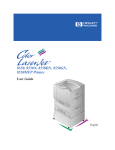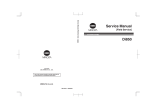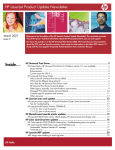Download HP Output Finishing Devices Service Manual
Transcript
service output finishing devices: hp LaserJet multifunction finisher, 3,000-sheet stapler/stacker, 3,000-sheet stacker, and 8-bin mailbox service supplement __________ Copyright and License Trademark Credits © 2004 Copyright HewlettPackard Development Company, LP Adobe® and PostScript® are trademarks of Adobe Systems Incorporated. Reproduction, adaptation or translation without prior written permission is prohibited, except as allowed under the copyright laws. MS-DOS® is a U.S. registered trademark of Microsoft Corporation. Part number: Q5693-90002 Edition 1, 9/2004 The information contained herein is subject to change without notice. The only warranties for HP products and services are set forth in the express warranty statements accompanying such products and services. Nothing herein should be construed as constituting an additional warranty. HP shall not be liable for technical or editorial errors or omissions contained herein. ENERGY STAR® is a U.S. registered service mark of the United States Environmental Protection Agency. Contents 1 Product information Product features . . . . . . . . . . . . . . . . . . . . . . . . . . . . . . . . . . . . . . . . . . . . . . . . . . . . . . . . . Multifunction finisher (C8088A/C8088B) . . . . . . . . . . . . . . . . . . . . . . . . . . . . . . . . . . . . . 3,000-sheet stapler/stacker (C8085A) . . . . . . . . . . . . . . . . . . . . . . . . . . . . . . . . . . . . . . 3,000-sheet stacker (C8084A) . . . . . . . . . . . . . . . . . . . . . . . . . . . . . . . . . . . . . . . . . . . . 8-bin mailbox (Q5693A) . . . . . . . . . . . . . . . . . . . . . . . . . . . . . . . . . . . . . . . . . . . . . . . . . Identification . . . . . . . . . . . . . . . . . . . . . . . . . . . . . . . . . . . . . . . . . . . . . . . . . . . . . . . . . . . . Multifunction finisher . . . . . . . . . . . . . . . . . . . . . . . . . . . . . . . . . . . . . . . . . . . . . . . . . . . 3,000-sheet stapler/stacker . . . . . . . . . . . . . . . . . . . . . . . . . . . . . . . . . . . . . . . . . . . . . . 3,000-sheet stacker . . . . . . . . . . . . . . . . . . . . . . . . . . . . . . . . . . . . . . . . . . . . . . . . . . . . 8-bin mailbox. . . . . . . . . . . . . . . . . . . . . . . . . . . . . . . . . . . . . . . . . . . . . . . . . . . . . . . . . . Product overview . . . . . . . . . . . . . . . . . . . . . . . . . . . . . . . . . . . . . . . . . . . . . . . . . . . . . . . . Multifunction finisher . . . . . . . . . . . . . . . . . . . . . . . . . . . . . . . . . . . . . . . . . . . . . . . . . . . 3,000-sheet stapler/stacker . . . . . . . . . . . . . . . . . . . . . . . . . . . . . . . . . . . . . . . . . . . . . . 3,000-sheet stacker . . . . . . . . . . . . . . . . . . . . . . . . . . . . . . . . . . . . . . . . . . . . . . . . . . . . 8-bin mailbox. . . . . . . . . . . . . . . . . . . . . . . . . . . . . . . . . . . . . . . . . . . . . . . . . . . . . . . . . . Specifications . . . . . . . . . . . . . . . . . . . . . . . . . . . . . . . . . . . . . . . . . . . . . . . . . . . . . . . . . . . Multifunction finisher . . . . . . . . . . . . . . . . . . . . . . . . . . . . . . . . . . . . . . . . . . . . . . . . . . . . 3,000-sheet stapler/stacker . . . . . . . . . . . . . . . . . . . . . . . . . . . . . . . . . . . . . . . . . . . . . . 3,000-sheet stacker . . . . . . . . . . . . . . . . . . . . . . . . . . . . . . . . . . . . . . . . . . . . . . . . . . . . 8-bin mailbox. . . . . . . . . . . . . . . . . . . . . . . . . . . . . . . . . . . . . . . . . . . . . . . . . . . . . . . . . . Regulatory information . . . . . . . . . . . . . . . . . . . . . . . . . . . . . . . . . . . . . . . . . . . . . . . . . . . . Declaration of Conformity—multifunction finisher . . . . . . . . . . . . . . . . . . . . . . . . . . . . . Declaration of Conformity—3,000-sheet stapler/stacker . . . . . . . . . . . . . . . . . . . . . . . . Declaration of Conformity—3,000-sheet stacker . . . . . . . . . . . . . . . . . . . . . . . . . . . . . . Declaration of Conformity—8-bin mailbox . . . . . . . . . . . . . . . . . . . . . . . . . . . . . . . . . . . Service approach . . . . . . . . . . . . . . . . . . . . . . . . . . . . . . . . . . . . . . . . . . . . . . . . . . . . . . . Parts and supplies . . . . . . . . . . . . . . . . . . . . . . . . . . . . . . . . . . . . . . . . . . . . . . . . . . . . . Exchange program . . . . . . . . . . . . . . . . . . . . . . . . . . . . . . . . . . . . . . . . . . . . . . . . . . . . . Warranty . . . . . . . . . . . . . . . . . . . . . . . . . . . . . . . . . . . . . . . . . . . . . . . . . . . . . . . . . . . . . 16 16 17 17 18 19 19 20 21 22 23 23 25 26 27 28 28 29 30 31 32 32 33 34 35 36 36 36 36 2 Installation Environmental requirements . . . . . . . . . . . . . . . . . . . . . . . . . . . . . . . . . . . . . . . . . . . . . . . Physical requirements . . . . . . . . . . . . . . . . . . . . . . . . . . . . . . . . . . . . . . . . . . . . . . . . . . . . Multifunction finisher . . . . . . . . . . . . . . . . . . . . . . . . . . . . . . . . . . . . . . . . . . . . . . . . . . . 3,000-sheet stapler/stacker and 3,000-sheet stacker . . . . . . . . . . . . . . . . . . . . . . . . . . 8-bin mailbox . . . . . . . . . . . . . . . . . . . . . . . . . . . . . . . . . . . . . . . . . . . . . . . . . . . . . . . . . 38 39 39 40 41 3 Operation Supported media . . . . . . . . . . . . . . . . . . . . . . . . . . . . . . . . . . . . . . . . . . . . . . . . . . . . . . . . Multifunction finisher . . . . . . . . . . . . . . . . . . . . . . . . . . . . . . . . . . . . . . . . . . . . . . . . . . . 3,000-sheet stapler/stacker . . . . . . . . . . . . . . . . . . . . . . . . . . . . . . . . . . . . . . . . . . . . . . 3,000-sheet stacker . . . . . . . . . . . . . . . . . . . . . . . . . . . . . . . . . . . . . . . . . . . . . . . . . . . . 8-bin mailbox. . . . . . . . . . . . . . . . . . . . . . . . . . . . . . . . . . . . . . . . . . . . . . . . . . . . . . . . . . Using media . . . . . . . . . . . . . . . . . . . . . . . . . . . . . . . . . . . . . . . . . . . . . . . . . . . . . . . . . . . . Multifunction finisher . . . . . . . . . . . . . . . . . . . . . . . . . . . . . . . . . . . . . . . . . . . . . . . . . . . 3,000-sheet stapler/stacker. . . . . . . . . . . . . . . . . . . . . . . . . . . . . . . . . . . . . . . . . . . . . . . 44 44 46 46 47 48 48 50 Contents 3 4 Maintenance Cleaning the outside of the product . . . . . . . . . . . . . . . . . . . . . . . . . . . . . . . . . . . . . . . . . . 52 Cleaning inside the product . . . . . . . . . . . . . . . . . . . . . . . . . . . . . . . . . . . . . . . . . . . . . . . . 52 5 Theory of operation Power-on sequence . . . . . . . . . . . . . . . . . . . . . . . . . . . . . . . . . . . . . . . . . . . . . . . . . . . . . . Multifunction finisher . . . . . . . . . . . . . . . . . . . . . . . . . . . . . . . . . . . . . . . . . . . . . . . . . . . . 3,000-sheet stapler/stacker . . . . . . . . . . . . . . . . . . . . . . . . . . . . . . . . . . . . . . . . . . . . . . 3,000-sheet stacker . . . . . . . . . . . . . . . . . . . . . . . . . . . . . . . . . . . . . . . . . . . . . . . . . . . . 8-bin mailbox . . . . . . . . . . . . . . . . . . . . . . . . . . . . . . . . . . . . . . . . . . . . . . . . . . . . . . . . . Basic operation . . . . . . . . . . . . . . . . . . . . . . . . . . . . . . . . . . . . . . . . . . . . . . . . . . . . . . . . . Multifunction finisher . . . . . . . . . . . . . . . . . . . . . . . . . . . . . . . . . . . . . . . . . . . . . . . . . . . . Offset specifications . . . . . . . . . . . . . . . . . . . . . . . . . . . . . . . . . . . . . . . . . . . . . . . . . . . . 3,000-sheet stapler/stacker . . . . . . . . . . . . . . . . . . . . . . . . . . . . . . . . . . . . . . . . . . . . . . . Offset specifications . . . . . . . . . . . . . . . . . . . . . . . . . . . . . . . . . . . . . . . . . . . . . . . . . . . . 3,000-sheet stacker. . . . . . . . . . . . . . . . . . . . . . . . . . . . . . . . . . . . . . . . . . . . . . . . . . . . . Offset specifications . . . . . . . . . . . . . . . . . . . . . . . . . . . . . . . . . . . . . . . . . . . . . . . . . . . . 8-bin mailbox . . . . . . . . . . . . . . . . . . . . . . . . . . . . . . . . . . . . . . . . . . . . . . . . . . . . . . . . . . Electric circuitry . . . . . . . . . . . . . . . . . . . . . . . . . . . . . . . . . . . . . . . . . . . . . . . . . . . . . . . . . Power supply . . . . . . . . . . . . . . . . . . . . . . . . . . . . . . . . . . . . . . . . . . . . . . . . . . . . . . . . . . . Multifunction finisher . . . . . . . . . . . . . . . . . . . . . . . . . . . . . . . . . . . . . . . . . . . . . . . . . . . . 3,000-sheet stapler/stacker . . . . . . . . . . . . . . . . . . . . . . . . . . . . . . . . . . . . . . . . . . . . . . 3,000-sheet stacker. . . . . . . . . . . . . . . . . . . . . . . . . . . . . . . . . . . . . . . . . . . . . . . . . . . . . 8-bin mailbox . . . . . . . . . . . . . . . . . . . . . . . . . . . . . . . . . . . . . . . . . . . . . . . . . . . . . . . . . . Motors, solenoids, and clutches . . . . . . . . . . . . . . . . . . . . . . . . . . . . . . . . . . . . . . . . . . . . . Multifunction finisher . . . . . . . . . . . . . . . . . . . . . . . . . . . . . . . . . . . . . . . . . . . . . . . . . . . . 8-bin mailbox . . . . . . . . . . . . . . . . . . . . . . . . . . . . . . . . . . . . . . . . . . . . . . . . . . . . . . . . . . Sensors . . . . . . . . . . . . . . . . . . . . . . . . . . . . . . . . . . . . . . . . . . . . . . . . . . . . . . . . . . . . . . . Multifunction finisher . . . . . . . . . . . . . . . . . . . . . . . . . . . . . . . . . . . . . . . . . . . . . . . . . . . . 3,000-sheet stapler/stacker . . . . . . . . . . . . . . . . . . . . . . . . . . . . . . . . . . . . . . . . . . . . . . . 3,000-sheet stacker. . . . . . . . . . . . . . . . . . . . . . . . . . . . . . . . . . . . . . . . . . . . . . . . . . . . . 8-bin mailbox . . . . . . . . . . . . . . . . . . . . . . . . . . . . . . . . . . . . . . . . . . . . . . . . . . . . . . . . . . 54 54 54 54 55 56 56 58 62 65 66 68 69 73 74 74 74 74 75 76 76 77 78 78 83 84 85 6 Removal and replacement Introduction. . . . . . . . . . . . . . . . . . . . . . . . . . . . . . . . . . . . . . . . . . . . . . . . . . . . . . . . . . . . . 89 Removal and replacement strategy . . . . . . . . . . . . . . . . . . . . . . . . . . . . . . . . . . . . . . . . 89 Electrostatic discharge . . . . . . . . . . . . . . . . . . . . . . . . . . . . . . . . . . . . . . . . . . . . . . . . . . 89 Required tools . . . . . . . . . . . . . . . . . . . . . . . . . . . . . . . . . . . . . . . . . . . . . . . . . . . . . . . . . 89 Before performing service . . . . . . . . . . . . . . . . . . . . . . . . . . . . . . . . . . . . . . . . . . . . . . . . 90 Multifunction finisher external doors and covers . . . . . . . . . . . . . . . . . . . . . . . . . . . . . . . . 91 Stapler door . . . . . . . . . . . . . . . . . . . . . . . . . . . . . . . . . . . . . . . . . . . . . . . . . . . . . . . . . . 91 Product-release handle . . . . . . . . . . . . . . . . . . . . . . . . . . . . . . . . . . . . . . . . . . . . . . . . . 92 Folding knob . . . . . . . . . . . . . . . . . . . . . . . . . . . . . . . . . . . . . . . . . . . . . . . . . . . . . . . . . . 94 Handle-mounting gear . . . . . . . . . . . . . . . . . . . . . . . . . . . . . . . . . . . . . . . . . . . . . . . . . . 95 Front cover . . . . . . . . . . . . . . . . . . . . . . . . . . . . . . . . . . . . . . . . . . . . . . . . . . . . . . . . . . . 96 Back cover . . . . . . . . . . . . . . . . . . . . . . . . . . . . . . . . . . . . . . . . . . . . . . . . . . . . . . . . . . . 98 Upper panel assembly (top door) . . . . . . . . . . . . . . . . . . . . . . . . . . . . . . . . . . . . . . . . . . 99 Internal-path cover (dispose subcover) . . . . . . . . . . . . . . . . . . . . . . . . . . . . . . . . . . . . 100 Foot cover . . . . . . . . . . . . . . . . . . . . . . . . . . . . . . . . . . . . . . . . . . . . . . . . . . . . . . . . . . 101 Multifunction finisher assemblies . . . . . . . . . . . . . . . . . . . . . . . . . . . . . . . . . . . . . . . . . . . 102 Paper-guide wire . . . . . . . . . . . . . . . . . . . . . . . . . . . . . . . . . . . . . . . . . . . . . . . . . . . . . 102 Product-attachment latch . . . . . . . . . . . . . . . . . . . . . . . . . . . . . . . . . . . . . . . . . . . . . . . 103 Stapling unit . . . . . . . . . . . . . . . . . . . . . . . . . . . . . . . . . . . . . . . . . . . . . . . . . . . . . . . . . 104 Aligner racks . . . . . . . . . . . . . . . . . . . . . . . . . . . . . . . . . . . . . . . . . . . . . . . . . . . . . . . . . 105 Booklet bin-full sensor flag (main lever weight assembly) . . . . . . . . . . . . . . . . . . . . . . 106 Paper deflector (deflector weight) . . . . . . . . . . . . . . . . . . . . . . . . . . . . . . . . . . . . . . . . 107 Anti-static brush . . . . . . . . . . . . . . . . . . . . . . . . . . . . . . . . . . . . . . . . . . . . . . . . . . . . . . 109 4 Contents ENWW Stacker bin . . . . . . . . . . . . . . . . . . . . . . . . . . . . . . . . . . . . . . . . . . . . . . . . . . . . . . . . . . 110 Booklet bin . . . . . . . . . . . . . . . . . . . . . . . . . . . . . . . . . . . . . . . . . . . . . . . . . . . . . . . . . . 111 Stapling-door switch . . . . . . . . . . . . . . . . . . . . . . . . . . . . . . . . . . . . . . . . . . . . . . . . . . . 113 Interlock switch . . . . . . . . . . . . . . . . . . . . . . . . . . . . . . . . . . . . . . . . . . . . . . . . . . . . . . . 114 Flipper assembly . . . . . . . . . . . . . . . . . . . . . . . . . . . . . . . . . . . . . . . . . . . . . . . . . . . . . . 115 Folding mechanism . . . . . . . . . . . . . . . . . . . . . . . . . . . . . . . . . . . . . . . . . . . . . . . . . . . . 117 User LED PCA . . . . . . . . . . . . . . . . . . . . . . . . . . . . . . . . . . . . . . . . . . . . . . . . . . . . . . . 120 Controller PCA . . . . . . . . . . . . . . . . . . . . . . . . . . . . . . . . . . . . . . . . . . . . . . . . . . . . . . . 121 Service LED PCA . . . . . . . . . . . . . . . . . . . . . . . . . . . . . . . . . . . . . . . . . . . . . . . . . . . . . 123 Power supply . . . . . . . . . . . . . . . . . . . . . . . . . . . . . . . . . . . . . . . . . . . . . . . . . . . . . . . . . 124 Jet-Link cable (interface cable) . . . . . . . . . . . . . . . . . . . . . . . . . . . . . . . . . . . . . . . . . . . 125 Adjustable casters (left side) . . . . . . . . . . . . . . . . . . . . . . . . . . . . . . . . . . . . . . . . . . . . . 126 Stationary extended caster (back right) . . . . . . . . . . . . . . . . . . . . . . . . . . . . . . . . . . . . . 127 Stationary caster (front right) . . . . . . . . . . . . . . . . . . . . . . . . . . . . . . . . . . . . . . . . . . . . . 128 3,000-sheet stapler/stacker and 3,000-sheet stacker external doors and covers . . . . . . . 129 Face-up bin . . . . . . . . . . . . . . . . . . . . . . . . . . . . . . . . . . . . . . . . . . . . . . . . . . . . . . . . . . 129 Stapler/stacker bin (stapler/stacker only) or stacker bin (stacker only) . . . . . . . . . . . . . 129 Back inner cover and front inner cover . . . . . . . . . . . . . . . . . . . . . . . . . . . . . . . . . . . . . 130 Front cover . . . . . . . . . . . . . . . . . . . . . . . . . . . . . . . . . . . . . . . . . . . . . . . . . . . . . . . . . . 131 Back cover . . . . . . . . . . . . . . . . . . . . . . . . . . . . . . . . . . . . . . . . . . . . . . . . . . . . . . . . . . 132 Foot cover . . . . . . . . . . . . . . . . . . . . . . . . . . . . . . . . . . . . . . . . . . . . . . . . . . . . . . . . . . . 134 Controller PCA cover . . . . . . . . . . . . . . . . . . . . . . . . . . . . . . . . . . . . . . . . . . . . . . . . . . . 135 Door assembly . . . . . . . . . . . . . . . . . . . . . . . . . . . . . . . . . . . . . . . . . . . . . . . . . . . . . . . . 136 3,000-sheet stapler/stacker and 3,000-sheet stacker assemblies. . . . . . . . . . . . . . . . . . . 137 Flipper assembly . . . . . . . . . . . . . . . . . . . . . . . . . . . . . . . . . . . . . . . . . . . . . . . . . . . . . . 137 Paper-path assembly . . . . . . . . . . . . . . . . . . . . . . . . . . . . . . . . . . . . . . . . . . . . . . . . . . 138 Accumulator wings (stapler/stacker only). . . . . . . . . . . . . . . . . . . . . . . . . . . . . . . . . . . . 139 Paper-stop clips . . . . . . . . . . . . . . . . . . . . . . . . . . . . . . . . . . . . . . . . . . . . . . . . . . . . . . 140 Accumulator assembly (stapler/stacker only). . . . . . . . . . . . . . . . . . . . . . . . . . . . . . . . . 141 Carriage assembly (stapler/stacker only) . . . . . . . . . . . . . . . . . . . . . . . . . . . . . . . . . . . . 144 Offset module (stacker only) . . . . . . . . . . . . . . . . . . . . . . . . . . . . . . . . . . . . . . . . . . . . . 146 Stapler (stapler/stacker only) . . . . . . . . . . . . . . . . . . . . . . . . . . . . . . . . . . . . . . . . . . . . . 148 Controller PCA . . . . . . . . . . . . . . . . . . . . . . . . . . . . . . . . . . . . . . . . . . . . . . . . . . . . . . . 150 Power supply . . . . . . . . . . . . . . . . . . . . . . . . . . . . . . . . . . . . . . . . . . . . . . . . . . . . . . . . . 152 LED PCA . . . . . . . . . . . . . . . . . . . . . . . . . . . . . . . . . . . . . . . . . . . . . . . . . . . . . . . . . . . . 153 Interlock switch . . . . . . . . . . . . . . . . . . . . . . . . . . . . . . . . . . . . . . . . . . . . . . . . . . . . . . . 154 Safety-switch assembly (stapler/stacker only) . . . . . . . . . . . . . . . . . . . . . . . . . . . . . . . . 155 Optical sensors . . . . . . . . . . . . . . . . . . . . . . . . . . . . . . . . . . . . . . . . . . . . . . . . . . . . . . . 156 Cable assembly . . . . . . . . . . . . . . . . . . . . . . . . . . . . . . . . . . . . . . . . . . . . . . . . . . . . . . . 158 Casters . . . . . . . . . . . . . . . . . . . . . . . . . . . . . . . . . . . . . . . . . . . . . . . . . . . . . . . . . . . . . 159 8-bin mailbox external doors and covers. . . . . . . . . . . . . . . . . . . . . . . . . . . . . . . . . . . . . . 160 Bubbled cover . . . . . . . . . . . . . . . . . . . . . . . . . . . . . . . . . . . . . . . . . . . . . . . . . . . . . . . . 160 Front cover . . . . . . . . . . . . . . . . . . . . . . . . . . . . . . . . . . . . . . . . . . . . . . . . . . . . . . . . . . . 161 Back cover . . . . . . . . . . . . . . . . . . . . . . . . . . . . . . . . . . . . . . . . . . . . . . . . . . . . . . . . . . . 162 Top cover . . . . . . . . . . . . . . . . . . . . . . . . . . . . . . . . . . . . . . . . . . . . . . . . . . . . . . . . . . . . 164 Cable channel . . . . . . . . . . . . . . . . . . . . . . . . . . . . . . . . . . . . . . . . . . . . . . . . . . . . . . . . 166 Paper bins and blind cover . . . . . . . . . . . . . . . . . . . . . . . . . . . . . . . . . . . . . . . . . . . . . . 167 8-bin mailbox assemblies . . . . . . . . . . . . . . . . . . . . . . . . . . . . . . . . . . . . . . . . . . . . . . . . . 169 Power supply . . . . . . . . . . . . . . . . . . . . . . . . . . . . . . . . . . . . . . . . . . . . . . . . . . . . . . . . . 169 Flipper assembly . . . . . . . . . . . . . . . . . . . . . . . . . . . . . . . . . . . . . . . . . . . . . . . . . . . . . . 170 Delivery head motor . . . . . . . . . . . . . . . . . . . . . . . . . . . . . . . . . . . . . . . . . . . . . . . . . . . . 174 Transport belt motor . . . . . . . . . . . . . . . . . . . . . . . . . . . . . . . . . . . . . . . . . . . . . . . . . . . . 175 Input paper guide . . . . . . . . . . . . . . . . . . . . . . . . . . . . . . . . . . . . . . . . . . . . . . . . . . . . . . 177 Face-up full lever . . . . . . . . . . . . . . . . . . . . . . . . . . . . . . . . . . . . . . . . . . . . . . . . . . . . . . 178 Rollers kit . . . . . . . . . . . . . . . . . . . . . . . . . . . . . . . . . . . . . . . . . . . . . . . . . . . . . . . . . . . . 179 Magnets assembly . . . . . . . . . . . . . . . . . . . . . . . . . . . . . . . . . . . . . . . . . . . . . . . . . . . . . 180 Metal tape and housing assembly . . . . . . . . . . . . . . . . . . . . . . . . . . . . . . . . . . . . . . . . . 181 Controller PCA . . . . . . . . . . . . . . . . . . . . . . . . . . . . . . . . . . . . . . . . . . . . . . . . . . . . . . . . 183 Anticurl strings . . . . . . . . . . . . . . . . . . . . . . . . . . . . . . . . . . . . . . . . . . . . . . . . . . . . . . . . 185 ENWW Contents 5 Delivery head assembly . . . . . . . . . . . . . . . . . . . . . . . . . . . . . . . . . . . . . . . . . . . . . . . . Interlock switch . . . . . . . . . . . . . . . . . . . . . . . . . . . . . . . . . . . . . . . . . . . . . . . . . . . . . . . Diagnostic LED PCA . . . . . . . . . . . . . . . . . . . . . . . . . . . . . . . . . . . . . . . . . . . . . . . . . . User status LED PCA . . . . . . . . . . . . . . . . . . . . . . . . . . . . . . . . . . . . . . . . . . . . . . . . . . Adjustable, fixed, and extended fixed casters . . . . . . . . . . . . . . . . . . . . . . . . . . . . . . . . Attachment assembly . . . . . . . . . . . . . . . . . . . . . . . . . . . . . . . . . . . . . . . . . . . . . . . . . . 187 190 191 192 193 194 7 Troubleshooting Understanding the troubleshooting process . . . . . . . . . . . . . . . . . . . . . . . . . . . . . . . . . . Preliminary operating checks . . . . . . . . . . . . . . . . . . . . . . . . . . . . . . . . . . . . . . . . . . . . Troubleshooting flowchart . . . . . . . . . . . . . . . . . . . . . . . . . . . . . . . . . . . . . . . . . . . . . . . Troubleshooting by using the event log and the control panel messages . . . . . . . . . . . . Event log . . . . . . . . . . . . . . . . . . . . . . . . . . . . . . . . . . . . . . . . . . . . . . . . . . . . . . . . . . . Event log messages . . . . . . . . . . . . . . . . . . . . . . . . . . . . . . . . . . . . . . . . . . . . . . . . . . . Device error conditions . . . . . . . . . . . . . . . . . . . . . . . . . . . . . . . . . . . . . . . . . . . . . . . . . Control panel messages . . . . . . . . . . . . . . . . . . . . . . . . . . . . . . . . . . . . . . . . . . . . . . . . Multifunction finisher control panel and event log messages . . . . . . . . . . . . . . . . . . . . 3,000-sheet stapler/stacker control panel and event log messages . . . . . . . . . . . . . . . 3,000-sheet stacker control panel and event log messages . . . . . . . . . . . . . . . . . . . . . 8-bin mailbox control panel and event log messages . . . . . . . . . . . . . . . . . . . . . . . . . . Troubleshooting jams . . . . . . . . . . . . . . . . . . . . . . . . . . . . . . . . . . . . . . . . . . . . . . . . . . . . Jams . . . . . . . . . . . . . . . . . . . . . . . . . . . . . . . . . . . . . . . . . . . . . . . . . . . . . . . . . . . . . . . Clearing jams . . . . . . . . . . . . . . . . . . . . . . . . . . . . . . . . . . . . . . . . . . . . . . . . . . . . . . . . Troubleshooting media problems . . . . . . . . . . . . . . . . . . . . . . . . . . . . . . . . . . . . . . . . . . . Determine the problem source: print media or output device . . . . . . . . . . . . . . . . . . . . Isolate a paper path. . . . . . . . . . . . . . . . . . . . . . . . . . . . . . . . . . . . . . . . . . . . . . . . . . . . Isolate a media brand . . . . . . . . . . . . . . . . . . . . . . . . . . . . . . . . . . . . . . . . . . . . . . . . . . Isolate a media type . . . . . . . . . . . . . . . . . . . . . . . . . . . . . . . . . . . . . . . . . . . . . . . . . . . Using the service-level diagnostics . . . . . . . . . . . . . . . . . . . . . . . . . . . . . . . . . . . . . . . . . Service mode—printer or MFP . . . . . . . . . . . . . . . . . . . . . . . . . . . . . . . . . . . . . . . . . . . Service mode—multifunction finisher . . . . . . . . . . . . . . . . . . . . . . . . . . . . . . . . . . . . . . Service mode—3,000-sheet stapler/stacker and 3,000-sheet stacker . . . . . . . . . . . . Service mode—8-bin mailbox . . . . . . . . . . . . . . . . . . . . . . . . . . . . . . . . . . . . . . . . . . . Performing calibration and adjustment . . . . . . . . . . . . . . . . . . . . . . . . . . . . . . . . . . . . . . . Multifunction finisher . . . . . . . . . . . . . . . . . . . . . . . . . . . . . . . . . . . . . . . . . . . . . . . . . . . 3,000-sheet stapler/stacker . . . . . . . . . . . . . . . . . . . . . . . . . . . . . . . . . . . . . . . . . . . . . . Using troubleshooting tools . . . . . . . . . . . . . . . . . . . . . . . . . . . . . . . . . . . . . . . . . . . . . . . Event log . . . . . . . . . . . . . . . . . . . . . . . . . . . . . . . . . . . . . . . . . . . . . . . . . . . . . . . . . . . . Information pages . . . . . . . . . . . . . . . . . . . . . . . . . . . . . . . . . . . . . . . . . . . . . . . . . . . . . Paper-path test . . . . . . . . . . . . . . . . . . . . . . . . . . . . . . . . . . . . . . . . . . . . . . . . . . . . . . . User LED light patterns . . . . . . . . . . . . . . . . . . . . . . . . . . . . . . . . . . . . . . . . . . . . . . . . 196 197 198 199 199 200 200 202 203 211 218 223 230 230 230 231 231 231 232 232 233 233 233 239 241 244 244 247 248 248 249 250 250 8 Parts and diagrams Introduction. . . . . . . . . . . . . . . . . . . . . . . . . . . . . . . . . . . . . . . . . . . . . . . . . . . . . . . . . . . . Ordering parts . . . . . . . . . . . . . . . . . . . . . . . . . . . . . . . . . . . . . . . . . . . . . . . . . . . . . . . . Consumables and documentation . . . . . . . . . . . . . . . . . . . . . . . . . . . . . . . . . . . . . . . . Common hardware . . . . . . . . . . . . . . . . . . . . . . . . . . . . . . . . . . . . . . . . . . . . . . . . . . . . Illustrations and parts lists . . . . . . . . . . . . . . . . . . . . . . . . . . . . . . . . . . . . . . . . . . . . . . . . Multifunction finisher system assembly . . . . . . . . . . . . . . . . . . . . . . . . . . . . . . . . . . . . . Mounting hardware . . . . . . . . . . . . . . . . . . . . . . . . . . . . . . . . . . . . . . . . . . . . . . . . . . . . External panels and covers . . . . . . . . . . . . . . . . . . . . . . . . . . . . . . . . . . . . . . . . . . . . . . Internal components . . . . . . . . . . . . . . . . . . . . . . . . . . . . . . . . . . . . . . . . . . . . . . . . . . . Dispose assembly . . . . . . . . . . . . . . . . . . . . . . . . . . . . . . . . . . . . . . . . . . . . . . . . . . . . . Paper feeder assembly . . . . . . . . . . . . . . . . . . . . . . . . . . . . . . . . . . . . . . . . . . . . . . . . . Reverse assembly. . . . . . . . . . . . . . . . . . . . . . . . . . . . . . . . . . . . . . . . . . . . . . . . . . . . . Fold assembly . . . . . . . . . . . . . . . . . . . . . . . . . . . . . . . . . . . . . . . . . . . . . . . . . . . . . . . . PCB assembly. . . . . . . . . . . . . . . . . . . . . . . . . . . . . . . . . . . . . . . . . . . . . . . . . . . . . . . . Alphabetical parts list (multifunction finisher) . . . . . . . . . . . . . . . . . . . . . . . . . . . . . . . . . 6 Contents 252 252 252 253 254 254 255 256 257 259 260 261 262 263 264 ENWW Numerical parts list (multifunction finisher) . . . . . . . . . . . . . . . . . . . . . . . . . . . . . . . . . . . . 265 Illustrations and parts lists . . . . . . . . . . . . . . . . . . . . . . . . . . . . . . . . . . . . . . . . . . . . . . . . . 266 3,000-sheet stapler/stacker . . . . . . . . . . . . . . . . . . . . . . . . . . . . . . . . . . . . . . . . . . . . . . 266 3,000-sheet stacker . . . . . . . . . . . . . . . . . . . . . . . . . . . . . . . . . . . . . . . . . . . . . . . . . . . . 270 Alphabetical parts list (3,000-sheet stapler/stacker and 3,000-sheet stacker) . . . . . . . . . 273 Numerical parts list (3,000-sheet stapler/stacker and 3,000-sheet stacker) . . . . . . . . . . . 275 Illustrations and parts lists . . . . . . . . . . . . . . . . . . . . . . . . . . . . . . . . . . . . . . . . . . . . . . . . . 277 8-bin mailbox . . . . . . . . . . . . . . . . . . . . . . . . . . . . . . . . . . . . . . . . . . . . . . . . . . . . . . . . . 277 Alphabetical parts list (8-bin mailbox) . . . . . . . . . . . . . . . . . . . . . . . . . . . . . . . . . . . . . . . . 283 Numerical parts list (8-bin mailbox) . . . . . . . . . . . . . . . . . . . . . . . . . . . . . . . . . . . . . . . . . . 284 Index ENWW Contents 7 8 Contents ENWW List of tables Table 1. Table 2. Table 3. Table 4. Table 5. Table 6. Table 7. Table 8. Table 9. Table 10. Table 11. Table 12. Table 13. Table 14. Table 15. Table 16. Table 17. Table 18. Table 19. Table 20. Table 21. Table 22. Table 23. Table 24. Table 25. Table 26. Table 27. Table 28. Table 29. Table 30. Table 31. Table 32. Table 33. Table 34. Table 35. Table 36. Table 37. Table 38. Table 39. Table 40. Table 41. Table 42. Table 43. Table 44. Table 45. Table 46. Table 47. Table 48. Table 49. Table 50. Table 51. Table 52. Physical specifications—multifunction finisher. . . . . . . . . . . . . . . . . . . . . . . . . . . 28 Electrical specifications—multifunction finisher . . . . . . . . . . . . . . . . . . . . . . . . . . 28 Environmental specifications—multifunction finisher . . . . . . . . . . . . . . . . . . . . . 28 Acoustic emissions specifications—multifunction finisher . . . . . . . . . . . . . . . . . . 28 Physical specifications—3,000-sheet stapler/stacker . . . . . . . . . . . . . . . . . . . . . 29 Electrical specifications—3,000-sheet stapler/stacker . . . . . . . . . . . . . . . . . . . . . 29 Environmental specifications—3,000-sheet stapler/stacker . . . . . . . . . . . . . . . . 29 Acoustic emissions specifications—3,000-sheet stapler/stacker . . . . . . . . . . . . . 29 Physical specifications—3,000-sheet stacker . . . . . . . . . . . . . . . . . . . . . . . . . . . 30 Electrical specifications—3,000-sheet stacker. . . . . . . . . . . . . . . . . . . . . . . . . . . 30 Environmental specifications—3,000-sheet stacker . . . . . . . . . . . . . . . . . . . . . . 30 Acoustic emissions specifications—3,000-sheet stacker. . . . . . . . . . . . . . . . . . . 30 Physical specifications—8-bin mailbox . . . . . . . . . . . . . . . . . . . . . . . . . . . . . . . . 31 Power requirements and circuit capacity—8-bin mailbox . . . . . . . . . . . . . . . . . . 31 Power consumption—8-bin mailbox . . . . . . . . . . . . . . . . . . . . . . . . . . . . . . . . . . 31 Operating and storage environment—8-bin mailbox . . . . . . . . . . . . . . . . . . . . . 31 Approximate number of sheets that can be stapled, listed by media weight . . . . 48 Number of sheets that can be stapled and folded, listed by media weight . . . . . 48 Number of sheets that can be stapled and folded, listed by booklet size . . . . . . 48 Skew specifications—multifunction finisher . . . . . . . . . . . . . . . . . . . . . . . . . . . . . 49 Approximate number of sheets that can be stapled, listed by media weight . . . . 50 Offset specifications for the multifunction finisher . . . . . . . . . . . . . . . . . . . . . . . . 58 Offset specifications for the 3,000-sheet stapler/stacker . . . . . . . . . . . . . . . . . . . 65 Offset specifications for the 3,000-sheet stacker . . . . . . . . . . . . . . . . . . . . . . . . . 68 Motors, solenoids, and clutches for feeding and aligning media . . . . . . . . . . . . . 76 Motors . . . . . . . . . . . . . . . . . . . . . . . . . . . . . . . . . . . . . . . . . . . . . . . . . . . . . . . . . 77 Control panel and event log messages—multifunction finisher . . . . . . . . . . . . . 203 Control panel and event log messages—3,000-sheet stapler/stacker. . . . . . . . 211 Control panel and event log messages—3,000-sheet stacker . . . . . . . . . . . . . 218 Control panel and event log messages—8-bin mailbox. . . . . . . . . . . . . . . . . . . 223 Consumables and documentation . . . . . . . . . . . . . . . . . . . . . . . . . . . . . . . . . . . 252 Common hardware . . . . . . . . . . . . . . . . . . . . . . . . . . . . . . . . . . . . . . . . . . . . . . 253 HP recommended torque values . . . . . . . . . . . . . . . . . . . . . . . . . . . . . . . . . . . . 253 Multifunction finisher system assembly . . . . . . . . . . . . . . . . . . . . . . . . . . . . . . . 254 Mounting hardware . . . . . . . . . . . . . . . . . . . . . . . . . . . . . . . . . . . . . . . . . . . . . . 255 External panels and covers . . . . . . . . . . . . . . . . . . . . . . . . . . . . . . . . . . . . . . . . 256 Internal components (1 of 2) . . . . . . . . . . . . . . . . . . . . . . . . . . . . . . . . . . . . . . . 257 Internal components (2 of 2) . . . . . . . . . . . . . . . . . . . . . . . . . . . . . . . . . . . . . . . 258 Dispose assembly . . . . . . . . . . . . . . . . . . . . . . . . . . . . . . . . . . . . . . . . . . . . . . . 259 Paper feeder assembly . . . . . . . . . . . . . . . . . . . . . . . . . . . . . . . . . . . . . . . . . . . 260 Reverse assembly . . . . . . . . . . . . . . . . . . . . . . . . . . . . . . . . . . . . . . . . . . . . . . . 261 Fold assembly . . . . . . . . . . . . . . . . . . . . . . . . . . . . . . . . . . . . . . . . . . . . . . . . . . 262 PCB assembly . . . . . . . . . . . . . . . . . . . . . . . . . . . . . . . . . . . . . . . . . . . . . . . . . . 263 Alphabetical parts list (multifunction finisher) . . . . . . . . . . . . . . . . . . . . . . . . . . . 264 Numerical parts list (multifunction finisher) . . . . . . . . . . . . . . . . . . . . . . . . . . . . 265 3,000-sheet stapler/stacker (1 of 2) . . . . . . . . . . . . . . . . . . . . . . . . . . . . . . . . . . 267 3,000-sheet stapler/stacker (2 of 2) . . . . . . . . . . . . . . . . . . . . . . . . . . . . . . . . . . 269 3,000-sheet stacker (1 of 2) . . . . . . . . . . . . . . . . . . . . . . . . . . . . . . . . . . . . . . . . 271 3,000-sheet stacker (2 of 2) . . . . . . . . . . . . . . . . . . . . . . . . . . . . . . . . . . . . . . . . 272 Alphabetical parts list (3,000-sheet stapler/stacker and 3,000-sheet stacker). . 273 Numerical parts list (3,000-sheet stapler/stacker and 3,000-sheet stacker) . . . 275 8-bin mailbox (1 of 3) . . . . . . . . . . . . . . . . . . . . . . . . . . . . . . . . . . . . . . . . . . . . . 278 Contents 9 Table 53. Table 54. Table 55. Table 56. 10 List of tables 8-bin mailbox (2 of 3) . . . . . . . . . . . . . . . . . . . . . . . . . . . . . . . . . . . . . . . . . . . . . 8-bin mailbox (3 of 3) . . . . . . . . . . . . . . . . . . . . . . . . . . . . . . . . . . . . . . . . . . . . . Alphabetical parts list (8-bin mailbox). . . . . . . . . . . . . . . . . . . . . . . . . . . . . . . . . Numerical parts list (8-bin mailbox) . . . . . . . . . . . . . . . . . . . . . . . . . . . . . . . . . . 279 281 283 284 ENWW List of figures Figure 1. Figure 2. Figure 3. Figure 4. Figure 5. Figure 6. Figure 7. Figure 8. Figure 9. Figure 10. Figure 11. Figure 12. Figure 13. Figure 14. Figure 15. Figure 16. Figure 17. Figure 18. Figure 19. Figure 20. Figure 21. Figure 22. Figure 23. Figure 24. Figure 25. Figure 26. Figure 27. Figure 28. Figure 29. Figure 30. Figure 31. Figure 32. Figure 33. Figure 34. Figure 35. Figure 36. Figure 37. Figure 38. Figure 39. Figure 40. Figure 41. Figure 42. Figure 43. Figure 44. Figure 45. Figure 46. Figure 47. Figure 48. Figure 49. Figure 50. Figure 51. Figure 52. Sample identification label—multifunction finisher (C8088A) . . . . . . . . . . . . . . . Sample identification label—multifunction finisher (C8088B) . . . . . . . . . . . . . . . Sample identification label—3,000-sheet stapler/stacker. . . . . . . . . . . . . . . . . . Sample identification label—3,000-sheet stacker . . . . . . . . . . . . . . . . . . . . . . . Sample identification label—8-bin mailbox. . . . . . . . . . . . . . . . . . . . . . . . . . . . . External assembly locations—multifunction finisher (front view) . . . . . . . . . . . . External assembly locations—multifunction finisher (back view) . . . . . . . . . . . Cross-section—multifunction finisher . . . . . . . . . . . . . . . . . . . . . . . . . . . . . . . . External assembly locations—3,000-sheet stapler/stacker (front view) . . . . . . . External assembly locations—3,000-sheet stapler/stacker (back view). . . . . . . Cross-section—3,000-sheet stapler/stacker . . . . . . . . . . . . . . . . . . . . . . . . . . . Cross-section—3,000-sheet stacker . . . . . . . . . . . . . . . . . . . . . . . . . . . . . . . . . External assembly locations—8-bin mailbox (left side view) . . . . . . . . . . . . . . . External assembly locations—8-bin mailbox (right side view) . . . . . . . . . . . . . . Multifunction finisher (side view and top view) . . . . . . . . . . . . . . . . . . . . . . . . . . 3,000-sheet stapler/stacker (side view and top view). . . . . . . . . . . . . . . . . . . . . 8-bin mailbox (top view and side view). . . . . . . . . . . . . . . . . . . . . . . . . . . . . . . . Basic operation. . . . . . . . . . . . . . . . . . . . . . . . . . . . . . . . . . . . . . . . . . . . . . . . . . Simple stacking (face-down delivery) . . . . . . . . . . . . . . . . . . . . . . . . . . . . . . . . . Simple stacking (face-up delivery) . . . . . . . . . . . . . . . . . . . . . . . . . . . . . . . . . . . Job offset . . . . . . . . . . . . . . . . . . . . . . . . . . . . . . . . . . . . . . . . . . . . . . . . . . . . . . Staple positions . . . . . . . . . . . . . . . . . . . . . . . . . . . . . . . . . . . . . . . . . . . . . . . . . Stapling unit . . . . . . . . . . . . . . . . . . . . . . . . . . . . . . . . . . . . . . . . . . . . . . . . . . . . Booklet making (1 of 3) . . . . . . . . . . . . . . . . . . . . . . . . . . . . . . . . . . . . . . . . . . . Booklet making (2 of 3) . . . . . . . . . . . . . . . . . . . . . . . . . . . . . . . . . . . . . . . . . . . Booklet making (3 of 3) . . . . . . . . . . . . . . . . . . . . . . . . . . . . . . . . . . . . . . . . . . . Stapler/stacker main modules . . . . . . . . . . . . . . . . . . . . . . . . . . . . . . . . . . . . . . Stapler/stacker jam detection . . . . . . . . . . . . . . . . . . . . . . . . . . . . . . . . . . . . . . . Stapler-bin-full condition . . . . . . . . . . . . . . . . . . . . . . . . . . . . . . . . . . . . . . . . . . . 3,000-sheet stacker main modules . . . . . . . . . . . . . . . . . . . . . . . . . . . . . . . . . . Stacker jam detection . . . . . . . . . . . . . . . . . . . . . . . . . . . . . . . . . . . . . . . . . . . . . Stacker-bin-full-condition . . . . . . . . . . . . . . . . . . . . . . . . . . . . . . . . . . . . . . . . . . 8-bin mailbox main modules. . . . . . . . . . . . . . . . . . . . . . . . . . . . . . . . . . . . . . . . 8-bin mailbox paper path . . . . . . . . . . . . . . . . . . . . . . . . . . . . . . . . . . . . . . . . . . Signal flow between the output device and the video controller. . . . . . . . . . . . . Multifunction finisher power supply . . . . . . . . . . . . . . . . . . . . . . . . . . . . . . . . . . Motors, solenoids, and clutches . . . . . . . . . . . . . . . . . . . . . . . . . . . . . . . . . . . . . Motors . . . . . . . . . . . . . . . . . . . . . . . . . . . . . . . . . . . . . . . . . . . . . . . . . . . . . . . . Sensors—multifunction finisher (1 of 5) . . . . . . . . . . . . . . . . . . . . . . . . . . . . . . . Sensors—multifunction finisher (2 of 5) . . . . . . . . . . . . . . . . . . . . . . . . . . . . . . . Sensors—multifunction finisher (3 of 5) . . . . . . . . . . . . . . . . . . . . . . . . . . . . . . . Sensors—multifunction finisher (4 of 5) . . . . . . . . . . . . . . . . . . . . . . . . . . . . . . . Sensors—multifunction finisher (5 of 5) . . . . . . . . . . . . . . . . . . . . . . . . . . . . . . . Sensors—3,000-sheet stapler/stacker . . . . . . . . . . . . . . . . . . . . . . . . . . . . . . . . Sensors—3,000-sheet stacker . . . . . . . . . . . . . . . . . . . . . . . . . . . . . . . . . . . . . . Sensors—8-bin mailbox . . . . . . . . . . . . . . . . . . . . . . . . . . . . . . . . . . . . . . . . . . . Stapler door . . . . . . . . . . . . . . . . . . . . . . . . . . . . . . . . . . . . . . . . . . . . . . . . . . . . Product-release handle (1 of 2) . . . . . . . . . . . . . . . . . . . . . . . . . . . . . . . . . . . . . Product-release handle (2 of 2) . . . . . . . . . . . . . . . . . . . . . . . . . . . . . . . . . . . . . Folding knob. . . . . . . . . . . . . . . . . . . . . . . . . . . . . . . . . . . . . . . . . . . . . . . . . . . . Handle-mounting gear . . . . . . . . . . . . . . . . . . . . . . . . . . . . . . . . . . . . . . . . . . . . Front cover (1 of 2) . . . . . . . . . . . . . . . . . . . . . . . . . . . . . . . . . . . . . . . . . . . . . . . 19 19 20 21 22 23 23 24 25 25 26 26 27 27 39 40 41 56 57 57 58 59 59 60 60 61 62 63 64 66 67 68 70 71 73 74 76 77 78 79 80 81 82 83 84 85 91 92 93 94 95 96 Contents 11 Figure 53. Figure 54. Figure 55. Figure 56. Figure 57. Figure 58. Figure 59. Figure 60. Figure 61. Figure 62. Figure 63. Figure 64. Figure 65. Figure 66. Figure 67. Figure 68. Figure 69. Figure 70. Figure 71. Figure 72. Figure 73. Figure 74. Figure 75. Figure 76. Figure 77. Figure 78. Figure 79. Figure 80. Figure 81. Figure 82. Figure 83. Figure 84. Figure 85. Figure 86. Figure 87. Figure 88. Figure 89. Figure 90. Figure 91. Figure 92. Figure 93. Figure 94. Figure 95. Figure 96. Figure 97. Figure 98. Figure 99. Figure 100. Figure 101. Figure 102. Figure 103. Figure 104. Figure 105. Figure 106. Figure 107. Figure 108. Figure 109. Figure 110. Figure 111. 12 List of figures Front cover (2 of 2) . . . . . . . . . . . . . . . . . . . . . . . . . . . . . . . . . . . . . . . . . . . . . . . 97 Back cover (1 of 2) . . . . . . . . . . . . . . . . . . . . . . . . . . . . . . . . . . . . . . . . . . . . . . . 98 Back cover (2 of 2) . . . . . . . . . . . . . . . . . . . . . . . . . . . . . . . . . . . . . . . . . . . . . . . 98 Upper panel assembly (1 of 2) . . . . . . . . . . . . . . . . . . . . . . . . . . . . . . . . . . . . . . 99 Upper panel assembly (2 of 2) . . . . . . . . . . . . . . . . . . . . . . . . . . . . . . . . . . . . . . 99 Internal-path cover (1 of 2) . . . . . . . . . . . . . . . . . . . . . . . . . . . . . . . . . . . . . . . . 100 Internal-path cover (2 of 2) . . . . . . . . . . . . . . . . . . . . . . . . . . . . . . . . . . . . . . . . 100 Foot cover (1 of 2) . . . . . . . . . . . . . . . . . . . . . . . . . . . . . . . . . . . . . . . . . . . . . . 101 Foot cover (2 of 2) . . . . . . . . . . . . . . . . . . . . . . . . . . . . . . . . . . . . . . . . . . . . . . 101 Paper-guide wire. . . . . . . . . . . . . . . . . . . . . . . . . . . . . . . . . . . . . . . . . . . . . . . . 102 Product-attachment latch . . . . . . . . . . . . . . . . . . . . . . . . . . . . . . . . . . . . . . . . . 103 Stapling unit . . . . . . . . . . . . . . . . . . . . . . . . . . . . . . . . . . . . . . . . . . . . . . . . . . . 104 Booklet bin-full sensor flag . . . . . . . . . . . . . . . . . . . . . . . . . . . . . . . . . . . . . . . . 106 Paper deflector (1 of 2) . . . . . . . . . . . . . . . . . . . . . . . . . . . . . . . . . . . . . . . . . . . 107 Paper deflector (2 of 2) . . . . . . . . . . . . . . . . . . . . . . . . . . . . . . . . . . . . . . . . . . . 108 Anti-static brush . . . . . . . . . . . . . . . . . . . . . . . . . . . . . . . . . . . . . . . . . . . . . . . . 109 Booklet bin (1 of 4) . . . . . . . . . . . . . . . . . . . . . . . . . . . . . . . . . . . . . . . . . . . . . . 111 Booklet bin (2 of 4) . . . . . . . . . . . . . . . . . . . . . . . . . . . . . . . . . . . . . . . . . . . . . . 111 Booklet bin (3 of 4) . . . . . . . . . . . . . . . . . . . . . . . . . . . . . . . . . . . . . . . . . . . . . . 112 Booklet bin (4 of 4) . . . . . . . . . . . . . . . . . . . . . . . . . . . . . . . . . . . . . . . . . . . . . . 112 Stapling-door switch . . . . . . . . . . . . . . . . . . . . . . . . . . . . . . . . . . . . . . . . . . . . . 113 Interlock switch (1 of 2). . . . . . . . . . . . . . . . . . . . . . . . . . . . . . . . . . . . . . . . . . . 114 Interlock switch (2 of 2). . . . . . . . . . . . . . . . . . . . . . . . . . . . . . . . . . . . . . . . . . . 114 Flipper assembly (1 of 3) . . . . . . . . . . . . . . . . . . . . . . . . . . . . . . . . . . . . . . . . . 115 Flipper assembly (2 of 3) . . . . . . . . . . . . . . . . . . . . . . . . . . . . . . . . . . . . . . . . . 115 Flipper assembly (3 of 3) . . . . . . . . . . . . . . . . . . . . . . . . . . . . . . . . . . . . . . . . . 116 Folding mechanism (1 of 6) . . . . . . . . . . . . . . . . . . . . . . . . . . . . . . . . . . . . . . . 117 Folding mechanism (2 of 6) . . . . . . . . . . . . . . . . . . . . . . . . . . . . . . . . . . . . . . . 117 Folding mechanism (3 of 6) . . . . . . . . . . . . . . . . . . . . . . . . . . . . . . . . . . . . . . . 118 Folding mechanism (4 of 6) . . . . . . . . . . . . . . . . . . . . . . . . . . . . . . . . . . . . . . . 118 Folding mechanism (5 of 6) . . . . . . . . . . . . . . . . . . . . . . . . . . . . . . . . . . . . . . . 119 Folding mechanism (6 of 6) . . . . . . . . . . . . . . . . . . . . . . . . . . . . . . . . . . . . . . . 119 User LED PCA . . . . . . . . . . . . . . . . . . . . . . . . . . . . . . . . . . . . . . . . . . . . . . . . . 120 Controller PCA (1 of 3) . . . . . . . . . . . . . . . . . . . . . . . . . . . . . . . . . . . . . . . . . . . 121 Controller PCA (2 of 3) . . . . . . . . . . . . . . . . . . . . . . . . . . . . . . . . . . . . . . . . . . . 121 Controller PCA (3 of 3) . . . . . . . . . . . . . . . . . . . . . . . . . . . . . . . . . . . . . . . . . . . 122 Service LED PCA . . . . . . . . . . . . . . . . . . . . . . . . . . . . . . . . . . . . . . . . . . . . . . . 123 Power supply . . . . . . . . . . . . . . . . . . . . . . . . . . . . . . . . . . . . . . . . . . . . . . . . . . 124 Jet-Link cable (1 of 2) . . . . . . . . . . . . . . . . . . . . . . . . . . . . . . . . . . . . . . . . . . . . 125 Jet-Link cable (2 of 2) . . . . . . . . . . . . . . . . . . . . . . . . . . . . . . . . . . . . . . . . . . . . 125 Adjustable casters . . . . . . . . . . . . . . . . . . . . . . . . . . . . . . . . . . . . . . . . . . . . . . 126 Stationary extended caster . . . . . . . . . . . . . . . . . . . . . . . . . . . . . . . . . . . . . . . . 127 Stationary caster. . . . . . . . . . . . . . . . . . . . . . . . . . . . . . . . . . . . . . . . . . . . . . . . 128 Face-up bin and stapler/stacker bin . . . . . . . . . . . . . . . . . . . . . . . . . . . . . . . . . 129 Back inner cover and front inner cover . . . . . . . . . . . . . . . . . . . . . . . . . . . . . . . 130 Front cover . . . . . . . . . . . . . . . . . . . . . . . . . . . . . . . . . . . . . . . . . . . . . . . . . . . . 131 Back cover (1 of 2) . . . . . . . . . . . . . . . . . . . . . . . . . . . . . . . . . . . . . . . . . . . . . . 132 Back cover (2 of 2) . . . . . . . . . . . . . . . . . . . . . . . . . . . . . . . . . . . . . . . . . . . . . . 133 Foot cover. . . . . . . . . . . . . . . . . . . . . . . . . . . . . . . . . . . . . . . . . . . . . . . . . . . . . 134 Controller PCA cover . . . . . . . . . . . . . . . . . . . . . . . . . . . . . . . . . . . . . . . . . . . . 135 Door assembly . . . . . . . . . . . . . . . . . . . . . . . . . . . . . . . . . . . . . . . . . . . . . . . . . 136 Flipper assembly. . . . . . . . . . . . . . . . . . . . . . . . . . . . . . . . . . . . . . . . . . . . . . . . 137 Paper-path assembly . . . . . . . . . . . . . . . . . . . . . . . . . . . . . . . . . . . . . . . . . . . . 138 Accumulator wings . . . . . . . . . . . . . . . . . . . . . . . . . . . . . . . . . . . . . . . . . . . . . . 139 Paper-stop clips . . . . . . . . . . . . . . . . . . . . . . . . . . . . . . . . . . . . . . . . . . . . . . . . 140 Accumulator assembly (1 of 3) . . . . . . . . . . . . . . . . . . . . . . . . . . . . . . . . . . . . . 141 Accumulator assembly (2 of 3) . . . . . . . . . . . . . . . . . . . . . . . . . . . . . . . . . . . . . 142 Accumulator assembly (3 of 3) . . . . . . . . . . . . . . . . . . . . . . . . . . . . . . . . . . . . . 143 Carriage assembly (1 of 2) . . . . . . . . . . . . . . . . . . . . . . . . . . . . . . . . . . . . . . . . 144 ENWW Figure 112. Figure 113. Figure 114. Figure 115. Figure 116. Figure 117. Figure 118. Figure 119. Figure 120. Figure 121. Figure 122. Figure 123. Figure 124. Figure 125. Figure 126. Figure 127. Figure 128. Figure 129. Figure 130. Figure 131. Figure 132. Figure 133. Figure 134. Figure 135. Figure 136. Figure 137. Figure 138. Figure 139. Figure 140. Figure 141. Figure 142. Figure 143. Figure 144. Figure 145. Figure 146. Figure 147. Figure 148. Figure 149. Figure 150. Figure 151. Figure 152. Figure 153. Figure 154. Figure 155. Figure 156. Figure 157. Figure 158. Figure 159. Figure 160. Figure 161. Figure 162. Figure 163. Figure 164. Figure 165. Figure 166. Figure 167. Figure 168. Figure 169. Figure 170. ENWW Carriage assembly (2 of 2) . . . . . . . . . . . . . . . . . . . . . . . . . . . . . . . . . . . . . . . . 145 Offset module (1 of 2) . . . . . . . . . . . . . . . . . . . . . . . . . . . . . . . . . . . . . . . . . . . . 146 Offset module (2 of 2) . . . . . . . . . . . . . . . . . . . . . . . . . . . . . . . . . . . . . . . . . . . . 147 Stapler (1 of 2) . . . . . . . . . . . . . . . . . . . . . . . . . . . . . . . . . . . . . . . . . . . . . . . . . . 148 Stapler (2 of 2) . . . . . . . . . . . . . . . . . . . . . . . . . . . . . . . . . . . . . . . . . . . . . . . . . . 149 Stapler/stacker controller PCA. . . . . . . . . . . . . . . . . . . . . . . . . . . . . . . . . . . . . . 150 Stacker controller PCA . . . . . . . . . . . . . . . . . . . . . . . . . . . . . . . . . . . . . . . . . . . 151 Stapler/stacker power supply. . . . . . . . . . . . . . . . . . . . . . . . . . . . . . . . . . . . . . . 152 Stacker power supply . . . . . . . . . . . . . . . . . . . . . . . . . . . . . . . . . . . . . . . . . . . . 152 LED PCA . . . . . . . . . . . . . . . . . . . . . . . . . . . . . . . . . . . . . . . . . . . . . . . . . . . . . . 153 Interlock switch . . . . . . . . . . . . . . . . . . . . . . . . . . . . . . . . . . . . . . . . . . . . . . . . . 154 Safety-switch assembly . . . . . . . . . . . . . . . . . . . . . . . . . . . . . . . . . . . . . . . . . . . 155 Optical sensors (1 of 3) . . . . . . . . . . . . . . . . . . . . . . . . . . . . . . . . . . . . . . . . . . . 156 Optical sensors (2 of 3) . . . . . . . . . . . . . . . . . . . . . . . . . . . . . . . . . . . . . . . . . . . 157 Optical sensors (3 of 3) . . . . . . . . . . . . . . . . . . . . . . . . . . . . . . . . . . . . . . . . . . . 157 Cable assembly . . . . . . . . . . . . . . . . . . . . . . . . . . . . . . . . . . . . . . . . . . . . . . . . . 158 Stationary caster . . . . . . . . . . . . . . . . . . . . . . . . . . . . . . . . . . . . . . . . . . . . . . . . 159 Adjustable caster . . . . . . . . . . . . . . . . . . . . . . . . . . . . . . . . . . . . . . . . . . . . . . . . 159 Bubbled cover . . . . . . . . . . . . . . . . . . . . . . . . . . . . . . . . . . . . . . . . . . . . . . . . . . 160 Front cover . . . . . . . . . . . . . . . . . . . . . . . . . . . . . . . . . . . . . . . . . . . . . . . . . . . . 161 Back cover (1 of 3) . . . . . . . . . . . . . . . . . . . . . . . . . . . . . . . . . . . . . . . . . . . . . . 162 Back cover (2 of 3) . . . . . . . . . . . . . . . . . . . . . . . . . . . . . . . . . . . . . . . . . . . . . . 162 Back cover (3 of 3) . . . . . . . . . . . . . . . . . . . . . . . . . . . . . . . . . . . . . . . . . . . . . . 163 Top cover (1 of 3) . . . . . . . . . . . . . . . . . . . . . . . . . . . . . . . . . . . . . . . . . . . . . . . 164 Top cover (2 of 3) . . . . . . . . . . . . . . . . . . . . . . . . . . . . . . . . . . . . . . . . . . . . . . . 164 Top cover (3 of 3) . . . . . . . . . . . . . . . . . . . . . . . . . . . . . . . . . . . . . . . . . . . . . . . 165 Cable channel . . . . . . . . . . . . . . . . . . . . . . . . . . . . . . . . . . . . . . . . . . . . . . . . . . 166 Paper bins and blind cover (1 of 2) . . . . . . . . . . . . . . . . . . . . . . . . . . . . . . . . . . 167 Paper bins and blind cover (2 of 2) . . . . . . . . . . . . . . . . . . . . . . . . . . . . . . . . . . 167 Power supply . . . . . . . . . . . . . . . . . . . . . . . . . . . . . . . . . . . . . . . . . . . . . . . . . . . 169 Flipper assembly (1 of 7) . . . . . . . . . . . . . . . . . . . . . . . . . . . . . . . . . . . . . . . . . . 170 Flipper assembly (2 of 7) . . . . . . . . . . . . . . . . . . . . . . . . . . . . . . . . . . . . . . . . . . 170 Flipper assembly (3 of 7) . . . . . . . . . . . . . . . . . . . . . . . . . . . . . . . . . . . . . . . . . . 171 Flipper assembly (4 of 7) . . . . . . . . . . . . . . . . . . . . . . . . . . . . . . . . . . . . . . . . . . 171 Flipper assembly (5 of 7) . . . . . . . . . . . . . . . . . . . . . . . . . . . . . . . . . . . . . . . . . . 172 Flipper assembly (6 of 7) . . . . . . . . . . . . . . . . . . . . . . . . . . . . . . . . . . . . . . . . . . 172 Flipper assembly (7 of 7) . . . . . . . . . . . . . . . . . . . . . . . . . . . . . . . . . . . . . . . . . . 173 Delivery head motor (1 of 2) . . . . . . . . . . . . . . . . . . . . . . . . . . . . . . . . . . . . . . . 174 Delivery head motor (2 of 2) . . . . . . . . . . . . . . . . . . . . . . . . . . . . . . . . . . . . . . . 174 Transport belt motor (1 of 3) . . . . . . . . . . . . . . . . . . . . . . . . . . . . . . . . . . . . . . . 175 Transport belt motor (2 of 3) . . . . . . . . . . . . . . . . . . . . . . . . . . . . . . . . . . . . . . . 175 Transport belt motor (3 of 3) . . . . . . . . . . . . . . . . . . . . . . . . . . . . . . . . . . . . . . . 176 Input paper guide (1 of 2) . . . . . . . . . . . . . . . . . . . . . . . . . . . . . . . . . . . . . . . . . 177 Input paper guide (2 of 2) . . . . . . . . . . . . . . . . . . . . . . . . . . . . . . . . . . . . . . . . . 177 Face-up full lever . . . . . . . . . . . . . . . . . . . . . . . . . . . . . . . . . . . . . . . . . . . . . . . . 178 Rollers kit . . . . . . . . . . . . . . . . . . . . . . . . . . . . . . . . . . . . . . . . . . . . . . . . . . . . . . 179 Magnets assembly. . . . . . . . . . . . . . . . . . . . . . . . . . . . . . . . . . . . . . . . . . . . . . . 180 Metal tape and housing assembly (1 of 2). . . . . . . . . . . . . . . . . . . . . . . . . . . . . 181 Metal tape and housing assembly (2 of 2). . . . . . . . . . . . . . . . . . . . . . . . . . . . . 182 Controller PCA (1 of 4) . . . . . . . . . . . . . . . . . . . . . . . . . . . . . . . . . . . . . . . . . . . 183 Controller PCA (2 of 4) . . . . . . . . . . . . . . . . . . . . . . . . . . . . . . . . . . . . . . . . . . . 183 Controller PCA (3 of 4) . . . . . . . . . . . . . . . . . . . . . . . . . . . . . . . . . . . . . . . . . . . 184 Controller PCA (4 of 4) . . . . . . . . . . . . . . . . . . . . . . . . . . . . . . . . . . . . . . . . . . . 184 Anticurl strings (1 of 2). . . . . . . . . . . . . . . . . . . . . . . . . . . . . . . . . . . . . . . . . . . . 185 Anticurl strings (2 of 2). . . . . . . . . . . . . . . . . . . . . . . . . . . . . . . . . . . . . . . . . . . . 185 Delivery head assembly (1 of 6) . . . . . . . . . . . . . . . . . . . . . . . . . . . . . . . . . . . . 187 Delivery head assembly (2 of 6) . . . . . . . . . . . . . . . . . . . . . . . . . . . . . . . . . . . . 187 Delivery head assembly (3 of 6) . . . . . . . . . . . . . . . . . . . . . . . . . . . . . . . . . . . . 188 Delivery head assembly (4 of 6) . . . . . . . . . . . . . . . . . . . . . . . . . . . . . . . . . . . . 188 List of figures 13 Figure 171. Figure 172. Figure 173. Figure 174. Figure 175. Figure 176. Figure 177. Figure 178. Figure 179. Figure 180. Figure 181. Figure 182. Figure 183. Figure 184. Figure 185. Figure 186. Figure 187. Figure 188. Figure 189. Figure 190. Figure 191. Figure 192. Figure 193. Figure 194. Figure 195. Figure 196. Figure 197. Figure 198. Figure 199. Figure 200. Figure 201. Figure 202. Figure 203. 14 List of figures Delivery head assembly (5 of 6) . . . . . . . . . . . . . . . . . . . . . . . . . . . . . . . . . . . . Delivery head assembly (6 of 6) . . . . . . . . . . . . . . . . . . . . . . . . . . . . . . . . . . . . Interlock switch . . . . . . . . . . . . . . . . . . . . . . . . . . . . . . . . . . . . . . . . . . . . . . . . . Diagnostic LED PCA. . . . . . . . . . . . . . . . . . . . . . . . . . . . . . . . . . . . . . . . . . . . . User status LED PCA . . . . . . . . . . . . . . . . . . . . . . . . . . . . . . . . . . . . . . . . . . . . Adjustable and fixed casters. . . . . . . . . . . . . . . . . . . . . . . . . . . . . . . . . . . . . . . Attachment assembly . . . . . . . . . . . . . . . . . . . . . . . . . . . . . . . . . . . . . . . . . . . . Troubleshooting flowchart. . . . . . . . . . . . . . . . . . . . . . . . . . . . . . . . . . . . . . . . . Service-mode configuration . . . . . . . . . . . . . . . . . . . . . . . . . . . . . . . . . . . . . . . Service-diagnostics label . . . . . . . . . . . . . . . . . . . . . . . . . . . . . . . . . . . . . . . . . DIP switches . . . . . . . . . . . . . . . . . . . . . . . . . . . . . . . . . . . . . . . . . . . . . . . . . . . Power-supply switch . . . . . . . . . . . . . . . . . . . . . . . . . . . . . . . . . . . . . . . . . . . . . 3,000-sheet stapler/stacker and 3,000-sheet stacker diagnostics label . . . . . . Booklet adjustment—multifunction finisher. . . . . . . . . . . . . . . . . . . . . . . . . . . . Sample event log . . . . . . . . . . . . . . . . . . . . . . . . . . . . . . . . . . . . . . . . . . . . . . . Sample configuration page . . . . . . . . . . . . . . . . . . . . . . . . . . . . . . . . . . . . . . . . Multifunction finisher system assembly . . . . . . . . . . . . . . . . . . . . . . . . . . . . . . Mounting hardware . . . . . . . . . . . . . . . . . . . . . . . . . . . . . . . . . . . . . . . . . . . . . . External panels and covers . . . . . . . . . . . . . . . . . . . . . . . . . . . . . . . . . . . . . . . Internal components (1 of 2). . . . . . . . . . . . . . . . . . . . . . . . . . . . . . . . . . . . . . . Internal components (2 of 2). . . . . . . . . . . . . . . . . . . . . . . . . . . . . . . . . . . . . . . Dispose assembly. . . . . . . . . . . . . . . . . . . . . . . . . . . . . . . . . . . . . . . . . . . . . . . Paper feeder assembly. . . . . . . . . . . . . . . . . . . . . . . . . . . . . . . . . . . . . . . . . . . Reverse assembly . . . . . . . . . . . . . . . . . . . . . . . . . . . . . . . . . . . . . . . . . . . . . . Fold assembly. . . . . . . . . . . . . . . . . . . . . . . . . . . . . . . . . . . . . . . . . . . . . . . . . . PCB assembly . . . . . . . . . . . . . . . . . . . . . . . . . . . . . . . . . . . . . . . . . . . . . . . . . 3,000-sheet stapler/stacker (1 of 2) . . . . . . . . . . . . . . . . . . . . . . . . . . . . . . . . . 3,000-sheet stapler/stacker (2 of 2) . . . . . . . . . . . . . . . . . . . . . . . . . . . . . . . . . 3,000-sheet stacker (1 of 2) . . . . . . . . . . . . . . . . . . . . . . . . . . . . . . . . . . . . . . . 3,000-sheet stacker (2 of 2) . . . . . . . . . . . . . . . . . . . . . . . . . . . . . . . . . . . . . . . 8-bin mailbox (1 of 3) . . . . . . . . . . . . . . . . . . . . . . . . . . . . . . . . . . . . . . . . . . . . 8-bin mailbox (2 of 3) . . . . . . . . . . . . . . . . . . . . . . . . . . . . . . . . . . . . . . . . . . . . 8-bin mailbox (3 of 3) . . . . . . . . . . . . . . . . . . . . . . . . . . . . . . . . . . . . . . . . . . . . 189 189 190 191 192 193 194 198 233 234 235 236 239 244 248 249 254 255 256 257 258 259 260 261 262 263 266 268 270 272 277 279 280 ENWW 1 Product information Chapter contents Product features. . . . . . . . . . . . . . . . . . . . . . . . . . . . . . . . . . . . . . . . . . . . . . . . . . . . . . Multifunction finisher (C8088A/C8088B) . . . . . . . . . . . . . . . . . . . . . . . . . . . . . 3,000-sheet stapler/stacker (C8085A) . . . . . . . . . . . . . . . . . . . . . . . . . . . . . . 3,000-sheet stacker (C8084A) . . . . . . . . . . . . . . . . . . . . . . . . . . . . . . . . . . . . 8-bin mailbox (Q5693A) . . . . . . . . . . . . . . . . . . . . . . . . . . . . . . . . . . . . . . . . . Identification . . . . . . . . . . . . . . . . . . . . . . . . . . . . . . . . . . . . . . . . . . . . . . . . . . . . . . . . . Multifunction finisher . . . . . . . . . . . . . . . . . . . . . . . . . . . . . . . . . . . . . . . . . . . . 3,000-sheet stapler/stacker. . . . . . . . . . . . . . . . . . . . . . . . . . . . . . . . . . . . . . . 3,000-sheet stacker. . . . . . . . . . . . . . . . . . . . . . . . . . . . . . . . . . . . . . . . . . . . . 8-bin mailbox. . . . . . . . . . . . . . . . . . . . . . . . . . . . . . . . . . . . . . . . . . . . . . . . . . Product overview . . . . . . . . . . . . . . . . . . . . . . . . . . . . . . . . . . . . . . . . . . . . . . . . . . . . . Multifunction finisher . . . . . . . . . . . . . . . . . . . . . . . . . . . . . . . . . . . . . . . . . . . . 3,000-sheet stapler/stacker. . . . . . . . . . . . . . . . . . . . . . . . . . . . . . . . . . . . . . . 3,000-sheet stacker. . . . . . . . . . . . . . . . . . . . . . . . . . . . . . . . . . . . . . . . . . . . . 8-bin mailbox. . . . . . . . . . . . . . . . . . . . . . . . . . . . . . . . . . . . . . . . . . . . . . . . . . Specifications . . . . . . . . . . . . . . . . . . . . . . . . . . . . . . . . . . . . . . . . . . . . . . . . . . . . . . . . Multifunction finisher . . . . . . . . . . . . . . . . . . . . . . . . . . . . . . . . . . . . . . . . . . . . 3,000-sheet stapler/stacker. . . . . . . . . . . . . . . . . . . . . . . . . . . . . . . . . . . . . . . 3,000-sheet stacker. . . . . . . . . . . . . . . . . . . . . . . . . . . . . . . . . . . . . . . . . . . . . 8-bin mailbox. . . . . . . . . . . . . . . . . . . . . . . . . . . . . . . . . . . . . . . . . . . . . . . . . . Regulatory information . . . . . . . . . . . . . . . . . . . . . . . . . . . . . . . . . . . . . . . . . . . . . . . . . Service approach . . . . . . . . . . . . . . . . . . . . . . . . . . . . . . . . . . . . . . . . . . . . . . . . . . . . . Parts and supplies. . . . . . . . . . . . . . . . . . . . . . . . . . . . . . . . . . . . . . . . . . . . . . Warranty . . . . . . . . . . . . . . . . . . . . . . . . . . . . . . . . . . . . . . . . . . . . . . . . . . . . . ENWW 16 16 17 17 18 19 19 20 21 22 23 23 25 26 27 28 28 29 30 31 32 36 36 36 Chapter 1 Product information 15 Product features Multifunction finisher (C8088A/C8088B) This section lists the major product features of the HP LaserJet multifunction finisher. Speed ● ● ● Up to 50 pages per minute (ppm) when used with an HP LaserJet 9000 printer, an HP LaserJet 9000mfp, an HP Laser Jet 9050 series printer, or an HP LaserJet 9050mfp Up to 40 ppm when used with an HP LaserJet 9040mfp Up to 24 ppm when used with an HP LaserJet 9500 printer or an HP LaserJet 9500mfp Consumables ● HP 5,000-staple cartridge (C8092A) Throughput ● Staples up to 25 sheets of A3-size or ledger-size paper per document¹ Staples up to 50 sheets of A4-size or letter-size paper per document¹ Saddle-stitches and folds up to 10 sheets of 75 g/m² (20-lb) paper² Provides high-capacity stacking for up to 1,000 sheets of A4- and letter-size paper or up to 500 sheets of A3-size and ledger-size paper (75 g/m2, 20 lb) Provides stacking for transparencies, envelopes, labels, and prepunched and cut-sheet paper Stacks up to 40 booklets that are composed of up to 5 sheets (20 finished pages) of A3- and ledger-size paper (75 g/m2, 20 lb)³ Note: Capacity might vary depending on the stiffness of the media. Accepts cardstock up to 216 g/m2 (58 lb) in weight ● ● ● ● ● ● Functions ● ● ● ● ● Stacking Job offset Stapling Booklet-making (saddle-stitching and folding) Single-page folding ¹See table 17 on page 48 for a description of how many sheets can be stapled, listed by media weight. ²The number of stapled and folded sheets will be reduced if the paper is heavier than 75 g/m2 (20 lb). See tables 17 and 18 on page 48. ³See table 18 on page 48 for a description of how many sheets can be stapled for booklets, listed by media weight. 16 Product information ENWW 3,000-sheet stapler/stacker (C8085A) This section lists the major product features of the HP 3,000-sheet stapler/stacker. Speed ● ● ● Up to 50 ppm when used with an HP LaserJet 9000 printer, an HP LaserJet 9000mfp (letter-size or A4-size, unstapled), an HP LaserJet 9050 series printer, or an HP LaserJet 9050mfp Up to 40 pages ppm when used with an HP Laserjet 9040mfp Up to 24 ppm when used with an HP LaserJet 9500 printer or HP LaserJet 9500mfp Consumables ● HP 5,000-staple cartridge (C8091A) Throughput ● Stacks up to 3,000 sheets of A4-size or letter-size paper Stacks up to 1,500 sheets of A3-size or ledger-size paper Staples up to 50 sheets of A3-size and ledger-size paper per document¹ Staples up to 50 sheets of A4-size and letter-size paper per document¹ Bin 1 (face-up bin) holds up to 125 sheets of paper Bin 2 (face-down bin) holds up to 3,000 sheets of paper Accepts cardstock up to 216 g/m2 (58 lb) in weight ● ● ● ● ● ● ¹See table 21 on page 50 for a description of how many sheets can be stapled, listed by media weight. 3,000-sheet stacker (C8084A) This section lists the major product features of the HP 3,000-sheet stacker. Speed ● ● ● Throughput ● ● ● ● ● ENWW Up to 50 ppm when used with an HP LaserJet 9000 printer, an HP LaserJet 9000mfp (letter-size or A4-size, unstapled), an HP LaserJet 9050 series printer, or an HP LaserJet 9050mfp Up to 40 pages ppm when used with an HP Laserjet 9040mfp Up to 24 ppm when used with an HP LaserJet 9500 printer or HP LaserJet 9500mfp Stacks up to 3,000 sheets of A4-size or letter-size paper Stacks up to 1,500 sheets of A3-size or ledger-size paper Bin 1 (face-up bin) holds up to 125 sheets of paper Bin 2 (face-down bin) holds up to 3,000 sheets of paper Accepts cardstock up to 216 g/m2 (58 lb) in weight Chapter 1 Product information 17 8-bin mailbox (Q5693A) This section lists the major product features of the HP 8-bin mailbox. Note The 8-bin mailbox is not compatible with the HP LaserJet 9000 series printer or the HP LaserJet 9000mfp. Speed ● ● ● Up to 50 ppm when used with an HP LaserJet 9050 series printer or an HP LaserJet 9050mfp Up to 40 ppm when used with an HP Laserjet 9040mfp Up to 24 ppm when used with an HP LaserJet 9500mfp Throughput Provides high-capacity stacking for up to 2,125 sheets of 75 g/m² (20-lb bond) media ● Face-up bin (upper-left bin) holds up to 125 sheets of 75 g/m² (20-lb bond) media, and jobs are stacked in reverse order ● Face-down bins hold up to 250 sheets 75 g/m² (20-lb bond) media each, and jobs are stacked in order ● Face-up bin supports cardstock, envelopes, labels, and transparencies, and supports media up to 216 g/m² (58-lb bond) Note Capacity might vary depending on the media weight. Functions Provides stacking in four operation modes: ● Mailbox. The eight face-down bins can be assigned to a user or a group of users. All jobs that a user or group of users sends are delivered to the assigned bin (default operation mode). ● Stacker. The eight face-down bins can stack up to 2,000 sheets of 75 g/m² (20lb bond) media. Jobs are sent to the lowest available (empty) bin, and large jobs might stack into the next bin up. ● Job separator. Jobs are delivered to the first available (empty) bin, beginning with the top bin. A job can include the original copy and the copies. ● Sorter/Collator. Copies of a single job are delivered to consecutive bins. 18 Product information ● ENWW Identification Multifunction finisher The model number and serial number are listed on an identification label that is located on the right side of the output device. The serial number contains information about the country/region of origin, revision level, production site, and manufacturing line, and the production number of the output device. An example of a serial number is JPBGA12345. The identification label also contains electrical information and regulatory information. See figure 1 or figure 2. Note The electrical information and regulatory information vary by country/region. Figure 1. Sample identification label—multifunction finisher (C8088A) é Figure 2. ENWW ón Sample identification label—multifunction finisher (C8088B) Chapter 1 Product information 19 3,000-sheet stapler/stacker The model number and serial number are listed on an identification label that is located on the back of the stapler/stacker. The serial number contains information about the country/region of origin, revision level, production site, and manufacturing line, and the production number of the output device. An example of a serial number is MX04C04388. The identification label also contains electrical information and regulatory information. See figure 3. Note The electrical information and regulatory information vary by country/region. Figure 3. Sample identification label—3,000-sheet stapler/stacker 20 Product information ENWW 3,000-sheet stacker The model number and serial number are listed on an identification label that is located on the back of the stacker. The serial number contains information about the country/region of origin, revision level, production site, and manufacturing line, and the production number of the output device. An example of a serial number is MX04G04388. The identification label also contains electrical information and regulatory information. See figure 4. Note The electrical information and regulatory information vary by country/region. Figure 4. Sample identification label—3,000-sheet stacker ENWW Chapter 1 Product information 21 8-bin mailbox The model number and serial number are listed on an identification label that is located on the back of the 8-bin mailbox. The serial number contains information about the country/region of origin, revision level, production site, and manufacturing line, and the production number of the output device. An example of a serial number is JPBGA12345. The identification label also contains electrical information and regulatory information. See figure 5. Note The electrical information and regulatory information vary by country/region. Model Number: Q5693A Regulatory Model Number: GUADA-0401-00 Hewlett-Packard Company 11311 CHINDEN BLVD. BOISE, IDAHO 83714 U.S.A. Apparaten skall anslutas till jordat natuttag. T .U .V Rheinland Ar gentina S.A D33001 This device complies with Part 15 of the FCC Rules. Operation is subject to the following conditions: (1) This device may not cause harmful interference, and (2) this device must accept any interference received, including interference that may cause undesirable operation. Complies with Canadian EMC Class A requirements Conforme a la classe A des normes canadiennes de compatibilite electromagnetique <<CEM>> Product of Germany/Produit d'Allemagne Figure 5. Sample identification label—8-bin mailbox 22 Product information ENWW Product overview Multifunction finisher Processing-tray upper cover Stapler door Product-attachment latch Product-release handle Stapling unit Figure 6. Jam-removal dial External assembly locations—multifunction finisher (front view) Top cover Stacker bin (bin 1) Jam-removal cover Booklet bin (bin 2) Attachment-rod assembly Jet-Link cable Power cord Figure 7. ENWW External assembly locations—multifunction finisher (back view) Chapter 1 Product information 23 Aligning plate (front and back) Paddle Feed roller Delivery roller Reversing flapper Stacker bin (bin 1) Reversing roller Delivery belt Processing tray stopper Reversing nip roller Stapling unit Paper-pushing plate Booklet bin stopper Stack feed roller Paper-fold roller Booklet-delivery roller Booklet bin (bin 2) Booklet-bin-full actuator Adjustable casters Figure 8. Cross-section—multifunction finisher 24 Product information ENWW 3,000-sheet stapler/stacker Face-up bin Face-down or stacker bin Attachment rod Figure 9. External assembly locations—3,000-sheet stapler/stacker (front view) Identification label Figure 10. ENWW External assembly locations—3,000-sheet stapler/stacker (back view) Chapter 1 Product information 25 Flipper Paper path Accumulator Stapler cartridge Controller PCA Power supply Figure 11. Cross-section—3,000-sheet stapler/stacker 3,000-sheet stacker Note The external assembly locations on the 3,000-sheet stacker is the same as that of the 3,000-sheet stapler/stacker. Flipper Paper path Offset module Controller PCA Power supply Figure 12. Cross-section—3,000-sheet stacker 26 Product information ENWW 8-bin mailbox Flipper Face-up bin Attachment rod Face-down bins Figure 13. External assembly locations—8-bin mailbox (left side view) Input paper guide Delivery head Power supply Belt Figure 14. ENWW PCA External assembly locations—8-bin mailbox (right side view) Chapter 1 Product information 27 Specifications Multifunction finisher Table 1. Physical specifications—multifunction finisher Specification Multifunction finisher Measurements Height: 985 mm (38.8 inches) Width: 690 mm (27.2 inches) Depth: 60 mm (23.6 inches) Weight 44.4 kg (98 lb) Table 2. Electrical specifications—multifunction finisher Volts CAUTION Amperes Frequency (amps) Watts (W) (typical) Thermal units per hour (Btu/hr) 100-127 Vac 50/60 Hz ±10% ±2 Hz Minimum recommended current capacity = 13.0 amp Printing = 1,075 W Standby = 440 W PowerSave 1 = 70 W Low power = 230 W Off = 0.5 W ADF printing = 1,130 W Printing = 3,670 Btu/hr Standby = 1,500 Btu/hr PowerSave 1 = 240 Btu/hr Low power = 785 Btu/hr Off = 1.7 Btu/hr ADF printing = 3,860 Btu/hr 220-240 Vac 50/60 Hz ±10% ±2 Hz Minimum recommended current capacity = 6.5 amp Printing = 1,075 W Standby = 440 W PowerSave 1 = 70 W Low power = 230 W Off = 1.3 W ADF printing = 1,130 W Printing = 3,650 Btu/hr Standby = 1,420 Btu/hr PowerSave 1 = 240 Btu/hr Low power= 785 Btu/hr Off = 4.5 Btu/hr ADF printing = 3,670 Btu/hr Power requirements are based on the country/region where the output device is sold. Do not convert operating voltages. This can damage the output device and void the product warranty. Table 3. Environmental specifications—multifunction finisher Condition Operating/printing Storage/standby Temperature 10° to 33°C (multifunction finisher (50° to 91°F) and print cartridge) 0° to 35°C (32° to 95°F) Relative humidity 15% to 90% 10% to 80% Table 4. Acoustic emissions specifications—multifunction finisher Note Condition Operator position Bystander (1 m) Sound power Copying at 50 ppm LPam 57 db(A) LPam 60 db(A) LWAd 7.3 bels(A) Idle LPam 40 db(A) LPam 40 db(A) LWAd 5.4 bels(A) PowerSave inaudible inaudible inaudible Testing per International Standards Organization (ISO) 9296. 28 Product information ENWW 3,000-sheet stapler/stacker Table 5. Physical specifications—3,000-sheet stapler/stacker Specification HP 3,000-sheet stapler/stacker Measurements Height: 1,004 mm (39.5 inches) Width: 555 mm (21.8 inches) Depth: 536 mm (21.1 inches) Weight 32 kg (70.5 lb) Table 6. Electrical specifications—3,000-sheet stapler/stacker Volts CAUTION Amperes Frequency (amps) Watts (W) (typical) Thermal units per hour (Btu/hr) 100-127 Vac 50/60 Hz ±10% ±2 Hz Minimum recommended current capacity = 13.0 amp Printing = 1,075 W Standby = 440 W PowerSave 1 = 70 W Low power = 230 W Off = 0.5 W ADF printing = 1,130 W Printing = 3,670 Btu/hr Standby = 1,500 Btu/hr PowerSave 1 = 240 Btu/hr Low power = 785 Btu/hr Off = 1.7 Btu/hr ADF printing = 3,860 Btu/hr 220-240 Vac 50/60 Hz ±10% ±2 Hz Minimum recommended current capacity = 6.5 amp Printing = 1,075 W Standby = 440 W PowerSave 1 = 70 W Low power = 230 W Off = 1.3 W ADF printing = 1,130 W Printing = 3,650 Btu/hr Standby = 1,420 Btu/hr PowerSave 1 = 240 Btu/hr Low power= 785 Btu/hr Off = 4.5 Btu/hr ADF printing = 3,670 Btu/hr Power requirements are based on the country/region where the output device is sold. Do not convert operating voltages. This can damage the output device and void the product warranty. Table 7. Environmental specifications—3,000-sheet stapler/stacker Condition Operating/printing Storage/standby Temperature (output devices and print cartridge) 10° to 33°C (50° to 91°F) 0° to 35°C (32° to 95°F) Relative humidity 10% to 80% 15% to 90% Table 8. Acoustic emissions specifications—3,000-sheet stapler/stacker Note ENWW Condition Operator position Bystander (1 m) Sound power Copying at 50 ppm LPam 57 db(A) LPam 60 db(A) LWAd 7.3 bels(A) Idle LPam 40 db(A) LPam 40 db(A) LWAd 5.4 bels(A) PowerSave inaudible inaudible inaudible Testing per International Standards Organization (ISO) 9296. Chapter 1 Product information 29 3,000-sheet stacker Table 9. Physical specifications—3,000-sheet stacker Specification HP 3,000-sheet stacker Measurements Height: 1,004 mm (39.5 inches) Width: 555 mm (21.8 inches) Depth: 536 mm (21.1 inches) Weight 32 kg (70.5 lb) Table 10. Electrical specifications—3,000-sheet stacker Volts CAUTION Amperes Frequency (amps) Watts (W) (typical) Thermal units per hour (Btu/hr) 100-127 Vac 50/60 Hz ±10% ±2 Hz Minimum recommended current capacity = 13.0 amp Printing = 1,075 W Standby = 440 W PowerSave 1 = 70 W Low power = 230 W Off = 0.5 W ADF printing = 1,130 W Printing = 3,670 Btu/hr Standby = 1,500 Btu/hr PowerSave 1 = 240 Btu/hr Low power = 785 Btu/hr Off = 1.7 Btu/hr ADF printing = 3,860 Btu/hr 220-240 Vac 50/60 Hz ±10% ±2 Hz Minimum recommended current capacity = 6.5 amp Printing = 1,075 W Standby = 440 W PowerSave 1 = 70 W Low power = 230 W Off = 1.3 W ADF printing = 1,130 W Printing = 3,650 Btu/hr Standby = 1,420 Btu/hr PowerSave 1 = 240 Btu/hr Low power= 785 Btu/hr Off = 4.5 Btu/hr ADF printing = 3,670 Btu/hr Power requirements are based on the country/region where the output device is sold. Do not convert operating voltages. This can damage the output device and void the product warranty. Table 11. Environmental specifications—3,000-sheet stacker Condition Operating/printing Storage/standby Temperature (output devices and print cartridge) 10° to 33°C (50° to 91°F) 0° to 35°C (32° to 95°F) Relative humidity 10% to 80% 15% to 90% Table 12. Acoustic emissions specifications—3,000-sheet stacker Note Condition Operator position Bystander (1 m) Sound power Copying at 50 ppm LPam 57 db(A) LPam 60 db(A) LWAd 7.3 bels(A) Idle LPam 40 db(A) LPam 40 db(A) LWAd 5.4 bels(A) PowerSave inaudible inaudible inaudible Testing per International Standards Organization (ISO) 9296. 30 Product information ENWW 8-bin mailbox Table 13. Physical specifications—8-bin mailbox Specification 8-bin mailbox Measurements Height: 970 mm (38.2 inches) Width: 435 mm (17.1 inches) Depth: 480 mm (18.9 inches) Weight 19.2 kg (51.4 lb) Table 14. Power requirements and circuit capacity—8-bin mailbox Requirement or capacity 110-volt models 220-volt models Power requirements 110 to 127 volts (V) (+/- 10%) 50 to 60 hertz (Hz) (+/- 2 Hz) 220 V (+/- 10%) 50 to 60 Hz (+/- 2 Hz) -Or220 to 240 V (+/- 10%) 60 Hz (+/- 2 Hz) Minimum 15.0 amps recommended circuit capacity 6.5 amps Table 15. Power consumption—8-bin mailbox Printer state 100 to 127-volt models 220 to 240-volt models Printing 34.3 watts 32.6 watts Standby 11 watts 10.3 watts PowerSave 0.1 watt 0.6 watt Table 16. Operating and storage environment—8-bin mailbox ENWW Variable Allowable condition Operating temperature 10° to 32.5° C (50° to 95°F) Operating humidity 20% to 80% Storage temperature 0° to 45°C (32° to 113°F) Storage humidity 20% to 80% Chapter 1 Product information 31 Regulatory information Declaration of Conformity—multifunction finisher Declaration of Conformity according to ISO/IEC Guide 22 and CEN/CENELEC EN 45014 Manufacturer's Name: Hewlett-Packard Company Manufacturer's Address: Montemorelos 299 Guadalajara Jalisco, 45060, Mexico declares, that the product Product Name: HP Multifunction Finisher Model Number: C8088A, C8088B Product Options: N/A conforms to the following Product Specifications: Safety: IEC 950:1991+A1+A2+A3+A4 / EN 60950:1992+A1+A2+A3+A4+A11 IEC 825-1:1993/EN 60825-1:1994 Class 1 (Laser/LED) UL 1950, Third Edition EMC: CISPR 22:1997 / EN 55022:1998 Class B1 EN 55024:1998 EN 61000-3-2:1995/EN 61000-3-2: 1995 EN 61000-3-3:1994/EN 61000-3-3: 1995 FCC Title 47 CFR, Part 15 Class B2 / ICES-003, Issue 3 AS / NZS 3548:1992/CISPR 22: 1993 Class B1 Supplementary Information: The product herewith complies with the requirements of the EMC Directive 89/336/EEC and the Low Voltage Directive 73/23/EEC, and carries the CE-marking accordingly. 1) The product was tested in a typical configuration with Hewlett-Packard Personal Computer Systems. 2) This Device complies with Part 15 of the FCC Rules. Operation is subject to the following two Conditions: (1) this device may not cause harmful interference, and (2) this device must accept any interference received, including interference that may cause undesired operation. Hewlett-Packard Company Guadalajara, Jalisco, MEXICO 8 May, 2001 For regulatory topics only: 32 Product information Australia Contact: Product Regulations Manager, Hewlett-Packard Australia Ltd., 31-41 Joseph Street, Blackburn, Victoria 3130, Australia European Contact: Your Local Hewlett-Packard Sales and Service Office or Hewlett-Packard GmbH, Department HQ-TRE / Standards Europe, Herrenberger Straße 130, D-71034 Böblingen (FAX: +49-7031-14-3143) USA Contact: Product Regulations Manager, Hewlett-Packard Company, PO Box 15, Mail Stop 160, Boise, ID 83707-0015 (Phone: 208-396-6000) ENWW Declaration of Conformity—3,000-sheet stapler/stacker Declaration of Conformity according to ISO/IEC Guide 22 and CEN/CENELEC EN 45014 Manufacturer's Name: Hewlett-Packard Company Manufacturer's Address: Montemorelos 299 Guadalajara Jalisco, 45060, Mexico declares, that the product Product Name: 3,000-sheet Stapler/Stacker Model Number: C8085A Product Options: N/A conforms to the following Product Specifications: Safety: IEC 950:1991+A1+A2+A3+A4 / EN 60950:1992+A1+A2+A3+A4+A11 IEC 825-1:1993/EN 60825-1:1994 Class 1 (Laser/LED) UL 1950, Third Edition EMC: CISPR 22:1997 / EN 55022:1998 Class B1 EN 55024:1998 EN 61000-3-2:1995/EN 61000-3-2: 1995 EN 61000-3-3:1994/EN 61000-3-3: 1995 FCC Title 47 CFR, Part 15 Class B2 / ICES-003, Issue 3 AS / NZS 3548:1992/CISPR 22: 1993 Class B1 Supplementary Information: The product herewith complies with the requirements of the EMC Directive 89/336/EEC and the Low Voltage Directive 73/23/EEC, and carries the CE-marking accordingly. 1) The product was tested in a typical configuration with Hewlett-Packard Personal Computer Systems. 2) This Device complies with Part 15 of the FCC Rules. Operation is subject to the following two Conditions: (1) this device may not cause harmful interference, and (2) this device must accept any interference received, including interference that may cause undesired operation. Hewlett-Packard Company Guadalajara, Jalisco, MEXICO 8 May, 2001 For regulatory topics only: ENWW Australia Contact: Product Regulations Manager, Hewlett-Packard Australia Ltd., 31-41 Joseph Street, Blackburn, Victoria 3130, Australia European Contact: Your Local Hewlett-Packard Sales and Service Office or Hewlett-Packard GmbH, Department HQ-TRE / Standards Europe, Herrenberger Straße 130, D-71034 Böblingen (FAX: +49-7031-14-3143) USA Contact: Product Regulations Manager, Hewlett-Packard Company, PO Box 15, Mail Stop 160, Boise, ID 83707-0015 (Phone: 208-396-6000) Chapter 1 Product information 33 Declaration of Conformity—3,000-sheet stacker Declaration of Conformity according to ISO/IEC Guide 22 and CEN/CENELEC EN 45014 Manufacturer's Name: Hewlett-Packard Company Manufacturer's Address: Montemorelos 299 Guadalajara Jalisco, 45060, Mexico declares, that the product Product Name: 3,000-sheet Stacker Model Number: C8084A Product Options: N/A conforms to the following Product Specifications: Safety: IEC 950:1991+A1+A2+A3+A4 / EN 60950:1992+A1+A2+A3+A4+A11 IEC 825-1:1993/EN 60825-1:1994 Class 1 (Laser/LED) UL 1950, Third Edition EMC: CISPR 22:1997 / EN 55022:1998 Class B1 EN 55024:1998 EN 61000-3-2:1995/EN 61000-3-2: 1995 EN 61000-3-3:1994/EN 61000-3-3: 1995 FCC Title 47 CFR, Part 15 Class B2 / ICES-003, Issue 3 AS / NZS 3548:1992/CISPR 22: 1993 Class B1 Supplementary Information: The product herewith complies with the requirements of the EMC Directive 89/336/EEC and the Low Voltage Directive 73/23/EEC, and carries the CE-marking accordingly. 1) The product was tested in a typical configuration with Hewlett-Packard Personal Computer Systems. 2) This Device complies with Part 15 of the FCC Rules. Operation is subject to the following two Conditions: (1) this device may not cause harmful interference, and (2) this device must accept any interference received, including interference that may cause undesired operation. Hewlett-Packard Company Guadalajara, Jalisco, MEXICO 8 May, 2001 For regulatory topics only: 34 Product information Australia Contact: Product Regulations Manager, Hewlett-Packard Australia Ltd., 31-41 Joseph Street, Blackburn, Victoria 3130, Australia European Contact: Your Local Hewlett-Packard Sales and Service Office or Hewlett-Packard GmbH, Department HQ-TRE / Standards Europe, Herrenberger Straße 130, D-71034 Böblingen (FAX: +49-7031-14-3143) USA Contact: Product Regulations Manager, Hewlett-Packard Company, PO Box 15, Mail Stop 160, Boise, ID 83707-0015 (Phone: 208-396-6000) ENWW Declaration of Conformity—8-bin mailbox Declaration of Conformity According to ISO/IEC Guide 22 and CEN/CENELEC EN 45014 Manufacturer’s Name: Hewlett-Packard Company Manufacturer’s Address: Montemorelos 299 Guadalajara Jalisco, 45060 Mexico Declares, that the product Product Name: HP 8-bin Mailbox Model Numbers: Q5693A, Q5710A Regulatory Model: GUADA-0401-00 Product Options: All Is in conformity with: SAFETY: IEC 60950:1999 / EN60950:2000 EMC: CISPR 22:1997 / EN55022:1998 Class A 1 CISPR 24:1997 / EN 55024:1998 IEC 61000-3-2:2000 / EN61000-3-2:2000 IEC 61000-3-3:1994 +A1 / EN61000-3-3:1995 +A1 FCC Title 47 CFR, Part 15 Class A / ICES-003, Issue 4 Supplementary Information: The product herewith complies with the requirements of the EMC Directive 89/336/EEC and the Low Voltage Directive 73/23/EEC, and carries the CE-Marking accordingly. 1) The product was tested in a typical configuration with Hewlett-Packard Personal Computer Systems. 2) This Device complies with Part 15 of the FCC Rules. Operation is subject to the following two Conditions: (1) this device may not cause harmful interference, and (2) this device must accept any interference received, including interference that may cause undesired operation. For Regulatory Topics Only: ENWW Australia Contact: Product Regulations Manager, Hewlett-Packard Australia Ltd., 31-41 Joseph Street, Blackburn, Victoria 3130, Australia European Contact: Your Local Hewlett-Packard Sales and Service Office or Hewlett-Packard Gmbh, Department HQ-TRE / Standards Europe, Herrenberger Straße 140, D-71034 Böblingen (FAX: +49-7031-14-3143) USA Contact: Product Regulations Manager, Hewlett-Packard Company, PO Box 15, Mail Stop 160, Boise, Idaho 83707-0015 (Phone: 208-396-6000) Chapter 1 Product information 35 Service approach Repair of the output device normally begins with a three-step process: 1 Isolate the problem to the major system (the host computer, the network or server, or the finishing-device system). 2 Determine whether the problem is located in the output device, the print unit, or the copy/ scan unit. 3 Troubleshoot the problem by using the “Troubleshooting flowchart” on page 198. Repair is usually accomplished by an assembly-level replacement of field replaceable units (FRUs). Some mechanical assemblies can be repaired at the subassembly level. HewlettPackard does not support replacement of components on the printed circuit assemblies. Parts and supplies “Consumables and documentation” on page 252 contains FRU and replacement part numbers, and contains information about products that are specifically designed for the output device. Replacement parts can be ordered from the HP Customer Support (HPCS) organization. Exchange program Hewlett-Packard might offer remanufactured assemblies for parts. These can be ordered through HPCS. Warranty For warranty information and requirements, see the user guide for the printer. 36 Product information ENWW 2 Installation Chapter contents Environmental requirements . . . . . . . . . . . . . . . . . . . . . . . . . . . . . . . . . . . . . . . . . . . . Physical requirements . . . . . . . . . . . . . . . . . . . . . . . . . . . . . . . . . . . . . . . . . . . . . . . . . Multifunction finisher . . . . . . . . . . . . . . . . . . . . . . . . . . . . . . . . . . . . . . . . . . . . 3,000-sheet stapler/stacker and 3,000-sheet stacker . . . . . . . . . . . . . . . . . . . 8-bin mailbox. . . . . . . . . . . . . . . . . . . . . . . . . . . . . . . . . . . . . . . . . . . . . . . . . . ENWW 38 39 39 40 41 Chapter 2 Installation 37 Environmental requirements The electrical and environmental specifications must be maintained to ensure the correct operation of the output device. Consider the following points before installing the output device: 38 Installation ● Install in a well-ventilated, dust-free area. ● Install on a level, flat surface that can support the printer and output device size and weight. ● Ensure adequate power-supply circuitry (see table 2 on page 28). ● Install where temperature and humidity are stable, with no abrupt changes, and away from water sources, heating vents, humidifiers, air conditioners, refrigerators, or other major appliances (see table 3 on page 28). ● Install away from direct sunlight, areas that experience vibration, open flames, ammonia fumes, ultrasonic heaters, and devices that emit a magnetic field. If the output device is placed near a window, make sure the window has a curtain or blind to block direct sunlight. ● Maintain enough space around the output device for proper access and ventilation (see “Physical requirements” on page 39). ENWW Physical requirements Multifunction finisher Prepare a location for the output device. The space must accommodate the physical and environmental requirements contained in this section, in addition to the requirements for the printer. 520 mm (20.5 inches) 600 mm (23.6 inches) 904 mm (35.6 inches) 985 mm (38.8 inches) 690 mm (27.2 inches) Figure 15. ENWW Multifunction finisher (side view and top view) Chapter 2 Installation 39 3,000-sheet stapler/stacker and 3,000-sheet stacker Note Dimensions of the 3,000-sheet stapler/stacker and the 3,000-sheet stacker are identical. 520 mm (20.5 inches) 536 mm (21.1 inches) 1,004 mm (39.5 inches) 555 mm 21.8 inches Figure 16. 40 Installation 3,000-sheet stapler/stacker (side view and top view) ENWW 8-bin mailbox 480 mm (18.9 in) 435 mm (17.1 in) 970 mm (38.2 in) Figure 17. ENWW 630 mm (24.8 in) 918 mm (36.1 in) 8-bin mailbox (top view and side view) Chapter 2 Installation 41 42 Installation ENWW 3 Operation Chapter contents Supported media . . . . . . . . . . . . . . . . . . . . . . . . . . . . . . . . . . . . . . . . . . . . . . . . . . . . . Multifunction finisher . . . . . . . . . . . . . . . . . . . . . . . . . . . . . . . . . . . . . . . . . . . . 3,000-sheet stapler/stacker. . . . . . . . . . . . . . . . . . . . . . . . . . . . . . . . . . . . . . . 3,000-sheet stacker. . . . . . . . . . . . . . . . . . . . . . . . . . . . . . . . . . . . . . . . . . . . . 8-bin mailbox. . . . . . . . . . . . . . . . . . . . . . . . . . . . . . . . . . . . . . . . . . . . . . . . . . Using media . . . . . . . . . . . . . . . . . . . . . . . . . . . . . . . . . . . . . . . . . . . . . . . . . . . . . . . . . Multifunction finisher . . . . . . . . . . . . . . . . . . . . . . . . . . . . . . . . . . . . . . . . . . . . 3,000-sheet stapler/stacker. . . . . . . . . . . . . . . . . . . . . . . . . . . . . . . . . . . . . . . ENWW 44 44 46 46 47 48 48 50 3 Operation 43 Supported media Multifunction finisher Output bin Capacity Media Feeding orientation¹ Stacker bin (bin 1) capacity, face-up Up to 1,000 sheets of 75 g/m2 (20 lb) bond, stacked, of letter/A4 Letter, ISO A4 ● P or L ● P Custom sizes: Minimum: 98 x 191 mm (3.9 x 7.5 inches) Maximum: 312 x 470 mm (12.2 x 18.4 inches) ● P or L when longer edge is 312 mm or less P when longer edge is greater than 312 mm Envelopes (Monarch, DL, B5, C5) ● P Labels (letter or A4), transparencies (letter or A4) ● P or L Letter, ISO A4 ● P or L ● P Transparencies (letter or A4) ● P or L Letter, ISO A4 ● P or L Legal, ledger, ISO A3, JIS B4 ● P Legal, ledger, Up to 500 sheets of 75 g/m2 (20 lb) bond, executive, ISO A3, ISO stacked, of legal/B4 or ledger/A3 A5, JIS B4, JIS B5 ● Weight 64 to 216 g/m2 (17 to 58 lb) Note A bin-full is indicated when a job using envelopes is sent. The maximum number of envelopes that can be stacked is 10. Stacker bin (bin 1) capacity, face-down Up to 1,000 sheets of 75 g/m2 (20 lb) bond, stacked, of letter/A4 Legal, ledger, Up to 500 sheets of 75 g/m2 (20 lb) bond, executive, ISO A3, ISO stacked, of legal/B4 or ledger/A3 A5, JIS B4, JIS B5 Stapling capacity of Maximum of 50 sheets of letter/A4 stacker bin (bin 1) or booklet bin (bin 2) per Maximum of 25 sheets of ledger/A3 job 64 to 199 g/m2 (17 to 53 lb) 64 to 199 g/m2 (17 to 53 lb) NOTE: The stacker bin is full at a 34-mm stack height, or not more than 30 jobs. See “Approximate number of sheets that can be stapled, listed by media weight” on page 48. 44 Operation ENWW Output bin Capacity Media Booklet bin (bin 2) capacity Up to 40 booklets composed of 5 sheets Letter, legal, ledger, (see “Number of sheets that can be ISO A4, ISO A3, JIS B4 stapled and folded, listed by booklet size” on page 48). Feeding orientation¹ ● P Weight 64 to 199 g/m2 (17 to 53 lb) See “Number of sheets that can be stapled and folded, listed by media weight” on page 48. Also see “Number of sheets that can be stapled and folded, listed by booklet size” on page 48. ¹P = Portrait (short-edge first) L = Landscape (long-edge first) ENWW 3 Operation 45 3,000-sheet stapler/stacker Function Capacity Media Bin 1 (face-up bin) Up to 125 sheets of letter/ A4 ● ● ● Bin 2 (face-down Up to 3,000 sheets bin) stacked (up to 50 sheets stapled) of letter/A4 ● Weight Letter, legal, executive, ISO A3, 64 to 216 g/m2 (17 to ISO A4, ISO A5, 11 x 17, JIS B5, 58 lb bond) JIS B4, JPostD, Monarch, 8K, 16K Custom sizes Custom types: envelopes, labels, transparencies, heavy paper Letter, legal, executive, ISO A3, 64 to 199 g/m2 (17 to ISO A4, ISO A5, 11 x 17, JIS B5, 53 lb bond) JIS B4, 8K, 16K Up to 1,500 sheets of ledger or A3 3,000-sheet stacker Function Capacity Media Bin 1 (face-up bin) Up to 125 sheets of letter/ A4 ● ● ● Bin 2 (face-down Up to 3,000 sheets bin) stacked (up to 50 sheets stapled) of letter or A4 ● Weight Letter, legal, executive, ISO A3, 64 to 216 g/m2 (17 to ISO A4, ISO A5, 11 x 17, JIS B5, 58 lb bond) JIS B4, JPostD, Monarch, 8K, 16K Custom sizes Custom types: envelopes, labels, transparencies, heavy paper Letter, legal, executive, ISO A3, 64 to 199 g/m2 (17 to ISO A4, ISO A5, 11 x 17, JIS B5, 53 lb bond) JIS B4, 8K, 16K Up to 1,500 sheets of ledger/A3 46 Operation ENWW 8-bin mailbox Output bin Capacity Media size Face-down bins Up to 250 sheets ● ● Standard sizes: letter, legal, ISO A3, ISO A4, ISO A5, 11 x 17, JIS B4, JIS B5, 8k, 16k Custom sizes: minimum: 148 x 210 mm (5.83 x 8.27 inches) maximum: 297 x 432 mm (11.69 x 17 inches) Media ● ● ● ● ● ● ● ● ● ● ● ● ● ● Face-up bin Up to 125 sheets ● ● Standard sizes: letter, legal, executive, ISO A3, ISO A4, ISO A5, 11 x 17, JIS B4, JIS B5, jpostD, 8k, 16k Custom sizes: minimum: 98 x 170 mm (3.86 x 6.7 inches) maximum: 305 x 470 mm (12 x 18.5 inches) ● ● ● ● ● ● ● ● ● ● ● ● ● ● ● ● ● ● ● Weight 64 to 135 g/m2 plain (17 to 36-lb bond) preprinted 1 letterhead prepunched bond color recycled light glossy heavy rough heavy glossy non-HP heavy glossy high-gloss images 64 to 216 g/m2 plain (14 to 58-lb bond) preprinted 1 letterhead prepunched bond color recycled light glossy heavy rough heavy glossy non-HP heavy glossy high-gloss images tough paper labels envelopes cardstock transparencies 1 - Letterhead with raised lettering or low-temperature inks is not supported. ENWW 3 Operation 47 Using media Multifunction finisher Table 17. Approximate number of sheets that can be stapled, listed by media weight Media weight Letter/A4 Ledger/A3 and legal/B4 50 25 (20 lb) 50 25 80 g/m2 (21 lb) 50 25 90 g/m2 (24 lb) 2 64 g/m (17 lb) 75 g/m2 44 22 2 28 14 2 163 g/m (43 lb) 18 9 199 g/m2 (53 lb) 12 6 105 g/m (28 lb) Note Up to nine sheets of coated media can be stapled. Table 18. Number of sheets that can be stapled and folded, listed by media weight Media weight Letter/A4, ledger/A3 and legal/B4 64 g/m2 (17 lb) to 80 g/m2 (21 lb) 2 (28 lb) Maximum of 5 sheets 199g/m2 (53 lb) Maximum of 1 sheet (will not be stapled) 90 g/m (24 lb) to 105 2 163 g/m (43 lb) to Note Maximum of 10 sheets g/m2 When making booklets with media that weighs 64 g/m2 (17 lb) to 80 g/m2 (21 lb), one cover sheet up to 199 g/m2 (53 lb) in weight can be combined with the 10 sheets. Other combinations are not supported. Table 19. Number of sheets that can be stapled and folded, listed by booklet size Approximate number of booklets until bin-full Letter/A4 Booklet type 1 cover sheet of 199 g/m2 (53 lb) media plus 4 sheets of 40 75 g/m2 (20 lb) media 30 2 sheets of 75 g/m2 (20 lb) media 52 52 48 40 24 20 2 5 sheets of 75 g/m (20 lb) media 2 10 sheets of 75 g/m (20 lb) media Note 48 Operation Ledger/A3 The numbers might vary depending on the operating conditions. ENWW Table 20. Skew specifications—multifunction finisher Skew type Specification Folding X = +/- 2.5 mm (0.10 inch), specified at center Diagram Y X Y = +/- 2.5 mm (0.10 inch), length Feeding direction NOTE: The measurement is affected by expansion or shrinkage of the sheet as a result of fusing. The amount of expansion or shrinkage depends on the type of media. Some media can expand or shrink by 2 mm (0.08 inch). Stapling X = +/- 1.0 mm (0.04 inch) Stapling line X Folding line NOTE: Take this measurement on the inside sheet of an open booklet. ENWW 3 Operation 49 3,000-sheet stapler/stacker Table 21. Approximate number of sheets that can be stapled, listed by media weight Media weight Letter/A4 Ledger/A3 and legal/B4 64 g/m2 (17 lb) 50 50 75 g/m2 (20 lb) 50 50 (21 lb) 50 50 90 g/m (24 lb) 45 45 105 g/m2 (28 lb) 80 g/m2 2 35 35 2 30 30 2 25 25 163 g/m (43 lb) 199 g/m (53 lb) 50 Operation ENWW 4 Maintenance Chapter contents Cleaning the outside of the product . . . . . . . . . . . . . . . . . . . . . . . . . . . . . . . . . . . . . . . 52 Cleaning inside the product . . . . . . . . . . . . . . . . . . . . . . . . . . . . . . . . . . . . . . . . . . . . . 52 ENWW 4 Maintenance 51 Cleaning the outside of the product When outside covers and panels are noticeably dirty, wipe them with a dampened cloth. Cleaning inside the product Over time, dust can accumulate inside the output device. Removing the dust is not a requirement for smooth operation of the products. However, dust can be removed by using a dry cloth or a handheld vacuum cleaner. 52 Maintenance ENWW 5 Theory of operation Chapter contents Power-on sequence . . . . . . . . . . . . . . . . . . . . . . . . . . . . . . . . . . . . . . . . . . . . . . . . . . . Multifunction finisher . . . . . . . . . . . . . . . . . . . . . . . . . . . . . . . . . . . . . . . . . . . . 3,000-sheet stapler/stacker. . . . . . . . . . . . . . . . . . . . . . . . . . . . . . . . . . . . . . . 3,000-sheet stacker. . . . . . . . . . . . . . . . . . . . . . . . . . . . . . . . . . . . . . . . . . . . . 8-bin mailbox. . . . . . . . . . . . . . . . . . . . . . . . . . . . . . . . . . . . . . . . . . . . . . . . . . Basic operation . . . . . . . . . . . . . . . . . . . . . . . . . . . . . . . . . . . . . . . . . . . . . . . . . . . . . . Multifunction finisher . . . . . . . . . . . . . . . . . . . . . . . . . . . . . . . . . . . . . . . . . . . . 3,000-sheet stapler/stacker. . . . . . . . . . . . . . . . . . . . . . . . . . . . . . . . . . . . . . . 3,000-sheet stacker. . . . . . . . . . . . . . . . . . . . . . . . . . . . . . . . . . . . . . . . . . . . . 8-bin mailbox. . . . . . . . . . . . . . . . . . . . . . . . . . . . . . . . . . . . . . . . . . . . . . . . . . Electric circuitry . . . . . . . . . . . . . . . . . . . . . . . . . . . . . . . . . . . . . . . . . . . . . . . . . . . . . . Power supply . . . . . . . . . . . . . . . . . . . . . . . . . . . . . . . . . . . . . . . . . . . . . . . . . . . . . . . . Multifunction finisher . . . . . . . . . . . . . . . . . . . . . . . . . . . . . . . . . . . . . . . . . . . . 3,000-sheet stapler/stacker. . . . . . . . . . . . . . . . . . . . . . . . . . . . . . . . . . . . . . . 3,000-sheet stacker. . . . . . . . . . . . . . . . . . . . . . . . . . . . . . . . . . . . . . . . . . . . . 8-bin mailbox. . . . . . . . . . . . . . . . . . . . . . . . . . . . . . . . . . . . . . . . . . . . . . . . . . Motors, solenoids, and clutches. . . . . . . . . . . . . . . . . . . . . . . . . . . . . . . . . . . . . . . . . . Multifunction finisher . . . . . . . . . . . . . . . . . . . . . . . . . . . . . . . . . . . . . . . . . . . . 8-bin mailbox. . . . . . . . . . . . . . . . . . . . . . . . . . . . . . . . . . . . . . . . . . . . . . . . . . Sensors . . . . . . . . . . . . . . . . . . . . . . . . . . . . . . . . . . . . . . . . . . . . . . . . . . . . . . . . . . . . Multifunction finisher . . . . . . . . . . . . . . . . . . . . . . . . . . . . . . . . . . . . . . . . . . . . 3,000-sheet stapler/stacker. . . . . . . . . . . . . . . . . . . . . . . . . . . . . . . . . . . . . . . 3,000-sheet stacker. . . . . . . . . . . . . . . . . . . . . . . . . . . . . . . . . . . . . . . . . . . . . 8-bin mailbox. . . . . . . . . . . . . . . . . . . . . . . . . . . . . . . . . . . . . . . . . . . . . . . . . . ENWW 54 54 54 54 55 56 56 62 66 69 73 74 74 74 74 75 76 76 77 78 78 83 84 85 Chapter 5 Theory of operation 53 Power-on sequence Multifunction finisher The multifunction finisher performs an initialization procedure when it receives the Recovery Initialize signal. This signal is transmitted from the printer at power-on. The power-on sequence consists of the following actions: 1 Moves slide: The booklet bin slide motor (M10) drives the slide to move from the standby position. The slide returns to the standby position when the home position is detected. 2 Folding action: The staple-fold motor (M7) drives one cycle of folding action. 3 Moves swing guide vertically: The paddle motor (M2) drives the swing guide to move vertically. 4 Rotates paddler: The paddle motor (M2) drives the paddle to complete one cycle of rotation. 5 Moves stapler: The slide motor (M8) drives the stapler to move from the standby position. The stapler returns to the standby position when detecting the home position. 6 Performs alignment: The front aligning plate motor (M4) and the back aligning plate motor (M5) drive the front and back aligning plates to perform one cycle of alignment. 7 Moves stack-feed roller vertically: The transfer motor (M1) reverses, causing the upper stack-feed roller to move vertically. 8 Moves delivery tray vertically: The shift motor (M6) drives the stacker bin (bin 1) to move from the home position. The stacker bin returns to the home position when it is detected by the full loading sensor (P124). 9 Rotates ejector mechanism: The delivery motor (M3) drives the delivery belt to complete one cycle of rotation after the stacker bin has descended approximately 25 mm (1 inch). The stacker bin then returns to the home position. 3,000-sheet stapler/stacker When the 3,000-sheet stapler/stacker is turned on, or a door is opened or closed, the 3,000sheet stapler/stacker completes the initialization routines as follows: ● Initialization in parallel for the paper path, the accumulator, the stack-holder/tray, and the carriage. ● When the accumulator initialization is complete, the flipper will initialize. After a successful power-on sequence, the error light is green. If the power-on sequence is not successful, a jam condition or a hardware malfunction is indicated through the printer control panel, and the error light is amber. 3,000-sheet stacker When the stacker is turned on, or a door is opened and closed, the stacker completes the initialization in parallel for the paper path, the flipper, the offset module, and the tray. After a successful power-on sequence, the error light is green. If the power-on sequence is not successful, a jam condition or a hardware malfunction is indicated through the printer control panel, and the error light is amber. 54 Theory of operation ENWW 8-bin mailbox When the 8-bin mailbox is turned on, the flipper and eject assemblies receive the initialization command and start the rollers in an attempt to eject any paper in the path. Then the assemblies check the sensors. If the sensors detect media, they signal an initial jam. If no jam exists, initialization for the flipper and eject assemblies is complete. This triggers the elevator initialization. The elevator initialization is the same for all of the operating modes, with the exception of the end of the initialization. The final position of the elevator head depends on the presence of paper and the operation mode. Note ENWW At initialization, make sure that the encoders in the flipper and belt motors are connected. If no transitions are detected, a critical error is indicated. This test is performed only during initialization. Chapter 5 Theory of operation 55 Basic operation Multifunction finisher The multifunction finisher ejects paper from the printer either face-down or face-up. Operations such as job offset are performed when paper is ejected face-down. The booklet unit inside the multifunction finisher folds the paper stack before ejecting it. The controller PCA in the multifunction finisher controls the sequence of operations. Formatter Dc controller Multifunction finisher Controller PCA Figure 18. Basic operation 56 Theory of operation ENWW Simple stacking Flipping action (face-down delivery): ● Figure 19. After the paper is reversed, the paper is pulled into the processing tray and ejected facedown to the delivery tray. Simple stacking (face-down delivery) Face-up delivery: ● Figure 20. ENWW The paper is pulled into the processing tray and ejected face-up to the delivery tray. Simple stacking (face-up delivery) Chapter 5 Theory of operation 57 Job offset Job offset is accomplished by moving sheet by sheet forward or backward for sorting while transporting it to the stacker bin. The offset motor is connected to a crank system that moves offset carriage to the left and to the right. The offset position sensor detects the position of the offset module to position it left, right, or center. The offset exit sensor detects when the sheet has left the accumulator assembly and is correctly delivered to the output tray. Note The offset specification is 20 mm (0.79 inch) between sets of sheets (10 mm, or 0.39 inch, per side). Aligning plate (back) Aligning plate home-position sensor (back) (P15) Light-shielding plate Aligning plate motor (front) (M4) Aligning plate motor (back) (M5) Aligning plate (front) Light-shielding plate Paper Aligning plate home-position sensor (front) (P14) Figure 21. Job offset Note Stapled jobs are not offset. Offset specifications Table 22. Offset specifications for the multifunction finisher Offset specification for Letter Offset specification for Distance per side Distance per side A4 for Letter for A4 20 mm (0.79 inch) 20 mm (0.79 inch) 58 Theory of operation 10 mm (0.39 inch) 10 mm (0.39 inch) ENWW Stapling 120 mm (4.72 inches The multifunction finisher staples the specified number of sheets of paper. The staple position depends on the staple mode and paper size. Paper width Side stitching—two staples 120 mm (4.72 inches) apart Landscape-image stapling (front) Paper width Paper width X 1/2 Saddle-stitching (two-staple booklet) Portrait-image stapling (back) Figure 22. Paper width X 1/2 Staple positions When the multifunction finisher is turned on, the finisher controller PCB drives the slide motor to return the stapler to the home position. The stapler moves toward the front of the stapler frame, and stops at the slide home-position sensor on the slide PCB. The slide motor is driven a specified number of pulses, and the stapler moves to rear standby position and enters the standby state when it reaches the back of the multifunction finisher. Stapler Paper Light-shielding plate Slide motor (M8) Slide home-position sensor (PI18) Figure 23. ENWW Stapling unit Chapter 5 Theory of operation 59 Booklet-making Paper-fold rollers and the paper-pushing plate fold paper in the multifunction finisher. When the rollers start to rotate, the paper-pushing plate pushes the paper stack into the gap between the paper-fold rollers. When the paper stack is fed approximately 10 mm (0.4 inch) by the rotation of the paper-fold rollers, the paper-pushing plate returns to the home position. The paper-fold rollers and booklet-delivery rollers deliver the paper stack to the booklet tray. Half of each paper-fold roller is uncovered (the center and the left and right ends are covered). The upper paper-fold roller touches the lower paper-fold roller at the center and at both ends to feed a paper stack without creating creases. The covered portion of the upper paper-fold roller touches the covered portion of the lower paper-fold roller, allowing a paper stack to be folded while being fed. Sensor flag Cam Folding home-position sensor (PI11) Paper-pushing plate Paper stack Staple-fold motor Paper-fold roller (upper) Paper-fold roller (lower) Figure 24. Booklet making (1 of 3) Folding home-position sensor (PI11) Paper-fold roller (upper) Paper-pushing plate Staple-fold motor Paper-fold roller (lower) Paper stack Figure 25. Booklet making (2 of 3) 60 Theory of operation ENWW Paper stack Inlet Paper-pushing plate Outlet Paper stack Folds/feeds a paper stack Feeds a paper stack Figure 26. ENWW Booklet making (3 of 3) Chapter 5 Theory of operation 61 3,000-sheet stapler/stacker Main modules The 3,000-sheet stapler/stacker consists of the following main modules: ● Face-up bin—This bin collects the documents face-up, with the printed information toward the user. Finished documents are not routed to this bin, but the bin supports the sheets as they are flipped to the face-down bin. This face-up bin has a capacity of 125 sheets of media (75 g/m2, or 20 lb). ● Face-down (stacker) bin—Collated and stapled jobs are routed to the face-down (stacker) bin. The bin has a capacity of 3,000 sheets (75 g/m2, or 20 lb) of letter/A4 paper or 1,500 sheets (75 g/m2, or 20 lb) of ledger/A3 paper. ● Accumulator—The accumulator collects the sheets in the accumulator bed and registers a whole job or copy. Additionally, the accumulator transports the job to the stapler module when a stapling option is selected, and can also offset print jobs. After finishing, the accumulator routes the print job to the face-down bin. ● Stack holder—The stack holder holds the sheets that are in the face-down bin. ● Flipper—The flipper module flips sheets of paper from a face-up position to a face-down position. This function is necessary in order to accumulate the job correctly and to accommodate staples. ● Paper path—The paper-path module routes the print job after the media leaves the flipper module if the printed media is face-down. If the media is face-up, the print job is routed directly from the flipper module to the face-up bin. ● Stapler and carriage—This module is used to staple print jobs. The stapler is mounted in a carriage that moves from side to side. The side-to-side motion accommodates stapling in various positions on the edge of the print job that is in the accumulator. ● Controller PCA—The controller PCA controls the entire unit. All stapler/stacker-module cables are connected to the controller PCA. ● Power supply—This is the main power supply for the device. The power supply is universal, which means that it can work with products that use from 110 Vac to 220 Vac. Face-up bin Flipper Paper path Face-down or stacker bin Stapler and carriage Accumulator Controller PCA Power supply Figure 27. Stapler/stacker main modules 62 Theory of operation ENWW Paper path and jam detection ● Paper input—The device receives media from the printer. ● Flipper—FLEntry1 senses the media and activates the flipper motors. For face-up printing, the flipper delivers the media (which the FLEntry senses) to the face-up bin. Otherwise, the flipper changes page orientation from face-up to face-down and delivers media to the paperpath module. ● Paper path—The paper-path module delivers face-down print jobs to the accumulator assembly. This module is bypassed if the destination is the face-up bin. ● Accumulator assembly—The accumulator assembly collects and registers print jobs from the flipper (which the GWSens senses), sends them to the carriage assembly for stapling, and delivers them to the stapler bin (which the ACExit senses). Face-up path Flipper entry sensor Flipper entry sensor 1 Interlock switch Face-down path Paper input from the printer Path through accumulator Flipper Flipper exit sensor Accumulator exit sensor Stapler and carriage Gear-wheel sensor Accumulator Controller PCA Power supply Figure 28. Stapler/stacker jam detection The paper-path sensors detect jams at the following locations: ENWW ● Flipper entry sensor 1 (FLEntry1) and flipper entry sensor (FLEntry) ● Flipper exit sensor (FLExit) ● Paper-path sensor (Exit) ● Gear-wheel sensor (GWSens) ● Accumulator entry sensor (ACEntry) ● Accumulator exit sensor (ACExit) Chapter 5 Theory of operation 63 Stapler/stacker bin full condition The stapler bin signals a “full” condition when either of these conditions exist: Note ● Approximately 3,000 sheets of letter/A4 have been collected in the stapler bin ● Approximately 1,500 sheets of ledger/A3 have been collected in the stapler bin A full-bin condition is signaled when the stapler bin contains 15 kg (33 lb) of paper. Full bin—Optical sensors detect the presence of paper and the full-ministack condition. The stapler bin accepts paper until a full-ministack condition (up to 70 sheets of paper) is detected. The stapler bin then receives a signal to descend and then continue accepting paper. This cycle is repeated several times, until the stapler bin activates the full-bin microswitch that is located at the bottom of the unit. This microswitch indicates a full-bin condition when using letter/A4 or equivalent paper. Overload—Optical sensors detect the presence of paper and the full-ministack condition. The stapler bin accepts paper until a full-ministack condition (up to 70 sheets of paper) is detected. The stapler bin then receives a signal to descend and then continue accepting paper. When using ledger/A3 or equivalent paper, the overload microswitch is activated when the full-bin condition exists and the weight of the paper stack reaches 15 kg (33 lb). Full-ministack sensor Presence-ofpaper sensor Stapler-bin-movement route for 1,500 sheets Stapler bin Stapler-bin-movement route for 3,000 sheets Bin-full microswitch Bin-overload microswitch Figure 29. Stapler-bin-full condition 64 Theory of operation ENWW Offset specifications Table 23. Offset specifications for the 3,000-sheet stapler/stacker Offset specification for Offset specification Letter for A4 Up to 15 mm (0.59 inches) ENWW Distance per side Distance per side for for Letter A4 Up to 6 mm (0.24 inches) Up to 7.5 mm (0.30 inches) Up to 3 mm (0.12 inches) Chapter 5 Theory of operation 65 3,000-sheet stacker Main modules The stacker consists of the following main modules: ● Face-up bin—This bin collects the documents face-up, with the printed information toward the user. Finished documents are not routed to this bin, but the bin supports sheets as they are flipped to the face-down bin. This face-up bin has a capacity of 125 sheets of media (75 g/m2, or 20 lb). ● Face-down (stacker) bin—The face-down bin can collect print jobs with or without offset. The bin has a capacity of 3,000 sheets (75 g/m2, or 20 lb) of letter paper or 1,500 sheets (75 g/ m2, or 20 lb) of ledger paper. ● Offset module—The offset module offsets print requests on a job-by-job basis as the print job is transported to the stacker bin. ● Flipper—The flipper module flips sheets of paper from a face-up position to a face-down position. This function is necessary in order to route the jobs to the stacker bin correctly. ● Paper path—The paper-path module routes the print job after the media leaves the flipper module if the printed media is face-down. If the media is face-up, the print job is routed directly from the flipper module to the face-up bin. ● Controller PCA—The controller PCA controls the entire unit. All stacker-module cables are connected to the controller PCA. ● Power supply—This is the main power supply for the device. The power supply is universal, which means that it can work with products that use 110 Vac to 220 Vac. Face-up bin Flipper Output bin Paper path Offset module Controller PCA Power supply Figure 30. 3,000-sheet stacker main modules 66 Theory of operation ENWW Paper path and jam detection ● Paper input—The device receives media from the printer. ● Flipper—FLEntry1 senses the media and activates the flipper motors. For face-up printing, the flipper delivers the media to the face-up bin. Otherwise, the flipper changes page orientation from face-up to face-down and delivers the media to the paper-path module. ● Paper path—The paper-path module delivers face-down print jobs to the offset module. This module is bypassed if the destination is the face-up bin. ● Offset module —The offset module delivers face-down print jobs directly to the stacker bin (which the Exit senses). Jobs are offset in accord with the print configuration. Face-up path Flipper entry sensor Flipper entry sensor 1 Face-down path Interlock switch Path through offset module Paper input from the printer Flipper Flipper exit sensor Offset exit sensor Offset module Controller PCA Power supply Figure 31. Stacker jam detection The paper-path sensors detect jams at the following locations: ENWW ● Flipper entry sensor 1 (FLEntry1) and flipper entry sensor (FLEntry) ● Flipper exit sensor (FLExit) ● Paper-path sensor (Exit) ● OMExit (Exit)-Stacker only Chapter 5 Theory of operation 67 Stacker-bin-full condition The stapler bin signals a “full” condition when either of these conditions exist: Note ● Approximately 3,000 sheets of letter/A4 have been collected in the stapler bin ● Approximately 1,500 sheets of ledger/A3 have been collected in the stapler bin A full-bin condition is signaled when the stapler bin contains 15 kg (33 lb) of paper. Full bin—Optical sensors detect the presence of paper and the full-ministack condition. The stapler bin accepts paper until a full-ministack condition (up to 70 sheets of paper) is detected. The stapler bin then receives a signal to descend and then continue accepting paper. This cycle is repeated several times, until the stapler bin activates the full-bin microswitch that is located at the bottom of the unit. This microswitch indicates a full-bin condition when using letter/A4 or equivalent paper. Overload—Optical sensors detect the presence of paper and the full-ministack condition. The stapler bin accepts paper until a full-ministack condition (up to 70 sheets of paper) is detected. The stapler bin then receives a signal to descend and then continue accepting paper. When using ledger/A3 or equivalent paper, the overload microswitch is activated when the full-bin condition exists and the weight of the paper stack reaches 15 kg (33 lb). Full-ministack sensor Presence-ofpaper sensor Stacker-bin-movement route for 1,500 sheets Stacker bin Stacker-bin-movement route for 3,000 sheets Bin-full microswitch Bin-overload microswitch Figure 32. Stacker-bin-full-condition Offset specifications Table 24. Offset specifications for the 3,000-sheet stacker Offset specification for Letter Offset specification for Distance per side A4 for Letter 25 mm (0.98 inches) 25 mm (0.98 inches) 68 Theory of operation Distance per side for A4 12.5 mm (0.49 inches) 12.5 mm (0.49 inches) ENWW 8-bin mailbox Main modules The 8-bin mailbox has 9 bins for sorting and handling printed media. The topmost bin receives the media face-up as it comes from the printer. The remaining eight bins receive the media facedown. The destination bin for the printed media depends on the device operating mode and the presence of media. The top bin in this 8-bin group can be configured as a copier bin, and used exclusively for copies from an MFP. The 8-bin mailbox has several subassemblies or mechanical parts that work together to perform the paper-handling function: ENWW ● Flipper—The flipper is the assembly at the 8-bin mailbox entry point. It receives the sheets from the printer and then delivers them to the face-up bin or flips them for deliver to the facedown bins. The flipper has a moving input paper guide that latches into the printer or MFP exit to provide a continuous paper path. ● Belt—The transport belt system is a vertical mechanism that takes the sheets that the flipper assembly flips and moves them down to the elevator head for delivery to the face-down bins. The system consists of a rubber belt and a flexible sheet-metal guide. The sheets are pressed between them for transport. ● Delivery head—The delivery-head mechanism is the most complex part in the 8-bin mailbox. It positions the elevator head in front of the bin where a sheet is to be delivered. The eject system is included in the elevator head. The eject system has two sensors in its path: one for detecting a sheet that is arriving from the belt (EXIT1) and one for detecting a sheet that is about to be ejected (EXIT2). A single stepper motor drives the sheet for ejection. Another stepper, called the slider, positions a group of rollers to feed into the bins. The rollers are not fixed, because they hit the bins when the head moves up or down. Instead, they retract when the head moves, and extend into the bins after the head stops. A single sensor indicates the position of the slider. ● Bins—The 8-bin mailbox has a total of 9 bins. The topmost bin holds media that is delivered face-up, and the lower 8 accept face-down delivery. The bins have no moving parts, but the face-down bins use a system of slots and lever flags that the elevator reads to indicate where it is positioned, the bin capacity, the presence of media, and bin-full conditions. In order for the sensors to read valid information, the bins must be correctly placed. The operation of the delivery is especially sensitive to misplaced bins. Note that the lever flag for each bin is mounted in the bin directly above it. ● Controller PCA—The controller PCA or main board is attached to the bottom of the 8-bin mailbox, with the internal wiring and harnesses routed vertically along the inside of back cover. ● Power supply—A universal power supply is activated when the printer or MFP power switch is turned on. The printer or MFP paper-handling controller sends a power-on signal to the power supply on the 8-bin mailbox through the controller PCA. The power-supply circuit provides +24 V for motors and +5 V for sensors and controller electronics. The power supply is also activated when the controller PCA is set to service mode. Chapter 5 Theory of operation 69 Flipper Face-up bin Attachment rod Face-down bins Input paper guide Delivery head Power supply Belt Figure 33. PCA 8-bin mailbox main modules 70 Theory of operation ENWW Paper-path and jam detection ● Flipper—The flipper assembly receives the media from the printer or MFP. When it receives a delivery notice from printer or MFP, the flipper motor starts to move at the print or copy speed. When the ENTRY sensor is activated, the sheet is measured. If the sheet goes to the face-up bin, the FACEUP sensor is deactivated to signal the end of the paper-handling function and the sheet is ejected immediately. If the sheet goes to a face-down bin, the entry sensor is deactivated, which indicates that the motor should stop and then reverse to flip the sheet face-down. The flipper motor stops when the FACEUP sensor is deactivated in either case: when the sheet is flipped or when it is ejected to the face-up bin. ● Eject—On the eject assembly, the belt starts moving when it receives a sheet-arriving message. The belt then moves the sheet down to the elevator head and, when the sheet reaches the EXIT1 sensor, the eject motor starts. When the trailing edge of the sheet leaves sensor EXIT1, only the eject assembly handles the sheet. The motor stops immediately after the sheet is ejected, when the sheet is no longer touching the EXIT2 sensor. Note that the flipper ejects the sheet if the destination is the face-up bin. ● Elevator—The elevator assembly does not directly move paper. Instead, it places the elevator head in front of the bins for paper delivery, as determined by the operating mode and the bin status. The following illustration shows the paper path: Flipper assembly Left output bin Input paper guide Delivery head motor Blind cover Bin 1 Home position Delivery head line Standard output bins Metal tape Delivery head assembly Eject rollers Bin 8 Paper Magnetic strip Metal tape Transport belt Transport belt motor Controller PCA Figure 34. ENWW 8-bin mailbox paper path Chapter 5 Theory of operation 71 Bin-full condition ● Mailbox mode—The capacity status of each logical face-down bin depends on how the sensor behaves in the face-down bin. A bin-full condition results from either of the following events: • The bin-full sensor is activated when media is delivered to a face-down bin. • The sensor determines that at least one face-down bin is full after a bin scan is completed. ● Stacker mode—The 8-bin mailbox determines bin-full condition in either of the following events: • The top face-down bin fills. • After a bin scan, the top scan is in the top face-down bin and it is full. ● Collator mode—A bin-full condition in the collator bin results from either of these events: • The bin-full sensor is activated when media is delivered to a face-down bin. • After a bin scan, a bin is determined to be full. ● Job separator mode—A bin-full condition in the job separation bin results from either of these events: • The bin-full sensor is activated when media is delivered to a face-down bin. • After a bin scan, all the bins are determined to be full. 72 Theory of operation ENWW Electric circuitry A 16-bit microprocessor is installed on the finisher controller PCB to control the finisher operation sequence and the Jet-Link communication with the video controller PCB. The finisher controller PCB drives solenoids and motors in response to the commands that the video controller PCB sends through the Jet-Link communication line. The finisher controller PCB also reports information about sensors and switches to the video controller PCB through the JetLink communication line. The following are important functions of the IC chips that are installed on the finisher controller PCB: Figure 35. ENWW ● IC21 (CPU): controls the operation sequence ● IC25 (EEP-ROM): backs up the adjustment values ● IC23 (flash memory): stores sequence programs ● IC1/IC4 (communication IC): communicates with the printer Signal flow between the output device and the video controller Chapter 5 Theory of operation 73 Power supply Multifunction finisher The multifunction finisher power supply adopts a remote switching system. At power on, the printer issues a command to the video controller PCB. The video controller PCB then sends a power-on signal (PWRON-IN signal) to the power supply. When the PWRON-IN signal is at the high (“H”) level, the power-supply circuit supplies +24 V power and +5 V power to the finisher controller PCB. The +24 V power drives the feed motor, delivery motor, and solenoid. The +5 V power drives sensors, IC chips, and the finisher controller PCB. Figure 36. Multifunction finisher power supply 3,000-sheet stapler/stacker A universal power supply is activated when the MFP or printer power switch is turned on. The MFP or printer paper-handling controller sends a power-on signal to the power supply through the controller PCB. The power-supply circuit provides +36 V for motors and +5 V for sensors and controller electronics. The power supply is also activated when the controller PCA is set to service mode. 3,000-sheet stacker A universal power supply is activated when the MFP or printer power switch is turned on. The MFP or printer paper-handling controller sends a power-on signal to the power supply through the controller PCB. The power-supply circuit provides +26 V for motors and +5 V for sensors and controller electronics. The power supply is also activated when the controller PCA is set to service mode. 74 Theory of operation ENWW 8-bin mailbox A universal power supply is activated when the MFP or printer power switch is turned on. The MFP or printer paper-handling controller sends a power-on signal to the power supply through the controller PCB. The power-supply circuit provides +24 V for motors and +5 V for sensors and controller electronics. The power supply is also activated when the controller PCA is set to service mode. ENWW Chapter 5 Theory of operation 75 Motors, solenoids, and clutches Multifunction finisher R2 R5 R1 M7 M1 M2 SL2 M9 SL1 M5 M4 R7 R8 M3 CL1 M11 M8 R6 R4 R3 M6 M10 Figure 37. Motors, solenoids, and clutches Table 25. Motors, solenoids, and clutches for feeding and aligning media ID Name Function Module Error Code zz M1 Feed motor Rotates the feed and delivery rollers (R1 and R2) in the paper-feed direction, and rotates R3 in the paper-folding direction Whole unit 31 M2 Paddle motor Rotates the paddle to pull media into the alignment position and separates R5 Whole unit 32 M3 Delivery motor Drives the delivery belt one rotation cycle Whole unit after the media enters the stacker bin 33 M4 Front aligning plate Drives the front aligning plate to perform motor an alignment cycle Whole unit 34 M5 Back aligning plate Drives the back aligning plate to perform motor an alignment cycle Whole unit 35 M6 Stacker bin upand-down motor Drives the stacker bin vertically when media is being stacked Whole unit 36 M7 Staple-fold motor Performs a stapling cycle (forward) and a Folding folding cycle (reverse) mechanism 41 M8 Staple sliding motor Moves the stapler from the home position Stapling module to the staple position 11 M9 Flipper (reverse) motor Drives the reverse roller (R7) to flip incoming media and feed it in the facedown position Flipper assembly 21, 22, and 23 M10 Booklet bin slide motor Drives the sliding bin to move from the home position to the bin-full position Booklet bin 51 76 Theory of operation ENWW Table 25. Motors, solenoids, and clutches for feeding and aligning media ID Name Function Module Error Code zz M11 Fan motor Provides air flow to the stacker bin to improve stacking quality Whole unit N/A SL1 Flapper solenoid Switches the flapper up and down to redirect media to either the face-up or face-down position Flipper assembly 21, 22, and 23 SL2 Alienation solenoid Separates the reverse roller (R8) when receiving media Flipper assembly 21, 22, and 23 CL1 Saddle clutch Folding mechanism 41 Isolates R3 from driving when folding paper 8-bin mailbox FLIPPER ELEVATOR EJECT SLIDER BELT Figure 38. Motors Table 26. Motors ENWW Name Function Module Flipper Transports the sheets from the printer and Flipper delivers them to the face-up bin or flips them to the belt to be ejected later to the face-down bins Belt Moves the sheets of media from the flipper to the elevator head Transport belt motor Elevator Moves the elevator head Elevator motor Slider Moves the slider rollers inside and out from the bins Head assembly Eject Transports sheets of media that are ejected to the face-down bins Head assembly Chapter 5 Theory of operation 77 Sensors Multifunction finisher PI15 PI17 MS2 PI16 PI4 MS1 MS3 PI23 PI22 PI13 MS4 Figure 39. Sensors—multifunction finisher (1 of 5) Number Description Function Location PI4 Aligning plate home-position sensor (front) Detects the aligning plate (front) at the home position Whole unit PI13 Booklet bin-full sensor Detects the paper-full condition in the booklet bin Whole unit PI15 Shift upper limit sensor Detects the delivery tray at the upper-limit Whole unit position PI16 Shift lower limit sensor Detects the delivery tray at the lower-limit Whole unit position PI17 Shift motor clock sensor Detects the clock signal from the shift motor Whole unit PI22 Front door sensor Detects the front door opening or closing Whole unit PI23 Upper cover sensor Detects the upper cover opening or closing Whole unit MS1 Front door switch Detects the front door opening or closing Switch only MS2 Interlock switch Detects whether or not the multifunction finisher is attached to a printer Switch only MS3 Stapler safety-area switch 1 Detects the stack height of job that is being stapled Switch only MS4 Stapler safety-area switch 2 Detects the stack height of job that is being stapled Switch only 78 Theory of operation ENWW PI3 PI5 PI2 PI14 PI7 PI9 PI8 PI6 Figure 40. ENWW Sensors—multifunction finisher (2 of 5) Number Description Function Location PI2 Paddle home-position sensor Detects the paddle at the home position Whole unit PI3 Swing guide home-position sensor Detects the swing guide at the home position Whole unit PI5 Aligning plate home-position sensor (back) Detects the aligning plate (back) at the home position Whole unit PI6 Processing tray sensor Detects the media in the processing tray Whole unit PI7 Delivery-belt home-position sensor Detects the delivery belt at the home position Whole unit PI8 Tray paper sensor Detects the paper in the delivery tray Whole unit PI9 Paper-surface sensor Detects the delivery tray at the home position Whole unit PI14 Staple-fold motor clock sensor Detects the clock signal from the staplefold motor Whole unit Chapter 5 Theory of operation 79 PI1 PI12 PI10 PI11 PI32 Figure 41. Sensors—multifunction finisher (3 of 5) Number Description Function Location PI1 Feed-path sensor Detects the media in the feed path Whole unit PI10 Folding-position sensor Detects the paper in the folding position Folding mechanism PI11 Folding home-position sensor Detects the fold roller and the pushing plate at the home position Folding mechanism PI12 Stack feed-roller (upper) homeposition sensor Detects the stack feed roller (upper) at the Folding home position mechanism PI32 Booklet sensor Detects the paper delivery at the booklet unit 80 Theory of operation Folding mechanism ENWW PI19 PI24 PI20 PI18 Figure 42. ENWW PI21 Sensors—multifunction finisher (4 of 5) Number Description Function Location PI18 Slide home-position sensor Detects the staple unit at the home position Stapler assembly PI19 Stapler home-position sensor Detects the stapling operation at the home position Stapler assembly PI20 Stapler-empty sensor Detects that the stapler cartridge is empty Stapler assembly PI21 Stapler top-position sensor Detects the top of the staple Stapler assembly PI24 Full-stack sensor Detects that the delivery tray is full Whole unit Chapter 5 Theory of operation 81 PI25 PI31 PI28 PI26-1 PI26-2 PI27 PI30 PI29 Figure 43. Sensors—multifunction finisher (5 of 5) Number Description Function Location PI25 Stapler full-stack sensor Detects that the delivery tray is full Whole unit PI26-1 Reversal sensor (emitter) Detects the paper at the reverse unit Flipper assembly PI26-2 Reversal sensor (sensor) Detects the paper at the reverse unit Flipper assembly PI27 OHT reversal sensor Detects the OHT at the reverse unit Flipper assembly PI28 Booklet bin home-position sensor Detects the booklet bin at the home position Booklet bin PI29 Booklet bin position sensor 1 Detects the booklet-bin position Booklet bin PI30 Booklet bin position sensor 2 Detects the booklet-bin position Booklet bin PI31 Booklet bin position sensor 3 Detects the booklet-bin position Booklet bin 82 Theory of operation ENWW 3,000-sheet stapler/stacker FLENTRY FLFUF FLENTRY1 FLEXIT ACGWHL ACENTRY ACEXIT PPEXIT ACRTAIN Figure 44. ENWW Sensors—3,000-sheet stapler/stacker Name Description Function Location FLFUF Flipper face-up bin full Detects the bin-full condition in the face-up bin Flipper FLENTRY1 Flipper paper arrival sensor Detects when media arrives to the output device Flipper FLENTRY Flipper entry sensor Defines the start of the flipping process Flipper FLEXIT Flipper exit sensor Detects when media has left the Flipper flipper assembly PPEXIT Paper path exit sensor Detects media in the paper-path Paper path assembly assembly ACENTRY Accumulator entry sensor Detects media upon its entry to the accumulator assembly Accumulator assembly AGWHL Accumulator gear-wheel sensor Detects when the registration process can begin Accumulator assembly ACTRAIN Retainer sensor Detects the completion of the registration process Accumulator assembly ACEXIT Accumulator exit sensor Detects the media upon its exit from the accumulator Offset assembly Chapter 5 Theory of operation 83 3,000-sheet stacker FLENTRY FLFUF FLENTRY1 FLEXIT OMOFFSET OMEXIT PPEXIT Figure 45. Sensors—3,000-sheet stacker Name Description Function Location FLFUF Flipper face-up bin full Detects the bin-full condition in the face-up bin Flipper FLENTRY1 Flipper paper arrival sensor Detects when media arrives at the output device Flipper FLENTRY Flipper entry sensor Defines the start of the flipping process Flipper FLEXIT Flipper exit sensor Detects when media has left the Flipper flipper assembly PPEXIT Paper path exit sensor Detects media in the paper-path Paper path assembly assembly OMEXIT Offset module exit sensor Detects media upon its exit from Offset assembly the offset assembly OMOFFSET Offset position sensor 84 Theory of operation Detects the offset position, for the eject process Offset assembly ENWW 8-bin mailbox FACE_UP_FULL FACE_UP ENTRY EXIT1 SLIDER HEAD_POS PAPER_PRESENCE EXIT2 Figure 46. Sensors—8-bin mailbox Name Description FACE_UP_FULL Left-output-bin-full sensor Detects a bin-full condition in the Face-up bin face-up bin ENTRY Paper-entry sensor Detects media that is entering the 8-bin mailbox and triggers the start of the flipper motor to transport media into the 8-bin mailbox EXIT1 Paper-delivered-to-head sensor Detects media that arrives to the Head assembly elevator head and is exiting to a face-down bin SLIDER Delivery-rollers-extended Detects the position of the slider Head assembly sensor rollers HEAD_POS Paper-bin-full sensor PAPER_PRESENCE Paper-bin-empty sensor ENWW Function Location Flipper “Reads” the slots on the back of Head assembly the bins to detect if the elevator is moving and to perform configuration during initialization, and to detect if a bin is full when the head is stopped in a bin Is active if at least one sheet of media is correctly placed in the bin where the elevator head is positioned Head assembly Chapter 5 Theory of operation 85 Name Description Function Location EXIT2 Paper-delivered-to-bin sensor Indicates that a sheet of media has exited to a face-down bin, and turns off the eject motor Head assembly FACE_UP Reverse-stepper-motor sensor Detects media that is completely Flipper ejected to the face-up bin, or media that has been flipped and is toward the belt 86 Theory of operation ENWW 6 Removal and replacement Chapter contents Introduction . . . . . . . . . . . . . . . . . . . . . . . . . . . . . . . . . . . . . . . . . . . . . . . . . . . . . . . . . 89 Removal and replacement strategy . . . . . . . . . . . . . . . . . . . . . . . . . . . . . . . . 89 Electrostatic discharge . . . . . . . . . . . . . . . . . . . . . . . . . . . . . . . . . . . . . . . . . . 89 Required tools . . . . . . . . . . . . . . . . . . . . . . . . . . . . . . . . . . . . . . . . . . . . . . . . . 89 Before performing service . . . . . . . . . . . . . . . . . . . . . . . . . . . . . . . . . . . . . . . . 90 Multifunction finisher external doors and covers . . . . . . . . . . . . . . . . . . . . . . . 91 Multifunction finisher external doors and covers . . . . . . . . . . . . . . . . . . . . . . . . . . . . . 91 Stapler door. . . . . . . . . . . . . . . . . . . . . . . . . . . . . . . . . . . . . . . . . . . . . . . . . . . 91 Product-release handle . . . . . . . . . . . . . . . . . . . . . . . . . . . . . . . . . . . . . . . . . . 92 Folding knob . . . . . . . . . . . . . . . . . . . . . . . . . . . . . . . . . . . . . . . . . . . . . . . . . . 94 Handle-mounting gear. . . . . . . . . . . . . . . . . . . . . . . . . . . . . . . . . . . . . . . . . . . 95 Front cover . . . . . . . . . . . . . . . . . . . . . . . . . . . . . . . . . . . . . . . . . . . . . . . . . . . 96 Back cover . . . . . . . . . . . . . . . . . . . . . . . . . . . . . . . . . . . . . . . . . . . . . . . . . . . 98 Upper panel assembly (top door) . . . . . . . . . . . . . . . . . . . . . . . . . . . . . . . . . . 99 Internal-path cover (dispose subcover). . . . . . . . . . . . . . . . . . . . . . . . . . . . . 100 Foot cover . . . . . . . . . . . . . . . . . . . . . . . . . . . . . . . . . . . . . . . . . . . . . . . . . . . 101 Multifunction finisher assemblies . . . . . . . . . . . . . . . . . . . . . . . . . . . . . . . . . . . . . . . . 102 Paper-guide wire . . . . . . . . . . . . . . . . . . . . . . . . . . . . . . . . . . . . . . . . . . . . . . 102 Product-attachment latch . . . . . . . . . . . . . . . . . . . . . . . . . . . . . . . . . . . . . . . 103 Stapling unit . . . . . . . . . . . . . . . . . . . . . . . . . . . . . . . . . . . . . . . . . . . . . . . . . 104 Aligner racks . . . . . . . . . . . . . . . . . . . . . . . . . . . . . . . . . . . . . . . . . . . . . . . . . 105 Booklet bin-full sensor flag (main lever weight assembly) . . . . . . . . . . . . . . 106 Paper deflector (deflector weight) . . . . . . . . . . . . . . . . . . . . . . . . . . . . . . . . . 107 Anti-static brush . . . . . . . . . . . . . . . . . . . . . . . . . . . . . . . . . . . . . . . . . . . . . . 109 Stacker bin . . . . . . . . . . . . . . . . . . . . . . . . . . . . . . . . . . . . . . . . . . . . . . . . . . 110 Booklet bin . . . . . . . . . . . . . . . . . . . . . . . . . . . . . . . . . . . . . . . . . . . . . . . . . . 111 Stapling-door switch . . . . . . . . . . . . . . . . . . . . . . . . . . . . . . . . . . . . . . . . . . . 113 Interlock switch . . . . . . . . . . . . . . . . . . . . . . . . . . . . . . . . . . . . . . . . . . . . . . . 114 Flipper assembly . . . . . . . . . . . . . . . . . . . . . . . . . . . . . . . . . . . . . . . . . . . . . . 115 Folding mechanism . . . . . . . . . . . . . . . . . . . . . . . . . . . . . . . . . . . . . . . . . . . . 117 User LED PCA . . . . . . . . . . . . . . . . . . . . . . . . . . . . . . . . . . . . . . . . . . . . . . . 120 Controller PCA . . . . . . . . . . . . . . . . . . . . . . . . . . . . . . . . . . . . . . . . . . . . . . . 121 Service LED PCA . . . . . . . . . . . . . . . . . . . . . . . . . . . . . . . . . . . . . . . . . . . . . 123 Power supply. . . . . . . . . . . . . . . . . . . . . . . . . . . . . . . . . . . . . . . . . . . . . . . . . 124 Jet-Link cable (interface cable) . . . . . . . . . . . . . . . . . . . . . . . . . . . . . . . . . . . 125 Adjustable casters (left side) . . . . . . . . . . . . . . . . . . . . . . . . . . . . . . . . . . . . . 126 Stationary extended caster (back right) . . . . . . . . . . . . . . . . . . . . . . . . . . . . 127 ENWW Chapter 6 Removal and replacement 87 Stationary caster (front right) . . . . . . . . . . . . . . . . . . . . . . . . . . . . . . . . . . . . . 128 3,000-sheet stapler/stacker and 3,000-sheet stacker external doors and covers. . . . 129 Face-up bin . . . . . . . . . . . . . . . . . . . . . . . . . . . . . . . . . . . . . . . . . . . . . . . . . . 129 Stapler/stacker bin (stapler/stacker only) or stacker bin (stacker only) . . . . . 129 Back inner cover and front inner cover . . . . . . . . . . . . . . . . . . . . . . . . . . . . . 130 Front cover . . . . . . . . . . . . . . . . . . . . . . . . . . . . . . . . . . . . . . . . . . . . . . . . . . . 131 Back cover . . . . . . . . . . . . . . . . . . . . . . . . . . . . . . . . . . . . . . . . . . . . . . . . . . . 132 Foot cover . . . . . . . . . . . . . . . . . . . . . . . . . . . . . . . . . . . . . . . . . . . . . . . . . . . 134 Controller PCA cover . . . . . . . . . . . . . . . . . . . . . . . . . . . . . . . . . . . . . . . . . . . 135 Door assembly . . . . . . . . . . . . . . . . . . . . . . . . . . . . . . . . . . . . . . . . . . . . . . . . 136 3,000-sheet stapler/stacker and 3,000-sheet stacker assemblies . . . . . . . . . . . . . . . 137 Flipper assembly . . . . . . . . . . . . . . . . . . . . . . . . . . . . . . . . . . . . . . . . . . . . . . 137 Paper-path assembly . . . . . . . . . . . . . . . . . . . . . . . . . . . . . . . . . . . . . . . . . . . 138 Accumulator wings (stapler/stacker only). . . . . . . . . . . . . . . . . . . . . . . . . . . . 139 Paper-stop clips . . . . . . . . . . . . . . . . . . . . . . . . . . . . . . . . . . . . . . . . . . . . . . . 140 Accumulator assembly (stapler/stacker only). . . . . . . . . . . . . . . . . . . . . . . . . 141 Carriage assembly (stapler/stacker only) . . . . . . . . . . . . . . . . . . . . . . . . . . . . 144 Offset module (stacker only) . . . . . . . . . . . . . . . . . . . . . . . . . . . . . . . . . . . . . 146 Stapler (stapler/stacker only) . . . . . . . . . . . . . . . . . . . . . . . . . . . . . . . . . . . . . 148 Controller PCA . . . . . . . . . . . . . . . . . . . . . . . . . . . . . . . . . . . . . . . . . . . . . . . . 150 Power supply . . . . . . . . . . . . . . . . . . . . . . . . . . . . . . . . . . . . . . . . . . . . . . . . . 152 LED PCA . . . . . . . . . . . . . . . . . . . . . . . . . . . . . . . . . . . . . . . . . . . . . . . . . . . . 153 Interlock switch. . . . . . . . . . . . . . . . . . . . . . . . . . . . . . . . . . . . . . . . . . . . . . . . 154 Safety-switch assembly (stapler/stacker only) . . . . . . . . . . . . . . . . . . . . . . . . 155 Optical sensors . . . . . . . . . . . . . . . . . . . . . . . . . . . . . . . . . . . . . . . . . . . . . . . 156 Cable assembly . . . . . . . . . . . . . . . . . . . . . . . . . . . . . . . . . . . . . . . . . . . . . . . 158 Casters . . . . . . . . . . . . . . . . . . . . . . . . . . . . . . . . . . . . . . . . . . . . . . . . . . . . . . 159 8-bin mailbox external doors and covers . . . . . . . . . . . . . . . . . . . . . . . . . . . . . . . . . . 160 Bubbled cover . . . . . . . . . . . . . . . . . . . . . . . . . . . . . . . . . . . . . . . . . . . . . . . . 160 Front cover . . . . . . . . . . . . . . . . . . . . . . . . . . . . . . . . . . . . . . . . . . . . . . . . . . . 161 Back cover . . . . . . . . . . . . . . . . . . . . . . . . . . . . . . . . . . . . . . . . . . . . . . . . . . . 162 Top cover . . . . . . . . . . . . . . . . . . . . . . . . . . . . . . . . . . . . . . . . . . . . . . . . . . . . 164 Cable channel . . . . . . . . . . . . . . . . . . . . . . . . . . . . . . . . . . . . . . . . . . . . . . . . 166 Paper bins and blind cover. . . . . . . . . . . . . . . . . . . . . . . . . . . . . . . . . . . . . . . 167 8-bin mailbox assemblies . . . . . . . . . . . . . . . . . . . . . . . . . . . . . . . . . . . . . . . . . . . . . . 169 Power supply . . . . . . . . . . . . . . . . . . . . . . . . . . . . . . . . . . . . . . . . . . . . . . . . . 169 Flipper assembly . . . . . . . . . . . . . . . . . . . . . . . . . . . . . . . . . . . . . . . . . . . . . . 170 Delivery head motor . . . . . . . . . . . . . . . . . . . . . . . . . . . . . . . . . . . . . . . . . . . . 174 Transport belt motor . . . . . . . . . . . . . . . . . . . . . . . . . . . . . . . . . . . . . . . . . . . . 175 Input paper guide . . . . . . . . . . . . . . . . . . . . . . . . . . . . . . . . . . . . . . . . . . . . . . 177 Face-up full lever . . . . . . . . . . . . . . . . . . . . . . . . . . . . . . . . . . . . . . . . . . . . . . 178 Rollers kit . . . . . . . . . . . . . . . . . . . . . . . . . . . . . . . . . . . . . . . . . . . . . . . . . . . . 179 Metal tape and housing assembly . . . . . . . . . . . . . . . . . . . . . . . . . . . . . . . . . 181 Controller PCA . . . . . . . . . . . . . . . . . . . . . . . . . . . . . . . . . . . . . . . . . . . . . . . . 183 Anticurl strings . . . . . . . . . . . . . . . . . . . . . . . . . . . . . . . . . . . . . . . . . . . . . . . . 185 Delivery head assembly . . . . . . . . . . . . . . . . . . . . . . . . . . . . . . . . . . . . . . . . . 187 Interlock switch. . . . . . . . . . . . . . . . . . . . . . . . . . . . . . . . . . . . . . . . . . . . . . . . 190 Diagnostic LED PCA . . . . . . . . . . . . . . . . . . . . . . . . . . . . . . . . . . . . . . . . . . . 191 User status LED PCA. . . . . . . . . . . . . . . . . . . . . . . . . . . . . . . . . . . . . . . . . . . 192 Adjustable, fixed, and extended fixed casters . . . . . . . . . . . . . . . . . . . . . . . . 193 Attachment assembly . . . . . . . . . . . . . . . . . . . . . . . . . . . . . . . . . . . . . . . . . . . 194 88 Removal and replacement ENWW Introduction Removal and replacement strategy This chapter documents the removal and replacement of field replaceable units (FRUs) only for the output devices. Replace parts in the reverse order of their removal. Directions for difficult or critical replacement procedures are included. WARNING! The sheet-metal edges of the output device can be sharp. Use caution when working on the output device. Note Note the length, diameter, color, type, and location of each screw. Be sure to return each screw to its original location during reassembly. Incorrectly routed or loose wire harnesses can interfere with other internal components and can become damaged or broken. Frayed or pinched harness wires can be difficult to locate. When replacing wire harnesses, always use the provided wire loops, lance points, or wire-harness guides. Electrostatic discharge CAUTION The output devices contain parts that are sensitive to electrostatic discharge (ESD). Always service the output device at an ESD-protected workstation, or use an ESD mat. Watch for the ESD symbol (shown at left) to identify the parts that are sensitive to ESD. Protect these parts by using an ESD wrist strap and protective ESD pouches. CAUTION A pozidriv screwdriver will damage screw heads on the output device. Use a #2 Phillips screwdriver. If you use a multispeed screwdriver, use a torque limiter. Required tools The following tools are needed to service these output devices: ENWW ● #2 Phillips screwdriver with a magnetic tip ● Small flatblade screwdriver ● Torx #20 screwdriver ● Torx #15 screwdriver ● Torx #10 screwdriver ● Small needle-nose pliers ● ESD mat ● Penlight Chapter 6 Removal and replacement 89 Before performing service ● Remove all media from the output device. ● Unplug the power cord and the Jet-Link cable (interface cable). ● Separate the output device from the printer. ● Place the output device on an ESD mat. If an ESD mat or an ESD-protected workstation is not available, discharge body static and ground the output device chassis before servicing the output device. ● Remove the attachment-rod assembly. 90 Removal and replacement ENWW Multifunction finisher external doors and covers Stapler door 1 Open the stapler door. 2 Remove one small, self-tapping screw (callout 1) to release the strap. 3 Remove the e-clip (callout 2) from the hinge. 4 Slide the door upward to remove it from the pins. 2 1 Figure 47. ENWW 2 Stapler door Chapter 6 Removal and replacement 91 Product-release handle 1 Open the stapler door. 2 Use a flatblade screwdriver to lift and release the tab (callout 1). 3 Lift the handle upward to release an internal tab (callout 2), and remove the product-release handle. 2 1 Figure 48. 2 Product-release handle (1 of 2) 92 Removal and replacement ENWW Reinstall notes Complete these actions before reinstalling the product-release handle: CAUTION ● Move the internal latching mechanism (callout 3) toward the left side of the multifunction finisher. ● Be sure to align the spring (callout 4) with the inside edge (callout 5) of the product-release handle. If the product-release handle is not reinstalled correctly, the multifunction finisher will no longer detach from the printer. 2 5 2 3 2 4 Figure 49. ENWW Product-release handle (2 of 2) Chapter 6 Removal and replacement 93 Folding knob 1 Open the stapler door. 2 Use needle-nose pliers to pinch and release two tabs (callout 1). 3 Remove the knob. 2 1 Figure 50. Folding knob 94 Removal and replacement ENWW Handle-mounting gear 1 Remove the folding knob. See page 94. 2 Remove the e-clip (callout 1). 3 Gently slide the handle-mounting gear (callout 2) out of the multifunction finisher. 2 1 Figure 51. ENWW 2 Handle-mounting gear Chapter 6 Removal and replacement 95 Front cover 1 Remove the folding knob. See page 94. 2 Remove three screws (callout 1) from inside the stapler door. 2 1 Figure 52. Front cover (1 of 2) 96 Removal and replacement ENWW 3 Remove six more screws (callout 2) from the front cover. 4 Pull one tab (callout 3) downward to release it. 5 Lift the lower section of the cover upward to release two internal tabs (callout 4), and remove the cover. 2 4 2 2 3 Figure 53. Front cover (2 of 2) Reinstall note CAUTION ENWW Before you reinstall the product-release handle, move the internal latching mechanism toward the left side of the multifunction finisher, and align the spring correctly (see figure 49 on page 93). If the product-release handle is not reinstalled correctly, the multifunction finisher will no longer detach from the printer. Chapter 6 Removal and replacement 97 Back cover 1 Remove six screws (callout 1). 2 Lift the lower section of the cover upward to release an internal tab (callout 2). 2 1 2 Figure 54. Back cover (1 of 2) 3 Lift the cover slightly, and then slide it toward the output bins to release an internal tab (callout 3). 4 Slide the power cord and Jet-Link cable through the large holes in the cover, and remove the cover. 2 3 Figure 55. Back cover (2 of 2) 98 Removal and replacement ENWW Upper panel assembly (top door) CAUTION 1 Remove one screw (callout 1). 2 If the stacker bin (callout 2) blocks the screw, push the stacker bin downward. Use light pressure to push the stacker bin down slowly. Quick or heavy pressure can break the bin. 3 Note Slide the small plastic cover (callout 3) toward the stacker bin to remove it. It might be easier to remove the small plastic cover if you open the top door (callout 4) first. 2 4 2 1 2 3 2 Figure 56. Upper panel assembly (1 of 2) 4 Open the top door, and release the plastic holding strap (callout 5). 5 Lift the cover straight up to remove it. 2 5 Figure 57. ENWW Upper panel assembly (2 of 2) Chapter 6 Removal and replacement 99 Internal-path cover (dispose subcover) 1 Remove the following covers: • Front cover. See page 95. • Back cover. See page 98. • Upper panel assembly. See page 99. 2 Remove one screw (callout 1). 3 Unplug the cable connector (callout 2), and then remove the cable from the cable-retainer clip (callout 3). 2 1 2 2 3 Figure 58. Internal-path cover (1 of 2) CAUTION Be careful when lifting the cover (callout 4) to avoid damaging the cable. 4 Gently lift the cover upward and disconnect the other end of the cable (callout 5). 5 Continue lifting the cover upward to remove it. 2 4 2 5 Figure 59. Internal-path cover (2 of 2) 100 Removal and replacement ENWW Foot cover 1 Remove the following covers: • Front cover. See page 96. • Back cover. See page 98. 2 Remove two screws (callout 1) from the right side of the multifunction finisher. 2 1 Figure 60. Foot cover (1 of 2) 3 Remove two screws (callout 2) from the left side of the multifunction finisher. 4 Lift the foot cover upward to remove it. 2 Figure 61. ENWW Foot cover (2 of 2) Chapter 6 Removal and replacement 101 Multifunction finisher assemblies Paper-guide wire 1 Face the right side of the multifunction finisher. 2 Gently twist each pin to remove the wire. 2 1 Figure 62. Paper-guide wire Reinstall note Make sure that each pin shoulder (callout 1) faces outward. 102 Removal and replacement ENWW Product-attachment latch 1 Locate the product-attachment latch at the end of the attachment-rod assembly. 2 Remove one screw (callout 1) from the attachment-rod assembly. 3 Slide the latch off of the rod. 2 1 Figure 63. ENWW Product-attachment latch Chapter 6 Removal and replacement 103 Stapling unit 1 Open the stapler door. 2 Pull the stapling unit out until it stops. 3 Press the tab (callout 1) with a small flatblade screwdriver, and then resume sliding the stapling unit out of the multifunction finisher. 2 1 Figure 64. Stapling unit 104 Removal and replacement ENWW Aligner racks 1 Face the left side of the multifunction finisher. 1 Locate the snap tabs (callout 1) on the outside of each aligner rack. 2 Pinch each set of snap tabs with needle-nose pliers to release the aligner racks. 2 1 Aligner racks Reinstall note The two aligner racks are not interchangeable. ENWW ● Reinstall the front aligner rack (marked with the letter F) on the side that is closer to the front of the multifunction finisher. ● Reinstall the rear aligner rack (marked with the letter R) on the side that is closer to the back of the multifunction finisher. Chapter 6 Removal and replacement 105 Booklet bin-full sensor flag (main lever weight assembly) 1 Face the left side of the multifunction finisher. 2 Slide the booklet stopper (callout 1) away from the booklet bin-full sensor flag. 3 Gently pull the two locating pins outward to release them. See the detail in figure 65. 4 Remove the booklet bin-full sensor flag. 2 1 Figure 65. Booklet bin-full sensor flag 106 Removal and replacement ENWW Paper deflector (deflector weight) The paper deflector is in three parts. Callouts 1 and 3 in figure 66 show holders at one end of both the part at the back of the multifunction finisher and the part at the front. Callout 2 shows the holders at each end of the part at the center. The holders of the part at the center also hold the other ends of the parts at the back and the front. 1 For each part, gently flex the paper deflector, and release one end from its holder. 2 Slide each part to clear the holder at the other end, and then lift each part out of the multifunction finisher. 2 2 1 Figure 66. ENWW 2 3 Paper deflector (1 of 2) Chapter 6 Removal and replacement 107 Reinstall notes The parts of the paper deflector that should be reinstalled toward the back and toward the front of the multifunction finisher contain mylar pieces that are shaped differently. Make sure that the part that contains the angled mylar piece is reinstalled at the back of the multifunction finisher, and that the part that contains the squared mylar piece is reinstalled at the front. Reinstall the paper deflector parts so that the plastic shields (callout 4) curve down and toward the inside of the device. 2 4 Figure 67. Paper deflector (2 of 2) 108 Removal and replacement ENWW Anti-static brush 1 Remove the following FRUs: • Front cover. See page 96. • Back cover. See page 98. • Upper panel assembly. See page 99. • Internal-path cover. See page 100. 2 Remove one screw (callout 1). 3 Slide the brush toward the front of the multifunction finisher to remove it. 2 1 Figure 68. ENWW Anti-static brush Chapter 6 Removal and replacement 109 Stacker bin 1 Remove four screws (callout 1). 2 Gently slide the stacker bin upward until the attachment hooks (callout 2) slide out of the metal slots on the multifunction finisher. 2 2 1 Stacker bin (1 of 2) Reinstall note ● Align the two attachment hooks with the metal slots on the multifunction finisher. ● Align the stacker bin with the two locating pins (callout 3). 2 3 Stacker bin (2 of 2) 110 Removal and replacement ENWW Booklet bin 1 Remove the following FRUs: • Front cover. See page 101. • Paper-guide wire. See page 102. Hint To make parts-removal easier, remove the booklet bin-full sensor flag. See page 106. 2 Face the right side of the multifunction finisher, and open the jam-removal cover. 3 Remove two self-tapping screws (callout 1). Gain access to the screws through the access holes (callout 2). 2 1 2 Figure 69. Booklet bin (1 of 4) 4 Face the left side of the multifunction finisher, and remove two screws (callout 3). 2 3 Figure 70. ENWW Booklet bin (2 of 4) Chapter 6 Removal and replacement 111 CAUTION Be careful when rotating the booklet bin to avoid damaging the cables. 5 Gently rotate the booklet bin until you see two cable connectors (callout 4). 6 Unplug the two cable connectors. 2 4 Figure 71. Booklet bin (3 of 4) Reinstall notes ● Make sure that you reconnect the cable connectors before you install the booklet bin. ● Make sure that the booklet bin fits under the two large plastic tabs (callout 5). 2 5 Figure 72. Booklet bin (4 of 4) 112 Removal and replacement ENWW Stapling-door switch 1 Remove the front cover. See page 96. 2 Unplug two cable connectors (callout 1), and unroute the cables from the cable guides (callout 2). 3 Unplug the voltage connector (callout 3). 4 Remove one screw (callout 4). 5 Remove the stapling-door switch. 2 1 2 2 3 2 4 Figure 73. ENWW Stapling-door switch Chapter 6 Removal and replacement 113 Interlock switch 1 Remove the following FRUs: • Front cover. See page 96. • Back cover. See page 98. 2 Remove four screws (callout 1), and then remove the flipper-assembly cover. 2 1 Figure 74. Interlock switch (1 of 2) 3 Remove one screw (callout 2). 4 Unplug the voltage connector (callout 3). 5 Slide the switch assembly out. 2 2 3 Figure 75. Interlock switch (2 of 2) 114 Removal and replacement ENWW Flipper assembly 1 Remove the following FRUs: • Front cover. See page 96. • Back cover. See page 98. • Paper-guide wire. See page 102. 2 Remove four screws (callout 1). 3 Unplug the interlock-switch voltage connector (callout 2). 2 2 1 Figure 76. Flipper assembly (1 of 3) 4 Unplug three cable connectors (callout 3). 5 Unroute the cables from the cable guides. 6 Gently lift the flipper assembly out of the multifunction finisher. 2 3 Figure 77. ENWW Flipper assembly (2 of 3) Chapter 6 Removal and replacement 115 Reinstall note Align the flipper assembly with the guide pins (callout 4). 2 2 1 2 4 Figure 78. Flipper assembly (3 of 3) 116 Removal and replacement ENWW Folding mechanism 1 Remove the following FRUs: • Front cover. See page 96. • Back cover. See page 98. • Stapling unit. See page 104. • Flipper assembly. See page 115. 2 Face the back of the multifunction finisher. 3 Unplug three cable connectors (callout 1). 4 Remove the plastic e-clip (callout 2), and then remove the round plastic cover (callout 3) from the timing-belt gear. 2 2 1 2 3 Figure 79. Folding mechanism (1 of 6) 5 Face the right side of the multifunction finisher. 6 Open the jam-removal cover (callout 4). 7 Remove two screws (callout 5), and remove the metal frame panel. 2 5 2 4 Figure 80. ENWW Folding mechanism (2 of 6) Chapter 6 Removal and replacement 117 Note 8 Face the back of the multifunction finisher. 9 Remove the timing belt (callout 6) from the timing-belt gear. Removing the timing belt loosens the timing-belt gear. Do not drop or misplace this gear. 2 6 Figure 81. Folding mechanism (3 of 6) 10 Face the front of the multifunction finisher. 11 Remove three screws (callout 7). 2 7 Figure 82. Folding mechanism (4 of 6) 118 Removal and replacement ENWW 12 Hold the folding blade (callout 8) inside, so that the folding mechanism can clear the frame (callout 9). 2 8 2 9 Figure 83. Folding mechanism (5 of 6) Reinstall note ● Install the timing belt (callout 10) underneath the tensor shaft (callout 11). ● Make sure that the timing-belt teeth are on the inside of the belt. ● Make sure that you reinstall the metal frame panel (see figure 80 on page 117) before you reinstall the flipper assembly. 2 11 2 10 Figure 84. ENWW Folding mechanism (6 of 6) Chapter 6 Removal and replacement 119 User LED PCA 1 Remove the front cover. See page 96. 2 Remove one screw (callout 1) from the plastic holder. 3 Unplug one cable connector (callout 2). 4 Remove the user LED PCA by sliding it out of the plastic holder (callout 3). 2 3 2 1 2 Figure 85. 2 4 User LED PCA Reinstall note ● Carefully align the user LED PCA in the plastic holder. ● Align the locator pin (callout 4). 120 Removal and replacement ENWW Controller PCA 1 Remove the back cover. See page 98. 2 Use a flatblade screwdriver to pry out the NVRAM chip (callout 1), and then set the NVRAM chip aside for installation into the new controller PCA. 2 1 Figure 86. Controller PCA (1 of 3) 3 Unplug 23 cable connectors (callout 2). 2 1 Figure 87. ENWW Controller PCA (2 of 3) Chapter 6 Removal and replacement 121 4 Remove one screw (callout 3). 5 Release three tabs (callout 4), and remove the PCA. 2 3 2 4 Figure 88. Controller PCA (3 of 3) 122 Removal and replacement ENWW Service LED PCA 1 Remove the back cover. See page 98. 2 Remove one screw (callout 1). 3 Unplug one cable connector (callout 2). 4 Remove the service LED PCA from the multifunction finisher. 2 1 2 Figure 89. ENWW Service LED PCA Chapter 6 Removal and replacement 123 Power supply 1 Remove the back cover. See page 98. 2 Unplug one cable connector (callout 1). 3 Remove three screws (callout 2). 4 From the inner-facing side of the metal panel, remove one screw (callout 3). 2 1 2 2 3 Figure 90. Power supply 124 Removal and replacement ENWW Jet-Link cable (interface cable) 1 Remove the back cover. See page 98. 2 Unplug one cable connector (callout 1) from the controller PCA. 3 Open the five cable clips (callout 2), and unroute the cable (callout 3). 2 1 2 2 3 Figure 91. Jet-Link cable (1 of 2) 4 Note Make sure that you do not drop the screw-holder (callout 5). 5 Note Remove one screw (callout 4). Unroute and remove the Jet-Link cable and the cable-holder (callout 6). If you cannot easily pull the cable-holder from the metal plate, use needle-nose pliers to pinch the top and bottom edges of the cable-holder together. 2 4 2 5 2 6 Figure 92. ENWW Jet-Link cable (2 of 2) Chapter 6 Removal and replacement 125 Adjustable casters (left side) Note For safety, first remove the stapling unit (see page 104), and then gently lay the multifunction finisher on its side. (Figure 93 shows the multifunction finisher in an upright position.) Front left caster 1 Remove the front cover. See page 96. 2 Remove the e-clip (figure 93, callout 1) from the metal pin. 3 Slide the caster shaft out, and remove the caster. Back left caster 1 Remove the back cover. See page 98. 2 Remove the e-clip (callout 1) from the metal pin. 3 Slide the metal pin out, and remove the caster. 2 1 Figure 93. Adjustable casters 126 Removal and replacement ENWW Stationary extended caster (back right) Note For safety, first remove the stapling unit (see page 104), and then gently lay the multifunction finisher on its side. (Figure 94 shows the multifunction finisher in an upright position.) 1 Remove four screws (callout 1). 2 Turn the caster to release a small metal hook (callout 2). 3 Remove the caster. 2 1 Figure 94. ENWW 2 Stationary extended caster Chapter 6 Removal and replacement 127 Stationary caster (front right) Note For safety, first remove the stapling unit (see page 104), and then gently lay the multifunction finisher on its side. (Figure 95 shows the multifunction finisher in an upright position.) 1 Remove two screws (callout 1). 2 Slide the caster out. 2 1 Figure 95. Stationary caster 128 Removal and replacement ENWW 3,000-sheet stapler/stacker and 3,000-sheet stacker external doors and covers Face-up bin 1 Tilt the end of the face-up bin upward (figure 96, callout 1). 2 Remove the face-up bin. Stapler/stacker bin (stapler/stacker only) or stacker bin (stacker only) Note Throughout this chapter, this bin is called the “stapler/stacker bin.” 1 Unhook the plastic tabs under the bin (callout 2). 2 Move the bin up until it releases from the frame. 2 1 2 Figure 96. ENWW Face-up bin and stapler/stacker bin Chapter 6 Removal and replacement 129 Back inner cover and front inner cover 1 Remove the following bins: • Face-up bin. See page 129. • Stapler/stacker bin. See page 129. 2 Use a Torx #20 screwdriver to remove six screws from the back inner cover (callout 1). 2 1 Figure 97. Back inner cover and front inner cover 3 Pull the back inner cover away from the back cover until it releases. 4 Remove the back inner cover. 5 Repeat steps 1 through 5 to for the front inner cover to remove it. The front inner cover is installed across from the back inner cover. 130 Removal and replacement ENWW Front cover 1 Remove the following FRUs: • Face-up bin. See page 129. • Stapler/stacker bin. See page 129. • Back inner cover. See page 130. • Front inner cover. See page 130. 2 Use a Torx #20 screwdriver to remove three screws (callout 1). 2 1 Figure 98. Front cover 3 Remove the front cover. To reinstall CAUTION To prevent damage, make sure that the three locking tabs (not shown) are locked into the product frame before you reinstall the screws. Install the long screws in the top holes on the front cover. ENWW Chapter 6 Removal and replacement 131 Back cover 1 Remove the following FRUs: • Face-up bin. See page 129. • Stapler/stacker bin. See page 129. • Back inner cover. See page 130. • Front inner cover. See page 130. 2 Use a small flatblade screwdriver to release the bubbled (cable) cover. 3 Remove the cable cover (callout 1). 2 1 Figure 99. Back cover (1 of 2) 132 Removal and replacement ENWW 4 Use a Torx #20 screwdriver to remove three screws (callout 2). 5 Press and hold the interlock switch (callout 3) while lifting the cover upward until the cover releases from the output device. 2 3 2 Figure 100. Back cover (2 of 2) 6 Guide both cables out of the cavity. To reinstall CAUTION ENWW To prevent damage, make sure that the three locking tabs (not shown) are locked into the output device frame before you reinstall the screws. Install the long screws in the top holes on the back cover. Chapter 6 Removal and replacement 133 Foot cover 1 Remove the following FRUs: • Face-up bin. See page 129. • Stapler/stacker bin. See page 129. • Back inner cover. See page 130. • Front inner cover. See page 130. • Front cover. See page 131. • Back cover. See page 132. 2 Figure 101. Grasp the sides of the foot cover, and pull it out and up to clear the locating pin. Foot cover 3 Remove the foot cover. 134 Removal and replacement ENWW Controller PCA cover 1 Use a Torx screwdriver to remove four screws (callout 1) from the cover. 2 1 2 Figure 102. Controller PCA cover 2 Rotate the cover to clear the tabs. 3 Remove the controller PCA cover. To reinstall Make sure that you insert the power cord rubber grommet (callout 2) into the slot on the bottom of the cover. Note ENWW When the power cord is correctly installed, the rubber grommet is not visible. Chapter 6 Removal and replacement 135 Door assembly Note 1 Open the door assembly. 2 Use a Torx #20 screwdriver to remove two screws (callout 1) from the plastic strips inside the door. The screws remain attached to the plastic strips. 2 1 Figure 103. Door assembly 3 Rotate the door downward until the flat sides of the hinges are parallel to the floor. 4 Remove the door assembly. 136 Removal and replacement ENWW 3,000-sheet stapler/stacker and 3,000-sheet stacker assemblies Flipper assembly 1 Remove the following FRUs: • Face-up bin. See page 129. • Stapler/stacker bin. See page 129. • Back inner cover. See page 130. • Front inner cover. See page 130. • Front cover. See page 131. • Back cover. See page 132. 2 CAUTION Unplug the flipper ribbon cable (callout 1) by pressing the black tabs on the cable connector. To prevent damage to the flipper motor, use the long-bit Torx #20 screwdriver to remove the top right mount screw. The long-bit Torx #20 screwdriver is shipped with the flipper assembly. 3 Use a Torx #20 screwdriver to remove four mount screws (two shown, callout 2). 2 2 1 2 Figure 104. ENWW Flipper assembly 4 Grasp the flipper assembly on each side, and lift it up to clear the tabs. 5 Remove the flipper assembly. Chapter 6 Removal and replacement 137 Paper-path assembly 1 Remove the following FRUs: • Face-up bin. See page 129. • Stapler/stacker bin. See page 129. • Back inner cover. See page 130. • Front inner cover. See page 130. • Front cover. See page 131. • Back cover. See page 132. 2 Unplug the paper-path ribbon cable (callout 1) by pressing the black tabs on the cable connector. 3 Use a Torx #20 screwdriver to remove two mount screws (one shown, callout 2). 2 1 2 Figure 105. Paper-path assembly 4 Grasp each side of the assembly, and lift it up to clear the tabs. 5 Remove the paper-path assembly. 138 Removal and replacement ENWW Accumulator wings (stapler/stacker only) 1 Grasp each accumulator wing near the shaft. 2 Slide the wings toward the center of the shaft. 3 Apply slight downward pressure to disengage the wings. 4 Press the locking tabs (callout 1) on the rotation pins, and push the pins out of the mounting holes. 1 2 Figure 106. Accumulator wings To reinstall Note ENWW To prevent a malfunction, make sure that you install the left wing and the right wing on the correct sides. Chapter 6 Removal and replacement 139 Paper-stop clips 1 Use a small flatblade screwdriver to spread the paper-stop clips (callout 1) and to disengage the tabs. 2 1 Figure 107. Paper-stop clips 2 Note Grasp the paper-stop clips and gently pull them away from the output device to disengage the shaft. Paper-stop clips must be installed correctly in order to prevent paper from dropping or jamming. 140 Removal and replacement ENWW Accumulator assembly (stapler/stacker only) 1 Remove the following FRUs: • Face-up bin. See page 129. • Stapler/stacker bin. See page 129. • Back inner cover. See page 130. • Front inner cover. See page 130. • Front cover. See page 131. • Back cover. See page 132. • Controller PCA cover. See page 135. • Accumulator wings. See page 139. • Paper-stop clips. See page 140. 2 Unplug the ribbon cable (callout 1) from the controller PCA by pressing the black tabs on the cable connector. 2 1 Figure 108. Accumulator assembly (1 of 3) 3 Note ENWW Push the ribbon cable up through the hole. Removal of the carriage assembly is not required, but removing it makes removing and reinstalling the accumulator very easy. See “Carriage assembly (stapler/stacker only)” on page 144. Chapter 6 Removal and replacement 141 4 Note Unlatch the ribbon retention wire (callout 2). Do not remove the wire from the product when you unlatch it. 2 Figure 109. Accumulator assembly (2 of 3) 142 Removal and replacement ENWW 5 Use a Torx #20 screwdriver to remove four mount screws (callout 3). 2 3 Figure 110. Accumulator assembly (3 of 3) Note Make sure that you remove the accumulator wings and the paper-stop clips before proceeding to step 6. 6 Grasp the accumulator assembly on each side and lift up to clear the tabs. 7 Remove the accumulator assembly. To reinstall Note To prevent ribbon or staple-cartridge damage, make sure that you correctly install the ribbon retention wire. CAUTION Do not reinstall the paper-stop clips before you reinstall the accumulator. Reinstalling the accumulator with the clips in place can break the clips. ENWW Chapter 6 Removal and replacement 143 Carriage assembly (stapler/stacker only) 1 Remove the following FRUs: • Face-up bin. See page 129. • Stapler/stacker bin. See page 129. • Back inner cover. See page 130. • Front inner cover. See page 130. • Front cover. See page 131. • Back cover. See page 132. • Controller PCA cover. See page 135. 2 Unplug the ribbon cable (callout 1) from the controller PCA by pressing the black tabs. 2 1 Figure 111. Carriage assembly (1 of 2) 3 Push the ribbon cable up through the hole. 144 Removal and replacement ENWW 4 Use a Torx #20 screwdriver to remove two mount screws (callout 2). 2 Figure 112. ENWW Carriage assembly (2 of 2) 5 Grasp the carriage assembly on each side and lift up to clear the tabs. 6 Remove the carriage assembly. Chapter 6 Removal and replacement 145 Offset module (stacker only) 1 Remove the following FRUs: • Face-up bin. See page 129. • Stapler/stacker bin. See page 129. • Back inner cover. See page 130. • Front inner cover. See page 130. • Front cover. See page 131. • Back cover. See page 132. • Controller PCA cover. See page 135. 2 Unplug the ribbon cable (callout 1) from the controller PCA by pressing the black tabs. 2 1 Figure 113. Offset module (1 of 2) 3 Push the ribbon cable up through the hole. 146 Removal and replacement ENWW 4 Use a Torx #20 screwdriver to remove four mount screws (two shown, callout 2). 2 Figure 114. ENWW Offset module (2 of 2) 5 Grasp the offset module on each side and lift up to clear the tabs. 6 Remove the offset module. Chapter 6 Removal and replacement 147 Stapler (stapler/stacker only) 1 Remove the following FRUs: • Face-up bin. See page 129. • Stapler/stacker bin. See page 129. • Back inner cover. See page 130. • Front inner cover. See page 130. • Front cover. See page 131. • Back cover. See page 132. • Controller PCA cover. See page 135. • Carriage assembly. See page 144. Note 2 Remove the staple cartridge from the stapler. 3 Use a Torx #10 screwdriver to remove two mount screws (callout 1). Gain access to one screw through the hole (callout 2) in the metal plate. 2 1 2 Figure 115. Stapler (1 of 2) 148 Removal and replacement ENWW 4 Lift the stapler up and disconnect the cables (callout 2) from the connectors (callout 3). 2 3 Figure 116. ENWW 2 Stapler (2 of 2) Chapter 6 Removal and replacement 149 Controller PCA Note See figure 117 for the stapler/stacker or figure 118 for the stacker. 1 Remove the following FRUs: • Face-up bin. See page 129. • Stapler/stacker bin. See page 129. • Back inner cover. See page 130. • Back cover. See page 132. • Controller PCA cover. See page 135. 2 Stapler/stacker: Unplug four ribbon cables, the power cable, and the LED cable (figure 117, callout 1). Stacker: Unplug three ribbon cables, the power cable, and the LED cable (figure 118, callout 1). 3 Loosen two connector screws (callout 2) on the Jet-Link cable, and then disconnect the cable. 4 Use a Torx #20 screwdriver to remove four mount screws (callout 3), and lift the controller PCA out of the output device. 2 3 2 2 1 2 3 Figure 117. Stapler/stacker controller PCA 150 Removal and replacement ENWW 2 3 2 2 1 2 3 Figure 118. ENWW Stacker controller PCA Chapter 6 Removal and replacement 151 Power supply Note See figure 119 for the stapler/stacker or figure 120 for the stacker. 1 Remove the controller PCA cover. See page 135. 2 Unplug the power cable (callout 1) from the power supply. 3 Unplug the cable from the controller PCA (callout 2). 4 Stapler/stacker: Use a Torx #20 screwdriver to remove eight screws (figure 119; callout 3) from the cover, and lift out the power supply and the cover. Stacker: Use a Torx #20 screwdriver to remove one screw (figure 120; callout 3) from the bracket, and lift out the power supply and the bracket. 2 2 1 Figure 119. 2 3 Stapler/stacker power supply 2 3 Figure 120. Stacker power supply 152 Removal and replacement ENWW LED PCA 1 Remove the following FRUs: • Face-up bin. See page 129. • Stapler/stacker bin. See page 129. • Front inner cover. See page 130. • Front cover. See page 131. 2 Unplug one cable (callout 1) from the LED PCA. 3 Push the release tab (callout 2) and lift out the LED PCA. 2 1 2 Figure 121. ENWW LED PCA Chapter 6 Removal and replacement 153 Interlock switch 1 Remove the following FRUs: • Face-up bin. See page 129. • Stapler/stacker bin. See page 129. • Back inner cover. See page 130. • Back cover. See page 132. 2 Unplug two cable connectors (callout 1) from the interlock switch. 3 Squeeze the top and the bottom of the interlock switch (callout 2), and push the switch through the hole. 2 2 1 Figure 122. Interlock switch 154 Removal and replacement ENWW Safety-switch assembly (stapler/stacker only) 1 Press the two tabs on the sides of the safety-switch assembly cover (callout 1) to release it from the frame. 2 Lift the cover away from the safety-switch assembly. 3 Disconnect two cables (callout 2) from the safety-switch assembly. 4 Press the tabs on the bottom of the safety-switch assembly, and lift the safety-switch assembly away from the 3,000-sheet stapler/stacker. 2 1 2 Figure 123. ENWW Safety-switch assembly Chapter 6 Removal and replacement 155 Optical sensors 1 Remove the following FRUs: • Face-up bin. See page 129. • Stapler/stacker bin. See page 129. • Back inner cover. See page 130. • Front inner cover. See page 130. • Front cover. See page 131. • Back cover. See page 132. • Controller PCA cover. See page 135. • Accumulator assembly. See page 141. 2 Press the plastic track-lock tab (callout 1) until it clears the output-device frame. 2 1 Figure 124. Optical sensors (1 of 3) 3 Slide the plastic track down and away from the output device. 156 Removal and replacement ENWW 4 Remove two plastic ribs (callout 2). 2 Figure 125. Note Optical sensors (2 of 3) 5 Disconnect the cable from the optical sensor (callout 3). 6 Press the optical-sensor-lock tab (callout 4) until it clears the output-device frame. Pull the sensor out and away from the output device. The sensor is secured with an adhesive strip. You must apply pressure to dislodge the sensor. 2 3 2 4 Figure 126. ENWW Optical sensors (3 of 3) Chapter 6 Removal and replacement 157 Cable assembly 1 Remove the following FRUs: • Face-up bin. See page 129. • Stapler/stacker bin. See page 129. • Back inner cover. See page 130. • Back cover. See page 132. • Controller PCA cover. See page 135. 2 Disconnect the ribbon cables from the flipper assembly, the path assembly, and the controller PCA. 3 Disconnect the power cable from the power supply. 4 Loosen two screws, and then disconnect the Jet-Link cable from the controller PCA. 5 Use a Torx #20 screwdriver to loosen one screw (callout 1), and remove three screws (callout 2), and then lift the cable assembly away from the output device. 2 2 1 Figure 127. Cable assembly 158 Removal and replacement ENWW Casters Stationary caster 1 Lay the output device on its front or back side, so that the caster being replaced is off of the floor. 2 Use a Torx #20 screwdriver to remove one screw (callout 1) from the inside of the frame. 3 Rotate the caster 90° to clear the tabs, and then pull the caster away from the output device. 1 2 Figure 128. Stationary caster Adjustable caster Figure 129. ENWW 1 Lay the output device on its front or back side, so that the caster being replaced is off of the floor. 2 Use a flatblade screwdriver and snap the e-clip off of the adjusting knob. 3 Slide the caster out of position and remove it. Adjustable caster Chapter 6 Removal and replacement 159 8-bin mailbox external doors and covers Bubbled cover 1 Use a small, flatblade screwdriver to remove the bubbled (cable) cover (callout 1). 1 Figure 130. Bubbled cover 160 Removal and replacement ENWW Front cover WARNING! Unplug the power cord that connects the output device to the printer or MFP. 1 Remove the 8-bin mailbox from the printer. 2 Use a small, flatblade screwdriver to release the three retaining tabs. 1 Figure 131. Front cover 3 ENWW Rotate the front cover outward to remove the front cover. Chapter 6 Removal and replacement 161 Back cover WARNING! Note Unplug the power cord that connects the output device to the printer or MFP. 1 Remove the 8-bin mailbox from the printer. 2 Remove the bubbled cover. See page 160. 3 Remove one (middle) screw (callout 1). Do not remove the screws that have the painted heads (upper and lower screws). 1 Figure 132. Back cover (1 of 3) 4 Unscrew the Jet-Link cable connector (callout 2) and disconnect the power cable (callout 3) from the PCA. 2 3 Figure 133. Back cover (2 of 3) 162 Removal and replacement ENWW 5 Figure 134. Back cover (3 of 3) 6 ENWW Use a small, flatblade screwdriver to release the three retaining tabs. Remove the back cover. Chapter 6 Removal and replacement 163 Top cover 1 Remove the following FRUs: • Front cover. See page 161. • Back cover. See page 162. 2 On the front of the 8-bin mailbox, remove the single screw (callout 1) that is closest to the upper-right side of the 8-bin mailbox. 1 Figure 135. Top cover (1 of 3) 3 On the back of the 8-bin mailbox, remove the single screw (callout 2) that is closest to the upper-left side of the 8-bin mailbox. 2 Figure 136. Top cover (2 of 3) 164 Removal and replacement ENWW 4 Figure 137. ENWW Lift the right side of the top cover. Top cover (3 of 3) Chapter 6 Removal and replacement 165 Cable channel 1 Disconnect the controller PCA cable. 2 Use a flatblade screwdriver and pinch the indicated side of the cable channel to remove it (callout 1). 1 Figure 138. Cable channel 166 Removal and replacement ENWW Paper bins and blind cover Note Figure 139. The procedure for removing the paper bins and the blind cover is the same. Each bin rests in its labeled slot. 1 Remove the face-up bin by lifting up the outer edge of the bin to clear the retaining notch. 2 Remove the blind cover by pulling back, holding it by the lower edge, and then gently rotating the blind cover toward the front of the 8-bin mailbox to clear the retaining notch. Paper bins and blind cover (1 of 2) 3 Figure 140. ENWW Remove each face-down bin by lifting the outer edge of the bin to clear the retaining notch. Begin at the top and work down in sequence. Paper bins and blind cover (2 of 2) Chapter 6 Removal and replacement 167 To reinstall 1 Make sure that the bins are securely seated in the retaining notch. 2 Each bin might have a personalized label that assigns it to a specific user or group of users. Reinstall each bin in its appropriate location. 168 Removal and replacement ENWW 8-bin mailbox assemblies Power supply Note 1 Remove the 8-bin mailbox from the printer. 2 Disconnect the power cable from the PCA. See figure 133. 3 Remove the cable channel. See page 166. 4 Disconnect the power cable at the top of the power supply. 5 Remove the power supply by pressing the plastic retaining tabs (callout 1) that are on each side of the power supply. Hold each tab while releasing the opposite tab. 1 Figure 141. Power supply To reinstall 1 ENWW Make sure that the power cable and the Jet-Link cable are aligned in the correct slots of the back cable cover. Chapter 6 Removal and replacement 169 Flipper assembly 1 Remove the following FRUs: • Front cover. See page 161. • Back cover. See page 162. • Top cover. See page 164. • Face-up bin and blind cover. See page 167. 2 Remove one screw (callout 1) from the back of the 8-bin mailbox. 1 Figure 142. Flipper assembly (1 of 7) 3 Remove one screw (callout 2) from the front of the 8-bin mailbox. 2 Figure 143. Flipper assembly (2 of 7) Note Make sure that you do not lose the black, plastic sleeves that the screws are housed in. 170 Removal and replacement ENWW 4 Note On the left side of the 8-bin mailbox, hold down the jam-access handle (callout 3) while unplugging the ground wire (callout 4) that connects the input paper guide to the flipper motor. You can use needle-nose pliers or your fingers to unplug the ground wire. 3 4 Figure 144. Flipper assembly (3 of 7) 5 Note On the back of the 8-bin mailbox, disconnect three cable connectors (callout 5). You must remove the retaining tubes in order to remove the cable connectors. 5 Figure 145. ENWW Flipper assembly (4 of 7) Chapter 6 Removal and replacement 171 6 Using needle-nose pliers, remove one ground wire (callout 6). 6 Figure 146. Flipper assembly (5 of 7) 7 Using a flatblade screwdriver, release one plastic retaining tab (callout 7). 7 Figure 147. Flipper assembly (6 of 7) 172 Removal and replacement ENWW 8 Figure 148. ENWW Hold the jam-access handle with one hand, pull the right side of the flipper assembly toward you with the other hand, and then pull the flipper assembly down to remove it. Flipper assembly (7 of 7) Chapter 6 Removal and replacement 173 Delivery head motor 1 Remove the back cover. See page 162. 2 On the back of the 8-bin mailbox, disconnect one cable connector (callout 1). 1 Figure 149. Delivery head motor (1 of 2) 3 Remove two screws (callout 2). 2 Figure 150. Delivery head motor (2 of 2) 4 Remove the delivery head motor. 174 Removal and replacement ENWW Transport belt motor 1 Remove the back cover. See page 162. 2 Release the controller PCA from the bottom of the 8-bin mailbox. See page 183. 3 Disconnect one cable connector (callout 1). 1 Figure 151. Transport belt motor (1 of 3) 4 Remove two screws (callout 2). 2 Figure 152. ENWW Transport belt motor (2 of 3) Chapter 6 Removal and replacement 175 5 Using needle-nose pliers, disconnect one cable connector (callout 3) from the encoder sensor. 3 Figure 153. Transport belt motor (3 of 3) 6 Gently remove the transport belt motor by releasing the small, plastic belt on the opposite side. To reinstall 1 Make sure that you correctly reinstall the plastic belt to the gear on the opposite side of the motor before screwing the motor to the frame. 176 Removal and replacement ENWW Input paper guide Note 1 Remove the 8-bin mailbox from the printer. 2 Remove the face-up bin and the blind cover. See page 167. 3 On the left side of the 8-bin mailbox, hold down the jam access handle (callout 1) while unplugging the ground wire (callout 2) that connects the input paper guide to the flipper motor. You can use needle-nose pliers or your fingers to unplug the ground wire. 1 2 Figure 154. Input paper guide (1 of 2) 4 Use a flatblade screwdriver to release two retaining tabs (callout 2). 3 Figure 155. Input paper guide (2 of 2) 5 ENWW While holding down the jam-access handle, remove the input paper guide while carefully routing the ground wire that connects to the end of the input paper guide. Chapter 6 Removal and replacement 177 Face-up full lever 1 Remove the face-up bin and blind cover. See page 167. 2 Hold the face-up full lever (callout 1) and gently pull it toward you to remove it. 1 Figure 156. Face-up full lever To reinstall Make sure that the plastic pin on the left side of the face-up full lever is correctly inserted into the square window. 178 Removal and replacement ENWW Rollers kit Figure 157. ENWW 1 Remove the face-up bin and blind cover. See page 167. 2 Pull down the jam-access handle and remove each of the rollers by gently pulling it toward you. Rollers kit Chapter 6 Removal and replacement 179 Magnets assembly 1 Remove the 8-bin mailbox from the printer or MFP. 2 Unscrew the two magnet assemblies (callout 1) and remove the magnet assemblies from the printer or MFP. 1 Figure 158. Magnets assembly 180 Removal and replacement ENWW Metal tape and housing assembly 1 Remove the following FRUs: • Output bin. See page 167. • Blind cover. See page 167. • Paper bins. See page 167. WARNING! The metal tape has sharp edges. 2 Note Hold the metal tape toward the end and use a flatblade screwdriver to push and release the retainer tab (callout 1) that secures the end of the tape. Let the tape slowly rewind into its housing. 3 Remove one screw (callout 2). 1 2 Figure 159. ENWW Metal tape and housing assembly (1 of 2) Chapter 6 Removal and replacement 181 4 Using a flatblade screwdriver, release two plastic retaining tabs (callout 3). 3 Figure 160. Metal tape and housing assembly (2 of 2) 5 Gently pull the delivery head assembly toward you to remove the end of the tape from behind the rollers that hold the tape in its track. 6 Pull the tape housing toward you to remove it. To reinstall 1 Make sure that you reinstall the ESD brush correctly into its hook and pin before reinstalling the screw. 2 Make sure that the delivery head assembly is in the “up” position. 182 Removal and replacement ENWW Controller PCA 1 Disconnect the power supply cable (callout 1) and the Jet-Link cable (callout 2). 1 2 Figure 161. Controller PCA (1 of 4) 2 Carefully lay the 8-bin mailbox on its front side (user LED side). 3 Remove one grounding screw (callout 3) and loosen one screw (callout 4). 4 3 Figure 162. Controller PCA (2 of 4) Note Make sure that you do not lose the metal washer connected to the grounding screw. ENWW Chapter 6 Removal and replacement 183 4 Remove three self-tapping screws (callout 5). 5 Figure 163. Controller PCA (3 of 4) 5 Open the metal box. 6 Disconnect the eight cable connectors (callout 6) and one ribbon cable (callout 7). 7 6 Figure 164. Controller PCA (4 of 4) 184 Removal and replacement ENWW Anticurl strings 1 Remove the back cover. See page 162. 2 Remove the following FRUs: • Output bin. See page 167. • Blind cover. See page 167. • Paper bins. See page 167. 3 Remove two screws (callout 1). 4 Remove the lower pulleys by pulling them toward you to release the anticurl strings (callout 2). 2 1 Figure 165. Anticurl strings (1 of 2) 5 Remove the delivery head assembly. See page 187. 6 Release the anticurl strings from the pulleys (callout 3) on each end of the delivery head assembly by pulling out the pulley’s lock. 3 Figure 166. ENWW Anticurl strings (2 of 2) Chapter 6 Removal and replacement 185 7 Using a flatblade screwdriver, press the retaining tabs to remove the anticurl strings from the flipper. To reinstall Make sure that you put the anticurl string at the delivery head assembly before you reinstall the springs and the lower pulleys. Put the anticurl strings at the top of the flipper assembly after reinstalling the springs and lower pulleys. 186 Removal and replacement ENWW Delivery head assembly 1 Remove the output bin, the blind cover, and all of the paper bins. See page 167. WARNING! The metal tape has sharp edges. Note When rewinding the metal tape into its housing, hold the tape securely and rewind it slowly. 2 With the delivery head assembly toward the top of the 8-bin mailbox, hold the metal tape near the end and use a flatblade screwdriver to push and release the retainer tab (callout 1) that secures the end of the tape. 1 Figure 167. Delivery head assembly (1 of 6) 3 Release the anticurl strings (callout 2) from the lower pulleys (callout 3) by pulling them toward you. 2 3 Figure 168. ENWW Delivery head assembly (2 of 6) Chapter 6 Removal and replacement 187 4 On the back of the 8-bin mailbox, release the flat ribbon cable (callout 4) from the cable clip and gently disconnect the flat ribbon cable from the delivery head assembly. 4 Figure 169. Delivery head assembly (3 of 6) 5 Lift the delivery head assembly to the top of the 8-bin mailbox and remove two screws (callout 5). 5 Figure 170. Delivery head assembly (4 of 6) 188 Removal and replacement ENWW 6 Figure 171. Rotate the delivery head assembly clockwise while guiding the back of the delivery head assembly out of its access opening. Delivery head assembly (5 of 6) 7 Release the anticurl strings from the pulleys (callout 6) on each end of the delivery head assembly by pulling out the pulley’s lock. 6 Figure 172. Delivery head assembly (6 of 6) 8 ENWW Remove the delivery head assembly. Chapter 6 Removal and replacement 189 Interlock switch 1 CAUTION Remove the back cover. See page 162. Before removing the wires from the interlock switch, note the location of each wire. Replacing the wires incorrectly can damage the interlock switch. 2 Disconnect two wires (callout 1) and then press two retaining tabs (callout 2). 2 Figure 173. 1 Interlock switch 3 Remove the interlock switch. 190 Removal and replacement ENWW Diagnostic LED PCA 1 Remove the back cover. See page 162. 2 Disconnect two flat cable connectors (callout 1) and remove one screw (callout 2). 2 Figure 174. Diagnostic LED PCA 3 ENWW 1 Remove the diagnostic LED PCA. Chapter 6 Removal and replacement 191 User status LED PCA 1 Remove the front cover. See page 161. 2 Disconnect one cable connector (callout 1) and remove one screw (callout 2). 2 Figure 175. 1 User status LED PCA 3 Remove the user status LED PCA. 192 Removal and replacement ENWW Adjustable, fixed, and extended fixed casters Note The procedure for removing all of the casters is the same. 1 Carefully lay the 8-bin mailbox on its front side. 2 Select the caster that you want to remove and then remove two screws (callout 1). 1 Figure 176. Adjustable and fixed casters 3 ENWW Remove the caster. Chapter 6 Removal and replacement 193 Attachment assembly 1 Carefully lay the 8-bin mailbox on its front side. 2 Using needle-nose pliers, remove the e-clip (callout 1) and release the pivot pin (callout 2). 3 Remove one screw to release the grounding wire (callout 3). 3 2 1 Figure 177. Attachment assembly 4 Remove the attachment assembly. 194 Removal and replacement ENWW 7 Troubleshooting Chapter contents Understanding the troubleshooting process. . . . . . . . . . . . . . . . . . . . . . . . . . . . . . . . Preliminary operating checks . . . . . . . . . . . . . . . . . . . . . . . . . . . . . . . . . . . . Troubleshooting flowchart . . . . . . . . . . . . . . . . . . . . . . . . . . . . . . . . . . . . . . . Troubleshooting by using the event log and the control panel messages . . . . . . . . . Event log . . . . . . . . . . . . . . . . . . . . . . . . . . . . . . . . . . . . . . . . . . . . . . . . . . . . Event log messages . . . . . . . . . . . . . . . . . . . . . . . . . . . . . . . . . . . . . . . . . . . Device error conditions . . . . . . . . . . . . . . . . . . . . . . . . . . . . . . . . . . . . . . . . . Control panel messages . . . . . . . . . . . . . . . . . . . . . . . . . . . . . . . . . . . . . . . . Multifunction finisher control panel and event log messages . . . . . . . . . . . . 3,000-sheet stapler/stacker control panel and event log messages . . . . . . . 3,000-sheet stacker control panel and event log messages . . . . . . . . . . . . . 8-bin mailbox control panel and event log messages . . . . . . . . . . . . . . . . . . Troubleshooting jams. . . . . . . . . . . . . . . . . . . . . . . . . . . . . . . . . . . . . . . . . . . . . . . . . Jams . . . . . . . . . . . . . . . . . . . . . . . . . . . . . . . . . . . . . . . . . . . . . . . . . . . . . . . Clearing jams . . . . . . . . . . . . . . . . . . . . . . . . . . . . . . . . . . . . . . . . . . . . . . . . Troubleshooting media problems. . . . . . . . . . . . . . . . . . . . . . . . . . . . . . . . . . . . . . . . Determine the problem source: print media or output device . . . . . . . . . . . . Isolate a paper path . . . . . . . . . . . . . . . . . . . . . . . . . . . . . . . . . . . . . . . . . . . Isolate a media brand . . . . . . . . . . . . . . . . . . . . . . . . . . . . . . . . . . . . . . . . . . Isolate a media type . . . . . . . . . . . . . . . . . . . . . . . . . . . . . . . . . . . . . . . . . . . Using the service-level diagnostics . . . . . . . . . . . . . . . . . . . . . . . . . . . . . . . . . . . . . . Service mode—printer or MFP . . . . . . . . . . . . . . . . . . . . . . . . . . . . . . . . . . . Service mode—multifunction finisher . . . . . . . . . . . . . . . . . . . . . . . . . . . . . . Service mode—3,000-sheet stapler/stacker and 3,000-sheet stacker . . . . . Service mode—8-bin mailbox . . . . . . . . . . . . . . . . . . . . . . . . . . . . . . . . . . . . Performing calibration and adjustment. . . . . . . . . . . . . . . . . . . . . . . . . . . . . . . . . . . . Multifunction finisher . . . . . . . . . . . . . . . . . . . . . . . . . . . . . . . . . . . . . . . . . . . 3,000-sheet stapler/stacker. . . . . . . . . . . . . . . . . . . . . . . . . . . . . . . . . . . . . . Using troubleshooting tools . . . . . . . . . . . . . . . . . . . . . . . . . . . . . . . . . . . . . . . . . . . . Event log . . . . . . . . . . . . . . . . . . . . . . . . . . . . . . . . . . . . . . . . . . . . . . . . . . . . Information pages . . . . . . . . . . . . . . . . . . . . . . . . . . . . . . . . . . . . . . . . . . . . . Paper-path test . . . . . . . . . . . . . . . . . . . . . . . . . . . . . . . . . . . . . . . . . . . . . . . User LED light patterns . . . . . . . . . . . . . . . . . . . . . . . . . . . . . . . . . . . . . . . . . ENWW 196 197 198 199 199 200 200 202 203 211 218 223 230 230 230 231 231 231 232 232 233 233 233 239 241 244 244 247 248 248 249 250 250 Chapter 7 Troubleshooting 195 Understanding the troubleshooting process The troubleshooting process is a systematic approach that addresses the primary problems first, and then other problems, to discover the causes for output device malfunctions and errors. The troubleshooting flowchart on page 198 illustrates the primary steps for troubleshooting. An answer to a troubleshooting question allows troubleshooting to proceed to the next primary step. If an answer indicates that additional testing and correction is needed, proceed to the appropriate section in this chapter and follow the directions there. After completing the additional testing and correcting the problem, proceed to the next primary step. Note Always follow this process in sequence. Failure to do so can result in increased repair time, difficulty, and expense. This list describes the basic questions to answer and provides the corresponding troubleshooting sections that define the problem(s). "Troubleshooting by Does the printer or MFP perform the initialization and power-on sequence? using the event log and the control panel This section contains the procedures for correcting power supply problems. messages" page 199 "Paper-path test" page 250 Is it possible to perform a paper-path test? This section contains information about troubleshooting paper path and print media problems. "Information pages" page 249 Is the media in use acceptable for this output device? This section contains information about how to identify print media problems and correct them. 196 Troubleshooting ENWW Preliminary operating checks Make sure that the conditions in the following lists are met before troubleshooting a specific output device problem. Installation environment Note ● The output device is plugged in, and specified power is delivered. ● Supported print media is being used. ● The output device is positioned on a solid, level surface. ● The line voltage does not vary more than 10% from the nominal rated value specified on the power-rating label. A 15-amp (110 V) dedicated circuit is required. If the circuit is not a 15-amp dedicated circuit, then nonexistent jam conditions and incorrect error messages can occur. ● The operating environment for the output device is within the temperature and humidity specifications (see table 3 on page 28). ● The output device is not exposed to direct sunlight (sudden changes in the environment can cause media-handling problems). Document checks ● The selected tray contains media that has been loaded and adjusted correctly. ● The selected tray contains the correct amount of media. ● The recommended media is in use. ● The document is not damp. ● The document is not dirty. ● The number of sheets being stapled or folded is within specifications. Unit checks ENWW ● The paper-guide wire is connected. ● The attachment rod assembly is connected. ● The Jet-Link connector is connected. ● The user LED is solid green. ● The gap between the printer or MFP and the output device is even and not greater than 5 mm (0.2 inch). Chapter 7 Troubleshooting 197 Troubleshooting flowchart Before performing any hands-on hardware intervention, complete the troubleshooting process. Environment Make sure that the circuit is a 15-amp (110 V) dedicated circuit. Power-on Verify the power-on sequence and perform an engine test. Display status Check if the device is Ready or offline, or if PowerSave is on, and check the LED status. Paper-handling devices Use the paper-handling service mode tool. Configuration page Print a configuration page to verify the latest firmware version and printer or MFP and device information. Event log page Print or display an event log page to evaluate error messages. *Verification Run a paper-path test, print from all sources, and print to all destinations. Communication Perform a print job from the host system, and test from an interface or environment. Figure 178. Troubleshooting flowchart * 8 bin-mailbox results might vary depending on the operation mode. The recommended operation mode to perform this test is “mailbox”. 198 Troubleshooting ENWW Troubleshooting by using the event log and the control panel messages Event log Use the event log to diagnose and troubleshoot output device errors and intermittent failures. You can either print or display the event log from the control panel. (Select PRINT EVENT LOG or SHOW EVENT LOG.) Note A sample printed event log appears on page 248. The event log is a last in-first out (LIFO), ordered listing of the last 50 entries. The printed event log contains four columns that show event number, page count, error code, and description. The description gives detail to the error messages. The information is useful for troubleshooting. The event log should contain details about the following issues: ● Critical errors ● Jams ● Sensors sensing out-of-range conditions ● Deleted jobs ● Unexpected paper size errors ● Complex page errors ● Buffer overflow errors ● NVRAM changes ● Diagnostics tests Interpreting the event log Each individual entry in the log is called an “error,” while all errors that occur at the same page count are called an “event.” For details about each error that comprises an event and to better understand the event, see page 203. Events usually conclude with a time-out or with no response from the device (error 66.XY in the event log). Turn the output device off, and then turn it on again. Use the event log tables in this section to associate errors on the event log with control panel messages. Follow the recommended action that is listed in the event log table (page 203) for each error or event. ENWW 1 Check the event log for specific error trends in the last 10,000 printed pages. 2 Ask the customer about any observed error trends. (For example, do jams tend to occur in a specific area of the output device?) 3 Record any specific error trends. 4 See the control panel and event log messages section in this chapter for the appropriate output device. Chapter 7 Troubleshooting 199 Event log messages Note The error formats for event log messages includes 13.xy.zz for jam conditions, and 66.xy.zz for hardware malfunctions. Note Error code zz is represented on the control panel with a decimal notation, and is represented in hexadecimal format in the event log when the device is connected to an HP LaserJet 9000 printer or an HP LaserJet 9000mfp. Error code zz is represented in decimal format on the control panel and on the event log when the device is connected to an HP LaserJet 9500 printer. Event log messages include the following codes: ● 13: jam condition ● 65: device condition • x: indicates how the paper-handling controller identifies the Jet-Link position at start-up • y: indicates the device type 0: paper-handling controller 1: input device 2: output device 3: output device or other output device • zz: indicates a jam or hardware malfunction that is identified by an internal numerical error code ● 66: hardware malfunction • x: indicates how the paper-handling controller identifies the Jet-Link position at start-up • y: indicates the device type 0: paper-handling controller 1: input device 2: output device 3: output device or other output device • zz: indicates a jam or hardware malfunction that is identified by an internal numerical error code Note The internal numerical error code matches the service-LED pattern. Device error conditions The following are operating errors: ● Stacker bin full ● Booklet bin full ● Staples low ● Stapler out of staples ● Too many sheets to staple ● Too many sheets to make a booklet The following are open-door errors: ● Output device is detached from printer or MFP ● Stapler door is open or not closed correctly ● Top cover is open or not closed correctly 200 Troubleshooting ENWW The following are jam errors: ● Media is not reaching a sensor within a specific time ● Media stopped at a sensor Hardware malfunctions are classified by the cause and location of the failure, and are the result of a failing sub-assembly. ENWW Chapter 7 Troubleshooting 201 Control panel messages Be sure to read the exact text of the control panel message, including the error message number and the text, in order to locate the error message in the tables. The printer and MFP control panel store enhanced information. Printer and MFP messages that appear on the control panel provide six categories of information. Each message category is assigned a priority. If more than one condition occurs at the same time, the highest priority message appears. When it has been cleared, the next priority message appears, and so on. The following are the messages and their priorities: Note ● Status messages—Status messages communicate the current state of the printer or MFP to the user. Whenever the device is ready and online, the device status message READY appears unless warning messages are pending. When the device is performing a task, such as a reset or a test, the associated device status message appears. When the task is complete, the message returns to READY, depending on the current state of the printer or MFP. ● Warning messages—Warning messages are messages that are important enough that the user must acknowledge them, but not serious enough to cause the printer or MFP to stop the printing process. They are usually transient in nature but they can affect the output, and so a record of their occurrence is important. Warnings generally alternate with the READY status message and remain on the control panel until the user touches Continue or presses Stop. Warnings appear in most recent order (LIFO), with duplicates removed. ● Error messages—Error messages communicate to the user that some action must be performed, such as adding paper or clearing a jam. Some errors are considered autocontinuable, because the printer or MFP shows the error message appears on the control panel for 10 seconds, and then the printer or MFP clears the message and continues normal operation. Pressing a control-panel key during the 10-second period cancels the autocontinue feature and initiates the function of the key that was pressed. Error messages are limited to 19 seven-bit characters (or 9 two-byte characters) per line up, and to two lines. Unlike status and warning messages, error messages stop the printing process. The user has to either fix the problem or give the device a different command. If the user can continue past the error conditions without actually fixing the problem, then the user should be able to perform the task by touching Continue. If only one option is available when the user touches Continue, printing should continue by applying the option shown. If more than one option is available, the options are listed with the most logical option listed first and highlighted. ● Critical error messages—Critical error messages communicate printer or MFP failures to the user. Generally, turning power off and then on is required in order for the printer or MFP to resume normal operation. If the critical error persists, then the printer or MFP probably requires maintenance and the user will have to request a service call. Critical errors are not auto-continuable. ● Optional paper-handling accessory warning messages—These messages are similar to the warning messages that are described in the preceding sections, except that they relate to the output device. By default, the message is all that appears if the output device does not provide any additional help. The prompt at the bottom of the control panel does not appear. ● Optional paper-handling accessory error messages—These messages are similar to the error messages that are described in the preceding sections, except that they relate to the output device. By default, the message is all that appears if the output device does not provide any additional help. The prompt at the bottom of the control panel does not appear. Print a configuration page to identify the input or output device that is configured. Notice that the error format only identifies the Jet-Link device number and the device type. It does not identify the input or output device. 202 Troubleshooting ENWW Multifunction finisher control panel and event log messages Note The numerical messages are listed first, followed by the alphabetical messages. Table 27. Control panel and event log messages—multifunction finisher Event log, if connected to Control panel message LJ9000 9500, 9500mfp, 9050, 9000mfp 9050/9040mfp User LED Service LED 13.12.11 Jam in left accessory 13.12.0B 13.12.0B 13.12.11 Red blinking Yellow (1 blink) Green (1 blink) Description A staple jam has occurred in the stapling unit. Recommended action: 1 Clear the jam and verify that no jammed staples are at the stapler unit. 2 Test the staples sliding motor M8 by using the motor test (see “Testing a motor, solenoid, or clutch” on page 238). 3 Make sure that the stapler unit slides to the home position at power-on. 4 Make sure that the staple cartridge is installed correctly. 5 Test another staple cartridge. 6 Verify that the connectors at the controller PCA are correctly seated, and check the harness connection at each end. 7 Turn the printer or MFP off and then on again to see if the jam persists. 8 If the harness is connected, but the message persists, then replace the stapler unit. 9 If, after you replace the stapler unit, the message persists, then replace the controller PCA. 13.12.21 13.12.15 13.12.15 13.12.21 Red blinking Yellow (2 blinks) Green A jam has occurred in (1 blink) the flipper area. 13.12.22 13.12.16 13.12.16 13.12.22 Red blinking Yellow (2 blinks) Green (2 blinks) 13.12.23 Jam in left accessory 13.12.17 13.12.17 13.12.23 Red blinking Yellow (2 blinks) Green (3 blinks) Recommended action: 1 Clear the jam. 2 Make sure that the paper-guide wire is positioned correctly. 3 Test the reverse motor M9 by using the motor test (see “Testing a motor, solenoid, or clutch” on page 238). 4 Clean the surface of the reverse sensor (PI26-1and PI 26-2; see page 82) without disassembling the flipper. 5 Verify the functionality of the reversal sensors PI26-1, PI26-2, and PI27 (page 82) by using the sensor test (see “Testing sensors and switches” on page 238). 6 Verify that the connectors at the controller PCA are correctly seated, and check the harness connection at each end. 7 Turn the printer or MFP off and then on again to see if the jam persists. 8 If the harness is connected, but the message persists, then replace the flipper assembly. 9 If, after you replace the flipper assembly, the message persists, then replace the controller PCA. ENWW Chapter 7 Troubleshooting 203 Table 27. Control panel and event log messages—multifunction finisher (continued) Event log, if connected to Control panel message LJ9000 9500, 9500mfp, 9050, 9000mfp 9050/9040mfp User LED Service LED 13.12.31 13.12.1F 13.12.1F 13.12.31 Red blinking Yellow (3 blinks) Green A jam has occurred in (1 blink) the paper path area. 13.12.32 13.12.20 13.12.20 13.12.32 Red blinking Yellow (3 blinks) Green (2 blinks) 13.12.33 13.12.21 13.12.21 13.12.33 Red blinking Yellow (3 blinks) Green (3 blinks) 13.12.34 Jam in left accessory 13.12.22 13.12.22 13.12.34 Red blinking Yellow (3 blinks) Green (4 blinks) Description Recommended action: 1 Clear the jam. 2 Make sure that the ejectors are even, relative to each other. If they are not, then unscrew the screw located between the ejectors to loosen the mechanism and adjust the ejector belt. After adjustment, tighten the screw. 3 Make sure that the jobs meet the required specifications. 4 Test the delivery motor M3 by using the motor test (see “Testing a motor, solenoid, or clutch” on page 238). 5 Verify the functionality of the feed-path sensor PI1 (see page 80) by using the sensor test (see “Testing sensors and switches” on page 238). 6 Verify that the connectors at the controller PCA are correctly seated, and check the harness connection at each end. 7 Turn the printer or MFP off and then on again to see if the jam persists. 8 If the harness is connected, but the message persists, then replace the flipper assembly. 9 If, after you replace the flipper assembly, the message persists, then replace the controller PCA. 13.12.41 13.12.29 13.12.29 13.12.41 Red blinking Yellow (4 blinks) Green (1 blink) 13.12.42 13.12.2A 13.12.2A 13.12.42 Red blinking Yellow (4 blinks) Green (2 blinks) 13.12.43 Jam in left accessory 13.12.2B 13.12.2B 13.12.43 Red blinking Yellow (4 blinks) Green (3 blinks) A jam has occurred in the folding/booklet area. Recommended action: 1 Clear the jam. 2 Make sure that no media is inside the multifunction finisher at power-on. 3 Make sure that the jobs meet the required specifications. 4 Make sure that the stapler is at the rear side. 5 Test the staple fold motor M7 by using the motor test (see “Testing a motor, solenoid, or clutch” on page 238). 6 Clean the surface of the folding-position sensor PI10 (see page 80) without disassembling the flipper. 7 Verify the functionality of the folding-position sensor PI10 and the folding home-position sensor PI11 (see page 80) by using the sensor test (see “Testing sensors and switches” on page 238). 8 Verify that the connectors at the controller PCA are correctly seated, and check the harness connection at each end. 9 Turn the printer or MFP off and then on again to see if the jam persist. 10 If the harness is connected, but the message persists, then replace the folding mechanism assembly. 11 If, after you replace the folding mechanism assembly, the message persists, then replace the controller PCA. 204 Troubleshooting ENWW Table 27. Control panel and event log messages—multifunction finisher (continued) Event log, if connected to Control panel message LJ9000 9500, 9500mfp, 9050, 9000mfp 9050/9040mfp User LED Service LED 13.12.51 13.12.33 13.12.33 13.12.51 Red blinking Yellow (5 blinks) Green (1 blink) 13.12.52 13.12.34 13.12.34 13.12.52 Red blinking Yellow (5 blinks) Green (2 blinks) 13.12.53 Jam in left accessory 13.12.35 13.12.35 13.12.53 Red blinking Yellow (5 blinks) Green (3 blinks) Description A jam has occurred in the booklet bin area. Recommended action: 1 Clear the jam. 2 Make sure that the jobs meet the required specifications. 3 Test the booklet tray slide motor M10 by using the motor test (see “Testing a motor, solenoid, or clutch” on page 238). 4 Verify the functionality of the various booklet-bin sensors PI28, PI29, PI30, PI31 (see page 82), and PI32 (see page 80) by using the sensor test (see “Testing sensors and switches” on page 238). 5 Verify that the connectors at the controller PCA are correctly seated, and check the harness connection at each end. 6 Turn the printer or MFP off and then on again to see if the jam persists. 7 If the harness is connected, but the message persists, then replace the booklet bin assembly. 8 If, after you replace the booklet bin assembly, the message persists, then replace the controller PCA. 66.12.11 Output device failure 66.12.11 66.12.11 66.12.11 Red solid Red (1 blink) Green (1 blink) A stapler carriage motor (M8) failure has occurred. Recommended action: 1 Make sure that the stapler unit is inserted correctly. 2 Make sure that the staple cartridge is seated in the stapler unit correctly. If it is not, then make sure that the stapler is fully open (turn the large green knob until the blue dot is visible, indicating that the stapler is fully open). 3 Make sure that the paper stopper at the alignment bin is working correctly. 4 Test the staple sliding motor M8 by using motor test (see “Testing a motor, solenoid, or clutch” on page 238). 5 Verify that the connectors at the controller PCA are correctly seated, and check the harness connection at each end. 6 Turn the printer or MFP off and then on again to see if the jam persist. 7 If the harness is connected, but the message persists, then replace the stapler unit. 8 If, after you replace the stapler unit, the message persists, then replace the controller PCA. 66.12.31 Output device failure 66.12.31 66.12.31 66.12.31 Red solid Red (3 blinks) Green (1 blink) A home position timeout (M1) has occurred. Recommended action: 1 Test the feed motor M1 by using the motor test (see “Testing a motor, solenoid, or clutch” on page 238). 2 Verify the functionality of the stack feed-roller (upper) home-position sensor PI12 (see page 80) by using the sensor test (see “Testing sensors and switches” on page 238). 3 Verify that the connectors at the controller PCA are correctly seated, and check the harness connection at each end. 4 Turn the printer or MFP off and then on again to see if the jam persists. 5 If the harness is connected, but the message persists, then replace the controller PCA. 6 If, after you replace the controller PCA, the message persists, then replace the folding mechanism. ENWW Chapter 7 Troubleshooting 205 Table 27. Control panel and event log messages—multifunction finisher (continued) Event log, if connected to Control panel message LJ9000 9500, 9500mfp, 9050, 9000mfp 9050/9040mfp User LED Service LED 66.12.32 Output device failure 66.12.32 66.12.32 66.12.32 Red solid Red (3 blinks) Green (2 blinks) Description A home position timeout has occurred for the alignment paddles (wings). Recommended action: 1 Test the feed motor M2 by using the motor test (see “Testing a motor, solenoid, or clutch” on page 238). 2 Verify the functionality of the paddle home-position sensor PI2 (see page 79) by using the sensor test (see “Testing sensors and switches” on page 238). 3 Verify that the connectors at the controller PCA are correctly seated, and check the harness connection at each end. 4 Turn the printer or MFP off and then on again to see if the jam persists. 5 If the harness is connected, but the message persists, then replace the controller PCA. 66.12.33 Output device failure 66.12.33 66.12.33 66.12.33 Red solid Red (3 blinks) Green (3 blinks) A delivery motor (M3) failure had occurred. Recommended action: 1 Test the delivery motor M3 by using the motor test (see “Testing a motor, solenoid, or clutch” on page 238). 2 Verify the functionality of the delivery-belt home-position sensor PI7 (see page 79) by using the sensor test (see “Testing sensors and switches” on page 238). 3 Make sure that the ejectors are even, relative to each other. If they are not, then unscrew the screw located between the ejectors to loosen the mechanism and adjust the ejector belt. After adjustment, tighten the screw. 4 Verify that the connectors at the controller PCA are correctly seated, and check the harness connection at each end. 5 Turn the printer or MFP off and then on again to see if the jam persists. 6 If the harness is connected, but the message persists, then replace the controller PCA. 66.12.34 Output device failure 66.12.34 66.12.34 66.12.34 Red solid Red (3 blinks) Green (4 blinks) A front aligning plate (wing) motor (M4) failure has occurred. Recommended action: 1 Test the front aligning plate motor M4 (see page 76) by using the motor test (see “Testing a motor, solenoid, or clutch” on page 238). 2 Verify the functionality of the aligning plate home-position sensor (front) PI4 (see page 78) by using the sensor test (see “Testing sensors and switches” on page 238). 3 Make sure that the alignment plate (front wing) is seated correctly. If it is not, then reseat it. 4 Make sure that the alignment plate (front wing) is not broken. If it is broken, then replace it. 5 Verify that the connectors at the controller PCA are correctly seated, and check the harness connection at each end. 6 Turn the printer or MFP off and then on again to see if the jam persists. 7 If the harness is connected, but the message persists, then replace the controller PCA. 66.12.35 Output device failure 66.12.35 66.12.35 66.12.35 Red solid Red (3 blinks) Green (5 blinks) A rear aligning plate (wing) motor (M5) failure has occurred. Recommended action: 1 Test the back aligning plate motor M5 (see page 76) by using the motor test (see “Testing a motor, solenoid, or clutch” on page 238). 2 Verify the functionality of the aligning plate home-position sensor (back) PI5 (see page 79) by using the sensor test (see “Testing sensors and switches” on page 238). 3 Make sure that the alignment plate (rear wing) is seated correctly. If it is not, then reseat it. 4 Make sure that the alignment plate (rear wing) is not broken. If it is broken, then replace it. 5 Verify that the connectors at the controller PCA are correctly seated, and check the harness connection at each end. 6 Turn the printer or MFP off and then on again to see if the jam persists. 7 If the harness is connected, but the message persists, then replace the controller PCA. 206 Troubleshooting ENWW Table 27. Control panel and event log messages—multifunction finisher (continued) Event log, if connected to Control panel message LJ9000 9500, 9500mfp, 9050, 9000mfp 9050/9040mfp User LED Service LED 66.12.36 Output device failure 66.12.36 66.12.36 66.12.36 Red solid Red (3 blinks) Green (6 blinks) Description A stacker bin up-anddown motor (M6) failure has occurred Recommended action: 1 Make sure that the stacker bin presses the paper-level sensor flag and activates the paper-surface sensor PI9 (see page 79). If it does not, then check the stacker bin to make sure that it is not bent in the upward position. If it is bent upward, press the bin down to put the stacker bin back in its correct position. 2 Test the stacker bin up and down motor M6 by using the motor test (see “Testing a motor, solenoid, or clutch” on page 238). 3 Verify the functionality of the paper-surface sensor PI9 by using the sensor test (see “Testing sensors and switches” on page 238). 4 Verify that the connectors at the controller PCA are correctly seated, and check the harness connection at each end. 5 Turn the printer or MFP off and then on again to see if the jam persists. 6 If the harness is connected, but the message persists, then replace the controller PCA. 66.12.41 Output device failure 66.12.41 66.12.41 66.12.41 Red solid Red (4 blinks) Green (1 blink) A staple/folding motor (M7) failure has occurred. Recommended action: 1 Test the staple/fold motor M7 (see page 76) by using the motor test (see “Testing a motor, solenoid, or clutch” on page 238). 2 Verify the functionality of the staple-fold motor clock sensor PI14(see page 79) by using the sensor test (see “Testing sensors and switches” on page 238). 3 Make sure that the stapler unit is properly installed. The coupling between the stapler unit and the staple/fold motor M7 must be fully engaged. 4 Make sure that the booklet mechanism is installed correctly and that there is nothing inside of the assembly that would prevent successful completion of a power-on sequence. 5 Look through the jam access cover while manually moving the folding knob to make sure that the folding plate is not skewed. 6 Verify that the connectors at the controller PCA are correctly seated, and check the harness connection at each end. 7 Turn the printer or MFP off and then on again to see if the jam persist. 8 If the harness is connected, but the message persists, then replace the stapler unit. 9 If, after you replace the stapler unit, the message persists, then replace the folding mechanism. 10 If, after you replace the folding mechanism, the message persists, then replace the controller PCA. 66.12.51 Output device failure 66.12.51 66.12.51 66.12.51 Red solid Red (5 blinks) Green (1 blink) A booklet bin slide motor (M10) failure has occurred. Recommended action: 1 Test the booklet bin slide motor M10 (see page 76) by using the motor test (see “Testing a motor, solenoid, or clutch” on page 238). 2 Verify the functionality of the booklet bin home-position sensor PI28(see page 82) by using the sensor test (see “Testing sensors and switches” on page 238). 3 At power-on, make sure that the booklet bin stopper moves completely in and out. 4 Verify that the connectors at the controller PCA are correctly seated, and check the harness connection at each end. 5 Turn the printer or MFP off and then on again to see if the jam persist. 6 If the harness is connected, but the message persists, then replace the booklet bin. 7 If, after you replace the booklet bin, the message persists, then replace the controller PCA. ENWW Chapter 7 Troubleshooting 207 Table 27. Control panel and event log messages—multifunction finisher (continued) Event log, if connected to Control panel message LJ9000 9500, 9500mfp, 9050, 9000mfp 9050/9040mfp User LED Service LED Close front door None of left accessory None None Green blinking Red blinking Description The stapler door is open or is not closed correctly. Recommended action: 1 Make sure that the plastic pin actuator is not broken at the stapler door. If it is, then replace the stapler door. 2 Verify the functionality of the front door switch MS1 and front door sensor PI22 (see page 78) by using the sensor test (see “Testing sensors and switches” on page 238). 3 Verify that the connectors at the controller PCA are correctly seated, and check the harness connection at each end. 4 If the harness is connected, but the message persists, replace the stapler-door switch. 5 If, after you replace the stapler-door switch, the message persists, then replace the controller PCA. Close top cover None of left accessory None None Green blinking Red blinking The top cover is open or is not closed correctly. Recommended action: 1 Make sure that the plastic pin actuator is not broken at the top cover. If it is, then replace the top cover. 2 Verify the functionality of the upper cover sensor PL23 (see page 78) by using the sensor test (see “Testing sensors and switches” on page 238). 3 Verify that the connectors at the controller PCA are correctly seated, and check the harness connection at each end. 4 If the harness is connected, but the message persists, then replace the controller PCA. Different paper size in job None None None Red blinking Different paper sizes, including different paper lengths, are being used for a single print job. Recommended action: 1 Make sure that all pages in the print job are configured for the same size of paper. 2 Make sure that all pages in the print job are configured for the same length of paper. NOTE: Different lengths of paper within the same job can be stapled, but all pages must be fed into the printer or MFP short-edge first. Finishing unavailable None None None Red blinking Yellow blinking The finishing option is unavailable until all of the media in the stacker bin is removed. Recommended action: Several causes exist for the “finishing unavailable” message: ● The stacker bin has 30 stapled jobs and the stacker tray is below the staple full-stack sensor. ● At power-on or when the multifunction finisher is coming back from PowerSave mode, paper is in the stacker bin and the stacker bin is below the staple full-stack sensor. ● Staple finishing options, such as landscape-image stapling front and portrait-image stapling back, are mixed. The combination of print jobs can cause the “finishing unavailable” message. ● Envelopes were sent to the stacker bin. Removing all of the media from the stacker bin usually solves the “finishing unavailable” problem. If, after you remove all media from the stacker bin, the message persists, then complete the following steps: 1 Verify the functionality of the stapler full-stack sensor PI25 (see page 82) by using the sensor test (see “Testing sensors and switches” on page 238). 2 Verify that the connectors at the controller PCA are correctly seated, and check the harness connection at each end. 3 If the harness is connected, but the message persists, then replace the controller PCA. 208 Troubleshooting ENWW Table 27. Control panel and event log messages—multifunction finisher (continued) Event log, if connected to Control panel message LJ9000 9500, 9500mfp, 9050, 9000mfp 9050/9040mfp User LED Service LED Install booklet bin None None None Description The booklet bin either is not installed or is installed incorrectly. Recommended action: 1 Make sure that the booklet bin is installed correctly. 2 Make sure that the booklet bin sensor flags are not broken. 3 Verify that the connectors at the controller PCA are correctly seated, and check the harness connection at each end. 4 If the harness is connected, but the message persists, then replace the controller PCA. 5 If, after you replace the controller PCA, the message persists, then replace the booklet bin assembly. Install stapler unit None None None The stapler unit either is not installed or is installed incorrectly. Recommended action: 1 Make sure that the stapler unit is installed correctly. 2 Verify that the connectors at the controller PCA are correctly seated, and check the harness connection at each end. 3 If the harness is connected, but the message persists, then replace the controller PCA. 4 If, after you replace the controller PCA, the message persists, then replace the stapler unit. Optional bin 1 full None None None Red blinking Yellow blinking The stacker bin is full. Recommended action: Remove all of the media from the stacker bin. NOTE: Even though the stack capacity for letter-size and A4-size paper is 1,000 sheets, a mix of sizes of media can cause the stacker bin to be full at 500 sheets. In addition, if media is in the stacker bin at power-on, then the stack capacity becomes 500 sheets. Optional bin 2 full None None None Red blinking Yellow blinking The booklet bin is full. Recommended action: 1 Remove all of the booklets from the booklet bin. NOTE: If media is in the booklet bin at power-on, then the bin-full condition exists. If no booklets are in the bin, but the message persists, then complete the following steps: 2 Make sure that the stapler cartridge has usable staples. 3 Verify the functionality of the following sensors located in the booklet bin: PI13 (see page 79), PI28, PI29, PI30, and PI31 (see page 82) by using the sensor test (see “Testing sensors and switches” on page 238). 4 Verify that the connectors at the controller PCA are correctly seated, and check the harness connection at each end. 5 If the harness is connected, but the message persists, then replace the controller PCA. 6 If, after you replace the controller PCA, the message persists, then replace the booklet bin full sensor flag. 7 If, after you replace the booklet-bin-full sensor flag, the message persists, then replace the booklet bin assembly. Output paper path open None None None Red blinking Green blinking The interlock switch detects an open path. Recommended action: 1 Make sure that the attachment bracket is installed correctly. 2 Make sure that the casters are leveled correctly, and that there are no cables between the multifunction finisher and the printer or MFP. 3 Verify the functionality of the interlock switch MS2 (see page 78) by using the sensor test (see “Testing sensors and switches” on page 238). 4 Verify that the connectors at the controller PCA are correctly seated, and check the harness connection at each end. 5 If the harness is connected, but the message persists, then replace the interlock switch. 6 If, after you replace the interlock switch, the message persists, then replace the controller PCA. ENWW Chapter 7 Troubleshooting 209 Table 27. Control panel and event log messages—multifunction finisher (continued) Event log, if connected to Control panel message LJ9000 9500, 9500mfp, 9050, 9000mfp 9050/9040mfp User LED Service LED Stapler area None safety protection activated None None Description The number of sheets in the print job exceeds the number of sheets that can be stapled. Recommended action: 1 Make sure that the number of sheets to staple is no more than 50 sheets of letter/A4 or 25 sheets of ledger/ A3 of 75-g/m2 (20-lb) media. 2 See “Supported media” on page 44 if you are using heavy media. Media that is heavier than a 30-sheet job of 199 g/m2 (53 lb) might activate the safety sensor to protect the stapler unit. 3 Verify that the connectors at the controller PCA are correctly seated, and check the harness connection at each end. 4 If the harness is connected, but the message persists, then replace the controller PCA. Stapler low of staples None None None Red blinking Green blinking The staple cartridge contains only 20 to 50 staples. Red blinking Yellow blinking The staple cartridge is out of staples. Recommended action: Replace the staple cartridge. Stapler out of staples None None None Recommended action: 1 Replace the staple cartridge. NOTE: Customers might still see staples in the path of the cartridge. However, the “out of staples” message is triggered when the staples chamber is empty. Print jobs will not be stapled. 2 Verify that the connectors at the controller PCA are correctly seated, and check the harness connection at each end. 3 If the harness is connected, but the message persists, then replace the controller PCA. 4 If, after you replace the controller PCA, the message persists, then replace the stapler unit. Too many pages None in job to staple None None Red blinking The number of sheets in the document exceeds the maximum number of sheets that the device can staple. Recommended action: 1 Make sure that the job to be stapled is within specifications. See chapter 3. 2 Reduce the number of pages to staple, and then perform a test. 3 Remove the back cover and verify the functionality of the stapler full-stack sensor PI25 (see page 82) by using the sensor test (see “Testing sensors and switches” on page 238). 4 Verify that the connectors at the controller PCA are correctly seated, and check the harness connection at each end. 5 If the harness is connected, but the message persists, then replace the controller PCA. Too many pages None to make booklet None None Red blinking The number of sheets in the document exceeds the maximum number of sheets that the device can fold. Recommended action: 1 Make sure that the job to be saddle-stitched is within specifications. See chapter 3. 2 Reduce the number of pages to saddle-stitch and fold, and then perform a test. 3 If the job is within specifications, but the message persists, then replace the folding mechanism. 210 Troubleshooting ENWW 3,000-sheet stapler/stacker control panel and event log messages Note Numerical messages are listed first, followed by the alphabetical messages. Table 28. Control panel and event log messages—3,000-sheet stapler/stacker Event log, if connected to Control panel message 9000 9500, 9500mfp, 9050, 9000mfp 9050/9040mfp User LED Service LED Description 13.12.01 Jam in left accessory 13.12.01 13.12.01 13.12.01 Amber blinking Yellow (1 blink) An initial jam exists in the flipper. Media is present at power-on or after clearing a jam in the flipper entry area. FLENTRY1, FLENTRY, or FLEXIT is activated. Recommended action: 1 Clear the jam. Verify that no media remains in the flipper area or in the fuser before reattaching the output device. If media remains in this area or if media is in the fuser, and it arrives to the flipper while during power-on, a jam will be generated repeatedly until the entire paper path is cleared. 2 Visually inspect all the sensors in the flipper assembly, making sure that the actuators move freely. 3 Replace the flipper assembly as needed. 13.12.02 Jam in left accessory 13.12.02 13.12.02 13.12.02 Amber blinking Yellow (1 blink) The printer or MFP did not deliver the media to the output device in within the specified time. Recommended action: 1 Print and analyze the event log, looking for printer- or MFP-related jams occurring either in the fuser or in the duplexer. These errors might be the result of media failing to reach the output device in the correct amount of time. 2 Make sure that media is in optimal condition, and not wrinkled or damaged. 3 Make sure that the correct paper size in the trays is selected according the paper size being fed. 4 If possible, install the failing output device to a different printer or MFP and test it on the other printer or MFP. 5 Replace the fuser or duplexer in the printer or MFP as needed. 6 Replace the flipper assembly as needed. 13.12.03 13.12.03 13.12.03 13.12.03 Amber blinking 13.12.04 Jam in left accessory 13.12.04 13.12.04 13.12.04 Amber blinking Recommended action: 1 2 3 4 5 6 ENWW Yellow (1 blink) A jam is present in the flipper. FLENTRY sensor is activated, but FLENTRY1 sensor is Yellow (1 blink) never deactivated. Print and analyze the event log to find out whether the error occurs repeatedly. If the jam occurs when using heavy or glossy media, run a test using plain, 75-g/m2 (20-lb) paper. Make sure that the correct paper size in the trays is selected according the paper size being fed. If possible, install the failing output device to a different printer or MFP and test it on the other printer or MFP. Make sure that all of the sensors in the flipper move freely. Replace the flipper assembly as needed. Chapter 7 Troubleshooting 211 Table 28. Control panel and event log messages—3,000-sheet stapler/stacker (continued) Event log, if connected to Control panel message 9000 9500, 9500mfp, 9050, 9000mfp 9050/9040mfp User LED Service LED Description 13.12.05 Jam in left accessory 13.12.05 13.12.05 13.12.05 Amber blinking Yellow (1 blink) A jam is present in the flipper. Media never reached FLEXIT sensor. Recommended action: 1 Print and analyze the event log to find out whether the error occurs repeatedly. 2 Make sure that media is not being pulled from the flipper area during the flipping action. NOTE: Customers who copy a single-sheet document might grab the copy from the device while it is flipping, not realizing that the action creates a jam condition. 3 If the jam occurs when using heavy or glossy media, run a test using plain, 75-g/m2 (20-lb) paper. 4 Make sure that the correct paper size in the trays is selected according the paper size being fed. 5 If possible, install the failing output device to a different printer or MFP and test it on the other printer or MFP. 6 Make sure that all of the sensors in the flipper move freely. 7 Replace the flipper assembly as needed. 13.12.10 Jam in left accessory 13.12.10 13.12.10 13.12.10 Amber blinking Yellow (2 blinks) Media is present in the paper path at power-on (the FLEXIT or PPEXIT sensor is activated). Recommended action: NOTE: This jam should not occur during normal operation. The sensor in the paper path assembly might be activated by media that jammed inside but is not easily seen. 1 Make sure that the sensor flag moves freely. 2 Verify that the optical sensor is not blocked. 3 Verify that the paper-path module has its sensor connected. 4 Replace the paper-path assembly as needed. 13.12.11 Jam in left accessory 13.12.11 13.12.11 13.12.11 Amber blinking Yellow (2 blinks) A jam is present in the flipper. Media never reached FLEXIT sensor. Recommended action: 1 Print and analyze the event log to find out whether the error occurs repeatedly. 2 Make sure that media is not being pulled from the flipper area during the flipping action. NOTE: Customers who copy a single-sheet document might grab the copy from the device while it is flipping, not realizing that the action creates a jam condition. 3 If the jam occurs when using heavy or glossy media, run a test using plain, 75-g/m2 (20-lb) paper. 4 Check the correct paper size in the trays is selected according the paper size being fed. 5 If possible, install the failing output device to a different printer or MFP and test it on the other printer or MFP. 6 Make sure that all of the sensors in the flipper move freely. 7 Make sure that the firmware for the device is at least 030213. If it is not, then upgrade the firmware. 8 Replace the flipper assembly as needed. 13.12.12 Jam in left accessory 13.12.12 13.12.12 13.12.12 Amber blinking Yellow (2 blinks) A jam is present in the paper path assembly. The FLEXIT sensor is activated, but the PPEXIT sensor is never deactivated. Recommended action: 1 Analyze the event log for frequency of the error message. 2 Make sure that the media is well-aligned in the input trays. 3 Make sure that the media is not wrinkled before it arrives at the output device. 4 Verify that all of the sensor flags in the flipper and paper-path assemblies move freely. 5 Check for interference on the paper path. 6 Check for contamination of the paper-path rollers. Excessive paper dust can reduce friction. If excessive dust is found, clean the rollers by using plain water and a clean cloth. If poor-quality media is suspected, suggest that the customer use a better-quality media. 7 Replace the flipper assembly as needed. 212 Troubleshooting ENWW Table 28. Control panel and event log messages—3,000-sheet stapler/stacker (continued) Event log, if connected to Control panel message 9000 13.12.13 Jam in left accessory 9500, 9500mfp, 9050, 9000mfp 9050/9040mfp User LED Service LED Description 13.12.0D 13.12.0D 13.12.13 Amber blinking Yellow (2 blinks) Media jammed as it entered the accumulator. The PPEXIT or FLEXIT sensor is never deactivated. Recommended action: 1 Analyze the event log for frequency of the error message. 2 Make sure that the media is well-aligned in the input trays. 3 Make sure that the media is not wrinkled before arriving to the output device. 4 Make sure that the media is coming out in the accumulator well-centered. If this is not the case, then check the input trays to make sure that the media is centered and not closer to either front or back. 5 Make sure that the media is not touching the plastic arms (wings) in the accumulator. 6 Make sure that customers are not blocking the exit of the accumulator when waiting for their print jobs. 7 Check for interference at the exit of the accumulator. NOTE: Media with excessive curl can block the exit. 8 Make sure that the paper stopper clips are in their correct position. 9 Make sure that the accumulator exit roller cover is installed correctly. 10 Replace the accumulator as needed. 13.12.20 Jam in left accessory 13.12.14 13.12.14 13.12.20 Amber blinking Yellow (3 blinks) Media is present in the accumulator at power-on (the ACEXIT sensor is activated when the bearing bracket is closed). Recommended action: NOTE: This error condition should not be present during normal operation. 1 Make sure that nothing in the accumulator is activating the exit sensor. 2 Make sure that all of the sensor flags in the accumulator assembly move freely. 3 Replace the accumulator as needed. 13.12.21 Jam in left accessory 13.12.15 13.12.15 13.12.21 Amber blinking Yellow (3 blinks) A jam is present in the accumulator. The ACENTRY sensor is never activated. Recommended action: 1 Analyze the event log for frequency of the error message. 2 Make sure that the media is well-aligned in the input trays. 3 Make sure that the media is not wrinkled before arriving to the output device. 4 Make sure that the media is coming out in the accumulator well-centered. If this is not the case, then check the input trays to make sure that the media is centered and not closer to either front or back. 5 Make sure that the media is not touching the plastic arms (wings) in the accumulator. 6 Make sure that customers are not blocking the exit of the accumulator when waiting for their print jobs. 7 Check for interference at the exit of the accumulator. NOTE: Media that has excessive curl can block the exit. 8 Make sure that the paper stopper clips are in their correct position. 9 Make sure that the accumulator exit roller cover is installed correctly. 10 Replace the accumulator as needed. 11 Replace the paper-path assembly as needed. ENWW Chapter 7 Troubleshooting 213 Table 28. Control panel and event log messages—3,000-sheet stapler/stacker (continued) Event log, if connected to Control panel message 9000 9500, 9500mfp, 9050, 9000mfp 9050/9040mfp User LED Service LED Description 13.12.22 Jam in left accessory 13.12.16 13.12.16 13.12.22 Amber blinking Yellow (3 blinks) A jam is present in the accumulator. The GW sensor is never activated. Recommended action: 1 Print and analyze the event log to find out whether the error occurs repeatedly. 2 Make sure that media is not being pulled from the accumulator area during registration. NOTE: Customers who copy a single-sheet document might grab the copy from the device while it is flipping, not realizing that the action creates a jam condition. 3 If the jam occurs when using heavy or glossy media, run a test using plain, 75-g/m2 (20-lb) paper. 4 Make sure that the correct paper size in the trays is selected according the paper size being fed. 5 If possible, install the failing output device to a different printer or MFP and test it on the other printer or MFP. 6 Make sure that all of the sensors in the accumulator move freely. 7 Make sure that the firmware for the device is at least 030213. If it is not, then upgrade the firmware. 8 Replace the accumulator assembly as needed. 13.12.23 Jam in left accessory 13.12.17 13.12.17 13.12.23 Amber blinking Yellow (3 blinks) A jam is present in the accumulator. The ACEXIT sensor is not deactivated after eject. Recommended action: NOTE: Customers can create this jam by blocking the accumulator exit. A customer might attempt to pull media from the face-down bin, not allowing the media to complete its path to the face-down bin. 1 Make sure that no media exists on the eject area that might prevent a new page from being delivered. 2 Make sure that the stacker bin is not overloaded. 3 Make sure that the stopper clips are installed correctly NOTE: Sometimes, when the accumulator module is replaced, the stoppers are not reinstalled in the correct position. 4 Print and analyze the event log to find out whether the error occurs repeatedly. 5 Make sure that the firmware for the device is at least 030213. If it is not, then upgrade the firmware. 13.12.24 Jam in left accessory 13.12.18 13.12.18 13.12.24 Amber blinking Yellow (3 blinks) A jam exists in the accumulator. The retainer cannot rotate and the sensor is not activated. Recommended action: 1 2 3 4 13.12.25 Jam in left accessory Print and analyze the event log to find out whether the error occurs repeatedly. Make sure that all of the sensors in the accumulator move freely. Make sure that the firmware for the device is at least 030213. If it is not, then upgrade the firmware. Replace the accumulator assembly as needed. 13.12.19 13.12.19 13.12.25 Amber blinking Yellow (3 blinks) A jam exists in the accumulator. The ACENTRY sensor never deactivated. Recommended action: 1 Analyze the event log for the frequency of the error message. 2 Make sure that the media is well-aligned in the input trays. 3 Make sure that the media is not wrinkled before arriving to the output device. 4 Make sure that the media is coming out in the accumulator well-centered. If this is not the case, then check the input trays to make sure that the media is centered and not closer to either front or back. 5 Make sure that the media is not touching the plastic arms (wings) in the accumulator. 6 Make sure that customers are not blocking the exit of the accumulator when waiting for their print jobs. 7 Check for interference at the exit of the accumulator. NOTE: Paper that has excessive curl can block the exit. 8 Make sure that the paper-stopper clips are in their correct position. 9 Make sure that the accumulator exit roller cover is installed correctly. 10 Replace the accumulator as needed. 214 Troubleshooting ENWW Table 28. Control panel and event log messages—3,000-sheet stapler/stacker (continued) Event log, if connected to Control panel message 9000 13.12.30 Jam in left accessory 9500, 9500mfp, 9050, 9000mfp 9050/9040mfp User LED Service LED Description 13.12.1E 13.12.1E 13.12.30 Amber blinking Yellow (4 blinks) A jam exists in the stapler. The carriage motor encoder detected that the carriage did not move to its home position. Recommended action: NOTE: This jam can occur if the carriage assembly motor is stopped. Whenever the carriage moves, a timeout sequence of 3.5 seconds begins. If, within this time, the carriage does not reach its target position (home position), the error code is triggered. 1 Print and analyze the event log to find out whether the error occurs repeatedly. 2 Make sure that the stapler is free of obstruction by moving it by hand from front to rear. 3 Make sure that the plastic wall from the accumulator is in place. If it is out-of-place, it will not allow the stapler to complete its routine. If it is out of place, attempt to snap the plastic wall back into position. If it is broken, then replace the accumulator assembly. 4 Replace the carriage assembly as needed. 5 Replace the controller PCA as needed. 13.12.31 Jam in left accessory 13.12.1F 13.12.31 Amber blinking Yellow (4 blinks) A staple is jammed. Recommended action: 1 2 3 4 5 6 7 66.12.20 Output device failure 13.12.1F Remove the staple cartridge and verify there are staples pre-formed at the exit of the cartridge. Make sure that no jammed staples are inside the cartridge. Clear all of the pre-formed staples from the cartridge. Reinstall the cartridge and verify that stapler operates correctly. Test the stapler by sending a job to be stapled, in order to verify that the stapler completes its sequence. Replace the staple cartridge as needed. Replace the stapler unit as needed. 66.12.20 66.12.20 66.12.20 Amber solid Red (3 blinks) Either the retainer sensor or the retainer dc motor is damaged. Recommended action: 1 Analyze the event log for the frequency of the error message. 2 Turn the printer or MFP off and then on again to see whether the error is present during the power-on sequence. 3 Replace the accumulator module as needed. NOTE: When more than five errors in a row of this type are logged, it is an indication that the defective part is the retainer assembly, which is located in the accumulator module. 66.12.21 Output device failure 66.12.21 66.12.21 66.12.21 Amber solid Red (3 blinks) Either the bearing bracket or the gear wheel sensor is damaged. Recommended action: 1 Analyze the event log for the frequency of the error message. 2 Turn the printer or MFP off and then on again to see whether the error is present during the power-on sequence. 3 Replace the accumulator module as needed. NOTE: When more than five errors in a row of this type are logged, it is an indication that the defective part is the gear wheel or bearing bracket (or both), which are located in the accumulator assembly. ENWW Chapter 7 Troubleshooting 215 Table 28. Control panel and event log messages—3,000-sheet stapler/stacker (continued) Event log, if connected to Control panel message 9000 9500, 9500mfp, 9050, 9000mfp 9050/9040mfp User LED Service LED Description 66.12.50 Output device failure 66.12.50 66.12.50 66.12.50 Amber solid Red (6 blinks) The stack holder system is damaged Recommended action: NOTE: The device is operable under this condition. However, the user might experience a high incidence of accumulator-eject jams and poor stacking. 1 Analyze the event log for frequency of the error message. 2 Turn the printer or MFP off and then on again to see whether the error is present during the power-on sequence. NOTE: The stack-holder contains no FRUs. If the error message appears in a solid condition, then the whole unit might have to be replaced. Follow your regional escalation process to replace the unit. 66.12.60 Output device failure 66.12.60 66.12.60 66.12.60 Amber solid Red (7 blinks) An EEPROM error exists. One or more cells in the internal EEPROM on the controller PCA is damaged. Recommended action: NOTE: The device is operable under this condition. However, functionality depends on the area of memory that is damaged. 1 Analyze the event log for the frequency of the error message. 2 Turn the printer or MFP off and then on again to see whether the error is present during the power-on sequence. 3 Check the Jet Link cable connections. 4 If the message persists, then replace the controller PCA. External device None initializing None None Amber blinking Red solid The device is performing its power-on sequence along with the printer or MFP. Recommended action: This message should appear for a few minutes. If the message persists, then check the following issues: 1 Make sure that the power cord is connected. 2 Check connections at the controller PCA. 3 Replace the Jet-Link cable as needed. 4 Replace the controller PCA as needed. Optional bin 1 full None None None Amber blinking Green solid The face-up bin is full. More than 125 sheets of 75-g/m2 (20-lb) paper have accumulated (or fewer than 125 sheets, if heavier media is in use). Recommended action: 1 Remove all media from the face-up bin. 2 If the message persists when the bin is empty, then make sure that the FLFUF actuator (see page 83) moves freely. 3 Check the functionality of the FLFUF sensor by using the sensor test (see “Face-up bin-full sensor test” on page 240). 4 If the FLFUF actuator moves freely and the FLFUF sensor operates correctly, but the message persists, then replace the flipper assembly. 216 Troubleshooting ENWW Table 28. Control panel and event log messages—3,000-sheet stapler/stacker (continued) Event log, if connected to Control panel message 9000 9500, 9500mfp, 9050, 9000mfp 9050/9040mfp User LED Service LED Description Optional bin 2 full None None None Amber blinking Green solid The stacker bin is full. More than 3,000 sheets of 75-g/m2 (20-lb) letter-size or A4-size paper has been collected (or fewer than 3,000 sheets of heavier or larger media). Recommended action: 1 Remove all media from the stacker bin. 2 If the condition persists when the bin is empty, then verify that nothing is blocking the optical sensors. 3 Verify the functionality of the optical sensors by using the sensor test (see “Stacker bin-full sensor test” on page 240) and replace faulty optical sensors. 4 Verify that the optical sensors are not receiving any direct light, which can cause the stacker bin to move all the way down when empty. 5 If the sensors operate correctly and do not receive any direct light, then replace the controller PCA. Output paper path open None None None Red blinking Green blinking The paper path between the printer or MFP and the output device is open. Recommended action: 1 2 3 4 5 6 Stapler jam Make sure that the attachment bracket and magnets are installed correctly. Make sure that no cables are in between the output device and the printer or MFP. Verify the functionality of the interlock switch and replace the switch if appears to be broken. Verify the cable connections of the interlock switch. If the cables are connected, but the message persists, then replace the interlock switch. If, after you replace the interlock switch, the message persists, then replace the controller PCA. None None None Amber blinking Yellow (4 blinks) A jam exists in the staple cartridge. Recommended action: 1 2 3 4 Stapler low of staples Make sure that the job to be stapled is within specifications. See chapter 3. Reduce the number of pages to stapled, and then perform a test. If the test fails, then replace the staple cartridge. If, after you replace the staple cartridge, the message persists, then replace the stapler unit. None None None Green solid Green solid The staple cartridge has only 20 to 50 staples remaining. Amber blinking The staple cartridge is out of staples. Recommended action: Install a new staple cartridge. Stapler out of staples None None None Green solid Recommended action: NOTE: Customers might still see staples in the path of the cartridge; however the “out of staples” message is triggered when the staple chamber is empty. Print jobs will not be stapled. 1 Replace the staple cartridge. 2 If, after you replace the staple cartridge, the message persists, then replace the stapler unit. Too many pages in job to staple None None None Green solid Green solid The number of sheets in the document exceeds the maximum number of sheets that the device can staple. Recommended action: 1 2 3 4 ENWW Make sure that the job to be stapled is within specifications. See chapter 3. Reduce the number of pages to stapled, and then perform a test. Replace the staple cartridge as needed. Replace the stapler unit as needed. Chapter 7 Troubleshooting 217 3,000-sheet stacker control panel and event log messages Note Numerical messages are listed first, followed by the alphabetical messages. Table 29. Control panel and event log messages—3,000-sheet stacker Event log, if connected to Control panel message 9000 9500, 9500mfp, 9050, 9000mfp 9050/9040mfp User LED Service LED 13.12.01 Jam in left accessory 13.12.01 13.12.01 13.12.01 Amber blinking Yellow (1 blink) Description An initial jam exists in the flipper. Media is present at power-on or after clearing a jam in the flipper entry area. The FLENTRY1, FLENTRY, or FLEXIT is activated. Recommended action: 1 Clear the jam. Verify that no media remains in the flipper area or in the fuser before reattaching the output device. If media remains in this area or if media is in the fuser and it arrives to the flipper during power-on, a jam message is generated repeatedly until the entire paper path is cleared. 2 Visually inspect all the sensors in the flipper assembly, making sure that the actuators move freely. 3 Replace the flipper assembly as needed. 13.12.02 Jam in left accessory 13.12.02 13.12.02 13.12.02 Amber blinking Yellow (1 blink) The printer or MFP did not deliver media to the output device in within the specified time. Recommended action: 1 Print and analyze the event log, looking for printer- or MFP-related jams occurring either in the fuser or in the duplexer. These errors might be the result of media failing to reach the output device in the correct amount of time. 2 Make sure that media is in optimal condition, not wrinkled or damaged. 3 Make sure that the correct paper size in the trays is selected according the paper size that is being fed. 4 If possible, install the “failing” output device to a different printer or MFP and test it on the other printer or MFP. 5 Replace the fuser or duplexer in the printer or MFP as needed. 6 Replace the flipper assembly as needed. 13.12.03 13.12.03 13.12.03 13.12.03 Amber blinking Yellow (1 blink) 13.12.04 Jam in left accessory 13.12.04 13.12.04 13.12.04 Amber blinking Yellow (1 blink) A jam exists in the flipper. The FLENTRY sensor is activated, but the FLENTRY1 sensor is never deactivated. Recommended action: 1 Print and analyze the event log to find out whether the error occurs repeatedly. 2 If the jam occurs when using heavy or glossy media, run a test using plain, 75-g/m2 (20-lb) paper. 3 Make sure that the correct paper size in the trays is selected according the paper size that is being fed. 4 If possible, install the “failing” output device to a different printer or MFP and test it on the other printer or MFP. 5 Make sure that all of the sensors in the flipper move freely. 6 Replace the flipper assembly as needed. 218 Troubleshooting ENWW Table 29. Control panel and event log messages—3,000-sheet stacker (continued) Event log, if connected to Control panel message 9000 9500, 9500mfp, 9050, 9000mfp 9050/9040mfp User LED Service LED 13.12.05 Jam in left accessory 13.12.05 13.12.05 13.12.05 Amber blinking Yellow (1 blink) Description A jam exists in the flipper. Media never reached the FLEXIT sensor. Recommended action: 1 Print and analyze the event log to find out whether the error occurs repeatedly. 2 Make sure that media is not being pulled from the flipper area during the flipping action. NOTE: Customers who copy a single-sheet document might grab the copy from the device while it is flipping, not realizing that the action creates a jam condition. 3 If the jam occurs when using heavy or glossy media, run a test using plain, 75-g/m2 (20-lb) paper. 4 Check the correct paper size in the trays is selected according the paper size that is being fed. 5 If possible, install the failing output device to a different printer and test it on the other printer. 6 Make sure that all of the sensors in the flipper move freely. 7 Replace the flipper assembly as needed. 13.12.10 Jam in left accessory 13.12.10 13.12.10 13.12.10 Amber blinking Yellow (2 blinks) Media is present in the paper path at power-on (the FLEXIT or PPEXIT sensors are activated). Recommended action: NOTE: This jam should not occur during normal operation. The sensor of the paper path assembly might be activated by media that is jammed inside but is not easily seen. 1 Make sure that the sensor flag moves freely. 2 Verify that the optical sensor is not blocked. 3 Verify that the paper path module has its sensor connected. 4 Replace the paper path assembly as needed. 13.12.11 Jam in left accessory 13.12.11 13.12.11 13.12.11 Amber blinking Yellow (2 blinks) A jam exists in the flipper. Media never reached FLEXIT sensor. Recommended action: 1 Print and analyze the event log to find out whether the error occurs repeatedly. 2 Make sure that media is not being pulled from the flipper area during the flipping action. NOTE: Customers who copy a single-sheet document might grab the copy from the device while it is flipping, not realizing that the action creates a jam condition. 3 If the jam occurs when using heavy or glossy media, run a test using plain, 75-g/m2 (20-lb) paper. 4 Check the correct paper size in the trays is selected according the paper size that is being fed. 5 If possible, install the failing output device to a different printer and test it on the other printer. 6 Make sure that all of the sensors in the flipper move freely. 7 Make sure that the firmware for the device is at least 030213. If it is not, then upgrade the firmware. 8 Replace the flipper assembly as needed. 13.12.12 Jam in left accessory 13.12.12 13.12.12 13.12.12 Amber blinking Yellow (2 blinks) A jam exists in the paper path assembly. The FLEXIT sensor is activated, but the PPEXIT sensor is never deactivated. Recommended action: 1 Analyze the event log for frequency of the error message. 2 Make sure that the media is well-aligned in the input trays. 3 Make sure that the media is not wrinkled before it arrives at the output device. 4 Verify that all sensors flags in the flipper and paper path assemblies move freely. 5 Check for interference on the paper path. 6 Check for contamination of the paper-path rollers. Excessive paper dust can reduce friction. If excessive dust is found, clean the rollers by using plain water and a clean cloth. If poor-quality media is suspected, suggest that the customer use a better-quality media. 7 Replace the flipper assembly as needed. ENWW Chapter 7 Troubleshooting 219 Table 29. Control panel and event log messages—3,000-sheet stacker (continued) Event log, if connected to Control panel message 9000 13.12.13 Jam in left accessory 9500, 9500mfp, 9050, 9000mfp 9050/9040mfp User LED Service LED 13.12.0D 13.12.0D 13.12.13 Amber blinking Description Yellow (2 blinks) Media jammed as it entered the accumulator. The PPEXIT or FLEXIT sensor is never deactivated. Recommended action: 1 Analyze the event log for frequency of the error message. 2 Make sure that the media is well-aligned in the input trays. 3 Make sure that the media is not wrinkled before arriving to the output device. 4 Make sure that the media is coming out in the accumulator well-centered. If this is not the case, then check the input trays to make sure that media is centered and not closer to either front or back. 5 Make sure that the media is not touching the plastic arms (wings) in the accumulator. 6 Make sure that customers are not blocking the exit of the accumulator when waiting for their print jobs. 7 Check for interference at the exit of the accumulator. NOTE: Paper with excessive curl can block the exit. 8 Make sure that the paper-stopper clips are in their correct position. 9 Make sure that the accumulator exit roller cover is installed correctly. 10 Replace the accumulator as needed. 13.12.40 Jam in left accessory 13.12.28 13.12.28 13.12.40 Amber blinking Yellow (5 blinks) Media is present in the offset module at power-on (the OMEXIT sensor is activated). Recommended action: NOTE: This error condition should not be present during normal operation. 1 Make sure that nothing in the offset module is activating the exit sensor. 2 Make sure that all of the sensor flags in the offset module move freely. 3 Replace the offset module as needed. 13.12.41 Jam in left accessory 13.12.29 13.12.29 13.12.41 Amber blinking Yellow (5 blinks) The offset module does not reach its home position. Recommended action: 1 Make sure that the offset module is free of obstruction. As a countermeasure, turn the offset feature off. 2 Make sure that all of the sensor flags in the offset module move freely. 3 Replace the offset module as needed. NOTE: When five errors in a row of this type are logged, it is an indication that the offset module has failed. 13.12.42 Jam in left accessory 13.12.2A 13.12.2A 13.12.42 Amber blinking Yellow (5 blinks) A jam exists in the offset module. The OMEXIT sensor is never deactivated. Recommended action: 1 Analyze the event log for frequency of the error message. 2 Make sure that the media is well-aligned in the input trays. 3 Make sure that the media is not wrinkled before arriving to the output device. 4 Make sure that the media is coming out in the offset module well-centered. If this is not the case, then check the input trays to make sure that paper is centered and not closer to either front or back. 5 Make sure that the media is not touching the plastic arms (wings) in the offset module. 6 Make sure that customers are not blocking the exit of the offset module when waiting for their print jobs. 7 Check for interference at the exit of the offset module. NOTE: Paper with excessive curl can block the exit. 8 Make sure that the paper-stopper clips are in their correct position. 9 Replace the offset module as needed. 10 Replace the paper path assembly as needed. 220 Troubleshooting ENWW Table 29. Control panel and event log messages—3,000-sheet stacker (continued) Event log, if connected to Control panel message 9000 9500, 9500mfp, 9050, 9000mfp 9050/9040mfp User LED Service LED 66.12.40 Output device failure 66.12.40 66.12.40 66.12.40 Amber solid Red (5 blinks) Description The offset module does not reach the offset position. Either the offset module or the controller circuitry of the module is damaged. Recommended action: NOTE: The device is operable under this condition. However, the device might offset poorly or fail to offset 1 Analyze the event log for frequency of the error message. 2 Turn the printer or MFP off and then on again to see whether the error is present during the power-on sequence. 3 Replace the offset module as needed. NOTE: When more than five errors in a row of this type are logged, it is an indication that the offset module has failed. 4 Replace the controller PCA as needed. 66.12.70 Output device failure 66.12.70 66.12.70 66.12.70 Amber solid Red (7 blinks) An EEPROM error exists. One or more cells in the internal EEPROM on the controller PCA is damaged. Recommended action: NOTE: The device might be operable under this condition. However, because failure of EEPROM affects the offset feature, the device might offset poorly or fail to offset. 1 Analyze the event log for frequency of the error message. 2 Turn the printer or MFP off and then on again to see whether the error is present during the power-on sequence. 3 Check the Jet-Link cable connections. 4 If the message persists, then replace the controller PCA. External device initializing None None None Amber blinking Red solid The device is performing its power-on sequence along with the printer or MFP. Recommended action: This message should appear for a few minutes, if the message persists, then check the following: 1 Make sure that the power cord is well connected. 2 Check connections at the controller PCA. 3 Replace the Jet-Link cable as needed. 4 Replace the controller PCA as needed. Optional bin 1 full None None None Amber blinking Green solid The face-up bin is full. More than 125 sheets of 75-g/m2 (20-lb) media has been collected (or fewer than 125 sheets, if heavier media is in use). Recommended action: 1 Remove all media from the face up bin. 2 If the message persists when the bin is empty, then make sure that the FLFUF actuator (see page 83) moves freely. 3 Check the functionality of the FLFUF sensor by using the sensor test (see “Face-up bin-full sensor test” on page 240). 4 If the FLFUF actuator moves freely and the FLFUF sensor operates correctly, but the message persists, then replace the flipper assembly. ENWW Chapter 7 Troubleshooting 221 Table 29. Control panel and event log messages—3,000-sheet stacker (continued) Event log, if connected to Control panel message 9000 9500, 9500mfp, 9050, 9000mfp 9050/9040mfp User LED Service LED Optional bin 2 full None None None Amber blinking Green solid Description The stacker bin is full. More than 3,000 sheets of 75 g/m2 letter-size or A4-size paper has been collected (or fewer than 3,000 sheets of heavier or larger media. Recommended action: 1 Remove all media from the stacker bin. 2 If the condition persists when the bin is empty, then verify that there is nothing blocking the optical sensors. 3 Verify the functionality of the optical sensors by using the sensor test (see “Stacker bin-full sensor test” on page 240) and replace faulty optical sensors. 4 Verify that the optical sensors are not receiving any direct light, which can cause the stacker bin to move all the way down when empty. 5 If the sensors operate correctly and do not receive any direct light, then replace the controller PCA. Output paper path open None None None Red blinking Green blinking The paper path between the printer or MFP and the output device is open. Recommended action: 1 2 3 4 5 6 Make sure that the attachment bracket and magnets are installed correctly. Make sure that no cables are in between the output device and the printer or MFP. Verify the functionality of the interlock switch and replace the switch if appears to be broken. Verify the cable connections of the interlock switch. If the harness is connected, but the message persists, then replace the interlock switch. If, after you replace the interlock switch, the message persists, then replace the controller PCA. 222 Troubleshooting ENWW 8-bin mailbox control panel and event log messages Note Numerical messages are listed first, followed by the alphabetical messages. Table 30. Control panel and event log messages—8-bin mailbox Control panel message Event log User LED Service LED Description 13.12.01 Jam in left accessory Amber blinking Red blinking An initial jam exists in the flipper. At power-on the ENTRY or FACEUP sensor is activated. 13.12.01 Recommended action: 1 Make sure that the flipper path area is clear. 2 Clear the jam. 3 Check the sensor diagram for sensor-position identification. 4 Make sure that the flipper sensors are in the correct position and that there are no loose parts on the module. 5 Make sure that the flipper connections are correct. 6 Make sure that the controller PCA connections are correct. 7 Make sure that the grounding line is in good condition by checking the electrical continuity between the guide beam and the specific point of the line. 8 If the error persists, replace the flipper. 13.12.02 Jam in left accessory 13.12.02 Amber blinking Red blinking A delay jam exists in the entry sensor. The timeout to receive media expired before the sheet reached the ENTRY sensor. Recommended action: 1 Check the event log to see if jams (fuser duplexer) are related to media not arriving in time. 2 Make sure that the media is not wrinkled or damaged. 3 Make sure that the 8-bin mailbox has the latest firmware version. 4 Make sure that the correct media type is being used in the printer or MFP. 5 Check if the error occurs when non-standard media is used. 6 Use standard media to see if the jam persists. 7 Make sure that the grounding line is in good condition by checking the electrical continuity between the guide beam and the specific point of the line. 8 If the error persists, replace the flipper. 13.12.03 Jam in left accessory 13.12.03 Amber blinking Red blinking A stay jam exists in the entry sensor. The ENTRY sensor remains activated longer than expected. Recommended action: 1 Check the event log to see if the jam is occurring at a repetitive rate (for example, more than three occurrences in less than 1,000 printed pages). 2 Make sure that the media is not wrinkled or damaged. 3 Make sure that the correct media size is being used in the printer or MFP. 4 Remove the 8-bin mailbox from the printer or MFP, and then reattach it. 5 Make sure that the flipper rollers move freely. 6 Perform a paper-path test to see if the error can be reproduced. 7 Check to see if an obstruction exists in the paper path. 8 Make sure that the correct media type is being used in the printer or MFP. 9 Check if the error occurs when non-standard media is used. 10 Use standard media to see if the jam persists. 11 Check the sensor diagram for sensor-position identification. 12 Make sure that the grounding line is in good condition by checking the electrical continuity between the guide beam and the specific point of the line. 13 Replace the flipper if more than three jams occur in less than 1,000 jobs and if the customer is using standard media. ENWW Chapter 7 Troubleshooting 223 Table 30. Control panel and event log messages—8-bin mailbox (continued) Control panel message Event log User LED Service LED Description 13.12.04 Jam in left accessory Amber blinking Red blinking A delay jam exists in the face-up bin. Media reached the ENTRY sensor, but did not activate the FACEUP sensor. 13.12.04 Recommended action: 1 Check the event log to see if the jam is occurring at a repetitive rate (for example, more than three occurrences in less than 1,000 printed pages). 2 Make sure that the media is not wrinkled or damaged. 3 Make sure that the correct type of media is being used in the printer or MFP. 4 Remove the 8-bin mailbox from the printer or MFP, and then reattach it. 5 Make sure that the flipper rollers move freely. 6 Perform a paper-path test to see if the error can be reproduced. 7 Make sure that there are no obstructions in the paper path. 8 Make sure that the correct media type is being used in the printer or MFP. 9 Check to see if the error occurs when non-standard media is used. 10 Use standard media to see if the jam persists. 11 Check to see if the jam occurs after a specific job sequence. 12 Make sure that the 8-bin mailbox has the latest firmware version. 13 Make sure that the grounding line is in good condition by checking the electrical continuity between the guide beam and the specific point of the line. 14 Check the sensor diagram for sensor-position identification. 15 Replace the flipper if more than three jams occur in less than 1,000 jobs and if the customer is using standard media. 13.12.05 Jam in left accessory 13.12.05 Amber blinking Red blinking A stay jam exists in the face-up bin. Media did not leave the FACEUP sensor. Recommended action: 1 Check the event log to see if the jam is occurring at a repetitive rate (for example, more than three occurrences in less than 1,000 printed pages). 2 Make sure that the media is not wrinkled or damaged. 3 Make sure that the correct size of media is being used in the printer or MFP. 4 Remove the 8-bin mailbox from the printer or MFP, and then reattach it. 5 Make sure that the flipper rollers move freely. 6 Perform a paper-path test to see if the error can be reproduced. 7 Check to see if an obstruction exists in the paper path. 8 Make sure that the correct media type is being used in the printer or MFP. 9 Check to see if the error occurs when non-standard media is used. 10 Use standard media to see if the jam persists. 11 Check to see if the jam occurs after a specific job sequence. 12 Make sure that the 8-bin mailbox has the latest firmware version. 13 Make sure that the grounding line is in good condition by checking the electrical continuity between the guide beam and the specific point of the line. 14 Check the sensor diagram for sensor-position identification. 15 Replace the flipper if more than three jams occur in less than 1,000 jobs and if the customer is using standard media. 224 Troubleshooting ENWW Table 30. Control panel and event log messages—8-bin mailbox (continued) Control panel message Event log User LED Service LED Description 13.12.06 Jam in left accessory Amber blinking Red blinking Media did not reach the EXIT1 sensor in the delivery head and the media is activating the FACEUP sensor at the flipper assembly. 13.12.06 Recommended action: 1 Check the event log to see if the jam is occurring at a repetitive rate (for example, more than three occurrences in less than 1,000 printed pages). 2 Check for a paper skew in the jammed sheet. 3 Make sure that the corner of a jammed sheet is not folded. 4 If a sheet is folded, check to see if it is caused by a defective fuser. 5 Make sure that the media is not wrinkled before it arrives to the 8-bin mailbox. 6 Make sure that no obstructions exist in the delivery head path. 7 Make sure that the transport belt motor is functioning correctly. 8 Make sure that the grounding line is in good condition by checking the electrical continuity between the guide beam and the specific point of the line. 9 If the error persists, replace the belt motor. 13.12.50 Jam in left accessory 13.12.50 Amber blinking Yellow blinking Jammed media is in the belt or head. The EXIT1 and/or EXIT2 sensors are activated after the initialization sequence. Recommended action: 1 Check to see if any obstructions exist in the head path area. 2 Clear for any jammed media. 3 Check the sensor diagram for sensor-position identification. 4 Make sure that the head sensors are in the correct position and that there are no loose parts on the module. 5 Make sure that the head connections are correct. 6 Make sure that the controller PCA connections are correct. 7 Make sure that the grounding line is in good condition by checking the electrical continuity between the guide beam and the specific point of the line. 8 If the error persists, replace the delivery head. 13.12.51 Jam in left accessory 13.12.51 Amber blinking Yellow blinking A jam in the belt exists. Media left the FACEUP sensor but it did not reach the EXIT1 sensor in the delivery head. Recommended action: 1 Check the event log to see if the jam is occurring at a repetitive rate (for example, more than three occurrences in less than 1,000 printed pages). 2 Check for a paper skew in the jammed sheet. 3 Make sure that the corner of a jammed sheet is not folded. 4 If a sheet is folded, check to see if it is caused by a defective fuser. 5 Make sure that the correct media type is being used in the printer or MFP. 6 Remove the 8-bin mailbox from the printer or MFP, and then reattach it. 7 Make sure that the media is not wrinkled before it arrives to the 8-bin mailbox. 8 Make sure that no obstructions exist in the delivery head path. 9 Make sure that the grounding line is in good condition by checking the electrical continuity between the guide beam and the specific point of the line. 10 If the error persists, replace the belt motor. ENWW Chapter 7 Troubleshooting 225 Table 30. Control panel and event log messages—8-bin mailbox (continued) Control panel message Event log User LED Service LED Description 13.12.52 Jam in left accessory Amber blinking Yellow blinking A stay jam exists in EXIT1. Media activated the EXIT1 sensor, but the media did not exit the area. 13.12.52 Recommended action: 1 Check the event log to see if the jam is occurring at a repetitive rate (for example, more than three occurrences in less than 1,000 printed pages). 2 Check for a paper skew in the jammed sheet. 3 Make sure that the corner of a jammed sheet is not folded. 4 If a sheet is folded, check to see if it is caused by a defective fuser. 5 Check to see if the media is wrinkled before it arrives to the 8-bin mailbox. 6 Check to see if any obstructions exist in the delivery head path. 7 Make sure that the correct media type is being used in the printer or MFP. 8 Check to see if the error occurs when non-standard media is used. 9 Use standard media to see if the jam persists. 10 Make sure that the grounding line is in good condition by checking the electrical continuity between the guide beam and the specific point of the line. 11 Replace the delivery head if more than three jams occur in less than 1,000 jobs and if the customer is using standard media. 13.12.53 Jam in left accessory 13.12.53 Amber blinking Yellow blinking A delay jam exists in EXIT2. Media did not activate the EXIT2 sensor. Recommended action: 1 Check the event log to see the jam is occurring at a repetitive rate (for example, more than three occurrences in less than 1,000 printed pages). 2 Check for a paper skew in the jammed sheet. 3 Make sure that the corner of a jammed sheet is not folded. 4 If a sheet is folded, check to see if it is caused by a defective fuser. 5 Check to see if the media is wrinkled before it arrives to the 8-bin mailbox. 6 Check to see if any obstructions exist in the delivery head path. 7 Make sure that the correct media type is being used in the printer or MFP. 8 Check to see if the error occurs when non-standard media is used. 9 Use standard media to see if the jam persists. 10 Make sure that the grounding line is in good condition by checking the electrical continuity between the guide beam and the specific point of the line. 11 Replace the delivery head if more than three jams occur in less than 1,000 jobs and if the customer is using standard media. 13.12.54 Jam in left accessory 13.12.54 Amber blinking Yellow blinking A stay jam exists in the EXIT2 sensor. Media activated the EXIT2 sensor, but the media was not completely ejected to the face-down bin. Recommended action: 1 Check the bin sensors for correct movement. 2 Make sure that the correct media type is being used in the printer or MFP. 3 Use standard media to see if the jam persists. 4 Make sure that the customer is not placing a printed job back in a bin that is delivering another sheet. 5 Make sure that the correct media type is being used in the printer or MFP. 6 Check to see if the error occurs when non-standard media is used. 7 Use standard media to see if the jam persists. 8 Make sure that the grounding line is in good condition by checking the electrical continuity between the guide beam and the specific point of the line. 9 Replace the delivery head if more than three jams occur in less than 1,000 jobs and the customer is using standard media. 226 Troubleshooting ENWW Table 30. Control panel and event log messages—8-bin mailbox (continued) Control panel message Event log User LED Service LED Description 66.12.06 Output device failure Amber solid Red solid A flipper encoder error exists. The 8-bin mailbox did not detect transitions in the flipper encoder. 66.12.06 Recommended action: 1 Check the event log to see if more than 1 million sheets have been printed. 2 Make sure that the encoder cable is connected correctly. 3 Make sure that the controller PCA is connected correctly. 4 Turn off the printer or MFP and then turn it on again to see if the error persists. 5 Replace the flipper if more than three jams occur in less than 1,000 jobs and if the customer is using standard media. 66.12.60 Output device failure 66.12.60 Amber solid Yellow solid An initial slider operation error exists. The elevator head might not be aligned correctly. Media might be blocking the slider movement. Recommended action: 1 Check to see if any obstructions exist in the slider movement. 2 Turn off the printer or MFP and then turn it on again to see if the error persists. 3 Replace the delivery head if more than three jams occur in less than 1,000 jobs and if the customer is using standard media. 66.12.61 Output device failure 66.12.61 Amber solid Yellow solid A slider operation error exists. The elevator head might not be aligned correctly. Media might be blocking the slider movement. Recommended action: 1 Check to see if any obstructions exist in the slider movement. 2 Turn off the printer or MFP and then turn it on again to see if the error persists. 3 Replace the delivery head if more than three jams occur in less than 1,000 jobs and if the customer is using standard media. 66.12.86 Output device failure 66.12.86 Amber solid Green solid The 8-bin mailbox cannot detect transitions in the belt encoder. Recommended action: 1 2 3 4 66.12.95 Output device failure Make sure that the cables are connected correctly to the controller PCA. Make sure that the encoder cable is seated correctly and assembled in the motor shaft. Turn off the printer or MFP and then turn it on again to see if the error persists. Replace the belt motor if the error persists. 66.12.95 Amber solid Red solid Yellow solid Green solid An error exits in the 8-bin mailbox controller PCA. Recommended action: 1 Make sure that the encoder cable is connected correctly to the controller PCA. 2 Turn off the printer or MFP and then turn it on again to see if the error persists. 3 If the error persists, replace the controller PCA. 66.12.99 Output device failure 66.12.99 Amber solid Red solid Yellow solid Green solid The Jet-Link communication stopped. Recommended action: 1 Make sure that the Jet-Link cable and the power cords are properly seated and connected correctly. 2 Turn off the printer or MFP and then turn it on again to see if the error persists. ENWW Chapter 7 Troubleshooting 227 Table 30. Control panel and event log messages—8-bin mailbox (continued) Control panel message Event log User LED Service LED Description Bin X full Bins X-X full Amber blinking Green solid The face-up bin is full. None Recommended action: 1 Remove the media from the face-down bins. 2 If the message persists when the face-up bin is empty, make sure that the FACEUP sensor flag moves freely. 3 Make sure that the face-up bin is not damaged. 4 Make sure that the sensor is functioning correctly. 5 If the message persists, replace the flipper assembly. Check the bins of the output 65.12.70 device Amber blinking Green blinking A “home not found” error exists. The delivery head did not find the home position during the initialization process. Recommended action: 1 2 3 4 5 6 Make sure that all of the bins are installed correctly and properly seated. Make sure that the bins are not damaged. Make sure that the orange shipping lock is removed. Make sure that the delivery head moves freely. Replace the bin as needed. Replace the delivery head assembly if a defective bin does not exist. Check the bins of the output 65.12.71 device Amber blinking Green blinking A scanning bins error exists. A bin is missing, damaged, or not correctly installed. Recommended action: 1 2 3 4 5 6 Make sure that all of the bins are installed correctly and properly seated. Make sure that the bins are not damaged. Make sure that the orange shipping lock is removed. Make sure that the delivery head moves freely. Replace the bin as needed. Replace the delivery head assembly if a defective bin does not exist. Check the bins of the output 65.12.72 device Amber blinking Green blinking A jam in the elevator (down) exists. While moving up, the delivery head failed to reach the appropriate position. Recommended action: 1 2 3 4 5 Make sure that all of the bins are installed correctly and properly seated. Make sure that the bins are not damaged. Check the bin where the delivery head stopped. Replace the bin as needed. Replace the delivery head assembly if a defective bin does not exist. Check the bins of the output 65.12.73 device Amber blinking Green blinking A jam in the elevator (up) exists. While moving down, the delivery head failed to reach the appropriate position. Recommended action: 1 2 3 4 5 228 Troubleshooting Make sure that all of the bins are installed correctly and properly seated. Make sure that the bins are not damaged. Check the bin where the delivery head stopped. Replace the bin as needed. Replace the delivery head assembly if a defective bin does not exist. ENWW Table 30. Control panel and event log messages—8-bin mailbox (continued) Control panel message Event log User LED Service LED Description Output paper path open Amber blinking Not available The 8-bin mailbox is not attached correctly to the printer or MFP. None Recommended action: 1 2 3 4 5 6 7 Upper bin full Make sure that the attachment bracket and magnets are installed correctly. Make sure that the 8-bin mailbox casters are leveled correctly. Make sure that no cables are in between the output device and the printer or MFP. Verify the functionality of the interlock switch and replace the switch if appears to be broken. Verify cable connections of the interlock switch. If the cables are connected, but the message persists, then replace the interlock switch. If, after you replace the interlock switch, the message persists, then replace the controller PCA. None Amber blinking Red solid The face-up bin is full. Recommended action: 1 Remove the media from the face-up bin. 2 If the message persists when the face-up bin is empty, make sure the FACEUP sensor flag moves freely. 3 Make sure that the face-up bin is not damaged. 4 Make sure that the sensor is functioning correctly. 5 If the message persists, replace the flipper assembly. ENWW Chapter 7 Troubleshooting 229 Troubleshooting jams Jams occur when media either does not reach or does not clear a sensor along the paper path in a specific amount of time. If a jam occurs, a JAM IN LEFT ACCESSORY message appears on the printer or MFP control panel. Error codes in the event log indicate locations of jams. Print and evaluate an event log to determine the exact location of a jam. Jams Jams can occur when the following conditions exist: ● Trays are not loaded correctly. ● The print media does not meet the specifications listed in the HP LaserJet Printer Family Print Media Guide. ● The media is in poor condition. ● Sheets are pulled from the face-down bin or the face-up bin before the print job is complete. Send a print job from the problem source(s) to the problem destination(s). Try to recreate the jam errors by performing a paper-path test. When evaluating print jobs, make sure that all of the appropriate settings are selected. Keep in mind that application settings take priority over driver settings, which take priority over the printer or MFP control-panel settings. If a single setting is not present in the application, but is set in the driver, that setting overrides the control-panel settings. Clearing jams Note Open and close all output device covers to clear the jam message. After removing a sheet, you might need to check other areas for the presence of other sheet. All portions of a jammed piece of media must be removed, or you might experience repeated jams. If the jam persists, try the following: ● If PostScript® is installed, use the JAM RECOVERY=ON menu item under the PostScript Menu. The output device will attempt to automatically recover from jams. ● Initiate a form feed from the computer or from the printer or MFP control panel. A form feed might flush out any paper or envelopes that remain in the output device. ● Check to make sure you have located and removed all scraps of media from inside the output device. Clearing repeated jams 1 Do not use previously printed media or torn, worn, or irregular media. 2 Check the media specifications. If it is outside of the recommended specifications, problems might occur. See the HP LaserJet Printer Family Print Media Guide. 3 Clean the output device. 230 Troubleshooting ENWW Troubleshooting media problems Media defects can cause jams and image defects. If the previously described conditions are corrected and do not eliminate the problem, continue to investigate the media as the source of the defect. Problems with print media are sometimes difficult to detect. Follow a standard troubleshooting procedure to help isolate media-related problems. The steps to follow are: 1 See “Determine the problem source: print media or output device” on page 231. 2 See “Isolate a paper path” on page 231. 3 See “Isolate a media brand” on page 232. 4 See “Isolate a media type” on page 232. 5 See “Specifications” on page 28. Determine the problem source: print media or output device When determining the cause of an output device failure, a distinction must be made between problems that relate to the output device itself and problems that involve the print media. Often, a problem that seems to be related to the output device is actually a matter of poor print media selection or handling. To determine whether a problem is caused by the output device or by the media, try the following actions to remedy the situation: ● Turn media over in the tray to print on the reverse side. ● Rotate sheets 180° (end to end) to feed with a different leading edge. If the symptoms cease, or change in some way, assume that the problems are caused by the print media. Isolate a paper path Use the straightest paper path Some problems can be avoided by using the straightest available paper path. Determine whether the problem is caused by the duplexing process Paper that has just passed through the output device can show increased media curl. Media curl increases image dropout, and creates pickup and stacking problems. When the second pass is made, print media might not meet the specifications for moisture and curl. Dry paper can hold static charges that affect print quality and stacking of the duplexed page. Media shrinkage resulting from a second pass through the output device can cause image misalignment on the duplexed page. Isolate the source of the jam Define the source of the media that jams. Determine where media jams occur Determine where media stops when a jam occurs and compare it to the information on the event log. ENWW Chapter 7 Troubleshooting 231 Determine whether the output device is experiencing misfeeds or multifeed jams The following are some possible causes of misfeeds or multifeed jams: ● The media might be too smooth. ● The media might be too heavy or too light. ● The media does not meet the specifications of the output device. ● The media might be loaded incorrectly. Turn over the sheets in the paper tray to determine if in-ream curl is causing misfeeds. ● The customer might be fanning media before loading it into the tray. ● The customer might be adding media in small amounts. Do not add small amounts of media or mix types of media in the tray. ● The output device or media storage environment might be too humid or too dry. Isolate a media brand If the output device jams with only one brand of media: ● Try switching media brands. ● If the paper ream in use appears to be old, open a fresh ream of the same paper and load it into the printer or MFP. If the problem disappears, investigate storage and handling conditions. Isolate a media type When jams and other problems occur frequently, it is often because the customer is using a special paper. Customers must only use print media that conforms to all Hewlett-Packard specifications, and should always test media before purchasing large quantities. Media should be tested before storage to verify quality printing results. Then, if problems arise, storage or handling conditions can be isolated as the most likely cause. The following are types of media that might cause problems: ● Adhesive labels ● Envelopes ● Transparencies ● Preprinted forms and letterhead ● Embossed media ● Perforated paper ● Chemically treated paper ● Synthetic paper ● Coated paper ● Other special media 232 Troubleshooting ENWW Using the service-level diagnostics Service mode—printer or MFP Only authorized service personnel should use the output device service-menu commands. The service menu can only be opened by using the PIN code. While in the service menu, you can verify and set the page count and serial number. These are shown on the configuration page. Note For information about how to gain access to the printer service menu, see the printer or MFP service manual. Service mode—multifunction finisher Service-mode configuration 1 Turn off the printer or MFP and unplug the Jet-Link connector. 2 Remove the back cover of the multifunction finisher. See page 98. 3 Lift the interlock switch flag (callout 1) to activate the interlock switch. 1 Figure 179. ENWW Service-mode configuration Chapter 7 Troubleshooting 233 Service-mode diagnostics The diagnostics tool helps the service engineer perform an HP multifunction finisher quick test. ● Service-mode configuration occurs at the controller PCA through a set of DIP switches. ● The service diagnostics label includes the self-running mode only. • DIP switches configuration • Push switches to flip paper or use the straight paper path. • Service LED flashing patterns • Affected area and predicted FRU • Set the DIP switches to select paper size, job size, and finishing option. Figure 180. Service-diagnostics label 234 Troubleshooting ENWW Switch locations DIP switches Set the DIP switches (callout 1): Note ● DIP switch 1: set to 0 for self-running mode ● DIP switches 2, 3, and 4: set for paper size ● DIP switch 5: set for job size ● DIP switches 6, 7, and 8: set for the finishing option The SW1 (callout 2), SW2 (callout 3), and SW3 (callout 4) switches are located below the DIP switches. 1 2 Figure 181. ENWW 3 4 DIP switches Chapter 7 Troubleshooting 235 Power-supply switch To turn on the power-supply switch, pull the power-supply switch (callout 1) toward you. Note You must turn on the power supply for each testing configuration, and the power-supply switch must be off when testing is complete. 1 Figure 182. Power-supply switch 236 Troubleshooting ENWW Service-mode tests Face-down delivery To perform face-down delivery (flipping paper), turn on the power supply while pressing SW1 for about three seconds. Face-up delivery 1 To perform face-up delivery (using the straight paper path), turn on the power supply while pressing SW1 and SW3 simultaneously for about three seconds. 2 Press SW1 again to start the multifunction finisher initialization sequence. 3 Feed paper manually or send a job from the printer or MFP to perform the selected option. 4 Set all of the DIP switches to OFF when the job is finished. Note Sending a job from the printer or MFP, rather than feeding paper manually, makes the task easier. Note The multifunction finisher must be attached to the printer or MFP while it is in service mode. ENWW Chapter 7 Troubleshooting 237 Mechanical testing Note 1 2 3 4 5 6 7 8 Mechanical testing (motors, solenoids and clutches 1 0 0 0 1 0 0 0 Activate the feed motor (M1) 1 0 0 0 0 1 0 0 Activate the feed motor (M1) in opposite direction 1 0 0 0 1 1 0 0 Activate the pile delivery motor (M3) toward the stacker bin 1 0 0 0 0 0 0 1 Activate the pile delivery motor (M3) toward the booklet folding area 1 0 0 0 1 0 1 0 Activate the paddle motor (M2) for one rotation 1 0 0 0 0 1 1 0 Activate the paddle motor (M2) for one rotation in a different direction 1 0 0 0 1 1 1 0 Activate the staple sliding motor (M8) 1 0 0 0 0 0 0 1 Activate the front aligning plate motor (M4) and the back aligning plate motor (M5) 1 0 0 0 1 0 0 1 Activate the stacker bin fluctuation motor (M6) 1 0 0 0 0 1 0 1 Activate the staple-fold motor (M7) 1 0 0 0 1 1 0 1 Activate the staple-fold motor (M7) in a different direction 1 0 0 0 0 0 1 1 Sensor check mode 1 0 0 0 1 0 1 1 Activate the flipper (reverse) motor (M9) 1 0 0 0 0 1 1 1 Activate the booklet bin slide motor (M10) 1 0 0 0 0 0 0 0 Activate the flipper solenoid (SL1) 1 0 0 0 1 1 1 1 Activate the alienation solenoid (SL2) 1 0 0 1 0 0 0 0 Activate the saddle clutch (CL1) Mechanical testing is for service personnel only. Mechanical testing is not available through the service-diagnostics label. Testing a motor, solenoid, or clutch A technician can use mechanical testing to check a motor, solenoid, or clutch. Note 1 Select a motor, solenoid, or clutch by setting the DIP switches according to the information in the mechanical testing table. 2 Turn on the power supply (see page 236) while pressing SW1 for about three seconds. 3 Press SW1 again to perform the test. If the selected motor, solenoid, or clutch does not work, it is faulty. Testing sensors and switches Note 1 Set the DIP switches by using the mechanical testing table. 2 Turn on the power supply (see page 236) while pressing SW1 for about three seconds. The sensors and switches are restored to their initial state. 3 Activate the sensor flag (lever), or press the switch that you want to check. When checking the sensors, the yellow service LED illuminates. When checking the switches, the red service LED illuminates. Do not activate a sensor and push a switch at the same time. 238 Troubleshooting ENWW Service mode—3,000-sheet stapler/stacker and 3,000-sheet stacker Service-mode configuration Perform the following steps to put the device into service mode. CAUTION Note Make sure that the printer or MFP is turned off before performing this test. If the printer or MFP is on when service mode is enabled, damage to the output device, the printer, or the MFP could occur. 1 Remove the controller PCB cover. 2 Slide the service mode switch on the controller PCB to the on position (toward you). When the device has entered service mode, it performs a short self-test. The green error light blinks if no jams or malfunctions were detected. To exit service mode Note 1 Slide the service mode switch on the controller PCB to the normal position. 2 Reinstall the controller PCB. Press the interlock switch during the test to perform a reset and to restart the test. Service-mode diagnostics Diagnostics labels are attached to the PCB covers of the 3,000-sheet stapler/stacker and the 3,000-sheet stacker. Figure 183. ENWW 3,000-sheet stapler/stacker and 3,000-sheet stacker diagnostics label Chapter 7 Troubleshooting 239 Service-mode tests Stapler test/stacker test Note Any stapler settings or offset settings that are configured at the printer or MFP control panel are ignored during the stapler test/stacker test. For the stapler test/stacker test, use letter-size or A4-sized paper. Feed the paper straight, centered, and slowly to avoid skews and jams. If a jam occurs, release the interlock switch and depress it again to reset the device. Note Make sure that the paper is centered. If the paper is not centered, it might jam when it comes in contact with the wings. 1 Feed two sheets of paper into the paper input area. The sheets are sent to the face-up bin. 2 Feed two sheets at a time into the paper input area. ● In the 3,000-sheet stapler/stacker, the sheets are stapled as shown below and sent to the stacker bin: • next two sheets: no staples • next two sheets: 1 staple • next two sheets: 2 staples • next two sheets: 3 staples • next two sheets: 6 staples • next two sheets: 1 staple, angled at 40° • next two sheets restart the cycle: to the face-up bin ● In the 3,000-sheet stacker, the sheets are routed as follows: • next two sheets: to the stacker bin, offset in one direction • next two sheets: to the face-up bin • next two sheets: to the stacker bin, offset in the opposite direction • next two sheets restart the cycle: to the face-up bin Stacker bin test Block the upper optical sensor and observe the movement of the stacker bin. Face-up bin-full sensor test Lift and hold up the bin-full flag until the error light blinks amber. The error light should blink amber within a few seconds. Stacker bin-full sensor test Block the upper optical sensor until the stacker bin reaches the bottom of its motion, triggering the stacker bin-full sensor; the error light should blink amber. 240 Troubleshooting ENWW Service mode—8-bin mailbox The standalone diagnostics are designed to test the motors and functionality of the 8-bin mailbox when the 8-bin mailbox is not connected to the printer or MFP. Note You need a small, flatblade screwdriver for the power supply switch. LEDs description The 8-bin mailbox has two sets of LEDs: ● User LED (callout 1). The user LED, located on the right side of the top cover, provides information to the end user about the 8-bin mailbox power-on status and the attachment and alignment to the printer or MFP. ● Service LEDs (callout 2). The service LEDs, formed by three independent LEDs located in the middle of the left side cover, show additional technical information to decode the 8-bin mailbox status. 1 2 Service-mode operation Perform the following steps to put the 8-bin mailbox into service mode: CAUTION Make sure that the printer or MFP is turned off before performing this test. If the printer or MFP is on when service mode is enabled, damage to the 8-bin mailbox, the printer, or the MFP can occur. 1 Remove the 8-bin mailbox Jet-Link connection to the printer or MFP. 2 Remove the 8-bin mailbox from the printer or MFP. 3 Change the 8-bin mailbox power switch to service mode by sliding the power supply switch up with a small, flatblade screwdriver. After a few seconds, the 8-bin mailbox performs a mechanical initialization sequence. If the mechanical initialization sequence is successful, the user LED blinks with a green color. The 8-bin mailbox is ready to receive paper. 8-bin mailbox paper-path test Note Letter and A4 media are the only media types that are supported for the paper-path test. 1 ENWW Manually feed letter or A4 media one sheet at a time through the input paper guide in the horizontal (landscape) position. The media passes across the flipper assembly, and the sheet is sent to the face-up bin. Chapter 7 Troubleshooting 241 Note 2 The second sheet is sent to face-down bin 1. 3 The process continues until media reaches face-down bin 8, and then the process starts again. 4 If the paper-path test is successful after feeding several pages, reattach the 8-bin mailbox. 5 If a problem exists, an error code is indicated in the service LEDs. Make sure that you reset the power supply switch to its original position or the 8-bin mailbox will not work correctly. When in service mode, jams and malfunctions are reported through the user and service LEDs. To stop this process press the interlock switch for a few seconds and then release it. The 8-bin mailbox performs a mechanical initialization cycle and attempts to remove the error condition. To exit service mode To return to normal operation mode, perform the following steps: 1 Note Move the 8-bin mailbox power supply switch to the lower position. Make sure that you perform step 1. If the switch is left in the upper position, the output device will not work correctly. 2 Connect the 8-bin mailbox Jet-Link cable to the printer or MFP. 3 Attach 8-bin mailbox to the printer or MFP. 4 Turn on the printer or MFP. 8-bin mailbox LEDs status interpretation Condition User LED Service LEDs Causes/notes 8-bin mailbox ON The 8-bin mailbox is connected correctly and no problems exist. Self-test mode ● ● Abnormal condition (bin full, jams, userintervention errors) 242 Troubleshooting Indicates a test mode to test the 8-bin mailbox without the printer or MFP connected. The power supply switch is in the wrong position. ● A flipper problem exists. ● A head problem exists. ● An elevator, belt, or bin problem exists. ENWW Condition Malfunctions Note ENWW User LED Service LEDs Causes/notes ● A flipper problem exists. ● A head problem exists. ● An elevator, belt, or bin problem exists. ● A PCA problem exists. For more information about error messages, jam codes, user intervention errors, malfunctions and recommended actions, see “8-bin mailbox control panel and event log messages” on page 223. Chapter 7 Troubleshooting 243 Performing calibration and adjustment Multifunction finisher Performing booklet adjustment by using the control panel 1 Print a one-sheet booklet. 2 Measure the distance “d” (see figure 184). Front cover Front cover d (+) Figure 184. d (-) Booklet adjustment—multifunction finisher 3 On the control panel, touch Configure Device, touch Multifunction Finisher, and then touch the menu item that corresponds to the paper-size of the booklet that should be adjusted: • Fold line adjust LTR-R and A4-R, • Fold line adjust LEGAL and JISB4, or • Fold line adjust 11x17 and A3 Note 4 Choose a positive value for adjustment if the front-page edge (usually the front cover of a booklet) is smaller than the back page. Choose a negative value for adjustment if the front page edge is larger than the back-page edge. 5 Repeat the procedure to test the adjustment. The control panel shows the distance of “d” in millimeters only. 244 Troubleshooting ENWW Calibration and adjustments for the multifunction finisher Note 1 2 3 4 5 6 7 8 Calibration and adjustments 1 1 0 0 0 0 0 0 Booklet stitching position 1 1 0 0 0 0 0 1 Booklet folding position 1 1 0 0 1 0 0 0 Front jogger adjustment/A4 1 1 0 0 0 1 0 0 Front jogger adjustment/letter 1 1 0 0 1 1 0 0 Rear jogger adjustment/A4 1 1 0 0 0 0 1 0 Rear jogger adjustment/letter 1 1 0 0 1 0 1 0 Stapling position adjustment/A4 1 1 0 0 0 1 1 0 Stapling position adjustment/letter 1 1 0 1 0 0 1 1 Flipping sensor D/A clear 1 1 0 1 1 1 1 1 Clear all adjustments Adjusting DIP switches that are set for calibration and adjustments, and performing procedures that are not available in the service diagnostics label but are in the service manual, should only be performed by service personnel. Recalibration Recalibrate the multifunction finisher after you replace the controller PCA, the stapling unit, or the folding mechanism, or when the customer requests a recalibration. Stapling-folding position (booklet stitching position) Note Note 1 Set the DIP switches and turn on the power supply. See page 236. 2 Adjust the stapling-folding position by pressing SW1 (- direction) and SW3 (+ direction). Pressing SW1 and SW3 once moves the position approximately 0.14 mm (0.005 inch). 3 When the adjustment is complete, press SW2 to save the values in NVRAM. 4 Turn off the power supply and set all DIP switches to the off position. The stapling-folding position can also be adjusted through the control panel. Folding position Note ENWW 1 Set the DIP switches and turn on the power supply. 2 Adjust the folding position by pressing SW1 (- direction) and SW3 (+ direction). Pressing SW1 and SW3 once moves the position approximately 0.16 mm (0.006 inch). 3 When the adjustment is complete, press SW2 to save the values in NVRAM. 4 Turn off the power supply and set all DIP switches to the off position. Chapter 7 Troubleshooting 245 Alignment position (front and rear jogger adjustment) Note Note 1 Set the DIP switches according to the selected paper size (letter or A4). 2 Turn on the power supply. 3 Place 10 sheets of media between the alignment plates and push them against the stopper. Pressing SW1 moves the alignment plates forward, and pressing SW3 moves the alignment plates backward. 4 Press SW1 or SW3 once to move the front and back alignment plates forward. 5 Press SW1 or SW3 until the front alignment plate lightly touches the paper. 6 Press SW1 twice. Pressing SW1 twice moves the front alignment approximately 0.37 mm (0.015 inch). 7 When the adjustment is complete, press SW2 to save the values in NVRAM. 8 Turn off the power supply and set all DIP switches to the off position. Stapling-position adjustment Note 1 Perform a rear-corner-stapled job to check the staple position. 2 Set the DIP switches according to the selected paper size (letter or A4). 3 Turn on the power supply. 4 Place two sheets of media between the alignment plates and push them against the stopper. 5 Press SW1 or SW3 once to move the front and back alignment plates forward. 6 Press SW1 or SW3 to adjust the staple position. Adjustment plates move approximately 0.3 mm (0.012 inch) when the switch is pressed. 7 Press SW1 to narrow the stapler movement range, or press SW3 to widen the stapler movement range. 8 When the adjustment is complete, press SW2 to save the values in NVRAM. 9 Turn off the power supply and set all DIP switches to the off position. Clearing the reversal sensor output voltage (flipper sensor clear) 1 Set the DIP switches and turn on the power supply. 2 Simultaneously press SW1 and SW2 to clear the adjustment value. 3 Turn off the power supply and set all DIP switches to the off position. Clearing all of the adjustment values 1 Set the DIP switches and turn on the power supply. 2 Simultaneously press SW1 and SW2 to clear the adjustment value. 3 Turn off the power supply and set all DIP switches to the off position. 246 Troubleshooting ENWW 3,000-sheet stapler/stacker Staple-position calibration The staple position calibration can be used to verify that the stapler is working correctly or to troubleshoot problems with the stapler/stacker. ENWW 1 Press to open the menus. 2 Use 3 Enter the service mode PIN code for the engine, and then press 4 Use or to scroll to STAPLER/STACKER, and then press 5 Use or to scroll to X, and then press 6 Use or to select the appropriate value, and then press 7 Use or to scroll to Y, and then press 8 Use or to select the appropriate value, and then press 9 Press PAUSE/RESUME to exit the menu and return the printer or MFP to ready. or to scroll to SERVICE, and then press . . . . . . . Chapter 7 Troubleshooting 247 Using troubleshooting tools Event log To view or print an event log, see the user guide that came with the printer or MFP. Sample event log Figure 185. Sample event log 248 Troubleshooting ENWW Information pages To print an information page, see the user guide that came with the printer or MFP. Sample configuration page Firmware version Figure 186. Sample configuration page Note Check http://www.hp.com to make sure that the version shown is the latest version available. ENWW Chapter 7 Troubleshooting 249 Paper-path test The paper-path test can be used to verify that paper paths are working correctly or to troubleshoot problems with tray configuration. To conduct a paper-path test, see the printer or MFP service manual. User LED light patterns The user LED light, located on the front of the device, indicates a general error status. Use the following table to interpret device-status based on the LED light. Color/state Description Off The output device is operating normally. Green/solid The output device is in normal state, with no malfunctions, jams, or operator errors. Green/blinking The output device is in service mode. Amber/blinking The output device is experiencing a media jam, a staple jam, or an operation error, or is detached from the printer or MFP. A hardware malfunction at the warning level also sets the user light pattern to amber/blinking. Amber/solid The output device has a hardware malfunction. If the malfunction is severe, the device will not operate anymore. Service is required. 250 Troubleshooting ENWW 8 Parts and diagrams Chapter contents Introduction . . . . . . . . . . . . . . . . . . . . . . . . . . . . . . . . . . . . . . . . . . . . . . . . . . . . . . . . Ordering parts . . . . . . . . . . . . . . . . . . . . . . . . . . . . . . . . . . . . . . . . . . . . . . . . Consumables and documentation. . . . . . . . . . . . . . . . . . . . . . . . . . . . . . . . . Common hardware . . . . . . . . . . . . . . . . . . . . . . . . . . . . . . . . . . . . . . . . . . . . Illustrations and parts lists . . . . . . . . . . . . . . . . . . . . . . . . . . . . . . . . . . . . . . . . . . . . . Multifunction finisher system assembly. . . . . . . . . . . . . . . . . . . . . . . . . . . . . Mounting hardware . . . . . . . . . . . . . . . . . . . . . . . . . . . . . . . . . . . . . . . . . . . . External panels and covers. . . . . . . . . . . . . . . . . . . . . . . . . . . . . . . . . . . . . . Internal components . . . . . . . . . . . . . . . . . . . . . . . . . . . . . . . . . . . . . . . . . . . Dispose assembly . . . . . . . . . . . . . . . . . . . . . . . . . . . . . . . . . . . . . . . . . . . . . Paper feeder assembly . . . . . . . . . . . . . . . . . . . . . . . . . . . . . . . . . . . . . . . . . Reverse assembly. . . . . . . . . . . . . . . . . . . . . . . . . . . . . . . . . . . . . . . . . . . . . Fold assembly . . . . . . . . . . . . . . . . . . . . . . . . . . . . . . . . . . . . . . . . . . . . . . . . PCB assembly. . . . . . . . . . . . . . . . . . . . . . . . . . . . . . . . . . . . . . . . . . . . . . . . Alphabetical parts list (multifunction finisher) . . . . . . . . . . . . . . . . . . . . . . . . . . . . . . . Numerical parts list (multifunction finisher) . . . . . . . . . . . . . . . . . . . . . . . . . . . . . . . . Illustrations and parts lists . . . . . . . . . . . . . . . . . . . . . . . . . . . . . . . . . . . . . . . . . . . . . 3,000-sheet stapler/stacker. . . . . . . . . . . . . . . . . . . . . . . . . . . . . . . . . . . . . . 3,000-sheet stacker. . . . . . . . . . . . . . . . . . . . . . . . . . . . . . . . . . . . . . . . . . . . Alphabetical parts list (3,000-sheet stapler/stacker and 3,000-sheet stacker). . . . . . Numerical parts list (3,000-sheet stapler/stacker and 3,000-sheet stacker) . . . . . . . Illustrations and parts lists . . . . . . . . . . . . . . . . . . . . . . . . . . . . . . . . . . . . . . . . . . . . . 8-bin mailbox. . . . . . . . . . . . . . . . . . . . . . . . . . . . . . . . . . . . . . . . . . . . . . . . . Alphabetical parts list (8-bin mailbox) . . . . . . . . . . . . . . . . . . . . . . . . . . . . . . . . . . . . Numerical parts list (8-bin mailbox) . . . . . . . . . . . . . . . . . . . . . . . . . . . . . . . . . . . . . . ENWW 252 252 252 253 254 254 255 256 257 259 260 261 262 263 264 265 266 266 270 273 275 277 277 283 284 Chapter 8 Parts and diagrams 251 Introduction The figures in this chapter illustrate the major subassemblies in the output devices and their component parts. A table accompanies each exploded-view diagram. Each table lists the reference number for the replaceable part, a description of the part, the part number, and the quantity. Note When looking for a part number, pay careful attention to the voltage listed in the description column to ensure that the part number selected is for the correct output device model. Ordering parts All standard part numbers listed are stocked and can be ordered from HP Customer Support. See “Parts and supplies” on page 36. Consumables and documentation Table 31. Consumables and documentation Product Item Service number Multifunction finisher consumables HP 5000 staple cartridge C8092A Multifunction finisher documentation Install C8088-90903 Service Q5693-90002 Use C8088-90901 3,000-sheet stapler/stacker consumables HP 5000 staple cartridge C8091A 3,000-sheet stapler/stacker and 3,000-sheet stacker documentation Install C8084-90900 Service Q5693-90002 8-bin mailbox documentation Install Q5693-90901 Service Q5693-90002 Use Q5693-90902 252 Parts and diagrams ENWW Common hardware Table 32. Common hardware Example Description Sizes Uses Screw M3 by 6 mm M3 by 8 mm M4 by 8 mm M4 by 10 mm Screw, tapping M3 by 6 mm M3 by 8 mm M3 by 30 mm M4 by 6 mm M4 by 12 mm To hold plastic to metal Screw, pan head M3 by 6 mm To hold plastic to plastic Screw, w/washer M3 by 6 mm M3 by 8 mm M3 by 7 mm M4 by 6 mm M4 by 12 mm To hold plastic to metal Table 33. HP recommended torque values ENWW Material HP recommended torque value Plastic-to-metal 5.5 lb-inch Metal-to-metal 10.0 lb-inch PCBA 5.5 lb-inch Plastic-to-plastic 5.5 lb-inch Chapter 8 Parts and diagrams 253 Illustrations and parts lists The following illustration and parts tables show the field replaceable units (FRUs). Two tables at the end of this section list all of the parts shown for the multifunction finisher: table 44, “Alphabetical parts list (multifunction finisher)” on page 264 lists the parts in alphabetical order, and table 45, “Numerical parts list (multifunction finisher)” on page 265 lists the parts in numerical order by part number. Both tables also provide the figure in this chapter that shows the part. Note Parts that have no item number or part number listed are not field replacable units (FRUs) and cannot be ordered. Multifunction finisher system assembly 1 2 3 Figure 187. Multifunction finisher system assembly Table 34. Multifunction finisher system assembly Reference Description Part number Quantity 1 Booklet bin (booklet-tray assembly) 4G1-4986-000CN 1 2 Stapling unit (stapling assembly) 4G1-5218-000CN 1 3 Folding mechanism (folding assembly/booklet maker) 4G1-5166-000CN 1 254 Parts and diagrams ENWW Mounting hardware 2 1 3 8 4 7 7 5 6 Figure 188. Mounting hardware Table 35. Mounting hardware ENWW Reference Description Part number Quantity 1 Product-attachment latch (latch plate assembly) 4G1-4988-000CN 1 2 Low voltage PCB cable 4H1-6581-000CN 1 3 Power supply, low voltage (includes power cord) 4G1-5170-000CN 1 4 Attachment rod (rail) assembly 4G1-5252-000CN 1 5 Stationary extended caster 4G1-5178-000CN 1 6 Stationary caster 4G1-5174-000CN 1 7 Adjustable casters (levelers) 4G1-5175-000CN 2 8 Foot cover (panel foot) 4F1-2090-000CN 1 Chapter 8 Parts and diagrams 255 External panels and covers 1 2 3 10 4 9 5 8 7 6 Figure 189. External panels and covers Table 36. External panels and covers Reference Description Part number Quantity 1 Stacker bin (stack tray assembly) 4G1-5171-000CN 1 2 Upper panel assembly (top door) 4G1-5164-000CN 1 3 Back cover (rear-panel assembly) 4G1-4984-000CN 1 4 Flipper assembly (reverse assembly) 4G1-5219-000CN 1 5 Paper guide wire 4B1-0626-000CN 1 6 Front cover (front-panel assembly) 4G1-4983-000CN 1 7 Folding knob 4A1-7294-000CN 1 8 Product-release handle (latching handle) 4B1-0670-000CN 1 9 Stapler door (door front) 4G1-5172-000CN 1 10 Booklet bin (booklet-tray assembly) 4G1-4986-000CN 1 256 Parts and diagrams ENWW Internal components 1 Figure 190. Internal components (1 of 2) Table 37. Internal components (1 of 2) ENWW Reference Description Part number Quantity 1 4H1-6580-000CN 1 User LED PCA Chapter 8 Parts and diagrams 257 1 4 2 3 Figure 191. Internal components (2 of 2) Table 38. Internal components (2 of 2) Reference Description Part number Quantity 1 Service LED PCA 4H1-6577-000CN 1 2 Jet-Link cable (interface cable) 4H1-6582-000CN 1 3 Booklet bin-full sensor flag (main lever weight assembly) 4G1-5167-000CN 1 4 Stapling door switch (sensor microswitch assembly) 4G1-4008-000CN 1 258 Parts and diagrams ENWW Dispose assembly 1 3 2 4 Figure 192. Dispose assembly Table 39. Dispose assembly ENWW Reference Description Part number Quantity 1 Paper deflector (deflector weight) 4G1-5220-000CN 1 2 Internal path cover (dispose subcover) 4A1-7519-000CN 1 3 Aligner rack (back) 4G1-5156-000CN 1 4 Aligner rack (front) 4G1-5155-000CN 1 Chapter 8 Parts and diagrams 259 Paper feeder assembly 1 Figure 193. Paper feeder assembly Table 40. Paper feeder assembly Reference Description Part number Quantity 1 4A1-7427-000CN 1 260 Parts and diagrams Anti-static brush (static charge eliminator) ENWW Reverse assembly 1 Figure 194. Reverse assembly Table 41. Reverse assembly ENWW Ref Description Part number Quantity 1 Interlock switch (includes plastic holder and metallic flag) 4G1-5221-000CN 1 Chapter 8 Parts and diagrams 261 Fold assembly 1 Figure 195. Fold assembly Table 42. Fold assembly Reference Description Part number Quantity 1 4A1-7365-000CN 1 262 Parts and diagrams Handle mounting gear (gear 16T) ENWW PCB assembly 1 2 Figure 196. PCB assembly Table 43. PCB assembly ENWW Reference Description Part number Quantity 1 Controller PCA (dc controller PCB assembly) 4G1-1483-000CN 1 2 Power supply, low voltage (includes power cord) 4G1-5170-000CN 1 Chapter 8 Parts and diagrams 263 Alphabetical parts list (multifunction finisher) Table 44. Alphabetical parts list (multifunction finisher) Description Part number Figure Ref Adjustable casters (levelers) 4G1-5175-000CN 188 7 Aligner rack (back) 4G1-5156-000CN 192 3 Aligner rack (front) 4G1-5155-000CN 192 4 Anti-static brush (static charge eliminator) 4A1-7427-000CN 193 1 Attachment rod (rail) assembly 4G1-5252-000CN 188 4 Back cover (rear-panel assembly) 4G1-4984-000CN 189 3 Booklet bin (booklet-tray assembly) 4G1-4986-000CN 187 1 Booklet bin (booklet-tray assembly) 4G1-4986-000CN 189 10 Booklet bin-full sensor flag (main lever weight assembly) 4G1-5167-000CN 191 3 Controller PCA (dc controller PCB assembly) 4G1-1483-000CN 196 1 Flipper assembly (reverse assembly) 4G1-5219-000CN 189 4 Folding knob 4A1-7294-000CN 189 7 Folding mechanism (folding assembly/booklet maker) 4G1-5166-000CN 187 3 Foot cover (panel foot) 4F1-2090-000CN 188 8 Front cover (front-panel assembly) 4G1-4983-000CN 189 6 Handle mounting gear (gear 16T) 4A1-7365-000CN 195 1 Interlock switch (includes plastic holder and metallic flag) 4G1-5221-000CN 194 1 Internal path cover (dispose subcover) 4A1-7519-000CN 192 2 Jet-Link cable (interface cable) 4H1-6582-000CN 191 2 Low voltage PCB cable 4H1-6581-000CN 188 2 Paper deflector (deflector weight) 4G1-5220-000CN 192 1 Paper guide wire 4B1-0626-000CN 189 5 Power supply, low voltage (includes power cord) 4G1-5170-000CN 188 3 Power supply, low voltage (includes power cord) 4G1-5170-000CN 196 2 Product-attachment latch (latch plate assembly) 4G1-4988-000CN 188 1 Product-release handle (latching handle) 4B1-0670-000CN 189 8 Service LED PCA 4H1-6577-000CN 191 1 Stacker bin (stack tray assembly) 4G1-5171-000CN 189 1 Stapler door (door front) 4G1-5172-000CN 189 9 Stapling door switch (sensor microswitch assembly) 4G1-4008-000CN 191 4 Stapling unit (stapling assembly) 4G1-5218-000CN 187 2 Stationary caster 4G1-5174-000CN 188 6 Stationary extended caster 4G1-5178-000CN 188 5 Upper panel assembly (top door) 4G1-5164-000CN 189 2 User LED PCA 4H1-6580-000CN 190 1 264 Parts and diagrams ENWW Numerical parts list (multifunction finisher) Table 45. Numerical parts list (multifunction finisher) ENWW Part number Description Figure Ref 4A1-7294-000CN Folding knob 189 7 4A1-7365-000CN Handle mounting gear (gear 16T) 195 1 4A1-7427-000CN Anti-static brush (static charge eliminator) 193 1 4A1-7519-000CN Internal path cover (dispose subcover) 192 2 4B1-0626-000CN Paper guide wire 189 5 4B1-0670-000CN Product-release handle (latching handle) 189 8 4F1-2090-000CN Foot cover (panel foot) 188 8 4G1-1483-000CN Controller PCA (dc controller PCB assembly) 196 1 4G1-4008-000CN Stapling door switch (sensor microswitch assembly) 191 4 4G1-4983-000CN Front cover (front-panel assembly) 189 6 4G1-4984-000CN Back cover (rear-panel assembly) 189 3 4G1-4986-000CN Booklet bin (booklet-tray assembly) 187 1 4G1-4986-000CN Booklet bin (booklet-tray assembly) 189 10 4G1-4988-000CN Product-attachment latch (latch plate assembly) 188 1 4G1-5155-000CN Aligner rack (front) 192 4 4G1-5156-000CN Aligner rack (back) 192 3 4G1-5164-000CN Upper panel assembly (top door) 189 2 4G1-5166-000CN Folding mechanism (folding assembly/booklet maker) 187 3 4G1-5167-000CN Booklet bin-full sensor flag (main lever weight assembly) 191 3 4G1-5170-000CN Power supply, low voltage (includes power cord) 188 3 4G1-5170-000CN Power supply, low voltage (includes power cord) 196 2 4G1-5171-000CN Stacker bin (stack tray assembly) 189 1 4G1-5172-000CN Stapler door (door front) 189 9 4G1-5174-000CN Stationary caster 188 6 4G1-5175-000CN Adjustable casters (levelers) 188 7 4G1-5178-000CN Stationary extended caster 188 5 4G1-5218-000CN Stapling unit (stapling assembly) 187 2 4G1-5219-000CN Flipper assembly (reverse assembly) 189 4 4G1-5220-000CN Paper deflector (deflector weight) 192 1 4G1-5221-000CN Interlock switch (includes plastic holder and metallic flag) 194 1 4G1-5252-000CN Attachment rod (rail) assembly 188 4 4H1-6577-000CN Service LED PCA 191 1 4H1-6580-000CN User LED PCA 190 1 4H1-6581-000CN Low voltage PCB cable 188 2 4H1-6582-000CN Jet-Link cable (interface cable) 191 2 Chapter 8 Parts and diagrams 265 Illustrations and parts lists The following illustration and parts tables show the field replaceable units (FRUs). Two tables at the end of this section list all of the parts shown for the 3,000-sheet stapler/stacker and 3,000sheet stacker: table 50, “Alphabetical parts list (3,000-sheet stapler/stacker and 3,000-sheet stacker)” on page 273 lists the parts in alphabetical order, and table 51, “Numerical parts list (3,000-sheet stapler/stacker and 3,000-sheet stacker)” on page 275 lists the parts in numerical order by part number. Both tables also provide the figure in this chapter that shows the part. Parts that have no item number or part number listed are not field replacable units (FRUs) and cannot be ordered. 3,000-sheet stapler/stacker 5 9 4 10 3 2 6 7 1 Figure 197. 11 8 3,000-sheet stapler/stacker (1 of 2) 266 Parts and diagrams ENWW Table 46. 3,000-sheet stapler/stacker (1 of 2) Reference Description Part number Quantity C8085A 1 (not shown) Wings kit (for accumulator assembly) C8085-60510 1 (not shown) Paper stopper clip kit C4788-60527 1 (not shown) Screws kit C8085-60512 1 (not shown) Stapler/stacker packaging kit C8085-60513 1 (not shown) Optical sensors kit (two sensors) C8085-60524 1 1 Front cover (includes front inner cover and screws) C8085-60505 1 2 Foot cover C8085-60516 1 3 Stapler bin C4788-60513 1 4 Face-up bin C4788-60512 1 5 Back cover (includes back inner cover and screws) C8085-60504 1 6 Stapler/stacker door assembly with label C8085-60506 1 7 Stapler/stacker controller PCA cover with label C8085-60507 1 8 Jet-Link cable and power cord assembly C8085-60517 1 9 Bubbled cover C8085-60520 1 10 Stapler/stacker plastic kit (cable holders, stapler door hinges, safety switch cover) C8085-60523 1 11 Latching holder (blue piece) C8085-60528 1 C8085-60540 1 3,000-sheet stapler/stacker (not shown) Latching mechanism ENWW Chapter 8 Parts and diagrams 267 12 23 19 10 14 20 21 13 11 22 18 15 Figure 198. 16 17 3,000-sheet stapler/stacker (2 of 2) 268 Parts and diagrams ENWW Table 47. 3,000-sheet stapler/stacker (2 of 2) ENWW Reference Description Part number Quantity 10 Flipper and paper path ribbon cable C8085-60515 1 11 Stapler unit C8085-60522 1 12 Flipper assembly C8085-60500 1 13 Carriage assembly C8085-60503 1 14 LED PCA C4788-60510 1 15 Casters adjustable with E-clips C8085-60511 1 16 Casters stationary C4788-60515 1 17 Stapler/stacker power supply C8085-60534 1 18 Stapler/stacker controller PCA C8085-60508 1 19 Paper path assembly C8085-60501 1 20 Accumulator assembly C8085-60531 1 21 Interlock switch C4788-60514 1 22 Safety switch assembly (stapler door) C4788-60517 1 23 Accumulator exit roller cover C8085-60535 1 Chapter 8 Parts and diagrams 269 3,000-sheet stacker 5 9 4 3 10 2 6 7 1 Figure 199. 11 8 3,000-sheet stacker (1 of 2) 270 Parts and diagrams ENWW Table 48. 3,000-sheet stacker (1 of 2) Reference Description Part number Quantity 3,000-sheet stacker C8084A 1 Paper stopper clip kit C4788-60527 1 Screws kit C8085-60512 1 Stapler/stacker packaging kit C8085-60513 1 Optical sensors kit C8085-60524 1 1 Front cover (includes front inner cover and screws) C8085-60505 1 2 Foot cover C8085-60516 1 3 Stacker bin C4779-60505 1 4 Face-up bin C4788-60512 1 5 Back cover (includes back inner cover and screws) C8085-60504 1 6 Stacker door assembly with label C4779-60502 1 7 Stacker controller PCA cover with label C8084-60501 1 8 Jet-link cable and power cord assembly C8085-60517 1 9 Bubbled cover C8085-60520 1 10 Stacker plastic kit (cable holders, stapler door hinges, safety switch cover) C8084-60505 1 11 Latching holder (blue piece) C8085-60528 1 C8085-60540 1 (not shown) Latching mechanism ENWW Chapter 8 Parts and diagrams 271 12 10 13 14 21 11 18 16 15 Figure 200. 17 3,000-sheet stacker (2 of 2) Table 49. 3,000-sheet stacker (2 of 2) Reference Description Part number Quantity 10 Flipper ribbon cable C8085-60515 1 11 Offset assembly C8084-60500 1 12 Flipper assembly C8085-60500 1 13 Paper path assembly C8085-60501 1 14 LED PCA C4788-60510 1 15 Casters adjustable with E-clips C8085-60511 1 16 Casters stationary C4788-60515 1 17 Stacker power supply C8084-60504 1 18 Stacker controller PCA C8084-60508 1 21 Interlock switch C4788-60514 1 272 Parts and diagrams ENWW Alphabetical parts list (3,000-sheet stapler/stacker and 3,000-sheet stacker) Table 50. Alphabetical parts list (3,000-sheet stapler/stacker and 3,000-sheet stacker) ENWW Description Part number Figure Ref 3,000-sheet stacker C8084A 199 3,000-sheet stapler/stacker C8085A 197 Accumulator exit roller cover C8085-60535 198 23 Accumulator assembly C8085-60531 198 20 Back cover (includes back inner cover and screws) C8085-60504 197 5 Back cover (includes back inner cover and screws) C8085-60504 199 5 Bubbled cover C8085-60520 197 9 Bubbled cover C8085-60520 199 9 Carriage assembly C8085-60503 198 13 Casters adjustable with E-clips C8085-60511 198 15 Casters adjustable with E-clips C8085-60511 200 15 Casters stationary C4788-60515 198 16 Casters stationary C4788-60515 200 16 Face-up bin C4788-60512 197 4 Face-up bin C4788-60512 199 4 Flipper and paper path ribbon cable C8085-60515 198 10 Flipper assembly C8085-60500 198 12 Flipper assembly C8085-60500 200 12 Flipper ribbon cable C8085-60515 200 10 Foot cover C8085-60516 197 2 Foot cover C8085-60516 199 2 Front cover (includes front inner cover and screws) C8085-60505 197 1 Front cover (includes front inner cover and screws) C8085-60505 199 1 Interlock switch C4788-60514 198 21 Interlock switch C4788-60514 200 21 Jet-link cable and power cord assembly C8085-60517 197 8 Jet-link cable and power cord assembly C8085-60517 199 8 Latching holder (blue piece) C8085-60528 197 11 Latching holder (blue piece) C8085-60528 199 11 Latching mechanism C8085-60540 197 (not shown) Latching mechanism C8085-60540 199 (not shown) LED PCA C4788-60510 198 14 LED PCA C4788-60510 200 14 Offset assembly C8084-60500 200 11 Optical sensors kit C8085-60524 199 (not shown) Chapter 8 Parts and diagrams 273 Table 50. Alphabetical parts list (3,000-sheet stapler/stacker and 3,000-sheet stacker) Description Part number Figure Ref Optical sensors kit (two sensors) C8085-60524 197 (not shown) Paper path assembly C8085-60501 198 19 Paper path assembly C8085-60501 200 13 Paper stopper clip kit C4788-60527 197 (not shown) Paper stopper clip kit C4788-60527 199 (not shown) Safety switch assembly (stapler door) C4788-60517 198 22 Screws kit C8085-60512 197 (not shown) Screws kit C8085-60512 199 (not shown) Stacker bin C4779-60505 199 3 Stacker controller PCA C8084-60508 200 18 Stacker controller PCA cover with label C8084-60501 199 7 Stacker door assembly with label C4779-60502 199 6 Stacker plastic kit (cable holders, stapler door hinges, safety C8084-60505 switch cover) 199 10 Stacker power supply C8084-60504 200 17 Stapler bin C4788-60513 197 3 Stapler unit C8085-60522 198 11 Stapler/stacker controller PCA C8085-60508 198 18 Stapler/stacker controller PCA cover with label C8085-60507 197 7 Stapler/stacker door assembly with label C8085-60506 197 6 Stapler/stacker packaging kit C8085-60513 197 (not shown) Stapler/stacker packaging kit C8085-60513 199 (not shown) Stapler/stacker plastic kit (cable holders, stapler door hinges, safety switch cover) C8085-60523 197 10 Stapler/stacker power supply C8085-60534 198 17 Wings kit (for accumulator assembly) C8085-60510 197 (not shown) 274 Parts and diagrams ENWW Numerical parts list (3,000-sheet stapler/stacker and 3,000-sheet stacker) Table 51. Numerical parts list (3,000-sheet stapler/stacker and 3,000-sheet stacker) ENWW Part number Description Figure Ref C4779-60502 Stacker door assembly with label 199 6 C4779-60505 Stacker bin 199 3 C4788-60510 LED PCA 198 14 C4788-60510 LED PCA 200 14 C4788-60512 Face-up bin 197 4 C4788-60512 Face-up bin 199 4 C4788-60513 Stapler bin 197 3 C4788-60514 Interlock switch 198 21 C4788-60514 Interlock switch 200 21 C4788-60515 Casters stationary 198 16 C4788-60515 Casters stationary 200 16 C4788-60517 Safety switch assembly (stapler door) 198 22 C4788-60527 Paper stopper clip kit 197 (not shown) C4788-60527 Paper stopper clip kit 199 (not shown) C8084-60500 Offset assembly 200 11 C8084-60501 Stacker controller PCA cover with label 199 7 C8084-60504 Stacker power supply 200 17 C8084-60505 Stacker plastic kit (cable holders, stapler door hinges, safety switch cover) 199 10 C8084-60508 Stacker controller PCA 200 18 C8084A 3,000-sheet stacker 199 C8085-60500 Flipper assembly 198 12 C8085-60500 Flipper assembly 200 12 C8085-60501 Paper path assembly 198 19 C8085-60501 Paper path assembly 200 13 C8085-60503 Carriage assembly 198 13 C8085-60504 Back cover (includes back inner cover and screws) 197 5 C8085-60504 Back cover (includes back inner cover and screws) 199 5 C8085-60505 Front cover (includes front inner cover and screws) 197 1 C8085-60505 Front cover (includes front inner cover and screws) 199 1 C8085-60506 Stapler/stacker door assembly with label 197 6 C8085-60507 Stapler/stacker controller PCA cover with label 197 7 C8085-60508 Stapler/stacker controller PCA 198 18 C8085-60510 Wings kit (for accumulator assembly) 197 (not shown) C8085-60511 Casters adjustable with E-clips 198 15 C8085-60511 Casters adjustable with E-clips 200 15 Chapter 8 Parts and diagrams 275 Table 51. Numerical parts list (3,000-sheet stapler/stacker and 3,000-sheet stacker) Part number Description Figure Ref C8085-60512 Screws kit 197 (not shown) C8085-60512 Screws kit 199 (not shown) C8085-60513 Stapler/stacker packaging kit 197 (not shown) C8085-60513 Stapler/stacker packaging kit 199 (not shown) C8085-60515 Flipper and paper path ribbon cable 198 10 C8085-60515 Flipper ribbon cable 200 10 C8085-60516 Foot cover 197 2 C8085-60516 Foot cover 199 2 C8085-60517 Jet-link cable and power cord assembly 197 8 C8085-60517 Jet-link cable and power cord assembly 199 8 C8085-60520 Bubbled cover 197 9 C8085-60520 Bubbled cover 199 9 C8085-60522 Stapler unit 198 11 C8085-60523 Stapler/stacker plastic kit (cable holders, stapler door hinges, safety switch cover) 197 10 C8085-60524 Optical sensors kit (two sensors) 197 (not shown) C8085-60524 Optical sensors kit 199 (not shown) C8085-60528 Latching holder (blue piece) 197 11 C8085-60528 Latching holder (blue piece) 199 11 C8085-60531 Accumulator assembly 198 20 C8085-60534 Stapler/stacker power supply 198 17 C8085-60535 Accumulator exit roller cover 198 23 C8085-60540 Latching mechanism 197 (not shown) C8085-60540 Latching mechanism 199 (not shown) C8085A 3,000-sheet stapler/stacker 197 276 Parts and diagrams ENWW Illustrations and parts lists 8-bin mailbox 2 4 1 5 3 6 7 9 8 Figure 201. ENWW 8-bin mailbox (1 of 3) Chapter 8 Parts and diagrams 277 Table 52. 8-bin mailbox (1 of 3) Ref Description Part number QTY 1 User LED PCA (with cable) Q5693-60512 1 2 Top cover Q5693-60517 1 3 Front cover Q5693-60509 1 4 Blind cover Q5693-60520 1 5 Face-up bin C3764-60505 1 7 8-bin mailbox Q5693-60503 1 8 Adjustable caster C4785-60511 1 9 Fixed caster C4785-60510 1 278 Parts and diagrams ENWW 1 2 3 4 Figure 202. 8-bin mailbox (2 of 3) Table 53. 8-bin mailbox (2 of 3) ENWW Ref Description Part number QTY 1 Flipper assembly Q5693-60501 1 2 Face-up full lever C4785-60522 1 3 Metallic tape and housing assembly C4785-60524 1 4 Head assembly kit Q5693-60502 1 Chapter 8 Parts and diagrams 279 7 1 5 8 ΗΕΩΛΕΤΤ Αβχδεφγ ονεδεαδ 3 ονε ανγβλδκε ονε ανδβδελδ ανδκφδβλ ονεδκσλσ ονεδκλλσλ ονδεδσκσ ονε ονε ονε ονε πµν 6 2 9 10 4 Figure 203. 8-bin mailbox (3 of 3) 280 Parts and diagrams ENWW Table 54. 8-bin mailbox (3 of 3) Ref Description Part number QTY 1 Paper guide kit (nose piece) Q5693-60508 1 2 3 LED PCA (with cable) Q5693-60511 1 3 Elevator stepper motor assembly (delivery head position C3764-60507 motor) 1 4 Transport belt motor (with fan and encoder) Q5693-60504 1 5 Bubbled cover C8085-60520 1 6 Cable channel Q5693-60518 1 7 Back cover assembly (with cables, cable adapter, channel, and bubbled cover) Q5693-60510 1 8 Magnets assembly Q5693-60516 1 9 Attachment assembly Q5693-60505 1 10 Power supply (24 and 5 Vdc) C4785-60541 1 (not shown) Rollers kit C4785-60526 1 (not shown) Packaging kit Q5693-60513 1 (not shown) Kit 1 plastic parts Q5693-60514 1 (not shown) (not shown) ENWW Small, white spacers 6 Normal, white spacers 12 Flat cable holder 3 Flat cable holder edge 1 Anticurl string (fish wire) 2 Anticurl spring 2 Small pulley, bottom 2 Small pulley, bottom snap 2 Small pulley, upper 2 Small pulley, upper snap 2 Kit 2 cables Q5693-60507 1 Interlock switch 1 Delivery head motor cable 1 Flipper sensor controller cable 1 Flipper encoder controller cable 1 Flipper motor controller cable 1 Bracket grounding cable assembly (two cables) 1 ESD cable 1 Delivery head assembly flat cable 1 Belt motor encoder cable 1 Kit 3 hardware (including all screws) Q5693-60515 1 Guide beam grounding wire screw 1 Adjustable caster screw 4 Fixed caster screw 4 Chapter 8 Parts and diagrams 281 Table 54. 8-bin mailbox (3 of 3) (continued) Ref 282 Parts and diagrams Description Part number QTY Guide beam bolt 1 Guide beam washer 1 Plastic screws for e-box 4 M4 screw for e-box 1 Washer for e-box screw 1 PCA board screw 2 Anticurls string screw 2 Delivery head fix assembly screw 2 Delivery head fix assembly washer 2 Flipper screw 2 Flipper screw black sleeve 2 Top cover screw 2 Rear cover screw 1 LED screw 1 Delivery head motor screw 2 Delivery head motor screw washer 2 Transport belt motor screw 2 Transport belt motor washer 2 Service LED board screw 1 ENWW Alphabetical parts list (8-bin mailbox) Table 55. Alphabetical parts list (8-bin mailbox) ENWW Description Part number Figure Ref 3 LED PCA (with cable) Q5693-60511 203 2 8-bin mailbox Q5693-60503 201 7 Adjustable caster C4785-60511 201 8 Attachment assembly Q5693-60505 201 9 Back cover assembly (with cables, cable adapter, channel, and bubbled cover) Q5693-60510 203 7 Blind cover Q5693-60520 201 4 Bubbled cover C8085-60520 203 5 Cable channel Q5693-60518 203 6 Elevator stepper motor assembly (delivery head position motor) C3764-60507 203 3 Face-up bin C3764-60505 201 5 Face-up full lever C4785-60522 202 2 Fixed caster C4785-60510 201 9 Flipper assembly Q5693-60501 202 1 Front cover Q5693-60509 201 3 Head assembly kit Q5693-60502 202 4 Kit 1 plastic parts Q5693-60514 (not shown) Kit 2 cables Q5693-60514 (not shown) Kit 3 hardware (including all screws) Q5693-60515 (not shown) Magnets assembly Q5693-60516 203 8 Metallic tape and housing assembly C4785-60524 202 3 Packaging kit Q5693-60513 Paper guide kit (nose piece) Q5693-60508 203 1 Power supply (24 and 5 Vdc) C4785-60541 203 10 Rollers kit C4785-60526 Top cover Q5693-60517 201 2 Transport belt motor (with fan and encoder) Q5693-60504 203 4 User LED PCA (with cable) Q5693-60512 201 1 (not shown) (not shown) Chapter 8 Parts and diagrams 283 Numerical parts list (8-bin mailbox) Table 56. Numerical parts list (8-bin mailbox) Part number Description Figure Ref C3764-60505 Face-up bin 201 5 C3764-60507 Elevator stepper motor assembly (delivery head position motor) 203 3 C4785-60510 Fixed caster 201 9 C4785-60511 Adjustable caster 201 8 C4785-60522 Face-up full lever 202 2 C4785-60524 Metallic tape and housing assembly 202 3 C4785-60526 Rollers kit C4785-60541 Power supply (24 and 5 Vdc) 203 10 C8085-60520 Bubbled cover 203 5 Q5693-60501 Flipper assembly 202 1 Q5693-60502 Head assembly kit 202 4 Q5693-60503 8-bin mailbox 201 7 Q5693-60504 Transport belt motor (with fan and encoder) 203 4 Q5693-60505 Attachment assembly 201 9 Q5693-60507 Kit 2 cables Q5693-60508 Paper guide kit (nose piece) 203 1 Q5693-60509 Front cover 201 3 Q5693-60510 Back cover assembly (with cables, cable adapter, channel, and bubbled cover) 203 7 Q5693-60511 3 LED PCA (with cable) 203 2 Q5693-60512 User LED PCA (with cable) 201 1 Q5693-60513 Packaging kit (not shown) Q5693-60514 Kit 1 plastic parts (not shown) Q5693-60515 Kit 3 hardware (including all screws) (not shown) Q5693-60516 Magnets assembly 203 8 Q5693-60517 Top cover 201 2 Q5693-60518 Cable channel 203 6 Q5693-60520 Blink cover 201 4 284 Parts and diagrams (not shown) (not shown) ENWW Index Numerics 3,000-sheet stacker. See stacker 3,000-sheet stapler/stacker. See stapler/stacker 8-bin mailbox. See mailbox A accumulator assembly, stapler/stacker diagrams and part numbers 269 locating 26 operations 62, 63 removing and replacing 141 accumulator wings, stapler/stacker part number 267 removing and replacing 139 acoustic specifications multifunction finisher 28 stacker 30 stapler/stacker 29 adjustable caster, 8-bin mailbox part number 278 removing 193 adjustable casters, multifunction finisher diagrams and part numbers 255 removing and replacing 126 adjustable casters, stacker or stapler/stacker 159 adjustment values, clearing 246 alienation solenoid 77 aligner racks, multifunction finisher diagrams and part numbers 259 removing and replacing 105 aligning plate motors 58 alignment adjusting 246 motors 76 troubleshooting 231 alphabetical parts lists 8-bin mailbox 283 multifunction finisher 264 stacker and stapler/stacker 273 anticurl strings, 8-bin mailbox part number 281 removing 185 anti-static brush, multifunction finisher diagrams and part numbers 260 removing and replacing 109 assemblies 8-bin mailbox, locating 27 multifunction finisher, locating 23 removing and replacing 89 stacker 26 stapler/stacker, locating 25 attachment assembly, 8-bin mailbox part number 281 removing 194 attachment-rod assembly diagrams and part numbers 255 locating 23, 25 B back aligning plate motor 76 ENWW back cover, 8-bin mailbox part number 281 removing 162 back cover, multifunction finisher diagrams and part numbers 256 removing and replacing 98 back cover, stacker diagrams and part numbers 271 removing and replacing 132 back cover, stapler/stacker diagrams and part numbers 267 removing and replacing 132 back inner cover, stacker diagrams and part numbers 271 removing and replacing 130 back inner cover, stapler/stacker diagrams and part numbers 267 removing and replacing 130 bins 8-bin mailbox, locating 27 8-bin mailbox, removing 167 booklet, diagrams and part numbers 254, 256 booklet, removing and replacing 111 face-up, removing and replacing 129 media supported 44, 46, 47 motors 76 multifunction finisher 23, 24 multifunction finisher error messages 209 sensors 78, 82 stacker error messages 221 stacker full, detection 68 stacker, diagrams and part numbers 256, 271 stacker, removing and replacing 110 stapler full, detection 64 stapler, diagrams and part numbers 267 stapler/stacker 25, 62 stapler/stacker error messages 216 testing, multifunction finisher 237 testing, stacker 240 blind cover, 8-bin mailbox part number 278 removing 167 booklet bin diagrams and part numbers 254, 256 error messages 209 locating 23 media supported 44 removing and replacing 111 sensors 78, 82 slide motor 76 booklet bin-full sensor flag diagrams and part numbers 258 removing and replacing 106 booklets adjusting at control panel 244 adjusting settings 245 making 60 multifunction finisher capacity 48 sensors 80 skew specifications 49 stapling position, adjusting 246 Index 285 bubbled cover, 8-bin mailbox part number 281 removing 160 C cable channel, 8-bin mailbox part number 281 removing 166 cables, multifunction finisher diagrams and part numbers 258 locating 23 removing and replacing 125 cables, stacker diagrams and part numbers 271 removing and replacing 158 cables, stapler/stacker diagrams and part numbers 267 removing and replacing 158 calibration multifunction finisher 245 stapler/stacker 247 capacity 8-bin mailbox 47 multifunction finisher 16, 44, 48 stacker 46 stapler bin full detection 64, 68 stapler/stacker 46, 50 carriage assembly, stapler/stacker diagrams and part numbers 269 removing and replacing 144 cartridge, staple locating 26 part number 16 casters, 8-bin mailbox part numbers 278 removing 193 casters, multifunction finisher adjustable, removing and replacing 126 diagrams and part numbers 255 stationary extended, removing and replacing 127 stationary, removing and replacing 128 casters, stacker diagrams and part numbers 272 removing and replacing 159 casters, stapler/stacker diagrams and part numbers 269 removing and replacing 159 circuitry, multifunction finisher 73 cleaning the product 52 clearing adjustment values 246 clearing jams 230 clutch saddle 77 tests 238 codes for motor errors 76 codes, error 200 configuration page, printing 202, 249 consumables, part numbers 252 control panel messages 8-bin mailbox 223 multifunction finisher 203 stacker 218 stapler/stacker 211 types of 202 controller PCA cover, stacker diagrams and part numbers 271 removing and replacing 135 286 Index controller PCA cover, stapler/stacker diagrams and part numbers 267 removing and replacing 135 controller PCA, 8-bin mailbox removing 183 controller PCA, multifunction finisher diagrams and part numbers 263 paper feeding operations 56 removing and replacing 121 controller PCA, stacker diagrams and part numbers 272 operations 66 removing and replacing 150 controller PCA, stapler/stacker diagrams and part numbers 269 operations 62 removing and replacing 150 covers, 8-bin mailbox back, removing 162 blind, removing 167 bubbled, removing 160 diagrams 277 front, removing 161 part numbers 278 top, removing 164 covers, multifunction finisher back, removing and replacing 98 diagrams and part numbers 256, 259 dispose subcover, removing and replacing 100 error messages 208 foot, diagrams and part numbers 255 foot, removing and replacing 101 front, removing and replacing 96 internal path, removing and replacing 100 covers, stacker back inner, removing and replacing 130 back, removing and replacing 132 controller PCA, removing and replacing 135 diagrams and part numbers 271 foot, removing and replacing 134 front inner, removing and replacing 130 front, removing and replacing 131 covers, stapler/stacker back inner, removing and replacing 130 back, removing and replacing 132 controller PCA, removing and replacing 135 diagrams and part numbers 267 foot, removing and replacing 134 front inner, removing and replacing 130 front, removing and replacing 131 CPUs 73 critical error messages 202 curl, troubleshooting 231 D DC controller PCB 56 declaration of conformity 8-bin mailbox 35 multifunction finisher 32 stacker 34 stapler/stacker 33 deflector weight, multifunction finisher diagrams and part numbers 259 removing and replacing 107 delivery head assembly, removing from 8-bin mailbox 187 delivery head motor, removing from 8-bin mailbox 174 delivery motor 76 delivery rollers 58 delivery tray 57 ENWW diagnostic LED PCA, removing from 8-bin mailbox 191 diagnostics 8-bin mailbox 241 multifunction finisher 234, 237 paper-path test 250 stacker or stapler/stacker 239 different paper size error message 208 DIP switches 234, 235, 238 dispose assembly, multifunction finisher 259 dispose subcover, multifunction finisher diagrams and part numbers 259 removing and replacing 100 documentation 252 door assembly, stacker or stapler/stacker 136 doors See also covers close messages 208 error conditions 200 multifunction finisher, diagrams and part numbers 256 stapler, removing and replacing 91 top, removing and replacing 99 double-sided printing, troubleshooting 231 duplexing, troubleshooting 231 dust, cleaning 52 E EEP-ROMs 73 electric circuitry, multifunction finisher 73 electrical specifications 8-bin mailbox 31 multifunction finisher 28 power supply 74 stacker 30 stapler/stacker 29 electrostatic discharge (ESD) precautions 89 environmental specifications 8-bin mailbox 31 installation requirements 38 multifunction finisher 28 stacker 30 stapler/stacker 29 error codes for motors 76 error messages codes 200 event log 199 multifunction finisher 203 stapler/stacker 211 types of 202 ESD (electrostatic discharge) precautions 89 event log 8-bin mailbox messages 223 about 199 messages, types of 200 multifunction finisher error messages 203 sample 248 stacker messages 218 stapler/stacker messages 211 extended casters, 8-bin mailbox 193 F face-down bin 8-bin mailbox, removing 167 delivery test 237 locating 27 media supported 46, 47 operations 66 ENWW face-up bin 8-bin mailbox, removing 167 delivery test 237 diagrams and part numbers 267, 271 locating 25, 27 media supported 46, 47 operations 62, 66 removing and replacing 129 sensor test 240 face-up full lever, 8-bin mailbox part number 279 removing 178 features 8-bin mailbox 18 multifunction finisher 16 stacker 17 stapler/stacker 17 feed motor 76 feeding operations booklet folding 60 job offset 58 motors 76 tests, 8-bin mailbox 241 tests, multifunction finisher 237 tests, stapler/stacker 240 troubleshooting 230, 232 feeding orientation, multifunction finisher media 44 field replaceable units (FRUs) multifunction finisher 254 removing and replacing 89 service approach 36 stacker or stapler/stacker 266 finisher controller PCB basic operation 56 circuitry 73 power supply 74 stapling operations 59 finisher. See multifunction finisher finishing unavailable error message 208 fixed caster, 8-bin mailbox part number 278 removing 193 flapper (reverse) motor 76 flapper solenoid 77 flappers, multifunction finisher 24 flash memory 73 FLEntry sensor 67 flipper assembly, 8-bin mailbox part number 279 removing 170 flipper assembly, multifunction finisher diagrams and part numbers 256 removing and replacing 115 flipper assembly, stacker diagrams and part numbers 272 locating 26 operations 66 removing and replacing 137 flipper assembly, stapler/stacker diagrams and part numbers 269 locating 26 operations 62 removing and replacing 137 flipper sensor clear 246 flipper, 8-bin mailbox 69, 77 flowchart, troubleshooting 198 fold assembly, diagrams and part numbers 262 folding home-position sensor 60 Index 287 folding knob, multifunction finisher diagrams and part numbers 256 removing and replacing 94 folding mechanism diagrams and part numbers 254 recalibrating 245 removing and replacing 117 folding motor 76 folding, skew specifications 49 foot cover, multifunction finisher diagrams and part numbers 255 removing and replacing 101 foot cover, stacker diagrams and part numbers 271 removing and replacing 134 foot cover, stapler/stacker diagrams and part numbers 267 removing and replacing 134 front aligning plate motor 76 front cover, 8-bin mailbox part number 278 removing 161 front cover, multifunction finisher diagrams and part numbers 256 removing and replacing 96 front cover, stacker diagrams and part numbers 271 removing and replacing 131 front cover, stapler/stacker diagrams and part numbers 267 removing and replacing 131 front inner cover, stacker diagrams and part numbers 271 removing and replacing 130 front inner cover, stapler/stacker diagrams and part numbers 267 removing and replacing 130 front jogger, adjusting 246 FRUs (field replaceable units) multifunction finisher 254 removing and replacing 89 service approach 36 stacker or stapler/stacker 266 H handle mounting gear, multifunction finisher diagrams and part numbers 262 removing and replacing 95 hardware error conditions 201 part numbers 253 harnesses, replacing wire 89 HP LaserJet Multifunction Finisher. See multifunction finisher humidity specifications 8-bin mailbox 31 multifunction finisher 28 stacker 30 stapler/stacker 29 I IC chips 73 identification label 8-bin mailbox 22 multifunction finisher 19 stacker 21 stapler/stacker 20 information pages, printing 249 288 Index initialization 8-bin mailbox 55 multifunction finisher 54 stacker 54 stapler/stacker 54 input paper guide, removing from 8-bin mailbox 177 installation requirements 8-bin mailbox 41 all products 38 multifunction finisher 39 stacker or stapler/stacker 40 troubleshooting 197 interlock switch, 8-bin mailbox part number 281 removing 190 interlock switch, multifunction finisher diagrams and part numbers 261 removing and replacing 114 service mode configuration 233 interlock switch, stacker diagrams and part numbers 272 removing and replacing 154 interlock switch, stapler/stacker diagrams and part numbers 269 removing and replacing 154 internal path cover, multifunction finisher diagrams and part numbers 259 removing and replacing 100 J jam-removal dial 23 jams 8-bin mailbox error messages 223 detection operations, 8-bin mailbox 71 detection operations, stacker 67 detection operations, stapler/stacker 63 error conditions 201 multifeeds 232 multifunction finisher error messages 203 stacker error messages 218 stapler/stacker error messages 211 troubleshooting 230 Jet-Link cable, multifunction finisher diagrams and part numbers 258 locating 23 removing and replacing 125 Jet-Link cable, stacker diagrams and part numbers 271 Jet-Link cable, stapler/stacker diagrams and part numbers 267 job offset operations 58 joggers, adjusting front and rear 246 L LaserJet Multifunction Finisher. See multifunction finisher LEDs. See lights light-shielding plate 58 lights, 8-bin mailbox diagnostic LED patterns 242 diagnostic LED PCA, removing 191 diagnostics 241 error messages 223 part numbers 278 user LED patterns 242 user LED PCA, removing 192 ENWW lights, multifunction finisher diagrams and part numbers 257, 258 error codes 200 error messages 203 service LED patterns 234 service LED PCA, removing and replacing 123 user LED patterns 250 user LED PCA, removing and replacing 120 lights, stacker diagrams and part numbers 272 error codes 200 error messages 218 LED PCA, removing and replacing 153 power-on sequence 54 user LED patterns 250 lights, stapler/stacker diagrams and part numbers 269 error codes 200 error messages 211 LED PCA, removing and replacing 153 power-on sequence 54 user LED patterns 250 loading media, multifunction finisher 44 M magnets assembly, 8-bin mailbox part number 281 removing 180 ENWW mailbox anitcurl strings, removing 185 assemblies, locating 27 attachment assembly, removing 194 back cover, removing 162 bins, removing 167 blind cover, removing 167 bubbled cover, removing 160 cable channel, removing 166 casters, removing 193 cleaning 52 controller PCA, removing 183 covers, diagrams and part numbers 277 declaration of conformity 35 delivery head assembly, removing 187 delivery head motor, removing 174 diagnostic LED PCA, removing 191 diagnostics 241 error messages 223 face-up full lever, removing 178 features 18 flipper assembly, removing 170 front cover, removing 161 identification label 22 input paper guide, removing 177 interlock switch, removing 190 jam detection operations 71 jam error messages 223 magnets assembly, removing 180 media supported 47 metal tape and housing assembly, removing 181 motors 77 paper feeding operations 69 paper-path test 241 part numbers (alphabetical list) 283 part numbers (numerical list) 284 power supply 75 power supply, removing 169 power-on operations 55 rollers kit, removing 179 screws, part numbers 281 sensors 85 service mode 241 space requirements 41 specifications 31 top cover, removing 164 transport belt, removing 175 user status LED PCA, removing 192 main lever weight assembly, multifunction finisher diagrams and part numbers 258 removing and replacing 106 maintenance, cleaning 52 manuals 252 mechanical tests 238 media 8-bin mailbox specifications 18, 47 capacity 48, 50 different paper size error message 208 folding specifications 49 jams 230 job offset operations 58 misfeeds or multifeeds 232 multifunction finisher specifications 16, 44 stacker specifications 17, 46 stacking operations 57 stapler bin full detection 64, 68 stapler/stacker specifications 17, 46 stapling operations 59 troubleshooting 197, 231 Index 289 messages 8-bin mailbox 223 event log 199, 200 multifunction finisher 203 stacker 218 stapler/stacker 211 types of 202 metal tape and housing assembly, 8-bin mailbox part number 279 removing 181 misfeeds, troubleshooting 232 model number 8-bin mailbox 22 multifunction finisher 19 stacker 21 stapler/stacker 20 motors 8-bin mailbox, locating 77 8-bin mailbox, removing 174 aligning plate 58 back aligning plate 76 booklet bin slide 76 circuitry 73 delivery 76 error codes 76 feed 76 flapper (reverse) 76 front aligning plate 76 multifunction finisher, locating 76 power supply operations 74 power-on sequence 54 slide 59 stacker bin fluctuation 76 staple-fold 60, 76 staple sliding 76 tests 238 mounting hardware, multifunction finisher 255 multifeeds, troubleshooting 232 290 Index ENWW multifunction finisher adjustable casters, removing and replacing 126 adjustment value, clearing 246 aligner racks, removing and replacing 105 alignment position 246 alphabetical parts list 264 anti-static brush, removing and replacing 109 assemblies, locating 23 back cover, removing and replacing 98 bins, locating 23, 24 booklet adjustment 244 booklet bin, removing and replacing 111 booklet bin-full sensor flag, removing and replacing 106 calibration 245 circuitry 73 cleaning 52 clutches 76 controller PCA, removing and replacing 121 covers, diagrams and part numbers 256 declaration of conformity 32 DIP switches 234, 235 dispose assembly 259 documentation 252 error messages 202, 203 features 16 field replaceable units (FRUs) 254 flipper assembly, removing and replacing 115 fold assembly, diagrams and part numbers 262 folding knob, removing and replacing 94 folding mechanism, removing and replacing 117 foot cover, removing and replacing 101 front cover, removing and replacing 96 handle-mounting gear, removing and replacing 95 identification label 19 interlock switch, removing and replacing 114 internal components 257 internal path subcover, removing and replacing 100 jam error messages 203 Jet-Link cable, removing and replacing 125 media capacity 48 media supported 44 motors 76 mounting hardware 255 numerical parts list 265 paper deflector, removing and replacing 107 paper feeder assembly diagrams and part numbers 260 paper feeding operations 56 paper guide wire, removing and replacing 102 part numbers (alphabetical) 264 part numbers (numerical) 265 PCB assembly, diagrams and part numbers 263 power supply, operations 74 power supply, removing and replacing 124 power-on operations 54 product attachment latch, removing and replacing 103 product-release handle, removing and replacing 92 reverse assembly 261 rollers, locating 24 sensors 78 service LED PCA, removing and replacing 123 service mode 233 solenoids 76 space requirements 39 specifications 28 stacker bin, removing and replacing 110 stacking operations 57 stapler door, removing and replacing 91 stapling position, adjusting 246 stapling unit, removing and replacing 104 ENWW stapling-door switch, removing and replacing 113 stationary caster, removing and replacing 128 stationary extended caster, removing and replacing 127 testing paper delivery 237 upper panel assembly, removing and replacing 99 user LED PCA, removing and replacing 120 N noise specifications multifunction finisher 28 stacker 30 stapler/stacker 29 numerical parts lists 8-bin mailbox 284 multifunction finisher 265 stacker or stapler/stacker 275 O offset module, stacker diagrams and part numbers 272 removing and replacing 146 offset operations, multifunction finisher 58 operating environment specifications 8-bin mailbox 31 installation requirements 38 multifunction finisher 28 stacker 30 stapler/stacker 29 operating errors 200 operations, 8-bin mailbox jam detection 71 modules 69 motors 77 power supply 75 power-on sequence 55 sensors 85 operations, multifunction finisher circuitry 73 job offset 58 motors 76 power supply 74 power-on sequence 54 sensors 78 stacking 57 stapling 59 operations, stacker bin-full detection 68 jam detection 67 modules 66 power supply 74 power-on sequence 54 sensors 84 operations, stapler/stacker bin full detection 64 jam detection 63 modules 62 power supply 74 power-on sequence 54 sensors 83 optical sensors, stacker diagrams and part numbers 271 removing and replacing 156 optical sensors, stapler/stacker part numbers 267 removing and replacing 156 Index 291 optional bin 1 full error message multifunction finisher 209 stacker 221 stapler/stacker 216 optional bin 2 full error message multifunction finisher 209 stacker 222 stapler/stacker 217 ordering parts 36 orientation, multifunction finisher media 44 output bins. See bins output device failure error messages 8-bin mailbox 227 multifunction finisher 205 stacker 221 stapler/stacker 215 output paper path open error message multifunction finisher 209 stacker 222 stapler/stacker 217 P paddle motor 76 paddle, operations 58 pages per minute multifunction finisher 16 stacker 17, 18 stapler/stacker 17 paper 8-bin mailbox specifications 18, 47 capacity 48, 50 different size error message 208 folding specifications 49 jams 230 job offset operations 58 misfeeds or multifeeds 232 multifunction finisher specifications 16, 44 stacker specifications 17, 46 stacking operations 57 stapler bin full detection 64, 68 stapler/stacker specifications 17, 46 stapling operations 59 troubleshooting 197, 231 paper deflector, multifunction finisher diagrams and part numbers 259 removing and replacing 107 paper fold roller 60 paper guide wire, multifunction finisher diagrams and part numbers 256 removing and replacing 102 paper handling accessory messages 202 paper path multifunction finisher error messages 209 stacker error messages 222 stacker operations 67 stapler/stacker error messages 217 stapler/stacker operations 63 straightest 231 testing 241, 250 paper path assembly, stacker diagrams and part numbers 272 removing and replacing 138 paper path assembly, stapler/stacker diagrams and part numbers 269 removing and replacing 138 paper pushing plate 60, 61 paper-stop clips, stacker diagrams and part numbers 271 removing and replacing 140 292 Index paper-stop clips, stapler/stacker part number 267 removing and replacing 140 part numbers 8-bin mailbox (alphabetical) 283 8-bin mailbox (numerical) 284 models 252 multifunction finisher (alphabetical) 264 multifunction finisher (numerical) 265 stacker or stapler/stacker (alphabetical) 273 stacker or stapler/stacker (numerical) 275 parts ordering 36 remanufactured 36 removing and replacing 89 path cover, removing and replacing 100 PCBs finisher controller 56, 73 slide 59 video controller 73 physical specifications 8-bin mailbox 31, 41 multifunction finisher 28, 39 stacker 30, 40 stapler/stacker 29, 40 power specifications 8-bin mailbox 31 multifunction finisher 28 stacker 30 stapler/stacker 29 power supply, 8-bin mailbox operations 75 part number 281 removing 169 power supply, multifunction finisher diagrams and part numbers 255, 263 operations 74 removing and replacing 124 switch 236 power supply, stacker diagrams and part numbers 272 locating 26 operations 74 removing and replacing 152 power supply, stapler/stacker diagrams and part numbers 269 locating 26 operations 74 removing and replacing 152 power-on sequence 8-bin mailbox 55 multifunction finisher 54 stacker 54 stapler/stacker 54 printing configuration page 202 information pages 249 processing tray locating 23 operation 57 sensor 79 product attachment latch diagrams and part numbers 255 removing and replacing 103 product release handle, multifunction finisher diagrams and part numbers 256 locating 23 removing and replacing 92 ENWW R rear jogger, adjusting 246 recalibrating multifunction finisher 245 regulatory information 8-bin mailbox 35 multifunction finisher 32 stacker 34 stapler/stacker 33 remanufactured parts 36 removing parts 89 replacement parts installing 89 ordering 36 replacing parts 89 reversal sensor output voltage 246 reverse assembly, multifunction finisher 261 rollers kit, 8-bin mailbox part number 281 removing 179 rollers, multifunction finisher locating 24 operations 58 paper fold 60 S saddle clutch 77 saddle stitching 59 safety switch assembly, stapler/stacker diagrams and part numbers 269 removing and replacing 155 screwdrivers, required 89 screws 253 sensor flag, multifunction finisher 60 sensors 8-bin mailbox 85 booklet bin-full flag, removing and replacing 106 clearing 246 electric circuitry 73 folding home-position 60 jam detection, stacker 67 jam detection, stapler/stacker 63 multifunction finisher 78 optical (stacker or stapler/stacker), removing and replacing 156 power supply operation 74 slide home-position 59 stacker 84, 271 stacker-bin-full 68 stapler bin full 64 stapler/stacker 83 stapler/stacker, part numbers 267 testing 238 serial number 8-bin mailbox 22 multifunction finisher 19 stacker 21 stapler/stacker 20 service approach 36, 90 service LED 8-bin mailbox messages 223 multifunction finisher messages 203 stacker messages 218 stapler/stacker messages 211 service LED PCA, multifunction finisher diagrams and part numbers 258 removing and replacing 123 ENWW service mode 8-bin mailbox 241 multifunction finisher 233 printer 233 stacker or stapler/stacker 239 setup requirements 8-bin mailbox 41 all products 38 multifunction finisher 39 stacker or stapler/stacker 40 side stitching 59 size specifications, product 8-bin mailbox 31 multifunction finisher 28 stacker 30 stapler/stacker 29 sizes supported, media 8-bin mailbox 47 multifunction finisher 44 stacker 46 stapler/stacker 46 skew specifications, multifunction finisher 49 slide home-position sensor 59 slide motor 59 slide PCB 59 solenoids alienation 77 circuitry 73 flapper 77 power supply operation 74 tests 238 sorting operations 58 space requirements 8-bin mailbox 41 multifunction finisher 39 stacker or stapler/stacker 40 specifications 8-bin mailbox 18, 31 capacity 48, 50 installation 38 job offset 58 media supported 44 multifunction finisher 16, 28 stacker 17, 30 stapler/stacker 17, 29 speed multifunction finisher 16 stacker 17, 18 stapler/stacker 17 stack holder operations 62 Index 293 stacker alphabetical parts list 273 assemblies, locating 26 back cover, removing and replacing 132 back inner cover, removing and replacing 130 cable assembly, removing and replacing 158 casters, removing and replacing 159 cleaning 52 controller PCA cover, removing and replacing 135 controller PCA, removing and replacing 150 declaration of conformity 34 diagnostics 239 documentation 252 error messages 218 face-up bin, removing 129 features 17 feeding tests 240 field replaceable units 270 flipper assembly, removing and replacing 137 foot cover, removing and replacing 134 front cover, removing and replacing 131 front inner cover, removing and replacing 130 identification label 21 interlock switch, removing and replacing 154 jam detection operations 67 jam error messages 218 LED PCA, removing and replacing 153 media supported 46 modules 66 numerical parts list 275 offset module, removing and replacing 146 optical sensors, removing and replacing 156 paper-path assembly, removing and replacing 138 paper-stop clips, removing and replacing 140 part numbers (alphabetical) 273 part numbers (numerical) 275 power supply 74 power supply, removing and replacing 152 power-on operations 54 sensors 84 service mode 239 space requirements 40 specifications 30 stacker bin diagrams and part numbers 256, 271 full-detection 68 locating 23, 25 media supported 44 operations 62 removing and replacing 110, 129 testing 240 stacker bin fluctuation motor 76 stacking operations, multifunction finisher 57 staple cartridge locating 26 part number 16 staple-fold motor 60, 76 staple sliding motor 76 stapler bin diagrams and part numbers 267 full, sensors 64 stapler door, multifunction finisher diagrams and part numbers 256 locating 23 removing and replacing 91 stapler errors multifunction finisher 210 stapler/stacker 217 294 Index stapler/stacker accumulator assembly, removing and replacing 141 accumulator wings, removing and replacing 139 alphabetical parts list 273 assemblies, locating 25 back cover, removing and replacing 132 back inner cover, removing and replacing 130 bin full detection 64 bin, removing and replacing 129 cable assembly, removing and replacing 158 calibration, staple position 247 capacity 50 carriage assembly, removing and replacing 144 casters, removing and replacing 159 cleaning 52 controller PCA cover, removing and replacing 135 controller PCA, removing and replacing 150 declaration of conformity 33 diagnostics 239 documentation 252 error messages 211 face-up bin, removing 129 features 17 feeding tests 240 field replaceable units 266 flipper assembly, removing and replacing 137 foot cover, removing and replacing 134 front cover, removing and replacing 131 front inner cover, removing and replacing 130 identification label 20 interlock switch, removing and replacing 154 jam detection 63 jam error messages 211 LED PCA, removing and replacing 153 media supported 46 modules 62 numerical parts list 275 optical sensors, removing and replacing 156 paper-path assembly, removing and replacing 138 paper-stop clips, removing and replacing 140 part numbers (alphabetical) 273 part numbers (numerical) 275 power supply, operations 74 power supply, removing and replacing 152 power-on operations 54 sensors 83 service mode 239 space requirements 40 specifications 29 stapler, removing and replacing 148 stapling adjusting position 245 motors 76 multifunction finisher capacity 48 position calibration, multifunction finisher 246 position calibration, stapler/stacker 247 positions 59 skew specifications 49 stapler/stacker capacity 50 stapling door switch, multifunction finisher diagrams and part numbers 258 removing and removing 113 stapling unit diagrams and part numbers 254 locating 23 operations 59 recalibrating 245 removing and replacing 104 static precautions 89 ENWW stationary casters, multifunction finisher back right, removing and replacing 127 diagrams and part numbers 255 front right, removing and replacing 128 stationary casters, stacker diagrams and part numbers 272 removing and replacing 159 stationary casters, stapler/stacker diagrams and part numbers 269 removing and replacing 159 status messages 202 storage specifications 8-bin mailbox 31 multifunction finisher 28 stacker 30 stapler/stacker 29 supplies, part numbers 252 switches, multifunction finisher DIP 234, 235 electric circuitry 73 interlock, diagrams and part numbers 261 interlock, removing and replacing 114 power supply 236 stapling door, diagrams and part numbers 258 stapling door, removing and replacing 113 testing 238 switches, stacker diagrams and part numbers 272 interlock, removing and replacing 154 switches, stapler/stacker diagrams and part numbers 269 interlock, removing and replacing 154 safety, removing and replacing 155 T temperature specifications 8-bin mailbox 31 multifunction finisher 28 stacker 30 stapler/stacker 29 tests 8-bin mailbox 241 mechanical 238 multifunction finisher 234, 237 paper-path 250 stacker or stapler/stacker 239 switches 238 theory of operations, 8-bin mailbox jam detection 71 modules 69 motors 77 power supply 75 power-on sequence 55 sensors 85 theory of operations, multifunction finisher circuitry 73 job offset 58 motors 76 power supply 74 power-on sequence 54 sensors 78 stacking 57 stapling 59 ENWW theory of operations, stacker bin-full detection 68 jam detection 67 modules 66 power supply 74 power-on sequence 54 sensors 84 theory of operations, stapler/stacker bin full detection 64 jam detection 63 modules 62 power supply 74 power-on sequence 54 sensors 83 timing belt, removing and replacing 118 tools, required 89 top cover 23 top cover, 8-bin mailbox part number 278 removing 164 top door, multifunction finisher diagrams and part numbers 256 removing and replacing 99 torque values 253 transport belt motor, 8-bin mailbox part number 281 removing 175 tray operation 57 troubleshooting 8-bin mailbox, diagnostics 241 alignment 231 basic procedures 196, 197 control panel messages 202 error codes 200 event log 199 flowchart 198 installation environment 197 jams 230 media 197, 231 misfeeds 232 service menu 233 stacker or stapler/stacker, diagnostics 239 two-sided printing, troubleshooting 231 U upper panel assembly, multifunction finisher diagrams and part numbers 256 removing and replacing 99 user LED 8-bin mailbox messages 223 light patterns 250 multifunction finisher messages 203 stacker messages 218 stapler/stacker messages 211 user LED PCA, multifunction finisher diagrams and part numbers 257 removing and replacing PCA 120 user status LED PCA, 8-bin mailbox part number 278 removing 192 V video controller PCB 56, 73, 74 Index 295 voltage specifications 8-bin mailbox 31 multifunction finisher 28 power supply 74 stacker 30 stapler/stacker 29 W warning messages 202 warranty 36 weight specifications, media for 8-bin mailbox 47 multifunction finisher 44 stacker 46 stapler/stacker 46 weight specifications, product 8-bin mailbox 31 multifunction finisher 28 stacker 30 stapler/stacker 29 wiring, replacing harnesses 89 296 Index ENWW © 2004 Copyright Hewlett-Packard Development Company, L.P. *Q5693-90002* *Q5693-90002* Q5693-90002
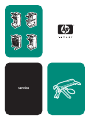
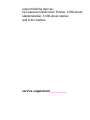

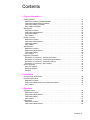
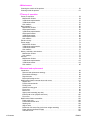


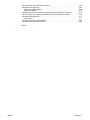

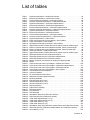

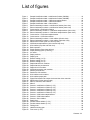


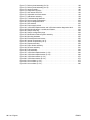





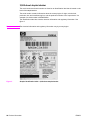

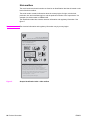
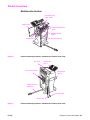
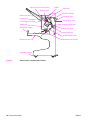

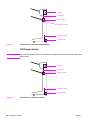

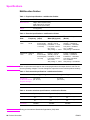
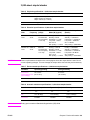

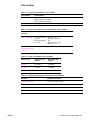

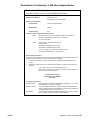
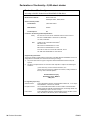

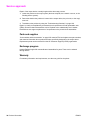
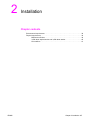
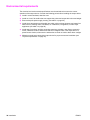
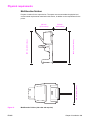
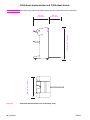
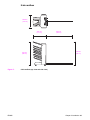

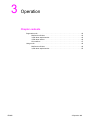

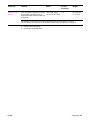
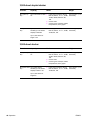
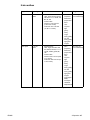
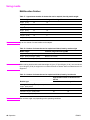
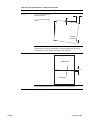
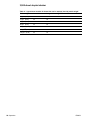

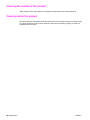



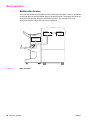
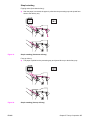
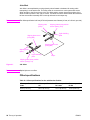



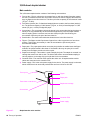
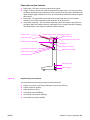


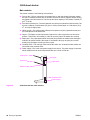
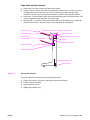
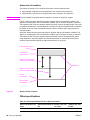
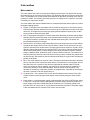
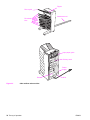
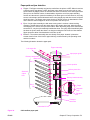

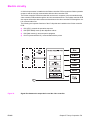


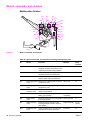



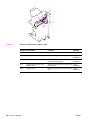


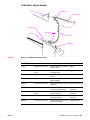



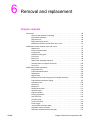



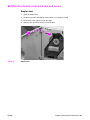

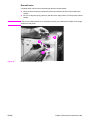






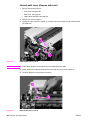
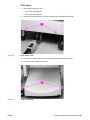

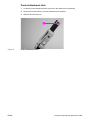
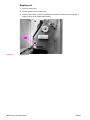
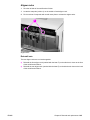
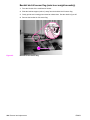
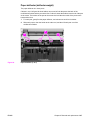

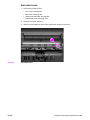

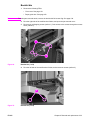

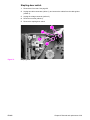

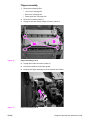
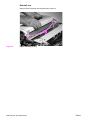
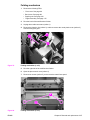
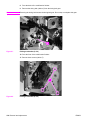
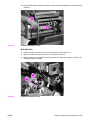
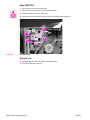
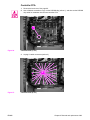
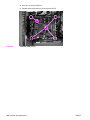
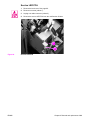
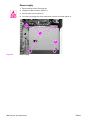
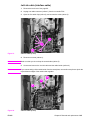
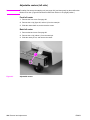

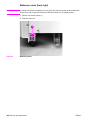

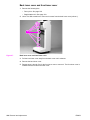


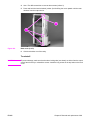
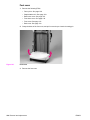
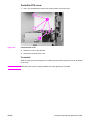


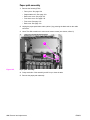
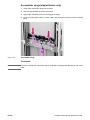
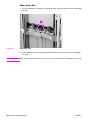


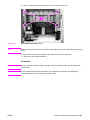

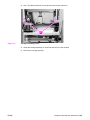
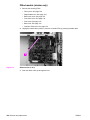
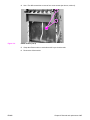
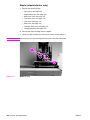
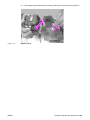
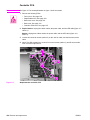

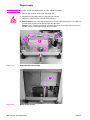
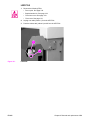


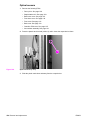
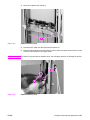
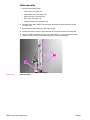
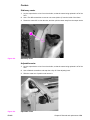

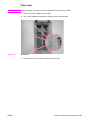
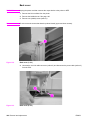
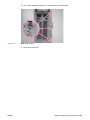

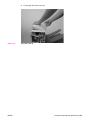

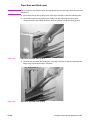
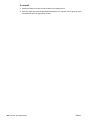



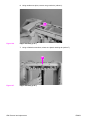
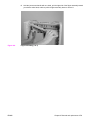
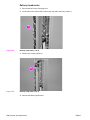
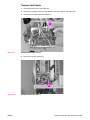


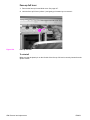


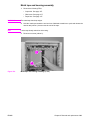

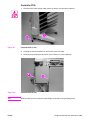
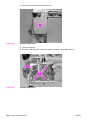
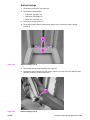
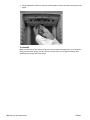

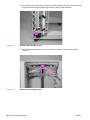



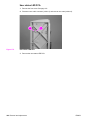
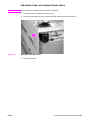
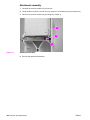
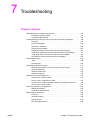
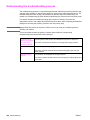

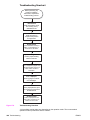
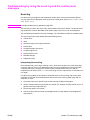
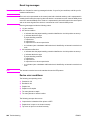
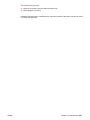
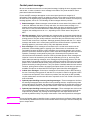
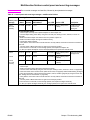

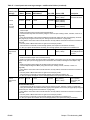

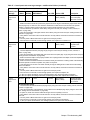
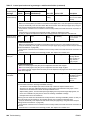

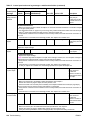
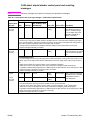
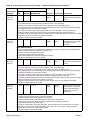



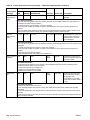
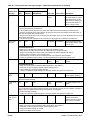
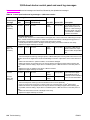
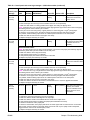
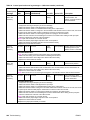
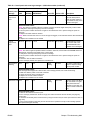
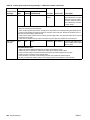

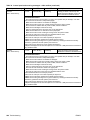
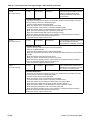
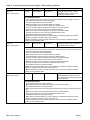
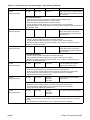
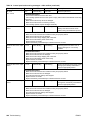

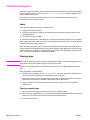

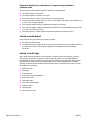
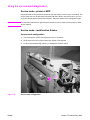

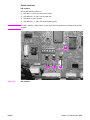
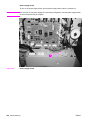
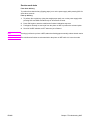
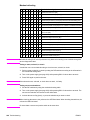
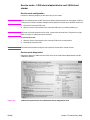

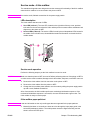
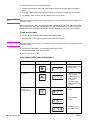

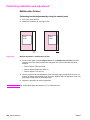

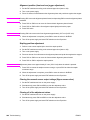

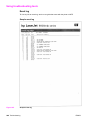
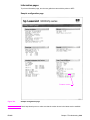

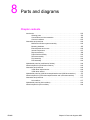

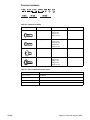
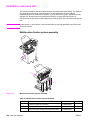

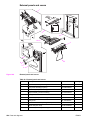

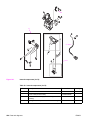

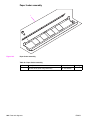

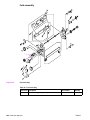


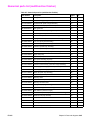

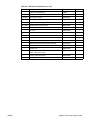
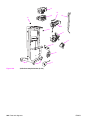
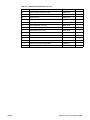
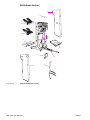
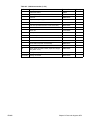


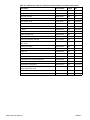







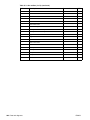
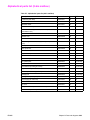
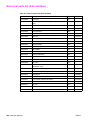
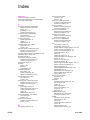
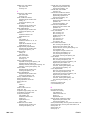


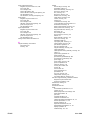
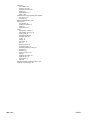
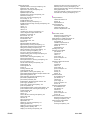

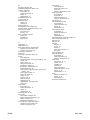
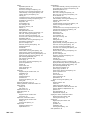
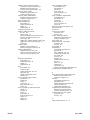
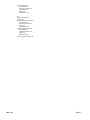



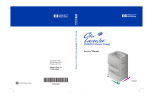

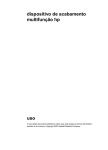
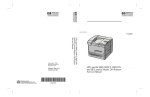
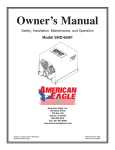
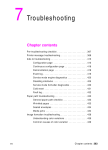
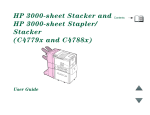
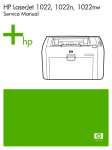

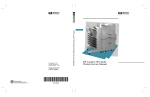
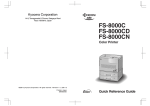
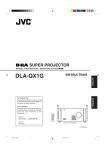
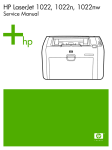
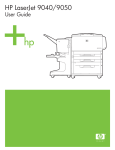

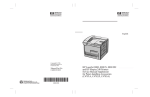
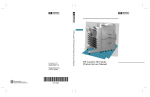
![IL 2.003.01 [Delta MK2]e-pag1.ai](http://vs1.manualzilla.com/store/data/005753338_1-488e124ad81f3853ba4b74f093f13849-150x150.png)