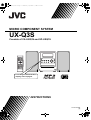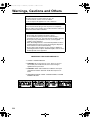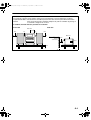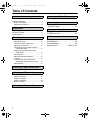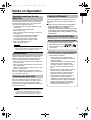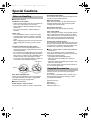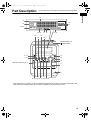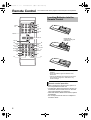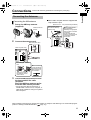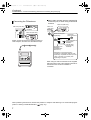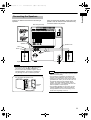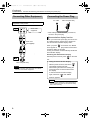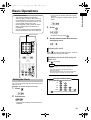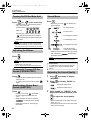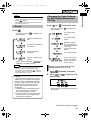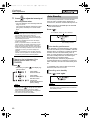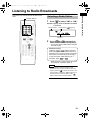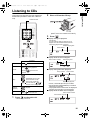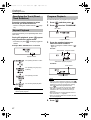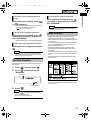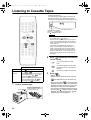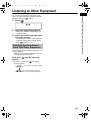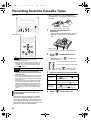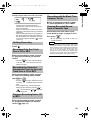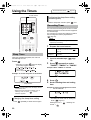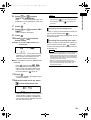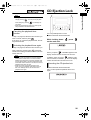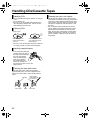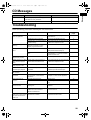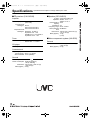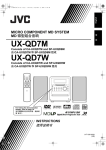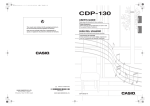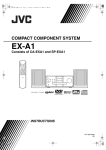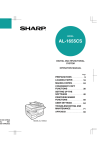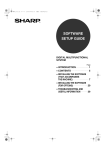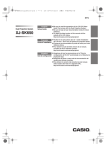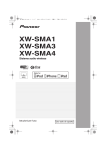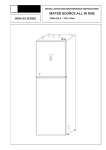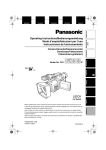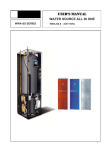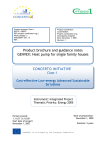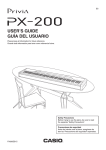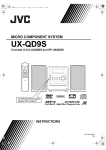Download JVC CA-UXQ3S User's Manual
Transcript
UX-Q3S[A]-01.fm Page 1 Wednesday, September 8, 2004 8:39 AM MICRO COMPONENT SYSTEM UX-Q3S Consists of CA-UXQ3S and SP-UXQ1S For hiding the demonstration display, refer to page 9. INSTRUCTIONS LVT1218-005A [A] UX-Q3S[A]-02.fm Page 1 Wednesday, September 8, 2004 8:36 AM Warnings, Cautions and Others Introduction CAUTION To reduce the risk of electrical shocks, fire, etc.: 1. Do not remove screws, covers or cabinet. 2. Do not expose this appliance to rain or moisture. CAUTION — F button! Disconnect the mains plug to shut the power off completely. The F button in any position does not disconnect the mains line. The power can be remote controlled. CAUTION • Do not block the ventilation openings or holes. (If the ventilation openings or holes are blocked by a newspaper or cloth, etc., the heat may not be able to get out.) • Do not place any naked flame sources, such as lighted candles, on the apparatus. • When discarding batteries, environmental problems must be considered and local rules or laws governing the disposal of these batteries must be followed strictly. • Do not expose this apparatus to rain, moisture, dripping or splashing and that no objects filled with liquids, such as vases, shall be placed on the apparatus. IMPORTANT FOR LASER PRODUCTS 1. CLASS 1 LASER PRODUCT 2. CAUTION: Do not open the top cover. There are no user serviceable parts inside the unit; leave all servicing to qualified service personnel. 3. CAUTION: Visible and invisible laser radiation when open and interlock failed or defeated. Avoid direct exposure to beam. 4. REPRODUCTION OF LABEL: CAUTION LABEL, PLACED INSIDE THE UNIT. G-1 UX-Q3S[A]-02.fm Page 2 Wednesday, September 8, 2004 8:36 AM CAUTION — Proper Ventilation To avoid risk of electric shock and fire and to protect from damage, locate the apparatus as follows: Top/Front/Back/Sides: No obstructions should be placed in the areas shown by the dimensions below. Bottom: Place on the level surface. Maintain adequate air path for ventilation by placing on a stand with a height of 10 cm more. In addition, maintain the best possible air circulation. Front view Side view Main unit 15cm 1cm 15cm 1cm 15cm Main unit Wall or obstructions 15cm Front 10cm G-2 UX-Q3[A].book 1 ページ 2004年9月8日 水曜日 午前11時15分 Table of Contents Introduction Notes on Operation .............................. 2 Special Cautions................................... 3 Notes on Handling................................... 3 Supplied Accessories.............................. 3 Preparation Part Description .................................... 4 Remote Control .................................... 5 Connections.......................................... 6 Basic Operations Basic Operations ................................ 10 Setting the Clock ................................... 10 Turning On/Off the Main Unit ................ 11 Adjusting the Volume ............................ 11 Temporarily Turning Off the Sound (FADE MUTING) ............................... 11 Emphasizing Heavy Bass Sound (AHB PRO) ....................................... 11 Sound Mode.......................................... 11 Adjusting the Sound Quality.................. 11 α Sound ................................................ 12 Changing the Color Patterns for the Display Window and CD Tray ..... 12 Auto Standby......................................... 13 Listening to Radio Broadcasts Listening to Radio Broadcasts............ 14 Listening to CDs Listening to CDs ................................. 16 Repeat Playback ................................... 17 Program Playback................................. 17 Random Playback ................................. 18 Notes on MP3s...................................... 18 Listening to Cassette Tapes Listening to Cassette Tapes ............... 19 1 Listening to Other Equipment Listening to Other Equipment..............20 Recording Sound Recording Sound to Cassette Tapes ................................21 Convenient Functions Using the Timers .................................23 CD Ejection Lock.................................26 Reference Handling CDs/Cassette Tapes ............27 CD Messages......................................28 Troubleshooting...................................28 Specifications ........................Back cover 2 ページ 2004年9月8日 水曜日 午前11時15分 Introduction Notes on Operation Suitable Locations for the Main Unit To minimize the need for servicing and maintain the high quality of this product, do not place the main unit in the following locations: • In a position subject to high humidity or considerable dust • On an uneven or unstable surface • Near a heat source • Near a computer, fluorescent light or other electric appliance • In a small room with insufficient ventilation • In a position exposed to direct sunlight • In a position exposed to excessive cold • In a position exposed to strong vibration • Near a TV, amplifier, or tuner • Near a magnetic source CAUTION • The operating temperature of this product is 5°C to 35°C. Use in temperatures outside this range may cause a malfunction or damage the product. Condensation Under the following conditions, you may not be able to operate this product properly due to condensation formed on the lens of the main unit: • When you have just started an air conditioner to warm your room • When you have placed the main unit at an area with high humidity • When you have moved the main unit from a cold place to a warm place When condensation forms, leave the main unit turned on, wait for approximately 1 or 2 hours, and then operate the main unit. Cleaning the Main Unit When the operation panel becomes dirty, dust it with a soft dry cloth. When the operation panel is very dirty, wipe it with a cloth dampened with a small amount of a neutral detergent, and then wipe it with a soft dry cloth. Listener's Etiquette When using headphones, keep the volume at a moderate level so as not to over-stimulate your ears. ■When enjoying sound from the speakers, adjust the volume to a suitable level to avoid disturbing your neighbors. Even low-volume sound carries a long way, especially at night. Show consideration to your neighbors by closing windows or using headphones. About CDs/CD-Rs/CD-RWs Confirm the marks on CDs/CD-Rs/CD-RWs Use a CD/a CD-R/a CD-RW whose letterprinted surface shows the , or logo. This product does not play back DVDs or video CDs. About CD-Rs/CD-RWs You can play back a CD-R/a CD-RW only when the disc is finalized. • You can play back a CD-R/a CD-RW which has been recorded in the audio CD and MP3 formats. However, playback is impossible in some cases due to the disc characteristics, recording condition, scratches or dirt on the disc, or dirt or condensation on the lens. • Before using a CD-R/a CD-RW, carefully read the cautions regarding the disc. • This product does not support CD text display of sound files such as MP3s. • To play back a CD-RW on this product, erase all tracks if the CD-RW was recorded in a format other than the audio and MP3 CD formats. Using the CD-RW without erasing all tracks may result in damage to the speakers or other parts caused by sudden loud volume. CAUTION • Do not wipe the operation panel with thinners, benzenes or other chemical agents. Do not spray insecticides onto the operation panel. These may cause discoloration and damage to the surface. 2 Introduction UX-Q3[A].book UX-Q3[A].book 3 ページ 2004年9月8日 水曜日 午前11時15分 Special Cautions Avoid high temperatures Do not expose the system to direct sunlight and do not place it near a heating device. Notes on Handling ■Important cautions Installation of the system • Select a place which is level, dry and neither too hot nor too cold; between 5°C and 35°C. • Leave sufficient distance between the system and the TV. • Do not use the system in a place subject to vibration. Power cord • Do not handle the power cord with wet hands! • A small amount of power is always consumed while the power cord is connected to the wall outlet. • When unplugging the power cord from the wall outlet, always pull on the plug, not the power cord. To prevent malfunctions of the system • There are no user-serviceable parts inside. If anything goes wrong, unplug the power cord and consult your dealer. • Do not insert any metallic object into the system. • Do not use any non-standard shape disc (like a heart, flower or credit card, etc.) available on the market, because it may damage the system. • Do not use a disc with tape, stickers, or paste on it, because it may damage the system. Label sticker Do not block the vents Blocking the vents may damage the system. Care of the cabinet When cleaning the system, use a soft cloth and follow the relevant instructions on the use of chemically-coated cloths. Do not use benzene, thinner or other organic solvents including disinfectants. These may cause deformation or discoloring. If water gets inside the system Turn the system off and disconnect the power cord plug from the wall outlet, then call the store where you made your purchase. Using the system in this condition may cause fire or electrical shock. ■When condensation or water drops adhere to the lens In any of the following cases, condensation or water drops may adhere to the lens to prevent the system from working properly: • Immediately after roomheating starts • When the system is installed in a steamy or damp space • When the system is suddenly moved from a cold place to a warm space In any of these cases, leave the system turned on for 1 or 2 hours before use. Supplied Accessories Sticker Paste Note about copyright laws Check the copyright laws in your country before recording from CDs. Recording of copyrighted material may infringe copyright laws. ■Safety precautions Avoid moisture, water and dust Do not place the system in moist or dusty places. 3 When you are away When away on travel or for other reasons for an extended period of time, disconnect the power cord plug from the wall outlet. Check to be sure you have all of the supplied accessories. The number in parentheses is the quantity of the pieces supplied. If anything is missing, contact your dealer immediately. Remote control (1) Batteries (2) FM antenna (1) AM loop antenna (1) UX-Q3[A].book 4 ページ 2004年9月8日 水曜日 午前11時15分 Part Description Introduction Preparation Preparation The numbers refer to the pages in which the parts are explained. 12 14 12 11 16 19, 22 23, 25 16 11 13 17, 18 14 19 20 Cassette holder: 19 PUSH-OPEN 11, 14 21 9, 12 12 16 Remote control sensor: 5 11 16, 22 16, 19 CD tray: 16 16, 22 14, 16, 19 14, 16, 19 * This terminal is for connecting a pair of headphones equipped with a stereo mini plug (commercially available). While the headphones are connected, the speakers do not produce any sound. 4 UX-Q3[A].book 5 ページ 2004年9月8日 水曜日 午前11時15分 Remote Control The numbers refer to the pages in which the parts are explained. Inserting Batteries into the Remote Control 10,15, 17 11 10 17, 18, 24 15, 23 25 16, 22 16, 19 R6P(SUM-3)/ AA(15F) type dry-cell batteries (2) 16, 22 19 14 16 19 17, 18 23 17 11 20 13 11 14 10, 23 11 12 13 12 11 11 CAUTION • Do not use a used battery and a new battery together. • Do not use different types of batteries at the same time. • Take out the batteries if the remote control is not to be used for a long time. Otherwise it may cause a leakage. Remote control operation • When operating the remote control, point it at the front panel of the main unit. • The effective distance between the remote control and the remote control sensor on the main unit is approximately 5 m maximum. • When the effective distance decreases, replace the batteries. • Do not drop the remote control or subject it to excessive shock. 5 UX-Q3[A].book 6 ページ 2004年9月8日 水曜日 午前11時15分 Introduction Connecting the Antennas Connecting the AM antenna 1 Set up the AM loop antenna (supplied). Insert the tab into the slot. 2 ■When radio reception with the supplied AM loop antenna is poor Electric wire: 3 - 5 m (commercially available) Twist together electric wire and the AM loop antenna cord. Stretch out the electric wire horizontally, preferably in a high place such as above a window or outdoors. Connect the AM loop antenna cord to the main unit together with the electric wire. Connect the antenna cord. Main unit (side view) Main unit (rear view) Main unit (rear view) Connecting the antenna cord When insulation covers the tips of the antenna cord, twist and pull off the insulation. Connect the ends of the antenna cord as shown above. 3 Turn the AM loop antenna to find the best position for radio reception. Place the AM loop antenna as far from the main unit as possible. • Do not place the AM loop antenna on a metallic table or close to a TV, computer, or other electric appliance. Doing so may affect radio reception. When positioning the antennas, find the best position for reception while listening to an actual radio program (refer to "Listening to Radio Broadcasts" ( page 14)). 6 Preparation Connections Connect all necessary parts before connecting the power plug. UX-Q3[A].book 7 ページ 2004年9月8日 水曜日 午前11時15分 (Continued) Connections Connect all necessary parts before connecting the power plug. Connecting the FM antenna ■When radio reception with the supplied FM antenna is poor, or when using a communal antenna Main unit (side view) Main unit (rear view) FM antenna (supplied) Main unit (side view) Stretch out the FM antenna to the best position for radio reception, and then fix it with adhesive tape. Main unit (rear view) Antenna cord (sold separately) or Converter (sold separately: compatible with 300 Ω/75 Ω) Communal antenna terminal Outdoor FM antenna (commercially available) Coaxial cable (commercially available) Depending on the radio reception conditions, an FM feeder antenna (sold separately: compatible with 300 Ω) can be used. In the case, a converter (sold separately) is required. When using an antenna other than those supplied with this product, refer to the operation manuals for the antenna and converter for details of connection. When positioning the antennas, find the best position for reception while listening to an actual radio program (refer to "Listening to Radio Broadcasts" ( page 14)). 7 UX-Q3[A].book 8 ページ 2004年9月8日 水曜日 午前11時15分 Introduction Preparation Connecting the Speakers After connecting the speakers, gently pull on the speaker cords to make sure the cords are firmly connected and do not pull out. There is no difference between the left and right speakers. Main unit (rear view) Speaker cord Speaker cord Speaker cord Red Black Black Red Left speaker (rear view) Right speaker (rear view) CAUTION • Do not short-circuit the and speaker terminals. Doing so may damage the speakers. • Do not connect other speakers together with the supplied speakers. The change in impedance may damage the main unit and the speakers. You can detach the speaker cover. Speaker cover NOTE • Improper speaker cord connection spoils the stereo effect and sound quality. • The impedance of speakers connected to this product must be within the range 4 Ω to 16 Ω. • Cooling fan is built into the main unit for emitting generated heat. When you turn on the main unit, the internal cooling fan automatically starts rotating. To ensure sufficient cooling, leave a space of more than 1 cm between the main unit and the speakers or other objects. • The supplied speakers do not conform to magnetically shielded design. Place the speakers enough distance from a TV so that they do not cause color irregularity on the TV. 8 UX-Q3[A].book 9 ページ 2004年9月8日 水曜日 午前11時15分 (Continued) Connections Connect all necessary parts before connecting the power plug. Connecting Other Equipment Connecting the Power Plug AC outlet Main unit (rear view) Read this section when connecting other audio equipment to this product. Other audio equipment • After making all other necessary connections, connect in the power plug. Demonstration display function Audio cord (not supplied) When you connect the power plug into the AC outlet, "DEMO START!" appears in the display window and the demonstration display starts. When you press on the main unit, "DEMO OFF" appears in the display window and the demonstration display is canceled. Turning on the main unit automatically cancels the demonstration display. Resuming the demonstration display With the power turned off, press on the main unit. Main unit (rear view) CAUTION • Before connecting other equipment, turn off both the main unit and other equipment. Hiding the demonstration display With the power turned off, hold down until "DEMO CLEAR" appears. Disconnecting and then reconnecting the power plug does not start the demonstration display. To activate the demonstration display again, hold down until "DEMO START!" appears. NOTE • If not using this product for a long period, disconnect the power plug from the AC outlet for safety and to save electricity. 9 UX-Q3[A].book 10 ページ 2004年9月8日 水曜日 午前11時15分 Basic Operations About this manual • This manual explains the operations assuming that you will use the remote control. Some buttons on the main unit are the same as those on the remote control. You can use either button in this case. • Some diagrams in this manual are simplified or exaggerated for the purpose of explanation. • You can operate some functions differently from the explanation given in this manual. • You can use the number buttons to specify the hour. Refer to "Using the number buttons" shown below. 3 Number buttons Press . • To return to step 2, press 4 . Set the minute in the same manner as steps 2 and 3. Adjusting the clock Press four times to display the clock, and then adjust the clock starting from step 2. Displaying the clock while using the main unit Press repeatedly. NOTE • The time display on the main unit is a 24-hour clock. • The clock will gain or lose approximately 1 minute per month. • Set the clock again after you have disconnected the power plug or a power cut has occurred. Setting the Clock Using the number buttons Examples: 3: You can set the clock while the main unit is turned either on or off. Example: To set the clock to 10:10 a.m. 1 Press . • 2 13: → 20: → 23: → → 123: → → → is used when you select an MP3 track. Set the hour. Back Next • Holding down the button causes the hour to increment. 10 Basic Operations Basic Operations UX-Q3[A].book 11 ページ 2004年9月8日 水曜日 午前11時15分 (Continued) Basic Operations Turning On/Off the Main Unit Press (or on the main unit). Sound Mode Press . • Each time you press gles as follows. • With the power off, pressing either button turns on the main unit. , the display tog- Remote control: : For sharp sound. Main unit: : For soft sound. Pressing one of these buttons other than changes the sound source. When a : For background music. CD or cassette tape has been loaded, playback starts. : For refreshing sound. NOTE • Cooling fan is built into the main unit for emitting generated heat. When you turn on the main unit, the internal cooling fan automatically starts rotating. : For melancholy sound. : Cancels the sound mode (factory setting). Adjusting the Volume Press • While the sound mode is set to an item other than "NORMAL", the display window. . is displayed in NOTE • This function does not affect recording sound. NOTE • You can also adjust the volume by turning the VOLUME control on the main unit. • You can adjust the volume within the range 0 to 40. Temporarily Turning Off the Sound (FADE MUTING) Press . • "FADE MUTING" appears and the volume reduces to "0". • To return to the previous volume, press again. Sound mode A combination of JVC sound technologies enables you to select the desired sound pattern. Adjusting the Sound Quality 1 Press repeatedly to display "NORMAL". 2 Press to display "BASS" or "TREBLE". : Adjusts the bass sound. Emphasizing Heavy Bass Sound (AHB PRO) Press . • Each time you press , AHB PRO function toggles between "ON" and "OFF". • While AHB PRO function is activated, is displayed in the display window. • "AHB PRO" stands for "Active Hyper Bass PRO". 11 : Adjusts the treble sound. 3 While "BASS" or "TREBLE" is displayed in the display window, press to adjust the sound quality. • You can adjust the sound quality within the range -5 to +5. • The display returns to the sound source display in a few seconds. 12 ページ 2004年9月21日 火曜日 午後4時37分 NOTE • While the sound mode is activated, "NO OPERATE" is displayed and you cannot adjust the sound quality ( page 11). Canceling the sound mode returns both the bass and treble sounds to "0". Press α Sound Press Changing the Color Patterns for the Display Window and CD Tray (or on the main unit). • Each time you press gles as follows. . • Each time you press gles as follows. , the display tog- : For a rainbow-like pattern. , the display tog- : Produces a natural sound field. : For a flower-image pattern. : Produces a comfortable sound field. : Gradually changes the color pattern in a cycle of approximately 20 seconds. : For an ocean-image pattern. : Produces a deeper sound field. : For a fantasy pattern. : Cancels α sound (factory preset). • While α sound is activated, displayed in the display window. : For the color of your choice. (The setting shown on the left is factory setting.) is Setting your favorite color for the display window and CD tray NOTE • This function does not affect recording sound. • While the sound mode is activated, using α sound cancels the sound mode ( page 11). Conversely, while α sound is activated, using the sound mode cancels α sound. α Sound α (alpha) waves are regarded as one type of brain wave that is emitted when a person is relaxed. JVC's α DIMENSION SOUND function is designed to produce natural and comfortable sound that makes you feel relaxed. The natural surround effect is completed by 1) modulation which adds fluctuation with the α wave frequency to subtracted waves (left-right indirect sound) 2) sound correction for covering the middle range of waves in music signals which naturally tend to dissipate. 1 2 Press repeatedly to display "MANUAL". Press or to select a component color. • Numerical value of the selected component color flashes. (Continued on the next page) 12 Basic Operations UX-Q3[A]-05.fm UX-Q3[A].book 13 ページ 2004年9月8日 水曜日 午前11時15分 (Continued) Basic Operations 3 Press to adjust the intensity of the component color. • You can adjust the color intensity within the range "0" to "3". You cannot set all three component colors (red, green, and blue) to "0" at the same time. NOTE Changing the brightness of the display window and CD tray (DIMMER) . • Each time you press gles as follows. , the display tog: Color pattern becomes dimmer. : Color pattern becomes darker, and switches to blue. : Cancels the brightness adjustment (factory setting). NOTE • Once you press to change the color pattern, the brightness returns to the factory setting. • When you turn off the main unit, the brightness also returns to the factory setting. • You cannot turn off the color pattern. 13 If no sound is produced for 3 or more minutes when the CD or cassette tape is selected as a sound source, the main unit automatically turns off. ■When the CD or cassette tape is selected as a sound source Press . "A. STANDBY" stands for "Auto Standby". • You can also adjust the color intensity by turning the VOLUME control on the main unit. • After you have adjusted each component color, the display returns to the sound source display in approximately 8 seconds. • You cannot set different colors for the display window and CD tray. • When you operate a button on the main unit or remote control, the display window and CD tray light in pale blue for approximately 2 seconds. • When recording finishes, the color of the display window and CD tray switches to the color set in "MANUAL" to inform you that recording has finished. When you operate the main unit after recording finishes, the color pattern for the display window and CD tray returns to the selected pattern. Press Auto Standby Auto standby indicator Auto standby performance When playback or recording finishes, auto standby starts the countdown (The "A.STANDBY" indicator flashes). When no operation is carried out within 3 minutes, the main unit automatically turns off. When you start playback or recording within 3 minutes, auto standby starts the countdown again after playback or recording finishes. When an operation other than playback and recording finishes and no operation is carried out within 3 minutes, the main unit automatically turns off. "A. STANDBY OFF" starts to flash 20 seconds before the main unit is to turn off. Canceling auto standby Press once again. NOTE • Leaving the volume at "0" is not the same as producing no sound, and therefore does not start the auto standby function. UX-Q3[A].book 14 ページ 2004年9月8日 水曜日 午前11時15分 Listening to Radio Broadcasts This product can receive FM and AM radio broadcasts. Number buttons Selecting a Radio Station 1 Press to select "FM" or "AM". Example: Display while an FM radio broadcast is received. Stereo indicator Preset number ( page 15) Frequency 2 Press or repeatedly to select a radio station (frequency). • You can also select a radio station using the automatic tuning. Automatic tuning: Hold down or until the frequency starts changing, and then release the button. When the main unit has received a broadcast, the frequency automatically stops changing. To quit the function while searching for a broadcast, press or . • When the main unit has received an FM stereo broadcast, "STEREO" lights up. NOTE • If an FM stereo broadcast is difficult to hear because of noise, you may be able to hear more easily by pressing to switch the sound to mon- aural reception. In this case, "MONO" lights up. To return the sound to stereo reception, press again or select another FM radio station. 14 Listening to Radio Broadcasts Listening to Radio Broadcasts UX-Q3[A].book 15 ページ 2004年9月8日 水曜日 午前11時15分 (Continued) Listening to Radio Broadcasts Storing Radio Stations (Preset) You can store up to 30 FM radio stations and up to 15 AM radio stations. ■While the broadcast from the radio station you want to preset is being received 1 Press . • The preset number flashes for approximately 5 seconds. 2 While the preset number is flashing, press the number buttons ( or ) to select the preset number you want to use. • Refer to "Using the number buttons" ( page 10). 3 While the selected number is flashing, press . • "STORED" appears and the selected radio station is stored. NOTE • When you store a radio station to a preset number to which another radio station has previously been stored, the newly set radio station replaces the previously stored radio station. Tuning In to a Preset Radio Station ■While an FM or AM broadcast is being received Use the number buttons to select the preset number of the radio station to which you want to tune in. Refer to "Using the number buttons" ( page 10). 15 16 ページ 2004年9月8日 水曜日 午前11時15分 Listening to CDs Listening to CDs This product can play back CDs and finalized CDRs/CD-RWs (recorded in audio CDs or MP3 format). 2 Place a CD on the CD tray. Listening to CDs UX-Q3[A].book Number buttons • When you want to listen to an 8 cm CD, place it on the inner hollow of the CD tray. 3 Press . ■Display during CD playback CD indicator (The CD indicator lights up while the CD is stopped. The CD indicator flashes while the CD is being played back or paused.) Elapsed playing time Track number ■Display while the CD is stopped Total number of tracks Total playing time Operation Stop Press . Press Pause during playback. Pressing again resumes playback. ■Display during MP3 disc playback Group number Track number : Press the button repeatedly. : : Repeatedly press or hold down the button to skip : groups (only for MP3s). Skip You can also use on the main unit to skip groups. Fast forward/ Rewind (Search) Eject 1 Press : Hold down the button during playback. : Press on the main unit. Elapsed playing time • At first, a track title (file name) is scrolled. • Tag information (title/artist/album) is scrolled followed by a track title. • Only alphanumerical characters are displayed properly as a track title or tag information. ■Display while the MP3 disc is stopped Total number of tracks Total number of groups on the main unit. • The CD tray comes out. 16 UX-Q3[A].book 17 ページ 2004年9月8日 水曜日 午前11時15分 (Continued) Listening to CDs Specifying the Track (Direct Track Selection) Press the number buttons to select the track you want to listen to. • Refer to "Using the number buttons" ( 10). page Program Playback This function allows you program up to 50 tracks. 1 2 Press , and then press . Press to select "PROGRAM". CD or MP3 Repeat Playback This function allows you to repeatedly listen to the same track. During CD playback, press repeatedly to select the repeat mode. • Each time you press follows. , the display toggles as Program indicator 3 Press the number buttons to select the track numbers. • Refer to "Using the number buttons" ( page 10). Example: While "REPEAT ALL" is selected For CDs Track number Program number Repeat indicator : For repeating all tracks in a disc. Total time for program playback For MP3s Track number : For repeating one group (only for MP3s). : For repeating one track. Program number NOTE • When you want to erase the program, press while playback is stopped. Programmed tracks are erased one by one from the last track. Holding : For canceling repeat playback. down erases all programmed tracks. • When you try to program the 51st track, "MEMORY FULL" appears in the display window to indicate that 51 or more tracks cannot be programmed. • When total time for program playback reaches 1 hour 40 minutes, "--:--" appears. • When you program tracks from an MP3, the total time is not displayed. NOTE • Ejecting the CD or turning off the main unit also cancels repeat playback. 4 17 Press . 18 ページ 2004年9月8日 水曜日 午前11時15分 Confirming the programmed track order While playback is stopped, press or repeatedly. • You can add a track as the last track in the program, or erase the last track. ( step 3 on page 17) Canceling the program playback While playback is stopped, press repeatedly to display an item other than "PROGRAM". • This operation does not erase the program. Erasing the all programmed tracks While playback is stopped, hold down . NOTE • Ejecting the CD or turning off the main unit also cancels the all programmed tracks. This operation also cancels program playback. Canceling the random playback Listening to CDs UX-Q3[A].book While playback is stopped, press repeatedly to display an item other than "RANDOM". NOTE • Ejecting the CD or turning off the main unit also cancels random playback. Notes on MP3s • This product will only recognize sound file (tracks) types with "MP3" or "mp3" as extensions, which can be in any combination of upper or lower case. • It is recommended that you record MP3 tracks at a 44.1 kHz sampling frequency, using a 128 kbps data transfer rate. • Some MP3 tracks may not be played back because of their characteristics or recording conditions. • You can playback the discs containing the tracks in music CD format or MP3 files in ISO 9660 format. • MP3 discs require a longer readout time than normal discs. Random Playback This function allows you to listen to tracks in random order. 1 2 Press , and then press . Press repeatedly to select "RANDOM". CD or MP3 • This product recognizes up to 999 tracks on a disc (or less depending on the recording condition of a disc). Random indicator 3 Press . NOTE • Pressing repeatedly does not return playback to the previous track. • Each track is played back once. 18 UX-Q3[A].book 19 ページ 2004年9月8日 水曜日 午前11時15分 Listening to Cassette Tapes Listening to Cassette Tapes Cassette tape indicator (The cassette tape indicator lights up while the cassette tape is stopped. The cassette tape indicator flashes while the cassette tape is being played back.) Cassette tape playback direction ( : normal direction/ : opposite direction) Reverse mode CAUTION • Before using a cassette tape, wind up any slack in the cassette tape. ( page 27) • Do not use long cassette tapes such as C-120 or C-150. Long cassette tapes are thin and stretch easily, and may become tangled in the inner part of the main unit. • This product is compatible with playback of TYPE I cassette tapes. Playback of TYPE II or TYPE IV cassette tapes is not recommended, because this product does not meet the specifications for these tapes. The main unit does not produce the proper sound from these cassette tape types. 2 Press repeatedly to select the reverse mode. : For one return playback of both sides. : For repeated playback of both sides (Playback continues until playback is stopped.) Operation Stop Press Fast forward/ Rewind Press or . When a cassette tape is played back in the normal direction ( ), is fast forward and is rewind. When the cassette tape is played back in the opposite direction ( ), is fast forward and is rewind. 1 : For one-way playback of either side. Insert a cassette tape. Press 19 . . Insert a cassette tape with the side you want to listen to facing up. 3 Press . • Playback starts. • When the main unit is turned off, pressing automatically turns on the main unit. • Each time you press , the cassette tape playback direction changes. The initial playback direction after you have inserted a cassette tape is always the normal direction. • The cassette tape playback direction indicator facing right is displayed during normal playback. The indicator facing left is displayed during reverse playback. UX-Q3[A].book 20 ページ 2004年9月8日 水曜日 午前11時15分 Listening to Other Equipment Listening to Other Equipment 1 Press 2 Start other equipment playback. 3 Adjust the volume and make other necessary settings. Listening to Cassette Tapes/Listening to Other Equipment You can listen to sound from other audio equipment connected to the AUX terminals on the rear side of the main unit ( page 9). . • Refer to the operation manual for the connected equipment. • For adjusting the volume and making other necessary settings, refer to "Basic Operations" ( pages 11 - 13). Adjusting the Sound Input Level from Other Equipment You can adjust the sound input level from the connected equipment. • While the sound source is selected to AUX, you can adjust the sound input level. Hold down appears. until the input level • Each time you hold down toggles as follows. , the display For ordinary use. (factory setting) For increasing the input level from the connected equipment. 20 UX-Q3[A]-09.fm 21 ページ 2004年9月21日 火曜日 午後4時42分 Recording Sound to Cassette Tapes Recording Sound Main unit • When you want to use the cassette tape for recording again, cover the tag holes with adhesive tape. 1 Write protect tag for side B Insert a cassette tape for recording. • Before inserting the cassette tape, wind the tape past the leader part of the cassette tape. Remote control Magnetic tape (recordable part) 2 NOTE Press mode. • Write protect tags are attached to a cassette tape for preventing the erasing of recorded sound. They enable you to avoid losing important recordings because once you snap off the write protect tags, you cannot record to the cassette tape or erase recorded material. 21 to select the reverse , the display tog- : For one-way recording on either side. : For one return recording on both sides. : Pressing automatically starts one return recording on both sides. CAUTION Preventing recorded sound from being erased Leader tape (unrecordable part) • Each time you press gles as follows. • The sound input level during recording is automatically adjusted. • When you record tracks from a CD or MP3, a 4second blank is inserted between tracks in the recording. You can record tracks with no blank time. ( page 22) • It may be unlawful to record or playback copyright material without the consent of the copyright owner. • Do not use long cassette tapes such as C-120 or C-150. Long cassette tapes are thin and stretch easily, and may become tangled in the inner part of the main unit. • Since this product is not compatible with TYPE II and TYPE IV cassette tapes, do not use these types of cassette tapes. This product does not meet the specifications for these tapes, so sound is not properly recorded to these types of cassette tapes. You cannot obtain proper playback sound. Write protect tag for side A 3 Select a sound source for recording. Sound source CD or MP3 Radio broadcast Sound from other equipment (AUX) 4 Press Operation Press , and then press . (The CD is stopped.) Select the radio station whose broadcast you want to record ( page 14). Press and prepare playback on the other equipment ( page 20). on the main unit. 22 ページ 2004年9月8日 水曜日 午前11時15分 Example: Display while CD sound is recorded. • When all tracks from a CD or MP3 are recorded to the cassette tape or the cassette tape is fully wound, the recording stops automatically. • When you want to record sound from other equipment, start playback on the connected equipment. • When recording finishes, the color pattern of the display window and CD tray switches to the color pattern set in "MANUAL" to inform you that recording has finished ( pages 12 and 13). Quitting Recording Press Recording with No Blank Time between Tracks Before proceeding to step 4 on page 21, pause playback of a CD or MP3. Erasing Recorded Sound from a Cassette Tape Select the sound from other equipment (AUX) in step 3 on page 21, and then press . • Do not play back any tracks on the connected equipment. NOTE . Recording Only One Track from a CD or MP3 Before proceeding to step 4 on page 21, play back the track you want to record. • If the cassette tape reverses direction while a track is being recorded from a CD or MP3, this product starts recording that track again from the beginning onto the reverse side of the cassette tape. However, if 12 or less seconds of that track were recorded onto the first side of the cassette tape, recording to the reverse side of the cassette tape starts from the beginning of the previous track. • Pressing in step 4 returns playback to the beginning of the track and only that track is recorded. Recording the Second or Subsequent Track to the Last Track from a CD or MP3 Before proceeding to step 4 on page 21, select the starting track number with or . • Pressing in step 4 starts this product recording from the selected track to the last track. • (Only for MP3s) You can also select the starting group number by pressing . You can also use unit to skip groups. or on the main Program Recording from a CD or MP3 Before proceeding to step 4 on page 21, program the tracks you want to record ( page 17). 22 Recording Sound UX-Q3[A].book UX-Q3[A].book 23 ページ 2004年9月8日 水曜日 午前11時15分 Using the Timers Convenient Functions Set the clock beforehand. ( Number buttons page 10) Confirming the sleep timer setting (remaining time) • With the sleep timer activated, press once. Recording Timer You can use the recording timer function to record FM/AM broadcasts or sound from other equipment to a cassette tape. You can enter up to three timer settings in total for the recording timer and the playback timer ( page 25). NOTE • Timer settings remain unchanged until the timer is replaced by new setting. 1 Prepare the sound source. Radio Preset the radio station whose broadcast you want to record. ( page 15) Other equipment Sleep Timer When the specified time passes, the main unit automatically turns off. Press . • Each time you press , the time display (in minutes) toggles as follows. Follow the operation manual for the equipment. 2 Insert a cassette tape. ( 19) 3 Press repeatedly to select "TIMER1", "TIMER2" or "TIMER3". page Example: When "TIMER1" is selected Cancel (Sleep indicator disappears.) Example: To set the sleep timer to 60 minutes Timer number Sleep indicator NOTE • When you set the sleep timer, the display window automatically dims. • Before the clock has been set (While "0:00" is flashing), when you press ADJUST!" appears. Press Set the starting time and ending time. Example:To set the recording time from 6:30 a.m. to 6:45 a.m. repeatedly to select the time again. • For setting the clock, refer to "Setting the Clock" ( page 10). Entering the hour → minute → 23 . , "CLOCK Changing the sleep timer setting • Press 4 5 → Entering the 6 24 ページ 2004年9月8日 水曜日 午前11時15分 Press or to select "ONCE" or "EVERYDAY". ONCE : The recording timer works once. EVERYDAY: The recording timer works every day. 7 8 Press • During operation, you can return to the previous step by pressing . You can quit the recording timer settings by pressing . The settings are not stored. . Press TIMER". or to select "REC • "REC" stands for "Recording". 9 Press 10 Press NOTE . or sound source. to select a Example: To record an FM broadcast to a cassette tape Canceling the recording timer In step 3 on page 23, select the timer number you want to cancel, and then press . Even when you cancel the recording timer, the setting remains stored. Activating the recording timer again In step 3 on page 23, select the timer number you want to activate, and then press repeatedly until all of the setting procedure finishes. Then turn off the main unit. NOTE • When you want to record sound from other equipment, you cannot use the recording timer function to start playback on any equipment other than this product. ■When you want to record an FM/AM radio broadcast • Press , and then press , or the number buttons to select the preset number of the radio station whose broadcast you want to record. Refer to "Using the number buttons" ( page 10). 11 Press • When you want to activate two or three recording timers, leave a blank time of 2 or more minutes between the ending time of the first recording timer and the starting time of the second recording timer. If the blank time is less than 2 minutes, the second recording timer does not work. • When the power plug is disconnected or the power is cut, the recording timer settings may be lost. If the settings are lost, set the clock and recording timer again. . • The settings appear in the display window. Confirm the settings. 12 When the main unit is on, press to turn off the main unit. • While the recording timer is functioning, the volume is set to "0" and no sound is produced from the speakers or headphones. • The recording timer is available only when the main unit is turned off. 24 Convenient Functions UX-Q3[A].book UX-Q3[A].book 25 ページ 2004年9月8日 水曜日 午前11時15分 (Continued) Using the Timers 9 Playback Timer 1 Prepare the sound source you want to play back. CD or MP3 Make sure that a CD is loaded. ( page 16) Cassette tape Insert a cassette tape. ( Radio Preset the radio station whose broadcast you want to listen to. ( page 15) Other equipment Follow the operation manual for the equipment. 2 Press or to select the sound source you want to play back. Example: When you want to listen to an AM broadcast page 19) Press repeatedly to select "TIMER1", "TIMER2" or "TIMER3". Example: When "TIMER2" is selected • When you want to listen to sound from other equipment, you cannot use the playback timer function to start playback on any equipment other than this product. • You cannot use the playback timer function together with program playback, repeat playback or random playback of a CD or MP3. ■When you want to listen to an FM/AM radio broadcast • (With "FM" or "AM" selected) Press Timer number 3 4 Press . Set the starting time and ending time. Example: When you want to set the playback time from 7:00 a.m. to 7:30 a.m. • For setting the clock, refer to "Setting the Clock" ( page 10). Entering the hour → → Entering the minute → 5 ONCE : The playback timer works once. EVERYDAY: The playback timer works every day. Press 7 Press TIMER". 8 Press 25 ■When you want to play back a CD or MP3 • (With "CD" selected) Press , and then press , or the number buttons to select the number of the track you want to play back first. Refer to "Using the number buttons" ( page 10). 10 Press 11 Press . 12 Press . or to adjust the playback volume. • The settings appear in the display window. Press or to select "ONCE" or "EVERYDAY". 6 , and then press , or the number buttons to select the preset number of the radio station whose broadcast you want to listen to ( page 15). Refer to "Using the number buttons" ( page 10). . or . to select "PLAY 13 When the main unit is turned on, press to turn off the main unit. • The playback timer is available only when the main unit is off. UX-Q3[A].book 26 ページ 2004年9月8日 水曜日 午前11時15分 CD Ejection Lock Convenient Functions NOTE • During operation, you can return to the previous step by pressing . You can quit the playback timer settings by pressing . The settings are not stored. • When the playback timer starts, the volume gradually increases to the selected level. Canceling the playback timer function You can prohibit ejection of a CD. In step 2 on page 25, select the timer number you ■When the main unit is turned off want to cancel, and then press . Even when you cancel the playback timer, the setting remains stored. While holding down on the main unit. , press Activating the playback timer again In step 2 on page 25, select the timer number you want to activate, and then press repeatedly until all of the setting procedure finishes. Then turn off the main unit. Even if you press , "LOCKED" appears in the display window and the CD does not come out. NOTE • When you want to activate two or three playback timers, leave a blank time of 2 or more minutes between the ending time of the first playback timer and the starting time of the second playback timer. If the blank time is less than 2 minutes, the second playback timer does not work. • When the power plug is disconnected or the power is cut, the playback timer settings may be lost. If the settings are lost, set the clock and playback timer again. In addition, when you press , while the main unit is turned off, "LOCKED" appears in the display window and the main unit does not turn on. Canceling the CD ejection lock ■When the main unit is turned off Carry out the operation explained above once again. 26 UX-Q3[A].book 27 ページ 2004年9月8日 水曜日 午前11時15分 Handling CDs/Cassette Tapes Reference Handling CDs Cleaning the main unit cabinet • Do not put adhesive tape or stickers, or write on a CD. • Do not bend a CD. • Be sure not to use heart/flower shaped CDs or other irregularly shaped CDs. The use of such CDs damages the main unit. Cleaning CDs Signal surface Wipe a CD from the center outward with a soft cloth. Scratches concentrated on a certain part cause sound dropout. • Be sure not to use thinners, benzenes, cleaners for analog records, or other chemical agents. Handling cassette tapes • A slack tape may become caught in the inner part of the main unit and damage the main unit. Before using a cassette tape, wind up any slack in the cassette tape as shown on the right. Do not pull out the tape or touch the tape's surface. Cleaning the tape deck head Clean the head, pinch rollers and capstans approximately every 10 hours of playback time before the volume falls or sound quality deteriorates Capstans Pinch roller 27 Head Cotton-tipped swab moistened with alcohol Pinch roller • Gently dust the cabinet surface with a soft dry cloth. When the cabinet is very dirty, dampen the cloth with a neutral detergent diluted with water, wring out the cloth well, and then wipe the cabinet with the dampened cloth followed by a soft dry cloth. • Do not wipe the cabinet with thinners or benzenes. Wiping it with these agents may cause discoloration of the cabinet or removal of the paint. Do not spray insecticides or other highly volatile agents onto the cabinet. Do not leave pieces of rubber or plastic on the cabinet for a long period. UX-Q3[A].book 28 ページ 2004年9月8日 水曜日 午前11時15分 CD Messages Meaning You are trying to play back an unplayable CD or a CD that has many scratches. Replace the CD. No CD is loaded. Place a CD on the CD tray. CD NO DISC Possible solution Reference CD message CANNOT PLAY Troubleshooting Check the following points before contacting the JVC service center. Problem No sound is produced from the speakers. Possible cause Possible solution Reference page Improper connection. Connect all cords properly as in "Connections". 8 Headphones are connected. Disconnect the headphone plug. 4 The MP3 disc is recorded utilizing "packet writing". This product cannot play back this type of MP3 disc. Replace the disc. – The clock display is flashing. The main unit is turned off because of a power cut. The power plug is disconnected. Reset the clock. 10 CD playback does not start. The CD is upside down. Place the CD on the CD tray with the letter-printed surface facing up. 16 Moisture has condensed on the lens. Leave the main unit turned on, wait for approximately 1 or 2 hours, and then operate the main unit. 2 A certain point cannot be played back properly. The CD is scratched or dirty. Clean or replace the CD. 27 Certain tracks on an MP3 disc cannot be played back. These tracks were recorded in a format other than MP3 format. This product cannot play back this type of MP3 disc. Replace the disc. – The volume of cassette tape playback is low. The head or capstans are dirty. Clean the head or capstans. 27 You cannot record cassette tape playback. The cassette tape is writeprotected. Cover the write protect tag holes on the cassette tape with adhesive tape. 21 A radio broadcast cannot be received. No antenna is connected. Connect an antenna. 6, 7 A whirring noise is produced. The main unit is located close to a TV, computer, or other electric appliance. Place the main unit away from a TV, computer, or other electric appliance. The timer does not function. You did not set the clock. Set the clock. The main unit is turned on. After setting the timer, turn off the main unit. You cannot operate the remote control. The remote control batteries are running low. Replace the batteries with new batteries. 5 Operations are disabled. The built-in microprocessor may malfunction due to external electrical interference. Disconnect the power plug, and then connect it back in. – When you turn on the main unit, a noise comes out from the rear of the main unit. The internal cooling fan produces the noise as it rotates. The noise is not a malfunction. This is to prevent excessive heat. 8, 11 2 10 24, 25 28 UX-Q3[A]-12.fm 29 ページ 2004年9月24日 金曜日 午前10時8分 Specifications Specifications are subject to change without prior notice. ■CD receiver (CA-UXQ3S) Amplifier Output power 20 W + 20 W at 4 Ω (10% THD) Input terminals <Analogue> AUX×1, 500 mV/47 kΩ:LEVEL1 250 mV/47 kΩ:LEVEL2 Output terminals <Analogue> Speaker×1, 20 W/4 Ω Impedance 4 Ω - 16 Ω Headphone (×1), 25 mW/32 Ω Impedance 16 Ω - 1 kΩ Tuner Frequency FM:87.50 MHz - 108.00 MHz AM:522 kHz - 1 710 kHz CD player Playable discs Audio CDs, MP3 Cassette deck Frequency response Normal (type I) 60 Hz - 14 000 Hz Wow and flutter 0.15% (WRMS) General Power requirement AC 240 V , 50 Hz Power consumption 55 W (at operation) 1 W (on standby) Dimensions 165 mm (W) × 200 mm (H) × 355 mm (D) Mass (approx.) 4.6 kg 29 ■Speaker (SP-UXQ1S) System 2-way bass reflex type Speakers Woofer: 10 cm × 1 Tweeter: 4 cm × 1 Power handling 20 W capacity Impedance 4 Ω Frequency range 56 Hz - 20 kHz Sound pressure 84 dB/W•m level Dimensions 135 mm (W) × 200.5 mm (H) × 211.5 mm (D) Mass (approx.) 1.9 kg (1 unit) ■Micro component system (UX-Q3S) General Dimensions 435 mm (W) × 200.5 mm (H) × 355 mm (D) Mass (approx.) 8.4 kg