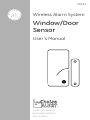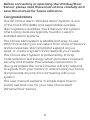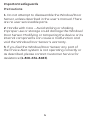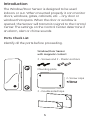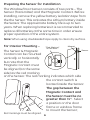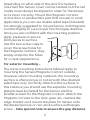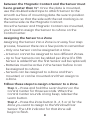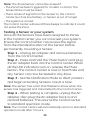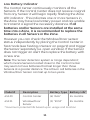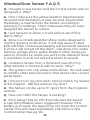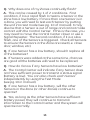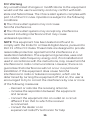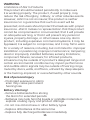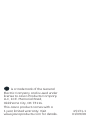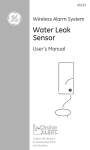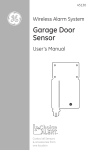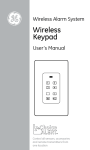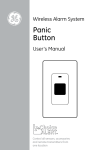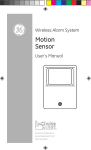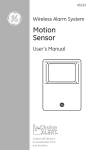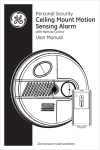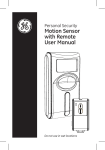Download Jasco 45131 Instruction Manual
Transcript
45131 Wireless Alarm System Window/Door Sensor User’s Manual Choice ALERT™ ™ Control all Sensors & accessories from one location Table of Contents Important Safeguards 4 Introduction 5 Installation 6 Assigning a Sensor to a Zone 8 Erasing a Sensor from a Zone 9 Testing a Sensor or your system 10 10-11 Low battery indicator 11 Battery warnings 12-13 F.A.Q.'S 14 FCC Warning Before connecting or operating the Window/Door Sensor, please read these instructions carefully and save this manual for future reference. Congratulations The GE Choice Alert™ Wireless Alarm System is one of the most affordable and expandable wireless alarm systems available. You’ll discover the system offers many features typically found in custom installed Alarm systems. The Choice Alert system is reliable and easy-to-use. With Choice Alert you can select from a line of Sensors and Accessories; start small and expand as you need, or create a system that meets all your needs. The Choice Alert System is protected by Priority Code Selection technology which provides increased security and trouble-free wireless connections. It also guarantees the Control Center will only respond to signals from your Sensor in and around your home, and prevents anyone from tampering with your system. The user manual explains in simple steps how to install, use and care for your new Choice Alert Window/Door Sensor. Important safeguards PreCautions 1. Do not attempt to disassemble the Window/Door Sensor, unless described in the user’s manual. There are no user serviceable parts. 2. Handle with Care – Avoid striking or shaking. Improper use or storage could damage the Window/ Door Sensor. Modifying or tampering the device or its internal components can cause a malfunction and void the Window/Door Sensor’s warranty. 3. If you feel the Window/Door Sensor any part of the Choice Alert system is not operating correctly or as described, please contact Customer Service for assistance (1-800-654-8483). Introduction The Window/Door Sensor is designed to be used indoors or out. When mounted properly it can monitor doors, windows, gates, cabinets, etc. – any door or window that opens. When the door or window is opened, the Sensor will transmit a signal to the Control Center. The settings on the Control Center determine if an alarm, alert or chime sounds Parts Check List Identify all the parts before proceeding. Window/Door Sensor with magnetic contact 2 - Screws and 2 - Plastic anchors Mounting plate 2- Screw caps 2 - Double sided tape Preparing the Sensor for Installation The Window/Door Sensor consists of two parts – The Sensor (Transmitter) and the Magnetic Contact. Before installing, remove the yellow battery isolation tape from the the Sensor. This activates the Lithium battery inside the Sensor. The approximate battery life is up to two years. When replacing batteries it is recommended to replace all batteries at the same time in order ensure proper operation of the entire system. Note: When using doublesided tape apply to clean dry surface. For Interior Mounting – "Red Marking" on the side Magnet Sensor The Sensor & Magnetic Contact can be mounted vertically or horizontally but note that the Magnetic Contact must be aligned (on the same side) as the red marking on the Sensor. The red marking indicates which side the contact switch is located inside the Sensor. Red markings must be alligned. The gap between the Magnetic Contact and the Sensor must be no greater than ½”. Select a position on the door frame or window frame to mount the Sensor; Depending on what side of the door the Sensors mounted, the Sensor cover can be rotated, but the red marks must always be aligned in order for the Sensor to function correctly. Mount the Magnetic Contact on the door or window (the part that moves). In most applications you can use double sided tape (included). It is strongly suggested to mount Sensor and Magnetic Contract lightly to sure proper function/gap distance. Once you are confident with the mounting position apply pressure to secure both pieces to surface. Use the two screw caps to cover the screw holes for the Magnetic Contact, they simply snap into the holes for a clean appearance. For exterior mounting – The same mounting instructions (above) apply to mounting the Sensor/Magnetic Contact outside. However, when mounting outdoors, the mounting surface is often porous or not smooth (the doubled sided tape may not firmly attach to the surface). In this instance you should use the separate mounting plate/screws (included) for the Sensor and the smaller screws for the Magnetic Contact. Attach the Magnetic Contact to the door, gate, etc, nearest the edge. Position and mount the plate for Sensor onto the desired porous or non-stick surface with larges screw – take special note to ensure the gap distance between the Magnetic Contact and the Sensor must be no greater than ½”. Once the plate is mounted, use the doubled sided tape to attach Sensor to the smooth surface of mounting plate. Be sure to position the Sensor so that the side with the red marking is on the same side as the Magnetic Contact. Once the Sensor and Magnetic Contact are mounted, you’ll need to assign the Sensor to a Zone on the Control Center. Assigning the Sensor to a Zone Assigning the Sensor into a Zone is an easy four step process, however there are a few points to remember - Only one Sensor can be assigned at a time. - A Sensor cannot be assigned to two different Zones. - Up to four Sensors can be added per Zone (if a fifth Sensor is added then the first Sensor will be replaced.) - Batteries must be active in the Sensor before it can be assigned to a Zone. - Sensors can be assigned to a Zone and then mounted, or can be mounted and then assign to a Zone. Follow these steps to assign a Sensor to a Zone. Step 1 – Press and hold the Learn button on the Control Center for three seconds. When the Control Center sounds a long beep, release the Learn button. Step 2 – Press the Zone button (1, 2, 3 or 4) for the Zone you want to assign to the Window/Door Sensor. The LED indicator for that Zone will begin to flash. Step 3 – Release all buttons. Note: Zone 4 is for dedicated alerts only. Sensors in this Zone will not trigger an alarm or chime. Step 4 – Activate the Window/Door Sensor - For the Window/Door Sensor, separate the two pieces or if mounted, open the door or window. Step 1 Press and hold the Learn button for three seconds Step 2 Select the Zone number Input DC 12V - + Mute Step 3 Activate the Sensor Learn 1 2 3 4 Arm Alert Chime 1 2 3 4 Armed Power Off Zone Erasing the Sensor from a Zone Note: If you need to remove the Sensor from a Zone, the system will erase the entire Zone, so any other Sensors will need to be put back into that particular Zone. Step 1 - To erase a Zone, press and hold the Learn button on the Control Center. The unit will beep once. Step 2 - While holding the Learn button, press and hold the Zone button to be erased. After five seconds the Control Center will sound two beeps and the Zone LED indicator will flash twice. Step 3 - Release all buttons. Note: The Zone/Sensor cannot be erased if: - The Zone has been triggered for an Alert or alarm. The Sensor/Zone must be reset. - There is loss of signal from the Sensor to the Control Center (such as low battery, or Sensor is out of range). - The system is armed. The Control Center will sound three beeps to indicate it could not erase the Zone. Testing a Sensor or your system Once all the Sensors have been assigned to Zones in the Control Center you can now test your system. Ensure the Control Center can receive the signal from the intended location of the Sensor before permanently mounting a Sensor. Step 1 - Unplug AC adapter and remove batteries from the Control Center. Step 2 - Press and hold the ‘Mute’ button and plug the AC adapter back into the Control Center. When all the LED indicators turn on, release the Mute button. The Control Center is now in Test Mode and any Sensor can now be tested in any Zone. Step 3 - Set the Notification Mode to ‘Alert’ position and begin activating Sensors one at a time. Note: The sensor has a LED that flashes to show when the sensor has triggered and transmitted to the Control Center. Step 4 - When testing is complete, unplug the AC adapter, then plug the AC adapter back in and reinstall batteries. This returns the Control Center to standard operation mode. Note: The Control Center will automatically return to standard operation mode after 5 hours. 10 Low Battery Indicator The Control Center continuously monitors all the Sensors. If the Control Center does not receive a signal from any Sensor it will begin rapidly flashing the Zone LED indicator . This indicates one or more Sensors in the Zone may have low battery power and are unable to transmit a signal the necessary distance. If all batteries and/or Sensors are installed at the same time into a Zone, it is recommended to replace the batteries in all Sensors in the Zone. However you can check the Window/Door sensor status independently by placing the Control Center in Test mode (see Testing a Sensor on page 9) and trigger the Sensor separately (i.e. open window). If the Sensor does not trigger an alert then replace the battery with a new one. Note: The Sensor detection system is ‘range dependant’, which means Sensors located closer to the Control Center may seem to have batteries that last longer than those Sensors at a greater distance. The Lithium cell batteries in the Window/Door Sensor can last up to two years. Model # Description Battery Type Battery Life* 45129 Control Center (4) “AAA” 45131 24 months Window/Door (1) “2032” 24 months Sensor *maximum potential life based upon usage and location 11 Window/Door Sensor F.A.Q.’S Q. I bought a new Sensor and the Control Center will not recognize it. Why? A. First, make sure the yellow isolation tape has been removed and the battery is new. Second, ensure that the battery is inserted into the Sensor according to polarity(+/-) markings. Third, make sure that you have assigned the Sensor to a Zone. Q. I put Sensors on Zone 4 and it will not set off the alarm. Why? A. Zone 4 is a Dedicated Alert Zone and is designed to monitor Sensors in this Zone. It will only issue an alert (LED will flash, continuous beeping will be heard). Sensors in Zone 4 will not set off the alarm. Use Zone 4 for water Sensors, garage doors, gates, sheds or other areas you want to monitor (i.e. areas you want to be alerted if there is a problem, but do not want the alarm to sound). Q. I erased a Sensor from a Zone and now all of my other Sensors in that Zone will not work. Why? A. The system can only erase entire Zones. You will need to add the other Sensors back in that Zone to the control panel again. Q. I have trim on my door and I cannot match my Sensor to the magnet. Will this work on my door? A. The Sensor can be up to ½” apart from the magnetic contact. Q. How can I tell if the Sensor is working? A. Each Sensor has an LED that indicates the Sensor is operating (flashes when triggered). However if the battery is to weak, the signal may not reach the Control Center. This will cause low battery indication on the Control Center (See pg 10). 12 Q. Why does one of my Zones continually flash? A. This can be caused by 1 of 2 conditions. First condition, if it is a rapid flash it means a Sensor in the Zone has a low battery. If more than one Sensor is in a Zone, you will need to test each Sensor by putting the unit into test mode (see pg. 10 of manual). It may also be that a Sensor is out of range and cannot make contact with the Control Center. If this is the case, you may need to move the Control Center closer or use a Signal Repeater. The Second condition, if it is a slow flash, one of the Sensors is triggered. Check all Sensors to ensure the Sensors in the Zone are reset (i.e. close door, window, etc). Q. If one Sensor has a low battery, should I replace all of the batteries? A. If Sensors were added at the same time, chances are good all the batteries will need to be replaced. Q. How do I know if any Sensors have low batteries? A. The Control Center will indicate if any Sensor does not have sufficient power to transmit a status signal (battery is low). You can also check each Sensor independently by using the Test Mode (see pg.10 in manual). Q. If one Sensor has a low battery, will the other Sensors in the Zone (or other Zones) continue to operate? A. Yes, as long as the other Sensors have sufficient battery power, they will continue to transmit information to the Control Center and the system will operate normally. 13 FCC Warning Any unauthorized changes or modifications to the equipment would void the user’s warranty and may conflict with both state and federal laws. The Choice Alert system complies with part 15 of the FCC rules. Operation is subject to the following conditions: 1) The Choice Alert system may not cause harmful interference. 2) The Choice Alert system may accept any interference received including interference that may cause undesired operation. NOTE: This equipment has been tested and found to comply with the limits for a Class B digital device, pursuant to Part 15 of the FCC Rules. These limits are designed to provide reasonable protection against harmful interference in a residential installation. This equipment generates, uses and can radiate radio frequency energy and, if not installed and used in accordance with the instructions, may cause harmful interference to radio communications. However, there is no guarantee that interference will not occur in a particular installation. If this equipment does cause harmful interference to radio or television reception, which can be determined by turning the equipment off and on, the user is encouraged to try to correct the interference by one or more of the following measures: – Reorient or relocate the receiving antenna. – Increase the separation between the equipment and receiver. – Connect the equipment into an outlet on a circuit different from that to which the receiver is connected. – Consult the dealer or an experienced radio/TV technician for help 14 WARNING Limitations of Alarm Products This product should be tested periodically to make sure it is working properly. The product, if used properly, may reduce the risk of burglary, robbery, or other adverse events. However, JASCO is not an insurer, this product is neither insurance nor a guarantee that such an event will be prevented, and users should protect themselves with proper insurance. JASCO makes no representation that this product cannot be compromised or circumvented, that it will provide an adequate warning, or that it will prevent any personal injuries, property damage, or other losses. Like any alarm product, including expensive commercial systems, it may be bypassed, it is subject to compromise, and it may fail to warn for a variety of reasons, including, but not limited to: improper installation or positioning; improper maintenance; tampering; dead or improperly installed batteries; sensing limitations; component failures; receivers; for infrared products, intrusions may be outside of a product’s designed range and certain environmental conditions may impact performance and audible alarm signals may be outside of hearing range, muted by doors, walls, and floors, unheard by deep sleepers or the hearing-impaired, or overwhelmed by other sounds. Risk of personal injury - Prolonged exposure to alarm siren may cause permanent hearing loss Battery Warning! - Remove batteries before storing the Alarm for extended periods - Batteries may leak harmful liquids or ignitable materials or explode causing injury and product damage - Do not mix old and new or other battery types - Replace all batteries at the same time - Replace fully discharged batteries immediately 15 is a trademark of the General Electric Company and is used under license to Jasco Products Company LLC, 10 E. Memorial Road, Oklahoma City, OK 73114. This Jasco product comes with a 1 year limited warranty. Visit www.jascoproducts.com for details. 45131-1 01/09/08