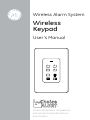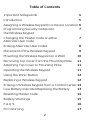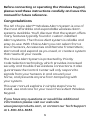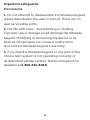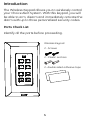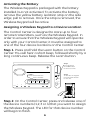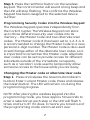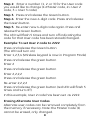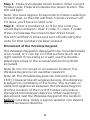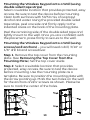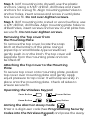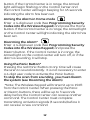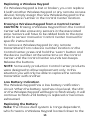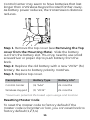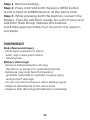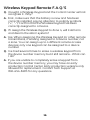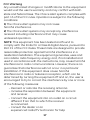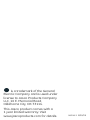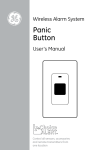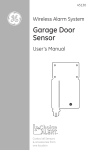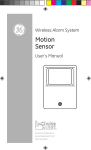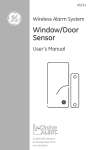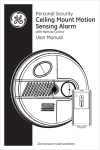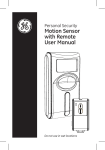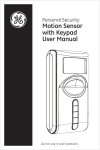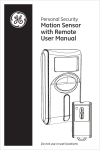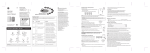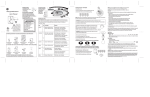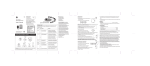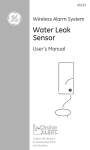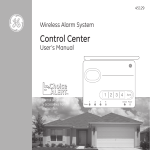Download Jasco 45146 Instruction Manual
Transcript
Wireless Alarm System Wireless Keypad User’s Manual 1 2 3 4 Choice ALERT™ ™ Control all sensors, accessories and remote transmitters from one location Table of Contents Important Safeguards 4 Introduction 5 Assigning a Wireless Keypad to a Device Location6 Programming Security Codes into 7 the Wireless Keypad Changing the Master Code or either 7 Alternate User Code Erasing Alternate User Codes 8 Placement of the Wireless Keypad 9 Mounting the Wireless Keypad on a Wall 10 Removing Top Cover from the Mounting Plate 11 Attaching Top Cover to Mounting Plate 11 Operating the Wireless Keypad 11 Using the Panic Button 12 Replacing a Wireless Keypad 12 Erasing a Wireless Keypad from a Control Center13 Low Battery Indicator/Replacing the Battery 13 Resetting Master Code 14 Battery Warnings 15 F.A.Q.'S 16 FCC Warning 17 2 Before connecting or operating the Wireless Keypad, please read these instructions carefully and save this manual for future reference. Congratulations The GE Choice Alert™ Wireless Alarm System is one of the most affordable and expandable wireless alarm systems available. You’ll discover that the system offers many features typically found in custom installed Alarm systems. The Choice Alert system is reliable and easy-to-use. With Choice Alert you can select from a line of Sensors, Accessories and Remote Transmitters; start small and expand as you need, or create a system that meets all your needs. The Choice Alert System is protected by Priority Code Selection technology which provides increased security and trouble-free wireless connections. It also guarantees the Control Center will only respond to signals from your Sensors in and around your home, and prevents anyone from tampering with your system. This user manual explains in simple steps how to install, use and care for your new Choice Alert Wireless Keypad. If you have any questions or would like additional information please visit our web site www.jascoproducts.com, or contact our Tech Support at 1-800-654-8483. 3 Important safeguards PreCautions 1. Do not attempt to disassemble the Wireless Keypad, unless described in the user’s manual. There are no user serviceable parts. 2. Handle with Care – Avoid striking or shaking. Improper use or storage could damage the Wireless Keypad. Modifying or tampering the device or its internal components can cause a malfunction and void the Wireless Keypad’s warranty. 3. If you feel the Wireless Keypad or any part of the Choice Alert system is not operating correctly or as described, please contact Technical Support for assistance (1-800-654-8483). 4 Introduction The Wireless Keypad allows you to wirelessly control your Choice Alert System. With this keypad, you will be able to arm, disarm and immediately activate the alarm with up to three personalized security codes. Parts Check List Identify all the parts before proceeding. Wireless Keypad 2 - Screws 2 - Plastic anchors 1 2 3 4 2- double sided adhesive tape 5 Activating the Battery The Wireless Keypad is packaged with the battery installed, but not activated. To activate the battery, remove the yellow battery isolation strip on the side edge; pull to remove. Once the strip is removed, the Wireless Keypad will be active. Assigning a Wireless Keypad to a Device Location The Control Center is designed to store up to four remote transmitters, such as the Wireless Keypad. In order to ensure that the Wireless Keypad will operate only with your Control Center, it must be assigned to one of the four device locations on the Control Center. Step 1. Press and hold the Learn button on the Control Center. You will hear a short beep, followed shortly by a long continuous beep. Release the Learn button. Step 1 Press and hold the Learn button for three seconds Step 2 Press and release the Device number Input DC 12V - + Mute Learn 1 2 3 4 Arm Step 3 To activate the keypad press the panic button on the unit. Alert Chime 1 2 3 4 Armed Power Off Zone Step 2. On the Control Center, press and release one of the device numbers (1,2,3 or 4) that you want to assign the Wireless Keypad. The LED for that device number will begin to flash. 6 Step 3. Press the red Panic button on the wireless keypad. The Control Center will sound a long beep and the LED will stop flashing. This confirms the Wireless Keypad has been assigned to the selected device number. Programming Security Codes into the Wireless Keypad The Wireless Keypad operates independently from the Control Center. The Wireless Keypad can store up to three different security user codes into its memory – the Master Code and two alternate User codes. The Master Code (1) has been set to 1-2-3-4. It is recommended to change the Master Code to a new personal 4-digit number. The Master Code is also used to set/change either of the alternate User codes, so it is important to remember the Master code. Alternate User codes can be set to provide access for different individuals outside of the immediate occupants, such as a ‘vacation’ code used to temporarily allow someone access to the house while you are away. Changing the Master code or alternate User code Step 1. Press and release the Green button (disarm button). Enter Current Master code. Press and release the Green button. The LED will remain on during the programming progress. NOTE: After placing the wireless keypad into the programming mode, you have approx 30 seconds to enter a selection at each step or the LED will flash 3 times and turn off. If it does, it means you timed out of the programming mode and must start over. 7 Step 2. Enter a number (1, 2, or 3) for the User code you would like to change (1=Master code, 2= User 2 code, 3 = User 3 code). Step 3. Press and release the Green button. Step 4. Enter the new 4-digit code. Press and release the Green button. Step 5. Re-enter new 4-digit code again. Press and release the Green button. The LED will flash 5 times and turn off indicating the code for that User code has been stored/changed. Example: To set User 2 code to 2222 Press and release the Green button (The LED will turn on) Enter 1,2,3,4 (Wireless keypad is now in Program Mode) Press and release the green button Enter 2 Press and release the green button Enter 2,2,2,2 Press and release the green button Re-enter 2,2,2,2 Press and release the green button (red LED will flash 5 times and turn off) In this example, User 2 code has been set as 2222. Erasing Alternate User Codes Alternate user codes can be removed completely from the memory if necessary. Note: the Master Code (1) cannot be erased, only changed. 8 Step 1. Press and release Green button. Enter Current Master code. Press and release the Green button. The LED will light. Note: You have approx 30 seconds to make a selection at each step, or the LED will flash 3 times and turn off. If it does, you’ll have to start over. Step 2. Enter a number (2, or 3) for the code you would like to erase (2= User 2 code, 3 = User 3 code). Press and release the Green button three times. The LED will flash 5 times and turn off indicating the code for that number has been erased. Placement of the Wireless Keypad. The Wireless Keypad is designed to be mounted inside onto a wall, or it can lay on a flat surface (such as a night stand). If mounting to a wall, use the doublesided tape strips or the screws/wall anchors (both included). Note (1): Do not mount in an exterior location; the Wireless Keypad is not weather resistant. Note (2): The Wireless Keypad can transmit up to 150ft. However like all wireless devices, this distance is subject to conditions of the home. The number of walls and appliances between the Wireless Keypad and the location of the Control Center can reduce the signal transmission distance. When selecting a placement, test the Wireless Keypad at the location before mounting. Using a signal repeater can extend the transmission distance. 9 Mounting the Wireless Keypad onto a Wall (using double sided tape strips) Select a suitable location that provides protected, easy access. Be sure to test the device before mounting. Clean both surfaces with 50/50 mix of isopropyl alcohol and water. Using the provided double sided tape strips, peel one side and firmly apply to the indented areas on the back of the mounting plate. Peel the remaining side of the double sided tape and lightly mount to the wall. Once you are confident with the placement, press firmly to secure to the wall. Mounting the Wireless Keypad onto a Wall (using screws/wall anchors) – you will need a drill, 3/16” or 1/8” drill bit and screwdriver. Step 1. Remove the top cover from the mounting plate. (See Removing the Top Cover from the Mounting Plate.) Set the top cover aside. Step 2. Select a suitable location that provides protected, easy access. Be sure to test the device before mounting. Use the mounting plate as a template. Be sure to position the mounting plate with the arrow pointing up. Mark the two holes on the wall for the anchors and/or screws as shown. Please be sure to mark the center of the holes. 10 Step 3. (a) If mounting into drywall, use the plastic anchors. Using a 3/16” drill bit, drill holes and insert anchors for a snug fit. Align mounting plate holes to anchor holes, insert screws and screw in until plate has secure fit. Do not over-tighten screws. Step 3. (b) If mounting into a stud or wood surface, use a 1/8” drill bit, drill holes. Align mounting plate holes to drilled holes, insert screws and screw in until plate has secure fit. Do not over-tighten screws. Removing the Top cover from the Mounting Plate To remove the top cover, locate the snap latch at the bottom of the plate. Using a paperclip or small blade-type screwdriver, gently push in on the latch. The top cover will separate from the mounting plate and can be lifted off 1 2 3 4 Attaching the Top Cover to the Mounting Plate To secure top cover onto mounting plate, position top cover over mounting plate and gently apply equal pressure to top cover. It will snap securely in place onto the mounting plate. Check all sides to ensure secure fit. Operating the Wireless Keypad Panic Button Disarm Button Home Button Away Button Arming the Alarm in Away mode Enter a 4-digit user code (See Programming Security Codes into the Wireless Keypad) and press the Away 11 button. If the Control Center is in range, the Armed light will begin flashing on the Control Center and the Control Center will begin beeping for 45 seconds indicating the alarm has been set. Arming the Alarm in Home mode Enter a 4-digit user code (See Programming Security Codes into the Wireless Keypad) and press the Home button. If the Control Center is in range, the Armed light on the Control Center will light indicating the alarm has been set. Disarming the Alarm* Enter a 4-digit user code (See Programming Security Codes into the Wireless Keypad) and press the Disarm button. If the Control Center is in range, the Armed light on the control center will turn off, or if the alarm is sounding, it will stop. Using the Panic Button* Pressing the red Panic Button at any time will cause the siren to sound instantly. It is not necessary to enter a 4-digit user code to activate the Panic button. To stop the siren from sounding, you must disarm the system (see Disarming the Alarm). *Note: The Wireless Keypad will transmit up to 150ft from the Control Center. When pressing the Panic or Disarm buttons, there will be up to 3 seconds delay before the Control Center can receive another command. The Control Center must complete transmitting activation signals (3 seconds) before it can receive a new command. 12 Replacing a Wireless Keypad If a Wireless Keypad is lost or broken, you can replace it (with another Wireless Keypad or any remote access device). Simply assign the new Wireless Keypad to the same device number in the Control Center location. Erasing a Wireless Keypad from a Control Center CAUTION: Erasing a Wireless Keypad from the Control Center will also erase any sensors in the associated zone. Sensors will have to be added back to the zone (refer to sensor manual or Control Center manual for specific instructions). To remove a Wireless Keypad (or any remote transmitters) from a device number location on the Control Center, press and hold the ‘Learn’ button and the device number at the same time on the Control Center until the Control Center sounds two beeps. Release the buttons. NOTE: Some early production Control Center products were designed to allow replacement only. In this situation you will only be able to replace the remote transmitter with another. Low Battery Indication The Wireless Keypad has a low battery notification circuit. When the battery reaches a low level, the LED on the Wireless Keypad will begin to flash slowly. It will continue to flash until battery is replaced or becomes exhausted. Replacing the Battery Note: The Choice Alert system is ‘range dependent’, which means a Wireless Keypad located closer to the 13 Control Center may seem to have batteries that last longer than a Wireless Keypad located farther away. As battery power reduces, the transmission distance reduces. 3V Battery Step 1. Remove the top cover (see Removing the Top cover from the Mounting Plate). Slide the battery out from the battery slot. You may need to use small screwdriver or paper clip to push battery from the back. Step 2. Replace the old battery with a new “2032” (3v) battery. Be sure to battery polarity matches. Step 3. Replace top cover. Description Battery Type Battery Life* Control Center (4) “AAA” 24 months Wireless Keypad (1) “2032” 24 months *maximum potential life based upon usage and location Resetting Master Code To reset the master code to factory default if the master code is forgotten or lost, you can reset back to factory default (1,2,3,4). 14 Step 1. Remove battery. Step 2. Press and hold both the panic (RED) button and the Disarm (GREEN) button at the same time. Step 3. While pressing both the buttons, reinsert the battery. The LED will flash rapidly for a short time and willl then flash slowly. Release the buttons. It will take approximately four hours for the reset to complete. WARNING! Risk of personal injury - Prolonged exposure to alarm siren may cause permanent hearing loss Battery Warnings! - Remove batteries before storing the Alarm or Sensor for extended periods - Batteries may leak harmful liquids or ignitable materials or explode causing injury and product damage - Do not mix old and new or other battery types - Replace all batteries at the same time - Replace fully discharged batteries immediately 15 Wireless Keypad Remote F.A.Q.’S Q. I bought a Wireless Keypad and the Control Center will not recognize it. Why? A. First, make sure that the battery is new and has been correctly installed, paying attention to polarity symbols (“+”, “-”). Confirm that the Wireless Keypad has been correctly assigned to a Device. Q. If I assign the Wireless Keypad to Zone 4, will it still arm and disarm the alarm system? A. Yes. When assigning the Wireless Keypad (or other remote transmitters), it is being assigned to a device number, not a zone. You can assign up to 4 different remote access devices; only one keypad can be assigned to a device number. Q. I’ve tried several times to erase a wireless keypad from the device number memory but it still remains - What can I do? A. If you are unable to completely erase a keypad from the device number memory, you may have an early production Control Center. Early production versions only allowed for replacement. Contact Tech Support at 800-654-8483 for any questions. 16 FCC Warning Any unauthorized changes or modifications to the equipment would void the user’s warranty and may conflict with both state and federal laws. The Choice Alert system complies with part 15 of the FCC rules. Operation is subject to the following conditions: 1) The Choice Alert system may not cause harmful interference. 2) The Choice Alert system may accept any interference received including interference that may cause undesired operation. NOTE: This equipment has been tested and found to comply with the limits for a Class B digital device, pursuant to Part 15 of the FCC Rules. These limits are designed to provide reasonable protection against harmful interference in a residential installation. This equipment generates, uses and can radiate radio frequency energy and, if not installed and used in accordance with the instructions, may cause harmful interference to radio communications. However, there is no guarantee that interference will not occur in a particular installation. If this equipment does cause harmful interference to radio or television reception, which can be determined by turning the equipment off and on, the user is encouraged to try to correct the interference by one or more of the following measures: – Reorient or relocate the receiving antenna. – Increase the separation between the equipment and receiver. – Connect the equipment into an outlet on a circuit different from that to which the receiver is connected. – Consult the dealer or an experienced radio/TV technician for help 17 WARNING Limitations of Alarm Products This product should be tested periodically to make sure it is working properly. The product, if used properly, may reduce the risk of burglary, robbery, or other adverse events. However, JASCO is not an insurer, this product is neither insurance nor a guarantee that such an event will be prevented, and users should protect themselves with proper insurance. JASCO makes no representation that this product cannot be compromised or circumvented, that it will provide an adequate warning, or that it will prevent any personal injuries, property damage, or other losses. Like any alarm product, including expensive commercial systems, it may be bypassed, it is subject to compromise, and it may fail to warn for a variety of reasons, including, but not limited to: improper installation or positioning; improper maintenance; tampering; dead or improperly installed batteries; sensing limitations; component failures; receivers; intrusions may be outside of a product’s designed range and certain environmental conditions may impact performance and audible alarm signals may be outside of hearing range, muted by doors, walls, and floors, unheard by deep sleepers or the hearingimpaired, or overwhelmed by other sounds. 18 is a trademark of the General Electric Company and is used under license to Jasco Products Company LLC, 10 E. Memorial Road, Oklahoma City, OK 73114. This Jasco product comes with a 1 year limited warranty. Visit www.jascoproducts.com for details. 45145-1 9/30/09