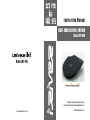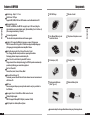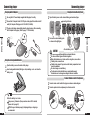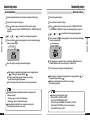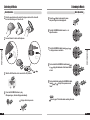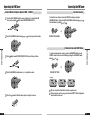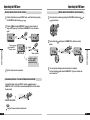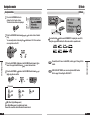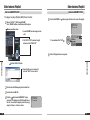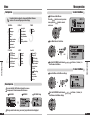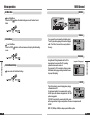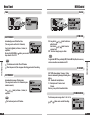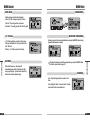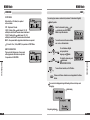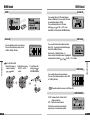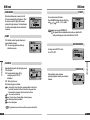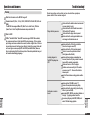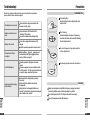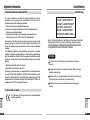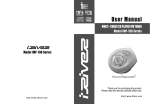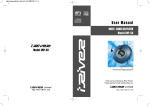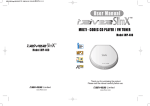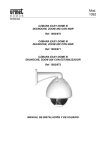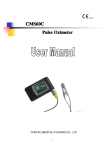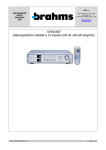Download IRiver iMP-900 User's Manual
Transcript
Instruction Manual MULTI - CODEC CD PLAYER / FM TUNER Model iMP-900 TM Model iMP-350 Model iMP-900 Thank you for purchasing the product. Please read the manual carefully before use. http://www.iRiver.com http://www.iRiver.com Welcome Copyrights / Certification / Trademarks / Limited Liability Welcome to iRiver Website Thank your for your iRiver purchase. The iMP-900 comes complete with a long list of advanced features. It is important that you read the manual to ensure that you get the most out of your new player. Copyrights iRiver Limited has all the rights of the patent, trademark, literary property and intellectual property related to this manual. You may not reproduce any part of this manual unless authorized by iRiver Limited. You can be punished by using any part of this manual illegally. Getting Started Getting Started The software, audio and video which have an intellectual property are protected by copyright and international laws. It is user s responsibilities when he/she reproduce or distribute the contents created by this product. The companies, institutions, products, people and events used in examples are not real data. We don t have any intension to be related with any companies, institutions, products, people and events through this manual and should not draw inferences. Users are responsible for observing the copyrights and intellectual properties. 1999~2004 iRiver Limited, All right reserved Certification CE, FCC http://www.iRiver.com URL : www.iRiver.com Find information on our company, products, and customer and technical support. Update your player with firmware downloads. Firmware upgrades offer Consult the product FAQ. Register your iRiver product online so that our Customer Service is able to provide support as efficiently as possible. All contents contained in this manual subject to change without notice to improve ability of this player or according to changing of specification. 1 Trademarks Windows, Windows 98 SE, Windows ME, Windows 2000, Windows XP and Windows Media Player are the registered trademarks of Microsoft Corp. Limited Liability Neither the Manufacturer, importers nor dealers is responsible for any accidental damage including bodily injury or any damage resulting from misuse or unsuitable operation by you. The information on this manual is prepared with the current product specifications. The manufacturer, iRiver Limited, is adding new features to the product and may persistently apply new technologies hereafter. All standards may be changed at any time without notice. 2 Handling Notices for Safety Handling Notices for Safety Power Player Do not kink or crease the power cable or place heavy objects on the power cable. Fire can result from damaged power cables. Keep out of direct sunlight and extreme heat and cold. Damage to your player may result from improper use. Do not use excessive force on the buttons or attempt to disassemble the device. Damage to your player may result from improper use. Use only the supplied AC adapter. Use of non-authorized power adapters is not recommended. Damage to your player may result from improper use. Do not handle power plug and adapter with wet hands. Electrical Shock may result. Keep the player away from strong magnets or excessive violation or dropping any material. Damage to your player may result from improper use. Do not place objects inside the device other than CD s. Damage to your player may result from improper use. Unplug the AC adapter during electrical storms. Electrical Shock may result. Firmly plug the adapter into the wall socket. Fire can result from improper use. Do not use water or chemicals to clean the player. Clean the surface with a soft cloth. Damage to your player may result from improper use. Keep away from harsh environments including humid, dusty, and smoky areas. Damage to your player may result from improper use. Immediately power off the player and unplug the AC adapter if smoke or odors emit from the player or adapter. Electrical Shock or fire can result from improper use. Unplug adapter when it s not in use. Overheating or fire can result from improper use. Do not place heavy objects on the device. Damage to your player may result from improper use. Do not drop or subject the device to impact. Damage to your player may result from improper use. 3 Getting Started Getting Started Do not overload a single power circuit. Overheating or fire can result. 4 Handling Notices for Safety Handling Notices for Safety Player Do not disassemble or modify. Damage to your player may result from improper use. Others Battery (for using external battery) Do not use a new battery with a discharged battery in the device. Always replace all batteries at the same time. Damage to your player may result from improper use. 5 Do not use different types of batteries together. Damage to your player may result from improper use. Do not use headphones / earphones while cycling, driving, or operating any motorized vehicle. It is dangerous and is illegal in some areas. Reduce volume while walking, especially at pedestrian crosswalk. It is dangerous and is illegal in some areas. Do not use at high volume for continuous listening. Hearing experts advise against listening to continuous, loud and extended play. Reduce volume or stop using the player if you experience a ringing in your ears. Hearing experts advise against listening to continuous, loud and extended play. Keep headphones / earphones cords under control at all times. Cords may get caught on a variety of objects and cause damage or injury. Included earphones include soft covers for your comfort. They may be used with or with out covers at your preference. Getting Started Getting Started Avoid contacting the player with water or chemicals. Damage to the internal parts of the player may occur. If your player gets wet, dry the outside with a soft cloth as soon as possible. 6 NOTE Contents Contents Welcome Copyrights / Certification / Trademarks / Limited Liability Handling Notices for Safety 1. Before using 2. Using the Controls Locating the controls Locating the controls(Remote Control) Connecting player 3. Detailed Operation Listening to Music Operating the FM Tuner 4. Specific features Navigation mode EQ Mode Playback Mode Interval repeat/Reservation Program Mode -10/+10Function BOOKMARK Other Features (Playlist) MENU MENU Operation MENU Setup Using the Password 5. Additional Information Firmware Upgrade Questions and Answers Troubleshooting Precautions Product specifications Regulatory Information Safety Warning 7 9 10 Before Using Getting Started Features of iMP-900 Components 1 2 3 11 13 15 19 21 25 26 27 28 29 31 32 33 34 36 38 53 55 56 62 64 66 67 68 8 Features of iMP-900 Slim Design - Depth : 13.7 mm Multi-Codec CD Player Supports MP3, WMA, OGG and ASF formats as well as Standard Audio CD. Components 2 Remote Control Manual/Warranty card 3 User Quick Start Guide 4 Earphones/ Earphone covers 5 AC Adapter (4.5V) 6 Carrying Case Batteries 7 Rechargeable (Stick Type x 2) 8 External Battery Pack Enhanced Battery Life With MP3 or WMA files, the iMP-900 can play for up to 120 hours (Using the internal batteries and external battery pack). (External Battery Pack : AA Size x 4) (When using internal battery : 30hours) Firmware Upgradeable Provides the latest updated features via firmware upgrade. Before Using Before Using 1 iMP-900 Player Graphic LCD supporting Multiple Languages- support 40 languages iMP-900 comes with 4 line graphic LCD which can support multiple languages (40 languages) including traditional and simplified Chinese. Built-in Recharging with Over Charge Protection Circuit Over Charge protection circuit prevents over powering the batteries. Discharging function helps to maximize battery life. iRiver Shock Free Anti-Shock System+ESP function Using exclusive iRiver anti-skip technology, the iMP-900 provides maximum skip protection by buffering your music before playback. Built in 6 Preset EQ Normal, Rock, Jazz, Classic, U Bass, Metal Xtreme EQ and Xtreme 3D Customize your own EQ with Xtreme EQ and enhance bass and surround sound with Xtreme 3D. FM Tuner Auto scanning and frequency memory function make it easy for you to listen to the FM Radio. Recognize Discs in Packet Write or Multi session Format WinAmp Playlist support. iMP-900 supports Winamp M3U Playlists. (maximum 20 lists) GUI (Graphic User Interface) Menu System Accessories subject to change without notice and may vary from image shown. 9 10 Locating the controls Locating the controls Player-Front View Player-Inside View LINE OUT BATTERY COMPARTMENT Using the Controls Using the Controls REMOTE CONTROL/ EARPHONE OPEN Button Player-Rear View DC IN 4.5V : Connect the Adapter to charge rechargeable batteries or using external power. Insert them by matching the + and - polarity. EXTENSION BATTERY PORT 11 12 Locating the controls LCD screen display Remote Control Music Mode Track Number Play Time Playback Mode Remote control is locked. Hold Battery Indicator Folder Name File Name ID3 Tag Information VOLUME / EQ / Level Meter PLAY / PAUSE / MUTE -10/+10 Button POWER ON, NAVI / MENU, PRESET Button Volume + Button BIT RATE SAMPLE RATE File Format Program/ Playlist ASF iRiver Shock Free MP3 Using the Controls Using the Controls Hold Switch WMA IRM AUDIO CD NEXT Button Volume - Button PREVIOUS Button IRM (iRiver Rights Management) iRiver Rights Management is a digital music format. Please visit our web site for details about this music format. FM Mode Stereo/Mono MUTE PRESET ON / OFF POWER OFF / STOP A-B / MEMORY MODE / STEREO / CD-FM Button 13 FM Frequency Range Channel Station Frequency 14 Connecting player Connecting player Charging with AC Adapter 1 Use only the AC Power Adapter supplied with the player for safety. the AC adapter to the 5.0V DC jack on the player first and then into AC 2 Connect outlet. (AC adapter of this player is for 100~240V, 50~60Hz.) Using the External Battery Pack 1 Open the battery cover on the external battery pack as below figure. Inserting batteries player will charge automatically when the player turns on after connecting 3 The the AC adapter to the player. (Refer to page 17~18 for details) CAUTION! Using the rechargeable Batteries 1 Open the battery cover on the inside of the player. rechargeable batteries(Stick type x 2ea) matching + and - and close the 2 Insert battery cover. AA size battery x 4EA Using the Controls Using the Controls the external battery pack 2 Connect as shown in the right figure. Do not use mixed with new batteries and used batteries. Do not use different types of batteries together. When the batteries are not to be used for a long time, remove them. If battery leaks, remove them. If battery leaks, wipe off any residue in the battery compartment and insert new batteries. Do not recharge a normal battery. The internal and external batteries are used simultaneously, the batteries can be charged according to batteries’ condition. Connect Remote control / Earphones 1 Connect remote control cable to the player as shown on below diagram. 2 Connect earphone to the earphones jack of remote control. When the battery level is low It beeps every 10 minutes. ( Beep sound can be on/off. For details, please refer to page 54) iMP-900 may not function properly. Replacing battery or charging is recommended 15 16 Connecting player Connecting player Discharge & Charge Recharging Method 1 Insert rechargeable batteries into the battery compartment of the player 2 Connect the AC adapter to the player. button to power on the player and then it starts to charge. 3 Press It may be necessary to set the CHARGE FUNCTION to CHARGE ON .(Refer to page 41) Using the Controls When discharging When Charging 6 Once fully charged, charging is automatically stopped. After charging is completed during playback mode, charging indicator ( ) is changed to adapter indicator( ). The player automatically powers off when done charging. (except when charging during playback.) Once fully charged, the player will not try and charge the batteries. Charging/Discharging time (Estimated with the rechargeable stick batteries provided) Charging : Approx. 4 hours (At full discharge) Discharging : Approx. 5 hours (At full charge) For long duration of battery life, we recommend selecting the Discharge/Charge function once a month. 17 is scrolled when discharging during playback. 4 Press and hold the button during playback to enter the standard discharging 5 mode (see below image) Using the Controls 4 Press and hold the button during playback to enter the standard charging 5 mode (see below image) is scrolled when charging during playback. 1 Install rechargeable batteries. 2 Connect the AC adapter to the player. button to power on the player and set the “CHARGE FUNCTION 3 toPress DISCHARGE & CHARGE”to charge after discharging.(Refer to page 41) discharging is complete the player will switch to CHARGE mode and 6 After CHARGE function in the menu is changed to CHARGE ON . 7 Once fully charged, charging is automatically stopped. After charging is completed at the playback mode, charging indicator( changed to adapter indicator( ). The player automatically powers off when done charging. (except during playback.) ) is To make your batteries last longer. - Set the SORT to “PHYSICAL ADDR” - Set the TAG INFORMATION to “OFF”. - Set the EQ mode to NORMAL, ROCK, JAZZ or CLASSIC. - Set the BACK-LIGHTING time to the shortest possible. - Set the SHUFFLE mode to OFF. 18 Listening to Music Listening to Music Basic Operation Basic Operation the open button on the side of the player and insert the disc with 1 Slide the disc label facing out. Close the lid. Press the button to play music for pause 5 and press it again to resume playback. k Clic the NAVI/MENU switch toward + or - to 6 Push adjust the volume. h Pus 2 Connect Remote Control and Earphones. or h Pus hold the NAVI/MENU switch toward 8 orPush andto play fast-backward or fast-forward within Detailed Operation Detailed Operation the NAVI/MENU switch toward 7 toPush skip to previous or next track. Push Long a track. 3 Slide the HOLD switch on the remote to the Off position. h Pus and hold after pushing the NAVI/MENU switch 9 Push toward or to skip to the previous or next h Pus Push Long folder. the NAVI/MENU button to play. 4 Press After powering on, the disc will play automatically. k Clic To play while in stop mode NOTE Refer to page 27 for details about searching the music. k Clic 19 20 Operating the FM Tuner Operating the FM Tuner Listen to FM radio (Frequency Range 87.5MHz ~ 108 MHz) the NAVI / MENU button to power on the player. To switch to the FM 1 Press Tuner, push and hold switch toward MODE/STEREO/CD-FM. Auto Scan function To Auto Scan for a station, release the PRESET mode by pressing the NAVI/MENU button. Push and hold the NAVI/MENU switch toward or Find the station by scrolling or . . Push Long Push Long k Clic 2 Push the NAVI/MENU switch toward or to select your desired station. <PRESET RELEASING> h Pus Finding a Station using PRESET Mode switch toward MODE/STEREO/CD-FM to select Stereo or Mono. To select a station saved in memory, press the NAVI/MENU button to enter PRESET mode then find a saved station by pushing the NAVI/MENU switch toward or . h Pus h Pus k Clic 4 Push the NAVI/MENU switch toward + or - to adjust the volume. Detailed Operation Detailed Operation 3 Push <PRESET SETTING> Example) h Pus 5 Press the button to Mute the radio. and press it again to release. STEREO STEREO STEREO FM tuner reception will be affected in weak reception areas. When player does not have any preset channels, EMPTY will be displayed at preset mode then fade out. k Clic 21 22 Operating the FM Tuner Operating the FM Tuner Memory function (Store favorite stations) Memory delete function (Delete saved channels) the Navi button to release PRESET mode, select the station by pushing 1 Push the NAVI/MENU switch toward or . the switch toward A-B/MEMORY to select a channel number to 2 Push assign to the frequency. Push it toward A-B/MEMORY to save the station to be deleted by pushing the NAVI/MENU switch toward 1 Selectatchannel preset mode. or h Pus again. h Pus h Pus switch toward A-B/MEMORY to delete the selected Push Long again Detailed Operation Detailed Operation Press I or I and select the desired channel and hold the 2 Push station. Save complete Select CH02 Pressing the button will exit the memory function without saving. 3 next channel will appear when channel delete is completed. 3 The Push and hold the switch toward A-B/MEMORY. if you want to delete the Up to 20 channels can be memorized. next channel also. Auto memory function : (To save the Channels automatically) Push the NAVI button to release PRESET, push the switch toward AB/MEMORY. CH01 to CH20 will be saved automatically with the first 20 stations the player finds. k Clic Push Long <PRESET RELEASING> NOTE It may not be saved in weak reception areas. 23 24 Navigation mode EQ Mode Navigation Mode EQ Mode PREV the NAVI/MENU button to 1 Press display the list of audio tracks. The current track will also be displayed. NEXT k Clic Push the NAVI/MENU button toward 2 play. You can easily select a track using the are many tracks on the CD. Push Long or to select a track or folder to switch toward -10/+10 in case there Push and hold the switch toward A-B/MEMORY to display the current EQ. Every time you push this button, the EQ mode scrolls in sequential order. h Pus to NOTE button or the NAVI/MENU switch toward 4 PresstotheplayNAVI/MENU, the selected file. or NOTE With EQ SELECT MENU, user can set only desired EQ function. k Clic or Refer to page 54 for setting the EQ SELECT. Specific features Specific features Xtreme EQ and 3D are set in the MENU, refer to page 51 through 52 for details. the NAVI/MENU, button or the NAVI/MENU switch toward 3 Press move to the upper folder and toward to move the lower folder. or File format ASF WMA MP3 CD IRM IRM (iRiver Rights Management) iRiver Rights Management is a digital music format. Please visit our web site for details about this music format. 25 26 Interval Repeat / Reservation Playback Mode Setting the Playback Mode Interval Repeat (A-B) You can set various Repeat and Shuffle options by choosing these selections under switch toward Mode. Change the Repeat or Shuffle mode by pushing the MODE/STEREO/CD-FM. Please refer to the MENU-MODE function controls (page 48) for user-defined configuration. Play a selected interval repeatedly during play. h Pus Whenever the switch is pushed toward MODE/STEREO/CD-FM, the icon in the playback mode indicator is changed. Push the button toward A-B/MEMORY once to select the beginning <A> point. h Pus REPEAT Press the button toward A-B/MEMORY again to select the ending <B> point. Play a selected track repeatedly. A-B interval will be repeated. Play all tracks in the selected folder and stop. Play all tracks in the selected folder repeatedly. Reservation Press the NAVI/MENU button during playback to select the next song to be played, then push the switch toward A-B/MEMORY to queue that song. SHUFFLE Randomly play all tracks in the player and stop. Play a single track repeatedly. Press random track. or to select a new Randomly play all tracks in the selected folder and stop. Ex) Press NAVI/MENU button during playback, Specific features Specific features Play all tracks stored in the CD repeatedly. k Clic Randomly play all tracks in the selected folder repeatedly. Randomly play all tracks in the CD repeatedly. After selecting the song to play next by using Volume + or Volume - button, then push the switch toward A-B/MEMORY. INTRO INTRO: Plays the beginning 10 seconds of each track in sequential order. INTRO HIGHLIGHT: Plays 10 seconds from 1 minute into each track in sequential order. You can set this function in the MENU function. 27 h Pus 28 Program Playback Program Playback Activating Program mode Program Mode allows you to program a list of songs to play. NOTE To add all the songs in a certain folder, use the NAVI/MENU button and select the folder using or button and then push the switch toward A-B/MEMORY. (Subfolders can not be added.) To remove a programmed song Push the switch toward MODE/STEREO/CD-FM. The program list will be updated automatically. in Stop Mode, push the 1 While Program Mode. Program Playback switch toward A-B/MEMORY to enter After programming, press to play the tracks in sequential order. k Clic The program mode icon appears Change to Program mode Program mode is activated while in Stop Mode. Repeat A-B is activated while in Play Mode. the NAVI/MENU button again to display the file list. 2 Press After selecting the desired track using the Volume +, Volume - or -10, +10 button, push the switch toward A-B/MEMORY. Cancel Program Mode While Playing Press the button twice to cancel the program. h Pus Specific features Specific features NOTE k Clic While in Stop Mode Press the button twice to cancel the program. The order of programmed track The order of track in the CD 29 ble Dou k Clic 30 BOOKMARK feature -10/+10 function -10/+10 function During playback, press the (forward) 10 tracks. BOOKMARK switch toward -10 (+10) to go backward This function allows you to BOOKMARK parts of a track for easier searching of long audio segments. Bookmark function is activated under the Study mode. (Refer to page 49 for Study mode.) h Pus Long pushing of the switch toward -10 will add / delete / move the bookmark. Bookmarks can be reserved up to 20 per disc. A beep will represent the number of the indicated bookmark. (One beep for 1, two beeps for 2, etc.). - Bookmark Add : After long pushing the switch toward A-B/MEMORY and push the switch toward A-B/MEMORY to add the present location into the bookmark. iRiver Shock Free Push Long - Moving to next bookmark : After long pushing the switch toward -10 and push the NAVI/MENU switch toward to move to the next bookmark. NOTE iRiver Shock Free This is the function to prevent skipping when playing a Standard Audio CD. In case the CD is dirty or defective, iRiver Shock Free may skip more than normal operation. In this case, use the player after cancelling the iRiver Shock Free. Specific features Specific features 31 Push and hold the switch toward +10 to activate or release the iRiver Shock Free Mode. - Bookmark Delete : After long pushing the switch toward -10 and push the switch toward MODE/STEREO/CD-FM to delete the present location from the bookmark. Whenever you push the switch toward MODE/STEREO/CD-FM, the bookmark will be deleted in backward sequence. Moving to previous bookmark : After long pushing the switch toward -10 and push the NAVI/MENU switch toward to move to the previous bookmark. Pressing the Mode button for a few seconds while playing will set the Enhanced Anti-shock on and off. 32 Other features (Playlist) Other features (Playlist) How to use WINAMP PLAYLIST How to use WINAMP PLAYLIST The player can play a Playlist (*.M3U) file on the disk. 1 Make a PLAYLIST (*.M3U) using WINAMP. Note : WINAMP software is not included with the player. 5 Press the NAVI/MENU or button to play the tracks in the order of the playlist. Winamp execution picture 1. Launch WINAMP and add songs to make a list. 2. Click "LIST OPTS" located on the right bottom and click "SAVE LIST" PL icon indicates PLAY LIST. 6 A total of 20 playlists can be recognized. 3. Name the file name (ex: iriver.m3u) and click "SAVE" to save the list. Specific features Specific features Click the SAVE LIST button. 2 Burn the disc with WinAmp play list and related files. 3 Load the disc into iMP-900. Push the switch toward A-B/MEMORY at stop 4 mode and LCD displays a list of M3U playlist files on the disk. You can find the playlist you want to play by using the Volume + or Volume - button. 33 34 Menu operation Menu To select Main Menu Configuration Function Control is subject to change with different firmware versions. You can configure your own settings. GENERAL DISPLAY resume language cd esp sort charge function multi session password load default CONTROL MODE h Pus sleep pwr off From Main Menu to Sub Menu repeat shuffle intro study name Xtreme EQ Xtreme 3D DBE setting 3D EQ setting adapter volume sound volume EQ limit EQ setting EQ select beep volume fade in k Clic k Clic User EQ or Push the NAVI/MENU switch toward scroll between Sub Menu. or (or Volume +, Volume -) to To select Sub Menu From Sub Menu to Sub Menu settings k Clic k Clic or Menu Operation Press and hold the NAVI button to display the menus. It is composed of 6 main menus with sub-menus. MAIN MENU Press the button to move to previous menu, press the button to move to next menu. Specific features Specific features FF/RW scan FF/RW skip FF/RW scan speed scroll speed +/-10 button auto pause TIMER back light lcd contrast visualization tag information time battery indicator Shift between Main Menus SUB MENU SUB MENU Setting Push the NAVI/MENU switch toward scroll between Sub Menu settings. or (or Volume +, Volume -) to When you select a sub menu, you can set your preference to be displayed. 35 36 Menu operation MENU-General GENERAL Exit Main Menu To exit Main Menu Press the STOP( ) button at the initial setting menu to exit Function Control Mode. k Clic Resume Exit Sub Menu To exit Sub Menu Press the STOP( ) button to exit the sub menu and to display the initial setting menu. You can select how to resume the last track played. “Track #”plays the beginning of the last track played, while “Track Time”resumes to the exact position in the song. k Clic To save and exit Sub Menu Settings Song title and ID3 tag information for the CD is dependent on the version of the PC operating system that was used to create it. (For example, if a CD is created in a Korean version of Windows, the language setting should be Korean for proper title display) (supports 40 languages) k Clic Specific features Specific features Exit Sub Menu Settings Language CD ESP This is the function to prevent skipping when playing a Standard Audio CD. For best sound quality, it is recommended to use the 40 SEC option, for maximum skip protection, 160 SEC option is suggested. If 160 SEC is selected, the sound quality of the music will be degraded due to higher compression of the music in comparison with 40 SEC. MP3 CD (128Kbps, 44KHz) is always operated 480sec option. 37 38 MENU-General MENU-General SORT SORT You should set sort while the player is stopped. If directory structure is like as right picture, the setting order is like as follows. BREADTH FIRST : DEPTH FIRST : PHYSICAL ADDR. : It is sorted as the sequence of recording order independent of directory structure. PASSWORD OFF : Password function is not activated. ON : Password function is activated. CHANGE : To change the Password - Refer to page 55~56. LOAD DEFAULT VALUE ex) * You should set sort at stop mode. Initialize to original factory setting. Select “YES”, then push the NAVI/MENU or button to initialize. CHARGE FUNCTION Specific features Specific features Select Charging or discharging for rechargeable batteries. OFF : The player will not charge. CHARGE ON : Select to enable the player to charge the internal batteries. DISCHARGE & CHARGE : Charge after full discharging the internal batteries. When discharging is completed, this setting will change to CHARGE ON. (Refer to page 17~18) MULTI SESSION OFF : the player will not read Multi Session written disks. ON : the player will read Multi Session disks. If you are not using audio CD's created in Multi Session format, set this feature to OFF to shorten the access time of your CDs. 39 40 MENU-Display MENU-Display Display TAG INFORMATION ON : Displays track with ID3 tag information or with lyrics if there are lyrics. OFF : Displays track with file name. You can select OFF/ON using button and tag information display preference using or button. CAPTION OFF : You can turn off lyric display of synchronized MP3. BACK-LIGHT Select the back-lighting time. Adjust the lighting time (1~20Sec) by using (or Volume +, Volume -) button. 0 : Backlight is off. 21 : Backlight is always on. and PLAY TIME INFO Normal : display elapsed time of the current track. Remain : display remaining time of the current track. ADAPTER ALWAYS ON : Select it by using backlight is always on. button.If the adapter is connected, Note : In case of VBR MP3 file, the remaining time may not display accurately. BATTERY INDICATOR Adjust LCD contrast of remote control. Contrast can be adjusted by using the (or Volume +, Volume -) buttons. VISUALIZATION and Specific features Specific features LCD CONTRAST Adjust the level of the battery indicator to compensate for different style of batteries. Lower numbers will make the battery indicator higher, higher numbers will make the battery indicator lower. Visualizes audio signal at play mode. LEVEL METER 1 LEVEL METER 2 WAVEFORM PROGRESSIVE 41 42 Menu-Timer) MENU-Control Timer Control FF/ RW SCAN SLEEP POWER OFF Automatically powers off after fixed time (Time range can be set from 0 to 99 minutes). Use or button (or Volume +, Volume -) to adjust time. By using the NAVI/MENU or button, you can select beep sound to ON or OFF. NOTE Specific features This function works in both CD and FM modes. When the power is off, the sleep power off setting goes back to Zero setting. STOP POWER OFF Automatically turns power off at stop mode. (Time range can be set from 1 to 60 minutes by one minute increments.) Use or adjust time. button (or Volume +, Volume -) to NOTE This function only works in CD function. FF/ RW SKIP FAST SKIP allows skipping 10 songs or 1 folder forward or backward by pressing and holding the or buttons. OFF : Disables the fast skip feature. 10 : Fast skip ahead 10 tracks or back 10 tracks. Directory : Jump to the Previous/Next folder. Specific features As typical with MP3 files, particularly VBR (Variable Bit Rate) files, fast scan may not be as smooth as conventional audio CD. NOTE 43 ON : Long click of or button for fast scan within the track. Short click of or button for next or previous track. OFF : Fast Scan through songs in a folder. FF/ RW SCAN SPEED The fast scan speed can range from 1x / 2x / 4x / 6x. and button can be used for this setting. 44 MENU-Control MENU-Mode SCROLL SPEED PLAYBACK MODE Adjust scroll speed of character displayed on the LCD (Title or Singer name) by 1x/2x/4x. Vertical : The scroll goes from up to down Horizontal : The scroll goes from the left to the right. REPEAT MODE/ SHUFFLE MODE -10/ +10 Button -/+10 : During playback, go back to the previous 10th track, and push it to +10 to go forward to the next 10th track. Directory : -/+10 button works as folder skip. When Auto Pause is on, the player will automatically pause after a disc loads and after every song is played. you will need to press Play button to resume the playback again. Only the selected play mode will be applied when you press the MODE button (For details, please refer to page 29) INTRO MODE Specific features Specific features AUTO PAUSE Allows you to select the modes available when pressing the MODE button during playback.(Multi selection capable) Intro : Plays the beginning 10 seconds of each track. Intro Highlight : Plays 10 seconds at the 1 minute mark of each track in sequential order. 45 46 MENU-Mode MENU-Mode NAME STUDY MODE STUDY MODE When click the -/+10 button, it is operated as the set status. You can input your name or custom text. (maximum 12 characters in English) Button Operation Select the character by using and button and press NAVI/MENU button to input the character. OFF : Skip ahead 10 tracks. 5 SEC : Pushing of the switch toward -10 (+10) will skip the current track 5 seconds ahead or backward. 10 SEC : Pushing of the switch toward -10 (+10) will skip the current track 10 seconds ahead or backward. BEEP : A beep sound will be played when the buttons are operated. To move the cursor in the name window, use + and - on Volume button. If it is set to 5 Sec, 10 Sec, BEEP, it is operated as STUDY Mode. To scroll between English and your preferred language, use button BEEP VOLUME MODE This mode is for blind persons. A beep sound will be played when the buttons are operated. It is operated as 5 SEC MODE. To save the text and exit, use PLAY button. NOTE Chinese and Chinese characters are not supported in the Name feature. Specific features Specific features To delete the character, push switch toward MODE/STEREO/CD-FM. The saved text is displayed during initial loading of disc and at stop mode during play. Initial loading Stop during playback 47 48 MENU-Sound MENU-Sound SOUND Xtreme 3D You can adjust the level of 3D sound(minimum, Natural, and Maximum). You can extend 3D sound by selecting Bass Boost or 3D EQ. You can also adjust the level of 3D sound with the or (or VOL +, VOL -) lever. Select DBE or 3D EQ with the NAVI/MENU button. Xtreme EQ DBE Setting You can select the Bass Center Band level from Band 1 to 4. You can also set the Bass Boost gain from 0 dB to 15dB by 3dB step. You can adjust the sound to your preference. There are 5 band frequency steps, set from -15dB to +15dB by 3dB step. Select band 3 or 12dB with Volume + or Volume - button (If selected character is highlighted.) and adjust the level with the or (or VOL +, VOL -) button. h Pus 2. Adjust the level using the VOL + or VOL switch. 3. To exit Xtreme EQ setting, press or NAVI/MENU button. h Pus k Clic 3D EQ Setting You can adjust the sound to your preference. There are 5 band frequency steps, set from -15dB to +15dB by 3dB step. k Clic Specific features Specific features How to set Xtreme EQ 1. Select the Frequency step to set using the , switch. NOTE Operation method is as same as it of Xtreme EQ. ADAPTER VOLUME 35 ON : Volume will set to 35 when the AC adapter is attached. OFF : This function is not activated. This feature is useful when connecting the player to your car or home stereo system. 49 50 MENU-Sound MENU-Sound EQ SELECT SOUND BALANCE When Sound Balance bar is moved to L (Left, 0),the sound outputs at the left earphone. When the lever is moved to R (Right, 40) the sound outputs at the right earphone. The default value is 20 and the sound outputs the same level at both earphones. EQ LIMIT ON : Limit the control of equalizer frequency to prevent distortion of sound. OFF : You can enjoy original sound though distortion may occur. You can select various EQ modes. Press NAVI/MENU button after selecting EQ by using or (or VOL +, VOL -) switch. NOTE You can not select NORMAL EQ. The adjusted EQ is automatically selected when you adjust the EQ setting even though you do not select Xtrm EQ or Xtrm 3D. BEEP SOUND VOLUME Set beep volume ON/OFF or level. Set to "0" for OFF. Automatically changes EQ by reading the genre of TAG Information. ON : Can automatically change EQ by reading the genre of ID3 TAG information. OFF : EQ is set by the user. SOUND FADE IN When activated, volume increases gradually at playback mode to prevent sudden loudness. Specific features Specific features TAG AUTO EQ EQ is selected by genre as follows : Rock : Classic Rock, Rock, Altern Rock, Instrumental Rock, Southern Rock, Rock & Roll, Hard Rock, Folk Rock, Gothic Rock, Progressive Rock, Psychedelic Rock, Symphonic Rock, Slow Rock, Punk Rock Jazz : Jazz, Jazz+Funk, Acid Jazz Classic : Classical, Opera, Chamber Music, Sonata, Symphony Metal : Metal,Heavy Metal, Death Metal Ubass : Bass, Booty Bass NOTE Tag information saved as Dance and Pop is operated as Normal EQ. 51 52 Using the Password Using the Password Setting the Password the menu you want on the “MENU 1 Select (Refer to page 40) Changing the Password GENERAL Password”. you select “ON”on the MENU 2 IfGENERAL Password, the right screen “CHANGE”on the “MENU 1 Select GENERAL Password”. the old password. (The 2 Input initial password is “0000”) the new password of 4 digits 3 Input the new password of 4 digits. 4 Input to confirm once more. is displayed after loading screen when you turn the player on. , (or Volume +, Volume -) to move the numeral and press the 3 Press or NAVI/MENU button to select it. The screen as below is displayed. k Clic or NOTE When the input password is correct, the above screen disappears and changes to Total screen. Press the PLAY button to start the playback. If the password is wrong, the screen goes back to the input screen. CAUTION! - The Password must input as 4 digits. - The Password is initialized as “0000”when the firmware is upgraded. 53 If the password to change and the password to confirm are the same, the password is automatically changed to the new one and the playback screen is displayed on the LCD. If you select “ON”on the password menu, you must input the new password to turn on the player. Specific features Specific features h Pus or If the password to confirm is different from the changed password, the password screen goes back to the Confirm screen. Press the STOP button to exit changing the password, and the old password is preserved. The Password is initialized as “0000”when the firmware is upgraded. 54 Firmware Upgrade Upgrading Firmware Upgrade your firmware at www.iRiver.com. What is FIRMWARE? It is the operating system that works in the iMP-900. iRiver provides you with the latest and best features through Firmware Upgrade. Visit www.iRiver.com to upgrade your Firmware. Questions and Answers Player Q How long does Anti-Shock last? MP3 files (128Kbps, 44.1Khz), Anti-Shock lasts up to 480 seconds. A With With Audio CD, you can set it up to 40 or 160 seconds. Q Mechanical noise is heard from the player. loading a CD or searching music, CD Pick-up makes noise moving at high A When speed. This is not a malfunction. But if you hear mechanism noise through earphones or hear excessive noise from the player, contact iRiver Customer Service. How to UPGRADE? 1. Download the latest firmware upgrade file from www.iRiver.com. 2. Execute the file after extraction. 3. Burn the iMP-900 HEX file to a CD (be sure there are no other files on this CD. 4. Connect the power adapter to the iMP-900. (Note : Upgrade the firmware after connecting the adapter) 5. Insert the CD into the iMP-900 and play the CD. 6. Check whether your LCD window shows “Firmware Upgrade” 7. When the power goes off automatically, the upgrade is done. 8. Play your Music Disc and confirm the firmware version information displayed during loading. Q Why doesn't the player recognize a CD created at high speed? general, it is recommended to record the CD with 1~2 level lower than the A Inhighest speed if you are experiencing playback difficulties. Additional Information Additional Information 55 Q Does using CD's created on a computer reduce the life of the Lens? is no connection between using a disk created on a home computer and A There the lifetime of the lens. 56 Questions and Answers Questions and Answers Recording Q How do I copy MP3 files on to a CD? A You need to record MP3 files onto a CD-R or CD-RW disc to play in the iMP-900. In general, there are two kinds of blank CDs. CD-R (CD Recordable): Recordable but not erasable. CD-RW (CD-ReWritable) : Recordable and can be used again after erasing. There are several ways to burn a CD. A CD is created in sessions. Single session: Close session after burning once. Multi session: Do not close session after burning. More data can be written to the disk later. This iRiver player can play packet-written CD RW’s as well. Recording Q The player can’t read songs and I get 'No disc' message. readability depends on several factors: A CD 1. CD-Media 2. The Burning/Recording Speed 3. The CD surface When you create a CD, burning speed does matter as well as CD surface. When you create a CD at a high speed, the data writing may not be reliable. In that case, it is recommended to create a CD at a lower speed or to use brand name media. Q Can I add songs to the CD I already burned? A Using multi-session or packet writing allows you to add songs to the CD. Q What do I need to burn MP3 files? need a CD recorder, recording software program, and a blank CD. For A You details, refer to the “SUPPORT”at iRiver's homepage. Q How do I make a CD from a tape or record? convert the tape's information into CD requires many items, including: A To A player to play the tape or record, a stereo cable to attach the player to your computer, and third party recording software to capture and edit the audio. Connect the stereo cable from the source to the line-in input on your computer sound card; then use the third party software to record and edit the audio on the tape or record. Once the music is recorded onto your computer, use a program to copy the music in Audio or MP3 format to a CD. Q I recorded an MP3 CD but I only see less than 20 songs. CD was probably created as an Audio CD’s will only hold about 15~20 A The songs. To record a CD full of MP3’s be sure to set your CD creation software to Additional Information Additional Information 57 record Data. 58 Questions and Answers Questions and Answers Playing Q How do I listen to a spot on the track I last listened to? iMP-900 provide a RESUME function. Go to Function, General and enter into A The RESUME menu. You can set Track Time or Track #. Playing Q A It takes a long time to load a CD. Q A It always stops after playing one song. The iMP-900 can remember the last 10 CDs you played. Q How many playlists can the iMP-900 play? A The iMP-900 can play up to 20 playlists(*.m3u) Q How many songs can the iMP-900 play? iMP-900 can recognize 999 songs (20 Playlist included) and 255 folders A The including subfolders. Q playable formats on the iMP-900 are MP3, WMA, and ASF files. A The RA, WAV, and other formats can not be played in this player. Does the iMP-900 play “ .ra”and “ .wav” formats? Supporting formats such as “.ra”and “.wav”are under consideration for the future. Q I don't see the title and it only displays Audio Track. iMP-900 can display the information that the song contains. With MP3 files, A The the tag information may not be correct and with Standard Audio CD, it displays only Audio Track. To see the song title, you need to burn the CD using CD-TEXT function. See your CD Creation software. Q The sound cuts out when the player skips. the player is shaken in a sudden or violent manner, or shaken excessively, A Ifskipping may occur. Under normal circumstances, skipping will not occur. Check that the "Auto Pause" feature is turned off. Also check that your player is not set to “SFL 1”mode. Q I hear a 'hiccup' sound while the song is playing. the status of the file. What is likely happening is that the file is corrupted, A1 Check especially if you hear the same sound in the same spot. In this case, the music file is maybe corrupted. whether the sampling frequency and bitrate of the music file is too high A2 Check or low. iMP-900 supports from 8KHz, 8Kbps to 44.1KHz, 320Kbps. (In case of 48KHz, supports up to 256Kbps.) Q A Q A Can I change the playing order? The iMP-900 supports m3u file lists. Also, the Program function allows you to select your preferred songs. Is the sound better if I convert an MP3 file into WAV? MP3 is a compressed a audio format. Audio quality is lost when converting sound into MP3 format. Changing MP3 to WAV files will not restore data lost in compression and will therefore not improve audio quality. Additional Information Additional Information 59 Please carry and handle the player under normal circumstances (i.e., without excessive shaking). Using Multi-sessioned or Packet Written CD may affect the loading time rather than using Single sessioned CD because the data is scattered in the CD. To reduce the loading time, it is recommended you to burn in Single-session. You may contact Customer Service if it takes longer than 1 minute to load a single-sessioned CD or a Standard Audio CD. 60 Troubleshooting! Questions and Answers Playing Q What kind of media can the iMP-900 support? Audio CD (8Cm, 12 Cm), CD-R, CD-RW DATA CD with MP3, ASF and A Standard WMA. Should any problem continue after you have checked these symptoms, please contact iRiver customer support. Loading stopped or 'No DISC' displayed on LCD Check whether the CD is dirty or defective (clean it or change to new CD). Check whether the CD is inserted properly. Check to be sure the optical lens is clean. (Gently wipe with soft cloth.) Check whether moisture condensation has occurred (leave the CD player aside for several hours until the moisture evaporates). Make sure there is a CD in the player. Problems can be caused by the CD creation process on your PC. Re-record the disk at a slower speed. Use Full Format when creating packet a written disk. No Sound or noise is heard Check whether VOLUME is set to “0”. Connect the earphone/remote plug firmly. Check whether the plug is dirty (clean the plug with a dry and soft cloth). Corrupted MP3, WMA file may have distortion or not play. Try playing another music file. Excessive jolting may affect MP3, WMA, and audio CD disks during playback. Q is "Variable Bit Rate". Some MP3 encoders support VBR. When enabled, A VBR the compressor will use a bit rate that will fit the actual passage. If it is a complex What is VBR? part, having much more variation in the sound, it will use a high bit rate. If there is less variation in sound, it will use a lower bit rate. Usually, the average bit rate will not be as high as a same-quality MP3 with CBR (Constant Bit Rate). However, there is shortcoming that it's hard to keep track of the actual position that may not be favorable when studying language. Additional Information 61 Additional Information Player will not power on Check whether the batteries have been inserted in proper polarity (+ and -). Check whether the HOLD switch on remote is ON (Switch to OFF position) Check whether the player door is opened. Check whether the rechargeable batteries are not charged or the batteries ran out. The iMP-900 also supports Mixed CD (Data Track + Audio Track), CD-Extra (Audio Track + Data Track), Multi-sessioned and packet written CD. 62 Troubleshooting! Precautions On Handling Disc Should any problem continue after you have checked these symptoms, please contact iRiver customer support. Check whether the plug is connected to the proper jack on the player. Remote control does not work. Check whether the HOLD switch is ON. (Switch to OFF position.) Connect the earphones/remote plug firmly. Battery Life is short Ensure the rechargeable batteries are fully charged. Avoid the excessive operation of remote control. Characters in LCD are corrupted. Check out Menu General Language and confirm whether the right language has been selected. (Refer to page 40.) Poor FM Reception Adjust the position of the player and remote control. Electronic equipment can case interference with the FM reception. Turn off any nearby electronics or move the player away from the source. charging and discharging does not work. Check whether the adapter plug is properly connected. Check whether the batteries inserted are rechargeable. Check whether 2 rechargeable batteries are inserted. The batteries is charged and discharged when 2 batteries are inserted. Disc Cleaning Avoid cleaning the disc surface. If necessary, clean the disc surface with a soft cloth following the directions described. Do not stick papers or tape labels onto the surface (bright side). Avoid using chemicals to clean the surface. On safety Should any solid objects or liquid fall into the player, unplug it and have it checked by qualified personnel before operating it any further. Do not put objects in the DC IN 4.5V jack (External Power output). Use only the adapter provided with the player. Additional Information Additional Information 63 AC adapter does not work. On handling Disc Avoid touching the surface (bright side) where data is stored. 64 Precautions During playback, dirty or scratched CD's may cause audio distortion or skipping. Product Specifications Category Frequency/Range Tracks with damaged or corrupted parts are skipped or forwarded to next track. Supported file types will have the extension MP3, WMA and ASF. Folders and files are sorted in alphabetical order. Use Navigation mode to select the tracks wanted. Headphone output Audio (CD) Total 255 folders and 999 tracks (Including 20 playlist) within a disc can be recognized. Maximum playback time is 120 hours with fully charged internal batteries and the external battery pack attached. (When playing Audio CDs, maximum playback time is 50 hours.) (Reference : MP3, 44.1KHz, 128kbps, Volume Center) 9mW (L) + 9mW (R)(32 ) Max. Volume 16mW (R) + 16mW (R) (16 ) Max. Volume 0.57V rms(47K ) Max. Volume S/N ratio 90dB(CD-DA), 90dB(MP3 CD) 3dB (Line Out) No. of Channels STEREO (L+R) FM Frequency range 87.5MHz~108MHz Antenna 50dB Headphone/Earphone-Cord Antenna CD-DA, CD-Text(8cm / 12cm) CD Type CD Support CD-R/RW Readability File Type Packet Write, ISO9660, Joliet, Romeo, Multi-Session MPEG 1/2/2.5 Layer 3, WMA ,ASF, OGG 8Kbps ~ 320 Kbps Tag ID3 VI , ID3 V2 2.0, ID3 V2 3.0 AC Adapter DC 4.5V , 1.2A Power Supply Rechargeable Battery Stick Type Ni-MH Rechargeable Battery x 2ea External Battery Pack 1.5V AA x 4ea Dimension Approx. 128(W) x 135.5(D) x 13.7(H)mm Weight Approx. 160g(without Battery) Operational Temperature 0 Maximum Playback Time ~ 40 30hrs (with External Battery Pack : 120hrs) (Ref : MP3, 128Kbps, 44.1KHz) Additional Information Additional Information General CD-ROM Mode 1, Mode 2 Form1 Enhanced CD, Mixed CD File Support Bit Rate 65 20Hz~20KHz Line output level FM TUNER S/N ratio Battery level indicator may vary depending on battery type and operation mode. To shorten the reading time of CD... - Set the “MULTI SESSION”to “OFF”. - Create CDs at a slower speed. Specifications Frequency Characteristics Track information displayed is either filename or ID3 TAG information. CD-TEXT discs are displayed with track names within the TOC (Table of Contents) of the disc. Item 66 Safety Warning Regulatory Information Federal Communications Commission (FCC) Safety Warning The device manufactured and found to comply with limits for a Class B computing device according to the specifications in FCC rules Part 15. Operation is subject to the following two conditions; CLASS 1 LASER PRODUCT KLASSE 1 LASER PRODUKT LUOKAN 1 LASER LAITE KLASS 1 LASER APPARAT PRODUCTO LASER CLASE 1 1. This device may not cause harmful interference, and 2. This device must accept any interference received, including interference that may cause undesired operation. 3. If your device needs repairs, you must arrange for the manufacturer to make them if you are to keep the device's FCC registration valid. This equipment, like other electronic equipment, generates and uses radio frequency energy. If not installed and used according to the instructions in this manual, this equipment may cause interference with your radio and television reception. If you think this equipment is causing interference with your radio or television reception, try turning the equipment off and on. If the interference problems stop when the equipment is switched off, then the equipment is probably causing the interference. You may be able to correct the problem by doing one or more of the following: - Adjust the position of the radio or TV antenna - Move away the device from the radio or TV If necessary, consult your dealer or an experienced radio or television technician. You may find this booklet helpful:"How to Identify and Resolve Radio and TV Interference Problems"(Stock No. 004-000-00345-4), prepared by the FCC and available from the U.S Government Printing Office, Washington, DC 20402. See individual devices FCC ID and registration numbers. Use of controls, adjustments or performance of procedures other than those specified herein may result in hazardous radiation exposure. CAUTION-INVISIBLE LASER RADIATION WHEN OPEN AND INTER LOCKS DEFEATED, AVOID EXPOSURE TO BEAM. WARNING To prevent fire or shock hazard, do not expose the unit to rain or moisture. To avoid electrical shock, do not open the cabinet. Refer servicing to qualified personnel only. Certain countries may regulate disposal of the battery used to power this product. Please consult with your local authority. Listening for many hours at maximum volume may damage your hearing. For the customers in Europe The CE mark on the CD player is valid only for products marketed in the European Union. Additional Information Additional Information 67 68 Additional Information Additional Information 70 69 NOTE NOTE