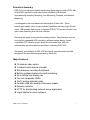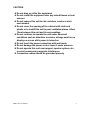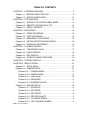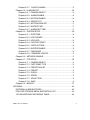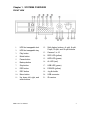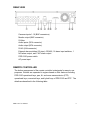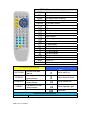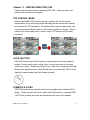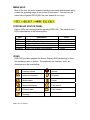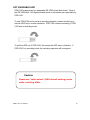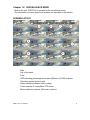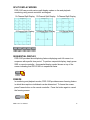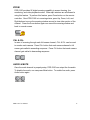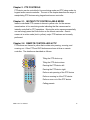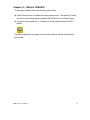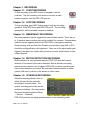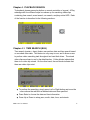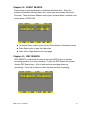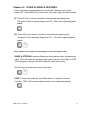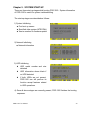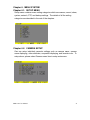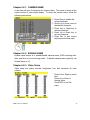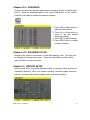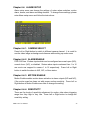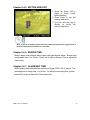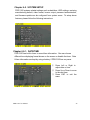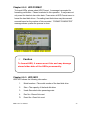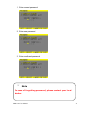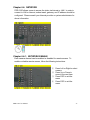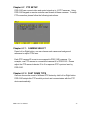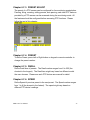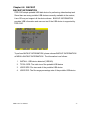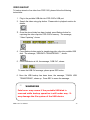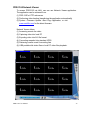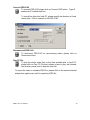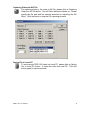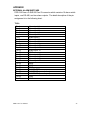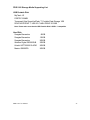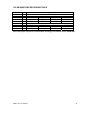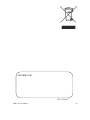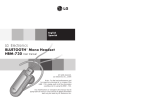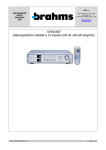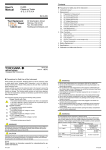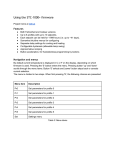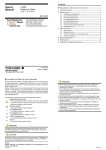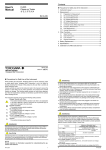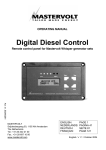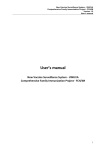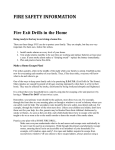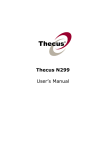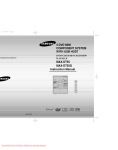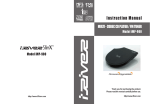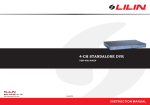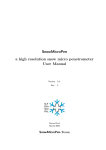Download 16CH Stand Alone Digital Video Recorder PDR-3160
Transcript
16CH Stand Alone Digital Video Recorder PDR-3160 INSTRUCTION MANUAL Executive Summary PDR-3160 is a high performance stand-along digital video recorder (DVR) with 32-bits RISC processor which can perform multiplex DVR features simultaneously including Recording, Live Monitoring, Playback, and Network Monitoring. It is designed by the most advanced technologies of Merit Lilin. These technologies enable users to enjoy extreme flexibilities including Jog & Shuttle menu, USB portable disk backup, Integrated DVR & PTZ remote controller, and quick video searching time bar user interface. Securities are highly concerned during design phase. Many features such as non-stop hot swappable HDD recording, multiplex system design, instant controllable PTZ camera, system alarm & motion event lists, and user authentication provide maximum securities in operating PDR-3160. The quality and reliability of PDR-3160 are strictly monitored and controlled throughout the manufacturing processes by Merit Lilin. Major Features 16-channel video inputs 1-channel audio Input and output Simultaneous recording & playback Built-in multiplex features for split monitoring Up to 480fps live display rate Two hot swappable HDDs 16x12 motion detection grids Portable USB disk backup & firmware update Remote controller HTTP for downloading network viewer application Jog & Shuttle for menu systems PDR-3160 User Manual 1 CAUTIOIN Do not drop or strike this equipment Do not install the equipment near any naked flames or heat sources Do not expose this unit to rain, moisture, smoke or dust environment Do not cover the opening of the cabinet with cloth and plastic or to install this unit in poor ventilated places. Allow 10cm between this unit and its surroundings Do not continue to operate the unit under abnormal conditions such as detection or smoke, strange smell or no display on screen while power is turned on Do not touch the power connection with wet hands Do not damage the power cord or leave it under pressure Do not operate this unit near magnet, speaker system, etc., to avoid unnecessary magnetic interference Connection cables should be grounded properly PDR-3160 User Manual 2 TABLE OF CONTENTS CHAPTER 1. SYSTEMS OVERVIEW.............................................................5 Chapter 1-1. BEFORE USING PDR-3160 .................................................8 Chapter 1-2. SURVEILLENCE MODE..................................................... 11 CHAPTER 2. PTZ CONTROLS ....................................................................14 Chapter 2-1. INSTANT PTZ CONTROLLABLE MODE............................14 Chapter 2-2. REMOTE CONTROLLER & PTZ ........................................14 Chapter 2-3. RECALL PRESETS ............................................................15 CHAPTER 3. RECORDING ..........................................................................16 Chapter 3-1. START RECORDING..........................................................16 Chapter 3-2. STOP RECORDING ...........................................................16 Chapter 3-3. EMERGENCY RECORDING ..............................................16 Chapter 3-4. MOTION DETECTION RECORDING .................................16 Chapter 3-5. SCHEDULE RECORDING .................................................16 CHAPTER 4. PLAYBACK SEARCH .............................................................17 Chapter 4-1. TIME SEARCH (M+S) ........................................................17 Chapter 4-2. EVENT SEARCH ................................................................18 Chapter 4-3. REC SEARCH ....................................................................18 Chapter 4-4. OTHER PLAYBACK FEATURES........................................19 CHAPTER 5. SYSTEM START-UP...............................................................20 CHAPTER 6. MENU SYSTEM......................................................................21 Chapter 6-1. SETUP MENU ....................................................................21 Chapter 6-2. CAMERA SETUP................................................................21 Chapter 6-2-1. CAMERA NAME................................................................ 22 Chapter 6-2-2. ENABLE NAME................................................................. 22 Chapter 6-2-3. Video Setup................................................................22 Chapter 6-2-4. SEQUENCE....................................................................... 23 Chapter 6-2-5. BOARDER COLOR .......................................................... 23 Chapter 6-3. RECORD SETUP ...............................................................23 Chapter 6-3-1. Chapter 6-3-2. Chapter 6-3-3. Chapter 6-3-4. Chapter 6-3-5. Chapter 6-3-6. PDR-3160 User Manual SCHEDULE........................................................................ 24 REC MODE........................................................................ 24 REC SPEED ...................................................................... 24 RECORD QUALITY.......................................................... 25 PLAYBACK SPEED......................................................... 25 REC CHANNEL ENABLE............................................... 25 3 Chapter 6-3-7. AUDIO CHANNEL............................................................ 25 Chapter 6-4. ALARM SETUP...................................................................26 Chapter 6-4-1. CAMERA SELECT............................................................ 26 Chapter 6-4-2. ALARM ENABLE............................................................... 26 Chapter 6-4-3. MOTION ENABLE ............................................................ 26 Chapter 6-4-4. SENSITIVITY..................................................................... 26 Chapter 6-4-5. MOTION AREA SET......................................................... 27 Chapter 6-4-6. BUZZER TIME................................................................... 27 Chapter 6-4-7. ALARM REC TIME............................................................ 27 Chapter 6-5. SYSTEM SETUP ................................................................28 Chapter 6-5-1. DATE/TIME ........................................................................ 28 Chapter 6-5-2. HDD FORMAT ................................................................... 29 Chapter 6-5-3. HDD INFO .......................................................................... 29 Chapter 6-5-4. FACTORY RESET ............................................................ 30 Chapter 6-5-5. VIDEO SYSTEM ............................................................... 30 Chapter 6-5-6. BUZZER ENABLE ............................................................ 30 Chapter 6-5-7. PASSWORD ...................................................................... 30 Chapter 6-5-8. FIRMWARE UPDATE....................................................... 32 Chapter 6-6. NETWORK ENABLE.................................................................. 33 Chapter 6-7. PTZ SETUP ........................................................................34 Chapter 6-7-1. CAMERA SELECT............................................................ 34 Chapter 6-7-2. FAST DOME TYPE........................................................... 34 Chapter 6-7-3. PRESET ADJUST ............................................................. 35 Chapter 6-7-4. PRESET ............................................................................. 35 Chapter 6-7-5. DWELL................................................................................ 35 Chapter 6-7-6. SPEED................................................................................ 35 Chapter 6-7-7. ADJUST POS .................................................................... 36 Chapter 6-7-8. SAVE ................................................................................... 36 Chapter 6-8. BACKUP .............................................................................37 APPENDIX.....................................................................................................42 EXTERNAL ALARM SWITCHES..............................................................42 PDR-3160 STORAGE MEDIA SUPPORTING LIST .................................43 120 GB HARD DISK RECORDING TABLE ..............................................44 PDR-3160 User Manual 4 Chapter 1. SYSTEMS OVERVIEW FRONT VIEW 12. Split display buttons—4 split, 8 split, 9 split, 13 split, and 16 split buttons Play button 13. Camera 1 to 16 4. Mode button 14. REC LED (yellow) 5. Pause button 15. HDD LED (green) 6. Backup button 16. AL LED (red) 7. Stop button 17. USB LED (green) 8. ESC button 18. POWER (yellow) 9. REC button 19. Jog & shuttle 10. 11. Menu button Up, down, left, right, and enter buttons 20. USB connector 21. IR receiver 1. HDD hot swappable lock 2. HDD hot swappable tray 3. PDR-3160 User Manual 5 REAR VIEW Cameras inputs 1-16 (BNC connectors) Monitor output (BNC connector) S-Video Audio inputs (RCA connector) Audio output (RCA connector) RJ-45 (LAN connector) External alarm switches (25 pins)—RS-485, 16 alarm input switches, 1 N/O alarm output, and 1 N/C alarm output. PDR-3160 power switch AC power input REMOTE CONTROLLER The button arrangement of the remote controller is designate for easy-to-use purposes. Buttons are separated in regions based on their features including PDR-3160 operational keys, pan, tilt, and zoom camera device (PTZ) operational keys, numerical keys, and hybrid keys of PDR-3160 and PTZ. The details are described in the following table. PDR-3160 User Manual 6 PDR-3160 operational keys (gray area) MENU ESC ZOOM REC FREEZE SEQ MUTE Audio BACKUP PTZ features (yellow area) AUTO PAN ZOOM IN ZOOM OUT PRESET Setup menu Escape/exit 2X digital video zooming Record/stop recording Live video freeze Pause Playback Stop Fast forward Fast rewind Next single channel Previous single channel 4 split display 8 split display 9 split display 13 split display 16 split display Sequential display Audio mute Audio on Video backup PDR-3160 & PTZ hybrid keys (blue area) Perform auto pan feature Zooming in of a fast dome camera Zooming out of a fast dome camera Call preset of a fast dome camera Move up/tilt up Move down/tilt down Move left/pan left Move right/pan right Enter/set 0 to 9 PDR-3160 User Manual Numerical keys (green area) Numerical keys 7 Chapter 1-1. BEFORE USING PDR-3160 Please read the chapter before operating PDR-3160. Features, terms and symbols are covered in this chapter. PTZ CONTROL MODE Instant controllable PTZ camera is shown in yellow color for the camera name/number in live monitoring mode indicating that the camera can instantly be controlled for PTZ operations. Moving the active camera sequentially, one can simply press the Enter button on the remote controller or keypad. Once a camera is in active mode (text in yellow), major PTZ features can be easily performed. JOG & SHUTTLE PDR-3160 adopts Jog & Shuttle mainly in menu system and video playback modes. In menu setup mode, rolling Jog is to move the cursor of the menu system up or down. Shuttle moves the cursor of the menu system left and right. During video playback mode, Jog & Shuttle acts as conventional VCR for video stepping forward (rewind) and fast forward (rewind). SYMBOLS & ICONS PDR-3160 adopts many symbols and icons for graphical user interface (GUI) design. These symbols and icons contain useful information in operating PDR3160. All the symbols and icons are discussed in the rest of the chapters. PDR-3160 User Manual 8 MENU HELP Most of the time, the menu systems including menu setup and playback menu contain the operating usage at the bottom of each menu. User can use the menu help to operate PDR-3160 if the user manual is not handy. SYSTEM LED STATUS PANEL System LEDs are meaningful while operating PDR-3160. The status of each LED is described as in the following table: LED REC HDD AL USB POWER Description Recording indicator HDD reading & writing indicator External alarm switches indicators USB portable disk connected indicator PDR-3160 power on/off indicator Color Yellow Green (blinking) Red Green Yellow ICONS PDR-3160 provides graphical On Screen Display (OSD) technology to show the operating status on screen. The graphical user interface, icons, are described as in the chart bellow: Freezing screen Record Network connected Playback Motion alarm Pause Sequential display Fast rewind External alarm Fast forward Zooming PDR-3160 User Manual 9 HOT SWAPABLE HDD PDR-3160 supports two hot swappable IDE HDDs (hard disk drives). Most of the IDE HDDs with 138 Giga bytes and above in the market are supportable by PDR-3160. To lock PDR-3160 and to perform recording operation, please use the key to lock the HDD tray in counter clockwise. PDR-3160 resumes recording, if PDR3160 was in recording mode. To pull the HDD out of PDR-3160, first unlock the HDD tray in clockwise. If PDR-3160 is in recording mode, the recording operation will be stopped. Caution Please use “cable select” (HDD default setting) mode while installing HDDs. PDR-3160 User Manual 10 Chapter 1-2. SURVEILLENCE MODE Most of the time, PDR-3160 is operated at the surveillance mode. The information of screen layout and symbols are described in this section. SCREEN LAYOUT 1 2 3 4 5 7 6 8 Date Day of the week Time HDD recording percentage and master (M)/slave (S) HDD indicator Recording symbol (circle in red) Alarm activation indicator (bell in yellow) Yellow camera ID: controllable PTZ device Motion detection indicator (little man in yellow) PDR-3160 User Manual 11 SPLIT DISPLAY MODES PDR-3160 can provide various split display modes on live and playback monitoring using remote controller and keypad. 16-Channel Split Display 13-Channel Split Display 8-Channel Split Display 4-Channel Split Display 9-Channel Split Display Full Screen Mode SEQUENTIAL DISPLAY PDR-3160 provides the multiplexing feature displaying each full screen in a sequence with specific time period. To perform sequential display, simply press SEQ on remote controller. A sequential display symbol shows on top of the screen indicating that PDR-3160 is in sequential status. FREEZE In monitoring and playback modes, PDR-3160 provides screen-freezing feature in which the suspicious individuals can be determined. To freeze the screen, press Freeze button on the remote controller. Press the button again to cancel the freezing screen. PDR-3160 User Manual 12 ZOOM PDR-3160 provides 2X digital zooming capability in screen freezing, live monitoring, and video playback modes. Other split windows are all allowed in using this feature. To perform this feature, press Zoom button on the remote controller. Once PDR-3160 is in zooming status, press Up, Down, Left, and Right buttons to move the zooming window around to view other portion of the channel. Press the Zoom button again can cancel the zooming window and back to normal screen. CH+ & CHIn case of scanning through each full screen channel, CH+ & CH- can be used to monitor each camera. Press CH+ button that each camera channel in full screen gets called in ascending sequence. Press CH- button that each camera channel gets called in descending sequence. AUDIO & MUTE Once the audio channel is properly setup, PDR-3160 can output the live audio. To disable live audio, one can press Mute button. To enable live audio, press Audio button again. PDR-3160 User Manual 13 Chapter 2. PTZ CONTROLS PTZ device can be controlled in live monitoring mode and PTZ setup mode via keypad and/or remote controller. The rest of the chapter describes the ways of manipulating PTZ devices using keypad and remove controller. Chapter 2-1. INSTANT PTZ CONTROLLABLE MODE Instant controllable PTZ camera is shown in yellow color for the camera name/number in live monitoring mode indicating that the camera can be instantly controlled for PTZ operations. Moving the active camera sequentially, one can simply press the Enter button on the remote controller. Once a camera is in active mode (text in yellow), major PTZ features can be easily performed. Chapter 2-2. REMOTE CONTROLLER & PTZ PTZ buttons are framed in yellow that contain auto panning, zooming, and zooming out. Other PTZ and DVR buttons are shown in blue on remote controller. The details are described as follows: 5 6 7 Tilting the PTZ device up 1 3 Tilting the PTZ device down 4 2 Panning the PTZ device left Panning the PTZ device right Perform auto panning of the PTZ device Perform zooming in of the PTZ device Perform zoom out of the PTZ device 8 PDR-3160 User Manual Calling presets 14 Chapter 2-3. RECALL PRESETS To call preset, please follow the following instructions: Press Preset button to enable the calling preset mode. The blinking “Preset” text on live monitoring screen indicates that PDR-3160 is in Preset mode. In Preset mode, preset 01 to 16 directly to recall preset points of the PTZ device. The above operations can apply to full screen mode as well as multi-channel split modes. PDR-3160 User Manual 15 Chapter 3. RECORDING Chapter 3-1. START RECORDING To start recording, press REC button on keypad or remote controller. The red recording icon shows on monitor at each camera’s position, and the REC LED goes on. Chapter 3-2. STOP RECORDING To stop recording, press REC button again to stop the recording operation. Both REC button and REC LED go off. The recording operation for all the recorded cameras is disabled. Chapter 3-3. EMERGENCY RECORDING Recording operation can be triggered by external alarm switch. There are up to 16 external alarm switches that can be installed for cameras. External alarm switches can be triggered and inform PDR-3160 for emergency recording. Proper settings such as Alarm Rec Duration and activation type (N/O or N/C) should be configured before this operation. Once one of the alarm switch gets triggered, the alarm icon (yellow bell), shows on monitor at the bottom of each camera channel. Chapter 3-4. MOTION DETECTION RECORDING Motion detection is very important feature of PDR-3160 that the intrusion detection of a camera’s view can be detected. Motion detection recording sensors motion variation, and it triggers PDR-3160 to perform recording task. Once motion detection is in active, the motioned channel activates an alarm symbol (little man in yellow) on the screen to inform users. Chapter 3-5. SCHEDULE RECORDING Schedule recording allows a user to define the specific time period for recording on a weekly basis. The specific recording period can also be enabled or disabled. One can preview the record scheduling table at Setup → Record → Schedule. PDR-3160 performs recording operation based on the scheduling table. PDR-3160 User Manual 16 Chapter 4. PLAYBACK SEARCH To playback, please press play button on remote controller or keypad. A Play message with four different ways box shows up for searching video clips containing time search, event search, rec search, and play entire HDD. Each of the function is described in the following sections: Chapter 4-1. TIME SEARCH (M+S) Time search (master + slave) feature can perform date and time search based on recorded video data. This feature is very easy-to-use, and it allows a user to perform video searching task throughout two hard disk drives. The stored video clips are shown in red in the date/time bar. Yellow blocks indicate that there is no video clip stored. On the other hand, the red blocks indicate that there are video clips exist. ● To perform the searching, simply press Left or Right button and move the ● cursor above the red block at desired date and time specified. Press Enter to choose the date and time information Press Up or Down to setup year, month, date, hour, and minute. ● PDR-3160 User Manual 17 Chapter 4-2. EVENT SEARCH Event search is performed based on individual hard disk drive. Event list contains information including date, time, event type, and camera channel for the event. There are three different event types—external alarm, schedule, and motion alarm in PDR-3160. ● ● ● To perform event search, press Up and Down button to the desired event. Press Enter button to play the video clips Press Left or Right button to the next page Chapter 4-3. REC SEARCH REC SEARCH contains the list when a user press REC button to activate recording operation or to stop recording. To play the REC Search list, please choose REC Search item. A list of start and end recording shows up accordingly. Press Up or Down to select the date and time for playing. PDR-3160 User Manual 18 Chapter 4-4. OTHER PLAYBACK FEATURES Once of the above playback features is performed, features such as fast forward (FF), fast rewind (FR), pause, stop, step, and re-play can then be used. FF: Press FF key on remote controller to fast forward the playing video. The speed of fast forwarding ranges from 2X ~ 64X of the original playback speed. FR: Press FR key on remote controller to fast rewind the playing video. The speed of fast rewinding ranges from 2X ~ 16X of the original playback speed. Note: Shuttle can be used to fast forwarding or to fast rewinding the video. PAUSE & STEPPING: pressing Pause key during playing video can pause the video. Once the video is in pausing stage, one can press Left or Right on PDR3160’s keypad or remote controller to play the video step-by-step. Roll the Jog to see the slow motion of the video. STOP: To stop video playback, press Stop button on keypad or remote controller. PDR-3160’s screen switches back to live mode automatically. PDR-3160 User Manual 19 Chapter 5. SYSTEM START-UP There are three start-up stages while booting PDR-3160. System information of PDR-3160 is useful for system troubleshooting. The start-up stages are described as follows: 1) System Initializing ● First boot up screen ● Specified video system (NTSC/PAL) ● Version number for firmware update 2) Network Initializing ● Network information 3) HDD Initializing HDD model number and size detected HDD information shows blank if no HDD detected If both HDDs are not present, PDR-3160 can still perform its function except features related to HDD operations. 4) Once all above stages are correctly present, PDR-3160 finishes the booting sequence. PDR-3160 User Manual 20 Chapter 6. MENU SYSTEM Chapter 6-1. SETUP MENU Setup menu contains seven setting categories which are camera, record, alarm, system, network, PTZ, and backup settings. The details of all the setting categories are described in the rest of the chapters. Chapter 6-2. CAMERA SETUP One can setup individual camera’s settings such as camera name, camera name displaying, video attributes, sequential displaying, and boarder color. To setup above, please select Camera menu item in setup main menu. PDR-3160 User Manual 21 Chapter 6-2-1. CAMERA NAME A user can edit upto 8 characters for camera name. The name is shown at the screen bottom of each single display. To setup the camera name, follow the following instructions: ① Press Enter to enable the screen keyboard. ② Scroll Jog to move cursor to the desired character. ③ Press Left or Right key to choose character. ④ Press Up or Down key to set next character. ⑤ Press Esc to quit screen keyboard and setup menu. Chapter 6-2-2. ENABLE NAME Enable name feature is to enable/disable camera name, HDD recording ratio, date, and time on live monitoring mode. To disable camera name (caption), set Enable Name to off. Chapter 6-2-3. Video Setup Video setup can adjust contrast, brightness, hue, and saturation for each camera. Press Left or Right to switch item Press Up or Down to change value. Press ESC to exit this menu. PDR-3160 User Manual 22 Chapter 6-2-4. SEQUENCE Sequence feature can multiplex each camera screen in full size in specific time period. Once the sequence table is set, press SEQ button on the remote controller or keypad to activate the sequence feature. ① Press Left or Right button to adjust the time period. ② Press Up or Down button to move to the next camera sequence setting. ③ Press ESC to exit the setup. ④ Press SEQ button to enable sequence feature. Chapter 6-2-5. BOARDER COLOR Boarder color refers to the boarder of each split display’s color. This color can be changed at Camera setup menu. There are three different colors, white, gray, and black for user to choose. Chapter 6-3. RECORD SETUP Record setup menu can setup features related to recording features such as scheduled recording, HDD over written recording, recorded image resolution settings, recorded video speed settings, and audio channel setting. PDR-3160 User Manual 23 Chapter 6-3-1. SCHEDULE Once the schedule has been setup, PDR-3160 records camera video based on the schedule table. PDR-3160’s timer detects every minute to check if it should start to record. ① Press “Enter” to enter edit mode Press Up or Down to enable or disable schedule. Press Right to edit start or sto p mode. Press Up or Down to edit start or stop time. Press ESC to exit. Chapter 6-3-2. REC MODE PDR-3160 can record video in fields or CIFs resolution for storage consideration. In short, field recording mode records only either even or odd scanned video lines. The total throughput within a second can generate 60/50 fields per second. CIF recording mode processes each video image and scaled into 1/4 of the original image size. The total throughput within a second can generate 120/100 CIF/Sec. Due to image quality (storage) and fluent video considerations, one should setup the recording system based on the environment and monitored targets. The manufacturing rec mode is in field mode. To change the setting to CIF, please press Left or Right button to change. Chapter 6-3-3. REC SPEED PDR-3160 provides two recording modes upto 120/100 CIF/Sec and 60/50 Fields/Sec. The recording speed can be specified for storage consideration— higher recording speed consumes more HDD storage space. To change REC Speed, please switch menu item at Record->REC Speed. PDR-3160 User Manual 24 Chapter 6-3-4. RECORD QUALITY There are four different video qualities, Very High, High, Normal, and Low, a user can setup. In general, higher image quality implies lower video compress rate. The details of different image qualities at different HDD recording medium are documented in appendix. Chapter 6-3-5. PLAYBACK SPEED Playback speed can be used if the recording speed is set differently. Playback speed is highly recommended to match the recording speed. Incompatible playback speed may occur if the playback speed does not match recording speed. To change playback speed, please switch to different speed under Recording->Playback Speed. Chapter 6-3-6. REC CHANNEL ENABLE Each individual channel can be enabled or disabled for recording purpose. To close the recording channel, please enter REC Channel Enable menu item. Close or open the REC channel accordingly. Chapter 6-3-7. AUDIO CHANNEL To record audio to its video channel, please first define the audio channels. Next, please enter the REC AUDIO channel. PDR-3160 User Manual 25 Chapter 6-4. ALARM SETUP Alarm setup menu can change the settings of extern alarm switches, motion alarm, buzzer, and alarm recording duration. To change these settings, please enter Alarm setup menu and follow the instructions: Chapter 6-4-1. CAMERA SELECT Press Left or Right button to switch to different camera channel. It is useful to see the video image as background reference while setting up motion area. Chapter 6-4-2. ALARM ENABLE PDR-3160 has 16 alarm inputs which can be configured as normal open (N/O), normal close (N/C), or disabled. Sixteen alarm inputs numbered from 1 to 16 are one-to-one mapped to camera 1 to 16 respectively. Press Left or Right button to switch the alarm to N/O, N/C, or None status. Chapter 6-4-3. MOTION ENABLE Motion Enable enables motion alarm activation to alarm outputs (N/O and N/C), if the motion area has been set with proper motion sensitivity. Press Left or Right button at Motion Enable menu item to change the setting. Chapter 6-4-4. SENSITIVITY There are five levels of sensitivity adjustment for motion video alarm triggering range from Very High to Very Low. Press Left or Right button to change the sensitivity setting. PDR-3160 User Manual 26 Chapter 6-4-5. MOTION AREA SET ① Press Up, Down, Left or Right to move cursor block (blinking). ② Press Enter to set the motion area block. ③ You can also use Jog & Shuttle to move the motion area block. Note: to select or deselect entire view area, please first press Enter (toggle select or deselect mode) and press Enter for 5 seconds. Chapter 6-4-6. BUZZER TIME Motion alarms and external alarm inputs can triger buzzer alarm. Buzzer time is adjustable from 1 to 99 sec. Press left or right on Buzzer Time to adjust the time setting. Chapter 6-4-7. ALARM REC TIME Motion alarms and external alarm inputs can trigger PDR-3160 to record. The recording time is range from 1 to 99 sec. To setup the recording time, please press left or right on Alarm Rec Time menu item. PDR-3160 User Manual 27 Chapter 6-5. SYSTEM SETUP PDR-3160 systems related settings such as date/time, HDD settings, restoring manufacturing default, video format, buzzer output, password authentication, and firmware update can be configured from system menu. To setup above features, please follow the following instructions. Chapter 6-5-1. DATE/TIME PDR-3160 has built-in timer to record time information. One can choose different time displaying format shown on the screen or disable the timer. Date & time information are kept by using a battery if PDR-3160 has no power. ① Press Left or Right to adjust date or time. ② Press Up or Down to move to the next item. ③ Press ESC to exit the menu. PDR-3160 User Manual 28 Chapter 6-5-2. HDD FORMAT To format HDDs, please select HDD Format. A message is prompted for formatting verification. Please be alerted to this operation. It may erase not only event list data but also video data. Press enter at HDD Format menu to format the hard disk drives. Formatting hard disk drives may take several seconds based on the number of lists recorded. “FORMAT COMPLETED” message shows up after the process is done. ☞ Caution To format HDD, it erases event lists and may damage stored video data of the HDDs permanently. Chapter 6-5-3. HDD INFO HDD INFO shows the following information: 1. Model number—The model number of the hard disk drive 2. Size—The capacity of the hard disk drive 3. Used--Recorded video percentage rate 4. Rec No—Record list count 5. Event No—Event list count PDR-3160 User Manual 29 Chapter 6-5-4. FACTORY RESET User may want to restore manufacturing default settings. A confirm message shows up for final verification. To perform this task, please select Factory Reset at System->Factory Reset and press Enter. Chapter 6-5-5. VIDEO SYSTEM PDR-3160 supports both NTSC and PAL video systems. PDR-3160 allows switching from one video system to another without rebooting. To change video system, press Left or Right button at System->Video System. Chapter 6-5-6. BUZZER ENABLE In case, the warning buzzer requires to be turned off. A user can disable the buzzer under System->Buzzer Enable menu item. Chapter 6-5-7. PASSWORD PDR-3160 has one set of password protection preventing unauthorized access. To activate password function, please turn Enable Password on or off at System->Password The password consists of four characters. The default password setting is “1111”. The acceptable characters are 1 to 10 (0). To change the password setting, please press Enter at System->Password->Change Password. Please follow the sequence to change password. PDR-3160 User Manual 30 1. Enter current password 2. Enter new password 3. Enter confirmed password ☞ Note In case of forgetting password, please contact your local dealer. PDR-3160 User Manual 31 Chapter 6-5-8. FIRMWARE UPDATE Firmware update allows one to upgrade PDR-3160’s firmware improving system performance. To perform firmware update, press Enter on Setup->System->Firmware Update. Plug in portable USB device at PDR-3160’s USB port. Press Enter button on Update Start. After finishing transferring, remove the USB device and reboot PDR-3160 PREPARE FIRMWARE To prepare firmware update, please create a directory, firmware, at the portable USB disk. The portable USB disk should contain file system FAT-16 or FAT-32. Please visit the web site at www.meritlilin.com to download the latest firmware, and save the file in the directory mentioned above. PDR-3160 User Manual 32 Chapter 6-6. NETWORK PDR-3160 allows a user to access the video via Internet or LAN. In order to connect to LAN or Internet, subnet mask, gateway, and IP address should be configured. Please consult your Internet provider or system administrator for above information. Chapter 6-6-1. NETWORK ENABLE Each camera channel can be enabled or disabled for remote access. To enable or disable remote access, follow the following instructions. ① ② ③ ④ PDR-3160 User Manual Press Left or Right to select camera. Press Up or Down to move to the next item. Press ESC to exit the menu Press ESC to exit the menu. 33 Chapter 6-7. PTZ SETUP PDR-3160 can connect video and control signal up to 16 PTZ cameras. Using PDR-3160 keypad or remote controller can access all these cameras. To setup PTZ connection, please follow the following instructions: Chapter 6-7-1. CAMERA SELECT Press Left or Right button, one can choose each camera as background reference to adjust PTZ’s lens. Each PTZ camera ID is one-to-one mapped to PDR-3160’s camera. For example, one PTZ camera is connected at camera #5 of PDR-3160. Please adjust the PTZ camera’s device ID to 5 to response PTZ’s protocol sent by PDR-3160. Chapter 6-7-2. FAST DOME TYPE One can choose the model of different PTZ device by click Left or Right button. PDR-3160 adopts this PTZ model’s protocol and communicates with the PTZ device automatically. PDR-3160 User Manual 34 Chapter 6-7-3. PRESET ADJUST The preset of a PTZ camera can be configured for live monitoring manipulation. Panning, tilting, zooming, calling presets, auto panning, and other PTZ features provided by a PTZ camera can be accessed during live monitoring mode. All the features should be configured before accessing PTZ functions. Please follow the rest of this chapter: Chapter 6-7-4. PRESET To define Preset, press Left or Right button on keypad or remote controller to change the preset number. Chapter 6-7-5. DWELL Define Dwell time of presets. The Dwell number ranges from 0 to 255 (the shortest to the longest). The Dwell time might vary based on different model the user chooses. Please see each PTZ device user manual for detail. Chapter 6-7-6. SPEED Define Speed of previous preset to the next preset. The Speed number ranges from 1 to 8 (the slowest to the fastest). The speed might vary based on different PTZ device’s settings. PDR-3160 User Manual 35 Chapter 6-7-7. ADJUST POS To adjust PTZ lens position, press Enter on Adjust Pos item. A PTZ screen keypad shows up as a reminder. Please press direction keys on remote controller to move the PTZ lens. To zoom in and/or zoom out of the PTZ device, press Zoom In and/or Out on the remote controller. Chapter 6-7-8. SAVE Once the above parameters are entered, the lens of the PTZ device should be in place with proper IRIS and focus set. To store the parameters permanently, please press Up or Down button to choose Save menu item. The position is stored by each PTZ device programmatically. You can test the stored preset by switch back and forth on Preset menu item. To define other preset point, please repeat chapter 6-7-4. In live monitoring mode, this preset can be recalled at any time. To recall a preset, please read Call Preset section for detail. ☞ WARNNING Please make sure that the RS-485 wires are properly installed and connected to PDR-3160. The PTZ device ID is adjusted to PDR-3160’s camera number accordingly. ☞ Note The screen keypad of Adjust POS acts as a reminder. Please press relative buttons on PDR-3160 front keypad or remote control. PDR-3160 User Manual 36 Chapter 6-8. BACKUP BACKUP INFORMATION PDR-3160 adopts portable USB disk device for performing video backup task. Since there are many portable USB devices currently available in the market, Linux OS may not support all the device drivers. BACKUP INFORMATION provides USB information and user can test if the USB device is supported by PDR-3160. To perform BACKUP INFORMATION, please choose BACKUP INFORMATION at MENU->BACKUP INFORMATION. The information is as follows: 1. 2. 3. 4. INSTALL: USB device detected (YES/NO) TOTAL SIZE: The total size of the portable USB device USED SIZE: File size used of the portable USB device USED PER: The file usage percentage rate of the portable USB device PDR-3160 User Manual 37 VIDEO BACKUP To backup stored or live video from PDR-3160, please follow the following instructions: 1. Plug in the portable USB disk into PDR-3160’s USB port 2. Search the video using play button. Please refer to playback section for details. 3. Once the stored video has been located, press Backup button for capturing the video clips into PDR-3160’s memory. The message, “Video Capturing”, shows: 4. Press Backup button again for transferring video clips into portable USB disk. The message, “USB DATA TRANSFERING...”, shows: 5. If the USB device is full, the message, “USB Full”, shows: To erase the USB Full message, please press ESC button. 6. Once the USB backup has been done, the message, “FINISH USB TRANSFERING”, shows up. Press ESC to erase the message. ☞ WARNNING Fatal error may occure if the portable USB disk is removed while backup operation is still under way. It may damage the file system of the USB device. PDR-3160 User Manual 38 PDR-3160 Network Viewer To access PDR-3160 via LAN, one can use Network Viewer application. The application can be retrieved from: (1) PDR-3160’s HTTP web server (2) Performing video backup (transferring the application automatically) (3) System→Firmware Update→Start Copy Application, or visit www.meritlilin.com for the latest firmware. Network Viewer allows: (1) Accessing remote live video (2) Capturing video into local PC (3) Exporting video into AVI file format (4) Converting snapshot into standard JPEG (5) Retrieving remote event & recording lists (6) USB portable disk video files or local PC video files playback. PDR-3160 User Manual 39 Connect PDR-3160 To connect PDR-3160 please click on Connect DVR button. Type IP address at IP Address edit box. To record live video into local PC, please specify the directory at Local record path. Click to connect to the PDR-3160. Disconnected PDR-3160 To disconnect PDR-3160 for reconnecting others, please click on Disconnect button. Play PC File To play the stored video files on the flash portable disk or local PC, please click on Play PC File that it allows a user to play, fast forward, fast reverse, pause, and to step the video file. To export the video to standard JPEG file, please click on the camera channel and perform right mouse click for exporting JPEG file. PDR-3160 User Manual 40 Capturing Video Into AVI File For capturing stored or live video to AVI file, please click on Capturing Video Into AVI file button. The AVI Save dialog box shows up. Please specify the file path and the camera channels for exporting the AVI file(s). Click the button to stop the AVI capturing process. Saving File to Local PC To save remote PDR-3160 video into local PC, please click on Saving File to Local PC button. It saves the video into local PC. Click the button again to stop the process. PDR-3160 User Manual 41 APPENDIX EXTERNAL ALARM SWITCHES PDR-3160 has a D-SUB 25 Pins IO connector which contains 16 alarm switch inputs, one RS-485, and two alarm outputs. The detail description of the pin assignment is in the following chart. Table Pin 1 Pin 2 Pin 3 Pin 4 Pin 5 Pin 6 Pin 7 Pin 8 Pin 9 Pin 10 Pin 11 Pin 12 Pin 13 Pin 14 Pin 15 Pin 16 Pin 17 Pin 18 Pin 19 Pin 20 Pin 21 Pin 22 Pin 23 Pin 24 Pin 25 PDR-3160 User Manual Alarm input 1 Alarm input 2 Alarm input 3 Alarm input 4 Alarm input 5 Alarm input 6 Alarm input 7 Alarm input 8 Alarm input 9 Alarm input 10 Alarm input 11 Alarm input 12 GND Alarm input 13 Alarm input 14 Alarm input 15 Alarm input 16 485A 485B GND ALARM COM ALARM NC (normal close) ALARM NO (normal open) GND GND 42 PDR-3160 Storage Media Supporting List USB Portable Disk MyFlash 1G PRETEC 256MB Transcend Ultra Speed JetFlash ™ Portable Data Storage 1GB RiDATA EZDRIVE ™ USB 2.0 FLASH DRIVE 512 MB Note: Please make sure that the USB Portable Disk is USB 1.1 compatible. Hard Disk Seagate Barracuba Seagate Barracuba Seagate Barracuba Western Digital WD250OJB Hitachi HDT722525 DLAT80 Maxtor GB200PO PDR-3160 User Manual 80GB 120GB 200GB 250GB 200GB 200GB 43 120 GB HARD DISK RECORDING TABLE Resolution FPS 720 * 288 50 25 12 Very High 8.2GB/14.7hrs 4.0GB/30hrs 2.0GB/58.8hrs 720 * 240 60 30 20 8.8GB/13.7hrs 4.6GB/26.1hrs 2.2GB/55.6hrs Recording Quality PAL High Normal 5.8GB/20.8hrs 5.4GB/22.2hrs 2.9GB/41.7hrs 2.3GB/52.6hrs 1.4GB/83.3hrs 1.2GB/120hrs NTSC 6.4GB/18.8hrs 4.9GB/24.5hrs 3.4GB/35.3hrs 2.9GB/41.4hrs 1.6GB/76.9hrs 1.32GB/90.9hrs Low 4.7GB/25.6hrs 2.0GB/58.8hrs 0.8GB/150hrs 4.2GB/28.6hrs 2.5GB/47.6hrs 1.2GB/100hrs Note: HDD space required for one hour/total recording hours allowed for an 120GB HDD PDR-3160 User Manual 44 DISTRIBUTOR: PLP-3160CSE-1 PDR-3160 User Manual 45