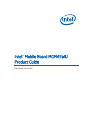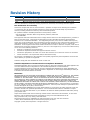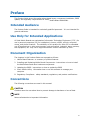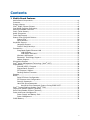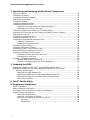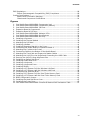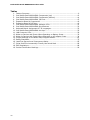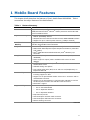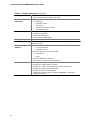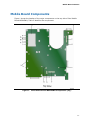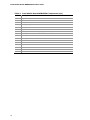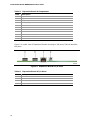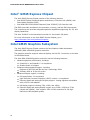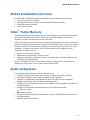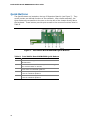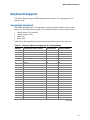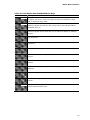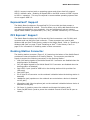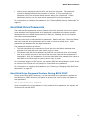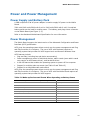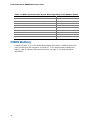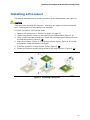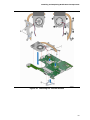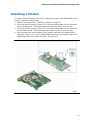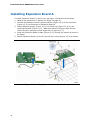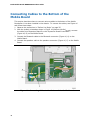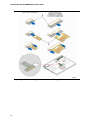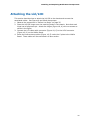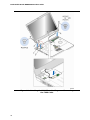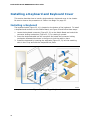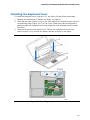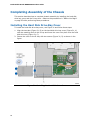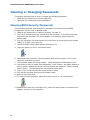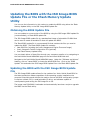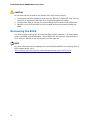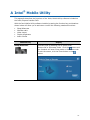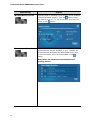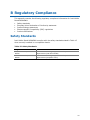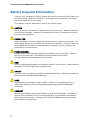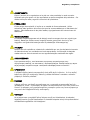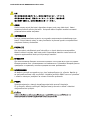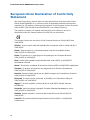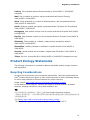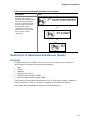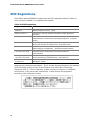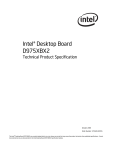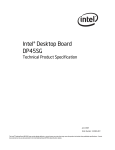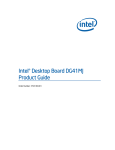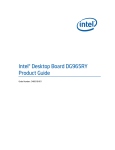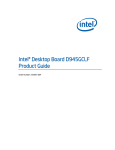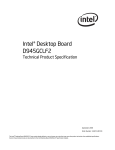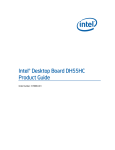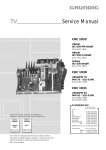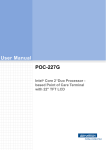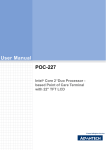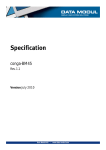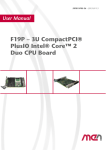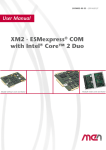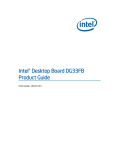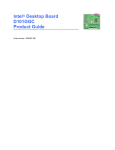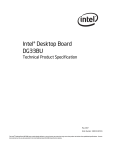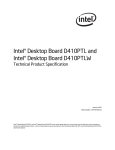Download Intel MGM45WU User's Manual
Transcript
Intel® Mobile Board MGM45WU Product Guide Order Number: E41916-002 Revision History Revision -001 -002 Revision History First release of the Intel® Mobile Board MGM45WU Product Guide Second release of the Intel® Mobile Board MGM45WU Product Guide Date July 2008 August 2008 If an FCC declaration of conformity marking is present on the board, the following statement applies: FCC Declaration of Conformity This device complies with Part 15 of the FCC Rules. Operation is subject to the following two conditions: (1) this device may not cause harmful interference, and (2) this device must accept any interference received, including interference that may cause undesired operation. For questions related to the EMC performance of this product, contact: Intel Corporation, 5200 N.E. Elam Young Parkway, Hillsboro, OR 97124 1-800-628-8686 This equipment has been tested and found to comply with the limits for a Class B digital device, pursuant to Part 15 of the FCC Rules. These limits are designed to provide reasonable protection against harmful interference in a residential installation. This equipment generates, uses, and can radiate radio frequency energy and, if not installed and used in accordance with the instructions, may cause harmful interference to radio communications. However, there is no guarantee that interference will not occur in a particular installation. If this equipment does cause harmful interference to radio or television reception, which can be determined by turning the equipment off and on, the user is encouraged to try to correct the interference by one or more of the following measures: • Reorient or relocate the receiving antenna. • Increase the separation between the equipment and the receiver. • Connect the equipment to an outlet on a circuit other than the one to which the receiver is connected. • Consult the dealer or an experienced radio/TV technician for help. Any changes or modifications to the equipment not expressly approved by Intel Corporation could void the user’s authority to operate the equipment. Tested to comply with FCC standards for home or office use. Canadian Department of Communications Compliance Statement This digital apparatus does not exceed the Class B limits for radio noise emissions from digital apparatus set out in the Radio Interference Regulations of the Canadian Department of Communications. Le présent appareil numerique német pas de bruits radioélectriques dépassant les limites applicables aux appareils numériques de la classe B prescrites dans le Réglement sur le broullage radioélectrique édicté par le ministére des Communications du Canada. Disclaimer INFORMATION IN THIS DOCUMENT IS PROVIDED IN CONNECTION WITH INTEL® PRODUCTS. NO LICENSE, EXPRESS OR IMPLIED, BY ESTOPPEL OR OTHERWISE, TO ANY INTELLECTUAL PROPERTY RIGHTS IS GRANTED BY THIS DOCUMENT. EXCEPT AS PROVIDED IN INTEL’S TERMS AND CONDITIONS OF SALE FOR SUCH PRODUCTS, INTEL ASSUMES NO LIABILITY WHATSOEVER, AND INTEL DISCLAIMS ANY EXPRESS OR IMPLIED WARRANTY, RELATING TO SALE AND/OR USE OF INTEL PRODUCTS INCLUDING LIABILITY OR WARRANTIES RELATING TO FITNESS FOR A PARTICULAR PURPOSE, MERCHANTABILITY, OR INFRINGEMENT OF ANY PATENT, COPYRIGHT OR OTHER INTELLECTUAL PROPERTY RIGHT. Intel products are not intended for use in medical, life saving, or life sustaining applications. Intel may make changes to specifications and product descriptions at any time, without notice. Intel® Mobile Board MGM45WU may contain design defects or errors known as errata which may cause the product to deviate from published specifications. Current characterized errata are available on request. Contact your local Intel sales office or your distributor to obtain the latest specifications and before placing your product order. Copies of documents which have an ordering number and are referenced in this document, or other Intel literature, may be obtained from Intel Corporation by going to the World Wide Web site at: http://www.intel.com/ or by calling 1-800-548-4725. Intel and the Intel logo are trademarks of Intel Corporation in the U.S. and other countries. * Other names and brands may be claimed as the property of others. Copyright © 2008, Intel Corporation. All rights reserved. Preface This Product Guide gives information about board layout, component installation, BIOS update, and regulatory requirements for Intel® Mobile Board MGM45WU. Intended Audience The Product Guide is intended for technically qualified personnel. It is not intended for general audiences. Use Only for Intended Applications All Intel Mobile Boards are evaluated as Information Technology Equipment (I.T.E.) for use in personal computers (PC) for installation in homes, offices, schools, computer rooms, and similar locations. The suitability of this product for other PC or embedded non-PC applications or other environments, such as medical, industrial, alarm systems, test equipment, etc. may not be supported without further evaluation by Intel. Document Organization The chapters in this Product Guide are arranged as follows: 1 Mobile Board Features: a summary of product features 2 Installing and Replacing Mobile Board Components: instructions on how to install the Mobile Board and other hardware components 3 Updating the BIOS: instructions on how to update the BIOS A Intel® Mobile Utility: information how to use this software to manage your computer B Regulatory Compliance: safety standards, regulations, and product certifications Conventions The following conventions are used in this manual: CAUTION Cautions warn the user about how to prevent damage to hardware or loss of data. NOTE Notes call attention to important information. iii Intel Mobile Board MGM45WU Product Guide Terminology The table below gives descriptions of some common terms used in the product guide. Term iv Description GB Gigabyte (1,073,741,824 bytes) GHz Gigahertz (one billion hertz) KB Kilobyte (1024 bytes) MB Megabyte (1,048,576 bytes) Mbit Megabit (1,048,576 bits) MHz Megahertz (one million hertz) Contents 1 Mobile Board Features Mobile Board Components ...................................................................................11 Processor..........................................................................................................17 System Memory.................................................................................................17 Intel® GM45 Express Chipset ...............................................................................18 Intel GM45 Graphics Subsystem...........................................................................18 Mobile Embedded Controller ................................................................................19 Intel® Turbo Memory ..........................................................................................19 Audio Subsystem ...............................................................................................19 Touch Pad Support .............................................................................................20 Status LEDs and Quick Buttons ............................................................................20 Status LEDs ...............................................................................................20 Quick Buttons ............................................................................................22 Keyboard Support ..............................................................................................23 Language Support ......................................................................................23 Function Keys/Hot Keys...............................................................................24 Connectivity ......................................................................................................26 Integrated Gigabit Ethernet LAN ...................................................................26 LAN Software......................................................................................26 LAN Status Indicators ..........................................................................26 Wireless LAN Support..................................................................................27 Bluetooth* Technology Support ....................................................................27 Modem Support..........................................................................................27 Microphone Support ...........................................................................................27 Intel® Active Management Technology (Intel® AMT) ................................................28 Expandability.....................................................................................................28 External USB 2.0 Support ............................................................................28 ExpressCard* Support.................................................................................29 PCI Express* Support .................................................................................29 Docking Station Connector...........................................................................29 Storage ............................................................................................................30 BIOS ................................................................................................................30 Serial ATA Auto Configuration.......................................................................30 PCI Express Auto Configuration ....................................................................30 Security Passwords .....................................................................................30 Hard Disk Drive Passwords...........................................................................31 Hard Disk Drive Password Feature During BIOS POST ...............................31 Intel® Trusted Platform Module (Intel® TPM) ..........................................................32 Fingerprint Reader Support (optional) ...................................................................32 Smart Card Reader Support (optional) ..................................................................32 Power and Power Management.............................................................................33 Power Supply and Battery Pack ....................................................................33 Power Management ....................................................................................33 CMOS Battery....................................................................................................34 v Intel Mobile Board MGM45WU Product Guide 2 Installing and Replacing Mobile Board Components Before You Begin ...............................................................................................35 Installing a Processor .........................................................................................37 Installing the Thermal Module ..............................................................................38 Attaching the I/O Bezel.......................................................................................40 Installing a Modem.............................................................................................41 Installing Expansion Board A ...............................................................................42 Installing the Mobile Board ..................................................................................43 Connecting the Mobile Board to Expansion Board A..........................................43 Attaching the C-plate to the D-tray ...............................................................45 Connecting Cables to the Bottom of the Mobile Board ..............................................46 Attaching the Touch Pad and the Fingerprint Reader (optional) Cables .......................47 Attaching the Lid/LCD .........................................................................................49 Installing an Optical Disk Drive ............................................................................52 Installing a Hard Disk Drive .................................................................................53 Installing a Keyboard and Keyboard Cover.............................................................54 Installing a Keyboard ..................................................................................54 Installing the Keyboard Cover ......................................................................55 Installing System Memory ...................................................................................56 Installing a Wireless LAN Card .............................................................................57 Installing an Intel® Turbo Memory Card.................................................................59 Setting the BIOS Configuration Jumper .................................................................61 Completing Assembly of the Chassis .....................................................................62 Installing the Hard Disk Drive Bay Cover........................................................62 Installing the D-tray Door ............................................................................63 Clearing or Changing Passwords...........................................................................64 Clearing BIOS Security Passwords.................................................................64 Clearing or Changing Hard Disk Drive Passwords.............................................65 3 Updating the BIOS Updating the BIOS with the Intel® Express BIOS Update Utility.................................67 Updating the BIOS with the ISO Image BIOS Update File or the Iflash Memory Update Utility...................................................................................68 Obtaining the BIOS Update File ....................................................................68 Updating the BIOS with the ISO Image BIOS Update File .................................68 Updating the BIOS with the Iflash Memory Update Utility .................................69 Recovering the BIOS ...................................................................................70 A Intel® Mobile Utility B Regulatory Compliance Safety Standards ...............................................................................................75 Battery Disposal Information ...............................................................................76 European Union Declaration of Conformity Statement..............................................80 Product Ecology Statements ................................................................................81 Recycling Considerations .............................................................................81 Lead-free 2LI/Pb-free 2LI Board ...................................................................84 Restriction of Hazardous Substances (RoHS) ..................................................85 EU RoHS ............................................................................................85 China RoHS ........................................................................................86 vi Contents EMC Regulations ................................................................................................88 Ensure Electromagnetic Compatibility (EMC) Compliance ..................................89 Product Certifications..........................................................................................90 Board-Level Certification Markings ................................................................90 Chassis and Component Certifications............................................................91 Figures 1. 2. 3. 4. 5. 6. 7. 8. 9. 10. 11. 12. 13. 14. 15. 16. 17. 18. 19. 20. 21. 22. 23. 24. 25. 26. 27. 28. 29. 30. 31. 32. 33. Intel Mobile Board MGM45WU Components (top) ..............................................11 Intel Mobile Board MGM45WU Components (bottom) .........................................13 Intel Mobile Board MGM45WU I/O Ports ...........................................................15 Expansion Board A Components .....................................................................15 Expansion Board A I/O Ports ..........................................................................16 Intel Mobile Board MGM45WU Indicator LEDs ...................................................20 Intel Mobile Board MGM45WU Quick Buttons ....................................................22 Intel Mobile Board MGM45WU Hot Keys ...........................................................24 Installing a Processor ....................................................................................37 Installing the Thermal Module ........................................................................39 Attaching the I/O Bezel .................................................................................40 Installing a Modem .......................................................................................41 Installing Expansion Board A in the D-tray .......................................................42 Connecting the Mobile Board to Expansion Board A ...........................................44 Attaching the C-plate to the D-tray .................................................................45 Connecting Cables to the Bottom of the Mobile Board ........................................46 Attaching the Touch Pad and Fingerprint Reader Cables .....................................48 Attaching the Lid/LCD to the Hinges and Connecting the LVDS Cable ...................50 Securing the Lid/LCD Hinge Alignment Pins ......................................................51 Installing an Optical Disk Drive .......................................................................52 Installing a Hard Disk Drive............................................................................53 Installing a Keyboard ....................................................................................54 Installing a Keyboard Cover ...........................................................................55 Installing DIMMs ..........................................................................................56 Installing a PCI Express Full-Mini Wireless LAN Card ..........................................57 Installing a PCI Express Half-Mini Wireless LAN Card .........................................58 Connecting the Antenna Wires........................................................................58 Installing a PCI Express Full-Mini Intel Turbo Memory Card.................................59 Installing a PCI Express Half-Mini Intel Turbo Memory Card ................................60 BIOS Configuration Jumper ............................................................................61 Installing the Hard Disk Drive Cover ................................................................62 Installing the D-tray Door ..............................................................................63 Intel Mobile Board MGM45WU China RoHS Material Self Declaration Table ............87 vii Intel Mobile Board MGM45WU Product Guide Tables 1. 2. 3. 4. 5. 6. 7. 8. 9. 10. 11. 12. 13. 14. 15. 16. 17. 18. 19. viii Feature Summary.......................................................................................... 9 Intel Mobile Board MGM45WU Components (top) ..............................................12 Intel Mobile Board MGM45WU Components (bottom) .........................................14 Intel Mobile Board MGM45WU I/O Ports ...........................................................15 Expansion Board A Components .....................................................................16 Expansion Board A I/O Ports ..........................................................................16 Intel Mobile Board MGM45WU Indicator LEDs ...................................................21 Intel Mobile Board MGM45WU Quick Buttons ....................................................22 Keyboard Matrix Assignment for 32 Languages .................................................23 Intel Mobile Board MGM45WU Hot Keys ...........................................................25 LAN Connector LEDs .....................................................................................26 Wake-up Devices and Events When Operating on Battery Power..........................33 Wake-up Devices and Events When Operating on AC Adapter Power ....................34 Jumper Settings for the BIOS Setup Program Modes..........................................61 Safety Standards..........................................................................................75 Lead-Free Second Level Interconnect Marks .....................................................85 China RoHS Environmentally Friendly Use Period Mark .......................................86 EMC Regulations...........................................................................................88 Product Certification Markings ........................................................................90 1 Mobile Board Features This chapter briefly describes the features of Intel® Mobile Board MGM45WU. Table 1 summarizes the major features of the Mobile Board. Table 1. Feature Summary Board Dimensions Rich Creek 2 standard (220 mm x 213 mm) form factor Processor Support for Intel® Core™2 Duo mobile processors with a 1066/800 FSB and Intel® Celeron® mobile processors with a 667 FSB via an mPGA479 socket System Memory • Two 200-pin, DDR2 SDRAM Small Outline Dual Inline Memory Module (SO-DIMM) sockets • 800/667 MHz dual-channel interleaved mode DDR2 SDRAM interface • Support for up to 4 GB of system memory (2 GB per channel) Intel® Turbo Memory Support for an optional Intel® Turbo Memory card via the PCI Express* Full-Mini and Half-Mini Card connectors Chipset Mobile Intel® GM45 Express Chipset consisting of: • Mobile Intel GM45 Express Chipset Graphics and Memory Controller Hub (GMCH) • Intel® 82801IEM ICH9 Mobile Enhanced (Intel® ICH9M-E) I/O Controller Graphics • Mobile Intel® Graphics Media Accelerator 4500MHD (Intel® GMA 4500MHD) • DVI-I single link output (VGA is available with a DVI-I-to-VGA adapter) Audio • Intel® High Definition Audio (Intel® HD Audio) via the RealTek* ALC269 audio codec • Onboard analog microphone • Two analog audio jacks (Mic/Line in and Line out/headphones) on Expansion Board B Connectivity • Intel 82567LM Gigabit (10/100/1000 Mb/s) Ethernet LAN controller including support for AMT • Support for an optional 56K modem via an RJ-11 connector and an onboard MDC connector • Support for an optional 802.11 A/G/N wireless LAN add-in card via the PCI Express Full-Mini and Half-Mini Card connectors • BlueTooth* support Expandability • Four external USB 2.0 ports: ― one on the Mobile Board • • • • ― two on Expansion Board A ― one on Expansion Board B ExpressCard*/34 slot One PCI Express Full-Mini Card connector One PCI Express Half-Mini Card connector Bottom docking connector continued 9 Intel Mobile Board MGM45WU Product Guide Table 1. Feature Summary (continued) Storage • Two 300 Mb/s SATA interfaces: one supporting a hard disk drive and one supporting an optical disk drive Embedded Controller • Winbond* WPC8763L Mobile Embedded Controller which provides the following: ― Keyboard control ― Touch pad ― Thermal module fan control ― SPI Flash interface Intel® Extensible Firmware Interface (EFI) BIOS Support for SMBIOS Intel® Rapid BIOS Boot Intel® Express BIOS Update BIOS • • • • Manageability Support for Intel® Active Management Technology (Intel® AMT) Security Intel® Trusted Platform Module (Intel® TPM), revision 1.2, enhances platform security. Operating System Support • Microsoft Windows Vista*, SP1 ― All 32-bit versions ― All 64-bit versions • Microsoft Windows* XP, SP2 and SP3 ― Professional ― Home • Microsoft Windows* XP 64-bit 64-bit driver support for all subsystems Miscellaneous 10 • • • • • • Support for a Fingerprint Reader via USB Support for a Web Camera via USB Support for a Smart Card Reader via Expansion Board B Support for Digital Array Microphones Support for Intel® Power Manager Support for Wave Systems Corporation EMBASSY* Trust Suite (ETS) OEM version Mobile Board Features Mobile Board Components Figure 1 shows the location of the major components on the top side of Intel Mobile Board MGM45WU; Table 2 identifies the components. Figure 1. Intel Mobile Board MGM45WU Components (top) 11 Intel Mobile Board MGM45WU Product Guide Table 2. Intel Mobile Board MGM45WU Components (top) 12 Label Description A ExpressCard/34 slot B Power button C LVDS/Lid connector D Analog microphone E ID expansion connector A F Keyboard connector G ID expansion connector B (fingerprint reader) H Touch pad connector I Touch pad buttons J Battery LED K Machine status LED L Hard disk drive LED M Caps lock LED N Num lock LED O Wireless LED P Bluetooth LED Mobile Board Features Figure 2 shows the location of the major components on the bottom side of Intel Mobile Board MGM45WU; Table 3 identifies the components. Figure 2. Intel Mobile Board MGM45WU Components (bottom) 13 Intel Mobile Board MGM45WU Product Guide Table 3. Intel Mobile Board MGM45WU Components (bottom) 14 Label Description A DVI-I connector B USB 2.0 connector C RJ-11 (telephone) connector D Modem (MDC) connector E CMOS battery F BIOS configuration jumper G Processor socket H Modem connector I Thermal module fan connector J PCI Express full-mini card connector K Speakers connector L Expansion Board B connector M Bluetooth connector N Hard disk drive (SATA) connector O PCI Express half-mini card connector P Optical disk drive (SATA) connector Q Expansion Board A board-to-board connector R Expansion Board A connector S Battery pack connector T Docking connector U DIMM 2 socket V DIMM 1 socket Mobile Board Features Figure 3 is a side view of the Mobile Board showing its I/O ports; Table 4 identifies the ports. Figure 3. Intel Mobile Board MGM45WU I/O Ports Table 4. Intel Mobile Board MGM45WU I/O Ports Label Description A ExpressCard/34 slot B RJ-11 connector C USB 2.0 connector D DVI-I connector Figure 4 shows the location of the major components on the top and bottom of Expansion Board A; Table 5 identifies the components. Figure 4. Expansion Board A Components 15 Intel Mobile Board MGM45WU Product Guide Table 5. Expansion Board A Components Label Description A Expansion Board A connector B Expansion Board A board-to-board connector C DC power jack D RJ-45 (LAN) connector E USB 2.0 connector F USB 2.0 connector G Audio mute button H + Volume button I – Volume button J Wireless radio on/off button K Launch Internet browser button Figure 5 is a side view of Expansion Board A showing its I/O ports; Table 6 identifies the ports. Figure 5. Expansion Board A I/O Ports Table 6. Expansion Board A I/O Ports 16 Label Description A USB 2.0 connector B USB 2.0 connector C RJ-45 (LAN) connector D DC power jack Mobile Board Features Processor Intel Mobile Board MGM45WU supports the following Intel® processors in the mPGA479 package: • • Intel Core 2 Duo mobile processors with a 1066/800 FSB Intel Celeron mobile processors with a 667 FSB Processors are not included with the Mobile Board and must be purchased separately. For instructions on installing a processor, go to page 37 in Chapter 2. System Memory NOTE To be fully compliant with all applicable Intel ® SDRAM memory specifications, the board should be populated with DIMMs that support the Serial Presence Detect (SPD) data structure. If your memory modules do not support SPD, you will see a notification to this effect on the screen at power up. The BIOS will attempt to configure the memory controller for normal operation. The Mobile Board supports the dual or single channel memory configurations defined below. • • Two 200-pin Double Data Rate 2 (DDR2) Small Outline Dual Inline Memory Module (SO-DIMM) sockets with gold-plated contacts Support for: ⎯ Non-ECC DDR2 800/667 memory ⎯ Serial Presence Detect (SPD) memory only ⎯ Unbuffered, non-registered single- or double-sided DIMMs ⎯ Memory configurations listed below: • Up to 2.0 GB utilizing 256 Mb technology • Up to 4.0 GB utilizing 512 Mb or 1 Gb technology For instructions on installing memory, refer to “Installing System Memory” on page 56 in Chapter 2. 17 Intel Mobile Board MGM45WU Product Guide Intel® GM45 Express Chipset The Intel GM45 Express Chipset consists of the following devices: • • Intel GM45 Express Chipset Graphics and Memory Controller Hub (GMCH) with Direct Media Interface (DMI) Intel 82801IEM ICH9 Mobile Enhanced (Intel ICH9M-E) I/O Controller Hub The GMCH provides interfaces to the processor, memory, and the DMI interconnect. The component also provides integrated graphics capabilities supporting 3D, 2D, and display capabilities. The Intel ICH9M-E is the centralized controller for the board’s I/O paths. For more information on the Intel GM45 Express Chipset, go to http://developer.intel.com/products/chipsets/ Intel GM45 Graphics Subsystem The Intel GM45 Express Chipset contains the Intel Graphics Media Accelerator 4500MHD (GMA 4500MHD) graphics controller. The graphics controller supports external displays via the DVI-I connector on the side of the Mobile Board. The Intel GMA 4500MHD graphics controller has the following features: • Advanced graphics performance, including: • ⎯ DirectX10.0* and OpenGL* 2.0 compliance ⎯ Shader Model 4.0 support Enhanced video playback support, including: • ⎯ Playback of HD-DVD and Blu-ray Disc* technology DVDs ⎯ Software DVD at 30 fps full screen Advanced Display support, including: ⎯ DVI specification 1.0 compliance ⎯ High Definition Content Protection (HDCP) version 1.1 compliance ⎯ External digital and analog DVI display support. Analog signals are available with a DVI-to-VGA adapter. ⎯ HD display support including 720p, 1080i, and 1080p ⎯ External digital and analog display support up to 2048 x 1536 at a 75-Hz refresh rate (QXGA). Also supports 1920 x 1080 resolution for full High Definition video playback quality. 18 Mobile Board Features Mobile Embedded Controller The Winbond* WPC8763L Mobile Embedded Controller features the following: • • • • Low pin count (LPC) interface Fan speed closed loop control via Pulse Width Modulation (PWM) Keyboard/mouse controller Touch pad controller Intel® Turbo Memory The Mobile Board provides support for Intel Turbo Memory by providing two onboard PCI Express Mini Card connectors in which an Intel Turbo Memory card can be installed: one half-mini and one full-mini connector. Intel Turbo Memory uses Flash memory technology and software drivers to deliver an enhanced mobile experience when using Microsoft Windows Vista. Intel Turbo Memory enhances processor performance by speeding up data going to the Intel Core 2 Duo processor. It helps the processor by storing large amounts of frequently used information for faster access: • • • Results in less system lag time Stores data the processor is likely to need Enhances the ability of Windows Vista to remember and store key data from your frequently used applications Refer to “Installing an Intel® Turbo Memory Card” on page 59 for instructions for installing an Intel Turbo memory card on the Mobile Board. Audio Subsystem The onboard audio subsystem features the following: • • • • • • • RealTek* ALC269 audio codec with a signal-to-noise (S/N) ratio of 95 dB Intel High Definition Audio using integrated chassis speakers Support for independent multistreaming audio for audio out the integrated speakers and stereo out the notebook headphone jack Support for two integrated 1-watt, 8-ohm speakers via the speakers connector on the Mobile Board Support for two analog external audio ports on Expansion Board B: ⎯ Mic/Line-in jack ⎯ Headphone jack Support for two digital array microphones via the Lid/LVDS features connector on the Mobile Board Onboard analog microphone 19 Intel Mobile Board MGM45WU Product Guide Go to the following locations for more information about: • • Audio drivers and utilities http://support.intel.com/support/mobile Location of the onboard audio connectors see , Figure 2 on page 13 Touch Pad Support The Mobile Board supports a Touch Pad for cursor control. The Touch Pad is preinstalled in the chassis. The Mobile Board includes a Touch Pad connector (Figure 1, G) and two Touch Pad button switches (Figure 1, H). The Touch Pad and button switches can be disabled in the Mobile Board BIOS. Refer to “Attaching the Touch Pad and the Fingerprint Reader (optional) Cables” on page 47 for information on connecting the Touch Pad cable to the Mobile Board. Status LEDs and Quick Buttons This section presents an overview of the status LEDs and “quick buttons” included on the Mobile Board. Status LEDs The indicator LEDs included on the Mobile Board are show in Figure 6 and described in Table 7. Figure 6. Intel Mobile Board MGM45WU Indicator LEDs 20 Mobile Board Features Table 7. Intel Mobile Board MGM45WU Indicator LEDs Figure Ref. LED Color State Indicates A Bluetooth Wireless Green Blinking Bluetooth Wireless activity is occurring. Off Bluetooth Wireless connection is not established. Blinking Wireless LAN activity is occurring. Off Wireless LAN connection is not established. On Num Lock is on. Off Num Lock is off. B C D Wireless LAN Num Lock Caps Lock Green Green Green E HDD Activity Green F Machine Status Green G Battery/AC Power Green Amber On Caps Lock is on. Off Caps Lock is off. Blinking Hard disk drive is being accessed. Off Hard disk drive is idle. Off Board is in ACPI state S0 or S4. On Board is in ACPI state S3. On Battery not installed; operating on AC power On Operating on battery; battery fully charged Blinking Battery charging; charge >90% On Battery charging; charge <90% Blinking Low battery 21 Intel Mobile Board MGM45WU Product Guide Quick Buttons The Quick Buttons are located on the top of Expansion Board A (see Figure 7). They control certain pre-defined functions of the notebook. After chassis assembly, the Quick Buttons are accessible to the user on the top left of the chassis directly above the keyboard. These buttons provide quick access to the common functions listed in Table 8. Figure 7. Intel Mobile Board MGM45WU Quick Buttons Table 8. Intel Mobile Board MGM45WU Quick Buttons 22 Button Function A Internet: Pressing this button launches the default Web Browser. B Wireless Radios On/Off: Pressing this button toggles the wireless radios on and off. C Volume Down: Pressing this button decreases the audio from the notebook speakers. D Volume Up: Pressing this button increases the audio from the notebook speakers. E Audio Mute: Pressing this button silences the audio from the notebook speakers. Mobile Board Features Keyboard Support The Mobile Board supports CBB keyboards which support 32 languages and 12 function keys. Language Support The Mobile Board supports 32 languages via four keyboard matrices that can be selected in the BIOS setup program. The keyboard matrix choices are as follows: • • • • United States (US) (default) United Kingdom (UK) Japan (JA) Brazil (BR) Table 9 lists the languages and countries supported by each of the matrices. Table 9. Keyboard Matrix Assignment for 32 Languages Number Languages and Countries Abbreviation Keyboard Matrix 1 2 3 4 5 6 7 8 9 10 11 12 13 14 US Fr Canada Arabia Belgium Czech Republic Denmark France Germany Greece/Poland Hungary Israel (Hebrew) Italy Netherlands Norway US CF AR BE CZ DM FR GR GK HG HB IT DT NW US UK UK UK US UK UK UK UK UK UK UK UK UK 15 Portugal PO UK 16 17 18 19 20 21 22 23 24 Russian Spain Sweden/Finland Switzerland (GR/FR/IT/EN) Turkey UK Japan Iceland Latin America RU SP SD/FL SW TR UK JA ICE LA UK UK UK UK UK UK JA UK UK continued 23 Intel Mobile Board MGM45WU Product Guide Table 9. Keyboard Matrix Assignment for 32 Languages (continued) Number Languages and Countries Abbreviation Keyboard Matrix 25 26 27 28 29 30 31 32 Brazil Thailand PRC Chinese Slovakia Taiwan Korea US-INTL Poland UK TI SC SK CH KR UI PL BR US US UK US US US UK Function Keys/Hot Keys The top row of the keys on the keyboard are the function keys: F1 to F12 (see Figure 8 for the location of the function keys). Function keys are multi-purpose keys that perform functions defined by individual programs. Hot key functions are assigned to the F1 to F12 keys by your computer. When the Mobile Utility software is installed on your computer, the functions defined in Table 10 are available to the user. Refer to Appendix A for more information on the Mobile Utility. Figure 8. Intel Mobile Board MGM45WU Hot Keys 24 Mobile Board Features Table 10. Intel Mobile Board MGM45WU Hot Keys Function Key Description Sleep/Hibernate: Pressing this key combination causes a pop-up window to appear and ask the user if they want to place the computer in Sleep (S3) or Hibernate (S4) mode. Wireless Radios On/Off: Pressing this key combination causes a pop-up window to appear and ask the user if they want to turn Wireless LAN or Bluetooth off or on. Video Output Selection: Pressing this key combination causes a pop-up window to appear which allows the user to switch the display to external devices. Decrease LCD Brightness: Pressing this key combination decreases the LCD brightness. Increase LCD Brightness: Pressing this key combination increases the LCD brightness. Audio Mute: Pressing this key combination silences the audio. Volume Decrease: Pressing this key combination decreases the audio volume. Volume Increase: Pressing this key combination increases the audio volume. Play/Pause: Pressing this key combination plays or pauses audio or video playback. Stop: Pressing this key combination stops audio or video playback. Rewind: Pressing this key combination rewinds video or moves audio back a track. Fast Forward: Pressing this key combination fast forwards a video or moves audio forward a track. 25 Intel Mobile Board MGM45WU Product Guide Connectivity This section describes the various features the Mobile Board provides to connect to networks and the Internet. Integrated Gigabit Ethernet LAN The LAN subsystem includes: • Intel ICH9M-E • Intel 82567LM Gigabit (10/100/1000 Mb/s) Ethernet LAN controller with support for: ⎯ Intel AMT ⎯ Alert Standard Format (ASF) 2.0 ⎯ Virtual LAN driver support for Intel® Virtualization Technology (Intel® VT) partitions • RJ-45 LAN connector with integrated status LEDs on Expansion Board A The subsystem also features: • CSMA/CD protocol engine • LAN connect interface between the ICH9M-E and the LAN controller • PCI bus power management LAN Software For information about LAN software and drivers go to http://support.intel.com/support/mobile. LAN Status Indicators Two LEDs are built into the RJ-45 LAN connector located on Expansion Board A (see Figure 5, C). These LEDs indicate the operating states of the LAN. Table 11 describes the LED states when the board is powered on and the LAN subsystem is operating. Table 11. LAN Connector LEDs LED LED Color LED State Indicates Link Yellow Off LAN link is not established. On LAN link is established. Speed 26 Amber Blinking LAN activity is occurring. On 10 Mb/s data rate Green On 100 Mb/s data rate Yellow On 1000 Mb/s data rate Mobile Board Features Wireless LAN Support The Mobile Board provides support for a Wireless LAN via the onboard PCI Express Mini Card connectors. Both full-mini and half-mini cards are supported (refer to “Installing a Wireless LAN Card” on page 57 for installation instructions). Wireless connectivity can be provided by Intel® PRO/Wireless network connection cards. The Intel PRO/Wireless network connection provides deployment flexibility and connectivity convenience by offering a choice of products including a tri-mode (supporting 802.11a/g/n) product. Bluetooth* Technology Support The Mobile Board includes a Bluetooth USB connector to support a Bluetooth module installed in the notebook chassis. The Bluetooth module must have the following features: • • • • Self-contained antenna Support for USB selective suspend Coexistence with the Wireless LAN adapter Able to be completely disabled by the Mobile Board BIOS Modem Support The Mobile Board supports a 56K Modem by providing the following: • • • Onboard modem-only Motherboard Daughter Card (MDC) 1.5 connector MDC mounting standoffs RJ-11 connector Refer to “Installing a Modem” on page 41 for modem installation instructions. Microphone Support Intel Mobile Board MGM45WU supports analog and digital microphones. An analog microphone (see Figure 1, D) is located on the Mobile Board under the notebook keyboard cover. An optional digital array microphone can be installed in the lid of the notebook. The Mobile Board BIOS setup has a microphone selection option to allow the user to select either an analog or digital microphone. Only one microphone type can be used at a time. 27 Intel Mobile Board MGM45WU Product Guide Intel® Active Management Technology (Intel® AMT) Intel AMT offers IT organizations tamper-resistant and persistent management capabilities. Intel AMT is a hardware-based solution that uses out of band communication to manage access to client systems in addition to offering encrypted and persistent asset management and remote diagnostics and/or recovery capabilities for networked platforms. With Intel AMT, IT organizations can easily get accurate platform information, and can perform remote updating, diagnostics, debugging and repair of a system, regardless of the state of the operating system or the power state of the system. The Intel AMT subsystem consists of: • • • • • ARC4 microcontroller embedded in the Intel GM45 Graphics and Memory Controller Hub (GMCH) Intel ICH9M-E Intel 82567LM Gigabit (10/100/1000 Mb/s) Ethernet LAN controller Channel A SO-DIMM BIOS/SPI Flash NOTE Software with Intel AMT capability is required to take advantage of the Intel AMT platform management capabilities. For more information about Intel AMT and the availability of third-party software, go to http://intel.com/technology/platform-technology/intel-amt Expandability For system expansion, the Mobile Board provides the following: • • • • External USB 2.0 ports ExpressCard*/34 socket Two PCI Express Mini Card slots Docking connector External USB 2.0 Support The Mobile Board supports four external USB 2.0 ports as follows: • • • One port on the Mobile Board Two ports on Expansion Board A One port on Expansion Board B USB 2.0 ports are backward compatible with USB 1.1 devices. USB 1.1 devices will function normally at USB 1.1 speeds. 28 Mobile Board Features USB 2.0 support requires both an operating system and drivers that fully support USB 2.0 transfer rates. Disabling Hi-Speed USB in the BIOS reverts all USB 2.0 ports to USB 1.1 operation. This may be required to accommodate operating systems that do not support USB 2.0. ExpressCard* Support The Mobile Board includes an ExpressCard/34 (34 mm wide) slot that accepts a standard ExpressCard/34 module. This slot allows you to easily add features that are not otherwise available in your notebook. You can add features such as memory, digital media readers (CompactFlash*, SD*, etc.), wireless connectivity, or a TV tuner. PCI Express* Support The Mobile Board includes two PCI Express Mini Card connectors: one Full-Mini card connector and one Half-Mini Card connector. These connectors are used to add Wireless LAN and Intel Turbo Memory cards to the Mobile Board. Refer to “Installing a Wireless LAN Card” on page 57 and “Installing an Intel® Turbo Memory Card” on page 59 for information on installing cards in these connectors. Docking Station Connector The docking station connector (Figure 2, U) located on the bottom of the Mobile Board provides an external interface to a Docking Station. The connector provides the signals to support the following connectors on the Docking Station: • • • • • • • • • VGA (the analog signals to the Mobile Board DVI-I connector are disabled when the docking station is detected) DVI (the digital signals to the Mobile Board DVI-I connector are disabled when the docking station is detected) One USB 2.0 port (used for USB hub in the docking station which provides four USB ports) One eSATA port RJ-45 (the RJ-45 connector on the notebook is disabled when the docking station is detected) Headphone jack (speakers on the notebook are muted when a device is detected on this jack) Microphone jack (the microphone jack on the notebook is disabled when a device is detected on this jack) DC Power In (used to power the notebook and charge the battery pack) Power On/Off Switch (used to power the notebook on and off with the lid open or closed) 29 Intel Mobile Board MGM45WU Product Guide Storage The Mobile Board supports two types of storage devices: • • Optical Disk Drives Hard Disk Drives The Mobile Board supports two Serial ATA channels (3.0 Gb/s) via the Intel ICH9M-E, connecting one device per channel. Two connectors are provided: one for an optical disk drive (Figure 2, P) and one for a hard disk drive (Figure 2, N). Refer to Chapter 2 for instructions on how to install an optical disk drive or a hard disk drive. BIOS The BIOS provides the Power-On Self-Test (POST), the BIOS Setup program, the PCI Express auto-configuration utilities, and the video BIOS. The BIOS is stored in the Serial Peripheral Interface (SPI) Flash device. The BIOS can be updated by following the instructions in Chapter 3. Serial ATA Auto Configuration If you install a Serial ATA device (such as a hard disk drive or optical disk drive) in your notebook, the auto-configuration utility in the BIOS automatically detects and configures the device for your computer. You do not need to run the BIOS Setup program after installing a Serial ATA device. You can override the auto-configuration options by specifying manual configuration in the BIOS Setup program. PCI Express Auto Configuration If you install a PCI Express mini card in your computer, the PCI Express autoconfiguration utility in the BIOS automatically detects and configures the resources (IRQs, DMA channels, and I/O space) for that card. You do not need to run the BIOS Setup program after you install a PCI Express mini card. Security Passwords The BIOS includes security features that restrict whether the BIOS Setup program can be accessed and who can boot the computer. A supervisor password and a user password can be set for the BIOS Setup and for booting the computer, with the following restrictions: • • 30 The supervisor password gives unrestricted access to view and change all Setup options. If only the supervisor password is set, pressing <Enter> at the password prompt of Setup gives the user restricted access to Setup. If both the supervisor and user passwords are set, you must enter either the supervisor password or the user password to access Setup. Setup options are then available for viewing and changing depending on whether the supervisor or user password was entered. Mobile Board Features • Setting a user password restricts who can boot the computer. The password prompt is displayed before the computer is booted. If only the supervisor password is set, the computer boots without asking for a password. If both passwords are set, you can enter either password to boot the computer. For instructions on resetting the password, see “Clearing BIOS Security Passwords” on page 64. Hard Disk Drive Passwords The hard disk drive password security feature will lock a particular drive from read or write accesses until the hard disk drive password is entered at the startup prompt. Passwords are set in BIOS Setup under the “Security” heading, but do not interact with other system passwords. There are two levels of hard disk drive passwords: Master and User. Both the Master and User hard disk drive passwords can be used to unlock a locked drive. Valid passwords are between two and eight characters. The passwords function as follows: • • The User hard disk drive password will lock the drive and block read and write accesses to a hard disk upon each power cycle or reset. The Master hard disk drive password by itself will not lock the drive, but instead acts as an unlock override in the event that the User hard disk drive password is unavailable. Only the installation of the User hard disk drive password will cause a hard disk to be locked upon a system power cycle or reset. For convenient support of S3 resume, the system BIOS will automatically unlock drives on resume from S3 and will not prompt for a hard disk drive password. For instructions on resetting the password, see “Clearing or Changing Hard Disk Drive Passwords” on page 65. Hard Disk Drive Password Feature During BIOS POST During every BIOS POST execution, if a User hard disk drive password is present on the hard drive, POST execution will pause to prompt the user to enter the Master or User password: Enter Hard Disk Drive Password: Upon successful entry of the Master or User hard disk drive password, the system will continue with normal POST. 31 Intel Mobile Board MGM45WU Product Guide If the hard disk drive password is not correctly entered, the system will go back to the above prompt. The user will have three attempts to correctly enter the correct hard disk drive password. After the third unsuccessful attempt, the system will halt with the following message: Hard Disk Drive Password Entry Error The BIOS will then lock the drive from further activity, requiring a power-cycle to reattempt hard disk drive password entry. Intel® Trusted Platform Module (Intel® TPM) The Intel TPM component is designed to enhance platform security above and beyond the capabilities of today’s software by providing a protected space for key operations and other security critical tasks. Using both hardware and software, the TPM protects encryption and signature keys at their most vulnerable stages—operations when the keys are being used unencrypted in plain-text form. The TPM is specifically designed to shield unencrypted keys and platform authentication information from softwarebased attacks. The Wave Systems Corporation EMBASSY* Trust Suite (ETS) 6 is included on the Intel Express Installer DVD included with the Mobile Board. ETS 6 works with the TPM device on the Mobile Board to deliver advanced levels of security to your notebook PC. NOTE The Intel TPM uses the onboard coin-cell battery (CR2032) to maintain its monotonic counters. One major function of the monotonic counters is for anti-replay protection of the internal Intel TPM data. If the battery is removed or exhausted, the Intel TPM data will be deleted in accordance with Trusted Computing Group guidelines. Please read the Intel TPM user guide and back-up Intel TPM keys and data before removing the battery. Fingerprint Reader Support (optional) Intel Mobile Board MGM45WU will support the use of a fingerprint reader for secure access to the notebook and data. The finger print reader is supported in Microsoft Windows XP and Microsoft Windows Vista when used with the Wave Systems EMBASSY Trust Suite application. The Mobile Board has support for using the fingerprint reader for pre-boot authentication during boot of the notebook. This feature can be enabled from the Wave Systems EMBASSY Trust Suite application. Smart Card Reader Support (optional) Intel Mobile Board MGM45WU will support a Smart Card Reader on Expansion Board B for secure access to the notebook and data. Support for this device is available when using the Wave Systems EMBASSY Trust Suite application. 32 Mobile Board Features Power and Power Management Power Supply and Battery Pack A CBB-compliant 65 W AC power adapter is used to supply DC power to the Mobile Board. 2200 mAh/2400 mAh/2600 mAh 6-cell or 2400 mAh/2600 mAh 9-cell LI compliant battery packs can be used for mobile power. The battery pack plugs into a connector on the Mobile Board (see Figure 2, S). Refer to the Notebook Motherboard Specification for more information. Power Management The Mobile Board supports the latest version of the Advanced Configuration and Power Interface (ACPI) specification. ACPI gives the operating system direct control over the power management and Plug and Play functions of a computer. The use of ACPI with the board requires an operating system that provides full ACPI support such as Microsoft Windows Vista. ACPI features include: • • • • • Plug and Play (including bus and device enumeration) Power management control of individual devices, add-in cards (some add-in cards may require an ACPI-aware driver), and hard disk drives A soft-off feature that enables the operating system to power-off the computer Support for multiple wake-up events (see Table 12 and Table 13) Support for a sleep/hibernate mode switch ACPI gives the operating system direct control over the power management and Plug and Play functions of a computer. The use of ACPI with the Mobile Board requires an operating system that provides full ACPI support. Table 12. Wake-up Devices and Events When Operating on Battery Power These devices/events can wake up the computer… …from this state Power button S3, S4, S5 RTC alarm S3 LAN (onboard) N/A USB N/A PCI Express (WLAN) N/A Lid switch S3 Keyboard N/A Touch Pad N/A Modem N/A 33 Intel Mobile Board MGM45WU Product Guide Table 13. Wake-up Devices and Events When Operating on AC Adapter Power These devices/events can wake up the computer… …from this state Power button S3, S4, S5 RTC alarm S3, S4, S5 LAN (onboard) S3, S4, S5 USB S3 PCI Express (WLAN) S3, S4 Lid switch S3 Keyboard S3 Touch Pad N/A Modem S3, S4 CMOS Battery A battery (Figure 2, E) on the Mobile Board keeps the values in CMOS RAM and the clock current when the computer is turned off. If you should need to replace the battery, refer to “Battery Disposal Information” on page 76 for battery disposal information. 34 2 Installing and Replacing Mobile Board Components This chapter tells you how to: • • • • • • • • • • • • • • • • • • Install a processor Install the thermal module Attach the I/O bezel Install a modem Install Expansion Board A Installing the Mobile Board in the chassis Connect cables to the bottom of the Mobile Board Attach the Touch Pad and Fingerprint Reader (optional) cables Attach the Lid/LCD Install an optical disk drive Install a hard disk drive Install a keyboard and keyboard cover Install system memory Install a wireless LAN card Install Intel Turbo Memory Set the BIOS configuration jumper Complete assembly of the chassis Clear passwords NOTE The procedures in this chapter are illustrated by installing the Mobile Board in a typical chassis that complies with the Notebook Motherboard Specification. Your chassis may vary in some instances. Refer to the chassis manufacturer for more information. Before You Begin CAUTION The procedures in this chapter assume familiarity with the general terminology associated with personal computers and with the safety practices and regulatory compliance required for using and modifying electronic equipment. Follow these guidelines before you begin: • • Always follow the steps in each procedure in the correct order. Set up a log to record information about your computer, such as model, serial numbers, installed options, and configuration information. 35 Intel Mobile Board MGM45WU Product Guide • Electrostatic discharge (ESD) can damage components. Perform the procedures described in this chapter only at an ESD workstation using an antistatic wrist strap and a conductive foam pad. If such a station is not available, you can provide some ESD protection by wearing an antistatic wrist strap and attaching it to a ground. When you install and test the Intel Mobile Board, observe all warnings and cautions in the installation instructions. To avoid injury, be careful of: • • • • Sharp pins on connectors Sharp pins on printed circuit assemblies Hot components (such as processors and heat sinks) Damage to wires that could cause a short circuit Observe all warnings and cautions that instruct you to refer servicing to qualified technical personnel. Read and adhere to the instructions in this chapter and the instructions supplied with the chassis and associated components. If you do not follow these instructions and the instructions provided by the chassis and component suppliers, you increase safety risk and the possibility of noncompliance with regional laws and regulations. If the instructions for the chassis are inconsistent with these instructions or the instructions for other components, contact the supplier’s technical support to find out how you can ensure that your notebook meets safety and regulatory requirements. For information about regulatory compliance, go to Appendix B on page 75. 36 Installing and Replacing Mobile Board Components Installing a Processor This section describes how to install a processor on the Mobile Board (see Figure 9). CAUTION Take care when handling the processor. Hold it by the edges to avoid touching the pins. Touching the pins may damage the processor. To 1. 2. 3. install a processor, follow these steps: Observe the precautions in "Before You Begin" on page 35. Locate the processor socket on the bottom of the Mobile Board (Figure 2, G). Using a small flat-blade screwdriver, rotate the processor socket locking screw to the unlocked position (Figure 9, ). 4. Align the processor (Figure 9, A) with the processor socket (Figure 9, B) so that the triangles match as shown in the figure. 5. Insert the processor in the processor socket (Figure 9, ). 6. Rotate the processor socket locking screw to the locked position (Figure 9, ). Figure 9. Installing a Processor 37 Intel Mobile Board MGM45WU Product Guide Installing the Thermal Module To install the thermal module on the processor and the GMCH and connect the thermal module fan, see Figure 10 and follow these steps: 1. Observe the precautions in "Before You Begin" on page 35. 2. Remove the thermal interface material (TIM) protective covering (Figure 10, A) from the bottom of the thermal module as shown in the figure. 3. Remove the paper backing from the heatsink backing plate (Figure 10, B) to expose the adhesive and then insert the backing plate into the three matching holes on the top of the Mobile Board. The adhesive will hold the backing plate in place while you are attaching the thermal module. 4. Attach the thermal module to the Mobile Board using the eight captive screws as shown in the figure. Tighten the screws as follows: a. Starting with screw , loosely tighten the screws in numerical order. b. Securely retighten each screw in the same order ( to ). 5. Attach the thermal module fan connector (Figure 10, C) to the fan header (Figure 10, D) on the Mobile Board. 38 Installing and Replacing Mobile Board Components Figure 10. Installing the Thermal Module 39 Intel Mobile Board MGM45WU Product Guide Attaching the I/O Bezel To attach the I/O bezel to Mobile Board, see Figure 11 and follow these steps: 1. Observe the precautions in "Before You Begin" on page 35. 2. Slide the I/O bezel (Figure 11, A) onto the edge of the Mobile Board as shown in the figure. 3. Install the hex standoffs (Figure 11, B) on the DVI-I connector. Figure 11. Attaching the I/O Bezel 40 Installing and Replacing Mobile Board Components Installing a Modem To install a Mobile Daughter Card (MDC) modem-only card on the Mobile Board, see Figure 12 and follow these steps: 1. Observe the precautions in "Before You Begin" on page 35. 2. Insert the black connector (Figure 12, B) on the modem cable into the connector on the modem card. These connectors are keyed and will fit only one way. 3. Insert the white connector (Figure 12, C) on the modem cable into the connector on the Mobile Board. These connectors are keyed and will fit only one way. 4. Align the connector on the bottom of the modem card with the matching MDC connector (Figure 12, D) on the Mobile Board and secure the modem card to the Mobile Board with two screws (Figure 12, E) as shown. Figure 12. Installing a Modem 41 Intel Mobile Board MGM45WU Product Guide Installing Expansion Board A To install Expansion Board A in the D-tray, see Figure 13 and follow these steps: 1. Observe the precautions in "Before You Begin" on page 35. 2. Connect the Expansion Board A cable connector (Figure 13, A) to the connector (Figure 13, B) on the bottom of Expansion Board A. 3. Place Expansion Board A (Figure 13, C) into the D-tray (Figure 13, D) on the matching standoffs (Figure 13, E). Make sure that the I/O ports align with the chassis I/O port openings and the alignment pin (Figure 13, F). 4. Route the Expansion Board A cable (Figure 13, G) through the chassis as shown in the figure. 5. Secure Expansion Board A to the D-tray with four screws (Figure 13, H) as shown. Figure 13. Installing Expansion Board A in the D-tray 42 Installing and Replacing Mobile Board Components Installing the Mobile Board This section describes how to install the Mobile Board in the notebook chassis. The installation consists of the following procedures: 1. Connecting the Mobile Board to Expansion Board A 2. Attaching the C-plate to the D-tray Before you perform these procedures, observe the precautions in "Before You Begin" on page 35. Connecting the Mobile Board to Expansion Board A To connect the Mobile Board to Expansion Board A, see Figure 14 and follow these steps: 1. Connect the Expansion Board A cable (Figure 14, B) to the Expansion Board A connector (Figure 14, A) on the bottom of the Mobile Board. 2. Turn the board over and place it into the D-tray as show in the figure. Take note of the location of the Expansion Board A board-to-board connector (Figure 14, D) on the bottom of the Mobile Board. 3. Connect the Mobile Board board-to-board connector (Figure 14, D) to the board-toboard connector (Figure 14, C) on the top of Expansion Board A and snap them together. The Mobile Board mounting holes will align with the matching standoffs in the D-tray. 4. Secure the Mobile Board to Expansion Board A with the screw (Figure 14, E) supplied with Expansion Board A. 43 Intel Mobile Board MGM45WU Product Guide Figure 14. Connecting the Mobile Board to Expansion Board A 44 Installing and Replacing Mobile Board Components Attaching the C-plate to the D-tray To complete the installation of the Mobile Board, attach the C-plate to the D-tray. See Figure 15 and follow these steps: 1. Turn the C-plate (Figure 15, A) over so the top side is facing up as shown in the figure and place it on the matching standoffs in the D-tray (Figure 15, B). 2. Partially secure the C-plate with an M2.5X6 screw (Figure 15, C). 3. Turn the C-plate/D-tray over and secure it with 11 M2.5X6 screws (Figure 15, D) at the locations indicated in the figure. Figure 15. Attaching the C-plate to the D-tray 45 Intel Mobile Board MGM45WU Product Guide Connecting Cables to the Bottom of the Mobile Board This section describes where to connect various cables to the bottom of the Mobile Board after it has been installed in the chassis. To connect the cables, see Figure 16 and follow these steps: 1. Observe the precautions in "Before You Begin" on page 35. 2. With the chassis oriented as shown in Figure 16 (bottom side facing up), connect the cable from Expansion Board B to the Expansion Board B connector (Figure 16, B) on the Mobile Board. 3. Connect the Bluetooth cable to the Bluetooth connector (Figure 16, A) on the Mobile Board. 4. Connect the speakers cable to the speakers connector (Figure 16, C) on the Mobile Board. Figure 16. Connecting Cables to the Bottom of the Mobile Board 46 Installing and Replacing Mobile Board Components Attaching the Touch Pad and the Fingerprint Reader (optional) Cables This section describes how to connect the touch pad and fingerprint reader cables to the Mobile Board after it has been installed in the chassis. To connect the cables, see Figure 17 and follow these steps: 1. Observe the precautions in "Before You Begin" on page 35. 2. Turn the chassis over so that it is oriented (top side up) as shown in Figure 17. 3. If the touch pad installed in the C-tray includes an optional fingerprint reader, there will be two cables to connect. The touch pad cable attaches to the touch pad connector (Figure 1, H) and the fingerprint reader cable attaches to ID Expansion Connector B (Figure 1, G). The installation process is the same for both cables. 4. To connect either of the cables: a. Open the connector locking mechanism (Figure 17, A) by sliding it out as shown in the figure. b. Insert the cable into the connector (Figure 17, B). c. Push the locking mechanism (Figure 17, A) back in to lock the cable in place. 47 Intel Mobile Board MGM45WU Product Guide Figure 17. Attaching the Touch Pad and Fingerprint Reader Cables 48 Installing and Replacing Mobile Board Components Attaching the Lid/LCD This section describes how to attach the lid/LCD to the chassis and connect the associated cables. See Figure 18 and follow these steps: 1. Observe the precautions in "Before You Begin" on page 35. 2. Place the Lid/LCD hinges over the matching holes in the chassis. Note that each hinge has an alignment pin. Attach the hinges (Figure 18, A) with two screws as shown in the figure. 3. Connect the LCD video cable connector (Figure 18, C) to the LVDS connector (Figure 18, D) on the Mobile Board. 4. Route the three antenna cables (Figure 18, E) under the C-plate to the Mobile Board. These cables will be connected in a later section. 49 Intel Mobile Board MGM45WU Product Guide Figure 18. Attaching the Lid/LCD to the Hinges and Connecting the LVDS Cable 50 Installing and Replacing Mobile Board Components 5. Close the lid and turn the chassis over. 6. Secure the hinge alignment pins with two screws through the bottom of the chassis as shown in Figure 19. Figure 19. Securing the Lid/LCD Hinge Alignment Pins 51 Intel Mobile Board MGM45WU Product Guide Installing an Optical Disk Drive To install an optical disk drive in the chassis, see Figure 20 and follow these steps: 1. Observe the precautions in "Before You Begin" on page 35. 2. Attach the disk drive mounting bracket (Figure 20, A) to the rear of the optical disk drive with two screws (Figure 20, B) as shown. 3. Snap the bezel (Figure 20, C) onto the front of the optical disk drive. NOTE If there is a bezel already attached to the front of the optical disk drive, remove it. You must replace it with the bezel that was included with your chassis for a proper fit. 4. Insert the optical disk drive into the chassis opening as shown in the figure so that it engages the Mobile Board connector. Secure the optical disk drive to the chassis with a screw (Figure 20, D) as shown in the figure. Figure 20. Installing an Optical Disk Drive 52 Installing and Replacing Mobile Board Components Installing a Hard Disk Drive To install a hard disk drive in the chassis, see Figure 21 and follow these steps: 1. Observe the precautions in "Before You Begin" on page 35. 2. Attach the disk drive mounting bracket (Figure 21, A) to the hard disk drive (Figure 21, B) with four screws (Figure 21, C) as shown. 3. Insert the hard disk drive/bracket assembly into the disk drive bay (Figure 21, E) and engage the Mobile Board connector. You can use the pull tab (Figure 21, D) to facilitate installation. Figure 21. Installing a Hard Disk Drive 53 Intel Mobile Board MGM45WU Product Guide Installing a Keyboard and Keyboard Cover This section describes how to install a keyboard and a keyboard cover in the chassis. Be sure to observe the precautions in "Before You Begin" on page 35. Installing a Keyboard The keyboard cable (Figure 22, A) is located on the bottom of the keyboard. To install a keyboard and connect it to the Mobile Board, see Figure 22 and follow these steps: 1. Locate the keyboard connector (Figure 22, B) on the Mobile Board and unlock the connector locking mechanism (Figure 22, C) by rotating it upward. 2. Insert the keyboard cable into the connector and rotate the connector locking mechanism downward as shown in the figure to lock the cable in place. 3. Install the keyboard by inserting the edge tabs (Figure 22, D) into the matching slots in the C-tray and slide the keyboard into place. Figure 22. Installing a Keyboard 54 Installing and Replacing Mobile Board Components Installing the Keyboard Cover To install the keyboard cover (Figure 23, A), see Figure 23 and follow these steps: 1. Observe the precautions in "Before You Begin" on page 35. 2. Insert the two tabs (Figure 23, B) on the front edge of the keyboard cover into the corresponding slots (Figure 23, C) in the C-tray (make sure that the keyboard is attached under the keyboard cover) and rotate the cover downward until it snaps into place. 3. Close the lid and turn the chassis over. Secure the keyboard cover with two screws (Figure 23, D) through the battery bracket as shown in the figure. Figure 23. Installing a Keyboard Cover 55 Intel Mobile Board MGM45WU Product Guide Installing System Memory The Mobile Board includes two SO-DIMM sockets that support up to 4 GB of system memory. To install system memory on bottom of the Mobile Board, see Figure 25 and follow these steps: 1. Observe the precautions in "Before You Begin" on page 35. 2. Locate the memory sockets (Figure 2, V and U). 3. Install the first (or only) DIMM in the bottom (DIMM 1) socket (Figure 25, B). Hold the DIMM (Figure 25, A) with the back edge tilted slightly upwards, insert the DIMM in the socket and gently push the back edge of the DIMM down until it snaps into the retention arms (Figure 25, C). 4. If you are installing a second DIMM, repeat Step 3 using the top (DIMM 2) socket (Figure 25, D). Figure 24. Installing DIMMs 56 Installing and Replacing Mobile Board Components Installing a Wireless LAN Card A wireless LAN card can be installed in either the Mobile Board’s PCI Express Full-Mini connector (Figure 2, J) or its PCI Express Half-Mini card connector (Figure 2, P). To install a wireless LAN card on the Mobile Board, see Figure 25 and Figure 26 and follow these steps: 1. Observe the precautions in "Before You Begin" on page 35. 2. Insert the wireless LAN card (Figure 25, A and Figure 26, A) into the PCI Express Mini Card connector (Figure 25, B and Figure 26, B) at a slightly upward angle. 3. Align the mounting holes (Figure 25, C and Figure 26, C) and snap the card in place. Figure 25. Installing a PCI Express Full-Mini Wireless LAN Card 57 Intel Mobile Board MGM45WU Product Guide Figure 26. Installing a PCI Express Half-Mini Wireless LAN Card 4. Attach the antenna wires (Figure 27, A) to the connectors (Figure 27, B) on the Wireless LAN card as shown. Figure 27. Connecting the Antenna Wires 58 Installing and Replacing Mobile Board Components Installing an Intel® Turbo Memory Card An Intel Turbo Memory card can be installed in either the Mobile Board’s PCI Express Full-Mini connector (Figure 2, J) or its PCI Express Half-Mini card connector (Figure 2, P). To install an Intel Turbo Memory card on the Mobile Board, see Figure 28 and Figure 29 and follow these steps: 1. Observe the precautions in "Before You Begin" on page 35. 2. Insert the Intel Turbo Memory card (Figure 28, A and Figure 29, A) into the PCI Express Mini Card connector (Figure 28, B and Figure 29, B) at a slightly upward angle. 3. Align the mounting holes (Figure 28, C and Figure 29, C) and snap the card in place. Figure 28. Installing a PCI Express Full-Mini Intel Turbo Memory Card 59 Intel Mobile Board MGM45WU Product Guide Figure 29. Installing a PCI Express Half-Mini Intel Turbo Memory Card 60 Installing and Replacing Mobile Board Components Setting the BIOS Configuration Jumper Ensure that the BIOS configuration jumper is set to Normal (pins 1 and 2) as shown in Figure 30 before finishing assembly of the chassis. If the jumper is not in the correct position, move it to the correct position. Refer to Table 14 for a description of the jumper settings. Figure 30. BIOS Configuration Jumper Table 14. Jumper Settings for the BIOS Setup Program Modes Jumper Setting Mode Description Normal (default) (1-2) The BIOS uses the current configuration and passwords for booting. Configure (2-3) After the Power-On Self-Test (POST) runs, the BIOS displays the Maintenance Menu. Use this menu to clear passwords. Recovery (None) The BIOS recovers data in the event of a failed BIOS update. 61 Intel Mobile Board MGM45WU Product Guide Completing Assembly of the Chassis This section describes how to complete chassis assembly by installing the hard disk drive bay cover and the D-tray door. Observe the precautions in "Before You Begin" on page 35 while performing these procedures. Installing the Hard Disk Drive Bay Cover To install the hard disk drive bay cover, see Figure 31 and follow these steps: 1. Align the two tabs (Figure 31, B) on the hard disk drive bay cover (Figure 31, A) with the matching slots in the D-tray and lower the cover into place over the hard disk drive bay (Figure 31, C). 2. Secure the cover to the D-tray with two screws (Figure 31, D) as shown in the figure. Figure 31. Installing the Hard Disk Drive Cover 62 Installing and Replacing Mobile Board Components Installing the D-tray Door To install the D-tray door, see Figure 32 and follow these steps: 1. Align the D-tray door (Figure 32, A) with the opening in the D-tray and lower the door into place. 2. Secure the door to the D-tray with nine screws (Figure 32, B) as shown in the figure. Figure 32. Installing the D-tray Door 63 Intel Mobile Board MGM45WU Product Guide Clearing or Changing Passwords This section describes how to clear or change the following passwords: • • BIOS security passwords (user and supervisor) Hard disk drive passwords (User and Master) Clearing BIOS Security Passwords This procedure assumes that the board is installed in the chassis and the BIOS configuration jumper is set to Normal mode. 1. Observe the precautions in "Before You Begin" on page 35. 2. Turn off all peripheral devices connected to the computer. Turn off the computer, disconnect the computer’s AC power adapter (if connected), and remove the battery pack. 3. Turn the computer over and remove the D-tray door by removing the nine screws holding it in place (see Figure 32). 4. Locate the BIOS configuration jumper (see Figure 30). 5. Place the jumper on pins 2-3 as shown below. 6. Reassemble the computer, insert the battery pack in the computer, turn on the computer, and allow it to boot. 7. The computer starts the Setup program. Setup displays the Maintenance menu. 8. Use the arrow keys to select Clear Passwords. Press <Enter> and Setup displays a pop-up screen requesting that you confirm clearing the password. Select Yes and press <Enter>. Setup displays the maintenance menu again. 9. Press <F10> to save the current values and exit Setup. 10. Turn off the computer and remove the battery pack. 11. Remove the D-tray door. 12. To restore normal operation, place the jumper on pins 1-2 as shown below. 13. Replace the D-tray door (see Figure 32), insert the battery pack or connect the AC adapter, and turn on the computer. 64 Installing and Replacing Mobile Board Components Clearing or Changing Hard Disk Drive Passwords This section describes how to clear or change User and Master hard disk drive passwords. The procedures for clearing the passwords are as follows: • • User Hard Disk Drive Passwords: If a valid User hard disk drive password has been entered and the user wishes to change or delete the password, the user must first enter the existing User hard disk drive password in BIOS Setup for security confirmation. To delete an existing User hard disk drive password, the user can enter a blank password for the new password. Master Hard Disk Drive Passwords: If a valid Master hard disk drive password has been entered and the user wishes to change or delete the password, the user must first enter the existing Master hard disk drive password in BIOS Setup for security confirmation. To delete an existing Master hard disk drive password, the user can enter a blank password for the new password. 65 Intel Mobile Board MGM45WU Product Guide 66 3 Updating the BIOS The BIOS Setup program can be used to view and change the BIOS settings for the computer. You can access the BIOS Setup program by pressing the <F2> or <Del> key after the Power-On Self-Test (POST) memory test begins and before the operating system boot begins. This chapter tells you how to update the BIOS by either using the Intel Express BIOS Update utility or the Iflash Memory Update utility, and how to recover the BIOS if an update fails. Updating the BIOS with the Intel® Express BIOS Update Utility With the Intel Express BIOS Update utility you can update the system BIOS while in the Windows environment. The BIOS file is included in an automated update utility that combines the functionality of the Intel® Flash Memory Update Utility and the ease of use of Windows-based installation wizards. To update the BIOS with the Intel Express BIOS Update utility: 1. Go to the Intel World Wide Web site: http://support.intel.com/support/motherboards/mobile 2. Navigate to the MGM45WU page. Under the “Software and drivers” heading, click on “Latest BIOS” to locate the latest BIOS files. Click on the “BIOS Update” link and select the Express BIOS Update file. 3. Download the file to your hard drive. (You can also save this file to a removable USB device. This is useful if you are updating the BIOS for multiple identical systems.) 4. Close all other applications. This step is required. Your system will be rebooted at the last Express BIOS Update window. 5. Double-click the executable file from the location on your hard drive where it was saved. This runs the update program. 6. Follow the instructions provided in the dialog boxes to complete the BIOS update. 67 Intel Mobile Board MGM45WU Product Guide Updating the BIOS with the ISO Image BIOS Update File or the Iflash Memory Update Utility You can use the information in this section to update the BIOS using either the Iflash Memory Update Utility or the ISO Image BIOS update file. Obtaining the BIOS Update File You can update to a new version of the BIOS by using the ISO Image BIOS update file (recommended), or Iflash BIOS update file. The ISO Image BIOS update file is a standardized image of a bootable CD-ROM that can be used to create a bootable CD that will update the BIOS. The Iflash BIOS update file is a compressed file that contains the files you need to update the BIOS. The Iflash BIOS update file contains: • • • New BIOS file (including the Intel® Management Engine Firmware Image) Intel® Integrator Toolkit Configuration File (optional) Intel Flash Memory Update Utility You can obtain either of these files through your computer supplier or by navigating to the Intel Mobile Board MGM45WU page on the Intel World Wide Web site. Navigate to the Intel Mobile Board MGM45WU page. Under the “Software and drivers” heading, click on “Latest BIOS” to locate the latest BIOS files. Click on the “BIOS Update” link and select the ISO Image BIOS Update file or the Iflash BIOS Update file. Updating the BIOS with the ISO Image BIOS Update File The ISO Image BIOS update allows for the update of an Intel® Mobile Board BIOS to the latest production release regardless of the operating system installed on the computer's hard drive and without the need to remove the BIOS configuration jumper. It requires a blank CD-R, a read/writeable CD drive, and software capable of uncompressing and writing the ISO image file to CD. The image uses ISOLINUX* bootloader and automatically launches a script to upgrade the BIOS via the Iflash utility. 68 Updating the BIOS CAUTION Do not interrupt the process or the system may not function properly. Follow these instructions to upgrade the BIOS using the ISO Image BIOS file: 1. Download the ISO Image BIOS file. 2. Using software capable of uncompressing and writing an ISO image file to CD, burn the data to a blank CD. NOTE Copying the ISO Image BIOS file to CD will not work. The completed CD should contain multiple files and a directory. 3. Insert the CD that was created in the CD-ROM drive of the computer to be upgraded and boot the system. 4. When the "Press ENTER to continue booting from CD-ROM" prompt appears, press the Enter key. The system will boot from the hard drive if no key is pressed within 15 seconds. 5. At the "Welcome to the Intel Mobile Board BIOS Upgrade CD-ROM" page, press any key to confirm the BIOS upgrade operation. 6. Wait for the BIOS upgrade process to complete. CAUTION DO NOT POWER DOWN YOUR COMPUTER before the update is complete. The update may take up to 5 minutes. Updating the BIOS with the Iflash Memory Update Utility With the Iflash Memory update utility you can update the system BIOS from a bootable CD-ROM, bootable USB flash drive, or other bootable USB media. The utility available on the Intel World Wide Web site provides a simple method for creating a bootable CD-ROM that will automatically update your BIOS. The Iflash BIOS update files can also be extracted locally to your hard drive and copied to a bootable USB flash drive or other bootable USB media. The Iflash Memory update utility allows you to: • • Update the BIOS and Intel Management Engine in flash memory Update the language section of the BIOS NOTE Review the instructions distributed with the update utility before attempting a BIOS update. 69 Intel Mobile Board MGM45WU Product Guide CAUTION Do not interrupt the process or the system may not function properly. 1. Uncompress the BIOS update file and copy the .BIO file, IFLASH.EXE, and .ITK file (optional) to a bootable USB flash drive or other bootable USB media. 2. Configure the BIOS or use the F10 option during POST to boot to the USB device. 3. Manually run the IFLASH.EXE file from the USB device and manually update the BIOS. Recovering the BIOS It is unlikely that anything will interrupt the BIOS update; however, if an interruption occurs, the BIOS could be damaged. Due to BIOS size and recovery requirements, a CD-R with the .BIO file in the root directory will be required. NOTE For more information about updating the Intel Mobile Board BIOS or recovering from a BIOS update failure, go to http://support.intel.com/support/motherboards/desktop/sb/CS-022312.htm. 70 A Intel® Mobile Utility This appendix describes the functions of the Intel® Mobile Utility software included on the Intel® Express Installer DVD. With the Intel Mobile Utility software installed, pressing the function key combinations shown below will allow you to activate or control the following notebook functions: • • • • • Sleep/Hibernate Wireless radio Video output Display brightness Audio volume Function Key Sleep/Hibernate Display A screen pops up allowing you to select either button and Sleep mode or Hibernate mode. Click the the notebook will enter Sleep mode or Hibernate mode. To exit the screen, click the Close button or the button. 71 Intel Mobile Board MGM45WU Product Guide Function Key Display Wireless Radios On/Off A screen pops up allowing you to turn or off the wireless button to turn LAN and Bluetooth feature. Click the the feature on or off. To exit the screen, click the Close button. button or the Video Output Selection A screen pops up that presents a menu of all the external display options available to you. Connect the external display and select the appropriate menu item. To exit the screen, click the Close button or the button. Menu when the notebook is not attached to a docking station 72 Intel Mobile Utility Function Key Display Video Output Selection Menu when the notebook is attached to a docking station Adjust Display Brightness A bar briefly appears on the screen when you use these hot keys to the adjust the display brightness level. Mute Audio This icon briefly appears on the screen to indicate that the sound is muted when you press this hot key. Adjust Volume A bar briefly appears on the screen when you use these hot keys to adjust the audio volume of your notebook. 73 Intel Mobile Board MGM45WU Product Guide 74 B Regulatory Compliance This appendix contains the following regulatory compliance information for Intel Mobile Board MGM45WU: • • • • • Safety standards European Union Declaration of Conformity statement Product Ecology statements Electromagnetic Compatibility (EMC) regulations Product certifications Safety Standards Intel Mobile Board MGM45WU complies with the safety standards stated in Table 15 when correctly installed in a compatible chassis. Table 15. Safety Standards Regulation Title CSA/UL 60950-1, First Edition Information Technology Equipment – Safety - Part 1: General Requirements (USA and Canada) EN 60950-1:2006, Second Edition Information Technology Equipment – Safety - Part 1: General Requirements (European Union) 75 Intel Mobile Board MGM45WU Product Guide Battery Disposal Information A Lithium coin-cell battery (CR2032) powers the real-time clock and CMOS memory on the Mobile Board. When the computer is not plugged into a wall socket, the battery has an estimated life of three years. If the battery requires replacement, observe the caution below. CAUTION Risk of explosion if the battery is replaced with an incorrect type. Batteries should be recycled where possible. Disposal of used batteries must be in accordance with local environmental regulations. PRÉCAUTION Risque d'explosion si la pile usagée est remplacée par une pile de type incorrect. Les piles usagées doivent être recyclées dans la mesure du possible. La mise au rebut des piles usagées doit respecter les réglementations locales en vigueur en matière de protection de l'environnement. FORHOLDSREGEL Eksplosionsfare, hvis batteriet erstattes med et batteri af en forkert type. Batterier bør om muligt genbruges. Bortskaffelse af brugte batterier bør foregå i overensstemmelse med gældende miljølovgivning. OBS! Det kan oppstå eksplosjonsfare hvis batteriet skiftes ut med feil type. Brukte batterier bør kastes i henhold til gjeldende miljølovgivning. VIKTIGT! Risk för explosion om batteriet ersätts med felaktig batterityp. Batterier ska kasseras enligt de lokala miljövårdsbestämmelserna. VARO Räjähdysvaara, jos pariston tyyppi on väärä. Paristot on kierrätettävä, jos se on mahdollista. Käytetyt paristot on hävitettävä paikallisten ympäristömääräysten mukaisesti. VORSICHT Bei falschem Einsetzen einer neuen Batterie besteht Explosionsgefahr. Die Batterie darf nur durch denselben oder einen entsprechenden, vom Hersteller empfohlenen Batterietyp ersetzt werden. Entsorgen Sie verbrauchte Batterien den Anweisungen des Herstellers entsprechend. 76 Regulatory Compliance AVVERTIMENTO Esiste il pericolo di un esplosione se la pila non viene sostituita in modo corretto. Utilizzare solo pile uguali o di tipo equivalente a quelle consigliate dal produttore. Per disfarsi delle pile usate, seguire le istruzioni del produttore. PRECAUCIÓN Existe peligro de explosión si la pila no se cambia de forma adecuada. Utilice solamente pilas iguales o del mismo tipo que las recomendadas por el fabricante del equipo. Para deshacerse de las pilas usadas, siga igualmente las instrucciones del fabricante. WAARSCHUWING Er bestaat ontploffingsgevaar als de batterij wordt vervangen door een onjuist type batterij. Batterijen moeten zoveel mogelijk worden gerecycled. Houd u bij het weggooien van gebruikte batterijen aan de plaatselijke milieuwetgeving. ATENÇÃO Haverá risco de explosão se a bateria for substituída por um tipo de bateria incorreto. As baterias devem ser recicladas nos locais apropriados. A eliminação de baterias usadas deve ser feita de acordo com as regulamentações ambientais da região. AŚCIAROŽZNAŚĆ Існуе рызыка выбуху, калі заменены акумулятар неправільнага тыпу. Акумулятары павінны, па магчымасці, перепрацоўвацца. Пазбаўляцца ад старых акумулятараў патрэбна згодна з мясцовым заканадаўствам па экалогіі. UPOZORNÌNÍ V případě výměny baterie za nesprávný druh může dojít k výbuchu. Je-li to možné, baterie by měly být recyklovány. Baterie je třeba zlikvidovat v souladu s místními předpisy o životním prostředí. Προσοχή Υπάρχει κίνδυνος για έκρηξη σε περίπτωση που η μπαταρία αντικατασταθεί από μία λανθασμένου τύπου. Οι μπαταρίες θα πρέπει να ανακυκλώνονται όταν κάτι τέτοιο είναι δυνατό. Η απόρριψη των χρησιμοποιημένων μπαταριών πρέπει να γίνεται σύμφωνα με τους κατά τόπο περιβαλλοντικούς κανονισμούς. VIGYÁZAT Ha a telepet nem a megfelelő típusú telepre cseréli, az felrobbanhat. A telepeket lehetőség szerint újra kell hasznosítani. A használt telepeket a helyi környezetvédelmi előírásoknak megfelelően kell kiselejtezni. 77 Intel Mobile Board MGM45WU Product Guide AWAS Risiko letupan wujud jika bateri digantikan dengan jenis yang tidak betul. Bateri sepatutnya dikitar semula jika boleh. Pelupusan bateri terpakai mestilah mematuhi peraturan alam sekitar tempatan. OSTRZEŻENIE Istnieje niebezpieczeństwo wybuchu w przypadku zastosowania niewłaściwego typu baterii. Zużyte baterie należy w miarę możliwości utylizować zgodnie z odpowiednimi przepisami ochrony środowiska. PRECAUŢIE Risc de explozie, dacă bateria este înlocuită cu un tip de baterie necorespunzător. Bateriile trebuie reciclate, dacă este posibil. Depozitarea bateriilor uzate trebuie să respecte reglementările locale privind protecţia mediului. ВНИМАНИЕ При использовании батареи несоответствующего типа существует риск ее взрыва. Батареи должны быть утилизированы по возможности. Утилизация батарей должна проводится по правилам, соответствующим местным требованиям. UPOZORNENIE Ak batériu vymeníte za nesprávny typ, hrozí nebezpečenstvo jej výbuchu. Batérie by sa mali podľa možnosti vždy recyklovať. Likvidácia použitých batérií sa musí vykonávať v súlade s miestnymi predpismi na ochranu životného prostredia. POZOR Zamenjava baterije z baterijo drugačnega tipa lahko povzroči eksplozijo. Če je mogoče, baterije reciklirajte. Rabljene baterije zavrzite v skladu z lokalnimi okoljevarstvenimi predpisi. . 78 Regulatory Compliance UYARI Yanlış türde pil takıldığında patlama riski vardır. Piller mümkün olduğunda geri dönüştürülmelidir. Kullanılmış piller, yerel çevre yasalarına uygun olarak atılmalıdır. OСТОРОГА Використовуйте батареї правильного типу, інакше існуватиме ризик вибуху. Якщо можливо, використані батареї слід утилізувати. Утилізація використаних батарей має бути виконана згідно місцевих норм, що регулюють охорону довкілля. 79 Intel Mobile Board MGM45WU Product Guide European Union Declaration of Conformity Statement We, Intel Corporation, declare under our sole responsibility that the product Intel® Mobile Board MGM45WU is in conformity with all applicable essential requirements necessary for CE marking, following the provisions of the European Council Directives 2004/108/EC (EMC Directive) and 2006/95/EC (Low Voltage Directive). The product is properly CE marked demonstrating this conformity and is for distribution within all member states of the EU with no restrictions. This product follows the provisions of the European Directives 2004/108/EC and 2006/95/EC. Čeština Tento výrobek odpovídá požadavkům evropských směrnic 2004/108/EC a 2006/95/EC. Dansk Dette produkt er i overensstemmelse med det europæiske direktiv 2004/108/EC & 2006/95/EC. Dutch Dit product is in navolging van de bepalingen van Europees Directief 2004/108/EC & 2006/95/EC. Eesti Antud toode vastab Euroopa direktiivides 2004/108/EC ja 2006/95/EC kehtestatud nõuetele. Suomi Tämä tuote noudattaa EU-direktiivin 2004/108/EC & 2006/95/EC määräyksiä. Français Ce produit est conforme aux exigences de la Directive Européenne 2004/108/EC & 2006/95/EC. Deutsch Dieses Produkt entspricht den Bestimmungen der Europäischen Richtlinie 2004/108/EC & 2006/95/EC. Ελληνικά Το παρόν προϊόν ακολουθεί τις διατάξεις των Ευρωπαϊκών Οδηγιών 2004/108/EC και 2006/95/EC. Magyar E termék megfelel a 2004/108/EC és 2006/95/EC Európai Irányelv előírásainak. Icelandic Þessi vara stenst reglugerð Evrópska Efnahags Bandalagsins númer 2004/108/EC & 2006/95/EC. Italiano Questo prodotto è conforme alla Direttiva Europea 2004/108/EC & 2006/95/EC. Latviešu Šis produkts atbilst Eiropas Direktīvu 2004/108/EC un 2006/95/EC noteikumiem. 80 Regulatory Compliance Lietuvių Šis produktas atitinka Europos direktyvų 2004/108/EC ir 2006/95/EC nuostatas. Malti Dan il-prodott hu konformi mal-provvedimenti tad-Direttivi Ewropej 2004/108/EC u 2006/95/EC. Norsk Dette produktet er i henhold til bestemmelsene i det europeiske direktivet 2004/108/EC & 2006/95/EC. Polski Niniejszy produkt jest zgodny z postanowieniami Dyrektyw Unii Europejskiej 2004/108/EC i 2006/95/EC. Portuguese Este produto cumpre com as normas da Diretiva Européia 2004/108/EC & 2006/95/EC. Español Este producto cumple con las normas del Directivo Europeo 2004/108/EC & 2006/95/EC. Slovensky Tento produkt je v súlade s ustanoveniami európskych direktív 2004/108/EC a 2006/95/EC. Slovenščina Izdelek je skladen z določbami evropskih direktiv 2004/108/EC in 2006/95/EC. Svenska Denna produkt har tillverkats i enlighet med EG-direktiv 2004/108/EC & 2006/95/EC. Türkçe Bu ürün, Avrupa Birliği’nin 2004/108/EC ve 2006/95/EC yönergelerine uyar. Product Ecology Statements The following information is provided to address worldwide product ecology concerns and regulations. Recycling Considerations As part of its commitment to environmental responsibility, Intel has implemented the Intel® Product Recycling Program to allow retail consumers of Intel’s branded products to return used products to selected locations for proper recycling. Please consult http://www.intel.com/intel/other/ehs/product_ecology for the details of this program, including the scope of covered products, available locations, shipping instructions, terms and conditions, etc. 中文 作为其对环境责任之承诺的部分,英特尔已实施 Intel Product Recycling Program (英特尔产品回收计划),以允许英特尔品牌产品的零售消费者将使用过的产品退还至指定地点作恰 当的重复使用处理。 请参考http://www.intel.com/intel/other/ehs/product_ecology 了解此计划的详情,包括涉及产品之范围、回收地点、运送指导、条款和条件等。 81 Intel Mobile Board MGM45WU Product Guide Deutsch Als Teil von Intels Engagement für den Umweltschutz hat das Unternehmen das Intel Produkt-Recyclingprogramm implementiert, das Einzelhandelskunden von Intel Markenprodukten ermöglicht, gebrauchte Produkte an ausgewählte Standorte für ordnungsgemäßes Recycling zurückzugeben. Details zu diesem Programm, einschließlich der darin eingeschlossenen Produkte, verfügbaren Standorte, Versandanweisungen, Bedingungen usw., finden Sie auf der http://www.intel.com/intel/other/ehs/product_ecology Español Como parte de su compromiso de responsabilidad medioambiental, Intel ha implantado el programa de reciclaje de productos Intel, que permite que los consumidores al detalle de los productos Intel devuelvan los productos usados en los lugares seleccionados para su correspondiente reciclado. Consulte la http://www.intel.com/intel/other/ehs/product_ecology para ver los detalles del programa, que incluye los productos que abarca, los lugares disponibles, instrucciones de envío, términos y condiciones, etc. Français Dans le cadre de son engagement pour la protection de l'environnement, Intel a mis en œuvre le programme Intel Product Recycling Program (Programme de recyclage des produits Intel) pour permettre aux consommateurs de produits Intel de recycler les produits usés en les retournant à des adresses spécifiées. Visitez la page Web http://www.intel.com/intel/other/ehs/product_ecology pour en savoir plus sur ce programme, à savoir les produits concernés, les adresses disponibles, les instructions d'expédition, les conditions générales, etc. 日本語 インテルでは、環境保護活動の一環として、使い終えたインテル ブランド製品を指定の場所へ返送していただき、リサイクルを適切に行えるよう、インテル製品リサイクル プログラムを発足させました。 対象製品、返送先、返送方法、ご利用規約など、このプログラムの詳細情報は、http://www.intel.com/in tel/other/ehs/product_ecology (英語)をご覧ください。 Malay Sebagai sebahagian daripada komitmennya terhadap tanggungjawab persekitaran, Intel telah melaksanakan Program Kitar Semula Produk untuk membenarkan pengguna-pengguna runcit produk jenama Intel memulangkan produk terguna ke lokasi-lokasi terpilih untuk dikitarkan semula dengan betul. Sila rujuk http://www.intel.com/intel/other/ehs/product_ecology untuk mendapatkan butir-butir program ini, termasuklah skop produk yang dirangkumi, lokasi-lokasi tersedia, arahan penghantaran, terma & syarat, dsb. 82 Regulatory Compliance Portuguese Como parte deste compromisso com o respeito ao ambiente, a Intel implementou o Programa de Reciclagem de Produtos para que os consumidores finais possam enviar produtos Intel usados para locais selecionados, onde esses produtos são reciclados de maneira adequada. Consulte o site http://www.intel.com/intel/other/ehs/product_ecology (em Inglês) para obter os detalhes sobre este programa, inclusive o escopo dos produtos cobertos, os locais disponíveis, as instruções de envio, os termos e condições, etc. Russian В качестве части своих обязательств к окружающей среде, в Intel создана программа утилизации продукции Intel (Product Recycling Program) для предоставления конечным пользователям марок продукции Intel возможности возврата используемой продукции в специализированные пункты для должной утилизации. Пожалуйста, обратитесь на веб-сайт http://www.intel.com/intel/other/ehs/product_ecology за информацией об этой программе, принимаемых продуктах, местах приема, инструкциях об отправке, положениях и условиях и т.д. Türkçe Intel, çevre sorumluluğuna bağımlılığının bir parçası olarak, perakende tüketicilerin Intel markalı kullanılmış ürünlerini belirlenmiş merkezlere iade edip uygun şekilde geri dönüştürmesini amaçlayan Intel Ürünleri Geri Dönüşüm Programı’nı uygulamaya koymuştur. Bu programın ürün kapsamı, ürün iade merkezleri, nakliye talimatları, kayıtlar ve şartlar v.s dahil bütün ayrıntılarını ögrenmek için lütfen http://www.intel.com/intel/other/ehs/product_ecology web sayfasına gidin. 83 Intel Mobile Board MGM45WU Product Guide Lead-free 2LI/Pb-free 2LI Board The electronics industry is transitioning to European Union (EU) Restriction of Hazardous Substances (RoHS)-compliant products. The RoHS legislation restricts the use of six materials. One of these restricted materials is lead. Lead is the most common and problematic of the RoHS restricted materials. There are exemptions in RoHS that allow the use of lead in some very limited locations in electronic products. Maximum lead concentration values have been established for RoHS-compliant electronic products that allow up to 1000 ppm of lead. Lead-free/Pb-free is a nickname that is often used (or misused) for RoHS-compliant products. In this case, the term "Lead-free/Pb-free" means that lead has been removed where required by the RoHS legislation but still may exist as an impurity below 1000 ppm. The term "Lead-free 2LI/Pb-free 2LI" means lead-free second level interconnect (2LI). The balls, leads, or pads used to connect the component to a printed circuit board are lead-free, but the first level interconnect (FLI) is not lead-free. The use of lead in the FLI is acceptable because of the RoHS "flip chip" or "die bump" interconnect exemption. Intel Mobile Board MGM45WU is a lead-free second level interconnect product. Table 16 shows the lead-free second level interconnect marks as they appear on the board and accompanying collateral. These marks are based on JEDEC standard J-STD-609, “Marking and Labeling of Components, PCBs and PCBAs to Identify Lead, Lead Free and Other Attributes.” For more information concerning Intel’s lead-free initiatives, refer to http://www.intel.com/technology/silicon/leadfree.htm. 84 Regulatory Compliance Table 16. Lead-Free Second Level Interconnect Marks Description Mark This symbol is used to identify electrical and electronic assemblies and components in which the Pb concentration level in the board substrate and the solder connections from the board to the components (second-level interconnect) is not greater than 0.1% by weight (1000 ppm). or or Restriction of Hazardous Substances (RoHS) EU RoHS EU RoHS Directive 2002/95/EC restricts the use of the following six materials in various types of electronic and electrical equipment: • • • • • • Lead Mercury Cadmium Hexavalent chromium Polybrominated biphenyls (PBB) Polybrominated diphenyl ether (PBDE) The maximum concentrations allowed are 0.1% or 1000 ppm (except for cadmium, which is limited to 0.01% or 100 ppm) by weight of homogeneous material. Intel Mobile Board MGM45WU complies with these restrictions. 85 Intel Mobile Board MGM45WU Product Guide China RoHS “China RoHS” is the term used by industry generally to describe legislation implemented by the Ministry of Information Industry (MII) in the People's Republic of China for the control of pollution by electronic information products (EIP). The official title of the China RoHS regulation is “Management Methods for Controlling Pollution by Electronic Information Products.” China RoHS bans the same substances and has the same limits as EU RoHS. However, the China RoHS regulation requires specific product marking and a selfdeclaration of the controlled substances contained in each product. Intel Mobile Board MGM45WU is a China RoHS-compliant product. The required China RoHS mark indicates the product’s Environmental Friendly Usage Period (EFUP). The EFUP is defined as the number of years for which listed controlled substances will not leak or chemically deteriorate while in the product. The EFUP for Intel Mobile Boards has been determined to be 10 years. The EFUP for Intel Mobile Board MGM45WU is shown in Table 17. Table 17. China RoHS Environmentally Friendly Use Period Mark Description This is an example of the symbol used on Intel Mobile Boards and associated collateral. The color of the mark may vary depending upon the application. The Environmental Friendly Usage Period (EFUP) for Intel Mobile Boards has been determined to be 10 years. 86 Mark Regulatory Compliance The China MII stipulates that a material Self Declaration Table (SDT) must be included in a product’s user documentation. The SDT for Intel Mobile Board MGM45WU is shown in Figure 33. Figure 33. Intel Mobile Board MGM45WU China RoHS Material Self Declaration Table 87 Intel Mobile Board MGM45WU Product Guide EMC Regulations Intel Mobile Board MGM45WU complies with the EMC regulations stated in Table 18 when correctly installed in a compatible host system. Table 18. EMC Regulations Regulation (Class B) Title FCC 47 CFR Part 15, Subpart B Title 47 of the Code of Federal Regulations, Part 15, Subpart B, Radio Frequency Devices. (USA) ICES-003 Issue 4 Interference-Causing Equipment Standard, Digital Apparatus. (Canada) EN55022:2006 Limits and methods of measurement of Radio Interference Characteristics of Information Technology Equipment. (European Union) EN55024:1998 Information Technology Equipment – Immunity Characteristics Limits and methods of measurement. (European Union) EN55022:2006 Australian Communications Authority, Standard for Electromagnetic Compatibility. (Australia and New Zealand) CISPR 22:2005 +A1:2005 +A2:2006 Limits and methods of measurement of Radio Disturbance Characteristics of Information Technology Equipment. (International) CISPR 24:1997 +A1:2001 +A2:2002 Information Technology Equipment – Immunity Characteristics – Limits and Methods of Measurement. (International) VCCI V-3/2007.04, V-4/2007.04 Voluntary Control for Interference by Information Technology Equipment (Japan) Japanese Kanji statement translation: This is a Class B product based on the standard of the Voluntary Control Council for Interference from Information Technology Equipment (VCCI). If this is used near a radio or television receiver in a domestic environment, it may cause radio interference. Install and use the equipment according to the instruction manual. 88 Regulatory Compliance Korean Class B statement translation: This is household equipment that is certified to comply with EMC requirements. You may use this equipment in residential environments and other non-residential environments. Ensure Electromagnetic Compatibility (EMC) Compliance Before computer integration, make sure that the power supply and other modules or peripherals, as applicable, have passed Class B EMC testing and are marked accordingly. Pay close attention to the following when reading the installation instructions for the host chassis, power supply, and other modules: • • • • Product certifications or lack of certifications External I/O cable shielding and filtering Mounting, grounding, and bonding requirements Keying connectors when mating the wrong connectors could be hazardous If the power supply and other modules or peripherals, as applicable, are not Class B EMC compliant before integration, then EMC testing may be required on a representative sample of the newly completed computer. 89 Intel Mobile Board MGM45WU Product Guide Product Certifications Board-Level Certification Markings Intel Mobile Board MGM45WU has the product certification markings shown in Table 19. Table 19. Product Certification Markings Description UL joint US/Canada Recognized Component mark. Includes adjacent UL file number for Intel Mobile Boards: E210882. Mark FCC Declaration of Conformity logo mark for Class B equipment. Includes Intel name and MGM45WU model designation. CE mark. Declaring compliance to European Union (EU) EMC directive and Low Voltage directive. Australian Communications Authority (ACA) and New Zealand Radio Spectrum Management (NZ RSM) C-tick mark. Includes adjacent Intel supplier code number, N-232. Japan VCCI (Voluntary Control Council for Interference) mark. S. Korea MIC (Ministry of Information and Communication) mark. Includes adjacent MIC certification number: CPU-MGM45WU (B). Taiwan BSMI (Bureau of Standards, Metrology and Inspections) mark. Includes adjacent Intel company number, D33025. Printed wiring board manufacturer’s recognition mark. Consists of a unique UL recognized manufacturer’s logo, along with a flammability rating (solder side). 90 V-0 Regulatory Compliance Chassis and Component Certifications Ensure that the chassis and certain components; such as the power supply, peripheral drives, wiring, and cables; are components certified for the country or market where used. Agency certification marks on the product are proof of certification. Typical product certifications include: In Europe The CE marking signifies compliance with all applicable European requirements. If the chassis and other components are not properly CE marked, a supplier’s Declaration of Conformity statement to the European EMC directive and Low Voltage directive (as applicable), should be obtained. Additionally, other directives, such as the Radio and Telecommunications Terminal Equipment (R&TTE) directive may also apply depending on product features. In the United States A certification mark by a Nationally Recognized Testing Laboratory (NRTL) such as UL, CSA, or ETL signifies compliance with safety requirements. Wiring and cables must also be UL listed or recognized and suitable for the intended use. The FCC Class B logo for home or office use signifies compliance with electromagnetic interference (EMI) requirements. In Canada A nationally recognized certification mark such as CSA or cUL signifies compliance with safety requirements. The Industry Canada statement at the front of this product guide demonstrates compliance with Canadian EMC regulations. 91 Intel Mobile Board MGM45WU Product Guide 92