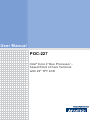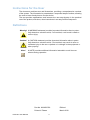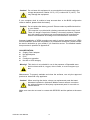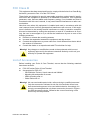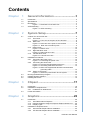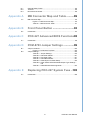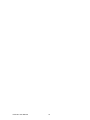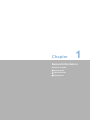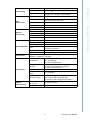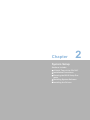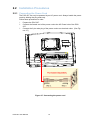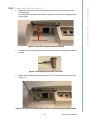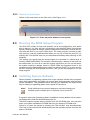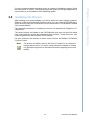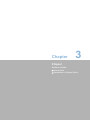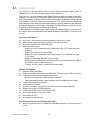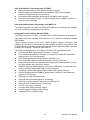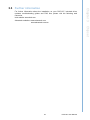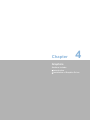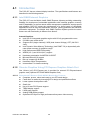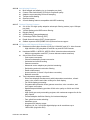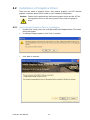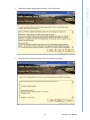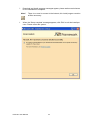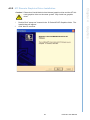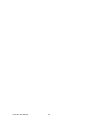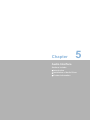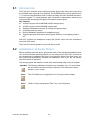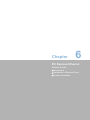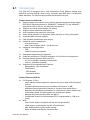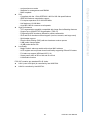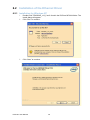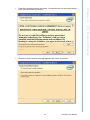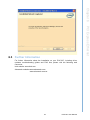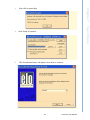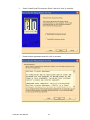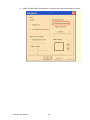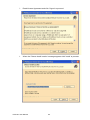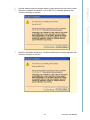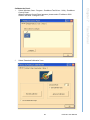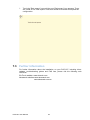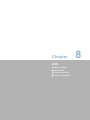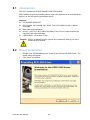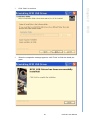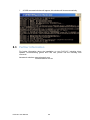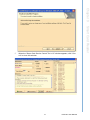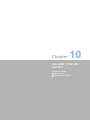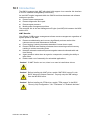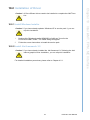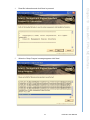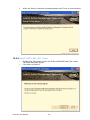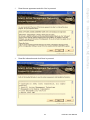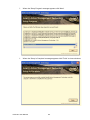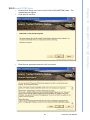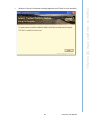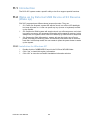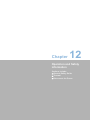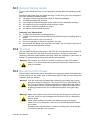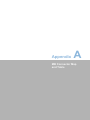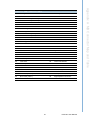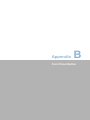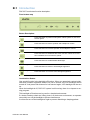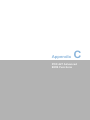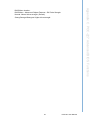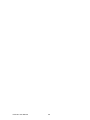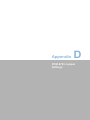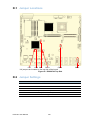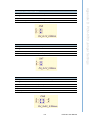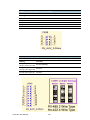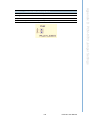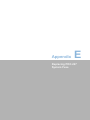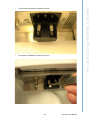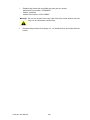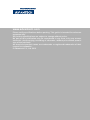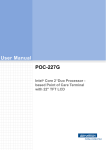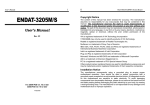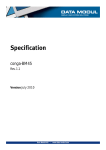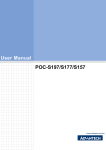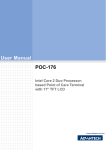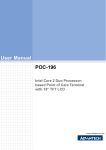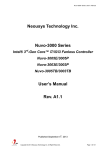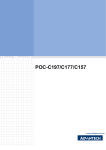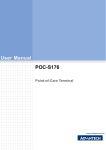Download User Manual POC-227
Transcript
User Manual POC-227 Intel® Core 2™Duo Processor based Point of Care Terminal with 22" TFT LCD Instructions for the User The document combines text and illustrations, providing a comprehensive overview of the system. The information is presented as a sequential steps of actions, allowing the user to learn directly how to use the device. The text provides explanations and instructs the user step-by-step in the practical use of the product, with short, clear instructions in an easy-to-follow sequence. Definitions Warning! A WARNING statement provides important information about a potentially hazardous situation which, if not avoided, could result in death or serious injury. Caution! A CAUTION statement provides important information about a potentially hazardous situation which, if not avoided, may result in minor or moderate injury to the user or patient or in damage to the equipment or other property. Note! A NOTE provides additional information intended to avoid inconveniences during operation. POC-227 User Manual Part No. 2008022700 Edition 1 Printed in Taiwan March 2010 ii Safety Instructions Strictly follow these instructions for use; please read these safety instructions carefully. Keep this user manual for later reference; any use of the product requires full understanding and strict observation of all portions of these instructions. Observe all WARNINGS and CAUTIONS as rendered throughout this manual and on labels on the equipment. Repair of the device may also only be carried out by trained service personnel. Advantech recommends that a service contract be obtained with Advantech Service and that all repairs also be carried out by them. Otherwise the correct functioning of the device may be compromised. Warning! Because of the danger of electric shock, never remove the cover of a device while it is in operation or connected to a power outlet. If one of the following situations arises, have the equipment checked by service personnel: a. The power cord or plug is damaged. b. Liquid has penetrated the equipment. c. The equipment has been exposed to moisture. d. The equipment does not work well, or you cannot get it to work according to the user manual. e. The equipment has been dropped and damaged. f. The equipment has obvious signs of breakage. Disconnect this equipment from any AC outlet before cleaning. Use a damp cloth. Do not use liquid or spray detergents for cleaning and keep this equipment away from humidity. Caution! To avoid short-circuits and otherwise damaging the device, do not allow fluids to come in contact with the device. If fluids are accidentally spilled on the equipment, remove the affected unit from service as soon as possible and contact service personnel to verify that patient safety is not compromised. Put this equipment on a reliable surface during installation. Dropping it or letting it fall may cause damage. For plug-in equipment, the power outlet socket must be located near the equipment and must be easily accessible. Caution! To prevent overheating, it is recommended to install the unit in an upright position. Do not lie it flat on a table and do not cover the openings or place the device in direct sunlight or near radiant heaters. Make sure the voltage of the power source is correct before connecting the equipment to the power outlet. Position the power cord so that people cannot step on it. Do not place anything over the power cord. If the equipment is not used for a long time, disconnect it from the power source to avoid damage by transient over voltage. iii POC-227 User Manual Caution! Do not leave this equipment in an uncontrolled environment where the storage temperature is below -20°C (-4°F) or above 60°C (140°F). This may damage the equipment. If your computer clock is unable to keep accurate time or the BIOS configuration resets to default, please check the battery. Caution! Do not replace the battery yourself. Please contact a qualified technician or your retailer. The computer is provided with a battery-powered real-time clock circuit. There is a danger of explosion if battery is incorrectly replaced. Replace only with same or equivalent type recommended by the manufacturer. Discard used batteries according to the manufacturer’s instructions. Improper installation of VESA mounting can result in serious personal injury! VESA mount installation should be completed by a professional technician, please contact the service technician or your retailer if you need this service. The detailed installation procedure is specified in Appendix A. CLASSIFICATION: ! Supply Class I adapter ! No applied parts ! IPX1 ! Continuous operation ! Not AP or APG category Warning! This device is not suitable for use in the presence of flammable anesthetic mixtures with air, oxygen, nitrous oxide, or as a life support system. Maintenance: To properly maintain and clean the surfaces, use only the approved products or clean with a dry applicator. Caution! When servicing the device, always use replacement parts that meet Advantech standards. Advantech Medical cannot warrant or endorse the safe performance of third-party replacement parts for use with our medical device. Make sure users do not come in contact with SIP/SOPs and the patient at the same time. POC-227 User Manual iv When connecting electrical devices, the operator is responsible for ensuring that the resulting system meets the requirements set forth by the following standards: EN 60601-1 (IEC 60601-1) Medical electrical equipment Part 1: General requirements for safety EN 60601-1-1 (IEC 60601-1-1) Medical electrical equipment Part 1-1: General requirements for safety Collateral standard: Safety requirements for Medical electrical systems EN 60601-1-2 (IEC 60601-1-2) Medical electrical equipment Part 1-2: General requirements for safety Collateral standard: Electromagnetic compatibility; Requirements and tests Accessory equipment connected to the analog and digital interfaces must be in compliance with the respective nationally harmonized IEC standards (i.e. IEC 60950 for data processing equipment, IEC 60065 for video equipment, IEC 61010-1 for laboratory equipment, and IEC 60601-1 for medical equipment). Furthermore all configuration should comply with the system standard IEC 60601-1-1. Anyone who connects additional equipment to the signal input or signal output is configuring a medical system, and is therefore responsible that the system complies with the requirements set forth in standard IEC 60601-1-1. The unit is for exclusive interconnection with IEC 60601-1 certified equipment in the patient environment and IEC 60XXX certified equipment outside of the patient environment. If in doubt, consult the technical services department or your local representative. v POC-227 User Manual FCC Class B This equipment has been tested and found to comply with the limits for a Class B digital device, pursuant to Part 15 of the FCC Rules. These limits are designed to provide reasonable protection against harmful interference when the equipment is operated in a residential environment. This equipment generates, uses, and can radiate radio frequency energy. If not installed and used in accordance with this user's manual, it may cause harmful interference to radio communications. Note that even when this equipment is installed and used in accordance with this user's manual, there is still no guarantee that interference will not occur. If this equipment is believed to be causing harmful interference to radio or television reception, this can be determined by turning the equipment on and off. If interference is occurring, the user is encouraged to try to correct the interference by one or more of the following measures: ! Reorient or relocate the receiving antenna. ! Increase the separation between the equipment and the receiver. ! Connect the equipment to a power outlet on a circuit different from that to which the receiver is connected. ! Consult the dealer or an experienced radio/TV technician for help. Warning! Any changes or modifications made to the equipment which are not expressly approved by the relevant standards authority could void your authority to operate the equipment. List of Accessories Before installing your Point of Care Terminal, ensure that the following materials have been received: ! POC-227 series Point of Care Terminal ! Accessories for POC-227 – CD-ROM disc-"Drivers, User's manual and Utilities" – Mounting kits and packet of screws. – VESA mounting note x1 – China RoHs note x1 Warning! No user serviceable parts inside, refer servicing to qualified personnel. Only the accessories indicated on the list of accessories above have been tested and approved to be used with the device. Accordingly It is strongly recommended that only these accessories be used in conjunction with the specific device. Otherwise the correct functioning of the device may be compromised. POC-227 User Manual vi Additional Information and Assistance Contact your distributor, sales representative, or Advantech's customer service center for technical support if you need additional assistance. Please have the following information ready before you call: ! Product name and serial number ! Description of your peripheral attachments ! Description of your software (operating system, version, application software, etc.) ! A complete description of the problem ! The exact wording of any error messages ! This equipment is a source of electromagnetic waves. Before use please make sure that there are not EMI sensitive devices in its surrounding which may otherwise malfunction. Environmental Protection ! Follow national requirements to dispose of unit. Manufacturer Advantech Co., Ltd. No.1, Alley 20, Lane 26, Rueiguang Road Neihu District, Taipei, Taiwan 114, R.O.C. TEL: (02) 2792-7818 Distributed in Europe by: Advantech Europe GmbH Kolberger Straße 7 D-40599 Düsseldorf, Germany Tel: 49-211-97477350 Fax: 49-211-97477300 Visit the Advantech websites at www.advantech.com or www.advantech.com.tw if you need more information. vii POC-227 User Manual POC-227 User Manual viii Contents Chapter 1 General Information ............................1 1.1 1.2 1.3 Introduction ............................................................................................... 2 Specifications ............................................................................................ 2 Dimensions ............................................................................................... 4 Figure 1.1 Dimensions of the POC-227....................................... 4 VESA Mounting......................................................................................... 5 Figure 1.2 VESA mounting .......................................................... 5 1.4 Chapter 2 System Setup .......................................7 2.1 2.3 2.4 2.5 A Quick Tour of the POC-227 ................................................................... 8 2.1.1 Front View..................................................................................... 8 Figure 2.1 Front view of the point of care terminal ...................... 8 2.1.2 Rear View ..................................................................................... 8 Figure 2.2 Rear view of the point of care terminal ....................... 8 Figure 2.3 Rear view of multi I/O ports ....................................... 9 2.1.3 Bottom View................................................................................ 10 Figure 2.4 Bottom view .............................................................. 10 2.1.4 Right-side Door View .................................................................. 11 Figure 2.5 Right-side door view ................................................. 11 2.1.5 Left-side Door View..................................................................... 11 Figure 2.6 Left-side door view ................................................... 11 Installation Procedures............................................................................ 12 2.2.1 Connecting the Power Cord........................................................ 12 Figure 2.7 Connecting the power cord....................................... 12 2.2.2 Connecting the Ground Pin......................................................... 13 Figure 2.8 POC-227 Equipotential terminal pin ......................... 13 Figure 2.9 Grounding cable with connector ............................... 13 Figure 2.10 POC-227 Equipotential terminal connected with grounding cable ........................................................ 13 2.2.3 Switch on the Power ................................................................... 14 Figure 2.11 Press the power button to boot system ................... 14 Running the BIOS Setup Program .......................................................... 14 Installing System Software...................................................................... 14 Installing the Drivers................................................................................ 15 3 Chipset ...............................................17 3.1 3.2 3.3 Introduction ............................................................................................. 18 Installation of Chipset Driver ................................................................... 20 3.2.1 Installation for Windows XP ........................................................ 21 Further information.................................................................................. 23 4 Graphics .............................................25 4.1 Introduction ............................................................................................. 26 4.1.1 Intel GM45 Internal Graphics ...................................................... 26 4.1.2 Discrete Graphics Using PCI Express Graphics Attach Port ...... 26 4.1.3 Display Types ............................................................................. 29 Installation of Graphics Driver ................................................................. 30 4.2.1 Intel Internal Graphics Driver Installation .................................... 30 4.2.2 ATI Discrete Graphics Driver Installation .................................... 35 2.2 Chapter Chapter 4.2 ix POC-227 User Manual Chapter 5 Audio Interface.................................. 39 5.1 5.2 5.3 Introduction ............................................................................................. 40 Installation of Audio Driver ...................................................................... 40 5.2.1 Installation for Windows 2000/XP ............................................... 41 Further Information ................................................................................. 42 6 PCI Express Ethernet ....................... 43 6.1 6.2 6.3 Introduction ............................................................................................. 44 Installation of the Ethernet Driver............................................................ 46 6.2.1 Installation for Windows XP ........................................................ 46 Further Information ................................................................................. 49 7 Touch Panel....................................... 51 7.1 7.3 Introduction ............................................................................................. 52 7.1.1 SAW Touch Controller ................................................................ 52 7.1.2 Resistive Touch Controller.......................................................... 52 Installation of Touch Panel Driver ........................................................... 52 7.2.1 Installation for SAW Touch driver ............................................... 52 7.2.2 Installation for Resistive Touch Driver ........................................ 59 Further Information ................................................................................. 64 8 RFID.................................................... 65 8.1 8.2 8.3 Introduction ............................................................................................. 66 Driver Installation .................................................................................... 66 Further Information ................................................................................. 68 9 Smart Card Reader ........................... 69 9.1 9.2 9.3 Introduction ............................................................................................. 70 Installation to the Smart Card Driver....................................................... 70 Further Information ................................................................................. 72 Chapter 10 Intel iAMT, ITPM, ME Interface......... 73 10.1 10.2 Introduction ............................................................................................. 74 Installation of Driver ................................................................................ 75 10.2.1 Install Windows Installer ............................................................. 75 10.2.2 Install .Net framework 3.5 ........................................................... 75 10.2.3 Install iAMT MEI Driver ............................................................... 76 10.2.4 Install iAMT LMS_SOL Driver..................................................... 78 10.2.5 Install iTPM Driver ...................................................................... 81 Chapter 11 Utilities and Hot Fixes ...................... 85 11.1 11.2 Introduction ............................................................................................. 86 Wake up by External USB Device at S3 Resume (Wake up) ................. 86 11.2.1 Installation for Windows XP ........................................................ 86 Chapter 12 Operation and Safety information ... 87 Chapter Chapter 7.2 Chapter Chapter POC-227 User Manual x 12.1 12.2 12.3 General Safety Guide.............................................................................. 88 Thermal ................................................................................................... 88 Disconnect the Power ............................................................................. 88 Appendix A MB Connector Map and Table ..........89 A.1 MB Connector Map ................................................................................. 90 Figure A.1 MB Connector Map................................................... 90 Table A.1: MB Connector Table................................................. 91 Appendix B Front Panel Button ............................93 B.1 Introduction ............................................................................................. 94 Appendix C POC-227 Advanced BIOS Functions95 C.1 Introduction ............................................................................................. 96 Appendix D PCM-8703 Jumper Settings ..............99 D.1 Jumper Locations.................................................................................. 100 Figure D.1 PCM-8703 Top Side ............................................... 100 Jumper Settings .................................................................................... 100 Table D.1: Jumper Settings...................................................... 100 Table D.2: CN6 Clear CMOS ................................................... 101 Table D.3: CN7 Clear TPM ...................................................... 101 Table D.4: CN8 VBIOS Select ................................................. 101 Table D.5: CN39 Super I/O GPIO Setup.................................. 102 Table D.6: CN42 COM1 RS-232/422/485 Output Type Settings ... 102 Table D.7: CN63 ME Manufacturing Mode .............................. 103 D.2 Appendix E Replacing POC-227 System Fuse ..105 E.1 Introduction ........................................................................................... 106 xi POC-227 User Manual POC-227 User Manual xii Chapter 1 1 General Information Sections include: ! Introduction ! Specifications ! Dimensions 1.1 Introduction The POC-227 is a multimedia computer based on the Intel® Core™2 Duo mobile processor that is designed to serve as a Point of Care terminal (POC). It is a PC-based system with 22" color TFT LCD display, single DVI-I port, dual on-board 10/100/1000 PCI-E Ethernet controller, Quad COM ports, five USB 2.0 ports and a 24-bit stereo audio controller. The user-friendly POC-227 computer has an optional, replaceable 2.5" SATA disk drive. This highly integrated multimedia system allows system integrators to easily build a Point of Care terminal into their applications. The POC-227 is an ideal and safe point of care solution for patients and hospital practitioners. The POC-227 is specially designed to resist spills and water damage, and its protected LCD with sealed ports ensures dust resistance. The high contrast ratio (800:1) of POC-227 makes it a perfect image terminal for PACS and DICOM applications. The POC-227 is a reliable solution to various application processing requirements. 1.2 Specifications Computing System Graphics Expansion Slot Chipset GM45/ ICH9M-E Chipset CPU Intel® T9400 Core™2 Duo processor, 2.53 GHz, 6M L2 (478-Pin uFCPGA) Front Side Bus 1066 MHz Memory Up to 8 GB DDR3 1066 MHz SDRAM (currently 4 GB due to vendor issue) Controller INTEL GM45 with Extreme Graphic technology Mini PCI 1 x Mini PCI slot, supports type IIIA Mini PCI PCIe 1 x PCIe x4 slot: support maximal length 241.3mm profile PCIex1 or x4 Card HDD 1 x 2.5” S-ATA, Optical 1 x DVD-RW S-ATA Ethernet Interface 2 x Gigabit Ethernet (isolated) interface (RJ-45) Identification 1 x Smart card reader I/O Ports 3 x RS-232(isolated) 1 x RS232/422/485(isolated) serial port; 5 x USB 2.0 ports; 1 x IEEE 1394a port 1 x PS/2 mouse and K/B; 1 x DVI-I port; Speakers 2 x 1 W speakers; 1 x MIC-in and headphone Line-out Storage Display POC-227 User Manual Display type 22” P-MVA TFT LCD. Max. resolution 1680 x 1050 (WSXGA+) Max. colors 16.7M colors (RGB 6-bits + HiFRC ) Dot size (mm) 0.282 (per triad) x 0.282 Viewing angle 178°/178° Luminance 300 cd/m2 Contrast ratio 1000 : 1 LCD MTBF 50,000 hours Backlight lifetime 50,000 hours at 6.5 mA 2 SAW Touchscreen Optional Modules Certifications Environment Physical Characteristics Input voltage 100-240 VAC , 2-1 A max. @ 50/60 Hz Output voltage +5 V @ 14 A, +12 V @ 10 A, +3.3 V @ 12 A, +5 Vsb @ 1.5 A, -12 V @ 1 A (150 watts) Type SAW TS: Surface Wave Resolution Corresponding to touch pressure: continuous, 4096 x 4096, plus 255 levels Light transmission 92% Controller RS-232 interface (uses COM6) Durability 50 million touches Type Analog Resistive Resolution Continuous Light transmission 80% Controller RS-232 interface (uses COM6) Durability 36 million touches MXM-II MXM Graphics card increases 3D performance WLAN Wireless 802.11 b/g/n connection Bluetooth Bluetooth v2.0 + EDR RFID 13.56 MHz RFID with ISO15693 & ISO14443A/B and active tag function Light sensor Ambient light sensor for auto fine tune backlight DOM Disk on module (1G ~ 8GB) CE,FCC Class B Certified UL60601-1,EN60601-1 Certified Temperature 0 ~ 40° C (32 ~ 104° F) (Operating) -20 ~ 60 (Storage) -20 ~ 60 (Transportation) Humidity 10 ~ 95%@40 (non-condensing) 5 to 95% (non-condensing) (Storage) 5 to 95% (Transportation) Shock Resistance 30G peak acceleration (11ms duration) Water/dust Resistance IPX1 compliant Pressure Range 700-1060 hPa (Operation) 375 mmHg to 795 mmHg (Storage) 375 mmHg to 795 mmHg (Transportation) Dimensions (W x H x D) 530 x 430 x 135 mm Weight 12 kg 3 POC-227 User Manual General Information Optional Touchscreen Internal ATX power supply Chapter 1 Power Supply AC Model 1.3 Dimensions Dimensions: 530 x 430 x 135 (Unit: mm) 530 430 135 Figure 1.1 Dimensions of the POC-227 POC-227 User Manual 4 Chapter 1 1.4 VESA Mounting VESA Mounting: 75 x 75 mm; 100 x 100 mm General Information Figure 1.2 VESA mounting Optional Modules ! Memory: 1 GB, 2 GB, 4 GB DDR3 1066 MHz SDRAM ! HDD: 2.5" SATA HDD ! Touchscreen: SAW or Analog resistive 5 POC-227 User Manual Cleaning/Disinfecting During normal use the POC-227 may become soiled and should, therefore, be cleaned regularly. Agents: Green tinctured soap and Enzymatic detergents Steps: 1. Wipe the POC-227 with a clean cloth that has been moistened in the cleaning solution. 2. Prepare agent per manufacturer's instructions or hospital protocol. 3. Wipe thoroughly with a clean cloth Caution! Do not immerse or rinse the POC-227 and its peripherals. If you accidentally spill liquid on the device, disconnect the unit from the power source. Contact your Biomed unit regarding the continued safety of the unit before placing it back in operation. Do not spray cleaning agent on the chassis. Do not use disinfectants that contain phenol. Do not autoclave or clean the POC-227 or its peripherals with strong aromatic, chlorinated, ketone, ether, or Esther solvents, sharp tools or abrasives. Never immerse electrical connectors in water or other liquids. Note! The Point of Care terminal with the optionally installed touchscreen will share COM6. Once the touchscreen is installed, COM6 cannot be used for other purposes. POC-227 User Manual 6 Chapter 2 2 System Setup Sections include: ! A Quick Tour of the POC-227 ! Installation Procedures ! Running the BIOS Setup Program ! Installing System Software ! Installing the Drivers 2.1 A Quick Tour of the POC-227 Before you start to set up the POC-227, take a moment to become familiar with the locations and purposes of the controls, drives, connections and ports, which are illustrated in the figures below. When you place the POC-227 upright on the desktop, its front panel appears as shown in Figure 2.1. 2.1.1 Front View Power button Volume control Read light control Touchscreen control w/indicator light Brightness control Figure 2.1 Front view of the point of care terminal 2.1.2 Rear View When you turn the Point of Care terminal around and look at its rear cover, the sunken I/O section is at the bottom of the panel PC, as shown in Figure 2.2, and zoomed in Figure 2.3. (The I/O section includes various I/O ports, including serial ports, DVI port, the Ethernet port, USB ports, and so on.) (1) Figure 2.2 Rear view of the point of care terminal POC-227 User Manual 8 (3) (5) (7) (6) (8) Figure 2.3 Rear view of multi I/O ports 2.1.2 Rear View (1) Exchangeable air filter (2) Ethernet (network) ports labeled TCP/IP (LAN1) and (LAN2) (3) USB1-USB4 ports* (4) KB/MOUSE (keyboard/mouse) PS/2 port (5) IEEE 1394a port (6) Microphone-in & Line out jack (7) DVI-I port (8) COM1 - COM4 serial ports Note! Please clean the air filter monthly for system good cooling. 9 POC-227 User Manual System Setup (2) Chapter 2 (4) 2.1.3 Bottom View (9) (10) (11) (12) (13) Figure 2.4 Bottom view 2.1.3 Bottom View (9) Equipotential terminal (10) AC inlet (11) USB5 port (12) Read lights (13) Speakers Note! Equipotential terminals need to be properly grounded to the hospital ground/earth system before system boot to protect operator and system. POC-227 User Manual 10 (14) Figure 2.5 Right-side door view 2.1.4 Right-side Door View (14) HDD 2.5" (15) DVD-RW or Blue-ray (optional) 2.1.5 Left-side Door View (16) Figure 2.6 Left-side door view 2.1.5 Left-side Door View (16) Smart Card Reader 11 POC-227 User Manual System Setup (15) Chapter 2 2.1.4 Right-side Door View 2.2 Installation Procedures 2.2.1 Connecting the Power Cord The POC-227 can only be powered by an AC power cord. Always handle the power cords by holding the plug ends only. Follow these procedures in order: 1. Prepare the POC-227. 2. Connect the female end of the power cord to the AC Power inlet of the POC227. 3. Connect the 3-pin male plug of the power cord to an electrical outlet. (See Figure 2.7) Figure 2.7 Connecting the power cord POC-227 User Manual 12 1. Ready the system and find the equipotential terminal on the rear-side of the POC terminal. An equipotential terminal is provided to optionally connect to a hospital ground/ earth system System Setup Equipotential terminal Figure 2.8 POC-227 Equipotential terminal pin 2. Prepare the grounding cable and the other terminal link to hospital ground/earth system. Figure 2.9 Grounding cable with connector 3. Attach the grounding cable plug with the POC-227 equipotential terminal (See Figure 2.7) Figure 2.10 POC-227 Equipotential terminal connected with grounding cable 13 Chapter 2 2.2.2 Connecting the Ground Pin POC-227 User Manual 2.2.3 Switch on the Power Switch on the reset switch on the front cover. (See Figure 2.11.) Figure 2.11 Press the power button to boot system 2.3 Running the BIOS Setup Program Your POC-227 is likely to have been properly set up and configured by your dealer prior to delivery. You may still find it necessary to use the BIOS (Basic Input-Output System) setup program to change system configuration information, such as the current date and time or your type of hard drive. The setup program is stored in readonly memory. It can be accessed either when you turn on or reset the panel PC, by pressing the "Crtl+Alt+Del" keys on your keyboard immediately after powering on the computer. The settings you specify with the setup program are recorded in a special area of memory called CMOS RAM. This memory is backed up by a battery so that it will not be erased when you turn off or reset the system. Whenever you turn on the power, the system reads the settings stored in CMOS RAM and compares them to the equipment check conducted during the power on self-test (POST). If an error occurs, an error message will be displayed on screen, and you will be prompted to run the setup program. 2.4 Installing System Software Recent releases of operating systems from major vendors include setup programs which load automatically and guide you through hard disk preparation and operating system installation. The guidelines below will help you determine the steps necessary to install your operating system on the panel PC hard drive. Note! Some distributors and system integrators may have already preinstalled system software prior to shipment of your panel PC. If required, insert your operating system's installation or setup diskette into the external diskette drive until the release button pops out. The BIOS supports system boot-up directly from the CD-ROM drive. You may also insert your system installation CD-ROM disk into your external CD-ROM drive. Power on or reset the system by pressing the "Ctrl+Alt+Del" keys simultaneously. The Point of Care terminal will automatically load the operating system from the diskette or CD-ROM. POC-227 User Manual 14 2.5 Installing the Drivers Note! The drivers and utilities used for the POC-227 panel PCs are subject to change without notice. If in doubt, check Advantech's website or contact our application engineers for the latest information regarding drivers and utilities. 15 POC-227 User Manual System Setup After installing your system software, you will be able to set up the chipset, graphics, Ethernet, audio and touchscreen functions using your own external CD-ROM drive. All the drivers except the CD-ROM drive driver are stored on a CD-ROM disc entitled "Drivers and Utilities". The standard procedures for installing the drivers are described in Chapters 3~11 respectively. The various drivers and utilities on the CD-ROM disc have their own text files which help users install the drivers and understand their functions. These files are a very useful supplement to the information in this manual. For your reference, the directory of drivers on the "Drivers and Utilities" CD-ROM is "D:\driver" folder Chapter 2 If you are presented with the opening screen of a setup or installation program, follow the instructions on screen. The setup program will guide you through preparation of your hard drive, and installation of the operating system. POC-227 User Manual 16 Chapter 3 3 Chipset Sections include: ! Introduction ! Installation of Chipset Driver 3.1 Introduction The POC-227 uses the Mobile Intel 4 Series Express Chipset Family which is designed for use in Intel's next generation mobile platforms. The POC-227 uses the Mobile Intel® GM45 Express chipset, providing outstanding flexibility for developers of embedded applications with excellent graphics, memory and I/O bandwidth, as well as remote asset management capabilities, storage speed and reliability. POC-227 meets the requirements of a broad range of embedded applications such as retail and transaction solutions, gaming platforms, and industrial automation equipment. The Mobile Intel GM45 Express chipsets provide the same feature set and functionality in different form factors. In this document, the Mobile Intel 4 Series Express Chipset Family is referred to as the GMCH. And Intel 82801IEM ICH9 Mobile Enhanced (ICH9M-E) is referred to as the ICH Processor Information: ! Intel Core 2 Duo mobile processors based on the 45-nm process ! Intel Celeron mobile processors based on the 65-nm process ! 667-MHz, 800-MHz and 1066-MHz FSB ! Other key features are: – Support for Intel Trusted Execution Technology (Intel TXT) commands and signaling – Support for Data Bus Inversion (DBI) – Support for Intel Virtualization Technology (Intel VT) f or Directed I/O (Intel VT-d) (DMA) – Support for Message Signaled Interrupt (MSI) – 36-bit interface to addressing, allowing the CPU to access the entire 64 GB of the GMCH's memory address space – 12-deep, in-order queue to pipeline FSB commands Memory Information: ! Supports DDR3 SDRAMs ! Support for DDR3 at 800 MHz and 1066 MHz (667 MHz when FSB at 667 MHz) ! Two memory channel configurations supported: – Dual-channel symmetric (with Interleaved access) – Dual-channel asymmetric (with or without Intel Flex Memory technology) ! 8 GB maximum memory support ! 64-bit wide per channel ! 256 Mbit, 512 Mbit, 1 Gbit, and 2 Gbit memory technologies supported ! Support for x8 and x16 DDR3 devices ! Support for DDR3 On-Die Termination (ODT) ! No support for Fast Chip Select mode ! No support for ECC ! No support for 1N operation Intel Trusted Execution Technology (Intel TXT): ! Memory protection from bus masters via No-DMA support (in a secure environment) POC-227 User Manual 18 Integrated Trusted Platform Module (ITPM): The GMCH supports an ITPM 1.2 unit within the Intel ME subsystem of the platform. The GMCH executes validated TPM firmware out of a portion of hardware isolated DDR DRAM. These chipsets consist of the Intel? GM45 Graphics Memory Controller Hub (GMCH), and the Intel? I/O Controller Hub 9M (ICH9M), available in three SKUs. The ICH9M delivers outstanding system performance through high-bandwidth interfaces including PCI Express*, Serial ATA, and USB 2.0. The ICH9 provides extensive I/O support. Functions and capabilities include: ! PCI Express* Base Specification, Revision 1.1 support ! PCI Local Bus Specification, Revision 2.3 support for 33 MHz PCI operations (supports up to four Req/Gnt pairs). ! ACPI Power Management Logic Support, Revision 3.0b ! Enhanced DMA controller, interrupt controller, and timer functions ! Integrated Serial ATA host controllers with independent DMA operation on up to four ports (Mobile only) and AHCI support. ! USB host interface with support for up to twelve USB ports; six UHCI host controllers; two EHCI high-speed USB 2.0 Host controllers ! Integrated 10/100/1000 Gigabit Ethernet MAC with System Defense ! System Management Bus (SMBus) Specification, Version 2.0 with additional support for I2C devices ! Supports Intel High Definition Audio ! Supports Intel Active Management Technology ! Supports Intel Virtualization Technology for Directed I/O ! Supports Intel Trusted Execution Technology ! Low Pin Count (LPC) interface ! Firmware Hub (FWH) interface support ! Serial Peripheral Interface (SPI) support ! Integrated TPM 1.2 (Mobile Only) 19 POC-227 User Manual Chipset Intel Active Management Technology (Intel AMT) 4.0: The GMCH supports Intel AMT with wired LAN support via a controller link interface to ICH for extended manageability functionality. Chapter 3 Intel Virtualization Technology (Intel VT) DMA: ! DMA remapping support via a GMCH remapping engine ! Chipset support for hardware address translation GPA (Guest Physical Address) to HPA (Host Physical Address) ! Accelerated DMA translation performance via GMCH cache support ! Protected Low-memory Region (<4 GB) and High-memory Region (>4 GB) to securely store VMM data 3.2 Installation of Chipset Driver Complete the following steps to install the Chipset driver. Follow the procedures in the flow chart that apply to the operating system that you are using within your POC227. Important! The following Windows illustrations are examples only. You must follow the flow chart instructions and pay attention to the instructions which appear on your screen. Note! The CD-ROM drive is designated as “D” throughout this chapter. Note! <Enter> means pressing the “Enter” key on the keyboard. Note! Before you install the graphics driver of the POC-227, please ensure you have installed the “Intel Chipset Software Installation Utility”. You can find this driver on the Utility CD-ROM. Note! The resolution of window display will be fixed at 640 x 480 before you install the graphics driver. Depending on your monitor’s native resolution, the black area might be different. POC-227 User Manual 20 1. 3. Read the License Agreement and click “Yes” to proceed. Chipset 2. Double Click "setup.exe" in D:\Driver\XP\Chipset folder. The Install dialog will appear. Click 'Next' to continue. Chapter 3 3.2.1 Installation for Windows XP 21 POC-227 User Manual 4. Read the file information screen and click “Next” to proceed. 5. When the 'Setup COMPLETE' message appears click 'Finish' to restart your computer. POC-227 User Manual 22 For further information about the installation on your POC-227, included driver updates, troubleshooting guides and FAQ lists, please visit the following web resources. Intel website: www.intel.com Advantech websites: www.advantech.com www.advantech.com.tw Chapter 3 3.3 Further information Chipset 23 POC-227 User Manual POC-227 User Manual 24 Chapter 4 4 Graphics Sections include: ! Introduction ! Installation of Graphics Driver 4.1 Introduction The POC-227 has an onboard display interface. The specifications and features are described in the following section: 4.1.1 Intel GM45 Internal Graphics The POC-227 use the Mobile Intel® GM45 Express chipsets providing outstanding flexibility for developers of embedded applications with excellent graphics, memory and I/O bandwidth, as well as remote asset management capabilities, storage speed and reliability. POC-227 meets the requirements of a broad range of embedded applications such as retail and transaction solutions, gaming platforms and industrial automation equipment. The Mobile Intel GM45 Express chipsets provide the same feature set and functionality in different form factors. Internal Graphics: ! Intel Gen 5.0 integrated graphics engine with 10 fully programmable cores ! 533-MHz core render clock ! Supports DVI (single channel), LVDS (dual channel 24 bpp), CRT (Via DVI-I Jack) ! Intel Dynamic Video Memory Technology (Intel DVMT 5.0) to dynamically allocate system memory for graphics usage. ! High performance MPEG-2 decoding ! WMV9 (VC-1) and H.264 (AVC) support ! Hardware acceleration for MPEG2 VLD/iDCT ! Microsoft DirectX*10 support ! Blu-ray* support @ 40 Mb/s ! Hardware motion compensation ! Intermediate Z in classic rendering 4.1.2 Discrete Graphics Using PCI Express Graphics Attach Port One 16-lane (x16) PCI Express port is provided for external PCI Express-based graphics card (Optional ATI E2400 MXM Graphics Card) 4.1.2.1 Embedded ATI Radeon E2400 MXM-II Module Key Features ! Complete, proven, robust and ready to use ATI board design ! Faster time to market by leveraging ATI's design and qualification efforts ! Lower system development costs ! Small size ! Up to 16 lane PCI Express support ! TMDS display support ! LVDS panel support ! Analog RGB display support ! Optimized ATI layout for high performance/low-power video memory POC-227 User Manual 26 Chapter 4 4.1.2.2 ATI Radeon E2400 Key Features ! 180 million transistors using 65nm fabrication process ! Unified superscalar shader architecture ! Microsoft DirectX 10.0 ! OpenGL 2.0 ! 64-bit 2-channel DDR2/GDDR3 memory interface ! Native PCI Express x16 bus interface ! ATI Avivo HD video and display architecture ! ATI PowerPlay 7.0 power management technology 4.1.2.4 Full Support for Microsoft DirectX 10.0 ! Shader Model 4.0 ! Geometry Shaders ! Stream Output ! Integer and Bitwise Operations ! Alpha to Coverage ! Constant Buffers ! State Objects ! Texture Arrays 4.1.2.5 Dynamic Geometry Acceleration ! Programmable tessellation unit ! Accelerated geometry shader path for geometry amplification ! Memory read/write cache for improved stream output performance 27 POC-227 User Manual Graphics 4.1.2.3 Unified Superscalar Shader Architecture ! 40 stream processing units – Dynamic load balancing and resource allocation for vertex, geometry, and pixel shaders – Common instruction set and texture unit access supported for all types of shaders – Dedicated branch execution units and texture address processors ! 128-bit floating point precision for all operations ! Command processor for reduced CPU overhead ! Shader instruction and constant caches ! Up to 16 texture fetches per clock cycle ! Up to 128 textures per pixel ! Fully associative multi-level texture cache design ! DXTC and 3Dc+ texture compression ! High resolution texture support (up to 8192 x 8192) ! Fully associative texture Z/stencil cache designs ! Early Z test, Re-Z, Z Range optimization, and Fast Z Clear ! Lossless Z & stencil compression ! 8 render targets (MRTs) with anti-aliasing support ! Physics processing support 4.1.2.6 Anti-aliasing Features ! Multi-sample anti-aliasing (up to 4 samples per pixel) ! Custom Filter Anti-Aliasing (CFAA) for improved quality ! Adaptive super-sampling and multi-sampling ! Temporal anti-aliasing ! Gamma correct ! All anti-aliasing features compatible with HDR rendering 4.1.2.7 Texture Filtering Features ! 2x/ 4x/ 8x/ 16x high quality adaptive anisotropic filtering modes (up to 128 taps per pixel) ! 128-bit floating point HDR texture filtering ! Bicubic filtering ! sRGB filtering (gamma/degamma) ! Percentage Closer Filtering (PCF) ! Depth & stencil texture (DST) format support ! Shared exponent HDR (RGBE 9:9:9:5) texture format support 4.1.2.8 ATI Avivo. HD Video and Display Platform ! Dedicated unified video decoder (UVD) for H.264/AVC and VC-1 video formats – High definition (HD) playback of both Blu-ray and HD DVD formats ! Hardware MPEG-1, MPEG-2, MPEG-4/DivX video decode acceleration – Motion compensation and iDCT (inverse discrete cosine transform) ! Avivo Video Post Processor – Color space conversion – Chroma subsampling format conversion – Horizontal and vertical scaling – Gamma correction – Advanced vector adaptive per-pixel de-interlacing – De-blocking and noise reduction filtering – Detail enhancement – Inverse telecine (2:2 and 3:2 pull-down correction) – Bad edit correction ! Two independent display controllers – Drives two displays simultaneously with independent resolutions, refresh rates, color controls and video overlays for each display – Full 30-bit display processing – Programmable piecewise linear gamma correction, color correction, and color space conversion – Spatial/temporal dithering provides 30-bit color quality on 24-bit and 18-bit displays – High quality pre- and post-scaling engines, with underscan support for all display outputs – Content-adaptive de-flicker filtering for interlaced displays – Fast, glitch-free mode switching – Hardware cursor – Integrated DVI display output – Supports 18-, 24-, and 30-bit digital displays at all resolutions up to 1920x1200 (single-link DVI) POC-227 User Manual 28 ! ! ! Integrated 400 MHz 30-bit RAMDAC – Supports analog displays connected by VGA at all resolutions up to 2048x1536 MPEG-2, MPEG-4, DivX, WMV9, VC-1, and H.264/AVC encoding and transcoding Seamless integration of pixel shaders with video in real time VGA mode support on all display outputs 4.1.3 Display Types POC-227 supports a single DVI-I jack for a single monitor. The DVI-I jack supports both DVI Digital I/F and CRT RGB signal. The analog CRT DAC interface supports a max DAC frequency up to 300 MHz, 24bit RAMDAC, DDC2B compliant, and resolution up to QXGA 2048 x 1536. The DVI interface supports a single channel DVI interface, and resolution up to WUXGA 1920x1200. POC-227 supports a dual channel LVDS interface to an internal 22" wide TFT Panel. 29 POC-227 User Manual Graphics 4.1.2.9 Display Options The ATI Radeon E2400 MXM-II module supports the following display interfaces: ! One dual-link LVDS output (24bpp) ! One single-link DVI output ! One independent analog RGB outputs The ATI Radeon E2400 GPU on the module supports two independent display controllers allowing two separate displays to be driven through a combination of any two of the display interfaces. All interfaces are routed through the card edge connector to the mainboard. Chapter 4 ! 4.2 Installation of Graphics Driver There are two kinds of graphics driver: Intel internal graphics, and ATI discrete graphics. Install the proper driver based on your hardware configuration. Caution! Please don't install both the Intel internal graphic driver and the ATI discrete graphics driver on the same system. Only install one graphics driver. 4.2.1 Intel Internal Graphics Driver Installation 1. 2. Double Click "winxp_1441.exe" at D:\Driver\XP\Intel Graphics folder. The Install dialog will appear. A warring message appears, click "Yes" to continue. 3. click 'Next' to continue. POC-227 User Manual 30 Read the License Agreement and click “Yes” to proceed. 5. Read the file information screen and click “Next” to proceed. Chapter 4 4. Graphics 31 POC-227 User Manual 6. When the 'Click Next to continue' message appears click 'Next' to proceed. 7. When the 'Setup Is Complete' message appears click 'Finish' to restart your computer. POC-227 User Manual 32 Chapter 4 This Intel graphics driver requires the "Microsoft .Net Framework 3.5" in order to work properly. Please install "Microsoft .Net Framework 3.5" after reboot. 1. Double Click "dotnetfix35.exe" from the D:\Driver\XP\Dotnet35 folder. The install dialog will appear. 2. Read the license agreement and select "I have read and ACCEPT the terms of the License Agreement"; click 'Install' to proceed. Graphics 33 POC-227 User Manual 3. Download and install progress messages appear, please wait several minutes for the installation to complete. Note! 4. There is no need to connect to the Internet; this install program contains all files necessary. When the 'Setup complete' message appears, click 'Exit' to exit the install process. Please restart the system. POC-227 User Manual 34 Caution! Please don't install both the Intel internal graphics driver and the ATI discrete graphics driver on the same system. Only install one graphics driver. 1. 35 POC-227 User Manual Graphics 2. Double Click "setup.exe" located in the D:\Driver\XP\ATI Graphics folder. The Install dialog will appear. Click 'Next' to continue. Chapter 4 4.2.2 ATI Discrete Graphics Driver Installation 3. Read the license agreement and click 'Yes' to proceed. 4. Press the "Express: Recommended" icon to proceed. POC-227 User Manual 36 6. Several install progress messages will appear; please wait several minutes for the installation to complete. When the 'Setup Complete' message appears click 'Finish' to restart your computer Chapter 4 5. Graphics 37 POC-227 User Manual POC-227 User Manual 38 Chapter 5 5 Audio Interface Sections include: ! Introduction ! Installation of Audio Driver ! Further Information 5.1 Introduction The POC-227's onboard audio interface provides high-quality stereo sound by using the ALC888 audio controller from Realtek. The ALC888 series are high performance 7.1+2 channel High Definition Audio Codecs providing ten DAC channels that simultaneously support 7.1 sound playback, plus 2 channels of independent stereo sound output (multiple streaming) through the front panel stereo outputs. Key Features: ! All DACs support 44.1K/48K/96K/192KHz sample rates ! All ADCs support 44.1K/48K/96K sample rates ! Software selectable boost gain for analog microphone input ! All analog jacks are stereo ! Built-in headphone amplifiers for headphone jack ! Supports anti-pop mode when analog power AVDD is on and digital power is off. POC-227 contains one headphone output jack (Green color) and one microphone input jack (Pink color). There are two internal speakers to provide stereo audio. 5.2 Installation of Audio Driver Before installing the audio driver, please take note of the procedures detailed below. You must know which operating system you are using on your POC-227, and refer to the corresponding installation flow chart. Just follow the steps in the flow chart. You can quickly and successfully complete the installation, even if you are not familiar with instructions for Windows. This setup program will install the audio driver and Realtek utility onto your system. Important! The following Windows illustrations are examples only. You must follow the flow chart instructions and pay attention to the instructions which appear on your screen. Note! The CD-ROM drive is designated as “D” throughout this chapter. Note! <Enter> means pressing the “Enter” key on the keyboard. POC-227 User Manual 40 1. 2. Double Click “WDM_R220.exe” in the D:\Driver\XP\Audio folder. The Install dialog will appear. Click “Next” to continue. The install program will install the driver and utility. It will spend a period of time processing. Chapter 5 5.2.1 Installation for Windows 2000/XP Audio Interface 41 POC-227 User Manual 3. When the 'InstallShield Wizard Complete' message appears click 'Finish' to restart your computer. 5.3 Further Information For further information about the audio interface installation on your POC-227, including driver updates, troubleshooting guides and FAQ lists, please visit the following web resources: Realtek website: www.realtek.com.tw Advantech websites:www.advantech.com www.advantech.com.tw POC-227 User Manual 42 Chapter 6 6 PCI Express Ethernet Sections include: ! Introduction ! Installation of Ethernet Driver ! Further Information 6.1 Introduction The POC-227 is equipped with a high performance PCIe Ethernet chipset Intel 82567LM and Intel 82574L which is fully compliant with IEEE 802.3 10/100/1000 Mbps standards. The Ethernet port provides a standard RJ-45 jack. Product Features (82567LM) ! Reduced power consumption during normal operation and power down modes IEEE 802.3 Ethernet interface for 1000BASE-T,100BASE-TX, and 10BASE-T applications (802.3, 802.3u, and 802.3ab) conformance ! Supports up to 9 Kb jumbo frames (full duplex) ! Supports carrier extension (half duplex) ! Auto-negotiation with support for next page ! Smart speed operation, for automatic speed reduction on faulty cable plants ! Automatic MDI crossover capable ! PMA loopback capable (No echo cancel) ! Advanced power management: – Low power link up – Auto Connect Battery Saver - link disconnect ! Advanced cable diagnostics: – TDR – Channel frequency response ! Extended configuration load sequence ! Automatic resolution of FDX/HDX mismatch in 10/100 forced configurations ! Dual interconnect between MAC and PHY: – LCI for 10/100 Mb/s operation control traffic – GLCI for 1000 Mb/s operation ! Supported ICH Integrated MAC Features: – Manageability: vPro Compatible – Performance: - RSS Support - Checksum offload Product Features (82574L) ! PCI Express* (PCIe*) – 64-bit address master support for systems using more than 4 GB of physical memory – Programmable host memory receive buffers (256 bytes to 16 KB) – Intelligent interrupt generation features to enhance driver performance – Descriptor ring management hardware for transmit and receive software controlled reset (resets everything except the configuration space) – Message Signaled Interrupts (MSI and MSI-X) – Configurable receive and transmit data FIFO, programmable in 1 KB increments ! MAC – Flow Control Support compliant with the 802.3X specification – VLAN support compliant with the 802.1Q specification – MAC Address filters: perfect match unicast – filters; multicast hash filtering, broadcast filter POC-227 User Manual 44 ! POC-227 contains two standard RJ-45 Jacks. ! LAN1 (near ACIN jack) is controlled by Intel 82567LM. ! LAN2 is controlled by Intel 82574L. 45 POC-227 User Manual PCI Express Ethernet ! Chapter 6 ! – and promiscuous mode – Statistics for management and RMOM – MAC loopback PHY – Compliant with the 1 Gb/s IEEE 802.3 802.3u 802.3ab specifications – IEEE 802.3ab auto negotiation support – Full duplex operation at 10/100/1000 Mb/s – Half duplex at 10/100 Mb/s – Auto MDI, MDI-X crossover at all speeds High Performance – TCP segmentation capability compatible with Large Send offloading features – Support up to 256 KB TCP segmentation (TSO v2) – Fragmented UDP checksum offload for packet reassemble – IPv4 and IPv6 checksum offload support (receive, transmit, and large send) – Split header support – Receive Side Scaling (RSS) with two hardware receive queues – 9 KB jumbo frame support – 40 KB packet buffer size Low Power – Magic Packet* wake-up enable with unique MAC address – ACPI register set and power down functionality supporting D0 and D3 states – Full wake up support (APM and ACPI 2.0) – Smart power down at S0 no link and Sx no link – LAN disable function 6.2 Installation of the Ethernet Driver 6.2.1 Installation for Windows XP 1. 2. Double Click "PRO2KXP_v13_5.exe" found in the D:\Driver\XP\LAN folder. The Install dialog will appear. Click “Run” to continue. 3. Click “Next” to continue. POC-227 User Manual 46 5. When the 'Setup Options' message appears click 'Next' to proceed. PCI Express Ethernet Read the license agreement and select "I accept the terms in the license Agreement" and click 'Next' to proceed. Chapter 6 4. 47 POC-227 User Manual 6. When the 'Ready to Install the program' message appears click 'Install' to proceed. 7. Several install progress messages will appear; please wait several minutes for the installation to complete. When the 'InstallShield Wizard Complete' message appears click 'Finish' to finish the install program. 8. POC-227 User Manual 48 Chapter 6 PCI Express Ethernet 6.3 Further Information For further information about the installation on your POC-227, including driver updates, troubleshooting guides and FAQ lists, please visit the following web resources: Intel website: www.intel.com Advantech websites:www.advantech.com www.advantech.com.tw 49 POC-227 User Manual POC-227 User Manual 50 Chapter 7 7 Touch Panel Sections include: ! Introduction ! Installation of Touch Panel Driver ! Further Information 7.1 Introduction The POC-227 is supported by a system integrated touch panel. The touch panel controller is control by the system COM6 interface. There are two kinds of touch, one is SAW touch, and another one is Resistive touch. Please install the proper driver based on your hardware configuration. Caution! Please don't install both the SAW Touch driver and the Resistive Touch driver on same system. Only install one touch driver based on your hardware configuration. 7.1.1 SAW Touch Controller Elo Touch 2701 control board (Elo Part Number D68054-000) 7.1.2 Resistive Touch Controller SALT AMT PenMount 6200A control board (SALT AMT Part number: PM6200A5) The POC-227 is supported with a system integrated touch panel. The touch panel controller is controlled by the system COM6 interface. 7.2 Installation of Touch Panel Driver 7.2.1 Installation for SAW Touch driver Caution! Please don't install both the SAW Touch driver and the Resistive Touch driver at same system. Only install one touch driver based on your hardware configuration. 1. 2. Double Click "SW600821_XPU484.exe" found in the D:\Driver\XP\Touch SAW folder. The Install dialog will appear. Click "Run" to continue. POC-227 User Manual 52 Click 'OK' to extract files 4. Click 'Unzip' to continue. 5. "Elo Touchscreen Setup" will appear; click 'Next' to continue. Chapter 7 3. Touch Panel 53 POC-227 User Manual 6. Select "Install Serial Touchscreen Driver" and click "next" to continue. 7. Read License Agreement and click 'Yes' to proceed. POC-227 User Manual 54 9. Select "COM6" and click 'Next' to continue. Touch Panel Please don't select "Auto-detect Elo Touch screens"; click "Next" to process. Chapter 7 8. 55 POC-227 User Manual 10. Confirm the installation lists COM6, click 'Next' to continue. 11. Several install progress messages will appear, please wait several minutes for the installation to complete. 12. When the SAW Touch driver install completes, you can calibrate the touch panel, or click 'Finish' to complete. POC-227 User Manual 56 Chapter 7 13. If you select "Calibrate the Elo Touch monitors": Please touch the "bullseye" icon in each corner and release. A total of three icon should be touched to complete the process. Touch Panel 14. After calibrating the touch panel, click "Elo TouchScreen Properties" found in the Windows screen, lower-right corner. Select "Properties 1" - "Advanced" 57 POC-227 User Manual 15. Select "Enable Edge Acceleration" to improve the touchscreen edge accuracy. POC-227 User Manual 58 Caution! Please don't install both the SAW Touch driver and the Resistive Touch driver on the same system. Only install one touch driver based on your hardware configuration. 1. 59 POC-227 User Manual Touch Panel 2. Double Click "Setup.exe" found in the D:\Driver\XP\Touch RES folder. The Install dialog will appear. Click "Next" to continue. Chapter 7 7.2.2 Installation for Resistive Touch Driver 3. Read License Agreement and click 'I Agree' to proceed. 4. When the 'Choose install location' message appears click 'Install' to process. POC-227 User Manual 60 7. When the 'Hardware Installation - PenMount 6000 serial' message appears click 'Continue Anyway' to process. Touch Panel Several install progress message appear, please wait several minutes to install. When the 'Hardware Installation - Port (COM, LPT)' message appears click 'Continue Anyway' to process. Chapter 7 5. 6. 61 POC-227 User Manual 8. When the 'Hardware Installation - PenMount HID Absolute Pointer' message appears click 'Continue Anyway' to process. 9. When the Complete message appears click 'Finish' to finish the install program. POC-227 User Manual 62 Chapter 7 Calibrate the Panel: 1. Select Windows, Start - Program - PenMount Test Driver - Utility - PenMount Control Panel: When PenMount Control Panel appears, please select "PenMount 6000 RS232" and click "Configure" icon Touch Panel 2. Select "Standard Calibration" icon 63 POC-227 User Manual 3. Touch the "Red square" icon until the next "Red square" icon appears. There are a total of five "Red square" icons that should be touched to complete the configuration. 7.3 Further Information For further information about the installation on your POC-227, including driver updates, troubleshooting guides and FAQ lists, please visit the following web resources: Elo Touch website: www.elotouch.com Advantech websites:www.advantech.com www.advantech.com.tw POC-227 User Manual 64 Chapter 8 RFID Sections include: ! Introduction ! Driver installation ! Further information 8 8.1 Introduction POC-227 contains an ASTAG PMHNFC0003 RFID module. RFID readers help nurses identify patients, and verify themselves as authorized caregivers, as well as reducing prescription errors Features: ! HF READER SUPPORT ! ISO-14443A, ISO-14443B, ISO-15693, Felic, ISO-18000-3 mode 1, Mifare UltraLight ! Near Field Communication ! NFCIP-1, NFCIP-2, ISO-18092 Compliant, Peer to Peer Communication, Bit rate from 106k up to 848 kbps ! FREQUENCY: 13.56 Mhz ±7 KHz Caution! RFID is a optional function; please don't install this driver if you didn't install the RFID module. 8.2 Driver Installation 1. 2. Double Click "RFIDUSBDriver.exe" found in the D:\Driver\XP\RFID folder. The Install dialog will appear. Click "Next" to continue. POC-227 User Manual 66 Click "Next" to continue. 4. When the completion message appears, click 'Finish' to finish the install program. Chapter 8 3. RFID 67 POC-227 User Manual 5. A DOS command window will appear; this window will close automatically. 8.3 Further Information For further information about the installation on your POC-227, including driver updates, troubleshooting guides and FAQ lists, please visit the following web resources. Advantech websites: www.advantech.com www.advantech.com.tw POC-227 User Manual 68 Chapter 9 9 Smart Card Reader Sections include: ! Introduction ! Installation of Smart Card Driver 9.1 Introduction POC-227 contains the Castles EZM100PU Card Reader module. A built-in Smart card reader helps verify clinician identification Compliant IC Card Standard: CPU Card: Complies with ISO7816-1, 2, 3 Memory Card: Synchronous 2-line, 3-line and I2C interface Approval: PC/SC 1.0 Standard 9.2 Installation to the Smart Card Driver 1. 2. Double Click "Setup.exe" found in the D:\Driver\XP\Card Reader folder. The Install dialog will appear. Select language and click "OK" to continue. 3. Click "Next" to continue. 4. Click "Install" to continue. POC-227 User Manual 70 Chapter 9 When the "Smart Card Service Control Tool v1.0" window appears, click "Cancel" to close this window. 71 POC-227 User Manual Smart Card Reader 5. 6. When the Completion message appears, click 'Finish' to finish the install program. 9.3 Further Information For further information about the installation on your POC-227, including driver updates, troubleshooting guides and FAQ lists, please visit the following web resources. Advantech websites: www.advantech.com www.advantech.com.tw POC-227 User Manual 72 Chapter 10 10 Intel iAMT, ITPM, ME Interface Sections include: ! Introduction ! Installation of Driver 10.1 Introduction The GMCH supports Intel AMT with wired LAN support via a controller link interface to ICH for extended manageability functionality. An Intel AMT engine integrated within the GMCH combines hardware and software solutions to provide: ! Remote asset management ! Remote diagnostics and repair ! Remote agent presence ! Mobile power management policies The controller link is the Intel Management Engine (Intel ME) link between the MCH and the ICH. iAMT Benefits: Out-of-Band (OOB) system management allows remote management regardless of system power or OS state: ! Remote troubleshooting and recovery significantly reduces onsite visits reduces resource and maintenance overhead ! Event logging & alerting decreases downtime & mean time to repair ! Remote HW/SW asset tracking eliminates time-consuming manual inventory tracking to reduce accounting costs ! Network outbreak containment protects against network outbreaks with realtime filtering ! Agent presence alerts when an agent is unresponsive, enabling the ability to take action ! Reduce total cost of ownership for embedded applications Caution! If iAMT function not use, there is no need to install these drivers. Caution! Before installing the iAMT driver, enable "AMT BIOS support" in the BIOS "Advanced Chipset Features". Properly setup the ME settings from the ME BIOS menu. Caution! Before installing the iTPM driver, enable "TPM support" in the BIOS "Security Chip Configuration". Set "TPM status" to "Enable & Activate". POC-227 User Manual 74 Caution! All four different drivers need to be installed to complete the iAMT function. 10.2.1 Install Windows Installer Caution! If you have already updated Windows XP to service pack 3, you can skip this installation. 1. 2. Double click "WindowsInstaller-KB893803-v2-x86.exe" found in the D:\Driver\XP\IAMT\ folder. The Install dialog will appear. Follow the screen instructions to install the service pack. 10.2.2 Install .Net framework 3.5 Caution! If you have already installed the .Net framework 3.5 following the Intel internal graphics driver installation, you can skip this installation. For detailed installation procedures, please refer to Chapter 4.2.1. 75 POC-227 User Manual Chapter 10 Intel iAMT, ITPM, ME Interface 10.2 Installation of Driver 10.2.3 Install iAMT MEI Driver 1. 2. Double Click "Setup.exe" found in the D:\Driver\XP\IAMT\MEI\ folder. The Install dialog will appear. Click 'Next' to continue. 3. Read license agreement and click 'Yes' to proceed. POC-227 User Manual 76 Read file information and click 'Next' to proceed. 5. When the 'Setup Progess' message appears click 'Next'. 77 Chapter 10 Intel iAMT, ITPM, ME Interface 4. POC-227 User Manual 6. When the 'Setup is Complete' message appears click 'Finish' to close windows. 10.2.4 Install iAMT LMS_SOL Driver 1. 2. Double Click "Setup.exe" found in the D:\Driver\XP\IAMT\LMS_SOL\ folder. The Install dialog will appear. Click 'Next' to continue. POC-227 User Manual 78 Read license agreement and click 'Yes' to proceed. 4. Read file information and click 'Next' to proceed. 79 Chapter 10 Intel iAMT, ITPM, ME Interface 3. POC-227 User Manual 5. When the 'Setup Progess' message appears click 'Next'. 6. When the 'Setup is Complete' message appears click 'Finish' to close windows. POC-227 User Manual 80 1. 2. Double Click "Setup.exe" found in the D:\Driver\XP\IAMT\TPM\ folder. The Install dialog will appear. Click 'Next' to continue. 3. Read license agreement and click 'Yes' to proceed. 81 POC-227 User Manual Chapter 10 Intel iAMT, ITPM, ME Interface 10.2.5 Install iTPM Driver 4. Read file information and click 'Next' to proceed. 5. When the 'Setup Progess' message appears click 'Next'. POC-227 User Manual 82 When the 'Setup is Complete' message appears click 'Finish' to close windows. 83 POC-227 User Manual Chapter 10 Intel iAMT, ITPM, ME Interface 6. POC-227 User Manual 84 Chapter 11 11 Utilities and Hot Fixes Sections include: ! Introduction ! Wake up by External USB Device at S3 Resume (Wake up) 11.1 Introduction The POC-227 system needs a specific utility or hot fix to support special functions. 11.2 Wake up by External USB Device at S3 Resume (Wake up) POC-227 supports three different sleep (suspend) modes. They are: 1. S1: Power On Suspend: system will stop the clock, turn off the LCD backlight, but keep all power on. A user can press any key (mouse or keyboard) to wake up the system. 2. S3: Suspend to RAM: system will stop the clock, turn off most power, not including power to memory. All necessary information will be saved in memory. In this sleep mode, the system needs a Hot fix to wake up by USB mouse or keyboard. 3. S4: Suspend to Disk (Hibernation): system will stop the clock, turn off most power, including the memory power. All necessary information will be saved to hard disk. In this sleep mode, the user needs to press the power button to wake up the system. 11.2.1 Installation for Windows XP 1. 2. 3. Double click the "USBRG.REG" found in the D:\Driver\XP\USB folder. Click “Yes” to install this registry information. Click “OK” to close the successful installation information window. POC-227 User Manual 86 Chapter 12 12 Operation and Safety information Sections include: ! General Safety Guide ! Thermal ! Disconnect the Power 12.1 General Safety Guide For your own safety and that of your equipment, always take the following precautions. Disconnect the power plug (by pulling the plug, not the cord), from your computer if any of the following conditions exists: ! The power cord or plug becomes frayed or otherwise damaged ! You spill something into the case ! Your computer has been dropped or the case has been otherwise damaged ! You suspect that your computer needs service or repair ! You want to clean the computer or screen ! You want to remove/install any parts Protecting Your Optical Drive ! To keep your optical drive working properly: ! Position your computer so that the drive tray doesn't bump into anything when it opens. ! Close the drive when you're not using it. ! Do not put anything on the drive tray when it is open. ! Do not touch the optical drive lens with your fingers. Do not wipe the lens with a paper towel or other abrasive surface. 12.2 Thermal The rear metal VESA mounting hole on the POC-227 case functions as a cooling air flow inlet. The POC-227 case side vent hole serves as a cooling air flow outlet. These air inlets and outlets transfer heat from inside the computer to the cooler air outside. Do not block these holes/vents with any soft materials. Warning! Do not place your POC-227 system on a pillow or other soft material when it is on, as the material may block the airflow and cause the computer to overheat. 12.3 Disconnect the Power The only way to disconnect power completely is to unplug the power cord. Make sure at least one end of the power cord is within easy reach so that you can unplug the computer when you need to. Warning! Your AC cord came equipped with a three-wire grounding plug (a plug that has a third grounding pin). This plug will fit only a grounded AC outlet. If you are unable to insert the plug into an outlet because the outlet is not grounded, contact a licensed electrician to replace the outlet with a properly grounded outlet. Do not defeat the purpose of the grounding plug. Warning! Never push objects of any kind into this product through the openings in the case. Doing so may be dangerous and result in fire or a dangerous electric shock. Never place anything on system case before turning off computer. Never turn on your computer unless all of its internal and external parts are in place. Operating the computer when it is open or missing parts can be dangerous and can damage your computer. POC-227 User Manual 88 Appendix A A MB Connector Map and Table A.1 MB Connector Map Figure A.1 MB Connector Map POC-227 User Manual 90 No. Description No. Description 1 2 ATX Power 20 Pin Connector 31 Bluetooth Module Connector SATA Connector (For HDD) 32 RFID Module Connector 3 SATA Connector (For ODD) 33 Power Button Board Connector 4 SATA Power Connector 34 PCIEx4 Slot 5 ATX Power for CPU Connector 35 Inverter Connector 6 CPU FAN Connector 36 COM5 Header 7 Ambient Light Sensor Module Connector 37 TOP USB Connector 8 Alarm Light Module Connector 38 Power FAN Connector 9 LVDS Connector (MCH) 39 I2C Connector 10 LVDS Connector (MXM) 40 SYS FAN Connector 11 Lateral USB/Card Reader Connector 41 DDR3 SODIMM Socket 2 12 Touch Control board Connector 42 DDR3 SODIMM Socket 1 13 COM1 Type Header 43 CPU Socket 14 COM1 Jack 44 SPI Flash Header 15 COM2 Jack 45 MXM V2.1 Slot 16 COM3 Jack 46 Mini PCI Socket 17 COM4 Jack 47 System Reset Header 18 DVI-I Jack 48 VBIOS Select 19 N/A 49 EC Flash Header 20 Mic In Jack 50 USB DOM Header 21 Line/Headphone Out Jack 51 GPIO Header 22 1394 Jack 52 Clear TPM Header 23 PS/2 Keyboard / Mouse Jack 53 Clear CMOS Header 24 USB Jack 54 USB Header 25 USB Jack 55 ME Manufacture Mode Header 26 USB Jack 56 RTC Battery Socket 27 USB Jack 57 MXM FAN Connector 28 RJ45 Jack (LAN 2) 58 Left Speaker Connector 29 RJ45 Jack (LAN 1) 59 Right Speaker Connector 30 Front Button Connector 91 POC-227 User Manual Appendix A MB Connector Map and Table Table A.1: MB Connector Table POC-227 User Manual 92 Appendix B B Front Panel Button B.1 Introduction POC-227 front button function description: Front button map Button Description: Power button Press this button to power on/off system. When system on, this icon will turn green. Reduce volume Press this button to reduce speaker and headphone volume Increase Volume Press this button to increase speaker and headphone volume Touch disable Press this button to disable/enable touch function. When touch function is disabled, this icon will turn yellow. Read light Press this button to enable/disable Read light. Reduce brightness Press this button to reduce LCD backlight brightness Increase brightness Press this button to increase LCD backlight brightness Combination Button: One special function is the backlight off function. When you press both reduce brightness and increase brightness buttons for half a second, the LCD backlight will be turned off. And press both buttons for half second again; LCD backlight will be turn on. When the backlight is off, POC-227 system is still running; there is no impact to running program. This backlight off function can be used in a hospital environment. If a doctor needs to check an X-Ray photo in a dark room environment, an operator can quickly turn off the backlight to prevent interference. A nurse can turn off the backlight at night to prevent disturbing a sleeping patient. POC-227 User Manual 94 Appendix C C POC-227 Advanced BIOS Functions C.1 Introduction POC-227 advanced function BIOS menu. 1. Ambient Light Sensor Enable/disable ambient light sensor (Optional) function in the BIOS menu. The ambient light sensor will detect the ambient luminance to control LCD backlight luminance automatically. BIOS Menu location: BIOS Menu - Integrated Peripherals - Onboard Device - Ambient Light Sensor Enable: LCD backlight luminance controlled by light sensor automatically. Disable: LCD backlight luminance controlled by front button. (Default) 2. Power Button work in S0 Enable/disable power button function in BIOS menu. If you disable the power button in S0 (System ON) status, the power button will not function. A user must use software to turn off the system. This function can prevent accidental shutdown of the system. BIOS Menu location: BIOS Menu - Integrated Peripherals - Onboard Device - Power Button work in S0 Enable: Power button works when system is in S0 (System ON) status. (Default) Disable: Power button does not work when system in S0 (System ON) status. 3. LCD Backlight Button Enable/disable LCD Backlight button function in BIOS menu. If you disable the LCD backlight button, the button will not function. This function can prevent accidental adjustment of LCD backlight luminance. BIOS Menu location: BIOS Menu - Integrated Peripherals - Onboard Device - LCD Backlight Button Enable: Front LCD Backlight adjust button control function works. (Default) Disable: Front LCD Backlight adjust button control function does not work. 4. Front volume Button Enable/disable front volume button function in BIOS menu. If you disable the front volume button, this button will not function. This function can prevent accidental adjustment of speaker volume. BIOS Menu location: BIOS Menu - Integrated Peripherals - Onboard Device -Front volume Button Enable: Front volume adjust button control function work. (Default) Disable: Front volume adjust button control function not work. 5. DVI Drive Strength Increase the DVI signal drive strength in BIOS menu. If you connect a longer DVI cable, you can adjust the drive strength to improve the DVI signal transfer capability. POC-227 User Manual 96 Appendix C POC-227 Advanced BIOS Functions BIOS Menu location: BIOS Menu - Advanced Chipset Features - DVI Drive Strength Normal: Normal driver strength. (Default) Strong/Stronger/Strongest: Higher drive strength. 97 POC-227 User Manual POC-227 User Manual 98 Appendix D D PCM-8703 Jumper Settings D.1 Jumper Locations CN6 CN8 CN63 CN7 CN39 * All jumpers are located on the top side of the board Figure D.1 PCM-8703 Top Side D.2 Jumper Settings Table D.1: Jumper Settings CN6 Clear CMOS CN7 Clear TPM CN8 VBIOS Select CN39 Super I/O GPIO Setup CN42 COM1 (RS-232/422/485) Select CN63 ME Manufacturing Mode POC-227 User Manual 100 CN42 Appendix D PCM-8703 Jumper Settings Table D.2: CN6 Clear CMOS Description Clear CMOS Setup Setting Function (1-2) Clear CMOS Setup (No Connection) Normal Operation (Default) Table D.3: CN7 Clear TPM Description Clear TPM Setup Setting Function (1-2) Clear TPM Setup (No Connection) Normal Operation (Default) Table D.4: CN8 VBIOS Select Description Select Different VBIOS Settings Setting Function (No Connection) VBIOS 1(Default) (1-2) VBIOS 2 (2-3) VBIOS 3 (1-2),(3-4) VBIOS 4 101 POC-227 User Manual Table D.5: CN39 Super I/O GPIO Setup Description Select Different GPIO Settings Setting Function (1-2) Super I/O GPIO 22 Active (3-4) Super I/O GPIO 23 Active (5-6) Super I/O GPIO 24 Active (7-8) Super I/O GPIO 27 Active (No Connection) Normal Operation (Default) Table D.6: CN42 COM1 RS-232/422/485 Output Type Settings Description COM1 RS-232/422/485 Output Type Settings Setting Function (5-6), (7-9), RS-232 (Default) (8-10), (13-15), (14-16) (3-4), (9-11) RS-422 (10-12), (15-17)(16-18) (1-2), (9-11) (10-12), (15-17)(16-18) POC-227 User Manual RS-485 102 Appendix D PCM-8703 Jumper Settings Table D.7: CN63 ME Manufacturing Mode Description ME Manufacturing Mode Setting Function (1-2) ME Manufacturing Mode (No Connection) Normal Operation (Default) 103 POC-227 User Manual POC-227 User Manual 104 Appendix E E Replacing POC-227 System Fuse E.1 Introduction POC-227 system fuse replacement instructions: 1. Unplug ACIN power cord and wait 1~5 minutes to allow system to discharge. 2. Pry the fuseholder open with a slotted screwdriver POC-227 User Manual 106 Pull out the fuseholder to expose the fuse. 4. Use a pair of tweezers to pull the fuse out. 107 Appendix E Replacing POC-227 System Fuse 3. POC-227 User Manual 5. Replace both fuses with a certified part (see part no. below). Advantech Part number: 1750000297 Vendor: Littelfuse Vendor Part number: 02153.15MXP Warning! Do not use another fuse, even if the fuse looks similar with the old part. Only use an Advantech certified fuse. 6. Reverse the procedure from steps 4 to 1 to install the fuse and close the fuseholder. POC-227 User Manual 108 Appendix E Replacing POC-227 System Fuse POC-227 User Manual 109 www.advantech.com Please verify specifications before quoting. This guide is intended for reference purposes only. All product specifications are subject to change without notice. No part of this publication may be reproduced in any form or by any means, electronic, photocopying, recording or otherwise, without prior written permission of the publisher. All brand and product names are trademarks or registered trademarks of their respective companies. © Advantech Co., Ltd. 2010