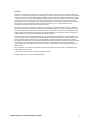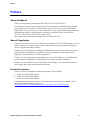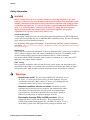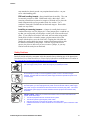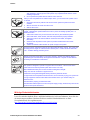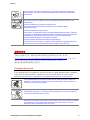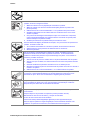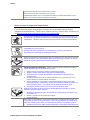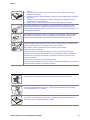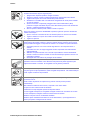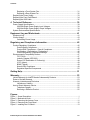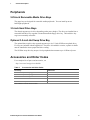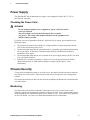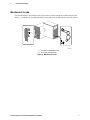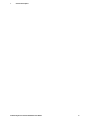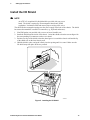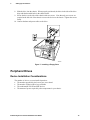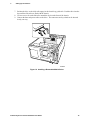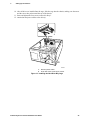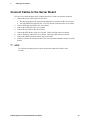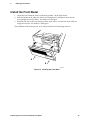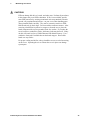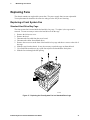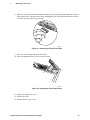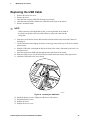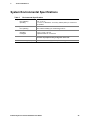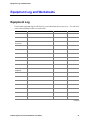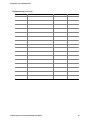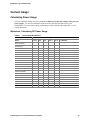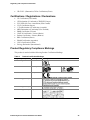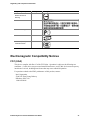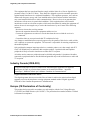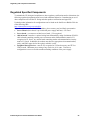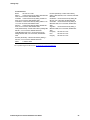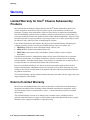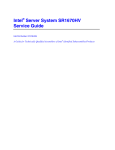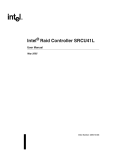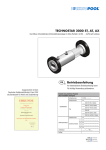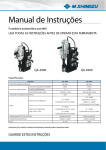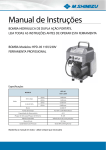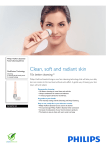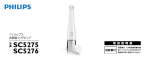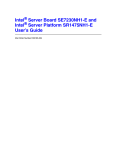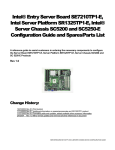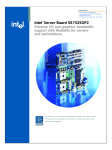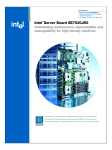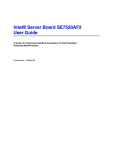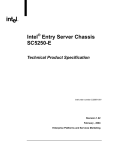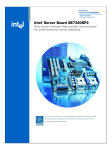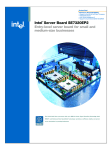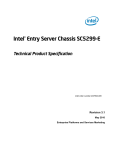Download Intel C50277-001 User's Manual
Transcript
Intel® Entry Server Chassis SC5275-E User Guide A Guide for Technically Qualified Assemblers of Intel® Identified Subassemblies/Products Order Number: C50277-001 Disclaimer Information in this document is provided in connection with Intel® products. No license, express or implied, by estoppel or otherwise, to any intellectual property rights is granted by this document. Except as provided in Intel’s Terms and Conditions of Sale for such products, Intel assumes no liability whatsoever, and Intel disclaims any express or implied warranty, relating to sale and/or use of Intel products including liability or warranties relating to fitness for a particular purpose, merchantability, or infringement of any patent, copyright or other intellectual property right. Intel products are not designed, intended or authorized for use in any medical, life saving, or life sustaining applications or for any other application in which the failure of the Intel product could create a situation where personal injury or death may occur. Intel may make changes to specifications and product descriptions at any time, without notice. Designers must not rely on the absence or characteristics of any features or instructions marked “reserved” or “undefined.” Intel reserves these for future definition and shall have no responsibility whatsoever for conflicts or incompatibilities arising from future changes to them. This document contains information on products in the design phase of development. Do not finalize a design with this information. Revised information will be published when the product is available. Verify with your local sales office that you have the latest datasheet before finalizing a design. Intel server boards contain a number of high-density VLSI and power delivery components that need adequate airflow for cooling. Intel’s own chassis are designed and tested to meet the intended thermal requirements of these components when the fully integrated system is used together. It is the responsibility of the system integrator that chooses not to use Intel developed server building blocks to consult vendor datasheets and operating parameters to determine the amount of airflow required for their specific application and environmental conditions. Intel Corporation can not be held responsible if components fail or the server board does not operate correctly when used outside any of their published operating or nonoperating limits. Intel, Intel Pentium, and Intel Xeon are trademarks or registered trademarks of Intel Corporation or its subsidiaries in the United States and other countries. * Other names and brands may be claimed as the property of others. Copyright © 2004, Intel Corporation. All Rights Reserved. Intel® Entry Server Chassis SC5275-E User Guide ii Preface Preface About this Manual ® Thank you for purchasing and using the Intel Entry Server Chassis SC5275-E. This manual is written for system technicians who are responsible for troubleshooting, upgrading, and reparing this server chassis. This document provides a brief overview of the features of the board/chassis, a list of accessories or other components you may need, troubleshooting information, and instructions on how to add and replace components on the Intel® Entry Server Chassis SC5275-E. For the latest version of this manual, refer to http://support.intel.com/support/motherboards/server/chassis/SC5275E. Manual Organization Chapter 1 provides a brief overview of the Entry Server Chassis SC5275-E. In this chapter, you will find a list of the server chassis features, photos of the product, and product diagrams to help you identify components and their locations. Chapter 2 provides instructions on adding and replacing components. Use this chapter for step-bystep instructions and diagrams for installing or removing components such as the front bezel, floppy drive, peripheral drives, and other components. Chapter 3 provides information on maintaining your server. In this chapter, you will find step-bystep instructions and diagrams for replacing fans, power supply and other components. Chapter 4 provides technical reference information. In this chapter, you will find information on power supply and system environmental specifications. Product Accessories ® The server chassis is compatible with the following Intel Server Boards: Intel® Server Board SE7525GP2 Intel® Server Board SE7320SP2 Intel® Server Board SE7520BD2 For information about which items have been tested and can be used with your chassis, and for ordering information for Intel products, see http://support.intel.com/support/motherboards/server//chassis/SC5275E/compat.htm. Intel® Entry Server Chassis SC5275-E User Guide iii Preface Additional Information and Software If you need more information about this product or information about the accessories that can be used with this server chassis, use the following resources: For in-depth technical information about this product, including BIOS settings and chipset information Intel® Server Chassis SC5275-E Technical Product Specification at http://support.intel.com/support/motherboards/server/chassis/ SC5275E. If you just received this product and need to install it Intel® Entry Server Chassis SC5275-E Quick Start User’s Guide in the product box For the latest product information http://support.intel.com/support/motherboards/server/chassis/ SC5275E Accessories or other Intel server products http://www.support.intel.com/support/motherboards/server/ch assis/SC5275E/compat.htm Hardware (peripheral boards, adapter cards) and operating systems that have been tested with this product http://www.support.intel/com/support/mothterboards/server/S C5275E/tested_hwos.htm (link to spares, parts, and config guide) http://support.intel.com/support/motherboards/server/SC5275 E/os.htm Server boards that are compatible with this chassis http://www.support.intel/com/support/mothterboards/server/S C5275E/chassis_list.htm For virtual system tours and interactive repair information http://developer.intel.com/design/servers/smarttool/index.htm Intel® Entry Server Chassis SC5275-E User Guide iv Preface Safety Information WARNING Before working with your server product, whether you are using this guide or any other resource as a reference, pay close attention to the safety instructions. You must adhere to the assembly instructions in this guide to ensure and maintain compliance with existing product certifications and approvals. Use only the described, regulated components specified in this guide. Use of other products / components will void the UL listing and other regulatory approvals of the product and will most likely result in noncompliance with product regulations in the region(s) in which the product is sold. Emissions Disclaimer To ensure EMC compliance with your local regional rules and regulations, the final configuration of your end system product may require additional EMC compliance testing. For more information please contact your local Intel Representative. See “Regulatory and Integration Information” for product Safety and EMC regulatory compliance information. This is an FCC Class A device. Integration of it into a Class B chassis does not result in a Class B device. Intended Uses This product was evaluated as Information Technology Equipment (ITE), which may be installed in offices, schools, computer rooms, and similar commercial type locations. The suitability of this product for other product categories and environments (such as: medical, industrial, telecommunications, NEBS, residential, alarm systems, test equipment, etc.), other than an ITE application, may require further evaluation. EMC Testing Before computer integration, make sure that the chassis, power supply, and other modules have passed EMC testing using a server board with a microprocessor from the same family (or higher) and operating at the same (or higher) speed as the microprocessor used on this server board. Warnings System power on/off: The power button DOES NOT turn off the system AC power. To remove power from system, you must unplug the AC power cord from the wall outlet. Make sure the AC power cord is unplugged before you open the chassis, add, or remove any components. Hazardous conditions, devices and cables: Hazardous electrical conditions may be present on power, telephone, and communication cables. Turn off the server and disconnect the power cord, telecommunications systems, networks, and modems attached to the server before opening it. Otherwise, personal injury or equipment damage can result. Electrostatic discharge (ESD) and ESD protection: ESD can damage disk drives, boards, and other parts. We recommend that you perform all procedures in this chapter only at an ESD workstation. If one is not available, provide some ESD protection by wearing an antistatic wrist Intel® Entry Server Chassis SC5275-E User Guide v Preface strap attached to chassis groundany unpainted metal surfaceon your server when handling parts. ESD and handling boards: Always handle boards carefully. They can be extremely sensitive to ESD. Hold boards only by their edges. After removing a board from its protective wrapper or from the server, place the board component side up on a grounded, static free surface. Use a conductive foam pad if available but not the board wrapper. Do not slide board over any surface. Installing or removing jumpers: A jumper is a small plastic encased conductor that slips over two jumper pins. Some jumpers have a small tab on top that you can grip with your fingertips or with a pair of fine needle nosed pliers. If your jumpers do not have such a tab, take care when using needle nosed pliers to remove or install a jumper; grip the narrow sides of the jumper with the pliers, never the wide sides. Gripping the wide sides can damage the contacts inside the jumper, causing intermittent problems with the function controlled by that jumper. Take care to grip with, but not squeeze, the pliers or other tool you use to remove a jumper, or you may bend or break the stake pins on the board. Safety Cautions Read all caution and safety statements in this document before performing any of the instructions. See also Intel Server Boards and Server Chassis Safety Information on the Resource CD and/or at http://support.intel.com/support/motherboards/server/safecert.htm. The power supply in this product contains no user-serviceable parts. There may be more than one supply in this product. Refer servicing only to qualified personnel. Do not attempt to modify or use the supplied AC power cord if it is not the exact type required. A product with more than one power supply will have a separate AC power cord for each supply. The power button on the system does not turn off system AC power. To remove AC power from the system, you must unplug each AC power cord from the wall outlet or power supply. The power cord(s) is considered the disconnect device to the main (AC) power. The socket outlet that the system plugs into shall be installed near the equipment and shall be easily accessible. SAFETY STEPS: Whenever you remove the chassis covers to access the inside of the system, follow these steps: 1. 2. 3. 4. Turn off all peripheral devices connected to the system. Turn off the system by pressing the power button. Unplug all AC power cords from the system or from wall outlets. Label and disconnect all cables connected to I/O connectors or ports on the back of the system. Intel® Entry Server Chassis SC5275-E User Guide vi Preface 5. 6. Provide some electrostatic discharge (ESD) protection by wearing an antistatic wrist strap attached to chassis ground of the system—any unpainted metal surface—when handling components. Do not operate the system with the chassis covers removed. After you have completed the six SAFETY steps above, you can remove the system covers. To do this: 1. 2. 3. Unlock and remove the padlock from the back of the system if a padlock has been installed. Remove and save all screws from the covers. Remove the covers. For proper cooling and airflow, always reinstall the chassis covers before turning on the system. Operating the system without the covers in place can damage system parts. To install the covers: 1. 2. 3. 4. 5. Check first to make sure you have not left loose tools or parts inside the system. Check that cables, add-in boards, and other components are properly installed. Attach the covers to the chassis with the screws removed earlier, and tighten them firmly. Insert and lock the padlock to the system to prevent unauthorized access inside the system. Connect all external cables and the AC power cord(s) to the system. A microprocessor and heat sink may be hot if the system has been running. Also, there may be sharp pins and edges on some board and chassis parts. Contact should be made with care. Consider wearing protective gloves. Danger of explosion if the battery is incorrectly replaced. Replace only with the same or equivalent type recommended by the equipment manufacturer. Dispose of used batteries according to manufacturer’s instructions. The system is designed to operate in a typical office environment. Choose a site that is: Clean and free of airborne particles (other than normal room dust). Well ventilated and away from sources of heat including direct sunlight. Away from sources of vibration or physical shock. Isolated from strong electromagnetic fields produced by electrical devices. In regions that are susceptible to electrical storms, we recommend you plug your system into a surge suppresser and disconnect telecommunication lines to your modem during an electrical storm. Provided with a properly grounded wall outlet. Provided with sufficient space to access the power supply cord(s), because they serve as the product’s main power disconnect. Wichtige Sicherheitshinweise Lesen Sie zunächst sämtliche Warn- und Sicherheitshinweise in diesem Dokument, bevor Sie eine der Anweisungen ausführen. Beachten Sie hierzu auch die Sicherheitshinweise zu IntelServerplatinen und -Servergehäusen unter http://support.intel.com/support/motherboards/server/safecert.htm. Intel® Entry Server Chassis SC5275-E User Guide vii Preface Benutzer können am Netzgerät dieses Produkts keine Reparaturen vornehmen. Das Produkt enthält möglicherweise mehrere Netzgeräte. Wartungsarbeiten müssen von qualifizierten Technikern ausgeführt werden. Versuchen Sie nicht, das mitgelieferte Netzkabel zu ändern oder zu verwenden, wenn es sich nicht genau um den erforderlichen Typ handelt. Ein Produkt mit mehreren Netzgeräten hat für jedes Netzgerät ein eigenes Netzkabel. Der Wechselstrom des Systems wird durch den Ein-/Aus-Schalter für Gleichstrom nicht ausgeschaltet. Ziehen Sie jedes Wechselstrom-Netzkabel aus der Steckdose bzw. dem Netzgerät, um den Stromanschluß des Systems zu unterbrechen. SICHERHEISMASSNAHMEN: Immer wenn Sie die Gehäuseabdeckung abnehmen um an das Systeminnere zu gelangen, sollten Sie folgende Schritte beachten: 1. 2. 3. 4. 5. 6. Schalten Sie alle an Ihr System angeschlossenen Peripheriegeräte aus. Schalten Sie das System mit dem Hauptschalter aus. Ziehen Sie den Stromanschlußstecker Ihres Systems aus der Steckdose. Auf der Rückseite des Systems beschriften und ziehen Sie alle Anschlußkabel von den I/O Anschlüssen oder Ports ab. Tragen Sie ein geerdetes Antistatik Gelenkband, um elektrostatische Ladungen (ESD) über blanke Metallstellen bei der Handhabung der Komponenten zu vermeiden. Schalten Sie das System niemals ohne ordnungsgemäß montiertes Gehäuse ein. Nachdem Sie die oben erwähnten ersten sechs SICHERHEITSSCHRITTE durchgeführt haben, können Sie die Abdeckung abnehmen, indem Sie: 1. 2. 3. Öffnen und entfernen Sie die Verschlußeinrichtung (Padlock) auf der Rückseite des Systems, falls eine Verschlußeinrichtung installiert ist. Entfernen Sie alle Schrauben der Gehäuseabdeckung. Nehmen Sie die Abdeckung ab. Zur ordnungsgemäßen Kühlung und Lüftung muß die Gehäuseabdeckung immer wieder vor dem Einschalten installiert werden. Ein Betrieb des Systems ohne angebrachte Abdeckung kann Ihrem System oder Teile darin beschädigen. Um die Abdeckung wieder anzubringen: 1. 2. 3. 4. 5. Vergewissern Sie sich, daß Sie keine Werkzeuge oder Teile im Innern des Systems zurückgelassen haben. Überprüfen Sie alle Kabel, Zusatzkarten und andere Komponenten auf ordnungsgemäßen Sitz und Installation. Bringen Sie die Abdeckungen wieder am Gehäuse an, indem Sie die zuvor gelösten Schrauben wieder anbringen. Ziehen Sie diese gut an. Bringen Sie die Verschlußeinrichtung (Padlock) wieder an und schließen Sie diese, um ein unerlaubtes Öffnen des Systems zu verhindern. Schließen Sie alle externen Kabel und den AC Stromanschlußstecker Ihres Systems wieder an. Der Mikroprozessor und der Kühler sind möglicherweise erhitzt, wenn das System in Betrieb ist. Außerdem können einige Platinen und Gehäuseteile scharfe Spitzen und Kanten aufweisen. Arbeiten an Platinen und Gehäuse sollten vorsichtig ausgeführt werden. Sie sollten Schutzhandschuhe tragen. Bei falschem Einsetzen einer neuen Batterie besteht Explosionsgefahr. Die Batterie darf nur Intel® Entry Server Chassis SC5275-E User Guide viii Preface durch denselben oder einen entsprechenden, vom Hersteller empfohlenen Batterietyp ersetzt werden. Entsorgen Sie verbrauchte Batterien den Anweisungen des Herstellers entsprechend. Das System wurde für den Betrieb in einer normalen Büroumgebung entwickelt. Der Standort sollte: sauber und staubfrei sein (Hausstaub ausgenommen); gut gelüftet und keinen Heizquellen ausgesetzt sein (einschließlich direkter Sonneneinstrahlung); keinen Erschütterungen ausgesetzt sein; keine starken, von elektrischen Geräten erzeugten elektromagnetischen Felder aufweisen; in Regionen, in denen elektrische Stürme auftreten, mit einem Überspannungsschutzgerät verbunden sein; während eines elektrischen Sturms sollte keine Verbindung der Telekommunikationsleitungen mit dem Modem bestehen; mit einer geerdeten Wechselstromsteckdose ausgerüstet sein; über ausreichend Platz verfügen, um Zugang zu den Netzkabeln zu gewährleisten, da der Stromanschluß des Produkts hauptsächlich über die Kabel unterbrochen wird. 重要安全指导 在执行任何指令之前,请阅读本文档中的所有注意事项及安全声明。和/或 http://support.intel.com/support/motherboards/server/safecert.htm 上的 Intel Server Boards and Server Chassis Safety Information(《Intel 服务器主板与服务器机箱安全信息》)。 Consignes de sécurité Lisez attention toutes les consignes de sécurité et les mises en garde indiquées dans ce document avant de suivre toute instruction. Consultez Intel Server Boards and Server Chassis Safety Information sur le site http://support.intel.com/support/motherboards/server/safecert.htm. Le bloc d'alimentation de ce produit ne contient aucune pièce pouvant être réparée par l'utilisateur. Ce produit peut contenir plus d'un bloc d'alimentation. Veuillez contacter un technicien qualifié en cas de problème. Ne pas essayer d'utiliser ni modifier le câble d'alimentation CA fourni, s'il ne correspond pas exactement au type requis. Le nombre de câbles d'alimentation CA fournis correspond au nombre de blocs d'alimentation du produit. Notez que le commutateur CC de mise sous tension /hors tension du panneau avant n'éteint pas l'alimentation CA du système. Pour mettre le système hors tension, vous devez débrancher chaque câble d'alimentation de sa prise. Intel® Entry Server Chassis SC5275-E User Guide ix Preface CONSIGNES DE SÉCURITÉ -Lorsque vous ouvrez le boîtier pour accéder à l’intérieur du système, suivez les consignes suivantes: 1. 2. 3. 4. 5. 6. Mettez hors tension tous les périphériques connectés au système. Mettez le système hors tension en mettant l’interrupteur général en position OFF (bouton-poussoir). Débranchez tous les cordons d’alimentation c.a. du système et des prises murales. Identifiez et débranchez tous les câbles reliés aux connecteurs d’E-S ou aux accès derrière le système. Pour prévenir les décharges électrostatiques lorsque vous touchez aux composants, portez une bande antistatique pour poignet et reliez-la à la masse du système (toute surface métallique non peinte du boîtier). Ne faites pas fonctionner le système tandis que le boîtier est ouvert. Une fois TOUTES les étapes précédentes accomplies, vous pouvez retirer les panneaux du système. Procédez comme suit: 1. 2. 3. Si un cadenas a été installé sur à l’arrière du système, déverrouillez-le et retirez-le. Retirez toutes les vis des panneaux et mettez-les dans un endroit sûr. Retirez les panneaux. Afin de permettre le refroidissement et l’aération du système, réinstallez toujours les panneaux du boîtier avant de mettre le système sous tension. Le fonctionnement du système en l’absence des panneaux risque d’endommager ses pièces. Pour installer les panneaux, procédez comme suit: 1. 2. 3. 4. 5. Assurez-vous de ne pas avoir oublié d’outils ou de pièces démontées dans le système. Assurez-vous que les câbles, les cartes d’extension et les autres composants sont bien installés. Revissez solidement les panneaux du boîtier avec les vis retirées plus tôt. Remettez le cadenas en place et verrouillez-le afin de prévenir tout accès non autorisé à l’intérieur du système. Rebranchez tous les cordons d’alimentation c. a. et câbles externes au système. Le microprocesseur et le dissipateur de chaleur peuvent être chauds si le système a été sous tension. Faites également attention aux broches aiguës des cartes et aux bords tranchants du capot. Nous vous recommandons l'usage de gants de protection. Danger d'explosion si la batterie n'est pas remontée correctement. Remplacer uniquement avec une batterie du même type ou d'un type équivalent recommandé par le fabricant. Disposez des piles usées selon les instructions du fabricant. Le système a été conçu pour fonctionner dans un cadre de travail normal. L'emplacement choisi doit être: Propre et dépourvu de poussière en suspension (sauf la poussière normale). Bien aéré et loin des sources de chaleur, y compris du soleil direct. A l'abri des chocs et des sources de vibrations. Isolé de forts champs électromagnétiques géenérés par des appareils électriques. Dans les régions sujettes aux orages magnétiques il est recomandé de brancher votre système à un supresseur de surtension, et de débrancher toutes les lignes de Intel® Entry Server Chassis SC5275-E User Guide x Preface télécommunications de votre modem durant un orage. Muni d'une prise murale correctement mise à la terre. Suffisamment spacieux pour vous permettre d'accéder aux câbles d'alimentation (ceux-ci étant le seul moyen de mettre le système hors tension). Instrucciones de seguridad importantes Lea todas las declaraciones de seguridad y precaución de este documento antes de realizar cualquiera de las instrucciones. Vea Intel Server Boards and Server Chassis Safety Information en en http://support.intel.com/support/motherboards/server/safecert.htm. El usuario debe abstenerse de manipular los componentes de la fuente de alimentación de este producto, cuya reparación debe dejarse exclusivamente en manos de personal técnico especializado. Puede que este producto disponga de más de una fuente de alimentación. No intente modificar ni usar el cable de alimentación de corriente alterna, si no corresponde exactamente con el tipo requerido. El número de cables suministrados se corresponden con el número de fuentes de alimentación de corriente alterna que tenga el producto. Nótese que el interruptor activado/desactivado en el panel frontal no desconecta la corriente alterna del sistema. Para desconectarla, deberá desenchufar todos los cables de corriente alterna de la pared o desconectar la fuente de alimentación. INSTRUCCIONES DE SEGURIDAD: Cuando extraiga la tapa del chasis para acceder al interior del sistema, siga las siguientes instrucciones: 1. 2. 3. 4. 5. 6. Apague todos los dispositivos periféricos conectados al sistema. Apague el sistema presionando el interruptor encendido/apagado. Desconecte todos los cables de alimentación CA del sistema o de las tomas de corriente alterna. Identifique y desconecte todos los cables enchufados a los conectores E/S o a los puertos situados en la parte posterior del sistema. Cuando manipule los componentes, es importante protegerse contra la descarga electrostática (ESD). Puede hacerlo si utiliza una muñequera antiestática sujetada a la toma de tierra del chasis — o a cualquier tipo de superficie de metal sin pintar. No ponga en marcha el sistema si se han extraído las tapas del chasis. Después de completar las seis instrucciones de SEGURIDAD mencionadas, ya puede extraer las tapas del sistema. Para ello: 1. 2. 3. Desbloquee y extraiga el bloqueo de seguridad de la parte posterior del sistema, si se ha instalado uno. Extraiga y guarde todos los tornillos de las tapas. Extraiga las tapas. Para obtener un enfriamiento y un flujo de aire adecuados, reinstale siempre las tapas del chasis antes de poner en marcha el sistema. Si pone en funcionamiento el sistema sin las tapas bien colocadas puede dañar los componentes del sistema. Para instalar las tapas: 1. Asegúrese primero de no haber dejado herramientas o componentes sueltos dentro del Intel® Entry Server Chassis SC5275-E User Guide xi Preface 2. 3. 4. 5. sistema. Compruebe que los cables, las placas adicionales y otros componentes se hayan instalado correctamente. Incorpore las tapas al chasis mediante los tornillos extraídos anteriormente, tensándolos firmemente. Inserte el bloqueo de seguridad en el sistema y bloquéelo para impedir que pueda accederse al mismo sin autorización. Conecte todos los cables externos y los cables de alimentación CA al sistema. Si el sistema ha estado en funcionamiento, el microprocesador y el disipador de calor pueden estar aún calientes. También conviene tener en cuenta que en el chasis o en el tablero puede haber piezas cortantes o punzantes. Por ello, se recomienda precaución y el uso de guantes protectores. Existe peligro de explosión si la pila no se cambia de forma adecuada. Utilice solamente pilas iguales o del mismo tipo que las recomendadas por el fabricante del equipo. Para deshacerse de las pilas usadas, siga igualmente las instrucciones del fabricante. El sistema está diseñado para funcionar en un entorno de trabajo normal. Escoja un lugar: Limpio y libre de partículas en suspensión (salvo el polvo normal). Bien ventilado y alejado de fuentes de calor, incluida la luz solar directa. Alejado de fuentes de vibración. Aislado de campos electromagnéticos fuertes producidos por dispositivos eléctricos. En regiones con frecuentes tormentas eléctricas, se recomienda conectar su sistema a un eliminador de sobrevoltage y desconectar el módem de las líneas de telecomunicación durante las tormentas. Provisto de una toma de tierra correctamente instalada. Provisto de espacio suficiente como para acceder a los cables de alimentación, ya que éstos hacen de medio principal de desconexión del sistema. Rivolgersi ad un tecnico specializzato per la riparazione dei componenti dell'alimentazione di questo prodotto. È possibile che il prodotto disponga di più fonti di alimentazione. Non modificare o utilizzare il cavo di alimentazione in c.a. fornito dal produttore, se non corrisponde esattamente al tipo richiesto. Ad ogni fonte di alimentazione corrisponde un cavo di alimentazione in c.a. separato. L’interruttore attivato/disattivato nel pannello anteriore non interrompe l’alimentazione in c.a. del sistema. Per interromperla, è necessario scollegare tutti i cavi di alimentazione in c.a. dalle prese a muro o dall’alimentazione di corrente. Intel® Entry Server Chassis SC5275-E User Guide xii Preface PASSI DI SICUREZZA: Qualora si rimuovano le coperture del telaio per accedere all’interno del sistema, seguire i seguenti passi: 1. 2. 3. 4. 5. 6. Spegnere tutti i dispositivi periferici collegati al sistema. Spegnere il sistema, usando il pulsante spento/acceso dell’interruttore del sistema. Togliere tutte le spine dei cavi del sistema dalle prese elettriche. Identificare e sconnettere tutti i cavi attaccati ai collegamenti I/O od alle prese installate sul retro del sistema. Qualora si tocchino i componenti, proteggersi dallo scarico elettrostatico (SES), portando un cinghia anti-statica da polso che è attaccata alla presa a terra del telaio del sistema – qualsiasi superficie non dipinta – . Non far operare il sistema quando il telaio è senza le coperture. Dopo aver seguito i sei passi di SICUREZZA sopracitati, togliere le coperture del telaio del sistema come seque: 1. 2. 3. Aprire e rimuovere il lucchetto dal retro del sistema qualora ve ne fosse uno installato. Togliere e mettere in un posto sicuro tutte le viti delle coperture. Togliere le coperture. Per il giusto flusso dell’aria e raffreddamento del sistema, rimettere sempre le coperture del telaio prima di riaccendere il sistema. Operare il sistema senza le coperture al loro proprio posto potrebbe danneggiare i componenti del sistema. Per rimettere le coperture del telaio: 1. 2. 3. 4. 5. Controllare prima che non si siano lasciati degli attrezzi o dei componenti dentro il sistema. Controllare che i cavi, dei supporti aggiuntivi ed altri componenti siano stati installati appropriatamente. Attaccare le coperture al telaio con le viti tolte in precedenza e avvitarle strettamente. Inserire e chiudere a chiave il lucchetto sul retro del sistema per impedire l’accesso non autorizzato al sistema. Ricollegare tutti i cavi esterni e le prolunghe AC del sistema. Se il sistema è stato a lungo in funzione, il microprocessore e il dissipatore di calore potrebbero essere surriscaldati. Fare attenzione alla presenza di piedini appuntiti e parti taglienti sulle schede e sul telaio. È consigliabile l'uso di guanti di protezione. Esiste il pericolo di un esplosione se la pila non viene sostituita in modo corretto. Utilizzare solo pile uguali o di tipo equivalente a quelle consigliate dal produttore. Per disfarsi delle pile usate, seguire le istruzioni del produttore. Il sistema è progettato per funzionare in un ambiente di lavoro tipo. Scegliere una postazione che sia: Pulita e libera da particelle in sospensione (a parte la normale polvere presente nell'ambiente). Ben ventilata e lontana da fonti di calore, compresa la luce solare diretta. Al riparo da urti e lontana da fonti di vibrazione. Isolata dai forti campi magnetici prodotti da dispositivi elettrici. In aree soggette a temporali, è consigliabile collegare il sistema ad un limitatore di corrente. In caso di temporali, scollegare le linee di comunicazione dal modem. Dotata di una presa a muro correttamente installata. Dotata di spazio sufficiente ad accedere ai cavi di alimentazione, i quali rappresentano il mezzo principale di scollegamento del sistema. Intel® Entry Server Chassis SC5275-E User Guide xiii Preface Intel® Entry Server Chassis SC5275-E User Guide xiv Contents Contents Warnings ......................................................................................................... v 1 Chassis Description....................................................................................... 1 Kit Contents............................................................................................................................. 1 Feature Summary ................................................................................................................... 1 Chassis Front View ........................................................................................................ 2 Front Panel Controls and Indicators............................................................................... 3 Chassis Rear View ......................................................................................................... 4 Peripherals .............................................................................................................................. 5 5.25-inch Removable Media Drive Bays ........................................................................ 5 3.5-inch Hard Drive Bays ............................................................................................... 5 Optional 3.5-inch Hot Swap Drive Bay ........................................................................... 5 Accessories and Order Codes ................................................................................................ 5 Power Supply .......................................................................................................................... 6 Checking the Power Cord .............................................................................................. 6 Chassis Security ..................................................................................................................... 6 Monitoring ...................................................................................................................... 6 Mechanical Locks........................................................................................................... 7 2 Setting Up the Chassis .................................................................................. 9 Tools and Supplies Needed .................................................................................................... 9 Installation Safety Instructions ................................................................................................ 9 Safety: Before You Remove the Access Covers........................................................... 9 Warnings and Cautions ................................................................................................ 10 Remove the Access Cover.................................................................................................... 11 Remove the Front Bezel ....................................................................................................... 12 Install the I/O Shield .............................................................................................................. 13 Install the Server Board Standoffs and Bumpers .................................................................. 14 Install a 3.5-inch Floppy Drive............................................................................................... 14 Peripheral Drives................................................................................................................... 15 Device Installation Considerations ............................................................................... 15 Installing a 5.25-inch Removable Media Device .......................................................... 16 Install the Server Board......................................................................................................... 19 Installing 3.5-inch Hard Drive ................................................................................................ 20 Connect Cables to the Server Board .................................................................................... 23 Installing an Add-in Board ..................................................................................................... 24 Install the Front Bezel ........................................................................................................... 26 Install the Access Cover........................................................................................................ 27 3 Maintaining Your Server .............................................................................. 29 Tools and Supplies Needed .................................................................................................. 29 Safety: Before You Remove the Access Cover(s) ............................................................... 29 Warnings and Cautions......................................................................................................... 29 Replacing Fans ..................................................................................................................... 31 Intel® Entry Server Chassis SC5275-E User Guide xv Contents Replacing a Front System Fan..................................................................................... 31 Replacing a Rear System Fan ..................................................................................... 32 Replacing the Power Supply ................................................................................................. 33 Replacing the Front Panel Board .......................................................................................... 34 Replacing the USB Cable ..................................................................................................... 36 4 Technical Reference .................................................................................... 39 Power Supply Specifications................................................................................................. 39 600 Watt Single Power Supply Input Voltages............................................................. 39 600 Watt Single Power Supply Output Voltages .......................................................... 39 System Environmental Specifications ................................................................................... 40 Equipment Log and Worksheets ..................................................................... 41 Equipment Log ...................................................................................................................... 41 Current Usage....................................................................................................................... 43 Calculating Power Usage ............................................................................................. 43 Regulatory and Compliance Information ........................................................ 45 Product Regulatory Compliance ........................................................................................... 45 Product Safety Compliance.......................................................................................... 45 Product EMC Compliance – Class A Compliance........................................................ 45 Certifications / Registrations / Declarations.................................................................. 46 Product Regulatory Compliance Markings ................................................................... 46 Electromagnetic Compatibility Notices.................................................................................. 47 FCC (USA) ................................................................................................................... 47 Industry Canada (ICES-003) ........................................................................................ 48 Europe (CE Declaration of Conformity)........................................................................ 48 VCCI (Japan)................................................................................................................ 49 BSMI (Taiwan).............................................................................................................. 49 Korean RRL Compliance.............................................................................................. 49 Regulated Specified Components................................................................................ 50 Getting Help ....................................................................................................... 51 Warranty............................................................................................................. 53 Limited Warranty for Intel® Chassis Subassembly Products ............................................... 53 Extent of Limited Warranty.................................................................................................... 53 Warranty Limitations and Exclusions .................................................................................... 54 Limitations of Liability ................................................................................................... 54 How to Obtain Warranty Service........................................................................................... 55 Telephone Support....................................................................................................... 55 Returning a Defective Product ..................................................................................... 55 Figures Figure 1. Figure 2. Figure 3. Figure 4. Figure 5. Screw Description......................................................................................................... 1 Mechanical Locks ......................................................................................................... 7 Removing the Access Cover ...................................................................................... 11 Removing the Front Bezel .......................................................................................... 12 Installing the I/O Shield............................................................................................... 13 Intel® Entry Server Chassis SC5275-E User Guide xvi Contents Figure 6. Removing the 3.5-inch EMI Shield ............................................................................. 14 Figure 7. Installing a Floppy Drive ............................................................................................. 15 Figure 8. Removing EMI Shields ............................................................................................... 16 Figure 9. Slide Rails................................................................................................................... 17 Figure 10. Installing a Removable Media Device....................................................................... 18 Figure 11. Removing a Drive Cage............................................................................................ 19 Figure 12. Attaching a Hard Drive to a Cage ............................................................................. 21 Figure 13. Installing the Hard Drive Bay Cage........................................................................... 22 Figure 14. Installing an Add-in Board......................................................................................... 25 Figure 15. Installing the Front Bezel .......................................................................................... 26 Figure 16. Installing the Access Cover ...................................................................................... 27 Figure 17. Replacing the Front System Fan in a Standard Drive Cage ..................................... 31 Figure 18. Replacing the AC Power Supply............................................................................... 33 Figure 19. Front Panel Board Access ........................................................................................ 34 Figure 20. Removing the Front Panel Board ............................................................................. 34 Figure 21. Attaching the Front Panel Cable............................................................................... 35 Figure 22. Inserting the Front Panel Board................................................................................ 35 Figure 23. Installing the USB Cable........................................................................................... 36 Tables Table 1. Table 2. Table 3. Table 4. Table 5. Table 6. Table 7. Table 8. Feature Summary ...................................................................................................... 1 LED Description ......................................................................................................... 3 Accessories and Order Codes ................................................................................... 5 Power Supply System Output Capability ................................................................. 39 Environmental Specifications................................................................................... 40 Power Usage Worksheet 1 ...................................................................................... 43 Power Usage Worksheet 2 ...................................................................................... 44 Product Certification Markings ................................................................................. 46 Intel® Entry Server Chassis SC5275-E User Guide xvii Contents Intel® Entry Server Chassis SC5275-E User Guide xviii 1 Chassis Description 1 Chassis Description Kit Contents The chassis subassembly kit includes this product guide and a box that includes two pair of 5.25inch external drive rails, four different types of mounting screws, and two brackets for the optional SCSI hot-swap hard drive bay (SCSI hot-swap hard drive bay not included). A B C TP00835 A. Flat head 6-32 x 5mm [.200] C. Hex head 6-32 x 6mm [.256] B. Flat head M3 x 5mm [.200] Figure 1. Screw Description Feature Summary Table 1. Feature Summary Feature Description Drive Bays One 3.5-inch diskette drive bay, accessible from front. Two 5.25-inch wide bays that are externally accessible, designed to hold half-height standard removable media devices. A hard drive bay cage designed to hold up to six 3.5-inch hard disk drives. The cage is not externally accessible. An optional hot swap bay for 3.5-inch hard disk drives: space for up to five 1-inch high, SCSI hot-swap hard drives or four SATA drives. Up to seven expansion slots can be used; unused expansion slots must have a slot cover installed over the external access. 600 Watt PFC power supply. Two system fans inside the chassis and one power supply fan provide cooling and airflow. Expansion Slot Covers Power Supply Cooling Intel® Entry Server Chassis SC5275-E User Guide 1 1 Chassis Description Chassis Front View A B C D E F TP00053 A. B. C. D. E. F. Front panel controls and indicators 5.25-inch removable media drive bays 3.5-inch removable media drive bay Internal hard drive bay cage (behind door) Security lock USB port Intel® Entry Server Chassis SC5275-E User Guide 2 1 Chassis Description Front Panel Controls and Indicators A B C D E F H G I TP00080 A. B. C. D. E. F. G. H. I. Power / sleep LED Power button NMI button Reset button Sleep button NIC 1 activity LED NIC 2 activity LED Hard drive activity LED Status LED * Some items may not be supported by all server boards. Table 2. LED Description LED Name Color Condition Description Power/Sleep LED Green ON Power on Amber ON Sleep (S1) OFF Power off or Sleep (S4) Green ON Linked BLINK LAN activity LAN#1 Link/Act LAN#2-Link/Act Hard Drive activity Status LED Green OFF Disconnected ON Linked BLINK LAN activity OFF Disconnected Green BLINK Hard drive activity Amber ON Fault OFF No activity ON System ready (not supported by all server boards) BLINK Processor or memory disabled ON Temperature or voltage critical fault; CPU/Terminator missing BLINK Power fault; Fan fault; Temperature or voltage non-critical fault OFF Fatal error during POST Green Amber Intel® Entry Server Chassis SC5275-E User Guide 3 1 Chassis Description Chassis Rear View A B C D E F A. B. C. D. E. F. G. H. I. J. K. TP00834 Alternate Serial B port knockout Alternate ICMB or external SCSI knockout AC input power connector Power supply Fan I/O ports* Expansion slot covers ICMB or external SCSI knockout Serial B port knockout Location to install padlock loop Chassis intrusion switch * Items shown may be different in your chassis. Intel® Entry Server Chassis SC5275-E User Guide 4 1 Chassis Description Peripherals 5.25-inch Removable Media Drive Bays The upper bays are designed for removable media peripherals. You can install up to two half-height peripherals. 3.5-inch Hard Drive Bays The chassis supports up six drives depending on the power budget. The drives are installed into a removable hard drive bay cage that is located beneath the floppy drive bay. The hard drive bay cage is not externally accessible. Optional 3.5-inch Hot Swap Drive Bay The optional hot swap drive bay upgrade supports up to six 3.5-inch SCSI hot-swap hard drives. Five bays are included with the upgrade kit. If no drive is installed in a carrier, a plastic air baffle must be installed to ensure proper hard drive cooling. The SCSI hot swap drive bay accepts 1-inch peripherals that consume up to 18 Watts of power. Accessories and Order Codes For a complete list of spares and accessories, see http://www.intel.com/go/serverbuilder Table 3. Accessories and Order Codes Accessory Order Code SCSI Hot Swap Drive Bay Upgrade Kit* AXX6SCSIDB SATA Hot Swap Drive Bay Upgrade Kit* AXX6SATADB Intel® Workstation Cooling Kit APT2WKTCOOLKIT ICMB Board Kit* AXX2ICMBKIT External SCSI Adapter Cable* AXXEXTSCSICBL * Not available for use with all server boards. Intel® Entry Server Chassis SC5275-E User Guide 5 1 Chassis Description Power Supply The 600-Watt PFC non-redundant power supply is auto ranging for either 100-127 VAC or 200-240 VAC operation. Checking the Power Cord WARNING Do not attempt to modify or use a supplied AC power cord if it is not the exact type required. The power supply cord is the main disconnect device to mains (AC power). The socket outlet shall be installed near the equipment and shall be readily accessible. If a power cord is not compatible with the AC wall outlet in your region, get one that meets the following criteria: The cord must be rated for the available AC voltage and have a current rating that is at least 125% of the current rating of the server. The connector that plugs into the wall outlet must be a grounding-type male plug designed for use in your region. It must have certification marks showing certification by an agency acceptable in your region. The connector that plugs into the AC receptacle on the power supply must be an IEC 320, sheet C13, type female connector. In Europe, the cord must be less than 4.5 meters (14.76 feet) long, and it must be flexible <HAR> (harmonized) or VDE certified cordage to comply with the chassis’ safety certifications. Chassis Security To help prevent unauthorized entry or use of the server, the chassis includes one chassis intrusion switch at the rear of the chassis. This intrusion switch can be monitored by server management software. The chassis also includes a front bezel door lock and a padlock loop that the user can install at the rear of the chassis. Monitoring One chassis intrusion switch is preinstalled. When the access cover is removed, the switch transmits a signal to the management controller on the server board. Server management software can be programmed to respond to an intrusion in a number of ways. This feature is not supported on all server boards. See your server board documentation for more information. Intel® Entry Server Chassis SC5275-E User Guide 6 1 Chassis Description Mechanical Locks The front bezel has a two-position lock to prevent access to the hard drives and the interior of the chassis. A padlock loop is included with the chassis and can be installed at the rear of the chassis. A B TP00055 A. B. Location to install padlock loop Front bezel locked position Figure 2. Mechanical Locks Intel® Entry Server Chassis SC5275-E User Guide 7 1 Chassis Description Intel® Entry Server Chassis SC5275-E User Guide 8 2 Setting Up the Chassis 2 Setting Up the Chassis This chapter describes how to set the server up for the first time. With the exception of replacing the front panel board (discussed in Chapter 4), it is necessary to remove only the left access cover, not the cover at the right. Tools and Supplies Needed Phillips (cross head) screwdriver (#2 bit) Small flathead screwdriver Antistatic wrist strap (recommended) Installation Safety Instructions Only technically qualified personnel should integrate this assembly. Follow these guidelines to meet and maintain safety and product regulatory requirements when integrating this chassis subassembly. Read and adhere to all of these instructions and the instructions supplied with this assembly. If you do not follow these instructions, the UL listing will be void, and the product will most likely be non-compliant with other regional product laws and regulations. Safety: Before You Remove the Access Covers Before removing the access cover for any reason, observe these safety guidelines: Turn off all peripheral devices connected to the server. Turn off the server by pressing the power button on the front of the chassis. Then unplug the AC power cord from the chassis or wall outlet. Label and disconnect all peripheral cables and all telecommunication lines connected to I/O connectors or ports on the back of the chassis. Provide some electrostatic discharge (ESD) protection by wearing an antistatic wrist strap attached to chassis ground—any unpainted metal surface—when handling components. Intel® Entry Server Chassis SC5275-E User Guide 9 2 Setting Up the Chassis Warnings and Cautions These warnings and cautions apply whenever you remove the access cover(s) to access components inside the server. Only a technically qualified person should integrate and configure the server. WARNINGS The power button on the front panel DOES NOT turn off the AC power. To remove power from server, you must unplug the AC power cord from the wall outlet or the chassis. Hazardous electrical conditions may be present on power, telephone, and communication cables. Turn off the server and disconnect the power cords, telecommunications systems, networks, and modems attached to the server before opening it. Otherwise, personal injury or equipment damage can result. Hazardous voltage, current, and energy levels are present inside the power supply. There are no user-serviceable parts inside it; servicing should be done by technically qualified personnel. CAUTIONS ESD can damage disk drives, boards, and other parts. Perform all procedures in this chapter only at an ESD workstation. If one is not available, provide some ESD protection by wearing an antistatic wrist strap attached to chassis groundany unpainted metal surfaceon your server when handling parts. Always handle boards carefully. They can be extremely sensitive to ESD. Hold boards only by their edges. Do not touch the connector contacts. After removing a board from its protective wrapper or from the server, place the board component side up on a grounded, static free surface. If you place the server board on a conductive surface, the battery leads may short out. If they do, this will result in a loss of CMOS data and will drain the battery. Use a conductive foam pad if available. Do not slide board over any surface. For proper cooling and airflow, always install the access cover before turning on the server. Operating it without the cover in place can damage system parts. Intel® Entry Server Chassis SC5275-E User Guide 10 2 Setting Up the Chassis Remove the Access Cover Observe the safety and ESD precautions at the beginning of this chapter. For ease of installation, before beginning lay the chassis on its right side, with the left access cover facing up. 1. If the shipping screws are installed, remove them (number 1 in the figure below). 2. Slide the thumb latches to the left to the unlocked position (number 2 in the figure). 3. Slide the cover backward a short distance, until it stops (number 3 in the figure). 4. Pull the entire cover upward, straight away from the chassis, to disengage the rows of tabs from the notches in the top and bottom edges of the chassis. Set the cover aside. 3 2 2 1 1 TP00057 Figure 3. Removing the Access Cover Intel® Entry Server Chassis SC5275-E User Guide 11 2 Setting Up the Chassis Remove the Front Bezel 1. Pull the left side of the bezel forward to disengage the tabs (facing up in the following figure). See number 1 in the figure. 2. Remove the bezel from the tabs at the right side of the chassis (facing down in the following figure). See number 2 in the figure. 1 1 2 2 TP00086 Figure 4. Removing the Front Bezel Intel® Entry Server Chassis SC5275-E User Guide 12 2 Setting Up the Chassis Install the I/O Shield ✏ NOTE An ATX 2.03-compliant I/O shield should be provided with your server board. The shield is required by Electromagnetic Interference (EMI) regulations. It minimizes EMI and ensures proper cooling of the server. The shield fits the rectangular opening near the power supply in the back of the chassis. The shield has cutouts that match the external I/O connectors (e.g., keyboard and mouse). 1. If an EMI gasket was provided with your server board, install it now. 2. Install the shield from the inside of the chassis. Orient the shield so that the cutouts align with the corresponding I/O connectors on the server board. 3. Position one edge of the shield so that the dotted groove is outside the chassis wall and the lip of the shield rests on the inner chassis wall. 4. Hold the shield in place, and push it firmly into the opening until it is seated. Make sure the I/O shield snaps into place all the way around. TP00074 Figure 5. Installing the I/O Shield Intel® Entry Server Chassis SC5275-E User Guide 13 2 Setting Up the Chassis Install the Server Board Standoffs and Bumpers The location of the standoffs and bumpers varies by server board. Read and follow the instructions provided with the server board Quick Start User’s Guide for proper standoff and bumper placement. Install a 3.5-inch Floppy Drive 1. Use the finger cutouts on the EMI shield to grasp the shield and remove it from the chassis. 2. Remove the plastic filler panel from the bezel. TP00058 Figure 6. Removing the 3.5-inch EMI Shield 5. Remove the 3.5-inch floppy drive from its protective wrapper and place it on an anti-static surface. 6. Record the drive model and serial numbers in your equipment log. 7. Set any jumpers or switches according to the drive manufacturer’s instructions. Intel® Entry Server Chassis SC5275-E User Guide 14 2 Setting Up the Chassis 8. Slide the drive into the chassis. When properly positioned, the holes in the side of the drive align with the threaded holes in the chassis frame. 9. Secure the drive to the side of the chassis with two screws. Note that only two screws are required at the left side of the chassis to secure the device to the chassis. Tighten the screws firmly. 10. Connect the data and power cables to the drive. B TP00060 Figure 7. Installing a Floppy Drive Peripheral Drives Device Installation Considerations The number of devices you can install depends on: The number supported by the bus on your server board The number of physical drive bays available The combination of SCSI and IDE devices The amount of power required by other components in your chassis. Intel® Entry Server Chassis SC5275-E User Guide 15 2 Setting Up the Chassis IDE Requirements If no drives are present on an IDE channel, the cable must be removed. If only one drive is installed, it should be connected at the end of the cable. ✏ NOTE To disable the IDE controller: If you plan to disable the IDE controller to reuse the interrupt for that controller, you must physically unplug the IDE cable from the board connector if a cable is present. Simply disabling the drive by configuring the SSU option does not make the interrupt available. Installing a 5.25-inch Removable Media Device Two 5.25-inch half-height bays provide space for tape backup, CD-ROM, or other removable media drives. ✏ NOTE Save the EMI shields: EMI integrity and cooling are both protected by having drives installed in the bays or EMI shields covering the bays. When you install a drive, save the shield to reinstall in case you should later remove the drive and not reinstall one in the same bay. 1. Remove the EMI shield by using the finger-slots to grasp it and pull it straight out. Save the shield in case you later remove the peripheral. 2. Remove the plastic filler panel from the bezel. TP00061 Figure 8. Removing EMI Shields Intel® Entry Server Chassis SC5275-E User Guide 16 2 Setting Up the Chassis 3. 4. 5. 6. Remove the drive from its protective wrapper and place it on an antistatic surface. Record the drive model and serial numbers in your equipment log. Set any jumpers or switches on the drive according to the drive manufacturer’s instructions. Using four screws of the appropriate size and length, attach two slide rails to the drive. Note that the left and right rails mirror each other. The rails must be installed with the metal flange with the screw holes to the front of the drive and the flap with the screw holes must point away from the drive. B TP00081 Figure 9. Slide Rails Intel® Entry Server Chassis SC5275-E User Guide 17 2 Setting Up the Chassis 7. Position the drive so the slide rails engage in the chassis bay guide rails. Push the drive into the bay until the slide rails are flush with the chassis. 8. Use two screws for each slide rail to attach the device at the front of the chassis. 9. Connect the data and power cables to the drive. The connectors are keyed and can be inserted in only one way. TP00065 Figure 10. Installing a Removable Media Device Intel® Entry Server Chassis SC5275-E User Guide 18 2 Setting Up the Chassis Install the Server Board 1. Remove and save the four screws that secure the drive cage to the chassis. Two screws are at the front of the chassis and two are at the side of it. 2. Slide the drive cage out of the chassis. You may need to push the cage out from the inside of the chassis. TP00062 Figure 11. Removing a Drive Cage 3. For additional information, read and follow the instructions provided with the server board Quick Start User’s Guide. These instructions will guide you through preparing the board, processors, and memory for installation. 4. Tilt the board into the chassis I/O connector end first. Make sure the I/O connectors protrude through the I/O shield at the back of the chassis. 5. Attach the board to the two snap stand-offs at the front of the chassis. 6. Insert screws loosely through the server board mounting holes and into the threaded standoffs. 7. Make sure the board is properly seated and then tighten the screws firmly, starting with the screws at the center of the board. Intel® Entry Server Chassis SC5275-E User Guide 19 2 Setting Up the Chassis Installing 3.5-inch Hard Drive Six 3.5-inch half-height bays provide space for hard drives. For proper cooling, always install drives into the four center bays first ✏ NOTE The drive bay cage can only be fully populated with six hard drives if the power budget has the capacity for it, such as when only a single processor is used. Before installing more than four hard drives, calculate the power used by each installed device and compare it to the allowed power budget. When installing more than four drives a Y-cable may be needed for the power connectors. 1. If the hard drive bay cage is not already removed, remove and save the four screws that secure the drive cage to the chassis. Two screws are at the front of the chassis and two are at the side of the chassis. 2. Slide the drive cage out of the chassis. You may need to push the cage out from the inside of the chassis. Set the cage down so that the arrow on the front of it points up. 3. Remove the drive from its protective wrapper and place it on an antistatic surface. 4. Record the drive model and serial numbers in your equipment log. 5. Set any jumpers or switches on the drive according to the drive manufacturer’s instructions. Intel® Entry Server Chassis SC5275-E User Guide 20 2 Setting Up the Chassis 6. Slide the drive into the back of the drive cage along the rails in the cage. Install the drive with the component side facing down. The drive power and data connectors must face out the open side of the cage. 7. Push the drive in until the drive connectors are flush with the rear of the cage. 8. Line up the screws holes in the sides of the cage with the screw holes in the drive. 9. Use four screws (screw A), attach the drive to the cage. A A B TP00063 A. B. Screw tabs. Point up when installing drives. Airflow baffles (one at top of cage, the other at the bottom of cage) Figure 12. Attaching a Hard Drive to a Cage Intel® Entry Server Chassis SC5275-E User Guide 21 2 Setting Up the Chassis 10. After all drives are installed into the cage, slide the cage into the chassis, making sure the arrow and the screw tabs point toward the top of the chassis. 11. Insert and tighten the four screws removed in Step 1. 12. Attach data and power cables to the drive(s). A B TP00066 A. B. Data and power cables Screw tabs. Point toward top of chassis. Figure 13. Installing the Hard Drive Bay Cage Intel® Entry Server Chassis SC5275-E User Guide 22 2 Setting Up the Chassis Connect Cables to the Server Board See your server board product guide or Quick Start User’s Guide for connector locations. 1. Connect the power cables to the server board. • The large plug labeled P1 plugs into the main power connector on the server board • The plug labeled P2 plugs into the +12V CPU Power connector on the server board 2. Connect the front panel cable to the server board. 3. Connect the USB cable to the server board. 4. Connect the fan cables to the server board. 5. Connect the IDE cable(s) to the server board. Cable provided with server board. 6. Connect the floppy cable to the server board. Cable provided with server board. 7. Connect the chassis intrusion cable to the server board. 8. If desired, connect the serial port cable to the server board and mount it on the rear of the chassis. ✏ NOTE Use caution in routing cables to ensure they do not obstruct the airflow from the fans. Intel® Entry Server Chassis SC5275-E User Guide 23 2 Setting Up the Chassis Installing an Add-in Board You may want to install an operating system before installing any add-in boards. If so, skip this step and return to it when you are ready. CAUTIONS Do not overload the server board by installing add-in boards that draw excessive current. Add-in boards can be extremely sensitive to ESD and always require careful handling. After removing the board from its protective wrapper or from the server board, place it component side up on a grounded, static free surface or conductive foam pad if available. Do not slide the board over any surface. 1. Remove the screw for the expansion slot. 2. Remove and save the expansion slot cover in case you later remove the add-in card. 3. Remove the add-in board from its protective wrapper. Be careful not to touch the components or gold edge connectors. Place board on an antistatic surface. 4. Record the type and serial number of the add-in board in your equipment log. 5. Set jumpers or switches according to the manufacturer’s instructions. 6. Hold board by its top edge or upper corners. Firmly press it into an expansion slot on the server board. The end of a full-length expansion card must slide into the plastic card guide slot at the front of the chassis and the tapered foot on the expansion card bracket must fit into the slot in the retention slot frame. 7. Align the rounded notch in the retaining bracket of the expansion card with the threaded hole in the frame. The bracket fits the space that was occupied by the slot cover. 8. Use the screw removed earlier. Insert it into the threaded hole, and tighten it firmly. Attach cables if necessary. ✏ NOTE When removing a full-length add-in card, you must pull back on the latch on the plastic card guide at the front of the chassis to release the card from the card guide. Intel® Entry Server Chassis SC5275-E User Guide 24 2 Setting Up the Chassis A B C OM11961 A. Snap-in slot cover B. Tapered foot C. Slot Figure 14. Installing an Add-in Board Intel® Entry Server Chassis SC5275-E User Guide 25 2 Setting Up the Chassis Install the Front Bezel 1. Angle the bezel toward the chassis as shown by number 1 in the figure below. 2. Insert the latches on the right side of the bezel (facing down in the figure below) into the corresponding slots in the chassis. See number 2 in the figure. 3. Rotate the left side of the bezel (facing up in the figure below) over the side of the chassis to engage the two tabs. See number 3 in the figure. The installation of the chassis access cover will prevent the bezel from being removed. 3 3 1 2 2 TP00056 Figure 15. Installing the Front Bezel Intel® Entry Server Chassis SC5275-E User Guide 26 2 Setting Up the Chassis Install the Access Cover 1. Place the cover so the tabs on the cover fit into the slots on the server. The cover should be flush against the chassis. 2. Slide the cover forward until it stops (letter A in the figure below). 3. Slide the two thumb latches to the right to the “lock” position (letter B in figure). For additional security, you can also replace the shipping screws if desired. A B B TP00067 Figure 16. Installing the Access Cover Intel® Entry Server Chassis SC5275-E User Guide 27 3 Maintaining Your Server 3 Maintaining Your Server This chapter describes how to replace components in your server after it has been set up. Tools and Supplies Needed Phillips (cross head) screwdriver (#2 bit) Small flathead screwdriver Antistatic wrist strap (recommended) Needle-nosed pliers Safety: Before You Remove the Access Cover(s) Before removing the access cover for any reason, observe these safety guidelines: 1. Turn off all peripheral devices connected to the server. 2. Turn off the server by pressing the power button on the front of the chassis. 3. Unplug the AC power cord from the chassis or wall outlet. 4. Label and disconnect all peripheral cables and all telecommunication lines connected to I/O connectors or ports on the back of the chassis. 5. Provide some electrostatic discharge (ESD) protection by wearing an antistatic wrist strap attached to chassis ground—any unpainted metal surface—when handling components. Warnings and Cautions These warnings and cautions apply whenever you remove the access cover(s) to access components inside the server. Only a technically qualified person should integrate and configure the server. WARNINGS The power button on the front panel DOES NOT turn off the AC power. To remove power from server, you must unplug the AC power cord from the wall outlet or the chassis. Hazardous electrical conditions may be present on power, telephone, and communication cables. Turn off the server and disconnect the power cords, telecommunications systems, networks, and modems attached to the server before opening it. Otherwise, personal injury or equipment damage can result. Hazardous voltage, current, and energy levels are present inside the power supply. There are no user-serviceable parts inside it; servicing should be done by technically qualified personnel. Intel® Entry Server Chassis SC5275-E User Guide 29 3 Maintaining Your Server CAUTIONS ESD can damage disk drives, boards, and other parts. Perform all procedures in this chapter only at an ESD workstation. If one is not available, provide some ESD protection by wearing an antistatic wrist strap attached to chassis groundany unpainted metal surfaceon your server when handling parts. Always handle boards carefully. They can be extremely sensitive to ESD. Hold boards only by their edges. Do not touch the connector contacts. After removing a board from its protective wrapper or from the server, place the board component side up on a grounded, static free surface. If you place the server board on a conductive surface, the battery leads may short out. If they do, this will result in a loss of CMOS data and will drain the battery. Use a conductive foam pad if available but not the board wrapper. Do not slide board over any surface. For proper cooling and airflow, always install the access cover before turning on the server. Operating the server without the cover in place can damage system parts. Intel® Entry Server Chassis SC5275-E User Guide 30 3 Maintaining Your Server Replacing Fans The chassis contains two replaceable system fans. The power supply fan(s) are not replaceable. Your replacement fan should be the same size and type as the fan you are removing. Replacing a Front System Fan Standard Hard Drive Bay Cage The front system fan is located inside the hard drive bay cage. To replace it, the cage must be removed. It is not necessary to remove the hard drives from the cage. 1. Remove the left access cover. 2. Remove the bezel. 3. Disconnect the fan cable from the server board. 4. Disconnect the cables from all hard drives. 5. Remove the two screws at the front of the hard drive bay cage and the two screws at the side of the cage. 6. Slide the cage from the chassis. It may be necessary to push the cage out from the back. 7. Use a flat-head screwdriver to pry up the four nylon rivets that hold the fan in place. 8. Slide the fan out through the fan opening. TP00078 Figure 17. Replacing the Front System Fan in a Standard Drive Cage Intel® Entry Server Chassis SC5275-E User Guide 31 3 Maintaining Your Server 9. Slide the new fan in through the fan opening. Make sure the airflow is towards the server board. This means the label should face the server board. 10. Replace the nylon rivets to attach the fan to the hard drive bay cage. 11. Replace the hard drive bay cage in the chassis. Make sure the fan opening faces the bottom of the chassis. 12. Connect the fan cable to the server board and reconnect the hard drives. 13. Replace the bezel. 14. Replace the access cover. Replacing a Rear System Fan 1. Remove the left access cover. 2. Disconnect the fan cable from the server board. 3. Remove the fan from the bracket. No tools are necessary; the fan snaps in and out of the bracket. 4. Remove the finger guard from the fan by using a flathead screwdriver to pry the four nylon rivets from the corners. 5. Attach the finger guard with the rivets to the side of the new fan that does not have the label on it. 6. Place the new fan into the bracket. Make sure the airflow is out of the back of the chassis. This means the label should face the back of the chassis and the finger guard should face the server board. 7. Connect the fan cable to the server board. 8. Replace the access cover. Intel® Entry Server Chassis SC5275-E User Guide 32 3 Maintaining Your Server Replacing the Power Supply WARNINGS Hazardous conditions, power supply: Hazardous voltage, current, and energy levels are present inside the power supply. There are no user-serviceable parts inside it; servicing should be done by technically qualified personnel. To replace the power supply: 1. Disconnect the A/C power from the power supply. 2. Remove the left access cover. 3. Disconnect all of the power cables inside the chassis. 4. Remove and save the four screws that hold the power supply to the back of the chassis. 5. Remove the two screws holding the front of the power supply to the bottom inside of the chassis. 6. Remove the power supply from the chassis. 7. Insert the replacement power supply into the chassis. 8. Insert and tighten the screws that hold the power supply the chassis (four at the back of the chassis, two inside the chassis). 9. Connect the power cables to the server board and peripherals. 10. Replace the access cover. 11. Connect the A/C power to the power supply. A A A A A A TP00068 A. Screw locations Figure 18. Replacing the AC Power Supply Intel® Entry Server Chassis SC5275-E User Guide 33 3 Maintaining Your Server Replacing the Front Panel Board 1. 2. 3. 4. Remove the left access cover. Remove the bezel. Remove the two screws at the rear of the chassis that hold the right access cover in place. Remove the right access cover. A rectangular opening at the right side of the chassis provides access to the front panel board. B A TP00069 A. Right side of chassis, access cover removed B. Access to Front Panel Board Figure 19. Front Panel Board Access 5. Disconnect the front panel cable from the front panel board. 6. Remove and save the three screws holding the front panel board to the chassis. See number 1 in the figure below 7. Remove the front panel board through the access hole. See number 2 in the figure below A 2 1 B TP00064 A. B. Right side of chassis Front of chassis Figure 20. Removing the Front Panel Board Intel® Entry Server Chassis SC5275-E User Guide 34 3 Maintaining Your Server 8. Slide the end of front panel board cable through the front panel opening and attach it to the new front panel board. Attach the cable before installing the new front panel board into the chassis to ensure the cable pins line up correctly. TP00082 Figure 21. Attaching the Front Panel Cable 9. Place the new front panel board in the chassis. 10. Insert and tighten the three screws removed earlier. TP00083 Figure 22. Inserting the Front Panel Board 11. Replace the right access cover. 12. Replace the bezel. 13. Replace the left access cover. Intel® Entry Server Chassis SC5275-E User Guide 35 3 Maintaining Your Server Replacing the USB Cable 1. 2. 3. 4. 5. ✏ Remove the left access cover. Remove the bezel. Disconnect the existing USB cable from the server board. Disconnect the bracket the attaches the USB cable to the front of the chassis. Remove all add-in boards. NOTE When removing a full-length add-in card, you must pull back on the latch on the plastic card guide at the front of the chassis to release the card from the card guide. 6. Push down on the latches for the add-in board retention bracket at the front of the chassis to disengage it. 7. Tip the retention bracket slightly forward to create a gap between the top of the device and the chassis frame. 8. Slide the USB cable out through the hole at the front of the chassis, indicated by the letter A in the figure below. 9. Insert the replacement USB cable through the hole at the front of the chassis. 10. Route the cable next to over the add-in board retention bracket as shown in the figure below. 11. Attach the USB cable to the server board. 3 A 1 2 1 TP00079 Figure 23. Installing the USB Cable 12. 13. 14. 15. Install the bracket over the USB port at the front of the chassis. Reinstall all add-in cards. Replace the bezel. Replace the access cover. Intel® Entry Server Chassis SC5275-E User Guide 36 3 Maintaining Your Server Intel® Entry Server Chassis SC5275-E User Guide 37 4 Technical Reference 4 Technical Reference Power Supply Specifications 600 Watt Single Power Supply Input Voltages 600 Watt Power Supply 100-127 V∼ at 50/60 Hz; 6.5 A max. 200-240 V∼ at 50/60 Hz; 3.2 A max. 600 Watt Single Power Supply Output Voltages 600 Watt Power Supply The table below lists the total wattage available from the power subsystem for each voltage. If you configure your system heavily, ensure that your loads do not exceed the combined total wattage of 600 Watts. For information about calculating the power usage for your configuration, see page 43. Table 4. Power Supply System Output Capability Voltage Maximum Current +3.3 V 24 A +5.0 V 24 A +5 V Standby 2A +12.0 43 A –12.0 V 0.5 A CAUTION Do not exceed a combined power output of 179 Watts for the +5 V and +3.3 V outputs. Exceeding a combined 179 Watts will overload the power subsystem and may cause the power supplies to overheat and malfunction. The expansion slots on the server board are rated for no more than 25 Watts for any one slot. The average current usage per slot should not exceed 13 Watts. Intel® Entry Server Chassis SC5275-E User Guide 39 4 Technical Reference System Environmental Specifications Table 5. Environmental Specifications Temperature Non-operating Operating Humidity Non-operating –40 ° to 70 °C. 5 ° to 35 °C; derated 0.5 °C for every 1000 ft (305 m) to a maximum of 10,000 ft. 95% relative humidity (non-condensing) at 30 °C. Shock Operating Packaged 2.0 g, 11 msec, 1/2 sine Operational after an 18” free fall. Acoustic noise 50 dBA in a typical office ambient temperature (65-75 °F). Your selection of peripherals may change the noise level. Electrostatic discharge (ESD) Tested to 15 kilovolts (kV); no component damage. Intel® Entry Server Chassis SC5275-E User Guide 40 Equipment Log and Worksheets Equipment Log and Worksheets Equipment Log Use the blank equipment log provided here to record information about your server. You will need some of this information when you run the SSU. Item Manufacturer Name and Model Number Serial Number Date Installed Chassis Server Board Processor Speed and Cache Memory Video Display Keyboard Mouse Diskette Drive A CD-ROM Drive Additional 5.25” Peripheral Hard Disk Drive Hard Disk Drive Hard Disk Drive Hard Disk Drive Hard Disk Drive Hard Disk Drive Hard Disk Drive continued Intel® Entry Server Chassis SC5275-E User Guide 41 Equipment Log and Worksheets Equipment Log (continued) Item Manufacturer Name and Model Number Serial Number Intel® Entry Server Chassis SC5275-E User Guide Date Installed 42 Equipment Log and Worksheets Current Usage Calculating Power Usage The total combined wattage for your configuration must be less than the wattage rating for your power supply. Use the two worksheets in this section to calculate the total used by your configuration. For current and voltage requirements of add-in boards and peripherals, see your vendor documents. Worksheet, Calculating DC Power Usage Table 6. Power Usage Worksheet 1 Current (maximum) at voltage level: Device +3.3 V +5 V –5 V +12 V –12 V 5 V Standby Baseboard, Front Panel Board and Fans Processor(s) Memory 3.5-inch Diskette Drive CD-ROM Drive Second 5.25-inch Device Third 5.25-inch Device 1st Hard Drive 2nd Hard Drive 3rd Hard Drive 4th Hard Drive 5th Hard Drive 6th Hard Drive Expansion Board 1 Expansion Board 2 Expansion Board 3 Expansion Board 4 Expansion Board 5 Expansion Board 6 Expansion Board 7 Total Current Intel® Entry Server Chassis SC5275-E User Guide 43 Equipment Log and Worksheets Worksheet, Total Combined Power Used by the Server 1. From the previous worksheet, enter the total current for each column. 2. Multiply the voltage by the total current to get the total wattage for each voltage level. 3. Add the total wattage for each voltage level to arrive at the total combined power usage for the power subsystem. Table 7. Power Usage Worksheet 2 Voltage level and total current (V X A = W) Total Watts for each voltage level (+3.3 V) X (______ A) ________ W (+5 V) X (______ A) ________ W (−5 V) X (______ A) ________ W (+12 V) X (______ A) ________ W (–12 V) X (______ A) ________ W (5 V standby) X (______ A) ________ W Total Combined Wattage ________ W CAUTION Do not exceed a combined power output of 120 Watts for the +5 V and +3.3 V outputs. Exceeding a combined 120 Watts will overload the power subsystem and Intel® Entry Server Chassis SC5275-E User Guide 44 Regulatory and Compliance Information Regulatory and Compliance Information Product Regulatory Compliance Product Safety Compliance The Intel® Entry Server Chassis SC5275-E complies with the following safety requirements: UL60950 – CSA 60950(USA / Canada) EN60950 (Europe) IEC60950 (International) CB Certificate & Report, IEC60950 (report to include all country national deviations) GS License (Germany) GOST R 50377-92 - License (Russia) Belarus License (Belarus) Ukraine License (Ukraine) CE - Low Voltage Directive 73/23/EEE (Europe) IRAM Certification (Argentina) GB4943- CNCA Certification (China) Product EMC Compliance – Class A Compliance The Entry Server Chassis SC5275-E has been has been tested and verified to comply with the following electromagnetic compatibility (EMC) regulations when installed a compatible Intel® host system. For information on compatible host system(s) refer to Intel’s Server Builder Web site or contact your local Intel representative. FCC /ICES-003 - Emissions (USA/Canada) Verification CISPR 22 – Emissions (International) EN55022 - Emissions (Europe) EN55024 - Immunity (Europe) EN61000-3-2 - Harmonics (Europe) EN61000-3-3 - Voltage Flicker (Europe) CE – EMC Directive 89/336/EEC (Europe) VCCI Emissions (Japan) AS/NZS 3548 Emissions (Australia / New Zealand) BSMI CNS13438 Emissions (Taiwan) GOST R 29216-91 Emissions (Russia) GOST R 50628-95 Immunity (Russia) Belarus License (Belarus) Ukraine License (Ukraine) RRL MIC Notice No. 1997-41 (EMC) & 1997-42 (EMI) (Korea) GB 9254 - CNCA Certification (China) Intel® Entry Server Chassis SC5275-E User Guide 45 Regulatory and Compliance Information GB 17625 - (Harmonics) CNCA Certification (China) Certifications / Registrations / Declarations UL Certification (US/Canada) CE Declaration of Conformity (CENELEC Europe) FCC/ICES-003 Class A Attestation (USA/Canada) VCCI Certification (Japan) C-Tick Declaration of Conformity (Australia) MED Declaration of Conformity (New Zealand) BSMI Certification (Taiwan) GOST R Certification / License (Russia) Belarus Certification / License (Belarus) RRL Certification (Korea) IRAM Certification (Argentina) CNCA Certification (China) Ecology Declaration (International) Product Regulatory Compliance Markings This product is marked with the following Product Certification Markings: Table 8. Product Certification Markings Regulatory Compliance Country cULus Listing Marks USA/Canada GS Mark Germany CE Mark Europe FCC Marking (Class A) USA EMC Marking (Class A) Canada VCCI Marking (Class A) Japan Intel® Entry Server Chassis SC5275-E User Guide Marking 46 Regulatory and Compliance Information Regulatory Compliance Country BSMI Certification Number & Class A Warning Taiwan GOST R Marking Russia RRL MIC Mark Korea China Compulsory Certification Mark China Marking Electromagnetic Compatibility Notices FCC (USA) This device complies with Part 15 of the FCC Rules. Operation is subject to the following two conditions: (1) this device may not cause harmful interference, and (2) this device must accept any interference received, including interference that may cause undesired operation. For questions related to the EMC performance of this product, contact: Intel Corporation 5200 N.E. Elam Young Parkway Hillsboro, OR 97124 1-800-628-8686 Intel® Entry Server Chassis SC5275-E User Guide 47 Regulatory and Compliance Information This equipment has been tested and found to comply with the limits for a Class A digital device, pursuant to Part 15 of the FCC Rules. These limits are designed to provide reasonable protection against harmful interference in a residential installation. This equipment generates, uses, and can radiate radio frequency energy and, if not installed and used in accordance with the instructions, may cause harmful interference to radio communications. However, there is no guarantee that interference will not occur in a particular installation. If this equipment does cause harmful interference to radio or television reception, which can be determined by turning the equipment off and on, the user is encouraged to try to correct the interference by one or more of the following measures: Reorient or relocate the receiving antenna. Increase the separation between the equipment and the receiver. Connect the equipment to an outlet on a circuit other than the one to which the receiver is connected. Consult the dealer or an experienced radio/TV technician for help. Any changes or modifications not expressly approved by the grantee of this device could void the user’s authority to operate the equipment. The customer is responsible for ensuring compliance of the modified product. Only peripherals (computer input/output devices, terminals, printers, etc.) that comply with FCC Class A or B limits may be attached to this computer product. Operation with noncompliant peripherals is likely to result in interference to radio and TV reception. All cables used to connect to peripherals must be shielded and grounded. Operation with cables, connected to peripherals that are not shielded and grounded may result in interference to radio and TV reception. Industry Canada (ICES-003) Cet appareil numérique respecte les limites bruits radioélectriques applicables aux appareils numériques de Classe A prescrites dans la norme sur le matériel brouilleur: “Appareils Numériques”, NMB-003 édictée par le Ministre Canadian des Communications. English translation of the notice above: This digital apparatus does not exceed the Class A limits for radio noise emissions from digital apparatus set out in the interference-causing equipment standard entitled “Digital Apparatus,” ICES-003 of the Canadian Department of Communications. Europe (CE Declaration of Conformity) This product has been tested in accordance too, and complies with the Low Voltage Directive (73/23/EEC) and EMC Directive (89/336/EEC). The product has been marked with the CE Mark to illustrate its compliance. Intel® Entry Server Chassis SC5275-E User Guide 48 Regulatory and Compliance Information VCCI (Japan) English translation of the notice above: This is a Class A product based on the standard of the Voluntary Control Council for Interference (VCCI) from Information Technology Equipment. If this is used near a radio or television receiver in a domestic environment, it may cause radio interference. Install and use the equipment according to the instruction manual. BSMI (Taiwan) The BSMI Certification Marking and EMC warning is located on the outside rear area of the product. Korean RRL Compliance English translation of the notice above: 1. Type of Equipment (Model Name): On License and Product 2. Certification No.: On RRL certificate. Obtain certificate from local Intel representative 3. Name of Certification Recipient: Intel Corporation 4. Date of Manufacturer: Refer to date code on product 5. Manufacturer/Nation: Intel Corporation/Refer to country of origin marked on product Intel® Entry Server Chassis SC5275-E User Guide 49 Regulatory and Compliance Information Regulated Specified Components To maintain the UL listing and compliance to other regulatory certifications and/or declarations, the following regulated components must be used and conditions adhered to. Interchanging or use of other component will void the UL listing and other product certifications and approvals. Updated product information for configurations can be found on the Intel Server Builder Web site at the following URL: http://channel.intel.com/go/serverbuilder If you do not have access to Intel’s Web address, please contact your local Intel representative. Server Chassis (base chassis is provided with power supply and fans)UL listed. Server boardyou must use an Intel server board—UL recognized. Add-in boardsmust have a printed wiring board flammability rating of minimum UL94V-1. Add-in boards containing external power connectors and/or lithium batteries must be UL recognized or UL listed. Any add-in board containing modem telecommunication circuitry must be UL listed. In addition, the modem must have the appropriate telecommunications, safety, and EMC approvals for the region in which it is sold. Peripheral Storage Devicesmust be UL recognized or UL listed accessory and TUV or VDE licensed. Maximum power rating of any one device is 19 watts. Total server configuration is not to exceed the maximum loading conditions of the power supply. Intel® Entry Server Chassis SC5275-E User Guide 50 Getting Help Getting Help World Wide Web http://support.intel.com/support/motherboards/server/chassis/SC5275E Telephone All calls are billed US $25.00 per incident, levied in local currency at the applicable credit card exchange rate plus applicable taxes. (Intel reserves the right to change the pricing for telephone support at any time without notice). In U.S. and Canada 1-800-404-2284 In Europe UK France Germany Italy Spain 0870 6072439 01 41 918529 069 9509 6099 02 696 33276 91 377 8166 Belgium 02 714 3182 Finland Denmark Norway Sweden Holland 9 693 79297 38 487077 23 1620 50 08 445 1251 020 487 4562 Malaysia New Zealand Pakistan Philippines) Philippines Thailand Vietnam Philippines) 1-800 80 1390 0800 444 365 632 6368415 (IDD via Myanmar 63 2 636 9796 (via Philippines) Cambodia 63 2 636 9797 (via Philippines) In Asia-Pacific region Australia Hong Kong Korea China 1800 649931 852 2 844 4456 822 767 2595 800 820 1100 (toll free) 8 621 33104691 (non toll free) Singapore 65 6213-1311 Taiwan 2 2545-1640 India 0006517-2-6830 3634 (manual toll free. From India, you need an IDD-equipped phone) Indonesian 803 65 7249 1-800 1 651 0117 1-800 6310003 632 6368416 (IDD via In Japan 0120-868686 (Domestic) Intel® Entry Server Chassis SC5275-E User Guide 81-298-47-0800 (outside country) 51 Getting Help In Latin America Brazil 001-916-377-0180 Mexico contact AT&T USA by dialing 001-800-4624240; once connected, dial 800-843-4481 Colombia contact AT&T USA by dialing 01-800-9110010; once connected, dial 800-843-4481 Costa Rica contact AT&T USA by dialing 0-800-0-114114; once connected, dial 800-843-4481 Panama contact AT&T USA by dialing 00-800-0010109; once connected, dial 800-843-4481 Chile (Easter Island) contact AT&T USA by dialing 800800-311; once connected, dial 800-843-4481 Chile (Mainland and Juan) contact AT&T USA by dialing 800-225-288; once connected, dial 800-8434481 Ecuador (Pacifictel) contact AT&T USA by dialing 1-800-225-528; once connected, dial 800843-4481 Guatemala contact AT&T USA by dialing 9999-190; once connected, dial 800-843-4481 Venezuela contact AT&T USA by dialing 0800-2255-228; once connected, dial 800-8434481 Argentina contact AT&T USA by dialing 1800-222-1288; once connected, dial 800-8434481 Paraguay 001-916-377-0114 Peru 001-916-377-0114 Uruguay 001-916-377-0114 Ecuador (Andimate) contact AT&T USA by dialing 1999-119; once connected, dial 800-843-4481 Miami 1-800-621-8423 For an updated support contact list, see http://www.intel.com/support/9089.htm/ Intel® Entry Server Chassis SC5275-E User Guide 52 Warranty Warranty Limited Warranty for Intel® Chassis Subassembly Products Intel warrants that the Products (defined herein as the Intel® chassis subassembly and all of its various components and software delivered with or as part of the Products) to be delivered hereunder, if properly used and installed, will be free from defects in material and workmanship and will substantially conform to Intel’s publicly available specifications for a period of three (3) years after the date the Product was purchased from an Intel authorized distributor. Software of any kind delivered with or as part of products is expressly provided “as is” unless specifically provided for otherwise in any software license accompanying the software. If any Product furnished by Intel which is the subject of this Limited Warranty fails during the warranty period for reasons covered by this Limited Warranty, Intel, at its option, will: • REPAIR the Product by means of hardware and/or software; OR • REPLACE the Product with another Product; OR • REFUND the then-current value of the Product if Intel is unable to repair or replace the Product. If such Product is defective, transportation charges for the return of Product to buyer within the USA will be paid by Intel. For all other locations, the warranty excludes all costs of shipping, customs clearance, and other related charges. Intel will have a reasonable time to make repairs or to replace Product or to refund the then-current value of the Product. In no event will Intel be liable for any other costs associated with the replacement or repair of Product, including labor, installation or other costs incurred by buyer and in particular, any costs relating to the removal or replacement of any product soldered or otherwise permanently affixed to any printed circuit board. This Limited Warranty, and any implied warranties that may exist under state law, apply only to the original purchaser of the Product. Extent of Limited Warranty Intel does not warrant that Products to be delivered hereunder, whether delivered stand-alone or integrated with other Products, including without limitation semiconductor components, will be free from design defects or errors known as “errata.” Current characterized errata are available upon request. This Limited Warranty does not cover damages due to external causes, including accident, problems with electrical power, usage not in accordance with product instructions, misuse, neglect, alteration, repair, improper installation, or improper testing. Intel® Entry Server Platform SR1325TP1-E User Guide 53 Warranty Warranty Limitations and Exclusions These warranties replace all other warranties, expressed or implied including, but not limited to, the implied warranties of merchantability and fitness for a particular purpose. Intel makes no expressed warranties beyond those stated here. Intel disclaims all other warranties, expressed or implied including, without limitation, implied warranties of merchantability and fitness for a particular purpose. Some jurisdictions do not allow the exclusion of implied warranties, so this limitation may not apply. All expressed and implied warranties are limited in duration to the limited warranty period. No warranties apply after that period. Some jurisdictions do not allow limitations on how long an implied warranty lasts, so this limitation may not apply to you. Limitations of Liability Intel’s responsibility under this, or any other warranty, implied or expressed, is limited to repair, replacement, or refund, as set forth above. These remedies are the sole and exclusive remedies for any breach of warranty. Intel is not responsible for direct, special, incidental, or consequential damages resulting from any breach of warranty under another legal theory including, but not limited to, lost profits, downtime, goodwill, damage to or replacement of equipment and property, and any costs of recovering, reprogramming, or reproducing any program or data stored in or used with a system containing this product. Some jurisdictions do not allow the exclusion or limitation of incidental or consequential damages, so the above limitations or exclusions may not apply to you. This limited warranty gives you specific legal rights, and you may also have other rights that vary from jurisdiction to jurisdiction. Any and all disputes arising under or related to this Limited Warranty shall be adjudicated in the following forums and governed by the following laws: for the United States of America, Canada, North America, and South America, the forum shall be Santa Clara, California, USA, and the applicable law shall be that of the State of California, USA; for the Asia Pacific region, the forum shall be Singapore and the applicable law shall be that of Singapore; for Europe and the rest of the world, the forum shall be London and the applicable law shall be that of the United Kingdom. In the event of any conflict between the English language version and any other translated version(s) of this Limited Warranty, the English language version shall control. Intel® Entry Server Chassis SC5275-E User Guide 54 Warranty How to Obtain Warranty Service To obtain warranty service for this Product, you may contact Intel or your authorized distributor. North America and Latin AmericaTo obtain warranty repair for the product, please go to the following Web site to obtain instructions: http://support.intel.com/support/motherboards/draform.htm In Europe and in AsiaContact your original authorized distributor for warranty service. Any replacement Product is warranted under this written warranty and is subject to the same limitations and exclusions for the remainder of the original warranty period. Telephone Support If you cannot find the information you need on Intel’s World Wide Web site (http://www.intel.com/), call your local distributor or an Intel Customer Support representative. See “Getting Help” for telephone numbers. Returning a Defective Product Before returning any product, call your authorized dealer/distribution authority. Intel® Entry Server Platform SR1325TP1-E User Guide 55