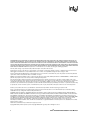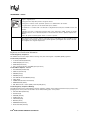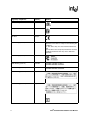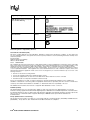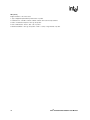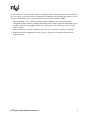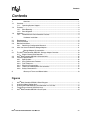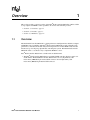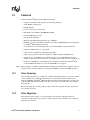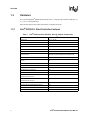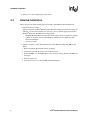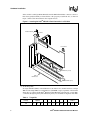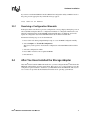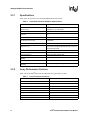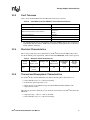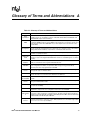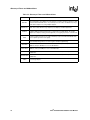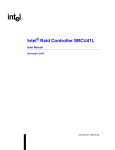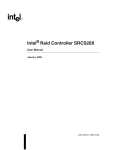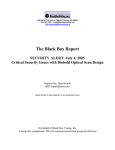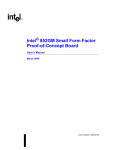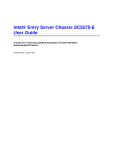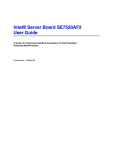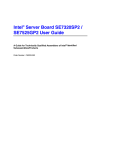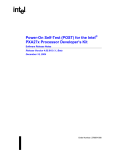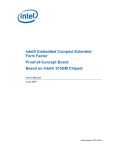Download Intel (SRCU41L) SCSI Controller
Transcript
Intel® Raid Controller SRCU41L User Manual May 2005 Order Number: C89410-003 INFORMATION IN THIS DOCUMENT IS PROVIDED IN CONNECTION WITH INTEL® PRODUCTS. NO LICENSE, EXPRESS OR IMPLIED, BY ESTOPPEL OR OTHERWISE, TO ANY INTELLECTUAL PROPERTY RIGHTS IS GRANTED BY THIS DOCUMENT. EXCEPT AS PROVIDED IN INTEL'S TERMS AND CONDITIONS OF SALE FOR SUCH PRODUCTS, INTEL ASSUMES NO LIABILITY WHATSOEVER, AND INTEL DISCLAIMS ANY EXPRESS OR IMPLIED WARRANTY, RELATING TO SALE AND/OR USE OF INTEL PRODUCTS INCLUDING LIABILITY OR WARRANTIES RELATING TO FITNESS FOR A PARTICULAR PURPOSE, MERCHANTABILITY, OR INFRINGEMENT OF ANY PATENT, COPYRIGHT OR OTHER INTELLECTUAL PROPERTY RIGHT. Intel products are not intended for use in medical, life saving, life sustaining applications. Intel may make changes to specifications and product descriptions at any time, without notice. Designers must not rely on the absence or characteristics of any features or instructions marked “reserved” or “undefined.” Intel reserves these for future definition and shall have no responsibility whatsoever for conflicts or incompatibilities arising from future changes to them. The Intel® Raid Controller SRCU41L may contain design defects or errors known as errata which may cause the product to deviate from published specifications. Current characterized errata are available on request. MPEG is an international standard for video compression/decompression promoted by ISO. Implementations of MPEG CODECs, or MPEG enabled platforms may require licenses from various entities, including Intel Corporation. This document and the software described in it are furnished under license and may only be used or copied in accordance with the terms of the license. The information in this document is furnished for informational use only, is subject to change without notice, and should not be construed as a commitment by Intel Corporation. Intel Corporation assumes no responsibility or liability for any errors or inaccuracies that may appear in this document or any software that may be provided in association with this document. Except as permitted by such license, no part of this document may be reproduced, stored in a retrieval system, or transmitted in any form or by any means without the express written consent of Intel Corporation. Contact your local Intel sales office or your distributor to obtain the latest specifications and before placing your product order. Copies of documents which have an ordering number and are referenced in this document, or other Intel literature may be obtained by calling 1-800-548-4725 or by visiting Intel's website at http://www.intel.com. AlertVIEW, AnyPoint, AppChoice, BoardWatch, BunnyPeople, CablePort, Celeron, Chips, CT Connect, CT Media, Dialogic, DM3, EtherExpress, ETOX, FlashFile, i386, i486, i960, iCOMP, InstantIP, Intel, Intel logo, Intel386, Intel486, Intel740, IntelDX2, IntelDX4, IntelSX2, Intel Create & Share, Intel GigaBlade, Intel InBusiness, Intel Inside, Intel Inside logo, Intel NetBurst, Intel NetMerge, Intel NetStructure, Intel Play, Intel Play logo, Intel SingleDriver, Intel SpeedStep, Intel StrataFlash, Intel TeamStation, Intel Xeon, Intel XScale, IPLink, Itanium, LANDesk, LanRover, MCS, MMX, MMX logo, Optimizer logo, OverDrive, Paragon, PC Dads, PC Parents, PDCharm, Pentium, Pentium II Xeon, Pentium III Xeon, Performance at Your Command, RemoteExpress, Shiva, SmartDie, Solutions960, Sound Mark, StorageExpress, The Computer Inside., The Journey Inside, TokenExpress, Trillium, VoiceBrick, Vtune, and Xircom are trademarks or registered trademarks of Intel Corporation or its subsidiaries in the United States and other countries. *Other names and brands may be claimed as the property of others. Copyright © 2005 by Intel Corporation, portions Copyright © 2005 LSI Logic Corporation. All rights reserved. ii Intel® Raid Controller SRCU41L User Manual Safety Warnings WARNING: English Important Safety Instructions Read all caution and safety statements in this document before performing any of the instructions. See also Intel Server Boards and Server Chassis Safety Information on the Resource CD and/or at http:\\support.intel.com\support\motherboards\server\safecert.htm. SAFETY STEPS: Whenever you remove the chassis covers to access the inside of the system, follow these steps: 1. Turn off all peripheral devices connected to the system. 2. Turn off the system by pressing the power button. 3. Unplug all AC power cords from the system or from wall outlets. 4. Label and disconnect all cables connected to I/O connectors or ports on the back of the system. 5. Provide some electrostatic discharge (ESD) protection by wearing an antistatic wrist strap attached to chassis ground of the system-any unpainted metal surface-when handling components. 6. Do not operate the system with the chassis covers removed. A microprocessor and heat sink may be hot if the system has been running. Also, there may be sharp pins and edges on some board and chassis parts. Contact should be made with care. Consider wearing protective gloves. ADVERTENCIAS: Español Instrucciones de seguridad importantes Lea todas las declaraciones de seguridad y precaución de este documento antes de realizar cualquiera de las instrucciones. Vea Intel Server Boards and Server Chassis Safety Information en el CD Resource y/o en http:\\support.intel.com\support\motherboards\server\safecert.htm.I NSTRUCCIONES DE SEGURIDAD: Cuando extraiga la tapa del chasis para acceder al interior del sistema, siga las siguientes instrucciones: 1. Apague todos los dispositivos periféricos conectados al sistema. 2. Apague el sistema presionando el interruptor encendido/apagado. 3. Desconecte todos los cables de alimentación CA del sistema o de las tomas de corriente alterna. 4. Identifique y desconecte todos los cables enchufados a los conectores E/S o a los puertos situados en la parte posterior del sistema. 5. Cuando manipule los componentes, es importante protegerse contra la descarga electrostática (ESD). Puede hacerlo si utiliza una muñequera antiestática sujetada a la toma de tierra del chasis - o a cualquier tipo de superficie de metal sin pintar. 6. No ponga en marcha el sistema si se han extraído las tapas del chasis. Si el sistema ha estado en funcionamiento, el microprocesador y el disipador de calor pueden estar aún calientes. También conviene tener en cuenta que en el chasis o en el tablero puede haber piezas cortantes o punzantes. Por ello, se recomienda precaución y el uso de guantes protectores. Intel® Raid Controller SRCU41L User Manual iii WARNUNG: Deutsch Wichtige Sicherheitshinweise Lesen Sie zunächst sämtliche Warn- und Sicherheitshinweise in diesem Dokument, bevor Sie eine der Anweisungen ausführen. Beachten Sie hierzu auch die Sicherheitshinweise zu Intel-Serverplatinen und -Servergehäusen auf der Ressourcen-CD oder unter http:\\support.intel.com\support\motherboards\server\safecert.htm. SICHERHEISMASSNAHMEN: Immer wenn Sie die Gehäuseabdeckung abnehmen um an das Systeminnere zu gelangen, sollten Sie folgende Schritte beachten: 1. Schalten Sie alle an Ihr System angeschlossenen Peripheriegeräte aus. 2. Schalten Sie das System mit dem Hauptschalter aus. 3. Ziehen Sie den Stromanschlußstecker Ihres Systems aus der Steckdose. 4. Auf der Rückseite des Systems beschriften und ziehen Sie alle Anschlußkabel von den I/O Anschlüssen oder Ports ab. 5. Tragen Sie ein geerdetes Antistatik Gelenkband, um elektrostatische Ladungen (ESD) über blanke Metallstellen bei der Handhabung der Komponenten zu vermeiden. 6. Schalten Sie das System niemals ohne ordnungsgemäß montiertes Gehäuse ein. Der Mikroprozessor und der Kühler sind möglicherweise erhitzt, wenn das System in Betrieb ist. Außerdem können einige Platinen und Gehäuseteile scharfe Spitzen und Kanten aufweisen. Arbeiten an Platinen und Gehäuse sollten vorsichtig ausgeführt werden. Sie sollten Schutzhandschuhe tragen. Der Mikroprozessor und der Kühler sind möglicherweise erhitzt, wenn das System in Betrieb ist. Außerdem können einige Platinen und Gehäuseteile scharfe Spitzen und Kanten aufweisen. Arbeiten an Platinen und Gehäuse sollten vorsichtig ausgeführt werden. Sie sollten Schutzhandschuhe tragen. AVERTISSEMENT: Français Consignes de sécurité Lisez attention toutes les consignes de sécurité et les mises en garde indiquées dans ce document avant de suivre toute instruction. Consultez Intel Server Boards and Server Chassis Safety Information sur le CD Resource CD ou bien rendez-vous sur le site http:\\support.intel.com\support\motherboards\server\safecert.htm. CONSIGNES DE SÉCURITÉ: Lorsque vous ouvrez le boîtier pour accéder à l’intérieur du système, suivez les consignes suivantes: 1. Mettez hors tension tous les périphériques connectés au système. 2. Mettez le système hors tension en mettant l’interrupteur général en position OFF (bouton-poussoir). 3. Débranchez tous les cordons d’alimentation c.a. du système et des prises murales. 4. Identifiez et débranchez tous les câbles reliés aux connecteurs d’E-S ou aux accès derrière le système. 5. Pour prévenir les décharges électrostatiques lorsque vous touchez aux composants, portez une bande antistatique pour poignet et reliez-la à la masse du système (toute surface métallique non peinte du boîtier). 6. Ne faites pas fonctionner le système tandis que le boîtier est ouvert. Le microprocesseur et le dissipateur de chaleur peuvent être chauds si le système a été sous tension. Faites également attention aux broches aiguës des cartes et aux bords tranchants du capot. Nous vous recommandons l’usage de gants de protection. iv Intel® Raid Controller SRCU41L User Manual AVVERTENZA: Italiano PASSI DI SICUREZZA: Qualora si rimuovano le coperture del telaio per accedere all’interno del sistema, seguire i seguenti passi: 1. Spegnere tutti i dispositivi periferici collegati al sistema. 2. Spegnere il sistema, usando il pulsante spento/acceso dell’interruttore del sistema. 3. Togliere tutte le spine dei cavi del sistema dalle prese elettriche. 4. Identificare e sconnettere tutti i cavi attaccati ai collegamenti I/O od alle prese installate sul retro del sistema. 5. Qualora si tocchino i componenti, proteggersi dallo scarico elettrostatico (SES), portando un cinghia anti-statica da polso che è attaccata alla presa a terra del telaio del sistema - qualsiasi superficie non dipinta - . 6. Non far operare il sistema quando il telaio è senza le coperture. Se il sistema è stato a lungo in funzione, il microprocessore e il dissipatore di calore potrebbero essere surriscaldati. Fare attenzione alla presenza di piedini appuntiti e parti taglienti sulle schede e sul telaio. È consigliabile l’uso di guanti di protezione. Regulatory and Certification Information Product Regulatory Compliance This RAID Controller Card complies with the following safety and electromagnetic compatibility (EMC) regulations. Product Safety Compliance • • • • UL 1950 - CSA 950 (US/Canada) EN 60 950 (European Union) IEC60 950 (International) CE - Low Voltage Directive (73/23/EEC) (European Union) Product EMC Compliance - Class B • • • • • • • • • FCC /ICES-003 (USA/Canada) CISPR 22 (International) EN55022 (Europe) EN55024 (Europe) CE - EMC Directive 89/336/EEC (Europe) VCCI (Japan) AS/NZS 3548 (Australia / New Zealand) BSMI CNS13438 (Taiwan) RRL, MIC Notice No. 1997-41 (EMC) & 1997-42 (EMI) (Korea) Product Regulatory Compliance Markings The RAID Controller Card is marked with the following compliance markings. Some marking information may be provided on the packaging and/or in the product documentation due to limited marking space on the product. • • • • • • • • ETL NRTL Mark (US/Canada) FCC Mark (US) ICES-003 (Canada) CE Mark (Europe) VCCI Mark (Japan) MIC Mark (Korea) BSMI DOC Mark (Taiwan) ACS C-Tick Mark (Australia) Intel® Raid Controller SRCU41L User Manual v Regulatory Compliance Country cULus Listing Marks USA/Canada ETL (NRTL) Mark USA/Canada CE Mark Europe FCC Marking (Class A) USA FCC Marking (Class B) USA EMC Marking (Class A) Canada CANADA ICES-003 CLASS A CANADA NMB-003 CLASSE A EMC Marking (Class B) Canada CANADA ICES-003 CLASS B CANADA NMB-003 CLASSE B VCCI Marking (Class A) Japan VCCI Marking (Class B) Japan vi Marking This device complies with Part 15 of the FCC Rules. Operation of this device is subject to the following two conditions: (1) This device may not cause harmful interference, and (2) This device must accept any interference received, including interference that may cause undesired operation. Intel® Raid Controller SRCU41L User Manual Regulatory Compliance Country BSMI Marking (Class A or B) and Class A EMC Warning Taiwan RRL MIC Mark Korea C-Tick Mark Australia Marking Electromagnetic Compatibility Notices FCC Verification Statement (USA) This device complies with Part 15 of the FCC Rules. Operation is subject to the following two conditions: (1) This device may not cause harmful interference, and (2) this device must accept any interference received, including interference that may cause undesired operation. Intel Corporation 5200 N.E. Elam Young Parkway Hillsboro, OR 97124-6497 Phone: 1-800-628-8686 This equipment has been tested and found to comply with the limits for a Class B digital device, pursuant to Part 15 of the FCC Rules. These limits are designed to provide reasonable protection against harmful interference in a residential installation. This equipment generates, uses, and can radiate radio frequency energy and, if not installed and used in accordance with the instructions, may cause harmful interference to radio communications. However, there is no guarantee that interference will not occur in a particular installation. If this equipment does cause harmful interference to radio or television reception, which can be determined by turning the equipment off and on, the user is encouraged to try to correct the interference by one or more of the following measures: • • • • Reorient or relocate the receiving antenna. Increase the separation between the equipment and the receiver. Connect the equipment into an outlet on a circuit different from that to which the receiver is connected. Consult the dealer or an experienced radio/TV technician for help. Intel is not responsible for any radio or television interference caused by unauthorized modification of this equipment for substitution or attachment of connecting cables and equipment other than those specified by Intel. The correction of interferences casued by such unauhtorized modification, substitution, or attachement will be the responsibility of the user. This RAID Controller Card has been tested to comply with FCC Standards for home or office use. ICES-003 (Canada) This digital apparatus does not exceed the Class B limits for radio noise emissions from digital apparatus set out in the interference-causing equipment standard entitled “Digital Apparatus,” ICES-003 of the Canadian Department of Communications. Cet appareil numérique respecte les limites bruits radioélectriques applicables aux appareils numériques de Classe Aprescrites dans la norme sur le matériel brouilleur: “Appareils Numériques”, NMB-003 édictée par le Ministre Canadien des Communictations. Europe (CE Declaration of Conformity) This product has been tested in accordance too, and complies with the Low Voltage Directive (73/23/EEC) and EMC Directive (89/336/EEC). The product has been marked with the CE Mark to illustrate its compliance. Intel® Raid Controller SRCU41L User Manual vii RRL (Korea) English translation of the notice above: 1. Type of Equipment (Model Name): Model name on product 2. Certification No.: On RRL certificate. Obtain certificate from local Intel representative 3. Name of Certification Recipient: LSI Logic Corporation 4. Date of Manufacturer: Refer to date code on product 5. Manufacturer/Nation: LSI Logic Corporation / Refer to country of origin marked on product viii Intel® Raid Controller SRCU41L User Manual Preface This guide is the hardware reference and user’s guide for the Intel® RAID Controller SRCU41L. It contains complete installation instructions and specifications . For information about how to configure the SRCU41L, and for an overview of the software drivers, see the Intel RAID Software User’s Guide. Audience This document assumes that you have some familiarity with RAID controllers and related support devices. The people who benefit from this book are: • Engineers who are designing an SRCU41L into a system • Anyone installing an SRCU41L in their RAID system Related Publications Intel® RAID Software User’s Guide on the Resource CD included with the RAID controller. Safety Instructions Use the following safety guidelines to help protect your computer system from potential damage and to ensure your own personal safety. When Using Your Computer System As you use your computer system, observe the following safety guidelines: CAUTION: Do not operate your computer system with any cover(s) (such as computer covers, bezels, filler brackets, and front-panel inserts) removed: • To help avoid damaging your computer, be sure the voltage selection switch on the power supply is set to match the alternating current (AC) power available at your location: – 115 volts (V)/60 hertz (Hz) in most of North and South America and some Far Eastern countries such as Japan, South Korea, and Taiwan – 230 V/50 Hz in most of Europe, the Middle East, and the Far East. Also be sure your monitor and attached peripherals are electrically rated to operate with the AC power available in your location. • To help avoid possible damage to the system board, wait five seconds after turning off the system before removing a component from the system board or disconnecting a peripheral device from the computer. Intel® Raid Controller SRCU41L User Manual ix • To help prevent electric shock, plug the computer and peripheral power cables into properly grounded power sources. These cables are equipped with 3-prong plugs to ensure proper grounding. Do not use adapter plugs or remove the grounding prong from a cable. If you must use an extension cable, use a 3-wire cable with properly grounded plugs. • To help protect your computer system from sudden, transient increases and decreases in electrical power, use a surge suppressor, line conditioner, or uninterruptible power supply. • Be sure nothing rests on your computer system’s cables and that the cables are not located where they can be stepped on or tripped over. • Do not spill food or liquids on your computer. If the computer gets wet, consult the documentation that came with it. • Do not push any objects into the openings of your computer. Doing so can cause fire or electric shock by shorting out interior components. • Keep your computer away from radiators and heat sources. Also, do not block cooling vents. Avoid placing loose papers underneath your computer; do not place your computer in a closed-in wall unit or on a rug. When Working Inside Your Computer Notice: Do not attempt to service the computer system yourself, except as explained in this guide and elsewhere in Intel documentation. Always follow installation and service instructions closely. 1. Turn off your computer and any peripherals. 2. Disconnect your computer and peripherals from their power sources. Also disconnect any telephone or telecommunications lines from the computer. Doing so reduces the potential for personal injury or shock. Also note these safety guidelines: • When you disconnect a cable, pull on its connector or on its strain-relief loop, not on the cable itself. Some cables have a connector with locking tabs; if you are disconnecting this type of cable, press in on the locking tabs before disconnect the cable. As you pull connectors apart, keep them evenly aligned to avoid bending any connector pins. Also, before you connect a cable, make sure both connectors are correctly oriented and aligned. • Handle components and cards with care. Don’t touch the components or contacts on a card. Hold a card by its edges or by its metal mounting bracket. Hold a component such as a microprocessor chip by its edges, not by its pins. Protecting Against Electrostatic Discharge Static electricity can harm delicate components inside your computer. To prevent static damage, discharge static electricity from your body before you touch any of your computer’s electronic components, such as the microprocessor. You can do so by touching an unpainted metal surface, such as the metal around the card-slot openings at the back of the computer. x Intel® Raid Controller SRCU41L User Manual As you continue to work inside the computer, periodically touch an unpainted metal surface to remove any static charge your body may have accumulated. In addition to the preceding precautions, you can also take the following steps to prevent damage from electrostatic discharge (ESD): • When unpacking a static-sensitive component from its shipping carton, do not remove the component from the antistatic packing material until you are ready to install the component in your computer. Just before unwrapping the antistatic packaging, be sure to discharge static electricity from your body. • When transporting a sensitive component, first place it in an antistatic container or packaging. • Handle all sensitive components in a static-safe area. If possible, use antistatic floor pads and workbench pads. Intel® Raid Controller SRCU41L User Manual xi xii Intel® Raid Controller SRCU41L User Manual Contents Contents 1 1.1 1.2 1.3 Overview ....................................................................................................................... 1 Overview.......................................................................................................................................1 1.1.1 Operating System Support .............................................................................................. 2 Features........................................................................................................................................ 3 1.2.1 Drive Roaming ................................................................................................................. 3 1.2.2 Drive Migration................................................................................................................. 3 Hardware ...................................................................................................................................... 4 1.3.1 Intel® SRCU41L Raid Controller Features.......................................................................4 2 2.1 2.2 2.3 2.4 Hardware Installation ................................................................................................... 5 Requirements ............................................................................................................................... 5 Quick Installation .......................................................................................................................... 5 Detailed Installation ...................................................................................................................... 6 2.3.1 Resolving a Configuration Mismatch .............................................................................11 After You Have Installed the Storage Adapter............................................................................11 3 3.1 3.2 3.3 Storage Adapter Characteristics .................................................................................13 ® The Intel Raid Controller SRCU41L Storage Adapter Overview ..............................................13 3.1.1 Single-Channel Raid Controller .....................................................................................13 Intel® Raid Controller SRCU41L Characteristics ........................................................................15 Technical Specifications .............................................................................................................15 3.3.1 Specifications.................................................................................................................16 3.3.2 Array Performance Features .........................................................................................16 3.3.3 Fault Tolerance..............................................................................................................17 3.3.4 Electrical Characteristics ...............................................................................................17 3.3.5 Thermal and Atmospheric Characteristics.....................................................................17 3.3.6 Safety Characteristics....................................................................................................18 A Glossary of Terms and Abbreviations.........................................................................19 Figures 1 2 3 4 5 Intel® Raid Controller SRCU41L Block Diagram .......................................................................... 2 Install the Battery Backup Unit...................................................................................................... 7 Inserting the Intel® SRCU41L Raid Controller in a PCI Slot......................................................... 8 Terminating an Internal SCSI Disk Array....................................................................................10 Intel® Raid Controller SRCU41L Card Layout ............................................................................14 Intel® Raid Controller SRCU41L User Manual xiii Contents Tables 1 2 3 4 5 6 7 8 9 10 Intel® Raid Controller SRCU41L Storage Adapter Comparisons ................................................. 4 Target IDs ..................................................................................................................................... 8 Maximum Cable Length................................................................................................................ 9 Intel® Raid Controller SRCU41L Headers and Connectors........................................................ 14 Intel® Raid Controller SRCU41L Characteristics........................................................................ 15 Intel® Raid Controller SRCU41L Specifications.......................................................................... 16 Array Performance Features ...................................................................................................... 16 Intel® Raid Controller SRCU41L Fault Tolerance Features........................................................ 17 Maximum Power Requirements ................................................................................................. 17 Glossary of Terms and Abbreviations ........................................................................................ 19 Revision History Date Revision September 2004 001 November 2004 002 Updated formatting and removed preliminary text. 003 Changed PCI reference from 64/66 to 64/100 and added safety information . May 2005 xiv Description Initial release. Intel® Raid Controller SRCU41L User Manual Overview 1 This section provides a general overview of the Intel® Raid Controller SRCU41L of PCI-to-SCSI storage adapters with RAID control capabilities. It consists of the following sections. • Section 1.1, “Overview,” page 1-1 • Section 1.2, “Features,” page 1-3 • Section 1.3, “Hardware,” page 1-4 1.1 Overview The Intel® Raid Controller SRCU41L is a high-performance intelligent PCI-to-SCSI host adapters with RAID control capabilities. The Intel® Raid Controller SRCU41L provides reliability, high performance, and fault-tolerant disk subsystem management. It is an ideal RAID solution for the internal storage of workgroup, departmental, and enterprise systems. The Intel® Raid Controller SRCU41L offers a cost-effective way to implement RAID in a server. Intel® Raid Controller SRCU41L is available with one SCSI channel. • The Intel® Raid Controller SRCU41L has one LSI53C1020 controller chip that controls one SCSI channel. The Intel® Raid Controller SRCU41L has one very high-density cable interconnect (VHDCI) 68-pin external SCSI connector and one high-density cable interconnect (HDCI) 68-pin internal SCSI connector. Intel® Raid Controller SRCU41L User Manual 1 Overview Figure 1. Intel® Raid Controller SRCU41L Block Diagram Intel® RAID Controller SRCU41L 1-Channel Low Profile PCI RAID Single LVD/SE SCSI Channel (LSI53C1020) 64-Bit/ 66 MHz 8-Bit Decode Logic Secondary PCI Bus SDRAM Address/ Data Intel® I/O Processor 80302 Cache SDRAM Battery Backup 17-Bit 8-Bit RAD BUS XD Bus 8-Bit XA Bus Latches XA/XD Bus 64-Bit 66 MHz XA/XD Bus Miscellaneous Registers XA/XD Bus Serial Port XA/XD Bus XA Bus NSVRAM 32K x 8 Host PCI Bus 64-Bit/ 66 MHz XA/XD Bus Flash ROM 1 or 2 MByte PCI Edge Connector The Intel® Raid Controller SRCU41L supports a low-voltage differential (LVD) or a single-ended (SE) SCSI bus. With LVD, you can use cables up to 12 meters long. Throughput on each SCSI channel can be as high as 320 Mbps. PCI is an I/O architectures. It is designed to increase data transfers without slowing down the central processing unit (CPU). You can install the Intel® SRCU41L Raid Controller storage adapter in PCI computer systems with a standard bracket type. With these adapters in your system, you can connect SCSI devices over a SCSI bus. Note: 1.1.1 For Ultra320 SCSI performance, you must connect only LVD devices to the bus. Do not mix SE with LVD devices, or the bus speed will be limited to the slower SE (Ultra SCSI) SCSI data transfer rates. Do not connect a high voltage differential (HVD) device to the controller. Operating System Support The Intel® Raid Controller SRCU41L supports major operating systems, such as Windows (2000, Server 2003, and XP), Red Hat* Linux, SuSe Linux, Novell* NetWare, SCO* OpenServer, and UnixWare*. Other software support ensures data integrity by intelligently testing the network before completing negotiation. 2 Intel® Raid Controller SRCU41L User Manual Overview 1.2 Features Features of the Intel® Raid Controller SRCU41L include: • • • • • • • • • support for hard drives with capacities greater than eight Gbytes • • • • • one internal and one external SCSI connector for the Intel® Raid Controller SRCU41L online RAID level migration RAID remapping no reboot necessary after expansion Intel I/O Processor 80302 @ 100 MHz PCI 64/100 more than 200 Qtags per array user-specified rebuild rate Wide Ultra320 LVD SCSI performance up to 320 Mbps 64 Mbytes of synchronous dynamic random access memory (SDRAM) integrated on the board for the Intel® SRCU41L Raid Controller. support for RAID levels 0, 1, 5, 10, and 50 advanced array configuration and management utilities online capacity expansion and raid configuration simple and full featured BIOS tool support for up to 14 SCSI drives per channel on storage system with SAF-TE enclosures (SCSI accessed fault-tolerant enclosures): 15 SCSI drives per channel for other configurations • 32 Kbits x 8 NVRAM for storing RAID system configuration information; the Intel® Raid Controller SRCU41L firmware is stored in flash ROM for easy upgrade. Note: 1.2.1 Battery backup is available for the Intel® SRCU41L Raid Controller through a daughter card. You can purchase the controller with the battery backup unit (BBU) or purchase the BBU separately. Drive Roaming Drive roaming (also known as configuration on disk) is when the hard drives are moved around in a given configuration. Configuration information is saved in both nonvolatile random access memory (NVRAM) on the Intel® SRCU41L Raid Controller and in the hard drives attached to the controller. This maintains the integrity of the data on each drive, even if the drives have changed their target ID. Before performing drive roaming, make sure that you have first powered off both your platform and your drive enclosure. 1.2.2 Drive Migration Drive migration is the transfer of a set of hard drives in an existing configuration from one controller to another. This is always done on a blank controller. Drives should not be roamed and migrated at the same time. Intel® Raid Controller SRCU41L User Manual 3 Overview 1.3 Hardware You can install the Intel® SRCU41L Raid Controller in a computer with a mainboard that has 5 V or 3.3 V, 32- or 64-bit PCI slots. The following subsection describes the hardware configuration feature. 1.3.1 Intel® SRCU41L Raid Controller Features Table 1. Intel® Raid Controller SRCU41L Storage Adapter Comparisons Intel® SRCU41L Raid Controller Specification RAID Levels 0, 1, 5, 10, 50 SCSI Device Types Synchronous or Asynchronous Devices per SCSI Channel Up to 15 Wide SCSI devices SCSI Channels 1 SCSI Data Transfer Rate Up to 320 Mbytes/s per channel SCSI Bus LVD or SE Cache Function Write-back, Write-through, Adaptive Read Ahead, Non Read Ahead, Read Ahead, Cache I/O, Direct I/O Multiple Logical Drives/Arrays per Controller Up to 40 logical drives per controller or per logical array Maximum # of Intel® Raid Controller SRCU41Ls per System 12 Online Capacity Expansion Yes Dedicated and Pool Hot Spare Yes Hot Swap Devices Supported Yes Non-Disk Devices Supported Yes Mixed Capacity Hard Disk Drives Yes Number of 16-bit Internal Connectors Number of 16-bit External Connectors 4 1 1 Cluster Support No Hardware Exclusive OR (XOR) Assistance Yes Direct I/O Yes Architecture Fusion-MPT Intel® Raid Controller SRCU41L User Manual Hardware Installation 2 This chapter describes the procedures used to install the Intel® Raid Controller SRCU41L. It contains the following sections: • • • • 2.1 Section 2.1, “Requirements” on page 5 Section 2.2, “Quick Installation” on page 5 Section 2.3, “Detailed Installation” on page 6 Section 2.4, “After You Have Installed the Storage Adapter” on page 11 Requirements The following items are required to install a Intel® Raid Controller SRCU41L: • • • • • An Intel® SRCU41L Raid Controller A host computer with an available 32-bit or 64-bit PCI expansion slot The Resource CD, which contains drivers and documentation The necessary internal and/or external SCSI cables Ultra, Ultra2, Ultra160, or Ultra320 SCSI hard disk drives (although backward compatible, SCSI uses the speed of the slowest device on the bus) Intel strongly recommends using an uninterruptible power supply (UPS). 2.2 Quick Installation The following steps are for quick Intel® Raid Controller SRCU41L installation. These steps are for experienced computer users/installers. Section 2.3, “Detailed Installation”, contains the steps for all others to follow. 1. Turn power off to the server and all hard disk drives, enclosures, and system components and remove the PC power cord. 2. Open the cabinet of the host system by following the instructions in the host system technical documentation. 3. Determine the SCSI ID and SCSI termination requirements. 4. Install the Intel® Raid Controller SRCU41L in the server, connect SCSI devices to it, and set termination correctly on the SCSI channel(s). Ensure that the SCSI cables you use conform to all SCSI specifications. 5. Perform a safety check. — Ensure that all cables are properly attached. — Ensure that the Intel® Raid Controller SRCU41L is properly installed. — Close the cabinet of the host system. Intel® SRCU41L Raid Controller User Manual 5 Hardware Installation 6. Turn power on after completing the safety check. 2.3 Detailed Installation This section provides detailed instructions for installing a Intel® Raid Controller SRCU41L. 1. Unpack the Storage Adapter Unpack and remove the Intel® Raid Controller SRCU41L. Inspect it for damage. If it appears damaged, or if any items listed below are missing, contact your Intel support representative. The Intel® Raid Controller SRCU41L is shipped with — the Intel® SRCU41L Raid Controller CD, which contains drivers for supported operating systems, an electronic version of this Hardware and Software User Guide, and other related documentation. — a license agreement 2. (Optional, required to enable Write Back Cache) Attach Battery Backup Unit (BBU) to the adapter. a. Remove the Battery Backup Unit from its packaging. b. Connect the wire from the battery to the circuit board. (A) c. Position the BBU over the RAID adapter so the connectors line up (B). Press the BBU onto the adapter. d. Turn the adapter over. e. Using three screws (C), secure the BBU to the RAID adapter. 6 Intel® SRCU41L Raid Controller User Manual Hardware Installation Figure 2. Install the Battery Backup Unit A B C 3. Power Down the System Turn off the computer and remove the AC power cord. Remove the system’s cover. See the system documentation for instructions. 4. Check the jumpers. Ensure that the jumper settings on the your Intel® Raid Controller SRCU41L are correct. See Chapter 3, “Storage Adapter Characteristics” for diagrams of the Intel® Raid Controller SRCU41Ls with their jumpers and connectors. 5. Install the Intel® SRCU41L Raid Controller Intel® SRCU41L Raid Controller User Manual 7 Hardware Installation Select a PCI slot and align the Intel® Raid Controller SRCU41L PCI bus connector to the slot. Press down gently but firmly to ensure that the card is properly seated in the slot, as shown in Figure 3. Then screw the bracket into the computer chassis. Figure 3. Inserting the Intel® SRCU41L Raid Controller in a PCI Slot Bracket Screw Press Here Press Here 32-bit Slots (3.3 V) Edge of Motherboard 64-bit Slots (5 V) 6. Set the Target IDs. Set target identifiers (TIDs) on the SCSI devices. Each device in a channel must have a unique TID. Provide unique TIDs for non-disk devices (CD-ROM or tapes), regardless of the channel where they are connected. The Intel® Raid Controller SRCU41L automatically occupies TID 7, which is the highest priority. The arbitration priority for a SCSI device depends on its TID. Table 2. Target IDs Priority TID 8 Highest 7 6 Lowest 5 ... 2 1 0 15 14 ... 9 8 Intel® SRCU41L Raid Controller User Manual Hardware Installation 7. Connect SCSI Devices to the Storage Adapter Use SCSI cables to connect SCSI devices to the Intel® Raid Controller SRCU41L. To connect the SCSI devices a. Disable termination on any SCSI device that does not sit at the end of the SCSI bus. b. Configure all SCSI devices to supply TERMPWR. c. Connect cables to the SCSI devices. See the following table for maximum cable lengths. Table 3. Maximum Cable Length Device Cable Length in Meters Fast SCSI (10 Mbytes/s) 3 SE SCSI 3 Ultra SCSI 1.5 LVD 12 You can connect up to 15 Ultra SCSI devices to each SCSI channel. System throughput problems can occur if SCSI cables are not the correct type. To minimize the potential for problems, — use cables no longer than 12 meters for Ultra160 and Ultra320 devices (it’s better to use shorter cables if possible) — use the shortest SCSI cables for SE SCSI devices (no longer than 3 meters for Fast SCSI, no longer than 1.5 meters for an 8-drive Ultra SCSI system, and no longer than 3 meters for a 6-drive Ultra SCSI system) — use active termination — avoid clustering the cable nodes — note that the cable stub length must be no greater than 0.1 meter (4 inches) — use high impedance cables — route SCSI cables carefully. 8. Set SCSI Termination The SCSI bus is an electrical transmission line and must be terminated properly to minimize reflections and losses. Set termination at each end of the SCSI cable(s). For a disk array, set SCSI bus termination so that removing or adding a SCSI device does not disturb termination. An easy way to do this is to connect the Intel® Raid Controller SRCU41L to one end of the SCSI cable and to connect an external terminator module at the other end of the cable. You can then connect SCSI disk drives to the connectors between the two ends of the cable. If necessary, disable termination on the SCSI devices. (This is not necessary for Ultra320 and Ultra160 SCSI drives.) Set the termination so that SCSI termination and TermPWR are intact when any disk drive is removed from a SCSI channel, as shown in Figure 4. Intel® SRCU41L Raid Controller User Manual 9 Hardware Installation Figure 4. Terminating an Internal SCSI Disk Array Terminator ID2 – No Termination ID1 – No Termination ID0 – Boot Drive No Termination Intel® SRCU41L Raid Controller Host Computer 9. Power On Host System Replace the computer cover, and reconnect the AC power cords. Turn power on to the host computer. Ensure that the SCSI devices are powered up at the same time as, or before, the host computer. If the computer is powered up before a SCSI device, the device might not be recognized. During boot, a BIOS message appears. The firmware takes several seconds to initialize. During this time, the Intel® Raid Controller SRCU41L scans the SCSI channel(s). The Intel® Raid Controller SRCU41L BIOS Configuration utility prompt times out after several seconds. The second portion of the BIOS message displays the Intel® Raid Controller SRCU41L number, firmware version, and cache SDRAM size. The numbering of the controllers follows the PCI slot scanning order used by the host mainboard. 10 Intel® SRCU41L Raid Controller User Manual Hardware Installation If you want to run the Intel® Raid Controller SRCU41L Configuration utility or BIOS Console at this point, press the appropriate keys when this message appears: Press <CTRL><G> for WebBIOS 2.3.1 Resolving a Configuration Mismatch If the replacement controller has a previous configuration, a message displays during the power-on self test (POST) stating that there is a configuration mismatch. A configuration mismatch occurs when the configuration data in the NVRAM and the hard disk drives are different. You need to update the configuration data in the NVRAM with the data from the hard disk drive. Perform the following steps to resolve the mismatch. 1. Press <Ctrl> <G> when prompted during bootup to access the BIOS Configuration Utility. 2. Select Configure—> View/Add Configuration. This gives you the option to view both the configuration on the NVRAM and the hard drive disk. 3. Select the configuration on disk. 4. Press <ESC> and select YES to update NVRAM. 5. Exit and reboot. 2.4 After You Have Installed the Storage Adapter After Intel® Raid Controller SRCU41L installation, you must configure the Intel® Raid Controller SRCU41L and install the operating system driver. The Software User’s Guide instructs you on the configuration options and how to set them on your Intel® Raid Controller SRCU41L. The Software User’s Guide also provides detailed installation instructions for operating system drivers. Intel® SRCU41L Raid Controller User Manual 11 Hardware Installation 12 Intel® SRCU41L Raid Controller User Manual Storage Adapter Characteristics 3 This chapter describes the characteristics of the Intel® Raid Controller SRCU41L. This chapter contains the following sections: • “The Intel® Raid Controller SRCU41L Storage Adapter Overview” • “Intel® Raid Controller SRCU41L Characteristics” • “Technical Specifications” 3.1 The Intel® Raid Controller SRCU41L Storage Adapter Overview PCI is a high-speed standard local bus for interfacing I/O components to the processor and memory subsystems in a high-end PC. The component height on the top and bottom of the Ultra320 SCSI host adapters follows the PCI Local Bus Specification, Revision 2.2, and PCI-X Addendum to the PCI Local Bus Specification, Revision 1.0a. The Intel® Raid Controller SRCU41Ls are used in PCI systems with PCI standard and bracket type. Table 6 on page 16 lists the features for the Intel® Raid Controller SRCU41L. 3.1.1 Single-Channel Raid Controller The Intel® SRCU41L Raid Controller is a single-channel Ultra320 SCSI-to-PCI storage adapter that supports one Ultra320 SCSI channel. The Intel® Raid Controller SRCU41L SCSI channel interface is made through connectors J1 and J7. See Figure 5 and Table 4 for information about the important connectors and headers on the Intel® SRCU41L Raid Controller. Intel® Raid Controller SRCU41L User Manual 13 Storage Adapter Characteristics Figure 5. Intel® Raid Controller SRCU41L Card Layout 64 MBytes SDRAM Internal High-Density 68-Pin SCSI Connector J2 J4 J5 J6 J1 External Very HighDensity 68-Pin SCSI Connector J8 J7 Optional Backup Battery Unit Connector J9 J10 Single Channel Ultra 320 SCSI Controller Table 4. Connector Intel 80302 100 MHz PCI 64/66 MHz Slot Intel® Raid Controller SRCU41L Headers and Connectors Description Type Comments J1 Internal SCSI Connector 68-pin connector Internal high-density SCSI bus connector. J2 Dirty Cache LED 2-pin header Connector for an LED mounted on the system enclosure. The LED is lit when the data in the cache has not yet been written to the storage device. J4 Onboard BIOS Enable 2-pin header No jumper: RAID onboard BIOS enabled (default) Jumpered: RAID onboard BIOS disabled J5 SCSI Activity LED 2-pin header Connector for enclosure LED to indicate data transfers. Connection is optional. J6 I2C Header 4-pin connector Reserved J7 External SCSI Connector 68-pin connector External very high-density SCSI bus connector J8 BBU Daughter Card Connector 40-pin connector Connector for optional backup battery unit (BBU) located on a daughter card J9 Termination Power Enable 2-pin header Jumpered: Onboard termination power enabled. (default - do not change) J10 SCSI Bus Termination Enable 3-pin header Jumper on pins 1-2: Software uses drive detection to control SCSI termination (default: do not change). Jumper on pins 2-3: Onboard SCSI termination disabled. No jumper: Onboard SCSI termination enabled. NOTE: The Intel® SRCU41L Raid Controller does not have an alarm integrated onto the board. For an alarm, the controller requires a daughter card with integrated alarm. If you order the daughter card for battery backup, it will have the alarm on it. 14 Intel® Raid Controller SRCU41L User Manual Storage Adapter Characteristics 3.2 Intel® Raid Controller SRCU41L Characteristics Table 5 shows the general characteristics for the Intel® Raid Controller SRCU41L. Table 5. Flash ROM a Yes Intel® Raid Controller SRCU41L Characteristics Serial EEPROMb Yes LVD/SE Signaling 16-bit SE or LVD interfaces Ultra320 SCSI Data Transfers Up to 320 Mbytes/s as well as Fast, Ultra, Ultra2, and Ultra160 speeds; Synchronous offsets up to 62. SCSI Features Plug n Play Scatter/Gather Activity LED SCSI Termination Active, Single Ended, or LVD a. For boot code and firmware b. For BIOS configuration storage The Intel® Raid Controller SRCU41L ensures data integrity by intelligently validating the compatibility of the SCSI domain. The Intel® SRCU41L Raid Controller also uses Fusion-MPT architecture that allows for thinner drivers and better performance. 3.3 Technical Specifications The design and implementation of the Intel® Raid Controller SRCU41L minimizes electromagnetic emissions, susceptibility to radio frequency energy, and the effects of electrostatic discharge. The Intel® SRCU41L Raid Controller carries the CE mark, C-Tick mark, FCC SelfCertification logo, Canadian Compliance Statement, Korean MIC, Taiwan BSMI, and Japan VCCI, and they meet the requirements of CISPR Class B. Intel® Raid Controller SRCU41L User Manual 15 Storage Adapter Characteristics 3.3.1 Specifications Table 6 lists the specifications for the Intel® SRCU41L Raid Controller. Table 6. Intel® Raid Controller SRCU41L Specifications Intel® Raid Controller SRCU41L Specification 3.3.2 Processor Intel® 80302 (PCI Controller) 64-bit RISC processor @ 66 MHz Operating Voltage 3.3 V, 5 V, +12 V with battery only Card Size Low-Profile, Half-length PCI Adapter card size (6.875" X 4.2") Array Interface to Host PCI Rev 2.2 PCI Bus Data Transfer Rate Up to 533 Mbytes/s at 64-bit/66 MHz SCSI Controller(s) One LSI53C1020 Single SCSI controller SCSI Connectors One 68-pin internal high-density connector for SCSI devices. One very high-density 68-pin external connector for Ultra320 and Wide SCSI. SCSI Bus Termination Active, single-ended or LVD Termination Disable Automatic through cable and device detection Cache Configuration Integrated 64 Mbytes 66 MHz ECC Double-Sided Dual Inline Memory Modules (DIMMs) No Size of Flash ROM for Firmware 1 Mbyte flash ROM Non-volatile Random Access Memory (NVRAM) 32 Kbyte for storing RAID configuration Array Performance Features Table 7 shows the Intel® Raid Controller SRCU41L array performance features. Table 7. Array Performance Features Intel® Raid Controller SRCU41L Specification 16 PCI Host Data Transfer Rate 533 Mbytes/s Drive Data Transfer Rate 320 Mbytes/s Maximum Scatter/Gathers 26 elements Maximum Size of I/O Requests 6.4 Mbytes in 64 Kbyte stripes Maximum Queue Tags per Drive As many as the drive can accept Stripe Sizes 2, 4, 8, 16, 32, 64, or 128 Kbyte Maximum Number of Concurrent Commands 255 Support for Multiple Initiators Yes Intel® Raid Controller SRCU41L User Manual Storage Adapter Characteristics 3.3.3 Fault Tolerance Table 8 shows the Intel® Raid Controller SRCU41L fault tolerance features. Table 8. Intel® Raid Controller SRCU41L Fault Tolerance Features Intel® Raid Controller SRCU41L Specification Support for SMART a Yes Optional Battery Backup for Cache Memory 3.6 V/600mAH battery pack. Up to 48 hours data retention for 64 MB. Drive Failure Detection Automatic Drive Rebuild Using Hot Spares Automatic Parity Generation and Checking Yes a. The Self Monitoring Analysis and Reporting Technology (SMART) detects up to 70 percent of all predictable disk drive failures. SMART also monitors the internal performance of all motors, heads, and drive electronics. 3.3.4 Electrical Characteristics This section provides the power requirements for the Intel® Raid Controller SRCU41Ls. Table 9 lists the maximum power requirements, which include SCSI TERMPWR, under normal operation. Table 9. Storage Adapter 320-1 3.3.5 Maximum Power Requirements PCI/PCI-X/ Express +12 V PCI/PCI-X +5.0 V PCI/PCI-X/ Express+3.3 V PCI PRSNT1#/ PRSNT2# Power Over the Operating Range 115 mA; used only if battery is present 1.5 A (PCI only) N/A 15 W 0 °C to 55 °C Thermal and Atmospheric Characteristics For all Intel® Raid Controller SRCU41Ls, the thermal and atmospheric characteristics are • relative humidity range: 5% to 90% noncondensing • maximum dew point temperature: 32 °C • airflow must be at least 300 lfm to keep the LSI53C1020 and LSI53C1030 heat sink temperature below 80 °C The following parameters define the storage and transit environment for the Intel® Raid Controller SRCU41L • temperature range: − 40 °C to + 105 °C (dry bulb) • relative humidity range: 5% to 90% noncondensing Intel® Raid Controller SRCU41L User Manual 17 Storage Adapter Characteristics 3.3.6 Safety Characteristics The Intel® Raid Controller SRCU41L meets or exceeds the requirements of UL flammability rating 94 V0. Each bare board is also marked with the supplier’s name or trademark, type, and UL flammability rating. For the boards installed in a PCI bus slot, all voltages are below the SELV 42.4 V limit. 18 Intel® Raid Controller SRCU41L User Manual Glossary of Terms and Abbreviations A Table 10. Glossary of Terms and Abbreviations Term Definition Active Termination The electrical connection required at each end of the SCSI bus, composed of active voltage regulation and a set of termination resistors. Ultra SCSI, Ultra2 SCSI, Ultra160 SCSI, and Ultra320 SCSI require active termination. BIOS Basic Input/Output System. Software that provides basic read/write capability. Usually kept as firmware (ROM based). The system BIOS on the mainboard of a computer is used to boot and control the system. The SCSI BIOS on your host adapter acts as an extension of the system BIOS. Configuration Refers to the way a computer is setup; the combined hardware components (computer, monitor, keyboard, and peripheral devices) that make up a computer system; or the software settings that allow the hardware components to communicate with each other. Device Driver A program that allows a microprocessor (through the operating system) to direct the operation of a peripheral device. Differential SCSI A hardware configuration for connecting SCSI devices. It uses a pair of lines for each signal transfer (as opposed to Single-Ended SCSI which references each SCSI signal to a common ground). Domain Validation Domain Validation is a software procedure in which a host queries a device to determine its ability to communicate at the negotiated Ultra320 data rate. EEPROM Electronically Erasable Programmable Read-Only Memory. A memory chip typically used to store configuration information, as it provides stable storage for long periods without electricity and can be reprogrammed. See NVRAM. External SCSI Device A SCSI device installed outside the computer cabinet. These devices are connected together using specific types of shielded cables. Host The computer system in which a storage adapter is installed. It uses the storage adapter to transfer information to and from devices attached to the SCSI bus. Host Adapter Board (HAB) A circuit board or integrated circuit that provides a device connection to the computer system. Internal SCSI Device A SCSI device installed inside the computer cabinet. These devices are connected together using an unshielded ribbon cable. Main Memory The part of a computer’s memory which is directly accessible by the CPU (usually synonymous with RAM). NVRAM Non-volatile Random Access Memory. Actually an EEPROM (Electronically Erasable ReadOnly Memory chip) used to store configuration information. See EEPROM. PCI and PCIX Peripheral Component Interconnect. A high performance local bus specification that allows connection of devices directly to computer memory. The PCI Local Bus allows transparent upgrades from 32-bit data path at 33 MHz to 64-bit data path at 33 MHz, and from 32-bit data path at 66 MHz to 64-bit data path at 66 MHz. Peripheral Devices A piece of hardware (such as a video monitor, disk drive, printer, or CD-ROM) used with a computer and under the computer’s control. SCSI peripherals are controlled through a SCSI Shortened Product Name (host adapter). Intel® Raid Controller SRCU41L User Manual 19 Glossary of Terms and Abbreviations Table 10. Glossary of Terms and Abbreviations Term Definition SCSI Bus A storage adapter (host adapter) and one or more SCSI peripherals connected by cables in a linear configuration. The adapter may exist anywhere on the bus, allowing connection of both internal and external SCSI devices. A system may have more than one SCSI bus by using a multi-channel adapter or by using multiple adapters. SCSI Device SCSI ID 20 Any device that conforms to the SCSI standard and is attached to the SCSI bus by a SCSI cable. This includes SCSI storage adapters (host adapters) and SCSI peripherals. A way to uniquely identify each SCSI device on the SCSI bus. Each SCSI bus has eight available SCSI IDs numbered 0 through 7 (or 0 through 15 for Wide SCSI). The storage adapter (host adapter) usually gets the highest ID (7 or 15) giving it priority to control the bus. Single-Ended SCSI A hardware specification for connecting SCSI devices. It references each SCSI signal to a common ground. This is the most common method (as opposed to differential SCSI, which uses a separate ground for each signal). TolerANT A technology developed and used by Intel to improve data integrity, data transfer rates, and noise immunity through the use of active negation and input signal filtering. Ultra SCSI A standard for SCSI data transfers. It allows a transfer rate of up to 20 Mbytes/s over an 8-bit SCSI bus and up to 40 Mbytes/s over a 16-bit SCSI bus. Ultra2 SCSI A standard for SCSI data transfers. It allows a transfer rate of up to 40 Mbytes/s over an 8-bit SCSI bus, and up to 80 Mbytes/s over a 16-bit SCSI bus. Ultra160 SCSI A standard for SCSI data transfers. It allows a transfer rate of up to 160 Mbytes/s over a 16bit SCSI bus. Ultra320 SCSI A standard for SCSI data transfers. It allows a transfer rate of up to 320 Mbytes/s over a 16bit SCSI bus. VHDCI Very High-Density Cable Interconnect. This cable is used to connect external connectors to your storage adapter. Intel® Raid Controller SRCU41L User Manual