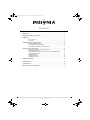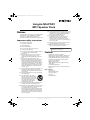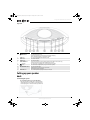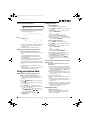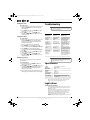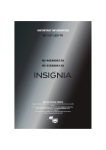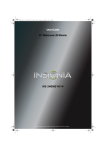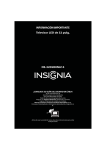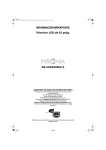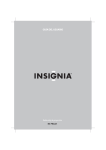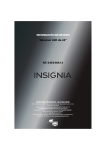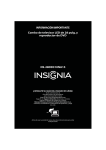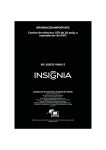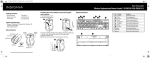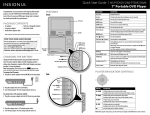Download Insignia NS-IPSD1 User's Manual
Transcript
NS-IPSD1_09-0731_MAN_ENG_V1.book Page 0 Tuesday, October 13, 2009 7:15 AM User Guide MP3 Speaker Dock NS-IPSD1 NS-IPSD1_09-0731_MAN_ENG_V1.book Page i Tuesday, October 13, 2009 7:15 AM Contents Welcome . . . . . . . . . . . . . . . . . . . . . . . . . . . . . . . . . . . . . . . . . . . . . . . . . . . . . . . .1 Important safety instructions . . . . . . . . . . . . . . . . . . . . . . . . . . . . . . . . . . . . .1 Features . . . . . . . . . . . . . . . . . . . . . . . . . . . . . . . . . . . . . . . . . . . . . . . . . . . . . . . . .1 Box contents: . . . . . . . . . . . . . . . . . . . . . . . . . . . . . . . . . . . . . . . . . . . . . . . . . . . . 1 Top view . . . . . . . . . . . . . . . . . . . . . . . . . . . . . . . . . . . . . . . . . . . . . . . . . . . . . . . . 2 Setting up your speaker dock . . . . . . . . . . . . . . . . . . . . . . . . . . . . . . . . . . . . .2 Connecting the power . . . . . . . . . . . . . . . . . . . . . . . . . . . . . . . . . . . . . . . . . . . 2 Installing the backup batteries . . . . . . . . . . . . . . . . . . . . . . . . . . . . . . . . . . . 2 Docking an iPod with your speaker dock . . . . . . . . . . . . . . . . . . . . . . . . . 3 Using your speaker dock . . . . . . . . . . . . . . . . . . . . . . . . . . . . . . . . . . . . . . . . .3 Playing your iPod on your speaker dock . . . . . . . . . . . . . . . . . . . . . . . . . . Tuning the FM radio . . . . . . . . . . . . . . . . . . . . . . . . . . . . . . . . . . . . . . . . . . . . . Connecting an external audio source to your speaker dock . . . . . . . . Adjusting the volume . . . . . . . . . . . . . . . . . . . . . . . . . . . . . . . . . . . . . . . . . . . . Setting the clock . . . . . . . . . . . . . . . . . . . . . . . . . . . . . . . . . . . . . . . . . . . . . . . . . Setting the alarm . . . . . . . . . . . . . . . . . . . . . . . . . . . . . . . . . . . . . . . . . . . . . . . . Setting Sleep mode . . . . . . . . . . . . . . . . . . . . . . . . . . . . . . . . . . . . . . . . . . . . . . 3 3 3 4 4 4 4 Troubleshooting . . . . . . . . . . . . . . . . . . . . . . . . . . . . . . . . . . . . . . . . . . . . . . . . .4 Specifications . . . . . . . . . . . . . . . . . . . . . . . . . . . . . . . . . . . . . . . . . . . . . . . . . . . .4 Legal notices . . . . . . . . . . . . . . . . . . . . . . . . . . . . . . . . . . . . . . . . . . . . . . . . . . . . .5 One-Year Limited Warranty . . . . . . . . . . . . . . . . . . . . . . . . . . . . . . . . . . . . . . .7 i www.insigniaproducts.com NS-IPSD1_09-0731_MAN_ENG_V1.book Page 1 Tuesday, October 13, 2009 7:15 AM Insignia NS-IPSD1 MP3 Speaker Dock Welcome Congratulations on your purchase of a high-quality Insignia product. Your NS-IPSD1 represents the state of the art in MP3 speaker docks and is designed for reliable and trouble-free performance. Important safety instructions 1 2 3 4 5 6 7 8 9 10 11 12 13 14 Read these instructions. Keep these instructions. Heed all warnings. Follow all instructions. Do not use this apparatus near water. Clean only with dry cloth. Do not block any ventilation openings. Install in accordance with the manufacturer's instructions. Do not install near any heat sources such as radiators, heat registers, stoves, or other apparatus (including amplifiers) that produce heat. Do not defeat the safety purpose of the polarized or grounding-type plug. A polarized plug has two blades with one wider than the other. A grounding type plug has two blades and a third grounding prong. The wide blade or the third prong are provided for your safety. If the provided plug does not fit into your outlet, consult an electrician for replacement of the obsolete outlet. Protect the power cord from being walked on or pinched particularly at plugs, convenience receptacles, and the point where they exit from the apparatus. Only use attachments/accessories specified by the manufacturer. Use only with the cart, stand, tripod, bracket, or table specified by the manufacturer, or sold with the apparatus. When a cart is used, use caution when moving the cart/apparatus combination to avoid injury from tip-over. Unplug this apparatus during lightning storms or when unused for long periods of time. Refer all servicing to qualified service personnel. Servicing is required when the apparatus has been damaged in any way, such as power-supply cord or plug is damaged, liquid has been spilled or objects have fallen into the apparatus, the apparatus has been exposed to rain or moisture, does not operate normally, or has been dropped. 15 To reduce the risk of fire or electric shock, do not expose this device to rain, moisture, dripping, or splashing, and no objects filled with liquids, such as vases, shall be placed on it. 16 An apparatus with a three-prong, grounding-type plug is a Class I apparatus, which needs to be grounded to prevent possible electric shock. Make sure that you connect this Class I device to a grounding-type, three-prong outlet. 17 The wall plug is the disconnecting device. The plug must remain readily operable. 18 Batteries should not be exposed to excessive heat such as sunshine, fire, or the like. Warning Danger of explosion if battery is incorrectly replaced. Replace only with the same or equivalent type. Features • Certified iPod connector installed • Recharge circuit for iPod 1G Nano, 2G Nano, 3G Nano, 4G Nano, 5G Nano, Classic (80G, 120G, 160G), 5G (30G, 60G, 80G), 1G Touch, 2G Touch • Includes docking brackets to fit iPod players • Controls connected iPod • Digital volume control • 3.5mm type Aux-In jack for shuffle and other audio players • See-through LCD display • Battery backup for clock (1 x CR2025 button cell battery) Box contents: • • • • • Speaker dock iPod docking brackets AC power adapter User Guide Quick Start Guide www.insigniaproducts.com 1 NS-IPSD1_09-0731_MAN_ENG_V1.book Page 2 Tuesday, October 13, 2009 7:15 AM Insignia NS-IPSD1 MP3 Speaker Dock Top view # Description 1 Press to turn the MP3 dock on and off. Press when the alarm is ringing to stop the alarm and to ring again the following day. Note: The alarm will keep ringing for one hour if no button is pressed SOURCE button Press to cycle through the different modes (iPod, Radio, or AUX). VOLUME - button Press to decrease the volume. VOLUME + button Press to increase the volume. SNOOZE / DIMMER button Press when the alarm is ringing to silence the alarm for about five minutes (during the two hour alarm cycle.) Press the when the alarm is not ringing to adjust the display light level (3 levels). Press to tune the radio to a lower frequency or to go to the previous track on your iPod. (Tune down) (Tune up) Press to tune the radio to a higher frequency or to go to the next track on your iPod. PLAY/PAUSE/PRESET/SET button Press to setthe clock and the alarm. In Radio mode, press to set presets or to tune to a preset station. In iPod mode, press to play or pause playback. ALARM/SLEEP button Press to set the Sleep Timer. In any mode, press and hold to set the alarm. 2 3 4 5 6 7 8 9 Function STANDBY/ON button Setting up your speaker dock Connecting the power To connect the power to your speaker dock: • Plug the AC power adapter into a 120 V/60 Hz AC wall outlet, then connect the AC power adapter to the DC input jack on the back of the speaker dock. 2 www.insigniaproducts.com NS-IPSD1_09-0731_MAN_ENG_V1.book Page 3 Tuesday, October 13, 2009 7:15 AM Insignia NS-IPSD1 MP3 Speaker Dock Installing the backup batteries Tuning the FM radio Note These batteries are for clock/alarm backup only, in case of a power outage. To install the backup batteries: 1 Open the backup battery compartment on the bottom of your speaker dock. Backup battery compartment 2 Insert one CR2025 button cell battery noting the positive (+) and negative (-) markings in the compartment. 3 Replace the battery compartment cover. Docking an iPod with your speaker dock To dock an iPod with your speaker dock: 1 Locate the numbered iPod bracket that fits your iPod. Each included bracket has a number on it, indicating which iPod model the bracket is compatible with. 2 Press the iPod Docking Tray at the bottom-front of your speaker dock. The tray will open. All brackets will only fit onto the dock one way. 3 Insert the iPod docking bracket into the docking tray. 4 Connect the iPod to the iPod bracket on the speaker dock. After the iPod is connected to the speaker dock, the unit will play and charge the iPod. Using your speaker dock Playing your iPod on your speaker dock To play your iPod on your speaker dock: 1 Connect your iPod to the speaker dock (see “Docking an iPod with your speaker dock” on page 3) 2 Press STANDBY/ON, to turn on the speaker dock. 3 Press Source to change to iPod mode to begin playing your iPod. 4 Press VOLUME + or - to adjust the volume. 5 You can also select the music you want to listen to by doing the following: • Press or to skip tracks forward or back, or press and hold or to search through individual tracks. 6 To turn the speaker dock off, press STANDBY/ON. To tune the FM radio: 1 Press SOURCE to switch to Radio mode. 2 Press TUNE or . The current frequency is displayed. 3 Press TUNE or to tune the radio to a higher or lower frequency. - OR Press and hold TUNE or to automatically search for strong stations. 4 When you find a station you want to listen to, release the TUNE or button. The display reverts to the current time. To set and use FM radio presets: 1 Press SOURCE to switch to Radio mode. 2 Press TUNE or . The current frequency is displayed. 3 Press TUNE or to tune the radio to a higher or lower frequency. - OR Press and hold TUNE or to automatically search for strong stations. 4 When you find a station you want to preset, press and hold SET for five seconds. 5 Press TUNE or to change the preset number, then press SET to save it. 6 To tune to a preset station, press PRESET repeatedly until you reach the preset station you want. Connecting an external audio source to your speaker dock To connect an external audio source to your speaker dock: 1 Plug one end of a 3.5 mm cable (not included) or a 3.5 mm to 3.5 mm cable (not included) into the AUX (Auxiliary) Input jack on your speaker doc, then press Source to select AUX to listen to the external music source. 2 Plug the other end of the cable into the audio, line, or headphone output on an MP3 player or other audio source. 3 Turn your speaker dock on. 4 Remove any docked iPods from your speaker dock. 5 Audio played from the MP3 player or other external audio source will now be heard on your speaker dock. 6 Adjust the volume to a comfortable level. If you used the headphone output from the external audio source, adjust the volume with the source’s volume control. Adjusting the volume To adjust the volume: • In any mode, press VOLUME -/+ to adjust the volume (32 levels) up or down. The current volume level is displayed. www.insigniaproducts.com 3 NS-IPSD1_09-0731_MAN_ENG_V1.book Page 4 Tuesday, October 13, 2009 7:15 AM Insignia NS-IPSD1 MP3 Speaker Dock Setting the clock To set the clock: 1 With your speaker dock in OFF mode, press and hold the CLOCK button on the back until the display flashes. 2 Press TUNE or , or VOLUME -/+ adjust the hour, then press SET. 3 Press TUNE or , or VOLUME -/+ to adjust the minute, then press SET to save your settings and exit. Setting the alarm To set the alarm: 1 With your speaker dock in any mode, press and hold the ALARM button to enter the alarm setting mode. The speaker dock displays the previous alarm setting. The source and alarm icons are flashing. 2 Press SOURCE to cycle through the alarm sources. Options include iPod, FM, and Buzzer. 3 Press ALARM to cycle through the alarm choices. Options include OFF and 7days alarm. Press SET. 4 Press TUNE or , or VOLUME -/+ adjust the hour, then press SET. 5 Press TUNE or , or VOLUME -/+ to adjust the minute, then press SET to save your settings and exit. Setting Sleep mode Troubleshooting Caution Do not try to repair the speaker dock yourself. Doing so will void your warranty. Problem Possible cause No sound or distorted sound FM radio sound distorted Poor connection Solution Check the cable or iPod connection. No antenna or antenna Connect and spread the antenna. needs adjustment Try repositioning the antenna. No display No power Make sure the AC adapter is connected and plugged in. Sound too low or Volume setting too low Adjust the volume on the speaker distorted dock or the source device. The alarm is not Alarm on five day setting Make sure the five day alarm ringing every day setting is not active (check the alarm icon). Alarm will not wake Poor iPod connection or Make sure the iPod is correctly to iPod no iPod content connected to the speaker dock and that the iPod has at least one song on it. The preset radio Poor power connection or Make sure that the AC power stations or clock warn out backup batteries adapter is correctly plugged into display has the speaker dock and the AC power disappeared. outlet. Make sure that the backup batteries are not warn out. Note You can set your speaker dock to turn off after a specified time. To set sleep mode: 1 In any ON mode, press ALARM. “SLEEP” will appear on the display. 2 Press TUNE or , or VOLUME -/+ to cycle through the available sleep settings. Settings include OFF, 15 minutes, 30 minutes, 45 minutes, or 60 minutes. 3 Release the buttons to automatically save your setting and exit. “SLEEP” remains on the display. If any problem persists after checking the above list, consult your nearest service dealer. Never attempt to disassemble the unit by yourself. Specifications Output Full range Woofer driver Distortion S/N ratio Frequency response Power adapter iPod conpatibility 8 W total (2 W/channel + 4 W woofer) 45 mm per satellite 70 mm <= 10% >65 dB @ 1 W 100 Hz ~ 16 KHz 5 VDC @ 2 A 1G Nano, 2G Nano, 3G Nano, 4G Nano, 5G Nano, Classic (80GB, 120GB, 160 GB), 5G (30GB, 60 GB, 80 GB), 1G Touch, and 2G Touch Due to continuous product improvement, specifications and design are subject to change without prior notice. Legal notices Canada ICES-003 statement This Class B digital apparatus complies with Canadian ICES-003. Cet appareil numérique de la classe B est conforme à la norme NMB-003 du Canada. "Made for iPod" means that an electronic accessory has been designed to connect specifically to iPod and has been certified by the developer to meet Apple performance standards. Apple is not responsible for the operation of this device or its compliance with safety and regulatory standards. iPod is a trademark of Apple Inc., registered in the U.S. and other countries. 4 www.insigniaproducts.com NS-IPSD1_09-0731_MAN_ENG_V1.book Page 5 Tuesday, October 13, 2009 7:15 AM Insignia NS-IPSD1 MP3 Speaker Dock One-Year Limited Warranty Insignia Products (“Insignia”) warrants to you, the original purchaser of this new NS-IPSD1 (“Product”), that the Product shall be free of defects in the original manufacture of the material or workmanship for a period of one (1) year from the date of your purchase of the Product (“Warranty Period”). This Product must be purchased from an authorized dealer of Insignia brand products and packaged with this warranty statement. This warranty does not cover refurbished Product. If you notify Insignia during the Warranty Period of a defect covered by this warranty that requires service, terms of this warranty apply. How long does the coverage last? The Warranty Period lasts for 1 year (365 days) from the date you purchased the Product. The purchase date is printed on the receipt you received with the Product. What does this warranty cover? During the Warranty Period, if the original manufacture of the material or workmanship of the Product is determined to be defective by an authorized Insignia repair center or store personnel, Insignia will (at its sole option): (1) repair the Product with new or rebuilt parts; or (2) replace the Product at no charge with new or rebuilt comparable products or parts. Products and parts replaced under this warranty become the property of Insignia and are not returned to you. If service of Products or parts are required after the Warranty Period expires, you must pay all labor and parts charges. This warranty lasts as long as you own your Insignia Product during the Warranty Period. Warranty coverage terminates if you sell or otherwise transfer the Product. REPAIR REPLACEMENT AS PROVIDED UNDER THIS WARRANTY IS YOUR EXCLUSIVE REMEDY. INSIGNIA SHALL NOT BE LIABLE FOR ANY INCIDENTAL OR CONSEQUENTIAL DAMAGES FOR THE BREACH OF ANY EXPRESS OR IMPLIED WARRANTY ON THIS PRODUCT, INCLUDING, BUT NOT LIMITED TO, LOST DATA, LOSS OF USE OF YOUR PRODUCT, LOST BUSINESS OR LOST PROFITS. INSIGNIA PRODUCTS MAKES NO OTHER EXPRESS WARRANTIES WITH RESPECT TO THE PRODUCT, ALL EXPRESS AND IMPLIED WARRANTIES FOR THE PRODUCT, INCLUDING, BUT NOT LIMITED TO, ANY IMPLIED WARRANTIES OF AND CONDITIONS OF MERCHANTABILITY AND FITNESS FOR A PARTICULAR PURPOSE, ARE LIMITED IN DURATION TO THE WARRANTY PERIOD SET FORTH ABOVE AND NO WARRANTIES, WHETHER EXPRESS OR IMPLIED, WILL APPLY AFTER THE WARRANTY PERIOD. SOME STATES, PROVINCES AND JURISDICTIONS DO NOT ALLOW LIMITATIONS ON HOW LONG AN IMPLIED WARRANTY LASTS, SO THE ABOVE LIMITATION MAY NOT APPLY TO YOU. THIS WARRANTY GIVES YOU SPECIFIC LEGAL RIGHTS, AND YOU MAY ALSO HAVE OTHER RIGHTS, WHICH VARY FROM STATE TO STATE OR PROVINCE TO PROVINCE. Contact Insignia: For customer service please call 1-877-467-4289 www.insignia-products.com Distributed by Best Buy Purchasing, LLC 7601 Penn Avenue South, Richfield, Minnesota, U.S.A. 55423-3645 © 2009 Best Buy Enterprise Services, Inc. All rights reserved. INSIGNIA is a trademark of Best Buy Enterprise Services, Inc. Registered in some countries. All other products and brand names are trademarks of their respective owners. How to obtain warranty service? If you purchased the Product at a retail store location, take your original receipt and the Product to the store you purchased it from. Make sure that you place the Product in its original packaging or packaging that provides the same amount of protection as the original packaging. If you purchased the Product from an online web site, mail your original receipt and the Product to the address listed on the web site. Make sure that you put the Product in its original packaging or packaging that provides the same amount of protection as the original packaging. To obtain in-home warranty service for a television with a screen 25 inches or larger, call 1-888-BESTBUY. Call agents will diagnose and correct the issue over the phone or will have an Insignia-approved repair person dispatched to your home. Where is the warranty valid? This warranty is valid only to the original purchaser of the product in the United States, Canada, and Mexico. What does the warranty not cover? This warranty does not cover: • Customer instruction • Installation • Set up adjustments • Cosmetic damage • Damage due to acts of God, such as lightning strikes • Accident • Misuse • Abuse • Negligence • Commercial use • Modification of any part of the Product, including the antenna • Plasma display panel damaged by static (non-moving) images applied for lengthy periods (burn-in). This warranty also does not cover: • Damage due to incorrect operation or maintenance • Connection to an incorrect voltage supply • Attempted repair by anyone other than a facility authorized by Insignia to service the Product • Products sold as is or with all faults • Consumables, such as fuses or batteries • Products where the factory applied serial number has been altered or removed www.insigniaproducts.com 5 NS-IPSD1_09-0731_MAN_ENG_V1.book Page -1 Tuesday, October 13, 2009 7:15 AM www.insigniaproducts.com (877) 467-4289 Distributed by Best Buy Purchasing, LLC 7601 Penn Avenue South, Richfield, MN USA 55423-3645 © 2009 Best Buy Enterprise Services, Inc. All rights reserved. INSIGNIA is a trademark of Best Buy Enterprise Services, Inc. Registered in some countries. All other products and brand names are trademarks of their respective owners. ENGLISH 09-0731