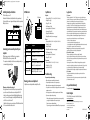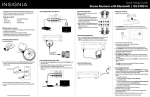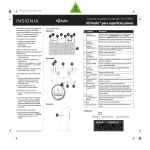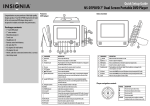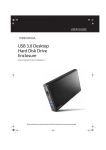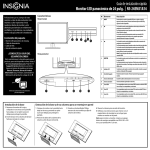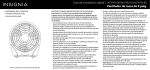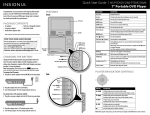Download Insignia NS-PNC5011-C Mouse User Manual
Transcript
NS-PNC5011_NS-PNC5011-C_14-0235_QSG_V2_EN.ai 1 3/11/2014 9:35:45 AM Quick Setup Guide Wireless Keyboard and Mouse Combo | NS-PNC5011/NS-PNC5011-C Installing the mouse batteries and removing the nano receiver Package contents • Wireless keyboard • AA battery (1) • Wireless mouse and nano receiver • AAA batteries (2) 1 Take the battery cover off. 2 Remove the nano receiver. • Quick Setup Guide System requirements Pull • Windows® 8, Windows® 7, Windows Vista®, Windows® XP, or Mac OS 10.X or higher. • One available USB port Mouse features LED indicator Connect button Scroll wheel ON/OFF switch 3 Insert the included AA battery into the battery compartment. Make sure that the + and - signs match the symbols in the compartment. 4 Replace the battery cover. Tip: Store the nano receiver in the mouse when it is not in use. Right button Left button Nano receiver Battery cover AA battery Before using your new product, please read these instructions to prevent any damage. Keyboard features # Function Description 1 Icon Play/Pause Press to play or pause media. 2 Stop Press to stop playing media. 3 Previous Press to select the previous media track. 4 Next Press to select the next media track. 5 Volume down Press to decrease the computer’s volume. 6 Volume up Press to increase the computer’s volume. 7 Mute Press to turn off the computer’s sound. 8 Calculator Press to launch the Microsoft calculator. 9 LED indicator Low battery and pairing indicator. 10 Connect button Press to initiate pairing with your computer. 11 Battery cover Remove to install or replace the batteries. NS-PNC5011_NS-PNC5011-C_14-0235_QSG_V2_EN.ai 2 3/11/2014 9:35:46 AM Installing the keyboard batteries LED indicators 1 Take the battery cover off. 2 Insert two AAA batteries (included) into the battery compartment. Make sure that the + and - signs match the symbols in the compartment. 3 Replace the cover. LED indicator LED indicator 2 AAA batteries Function Description Connecting your mouse and keyboard to your computer Power ON Red LED is on for 10 seconds, then turns off. 1 Plug the nano receiver into the USB port on your computer. 2 Slide the ON/OFF switch on your mouse to ON. The computer automatically detects the mouse and keyboard and you can immediately begin using them. Pairing Red LED blinks for 10 seconds after pressing the Connect button. Pairing failed After pressing the Connect button, the LED blinks for 10 seconds, then turns off. Paired successfully After pressing the Connect button, the LED blinks, then lights solid for 10 seconds. Low battery warning Red LED blinks for 10 seconds. Specifications Legal notices Keyboard: • Dimension (L×W×H): 17.1 × 5.6 × .8 in. (43.4 × 14.3 × 2.06 cm) • Weight: 16.9 oz. (.5 kg) • Rating: 3V C.C. - 4mA • Radio frequency: 2.4Ghz • Operating distance: 33 feet (10 meters) • Key number: 104 keys (US) • Battery: 2 AAA alkaline batteries • Battery life: 6 months (based on average usage) Mouse: • Dimension (L×W×H): 3.9 × 2.2 × 1.4 in. (9.90 × 6.20 × 3.67 cm) • Weight: 1.9 oz. (.05 kg) • Battery: 1 AA battery • Battery life: 6 months (based on average usage) • Radio frequency: 2.4Ghz • Operating distance: 33 feet (10 meters) • Rating: 3V C.C. - 10mA Nano receiver: • Dimension (L×W×H): .7 × .6 × .2 in. (1.8 × 1.4 × .6 cm) • Weight: .04 oz. (.001 kg) • Interface: USB 1.1, 2.0 , 3.0 FCC Statement This device complies with Part 15 of the FCC Rules. Operation is subject to the following two conditions: (1) this device may not cause harmful interference, and (2) this device must accept any interference received, including interference that may cause undesired operation. This equipment has been tested and found to comply with the limits for a Class B digital device, pursuant to Part 15 of the FCC Rules. These limits are designed to provide reasonable protection against harmful interference in a residential installation. This equipment generates, uses and can radiate radio frequency energy and, if not installed and used in accordance with the instructions, may cause harmful interference to radio communications. However, there is no guarantee that interference will not occur in a particular installation. If this equipment does cause harmful interference to radio or television reception, which can be determined by turning the equipment off and on, the user is encouraged to try to correct the interference by one or more of the following measures: • Reorient or relocate the receiving antenna. • Increase the separation between the equipment and receiver. • Connect the equipment into an outlet on a circuit different from that to which the receiver is connected. • Consult the dealer or an experienced radio/TV technician for help. Warning: Changes or modifications not expressly approved by the party responsible for compliance could void the user’s authority to operate the equipment. RSS-Gen and RSS-210 statement This device complies with Industry Canada license-exempt RSS standard(s). Operation is subject to the following two conditions: (1) this device may not cause interference, and (2) this device must accept any interference, including interference that may cause undesired operation of the device. Le présent appareil est conforme aux CNR d'Industrie Canada applicables aux appareils radio exempts de licence. L'exploitation est autorisée aux deux conditions suivantes : (1) l'appareil ne doit pas produire de brouillage, et (2) l'utilisateur de l'appareil doit accepter tout brouillage radioélectrique subi, même si le brouillage est susceptible d'en compromettre le fonctionnement. RSS-102 statement This equipment complies with Industry Canada radiation exposure limits set forth for an uncontrolled environment. Cet équipement est conforme à l'exposition aux rayonnements Industry Canada limites établies pour un environnement non contrôlé. Troubleshooting Cleaning your mouse and keyboard • Wipe the mouse and keyboard with a damp, lint-free cloth. If the mouse or keyboard does not work: • Re-plug the nano receiver into the USB port on your computer, then press the connect button on the mouse and keyboard. The LED indicators on the mouse and keyboard flash steadily while in pairing mode (10 seconds). After pairing successfully, the LED indicators light solid for 10 seconds, then turn off. • Check the batteries in your mouse or keyboard. The LED indicators blink for 10 seconds when the batteries are low. My mouse or keyboard is not working. • Make sure that your mouse and keyboard are turned on. • Move your keyboard and mouse closer to your computer. • Make sure that your computer meets the system requirements. • Only use the mouse on a clean, flat, non-slippery surface to ensure smooth and accurate cursor action. • Avoid using your mouse on reflective, transparent, or metallic surfaces. • If your mouse or keyboard stops working: • Make sure that your mouse or keyboard and nano receiver are paired by pressing the connect button on the mouse or keyboard. • Replace the mouse or keyboard batteries. • Try connecting your nano reciver into a different USB port on your computer. One-year limited warranty For complete warranty, visit www.insigniaproducts.com. Contact Insignia 1-877-467-4289 (U.S. and Canada) or 01-800-926-3000 (Mexico) www.insigniaproducts.com INSIGNIA is a trademark of Best Buy and its affiliated companies. Registered in some countries. Distributed by Best Buy Purchasing, LLC 7601 Penn Ave South, Richfield, MN 55423 U.S.A. ©2014 Best Buy. All rights reserved. Made in China V2 ENGLISH 14-0235