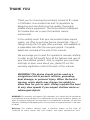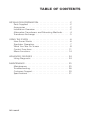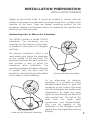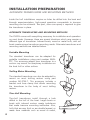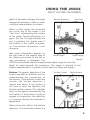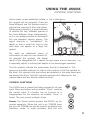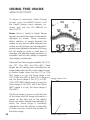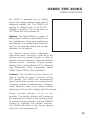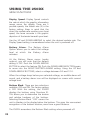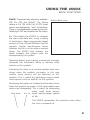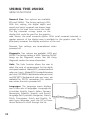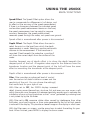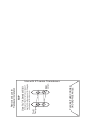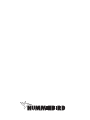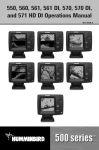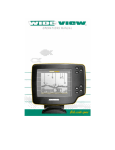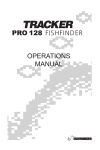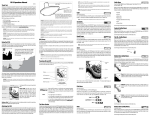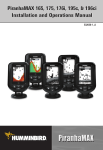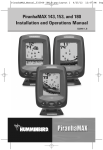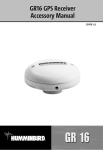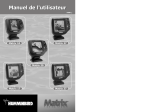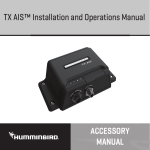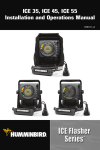Download Insignia 250DX User's Manual
Transcript
Operations Manual THANK YOU Thank you for choosing Humminbird, America’s #1 name in fishfinders. Humminbird has built its reputation by designing and manufacturing top-quality, thoroughly reliable marine equipment. Your Humminbird is designed for trouble-free use in even the harshest marine environment. In the unlikely event that your Humminbird does require repairs, we offer an exclusive Service Guarantee - free of charge during the first year after purchase, and available at a reasonable rate after the one-year period. Complete details are included at the end of this manual. We encourage you to read this operations manual carefully in order to get full benefit from all the features and uses of your Humminbird product. Also, to register your purchase and help us learn more about you, please fill out the warranty registration card at the back of this manual. WARNING! This device should not be used as a navigational aid to prevent collision, grounding, boat damage, or personal injury. When the boat is moving, water depth may change too quickly to allow time for you to react. Always operate the boat at very slow speeds if you suspect shallow water or submerged objects. WARNING: Dis-assembly and repair of this electronic unit should only be performed by authorized service personel. Any modification of the serial number or attempt to repair the original equipment or accessories by unauthorized individuals will void the warranty. Handling and/or opening this unit may result in exposure to lead, in the form of solder. Warning: This product contains lead, a chemical known to the State of California to cause cancer and birth defects and other reproductive harm. TABLE OF CONTENTS INSTALLATION PREPARATION . . . . . . . . . . . . . . . . . . Parts Supplied . . . . . . . . . . . . . . . . . . . . . . . . . Accessories . . . . . . . . . . . . . . . . . . . . . . . . . . . Installation Overview . . . . . . . . . . . . . . . . . . . . Alternative Transducers and Mounting Methods. Transducer Exchange . . . . . . . . . . . . . . . . . . . . . . . . . . . . . . . . . . . . . . . . . . . . . . . . . . 2 2 2 2 4 5 USING THE 250DX . . . . . . . . . . . . . . . . . . . . . . . . . . . . . . 6 How Sonar Works . . . . . . . . . . . . . . . . . . . . . . . . . . . 6 Simulator Operation . . . . . . . . . . . . . . . . . . . . . . . . . . 7 What You See On Screen . . . . . . . . . . . . . . . . . . . . . . 8 Control Functions . . . . . . . . . . . . . . . . . . . . . . . . . . . 11 Menu Functions . . . . . . . . . . . . . . . . . . . . . . . . . . . . 14 ADVANCED FEATURES . . . . . . . . . . . . . . . . . . . . . . . . . . 24 Using Diagnostic . . . . . . . . . . . . . . . . . . . . . . . . . . . 24 MAINTENANCE. . . . . . Maintenance . . . . Troubleshooting . . Customer Support Specifications . . . . REV 10822E . . . . . . . . . . . . . . . . . . . . . . . . . . . . . . . . . . . . . . . . . . . . . . . . . . . . . . . . . . . . . . . . . . . . . . . . . . . . . . . . . . . . . . . . . . . . . . . . . . . . . . . . . . . . . . . . . . . . . . . . . . . . . . . . . . 25 25 26 30 31 INSTALLATION PREPARATION PARTS SUPPLIED PARTS SUPPLIED Before installing your 250DX, please ensure the following parts are included in the box: • • • • • 250DX fishfinder Transducer with 6m (20') of cable and mounting hardware kit Mounting system and mounting hardware kit 6m (20') power cable Publications kit If any of these items is missing, contact your local distributor . ACCESSORIES Humminbird offers a wide assortment of accessories that complement and expand the capability of your new 250DX. These accessories are designed with the same high standards and are backed by the same one-year warranty. The Humminbird Accessory catalog included with your unit contains descriptions of the many accessories available and ordering information. All Humminbird accessories are available through your fullservice Humminbird dealer or factory direct through our number listed in the Customer Support section. INSTALLATION OVERVIEW The 250DX consists of two primary components to install: the control head and the transducer. The control head contains the sonar transmit and receive circuitry, as well as the user controls and display. It should be installed in a location that provides access to the controls and visibility while in use. The control head mounts on a quick disconnect mounting system that swivels and tilts providing flexibility for viewing from almost anywhere on the boat. The transducer converts electrical energy from the transmitter into mechanical pulses or sound waves. The transducer also receives the reflected sound waves and converts them back into electrical signals for 2 INSTALLATION PREPARATION INSTALLATION OVERVIEW display on the control head. It should be installed in contact with the surface of the water in an area that has smooth water flow - usually on the transom of the boat. There are several mounting options for the transducer. Review the following section to determine the method that works for you and your boat. Determining How to Mount the Transducer The 250DX includes a model XT-6-20 transducer. This transducer can be mounted on the transom of the boat, or bonded to the inside of a fiberglass hull boat. The transom installation, which is the most widely used, places the transducer on the outside of the boat hull. This technique produces the least signal loss, and provides a way to adjust the transducer after installation. The mounting hardware included is designed to protect both the boat and the transducer should the boat strike debris in the water or when trailering. Inside the Hull Mounted Transducer Transom Mounted Transducer As an alternative to transom mounting, it is possible on many fiberglass-hulled boats to glue the transducer on the inside of the boat hull. Since fiberglass has similar sonar characteristics as water, the sonar signal can pass through the boat hull with minimal loss. The hull of the boat must be single layer construction (not double-hulled). Also, any air trapped in the lamination of the fiberglass would prevent the sonar signal from passing through. 3 INSTALLATION PREPARATION ALTERNATE TRANSDUCERS AND MOUNTING METHODS Inside the hull installations require no holes be drilled into the boat and through experimentation, high-speed operation comparable to transom mounting can be achieved. Two part, slow cure epoxy is required to glue the transducer in place. ALTERNATE TRANSDUCERS AND MOUNTING METHODS The 250DX comes with everything necessary for installation and operation on most boats. However, there are several situations which may require a different type of transducer. Inboard boats, wood or metal hulls, and sail boats create unique transducer mounting needs. Alternate transducers and mounting methods are detailed below. Portable Mounting The standard transducer can be adapted for portable installations using part number MHXPT2. This accessory adapts your transducer to a suction cup mount for temporary installation on the boat hull or other surface. Trolling Motor Mounting The standard transducer can also be adapted to mount on most trolling motors using part number AD-STM-7. This accessory includes a bracket and hose clamp that allows mounting the transducer to the body of most trolling motors. Thru-Hull Mounting Thru-hull transducers install through a hole drilled in the hull of the boat. Larger boats or boats with inboard motors create turbulence that make transom mounting ineffective. Also, hulls that are very thick or are double layered, or made from materials such as wood or metal, 4 INSTALLATION PREPARATION TRANSDUCER EXCHANGE (which do not conduct sonar signals) make inside the hull mounting inadvisable. Thru-hull mounting may require the use of a fairing block to level the transducer with the waterline. Also, since special tools and knowledge may be required to perform this type of installation it is best to refer to a qualified marine technician. TRANSDUCER EXCHANGE Other transducers are available as replacements for the standard transducer. You may exchange your new and unassembled transducer for another type by returning it to the address listed in Customer Support. Some transducers may have additional costs. Refer to the Accessory catalog or call Customer Support for information. BEGINNING INSTALLATION Now that you have determined the transducer mounting method, you can begin installation of the 250DX. The fold out installation guide included provides detailed step by step instructions for installation of the control head and transducer. For transom mount transducer installations, you will need the mounting template at the front of this manual. In addition to the parts included you need the following for installation and operation: • • • • • • • • • A powered hand drill and various drill bits Phillips and flat-head screw drivers A ruler or measuring tape Pen or pencil 12 volt power source (your boat’s battery) A 1-amp fuse A fuse holder (if you are wiring directly to the boat’s battery) Silicone sealant (for sealing drilled holes) 2-part, slow-cure epoxy (for inside the hull transducer installations) 5 USING THE 250DX HOW SONAR WORKS HOW SONAR WORKS Your Humminbird unit uses sonar to locate and define underwater objects, define the bottom terrain, as well as determine distance. Sonar technology is based on sound waves. Your Humminbird unit sends out a sound wave signal. With this signal it determines distance by measuring the time between the transmission of the sound wave and when the sound wave is reflected off an object. Your Humminbird uses the reflected signal to interpret location, size and composition of an object. Sonar is very fast. A sound wave can travel from the surface to a depth of 240' (70m) and back again in less than ¹⁄₄ of a second. It is unlikely that your boat can "outrun" this sonar signal. The 250DX is a dual frequency, dual beam unit, and generates two distinct sonar signals - one narrow, one wide. Each signal is optimized for a particular purpose. First, the center beam transmits at a frequency of 200 kHz in a 20 degree (narrow) symmetrical pattern for greater depth capability and excellent detail. Information from this center beam is used to draw the graphic representation of the bottom on the display. Second, the wide beam transmits at a frequency of 83 kHz in a 53 degree (wide) symmetrical pattern for greater area of coverage. Information from the wide beam is used to accurately detect the presence and location of fish. A wide beam has a large area of coverage but limited resolution of detail. A narrow beam has excellent detail, but within a limited area of coverage. The combination of the two beams and dual frequencies provides the combination of a large area of coverage and a high level of detail. 6 USING THE 250DX SIMULATOR OPERATION Actual depth capability depends on factors such as bottom hardness, water conditions, and transducer installation. Units will typically read to deeper depths in fresh water than in salt water. SIMULATOR OPERATION The 250DX contains a simulator that allows you to use the unit as if you are on the water. The simulator is invaluable for learning how to operate the 250DX. There are two ways to start the simulator. If the unit is powered off, press and hold the POWER button for approximately three seconds until you hear a continuous chirp. The simulator can also be started by selecting the Simulator option on the start-up screen after you power-up the unit. When this screen is shown, simply press the DOWN ARROW until “Simulator” is highlighted. When the screen times out, the unit will be in simulator mode. When in simulator operation, the 250DX responds to control inputs as if it is in actual operation, so feel free to experiment, or to customize the unit for your particular operation. To exit Simulator mode, power the unit off. When in simulator mode, the word “simulator” occasionally scrolls across the display indicating the information on-screen is not real sonar data. FEATURE MEMORY If your 250DX is installed with a transducer connected, any changes you make to the set-up or User Options (see Control Functions) while in Simulator are retained in the unit’s memory. This allows you to use simulator to experiment with the various set-up options, and retain your selected settings for normal operation. 7 USING THE 250DX WHAT YOU SEE ON-SCREEN If you are using the 250DX in Simulator when no transducer is connected, any selected options are lost when the unit is powered off. The 250DX will return to Factory Settings, or options selected when last used with a transducer, if no transducer is connected. IMPORTANT: A transducer must be connected to the 250DX in order to retain user settings selected when in simulator mode. If no transducer is detected, the unit defaults to pre-selected options when powered off. Figure A What You See On-Screen Your 250DX uses a 128 V x 64 H matrix FSTN LCD display. This display provides outstanding viewability in all light conditions over a wide range of temperatures. At initial power-up, the 250DX uses settings that were set at the factory. After initial use, the 250DX will remember the settings you enter. There are several elements on-screen that are common to all modes of operation. Temperature/Speed. The initial screen layout takes one of two basic forms depending on whether the optional Temp/Speed accessory is installed. Figure A shows the default view when the Temp/Speed accessory is installed. Figure B shows the default view when the Temp/Speed accessory is not installed. Depth. The digital depth number shows the water depth directly beneath the transducer location. Depth Range. The depth range is shown to the right of the screen. The upper number is 0 indicating the surface of the water. The lower number is one of the nine depth ranges available that best match the depth of the water. As the 8 USING THE 250DX WHAT YOU SEE ON-SCREEN depth of the water changes, the range changes as necessary in order to retain a bottom representation on-screen. Bottom Depiction Zero Line When in Auto mode, the horizontal line at the top of the screen is the “zero line,” representing the surface of the water. Occasionally there is a gap in this line. This gap indicates the unit is updating the display even if the bottom is not visible on-screen, or if the bottom information is not changing. New sonar information appears on the right side of the graphic area of Water Depth Depth Range the display and moves to the left as Figure B new information is displayed. The 250DX automatically selects the appropriate depth range to show the depth of water beneath the transducer. This range is selected so the bottom representation is typically shown about ²⁄₃ down the display. Bottom. The graphic depiction of the bottom provides an effective tool for understanding the composition of the bottom. If the bottom is hard and smooth, the bottom depiction is narrow and dense. If the bottom is soft mud or sand, the depiction will be thick and less dense. This indicates much of the signal is absorbed by the soft bottom. If the bottom is rocky or rugged in composition, the depiction is of varying density and textured in appearance. Wave action also affects the bottom depiction. The information drawn is a Surface Clutter Soft Bottom Rocky Bottom Hard Bottom 9 USING THE 250DX WHAT YOU SEE ON SCREEN distance measurement, so if the boat is moving up and down over flat bottom, the bottom depiction often appears in regular variations that match wave timing. Structure. Structure is defined as any object physically attached to the bottom. The sonar configuration of the 250DX is optimized to give the most accurate depiction of bottom structure possible. Grass, trees, stumps, wrecks or other debris are accurately displayed, however the depiction of these objects varies with boat speed and direction. The best way to learn to interpret structure is to operate the 250DX over a variety of known conditions and experiment with user functions to best represent those conditions on-screen. Surface Clutter. Surface clutter is the layer of water near the surface that is rich in algae and other growth, and often is aerated by wind or wave action. This area of water interferes with sonar transmission and often appears on-screen as regular clusters of individual dots near the “0” line. Thermoclines. Thermoclines are sharp differences in water temperature. These are easily identified by the continuous nature of the return. Thermocline Second Return Second Returns. When a sonar signal is reflected off the bottom back to the transducer, there is often enough energy left in the signal to be reflected off the surface of the water back to the bottom a second time. Second returns appear as a slightly weaker bottom representation exactly twice the depth of the primary bottom return. The second return is most likely to occur in shallow water and in areas of relatively hard bottom. Fish ID. The 250DX uses advanced signal processing to further evaluate any sonar return between the surface and the bottom. For instance, a small school of bait fish usually appears as a dense cluster of individual dots. If the 10 USING THE 250DX CONTROL FUNCTIONS return meets certain additional criteria, a Fish in Wide Beam fish symbol will be assigned. There are three different size fish symbols used to indicate the intensity of the sonar return. While signal intensity is a good indicator of relative fish size, different species of fish have different sonar characteristics, so it is not always possible to distinguish fish size between varying species. The signal intensity is "normalized" for depth so that a small fish close to the boat does not appear as a large fish symbol. ID+ adds an additional piece of Fish in Narrow Beam information to help the user locate fish. ID+ Fish Depth On selected fish symbols, the digital depth of the designated fish is drawn to help locate the fish vertically. This is especially helpful in setting bait depths or for downrigger operation. The fish symbols indicate the sonar beam the fish is detected in. This gives you a reliable indicator of side to side location of the fish relative to the boat. Fish symbols that are hollow are detected in the wide beam and are around the boat. Solid fish symbols represent fish detected in the narrow beam and are directly under the boat. CONTROL FUNCTIONS The 250DX uses a simple five button keypad for all user input. Press any button and an audible “chirp” confirms the control input. If a button has no function or is inappropriate for the situation, an audible “error” is heard. The unit sounds multiple chirps. Power. The Power button powers the 250DX up for normal operation. When the unit is on, POWER turns the unit off. POWER can also be used to go directly into Simulator mode. To enter simulator, with the unit 11 USING THE 250DX CONTROL FUNCTIONS powered off, press and hold POWER for several seconds until a continuous chirp is heard. Light. LIGHT controls the unit’s display backlight. With the unit powered on, press LIGHT once to turn the backlight on “high.” Press LIGHT a second time to turn the backlight on “low,” and a third time turns the backlight off. The backlight is very effective for low-light and nighttime operation. When the backlight is on, the 250DX will consume more power than with the backlight off. This is important when using the 250DX in a portable configuration powered by a separate battery, or when powering the unit from a trolling motor battery. When powering the unit from a battery such as in portable applications, you can prolong the battery life by using the backlight at a minimum. The three lower buttons, MENU, UP ARROW, and DOWN ARROW work together to control the 250DX menu-controlled user functions. Menu. MENU displays a menu on-screen Menu Heading for adjustment. In normal operation, pressing MENU repeatedly cycles through all available menu headings. When a menu heading displays, the full menu appears after a short pause. A menu remains on-screen for several seconds, and can be adjusted by using the ARROW keys. If no adjustment is made in the allotted time, the menu disappears. If you want the menu to remain on-screen longer press and hold MENU—the menu will remain on-screen indefinitely. Once you release the menu button, the screen will time out. Once a menu times out, it is still considered the active menu. Press MENU to bring up the last menu used. Arrow Keys. The UP ARROW and DOWN ARROW make adjustments to menu functions. On the left side of every menu there are UP ARROW and DOWN ARROW symbols. The symbols indicate which ARROW button has a function in a particular situation. Either one or both ARROW buttons can be used to adjust the menu function. A hollow ARROW symbol means the corresponding ARROW button has no function. Pressing that button will result in no adjustment and the “error” audible will be heard. A solid ARROW symbol means the corresponding ARROW button can be used to 12 USING THE 250DX CONTROL FUNCTIONS affect the menu adjustment. The ARROW buttons often can be used when no menu is on-screen. In these situations, pressing the ARROW button affects the function of the active (lastused) menu. This is a short-cut to menu operation. The menu appears on-screen while the adjustment is made and times out. A frequently used menu can be adjusted very quickly using this technique. After an adjustment is made to a menu function, the menu times out after a few seconds and the unit returns to normal operation. Menu Layout. All menus use the same basic layout. The heading at the top describes the menu function. The UP ARROW and DOWN ARROW symbols to the left of the menu indicate which buttons are available for adjustment. In menus that have several possible settings, a range of adjustment indicator shows the total range available and the current setting. Within the menu are the options available. The selected option or current setting is highlighted in the black box. If no adjustment is made, this is the selected setting. Press an ARROW button while the menu is displayed to select another option. Several of the menus are multi-step. In some situations if an adjustment is made, additional options become available for further adjustment. Examples of these multi-step menus are Depth Range, Depth Alarm and Zoom. See the detailed description of each function for further explanation. Heading Up Arrow Option Down Arrow Option Arrow Symbols Selected Setting Range of Adjustment Indicator 13 USING THE 250DX MENU FUNCTIONS Menu Functions Sensitivity. The Sensitivity function controls the sensitivity of the sonar receiver. The 250DX automatically adjusts the level of receiver sensitivity based on a number of factors including the depth of the water and the level of noise present. Noise can be caused by other electronic devices, engines, trolling motors, propeller cavitation and hydrodynamic flow among others. The user has the option of adjusting the Sensitivity higher or lower based on personal preference. You can select one of 11 sensitivity settings from -5 to +5. A setting of 0 (factory setting) has no effect on the automatic sensitivity control. Increasing the sensitivity (+1 through +5) enables the unit to display the information from progressively smaller sonar returns. By decreasing the sensitivity bias (1 through -5), the unit effectively filters small sonar returns. In murky or muddy water, it is often helpful to reduce the sensitivity. This prevents the display from being cluttered with sonar returns from debris or suspended particles. In very clear or very deep water, it may be helpful to increase the sensitivity since even the smallest sonar return may be of interest to the user. To adjust Sensitivity, press MENU repeatedly until the Sensitivity heading is displayed. When the Sensitivity menu appears, use the UP ARROW to increase the sensitivity, or the DOWN ARROW to reduce sensitivity. To sequence through the available settings, press and hold either ARROW button. Release the button at the setting you want to change. After an adjustment is made, the menu disappears and the new sensitivity setting is in affect. If additional time is needed to study a menu, press and hold the MENU button and the menu will remain onscreen indefinitely. If you need to make an additional adjustment, press the UP ARROW or DOWN ARROW button. 14 High(+) Sensitivity Sensitivity at “0” Low(-) Sensitivity USING THE 250DX MENU FUNCTIONS Depth Range. The Depth Range function controls the vertical distance displayed on the graphic area of the display. There are nine depth ranges available. The top of the range is always 0, or the surface of the water. Ranges of 0–15', 0–30', 0–60', 0–120', 0–180', 0–240', 0–360', 0–480', and 0–600' are available. In the metric version, ranges of 0–5, 0–10, 0–20, 0–40, 0–60, 0–80, 0–110, 0–150, and 0–185 metres are available.The range that positions the bottom depiction closest to the bottom of the screen, will best utilize the available display resolution. The 250DX automatically adjusts the depth range depending on the depth of the water. The unit tries to maintain the bottom depiction about ²⁄₃ down the total range (for example, in 20' (6m) of water, the 0-30' (0-10m) range would be selected). This provides the best display resolution and therefore the best target separation possible. The Depth Range can be adjusted manually. Press MENU repeatedly until the Depth Range menu is visible. Two options are available: Auto and Manual. The manual setting enables you to adjust the current depth range setting. The unit no longer adjusts the Depth Range to the most appropriate range for bottom display. Often, the bottom may not be visible on-screen. The digital depth readout always determines the depth of the bottom, even if it is not visible on-screen. Using manual Depth Range control, you can view sonar information from the area near the surface in great detail. 15 USING THE 250DX MENU FUNCTIONS To return to automatic Depth Range control, press the MENU button until the Depth Range menu appears onscreen and use the UP ARROW to select AUTO. Zoom. Zoom is similar to Depth Range because it controls the range of information displayed on screen. Zoom, however, allows selection of ranges beneath the surface so any area of water between the surface and the bottom can be enlarged to provide more detailed information. By using the full display to show a small area of coverage, the effective display resolution is increased, and the unit’s ability to separate close targets is enhanced. Depth Range There are four Zoom ranges available: 2m (7¹⁄₂'), 5m (15'), 10m (30'), and 20m (60'). These ranges are not directly user controlled but are instead dependent on the current depth range. In shallow water, when the 5m (15') or 10m (30') range is in use, the Zoom range is 2m (7¹⁄₂'). If the 20m (60') or 40m (120' ) range is in Upper Zoom Limit use, the Zoom range is 5m (15'), if a 60150m (180'-480') depth range is in use, the Zoom range is 10m (30'), and if the 185m (600') range is in use, the Zoom range is 20m (60'). The Zoom range is shown on the left side of the screen and full range information is shown on the right side of the display. Zoom can either operate automatically, in which the Zoom range is constantly adjusted to show the bottom, or manually, in which the user controls the location of the Zoom range. 16 Lower Zoom Limit USING THE 250DX MENU FUNCTIONS Automatic Zoom is especially helpful when looking for structure or bottom detail. The Automatic Zoom keeps the bottom in view even in quickly changing terrain, but is most useful in flatter areas without considerable depth variation. Manual Zoom provides detailed information of any area from the surface to the bottom. In manual Zoom, the Zoom range does not move as the terrain changes. When the range is shown in the menu, the upper number represents the top of the current Zoom range. The lower number represents the bottom of the Zoom range. Use the UP and DOWN ARROW buttons to move this range. The upper number can never be less than 0 (the surface of the water), and the lower number can never be greater than the active depth range. The difference between the two numbers (the Zoom range) is preset and determined by the active depth range. Once manual Zoom is selected, the display appears the same as in Auto Zoom, but the zoom range does not change automatically. To disable Zoom, press the MENU button until the Zoom menu is on-screen. Use the UP ARROW to highlight Off, and let the menu time out. When the unit is powered off, the Zoom menu returns to Zoom Off. Depth Alarm. The 250DX contains an audible alarm to warn you of shallow water depths. The alarm is adjustable to depths of 1m (3') to 30m (99'). When the alarm is enabled, an audible alarm sounds if the water beneath the boat is equal to or less than the selected alarm depth. The alarm sounds continuously for about five seconds, and then intermittently to remind you that you are still in shallow water. 17 USING THE 250DX MENU FUNCTIONS Fish Alarm. The Fish Alarm alerts you to the presence of fish, or other targets not connected to the bottom. The Fish Alarm has three different settings that correspond to the three different size fish symbols shown on-screen. The default setting is “OFF.” With the “Large fish only” setting, the 250DX alarms on only those targets that are represented by the large fish symbols. The 250DX can be set to alarm on only large and medium fish, or set to alarm on all fish. Once the Fish Alarm is enabled, the 250DX emits an audible beep when the selected size fish symbol appears on-screen. Set for large fish only Set for large and medium fish Set for all fish Triplog. Triplog provides a running log of information based on input from the Temp/Speed sensor. Since Triplog requires information from the Temp/Speed sensor to operate, if this sensor is not detected by the 250DX, the Triplog menu will not appear as an option. Triplog provides seven pieces of information: the current digital depth, water surface temperature, current boat speed, the distance traveled since the 250DX was powered up or reset, the average speed, the total time elapsed since power-up or reset, and the input voltage from your boat’s electrical system. The time, speed and distance calculations are useful for tracking your progress on a trip. The input voltage is useful for determining the condition of the charging system of the boat. When used in a portable application or whenever 18 USING THE 250DX MENU FUNCTIONS the 250DX is operated from a battery source, the voltage number can be used to determine battery life. The 250DX will operate at voltages from 10 to 20 VDC. Voltages in excess of 20 or less than 10 VDC cause the unit to power off. Options. The Options Menu is a series of linked menu functions used initially to set your preferences. Once your preferences are selected, it is unlikely these functions need to be accessed during the normal operation of the product. The Options menu works differently than other menu functions in that all of the options must be cycled through in order to return to normal operation. There are thirteen Option menus: Contrast, Display Speed, Battery Alarm, Bottom Black, Fish ID, Numeral Size, Diagnostic, Units, Languages, Speed Offset, Depth Offset, Filter and Reset. Contrast. The Contrast function allows the user to control the level of contrast of the LCD display. The 250DX will automatically adjust the display contrast to compensate for changing ambient temperatures; however, some situations may occur where manual adjustment will provide a higher level of contrast. Eleven contrast settings, +5 to -5, are possible. The display contrast will change as the adjustment is made so the optimum level of contrast can be achieved. Use the ARROW buttons to highlight the desired selection. The 250DX will reset to the factory setting when the unit is powered off. 19 USING THE 250DX MENU FUNCTIONS Display Speed. Display Speed controls the rate at which the graphic information moves across the display. There are 5 possible speeds; the fastest rate (5) is the factory setting. Keep in mind that the closer the update rate matches your boat speed, the more accurate is the graphic depiction of the terrain beneath your boat. Use the UP and DOWN ARROWS to select the desired update rate. The Display Speed setting is remembered when the unit is powered off. Battery Alarm. The Battery Alarm Option allows you to select the voltage level at which the Battery Alarm activates. At the Battery Alarm menu (under options), you will note that the default setting is OFF. Push the DOWN ARROW BUTTON to select the feature ON. Push the DOWN ARROW BUTTON again to move into the ADJUST BATTERY ALARM setting. Using the UP and DOWN ARROW BUTTONS, select a voltage between 9.0 and 12.0. When the voltage drops below your selected voltage, an audible alarm will sound, and a battery alarm icon will be displayed on screen with current voltage level. Bottom Black. There are two selections available: OFF and ON. The factory setting is OFF. With this setting, the 250DX displays the bottom using Structure ID. This allows you to determine the texture and relative hardness of the bottom. Selecting Bottom Black “ON” causes the unit to blacken in the display below the bottom. This gives the user easiest recognition of the bottom location, even from a great distance. The 250DX remembers the Bottom Black setting when powered off. 20 USING THE 250DX MENU FUNCTIONS Fish ID. There are three selections available: OFF, ID+ ON, and ADJUST. The factory setting is ID+ ON. With Fish ID OFF, sonar returns are displayed as “raw” information. There is no interpretation made by the unit. Selecting ID OFF also disables the fish alarm. Bottom Black View ID+ ON enables the 250DX to interpret the raw sonar data and, using a variety of techniques, depict appropriate target returns as one of three different size fish symbols. Further identification shows whether the fish is in the wide or narrow beam. The 250DX also displays the depth beneath the surface with the corresponding fish symbol. Selecting Adjust and making incremental changes enhances the fishfinder’s ability to identify sonar returns as fish symbols. Increasing the value to a number greater than zero shows more fish symbols on-screen. In this case smaller sonar returns will be depicted as fish symbols. This is useful for identifying many smaller sonar returns (such as baitfish) as fish symbols. Decreasing the value to a number less than zero shows fewer fish symbols on-screen. In this case smaller sonar returns are disregarded. This is useful for eliminating many small sonar returns Raw Sonar ID+ On when seeking larger species of fish. The 250DX remembers this selection even when the unit is powered off. 21 USING THE 250DX MENU FUNCTIONS Numeral Size. Two options are available: BIG and SMALL. The factory setting is BIG. With this setting, the digital depth and speed and temp numerals are drawn large enough to be read from across the boat. The big numerals occupy space on the display that could be used for the graphics area. Hence, the small numerals option. With small numerals selected, a greater amount of the display area is available for the graphic view. This effectively increases the display resolution of the unit. Numeral Size settings are remembered when powered off. Diagnostic. Two options are available: HIDE and SHOW. The factory setting is HIDE. Selecting SHOW brings up the Diagnostic screen. See the Using Diagnostic section for more information. Units. The Units function allows the user to select the units of measurement for the depth and speed readout. Metres/KTS, (metres/nautical miles per hour), Metres/KPH (metres/kilometres per hour), FEET/MPH (feet/statute miles per hour) and FEET/KTS (feet/nautical miles per hour), are available.The 250TX remembers this selection even when the unit is powered off. Languages. The language menu displays one of two sets of languages. Language set A includes: English, French, Italian, German, Norwegian, Swedish, Spanish, and Finnish. Language Set B provides Hungarian, Danish, Polish, Portuguese, Dutch and English. To select your language, push the UP or Down Arrow Buttons to scroll through the list. 22 USING THE 250DX MENU FUNCTIONS Speed Offset. The Speed Offset option allows the user to compensate for differences in hull design, and its effect on the accuracy of the speed measurement. If there is a discrepancy between the indicated speed and another speed measurement device on the boat, the speed measurement can be varied to improve accuracy. Remember, the speed paddle wheel measures speed through the water, not speed over ground. Speed offset is remembered after power is disconnected. Depth Offset. The Depth Offset allows the user to select the point on the boat from which the depth measurement is made. Selecting a positive value adds distance to the measurement. If the transducer is mounted 3 feet beneath the waterline, a positive 3 will show the correct depth from the surface of the water. Another frequent use of depth offset is to show the depth beneath the deepest point of the hull. A negative value equal to the distance from the transducer location and the deepest point of the hull will have the same effect as mounting the transducer at the deepest point. Depth offset is remembered after power is disconnected. Filter. Filter provides an advanced level of control over the amount of detail visible on-screen and the sensitivity of the unit. You can choose the setting(s) that works best for your style of use. With Filter set to OFF, the 250DX displays increased detail, showing more thermoclines, structure, fish and even your bait when it falls within the sonar cone. However, this extreme sensitivity requires you to optimize the installation of your unit and transducer so that “noise” generated by a moving boat is not picked up by the fishfinder. With Filter set to ON, excessive clutter often caused by interference from other fishfinders, your boat‘s engine, or from noise generated by the hull at high speeds is reduced in the display. This provides a cleaner image on the display in most cases. With the Filter menu on screen, use the arrow keys to select the setting for your boat. When finished, press MENU to display the sonar screen. 23 ADVANCED FEATURES USING DIAGNOSTIC Reset. With the many User Options available to customize the 250DX, it is easy to configure the unit in such a way that it is detrimental to a particular use. By using the Reset function, all variable or usercontrolled features (except Filter) of the 250DX are returned to the factory settings. The Reset function is an important first step in troubleshooting problems to ensure that a user selected setting is not the cause for the perceived problem. USING THE DIAGNOSTIC FEATURE The 250DX contains a powerful diagnostic tool that can aid in determining the cause of a problem. To use the Diagnostic feature, select the Diagnostic feature on the start-up menu on the initial screen. Diagnostic can also be accessed through the Options menu. Self Test. Initially, the 250DX will perform a self-test. This test confirms the operation of all internal circuitry. At the conclusion of the test, one of two messages will appear. PASSED indicates the internal test discovered no failures, FAILED indicates a significant internal problem was discovered and the unit requires factory service. A code number appears that tells repair personnel where the problem is. Transducer Connection. The first connection tested is Transducer input. If a transducer is detected, the message CONNECTED appears. If a series of dashed lines is shown, no transducer is connected or there is a problem with the transducer or cable. If you are using multiple transducers, switch between transducers to confirm the connections for each. 24 MAINTENANCE MAINTENANCE Boat Speed/Water Temperature Connection. Other connections tested include the boat speed and surface water temperature sensors. These accessory sensors can be purchased independently or together as a single sensor (see the Humminbird Accessories catalog). If the sensors are connected and working properly, a “connected” message appears. The speed input feature only works when the boat is in motion as the paddle wheel on the speed sensor must rotate to be detected. Voltage Input. Another connection tested is the voltage input, and is especially helpful in diagnosing input voltage problems. The current input voltage is displayed. If voltage fluctuations or power supply in excess of 20 VDC or less than 10 VDC is suspected, use the diagnostic screen to confirm input voltage. Often, small outboard motors do not effectively regulate voltage when operated at high engine speeds. Use Diagnostic while running the boat at high speeds to show the voltage gain. Also, if you are using the 250DX in portable configuration or from the trolling motor battery, Diagnostic can be used to evaluate the health of the battery by showing the current voltage. Total Time. The total time category indicates the total time the unit has been in use since shipped from the factory. It is normal for some hours to appear in the total time when the unit is new due to factory testing. While this is often of interest to the user, it is primarily a diagnostic tool for the repair technician should the unit need service. MAINTENANCE Your 250DX is designed to provide years of trouble free operation with virtually no maintenance. Follow these simple procedures to ensure your 250DX continues to deliver top performance. • If the unit comes into contact with salt spray, simply wipe the affected surfaces with a cloth dampened in fresh water. Do not use a chemical glass cleaner on the lens. Chemicals in the solution may cause cracking in the lens of the unit. • When cleaning the LCD protective lens, use a chamois and non-abrasive, 25 MAINTENANCE TROUBLESHOOTING mild cleaner. Do not wipe while dirt or grease is on the lens. Be careful to avoid scratching the lens. • If your boat remains in the water for long periods of time, algae and other marine growth can reduce the effectiveness of the transducer. Periodically clean the face of the transducer with liquid detergent. Pivoting the transducer up in the bracket may allow better access for inspection or cleaning. • If your boat remains out of the water for a long period of time, it may take some time to wet the transducer when returned to the water. Small air bubbles can cling to the surface of the transducer and interfere with proper operation. These bubbles dissipate with time, or you can wipe the face of the transducer with your fingers after the transducer is in the water. • Never leave the 250DX in a closed car or trunk—the extremely high temperatures generated in hot weather can damage the electronics. TROUBLESHOOTING Do not attempt to repair the 250DX yourself. There are no user serviceable parts inside, and special tools and techniques are required for reassembly to ensure the waterproof integrity of the housing. Repairs should be performed only by authorized Humminbird technicians. Many requests for repair received by Humminbird involve units that do not actually need repair. These units are returned “no problem found.” If you have a problem with your 250DX, use the following troubleshooting guide before calling Customer Support or sending your unit in for repair. The 250DX contains several tools that can aid in determining if there is a problem and how to isolate and repair the problem in many cases. 1. Nothing happens when I turn the unit on. Check the power cable connection at both ends. Be sure the cable is connected correctly to a reliable power source—red lead to positive, black lead to negative or ground. Ensure the power available at the mount is between 10 and 20 VDC. 26 MAINTENANCE TROUBLESHOOTING If the unit is wired through a fuse panel, ensure the panel is powered. Often accessory fuse panels are controlled by a separate switch or the ignition switch. Also, often a fuse can appear to be good when in fact is not. Check the fuse with a tester or replace it with a fuse known to be good. Check the power connection to the 250DX. It is possible to force the power cable connector into the cable holder incorrectly. If the connector is reversed, the unit will not work. Examine the contacts on the back of the unit to ensure there is no corrosion. Finally, ensure the unit is firmly seated on the mount. The electrical contacts are not made until the unit is fully seated. Ensure the metal cable retainer is properly installed in the mount. If not, the power connected may push out when the unit is put on the mount. 2. There is no transducer detected. The 250DX has the ability to detect and identify that a transducer is connected. If, at power up, a message indicates “transducer not connected,” only simulator operation is possible. First, ensure that an appropriate transducer connector is positioned correctly in the connector holder, and that the unit is fully seated on the mount. The 250DX will work with the standard tri-beam transducer. Second, inspect the transducer cable from end to end for breaks, kinks, or cuts in the outer casing of the cable. Also ensure the transducer is fully submerged in water. If the transducer is connected to the unit through a switch, temporarily connect it directly to the unit and try again. If none of these items identifies an obvious problem, the transducer itself is probably the problem. Be sure to include the transducer if returning the unit for repair. 3. There is no bottom reading visible on the display. There are a number of possible causes for this condition. If the loss of bottom information occurs only at high boat speeds, the transducer needs adjusting. If the digital depth readout is working but there is no bottom visible on-screen, it is possible the depth range has been adjusted manually to a range lower than what is needed to display the bottom. Also, in very deep water, it may be necessary to manually increase the sensitivity setting to maintain a graphic depiction of the bottom. 27 MAINTENANCE TROUBLESHOOTING If you are using a transducer switch to connect two transducers to the 250DX, ensure the switch is in the correct position to connect a transducer that is in water. (If a trolling motor transducer is selected and the trolling motor is out of water, no sonar information appears.) If none of the above solve the problem, inspect the transducer cable from end to end for breaks, kinks, or cuts in the outer casing of the cable. If the transducer is connected to the unit through a switch, temporarily connect it directly to the unit and try again. If none of these items identifies an obvious problem, the transducer itself may be the problem. Be sure to include the transducer if returning the unit for repair. 4. When in very shallow water, I get gaps in the bottom reading and inconsistent digital depth indication. The 250DX will work reliably in water 1m (3') or deeper. The depth is measured from the transducer, not necessarily from the surface. 5. The unit comes on before I press POWER, and won’t turn off. Check the transducer cable—if the outer jacket of the cable has been cut and the cable is in contact with bare metal, you need to repair the cut with electrical tape. If there is no problem with the cable, disconnect the transducer from the unit and see if the problem is corrected, to confirm the source of the problem. 6. I get gaps in the reading at high speeds. Your transducer needs adjusting. If the transducer is transom-mounted, there are two adjustments available to you—height, and running angle. Make small adjustments and run the boat at high speeds to determine the effect. It may take several tries to optimize high speed operation. This can also be a result of air or turbulence in the transducer location caused by rivets, ribs, etc. 28 MAINTENANCE TROUBLESHOOTING 7. My unit loses power at high speeds. Your 250DX has over-voltage protection that turns the unit off when input voltage exceeds 20 VDC. Some outboard motors do not effectively regulate the power output of the engine’s alternator and can produce voltage in excess of 20 volts when running at high RPMs. The 250DX displays input voltage in the Diagnostic screen. Use this readout to determine if the voltage exceeds 20 VDC. 8. The screen begins to fade out. Images are not as sharp as normal. Check the input voltage using Diagnostic. The 250DX will not operate on input voltages below 10 VDC. 9. The display shows many black dots at high speeds and high sensitivity settings. You are seeing noise or interference caused by one of several sources. Noise can be caused by other electronic devices. Turn off any nearby electronics and see if the problem goes away. Noise can also be caused by the engine. If engine noise is causing the interference, the problem will intensify at higher RPMs. Increase the engine speed with the boat stationary to isolate this cause. Propeller cavitation can appear as noise onscreen. If the transducer is mounted too close to the propeller, the turbulence generated can interfere with the sonar signal. Ensure that the transducer is mounted at least 15" (38cm) from the prop. 29 MAINTENANCE CUSTOMER SUPPORT CUSTOMER SUPPORT If you have any problems or questions with your Humminbird unit, contact your local distributor. Humminbird Service Department 108 Maple Lane Eufaula, AL 36027 USA 30 SPECIFICATIONS Operating Frequency . . . . . . . . . . . . . . . . . . . . .200 kHz and 83 kHz Power Output . . . . . . . . . . . . . . . . . . . . . . . . . . . .250 Watts (RMS) 2000 Watts (Peak to Peak) Area of Coverage . . . . . . . . . . . . . . . . . . . . .Narrow: 20° at -10 db Wide: 53° at -10 db Power Requirement . . . . . . . . . . . . . . . . . . . . . . . . . . . . . . .12 VDC Display . . . . . . . . . . . . . . . . . . . . . . . . . . . . . . . . . . . . . . .FSTN LCD LCD Matrix . . . . . . . . . . . . . . . . . . . . . . . . . . . .128 V x 64 H Pixels Viewing Area . . . . . . . . . . . . . . . . . . . . . . . . . . .2.90" V x 2.35" H (7.3cm V x 5.97cm H) Mounting . . . . . . . . . . . . . . . . . . . . . . . . .Quick Disconnect Mount Unit Size . . . . . . . . . . . . . . . . . . . . . . . . . .6³⁄₄"H x 6¹⁄₄"W x 4¹⁄₄"D (17.1cm H x 15.9 cm W x 10.5 cm D) Transducer (Standard) . . . . . . . . . . . . . . . . . . . . . . . . . . . . . XT-6-20 Transducer Cable Length . . . . . . . . . . . . . . . . . . . . . . .20' (6 metres) Depth Ranges . . . .15', 30', 60', 120', 180', 240', 360', 480', & 600' (5, 10, 20, 40, 60, 80, 110, 150 & 185 metres) Zoom Ranges . . . . . . . . . . . . . . . . . . . . . . . . . .7¹⁄₂', 15', 30', & 60' (2, 5, 10 & 20 metres) 31 Alumium Drill PLACE EITHER CORNER ON DEADRISE ANGLE Fiberglass Drill Drill a set of two holes for your type of boat hull. Use the upper set for fiberglass or the lower set for aluminum. Use ⁵⁄₃₂" (4.0mm) drill bit TOP Remove and use for Transducer Installation Use with XT series Transducers P/N 530975-2