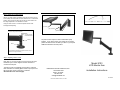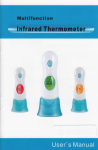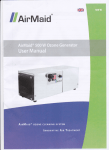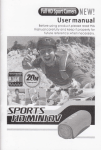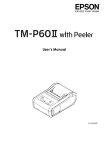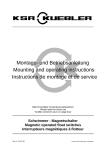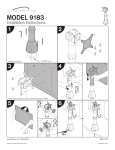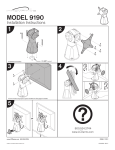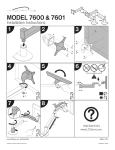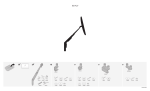Download Innovative Ideas Limited LCD Monitor Arm 9103 User's Manual
Transcript
LCD Monitor Arm Model No. 9103 Step 2 Attaching the Tilter to the Adapter Bracket Carefully remove the base from the flat panel monitor. For removal instructions, see your Flat Panel User’s Guide. INSTRUCTIONS The IOP Monitor Arm Model 9103 comes in three parts. Each component is sold separately. 1. Mount assembly (instructions enclosed separately) 2. Monitor Arm assembly 3. Adapter Bracket If the adapter bracket is already attached to the tilt mechanism, skip this step and continue with step 3. Slide the titler shaft into the hole in the end of the forearm, as shown in Illustration 4 below. If the adapter bracket is not attached to the tilt mechanism, attach it using the (4) 1/4-20 x 1/2 Philips Pan Head Screws as shown below in Illustration 2. Adapter Bracket Tilter Shaft The Monitor Arm is easily assembled following these simple steps. Forearm 1/4-20 x 1/2 Screws Be sure the mount is securely fastened to the surface before beginning. Step 1 Attaching the Arm to the Mount NOTE: If the bracket does not line up with the hole pattern on the back of your monitor, please contact our customer service department. Tilt Mechanism Illustration 4 Once the mount is secure, insert the shaft of the LCD Arm into the mount as shown below in Illustration 1 (Mounts will vary). Fine Tuning Your Arm Illustration 2 Step 3 Attaching the Adapter Bracket to the Flat Panel Arm Assembly Align the tilter and adapter bracket with the hole pattern on the back of your LCD. Use the (4) four M4-12 Philips Pan Head Screws to attach the plate to the back of the monitor. See the lllustration 3 below. Step 1 Adjusting the Tilt Friction Tilt the monitor to the preferred angle of viewing and tighten the Friction Knob. Be sure the LCD tilts with resistance. Friction Knob Not enough friction may cause the monitor to fall forward without stopping, possibly damaging your monitor. Illustration 1 Illustration 3 Step 2 Setting the Counter-balance Use the 1/4” allen wrench (provided), insert into the hole on the top of the endcap with shaft; with one hand, hold the arm in a horizontal position, while turning the allen wrench with the other hand to set the weight adjustment. See Illustration 5 below. Using the allen wrench in a horizontal position allows extra leverage while adjusting. (1) Forearm (2) Pivot Point To increase the weight for heavier monitors, turn the wrench left (counter-clockwise). 1/4” Allen Wrench Horizontal Position Endcap Mount (3) Mount Base Illustration 6 All product returns require a Return Authorization (R/A) Number. If you need to return your product for any reason, please call 800-524-2744 to obtain your R/A or if you require additional assistance with this product. To decrease the resistance for lighter monitors, turn the wrench to the right (clockwise). Illustration 5 Step 3 Adjusting Friction Joints Each joint on your new monitor arm has a built in set screw that allows you to set the degree of friction and ease of movement of that joint. The friction joints are located (1) in the forearm, where the tilter mechanism is inserted, (2) the forearm’s pivot point and (3) mount base, where monitor arm is inserted. See Illustration 6 on the next page. Model 9103 LCD Monitor Arm INNOVATIVE OFFICE PRODUCTS, INC. 100 Kuebler Road Easton, PA 18042 800-524-2744 [email protected] Installation Instructions IOP-502572 © Innovative Office Products, Inc. 2003