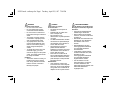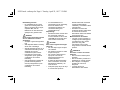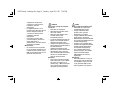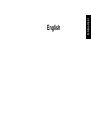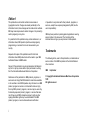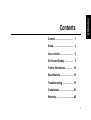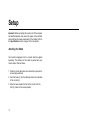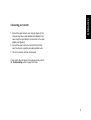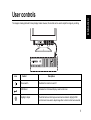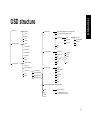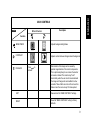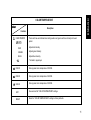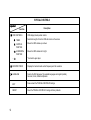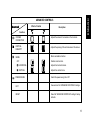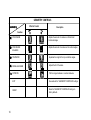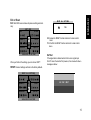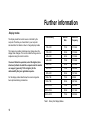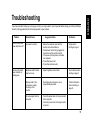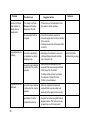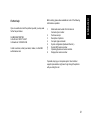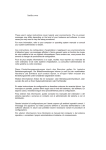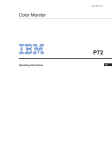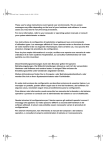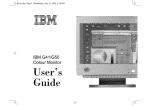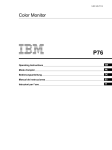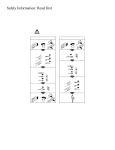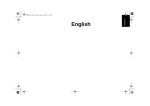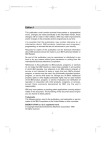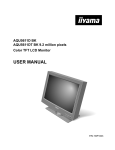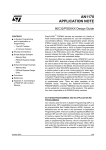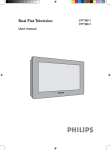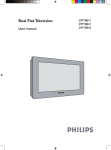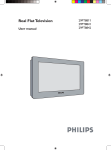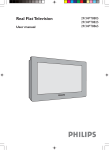Download IBM G94 User's Manual
Transcript
EG52.book : safeurop.fm Page i Tuesday, April 22, 1997 7:58 PM DANGER To avoid shock hazard: • Do not remove the covers. • Do not operate this product unless the stand is attached. • Do not connect or disconnect this product during an electrical storm. • The power cord plug must be connected to a properly wired and grounded power outlet. • Any equipment to which this product will be attached must also be connected to properly wired and grounded power outlets. • To isolate the monitor from the electrical supply, you must remove the plug from the power outlet. The power outlet should be easily accessible. Handling: • Your colour monitor is heavy, so handle it with care. If heavier than 18 Kg, IBM recommends that the monitor is moved or lifted by two people. DANGER Pour éviter les risques d’électrocution : • Ne retirez pas les capots du moniteur. • N’utilisez pas ce produit si le socle n’est pas fixé. • Ne connectez, ni ne déconnectez ce produit pendant un orage. • Le câble d’alimentation doit être connecté à une prise électrique correctement mise à la terre et en bon état de marche. • Tout équipement auquel ce produit est relié doit être également connecté à une prise correctement mise à la terre et en bon état de marche. • Pour isoler le moniteur de la source d’alimentation électrique, vous devez le débrancher de la prise électrique. Cette prise doit être facile d’accès Manutention : • Votre moniteur couleurs est lourd et doit donc être manipulé avec soin. Si son poids dépasse 18 kg, IBM vous conseille de le déplacer ou de le porter à deux. GEFAHRENHINWEIS Um die Gefahr eines elektrischen Schlags zu vermeiden, folgendes beachten: • Unter keinen Umständen die Abdeckungen abnehmen. • Das Produkt nicht in Betrieb nehmen, wenn der Sockel nicht montiert ist. • Das Gerät nicht während eines Gewitters an eine Steckdose anschließen oder von ihr trennen. • Das Netzkabel ist an eine ordnungsgemäß verdrahtete und geerdete Steckdose anzuschließen. • Jedes Gerät, mit dem dieses Produkt verbunden wird, muß ebenfalls an eine ordnungsgemäß verdrahtete und geerdete Steckdose angeschlossen werden. • Um den Monitor von der Stromversorgung zu trennen, muß der Stecker aus der Steckdose gezogen werden. Die Steckdose sollte leicht zugänglich sein. EG52.book : safeurop.fm Page ii Tuesday, April 22, 1997 7:58 PM Handhabungshinweis: • Ihr Farbbildschirm ist schwer, gehen Sie vorsichtig damit um. Wenn er schwerer als 18 kg ist, empfiehlt IBM, daß der Bildschirm von zwei Personen getragen bzw. gehoben wird. GEVAAR Ga als volgt te werk om het gevaar van een elektrische schok te voorkomen: • Verwijder in geen enkel geval de kap. • Stel dit produkt alleen in werking als de voet is bevestigd. • Sluit dit apparaat niet aan op, of verbreek de aansluiting van dit apparaat niet van een contactdoos tijdens onweer. • Het netsnoer moet worden aangesloten op een geaarde contactdoos met correcte bedrading. • Ook alle apparatuur waarop dit produkt wordt aangesloten moet zijn aangesloten op een contactdoos met correcte bedrading. • Om het beeldscherm te ontkoppelen van de netvoeding, dient u de stekker uit de contactdoos te trekken. De contactdoos dient goed toegankelijk te zijn. Verplaatsing: • De kleurenmonitor is zwaar. Doe dus voorzichtig. Indien de monitor zwaarder is dan 18 kilo, raadt IBM aan de monitor door twee mensen te laten tillen. PELIGRO Para evitar riesgos de descargas eléctricas: • No retire bajo ningún concepto las cubiertas. • No maneje el monitor sin antes acoplar el soporte. • No conecte ni desconecte el equipo de una toma de alimentación durante una tormenta eléctrica. • El cable de alimentación debe estar conectado a un enchufe debidamente cableado y con toma de tierra. • Cualquier equipo al que se vaya a conectar este producto también debe estar conectado a tomas de alimentación cableadas y conectadas a tierra correctamente. • Para aislar el monitor del suministro eléctrico, debe retirar el enchufe de la toma de alimentación. Esta toma deberá ser de fácil acceso. Movimentazione del monitor: • Il monitor a colori è pesante, si consiglia quindi di maneggiarlo con attenzione. Se il monitor pesa oltre 18 kg, IBM raccomanda che il monitor venga mosso o sollevato da due persone. PERICOLO Per evitare il rischio di scariche elettriche: • Non rimuovere nessuna parte del telaio. • Non accendere il prodotto se il piedistallo non è stato montato. • Non collegare o scollegare il prodotto nel corso di un temporale. • La spina del cavo di alimentazione deve essere EG52.book : safeurop.fm Page iii Tuesday, April 22, 1997 7:58 PM collegata ad una presa di corrente con messa a terra, installata in maniera appropriata. • Le apparecchiature a cui il prodotto viene attaccato devono essere collegate a prese di corrente con messa a terra, installate in maniera appropriata. • Per isolare il monitor dalla corrente elettrica, staccare la spina dalla presa di alimentazione, che deve essere facilmente accessibile. Manipulación: • El monitor de color es pesado, por lo que debe manipularlo con cuidado. Si pesa más de 18 kg, IBM recomienda moverlo con la ayuda de dos personas. PERIGO Para evitar o perigo de choques eléctricos: • • Não retire as coberturas. Não utilize este produto antes de montar a base. • Não ligue nem desligue este produto durante uma tempestade eléctrica. • O cabo de alimentação deve ser ligado a uma tomada eléctrica devidamente ligada à terra. • Qualquer equipamento ligado a este produto deve estar ligado a tomadas eléctricas devidamente ligadas à terra. • Para isolar o monitor da fonte de alimentação, retire a ficha do cabo de alimentação da tomada eléctrica. A tomada eléctrica deve ser de fácil acesso. Manuseio: • Seu monitor colorido é pesado, então manuseie-o com cuidado. Se o peso for superior a 18 (dezoito) Kg., a IBM recomenda que o monitor seja movido ou carregado por duas pessoas. FARE Sådan undgår du elektrisk stød: • Kabinettet må under ingen omstændigheder fjernes. • Undgå at anvende dette produkt, uden at vippe/ drejefoden er monteret. • Undgå at tilslutte eller frakoble dette produkt i tordenvejr. • Netledningen skal være tilsluttet en korrekt jordet stikkontakt med korrekt ledningsføring. • Alt udstyr, som tilsluttes dette produkt, skal også være tilsluttet korrekt jordede stikkontakter med korrekt ledningsføring. • For at isolere skærmen fra strømforsyningen, skal stikket tages ud af stikkontakten. Stikkontakten bør være let tilgængelig. Håndtering: • Deres farveskærm er tung, så vær forsigtig, når De løfter den. Hvis skærmen vejer mere end 18 kg, anbefaler IBM, at den flyttes og løftes af to personer. EG52.book : safeurop.fm Page iv Tuesday, April 22, 1997 7:58 PM FARE Slik unngår du fare for elektrisk støt: • • Ikke ta av dekslene. Ikke bruk produktet dersom sokkelen ikke er montert. • Ikke koble produktet til eller fra under tordenvær. • Pluggen på strømledningen må kobles til korrekt montert og jordet strømuttak. • Utstyr som dette produktet eventuelt blir koblet til, må også kobles til korrekt montert og jordet strømuttak. • For å isolere skjermen fra strømkilden må du ta ut pluggen fra strømuttaket. Strømuttaket bør være lett tilgjengelig. Käsittely: • Värinäyttö on painava, joten käsittele sitä varoen. Jos näyttö painaa enemmän kuin 18 kg, IBM suosittelee, että kaksi henkilöä siirtää tai nostaa sitä. Varning - livsfara För att undvika risk för elektriska stötar måste du tänka på följande: • Ta inte bort några skyddskåpor. • Använd inte den här produkten innan du har satt fast stativet. • Anslut inte produkten till ett eluttag under åskväder. Koppla inte heller ur produkten från ett eluttag under åskväder. • Strömkabeln måste anslutas till ett felfritt och jordat uttag. • All utrustning som den här produkten kopplas till måste också anslutas till felfria och jordade uttag. • För att bryta strömmen till bildskärmen måste du dra ut kontakten. Vägguttaget bör vara lätt att komma åt. Hantering: • Hantera din färgmonitor med försiktighet, den är tung. Ni bör vara två personer för att lyfta och flytta monitorn om den är tyngre än 18 kg. VAARA Sähköiskun vaaran välttämiseksi: • Älä avaa laitteen kansia missään tilanteessa. • Älä käytä laitetta, ellei jalustaa ole kiinnitetty. • Älä kytke laitetta pistorasiaan tai irrota sitä pistorasiasta ukonilman aikana. • Virtajohto on kytkettävä asianmukaisesti johdotettuun ja maadoitettuun pistorasiaan. • Kaikki muutkin laitteet, joihin tämä tuote on liitetty, on kytkettävä asianmukaisesti johdotettuihin pistorasioihin. • Kun haluat erottaa näyttimen sähköverkosta, sinun pitää irrottaa sen verkkojohto pistorasiasta. Pistorasian pitäisi olla mahdollisimman lähellä näytintä ja vaivattomasti käsillä. Håndtering: • Fargeskjermen din er tung, og må håndteres med varsomhet. Hvis den veier mer enn 18 kilo, anbefaler IBM at skjermen flyttes eller løftes av to personer. ENGLISH English Edition 1 This publication could contain technical inaccuracies or typographical errors. Changes are made periodically to the information herein; these changes will be made in later editions. IBM may make improvements and/or changes in the product(s) and/or program(s) at any time. It is possible that this publication may contain reference to, or information about, IBM products (machines and programs), programming, or services that are not announced in your country. Requests for copies of this publication and for technical information about IBM products should be made to your IBM Authorized Dealer or IBM Retailer. No part of this publication may be reproduced or distributed in any form or by any means without prior permission in writing from the International Business Machines Corporation. References in this publication to IBM products, programs, or services do not imply that IBM intends to make these available in all countries in which IBM operates. Any reference to an IBM product, program or service is not intended to state or imply that only IBM’s product, program, or service may be used. Any functionally equivalent product, program, or service that does not infringe any of IBM’s intellectual property rights or other legally protectable rights may be used instead of the IBM product, program, or service. Evaluation and verification i of operation in conjunction with other products, programs, or services, except those expressly designated by IBM, are the user’s responsibility. IBM may have patents or pending patent applications covering subject matter in this document. The furnishing of this document does not give you any license to these patents. Trademarks The following terms, used in this publication, are trademarks or service marks of the IBM Corporation in the United States or other countries: IBM HelpCenter © Copyright International Business Machines Corporation 1997. All rights reserved. ENGLISH Contents Content ……………………….. 1 Setup ………………….………. 2 User controls ………………… 5 On-Screen-Display ………….. 8 Further information ………… 16 Specifications ……………….. 18 Troubleshooting …………….. 19 Compliances …………………. A1 Warranty …………………….... A2 1 Setup Important: Before connecting the monitor, turn off the computer and attached devices. Also ensure the power at the electrical outlet matches the power requirements of the monitor. Refer to the Specifications section on page 18 for more details. Attaching the Stand Your monitor is designed to sit on a stand, which is supplied separately. The interface for this stand is packed with your monitor and is fitted as follows. 1. Place the monitor face down on a soft surface to prevent the screen being scratched. 2. Insert the hooks (1) into the matching slots on the underside of the monitor (2). 3. Slide the base towards the front of the monitor until the latch (3) clicks into the locked position. 2 ENGLISH Connecting your monitor 1. Connect the signal cable to your computer (figure A). Your computer may have a video adapter card installed. In this case, attach the signal cable to the connector on the video adapter card (figure B). 2. Connect the power cord to the monitor first, then firmly insert the plug into a properly grounded electrical outlet. 3. Turn on the monitor, and then the computer. If your monitor does not seem to be working correctly, refer to the Troubleshooting section on page 19 for help. 3 Workplace preparation Working Practices This section gives advice on the things that you should consider before you set up your monitor. Rest Take regular breaks. Vary your posture, and stand up and stretch occasionally as prolonged use of computer workstations can be tiring. Positioning the Monitor Choose a suitable place to position the monitor where it is not near fluorescent desk lighting or any equipment that produces magnetic fields that could cause interference. Ensure that the furniture or equipment can support the weight of the monitor. Allow at least 2 inches (50mm) ventilation space around the monitor. Height The monitor should be positioned so that the top of the screen is slightly below your eye level when you sit at your workstation. Orientation Choose a position that gives the least reflection from lights and windows, usually at a right angle to any windows. The monitor should be positioned directly in front of you so that you do not have to twist your body. Tilt the monitor to a comfortable viewing angle. 4 Back You should sit back in the chair and use the back rest. Hands Use a light touch on the keyboard, keeping your hands and fingers relaxed. Allow a space in front of the keyboard to rest your wrists when not typing. Consider using a wristpad. Eyesight Working with monitors, in common with any prolonged close work, can be visually demanding. Look away from the screen periodically and have your eyesight checked regularly. Screen settings Set the screen brightness and contrast to a comfortable level. You may have to adjust this as the lighting changes during the day. Many application programs let you select colour combinations which can help you to view in comfort. ENGLISH User controls The image is already optimised for many display modes. However, the controls can be used to adjust the image to your liking. Icon Control Description Power switch. Switches the monitor on and off. OSD/Select Activates the On-Screen-Display / select control icon. Highlight / Adjust Push this button so that it pops out and can be rotated to highlight OSD control icons. Also used to adjust image after control icon has been selected. 5 Contrast and Brightness Select function and use rotary control to adjust: If adjustment is not made within several seconds (which can be set up by user), the current setup will be saved and the control screen will disappear automatically. Icon 6 Control Description CONTRAST Adjusts contrast between foreground and background BRIGHTNESS Adjusts background brightness ENGLISH OSD structure Main Controls Brightness Special Controls Contrast OSD Languages(English,German, French, Italian& Spanish) monitor status(show resolution,V & H freq) Degauss OSD Controls EXIT RESET Screen Size & Position Timer 5 seconds Hori. position 10 seconds (default) Vert. position 25 seconds Full Size off RESET Horizontal Position EXIT Horizontal Size Advanced Controls Vertical Position EXIT RESET Color Temperature Corner Correction Vertical Linearity Vertical Size 9300˚K ; CAD/CAM OFF(Default) Moire H-Moire V-Moire Power Saving On RESET OFF ` EXIT 6500˚K ; DTP Geometry Controls 5500˚K ; Photo Retouch User Presets EXIT User preset 1(9300˚K) RESET User preset 2(6500˚K) Pincushion Pincushion Balance Go back (to Main) Trapezoid Parallelogram Rotation User preset 3(5500˚K) EXIT RESET Exit : Exit OSD and save all previous setting automatically Reset RED GREEN BLUE No: return to main menu Yes: all settings will return to factory default and return to main menu 7 On-Screen-Display Activating the On-Screen-Display The monitor controls are accessed by pressing button displayed as follows. to enable OSD (On-Screen-Display). The main menu will be MA I N C ONT ROL S ma i n s c r een g e ome t r y EXIT co l or RESET ad v an c e d spe c i a l 1 6 0 0 x 1 2 0 0 9 3 . 8 K / 7 5HZ Each Sub-Menu is selected by highlighting it via the rotary control ( ) and pressing button ( ) to select. Each item from the sub-menu can then be selected in the same way. To exit OSD, highlight EXIT at the center of the main menu and press select button ( ). If the OSD is not used for more than 10 seconds (delay can be set by user), the current setup will be saved and the OSD will disappear automatically. 8 ENGLISH MAIN CONTROLS Effect of Control main Description Function BRIGHTNESS Adjusts background brightness. CONTRAST Adjusts contrast between foreground and background. DEGAUSS Press activate. to Discoloration of the image can be caused by gradual magnetization of the monitor components. This is particularly likely to occur when the monitor is moved or rotated. The monitor may "buzz" momentarily when the user control is selected and the image will change color and wobble for a few seconds. These effects are normal. Do not use this feature more than once in any 30 minute period. EXIT Save and exit the "MAIN CONTROLS" settings. RESET Reset the "MAIN CONTROLS" setting to factory defaults. 9 SCREEN SIZE & POSITION Effect of Control Screen Description Function 10 VERTICAL SIZE Adjusts image height VERTICAL POSITION Moves image up or down HORIZONTAL SIZE Adjusts image width HORIZONTAL POSITION Moves image left or right FULL SIZE Increase image size to the bezel opening.* (Only for Factory Set Display Modes). EXIT Save and exit the "SCREEN SIZE & POSITION" settings. RESET Reset the "SCREEN SIZE & POSITION" settings to factory defaults. * Press button ( ) again, the image size will decrease to original size. ENGLISH COLOR TEMPERATURE color Description Function USER PRESETS There are three user defined color settings where red, green and blue intensity can be adjusted. RED Adjusts red intensity. GREEN Adjusts green intensity. BLUE Adjusts blue intensity. * * Go back to upper layer. 5500°K Factory preset color temperature of 5500°K. 6500°K Factory preset color temperature of 6500°K. 9300°K Factory preset color temperature of 9300°K. EXIT Save and exit the "COLOR TEMPERATURE" settings. RESET Reset the "COLOR TEMPERATURE" settings to factory defaults. 11 SPECIAL CONTROLS special Description Function OSD CONTROLS TIMER VERTICAL POSITION Moves the OSD window up or down. HORIZONTAL POSITION Moves the OSD window left or right. * 12 OSD display time & position control. Selects the length of time the OSD will remain on the screen. * Go back to upper layer. MONITOR STATUS Displays the horizontal and vertical frequency and the resolution. LANGUAGE Selects the OSD language. The available languages are English (default), German, French, Italian and Spanish. EXIT Save and exit the "SPECIAL CONTROLS" settings. RESET Reset the "SPECIAL CONTROLS" settings to factory defaults. ENGLISH ADVANCED CONTROLS Effect of Control advanced Description Function CORNER CORRECTION Adjusts the amount of curvature on the 4 corners. VERTICAL LINEARITY Adjusts the spacing of the vertical areas of the screen. MOIRE Moire cancellation function. OFF Disable moire function. HORIZONTAL Adjusts the horizontal moire. VERTICAL Adjusts the vertical moire. POWER SAVING Switch the power saving On or Off. EXIT Save and exit the "ADVANCED CONTROLS" settings. RESET Reset the "ADVANCED CONTROLS" setting to factory defaults. 13 GEOMETRY CONTROLS Effect of Control geometry Description Function 14 PINCUSHION Adjusts the amount of curvature on the Vertical / Horizontal edges. PINCUSHION BALANCE Adjusts the amount of curvature on the vertical edges. TRAPEZOID Equalizes the length of the top and bottom edges. PARALLELOGRAM Adjusts the tilt of the sides. ROTATION Tilts the image clockwise or counter-clockwise. EXIT Save and exit the "GEOMETRY CONTROLS" settings. RESET Reset the "GEOMETRY CONTROLS" settings to factory defaults. RE S E T A L L S E T T I NG S Exit: Exit OSD menu and save all previous setting automatically NO EX I T OS D ma i n ENGLISH Exit or Reset YE S s c r een g e ome t r y EXIT co l or RESET ad v an c e d spe c i a l 1 6 0 0 x 1 2 0 0 9 3 . 8 K / 7 5HZ When you finish all the settings, you can choose "EXIT". NO: Escape the RESET function and return to main control menu. YES: Confirm the RESET function and return to main control menu. Self Test If the signal cable is disconnected or there is no signal input from PC when the monitor first power on, the screen will show a message as below: RESET: Reset all settings and back to the factory defaults. RES E T ma i n g e ome t r y A L L S E T T I NG S s c reen EXIT co lor NO S YNC I NPUT RESET advanc e d s pe c i a l 1 6 0 0 x 1 2 00 9 3 . 8K / 7 5HZ 15 Further information Display modes The display mode the monitor uses is controlled by the computer. Therefore you should refer to your computer documentation for details on how to change display modes. The image size, position and shape may change when the display mode changes. This is normal and the image can be readjusted using the monitor controls. To ensure flicker-free operation, select the highest (noninterlaced) refresh rate both the computer and the monitor can support, (generally 75 Hz or higher), for the addressability that your application requires. For the display modes listed below, the screen image has been optimised during manufacture. Addressability Refresh Rate 720 x 400 70 Hz 31.5 kHz 720 x 400 85 Hz 37.9 kHz 640 x 480 60 Hz 31.5 kHz 640 x 480 75 Hz 37.5 kHz 640 x 480 85 Hz 43.3 kHz 800 x 600 75 Hz 46.9 kHz 800 x 600 85 Hz 53.7 kHz 1024 x 768 75 Hz 60 kHz 1024 x 768 85 Hz 68.7 kHz 1280 x 1024 75 Hz 80.0 kHz 1280 x 1024 85 Hz 91.1 kHz 1600 x 1200 75 Hz 93.8 kHz Table 1. Factory Set Display Modes. 16 Horizontal Frequency ENGLISH Power Management To benefit from power management, the monitor must be used in conjunction with a computer that implements the Video Electronics Standards Association (VESA) Display Power Management Signalling (DPMS) Standard. As an Energy Star Partner, IBM has determined that this product meets Energy Star guidelines for energy efficiency. ENERGY STAR is a U.S. registered mark. The power management feature is invoked when the computer recognizes that you have not used your mouse or keyboard for a user-definable period of time. There are several states as described in the table below. Power indicator Screen On Steady Green Normal VESA Standby Steady Yellow Blank Press a key or move the mouse. VESA Suspend Steady Yellow Blank Press a key or move the mouse.* Energy Star Blank Press a key or move the mouse.* NUTEK VESA Off Steady Orange Restoring Operation Compliance State * There may be a slight delay before the picture returns 17 Specifications The G94 (M/T 6549) color monitor uses a 19 inch CRT with a viewable image size of 17.9 inches (454 mm) Dimensions Width: Depth: Height: 52.9 lb (24 Kg) Weight Tilt Swivel Forward tilt: Backward tilt: Swivel: Image Maximum Height: Maximum Width: Dot Pitch: Power input Supply Voltage: Max Supply Current: Video input Input Signal: Horiz. Addressability: Vert. Addressability: Clock Rate: 18 17.9 inch (454 mm) 19.6 inch (498 mm) 18.4 inch (468 mm) 5° 13° +/- 90° 10.7 inch (272 mm) 14.3 inch (364 mm) 0.26 mm 100 -240 Vac 50/60 Hz 1.3A at 100 Vac Analogue Direct Drive, 75 ohm 0-0.7v 1600 pels (max.) 1200 lines (max.) 202 Mpels/sec Communications VESA DDC 1 /2 B Synchronization Range Horiz. Frequency: Vert. Frequency: 30 kHz - 95 kHz 50 Hz - 160 Hz Power Consumption (Typical) Normal Operation: VESA Standby: VESA Suspend: VESA Off: < 130 W < 15 W < 15 W < 5W Environment Operating Temperature: Storage Temperature: Shipping Temperature: 5 to 35° C -20 to 65° C -20 to 65° C Operating Humidity: Storage Humidity: Shipping Humidity: 20 to 80% 5 to 90% 5 to 90% Emissions: TCO'95 If you have a problem setting up or using your monitor, you may be able to solve it yourself. Before calling your retailer or IBM you should try the suggested actions that are appropriate to your problem. Problem Possible Cause Suggested Action Reference Screen is blank and power indicator is off. No power to monitor. Ensure the electrical outlet and the monitor are both switched on. Check power cord is firmly plugged into the monitor and the electrical outlet. If the power cord plug has a removable fuse, replace it. Try another power cord. Try another electrical outlet. Setup section starting on page 2 Screen is blank and power indicator is steady green. Brightness and Contrast may be too low. Adjust brightness and contrast. User controls section starting on page 5 Display mode of the computer is outside the range of the monitor. Reconfigure the computer to use a supported display mode. Further information section starting on page 16 No video signal from the computer. Check the signal cable is firmly connected to the computer. Check no pins are bent in the signal cable connector. 19 ENGLISH Troubleshooting Problem Screen is blank and power indicator is steady yellow or steady amber. Image appears to be flickering. Image appears to be discolored. 20 Possible Cause Suggested Action The monitor is in Power Management Standby / Suspend or Off state. Press any key on the keyboard or move the mouse to restore operation. No video signal from the computer. Check the computer is powered on. Check the signal cable is firmly connected to the computer. Check no pins are bent in the signal cable connector. The monitor is operating in an interlaced or low refresh rate display mode. Reconfigure the computer to use a noninterlaced display mode with a refresh rate of at least 72 Hz. The monitor may be affected by interference from nearby equipment. Move fluorescent desk lighting or any equipment that produces magnetic fields further away from the monitor. If another monitor is close by, a separation distance of at least 12 inches (300mm) is recommended. The monitor may be affected by interference from nearby equipment. Move any equipment that produces magnetic fields (e.g. sub woofer loud speakers) further away from the monitor. Magnetization of monitor components has built up. Degauss the monitor using OSD manual degauss function. This function can only be used once in a 30 minute period. Reference Further information section starting on page 16 Before calling, please have available as much of the following information as possible: If you are unable to correct the problem yourself, you may seek further help as follows: 1. Call IBM HELPCENTER. In the US call 1-800-772-2227 In Canada call 1-800-565-3344 In other countries, contact your dealer, retailer, or other IBM authorized servicer. 2. 3. 4. 5. 6. 7. 8. ENGLISH Further help Model and serial number from the label on the back of your monitor. Purchase receipt. Description of problem. Computer type and model. System configuration (hardware fitted etc.). System BIOS version number. Operating System and version number. Display driver version number. If possible, stay by your computer system. Your technical support representative might want to go through the problem with you during the call. 21 Compliances Federal Communications Commission (FCC) Statement This equipment has been tested and found to comply with the limits for a Class B digital device, pursuant to Part 15 of the FCC Rules. These limits are designed to provide reasonable protection against harmful interference in a residential installation. This equipment generates, uses, and can radiate radio frequency energy and, if not installed and used in accordance with the instructions, may cause harmful interference to radio communications. However, there is no guarantee that interference will not occur in a particular installation. If this equipment does cause harmful interference to radio or television reception, which can be determined by turning the equipment off and on, the user is encouraged to try to correct the interference by one or more of the following measures: • • Reorientate or relocate the receiving antenna. Increase the separation between the equipment and receiver. • Connect the equipment into an outlet on a circuit different from that to which the receiver is connected. • Consult an IBM authorized dealer or service representative for help. Properly shielded and grounded cables and connectors must be used in order to meet FCC emission limits. Proper cables and connectors are available from IBM authorized dealers. IBM is not responsible for any radio or television interference caused by using other than recommended cables and connectors or by unauthorized changes or modifications to this equipment. Unauthorized changes or modifications could void the user’s authority to operate the equipment. This device complies with Part 15 of the FCC Rules. Operation is subject to the following two conditions: (1) this device may not cause harmful interference, and (2) this device must accept any interference received, including interference that may cause undesired operation. Responsible Party: International Business Machines Corporation Old Orchard Road Armonk, NY 10504 Telephone: 1-919-543-2193 Power Cords For your safety, IBM provides a power cord with a grounded attachment plug to use with this IBM product. To avoid electrical shock, always use the power cord and plug with a properly grounded power outlet. IBM power cords used in the United States and Canada are listed by the Underwriters Laboratories (UL) and certified by the Canadian Standards Association (CSA). For units intended to be operated at 115 volts: Use a UL listed and CSA certified cord set consisting of a minimum 18 AWG, type SVT or SJT, three conductor cord, a maximum of 4.5 metres (15 feet) in length and a parallel blade, grounding type attachment plug rated 15 amperes, 125 volts. For units intended to be operated at 230 volts (U.S. use): Use a UL listed and CSA certified cord set consisting of a minimum 18 AWG, type SVT or SJT, three conductor cord, a maximum of 4.5 metres (15 feet) in length and a tandem blade, grounding type attachment plug rated 15 amperes 250 volts. For units intended to be operated at 230 volts (outside the U.S.): Use a cord set with a grounding type attachment plug rated 13 amperes (minimum), 250 volts. The cord set should be marked <HAR> and have the appropriate safety approvals for the country in which the equipment will be installed. This monitor complies with TCO’95 guidelines. As an ENERGY STAR Partner, IBM Corporation has determined that this product meets the ENERGY STAR guidelines for energy efficiency. MPRII This product complies with Swedish National Council for Metrology (MPR) standards issued in December 1990 (MPRII) for very low frequency (VLF) and extremely low frequency (ELF). Bescheinigung des Herstellers Hiermit wird bescheinigt daß der monitor in Übereinstimmung mit den Bestimmungen der BMPT - Amtsblatt Vfg 243/1991. Vfg 46/1992 funkentstört ist, Der vorschriftsmäßige Betrieb mancher Geräte (z.B. Meßsender) kann allerdings gewissen Einschränkungen unterliegen. Beachten Sie deshalb die Hinweise in der Bedienungsanleitung. Dem Bundesamt für Zulassungen in der Telekommunikation wurde das Inverkehrbringen dieses Gerätes angezeigt und die Berechtigung zur Überprüfung der Serie auf Einhaltung der Bestimmungen eingeräumt. IBM Deutschland Informationssysteme GmbH Pascalstrasse100 70569 Stuttgart. Hinweise Gemäß der Amtsblätter des BMPT Nm. 61/1991 und 6/1992 wird der Betreiber darauf aufmerksam gemächt, daß die von ihm mit diesem Gerät zusammengestellte Anlage auch den technischen Bestimmungen dieser Amtsblätter genügen muß. Aus ergonomischen Gründen wird empfohlen, die Grundfarbe Blau nicht auf dunklem Untergrund zu verwenden (schlechte Erkennbarkeit, Augenbelastung bei zu geringem Zeichenkontrast). Aus ergonomischen Gründen sollten nur Darstellungen auf dunklem Hintergrund bei Vertikalfrequenzen ab 60 Hz (ohne Zeilensprung) benutzt werden. Die Konvergenz des Bildes kann sich auf Grund des Magnetfeldes am Ort der Aufstellung aus der korrekten Grundeinstellung verändern. Zur Korrektur empfiehlt es sich deshalb, die Regler an der Frontseite für H STAT und V STAT so einzustellen, daß die getrennt sichtbaren Farblinien für Rot. Grün und Blau bei z.B. der Darstellung eines Buchstabens zur Deckung (Konvergenz) gelangen. Siehe hierzu auch die Erklärungen zu H STAT und V STAT. European Union (EU) Statement Spécifications de la CEE This product has been tested and found to comply with the limits for Class B Information Technology Equipment according to CISPR 22 / European Standard EN 55022. The limits for Class B equipment were derived for typical residential environments to provide reasonable protection against interference with licensed communication devices. Properly shielded and grounded cables and connectors must be used in order to reduce the potential for causing interference to radio and TV communications and to other electrical or electronic equipment. Such cables and connectors are available from IBM authorised dealers. In accordance with EN 50082-1 1992, Performance Criterion A:, it should be noted that in the presence of certain electromagnetic fields, some screen jitter may be observed. Ce produit a été testé et déclaré conforme aux limites de la Classe B définies pour les équipements informatiques conformément à la norme européenne CISPR 22/EN 55022. Les limites imposées aux équipements de Classe B visent à garantir une protection raisonnable, dans des environnements résidentiels, contre toute interférence avec des équipements de communication agréés. Des câbles blindés et correctement reliés à la terre doivent être utilisés pour réduire les risques d’interférence avec des communications radio et télévisées, ainsi qu’avec des équipements électriques ou électroniques. Ces câbles et connecteurs sont disponibles auprès de vos revendeurs IBM agréés. Conformément à la norme EN 50082-1 1992, Performance Criterion A, veuillez noter qu’en présence de certains champs électromagnétiques l’image de l’écran peut être instable. Erklärung für die Europäische Union (EU) Dieses Produkt wurde getestet, und dabei wurde festgestellt, daß es gemäß CISPR 22 / Europäische Norm EN 55022 die Grenzwerte für Ausrüstung der Informationstechnik, Klasse B, einhält. Die Grenzwerte für Ausrüstung der Klasse B wurden für eine typische Wohnumgebung erarbeitet, um einen angemessenen Schutz vor Störungen im Zusammenhang mit zugelassenen Kommunikationsgeräten zu gewährleisten. Es sind ordnungsgemäß abgeschirmte und geerdete Kabel und Stecker zu verwenden, um das Störungspotential in bezug auf Radio- und Fernsehempfang oder andere elektrische oder elektronische Geräte zu reduzieren. Solche Kabel und Stecker sind bei autorisierten IBMFachhändlern erhältlich. In Übereinstimmung mit EN 50082-1 1992, Leistungskriterium A wird darauf hingewiesen, daß bestimmte elektromagnetische Felder ein Flattern auf dem Bildschirm hervorrufen können. Declaración de la Unión Europea (UE) Este producto ha sido probado y cumple con las limitaciones estipuladas para la Clase B ITE (Information Technology Equipment), de conformidad con CISPR 22 / Estándar Europeo EN 55022. Las limitaciones de los equipos de Clase B se establecieron para que los entornos residenciales típicos a fin de proporcionar una protección razonable contra interferencias con dispositivos de comunicación autorizados. Se deben utilizar conectores y cables debidamente protegidos y conectados a tierra a fin de reducir las posibilidades de que se produzcan interferencias con comunicaciones por radio o televisión y otros equipos eléctricos o electrónicos. Este tipo de cables y conectores pueden adquirirse en concesionarios autorizados de IBM. De acuerdo con la norma EN 50082-1 1992, Performance Criterion A, habría que destacar que en presencia de determinados campos electromagnéticos, podría observarse una marcada inestabilidad e la imagen. Dichiarazione di conformità dell’Unione Europea (UE) Questo prodotto è stato collaudato e trovato conforme ai limiti di Classe B relativi agli apparecchi informatici secondo quanto dispone la normativa europea CISPR 22 / EN 55022. I limiti degli apparecchi di Classe B sono stati definiti per i normali ambienti domestici al fine di fornire un’adeguata protezione con dispositivi di comunicazione autorizzati. Utilizzare cavi e connettori collegati a terra per ridurre il rischio potenziale di interferenza delle comunicazioni radiotelevisive e di altri apparecchi elettrici o elettronici. I cavi sono disponibili presso i rivenditori autorizzati IBM. In accordo con quanto previsto nel documento EN 50082-1 1992, Performance Criterion A, è importante sottolineare che in presenza di determinati campi elettromagnetici è possibile che si verifichi un certo tremolio delle immagini. Warranty For European warranty terms and conditions refer to enclosed IBM warranty statement Part Number 72H9623. Référez-vous à la garantie IBM N° de référence 72H9623 pour les conditions de garantie européennes. Die europäischen Garantiebedingungen finden Sie in der beigefügten IBM- Gewährleistungserklärung, Teilenummer 72H9623. Los términos y condiciones de las garantías en Europa se recogen en la declaración de garantía adjunta del número de pieza IBM 72H9623. Per le condizioni e i termini di garanzia relativi ai paesi europei, consultare l'apposita dichiarazione IBM (numero di matricola 72H9623). service.fra Page 1 Tuesday, October 8, 1996 11:43 AM Service Information The following parts are for use by IBM service, or IBM authorised dealers, to support customer warranty. Parts are for service use only. Part Number M/T-Model Description 61H0202 6549-00N Monitor - UVNH (Pearl white) 61H0203 6549-40N Monitor - UVNH (Stealth gray) 61H0204 6549-00E Monitor - UVEQ (Pearl white) 61H0205 6549-40E Monitor - UVEQ (Stealth gray) 61H0206 6549-00S Monitor - UVSH (Pearl white) 61H0207 6549-40S Monitor - UVSH (Stealth gray) 61H0442 Tilt / Swivel (Pearl white) 61H0443 Tilt / Swivel (Stealth gray)