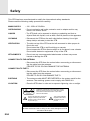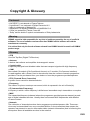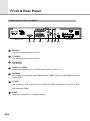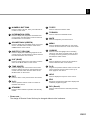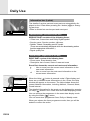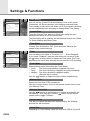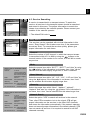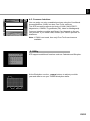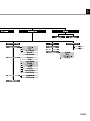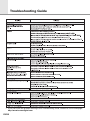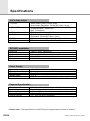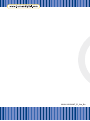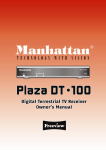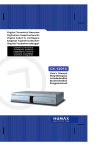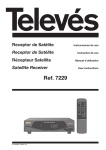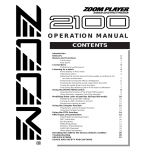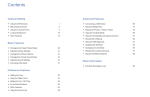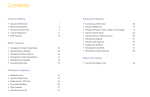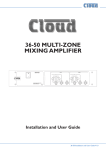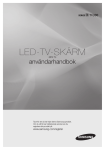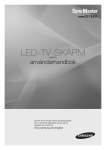Download Humax CI-5100T User's Manual
Transcript
Digi-tv-vastaanotin maanpäällisille lähetyksille Mottagare för marksänd digital-TV Set-Top-Box for terrestrial reception Suomi- Käyttöopas Svensk- Bruksanvisning English- User manual CI-5100T Safety............................................................... .............. EN2 Copyright......................................................... .............. EN3 Glossary .......................................................... .............. EN3 Reference ........................................................ .............. EN4 Front Panel & Connections Front panel ....................................................... .............. EN5 Connectors on the rear panel........................... .............. EN6 Connect General............................................................. .............. EN7 TV & other equipment ...................................... .............. EN8 - EN9 Remote Control Unit ...................................... .............. EN10 - EN11 Daily Use Changing channel ............................................ .............. EN12 Channel list....................................................... .............. EN12 Volume adjustment ........................................... .............. EN13 Soundtrack ....................................................... .............. EN13 Subtitling........................................................... .............. EN13 Teletext ............................................................. .............. EN13 Information box (i-plate) ................................... .............. EN14 Settings & Functions Main menu........................................................ .............. EN15 1. Select service (the different channel lists) .. .............. EN16 - EN17 2. TV- and Radio guide (EPG)......................... .............. EN18 - EN19 3. Parental control ........................................... .............. EN20 4. Installation ................................................... .............. EN20 4.1 System settings .................................... .............. EN20 - EN24 4.2 Organise services/channels.................. .............. EN25 - EN28 4.3 Service searching ................................. .............. EN29 - EN31 4.4 Status (STB status)............................... .............. EN32 4.5 CA-module (CAM) ................................ .............. EN33 5. Utility............................................................ .............. EN33 Menu Map........................................................ .............. EN34 - EN35 Troubleshooting Guide .................................. .............. EN36 Specifications ................................................. .............. EN37 - EN38 English Contents Safety This STB has been manufactured to satisfy the international safety standards. Please read the following safety precautions carefully. MAINS SUPPLY : 190 - 250V AC 50/60Hz OVERLOADING : Do not overload a wall outlet, extension cord or adapter as this may result in fire electric shock. LIQUIDS : The STB shall not be exposed to dripping or splashing and that no objects filled with liquids, such as base, shall be placed on the apparatus. CLEANING : Disconnect the STB from the wall outlet before cleaning. Use a light damp cloth(no solvents) to dust the STB. VENTILATION : The slots on top of the STB must be left uncovered to allow proper airflow to the unit. Do not stand the STB on soft furnishings or carpets. Do not expose the STB to direct sunlight or do not place it near a heater. Do not stack electronic equipments on top of the STB. ATTACHMENTS : Do not use any unrecommended attachments as these may cause hazard or damage the STB. CONNECTION TO THE ANTENNA : Disconnect the STB from the mains before connecting or disconnecting the cable from the antenna. FAILURE TO DO SO CAN DAMAGE THE ANTENNA. CONNECTION TO THE TV : Disconnect the STB from the mains before connecting or disconnecting the cable from the antenna. FAILURE TO DO SO CAN DAMAGE THE TV. EARTHING : The antenna cable MUST BE EARTHED to the system earth for the antenna. The earthing system must comply with SABS 061. LOCATION : Place the STB indoor in order not to expose to lightening, rain or sunlight. RISK OF ELECTRIC SHOCK DO NOT OPEN TO REDUCE THE RISK OF ELECTRIC SHOCK, DO NOT REMOVE COVER (OR BACK). NO USER SERVICEABLE PARTS INSIDE. REFER SERVICING TO QUALIFIED SERVICE PERSONNEL. This symbol indicates "dangerous voltage" inside the product that presents a risk of electric shock or personal injury. This symbol indicates important instructions accompanying the product. Va r n i n g ! Please do not insert metal or alien substance into the slots for the Modules and Smart Cards. In doing so can cause damage to the STB and reduce its life span. EN2 English Copyright & Glossary Trademark • VIACCESS™ is a trademark of France Telecom. • CryptoWorks™ is a trademark of Philips Electronics N.V. • Irdeto is a trademark of Mindport BV. • Nagravision is a registered trademark of KUNDELSKI S.A. • Conax is a trademark of Telenor Conax AS. • “Dolby” and the double-D symbol are trademarks of Dolby Laboratories. Warning HUMAX cannot be held responsible for any kind of problems caused by the use of unofficial softeware. The use of software versions other than HUMAX official software will void the manufacturer’s warranty. It is advised that only the formal software released from HUMAX should be used in all HUMAX product range. Glossary • STB Your Set Top Box (Digital-TV-Receiver). • Antenna A device that collects and amplifies elctromagnetic waves. • Coaxial cable A specially designed and shielded cable that can transport signals with high frequency. • CAM Also called CA-module (CA=Conditional Access) or CI-module (CI=Common Interface). Is used together with a Smart Card to decode and view the content of sertain programme providers. Can be purchased from your dealer or from the programme provider/operator. • FEC (Forward Error Correction) A system of error control for data transmission. • Frequency The number of cycles or events per one second, which is expressed in the unit of Hertz(Hz). • IF (Intermediate Frequency) A frequency to which a carrier frequency is shifted as an intermediate step in transmission or reception. • MUX The transmitter/frequency/channel where the programme provider/operator transmit a package of digital channels/services. Usually there are several MUX frequencies with different or same content. • Network The collection of channels/services that a programme provider/operator offer. These services may be transmitted from one or several MUXes. In the transmitted data stream the operator may transmit a service information table (network information) that is informing the set-top-box about all available services in the network. EN3 Software Software Upgrade Humax digital set-top box is a highly sophisticated product - incorporating one of the best software applications avalable. Whenever a problem is found with this software or, in fact, extra functions or enhanced applications are added, the software in the equipment has to be upgraded. In order to maintain proper performance of the product, it is essential to have the most up to date software. The latest news and release of software versions may be found at Humax website http://www.humaxdigital.com. It is recommended that users register to HCSA (Humax Customer Service Area) and periodically check for the availability of software upgrade. There are three methods to upgrade the software : (a) set-top box to set-top box download (copies the software of the main unit into slave unit); (b) pc to set-top box download (downloads the software directly from pc to the model requiring upgrade); (c) OTA over-the-air (downloads the software where the manufacturer reserves the right to decide when and where to release over the air). Over The Air (OTA) is simply another alternative for downloading software versions. However, the manufacturer reserves the right to decide when and where this software upgrade can take place by "beaming" latest software versions over the air. SUSS (TM) is an official trademark and logo for Humax loader software to perform OTA. The software upgrade will only occur under the following circumstances: 1) the equipment should have appropriate loader software; 2) the manufacturer decides to release software downloading; 3) the equipment must be "tuned" properly to the OTA channel that the manufacturer uses. (Se also page EN32) EN4 English Front & Rear Panel Front Panel 8 1 TV INDICATOR (GREEN) The indicator lights on in TV mode. 2 RADIO INDICATOR (GREEN) The indicator lights on in radio mode. 3 DISPLAY Shows service number, error messages, RCU commands and time in Standby mode. 4 STANDBY INDICATOR (RED) Indicates that the STB is under standby. 5 STANDBY Press to switch between Operation and Standby modes. 6 TV/RADIO Press to switch between TV and Radio modes. 7 Use to change services down/up. 8 COMMON INTERFACE SLOTS (CI) 2 slots for external Conditional Access (CA)-modules. EN5 Front & Rear Panel Connectors on the rear panel 1 RS-232C Use it when connecting to your PC. 2 TV SCART For the audio/video input of the TV. 3 VCR SCART For the VCR. 4 AUDIO L/R + VIDEO Audio/video signal from your STB to Audio system, VCR or TV. 5 ANTENNA Use to connect a general Aerial Antenna and CABLE jacks to a ANTENNA input jack on the STB. 6 TV/VCR Use to connect a RF signal from your STB to RF(ANT) input jack on your TV or VCR . (Se also page EN24) 7 EN6 S/PDIF Output for connection to a digital amplifier. English Connect General Picture and sound Digital TV is a transmission technology that replaces the traditional analogue technique. This means that several TV channels, radio channels and other digital services can be transmitted on the same space as just one channel took up before. As a consumer you get access to many more channels and services than before at the same time as they are received with perfect picture and audio quality The digital-TV-receiver (Set-Top-Box) converts the digital signal into a format that is suitable for your TV and sound system. Connecting your Set-Top-Box is just as simple as connecting for example a video recorder. You get the best picture quality by using a SCART-cable for connection to your TV-set. The best audio experience is obtained by connecting an optical cable to your sound system. Scrambled transmissions The content or some parts of the content transmitted in the terrestrial network may be scrambled. For this your Set-Top-Box is equipped with two slots for the possibility to connect two separate de-scrambling modules (Conditional Access Modules). Module, smart-card and subscription may be obtained from your local dealer or directly from the service provider. Coverage Before buying this product it is anticipated that you have made sure that there are digital transmissions covering your region. Antenna / Signal source Depending on the reception your Set-Top-Box may be connected to a simple indoor antenna or to an existing outdoor antenna system. If you live in a flat you should make sure that the digital terrestrial signals are distributed to your wall antenna outlet. If you have your own antenna system you must make sure that it is equipped with antennas, filter and/or amplifier that can handle those frequencies that the digital channels are transmitted on. Cable-TV Please observe that this Set-Top-Box is not designed for the reception of regular digital cable-TV signals (QAM-signal). Despite this, operators of smaller cable networks may have chosen to distribute the digital terrestrial signals (COFDM-signal) in the network. In this case this Set-Top-Box may well be used. Check with your landlord if you are insecure about what type of TV-signal that is provided in the wall antenna outlet Connecting more receivers to the same antenna If you have another analogue or digital STB and you wish to use the same RF Signal. In this case you can connect it via the loop through. Connect one end of a RF cable to the TV/VCR on the STB and connect the other end to the RF (ANT) on your second STB. EN7 Connect TV & other equipment Example 1 In this example a TV set is connected to the digital receiver. If possible the TV should be connected with the digital receiver through a Scart cable. If the TV doesn’t have a Scart connection or if you want to connect a second TV to the digital receiver, the UHF output of the modulator may be used. ANTENNA (Se also page EN6 and EN24) TV/VCR Example 2 In example 2 a VCR and a hifi stereo components system are connected to the digital receiver in addition to the TV. The VCR should be connected through a Scart cable. In this example the hifi stereo components system is connected with the digital receiver through the analogue Cinch connections. ANTENNA TV/VCR S/PDIF Fiber-Optic Connection (Dolby Digital AC3) If you have a digital audio set with a fiber optic S/PDIF input, you will be able to enjoy the high quality hifi sound with your receiver. The digital amplifier or the pc card should be connected with the receiver through a fiber optic cable. Please be aware of the fact that this output is fully suitable for Dolby Digital 5.1 (AC3) and that you can take advantage of all of the home cinema’s possibilities. EN8 English Example 3 In this example the terrestrial digital receiver is operated together with the satellite receiver. Both of the receivers should be connected through a Scart cable. Plug the Scart cable of the satellite receiver into the VCR Scart of the DVB-T receiver. As soon as the satellite receiver is turned on, its audio and video signals will be looped through the terrestrial digital receiver. ANTENNA TV/VCR Example 4 This pattern corresponds to example 3 (see above). A VCR is connected additionally to the configuration. Connect the VCR with the satellite receiver through a Scart cable. Plug the Scart cable of the VCR into the VCR or video Scart (if available) of the satellite receiver. ANTENNA TV/VCR EN9 Remote Control Unit STANDBY NUMERIC BUTTONS TV/DTV TV/RADIO MUTE INFORMATION (RED) SOUNDTRACK (GREEN) SUBTITLE (YELLOW) MENU UHF (BLUE) CURSOR TIME (WHITE) OK EXIT V+/V- P+/PHELP EPG RCL (Recall) EN10 English 1 NUMERIC BUTTONS Press to select a service, enter your PIN Code or numeric on the menu. 2 INFORMATION (RED) Press to display the programme information box on the screen. And this button functions same as the RED button on the menus. 3 SOUNDTRACK (GREEN) Press to display the soundtrack list for the current service. And this button functions same as the GREEN button on the menus. 4 SUBTITLE (YELLOW) Press to display the subtitle language list for the current service. And this button functions same as the YELLOW button on the menus. 5 UHF (BLUE) Press to set the UHF menu. This button functions same as the BLUE button on the menus. 6 TIME (WHITE) Press to display the current time on the screen. Press to reserve services on the Informaion box or EPG. And this button functions same as the WHITE button on the menus. 7 EXIT 10 TV/DTV Press to select the TV/DTV mode. 11 TV/RADIO Press to select the TV/RADIO mode. 12 MUTE Press to temporarily cut off the sound. 13 MENU Press to display the Main Menu on the screen or return to the screen from a sub menu screen. 14 CURSOR Press to move the highlight bar for selecting options on the menus. And this button is used to change services (up/down) and increase or decrease the audio volume. 15 OK Press to display the service list. This button is used to select the item on the menus. 16 P+/PProgramme up/down buttons. Press to tune to the next or previous service. Press to move up or down pages on the menus. 17 HELP Press to display the help box on the screen. Press to return to the previous menu and screen. 8 V+/VVolume up/down buttons. Press to increase or decrease the volume. 9 STANDBY Press to switch between Operation and Standby modes. 18 EPG Electronic Programme Guide button displays the TV/Radio programme guide. 19 RCL (Recall) Press to select the service that was previously viewed. • Please note : The design of Remote Control Unit may be changed without notice in advance. EN11 Daily Use Changing channel All You can select channel in the following way: 6 TV4 7 CNN 8 Mediteve 9 Boxer 10 Canal+ 11 Canal+ Gul 12 Canal+ Blå 13 MTV Nordic 14 DTU7 15 Kanal 5 (0~9) : Select desired channel directly using the numeric keys. : Select channels step by step, up or down. : Select channels step by step, up or down. (only func tional in picture mode without menus on the screen) : Jump between present and previously viewed channel. : Select a channel via the electronic programme guide. : Select mode for TV- or radio channels. Channel / Service list The channel list shows a selected list of channels. (Se also p. EN 16) : Press OK to display the channel list. : Press RED key to display a list of all available channels. : Press GREEN key to display a list of own favourite channels. : Press YELLOW key for a list of channels by network. : Press BLUE key to display a list of channels sorted by genre. : Press WHITE key to display all channels in alphabetical order. , All 1 2 3 4 5 6 7 8 9 10 Favourite SVT1 SVT2 SVT24 SVT Extra Skånekanalen TV4 CNN Mediteve Boxer Canal+ 11 12 13 14 15 Network Genre Alphabet Canal+ Gul Canal+ Blå MTV Nordic DTU7 Kanal 5 13 MTV Nordic etc : Use these keys to select desired channel. Advaced Service List In the main menu and on the option Select Service you may select if a Simple or an Advanced service list should be displayed on the screen. The advanced service list is similar to the Simple service list except that it shows thirty services (Network and Genre list will only display twenty services). Each channel that is scrambled is in the advanced list is indicated with the icon ( ). Service Configuration With the service list displayed you may reach the Service Configuration menu. In this menu you can change the attributes of a service All 6 TV4 7 CNN 8 Mediteve 9 Boxer 10 Canal+ 11 Canal+ Gul 12 Canal+ Blå 13 MTV Nordic 14 DTU7 15 Kanal 5 Service Configuration MTV Nordic etc Etc Favourites ABCD Lock Skip Delete MTV Europe CH 64 FFT:8K FFT GI:1/4 1. Use the buttons to move a service you want to change in the Service List. 2. Press the Menu button ( ). 3. Use the buttons to move to an item (such as genre, favourite, lock, skip, delete) you want on the Service Configuration screen. 4. Use the buttons to select. Press the button to complete. Favourite lists If you want to add a channel to one of the favourite lists you do this quickly by using the Service Configuration menu above. You can also add channels and organise favourite- and genre lists by entering Main Menu > Installation > Service Organising. EN12 English Volyme Control Use the volume keys to adjust the volume level. Optional keys to adjust volume level (is only working in pure picture mode without any menus on the screen). To temporarily stop the volume, press the Mute button. To cancel mute, press the Mute button again or press any of the volume buttons. Soundtrack When you want to change the audio language of current service, press the Green button firstly. The on-screen menu is displayed on the top to left side of the screen. Use to select the audio on the left, right or both. Soundtrack L TR1 R Use to select the audio language you want. When this button is pressed, the Soundtrack OSD will disappear keeping the selected Soundtrack language constant. Press EXIT to cancel. When the current service is switched, the audio language returns to the audio language that was selected in previous service. lf the returned audio language is invalid, the audio language that you selected from the audio language menu has the priority of playback. Soundtracks broadcast in Dolby Digital are indicated by Dolby Digital symbols either side of the respective language selection in the menu. By selecting such a soundtrack the Dolby Digital audio will be output by the optical S/PDIF on the STB. This can be decoded by an external Dolby Digital television or amplifier, for example. Subtitling When the current broadcasting programme provides subtitle, press the YELLOW Subtitle button to see the current subtitle language list. Use the up/down buttons to select a Subtitle language you want. Press the OK button and the selected language is highlighted and then the Subtitle Language you want is displayed on the screen. Press the EXIT button to cancel the Subtitle mode. Teletext Use your TV Remote Control Unit to control the Teletext service. The teletext button doesn’t exist on the STB Remote Control Unit. When the service supports Teletext, the Teletext icon ( ) is displayed on the i-plate. EN13 Daily Use Information box (i-plate) The details of service part and event part are automatically displayed on the I-Plate when pressing the i button ( ) or changing services. i-Plate is divided into service part and event part. i 14:48 Nyheter från SVT24 (12:10 - 16:00) SVT24 5 SERVICE-PART (Left side of the box) SERVICE PART consists of the following items: • i-Plate icon, Current time and Dolby Digital symbol. • Service name, Service number, ( ) icons. • Subtitle, Teletext, Scrambling service symbol. (These are automatically displayed when the broadcasting station provides appropriate information.) • Signal quality bar. EVENT-PART (Right side of the box) EVENT PART consists of the following items: • Event name, Event duration time • Description text of event, State of reserved event Event Part shows the current and next event information. : Use to move from the current event information to the next event information. : Use to move from the next event information to the current event information. Help EXIT 5 SVT24 Nyheter från SVT24. Sveriges Television CH 22 FFT:8K FFT GI:1/4 Scrambled i 14:48 SVT24 5 Nyheter från SVT24 (12:10 - 16:00) ? When the Help ( ) button is pressed under i-Plate display and there are no detailed event informations in the i-Plate, the Help window will appear on the screen. The Help window shows the current Network information, including: Nework, Channel, Mode, Guard Interval... The detailed information for the event can be displayed by pressing the Help ( ) button in the i-Plate with event data displaying mode. You can reserve the programme in the event data display mode by using the White ( ) button. You can reset timer programme Once, Daily or Weekly mode. When you release the timer programme mode, then you will be asked to confirm the action. EN14 English Settings & Functions Main Menu Main Menu Select Service TV Guide Parental Control Installation Utility The Main Menu consists of the bellow grouped function setting options. Detailed description of each function is described on the following pages: EN16 till EN33. 1. Select Service The select service displays the required service list which can be viewed in Simple or Advanced mode. (Se page EN 16 and also page EN 12) 2. TV Guide Your STB has an Electronic Programme Guide (EPG) to help you navigate through all the possible viewing options. The TV Guide supplies information such as programme listings and start and end times for all available services. In addition, detailed information about the programme listings and start and end times for all available services. In addition, detailed information about the programme is often available in the EPG (the availability and amount of these programme details will vary, depending on the particular broadcaster). (Se page EN18) 3. Parental Control Access to services and programmes is controlled by a PIN Code (i.e., a 4-digit secret code that is defined by the user). The very first time you attempt to lock all services (or lock programmes by ratings), the on-screen menu will instruct you to assign a PIN Code (Later on, if necessary, you can change it). (Se page EN20) 4. Installation The Installation mode allows you to have the information of setting services and newly set services (language, time, organise, search,..). Furthermore, you can recognize the states of hardware and software versions and signals from your STB. (Se page EN20) 5. Utility This menu provides Calendar and Biorhythm. (Se page EN33) EN15 Settings & Functions 1. Select Service All To select the desired in the service list, you should firstly display the service list using button. Use buttons to select a service and press button. Also use buttons to select a service directly in the service list. The contents of service list are as follows: 6 TV4 7 CNN 8 Mediteve 9 Boxer 10 Canal+ 11 Canal+ Gul 12 Canal+ Blå 13 MTV Nordic 14 DTU7 15 Kanal 5 Simple Service List 1. Select “Select Service” from the Main Menu and press the 2. Select “Simple” and press the button. button. 3. Then the simple service list (max. 10 services) will appear on the screen. Advanced Service List The advanced service list shows thirty services. This list is similar to the Simple service list except that it shows thirty services and is apart from the Network and Genre list that displays twenty services. Use the following colour buttons to list various service lists: • RED ( ) - Service list All • GREEN ( ) - Favourite • YELLOOW ( ) - Network • BLUE ( ) - Genre • WHITE ( ) - Service list by Alphabetical order Service All Favourite All 1 2 3 4 5 6 7 8 9 10 SVT1 SVT2 SVT24 SVT Extra Skånekanalen TV4 CNN Mediteve Boxer Canal+ 11 12 13 14 15 Network Genre Alphabet Canal+ Gul Canal+ Blå MTV Nordic DTU7 Kanal 5 1. To display the Service All, press the button to select the service All list. button. Use Red ( 2. Select the desired service by using the 3. Press the 13 MTV Nordic ) buttons. button to view the selected service. etc The service list provides you the Simple mode and Advanced mode. The right side scroll-bar of the screen displays the location of the selected service in relation to All services. Press the Red ( Advanced mode. ) button to toggle between Simple mode and Service Favourite Favourite All A B C D 1 2 3 4 5 6 7 8 9 10 Network Genre Alphabet SVT1 SVT2 SVT24 SVT Extra Skånekanalen TV4 CNN Mediteve Boxer Canal+ 1 SVT1 ) button on the remote control unit to 1. Press the Green ( select the Favourite service list. Note : The groups are labeled in four different alphabet characters (A,B,C,D). etc 2. Use the buttons to select a favourite group that you want. 3. Press the Green( EN16 )button to toggle group and service list. English Service Network Favourite All Sveriges T.. TV4 AB Cell ICD AB Boxer TV A.. Canal+ Tele.. Kanal 5 AB Network Genre Alphabet 1 SVT1 2 SVT2 3 SVT24 4 SVT Extra ) button on the remote control unit to 1. Press the Yellow ( select the Network service list. 2. Press the Yellow ( 1 SVT1 etc Note : ) button to toggle provider and service list. 1. The provider name is displayed on the left window and the provider’s services are displayed on the right window. 2. The scroll bar on left of the screen shows the loca tion of the cursor in the Network. The scroll bar on right of the screen shows the location of the service from the selected Network. Service Genre Favourite All 1 2 3 4 Adult etc User A User B User C User D Network Genre Alphabet SVT1 SVT2 SVT24 SVT Extra ) button on the remote control unit to 1. Press the Blue ( select the Genre service list. 2. Press the Blue ( 1 SVT1 etc Note : ) button to toggle Genre and service list. The scroll bar on left of the screen shows the location of the cursor in the selected Genre. The scroll bar on right of the screen shows the location of the service. (Se also page EN14, Service Configuration.) Service Genre Favourite All All A B C D E F G H I 9 10 12 11 7 14 15 8 13 5 Network Boxer Canal+ Canal+ Blå Canal+ Gul CNN DTU7 Kanal 5 Mediteve MTV Nordic Skånekanalen 1 SVT1 4 1 2 3 6 Genre Alphabet SVT Extra SVT 1 SVT 2 SVT 24 TV4 ) button on the remote control unit to 1. Press the White ( select the Alphabet service list. 2. Press the White ( Note : etc ) button to toggle Alphabet and service list. The scroll bar on left of the screen shows the location of the cursor in the Alphabet. The scroll bar on right side of the screen shows the location of the selected Alphabet service. EN17 Settings & Functions You can watch a programme being shown and reserve it in the TV Guide mode. 11 Canal+ Gul (14:30 - 15:30) Fotboll: Elitserien 12 Canal+ Blå 2. TV- and Radio guide (EPG) 15:35 Wed 26 JUN TV Guide - Now (15:00 - 15:30) Short Cuts 13 MTV Nordic (15:30 - 16:00) Spring Break 14 Nickelodeon To enter the TV Guide mode (14:00 - 16:00) Digimon 15 Kanal 5 (14:50 - 16:15) Tredje skiiftet Next Weekly Press the EPG ( ) button on the remote control unit or select the TV Guide on the Main Menu. 17 MTV Nordic Spring Break Reserved Quick To select the TV/Radio Guide Press the ( ) button on the remote control unit and TV Guide will be switched to the Radio Guide. TV Guide mode includes four different modes. To select each mode, use the following buttons: • Red ( ) : Use to display the current and next programme list. Use to display the programme list for one-week. • Green ( ) : • Yellow ( ) : Use to display the reserved programme list. • Blue ) : Use to display the simple TV Guide list. (Quick mode) ( Reservere a programme: • To be able to reserve a programme, first highlight it using or . Then press the white button ( ). the buttons Then select if the programme should be reserved just once, daily or weekly. Press the yellow button ( ) to get a list of all your reservations. 15:35 Wed 26 JUN TV Guide - Now 11 Canal+ Gul (14:30 - 15:30) Fotboll: Elitserien 12 Canal+ Blå (15:00 - 15:30) Short Cuts 13 MTV Nordic (15:30 - 16:00) Spring Break 14 Nickelodeon (14:00 - 16:00) NOW / NEXT mode Show the informations of the programmes that are played now or will be played next time. This mode consists of the service name, event name, event duration time, current time and on-screendisplay window. Digimon 15 Kanal 5 (14:50 - 16:15) Tredje skiiftet Next Weekly To watch a programme you want through the display window : 17 MTV Nordic Spring Break Reserved • Use the buttons to select a programme you want. The selected service will appear on the right display window. • Use the buttons to select a programme you want. And button on the remote control unit. then press the Quick The selected service will appear on the right display window. The selected OSD will be highlighted every time the cursor moves. To reserve a programme you want : • EN18 Select a programme you want by using the buttons buttons. And then press the White ( ) button. or Press the buttons to watch the programme of previous page or the programme of next page. Press the Yellow ( ) button to watch the Reserved programme list. English 15:37 Wed 26 JUN TV Guide - Weekly Today Thu Fri Sat Sun Mon Tue Wed 13 MTV Nordic 15:00 - 15:30 Spring Break Weekly mode Shows the information of programmes that will be played for a buttons. week. Select a day you want using the To watch and reserve a programme you want, do the same steps as with the NOW/NEXT mode. 13 MTV Nordic Spring Break Now Reserved Weekly 12:16 Wed 26 JUN TV Guide - Reserved SVT24 28/06/2002 Fri 06:30 - 9:30 (03:00) Quick Every day SVT Morgon Reserved mode Shows the programme lists that you have already reserved on the TV Guide or Information box. Maximum eight programmes can be reserved. This programme list includes service name, date, duration time, reservation mode and event name. Now Weekly Reserved Quick To cancel the Reserved service, select a programme you want to ) button. cancel using the buttons and then press the White ( Quick mode TV Guide - Quick CNN Kanal 5 DR1 DR2 Now 10:10 CNN News Weekly TV4 AB (06:00 - 06:00) Reserved Shows a simple TV Guide like an Information box. This mode shows in the A/V playback mode. • Red vertical line : Indicates the current time. • Black/white bar : Shows the proceeding state of programme. • Time range of bar : This consists of three 30 minute blocks. Quick EN19 Settings & Functions 3. Parental Control Main Menu You can set a parental guidance rating to each programme in this mode. Select Service TV Guide Parental Control Installation Utility button is pressed after selecting the highlighted 1. When the parental control on the initial menu screen, a display window for entering the PIN Code will appear on the centre of screen. ** The default PIN Code is 0 0 0 0 . _ PIN _ code __ 2. Enter the PIN Code on the display window. (If any problem occurs when entering a PIN Code, you cannot switch to the next mode.) 3. Set the parental guidance rating of highlighted censorship classification. Parental Control The parental level is given as age-based numbers : no block, 6, 10, 14, 18 and total block. Enter the PIN Code to unlock or lock programmes. Censorship classification No block Change PIN Old PIN Code **** New PIN Code **** Verify Changed PIN Code * * * * 4. To change your PIN Code: ? • Select the highlighted Old Pin Code using the and then enter your Old PIN Code. buttons • Enter a New PIN Code in the highlighted New PIN Code buttons. using the • To verify the New PIN Code, re-enter a New PIN Code in the highlighted Verify Changed PIN Code. 5. When the entered PIN Code is correct, then all settings are completed. (If the PIN Code is wrong, the message “PIN Code mismatch” will be displayed on the display window. When the button is pressed at this time, the Old PIN Code is valid and the cursor is located in the first position of this menu.) 4. Installation Installation This mode allows you to customise, add a new service and displays the state of the STB. Enter the submenus after selecting the Installation mode in the Main Menu. System Setting Service Organising Service Searching Status Common Interface 4-1. System Setting ? The System Setting mode supports the STB internal settings according to the connection of the receiver and external units. This mode includes Language Setting, Time Setting, A/V Output Setting, UHF Tuning and Other Settings. EN20 English Language Setting System Setting Select the language for menu, audio or subtitle. Language Setting Time Setting A/V Output Setting UHF Tuning Other Setting 1. Select the highlighted language setting using the buttons button. in the system setting mode and then press the 2. Select the highlighted Menu(or Audio, Subtitle) Language and buttons and the language list will be displayed. press the ? buttons to move to a language you want and then button to finish. Menu Language Language Setting Menu Language Audio Language Subtitle Language 3. Use the press the Select a language for the menu or banner OSD in this mode. English Czech Danish English Finnish French You can choose the language from a selection of Czech, Danish, English, French, German, Hungarian, Italian, Portuguese, Swedish and more. ? When a broadcasting information (event) is transmitted, the selected Menu Language will be applied. Audio Language Language Setting Menu Language Audio Language Subtitle Language Select the default language for audio when changing services. English English Czech Svenska If you change the current service, your STB will initially select the previously memorised Audio Language. If the Audio Language of current service is not provided, at this time, you should reselect a language on the Audio Language menu. Danish Dutch English Finnish ? Languages provided: Czech, Danish, Dutch, English, Finnish, French, German, Hungarian, Italian, Norwegian, Portuguese, Rumanian, Russian, Spanish, Swedish, Turkish and more. If no language is provided, then the default language of current service will be automatically selected. Subtitle Language Language Setting Menu Language Audio Language Subtitle Language Select the default language for subtitle when changing services. English English English Language provided: Danish, English, Finnish, French, German, Hungarian, Italian, Norwegian, Portuguese, Spanish, Swedish and more. Danish English Finnish French German ? EN21 Settings & Functions Time Setting You can set the Current Time and Wakeup Time in this mode. Time Setting Currrent Time 09:09 Time Offset : GMT +00:00 Timer Disabled Timer Mode Once Wakeup Time Disabled Wakeup Service No. TV 20 Service Name : MTV .. Sleep Time Disabled Furthermore, the Service Number in the Wakeup mode and Sleep Time (standby mode) can be set. When a VCR is connected, recording can be automatically done according to Wakeup/Sleep Time Setting. ? Current Time To set the Current Time, enter the Offset value using the standardised information of current service area. The time setting will be used as the standardised time for the I-Plate, TV Guide, Wakeup and Sleep Timer. Time Offset Current Time is based on TDT (Time and Data Table) at the stream of the current service. Timer You can select nine kinds of Timer like 1,2.......8 and Disabled. Klocka & Timer Currrent Time 09:09 Time Offset : GMT +00:00 Timer Disabled Timer Mode Once Wakeup Time Disabled Wakeup Service No. TV 20 Service Name : MTV .. Sleep Time Disabled If you select “Disabled”, then the other timers will not work. Press button at timer option to display the Timer table. The Timer the determines the on/off time and can also be used for VCR recording. ? Timer Mode Wakeup/Sleep timer determines the Timer Mode. • Once : The timer programming is applied only once. • Daily : The timer recording is applied everyday repeatedly • Weekly : The timer recording is applied weekly. (Set one day in a week). Use the buttons to select the type of timer programming. Wakeup Time Select the time when STB is turned on. Use the numeric buttons (0-9) on the remote control unit to enter your Wakeup Time. Wakeup Service No. Use the buttons to set the service number provided for the set Wakeup Time. Use the TV/Radio button on the remote control unit to toggle TV/Radio. Service Name The Service Name that has been determined by the Wakeup Service No. will be shown. Sleep Time Depending on Time Setting, select the time when STB is turned off. EN22 English A/V Output Setting A/V Output Setting Video Output Audio Output Dolby Digital Screen Mode Display Format RGB STEREO OFF 4:3 Letter-box Video Output (CVBS/S-Video/RGB) Select one of the following options: RGB - if you have connected a scart cable to a standard TV. CVBS - if you have connected a scart cable to an old TV that do not have RGB-input. ? S-Video - if you have connected to the S-video (SVHS) input on your TV or VCR. Audio Output Set the audio mode which is output from the TV SCART and RCA/Cinch Jack. (Stereo/Mono) Dolby Digital lf Dolby Digital option is ON and the broadcaster provides the Dolby Digital stream, the Dolby Digital audio language is firstly selected when changing the service. Screen Mode Set the screen format of your TV (4:3 or 16:9). 4:3 - Standard TV 16:9 - Wide screen TV Display Format Select in witch format the picture should be dislayed on your TV. If your TV screen format is 4:3 and you view a 16:9 transmission, Letter-box - the whole picture in its original format will be displayed with a black filling on the top and bottom of the TV-screen. Center - the sides of the movie will be cut off and the central part will be shown on the entire TV-screen. Auto - your TV-set is in control of the picture display format. If your TV screen format is 16:9 and you view a 4:3 transmission, Pillar-box - the whole picture in its original format will be displayed with black bars filling out the TV-screen on both sides of the picture. Full - the picture is expanded so that it covers the whole TV-screen. (Creates a slightly deformed appearance) Auto - your TV-set is in control of the picture display format. EN23 Settings & Functions UHF Tuning UHF Tuning Channel PAL Standard Offset How to set the UHF-modulator if your receiver is connected to the TV with a TV cord. 43 PAL-G 0 Channel ? Select a proper output channel that will not be interfered by other TV-transmissions or other surrounding equipment that make use of a UHF-modulator (VCR, DVD, TV-game etc.) The range of channels and frequency value are different for each PAL Standard. PAL-standard PAL PAL PAL PAL I or G for Europe B for Europe/Australia D for China K for Russia : CH : CH : CH : CH 21 28 13 21 - 69 69 62 69 Select transmission (modulation) standard for the UHF-modulator. Standard for the Nordic countries is PAL G. Others, se picture. Offset Adjust the fine tuning value. The Offset ranges from -4 to +4 and each Offset represents 1MHz. Other Setting Other Setting OSD Transparency Info Box Display Time Menu Background Changing to Reserved Service Select the OSD Transparency, Information Box Display Time etc. 60% 5 Bild 1 Auto OSD Transparency ? Select the OSD Transparent type. It affects Information box, Soundtrack, Subtitle, Service list, Time and Quick mode of TV buttons to toggle transparent, opaque, 20%, Guide. Use the 40%, 60% and 80%. Info.Box Display Time Set the display duration of Information box displayed on the screen after changing services. The time ranges from 0 to 20 seconds. Menu Background Set the type of background for the menu to be displayed on. Changing to Reserved Service Select Auto Mode if the receiver should automatically change channel when a reserved event starts. Select Manual Mode if you want to receive a message on the screen saying that the reserved event has started, and then yourself chose to change channel. EN24 English 4-2. Service Organising This menu gives users access to options that allow them to organise their TV Services, Radio Services and Networks. ** The default PIN Code is 0000 . Organise TV Services Service Organising Organise TV Services Organise Radio Services Organise Networks Organise All Services This mode allows users to Delete, Move, Lock, Skip and Rename TV Services. - Use the arrow buttons to move around and select channels in the list. ? - Use the OK button to confirm. - Use the EXIT button to cancel. Organise TV Services Delete Organise All Services Organise Favourite A-D Organise Service Genre • Press the Red ( ) button to delete unwanted services. Move ? ) button to move the service to where • Press the Green ( you want to locate. Then, the icon will be displayed in front of the service number. • Use the ( Organise TV Services Lock Services 1 2 3 4 5 6 7 8 9 10 SVT1 SVT2 SVT24 SVT Extra TV4 CNN eTV DTU 7 Mediteve Boxer Canal+ Canal+ Gul Canal+ Blå Kanal 5 DR1 DR2 MTV Nor.. VH-1 Nickelod.. Discovery ) button to lock services. Then, the • Press the Yellow ( symbol “ “ will be displayed at the right side of the service name. - Repeat above procedure to remove the service lock. Sveriges Television 1 SVT1 Scrambled Delete 11 12 13 14 15 16 17 18 19 20 ) buttons to select a new location. Move Lock Skip Rename ? Skip ) button to skip services. Then, the symbol • Press the Blue ( “ “ will be displayed at the right side of the service name. • Use Numeric buttons(0~9), service list or skipped services when selecting channels. button to view the Note : You can’t view the skipped services by using buttons. EN25 Settings & Functions Rename • Press the White ( ) button to change the service name. Then, the keyboard image will be displayed on the screen. : Use the arrow buttons to select characters on the keyboard. : Use the OK button to confirm selected character. : RED button for "standard"-keyboard. : GREEN key for an extended keyboard. : YELLOW key to save the new name. : BLUE key to erase characters. Organise Favourite A-D Organise Favourite TV Services Gr. A B C D Services Favourites A 1 SVT1 2 SVT2 14 Kanal 5 etc etc etc etc etc etc etc etc etc etc Each of TV and Radio has four Favourite groups. Each Favoruite group contains up to 100 services. SVT24 SVT Extra TV4 CNN eTV DTU 7 Mediteve Boxer Canal+ Canal+ Gul Delete, Move, Lock, Skip or Rename each TV service in a Favourite TV group and re-group them into your Favourite TV group. This mode has the same operating methods as “organise all services”. Sveriges Television 1 SVT1 Scrambled Delete 3 4 5 6 7 8 9 10 11 12 Move Lock Skip Rename ? • When you delete a service in the Favourite group, it will be available again on the All TV service list. This allows the service to be removed from the Favourite group. • You can move the service only within the Favourite group. • Coloured keys are available when the cursor is located in the middle window. (Except when the middle window is disabled(grey).) To select the Favourite group; 1. Use the button to move the cursor to “Gr.”-plate(left). 2. Select the wanted favourite group. To group the services into Favourites; 1. Use the button to move the cursor to “Services”-plate (right). 2. Select the service you want to group into Favourites. 3. Press the 4. Use the 5. Press the button. button to move the cursor to “Favourites”-plate(left). button to save the selected group. Note : 1. Use the 2. Use the EN26 buttons to move the cursor. buttons to select the previous or next page. English Organise Service Genre Organise Genre of TV Services Services Movie 10 Canal+ 11 Canal+ Gul 12 Canal+ Blå etc etc etc etc etc etc etc etc etc etc Delete Lock 3 4 5 6 7 8 9 13 14 15 The Organise Service Genre feature allows the user to Delete/ Lock/Skip/Rename a service in the selected Genre. SVT24 SVT Extra Skånekanalen TV4 CNN Mediteve Boxer MTV Nordic DTU7 Kanal 5 Skip Rename Available genre: ? Movie, News, Show, Sports, Children, Music, Art, Education, etc. The colour buttons function same as ones for Organise All services except the following differences: When you delete a service in the selected genre, it will be available again on the All TV services list at the right side. At that time, the genre for the deleted service becomes “etc”. You can move the service only in the selected genre. Coloured buttons are available when the cursor is located in the middle window. To select the Genre; 1. Use the button to move the cursor to “Gr.”-plate(left). 2. Select the wanted genre. To group the services into a Genre; 1. Use the button to move the cursor to “Services”- plate(right). 2. Select the service you want to group into Genre. 3. Press the 4. Use the 5. Press the Note : button. button to move the cursor to “Genre”-plate(left). button to save the selected group. 1. Use the 2. Use the buttons to move the cursor. buttons to select the previous or next page. EN27 Settings & Functions Organise Radio Services Organise Radio Services The Organise Radio Services functions same as TV Services except that it uses Radio Services. Organise All Services Organise Favourite A-D Organise Service Genre You can delete or move Radio Services and change the attributes of them. ? Organise All Services The Organise All Services lets the user Delete, Move, Lock, Skip or Rename Radio services on the All Radio services list. Organisera Radio Services Services 1 2 3 4 YLE PEILI YLE AINO YLEN K.. YLE VE.. Organise Favourite A-D Delete The Organise Favourite A-D lets the user Delete, Move, Lock, Skip or Rename Radio Services from the Favourite Radio Services and group into a new Favourite Radio Services. YLE 1 YLE PEILI Clear Move Lock Skip Rename ? The Radio Services are grouped into a Favourite in the same way as the TV Services. Organise Favourite Radio Services Gr. A B C D (Se page EN25) Services Favourites A 1 YLE AINO 2 YLE PEILI 3 YLEN K.. 4 YLE VE.. Organise Service Genre Move Delete The Organise Service Genre lets the user Delete, Lock, Skip or Rename Radio Services and group into Radio Service Genres. YLE 2 YLE AINO Clear Lock Skip Rename ? Radio Genres include: Pop, Rock, Country, Classic, Jazz, Folk, News, Show, Sports, Education, User A-D, etc. The Radio Services are grouped into a Genre in the same way as the TV Services. (Se page EN27) Organise Networks Organise Networks Networks Sveriges Television TV4 AB Boxer TV Access AB Canal+ Television Kanal 5 AB MTV Europe Discovery Communic Eurosport Television Delete Move Services 1 2 3 6 You can edit services using the network unit. SVT1 SVT2 SVT24 SVT Extra • The provider names are displayed on the left side of screen, and the TV/Radio Services included in the highlighted Network are displayed on the right side of screen. Only the Delete, Move, Rename Function can be used in this mode. Rename ? • When TV/Radio Services are too many to be displayed, use button to move the cursor to the right window and the use the and buttons to move the cursor to the next list. When the number of services is under 10, the scroll bar is not displayed. In Radio Service icon is marked in front of service number. EN28 English 4-3. Service Searching Service Searching A service is transmitted in a transport stream. To watch the service, all services in the transport stream should be searched and stored in this menu. The proper information to search the stream is provided by the network operator. Please contact your installer or the network operator. Easy Search Custom Search Automatic Search Default Search ? 0000 . Easy Search Easy Search Channel Mode Guard Intervall Hierarchy Network Search ** The default PIN code is CH 22 8K FFT AUTO None No The services can be searched with minimal information in this menu, “Easy Search”. But it takes more time, if the parameters are set as “Auto”. To search the services quickly, please give proper information for each items. 0..9 Channel ? Select the number of UHF channel, in which the transport stream is transmitted, within K21 to K69 by using the buttons or the numeric buttons. If the number is not correct, STB will fail to search any service. Mode Common values for the Swedish network: (September 2002) Channel: 21 to 69 (At the moment there are 5 MUXes with different channel numbers depending on region) Mode: 8K FFT Guard Intreval: Auto (Value vary) Hierarchy: NONE Network search: No (Search each MUX/ channel separately) For channel info se: www.teracom.se Common values for the Finnish network: Select the proper item within “2K FFT”, “8K FFT” and “Auto” by using the buttons. If the information is not known, then “Auto” can be selected. But this takes slightly longer time if “Auto” is selected. Guard Interval Select the proper item within “1/4”, “1/8”, “1/16”, “1/32” and “Auto” by using the buttons. If the information is not known, then “Auto” can be selected. But this takes slightly longer time. Hierarchy Select the proper item within “None”, “alpha=1”, “alpha=2”, “alpha=4” and “auto” by using the buttons. If the information is not know, then “Auto” can be selected. But this takes longer time. (September 2002) Channel: 21 to 69 (At the moment there are 3 MUXes with different channel numbers depending on region) Mode: 8K FFT Guard Intreval: Auto (Value vary) Hierarchy: NONE Network search: No (Search each MUX/ channel separately) For channel info se: www.digita.fi Network Search Select the option “YES” to search all services in the network. Then, after STB succeeds to lock to the signal, STB will get proper information on the services in the other UHF channels and stores the information automatically. If the network operator does not transmit proper information in the default channel, STB can not search all services. It is required to search for all UHF channels manually. EN29 Settings & Functions Custom Search The menu, “Custom Search” operates similar as the menu “Easy Search”, however more parameters are required to search the services. Select proper items as follows. To get proper information, please contact your installer or the network operator. Service Searching Easy Search Custom Search Automatic Search Default Search ? Mode Select the proper item within “1/4”, “1/8”, “1/16”, “1/32” and “Auto” by buttons. If the information is not known, then “Auto” using the can be selected. But this takes slightly longer time. Custom Search Frequency Mode Guard Interval Hierarchy Constellation Stream Code Rate Frequency Offset Network Search 818.0 8K FFT AUTO NONE 64-QAM HP 3/4 No Offset No Frequency Select the proper item within “2K FFT”, “8K FFT” and “Auto” by using buttons. If the information is not known, then “Auto” can be the selected. But this takes slightly longer time if “Auto” is selected 0..9 Guard Interval Select the proper item within “1/4”, “1/8”, “1/16”, “1/32” and “Auto” by using the buttons. If the information is not known, then “Auto” can be selected. But this takes slightly longer time. ? Hierarchy Select the proper item within “None”, “alpha=1”, “alpha=2”, “alpha=4” buttons. If the information is not know, and “auto” by using the then “Auto” can be selected. But this takes longer time. Constellation Select the proper item within “QPSK”, “16-QAM”, “64-QAM” and buttons. “Auto” by using the Stream Select the proper item within “HP”, “LP” and “Auto”. This item is deactivated when Hierarchy is “Auto” or “None”. Code Rate Select the proper item within “1/2”, “2/3”, “3/4”, “5/6”, “7/8” and “Auto” buttons. “Auto” is recommended, if Hierarchy is by using the set as “Auto”. Frequency Offset Select the proper item within “No offset”, “+1/6 MHz”, “-1/6 MHz” and buttons. “Auto” is recommended. “Auto” by using the Network Search Select the option “YES” to search all services in the network. Then, after STB succeeds to lock to the signal, STB will get proper information on the services in the other UHF channels and stores the information automatically. If the network operator does not transmit proper information in the default channel, STB can not search all services. It is required to search for all UHF channels manually. EN30 English Automatic Search Automatic Search Start Channel End Channel The menu “Automatic Search” is the easiest method to store new stations. Proceed as follows in order to start the Automatic Search: CH 21 CH 69 Start Channel Set the lowest UHF channel in your area by using the buttons. ? Press the Automatic Search button to start the search. End Channel CH 21 8K FFT Enter the highest UHF channel by using the Press the buttons. button to start the search. EXIT Default Search The function is not activated on this model. EN31 Settings & Functions 4-4. Status STB Status STB Status H/W Version S/W Version Device Driver Version S/W Last Update Loader Version System ID Current Service CI SLOT 1 CI SLOT 2 Displays the information of H/W Version, S/W Version, Loader Version and CI CAM of STB and so on. OAK 1.1 HTCI 1.05.03 HTCI 1.05.03 10 MAY 2002 L 9.01 001B.0110 MTV Nordic Viaccess CI module is not installed ? Signal Detection Signal Detection Shows the Signal Level (AGC level) and Signal Quality(BER) of the current service and is help to the initial antenna setting. CH 44 Signal Level (39%) Signal Quality (100%) Teracom_Sverige ? STB Upgrade STB Upgrade Channel Mode Guard Interval Hierarchy CH 21 2K FFT 1/32 NONE You can download and upgrade the software of this STB via Transmitting station when the software of new version is released. Do not turn off the STB during downloading. If the power is accidentally switched OFF, turn on the STB and the process will be continued. 0..9 ? (Se page EN4) EN32 English 4-5. Common Interface Common Interface You can enjoy not only scrambled services using the Conditional Access Modules (CAM), but also Free-To-Air services. Slot 1. Viaccess Slot 2. CI module is not installed This STB currently supports six kinds of CAM (VIACCESS™, Nagravision, CONAX, CryptoWorks(TM), Irdeto or Mediaguard). ? Common Interface module and Smart Card depend on the service provider. If you need CAM, contact your service provider or distributor. Note : If CAM is not used, then only Free-To-Air services are available. 5. Utllity July 2002 STB supports additional functions such as Calendar and Biorythm. SUN MON TUE WED THU FRI SAT 1 2 3 4 5 6 8 9 10 11 12 13 14 15 16 17 18 19 20 21 22 23 24 25 26 27 28 29 30 31 7 At the Biorhythm use the buttons to adjust your birth year and date to see your current biorhythm status. Biorythm Physical Your Birthday Emotion Intellect Idag Inspiration EN33 Menu Map EN34 EN35 English Troubleshooting Guide • If you can't solve the problem referring to this Troubleshooting Guide, contact us via our homepage: http://www.humaxdigital.com EN36 English Specifications Conditional Access Interface PCMCIA 2 Slot Common Interface Tuner & Channel Input Connector Input Impedance Input Channel Input RF Power Level Demodulation Mode FEC Decode Guard Interval IEC 169-2, Female 75Ω CH21 ~ CH69 -70dBm ~ -20dBm OFDM 2K, 8K and Auto 1/2, 2/3, 3/4, 5/6, 7/8 and Auto 1/4, 1/8, 1/16, 1/32 and Auto MPEG Transport Stream A/V Decoding Transport Stream Profile Level Input Rate Aspect Ratio Video Resolution Audio Decoding Audio Mode Sampling MPEG-2 ISO/IEC 13818 Transport stream Specification MPEG-2 MP@ML 60 Mbit/s Max 4:3, 16:9 720 x 576 MPEG/MusiCam Layer I & II Single channel / Dual channel Joint stereo / Stereo 32, 44.1 and 48KHz Memory Main Processor Flash Memory Graphic(MPEG) &System DRAM TMIPS R3930(81MHz) 2Mbyte 4Mbyte • Data rate decides the picture quality of digital TV programmes. Data rate of about 5-6 Mbit/s coincides with the picture quality of a analog TV programme. EN37 Specifications A/V & Data In/Out TV SCART VCR SCART VIDEO AUDIO R/L S/PDIF RS-232C Video Output (CVBS, S-Video, RGB) Audio Output (Resolution : 20 bits DAC, Max. 2 Vrms) Video Output(CVBS)Video Input(CVBS, S-Video, RGB)Audio Output(Resolution : 20 bits DAC, Max. 1 Vrms(fixed) RCA/Cinch, Video Output(CVBS) RCA/Cinch Volume and Mute Control (Resolution : 20 bits DAC, Max. 2 Vrms) Digital Audio Output, Fiber-Optic (Resolution : 20 bits) Transfer rate Max. 115Kbps, 9pin D-sub Type RF(UHF)-modulator Connector Frequency Output Channel TV Standard Preset Channel 75Ω IEC, 169-2, male/female 4470 - 862 MHz CH21-69, CH28-69 or CH13-62 for the Re modulator PAL I/G/B/D/K selectable by Menu setting CH36. Software changeable by Menu Power Supply Input Voltage Type Power Consumption Standby Power Protection 190 - 250V AC, 50/60 Hz Switch mode Max. 30 W ≤ 11 W Separate internal fuse. The input shall have lightening Protection Physical Specification Size (W x H x D) Weight (Net) Operating Temp Storage Temp Storage Humidity 370 x 60 x 280 mm (Excluding the Foot) Foot height is 8 mm Around 2.8 kg 0°C to + 45°C -10°C to + 70°C 5% ~ 95% RH (Non-Condensing) • Please note : The specification of the STB may be changed without notice in advance. EN38 CI5100T_content_Eng.indd Rev.2 030125 020911CI5100T_Fi_Sw_En