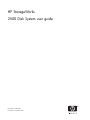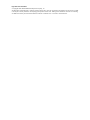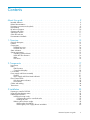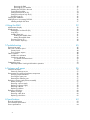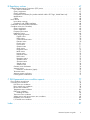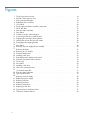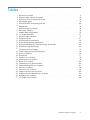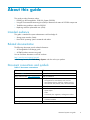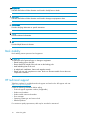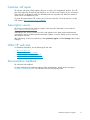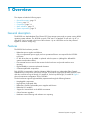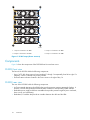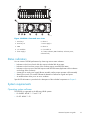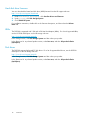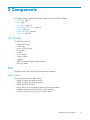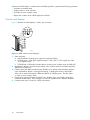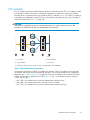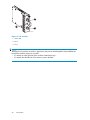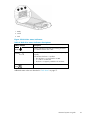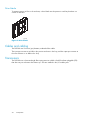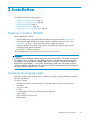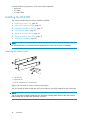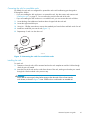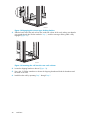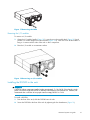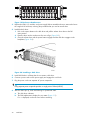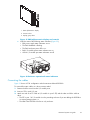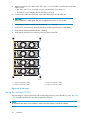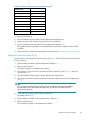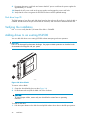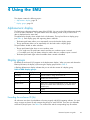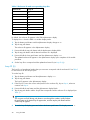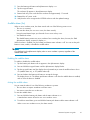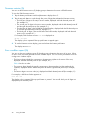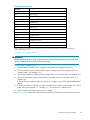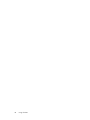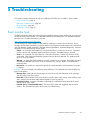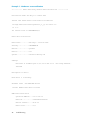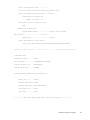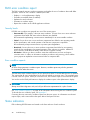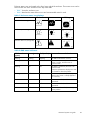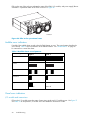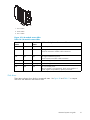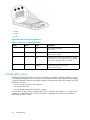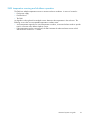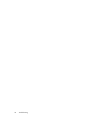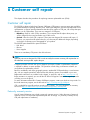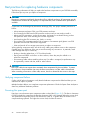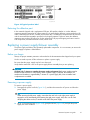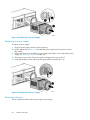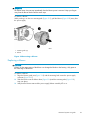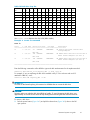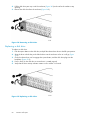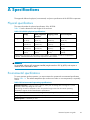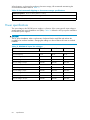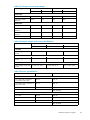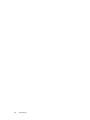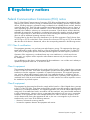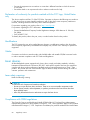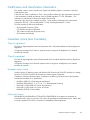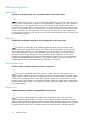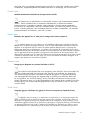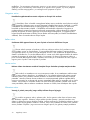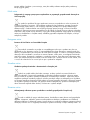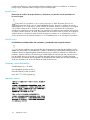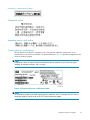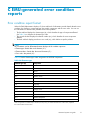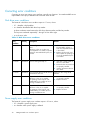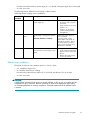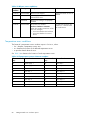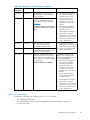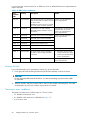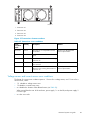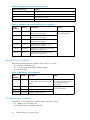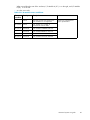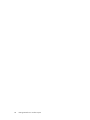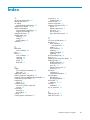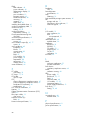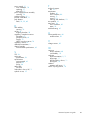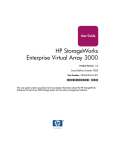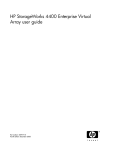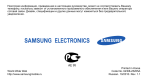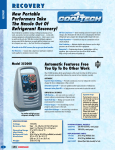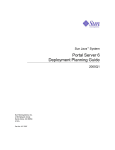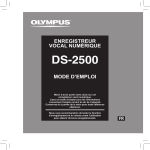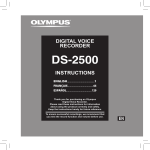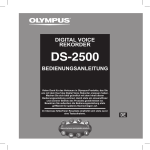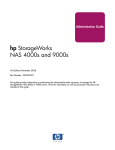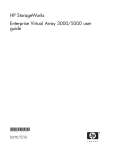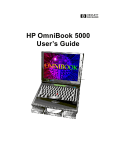Download HP StorageWorks 2500 Disk System Enclosure User's Manual
Transcript
HP StorageWorks 2500 Disk System user guide Part number: 5697-5922 First edition: November 2006 Legal and notice information © Copyright 2006 Hewlett-Packard Development Company, L.P. The information contained herein is subject to change without notice. The only warranties for HP products and services are set forth in the express warranty statements accompanying such products and services. Nothing herein should be construed as constituting an additional warranty. HP shall not be liable for technical or editorial errors or omissions contained herein. Contents About this guide . . . . . . . . . . . . . . . . . . . . . . . . . . Intended audience . . . . . . . . Related documentation . . . . . . Document conventions and symbols Rack stability . . . . . . . . . . HP technical support . . . . . . . Customer self repair . . . . . . . Subscription service . . . . . . . Other HP web sites . . . . . . . Documentation feedback . . . . . 1 Overview . . . . . . . . . . . . . . . . . . . . . . . . . . . . . . . . . . . . . . . . . . . . . . . . . . . . . . . . . . . . . . . . . . . . . . . . . . . . . . . . . . . . . . . . . . . . . . . . . . . . . . . . . . . . . . . . . . . . . . . . . . . . . . . . . . . . . . . . . . . . . . . . . . . . . . . . . . . . . . . . . . . . . . . . . . . . . . . . . . . . . . . . . . . . . . . . . . . . . . . . . . . . . . . . . . . . . . . . . . . . . . . . . . . . . . . . . . . . . . . . . . . . . . . . . . . . . . . . . . . . . . . . . . . . . . . . . . . . . . . General description . . . . . Features . . . . . . . . . . Components . . . . . . . . DS2500 front view . . . . DS2500 rear view . . . . Status indicators . . . . . . . System requirements . . . . . Operating system software Hard disk drive firmware . HBAs . . . . . . . . . Disk drives . . . . . . . . . . . . . . . . . . . . . . . . . . . . . . . . . . . . . . . . . . . . . . . . . . . . . . . . . . . . . . . . . . . . . . . . . . . . . . . . . . . . . . . . . . . . . . . . . . . . . . . . . . . . . . . . . . . . . . . . . . . . . . . . . . . . . . . . . . . . . . . . . . . . . . . . . . . . . . . . . . . . . . . . . . . . . . . . . . . . . . . . . . . . . . . . . . . . . . . . . . . . . . . . . . . . . . . . . . . . . . . . . . . . . . . . . . . . . . . . . . . . . . . . . . . . . . . . . . . . . . . . . . . . . . . . . . . . . . . . . . . . . . . . . . . . . . . . . . . . . . . . . . . . . . . . . . . . . . . . . . . . . . . . . . . . . . . . . 2 Components . . . . . . . . . . . . . . . . . . . . . . . . . . List of parts . . . . . . . . . . . . . . . EMU . . . . . . . . . . . . . . . . . . EMU functions . . . . . . . . . . . Controls and displays . . . . . . . . I/O modules . . . . . . . . . . . . . . Power supply and blower assembly . . . . Features . . . . . . . . . . . . . . Power supply and blower status indicator Fibre Channel disks . . . . . . . . . . . Disk drive status indicators . . . . . . Drive blanks . . . . . . . . . . . . Cables and cabling . . . . . . . . . . . Transceivers . . . . . . . . . . . . . . . . . . . . . . . . . . . . . . . . . . . . . . . . . . . . . . . . . . . . . . . . . . . . . . . . . . . . . . . . . . . . . . . . . . . . . . . . . . . . . . . . . . . . . . . . . . . . . . . . . . . . . . . . . . . . . . . . . . . . . . . . . . . . . . . . . . . . . . . . . . . . . . . . . . . . . . . . . . . . . . . . . . . . . . . . . . . . . . . . . . . . . . . . . . . . . . . . . . . . . . . . . . . . . . . . . . . . . . . . . . . . . . . . . . . . . . . . . . . . . . . . . . . . . . . . . . . . . . . . . . . . . . . . . . . . . . . . . . . . . . . . . . . . . . . . . . . . . . . . . . . . . . . . . . . . . . . 3 Installation . . . . . . . . . . . . . . . . . . . . . . . . . . . Preparing to install a DS2500 . . . . . . . . . . . . Unpacking the shipping carton . . . . . . . . . . . Installing the DS2500 . . . . . . . . . . . . . . . Installing the snap-in rails . . . . . . . . . . . . Converting the rails for round-hole racks . . . Installing the rails . . . . . . . . . . . . . Reducing the enclosure weight . . . . . . . . . . Removing the drive blanks . . . . . . . . . Removing the power supply/blower assemblies . . . . . . . . . . . . . . . . . . . . . . . . . . . . . . . . . . . . . . . . . . . . . . . . . . . . . . . . . . . . . . . . . . . . . . . . . . . . . . . . . . . . . . . . . . . . . . . . . . . . . . . . . . . . . . . . . . . . . . . . . . . . . . . . . . . . . . . . . . . . . . . . . . . . . . . . . . . . . . . . . . . . . . . . . . . 2500 Disk System user guide 9 . . 9 . . 9 . . 9 . 10 . 10 . 11 . 11 . 11 . 11 . . . . . . . . . . . . . . . . . . . . . . . . . . . . . . . . . 13 13 13 14 14 14 15 15 15 16 16 16 17 17 17 17 18 19 21 21 21 22 22 24 24 24 25 25 25 26 26 27 27 29 29 30 3 Removing the EMU . . . . Removing the I/O modules . Installing the DS2500 in the rack Connecting the cables . . . . . Setting the enclosure ID (En) . . . Setting the enclosure loop ID (Li) . Disk drive loop ID . . . . . . . Verifying the installation . . . . . . Adding drives to an existing DS2500 . Installing multiple disk drives . . . . . . . . . . . . . . . . . . . . . . . . . . . . . . . . . . . . . . . . . . . . . . . . . . . . . . . . . . . . . . . . . . . . . . . . . . . . . . . . . . . . . . . . . . . . . . . . . . . . . . . . . . . . . . . . . . . . . . . . . . . . . . . . . . . . . . . . . . . . . . . . . . . . . . . . . . . . . . . . . . . . . . . . . . . . . . . . . . . . . . . . . . . . . . . . . . . . . . . . . . . . . . . . . . . . . . . . . . . . . . . . . . . . . . . . . . . . . . . . . . . . . . . . . . . . . . . . . . . . . . . . . . . . . . . . 4 Using the EMU . . . . . . . . . . . . . . . . . . . . . . . . . Alphanumeric display . . . . . . Display groups . . . . . . . . . Encoding the enclosure ID (En) Loop ID (Li) . . . . . . . . . Audible alarm (Au) . . . . . Enabling the audible alarm Muting the audible alarm . Firmware revision (Fr) . . . . . Error condition report (Er) . . . . . . . . . . . . . . . . . . . . . . . . . . . . . . . . . . . . . . . . . . . . . . . . . . . . . . . . . . . . . . . . . . . . . . . . . . . . . . . . . . . . . . . . . . . . . . . . . . . . . . . . . . . . . . . . . . . . . . . . . . . . . . . . . . . . . . . . . . . . . . . . . . . . . . . . . . . . . . . . . . . . . . . . . . . . . . . . . . . . . . . . . . . . . . . . . . . . . . . . . . . . . . . . . . . . . . . . . . . . . . . . . . . . . . . . . . . . . . . . . . . . . . . . . . . . . . . 5 Troubleshooting . . . . . . . . . . . . . . . . . . . . . . . . . Event monitor tools . . . . . . . . . . . . . . . . . EMU error condition report . . . . . . . . . . . . . Severity levels . . . . . . . . . . . . . . . . . Error condition reports . . . . . . . . . . . . . Status indicators . . . . . . . . . . . . . . . . . . Audible error indicators . . . . . . . . . . . . Visual error indicators . . . . . . . . . . . . . I/O module and transceivers . . . . . . . . Disk drives . . . . . . . . . . . . . . . . Catastrophic errors . . . . . . . . . . . . . . . . . EMU temperature warning and shutdown operation . . . . . . . . . . . . . . . . . . . . . . . . . . . . . . . . . . . . . . . . . . . . . . . . . . . . . . . . . . . . . . . . . . . . . . . . . . . . . . . . . . . . . . . . . . . . . . . . . . . . . . . . . . . . . . . . . . . . . . . . . . . . . . . . . . . . . . . . . . . . . . . . . . . . . . . . . . . . . . . . . . . . . . . . . . . . . . . . . . . . . . . . . . . . . . . . . . . . . . . . . . . . . . . . . 6 Customer self repair . . . . . . . . . . . . . . . . . . . . . . . Customer self repair . . . . . . . . . . . . . Parts-only warranty service . . . . . . . . Best practices for replacing hardware components Verifying component failure . . . . . . . . Procuring the spare part . . . . . . . . . Returning the defective part . . . . . . . . Replacing a power supply/blower assembly . . . Before you begin . . . . . . . . . . . . Removing a power supply . . . . . . . . Replacing a power supply . . . . . . . . Removing a blower . . . . . . . . . . . Replacing a blower . . . . . . . . . . . Replacing a disk drive . . . . . . . . . . . . Before you begin . . . . . . . . . . . . Removing a disk drive . . . . . . . . . . Replacing a disk drive . . . . . . . . . . A Specifications . . . . . . . . . . . . . . . . . . . . . . . . . . . . . . . . . . . . . . . . . . . . . . . . . . . . . . . . . . . . . . . . . . . . . . . . . . . . . . . . . . . . . . . . . . . . . . . . . . . . . . . . . . . . . . . . . . . . . . . . . . . . . . . . . . . . . . . . . . . . . . . . . . . . . . . . . . . . . . . . . . . . . . . . . . . . . . . . . . . . . . . . . . . . . . . . . . . . . . . . . . . . . . . . . . . . . . . . . . . . . . . . . . . . . . . . . . . . . . . . . . . . . . . . . . . . . . . . . . . . . . . . . . . . . . . . . . . . . . . . . . . . . . . . . . . . . . . . . . . . . . . . . . . . . . . . . . . . . . . . . . . . . . . . . . . . . . . . . . . . . . . . . . . . . . . . . . . . . . . . . . . . . . . . . . . . . . . . . . . . . . . . . . . . . . . . . . . . . . . . . . . . . . . . . . . . . . . . . . . . . . . Physical specifications . . . . . . . . . . . . . . . . . . . . . . . . . . . . . . . . . . . Environmental specifications . . . . . . . . . . . . . . . . . . . . . . . . . . . . . . . . . Power specifications . . . . . . . . . . . . . . . . . . . . . . . . . . . . . . . . . . . . 4 30 31 31 33 34 35 36 36 36 37 39 39 39 39 40 41 41 41 42 42 45 45 48 48 48 48 50 50 50 51 52 53 55 55 55 56 56 56 57 57 57 57 58 58 59 60 60 60 62 63 63 63 64 B Regulatory notices . . . . . . . . . . . . . . . . . . . . . . . . Federal Communications Commission (FCC) notice FCC Class A certification . . . . . . . . . Class A equipment . . . . . . . . . . . . Class B equipment . . . . . . . . . . . . Declaration of conformity for products marked Modifications . . . . . . . . . . . . . . Cables . . . . . . . . . . . . . . . . . Laser devices . . . . . . . . . . . . . . . . Laser safety warnings . . . . . . . . . . Compliance with CDRH regulations . . . . Certification and classification information . . . . Canadian notice (avis Canadien) . . . . . . . Class A equipment . . . . . . . . . . . . Class B equipment . . . . . . . . . . . . European union notice . . . . . . . . . . Notice for France . . . . . . . . . . . . WEEE Recycling Notices . . . . . . . . . English notice . . . . . . . . . . . . Dutch notice . . . . . . . . . . . . Czechoslovakian notice . . . . . . . . Estonian notice . . . . . . . . . . . Finnish notice . . . . . . . . . . . . French notice . . . . . . . . . . . . German notice . . . . . . . . . . . Greek notice . . . . . . . . . . . . Hungarian notice . . . . . . . . . . Italian notice . . . . . . . . . . . . Latvian notice . . . . . . . . . . . . Lithuanian notice . . . . . . . . . . Polish notice . . . . . . . . . . . . Portuguese notice . . . . . . . . . . Slovakian notice . . . . . . . . . . . Slovenian notice . . . . . . . . . . . Spanish notice . . . . . . . . . . . Swedish notice . . . . . . . . . . . Germany noise declaration . . . . . . . . Japanese notice . . . . . . . . . . . . . Harmonics conformance (Japan) . . . . Taiwanese notice . . . . . . . . . . . . Japanese power cord notice . . . . . . . . Country-specific certifications . . . . . . . . . . . . . . . with . . . . . . . . . . . . . . . . . . . . . . . . . . . . . . . . . . . . . . . . . . . . . . . . . . . . . . . . . . . . . . . . . . . . . . . . . . . . . . . . . . . . . . . . the FCC . . . . . . . . . . . . . . . . . . . . . . . . . . . . . . . . . . . . . . . . . . . . . . . . . . . . . . . . . . . . . . . . . . . . . . . . . . . . . . . . . . . . . . . . . . . . . . . . . . . . . . . . . . . . . . . . . . . . . . . . . . . . . . . . . . . . . . . . . . . . . . . . . . . . . . . . . . . . . . . . . . . . . . . . . . . . . . . . . . . . . . . . . . . . logo, United States only . . . . . . . . . . . . . . . . . . . . . . . . . . . . . . . . . . . . . . . . . . . . . . . . . . . . . . . . . . . . . . . . . . . . . . . . . . . . . . . . . . . . . . . . . . . . . . . . . . . . . . . . . . . . . . . . . . . . . . . . . . . . . . . . . . . . . . . . . . . . . . . . . . . . . . . . . . . . . . . . . . . . . . . . . . . . . . . . . . . . . . . . . . . . . . . . . . . . . . . . . . . . . . . . . . . . . . . . . . . . . . . . . . . . . . . . . . . . . . . . . . . . . . . . . . . . . . . . . . . . . . . . . . . . . . . . . . . . . . . . . . . . . . . . . . . . . . . . . . . . . . . . . . . . . . . . . . . . . . . . . . . . . . . . . . . . . . . . . . . . . . . . . . . . . . . . . . . . . . . . . . . . . . . . . . . . . . . . . . . . . . . . . . . . . . . . . . . . . . . . . . . . . . . . . . . . . . . . . . . . . . . . . . . . . . . . . . . . . . . . . . . . . . . . . . . . . . . . . . . . . . . . . . . . . . . . . . . . . . . . . . . . . . . . . . . . . . . . . . . . . . . . . . . . . . . . . . . . . . . . . . . . . . . . . . . . . . . . . . . . . . . . . . . . . . . . . . . . . . . . . . . . . . . . . . . . . . . . . . . . . . . . . . . . . . . . . . . . . . . . . C EMU-generated error condition reports . . . . . . . . . . . . . . . Error condition report format . . . . . . Correcting error conditions . . . . . . . Disk drive error conditions . . . . . Power supply error conditions . . . . Blower error conditions . . . . . . . Temperature error conditions . . . . EMU error conditions . . . . . . . Resetting the EMU . . . . . . . Transceiver error conditions . . . . . Voltage sensor and current sensor error Backplane error conditions . . . . . I/O module error conditions . . . . . . . . . . . . . . . . . . . . . . . . . . . . . . . . . . . . . . . . . . . . . . . . . conditions . . . . . . . . . . . . . . . . . . . . . . . . . . . . . . . . . . . . . . . . . . . . . . . . . . . . . . . . . . . . . . . . . . . . . . . . . . . . . . . . . . . . . . . . . . . . . . . . . . . . . . . . . . . . . . . . . . . . . . . . . . . . . . . . . . . . . . . . . . . . . . . . . . . . . . . . . . . . . . . . . . . . . . . . . . . . . . . . . . . . . . . . . . . . . . . . . . . . . . . . . . . . . . . . . . . . . . . . . . . . . . . . . . . . . . . . . . . . . . . . . . . . . . . . . . Index . . . . . . . . . . . . . . . . . . . . . . . . . . . . . . 2500 Disk System user guide . . . . . . . . . . . . . . . . . . . . . . . . . . . . . . . . . . . . . . . . . . . . . . . . . . . . . 67 67 67 67 67 68 68 68 68 68 68 69 69 69 69 69 69 70 70 70 70 70 71 71 71 71 72 72 72 72 73 73 73 73 74 74 74 74 75 75 75 75 77 77 78 78 78 79 80 81 82 82 83 84 84 87 5 Figures 1 2 3 4 5 6 7 8 9 10 11 12 13 14 15 16 17 18 19 20 21 22 23 24 25 26 27 28 29 30 31 32 33 34 35 36 37 6 ..FC-AL loops (direct connect) . . . . . . . . . ..DS2500—front and rear views . . . . . . . . ..EMU controls and displays . . . . . . . . . ..Redundant disk connections . . . . . . . . . ..I/O module . . . . . . . . . . . . . . . . ..Power supply and blower assembly components ..HP FC disk drive . . . . . . . . . . . . . . ..Disk drive status indicators . . . . . . . . . . ..Drive blank . . . . . . . . . . . . . . . . ..Contents of snap-in rail-mounting kit . . . . . . ..Converting the rails for round-hole racks . . . . ..Engaging the scissor-type locking latches . . . ..Inserting the rail into the rear rack column . . . ..Disengaging the shipping bracket . . . . . . ..Drive blank . . . . . . . . . . . . . . . . ..Removing a power supply/blower assembly . . ..Removing the EMU . . . . . . . . . . . . . ..Removing an I/O module . . . . . . . . . . ..Enclosure thumbscrews . . . . . . . . . . . ..Installing a disk drive . . . . . . . . . . . . ..EMU alphanumeric display and controls . . . . ..Enclosure operational status indicators . . . . . ..FC-AL loops . . . . . . . . . . . . . . . . ..Drive blank . . . . . . . . . . . . . . . . ..Installing a disk drive . . . . . . . . . . . . ..LEDs in the operational state . . . . . . . . . ..I/O module status LEDs . . . . . . . . . . . ..Disk drive status indicators . . . . . . . . . . ..Typical product label . . . . . . . . . . . . ..Removing a power supply . . . . . . . . . . ..Replacing a power supply . . . . . . . . . . ..Removing a blower . . . . . . . . . . . . . ..Replacing a blower . . . . . . . . . . . . . ..Removing a disk drive . . . . . . . . . . . . ..Replacing a disk drive . . . . . . . . . . . ..Typical enclosure certification label . . . . . . ..Transceiver element numbers . . . . . . . . . . . . . . . . . . . . . . . . . . . . . . . . . . . . . . . . . . . . . . . . . . . . . . . . . . . . . . . . . . . . . . . . . . . . . . . . . . . . . . . . . . . . . . . . . . . . . . . . . . . . . . . . . . . . . . . . . . . . . . . . . . . . . . . . . . . . . . . . . . . . . . . . . . . . . . . . . . . . . . . . . . . . . . . . . . . . . . . . . . . . . . . . . . . . . . . . . . . . . . . . . . . . . . . . . . . . . . . . . . . . . . . . . . . . . . . . . . . . . . . . . . . . . . . . . . . . . . . . . . . . . . . . . . . . . . . . . . . . . . . . . . . . . . . . . . . . . . . . . . . . . . . . . . . . . . . . . . . . . . . . . . . . . . . . . . . . . . . . . . . . . . . . . . . . . . . . . . . . . . . . . . . . . . . . . . . . . . . . . . . . . . . . . . . . . . . . . . . . . . . . . . . . . . . . . . . . . . . . . . . . . . . . . . . . . . . . . . . . . . . . . . . . . . . . . . . . . . . . . . . . . . . . . . . . . . . . . . . . . . . . . . . . . . . . . . . . . . . . . . . . . . . . . . . . . . . . . . . . . . . . . . . . . . . . . . . . . . . . . . . . . . . . . . . . . . . . . . . . . . . . . . . . . . . . . . . . . . . . . . . . . . . . . . . . . . . . . . . . . . . . . . . . . . . . . . . . . . . . . . . . . . . . . . . . . . . . . . . . . . . . . . . . . . . . . . . . . . . . . . . . . . . . . . . 14 15 18 19 20 21 22 23 24 26 27 28 28 29 30 30 31 31 32 32 33 33 34 36 37 50 51 52 57 58 58 59 60 62 62 75 83 Tables 1 2 3 4 5 6 7 8 9 10 11 12 13 14 15 16 17 18 19 20 21 22 23 24 25 26 27 28 29 30 31 ..Document conventions . . . . . . . . . . . . . . . ..Disk drive status indicator descriptions . . . . . . . . . ..Enclosure ID and corresponding loop IDs . . . . . . . ..EMU display groups . . . . . . . . . . . . . . . . ..Enclosure ID and corresponding loop IDs . . . . . . . ..Element types . . . . . . . . . . . . . . . . . . . ..Enclosure status icon displays . . . . . . . . . . . . ..EMU status indicators . . . . . . . . . . . . . . . . ..Audible alarm sound patterns . . . . . . . . . . . . ..I/O module status LEDs . . . . . . . . . . . . . . . ..Disk drive status indications . . . . . . . . . . . . . ..Disk drive loop IDs . . . . . . . . . . . . . . . . . ..DS2500 physical specifications . . . . . . . . . . . . ..Environmental operating specifications . . . . . . . . . ..Environmental shipping or short-term storage specifications ..DS2500 AC input line voltages . . . . . . . . . . . . ..AC input current and wattage . . . . . . . . . . . . ..Output voltage and current specifications . . . . . . . ..Power specifications . . . . . . . . . . . . . . . . ..Element type . . . . . . . . . . . . . . . . . . . . ..Disk drive error conditions . . . . . . . . . . . . . . ..Power supply error conditions . . . . . . . . . . . . ..Blower error conditions . . . . . . . . . . . . . . . ..Temperature sensor element numbers . . . . . . . . . ..Temperature threshold error conditions . . . . . . . . . ..EMU error conditions . . . . . . . . . . . . . . . . ..Transceiver error conditions . . . . . . . . . . . . . ..Voltage and current sensor locations . . . . . . . . . ..Voltage and current threshold error conditions . . . . . ..Backplane error conditions . . . . . . . . . . . . . ..I/O module error conditions . . . . . . . . . . . . . . . . . . . . . . . . . . . . . . . . . . . . . . . . . . . . . . . . . . . . . . . . . . . . . . . . . . . . . . . . . . . . . . . . . . . . . . . . . . . . . . . . . . . . . . . . . . . . . . . . . . . . . . . . . . . . . . . . . . . . . . . . . . . . . . . . . . . . . . . . . . . . . . . . . . . . . . . . . . . . . . . . . . . . . . . . . . . . . . . . . . . . . . . . . . . . . . . . . . . . . . . . . . . . . . . . . . . . . . . . . . . . . . . . . . . . . . . . . . . . . . . . . . . . . . . . . . . . . . . . . . . . . . . . . . . . . . . . . . . . . . . . . . . . . . . . . . . . . . . . . . . . . . . . . . . . . . . . . . . . . . . . . . . . . . . . . . . . . . . . . . . . . . . . . . . . . . . . . . . . . . . . . . . . . . . . . . . . . . . . . . . . . . . . . . . . . . . . . . . . . . . . . . 9 . 23 . 35 . 39 . 40 . 43 . 49 . 49 . 50 . 51 . 52 . 61 . 63 . 63 . 64 . 64 . 65 . 65 . 65 . 77 . 78 . 79 . 80 . 80 . 81 . 82 . 83 . 84 . 84 . 84 . 85 2500 Disk System user guide 7 8 About this guide This guide provides information about: • • • • Installing an HP StorageWorks 2500 Disk System (DS2500) Using the Environmental Monitoring Unit (EMU) to determine the status of DS2500 components Troubleshooting problems within the DS2500 Replacing customer replaceable units (CRUs) Intended audience This guide is intended for system administrators with knowledge of: • Storage area networks (SANs) • Basic HP-UX operating system commands and utilities Related documentation The following documents provide related information: • HP StorageWorks SAN design guide • HP EMS hardware monitor user guide You can find these documents on the HP web site: http://www.hp.com/support/manuals In the Storage section, click Disk Storage Systems and then select your product. Document conventions and symbols Table 1 Document conventions Convention Element Blue text: Table 1 Cross-reference links and e-mail addresses Blue, underlined text: http://www.hp.com Web site addresses Bold text • Keys that are pressed • Text typed into a GUI element, such as a box • GUI elements that are clicked or selected, such as menu and list items, buttons, tabs, and check boxes Italic text Text emphasis Monospace text • • • • Monospace, italic text • Code variables • Command variables Monospace, bold text Emphasized monospace text File and directory names System output Code Commands, their arguments, and argument values 2500 Disk System user guide 9 WARNING! Indicates that failure to follow directions could result in bodily harm or death. CAUTION: Indicates that failure to follow directions could result in damage to equipment or data. IMPORTANT: Provides clarifying information or specific instructions. NOTE: Provides additional information. TIP: Provides helpful hints and shortcuts. Rack stability Rack stability protects personnel and equipment. WARNING! To • • • • • reduce the risk of personal injury or damage to equipment: Extend leveling jacks to the floor. Ensure that the full weight of the rack rests on the leveling jacks. Install stabilizing feet on the rack. In multiple-rack installations, fasten racks together securely. Extend only one rack component at a time. Racks can become unstable if more than one component is extended. HP technical support Telephone numbers for worldwide technical support are listed on the HP support web site: http://www.hp.com/support/. Collect the following information before calling: • • • • • • Technical support registration number (if applicable) Product serial numbers Product model names and numbers Error messages Operating system type and revision level Detailed questions For continuous quality improvement, calls may be recorded or monitored. 10 About this guide Customer self repair HP customer self repair (CSR) programs allow you to repair your StorageWorks product. If a CSR part needs replacing, HP ships the part directly to you so that you can install it at your convenience. Some parts do not qualify for CSR. Your HP-authorized service provider will determine whether a repair can be accomplished by CSR. For more information about CSR, contact your local service provider. For North America, see the CSR website: http://www.hp.com/go/selfrepair. Subscription service HP strongly recommends that customers register online using the Subscriber's choice web site: http://www.hp.com/go/e-updates. Subscribing to this service provides you with e-mail updates on the latest product enhancements, newest driver versions, and firmware documentation updates, as well as instant access to numerous other product resources. After subscribing, locate your products by selecting Business support, and then Storage under Product Category. Other HP web sites For additional information, see the following HP web sites: • • • • http://www.hp.com http://www.hp.com/go/storage http://www.hp.com/support/manuals http://www.hp.com/support/downloads Documentation feedback HP welcomes your feedback. To make comments and suggestions about product documentation, please send a message to [email protected]. All submissions become the property of HP. 2500 Disk System user guide 11 12 About this guide 1 Overview This chapter includes the following topics: • • • • • General description, page 13 Features, page 13 Components, page 14 Status indicators, page 15 System requirements, page 15 General description The DS2500 is a dual-redundant Fibre Channel (FC) loop storage system used on systems running HP-UX operating system software. The DS2500 occupies 3 EIA units in a standard 19-inch rack. Up to 14 disk drives can be mounted in the front of the enclosure. Up to 4 DS2500s can be daisy-chained together to create a storage ring. Features The DS2500 disk enclosure provides: • Redundant power supplies and blowers Only one operational power supply and one operational blower are required for the DS2500 to function. • FC disk drives that can be added or replaced with the system on (although the affected file systems must be taken offline) • Environmental services sensors that monitor the disk enclosure and provide real-time error reporting • High-availability to minimize unplanned downtime • Customer-replaceable components Each DS2500 is connected to Host Bus Adapters (HBAs) through two independent Fibre Channel Arbitrated Loop (FC-AL) buses, also known as loops, to provide no single point of failure (NSPOF). Each disk drive connects to loop A through I/O module A, and to loop B through I/O module B. Figure 1 shows the maximum configuration of four DS2500s. The disk enclosure supports high-availability requirements through the following features: • • • • • • • Hot-pluggable components High-capacity, high-speed disks Redundant, customer replaceable power supplies and blowers Redundant I/O modules Support for mirrored disks in the HP-UX environment Online firmware upgrades Hardware event monitoring and real-time error reporting 2500 Disk System user guide 13 3 1 10 4 2 25176a 1. Loop B—Connects to an HBA 3. Loop A—Connects to an HBA 2. Loop B—Connects to an HBA 4. Loop A—Connects to an HBA Figure 1 FC-AL loops (direct connect) Components Figure 2 shows the components of the DS2500 from front and rear views. DS2500 front view The front of the DS2500 holds the following components: • Up to 14 FC disk drives mount in bays numbered 1 through 14 sequentially, from left to right. For simplicity, a drive is referred to by its bay number. • Enclosure status indicators located in the lower corner to the right of bay 14. DS2500 rear view The rear of the DS2500 holds the following components: • An Environmental Monitoring Unit (EMU) that provides protection against catastrophic failures. It monitors, records and reports disk enclosure status conditions to the operating system software. • Redundant power supply and blower assemblies that provide protection against power overloads, short circuits, and overheating • Redundant I/O modules that provide an interface between the disks and the HBA 14 Overview 1 2 10 10 3 4 5 6 7 8 9 25203a Figure 2 DS2500—front and rear views 1. Drive bay 1 6. Blower 1 2. Drive bay 14 7. Power supply 2 3. EMU 8. Blower 2 4. I/O module B 9. I/O module A 5. Power supply 1 10. Status indicators (EMU heartbeat, enclosure power, enclosure fault) Status indicators You can monitor DS2500 performance by observing various status indicators: • Indicators on the front of each disk drive report individual disk drive status. • Indicators on the front lower corner of the enclosure report overall DS2500 status. • Indicators on the top rear of the EMU report overall DS2500 status (duplicates of the indicators on the front of the enclosure). • A status LED on each power supply/blower assembly verifies proper operation of the assembly. • Status LEDs on each I/O module indicate the detection of transceiver signals and power. • An audible alarm alerts you to an error condition. Specific LED information is provided in the description of the individual components in Chapter 2. System requirements Operating system software The DS2500 is supported on the following HP-UX systems: • For PA-RISC: HP-UX 11.11 and 11.23 • For IPF: HP-UX 11.23 2500 Disk System user guide 15 Hard disk drive firmware You can download the latest hard disk drive (HDD) firmware from the HP support web site: http://www.hp.com/support/downloads 1. Under maintenance and support, click downline drivers and firmware. 2. Under storage, click Disk Storage Systems. 3. Click 2500 Disk System. For installation instructions, double-click on the firmware description, and then select the Release Notes tab. HBAs The DS2500 is supported with 2 Gb and 4 Gb Host Bus Adapters (HBAs). For a list of supported HBAs, see the DS2500 QuickSpecs on the HP storage web site: http://www.hp.com/support/manuals In the Storage section, click Disk Storage Systems and then select your product. In the Resources for my selected product section, select See more, and then HP product bulletins (QuickSpecs). Disk drives The DS2500 supports high-speed FC disk drives. For a list of supported disk drives, see the DS2500 QuickSpecs on the HP storage web site: http://www.hp.com/support/manuals In the Storage section, click Disk Storage Systems and then select your product. In the Resources for my selected product section, select See more, and then HP product bulletins (QuickSpecs). 16 Overview 2 Components This chapter contains information about the components of the DS2500, including: • • • • • • • List of parts, page 17 EMU, page 17 I/O modules, page 19 Power supplies and blowers, page 21 FC disks, page 22 Cables and cabling, page 24 Transceivers, page 24 List of parts The DS2500 consists of: • • • • • • • • • • A Dual loop chassis 14 disk bays Up to 14 FC disk drives Drive blanks An EMU 2 I/O modules 2 power supplies 2 blowers Small Form-factor Pluggable (SFP) transceivers Fiber optic cables EMU The EMU monitors and records disk enclosure status information. EMU functions The primary functions of the EMU include: • • • • • • Display or change the enclosure ID (En) Display or change the enclosure loop ID Monitor enclosure operation Detect, report, record, and display enclosure error status conditions Implement automatic corrective actions for some conditions Provide a means for you to view error condition reports 2500 Disk System user guide 17 Whenever the EMU detects a condition that could affect operation, it performs the following operations: • • • • Generates an audible alarm Displays status in visual indicators Generates an error condition report Reports the condition to the HP-UX application software Controls and displays Figure 3 identifies the EMU displays, controls, and connectors. 25236a Figure 3 EMU controls and displays 1. Status indicators: a. EMU heartbeat—Flashing green signifies an operational EMU b. DS2500 power—Solid green signifies that the +5 VDC and +12 VDC signals are within an acceptable range c. DS2500 fault—Solid amber indicates that an enclosure error condition exists (normally off) 2. Alphanumeric display—A two-character display of the enclosure functions and status (typically displays the enclosure ID). 3. Function select push button and back light—Enables you to specify what information appears in the alphanumeric display. Pressing and releasing, or tapping the function select button allows you to sequence through the different sublevels of a display group. The back light is on when an error condition exists. 4. Display group select push button and back light—Enables you to view display groups and control the audible alarm. The back light is on when the audible alarm is muted or disabled. 5. Communication ports—Unused in a JBOD environment 18 Components I/O modules Two I/O modules provide an interface between the disks and the host system. The I/O modules are used to route data to and from the disks in a dual-loop configuration to eliminate a single point of failure. Each disk drive is connected to both I/O module A and I/O module B (Figure 4-3). Each I/O module is connected to an independent, external FC loop. I/O module A connects to loop A, and I/O module B connects to loop B (see Figure 1 on page 14). CAUTION: Keep the loops completely separate to ensure that the failure of a single component (I/O module, transceiver, or cable) does not stop data transmissions to active drives. 1 2 3 4 5 25175a 1. FC loop B 4. I/O module A 2. I/O module B 5. FC loop A 3. FC disks (3 are shown, but up to 14 disks are supported in each DS2500) Figure 4 Redundant disk connections The operation and function of both I/O modules are identical. Each I/O module has two ports that can transmit and receive data for bidirectional operation. Port use and connections are configuration dependent (see "Cables and cabling" on page 24). Each port is identified with a transceiver element number, and its status is displayed on an LED (Figure 5). Port 1 is the bottom loop port, and port 2 is the top loop port. • Port 2 LED—On indicates that a signal was detected at the top transceiver. • Power LED—On indicates that power is present on the I/O module. • Port 1 LED—On indicates that a signal was detected at the bottom transceiver. 2500 Disk System user guide 19 2 1 3 0107a Figure 5 I/O module 1. Status LEDs 2. Port 2 3. Port 1 NOTE: Although the I/O modules are similar in appearance, they are not interchangeable. Physical differences between the modules require you to install: • I/O module A at the right side of the enclosure, behind drive bay 1. • I/O module B at the left side of the enclosure, next to the EMU. 20 Components Power supply and blower assembly Figure 6 shows the power supply and blower assembly components. 1 5 6 2 3 4 5 25206a Figure 6 Power supply and blower assembly components 1. Power supply assembly 4. Module latch 2. Status LED 5. Blower tabs (2) 3. AC input connector with bail lock 6. Blower Features Only one operational power supply and one operational blower are required to keep the enclosure fully functional. However, in the event of a component failure, HP strongly recommends that a replacement is installed as soon as possible. NOTE: When a power supply fails, the associated blower is disabled. The power supply circuitry monitors input voltage, current, and temperature. If it detects an unacceptable level of any of these elements, the status indicator turns off and an error is reported to the EMU. The EMU uses the temperature sensor signal to adjust the speed of the blowers. If one blower fails or spins at a reduced speed, the speed of the other blower increases to provide adequate air flow. Power supply and blower status indicator A green LED on the blower (Figure 6-2) indicates the operational status of the power supply and the blower. If either component fails, the LED turns off and an error alarm sounds. The failing component should be replaced as soon as possible. 2500 Disk System user guide 21 Fibre Channel disks Up to 14 HP FC disk drives can be installed in a DS2500. Only HP-supplied FC disk drives are supported in a DS2500. Figure 7 shows an FC disk drive. CXO6695B Figure 7 HP FC disk drive CAUTION: To control air flow within the enclosure, you must install a disk drive or a drive blank in each bay. To avoid overheating, never remove more than one disk or drive blank from an operating enclosure at the same time. Disk drive status indicators Three status indicators (Ready, Online, and Fault) show the drive operational status (Figure 8). Table 2 provides a description of each status indicator. 22 Components 1. Ready 2. Online 3. Fault Figure 8 Disk drive status indicators Table 2 Disk drive status indicator descriptions Status indicator Description Ready Flashing indicates that the disk drive is being accessed On indicates that the drive is idle Online On indicates that the disk drive is online and operating normally Off indicates that there is a problem: • This disk drive is not connected to an HBA • +5.1 VDC is not detected • The drive is not properly installed in the enclosure On indicates a disk drive failure Fault Additional status codes are described in "Disk drives" on page 51. 2500 Disk System user guide 23 Drive blanks To maintain proper air flow in the enclosure, a drive blank must be present in each bay that does not contain a disk drive. CXO6824B Figure 9 Drive blank Cables and cabling The DS2500 uses 50 micron (μm) diameter, multimode fibre cables. The input port connects to an HBA or the previous enclosure in the loop, and the output port connects to the next enclosure or an HBA on the loop. Transceivers The DS2500 uses a short-wavelength fiber optic transceiver called a Small Form-factor pluggable (SFP) that does not pose a threat to the human eye. SFPs are installed in the I/O module ports. 24 Components 3 Installation This chapter includes the following topics: • • • • • Preparing to install a DS2500, page 25 Unpacking the shipping carton, page 25 Installing the DS2500, page 26 Verifying the installation, page 36 Adding drives to an existing DS2500, page 36 Preparing to install a DS2500 Before installing the DS2500: • Ensure that electrical wiring and breakers meet the requirements described in Appendix B. • Ensure that the supported HP-UX operating software is installed on the host. See "System requirements" on page 15 for the minimum version of supported software. • If you are adding to an existing storage system, ensure that the existing storage system is operating properly before proceeding. • Locate a No. 2 Phillips screwdriver. HP recommends that you remove the rack side panel for easier access. WARNING! A DS2500 with all components installed weighs more than 29.5 kg (65 lb.) and requires a minimum of two people to move. To safely and easily install the DS2500, using antistatic protection remove the drive blanks, power supply/blower assemblies, EMU, and I/O modules. This reduces the weight of the DS2500 to approximately 11.0 kg (24 lb). Even though a single person can lift this weight, the DS2500 is difficult to install because of its physical size. Therefore, HP recommends that a minimum of two people install an empty DS2500 in a rack. Unpacking the shipping carton Inspect the contents of the shipping carton. If anything is missing or appears damaged, contact an HP sales representative. The carton contains: • DS2500 disk enclosure with disk blanks, I/O modules, EMU, and power supply/blower assemblies • Two power cords • FC SFPs • HP StorageWorks 2500 Disk System read me first document • Snap-in rail kit • Eight round-hole conversion pins • Rack template 2500 Disk System user guide 25 Locate the following components, which were ordered separately: • Disk drives • FC cables • FC cable labels Installing the DS2500 This section describes the procedure to install the DS2500: 1. Installing the snap-in rails, page 26 2. Reducing the enclosure weight, page 29 3. Installing the DS2500 in the rack, page 31 4. Connecting the cables, page 33 5. Setting the enclosure ID (En), page 34 6. Setting the enclosure loop ID (Li), page 35 7. Verifying the installation, page 36 NOTE: HP recommends that you install the heaviest components low in the rack to ensure rack stability. Installing the snap-in rails 1 2 3 CXO8193A 1. Left rack rail 2. Right rack rail 3. Pins for round-hole rack conversion (8) Figure 10 Contents of snap-in rail-mounting kit You can identify the left and right rack rails by the markings (L) and (R) stamped into the sheet metal. NOTE: The rail kit contains adapter brackets that are used when mounting some devices in the rails; however these brackets are not used when mounting a DS2500. 26 Installation Converting the rails for round-hole racks By default, the rack rails are configured for square-hole racks with load-bearing pins designed to fit through the U-holes. • If you are installing the disk enclosure in a square-hole rack, skip this section and continue with "Installing the rails" on page 27. Do not remove the pins from the ends of the rails. • If you are installing the disk enclosure in a round-hole rack, you must convert the rails as follows: 1. Locate the bag of miscellaneous hardware that is shipped with the rack rails. 2. Locate the eight round-hole pins. 3. Use a No. 2 Phillips screwdriver to remove the standard pins from the front and back ends of a rail. 4. Install four round-hole pins into the rail (Figure 11). 5. Repeat steps 3 and 4 on the other rail. CXO8194A Figure 11 Converting the rails for round-hole racks Installing the rails For each rail: 1. Determine where the rails will be mounted and use the rack template to mark the U-holes through which the pins will extend. 2. Insert the front of the rail into the inside front column of the rack, making sure that the pins extend through the U-holes marked in the previous step. CAUTION: Ensure that the scissor-type locking latches engage when the ends of the rail seat into the rack columns, as shown in Figure 12 inset. Failure to do so could result in an unstable rail. 2500 Disk System user guide 27 CXO8195A Figure 12 Engaging the scissor-type locking latches 3. Slide the back end of the rack rail into the inside rear column of the rack, making sure that the pins extend through the U-holes marked in Step 1, and the scissor-type locking latch is fully engaged (Figure 13). CXO8196A Figure 13 Inserting the rail into the rear rack column 4. Locate the shipping bracket on the rail (Figure 14). 5. Use a No. 2 Phillips screwdriver to loosen the shipping bracket and slide the bracket toward the back of the rack. 6. Install the other rail by repeating Step 1 through Step 5. 28 Installation 2 1 CXO8197A Figure 14 Disengaging the shipping bracket Reducing the enclosure weight Before you install a DS2500, reduce its weight by removing the drive blanks, power supply/blower assemblies, EMU, and I/O modules. The removal procedures in this section do not apply to an operating enclosure, as they assume that there are no cables attached to the components, and no power is connected. WARNING! A DS2500 with all components installed weighs more than 29.5 kg (65 lb) and requires a minimum of two people to move. To safely and easily install the DS2500, remove the components as described in this section. This reduces the DS2500 weight to approximately 11.0 kg (24 lb). CAUTION: Parts can be damaged by electrostatic discharge. Use proper antistatic protection as described in the documentation that shipped with your system. Removing the drive blanks To remove a drive blank: 1. Grasp the drive blank by the two tabs (Figure 15). 2. Lift up on the bottom tab and pull the blank out of the enclosure. 2500 Disk System user guide 29 2 1 25205a Figure 15 Drive blank Removing the power supply/blower assemblies To remove a power supply/blower assembly: 1. Lift the mounting latch (Figure 16-2), grasp the blower and pull the power supply/blower assembly out of the enclosure. 2. Place the power/supply blower assembly on an antistatic work space. 1. Power cord lock 2. Mounting latch 3. Blower Figure 16 Removing a power supply/blower assembly Removing the EMU To remove the EMU: 1. Grasp the EMU handle Figure 17-1) and taking care not to tilt it, pull the EMU module straight out of the enclosure (Figure 17-2). 2. Place the EMU on an antistatic surface. 30 Installation 1 2 Figure 17 Removing the EMU Removing the I/O modules To remove an I/O module: 1. Grasp the I/O module handle (Figure 18-1), press down on the module latch (Figure 18-2) and pull the I/O module straight out of the enclosure (Figure 18-3). Take care not to tilt the module or bring it in contact with the sides of the rack or other components. 2. Place the I/O module on an antistatic surface. Figure 18 Removing an I/O module Installing the DS2500 in the rack WARNING! A DS2500 without components installed weighs approximately 11.0 kg (24 lb). Even though a single person can lift this weight, the DS2500 is difficult to install because of its physical size. Therefore, HP recommends that a minimum of two people install an empty DS2500 in a rack. To install a DS2500: 1. From the front of the rack, slide the DS2500 onto the rails. 2. Secure the DS2500 to the front of the rack by tightening the four thumbscrews (Figure 19). 2500 Disk System user guide 31 25218a Figure 19 Enclosure thumbscrews 3. Replace the EMU, I/O modules, and power supply/blower assemblies that you removed to lessen the weight of the enclosure, reversing the procedures that you used to remove them. 4. Install the disk drives: 1. Push in the ejector button on the disk drive and pull the release lever down to the full open position. 2. Insert the drive into the enclosure as far as it will go (Figure 20-1). 3. Close the release lever until the ejector button engages and the disk drive engages in the backplane (Figure 20-2). Figure 20 Installing a disk drive 5. Install disk blanks in all bays that do not contain a disk drive. 6. Connect a power cord to each power supply and engage the cord locks. 7. Plug the power cords into separate AC power receptacles. TIP: Using separate power receptacles provides no single point of failure (NSPOF). 8. After the disks spin up, check the following for operational status. a. The disk drives indicators b. The EMU alphanumeric display for error status (Figure 21-1). If Er is displayed, resolve the error before continuing. 32 Installation 1 2 3 CXO7373A 1. EMU alphanumeric display 2. Function select 3. Display group select Figure 21 EMU alphanumeric display and controls c. Verify the state of the following status indicators (Figure 22). • Both power supply status indicators are on. • The EMU heartbeat is flashing. • The EMU enclosure power LED is on. • Both I/O module power status indicators are on. • All four I/O module port status indicators are off. 25204a Figure 22 Enclosure operational status indicators Connecting the cables Figure 23 shows a FC-AL configuration with the maximum allowed DS2500s. To connect fibre optic cables on a direct connect model: 1. Remove the dust covers from the I/O module ports. 2. Insert an SFP in each I/O port. 3. Attach one end of an FC cable to I/O module A—port 2 SFP, and the other end of the cable to either: • The SFP in port 1 of I/O module A on the preceding enclosure if you are adding the DS2500 to an existing storage system, or • The HBA if the DS2500 is the first or only enclosure. 2500 Disk System user guide 33 4. Attach one end of an FC cable to the SFP in port 1 on I/O module A and the other end of the cable to either: • The SFP in port 2 on I/O module A on the next enclosure, if one exists, or • The HBA if you are installing the last DS2500 in the loop 5. Coil the excess cable and secure the coiled cable behind the rail with cable ties. CAUTION: Avoid coiling the FC cable tighter then the acceptable bend radius of 1.375 inches. 6. Connect the FC cables on the B loop by repeating Step 3 through Step 5. 7. Verify the FC connections by observing that the port status indicators are on and steady. 8. Verify that the EMU heartbeat indicator is flashing. 9. Verify that the disk drives are online by observing their online LEDs. 3 1 10 4 2 25176a 1. Loop B—Connects to HBA 3. Loop A—Connects to HBA 2. Loop B—Connects to HBA 4. Loop A—Connects to HBA Figure 23 FC-AL loops Setting the enclosure ID (En) You must assign a unique enclosure ID and corresponding loop ID to each DS2500 in a loop. See Table 3 for acceptable enclosure IDs and the corresponding loop IDs. NOTE: All enclosures must have a hard address in order to function properly with HP-UX software. 34 Installation Table 3 Enclosure ID and corresponding loop IDs Enclosure ID Loop ID 1 62 2 54 3 46 4 38 5 2A 6 1C 15 0E 16 00 17 70 To change the enclosure ID: 1. Press and hold the top push button until the alphanumeric display blinks. 2. Tap the top push button until the desired enclosure ID is displayed. 3. Press and hold the lower push button until the alphanumeric display is En. The updated enclosure ID appears in the alphanumeric display upon completion of the enable procedure. 4. Set the loop ID to correspond with the updated enclosure ID (see Setting the enclosure loop ID (Li)). Setting the enclosure loop ID (Li) Set the loop ID to correspond with the enclosure ID. See Table 3 for the enclosure ID and loop ID pairs. To set the loop ID: 1. Tap the bottom push button until the alphanumeric display is Li. 2. Tap the top push button. The loop ID appears in the alphanumeric display. 3. If the loop ID is set to the correct value (based on the enclosure ID), skip to Step 6, otherwise continue with Step 4. 4. Press and hold the top push button until the alphanumeric display blinks. 5. Tap the top push button until the loop ID that corresponds with the enclosure ID is displayed (see Table 3). TIP: You can press and hold the top push button to scan through the numbers quickly. Release the push button as the desired loop ID approaches, and tap the push button until the correct loop ID appears. 6. To exit the loop ID display, tap the bottom push button. The display returns to Li. 7. Tap the bottom push button until the alphanumeric display is En. 8. Tap the top push button. The enclosure ID appears in the alphanumeric display. 2500 Disk System user guide 35 9. Disengage the power cord locks and remove both AC power cords from the power supplies for approximately 15 seconds. 10. Reattach the AC power cords to the power supplies and engage the power cord locks. 11. Verify that the server recognizes the DS2500 enclosure with the updated settings. Disk drive loop ID The EMU assigns a loop ID to each disk drive based on the enclosure ID and bay in which the disk is installed. HP-UX stores the loop ID and WWN of each disk, and uses them to authenticate the disk. Verifying the installation Use IOSCAN to verify that the S/W state of the disks is CLAIMED. Adding drives to an existing DS2500 You can add disk drives to an existing DS2500 without interrupting enclosure operation. CAUTION: Parts can be damaged by electrostatic discharge. Use proper antistatic protection as described in the documentation that shipped with your system. 2 1 25205a Figure 24 Drive blank To remove a drive blank: 1. Grasp the drive blank by the two tabs (Figure 24). 2. Lift the bottom tab and pull the blank out of the enclosure. CAUTION: To ensure proper airflow, remove only one drive blank at a time from an operating enclosure. To install a disk drive: 1. 36 Push the ejector button on the disk drive and pull the release lever down to the full open position. Installation 2. Align the drive in an enclosure bay, and slide the drive into the enclosure as far as it will go (Figure 25-1). 3. Close the release lever until the ejector button engages, and the disk drive seats in the backplane (Figure 25-2). 4. Verify the drive status online indicator is on. Figure 25 Installing a disk drive Installing multiple disk drives HP recommends that you install a maximum of four disk drives at one time. If you need to install more than four drives in an operational system, complete the procedure for each of the four disks (one at a time), and then repeat it for another set of four until all drives have been added. CAUTION: To ensure proper airflow, remove only one drive blank at a time from an operating enclosure. NOTE: This procedure applies to the physical installation of disks into DS2500 bays. 1. Insert up to four disk drives into their respective DS2500 bays as described in "Adding drives to an existing DS2500" on page 36. 2. Wait until the ready indicator (the downward arrow) on each drive you inserted has remained solid green for at least 10 seconds. a. If after 70 seconds any of the disk drives you inserted has not lit its ready indicator solid green, remove the drive and check for a damaged connector on the disk drive and the DS2500 bay. b. If no damage is found, reseat the drive and wait for the ready light again. c. If the drive continues to fail after two reseats, it may be defective. Try another drive. 3. When all of the drives you inserted in Step 1 have displayed a solid green ready indicator for at least 10 seconds, you can repeat this procedure with another set of up to four drives. 4. When all drives have been inserted, verify the addition of the new drives (see "Verifying the installation" on page 36). 2500 Disk System user guide 37 38 Installation 4 Using the EMU This chapter contains the following topics: • Alphanumeric display, page 39 • Display groups, page 39 Alphanumeric display The EMU stores information about the status of the DS2500. You can use the EMU alphanumeric display to view the status information. The push buttons below the display provide a way to select which data is displayed and to enter data. The alphanumeric display shows multiple levels of information. The top level shows a display group (see Table 4). Each display group has supporting data in sublevels. • The bottom push button allows you to sequentially view and select the display groups. • The top push button allows you to sequentially view the levels within a display group. The push buttons double as status indicators: • The top push button lights when an error condition exists. • For a single error, the push button stays lit until the error condition report is viewed. • For multiple errors, the push button remains lit until the last error condition report is viewed. • The bottom push button lights when the audible alarm is muted or disabled. Display groups By default, the enclosure ID (En) appears in the alphanumeric display. When you press and release the bottom push button, the display cycles among the display groups listed in Table 4. A flashing alphanumeric display indicates that you can edit the contents of a display group. Table 4 EMU display groups Description Display group Display Encoding En Used to encode or assign the enclosure ID. Loop ID Li Identifies the enclosure loop ID. Reporting Group rG Not used in a JBOD environment. Audible alarm Au Allows you to control the audible alarm or horn. The sublevel displays are audible alarm enabled (On) or audible alarm disabled (OF). Firmware revision Fr Displays the EMU firmware version. Error condition Er Indicates an error condition. Encoding the enclosure ID (En) All enclosures must have a hard address to function properly with HP-UX operating software. You must assign a unique enclosure ID and corresponding loop ID to each DS2500. There are nine allowable enclosure ID/loop ID pairs. See Table 5 for enclosure IDs and the corresponding loop ID numbers. 2500 Disk System user guide 39 Table 5 Enclosure ID and corresponding loop IDs Enclosure ID Loop ID 1 62 2 54 3 46 4 38 5 2A 6 1C 15 0E 16 00 17 70 By default, the enclosure ID appears in the EMU alphanumeric display. To display the En when the EMU is in another display mode: 1. Tap the bottom push button until the alphanumeric display changes to En. 2. Tap the top push button. The enclosure ID appears in the alphanumeric display. 1. Press and hold the top push button until the alphanumeric display blinks. 2. Tap the top push button until the desired enclosure ID is displayed. 3. Press and hold the lower push button until the alphanumeric display is En. The updated enclosure ID appears in the alphanumeric display upon completion of the enable procedure. 4. Set the loop ID to correspond with the updated enclosure ID (see Loop ID (Li)). Loop ID (Li) The loop ID is a hexadecimal number that you must set to correspond with the enclosure ID. See Table 5 for the enclosure ID and loop ID pairs. To set the loop ID: 1. Tap the bottom push button until the alphanumeric display is Li. 2. Tap the top push button. The loop ID appears in the alphanumeric display. 3. If the loop ID is set to the correct value (based on the enclosure ID), skip to Step 6, otherwise continue with Step 4. 4. Press and hold the top button until the alphanumeric display blinks. 5. Tap the top push button until the loop ID that corresponds with the enclosure ID is displayed (see Table 5). TIP: You can press and hold the top push button to scan through the numbers quickly. Release the push button as the desired loop ID approaches, and then tap the push button until the correct loop ID appears. 6. To exit the loop ID display, press and release the bottom push button. The display returns to Li. 40 Using the EMU 7. Press the bottom push button until alphanumeric display is En. 8. Tap the top push button. The enclosure ID appears in the alphanumeric display. 9. Remove both AC power cords from the enclosure for approximately 15 seconds. 10. Reattach the AC power cords. 11. Verify that the server recognizes the DS2500 enclosure with the updated settings. Audible alarm (Au) When an error condition exists, the alarm sounds until one of the following events occurs. • The error is corrected. • You mute the alarm (if a new error occurs, the alarm sounds). Using the mute feature keeps you informed of new errors as they occur. • You disable the alarm. The disable feature prevents any error conditions from sounding the alarm; however, the EMU alphanumeric display continues to display Er. When the alarm is enabled (On), the bottom push button status indicator is off. You can use the push buttons to mute, enable, or disable the audible alarm. NOTE: Er is displayed in the alphanumeric display when an error condition is present, regardless of the audible alarm status. Enabling the audible alarm To enable or disable the audible alarm: 1. Tap the bottom push button until Au appears in the alphanumeric display. 2. Press and hold the top push button until the alphanumeric display flashes. 3. Tap the top push button until the display shows the state that you want the audible alarm to be in: On (audible alarm on), or OF (audible alarm off). 4. Press and release the bottom push button to accept the change. The display shows Au. The bottom push button indicator is off when the audible alarm is enabled, and on when the alarm is disabled. Muting the audible alarm You can mute the alarm if one of the following conditions is present: • The error does not require immediate corrective action. • You cannot correct the error at this time. To mute the audible alarm: 1. Press and hold the bottom push button until the status indicator is on. A muted alarm remains off until a new error condition occurs. 2. To enable a muted alarm, press and hold the bottom push button until the status indicator is off. When a new error condition occurs, the alarm sounds. 2500 Disk System user guide 41 Firmware revision (Fr) You can use the firmware revision (Fr) display group to determine the version of EMU firmware. To view the EMU firmware revision: 1. Tap the bottom push button until the alphanumeric display shows Fr. 2. Tap the top push button to cycle through four pairs of digits that indicate the firmware revision. • The first pair of digits is the major version number, displayed with both decimal points off (for example 01). • The second pair of digits is the minor version number, displayed with the left decimal point off and the right decimal point on (for example 01.). • The third pair of digits is the first half of the build number, displayed with the left decimal point on and the right decimal point off (for example 0.1). • The fourth pair of digits is the second half of the build number, displayed with both decimal points on (for example 0.1.). For example, EMU firmware revision 2.2.68 is displayed as: 02 02. 0.0 6.8. The display cycle is repeated if the top push button is tapped again. 3. To exit the firmware revision display, press and release the bottom push button. The display returns to Fr. Error condition report (Er) You can use the error condition report (Er) display group to determine the source of an error. When an error occurs, the EMU generates an error condition report. You can use the push buttons view the six-digit error condition report: • The first two digits identify the component or element type (et) that is the source of the error, displayed with both decimal points on (for example, 0.1.). Table 6 lists the et codes. • The next two digits identify the specific component or element number (en) that produced the condition, displayed with the left decimal point off and the right decimal point on (for example, 01.). • The last two digits is an error code (ec), displayed with both decimal points off (for example, 01). For example, a left blower failure appears as: 0.3. 01. 03 The display cycle is repeated if the top push button is pressed. You can tell which pair of digits are displayed by the decimal points. 42 Using the EMU Table 6 Element types Et Code Component 0.1. Disk drive 0.2. Power supply 0.3. Blower 0.4. Temperature sensor 0.6 Audible alarm1 0.7. EMU 0.F. Transceivers 1.0. Language1 1.1. Communication port1 1.2. Voltage sensor 1.3 Current sensor 8.0 DS2500 enclosure1 8.2. DS2500 backplane 8.7. I/O module 1Does not generate a condition report. However, for any error, you should record the error code and implement the recommended corrective action. Viewing an error condition report IMPORTANT: Always write down the error condition report contents, including the decimal points. You can tell which digits are displayed by the position of the decimal points. To view the error condition report: 1. Tap the bottom push button until Er appears in the alphanumeric display, if necessary. 2. Press and hold the top push button until the display changes to the first two digits of the error condition report. (For example, 0.3.) 3. Tap the top push button to display the next two digits of the error condition report. (For example, 01.) 4. Tap the top push button again to display the last two digits of the error condition report. (For example, 03) If you tap the top push button again, the current error condition will cycle through the alphanumeric display. 5. If the top push button orange LED is lit after viewing the error condition report, another error code is active in the queue. Repeat Step 2 through Step 4 to view the error condition report. 6. Tap the bottom push button to return to the Er display. See Appendix C for a description of the EMU-generated error condition reports and corrective actions. 2500 Disk System user guide 43 44 Using the EMU 5 Troubleshooting This chapter provides information to help you troubleshoot DS2500 error conditions. Topics include: • • • • Event monitor tools, page 45 EMU error condition report, page 48 Status indicators, page 48 Catastrophic errors, page 52 Event monitor tools The EMS Disk Monitor (disk_em) and the HP High Availability Storage System Monitor (ds_ses_enclosure) monitor the disks in the DS2500. For information about these monitoring tools, see HP EMS Hardware Monitors User’s Guide at the following web site: http://www.docs.hp.com/en/diag.html The monitoring tools report changes in disk status by sending an e-mail to the root account. These messages provide early notification of a disk problem. Events reported include media errors, failed read and write attempts, invalid commands, changed operating parameters, and failed diagnostics. Event are assigned to one of the following severity levels: • Critical—An event that causes data loss, host system downtime, or other loss of service. Continued use the enclosure will negatively impact host system operation. Immediate action is required. • Serious—An event that can cause data loss, host system downtime, or other loss of service if left uncorrected. Host system and hardware operation may be adversely affected. The problem needs repair as soon as possible. • Warning—An event that could escalate to a serious condition if not corrected. Host system operation should not be affected and normal use of the enclosure can continue. Repair is needed but at a convenient time. • Information—An event that is expected as part of the normal operation of the hardware. No action is required. Example 1 shows an example of a hardware event notification. The notification provides the following types of information: • Message data—Date and time the message was sent, the source and destination of the message, and the severity level of the event. • Event data—Date and time of the event, the host, event ID, name of the monitor, event number, event class, severity level, hardware path,and associated OS error log entry ID. • Description of Error—Narrative information indicating the component that experienced the event and the nature of the event. • Probable Cause / Recommended Action—The cause of the event and suggested steps toward a solution. This information should be the first step in troubleshooting. 2500 Disk System user guide 45 Example 1. Hardware event notification >------------ Event Monitoring Service Event Notification ------------< Notification Time: Thu Aug 17 17:36:29 2006 rxtest1 sent Event Monitor notification information: /storage/events/enclosures/gazemon/0_3_1_0.8.0.255.5.4.0 is >= 1. Its current value is INFORMATION(1). Event data from monitor: Event Time..........: Thu Aug 17 17:36:29 2006 Severity............: INFORMATION Monitor.............: gazemon Event #.............: 112 System..............: rxtest1.india.hp.com Summary: Enclosure at hardware path 0/3/1/0.8.0.255.5.4.0 : Hot Plugs Removed / Inserted Description of Error: Disk Drive 2 is missing. Probable Cause / Recommended Action: Install Number Disk drive or blank. Additional Event Data: System IP Address...: 15.70.197.15 Event Id............: 0x44e45bc500000000 Monitor Version.....: B.01.00 Event Class.........: I/O 46 Troubleshooting Client Configuration File...........: /var/stm/config/tools/monitor/default_gazemon.clcfg Client Configuration File Version...: A.01.01 Qualification criteria met. Number of events..: 1 Associated OS error log entry id(s): None Additional System Data: System Model Number.............: ia64 hp server rx2600 EMS Version.....................: A.04.20 STM Version.....................: C.53.00 Latest information on this event: http://docs.hp.com/hpux/content/hardware/ems/gazemon.htm#112 v-v-v-v-v-v-v-v-v-v-v-v-v D E T A I L S v-v-v-v-v-v-v-v-v-v-v-v-v Component Data: Firmware Version.......: 3BE6 Serial Number..........: 3ET0WYKT00007316EQTE Inquiry Product ID.....: BF03654564 Inquiry Vendor ID......: COMPAQ Product/Device Identification Information: Logger ID.........: sdisk Product Identifier: JBOD Product Qualifier.: M5214 ENCLOSURE SCSI Target ID....: 0x04 SCSI LUN..........: 0x00 >---------- End Event Monitoring Service Event Notification ----------< 2500 Disk System user guide 47 EMU error condition report The EMU constantly monitors enclosure operation and notifies the user of conditions that could affect operation. When an error condition is detected, the EMU: • • • • • Displays Er in the alphanumeric display Generates an audible alarm (if enabled) Updates the visual indicators Generates a condition report Reports the condition to the HP-UX application software Severity levels DS2500 error conditions are grouped into one of four severity types: • Unrecoverable—This category is the most severe condition. It occurs when one or more enclosure components have failed and some enclosure functions are disabled. HP recommends implementing corrective action immediately for an unrecoverable condition. • Critical—Occurs when one or more enclosure components have failed or are operating outside of their specification, and normal operation of at least one component is impossible. HP recommends prompt corrective action to prevent system degradation. • Noncritical—Occurs when one or more enclosure components have failed or are operating outside of their specifications, but normal operation of the enclosure is possible. Additional errors, however, could affect the ability of the devices to operate correctly. • Information—Advises you that a condition exists that could become an error and require corrective action. In effect, an information condition provides an early warning, which enables you to prepare to implement corrective action before a component fails. Error condition reports NOTE: An error always generates a condition report. However, condition reports may also be generated for circumstances other than errors. The EMU stores each condition report in an error queue for at least 15 seconds after the error is reported. This ensures that all errors are displayed in the event of multiple or recurring errors. The complete report is stored in the error queue. When you correct the error, the condition report is removed from the queue. You can the use the EMU push buttons to display the condition report in the alphanumeric display. IMPORTANT: Always record the 6-digit error code, and call your HP service representative for a plan of action. See "Error condition report (Er)" on page 42 for information about viewing the error condition reports. To decode the error condition report, see Appendix C. Correcting the error removes the condition report from the error queue. An information error doesn't require repair, and is removed from the queue after a fixed period of time. Status indicators LEDs indicating DS2500 status are located on the front and rear of each enclosure. 48 Troubleshooting Enclosure status icons are located on the front, lower right of the enclosure. These same icons can be seen from the rear of the enclosure on the top of the EMU. • Table 7 shows the enclosure icons. • Table 8 describes the status of these icons and recommended action for each. Table 7 Enclosure status icon displays Icon On Off Flashing EMU heartbeat icon (green LED) Enclosure power icon (green LED) Enclosure fault icon (orange LED) Table 8 EMU status indicators EMU heartbeat (green) Power (green) Fault (amber) Status and recommended actions Flashing Flashing Flashing The EMU locate function is active. Flashing On Off The EMU is operational, the enclosure power is correct, and there are no enclosure faults. Flashing On On The EMU is operational, but there is an enclosure fault. Check the alphanumeric display error code for information about the problem. Flashing Off Off The EMU is operational. (This display may appear when power is initially applied to the enclosure.) On On Off There is an EMU fault, and the enclosure is operational. Off On Off There is an EMU fault, and the enclosure is operational. Off Off Off There is an enclosure fault, most likely, a power problem. 2500 Disk System user guide 49 LEDs on the rear of the enclosure indicate the status of the EMU, I/O modules, and power supply/blower assemblies. Operational states of the LEDs are shown in Figure 26. CXO7959A Figure 26 LEDs in the operational state Audible error indicators If enabled, the audible alarm sounds when the EMU detects an error. The sound pattern identifies the error severity. Table 9 shows the duration of the different alarms. See "Audible alarm" on page 41 for instructions to control the alarm. Table 9 Audible alarm sound patterns Error severity Cycle 1 Cycle 2 Unrecoverable Critical Noncritical Information Legend Alarm on Alarm off Visual error indicators I/O module and transceivers LEDs on the I/O module report the status of transceiver signals and I/O module power. Use Figure 27 and Table 10 to interpret the I/O module errors and determine what action to take. 50 Troubleshooting 1 2 3 CXO7488A 1. Port 2 status 2. Power status 3. Port 1 status Figure 27 I/O module status LEDs Table 10 I/O module status LEDs Port 2 status Power Port 1 status Problem description and recommended action On On On Normal operational status On On Off No signal is detected on port 1. Check the transceiver and fiber cable connections. Off On On No signal is detected on port 2. Check transceiver and fiber cable connections. Flashing On On Port 2 is being located. On On Flashing Port 1 is being located. Off Off Off No I/O module power. The I/O module is not operational. Check power supplies. If power supplies are operational, replace I/O module. Disk drives Three status indicators show the drive operational status. Use Figure 28 and Table 11 to interpret disk errors and determine what action to take. 2500 Disk System user guide 51 1. Ready 2. Online 3. Fault Figure 28 Disk drive status indicators Table 11 Disk drive status indications Ready Online Fault Description On On Off Normal operational status. Drive is idle. Flashing On Off Normal operational status. Drive is being accessed. On On On Displays on the first disk in the enclosure to indicate the disk drive is not connected to either I/O module. Verify the FC cable connections to an HBA. On Off Flashing Indicates disk drive error/not active. Verify FC loop continuity. Catastrophic errors The design of the DS2500 allows it to continue operating in the presence of faulty hardware. However, a critically-high temperature in the enclosure can cause hardware failure and compromise data integrity. To prevent catastrophic data loss and further damage to components, the following conditions cause the DS2500 to shut down: • A power supply removed from the enclosure • No operational blowers • An unacceptable temperature level in the enclosure If any of these conditions exists, the EMU starts a timer to shut down the enclosure in 7 minutes. If the condition is corrected before the 7 minute countdown is completed, the EMU aborts the shutdown and normal operation resumes. 52 Troubleshooting EMU temperature warning and shutdown operation The EMU uses multiple temperature sensors to monitor enclosure conditions. A sensor is located in: • Each power supply • Each disk drive • The EMU An algorithm involving data from multiple sensors determines the temperature in the enclosure. The following occurs when an unacceptable temperature condition exists: • As the temperature approches a critical temperature condition, a noncritical alarm sounds to provide time for corrective action before shutdown occurs. • If the temperature reaches a critical level, the EMU activates the alarm and starts a timer which shuts down the enclosure in 7 minutes. 2500 Disk System user guide 53 54 Troubleshooting 6 Customer self repair This chapter describes the procedures for replacing customer replaceable units (CRUs). Customer self repair The DS2500 is designed with three Customer Self Repair (CSR) parts to minimize repair time and allow for greater flexibility in replacing defective parts. If during the diagnosis period an HP-authorized service representative or support specialist determines that the repair requires a CSR part, HP will ship that part directly to you for replacement. There are two categories of CSR parts: • Mandatory—Parts for which CSR is mandatory. If you request that HP replace these parts, you will be charged for the travel and labor costs of this service. • Optional—Parts for which CSR is optional. These parts are designed for customer self repair. If, however, you require that HP replace them for you, there may be additional charges, depending on the type of warranty service designated for your product. The DS2500 parts identified for optional CSR are: • Disk drives • Blowers • Power supplies There are no mandatory CSR parts in the disk enclosure. NOTE: Some HP parts are not designed for CSR. In order to satisfy the customer warranty, HP requires that an HP-authorized service provider replace the part. A support specialist will work with you to diagnose and assess whether a replacement component is required to address a system problem. The specialist will also help you determine whether you can perform the replacement yourself. Based on availability and where geography permits, standard HP CSR part delivery is next business day. Ask your support specialist if same business day delivery options are available in your area. Replacement instructions are included in this chapter, in spare kits, and at http://www.hp.com. If further assistance is required, you can call the HP Technical Support Center and a support specialist will help you over the phone. For more information about HP's Customer Self Repair program, contact your local service provider. For the North American program, see the HP web site http://www.hp.com/go/selfrepair. CSR is available for most HP products currently under warranty. For more information on warranty service see http://h18006.www1.hp.com/products/storageworks/warranty.html. Parts-only warranty service Your HP Limited Warranty may include a parts-only warranty service. Under the terms of parts-only warranty service, HP will provide replacement parts free of charge. For parts-only warranty service, CSR part replacement is mandatory. 2500 Disk System user guide 55 Best practices for replacing hardware components The following information will help you replace the hardware components on your DS2500 successfully. Follow these tips any time you replace a component. CAUTION: Removing a component significantly changes the air flow within the enclosure. All components must be installed for the enclosure to cool properly. If a component fails, leave it installed until a replacement is available. Components can be damaged by electrostatic discharge (ESD). Use proper antistatic protection as follows: • Always transport and store CRUs in an ESD protective enclosure. • Do not remove the CRU from the ESD protective enclosure until you are ready to install it. • Always use ESD precautions, such as a wrist strap, heel straps on conductive flooring, and an ESD protective smock when handling ESD sensitive equipment. • Avoid touching the CRU connector pins, leads, or circuitry. • Do not place ESD generating material such as paper or non-antistatic (pink) plastic in an ESD protective enclosure with ESD sensitive equipment. • Wait until periods of low storage system activity to replace a component. When replacing components at the rear of the rack, cabling may obstruct access to the component. Carefully move any cables out of the way to avoid loosening any connections. In particular, avoid cable damage that may be caused by: • Kinking or bending tighter than a 1.375-inch bend radius. • Placing removed cables on the floor or other surfaces, where they may be walked on or otherwise compressed. • Disconnecting cables without installing a dust cap. If a cable is uncapped, its performance may be impaired by contact with dust, metal or other surfaces. CAUTION: Fiber optic cables do not transmit data consistently when compromised by dust and debris. To protect the connectors, always install the dust covers whenever a transceiver or a fiber cable is disconnected. When connecting a transceiver or fiber cable, remove, but do not discard the dust covers or dust caps. Verifying component failure Confer with HP technical support to verify that the hardware component has failed and that you are authorized to replace it yourself. Multiple hardware failures can complicate component replacement. Check the System Event Analyzer to detect any additional hardware problems. Procuring the spare part Parts have a nine-character spare component number on their label (Figure 29-1). The first six characters (123479) identify the component; the last three characters (002 in this example) define the revision level. The replacement component revision level must be the same as, or greater than, the number on the component being replaced. The higher the revision level, the later the revision. 56 Customer self repair 1 8053A-ST Figure 29 Typical product label Returning the defective part In the materials shipped with a replacement SCR part, HP specifies whether or not the defective component must be returned to HP. Where required, you must ship the defective component back to HP within a defined period of time, normally five business days. The defective component must be returned with the associated documentation provided in the shipping material. Failure to return the defective component may result in HP billing you for the replacement. HP pays all shipping and return costs for CSR components, and determines the courier/carrier used. Replacing a power supply/blower assembly The power supply and blower are separately replaceable components. It is not necessary to remove the power supply to replace a failed blower. Before you begin Always use proper antistatic protection as described in the documentation that shipped with your system. You do not need to power off the enclosure to replace a power supply. Be aware that the power supply may be hot to the touch. Verify that the status LED is out on the power supply/blower assembly that you are replacing. CAUTION: You have only 7 minutes to complete the power supply replacement! Both power supplies must be installed for the enclosure to cool properly. When a power supply is removed, the enclosure can overheat and shutdown in approximately 7 minutes. If a power supply fails, leave it installed until a replacement is available. Removing a power supply To remove a power supply: 1. Disengage the power cord lock (Figure 30-1), and then disconnect the AC power cord from the power supply. TIP: When removing the left power supply, ensure that the cord lock on the right power supply is engaged to avoid inadvertently disconnecting the right power supply. Also, take care to avoid disrupting the cables on the I/O module to the left of the power supply. 2. Lift up on the mounting latch (Figure 30-2), grasp the blower (Figure 30-3) and pull the power supply out of the enclosure. 2500 Disk System user guide 57 Figure 30 Removing a power supply Replacing a power supply To replace a power supply: 1. Align the power supply with the enclosure opening. 2. Lift the module latch (Figure 31-1) and slide the power supply into the enclosure until it is fully seated. 3. Remove the blower from the defective power supply and install it on the replacement power supply (see "Removing a blower" on page 58). 4. Connect the power cord to the power supply and engage the power cord lock. 5. Verify that the blower starts and the power supply/blower assembly LED is on. Figure 31 Replacing a power supply Removing a blower You can replace the blower without removing the power supply. 58 Customer self repair WARNING! The blower motor does not stop immediately when the blower power is removed. Keep your fingers away from the blower blades until the motor stops. To remove a blower: While pushing in on the two mounting tabs (Figure 32-1), pull the blower (Figure 32-2) away from the power supply. 1. Mounting tabs (2) 2. Blower Figure 32 Removing a blower Replacing a blower CAUTION: Pressing on the center section of the blower can damage the blades or the housing. Only press on the outer edge of the blower. To replace a blower: 1. Align the blower guide post (Figure 33-2) with the mounting hole next to the power supply connector (Figure 33-1). 2. Slide the blower onto the blower base (Figure 33-4) until the mounting tabs (Figure 33-3) snap into place. 3. Verify that the blower starts and the power supply/blower assembly LED is on. 2500 Disk System user guide 59 1. Mounting hole 3. Mounting tabs (4) 2. Guide post 4. Blower base Figure 33 Replacing a blower Replacing a disk drive Before you begin Always use proper antistatic protection as described in the documentation that shipped with your system. Do not remove more than one disk drive or drive blank from an operating DS2500. Doing so impacts air flow of the enclosure, and may cause data loss. HP recommends installing a disk of equal or greater capacity, or a drive blank, as soon as possible. Prevent possible data loss by verifying that the disk to be removed is in a failed state. IMPORTANT: When the system boots, HP-UX retrieves the loop ID and WWN of each disk and stores the information for disk authentication. When you replace a disk drive, the authentication fails because the WWN has changed. You must use fcmsutil to instruct the FC driver to ignore the authentication. Removing a disk drive Record the loop ID of the disk drive to be replaced. Use Table 12 to determine the loop ID based on the enclosure ID and the bay in which the disk drive resides. 60 Customer self repair Table 12 Disk drive loop IDs Enclosure ID Bay 1 Bay 2 Bay 3 Bay 4 Bay 5 Bay 6 Bay 7 Bay 8 Bay 9 Bay 10 Bay 11 Bay 12 Bay 13 Bay 14 1 36 35 34 33 32 31 2E 2D 2C 2B 2A 29 27 26 2 51 4E 4D 4C 4B 4A 49 47 46 45 43 3C 3A 39 3 6A 69 67 66 65 63 5C 51 59 56 55 54 53 52 4 80 7C 7A 79 76 75 74 73 72 71 6E 6D 6C 6B 5 A5 A3 9F 9E 9D 9B 98 97 90 8F 88 84 82 81 6 B6 B5 B4 B3 B2 B1 AE AD AC AB AA A9 A7 A6 15 D1 CE CD CC CB CA C9 C7 C6 C5 C3 BC BA B9 16 EF E8 E4 E2 E1 E9 DC DA D9 D6 D5 D4 D3 D2 17 25 23 1F 1E 1D 1B 18 17 10 0F 08 04 02 01 Use ioscan –fn to determine the device file (HBA number). Example 2. ioscan –fn command ioscan -fn Class I H/W Path Driver S/W State H/W Type Description ================================================================= fc 0 0/6/0/0 td CLAIMED INTERFACE HP Tachyon XL2 Fibre Channel Mass Storage Adapter /dev/td0 fc 1 0/6/2/0 fcd CLAIMED INTERFACE HP A6826-60001 2Gb Dual Port PCI/PCI-X Fibre Channel Adapter (FC Port 1) /dev/fcd1 fc 2 0/6/2/1 fcd CLAIMED INTERFACE HP A6826-60001 2Gb Dual Port PCI/PCI-X Fibre Channel Adapter (FC Port 2) /dev/fcd2 ========================================================================= Enter the following command to allow HP-UX to ignore the disk authentication for the replacement disk. fcmsutil /dev/device_file replace_dsk –l disk_loop_ID For example, if you are replacing the disk drive installed in bay 5 in an enclosure with an ID 2 attached to HBA td1, enter: fcmsutil /dev/td1 replace_dsk -l 4B IMPORTANT: You must run the fcmsutil replace_dsk command on all HBAs that can access the disk drive. CAUTION: Spinning media can make the disk drive difficult to handle. To avoid damaging the disk drive, wait approximately 30 seconds for the media to stop rotating before removing the drive from the enclosure. To remove a disk drive: 1. Push the ejector button (Figure 34-1) and pull the release lever (Figure 34-2) down to the full open position. 2500 Disk System user guide 61 2. Pull the disk drive part way out of the enclosure (Figure 34-3) and wait for the media to stop spinning. 3. Remove the disk drive from the enclosure (Figure 34-3). Figure 34 Removing a disk drive Replacing a disk drive To replace a disk drive: 1. Push the ejector button on the disk drive, and pull the release lever down to the full open position. 2. Align the drive with the bay, and slide the drive into the enclosure as far as it will go (Figure 35-1). 3. Close the release lever until it engages the ejector button, and the disk drive plugs into the backplane (Figure 35-2). 4. Press in firmly on the disk drive to ensure that it is seated properly. 5. Verify that the drive activity indicator remains on for at least 10 seconds. Figure 35 Replacing a disk drive 62 Customer self repair A Specifications This appendix defines the physical, environmental, and power specifications of the DS2500 components. Physical specifications This section describes the physical specifications of the DS2500. Table 13 lists the dimensions and weights of the enclosure. Table 13 DS2500 physical specifications Empty With components installed Shipping Carton Carton and pallet Height 131 mm (5.16 in) 131 mm (5.16 in.) 641 mm (25.25 in.) 768 mm (30.25 in.) Width 505 mm (19.875 in) 505 mm (19.875 in.) 318 mm (12.5 in.) 610 mm (24 in.) Depth 448 mm (17.625 in) 448 mm (17.625 in.) 597 mm (23.5 in.) 1016 mm (40 in.) Weight 10.9 kg (24 lb) 30.9 kg (68 lb) 43.6 kg (96 lb) 49 kg (108 lb) NOTE: Metric dimensions are expressed in whole numbers. For example, 10.795 cm is expressed as 108 mm. Millimeter dimensions are always expressed in whole numbers. WARNING! An assembled enclosure (all components installed) weighs more than 29.5 kg (65 lb) and requires a minimum of two individuals to move. Environmental specifications To ensure optimum product operation, you must maintain the operational environmental specifications listed in Table 14. The ambient temperature (the enclosure air intake or room temperature) is especially critical. Table 14 Environmental operating specifications Ambient temperature: +10°C to +35°C (+50°F to +95°F) with an average rate of change of 1°C/hour maximum, and a step change of 3°C or less. Maintaining the ambient temperature within the specified range ensures that the internal operating temperatures support the drive manufacturer’s specifications. Relative humidity: 40% to 60% (noncondensing) with a step change of 10% or less (noncondensing) Air quality: Not to exceed a maximum of 500,000 particles, 0.5 micron or larger, per cubic foot of air Heat dissipation: 1600 BTUs per hour 2500 Disk System user guide 63 When shipping, or placing this product in short term storage, HP recommends maintaining the environmental conditions listed in Table 15. Table 15 Environmental shipping or short-term storage specifications Ambient temperature: -40°C to +66°C (-40°F to +151°F) Relative humidity: 10% to 80% (noncondensing) Altitude: 15,240 m (50,000 ft) Power specifications The input voltage to the DS2500 power supplies is a function of the country-specific input voltage to storage system rack power distribution units (PDUs). Table 16 defines the AC input power available to the DS2500 power supplies. CAUTION: The AC power distribution within a rack ensures a balanced load to each PDA and reduces the possibility of an overload condition. Changing the cabling to or from a PDM could cause an overload condition. Table 16 DS2500 AC input line voltages Minimal Nominal Maximum AC line frequency 57 Hz 60 Hz 63 Hz AC line voltage—Japan 180 VAC 202 VAC 220 VAC AC line voltage—North America 180 VAC 208 VAC 220 VAC AC line voltage—Europe 208 VAC 240 VAC 254 VAC AC line frequency 47 Hz 50 Hz 53 Hz AC line voltage—Japan 180 VAC 202 VAC 220 VAC AC line voltage—North America 190 VAC 220 VAC 235 VAC AC line voltage—North America 200 VAC 230 VAC 244 VAC AC Line Voltage—Europe 208 VAC 240 VAC 254 VAC Specification 60 Hz service 50 Hz service 64 Specifications Table 17 AC input current and wattage Input voltage Maximum Nominal Amps Watts Amps Watts 100 VAC—JBOD 4.35 436 6.41 641 208 VAC—North America 2.03 419 2.94 609 120 VAC—JBOD 3.59 419 5.27 633 220 VAC—North America 1.92 418 2.78 608 230 VAC—North America 1.92 418 2.78 608 240 VAC—Europe 1.76 416 2.55 607 60 Hz input 50 Hz Input Table 18 Output voltage and current specifications Specification Range Minimum Nominal Maximum +5.13 VDC, 1.0 A +5.18 VDC N/A +5.23 VDC, 26.0 A +12.25 VDC N/A +12.37 VDC, 26.0 A +12.50 VDC N/A +12.75 VDC, 2.0 A +5.1 VDC Initial voltage, steady state current +12.2 VDC (Disk drive voltage) Initial voltage, steady state current +12.13 VDC, 1.0 A +12.5 VDC (Disk drive voltage) Initial voltage, steady state current +12.25 VDC, 0.0 A Table 19 Power specifications Current Power +5.1 VDC (with a minimum +12.2 VDC load of 0A) 26.0 A 132 W +12.2 VDC (with a minimum +5 VDC load of 4A) 28.0 A 342 W +12.5 VDC 2.0 A 25 W Voltage Maximum continuous current 499 W (Total) Maximum peak current (simultaneous seek activity) +5.1 VDC 26.0 A 132 W +12.2 VDC 43.0 A 524 W +12.5 VDC 2.0 A 25 W 681 W (Total) 2500 Disk System user guide 65 66 Specifications B Regulatory notices Federal Communications Commission (FCC) notice Part 15 of the Federal Communications Commission (FCC) Rules and Regulations has established Radio Frequency (RF) emission limits to provide an interference-free radio frequency spectrum. Many electronic devices, including computers, generate RF energy incidental to their intended function and are, therefore, covered by these rules. These rules place computers and related peripheral devices into two classes, A and B, depending upon their intended installation. Class A devices are those that may reasonably be expected to be installed in a business or commercial environment. Class B devices are those that may reasonably be expected to be installed in a residential environment (for example, personal computers). The FCC requires devices in both classes to bear a label indicating the interference potential of the device as well as additional operating instructions for the user. The rating label on the device shows the classification (A or B) of the equipment. Class B devices have an FCC logo or FCC ID on the label. Class A devices do not have an FCC logo or FCC ID on the label. After the class of the device is determined, refer to the corresponding statement in the following sections. FCC Class A certification This equipment generates, uses, and may emit radio frequency energy. The equipment has been type tested and found to comply with the limits for a Class A digital device pursuant to Part 15 of the FCC rules, which are designed to provide reasonable protection against such radio frequency interference. Operation of this equipment in a residential area may cause interference, in which case the user at the user’s own expense will be required to take whatever measures may be required to correct the interference. Any modifications to this device—unless approved by the manufacturer—can void the user’s authority to operate this equipment under Part 15 of the FCC rules. Class A equipment This equipment has been tested and found to comply with the limits for a Class A digital device, pursuant to Part 15 of the FCC Rules. These limits are designed to provide reasonable protection against harmful interference when the equipment is operated in a commercial environment. This equipment generates, uses, and can radiate radio frequency energy and, if not installed and used in accordance with the instructions, may cause harmful interference to radio communications. Operation of this equipment in a residential area is likely to cause harmful interference, in which case the user will be required to correct the interference at personal expense. Class B equipment This equipment has been tested and found to comply with the limits for a Class B digital device, pursuant to Part 15 of the FCC Rules. These limits are designed to provide reasonable protection against harmful interference in a residential installation. This equipment generates, uses, and can radiate radio frequency energy and, if not installed and used in accordance with the instructions, may cause harmful interference to radio communications. However, there is no guarantee that interference will not occur in a particular installation. If this equipment does cause harmful interference to radio or television reception, which can be determined by turning the equipment off and on, the user is encouraged to try to correct the interference by one or more of the following measures: • Reorient or relocate the receiving antenna. • Increase the separation between the equipment and receiver. 2500 Disk System user guide 67 • Connect the equipment into an outlet on a circuit that is different from that to which the receiver is connected. • Consult the dealer or an experienced radio or television technician for help. Declaration of conformity for products marked with the FCC logo, United States only This device complies with Part 15 of the FCC Rules. Operation is subject to the following two conditions: (1) this device may not cause harmful interference, and (2) this device must accept any interference received, including interference that may cause undesired operation. For questions regarding your product, refer to http://www.hp.com. For questions regarding this FCC declaration: • Contact Hewlett-Packard Company Product Regulations Manager 3000 Hanover St. Palo Alto, CA 94304 • Call 1-650-857-1501 To identify this product, refer to the part, series, or model number found on the product. Modifications The FCC requires the user to be notified that any changes or modifications made to this device that are not expressly approved by Hewlett-Packard Company may void the user's authority to operate the equipment. Cables Connections to this device must be made with shielded cables with metallic RFI/EMI connector hoods in order to maintain compliance with FCC Rules and Regulations. Laser devices All Hewlett-Packard systems equipped with a laser device comply with safety standards, including International Electrotechnical Commission (IEC) 825. With specific regard to the laser, the equipment complies with laser product performance standards set by government agencies as a Class 1 laser product. The product does not emit hazardous light; the beam is totally enclosed during all modes of customer operation and maintenance. Laser safety warnings Heed the following warning: WARNING! To reduce the risk of exposure to hazardous radiation: • Do not try to open the laser device enclosure. There are no user-serviceable components inside. • Do not operate controls, make adjustments, or perform procedures to the laser device other than those specified herein. • Allow only HP-authorized service technicians to repair the laser device. Compliance with CDRH regulations The Center for Devices and Radiological Health (CDRH) of the U.S. Food and Drug Administration implemented regulations for laser products on August 2, 1976. These regulations apply to laser products manufactured from August 1, 1976. Compliance is mandatory for products marketed in the United States. 68 Regulatory notices Certification and classification information This product contains a laser internal to the Optical Link Module (OLM) for connection to the Fibre communications port. In the USA, the OLM is certified as a Class 1 laser product conforming to the requirements contained in the Department of Health and Human Services (DHHS) regulation 21 CFR, Subchapter J. The certification is indicated by a label on the plastic OLM housing. Outside the USA, the OLM is certified as a Class 1 laser product conforming to the requirements contained in IEC 825-1:1993 and EN 60825-1:1994, including Amendment 11:1996. The OLM includes the following certifications: • • • • UL Recognized Component (USA) CSA Certified Component (Canada) TUV Certified Component (European Union) CB Certificate (Worldwide) Canadian notice (avis Canadien) Class A equipment This Class A digital apparatus meets all requirements of the Canadian Interference-Causing Equipment Regulations. Cet appareil numérique de la classe A respecte toutes les exigences du Règlement sur le matériel brouilleur du Canada. Class B equipment This Class B digital apparatus meets all requirements of the Canadian Interference-Causing Equipment Regulations. Cet appareil numérique de la classe B respecte toutes les exigences du Règlement sur le matériel brouilleur du Canada. European union notice Products with the CE Marking comply with both the EMC Directive (89/336/EEC) and the Low Voltage Directive (73/23/EEC) issued by the Commission of the European Community. Compliance with these directives implies conformity to the following European Norms (the equivalent international standards are in parentheses): • • • • • EN55022 (CISPR 22)—Electromagnetic Interference EN55024 (IEC61000-4-2, 3, 4, 5, 6, 8, 11)—Electromagnetic Immunity EN61000-3-2 (IEC61000-3-2)—Power Line Harmonics EN61000-3-3 (IEC61000-3-3)—Power Line Flicker EN60950 (IEC950)—Product Safety Notice for France DECLARATION D'INSTALLATION ET DE MISE EN EXPLOITATION d'un matériel de traitement de l'information (ATI), classé A en fonction des niveaux de perturbations radioélectriques émis, définis dans la norme européenne EN 55022 concernant la Compatibilité Electromagnétique. 2500 Disk System user guide 69 WEEE Recycling Notices English notice Disposal of waste equipment by users in private household in the European Union This symbol on the product or on its packaging indicates that this product must not be disposed of with your other household waste. Instead, it is your responsibility to dispose of your waste equipment by handing it over to a designated collection point for recycling of waste electrical and electronic equipment. The separate collection and recycling of your waste equipment at the time of disposal will help to conserve natural resources and ensure that it is recycled in a manner that protects human health and the environment. For more information about where you can drop off your waste equipment for recycling, please contact your local city office, your household waste disposal service, or the shop where you purchased the product. Dutch notice Verwijdering van afgedankte apparatuur door privé-gebruikers in de Europese Unie Dit symbool op het product of de verpakking geeft aan dat dit product niet mag worden gedeponeerd bij het normale huishoudelijke afval. U bent zelf verantwoordelijk voor het inleveren van uw afgedankte apparatuur bij een inzamelingspunt voor het recyclen van oude elektrische en elektronische apparatuur. Door uw oude apparatuur apart aan te bieden en te recyclen, kunnen natuurlijke bronnen worden behouden en kan het materiaal worden hergebruikt op een manier waarmee de volksgezondheid en het milieu worden beschermd. Neem contact op met uw gemeente, het afvalinzamelingsbedrijf of de winkel waar u het product hebt gekocht voor meer informatie over inzamelingspunten waar u oude apparatuur kunt aanbieden voor recycling. Czechoslovakian notice Likvidace zařízení soukromými domácími uživateli v Evropské unii Tento symbol na produktu nebo balení označuje výrobek, který nesmí být vyhozen spolu s ostatním domácím odpadem. Povinností uživatele je předat takto označený odpad na předem určené sběrné místo pro recyklaci elektrických a elektronických zařízení. Okamžité třídění a recyklace odpadu pomůže uchovat přírodní prostředí a zajistí takový způsob recyklace, který ochrání zdraví a životní prostředí člověka. Další informace o možnostech odevzdání odpadu k recyklaci získáte na příslušném obecním nebo městském úřadě, od firmy zabývající se sběrem a svozem odpadu nebo v obchodě, kde jste produkt zakoupili. Estonian notice Seadmete jäätmete kõrvaldamine eramajapidamistes Euroopa Liidus See tootel või selle pakendil olev sümbol näitab, et kõnealust toodet ei tohi koos teiste majapidamisjäätmetega kõrvaldada. Teie kohus on oma seadmete jäätmed kõrvaldada, viies need elektri- ja elektroonikaseadmete jäätmete ringlussevõtmiseks selleks ettenähtud kogumispunkti. Seadmete jäätmete eraldi kogumine ja ringlussevõtmine kõrvaldamise ajal aitab kaitsta loodusvarasid ning tagada, et ringlussevõtmine toimub viisil, mis kaitseb inimeste tervist ning keskkonda. Lisateabe saamiseks 70 Regulatory notices selle kohta, kuhu oma seadmete jäätmed ringlussevõtmiseks viia, võtke palun ühendust oma kohaliku linnakantselei, majapidamisjäätmete kõrvaldamise teenistuse või kauplusega, kust Te toote ostsite. Finnish notice Laitteiden hävittäminen kotitalouksissa Euroopan unionin alueella Jos tuotteessa tai sen pakkauksessa on tämä merkki, tuotetta ei saa hävittää kotitalousjätteiden mukana. Tällöin hävitettävä laite on toimitettava sähkölaitteiden ja elektronisten laitteiden kierrätyspisteeseen. Hävitettävien laitteiden erillinen käsittely ja kierrätys auttavat säästämään luonnonvaroja ja varmistamaan, että laite kierrätetään tavalla, joka estää terveyshaitat ja suojelee luontoa. Lisätietoja paikoista, joihin hävitettävät laitteet voi toimittaa kierrätettäväksi, saa ottamalla yhteyttä jätehuoltoon tai liikkeeseen, josta tuote on ostettu. French notice Élimination des appareils mis au rebut par les ménages dans l'Union européenne Le symbole apposé sur ce produit ou sur son emballage indique que ce produit ne doit pas être jeté avec les déchets ménagers ordinaires. Il est de votre responsabilité de mettre au rebut vos appareils en les déposant dans les centres de collecte publique désignés pour le recyclage des équipements électriques et électroniques. La collecte et le recyclage de vos appareils mis au rebut indépendamment du reste des déchets contribue à la préservation des ressources naturelles et garantit que ces appareils seront recyclés dans le respect de la santé humaine et de l'environnement. Pour obtenir plus d'informations sur les centres de collecte et de recyclage des appareils mis au rebut, veuillez contacter les autorités locales de votre région, les services de collecte des ordures ménagères ou le magasin dans lequel vous avez acheté ce produit. German notice Entsorgung von Altgeräten aus privaten Haushalten in der EU Das Symbol auf dem Produkt oder seiner Verpackung weist darauf hin, dass das Produkt nicht über den normalen Hausmüll entsorgt werden darf. Benutzer sind verpflichtet, die Altgeräte an einer Rücknahmestelle für Elektro- und Elektronik-Altgeräte abzugeben. Die getrennte Sammlung und ordnungsgemäße Entsorgung Ihrer Altgeräte trägt zur Erhaltung der natürlichen Ressourcen bei und garantiert eine Wiederverwertung, die die Gesundheit des Menschen und die Umwelt schützt. Informationen dazu, wo Sie Rücknahmestellen für Ihre Altgeräte finden, erhalten Sie bei Ihrer Stadtverwaltung, den örtlichen Müllentsorgungsbetrieben oder im Geschäft, in dem Sie das Gerät erworben haben. Greek notice Απόρριψη άχρηστου εξοπλισμού από χρήστες σε ιδιωτικά νοικοκυριά στην Ευρωπαϊκή Ένωση Το σύμβολο αυτό στο προϊόν ή τη συσκευασία του υποδεικνύει ότι το συγκεκριμένο προϊόν δεν πρέπει να διατίθεται μαζί με τα άλλα οικιακά σας απορρίμματα. Αντίθετα, είναι δική σας ευθύνη να απορρίψετε τον άχρηστο εξοπλισμό σας παραδίδοντάς τον σε καθορισμένο σημείο συλλογής για την ανακύκλωση άχρηστου ηλεκτρικού και ηλεκτρονικού εξοπλισμού. Η ξεχωριστή συλλογή και ανακύκλωση του άχρηστου εξοπλισμού σας κατά την απόρριψη θα συμβάλει στη διατήρηση των φυσικών πόρων και θα διασφαλίσει ότι η ανακύκλωση γίνεται με τρόπο που προστατεύει την ανθρώπινη υγεία και το 2500 Disk System user guide 71 περιβάλλον. Για περισσότερες πληροφορίες σχετικά με το πού μπορείτε να παραδώσετε τον άχρηστο εξοπλισμό σας για ανακύκλωση, επικοινωνήστε με το αρμόδιο τοπικό γραφείο, την τοπική υπηρεσία διάθεσης οικιακών απορριμμάτων ή το κατάστημα όπου αγοράσατε το προϊόν. Hungarian notice Készülékek magánháztartásban történő selejtezése az Európai Unió területén A készüléken, illetve a készülék csomagolásán látható azonos szimbólum annak jelzésére szolgál, hogy a készülék a selejtezés során az egyéb háztartási hulladéktól eltérő módon kezelendő. A vásárló a hulladékká vált készüléket köteles a kijelölt gyűjtőhelyre szállítani az elektromos és elektronikai készülékek újrahasznosítása céljából. A hulladékká vált készülékek selejtezéskori begyűjtése és újrahasznosítása hozzájárul a természeti erőforrások megőrzéséhez, valamint biztosítja a selejtezett termékek környezetre és emberi egészségre nézve biztonságos feldolgozását. A begyűjtés pontos helyéről bővebb tájékoztatást a lakhelye szerint illetékes önkormányzattól, az illetékes szemételtakarító vállalattól, illetve a terméket elárusító helyen kaphat. Italian notice Smaltimento delle apparecchiature da parte di privati nel territorio dell’Unione Europea Questo simbolo presente sul prodotto o sulla sua confezione indica che il prodotto non può essere smaltito insieme ai rifiuti domestici. È responsabilità dell'utente smaltire le apparecchiature consegnandole presso un punto di raccolta designato al riciclo e allo smaltimento di apparecchiature elettriche ed elettroniche. La raccolta differenziata e il corretto riciclo delle apparecchiature da smaltire permette di proteggere la salute degli individui e l'ecosistema. Per ulteriori informazioni relative ai punti di raccolta delle apparecchiature, contattare l'ente locale per lo smaltimento dei rifiuti, oppure il negozio presso il quale è stato acquistato il prodotto. Latvian notice Nolietotu iekārtu iznīcināšanas noteikumi lietotājiem Eiropas Savienības privātajās mājsaimniecībās Šāds simbols uz izstrādājuma vai uz tā iesaiņojuma norāda, ka šo izstrādājumu nedrīkst izmest kopā ar citiem sadzīves atkritumiem. Jūs atbildat par to, lai nolietotās iekārtas tiktu nodotas speciāli iekārtotos punktos, kas paredzēti izmantoto elektrisko un elektronisko iekārtu savākšanai otrreizējai pārstrādei. Atsevišķa nolietoto iekārtu savākšana un otrreizējā pārstrāde palīdzēs saglabāt dabas resursus un garantēs, ka šīs iekārtas tiks otrreizēji pārstrādātas tādā veidā, lai pasargātu vidi un cilvēku veselību. Lai uzzinātu, kur nolietotās iekārtas var izmest otrreizējai pārstrādei, jāvēršas savas dzīves vietas pašvaldībā, sadzīves atkritumu savākšanas dienestā vai veikalā, kurā izstrādājums tika nopirkts. Lithuanian notice Vartotojų iš privačių namų ūkių įrangos atliekų šalinimas Europos Sąjungoje Šis simbolis ant gaminio arba jo pakuotės rodo, kad šio gaminio šalinti kartu su kitomis namų ūkio atliekomis negalima. Šalintinas įrangos atliekas privalote pristatyti į specialią surinkimo vietą elektros ir elektroninės įrangos atliekoms perdirbti. Atskirai surenkamos ir perdirbamos šalintinos įrangos atliekos padės saugoti gamtinius išteklius ir užtikrinti, kad jos bus perdirbtos tokiu būdu, kuris nekenkia žmonių sveikatai ir aplinkai. Jeigu norite sužinoti daugiau apie tai, kur galima pristatyti perdirbtinas 72 Regulatory notices įrangos atliekas, kreipkitės į savo seniūniją, namų ūkio atliekų šalinimo tarnybą arba parduotuvę, kurioje įsigijote gaminį. Polish notice Pozbywanie się zużytego sprzętu przez użytkowników w prywatnych gospodarstwach domowych w Unii Europejskiej Ten symbol na produkcie lub jego opakowaniu oznacza, że produktu nie wolno wyrzucać do zwykłych pojemników na śmieci. Obowiązkiem użytkownika jest przekazanie zużytego sprzętu do wyznaczonego punktu zbiórki w celu recyklingu odpadów powstałych ze sprzętu elektrycznego i elektronicznego. Osobna zbiórka oraz recykling zużytego sprzętu pomogą w ochronie zasobów naturalnych i zapewnią ponowne wprowadzenie go do obiegu w sposób chroniący zdrowie człowieka i środowisko. Aby uzyskać więcej informacji o tym, gdzie można przekazać zużyty sprzęt do recyklingu, należy się skontaktować z urzędem miasta, zakładem gospodarki odpadami lub sklepem, w którym zakupiono produkt. Portuguese notice Descarte de Lixo Elétrico na Comunidade Européia Este símbolo encontrado no produto ou na embalagem indica que o produto não deve ser descartado no lixo doméstico comum. É responsabilidade do cliente descartar o material usado (lixo elétrico), encaminhando-o para um ponto de coleta para reciclagem. A coleta e a reciclagem seletivas desse tipo de lixo ajudarão a conservar as reservas naturais; sendo assim, a reciclagem será feita de uma forma segura, protegendo o ambiente e a saúde das pessoas. Para obter mais informações sobre locais que reciclam esse tipo de material, entre em contato com o escritório da HP em sua cidade, com o serviço de coleta de lixo ou com a loja em que o produto foi adquirido. Slovakian notice Likvidácia vyradených zariadení v domácnostiach v Európskej únii Symbol na výrobku alebo jeho balení označuje, že daný výrobok sa nesmie likvidovať s domovým odpadom. Povinnosťou spotrebiteľa je odovzdať vyradené zariadenie v zbernom mieste, ktoré je určené na recykláciu vyradených elektrických a elektronických zariadení. Separovaný zber a recyklácia vyradených zariadení prispieva k ochrane prírodných zdrojov a zabezpečuje, že recyklácia sa vykonáva spôsobom chrániacim ľudské zdravie a životné prostredie. Informácie o zberných miestach na recykláciu vyradených zariadení vám poskytne miestne zastupiteľstvo, spoločnosť zabezpečujúca odvoz domového odpadu alebo obchod, v ktorom ste si výrobok zakúpili. Slovenian notice Odstranjevanje odslužene opreme uporabnikov v zasebnih gospodinjstvih v Evropski uniji Ta znak na izdelku ali njegovi embalaži pomeni, da izdelka ne smete odvreči med gospodinjske odpadke. Nasprotno, odsluženo opremo morate predati na zbirališče, pooblaščeno za recikliranje odslužene električne in elektronske opreme. Ločeno zbiranje in recikliranje odslužene opreme prispeva k ohranjanju naravnih virov in zagotavlja recikliranje te opreme na zdravju in okolju neškodljiv način. Za 2500 Disk System user guide 73 podrobnejše informacije o tem, kam lahko odpeljete odsluženo opremo na recikliranje, se obrnite na pristojni organ, komunalno službo ali trgovino, kjer ste izdelek kupili. Spanish notice Eliminación de residuos de equipos eléctricos y electrónicos por parte de usuarios particulares en la Unión Europea Este símbolo en el producto o en su envase indica que no debe eliminarse junto con los desperdicios generales de la casa. Es responsabilidad del usuario eliminar los residuos de este tipo depositándolos en un "punto limpio" para el reciclado de residuos eléctricos y electrónicos. La recogida y el reciclado selectivos de los residuos de aparatos eléctricos en el momento de su eliminación contribuirá a conservar los recursos naturales y a garantizar el reciclado de estos residuos de forma que se proteja el medio ambiente y la salud. Para obtener más información sobre los puntos de recogida de residuos eléctricos y electrónicos para reciclado, póngase en contacto con su ayuntamiento, con el servicio de eliminación de residuos domésticos o con el establecimiento en el que adquirió el producto. Swedish notice Bortskaffande av avfallsprodukter från användare i privathushåll inom Europeiska Unionen Om den här symbolen visas på produkten eller förpackningen betyder det att produkten inte får slängas på samma ställe som hushållssopor. I stället är det ditt ansvar att bortskaffa avfallet genom att överlämna det till ett uppsamlingsställe avsett för återvinning av avfall från elektriska och elektroniska produkter. Separat insamling och återvinning av avfallet hjälper till att spara på våra naturresurser och gör att avfallet återvinns på ett sätt som skyddar människors hälsa och miljön. Kontakta ditt lokala kommunkontor, din närmsta återvinningsstation för hushållsavfall eller affären där du köpte produkten för att få mer information om var du kan lämna ditt avfall för återvinning. Germany noise declaration Schalldruckpegel Lp = 70 dB(A) Am Arbeitsplatz (operator position) Normaler Betrieb (normal operation) Nach ISO 7779:1999 (Typprüfung) Japanese notice 74 Regulatory notices Harmonics conformance (Japan) Taiwanese notice Japanese power cord notice Country-specific certifications HP tests electronic products for compliance with country-specific regulatory requirements, as an individual item or as part of an assembly. The product label (see Figure 36) specifies the regulations with which the product complies. NOTE: Components without an individual product certification label are qualified as part of the next higher assembly (for example, enclosure, rack, or tower). Figure 36 Typical enclosure certification label NOTE: The certification symbols on the label depend upon the certification level. For example, the FCC Class A certification symbol is not the same as the FCC Class B certification symbol. 2500 Disk System user guide 75 76 Regulatory notices C EMU-generated error condition reports Error condition report format When the EMU alphanumeric display is Er, three sub-levels of information provide details about the error condition: the element or component type, the specific component, and the error code. You can use this information to determine the probable cause of the problem. • The first sub-level displays the element type (et), which identifies the type of component affected. See Table 20 to decipher the element type code. • The second sub-level displays the element number (en), which identifies the exact component affected. • The third sub-level display provides an error code (ec), which defines a specific problem. NOTE: The conventions used to differentiate between the bytes of the condition report are: • Element type—Period after each character (0.1.) • Element number—Period after the second character (01.) • Error code—No periods (01) Table 20 lists the element type codes assigned to the DS2500 components. Table 20 Element type Element type (et) Component 0.1. Disk drive 0.2. Power supply 0.3. Blower 0.4. Temperature sensor 0.6 Audible alarm1 0.7. EMU 0.F. Transceivers 1.0. Language1 1.1. Communication port1 1.2. Voltage sensor 1.3 Current sensor 8.0 DS2500 enclosure1 8.2. DS2500 backplane 8.7. I/O module 1Does not generate a condition report. However, for any error, you should record the error code. Then, implement the recommended corrective action. 2500 Disk System user guide 77 Correcting error conditions Correcting an error may require you to perform a specific set of actions. Your authorized-HP service representative can help you determine the corrective action to take. Disk drive error conditions The format of a disk drive error condition report is 0.1.en.ec, where: • 0.1. identifies a disk problem. • en. identifies the affected disk drive bay number. A direct correlation exists between the disk drive element number and the bay number. The bays are numbered sequentially 1 through 14 from left to right. • ec is the error code. Table 21 Disk drive error conditions Error condition Severity Description Actions 0.1.en.01 Critical Drive configuration or drive link rate error: The drive in bay en is either not FC-compatible or is unable to operate at the link rate established by the I/O module. 1. 0.1.en.02 Information Drive is missing from bay en. 1. If the bay is empty, install a drive or a drive blank. 2. Reseat the drive to ensure that it is properly installed. 3. Install a replacement drive or drive blank. 0.1.en.03 Information Drive removed after the HP-UX software activated the drive lock. Unlock the drive using HP-UX software. 0.1.en.04 Critical Loop A drive link rate incorrect. The drive in bay en is capable of operating at the loop link rate established by I/O module A, but is running at a different rate. 1. 0.1.en.05 Critical Loop B drive link rate incorrect. The drive in bay en is capable of operating at the loop link rate established by I/O module B, but is running at a different rate. 1. If the drive is not FC-compatible, replace it with a FC-compatible drive or a drive blank. 2. Replace the drive with a FC drive capable of operating at a link rate established by the I/O module. Reseat the drive to ensure that it is properly installed. 2. Replace the drive. Reseat the drive to ensure that it is properly installed. 2. Replace the drive. Power supply error conditions The format of a power supply error condition report is 0.2.en.ec, where: • 0.2. identifies a power supply error. • en. identifies which power supply is affected 78 EMU-generated error condition reports From the back of the enclosure, power supply 01 is on the left, and power supply 02 is on the right. • ec is the error code. The following sections define the power supply condition reports. Table 22 Power supply error conditions Error condition Severity Description Actions 0.2.en.01 Noncritical AC input power is missing from the power supply en. 1. 0.2.en.02 Unrecoverable Power supply is missing from location en. Enclosure shutdown is imminent. Replace the power supply as soon as possible. A missing power supply affects airflow and causes an overheating condition. Even if the power supply has failed, leave it in the enclosure until a replacement is available. 0.2.en.03 Critical Unbalanced power supply load A component in power supply en has failed. 1. Verify that the power supply AC power cord is properly connected. 2. Verify that the source circuit breaker is on. 3. If there is no AC power, contact building facilities management. Verify that the blower on the power supply is functioning properly. If not, replace the blower. 2. Replace the power supply as soon as possible. Blower error conditions The format of a blower error condition report is 0.3.en.ec, where: • 0.3. identifies a blower error. • en. identifies which blower is failing. From the back of the enclosure, blower 01 is on the left, and blower 02 is on the right. • ec is the error code. CAUTION: A single blower operating at high speed can provide sufficient air flow to cool an enclosure and the components for up to 100 hours. However, operating an enclosure at temperatures approaching an overheating threshold can damage components. Immediate replacement of the defective blower is required. 2500 Disk System user guide 79 Table 23 Blower error conditions Error condition Severity Description Actions 0.3.en.03 Unrecoverable Blower en has stopped. 0.3.en.04 Unrecoverable Power supply en has detected an internal blower error. Replace the blower as soon as possible. 0.3.en.05 Noncritical Blower en is missing or is improperly installed. 0.3.en.06 Unrecoverable No blowers are installed. Enclosure shutdown is imminent. When this condition exists there will be two error messages: • 0.3.en.05 identifies the first blower • 0.3.en.06 identifies the second blower The EMU will shut down the enclosure in 7 minutes unless you install blowers. Temperature error conditions The format of a temperature sensor condition report is 0.4.en.ec, where: • 0.4. identifies a temperature sensor error. • en. identifies the location of the affected temperature sensor. • ec provides details about the error. See Table 24 to determine the location of each temperature sensor. Table 24 Temperature sensor element numbers Element number (en.) Sensor location Element number (en.) Sensor location 01. Power supply 1 10. Drive bay 7 02. Power supply 2 11. Drive bay 8 03. EMU 12. Drive bay 9 04. Drive bay 1 13. Drive bay 10 05. Drive bay 2 14. Drive bay 11 06. Drive bay 3 15. Drive bay 12 07. Drive bay 4 16. Drive bay 13 08. Drive bay 5 17. Drive bay 14 09. Drive bay 6 80 EMU-generated error condition reports Table 25 Temperature threshold error conditions Error condition Severity Description Actions 0.4.en.01 Noncritical The component in location en is approaching the high temperature critical threshold. 1. 0.4.en.02 Critical The component in location en has reached a temperature above the high temperature critical threshold. CAUTION: Continued operation under these conditions may result in component failure. Ensure that all components are properly installed to maintain proper air flow. 2. Ensure that nothing is obstructing the air flow at either the front of the enclosure or the rear of the blowers. 3. Ensure that both blowers are operating properly (the indicators are on). Replace blower if necessary. 4. Verify that the ambient temperature is in the range of 10°C to 35°C (50°F to 95°F). 5. Contact your HP-authorized service representative. 0.4.en.03 Noncritical The component in location en is approaching the low temperature-critical threshold. 0.4.en.04 Critical The component in location en has reached a temperature below the low temperature-critical threshold. 0.4.en.05 Unrecoverable The EMU has determined that the average temperature of two of the three component areas (EMU, disk drives, and power supplies) exceeds the critical level. Enclosure shutdown is imminent. 1. Verify that the ambient temperature is in the range of 10°C to 35°C (50°F to 95°F). 2. Contact your HP-authorized service representative. An automatic shutdown and possible data corruption may result if the procedure below is not performed immediately. 1. Ensure that all components are properly installed to maintain proper air flow. 2. Ensure that nothing is obstructing the air flow at either the front of the enclosure or the rear of the blowers. 3. Ensure that both blowers are operating properly (the indicators are on). Replace blower if necessary. 4. Verify that the ambient temperature is in the range of 10°C to 35°C (50°F to 95°F). 5. Contact your HP-authorized service representative. EMU error conditions The format of an EMU error condition report is 0.7.01.ec, where: • 0.7. identifies an EMU error. • 01. Because there is only one EMU in a DS2500, the element number is always 01. • ec is the error code. 2500 Disk System user guide 81 In most cases, the corrective action for an EMU error is for an HP-authorized service representative to replace the EMU. Table 26 EMU error conditions Error condition code Severity Description Actions 07.01.02 Unrecoverable The Inter-IC (I2C) bus is not processing data and the EMU is unable to monitor or report status Immediate corrective action is required to ensure proper enclosure operation. Contact your HP-authorized service representative. 0.7.01.10 Noncritical Invalid data in the EMU NVRAM The EMU initiates automatic recovery procedures. If the problem is not automatically corrected after one minute, contact your HP-authorized service representative. 0.7.01.11 Noncritical The EMU cannot write to the NVRAM. 0.7.01.12 Noncritical The EMU cannot read the NVRAM. Contact your HP-authorized service representative. 0.7.01.13 Unrecoverable EMU load failure 0.7.01.14 Noncritical EMU enclosure address error 0.7.01.15 Unrecoverable EMU internal hardware problem 0.7.01.16 Information EMU internal ESI data corrupted None 0.7.01.17 Unrecoverable A power supply did not respond to an EMU or power supply shutdown command. 1. 0.7.01.18 Unrecoverable EMU internal hardware problem Contact your HP-authorized service representative. Disconnect the AC power cord from the power supply. 2. Contact your HP-authorized service representative. Resetting the EMU If your HP-authorized service representative instructs you to reset the EMU: 1. Firmly grasp the EMU mounting handle and pull the EMU partially out of the enclosure. CAUTION: Do not remove the EMU from the enclosure. You must avoid putting any strain on the cables or connectors. 2. Wait 30 seconds, and then push the EMU in until it is fully seated in the backplane. The EMU should display any enclosure condition report within two minutes. Transceiver error conditions The format of a transceiver condition report is 0.F.en.ec, where: • 0.F. identifies a transceiver error. • en. identifies which transceiver is affected (see Figure 37). • ec is the error code. 82 EMU-generated error condition reports 4 2 3 1 CXO7461A 1. Transceiver 01 2. Transceiver 02 3. Transceiver 03 4. Transceiver 04 Figure 37 Transceiver element numbers Table 27 Transceiver error conditions Error condition code Severity Description Actions 0.F.en.01 Critical Transceiver en is incompatible with the I/O module. Contact your HP-authorized service representative. 0.F.en.02 Critical Transceiver en can not detect a data signal. 0.F.en.03 Critical Fibre Channel DS2500 bus fault involving transceiver en 0.F.en.04 Critical The EMU detects that transceiver en has been removed. Install a new transceiver. 0.F.en.05 Critical An invalid Fibre Channel character was detected in the incoming data stream on transceiver en. Contact your HP-authorized service representative. Voltage sensor and current sensor error conditions The format of a sensor error condition reports is 1.2.en.ec for a voltage sensor, and 1.3.en.ec for a current sensor, where: • 1.2. identifies a voltage sensor error. • 1.3.identifies a current sensor error. • en. identifies the location of the affected sensor (see Table 28). When viewed from the rear of the enclosure, power supply 1 is on the left, and power supply 2 is on the right. • ec is the error code. 2500 Disk System user guide 83 Table 28 Voltage and current sensor locations Element number (en.) Location 01. Power supply 1, +5 VDC 02. Power supply 1, +12 VDC 03. Power supply 2, +5 VDC 04. Power supply 2, +12 VDC Table 29 Voltage and current threshold error conditions Error condition Severity Description Actions 1.2.en.01 Noncritical Location en is approaching the critical threshold for high voltage. Contact your HP-authorized service representative. 1.2.en.02 Critical Location en has reached the critical threshold for high voltage. 1.2.en.03 Noncritical Location en is approaching the critical threshold for low voltage. 1.2.en.04 Critical Location en has reached the critical threshold for low voltage. 1.3.en.01 Noncritical Location en is approaching the critical threshold for high current. 1.3.en.02 Critical Location en has reached the critical threshold for high current. Backplane error conditions The format of a backplane error condition report is 8.2.01.ec, where: • 8.2. identifies a backplane error. • 01. is the two-character backplane element number. • ec is the error code. Table 30 Backplane error conditions Error condition Severity Description Actions 8.2.01.10 Noncritical Invalid backplane NVRAM read. The EMU begins an automatic recovery process. If the automatic recovery does not correct the problem, contact your HP-authorized service representative. 8.2.01.11 Noncritical Backplane NVRAM write error 8.2.01.12 Noncritical Backplane NVRAM read error Contact your HP-authorized service representative. 8.2.01.13 Noncritical Backplane WWN read error I/O module error conditions The format of an I/O module error condition report is 8.7.en.ec, where: • 8.7. identifies an I/O module error. • en. identifies which I/O module is affected. 84 EMU-generated error condition reports When viewed from the rear of the enclosure, I/O Module A (01.) is on the right, and I/O Module B (02.) is on the left. • ec is the error code. Table 31 I/O module error conditions Error condition Severity Description Actions 8.7.en.01 Critical The Fibre Channel link speed for the I/O module en is not supported. Contact your HP-authorized service representative. 8.7.en.02 Critical I/O module en is unable to communicate with the EMU. 8.7.en.10 Noncritical I/O module en NVRAM read error 8.7.en.11 Noncritical I/O module NVRAM en write error 8.7.en.12 Noncritical I/O module en NVRAM read error 8.7.en.13 Noncritical I/O module en has been removed. 2500 Disk System user guide 85 86 EMU-generated error condition reports Index A AC power specifications, 65 adding disk drives, 37 air quality environmental specifications, 63 alphanumeric display, 18, 39 ambient temperature environmental specifications, 63 shipping and storage, 64 antistatic protection, 56 audible alarm (Au) enabling, 41 muting, 41 sound patterns, 50 audience, 9 B backplane error conditions, 84 bays, 14 blower, 21 error conditions, 79 removing, 58 replacing, 59 speed, 21 status LED, 21 C cables FCC compliance statement, 68 fibre optic, 24 catastrophic errors, 52 CDRH, compliance regulations, 68 Center for Devices and Radiological Health, 68 certification product labels, 75 components listing of, 17 condition report See error condition report (Er) viewing, 42 conventions document, 9 text symbols, 10 cooling, 21 country-specific certifications, 75 critical error, 48 audible alarm, 50 current sensors, 83 customer self repair, 11 customer self repair (CSR), 55 blower, 58 defective part return, 57 disk drive, 60 power supply, 57 spare part procurement, 56 D DC power specifications, 65 disk drive, 22 status indicators, 22 non-operational, 51 adding, 36 error conditions, 78 installing, 32 installing multiple, 37 replacing, 62 disk monitoring tools, 45 disk_em, 45 display group select push button, 18 display groups, 39 audible alarm (Au), 41 enclosure ID (En), 39 error (Er), 42 firmware revision (Fr), 42 loop ID (Li), 40 document conventions, 9 related documentation, 9 documentation HP web site, 9 providing feedback, 11 drive blank, 24 removing, 29, 36 DS2500 installation, 31 ds_ses_enclosure, 45 E Element type (et), 77 EMS disk monitor, 45 2500 Disk System user guide 87 EMU fault indicator, 49 power indicator, 49 alphanumeric display, 39 controls, 18 error conditions, 81 firmware revision, 42 heartbeat indicator, 49 removing, 30 resetting, 82 status icons, 49 enabling the audible alarm, 41 enclosure certification label, 75 enclosure ID (En), 17 setting, 34, 39 enclosure shutdown temperature warning , 52 Environmental Monitoring Unit See EMU environmental specifications, 63 error condition severity, 48 error condition report (Er), 42, 77 queue, 48 error conditions, 48 backplane, 84 blower, 79 current sensor, 83 disk drive, 78 EMU, 81 I/O modules, 84 power supply, 78 temperature, 80 transceivers, 83 voltage sensor, 83 event notification, 45 F FC cables connecting, 33 FC loops, 13, 19 FC-AL bus See FC loops FCC Class A Equipment, compliance notice, 67 Class B Equipment, compliance notice, 67 Declaration of conformity, 68 modifications, 68 FCC Class A certification, 67 features, 13 Federal Communications Commission (FCC) notice, 67 fiber optic cables, 19 dust covers, 56 firmware revision (Fr) EMU, 42 function select push button, 18 H heartbeat icon, 49 heat dissipation specifications, 63 help obtaining, 10 high availability storage system monitor, 45 HP storage web site, 11 Subscriber's choice web site, 11 technical support, 10 I I/O module, 19 error conditions, 84 LEDs, 19 non-operational, 50 removing, 31 information error, 48 audible alarm, 50 installation disk drive, 32 DS2500, 31 FC cables, 33 preparing for, 25 rail kit, 26 verification, 36 IOSCAN, 36 L labels enclosure certification, 75 product certification, 75 laser device regulatory compliance notice, 68 lasers radiation warning, 68 LEDs power supply, 21 disk drives, 22, 51 EMU, 18 enclosure status, 48 I/O module, 19, 50 operational states, 50 power supply and blower, 21 loop ID (Li), 17 setting, 35, 40 N noncritical error, 48 audible alarm, 50 P physical specifications, 63 power specifications, 64 88 power supply, 21 error conditions, 78 replacing, 57 status LED, 21 power supply/blower assembly removing, 30 problem solving, 45 product certification, 75 push buttons EMU, 18, 39, 48 R rack stability warning, 10 rail kit, 26 shipping brackets, 28 regulatory compliance notices Canadian, 69 European Union, 69 Taiwan, 75 WEEE recycling notices, 70 regulatory notices, 67 related documentation, 9 relative humidity environmental specifications, 63 S SFP, 24 spare part procurement, 56 specifications environmental, 63 physical, 63 power, 64 status LEDs See LEDs Subscriber's choice, HP, 11 symbols in text, 10 T technical support HP, 10 temperature ambient, 81 error condition, 80 sensing, 21 sensors, 53 warning and shutdown, 53 text symbols, 10 transceiver, 24 error conditions, 82 status, 50 troubleshooting, 45 U unrecoverable error, 48 audible alarm, 50 V voltage sensors, 83 W warnings lasers, radiation, 68 rack stability, 10 web sites HP documentation, 9, 11 HP storage, 11 HP Subscriber's choice, 11 HP support, 10 websites customer self repair, 11 WEEE recycling notices, 70 2500 Disk System user guide 89