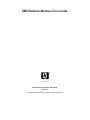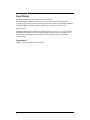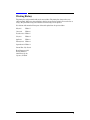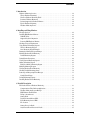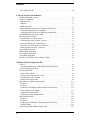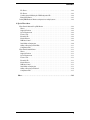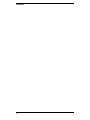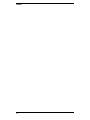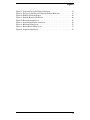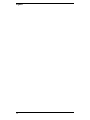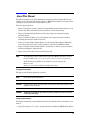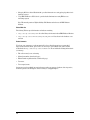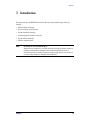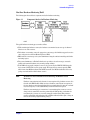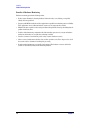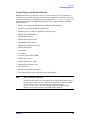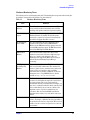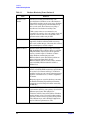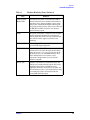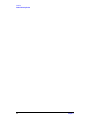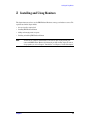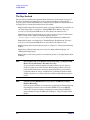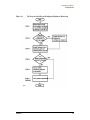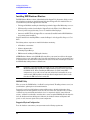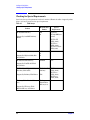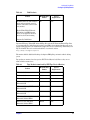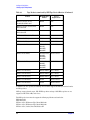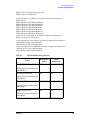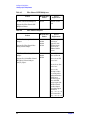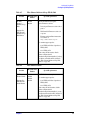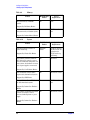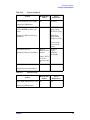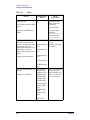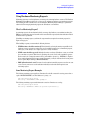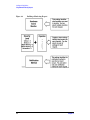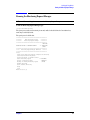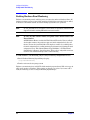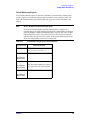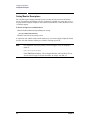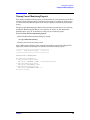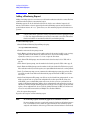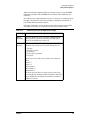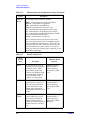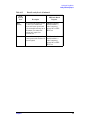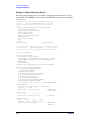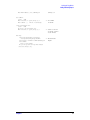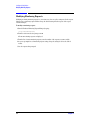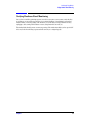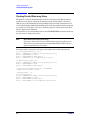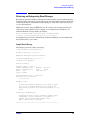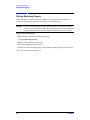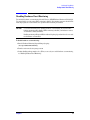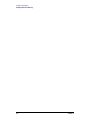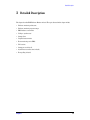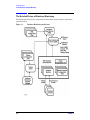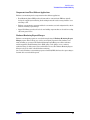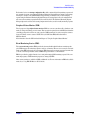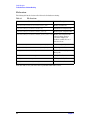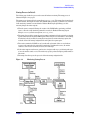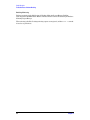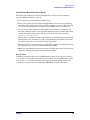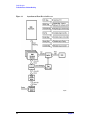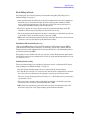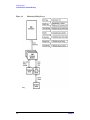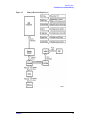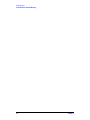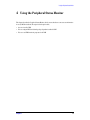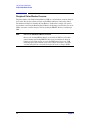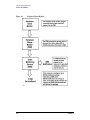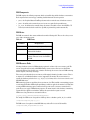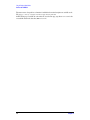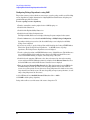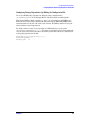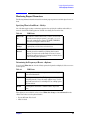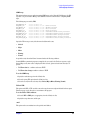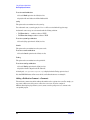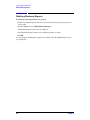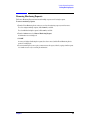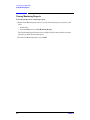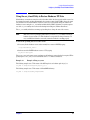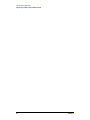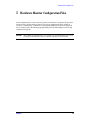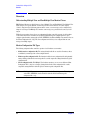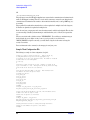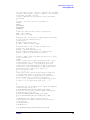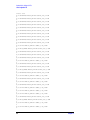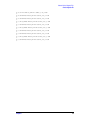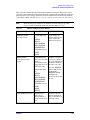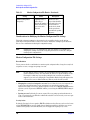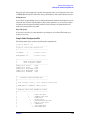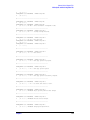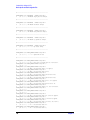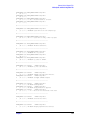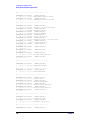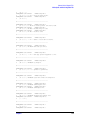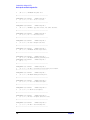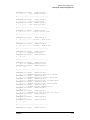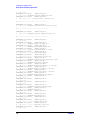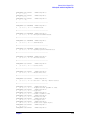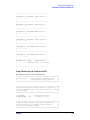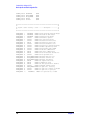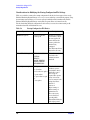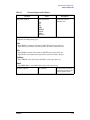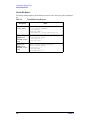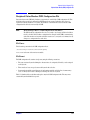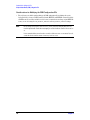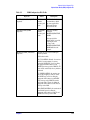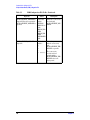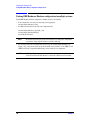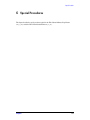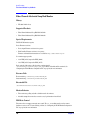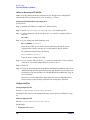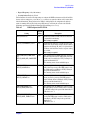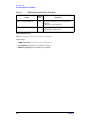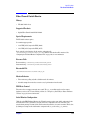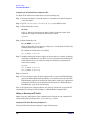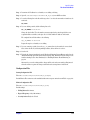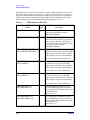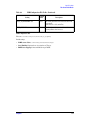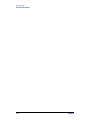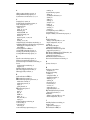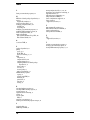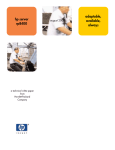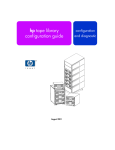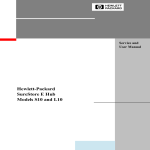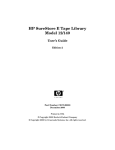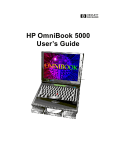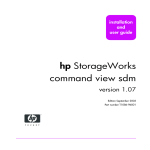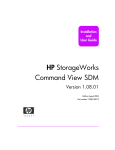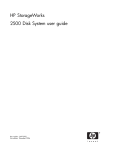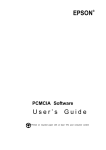Download HP B6191-90029 User's Manual
Transcript
EMS Hardware Monitors User's Guide Manufacturing Part Number: B6191-90029 May 2005 © Copyright 1979-2005 Hewlett-Packard Development Company, L.P. Legal Notices The information contained herein is subject to change without notice. The only warranties for HP products and services are set forth in the express warranty statements accompanying such products and services. Nothing herein should be construed as constituting an additional warranty. HP shall not be liable for technical or editorial errors or omissions contained herein. Printed in the US. Confidential computer software. Valid license from HP required for possession, use or copying. Consistent with FAR 12.211 and 12.212, Commercial Computer Software, Computer Software Documentation, and Technical Data for Commercial Items are licensed to the U.S. Government under vendor’s standard commercial license. Trademark Notices UNIX is a registered trademark of The Open Group. 2 Printing History The printing date and part number indicate the current edition. The printing date changes when a new edition is printed. (Minor corrections and updates which are incorporated at reprint do not cause the date to change.) The part number changes when extensive technical changes are incorporated. New editions of this manual will incorporate all material updated since the previous edition. May 2005 Edition 7 June 2004 Edition 6 December 2003 Edition 5 July 2003 Edition 4 April 2003 Edition 3 February 2003 Edition 2 September 2001 Edition 1 Internal Date: July 17, 2001 Event Management Lab Hewlett-Packard Co. 19091 Pruneridge Ave. Cupertino, CA 95014 3 4 Contents 1. Introduction Hardware Monitoring Overview . . . . . . . . . . . . . . . . . . . . . . . . . . . . . . . . . . . . . . . . . . . . . . . . . . . . . . . What is Hardware Monitoring? . . . . . . . . . . . . . . . . . . . . . . . . . . . . . . . . . . . . . . . . . . . . . . . . . . . . . . . How Does Hardware Monitoring Work? . . . . . . . . . . . . . . . . . . . . . . . . . . . . . . . . . . . . . . . . . . . . . . . . Benefits of Hardware Monitoring . . . . . . . . . . . . . . . . . . . . . . . . . . . . . . . . . . . . . . . . . . . . . . . . . . . . . Products Supported by Hardware Monitors . . . . . . . . . . . . . . . . . . . . . . . . . . . . . . . . . . . . . . . . . . . . . Tips for Hardware Monitoring . . . . . . . . . . . . . . . . . . . . . . . . . . . . . . . . . . . . . . . . . . . . . . . . . . . . . . . Hardware Monitoring Terms . . . . . . . . . . . . . . . . . . . . . . . . . . . . . . . . . . . . . . . . . . . . . . . . . . . . . . . . . 16 16 17 18 19 20 21 2. Installing and Using Monitors The Steps Involved . . . . . . . . . . . . . . . . . . . . . . . . . . . . . . . . . . . . . . . . . . . . . . . . . . . . . . . . . . . . . . . . . . Installing EMS Hardware Monitors . . . . . . . . . . . . . . . . . . . . . . . . . . . . . . . . . . . . . . . . . . . . . . . . . . . . IOSCAN Utility. . . . . . . . . . . . . . . . . . . . . . . . . . . . . . . . . . . . . . . . . . . . . . . . . . . . . . . . . . . . . . . . . . . . Supported System Configuration . . . . . . . . . . . . . . . . . . . . . . . . . . . . . . . . . . . . . . . . . . . . . . . . . . . . . Removing EMS Hardware Monitors . . . . . . . . . . . . . . . . . . . . . . . . . . . . . . . . . . . . . . . . . . . . . . . . . . . Checking for Special Requirements . . . . . . . . . . . . . . . . . . . . . . . . . . . . . . . . . . . . . . . . . . . . . . . . . . . . . Using Hardware Monitoring Requests . . . . . . . . . . . . . . . . . . . . . . . . . . . . . . . . . . . . . . . . . . . . . . . . . . What Is a Monitoring Request? . . . . . . . . . . . . . . . . . . . . . . . . . . . . . . . . . . . . . . . . . . . . . . . . . . . . . . . Some Monitoring Request Examples . . . . . . . . . . . . . . . . . . . . . . . . . . . . . . . . . . . . . . . . . . . . . . . . . . Running the Monitoring Request Manager . . . . . . . . . . . . . . . . . . . . . . . . . . . . . . . . . . . . . . . . . . . . . . . Enabling Hardware Event Monitoring . . . . . . . . . . . . . . . . . . . . . . . . . . . . . . . . . . . . . . . . . . . . . . . . . . Default Monitoring Requests . . . . . . . . . . . . . . . . . . . . . . . . . . . . . . . . . . . . . . . . . . . . . . . . . . . . . . . . Listing Monitor Descriptions . . . . . . . . . . . . . . . . . . . . . . . . . . . . . . . . . . . . . . . . . . . . . . . . . . . . . . . . . . Viewing Current Monitoring Requests . . . . . . . . . . . . . . . . . . . . . . . . . . . . . . . . . . . . . . . . . . . . . . . . . . Adding a Monitoring Request . . . . . . . . . . . . . . . . . . . . . . . . . . . . . . . . . . . . . . . . . . . . . . . . . . . . . . . . . . Example of Adding a Monitoring Request . . . . . . . . . . . . . . . . . . . . . . . . . . . . . . . . . . . . . . . . . . . . . . Modifying Monitoring Requests . . . . . . . . . . . . . . . . . . . . . . . . . . . . . . . . . . . . . . . . . . . . . . . . . . . . . . . . Verifying Hardware Event Monitoring . . . . . . . . . . . . . . . . . . . . . . . . . . . . . . . . . . . . . . . . . . . . . . . . . . Checking Detailed Monitoring Status . . . . . . . . . . . . . . . . . . . . . . . . . . . . . . . . . . . . . . . . . . . . . . . . . . . Retrieving and Interpreting Event Messages . . . . . . . . . . . . . . . . . . . . . . . . . . . . . . . . . . . . . . . . . . . . . Sample Event Message . . . . . . . . . . . . . . . . . . . . . . . . . . . . . . . . . . . . . . . . . . . . . . . . . . . . . . . . . . . . . Deleting Monitoring Requests . . . . . . . . . . . . . . . . . . . . . . . . . . . . . . . . . . . . . . . . . . . . . . . . . . . . . . . . . Disabling Hardware Event Monitoring . . . . . . . . . . . . . . . . . . . . . . . . . . . . . . . . . . . . . . . . . . . . . . . . . . 26 28 28 28 29 30 39 39 39 41 42 43 44 45 46 50 52 53 54 55 55 56 57 3. Detailed Description The Detailed Picture of Hardware Monitoring . . . . . . . . . . . . . . . . . . . . . . . . . . . . . . . . . . . . . . . . . . . . Components from Three Different Applications . . . . . . . . . . . . . . . . . . . . . . . . . . . . . . . . . . . . . . . . . . Hardware Monitoring Request Manager . . . . . . . . . . . . . . . . . . . . . . . . . . . . . . . . . . . . . . . . . . . . . . . EMS Hardware Event Monitor . . . . . . . . . . . . . . . . . . . . . . . . . . . . . . . . . . . . . . . . . . . . . . . . . . . . . . . Polling or Asynchronous? . . . . . . . . . . . . . . . . . . . . . . . . . . . . . . . . . . . . . . . . . . . . . . . . . . . . . . . . . . . Startup Client . . . . . . . . . . . . . . . . . . . . . . . . . . . . . . . . . . . . . . . . . . . . . . . . . . . . . . . . . . . . . . . . . . . . Peripheral Status Monitor (PSM) . . . . . . . . . . . . . . . . . . . . . . . . . . . . . . . . . . . . . . . . . . . . . . . . . . . . . Event Monitoring Service (EMS) . . . . . . . . . . . . . . . . . . . . . . . . . . . . . . . . . . . . . . . . . . . . . . . . . . . . . . File Locations . . . . . . . . . . . . . . . . . . . . . . . . . . . . . . . . . . . . . . . . . . . . . . . . . . . . . . . . . . . . . . . . . . . . . Startup Process (in Detail) . . . . . . . . . . . . . . . . . . . . . . . . . . . . . . . . . . . . . . . . . . . . . . . . . . . . . . . . . . Asynchronous Event Detection (in Detail) . . . . . . . . . . . . . . . . . . . . . . . . . . . . . . . . . . . . . . . . . . . . . . 60 61 61 62 62 62 63 63 64 65 67 5 Contents Event Polling (in Detail) . . . . . . . . . . . . . . . . . . . . . . . . . . . . . . . . . . . . . . . . . . . . . . . . . . . . . . . . . . . . . 69 4. Using the Peripheral Status Monitor Peripheral Status Monitor Overview . . . . . . . . . . . . . . . . . . . . . . . . . . . . . . . . . . . . . . . . . . . . . . . . . . . . How Does the PSM Work? . . . . . . . . . . . . . . . . . . . . . . . . . . . . . . . . . . . . . . . . . . . . . . . . . . . . . . . . . . . . PSM Components . . . . . . . . . . . . . . . . . . . . . . . . . . . . . . . . . . . . . . . . . . . . . . . . . . . . . . . . . . . . . . . . . . PSM States . . . . . . . . . . . . . . . . . . . . . . . . . . . . . . . . . . . . . . . . . . . . . . . . . . . . . . . . . . . . . . . . . . . . . . . PSM Resource Paths . . . . . . . . . . . . . . . . . . . . . . . . . . . . . . . . . . . . . . . . . . . . . . . . . . . . . . . . . . . . . . . Configuring MC/ServiceGuard Package Dependencies with the PSM . . . . . . . . . . . . . . . . . . . . . . . . . Configuring Package Dependencies using SAM . . . . . . . . . . . . . . . . . . . . . . . . . . . . . . . . . . . . . . . . . . Configuring Package Dependencies by Editing the Configuration File . . . . . . . . . . . . . . . . . . . . . . . Creating EMS Monitoring Requests for PSM . . . . . . . . . . . . . . . . . . . . . . . . . . . . . . . . . . . . . . . . . . . . . Monitoring Request Parameters . . . . . . . . . . . . . . . . . . . . . . . . . . . . . . . . . . . . . . . . . . . . . . . . . . . . . . . Specifying When to Send Event - <Notify> . . . . . . . . . . . . . . . . . . . . . . . . . . . . . . . . . . . . . . . . . . . . . . Determining the Frequency of Events - <Options> . . . . . . . . . . . . . . . . . . . . . . . . . . . . . . . . . . . . . . . Setting the Polling Interval - <Polling Interval> . . . . . . . . . . . . . . . . . . . . . . . . . . . . . . . . . . . . . . . . . Selecting Protocols for Sending Events - <Notify Via> . . . . . . . . . . . . . . . . . . . . . . . . . . . . . . . . . . . . Adding a Notification Comment - <Comment> . . . . . . . . . . . . . . . . . . . . . . . . . . . . . . . . . . . . . . . . . . Copying Monitoring Requests . . . . . . . . . . . . . . . . . . . . . . . . . . . . . . . . . . . . . . . . . . . . . . . . . . . . . . . . . Modifying Monitoring Requests . . . . . . . . . . . . . . . . . . . . . . . . . . . . . . . . . . . . . . . . . . . . . . . . . . . . . . . . Removing Monitoring Requests . . . . . . . . . . . . . . . . . . . . . . . . . . . . . . . . . . . . . . . . . . . . . . . . . . . . . . . . Viewing Monitoring Requests . . . . . . . . . . . . . . . . . . . . . . . . . . . . . . . . . . . . . . . . . . . . . . . . . . . . . . . . . Using the set_fixed Utility to Restore Hardware UP State . . . . . . . . . . . . . . . . . . . . . . . . . . . . . . . . . . 74 75 77 77 77 79 80 81 82 83 83 83 84 84 86 87 88 89 90 91 5. Hardware Monitor Configuration Files Overview. . . . . . . . . . . . . . . . . . . . . . . . . . . . . . . . . . . . . . . . . . . . . . . . . . . . . . . . . . . . . . . . . . . . . . . . . . . 94 Understanding Multiple-View and Non-Multiple-View Monitor Classes . . . . . . . . . . . . . . . . . . . . . . 94 Monitor Configuration File Types . . . . . . . . . . . . . . . . . . . . . . . . . . . . . . . . . . . . . . . . . . . . . . . . . . . . . 94 Client Configuration File . . . . . . . . . . . . . . . . . . . . . . . . . . . . . . . . . . . . . . . . . . . . . . . . . . . . . . . . . . . . . . 95 Clients: Targets for Events. . . . . . . . . . . . . . . . . . . . . . . . . . . . . . . . . . . . . . . . . . . . . . . . . . . . . . . . . . . 95 Creating a Client Configuration File (*.clcfg) . . . . . . . . . . . . . . . . . . . . . . . . . . . . . . . . . . . . . . . . . . . . 95 Verifying Monitors with a Test Event . . . . . . . . . . . . . . . . . . . . . . . . . . . . . . . . . . . . . . . . . . . . . . . . . . 95 Sample Client Configuration File . . . . . . . . . . . . . . . . . . . . . . . . . . . . . . . . . . . . . . . . . . . . . . . . . . . . . 96 Monitor-Specific and Global Configuration Files . . . . . . . . . . . . . . . . . . . . . . . . . . . . . . . . . . . . . . . . . . 100 File Names . . . . . . . . . . . . . . . . . . . . . . . . . . . . . . . . . . . . . . . . . . . . . . . . . . . . . . . . . . . . . . . . . . . . . . 100 File Format . . . . . . . . . . . . . . . . . . . . . . . . . . . . . . . . . . . . . . . . . . . . . . . . . . . . . . . . . . . . . . . . . . . . . . 100 Considerations for Modifying the Monitor Configuration File Settings . . . . . . . . . . . . . . . . . . . . . . 102 Monitor Configuration File Settings . . . . . . . . . . . . . . . . . . . . . . . . . . . . . . . . . . . . . . . . . . . . . . . . . . 102 Sample Global Configuration File . . . . . . . . . . . . . . . . . . . . . . . . . . . . . . . . . . . . . . . . . . . . . . . . . . . . 103 Sample Monitor-Specific Configuration File . . . . . . . . . . . . . . . . . . . . . . . . . . . . . . . . . . . . . . . . . . . 115 Startup Configuration File . . . . . . . . . . . . . . . . . . . . . . . . . . . . . . . . . . . . . . . . . . . . . . . . . . . . . . . . . . . 117 File Names . . . . . . . . . . . . . . . . . . . . . . . . . . . . . . . . . . . . . . . . . . . . . . . . . . . . . . . . . . . . . . . . . . . . . . 117 File Format . . . . . . . . . . . . . . . . . . . . . . . . . . . . . . . . . . . . . . . . . . . . . . . . . . . . . . . . . . . . . . . . . . . . . . 117 Considerations for Modifying the Startup Configuration File Settings . . . . . . . . . . . . . . . . . . . . . . 118 Default File Entries . . . . . . . . . . . . . . . . . . . . . . . . . . . . . . . . . . . . . . . . . . . . . . . . . . . . . . . . . . . . . . . 120 Peripheral Status Monitor (PSM) Configuration File . . . . . . . . . . . . . . . . . . . . . . . . . . . . . . . . . . . . . . 121 6 Contents File Names . . . . . . . . . . . . . . . . . . . . . . . . . . . . . . . . . . . . . . . . . . . . . . . . . . . . . . . . . . . . . . . . . . . . . . File Format . . . . . . . . . . . . . . . . . . . . . . . . . . . . . . . . . . . . . . . . . . . . . . . . . . . . . . . . . . . . . . . . . . . . . . Considerations for Modifying the PSM Configuration File . . . . . . . . . . . . . . . . . . . . . . . . . . . . . . . . Example File Entries . . . . . . . . . . . . . . . . . . . . . . . . . . . . . . . . . . . . . . . . . . . . . . . . . . . . . . . . . . . . . . Pushing EMS Hardware Monitors configuration to multiple systems . . . . . . . . . . . . . . . . . . . . . . . . . 121 121 122 125 126 6. Special Procedures Fibre Channel Arbitrated Loop Hub Monitor . . . . . . . . . . . . . . . . . . . . . . . . . . . . . . . . . . . . . . . . . . . . History . . . . . . . . . . . . . . . . . . . . . . . . . . . . . . . . . . . . . . . . . . . . . . . . . . . . . . . . . . . . . . . . . . . . . . . . . Supported Products . . . . . . . . . . . . . . . . . . . . . . . . . . . . . . . . . . . . . . . . . . . . . . . . . . . . . . . . . . . . . . . Special Requirements . . . . . . . . . . . . . . . . . . . . . . . . . . . . . . . . . . . . . . . . . . . . . . . . . . . . . . . . . . . . . Resource Path . . . . . . . . . . . . . . . . . . . . . . . . . . . . . . . . . . . . . . . . . . . . . . . . . . . . . . . . . . . . . . . . . . . Executable File . . . . . . . . . . . . . . . . . . . . . . . . . . . . . . . . . . . . . . . . . . . . . . . . . . . . . . . . . . . . . . . . . . . Monitor Behavior . . . . . . . . . . . . . . . . . . . . . . . . . . . . . . . . . . . . . . . . . . . . . . . . . . . . . . . . . . . . . . . . . PSM State Control . . . . . . . . . . . . . . . . . . . . . . . . . . . . . . . . . . . . . . . . . . . . . . . . . . . . . . . . . . . . . . . . Initial Monitor Configuration . . . . . . . . . . . . . . . . . . . . . . . . . . . . . . . . . . . . . . . . . . . . . . . . . . . . . . . Adding or Removing an FC-AL Hub . . . . . . . . . . . . . . . . . . . . . . . . . . . . . . . . . . . . . . . . . . . . . . . . . . Configuration Files . . . . . . . . . . . . . . . . . . . . . . . . . . . . . . . . . . . . . . . . . . . . . . . . . . . . . . . . . . . . . . . Fibre Channel Switch Monitor . . . . . . . . . . . . . . . . . . . . . . . . . . . . . . . . . . . . . . . . . . . . . . . . . . . . . . . . History . . . . . . . . . . . . . . . . . . . . . . . . . . . . . . . . . . . . . . . . . . . . . . . . . . . . . . . . . . . . . . . . . . . . . . . . . Supported Products . . . . . . . . . . . . . . . . . . . . . . . . . . . . . . . . . . . . . . . . . . . . . . . . . . . . . . . . . . . . . . . Special Requirements . . . . . . . . . . . . . . . . . . . . . . . . . . . . . . . . . . . . . . . . . . . . . . . . . . . . . . . . . . . . . Resource Path . . . . . . . . . . . . . . . . . . . . . . . . . . . . . . . . . . . . . . . . . . . . . . . . . . . . . . . . . . . . . . . . . . . Executable File . . . . . . . . . . . . . . . . . . . . . . . . . . . . . . . . . . . . . . . . . . . . . . . . . . . . . . . . . . . . . . . . . . . Monitor Behavior . . . . . . . . . . . . . . . . . . . . . . . . . . . . . . . . . . . . . . . . . . . . . . . . . . . . . . . . . . . . . . . . . PSM State Control . . . . . . . . . . . . . . . . . . . . . . . . . . . . . . . . . . . . . . . . . . . . . . . . . . . . . . . . . . . . . . . . Initial Monitor Configuration . . . . . . . . . . . . . . . . . . . . . . . . . . . . . . . . . . . . . . . . . . . . . . . . . . . . . . . Adding or Removing an FC Switch . . . . . . . . . . . . . . . . . . . . . . . . . . . . . . . . . . . . . . . . . . . . . . . . . . . Configuration Files . . . . . . . . . . . . . . . . . . . . . . . . . . . . . . . . . . . . . . . . . . . . . . . . . . . . . . . . . . . . . . . 128 128 128 128 128 128 128 128 129 130 130 133 133 133 133 133 133 133 133 133 134 135 Index . . . . . . . . . . . . . . . . . . . . . . . . . . . . . . . . . . . . . . . . . . . . . . . . . . . . . . . . . . . . . . . . . . . . . . 139 7 Contents 8 Tables Table 1-1. Hardware Monitoring Terms . . . . . . . . . . . . . . . . . . . . . . . . . . . . . . . . . . . . . . . . . . . . . . . 21 Table 2-1. Disk Arrays . . . . . . . . . . . . . . . . . . . . . . . . . . . . . . . . . . . . . . . . . . . . . . . . . . . . . . . . . . . . . 30 Table 2-2. Disk Products . . . . . . . . . . . . . . . . . . . . . . . . . . . . . . . . . . . . . . . . . . . . . . . . . . . . . . . . . . . 31 Table 2-3. Tape Products (monitored by SCSI Tape Devices Monitor) . . . . . . . . . . . . . . . . . . . . . . . 31 Table 2-4. High Availability Storage Systems . . . . . . . . . . . . . . . . . . . . . . . . . . . . . . . . . . . . . . . . . . 33 Table 2-5. Fibre Channel SCSI Multiplexers . . . . . . . . . . . . . . . . . . . . . . . . . . . . . . . . . . . . . . . . . . . 33 Table 2-6. Fibre Channel Adapters . . . . . . . . . . . . . . . . . . . . . . . . . . . . . . . . . . . . . . . . . . . . . . . . . . . 34 Table 2-7. Fibre Channel Arbitrated Loop (FC-AL) Hub . . . . . . . . . . . . . . . . . . . . . . . . . . . . . . . . . . 35 Table 2-8. Fibre Channel Switch . . . . . . . . . . . . . . . . . . . . . . . . . . . . . . . . . . . . . . . . . . . . . . . . . . . . . 35 Table 2-9. Memory . . . . . . . . . . . . . . . . . . . . . . . . . . . . . . . . . . . . . . . . . . . . . . . . . . . . . . . . . . . . . . . . 36 Table 2-10. System . . . . . . . . . . . . . . . . . . . . . . . . . . . . . . . . . . . . . . . . . . . . . . . . . . . . . . . . . . . . . . . . 36 Table 2-11. Interface Cards . . . . . . . . . . . . . . . . . . . . . . . . . . . . . . . . . . . . . . . . . . . . . . . . . . . . . . . . . 37 Table 2-12. Others . . . . . . . . . . . . . . . . . . . . . . . . . . . . . . . . . . . . . . . . . . . . . . . . . . . . . . . . . . . . . . . . 37 Table 2-13. Default Monitoring Requests for Each Monitor . . . . . . . . . . . . . . . . . . . . . . . . . . . . . . . 43 Table 2-14. Monitoring Requests Configuration Settings . . . . . . . . . . . . . . . . . . . . . . . . . . . . . . . . . 47 Table 2-15. Event Severity Levels . . . . . . . . . . . . . . . . . . . . . . . . . . . . . . . . . . . . . . . . . . . . . . . . . . . . 48 Table 3-1. File Locations . . . . . . . . . . . . . . . . . . . . . . . . . . . . . . . . . . . . . . . . . . . . . . . . . . . . . . . . . . . 64 Table 4-1. PSM Status . . . . . . . . . . . . . . . . . . . . . . . . . . . . . . . . . . . . . . . . . . . . . . . . . . . . . . . . . . . . . 77 Table 4-2. PSM Status . . . . . . . . . . . . . . . . . . . . . . . . . . . . . . . . . . . . . . . . . . . . . . . . . . . . . . . . . . . . . 83 Table 4-3. PSM Status . . . . . . . . . . . . . . . . . . . . . . . . . . . . . . . . . . . . . . . . . . . . . . . . . . . . . . . . . . . . . 83 Table 5-1. Monitor Configuration File Entries . . . . . . . . . . . . . . . . . . . . . . . . . . . . . . . . . . . . . . . . . 101 Table 5-2. Startup Configuration File Entries . . . . . . . . . . . . . . . . . . . . . . . . . . . . . . . . . . . . . . . . . 118 Table 5-3. Startup Configuration File Entries. . . . . . . . . . . . . . . . . . . . . . . . . . . . . . . . . . . . . . . . . 119 Table 5-4. Default Monitoring Requests . . . . . . . . . . . . . . . . . . . . . . . . . . . . . . . . . . . . . . . . . . . . . . 120 Table 5-5. PSM Configuration File Fields. . . . . . . . . . . . . . . . . . . . . . . . . . . . . . . . . . . . . . . . . . . . . 123 Table 6-1. PSM Configuration File Fields . . . . . . . . . . . . . . . . . . . . . . . . . . . . . . . . . . . . . . . . . . . . 131 Table 6-2. PSM Configuration File Fields. . . . . . . . . . . . . . . . . . . . . . . . . . . . . . . . . . . . . . . . . . . . . 136 9 Tables 10 Figures Figure 1-1. Components Involved in Hardware Monitoring . . . . . . . . . . . . . . . . . . . . . . . . . . . . . . . Figure 2-1. The Steps for Installing and Configuring Hardware Monitoring. . . . . . . . . . . . . . . . . . Figure 2-2. Building a Monitoring Request . . . . . . . . . . . . . . . . . . . . . . . . . . . . . . . . . . . . . . . . . . . . Figure 3-1. Hardware Monitoring Architecture . . . . . . . . . . . . . . . . . . . . . . . . . . . . . . . . . . . . . . . . . Figure 3-2. Monitoring Startup Process . . . . . . . . . . . . . . . . . . . . . . . . . . . . . . . . . . . . . . . . . . . . . . . Figure 3-3. Asynchronous Event Detection Process. . . . . . . . . . . . . . . . . . . . . . . . . . . . . . . . . . . . . . Figure 3-4. Monitoring Polling Process . . . . . . . . . . . . . . . . . . . . . . . . . . . . . . . . . . . . . . . . . . . . . . . . Figure 3-5. Memory Monitor Polling Process . . . . . . . . . . . . . . . . . . . . . . . . . . . . . . . . . . . . . . . . . . . Figure 4-1. Peripheral Status Monitor . . . . . . . . . . . . . . . . . . . . . . . . . . . . . . . . . . . . . . . . . . . . . . . . 17 27 40 60 65 68 70 71 76 11 Figures 12 About This Manual This guide is intended for use by system administrators and others involved in managing HP-UX system hardware resources. It describes the installation and use of (EMS) Hardware Monitors—an important tool in managing the operation and health of system hardware resources. The book is organized as follows: • Chapter 1, “Introduction,” provides a foundation for understanding what the hardware monitors are and how they work. This material will help you use the hardware event monitors efficiently. • Chapter 2, “Installing and Using Monitors,” describes the procedures for creating and managing monitoring requests. • Chapter 3, “Detailed Description,” gives a detailed picture of the components involved in hardware monitoring, their interaction, and the files involved. • Chapter 4, “Using the Peripheral Status Monitor,”covers the Peripheral Status Monitor (PSM), which serves as the interface between the event-driven hardware event monitors and MC/ServiceGuard. • Chapter 5, “Hardware Monitor Configuration Files,” describes how to control the operation of hardware monitors by modifying the configuration files. • Chapter 6, “Special Procedures,” describes monitor-specific tasks. NOTE The information previously contained in the chapter titled “Monitor Data Sheets,” has been moved to the Web at http://docs.hp.com/hpux/onlinedocs/diag/ems/emd_summ.htm. An HP-UX man page is available for each monitor. To access the man page, type: man monitorname where monitorname is the executable file listed in the data sheet. Typographical Conventions This guide uses the following typographical conventions: NOTE Notes contain important information. CAUTION Caution messages indicate procedures which, if not observed, could result in damage to your equipment or loss of your data. WARNING Warning messages indicate procedures or practices which, if not observed, could result in personal injury. Supporting Documentation The following documentation contains information related to the installation and use of the hardware event monitors: • Support Plus: Diagnostics User's Guide - provides information on installing the EMS Hardware Monitors 13 • Managing MC/ServiceGuard (B3936-90024) - provides information on creating package dependencies for hardware resources • Using EMS HA Monitors (B5735-90001) - provides detailed information on using EMS to create monitoring requests. Note: This manual pertains to High Availability (HA) Monitors rather than to the EMS Hardware Monitors. Related Web sites The following Web sites provide information on hardware monitoring. • http://docs.hp.com/en/diag.html—the online library for information about EMS Hardware Monitors • http://docs.hp.com/en/onlinedocs/diag/ems/emd_summ.htm—Data sheets for the hardware event monitors Reader Comments We welcome your comments on our documentation. If you have editorial suggestions or recommended improvements for this document, please write to us. You can give your feedback at the online customer feedback web site http://www.docs.hp.com/en/feedback.html. Please include the following information in your message: • Title of the manual you are referencing. • Manual part number (from the title page). • Edition number or publication date (from the title page). • Your name. • Your company’s name. Serious errors, such as technical inaccuracies that may render a program or a hardware device inoperative, should be reported to the HP Response Center or directly to a Support Engineer. 14 Introduction 1 Introduction This chapter introduces the EMS Hardware Monitors. The topics discussed in this chapter include the following: • What is hardware monitoring? • How does hardware monitoring work? • Benefits of hardware monitoring • Products supported by hardware monitoring • Tips for hardware monitoring • Hardware monitoring terms NOTE Do I Really Need to Read This Chapter? Although it is not essential that you read this material before using the hardware monitors, it will help you understand how monitoring works, which in turn should help you use it effectively. New users are strongly encouraged to read through the general overview material before proceeding to Chapter 2, “Installing and Using Monitors”. Chapter 1 15 Introduction Hardware Monitoring Overview Hardware Monitoring Overview What is Hardware Monitoring? Hardware monitoring is the process of watching a hardware resource (such as a disk) for the occurrence of any unusual activity, called an event. When an event occurs, it is reported using a variety of notification methods (such as email). Event detection and notification are all handled automatically with minimal involvement on your part. To achieve a high level of system reliability and availability, it is essential that you know when any system resource is experiencing a problem. Hardware monitoring gives you the ability to detect problems with your system hardware resources. By providing immediate detection and notification, hardware monitoring allows you to quickly identify and correct problems—often before they impact system operation. Another important feature of hardware monitoring is its integration with applications responsible for maintaining system availability, such as MC/ServiceGuard. It is vital that these applications be alerted to hardware problems immediately so they can take the necessary action to avoid system interruption. Hardware monitoring is easily integrated with MC/ServiceGuard, and the necessary notification methods are provided for communication with other applications such as HP OpenView. Hardware monitoring is designed to provide a high level of protection against system hardware failure with minimal impact on system performance. By using hardware monitoring, you can virtually eliminate undetected hardware failures that could interrupt system operation or cause data loss. 16 Chapter 1 Introduction Hardware Monitoring Overview How Does Hardware Monitoring Work? The following figure shows the basic components involved in hardware monitoring. Figure 1-1 Components Involved in Hardware Monitoring The typical hardware monitoring process works as follows: 1. While monitoring its hardware resources, the hardware event monitor detects some type of abnormal behavior on one of the resources. 2. The hardware event monitor creates the appropriate event message, which includes suggested corrective action, and passes it to the Event Monitoring Service (EMS). 3. EMS sends the event message to the system administrator using the notification method specified in the monitoring request. 4. The system administrator (or Hewlett-Packard service provider) receives the messages, corrects the problem, and returns the hardware to its normal operating condition. 5. If the PSM has been properly configured, events are also processed by the PSM. The PSM changes the device status to DOWN if the event is serious enough. The change in device status is passed to EMS, which in turn alerts MC/ServiceGuard. The DOWN status will cause MC/ServiceGuard to failover any package associated with the failed hardware resource. NOTE The Difference Between Hardware Event Monitoring and Hardware Status Monitoring Hardware event monitoring is the detection of events experienced by a hardware resource. It is the task of the EMS Hardware Monitors to detect hardware events. Events are temporary in the sense that the monitor detects them but does not remember them. Of course the event itself may not be temporary—a failed disk will likely remain failed until it is replaced. Hardware status monitoring is an extension of event monitoring that converts an event to a change in device status. This conversion, performed by the PSM, provides a mechanism for remembering the occurrence of an event by storing the resultant status. This persistence provides compatibility with applications such as MC/ServiceGuard, which require a change in device status to manage high availability packages. Chapter 1 17 Introduction Hardware Monitoring Overview Benefits of Hardware Monitoring Hardware monitoring provides the following benefits: • Reduces system downtime by detecting hardware failures when they occur, allowing you to quickly identify and correct problems. • Integrates with MC/ServiceGuard and other applications responsible for maintaining system availability. These applications can now add many hardware resources to the components they monitor. • Minimizes the time required to isolate and repair failures through detailed messages describing what the problem is and how to fix it. • Includes a default monitoring configuration that offers immediate protection for your system hardware without any intervention on your part after monitoring is enabled. • Provides a common tool for monitoring a wide variety of system hardware resources. • Offers a variety of notification methods to alert you when a problem occurs. You no longer need to check the system console to determine if something has gone wrong. • Requires minimal maintenance once installed and configured. New hardware resources added to the system are automatically included in the monitoring structure. 18 Chapter 1 Introduction Hardware Monitoring Overview Products Supported by Hardware Monitors EMS Hardware Monitors are provided for a wide range of system hardware resources. The following list identifies the types of hardware supported by monitors at the time of publication. A detailed list of the specific hardware products supported by each hardware monitor is included in http://docs.hp.com/en/diag/ - the online library for information about EMS Hardware Monitors (look for “Supported Products” under EMS Hardware Monitors). • HP disk arrays, including AutoRAID Disk Arrays and High Availability Disk Arrays • HP disk devices, including CD-ROM drives and MO drives • HP SCSI tape devices, including many DLT libraries and autochangers • HP Fibre Channel SCSI Multiplexer • HP Fibre Channel Adapters • HP Fibre Channel Adapter (A5158) • High Availability Storage Systems • HP Fibre Channel Arbitrated Loop Hubs • HP Fibre Channel Switch • System memory • Core hardware • Low Priority Machine Checks (LPMCs) • HP-UX kernel resources • HP Fibre Channel disk array FC60 • SCSI1, SCSI2, SCSI3 interface cards • System information • HP UPSs (Uninterruptible Power Systems) • Devices supported by HP device management software (Remote Monitor) NOTE Will new products be supported? Hewlett-Packard's strategy is to provide monitoring for all critical system hardware resources, including new products. For the latest information on what products are supported by EMS Hardware Monitors, visit the hardware monitoring web pages available at www.docs.hp.com/en/diag/ - the online library for information about EMS Hardware Monitors (look for "Supported Products" under EMS Hardware Monitors). Chapter 1 19 Introduction Hardware Monitoring Overview Tips for Hardware Monitoring Here are some tips for using hardware monitoring. ✓ Keep hardware monitoring enabled to protect your system from undetected failures. Hardware monitoring is an important tool for maintaining high-availability on your system. In a high-availability environment, the failure of a hardware resource makes the system vulnerable to another failure. Until the failed hardware is repaired, the backup hardware resource represents a single-point of failure. Without hardware monitoring you may not be aware of the failure. But if you are using hardware monitoring, you are alerted to the failure. This allows you to repair the failure and restore high-availability as quickly as possible. ✓ Integrate the PSM into your MC/ServiceGuard strategy. An important feature of hardware monitoring is its ability to communicate with applications responsible for maintaining system availability, such as MC/ServiceGuard. The PSM allows you to integrate hardware monitoring into MC/ServiceGuard. The PSM gives you the ability to failover a package based on an event detected by hardware monitoring. If you are using MC/ServiceGuard, you should consider using the PSM to include your system hardware resources in the MC/ServiceGuard strategy. In addition, the necessary notification methods are provided for communicating with network management application such as HP OpenView. ✓ Utilize the many notification methods available. The notification methods provided by hardware monitoring provide a great deal of flexibility in designing a strategy to keep you informed of how well your system hardware is working. The default monitoring configuration was selected to provide a variety of notification for all supported hardware resources. As you become familiar with hardware monitoring, you may want to customize the monitoring to meet your individual requirements. ✓ Use e-mail and/or text file notification methods for all your requests. Both of these methods, which are included in the default monitoring, receive the entire content of the message so you can read it immediately. Methods such as console and syslog alert you to the occurrence of an event but do not deliver the entire message. You are required to retrieve the message using the resdata utility, which requires an additional step. ✓ Use the `All monitors' option when creating a monitoring request. This option enables monitoring request to all monitors. It ensures any new class of hardware resource added to your system is automatically monitored. This means that new hardware is protected from undetected hardware failure with no effort on your part. ✓ Easily replicate your hardware monitoring on all your systems. Once you have implemented a hardware monitoring strategy on one of your systems, you can replicate that same monitoring on other systems. Simply copy all of the hardware monitor configuration files to each system that will use the same monitoring. The monitor configuration files are found at /var/stm/config/tools/monitor. Of course, you must have installed hardware event monitoring on each system before you copy the configuration files to it. Be sure to enable monitoring on all systems. 20 Chapter 1 Introduction Hardware Monitoring Overview Hardware Monitoring Terms The following terms are used throughout this guide. Understanding them is important when learning how the hardware event monitors work and how to use them effectively. Table 1-1 Hardware Monitoring Terms Term Definition Asynchronous event detection The ability to detect an event at the time it occurs. When an event occurs the monitor is immediately aware of it. This method provides quicker notification response than polling. Default monitoring request The default monitoring configuration created when the EMS Hardware Monitors are installed. The default requests ensure that a complete level of protection is automatically provided for all supported hardware resources. Event Monitoring Service (EMS) The application framework used for monitoring system resources on HP-UX 10.20 and 11.x. EMS Hardware Monitors use the EMS framework for reporting events and creating PSM monitoring requests. The EMS framework is also used by EMS High Availability Monitors. EMS Hardware Monitors The monitors described in this manual. They monitor hardware resources such as I/O devices (disk arrays, tape drives, etc.), interface cards, and memory. They are distributed on the Support Plus Media and are managed with the Hardware Monitoring Request Manager (monconfig). EMS High Availability (HA) Monitors These monitors are different from EMS Hardware Monitors and are not described in this manual. They monitor disk resources, cluster resources, network resources and system resources. They are designed for a high availability environment and are available at additional cost. For more information, refer to Using EMS HA Monitors, which is available at http://docs.hp.com/en/ha.html. Event severity level Each event that occurs within the hardware is assigned a severity level, which reflects the impact the event may have on system operation. The severity levels provide the mechanism for directing event notification. For example, you may choose a notification method for critical events that will alert you immediately to their occurrence, and direct less important events to a log file for examination at your convenience. Also, when used with MC/ServiceGuard to determine failover criteria, severe and critical events cause failover. Hardware event Any unusual or notable activity experienced by a hardware resource. For example, a disk drive that is not responding, or a tape drive that does not have a tape loaded. When any such activity occurs, the occurrence is reported as an event to the event monitor. Chapter 1 21 Introduction Hardware Monitoring Overview Table 1-1 Term Hardware event monitor Hardware Monitoring Terms (Continued) Definition A monitor daemon that gathers information on the operational status of hardware resources. Each monitor is responsible for watching a specific group or type of hardware resources. For example, the tape monitor handles all tape devices on the system. The monitor may use polling or asynchronous event detection for tracking events. Unlike a status monitor, an event monitor does not “remember” the occurrence of an event. It simply detects and reports the event. An event can be converted into a more permanent status condition using the PSM. Hardware resource A hardware device used in system operation. Resources supported by hardware monitoring include mass storage devices such as disks and tapes, connectivity devices such as hubs and multiplexors, and device adapters. MC/ServiceGuard Hewlett-Packard's application for creating and managing High Availability clusters of HP 9000 Series 800 computers. A High Availability computer system allows application services to continue in spite of a hardware or software failure. Hardware monitoring integrates with MC/ServiceGuard to ensure that hardware problems are detected and reported immediately, allowing MC/ServiceGuard to take the necessary action to maintain system availability. MC/ServiceGuard is available at additional cost Monitoring request A group of settings that define how events for a specific monitor are handled by EMS. A monitoring request identifies the severity levels of interest and the type of notification method to use when an event occurs. A monitoring request is applied to each hardware device (or instance) supported by the monitor. Monitoring requests are created for hardware events using the Hardware Monitoring Request Manager. Monitoring requests are created for changes in hardware status using the EMS GUI. Multiple-view 22 As of the HP-UX 11.00/10.20 June 2000 release (IPR 0006), certain monitors will allow event reporting to be tailored for different targets (clients). This “multiple-view” (“Predictive-enabled”) feature will be added to all hardware monitors in future releases. Previously, hardware monitors generated events the same way for all targets. The problem is that different targets, such as HP Support Applications, may have different requirements for events. Chapter 1 Introduction Hardware Monitoring Overview Table 1-1 Term Hardware Monitoring Terms (Continued) Definition Peripheral Status Monitor (PSM) Included with the hardware event monitors, the PSM is a monitor daemon that acts as a hardware status monitor by converting events to changes in hardware resource status. This provides compatibility with MC/ServiceGuard, which uses changes in status to manage cluster resources. Through the EMS GUI, the PSM is also used to create hardware status monitoring requests. Polling The process of connecting to a hardware resource at regular intervals to determine its status. Any events that occur between polling intervals will not be detected until the next poll, unless the monitor supports asynchronous event monitoring. Predictive-enabled See “multiple-view.” This feature enables hardware monitors to work with HP Support Applications. Resource instance A specific hardware device. The resource instance is the last element of the resource path and is typically the hardware path to the resource (e.g., 10_12_5.0.0), but it may also be a product ID as in the case of AutoRAID disk arrays. There may be multiple instances for a monitor, each one representing a unique hardware device for which the monitor is responsible. Resource path Hardware event monitors are organized into classes (and subclasses) for creating monitoring requests. These classes identify the unique path to each hardware resource supported by the monitor. Two similar resource paths exist for each hardware resource—an event path used for creating event monitoring requests, and a status path used for creating PSM monitoring requests. Chapter 1 23 Introduction Hardware Monitoring Overview 24 Chapter 1 Installing and Using Monitors 2 Installing and Using Monitors This chapter instructs you how to use the EMS Hardware Monitors to manage your hardware resources. The topics discussed in this chapter include: • An overview of the steps involved • Installing EMS Hardware Monitors • Adding and managing monitor requests • Disabling and enabling EMS Hardware Monitors NOTE Chapter 2 You don't need to completely understand the terms and concepts to begin protecting your system with EMS Hardware Monitors by following the procedures in this chapter. If a term or concept puzzles you, refer to Chapter 1, “Introduction,” or to Chapter 3, “Detailed Description.” 25 Installing and Using Monitors The Steps Involved The Steps Involved The steps involved in installing and configuring hardware monitoring are shown in Figure 2-1 on page 27. Each step is described in detail in this chapter on the page indicated. Installation of Support Tools is necessary if you have Diagnostic/IPR Media release earlier than the June 1999 release only. With HP-UX 11i, the Support Tools are automatically installed when the OS is installed. Step 1: Install the Support Tools from the most current copy of Support Plus Media you can find. You can also download this package over the Web. See “Installing EMS Hardware Monitors”. This step is necessary if you have Diagnostic/IPR Media release earlier than the June 1999 release only. Step 2: Examine the list of supported products to see if any of your devices has special requirements in order to be monitored. For example, if monitoring FC-AL hubs, edit the file: /var/stm/config/tools/monitor/dm_fc_hub. See “Fibre Channel Arbitrated Loop Hub Monitor”. Step 3: Enable hardware event monitoring. See “Enabling Hardware Event Monitoring”. This step is necessary if you have Diagnostic/IPR Media release earlier than the June 1999 release only. Step 4: Determine whether default monitoring requests are adequate. See “Viewing Current Monitoring Requests”. Step 5: Add or modify monitoring requests as necessary. See “Adding a Monitoring Request” and “Modifying Monitoring Requests”. Step 6: If desired, verify monitor operation (recommended, but optional). See “Verifying Hardware Event Monitoring”. NOTE How Long Will it Take to Get Hardware Monitoring Working? (For Diagnostic/IPR Media released earlier than the June 1999 release only.) You can get hardware monitoring installed and working in minutes. Once the software is installed, you simply need to run the Hardware Monitoring Request Manager and enable monitoring. The default hardware monitoring configuration should meet your monitoring requirements without any changes or modifications. If you find that the default monitoring should be customized, you can always return later and add or modify monitoring requests as needed. NOTE If I'm Already Using EMS HA Monitors, Can I Also Use the EMS GUI to Manage Hardware Monitoring? For the most part, no. Hardware event monitoring is managed using the Hardware Monitoring Request Manager, which serves the same function the EMS GUI serves for the EMS HA monitors. The only portion of hardware monitoring that is managed using the EMS GUI is status monitoring done using the PSM described in Chapter 4, “Using the Peripheral Status Monitor.” 26 Chapter 2 Installing and Using Monitors The Steps Involved Figure 2-1 Chapter 2 The Steps for Installing and Configuring Hardware Monitoring 27 Installing and Using Monitors Installing EMS Hardware Monitors Installing EMS Hardware Monitors The EMS Hardware Monitors software is distributed with the Support Tools (diagnostics). All the necessary files for hardware monitoring are installed automatically when the Support Tools are installed. There are several different ways that the Support Tools are installed: • The Support Plus Media: installing the OnlineDiag depot from the Support Plus Media using swinstall. • HP Software Depot website: downloading the “Support Tools for the HP 9000” in the “Enhancement Releases” product category, then using swinstall to install the OnlineDiag depot. • Automatic: with HP-UX 11i, the Support Tools are automatically installed from the OE CD-ROM when the operating system is installed. Complete instructions for installing STM are contained in Chapter 5 of the Support Plus: Diagnostics User's Guide. The following software components are installed for hardware monitoring: • All hardware event monitors • Monitor configuration files • Monitoring Request Manager • EMS framework, including the EMS graphical interface All EMS Hardware Monitors on the CD-ROM will be installed on your system, but only those that support hardware resources you are using will be active. If you add a new hardware resource to your system that uses an installed monitor, the monitor will be launched when the system is restarted or following the execution of the IOSCAN utility (which performs a real/hard ioscan). NOTE Reinstalling or upgrading the STM software will erase the current PSM configuration. Any MC/ServiceGuard package dependencies or EMS monitoring requests you have created with the PSM will be lost. Before reinstalling the STM software, record the current PSM configuration so you can easily recreate it after the software has been installed. Or you can comment out the PSM dependencies in the ServiceGuard configuration files, then re-enable them after the STM software has been installed. IOSCAN Utility When you execute the IOSCAN utility, a “real/hard” ioscan is performed. The utility performs a scan of your system hardware, gathering the most-current information. Conversely, ‘ioscan -k’ is used by hardware monitors and diagnostics to obtain their information about configured devices. The data returned by ‘ioscan -k’ is only as accurate as the last system reboot, or when a “real/hard” ioscan is executed. This means that if a device or component is added to / removed from the system, a “real/hard” ioscan should be executed in order to ensure an updated IOSCAN table in the kernel for use by the hardware monitors and diagnostics. Otherwise, the hardware monitors and diagnostics will operate on a stale, inaccurate picture of the system’s configuration. Supported System Configuration To use the hardware event monitors, your system must meet the following requirements: 28 Chapter 2 Installing and Using Monitors Installing EMS Hardware Monitors • HP 9000 Series 700 or 800 Computer • HP-UX 10.20 or 11.x (Hardware event monitoring is not currently available on the special high security systems, HP-UX 10.26 (TOS) and HP-UX 11.04 (VVOS). • Support Plus Media, the more current the better. The hardware event monitors were first distributed in the HP-UX 10.20/11.00 February 1999 release (IPR 9902). Before the September 1999 release, the Support Plus Media was called the Diagnostic/IPR Media. Rather than use the Support Plus Media, you can download the Support Tools (including STM and the hardware event monitors) over the Web. See Chapter 5 of the Support Plus: Diagnostics User's Guide for more information • If you are using MC/ServiceGuard (optional), you must have version A.10.11 on HP-UX 10.20, or version A.11.04 for HP-UX 11.x. Removing EMS Hardware Monitors The hardware monitoring software can be removed using the swremove utility. Run swremove and select the OnlineDiag bundle. This will remove the hardware monitoring software components and the STM software components. Chapter 2 29 Installing and Using Monitors Checking for Special Requirements Checking for Special Requirements Some devices have special requirements in order to be monitored. Examine the tables of supported products below to see if any of your devices have special requirements. Table 2-1 Disk Arrays Product HP AutoRAID Disk Array Model/Product Number 12H 12 Supported by: AutoRAID Disk Array Monitor Special Requirements Requires the following ARMServer versions: HP-UX 10.XX (PHCO_23261); HP-UX 11.00 (PHCO_23262); HP-UX 11.11 (Patch PHCO_23263) HP High Availability Disk Array 30/FC 20 10 None C243XHA None HP Fibre Channel High Availability Disk Array (Model 60/FC) HP SureStore E Disk Array Supported by Disk Array FC60 Monitor FC60 HP-UX 10.20 (PHCO_26822); HP-UX 11.00 (PHCO_26823); HP-UX 11.11 (PHCO_26824) HP Storage Works Modular SAN array 1000 HP Storage Works Modular SAN array 1000 Supported by: High-Availability Disk Array Monitor HP Fast/Wide SCSI Disk Array Supported by: Fast/Wide SCSI Disk Array Monitor None Supported by: HP Storage Works Modular SAN array 1000 Monitor 30 Chapter 2 Installing and Using Monitors Checking for Special Requirements Table 2-2 Disk Products Product All disks bound to the sdisk and disc30 drivers and not under the control of another event monitor (such as a disk array monitor). Model/Product Number NA Special Requirements None Hitachi XP128, XP256, XP512 and XP1024 drives and EMC Symetrix drives are not supported, since these drives have their own monitoring. Supported by: Disk Monitor Important: HP Storage Works SDLT 160/320 GB Tape Drive and the HP Ultrium 460 External Tape Drive are not supported by the Online Diagnostics product. Some STM tools may function but these tools are not supported. The diagnostics tools and utilities that support these devices are HP Storage Works Library and Tape Tools (L&TT). These tools can be downloaded free of cost from the web site http://www.hp.com/support/tapetools. This monitor should be disabled while taking a backup since EMS polling can interfere with the backup process. Tape products are monitored on releases prior to HP-UX 11i v2 May 2005 only. However, they are not monitored in the current release. Table 2-3 Tape Products (monitored by SCSI Tape Devices Monitor) Product Model/Product Number Special Requirements DDS-2 Autoloader A3400A None DDS-3 Autoloader A3716A None DDS-4 Autoloader C6370A, C6371A March 00 Release DLT4000 4/48 Library; HP-UX; Differential SCSI A3544A None DLT4000 2/48 Library; HP-UX; Differential SCSI A3545A None DLT4000 2/28 Library; HP-UX; Differential SCSI A3546A None DLT 4000 and 7000; 2/28; Drives Differential; Robotics SE/Diff A4850A None DLT 4000 & 7000; 4/48: Drives Differential; Robotics SE/Diff A4855A None Chapter 2 31 Installing and Using Monitors Checking for Special Requirements Table 2-3 Tape Products (monitored by SCSI Tape Devices Monitor) (Continued) Product Model/Product Number Special Requirements DLT 4000 and 7000; 15 slot; Deskside/Rack; Differential A4851A None DLT 4000 and 7000; 588 slot; Drives Diff; Robotics SE A4845A None DLT 4000 and 7000; 100 slot; Drives Diff; Robotics SE A4846A None DLT 4000 and 7000; 30 slot; Differential A4853A None DLT7000 8-slot Library A5501A March 00 Release DLT8000 8-slot Library A1375A March 00 Release DLT8000 20-slot Library A5583A,A5584A, A4680AZ, A4680AHP, A4681AHP March 00 Release DLT8000 40-slot Library A5585A, A5586A, A4682AZ, A4682AHP, A4683AHP March 00 Release DLT8000 60-slot Library A5587A, A5588A, A4684AZ, A4684AHP, A4685AHP March 00 Release DLT8000 100-slot Library A4665A, A4666A June 00 Release DLT8000 120-slot Library A4667A, A4668A June 00 Release DLT8000 140-slot Library A4669A, A4670A June 00 Release DLT8000 700-slot Library A5597A March 00 Release DLT8000 180-slot Library A5617A March 00 Release In addition to the above products, the SCSI Tape Devices Monitor supports all SCSI tape resources bound to the PCI tape driver. SCSI tape resources bound to tape2 - NIO (HP-PB) tape driver and stape - GSC (HSC) tape driver are not supported on HP-UX 11i v2 May 2005 release. The SCSI tape devices monitor also supports the following tape libraries and autoloaders: DDS-2 Autoloader DDS-3 Autoloader DLT 4000 & 7000; HP Surestore Tape Library Model 2/28 DLT 4000 & 7000; HP Surestore Tape Library Model 4/48 DLT 4000 & 7000; 588 slot; Drives Diff; Robotics SE 32 Chapter 2 Installing and Using Monitors Checking for Special Requirements DLT 4000 & 7000; 100 slot; Drives Diff; Robotics SE DLT 4000 & 7000; 30 slot; Differential As of the March 2000 release (IPR0003), the monitor also supports the following devices: DDS-4 Autoloader DLT7000 HP Surestore Tape Autoloader Model 1/9 DLT8000 HP Surestore Tape Autoloader Model 1/9 DLT 8000 HP Surestore Tape Library Model 2/20 DLT8000 HP Surestore Tape Library Model 4/40 DLT8000 HP Surestore Tape Library Model 6/60 DLT8000 HP Surestore Tape Library Model 20/700 DLT8000 HP Surestore Tape Library Model 10/180 As of the June 2000 release (IPR0006), the monitor also supports the following devices: DLT8000 100-slot, 120-slot, 140-slot Library As of the September 2000 release (IPR0009), the monitor also supports the following devices: Ultrium HP Surestore Tape Library Model 20/700 Ultrium HP Surestore Tape Library Model 10/180 As of the September 2002 release (HWE0209), the monitor also supports the following devices: Ultrium 20, 40, 60, 100, 120, and 140-slot Library Ultrium HP Surestore Tape Autoloader Model 1/9 Table 2-4 High Availability Storage Systems Product HP High Availability Storage System Model/Product Number Special Requirements 1010D None SC10 None 2300 None 2405 None Supported by: High-Availability Storage System Monitor HP Surestore E Disk System Supported by: High-Availability Storage System Monitor HP Surestore Disk System Supported by: High-Availability Storage System Monitor HP Surestore Disk System Supported by: High-Availability Storage System Monitor Chapter 2 33 Installing and Using Monitors Checking for Special Requirements Table 2-5 Fibre Channel SCSI Multiplexers Product HP Fibre Channel SCSI Multiplexer Model/Product Number A3308A Special Requirements Firmware version 3840 Supported by: Fibre Channel SCSI Multiplexer Monitor Table 2-6 Fibre Channel Adapters Product HP Fibre Mass Storage Channel Adapters Supported by: Fibre Channel Mass Storage Channel Adapter Fibre Channel Mass Storage Channel Adapter Supported by: A5158A Fibre Channel Mass Storage Channel Adapter (dm_TL_adapter) Model/Product Number Special Requirements A3404A A3591A A3636A A3740A The following driver revisions are required: B.10.20 TFC plus Dart40; B.11.00 release IPR9808 (Rocklin version) A5158A A6684A A6795A B.11.00 Tachlite driver (td) Dart 48 B.11.00 release IPR 0003 or later B.10.20 release June 2001 or later Please see the following web sites for current product updates/information and the latest information on the driver and STM versions required for the Fibre Channel host bus adapters: For product support information: http://itrc.hp.com For documentation: http://docs.hp.com 34 Chapter 2 Installing and Using Monitors Checking for Special Requirements Table 2-7 Product HP Fibre Channel Arbitrated Loop Hubs Fibre Channel Arbitrated Loop (FC-AL) Hub Model/Product Number A3724A A4839A Supported by: Fibre Channel Arbitrated Loop Hub Monitor Special Requirements The FC-AL Hub monitor requires: Device Firmware revisions: • Device Agent Firmware revision 2.14 or greater • Hub Controller Firmware revision 3.06 or greater Firmware and installation instructions are available at http://www.software.hp.com C++ runtime support patches: • 10.20 PHSS_22354 (has a dependency: PHSS_17225) • 11.00 PHSS_32574 Before using the hub monitor, edit the monitor configuration file (/var/stm/config/tools/monitor/dm_fc_hub.cfg ) to indicate what hubs will be monitored. See “Fibre Channel Arbitrated Loop Hub Monitor” on page 128. Table 2-8 Product HP Fibre Channel Switch Supported by: Fibre Channel Switch Monitor Fibre Channel Switch Model/Product Number A5223A A5224A A5625A A7347A Special Requirements The FC Switch monitor requires: C++ runtime support patches: • 10.20 PHSS_22354 (has a dependency: PHSS_17225) • 11.00 PHSS_32574 Before using the switch monitor, edit the monitor configuration file (/var/stm/config/tools/monitor/dm_fc_sw.cfg) to indicate what switches will be monitored. See “Fibre Channel Arbitrated Loop Hub Monitor” on page 128. Chapter 2 35 Installing and Using Monitors Checking for Special Requirements Table 2-9 Memory Product All system memory on PA-RISC systems. Model/Product Number Special Requirements NA None NA HP-UX 11.22 OS or later Supported by: PA Memory Monitor Itanium Memory Monitor: monitor for all system memory on Itanium systems. Supported by: Itanium Memory Monitor Table 2-10 System Product A monitor designed to monitor all system chassis logs. Model/Product Number Superdome S-Class For HP-UX 11.11 OS only. The chassis code logging daemon (cclogd) must be up and running. NA HP-UX 11.x NA HP-UX 11.20 or later NA HP-UX 11.23 OS or later NA HP-UX 11.20 or later Supported by: Chassis Code Monitor Core hardware (hardware within the SPU cabinet). For example, resources associated with intake temperature. On some systems, other hardware resources such as power supplies are monitored. Special Requirements Supported by: Core Hardware Monitor Corrected Machine Checks (CMCs) experienced by Itanium-based systems. Supported by: CMC Monitor Corrected Platform Error (CPE) Monitor for all Itanium-based systems. Supported by: Itanium Core Hardware Monitor Core hardware on PA-RISC and Itanium systems. For example, resources associated with temperature or power supply. Supported by: Itanium Core Hardware Monitor 36 Chapter 2 Installing and Using Monitors Checking for Special Requirements Table 2-10 System (Continued) Product Low Priority Machine Checks (LPMCs) Model/Product Number Special Requirements NA HP-UX 11.x NA All HP-UX IPF systems running HP-UX 11.23 or later. Supported by: LPMC Monitor IPMI Forward Progress Log Monitor monitors IPMI FPL log entries on the system. Supported by: IPMI Forward Progress Log Monitor All HP-UX PA systems running HP-UX 11.23 or later. The ia64_corehw monitor must be running. HP-UX Kernel Resources Supported by: Kernel Resource Monitor Hardware: HP9000 (/V) S700 and S800 HP-UX 11.x. Requires configuration through SAM. Software: HP-UX 11.0 (B.11.0), both 32 bit and 64 bit System Status NA None Supported by: System Status Monitor Table 2-11 Interface Cards Product SCSI1, SCSI2, & SCSI3 interface cards. Model/Product Number NA Special Requirements None Supported by: SCSI123 Monitor Chapter 2 37 Installing and Using Monitors Checking for Special Requirements Table 2-12 Others Product iSCSI Subsystem Model/Product Number NA HP-UX software solution for iSCSI protocol. Supported by: Remote Monitor HP-UX 11.23, Patch PHSS_30457 for IA 11.23 (11.23) Codename: iHOP Supported by: iSCSI Subsystem Monitor All devices managed by HP device management software. Current plans are for many different types of devices to be supported, including disk drives, disk arrays, disk jbods, tape drives, tape libraries, FC hubs, switches and bridges. Special Requirements For product support information: http://itrc.hp.com For documentation: http://docs.hp.com. As of July 13, 2000: HP A6188A storage array HP-UX 11xx, Sept. 2000 or later TCP/IP port 2818 must be available. HP A6189A storage array HP A6218A storage array As of January 2003: HP A6189B storage array HP UPSs (Uninterruptible Power Systems): Supported by: UPS Monitor HP Power Trust A2941A (600 VA) A2994A (1300 VA) A2996B (1.3kVA) A2997B (1.8kVA) A2998B (3.0kVA) A3589B (5.5kVA) The HP-UX monitoring daemon, ups_mond, which is shipped on all Series 800 systems (but not on S700 systems) HP Power TrustII A1353A (2.0kVA, 120V) A1354A (2.0kVA, 240V) A1356A (3.0kVA, 240V) Explorer UPS 38 Chapter 2 Installing and Using Monitors Using Hardware Monitoring Requests Using Hardware Monitoring Requests Monitoring requests are used to implement your strategy for monitoring hardware resources. The Hardware Monitoring Request Manager is the tool you use to create and manage hardware event monitoring requests. The following procedures describe how to use the Hardware Monitoring Request Manager to perform the tasks involved in managing monitoring requests for all hardware event monitors. What Is a Monitoring Request? A monitoring request is the mechanism by which you manage how hardware event notification takes place. EMS uses a monitoring request to determine what events should be reported, and what notification method should be used to report them. In building a monitoring request, you define the components that comprise the monitoring request. See Figure 2-2 on page 40. When building a request you must make the following decisions: • WHAT hardware should be monitored? This is defined by selecting the monitor responsible for the hardware resources you want to monitor. You can select multiple monitors for each monitoring request, which gives you the ability to use a single request for a variety of hardware. • WHAT events should be reported? Although the monitor can detect all hardware events, you can limit the events that are reported. This is done by specifying the severity level(s) and an arithmetic operator. Each severity level is assigned a numeric value to work with the operator (e.g., CRITICAL=5). Together these settings determine which events to report. For example, you may be interested in all events greater than or equal to Major Warning (>=MAJOR WARNING). • HOW will notification be sent? You must select the notification method you want to use when an event occurs. You may want to use several notification methods, but each method will require its own monitoring request. Some Monitoring Request Examples The following monitoring request applies to all monitors. It sends all events with a severity greater than or equal to MAJOR WARNING to an email address of [email protected]: Send events generated by all monitors with severity >= MAJOR WARNING to EMAIL [email protected] The following monitoring request sends information events for all monitors to a text log: Send events generated by all monitors with severity = INFORMATION to TEXTLOG /var/opt/resmon/log/information.log Chapter 2 39 Installing and Using Monitors Using Hardware Monitoring Requests Figure 2-2 40 Building a Monitoring Request Chapter 2 Installing and Using Monitors Running the Monitoring Request Manager Running the Monitoring Request Manager NOTE You must be logged on as root to run the Monitoring Request Manager. To run the Monitoring Request Manager, type: /etc/opt/resmon/lbin/monconfig The opening screen indicates if monitoring is currently enabled or disabled. Since the June 1999 release, monitoring is enabled by default. The opening screen looks like this: ======================================================== ========== Event Monitoring Service =========== ========== Monitoring Request Manager =========== ======================================================== INDICATES EVENT MONITORING IS CURRENTLY ENABLED <== MONITORING STATUS ======================================================== ====== Monitoring Request Manager Main Menu ======== ======================================================== Select: (S)how current monitoring requests configured via monconfig (C)heck detailed monitoring status (L)ist descriptions of available monitor (A)dd a monitoring request <== MAIN MENU (D)elete a monitoring request SELECTION (M)odify an existing monitoring request OPTIONS (E)nable Monitoring (K)ill (disable) monitoring (H)elp (Q)uit Enter selection: [s] Chapter 2 41 Installing and Using Monitors Enabling Hardware Event Monitoring Enabling Hardware Event Monitoring Hardware event monitoring must be enabled to protect your system from undetected hardware failures. All hardware monitoring requests are ignored while monitoring is disabled. Once monitoring has been enabled, all hardware event monitors and their associated monitoring requests will become operational. NOTE As of the June 1999 release, the hardware event monitors are automatically enabled when the Support Tools bundle containing STM and the monitors is installed. NOTE Are There Any Fibre Channel Arbitrated Loop Hubs or Fibre Channel Switches You Want to Monitor? An EMS Hardware Monitor is included for FC-AL hubs and FC switches. However, unlike the other hardware monitors, these monitors require some initial configuration before they will function. To ensure that your FC-AL hubs or FC switches are monitored, you should perform the initial configuration before enabling monitoring. For information on performing the initial configuration, refer to “Fibre Channel Arbitrated Loop Hub Monitor”, and “Fibre Channel Switch Monitor” in Chapter 6, “Special Procedures.” When you have configured these monitors. return here and continue with the procedure to enable monitoring. To enable hardware event monitoring (only necessary for February and April 1999 releases): 1. Run the Hardware Monitoring Request Manager by typing: /etc/opt/resmon/lbin/monconfig 2. From the main menu selection prompt, enter E Hardware event monitoring is now enabled. The default monitoring requests shown in Table 2-13 on page 43 will be used to monitor your hardware. If these settings are adequate, you are done. If you want to add or modify the monitoring you can do so using the Monitoring Request Manager. 42 Chapter 2 Installing and Using Monitors Enabling Hardware Event Monitoring Default Monitoring Requests A set of default monitoring requests are created for each hardware event monitor. These default requests provide a complete level of monitoring and protection for the hardware resources under the control of the monitor. The default monitoring requests listed in Table 2-13 on page 43 are used for all hardware event monitors. NOTE When to Modify the Default Monitoring Requests You can use the default monitoring requests provided and achieve a complete level of protection. However, the default monitoring requests provide a limited number of notification options. By modifying or adding new monitoring requests, you gain greater control over what notification methods are used to alert you when events occur. You can add new notification methods or remove those that may not be required. Creating custom monitoring requests also allows you to manage which severity levels you want reported. Table 2-13 Default Monitoring Requests for Each Monitor Severity Levels Notification Method All TEXTLOG File: /var/opt/resmon/log/event.log Serious, Critical. SYSLOG As of IPR 9904 Major Warning Serious, Critical. As of IPR 9904 Major Warning Serious, Critical. CONSOLE. Note: As of the June 1999 release, messages are no longer sent to the console by default. EMAIL address: root As of IPR 9904 Major Warning Chapter 2 43 Installing and Using Monitors Listing Monitor Descriptions Listing Monitor Descriptions One of the first steps in managing monitoring requests is selecting the proper monitor for the hardware resource. You must know what hardware resources each monitor is responsible for to ensure that you select the proper monitor. Listing the descriptions of the available monitors will show you what hardware resources each monitor supports. To list the descriptions of available monitors: 1. Run the Hardware Monitoring Request Manager by entering: /etc/opt/resmon/lbin/monconfig 2. From the main menu selection prompt, enter L A complete list of the available monitors and the hardware type each monitor supports is displayed. Identify the name of the desired monitor and then proceed with the monitoring request task. NOTE For a detailed list of the specific products each monitor supports, refer to the Diagnostics website at: http://docs.hp.com/en/diag/ Under “EMS Hardware Monitors,” click on “Supported Products” and “Data Sheets.” You can also refer to the man page for the particular monitor; for example, “man_disk_em”. 44 Chapter 2 Installing and Using Monitors Viewing Current Monitoring Requests Viewing Current Monitoring Requests Before adding or modifying monitoring requests, you should examine the current monitoring requests. These include the default monitoring requests created during system startup. By examining the current requests, you can determine what additional requests may be needed to implement your monitoring and notification strategy. The option to Show Monitoring Requests displays all the monitoring requests that have been created using the Hardware Monitoring Request Manager, even requests that are inactive. See “Checking Detailed Monitoring Status” on page 54, for information on viewing only active monitoring requests. To view (or show) the current monitoring requests: 1. Run the Hardware Monitoring Request Manager by entering: /etc/opt/resmon/lbin/monconfig 2. From the main menu selection prompt, enter S A list of all the current monitoring requests configured for the hardware event monitors is displayed. The display will be similar to the following screen, which shows the default monitoring requests. ============================================================ ========== Current Monitoring Requests =============== ============================================================ EVENT MONITORING IS CURRENTLY ENABLED The current monitor configuration is: 1) Send events generated by all monitors with severity >= INFORMATION to TEXTLOG / var/opt/resmon/log/event.log 2) Send events generated by all monitors with severity >= MAJOR WARNING to SYSLOG 3) Send events generated by all monitors with severity >= MAJOR WARNING to EMAIL root Hit <enter> to continue... Chapter 2 45 Installing and Using Monitors Adding a Monitoring Request Adding a Monitoring Request Adding a monitoring request is a convenient way to add another notification method for a monitor. Each new notification method requires its own monitoring request. Monitoring requests can only be added at the monitor level, which creates an identical request for all instances of the hardware resources supported by the monitor. Monitoring requests cannot be added for a specific hardware instance. An “A(ll)” option allows you to add a monitoring request for all monitors in one operation. NOTE Using the “All monitors” option when creating a request has the benefit of applying the request to a new class of supported hardware resource that you may add to your system. This ensures that the new hardware is automatically included in your monitoring strategy. To add a monitoring request: 1. Run the Hardware Monitoring Request Manager by typing: /etc/opt/resmon/lbin/monconfig 2. From the main menu selection prompt, enter A. 3. At the Monitors selection prompt, enter the number assigned to the monitor for which you are creating a request. The numbers for the monitors are listed on the screen. You can enter multiple numbers separated by commas, or you can enter “a” to create a request for all monitors. 4. At the Criteria Threshold prompt, enter the number for the desired severity level. See Table 2-15 on page 48. 5. At the Criteria Operator prompt, enter the number for the desired operator. See Table 2-14 on page 47. 6. At the Notification Method prompt, enter the number for the desired method. See Table 2-14 on page 47. If the notification method you selected requires you to input additional information, do so when promoted. 7. At the User Comment prompt, enter any comments about this monitoring request that you desire. This text will be sent with events which match this monitoring request. This feature is NEW, as of the June 2000 release. 8. At the Client Configuration File prompt, enter (C)lear to use the default client configuration file, or enter A(dd) to specify the name of a specific client configuration file for this request. This file allows you to enable/disable events, set thresholding criteria and severity levels for events on a per-client basis (for example, for HP Support Applications). Adding a client configuration file at this prompt does not create or edit the file; it merely sets up the monitoring request to use the file. Unless you have a specific client that requires a client configuration file, choose (C)lear (the default). This feature is NEW, as of the June 2000 release. It is only valid for monitors that are Multiple-View (Predictive-Enabled). 9. Save the request when prompted. Repeat the above steps for each new monitoring request. NOTE Are monitoring requests automatically applied to new hardware resources? Because monitoring requests are created at the monitor level and not at the hardware instance level, a new hardware resource added to the system inherits the same monitoring requests assigned to other hardware of the same type. This ensures that new hardware is automatically 46 Chapter 2 Installing and Using Monitors Adding a Monitoring Request added to the monitoring configuration. When you restart the system or execute the IOSCAN utility (thus performing a real/hard IOSCAN), the new hardware will be included in event monitoring. If you add a new class of supported hardware resource to your system, any monitoring requests that apply to All monitors are used for the new hardware, ensuring that your hardware is protected immediately from undetected failure. For hardware monitoring to recognize new devices, the new devices must be properly added and configured, so that they are recognized by the kernel (ioscan -k must see them). Table 2-14 Monitoring Requests Configuration Settings Setting Description Criteria Thresholds This value identifies the severity level used in conjunction with the criteria operator to generate an event message. See Table 2-15 on page 48, for an explanation of severity levels. Criteria Operators This value identifies the arithmetic operator used with the criteria threshold to control what events are reported. Valid operators are: < (less than) <= (less than or equal to) > (greater than) >= (greater than or equal than) ! (not equal to) Operators treat each severity level as a numeric value assigned as follows: Critical = 5 Serious = 4 Major warning = 3 Minor warning = 2 Informational = 1 The criteria operators allow you to direct events of several severity levels using the same notification method. For example, to direct both Serious and Critical events using the same method, you would use a condition of >= Serious. Chapter 2 47 Installing and Using Monitors Adding a Monitoring Request Table 2-14 Monitoring Requests Configuration Settings (Continued) Setting Notification Method Description The following notification methods are available. EMAIL* - sends notification to the specified email address TEXTLOG* - sends notification to specified file SNMP - sends notification using SNMP traps CONSOLE - sends notification to the system console TCP - sends notification to the specified target host and port UDP - sends notification to the specified target host and port OPC - sends notification to OpenView ITO applications (available only on systems with OpenView installed). SYSLOG - sends notification to the system log Only one notification method can be selected for each monitor request, consequently you will need to create multiple requests to direct event notification to different targets. * These are the only methods that deliver the entire content of the event message. The remaining methods alert you to the occurrence of an event, but require you to retrieve the complete message content using resdata explained later in this chapter. Table 2-15 Event Severity Level Event Severity Levels Description MC/ServiceGuard Response Critical An event that will or has already caused data loss, system down time, or other loss of service. System operation will be impacted and normal use of the hardware should not continue until the problem is corrected. Immediate action is required to correct the problem. If MC/ServiceGuard is installed and this is a critical component, a package fail-over WILL occur. Serious An event that may cause data loss, system down time, or other loss of service if left uncorrected. System operation and normal use of the hardware may be impacted. The problem should be repaired as soon as possible. If MC/ServiceGuard is installed and this is a critical component, a package fail-over WILL occur. Major Warning An event that could escalate to a Serious condition if not corrected. System operation should not be impacted and normal use of the hardware can continue. The problem should be repaired at a convenient time. If MC/ServiceGuard is installed and this is a critical component, a package fail-over WILL NOT occur. 48 Chapter 2 Installing and Using Monitors Adding a Monitoring Request Table 2-15 Event Severity Level Event Severity Levels (Continued) Description MC/ServiceGuard Response Minor Warning An event that will not likely escalate to a more severe condition if let uncorrected. System operation will not be interrupted and normal use of the hardware can continue. The problem can be repaired at a convenient time. If MC/ServiceGuard is installed and this is a critical component, a package fail-over WILL NOT occur. Information An event that occurs as part of the normal operation of the hardware. No action is required. If MC/ServiceGuard is installed and this is a critical component, a package fail-over WILL NOT occur. Chapter 2 49 Installing and Using Monitors Adding a Monitoring Request Example of Adding a Monitoring Request The following example illustrates the process of adding a monitoring request. In this example a request is added that will send all CRITICAL events detected by the AutoRAID disk array monitor to an email address of [email protected]. =================================================================== =========== Monitoring Configuration Main Menu ============= =================================================================== Select: (S)how current monitoring requests configured via monconfig (C)heck detailed monitoring status (L)ist descriptions of available monitors (A)dd a monitoring request (D)elete a monitoring request (M)odify an existing monitoring request (E)nable Monitoring (K)ill (disable) monitoring (H)elp (Q)uit Enter selection: [s] a <== SELECT ADD OPTION =========================================================================== ===================== Add Monitoring Request ===================== =========================================================================== Start of edit configuration: A monitoring request consists of: A list of monitors to which it applies A severity range (A relational expression and a severity. For example, %< "MAJOR WARNING" means events with a severity "INFORMATION" and "MINOR WARNING") A notification method Please answer the following questions to specify a monitoring request. Monitors to which this configuration can apply: 1) /storage/events/disk_arrays/AutoRAID 2) /storage/events/disks/default 3) /adapters/events/FC_adapter 4) /connectivity/events/multiplexors/FC_SCSI_mux 5) /storage/events/enclosures/ses_enclosure 6) /storage/events/tapes/SCSI_tape 7) /storage/events/disk_arrays/FW_SCSI 8) /storage/events/disk_arrays/High_Availability Enter monitor numbers separated by commas {or (A)ll monitors, (Q)uit, (H)elp} [a] 1 <== SELECT AUTORAID MONITOR Criteria Thresholds: 1) Informational 2) Minor Warning 4) Serious 5) Critical Enter selection {or (Q)uit,(H)elp} [4] 5 Criteria Operator: 1) %< 2) %<= 3) > 4) >= 5) = Enter selection {or (Q)uit,(H)elp} [4] 5 3) Major Warning SELECT ONLY CRITICAL EVENTS <== (=CRITICAL) 6) ! Notification Method: 1) UDP 2) TCP 3) OPC 4) SNMP 5) TEXTLOG 6) SYSLOG 7) EMAIL 8) CONSOLE Enter selection {or (Q)uit,(H)elp} [7] 50 <== <== SELECT EMAIL ADDRESS FOR Chapter 2 Installing and Using Monitors Adding a Monitoring Request Enter Email Address: [root] [email protected] User Comment: (C)lear (A)dd Enter selection {or (Q)uit,(H)elp} [c] a Enter comment: [] This is a test message. Client Configuration File: (C)lear (A)dd Use Clear to use the default file. Enter selection {or (Q)uit,(H)elp} [c] c New entry: Send events generated by all monitors /storage/events/disk_arrays/AutoRAID with severity = CRITICAL to EMAIL [email protected] with comment: This is a test message Are you sure you want to keep these changes? {(Y)es,(N)o,(H)elp} [n] y Chapter 2 [email protected] <== ADD COMMENT IF DESIRED <== SPECIFY CLCFG FILE IF DESIRED (USUALLY CHOOSE DEFAULT) <== NEW MONITORING REQUEST 51 Installing and Using Monitors Modifying Monitoring Requests Modifying Monitoring Requests Modifying an existing monitoring request is a convenient way to alter one of the settings used in the request. Simply select a monitoring request and then change the desired setting. All other aspects of the request remain unchanged. To modify a monitoring request: 1. Run the Hardware Monitoring Request Manager by typing: /etc/opt/resmon/lbin/monconfig 2. From the main menu selection prompt, enter M All current monitoring requests are displayed. 3. From the list of current monitoring requests, enter the number of the request you want to modify. 4. As you are prompted for each monitoring request setting, change the settings to achieve the desired results. 5. Save the request when prompted. 52 Chapter 2 Installing and Using Monitors Verifying Hardware Event Monitoring Verifying Hardware Event Monitoring Once you have created the monitoring requests you need for your system, you may want to verify that they are working as you expect. The most effective way of verifying hardware event monitoring is to simulate a hardware failure or event. Depending on the hardware, you can do this by removing a disk from an array, unplugging a cable, turning off the hardware resource, using known defective media, etc. The simulated fault should generate event messages using all the notification methods you have specified. If it does not, check the monitoring requests and make sure they are configured properly. Chapter 2 53 Installing and Using Monitors Checking Detailed Monitoring Status Checking Detailed Monitoring Status This option lets you view the detailed information for all active monitoring requests. This information is organized by resource instance, and lists all the monitoring requests currently applied to each instance. Unlike the option to Show Monitoring Requests which displays all the monitoring requests that have been created using the Hardware Monitoring Request Manager, the detailed status displays only the requests that are currently active. For example, you can create a monitoring request for a monitor that is inactive, but it will not be displayed in the detailed list. A monitor that is not active will be identified with a status of NOT MONITORING. Any monitor that does not have any resources to monitor will be inactive. NOTE Where Did the TCP Requests Come From? You may notice that most resources have a TCP monitoring request that you did not create. This request is created automatically by the Peripheral Status Monitor (PSM) to allow it to gather event information from each monitor. The following sample is representative of the types of entries displayed for detailed monitoring status. For /storage/events/disks/default/10_12_5.2.0: Events >= 1 (INFORMATION) Goto TEXTLOG; file=/var/opt/resmon/log/event.log Events >= 4 (MAJOR WARNING) Goto SYSLOG Events >= 4 (MAJOR WARNING) Goto EMAIL; addr=root Events = 5 (CRITICAL) Goto TCP; host=hpbs1266.boi.hp.com port=53327 For /adapters/events/FC_adapter/8_12.8: Events >= 1 (INFORMATION) Goto TEXTLOG; file=/var/opt/resmon/log/event.log Events >= 4 (MAJOR WARNING) Goto SYSLOG Events >= 4 (MAJOR WARNING) Goto EMAIL; addr=root >/connectivity/events/multiplexors/FC_SCSI_mux ... NOT MONITORING. (Possibly there is no hardware to monitor.) >/system/events/memory ... OK. For /system/events/memory/49: Events >= 1 (INFORMATION) Goto TEXTLOG; file=/var/opt/resmon/log/event.log Events >= 4 (MAJOR WARNING) Goto SYSLOG Events >= 4 (MAJOR WARNING) Goto EMAIL; addr=root Events >= 4 (MAJOR WARNING) Goto TCP; host=hpbs1266.boi.hp.com port=53327 54 Chapter 2 Installing and Using Monitors Retrieving and Interpreting Event Messages Retrieving and Interpreting Event Messages Event messages generated by hardware monitoring can be delivered using a variety of notification methods. To simplify receiving event messages you may want to use the email and/or textfile notification methods. Both of these methods, which are included in the default monitoring, receive the entire content of the message so you can read it immediately. Methods such as console, syslog, and SNMP alert you to the occurrence of an event but do not deliver the entire message. You are required to retrieve it using the resdata utility. For these methods, the event notification will include a message similar to the following: Execute the following command to obtain event details: /opt/resmon/bin/resdata -R 392036357 -r /storage/events/tapes/SCSI_tape/10_12_5.0.0 -n 392036353 -a It is important that you execute the command exactly as indicated, including the two critical number fields that are indexes for the resdata entries. Sample Event Message The following is a portion of a sample event message. > Event Monitoring Service Event Notification %< Notification Time: Wed Sep 9 10:48:30 1998 hpbs8684 sent Event Monitor notification information: /storage/events/disks/default/10_4_4.0.0 is >= 1. Its current value is CRITICAL(5). Event data from monitor: Event Time Hostname : Event Id : Event # : Severity : : Wed Sep 9 10:48:30 1998 hpbs8684.boi.hp.com IP Address : 15.62.120.25 0x0035f6b15e00000000 Monitor : disk_em 100037 Event Class : I/O CRITICAL Disk at hardware path 10/4/4.0.0 : Media failure Associated OS error log entry id(s): 000000000000000000 Description of Error: The device was unsuccessful in reading data for the current I/O request due to an error on the medium. The data could not be recovered. The request was likely processed in a way which could cause damage to or loss of data. Probable Cause / Recommended Action: The medium in the device is flawed. If the medium is removable, replace the medium with a fresh one. Alternatively, if the medium is not removable, the device has experienced a hardware failure. Repair or replace the device, as necessary. =-+-=-+-=-+-=-+-=-+-=-+-=-+-=-+-=-+-=-+-=-+-=-+-=-+-=-+-=-+-=-+-=-+-=-+-=-+-= Chapter 2 55 Installing and Using Monitors Deleting Monitoring Requests Deleting Monitoring Requests You may want to delete any monitor requests for a hardware resource that has been removed from your system. Only requests created exclusively for the missing resource should be deleted. CAUTION Use careful consideration before deleting monitoring requests or you may make your system vulnerable to undetected hardware failures. This is particularly true for the default monitoring requests, which provide protection for all the supported hardware resources on your system. To delete a monitoring request: 1. Run the Hardware Monitoring Request Manager by typing: /etc/opt/resmon/lbin/monconfig 2. From the main menu selection prompt, enter D All current monitoring requests are displayed. 3. From the list of current monitoring requests, enter the number assigned to the request you want to delete. 4. Delete the request when prompted to do so. 56 Chapter 2 Installing and Using Monitors Disabling Hardware Event Monitoring Disabling Hardware Event Monitoring You can disable hardware event monitoring if desired. However, all EMS Hardware Monitors will be disabled. You cannot disable a specific monitor. While monitoring is disabled, all monitoring requests are disabled. The monitoring requests are retained and become operational when monitoring is re-enabled. CAUTION Use careful consideration before disabling hardware event monitoring. Be aware that ALL hardware monitoring will be disabled. While monitoring is disabled, your hardware resources are vulnerable to undetected failures. Disabling monitoring will impact MC/ServiceGuard if package dependencies have been created for the hardware event monitors. To disable hardware event monitoring: 1. Run the Hardware Monitoring Request Manager by typing: /etc/opt/resmon/lbin/monconfig 2. From the main menu selection prompt, enter K. 3. Confirm disabling when prompted to do so. When you are ready to re-enable hardware event monitoring, see “Enabling Hardware Event Monitoring”. Chapter 2 57 Installing and Using Monitors Disabling Hardware Event Monitoring 58 Chapter 2 Detailed Description 3 Detailed Description This chapter describes EMS Hardware Monitors in detail. The topics discussed in this chapter include: • Hardware monitoring architecture. • Hardware monitoring request manager. • EMS hardware event monitor. • Polling or asynchronous? • Startup client. • Peripheral status monitor. • Event monitoring service (EMS). • File locations. • Startup process (in detail). • Asynchronous event detection (in detail). • Event polling (in detail). Chapter 3 59 Detailed Description The Detailed Picture of Hardware Monitoring The Detailed Picture of Hardware Monitoring The following figure shows the major components involved in hardware monitoring and the communication paths between them. Figure 3-1 60 Hardware Monitoring Architecture Chapter 3 Detailed Description The Detailed Picture of Hardware Monitoring Components from Three Different Applications Hardware event monitoring involves components from three different applications: • Event Monitoring System (EMS) provides the framework for event notification. EMS was originally developed to support system monitoring, but the existing framework is used to manage hardware event monitoring as well. • Hardware event monitoring components include the event monitor, associated configuration files, and the hardware monitoring request manager. • Support Tools Manager provides the low-level error handling components that are also used for recording and viewing system errors. Hardware Monitoring Request Manager Hardware event monitoring requests are created and managed using the Hardware Monitoring Request Manager program. This tool allows you to easily create monitoring requests for all the hardware event monitors running on your system. The Hardware Monitoring Request Manager uses all the notification methods supported by Event Monitoring Service (EMS), giving you the ability to create a consistent notification strategy for both system resources and hardware resources. The Hardware Monitoring Request Manager is also used to enable or disable hardware monitoring. Once created, all hardware event monitoring requests are handled by EMS, which uses the request settings to determine how an event should be reported. Chapter 3 61 Detailed Description The Detailed Picture of Hardware Monitoring EMS Hardware Event Monitor The EMS hardware event monitor is the key component in the event monitoring architecture. An event monitor is a daemon process, running in the background continuously. The event monitor watches all instances of the hardware resources it supports, waiting for the occurrence of any failures or other unusual events. The monitor may use polling, asynchronous event detection, or both. When an event occurs, the monitor alerts EMS and passes it the appropriate event message. The event monitor also tells the PSM about the event. If the event is serious enough the PSM will change the status of the hardware to DOWN. Two configuration files control the operation of each hardware event monitor: • Global monitor configuration file. The settings defined in this file are used for all hardware event monitors, unless overridden by a monitor-specific file. • Monitor-specific configuration file. Each monitor includes its own configuration file with optimized settings. The settings defined in the monitor-specific file override corresponding settings defined in the global configuration file. NOTE The settings defined by the monitor-specific configuration file have been carefully selected to meet the needs of most users. It is possible to alter these settings, but it is not recommended unless you fully understand the implications of doing so. For information on modifying the monitor-specific configuration files, see Chapter 5, “Hardware Monitor Configuration Files.” NOTE As of the June 2000 release, several of the hardware monitors have been converted to be “multiple-view” (Predictive-enabled). These monitors use a different file for configuration, the Client Configuration File. Polling or Asynchronous? Hardware event monitors employ two methods of tracking events: polling and asynchronous event detection. A monitor may use one or both of the methods to detect events. Using polling, a monitor checks the status of its hardware resources at regular intervals, typically 60 minutes. Any unusual condition reported by the hardware will trigger an event by the monitor. The polling interval is selected to provide reasonable detection without impacting system performance. The main disadvantage of polling is that an event will not be detected until the next time the resource is polled, which makes the system vulnerable to another hardware failure. Asynchronous detection allows a monitor to detect an event when it occurs, usually during an I/O to the device. An event typically results in a log entry made by the hardware device driver. The monitor detects the log entry and initiates the event notification. Asynchronous event monitoring allows immediate notification and response to a critical situation. Startup Client The startup client launches and configures the hardware event monitors each time the system is started, or following the execution of the IOSCAN utility (thus performing a real/hard ioscan). The startup client starts each monitor and configures its hardware resources using a set of default monitoring requests. 62 Chapter 3 Detailed Description The Detailed Picture of Hardware Monitoring Each monitor has its own startup configuration file, which contains the default monitoring requests and any customized requests created using the Hardware Monitoring Request Manager. During system startup, following the execution of the IOSCAN utility (thus performing a real/hard ioscan), or when managing requests using the Hardware Monitoring Request Manager, the startup client reads each configuration file and creates the monitoring requests defined by the entries in the file. The Hardware Monitoring Request Manager updates the contents of the startup configuration file when you add or modify monitoring requests. Peripheral Status Monitor (PSM) The sole purpose of the peripheral status monitor (PSM) is to convert events detected by a hardware event monitor to changes in hardware resource status. This conversion is required for use with MC/ServiceGuard in controlling package failover. When an event occurs, the PSM determines if it is serious enough to warrant a change in hardware resource status to DOWN. If it is, the PSM alerts EMS, which then informs MC/ServiceGuard. More information about the PSM is included in Chapter 4, “Using the Peripheral Status Monitor.” Event Monitoring Service (EMS) The event monitoring service (EMS) provides the framework within which hardware monitoring takes place. EMS manages the monitoring requests created for each monitor. When an event occurs, the associated monitor alerts EMS and passes it an event message. EMS then uses the monitoring request to determine how (or if) the event message should be delivered. EMS manages all hardware event notification. EMS also provides the graphical interface for creating and managing PSM monitoring requests. Like event monitoring requests, all PSM monitoring requests are managed by EMS. Other system monitors are available for EMS at additional cost. For more information on EMS and available monitors, see Using EMS HA Monitors (B5735-90001). Chapter 3 63 Detailed Description The Detailed Picture of Hardware Monitoring File Locations The following table lists the locations of the files involved in hardware monitoring. Table 3-1 File Locations Directories and Files Description /usr/sbin/stm/uut/bin/tools/monitor/monitor_name Monitor executable files. /var/stm/config/tools/monitor/Global.cfg Default monitor configuration file. /var/stm/config/tools/monitor/monitor_name.cfg Monitor-specific configuration files. /var/stm/config/tools/monitor/default_monitor_name.clcfg Monitor client configuration file. Only for hardware monitors converted to multiple-view (Predictive-enabled). New as of June 2000 release. /var/stm/config/tools/monitor/monitor_name.sapcfg Monitor startup configuration files. /var/stm/config/tools/monitor/monitor_name.psmcfg PSM configuration files. /etc/opt/resmon/lbin/monconfig Hardware Monitoring Request Manager file /etc/opt/resmon/lbin/startcfg_client Startup client file /etc/opt/resmon/lbin/set_fixed PSM set_fixed utility file /etc/opt/resmon/dictionary/monitor_name.dict Monitor dictionary files In the above table, monitor_name is the name of a particular monitor such as armmon. 64 Chapter 3 Detailed Description The Detailed Picture of Hardware Monitoring Startup Process (in Detail) The following steps describe the process used to start the hardware monitoring. The startup process is illustrated in Figure 3-2 on page 65. The startup process is managed by the startup client (startcfg_client). The startup client is run when the system is restarted, following the execution of the IOSCAN utility (performing a real/hard ioscan), when the enable monitoring command is executed from the Hardware Monitoring Request Manager, or when monconfig changes the monitor requests. 1. When the system is restarted, following the execution of the IOSCAN utility (performing a real/hard ioscan), or when the enable monitoring command is executed, the Hardware Monitoring Request Manager (monconfig) calls the start up client (startcfg_client). 2. The startup client reads the contents of a monitor startup configuration file and registers the monitoring requests contained in the file with the EMS registrar. This causes the associated monitor to start running. If monitoring is already enabled, the startup client unregisters all current monitoring requests, then reads the content of the startup configuration files and registers the requests again. 3. The monitor examines the IOSCAN (ioscan -k) results table to determine if there are any hardware resources on the system that it is responsible for monitoring. If it finds such resources, the monitor continues to run. If it does not find any resources, the monitor stops. 4. If the monitor supports asynchronous event detection, it registers with diaglogd, indicating what types of errors the monitor wants to receive. The monitor may specify a product description, product number, or driver name. 5. The startup client then repeats the process for all monitor startup configuration files. Figure 3-2 Chapter 3 Monitoring Startup Process 65 Detailed Description The Detailed Picture of Hardware Monitoring Disabling Monitoring Hardware monitoring can be disabled using the Hardware Monitoring Request Manager. Disabling monitoring disables all EMS Hardware Monitors. Individual monitors cannot be disabled using the Hardware Monitoring Request Manager. When monitoring is disabled all existing monitoring requests are unregistered, and then a kill -2 command is issued to stop all monitors. 66 Chapter 3 Detailed Description The Detailed Picture of Hardware Monitoring Asynchronous Event Detection (in Detail) The following steps describe the process involved in asynchronous event detection. The asynchronous detection is illustrated in Figure 3-3 on page 68. 1. A device driver detects an error during an I/O with the device. 2. The device driver passes the error information, including SCSI sense data, to the diag2 pseudo driver, which adds information indicating the instance of the driver logging the error to the message header. The error message is then passed to the diaglogd daemon used by STM to monitor recoverable errors. 3. Diaglogd uses the instance information to retrieve hardware path, product type, product name, and driver name information from the message header. This information is used to determine which monitor, if any, the information should be passed to. The error message is also written to the raw error log (/var/stm/logs/os/log#.raw.cur). During startup, each asynchronous monitor registered with diaglogd, indicating what types of errors the monitor wants to receive. The monitor may specify a product description, product number, or driver name. If a monitor is registered to receive the error, the message is passed to it. 4. The monitor decodes the error to determine if an event should be reported. If an event should be reported, the monitor passes the event message to Event Monitoring Service (EMS). 5. EMS uses the current monitoring requests for the monitor to determine what action to take. Based on the requests, the event is reported using the specified notification method(s). Event Decoding In addition to monitoring hardware, many of the EMS hardware monitors also act as message decoders for logtool, which is used to read the contents of the raw error log. If the error uses an EMS hardware monitor as the decoder, logtool launches a new instance of the monitor to perform the decoding. In this way all events that have occurred on the device, including those IGNORED by the monitor, can be viewed. Chapter 3 67 Detailed Description The Detailed Picture of Hardware Monitoring Figure 3-3 68 Asynchronous Event Detection Process Chapter 3 Detailed Description The Detailed Picture of Hardware Monitoring Event Polling (in Detail) The following is the process used for gathering event information using polling. The polling process is illustrated in Figure 3-4 on page 70. 1. At the interval defined by the polling value in the monitor configuration file, the monitor communicates with all the devices it is currently monitoring. The monitor sends pass-thru commands to all SCSI devices, and uses the appropriate protocol for other types of devices. The exact type and sequence of communication used during a polling operation is monitor-specific. 2. Each device responds to the message from the monitor by returning data indicating its status. The information returned in response to polling is not entered in the raw error log. 3. The monitor interprets the information from the device to determine if an event should be reported. If an event should be reported, the monitor passes the event message to EMS. 4. EMS uses the current monitoring requests for the monitor to determine what action to take. Based on the requests, the event is reported using the specified notification method(s). FC-AL Hub and FC Switch Polling Processes Unlike the other EMS hardware monitors, the FC-AL hub monitor and FC switch monitor use SNMP to gather information from the hubs or switches they are monitoring. Using the hub or switch IP addresses defined in the hub or switch configuration files, the monitor polls the devices at the defined polling interval (60 minutes by default) using SNMP. The reporting of events is handled in the same way as all other monitors. Event information gathered by the hub and switch monitors does not get written to the raw error log, and the hub and switch monitors do not act as a decoder for logtool. PA Memory Monitor Polling The memory monitor polling process uses different components to retrieve event information. The memory monitor polling process is illustrated in Figure 3-5 on page 71. 1. At regular intervals (default 60 minutes) the memlogd daemon polls the memory hardware. 2. If a single-bit error is detected, memlogd uses the values from the memory configuration file to determine the severity of the error, and then passes the appropriate event message to the memory monitor. The error is also logged in memlog, which can read using logtool. All decoding of memory error messages is performed by memlogd. 3. The memory monitor determines if the event should be reported. If the event should be reported, the monitor passes the event message to Event Monitoring Service (EMS). 4. EMS uses the current monitoring requests for the memory monitor to determine what action to take. Based on the requests, the event is reported using the specified notification method(s). Chapter 3 69 Detailed Description The Detailed Picture of Hardware Monitoring Figure 3-4 70 Monitoring Polling Process Chapter 3 Detailed Description The Detailed Picture of Hardware Monitoring Figure 3-5 Chapter 3 Memory Monitor Polling Process 71 Detailed Description The Detailed Picture of Hardware Monitoring 72 Chapter 3 Using the Peripheral Status Monitor 4 Using the Peripheral Status Monitor This chapter describes the Peripheral Status Monitor, which converts hardware events to status information for use by MC/ServiceGuard. The topics in this chapter include: • An overview of the PSM • How to configure MC/ServiceGuard package dependencies with the PSM • How to create EMS monitoring requests for the PSM Chapter 4 73 Using the Peripheral Status Monitor Peripheral Status Monitor Overview Peripheral Status Monitor Overview The primary function of the Peripheral Status Monitor, or PSM, is to convert hardware events into changes in device status. These changes in status can then be used by MC/ServiceGuard to control package failover. The information in Chapter 2, “Installing and Using Monitors,” described how to configure your system to detect hardware events using the Monitoring Request Manager. In this chapter you will learn how to use the PSM to convert these events into changes in device status using the EMS GUI, which is accessed through SAM. NOTE Can I Use the PSM Without MC/ServiceGuard? Even if you are not using MC/ServiceGuard, you can still use the PSM to create hardware status monitoring requests using EMS. This allows you to get notification for changes in hardware resource status, much as you can for other EMS monitors. If you create a PSM monitoring request, when a hardware event occurs you may be alerted twice—once for the event itself and again if the event caused the status of the resource to change to DOWN. 74 Chapter 4 Using the Peripheral Status Monitor How Does the PSM Work? How Does the PSM Work? The PSM converts hardware events detected by the EMS Hardware Monitors to “UP” or “DOWN” status, which is used by MC/ServiceGuard in controlling package failover. Figure 4-1 on page 76 illustrates how the PSM works with the other components of hardware monitoring. Because hardware event monitors detect and report the occurrence of events rather that resource status, a method is required to alert MC/ServiceGuard when a hardware resource has a status that may impact data availability. The PSM provides this functionality, serving as the interface between the hardware event monitors and MC/ServiceGuard. Some monitors can determine when a problem has been corrected and the hardware is functioning properly. These monitors automatically alert the PSM when the hardware is fixed, and the PSM will return the state of the hardware to UP. Other monitors do not have the capability of determining when the hardware problem is corrected. With these monitors it will be necessary for the user to use the set_fixed utility to manually return the operational state to UP. Chapter 4 75 Using the Peripheral Status Monitor How Does the PSM Work? Figure 4-1 76 Peripheral Status Monitor Chapter 4 Using the Peripheral Status Monitor How Does the PSM Work? PSM Components The PSM comprises the following components, which are installed along with the hardware event monitors. Each component has its own man page containing detailed information about its operation. • psmctd - the Peripheral Status Client/Target daemon used to monitor the state of hardware resources. • psmmon - the utility used to monitor the state of resources recognized by the psmctd daemon. • set_fixed - the utility used to manually change the status of a hardware resource from DOWN to UP. Used only for monitors that do not the have capability to perform this operation automatically. PSM States The PSM can assume the three status conditions shown in the following table. These are the values you can use to define a monitoring request. Table 4-1 PSM Status Condition Interpretation Up The hardware is operating normally. Down An event has occurred that indicates a failure with the hardware. Unknown Cannot determine the state of the hardware. This state is treated as DOWN by the PSM. PSM Resource Paths Selecting a hardware resource for PSM monitoring requires the selection of the correct resource path. The resource class path is the means by which EMS identifies system resources. Resources are divided into classes and subclasses based on their type or function. For example, the resource classes for PSM monitoring include adapters, connectivity, and storage. The resource path ends with the resource instance, which uniquely identifies a hardware resource. There is an instance for each individual hardware resource supported by the monitor. The resource instance is typically the hardware path to the device (e.g., 10_12_5.0.0), but it may also be a device name as in the case of AutoRAID disk arrays. EMS monitoring requests are applied at the resource instance level. This is unlike event monitoring requests created using the Hardware Monitoring Request Manager, which are applied at the monitor level. Thus when creating an EMS monitoring request you must select the specific resource you want to monitor. An all (*) option allows you to apply a PSM monitoring request to all current instances of the hardware. A monitoring request will not be applied to new hardware added to the system after the request is created. PSM resource class path names are structured as follows: /top_level_resource_class/status/subclass/subclass/instance For example, the PSM resource class path for a SCSI tape device at hardware path 10_12_5.0.0 would be: /storage/status/tapes/SCSI_tape/10_12_5.0.0 The PSM resource class path for an AutoRAID disk array with an ID of 000000105781 would be: /storage/status/disk_arrays/AutoRAID/000000105781 Chapter 4 77 Using the Peripheral Status Monitor How Does the PSM Work? The status resource class path for each monitor is included in the monitor descriptions are available on the Web at http://docs.hp.com/hpux/onlinedocs/diag/ems/emd_summ.htm. An HP-UX man page is available for each monitor. To access the man page, type (where monitorname is the executable file listed in the data sheet): man monitorname 78 Chapter 4 Using the Peripheral Status Monitor Configuring MC/ServiceGuard Package Dependencies with the PSM Configuring MC/ServiceGuard Package Dependencies with the PSM The PSM allows you to create MC/ServiceGuard package dependencies for resources monitored by EMS Hardware Monitors. To use the PSM with MC/ServiceGuard, you configure one or more of the resource instances available in the PSM as MC/ServiceGuard package dependencies. This creates an EMS monitoring request that monitors the status of the resource and alerts MC/ServiceGuard if the status of the resource changes. Here are some examples of how PSM monitoring requests might be used: • In a cluster where one copy of data is shared between all nodes in a cluster, you may want to failover a package if the host adapter has failed on the node running the package. Because buses, controllers, and disks are shared, package failover to another node because of bus, controller, or disk failure would not successfully run the package. To make sure you have proper failover in a shared data environment, you must create identical package dependencies on all nodes in the cluster. MC/ServiceGuard can then compare the resource “UP” values on all nodes and failover to the node that has the correct resources available. • In a cluster where each node has its own copy of data, you may want to failover a package to another node for a host adapter, bus, controller, or disk failure. In this sort of cluster of web servers, where each node has a copy of the data and users are distributed for load balancing, you can failover a package to another node with the correct resources available. Again, the package resource dependencies should be configured the same on all nodes. NOTE You should create the same requests on all nodes in an MC/ServiceGuard cluster. There are two methods for configuring PSM package dependencies; using SAM, or by editing the package configuration file. Chapter 4 79 Using the Peripheral Status Monitor Configuring MC/ServiceGuard Package Dependencies with the PSM Configuring Package Dependencies using SAM The procedure assumes you have taken the necessary steps to create the package to which you will be adding resource dependencies. Complete instructions for configuring MC/ServiceGuard clusters and packages are provided in Managing MC/ServiceGuard. To create a package resource dependency: 1. From the command line, start the graphical version of SAM by typing: sam 2. Double-click the Clusters icon. 3. Double-click the High Availability Clusters icon. 4. Double-click on the Package Configuration icon. The High Availability Clusters screen is displayed showing all requests configured on that system. 5. From the Actions menu, select either Create/Add a Package or Modify Package Configuration. Depending on which option you selected, the Create/Add Package screen is displayed or the Modify Package screen is displayed. 6. If you have not yet done so, specify a Package Name and Node and Specify a Package SUBNET Address. Then click on “Specify Package Resource Dependencies…” to add PSM resources as package dependencies. The Package Resource Dependencies screen is displayed. 7. To make a package dependent on an EMS HA Monitors resource, click Add Resource. The Add Resources screen is displayed listing all the installed resources discovered by MC/ServiceGuard. The resource classes used for PSM monitoring are adapters, connectivity, storage, and system. 8. Double-click on the appropriate PSM resource class, then on the status class, then on the remaining resource subclasses until the PSM monitor instances are displayed in the Resource Names list. Select the desired PSM resource and click OK. A Resource Parameters screen is displayed 9. Enter an appropriate Resource Polling Interval value. This value determines how often EMS checks the PSM for changes in status. The value you select for polling should be related to how critical the resource is to system operation. You may want to use a short polling interval for critical resources, and a longer interval for non-critical resources. Be aware that polling can impact system performance, so avoid using a short polling interval for all resources. 10. Select UP from the list of Available Resource Values, then click < — Add — . 11. Click OK to add the package dependency. Package failover will now occur if the status of the resource changes from UP. 80 Chapter 4 Using the Peripheral Status Monitor Configuring MC/ServiceGuard Package Dependencies with the PSM Configuring Package Dependencies by Editing the Configuration File You can also add PSM package dependencies by editing the package configuration file in /etc/cmcluster/pkg.ascii. See the Managing MC/ServiceGuard for details on modifying this file. When using the MC/ServiceGuard commands (e.g., cmapplyconf) to specify the use of the PSM Resource Monitor, the section of the package configuration file that has the keyword “RESOURCE_NAME” must be uncommented and set to the value of the resource name of interest. The PSM has a different resource path name for hardware resource being monitored. For example, assume you want to create a dependency on a SCSI disk that has a resource path of /storage/status/disks/default/10_0_5.0.0. You want to use a polling interval of 10 seconds and identify UP as the only state that will not cause failover. The following entry would be added to the configuration file to add a package dependency for this disk: RESOURCE_NAME /storage/status/disks/default/10_0_5.0.0 RESOURCE_POLLING_INTERVAL 10 RESOURCE_UP_VALUE =UP Chapter 4 81 Using the Peripheral Status Monitor Creating EMS Monitoring Requests for PSM Creating EMS Monitoring Requests for PSM In addition to creating MC/ServiceGuard package dependencies, you can also use the PSM to create EMS monitoring requests. Because it is a state monitor rather than an event monitor, the process and options available for creating PSM requests with EMS are identical to those for the other system monitors available for EMS. To create a PSM monitoring request: 1. From the command line, start the graphical version of SAM by typing: sam 2. Double-click the Resource Management icon. 3. Double-click on the Event Monitoring Service icon. The Event Monitoring Service main screen is displayed showing all monitoring requests configured on the system. Included are any PSM monitoring requests you may have created, and any requests created for other EMS monitors that may be running on your system. If you have not created any requests, the field area of the screen will be empty. 4. From the Actions menu select Add Monitoring Request. The top level resource classes are displayed. The resource classes used for PSM monitoring are adapters, connectivity, storage, and system. 5. Double-click on the appropriate resource class, then on the status class, then on the remaining resource subclasses until the PSM monitor instances are displayed in the Resource Instance list. 6. Select the desired PSM resource instance and click OK. If there are multiple instances, you can select the * (All Instances) option to apply the monitoring request to all instances of the selected resource. All Instances is a convenient way to create many requests at one time. The Monitoring Request Parameters screen is displayed for the selected PSM resource. 7. Using the various parameter fields available, define the monitoring request. A description of the various parameters and how they are used is included in the following section. Although there are many possible ways to define the monitoring request, the following settings are recommended for PSM requests: • Notify conditions set to “Notify When value is…Not Equal Up (0)” • Options set to Initial and Return • Polling Interval set to an appropriate value • Notify via set to the desired notification method 8. Click OK to save the monitoring request. The request will be added to those in the Current Monitoring Requests screen. Repeat the above steps for each new PSM monitoring request. It will be necessary to create a new monitoring request for each notification method. 82 Chapter 4 Using the Peripheral Status Monitor Monitoring Request Parameters Monitoring Request Parameters The following information describes in detail the monitoring request parameters and offers tips on how to use them. Specifying When to Send Event - <Notify> One of the first steps in creating a monitoring request involves specifying the conditions under which you want to be alerted. The following options are available for selecting when to send an alert. Table 4-2 PSM Status When value is… You define the conditions under which you wish to be notified for a particular resource using an operator (=, not equal, >, >=, <, <=) and a value returned by the monitor (UP, DOWN, UNKNOWN). Text values are mapped to numerical values. When value changes This notification might be used for a resource that does not change frequently, but you need to know each time it does. At each interval This sends notification at each polling interval. It would most commonly be used for reminders or gathering data for system analysis. Use this for only a small number of resources at a time, and with long polling intervals of several minutes or hours; there is a risk of affecting system performance. Determining the Frequency of Events - <Options> If you select the When value is… from the <Notify> options, the Options box is displayed. Select one or more of these options: Table 4-3 PSM Status Initial Use this option for testing a new request to ensure it is sending alerts to the desired destinations. Repeat Use this option for urgent alerts. The Repeat option sends an alert at each polling interval as long as the notify condition is met. Use this option with caution; there is a risk of high CPU use or filling log files and alert windows. Return Use this option to track when a condition returns to its previous value. These Options are not available if you have selected When value changes or At each interval from the <Notify> list. In these cases the options default to: • Repeat and Return - Not selected • Initial - Selected Chapter 4 83 Using the Peripheral Status Monitor Monitoring Request Parameters Setting the Polling Interval - <Polling Interval> The polling interval specifies how often EMS will check the PSM for changes in hardware status. The polling interval is the maximum amount of elapsed time before EMS will be aware of a change in status for the hardware resource being monitored. A short polling interval will ensure that you have recent data. However, a short polling interval may use more CPU and system resources. You must weigh the importance of being able to respond quickly against the importance of maintaining good system performance. Some considerations include: • MC/ServiceGuard monitors resources every few seconds. You may want to use a short polling interval (30 seconds or less) when it is critical that you make a quick failover decision. • You may want a polling interval of 5 minutes or so for monitoring less critical resources. • You may want to set a very long polling interval (4 hours) to monitor failed disks that are not essential to the system, but which should be replaced in the next few days. Selecting Protocols for Sending Events - <Notify Via> Using the <Notify via> option, you can specify the method EMS uses to send events. The options are: opcmsg ITO This option sends messages to ITO applications via the opcmsg daemon. IT Operation 4.0 or above must be installed on the resource server for this option to display. The ITO message severity options are: • Critical • Major • Minor • Warning • Normal A specified severity other than Normal is returned under the following conditions: • The When value is . . . condition evaluates to TRUE • The When value changes condition evaluates to TRUE See the HP OpenView IT/Operations Administrators Task Guide (Part Number B4249-90003) for more information on configuring notification severity. Templates for configuring IT/Operations and Network Node events can be found on the Hewlett-Packard High Availability public web page at http://www.hp.com/go/ha. To set the opcmsg ITO: 1. Specify the notification type from the <Notify> list. 2. Select the opcmsg ITO option from the <Notify via> list. 3. Select the severity from the <Severity> list, (Critical, Major, Minor, Warning, Normal). 84 Chapter 4 Using the Peripheral Status Monitor Monitoring Request Parameters SNMP traps This option sends messages to applications using SNMP traps, such as Network Node Manager. See HP OpenView Using Network Node Manager (P/N J1169-90002) for more information on configuring SNMP traps. The following traps are used by EMS: EMS_ENTERPRISE_OID EMS_NORMAL_OID EMS_ABNORMAL_OID EMS_REBOOT_OID EMS_RESTART_OID EMS_NORMAL_SEV_OID EMS_WARNING_SEV_OID EMS_MINOR_SEV_OID EMS_MAJOR_SEV_OID EMS_CRITICAL_SEV_OID "1.3.6.1.4.1.11.2.3.1.7" "1.3.6.1.4.1.11.2.3.1.7.0.1" "1.3.6.1.4.1.11.2.3.1.7.0.2" "1.3.6.1.4.1.11.2.3.1.7.0.3" "1.3.6.1.4.1.11.2.3.1.7.0.4" "1.3.6.1.4.1.11.2.3.1.7.0.5" "1.3.6.1.4.1.11.2.3.1.7.0.6" "1.3.6.1.4.1.11.2.3.1.7.0.7" "1.3.6.1.4.1.11.2.3.1.7.0.8" "1.3.6.1.4.1.11.2.3.1.7.0.9" - Normal notification Abnormal notification Reboot notification Restart notification Problem Event w/Normal Severity notification Problem Event w/Warning Severity notification Problem Event w/Minor Severity notification Problem Event w/Major Severity notification Problem Event w/Critical Severity notification Specify the ITO message severity for both normal and abnormal events: • Critical • Major • Minor • Warning • Normal A specified severity other than Normal is returned under the following conditions: Certain SNMP trap monitoring requests can map directly to severity levels. For these requests, a toggle button <Map severity from value> is displayed. If this is selected, options selected from <Severity> are ignored. • The When value is… condition evaluates to TRUE • The When value changes condition evaluates to TRUE To set the SNMP trap: 1. Specify the notification type from the <Notify> list. 2. Select the opcmsg ITO option from the <Notify via> list. 3. Select the severity from the <Severity> list, (Critical, Major, Minor, Warning, Normal). TCP and UDP This option sends TCP or UDP encoded events to the target host name and port indicated for that request. Thus the message can be directed to a user-written socket program. To set the TCP or UDP conditions: 1. Select the TCP or UDP option, as appropriate, from the <Notify via> list. 2. Specify the target host name and the port. email This option sends event notification to the specified email address Chapter 4 85 Using the Peripheral Status Monitor Monitoring Request Parameters To set for email notification: 1. Select the Email option from the <Notify via> list. 2. Specify the full email address in the Email Address field. syslog This option sends event notification to the system log. For an abnormal event, a system logging level of error will be associated with the logged message. An abnormal event message (error) is returned under the following conditions: • The When value is . . . condition evaluates to TRUE • The When value changes condition evaluates to TRUE To set for a system log notification: 1. Select the Syslog option from the <Notify via> list. Console This option sends event notification to the system console. To set for a console notification: 1. Select the Console option from the <Notify via> list. Textlog This option sends event notification to the specified file. To set for an text log notification: 1. Select the Textlog option from the <Notify via> list. 2. Specify the filename and path in the File Path field. A default path, /var/opt/resmon/log/event.log, is displayed when the Textlog option is selected. Note that EMS HA Monitors will not create the file, it will add notifications to an existing file. Adding a Notification Comment - <Comment> The notification comment is useful for sending task reminders to the recipients of an event. For example, you may want to add the name of the person to contact if an event occurs. If you have configured MC/ServiceGuard package dependencies, you may want to enter the package name as a comment in the corresponding request. 86 Chapter 4 Using the Peripheral Status Monitor Copying Monitoring Requests Copying Monitoring Requests There are two ways to use the copy function: • To create requests for multiple resources using the same monitoring parameters. This is a quick way to set requests for multiple resources. • To create requests for the same resource using different monitoring parameters. This is a quick way to create requests that send events using multiple notification methods. To create requests for multiple resources using the same monitoring parameters: 1. From the Event Monitoring Service main screen, select the monitoring request whose parameters you wish to copy. You need to have configured at least one similar request for a similar instance. 2. From the Actions menu select Copy Monitoring Request. The Add Monitoring Request screen is displayed. 3. From the Add Monitoring Request screen, select a different resource instance and click OK. The Monitoring Request Parameters screen is displayed. 4. Click OK in the Monitoring Request Parameters screen. A message is displayed indicating the new request has been added, and the Event Monitoring Service main screen is displayed. To create requests for the same resource using different monitoring parameters: 1. From the Event Monitor Service main screen, select the monitoring request with the instance for which you wish to have multiple monitoring requests. You need to have configured at least one request for the instance. 2. From the Actions menu select Copy Monitoring Request. The Add Monitoring Request screen is displayed. 3. Click OK in the Add Monitoring Request screen. The Monitoring Request Parameters screen is displayed. 4. In the Monitoring Request Parameters screen, modify the parameters as desired. 5. Click OK. A message is displayed indicating the new request has been added, and the Event Monitoring Service main screen is displayed. Chapter 4 87 Using the Peripheral Status Monitor Modifying Monitoring Requests Modifying Monitoring Requests To change the monitoring parameters of a request: 1. From the Event Monitoring Service main screen, select the monitoring request whose parameters you wish to modify. 2. From the Actions menu select Modify Monitoring Request. The Monitoring Request Parameters screen is displayed. 3. In the Monitoring Request Parameters screen, modify the parameters as desired. 4. Click OK. A message is displayed indicating the request has been modified, and the Event Monitoring Service main screen is displayed. 88 Chapter 4 Using the Peripheral Status Monitor Removing Monitoring Requests Removing Monitoring Requests The Remove Monitoring Requests functions with multiple requests as well as single requests. To remove monitoring requests: 1. From the Event Monitoring Service main screen, select the monitoring request you wish to remove. To select contiguous multiple requests, hold the Shift key and click. To select individual multiple requests, hold the Ctrl key and click. 2. From the Actions menu select Remove Monitoring Request. A Confirmation screen is displayed. 3. Click OK. A message is displayed indicating the request(s) has been removed, and the Event Monitoring Service main screen is displayed. 4. To start monitoring the resource again you must recreate the request, either by copying a similar request for a similar resource or by re-entering the information. Chapter 4 89 Using the Peripheral Status Monitor Viewing Monitoring Requests Viewing Monitoring Requests To view the parameters for a monitoring request: 1. From the Event Monitoring Service main screen, select the monitoring request you wish to view and either: • Double-click, or • From the Actions menu select View Monitoring Request The View Monitoring Request Parameters screen is displayed. The parameters listed here match the parameters specified for the monitoring request. 2. To exit the View Monitoring Request screen, click OK. 90 Chapter 4 Using the Peripheral Status Monitor Using the set_fixed Utility to Restore Hardware UP State Using the set_fixed Utility to Restore Hardware UP State Most hardware event monitors cannot detect when a hardware failure has been repaired and the resource has been returned to normal operation. Consequently, these monitors cannot alert the PSM to change the status of its hardware resources from DOWN to UP. It is necessary for you to manually change the status of the hardware resources using the set_fixed utility included with the PSM. To determine if a monitor requires use of the set_fixed utility, refer to the monitor descriptions in Chapter 6, “Monitor Data Sheets.” The set_fixed utility includes its own man page describing how to change the state of the resource. NOTE Make sure you have repaired the problem before you use the set_fixed utility to return the hardware resource status to UP. If the hardware is not repaired, the change in status to UP may cause MC/ServiceGuard to erroneously assume the hardware is working properly. To restore the operating state of a resource to UP: 1. If necessary, list the hardware resources that currently have a status of DOWN by typing: /etc/opt/resmon/lbin/set_fixed -L 2. Set the status of the DOWN hardware resource to UP by typing: set_fixed -n resource_name The resource_name is the status resource path name to the hardware resource that has been repaired. When specifying the resource_name you can use wildcards such as “*” to indicate all instances. Example 4-1 Example of Using set_fixed The following example sets to UP the status of the SCSI tape device at hardware path 10_12_5.0.0 set_fixed -n /storage/status/tapes/SCSI_tape/10_12_5.0.0 The following example sets to UP the status of all AutoRAID disk arrays. set_fixed -n /storage/status/disk_arrays/AutoRAID/* Chapter 4 91 Using the Peripheral Status Monitor Using the set_fixed Utility to Restore Hardware UP State 92 Chapter 4 Hardware Monitor Configuration Files 5 Hardware Monitor Configuration Files Several configuration files are used to control the operation of each hardware event monitor. The operation of the monitor can be altered by editing the contents of the various configuration files. Before altering the contents of a configuration file, you should have a thorough understanding of what effects the changes will have on monitor operation. The following paragraphs should provide the understanding you need for using configuration files properly. CAUTION Chapter 5 Before editing any configuration file, create a backup copy of it. This will allow you to recreate the original environment if the changes you make do not produce the desired results. 93 Hardware Monitor Configuration Files Overview Overview Understanding Multiple-View and Non-Multiple-View Monitor Classes EMS Hardware Monitors are divided into two classes: Multiple-View and Non-Multiple-View. Multiple-View monitors allow you to specify different event messages (for the same monitor) to one or more targets (“clients”). Targets may have different requirements for events, so event messages can be configured to be unique for each target. Non-Multiple-View monitor event messages are generated in the same way for all targets. Within these two monitor classes, there are configuration files that control the operation of each hardware event monitor. Both classes of monitors use the Global and Monitor-specific configuration files (.cfg) to configure required monitor settings such as POLL_INTERVAL. In addition, Multiple-View monitors also use the Client Configuration file (.clcfg). The client configuration file allows you to configure different event messages for multiple targets. Monitor Configuration File Types The following configuration files control the operation of each hardware event monitor: • Global monitor configuration file. The settings defined in this file are used for all monitors, unless overridden by a monitor-specific or client configuration file. • Monitor-specific configuration file. Each monitor includes its own configuration file with optimized settings. Settings defined in the monitor-specific file override comparable settings defined in the global configuration file. • Client configuration file. With Multiple-View hardware monitors, you can create a different Client Configuration File (*.clcfg) for each target. Settings defined in the client configuration file override comparable settings defined in either the global or monitor-specific configuration files. NOTE 94 For Multiple-View monitors, settings not defined in the Client Configuration File (*.clcfg) such as the POLL_INTERVAL, must be defined in either the Global or Monitor-specific configuration file (*.cfg). Chapter 5 Hardware Monitor Configuration Files Client Configuration File Client Configuration File As of the June 2000 release, several of the hardware monitors have been converted to be multiple-view. These monitors use an additional file for configuration, the Client Configuration File (for example, default_disk_em.clcfg.) The immediate purpose of this change is to enable HP Support Applications to work with hardware monitors. There will also be long-term benefits, as well. Clients: Targets for Events When a hardware monitor detects an event, it can send an event message to one or more targets (“clients”). Previously, EMS hardware monitors generated events in the same way for all targets. The problem is that different targets, such as HP Support, may have different requirements for events. The June 2000 release introduced the Multiple-View feature to several monitors; this feature will be added to most hardware monitors in future releases. Creating a Client Configuration File (*.clcfg) With Multiple-View hardware monitors, you can create a different Client Configuration File (*.clcfg) for each target. In this file, you can specify: • The text to be included in event messages. • “Qualification requirements”: the time or value thresholds a problem must meet in order to generate an event. For example, the default time threshold might be to send an event if the problem is seen six times in 24 hours; however, HP Support may want to see the event three times in 24 hours. Another example: the default value threshold might be to send the event when the value associated with the problem is greater than or equal to 80, but HP Support may want to see the event when the value is greater than or equal to 70. • Events to be enabled/disabled for a given target. For example, event 1 may be enabled for target #1, but disabled for target #2. • Severity level for an event sent to a given target. For example, event 3 may have a severity level of CRITICAL for target #1, but a severity level of MAJOR_WARNING for target #2. The default Client Configuration File (*.clcfg) is: /var/stm/config/tools/monitor/default_MONITOR_NAME.clcfg For example: /var/stm/config/tools/monitor/default_disk_em.clcfg The Client Configuration File for the HP Support Applications client would be: /var/stm/config/tools/monitor/xxx_disk_em.clcfg Verifying Monitors with a Test Event As of the June 2000 release of the diagnostics, a standalone program is available to cause multiple-view EMS hardware monitors to generate a test event: /opt/resmon/bin/send_test_event Chapter 5 95 Hardware Monitor Configuration Files Client Configuration File OR /etc/opt/resmon/lbin/send_test_event The program was created for HP Support Applications to ensure that the communication mechanism from the monitor to HP Support is working. However, it can be used by customers to ensure the same thing: that the communication mechanisms from the monitor to their notification method (email, event log, SNMP trap, etc.) are working. The program will not work with monitors that have not been updated to be multiple-view. In the long-term, all monitors are planned to be updated to be multiple-view. Before the send_test_event program can be run, the monitors must be enabled and configured. (That is, when you run monconfig, it should say that monitoring is enabled and when you do a “Check”, the requests show up.) The test event is #103 with a default severity of "INFORMATION". To test delivery to notification targets that by default only receive higher severity events (e.g. syslog or email to root, which receive "MAJOR_WARNING" or higher events only), you must edit the .clcfg file for the monitor to change the severity of event #103. For more information on the command, see the manpage for send_test_event. Sample Client Configuration File The following is a sample of a client configuration (.clcfg) file. # There are 4 types of entries in this file. HOST_ID, DEV_ID, EQ, # CLCFG_VERSION. Each entry starts with the appropriate tag, # followed by one or more colon separated fields. The number of fields and # valid values for each field depends # on the tag. # # Each entry in this file must be one line. Meaning, no returns can be # put in the middle of a line. This may mean that the EQ entries will wrap. # Text fields in the entries are case sensitive. # # Host ids that should be added to the event. This information will # be added in the order the tags are listed # Possible host ids are: # host_model_num # host_os_version # host_fw_version # host_serial_num # host_sw_id # host_ems_version # host_stm_version # Example: # HOST_ID: host_ems_version : host_stm_version HOST_ID:host_model_num:host_ems_version:host_stm_version # Device ids that should be added to the event. This information will be # added in the order the tags are listed # NOTE: these are specific to this monitor # Example: # DEV_ID: dev_product : dev_qualifier DEV_ID:dev_pdev:dev_inq_vendor:dev_inq_prod:dev_fw_version:dev_serial_num #DEV_ID:dev_pdev:dev_comp_tag2 # Event qualification entries for events generated by this monitor. # NOTE: the event numbers are specific to this monitor. # Example: 96 Chapter 5 Hardware Monitor Configuration Files Client Configuration File # EQ : event_number : severity : enable flag : suppression time : time window : # threshold : value threshold 1 : operator 1 : operator 2 : value threshold 2 # event_number : the number of the event # string of "OTHER" means use this entry when no other EQ entry matches # event number # # severity : the severity of the event. Valid values are: #CRITICAL #SERIOUS #MAJOR_WARNING #MINOR_WARNING #INFORMATION # # enable flag : whether the event is enabled. Valid values are: #TRUE - event is enabled #FALSE - event is not enabled # # suppression time : time, in seconds, to suppress generation and trending # for this event after generating the event. # Valid values are: #NOT_USED - Never suppress the event #1 - maxint - number of seconds to suppress # # time window: amount of time, in seconds, event must be seen to # qualify event. Valid values are: #NOT_USED - time window thresholding not used #ANY - time window thresholding used but no time window specified #1-maxint - time need to see threshold events to qualify # # threshold : number of times in time window event must be seen to qualify # event. Valid values are: #1-maxint # NOTE: to configure event to always be generated every time it is seen, # threshold should be set to 1 and time window should be set to "ANY" # value threshold X, operator X : value thresholds to qualify event. # Valid values for value threshold depend on the type of value associated # with the event. However, predefined value of "NONE" means this value # threshold is not used. Valid values for operator X are: #NO_OP - this operator not used # >, < , >=, <=,==, !=. # These values are used to qualify the event using the following logic: # value threshold 1 operator 1 value operator 2 value threshold 2 # For example, if the value is an integer and want to qualify event if # value is between 60 and 70, inclusive, the entry would be: # 60 : <= : <= 70. If the value is an integer and want to qualify event # if value is > 70, the entry would be : NONE : NO_OP : > : 70. # # # Define event #100 to be information severity, enabled, never suppressed # and qualified every time it occurs EQ:100:INFORMATION:TRUE:NOT_USED: ANY:1:NONE:NO_OP:NO_OP:NONE # Define event #101 to be critical severity, enabled, never suppressed # and qualified every time it occurs EQ:101:CRITICAL:TRUE:NOT_USED:ANY:1:NONE:NO_OP:NO_OP:NONE EQ:100072:CRITICAL:TRUE:NOT_USED: ANY :1:NONE:NO_OP:NO_OP:NONE # # CLCFG_VERSION is used to define the version of this file # This information will be added to the additional event data portion # of the event text # CLCFG_VERSION:V.UU.FF CLCFG_VERSION:A.01.01 EQ:103:INFORMATION:TRUE:NOT_USED:ANY:1:NONE:NO_OP:NO_OP:NONE Chapter 5 97 Hardware Monitor Configuration Files Client Configuration File # msa1000 events EQ:110:INFORMATION:TRUE:NOT_USED:ANY:1:NONE:NO_OP:NO_OP:NONE # EQ:111:INFORMATION:TRUE:NOT_USED:ANY:1:NONE:NO_OP:NO_OP:NONE # EQ:120:INFORMATION:TRUE:NOT_USED:ANY:1:NONE:NO_OP:NO_OP:NONE # EQ:121:INFORMATION:TRUE:NOT_USED:ANY:1:NONE:NO_OP:NO_OP:NONE # EQ:130:INFORMATION:TRUE:NOT_USED:ANY:1:NONE:NO_OP:NO_OP:NONE # EQ:131:INFORMATION:TRUE:NOT_USED:ANY:1:NONE:NO_OP:NO_OP:NONE # EQ:140:INFORMATION:TRUE:NOT_USED:ANY:1:NONE:NO_OP:NO_OP:NONE # EQ:141:INFORMATION:TRUE:NOT_USED:ANY:1:NONE:NO_OP:NO_OP:NONE # EQ:150:INFORMATION:TRUE:NOT_USED:ANY:1:NONE:NO_OP:NO_OP:NONE # EQ:151:INFORMATION:TRUE:NOT_USED:ANY:1:NONE:NO_OP:NO_OP:NONE # EQ:220:CRITICAL:TRUE:NOT_USED:ANY:1:NONE:NO_OP:NO_OP:NONE # EQ:221:MAJOR_WARNING:TRUE:NOT_USED:ANY:1:NONE:NO_OP:NO_OP:NONE # EQ:222:INFORMATION:TRUE:NOT_USED:ANY:1:NONE:NO_OP:NO_OP:NONE # EQ:230:INFORMATION:TRUE:NOT_USED:ANY:1:NONE:NO_OP:NO_OP:NONE # EQ:231:INFORMATION:TRUE:NOT_USED:ANY:1:NONE:NO_OP:NO_OP:NONE # EQ:232:CRITICAL:TRUE:NOT_USED:ANY:1:NONE:NO_OP:NO_OP:NONE # EQ:233:INFORMATION:TRUE:NOT_USED:ANY:1:NONE:NO_OP:NO_OP:NONE # EQ:300:INFORMATION:TRUE:NOT_USED:ANY:1:NONE:NO_OP:NO_OP:NONE # EQ:301:MAJOR_WARNING:TRUE:NOT_USED:ANY:1:NONE:NO_OP:NO_OP:NONE # EQ:302:INFORMATION:TRUE:NOT_USED:ANY:1:NONE:NO_OP:NO_OP:NONE # EQ:310:CRITICAL:TRUE:NOT_USED:ANY:1:NONE:NO_OP:NO_OP:NONE # EQ:312:INFORMATION:TRUE:NOT_USED:ANY:1:NONE:NO_OP:NO_OP:NONE # EQ:320:CRITICAL:TRUE:NOT_USED:ANY:1:NONE:NO_OP:NO_OP:NONE # EQ:322:INFORMATION:TRUE:NOT_USED:ANY:1:NONE:NO_OP:NO_OP:NONE # EQ:330:CRITICAL:TRUE:NOT_USED:ANY:1:NONE:NO_OP:NO_OP:NONE # EQ:331:CRITICAL:TRUE:NOT_USED:ANY:1:NONE:NO_OP:NO_OP:NONE # EQ:400:CRITICAL:TRUE:NOT_USED:ANY:1:NONE:NO_OP:NO_OP:NONE # EQ:500:INFORMATION:TRUE:NOT_USED:ANY:1:NONE:NO_OP:NO_OP:NONE # EQ:501:MAJOR_WARNING:TRUE:NOT_USED:ANY:1:NONE:NO_OP:NO_OP:NONE # EQ:502:CRITICAL:TRUE:NOT_USED:ANY:1:NONE:NO_OP:NO_OP:NONE # EQ:503:CRITICAL:TRUE:NOT_USED:ANY:1:NONE:NO_OP:NO_OP:NONE # 98 Chapter 5 Hardware Monitor Configuration Files Client Configuration File EQ:510:CRITICAL:TRUE:NOT_USED:ANY:1:NONE:NO_OP:NO_OP:NONE # EQ:520:INFORMATION:TRUE:NOT_USED:ANY:1:NONE:NO_OP:NO_OP:NONE # EQ:600:INFORMATION:TRUE:NOT_USED:ANY:1:NONE:NO_OP:NO_OP:NONE # EQ:900:MAJOR_WARNING:TRUE:NOT_USED:ANY:1:NONE:NO_OP:NO_OP:NONE # EQ:901:INFORMATION:TRUE:NOT_USED:ANY:1:NONE:NO_OP:NO_OP:NONE # EQ:902:MAJOR_WARNING:TRUE:NOT_USED:ANY:1:NONE:NO_OP:NO_OP:NONE # EQ:903:INFORMATION:TRUE:NOT_USED:ANY:1:NONE:NO_OP:NO_OP:NONE # EQ:904:INFORMATION:TRUE:NOT_USED:ANY:1:NONE:NO_OP:NO_OP:NONE # EQ:905:MAJOR_WARNING:TRUE:NOT_USED:ANY:1:NONE:NO_OP:NO_OP:NONE # EQ:906:INFORMATION:TRUE:NOT_USED:ANY:1:NONE:NO_OP:NO_OP:NONE # Chapter 5 99 Hardware Monitor Configuration Files Monitor-Specific and Global Configuration Files Monitor-Specific and Global Configuration Files The common operating parameters defined by the monitor-specific and global configuration files for all non-multiple-view monitors include: • Polling Interval - identifies the frequency at which the monitor polls the hardware for status. This value is selected to provide current device status without seriously impacting system performance. • Repeat Frequency - indicates how often the same event should be reported. Events that continue to exist should not overburden the system with a continuous stream of messages. A value of once a day is used as the default repeat frequency. • Severity Action - determines whether the severity level will be passed to EMS for reporting or ignored. • Event Definition - identifies each event handled by the monitor, defines its severity level, and determines what action the monitor will take when the event occurs. Actions include ignoring the event, passing it on to EMS, or using the default action defined by the Severity Action setting. NOTE When Do Changes Made to a Configuration File Take Effect? Changes made to a monitor-specific configuration file are invoked at the next polling interval or when an event occurs, which ever comes first. In either of these situations, the monitor reads its configuration file for any changes and implements any new settings. File Names Global configuration file: /var/stm/config/tools/monitor/Global.cfg The file naming convention for the monitor-specific configuration files is: /var/stm/config/tools/monitor/monitor_name.cfg monitorname is the name of the monitor executable File Format Settings in the device configuration file use the following conventions: • Configuration settings consist of a term defining the characteristic to be configured, followed by a value assigned to the term. For example, POLL_INTERVAL 60 • There must be at least one space between the term and each value. • Comments begin with the pound character (#) and continue until the end of the line. A comment may occur on a line by itself, or after a blank space following the value in a configuration entry. For example, either of the following are valid comments: # Valid values for severity_name are: SEVERITY_ACTION 100 CRITICAL NOTIFY # notify on critical events Chapter 5 Hardware Monitor Configuration Files Monitor-Specific and Global Configuration Files Table 5-1 lists the common fields used to define monitor configuration settings. In addition to the common parameters, some monitors include other parameters in their configuration file. Any additional configuration parameters used by each monitor are listed in the monitor descriptions in the data sheets for the hardware event monitors available on the Web at http://docs.hp.com/hpux/onlinedocs/diag/ems/emd_summ.htm. NOTE An HP-UX man page is available for each monitor. To access the man page, type (where monitorname is the executable file listed in the data sheet): man monitorname Table 5-1 Monitor Configuration File Entries Setting SEVERITY_ACTION <severity> <action> Values Valid severity values are: CRITICAL SERIOUS MAJOR_WARNING MINOR_WARNING INFORMATIONAL Description Defines whether the monitor should report or ignore events for the indicated severity level. Valid action values are: NOTIFY IGNORE DEFINE_EVENT <event_num><severity> <action> event_num must be a positive integer less than 65536 for monitor-defined events, or larger than 100000 for SCSI default events Valid severity values are: CRITICAL SERIOUS MAJOR_WARNING MINOR_WARNING INFORMATIONAL Identifies an event, the severity to be applied to the event, and the action the monitor should take when the event occurs. An action of DEFAULT indicates that the value specified in the SEVERITY_ACTION definition for the specified severity should be used. Valid action values are: NOTIFY IGNORE DEFAULT POLL_INTERVAL <interval> Chapter 5 interval must be a positive integer indicating number of minutes to wait between polls Defines how often the monitor should poll the device to determine if an event has occurred. 101 Hardware Monitor Configuration Files Monitor-Specific and Global Configuration Files Table 5-1 Monitor Configuration File Entries (Continued) Setting REPEAT_FREQUENCY <frequency> Values Description frequency must be a positive integer indicating the number of minutes to wait before a repeat event can be generated Defines how often repeat alerts should be generated for the same event. Events for a specific device should not be reported more often than the specified frequency. Considerations for Modifying the Monitor Configuration File Settings The default configuration settings for each monitor have been carefully selected to provide efficient monitoring for most systems. However, it may be necessary to modify these settings in specific situations. Here are some considerations for altering the configuration settings. NOTE Settings in the Global.cfg configuration file apply to all monitors, so you should avoid changing these settings. If you need to change the parameters for a monitor, do so using the monitor-specific configuration file. Monitor Configuration File Settings Event Definition You may want to alter the event definition in a monitor-specific configuration file to change the severity level assigned to an event, or to suppress reporting of an event. NOTE Be aware that any changes you make to the event definition will impact all instances of the monitor's hardware resources. You cannot modify the behavior of a specific hardware resource. For example, if a disk array is repeatedly reporting the same event and you would like to suppress it, you can do so by changing the event definition. But the change will suppress that event even if it occurs on a different disk array. This may not be the result you want. • Changing the severity level assigned to an event. If you feel that the severity level assigned to an event does not reflect its importance in your environment, you can make the event more or less important. For example, if an event is currently assigned a severity level of MAJOR WARNING but from experience you feel it represents a CRITICAL condition, you can change the DEFINE_EVENT setting for the event. • Ignoring an event. By default, all events are reported. If you are getting repeated notification for an event, you can ignore the event. When the condition that caused the event is corrected, you can once again set the event for notification. Severity Action By default, all severity levels are reported to EMS. This default was selected because even lower level events such as INFORMATION may provide valuable data for identifying trends that could lead to more serious conditions. Consequently, it is recommended that you do not suppress the reporting of any events. 102 Chapter 5 Hardware Monitor Configuration Files Monitor-Specific and Global Configuration Files However, if you do want to suppress the reporting of less important events, you can change the severity action to IGNORE. This will affect all events in that category, and all instances of the monitor's hardware resources. Polling Interval If you need more frequent polling to isolate a potential problem with the hardware, the polling interval can be reduced. Be aware that more frequent polling may impact system performance, so you may want to shorten the polling period only temporarily until the problem is solved. Avoid using a low polling interval for all monitors or system performance may suffer. Repeat Frequency If you need to be alerted to an event frequently, the repeat frequency can be reduced. The default repeat frequency is once a day. Sample Global Configuration File The following sample shows a portion of the global monitor configuration file. # Global.cfg, $Revision: 1.10 $ #--------------------------------------------------------# Global.cfg : Sentinel Global Configuration File #--------------------------------------------------------POLL_INTERVAL REPEAT_FREQUENCY 60 1440 # in minutes (one hour) # in minutes (one day) #--------------------------------------------------------# DEFAULT ACTIONS FOR EACH SEVERITY # (Action can be NOTIFY or IGNORE) #--------------------------------------------------------SEVERITY_ACTION CRITICAL NOTIFY SEVERITY_ACTION SERIOUS NOTIFY SEVERITY_ACTION MAJOR_WARNING NOTIFY SEVERITY_ACTION MINOR_WARNING NOTIFY SEVERITY_ACTION INFORMATION NOTIFY #--------------------------------------------------------# EXPLANATION OF EVENT CONFIGURATION LINES #--------------------------------------------------------# # config--verb event# --severity--- action- -msg-number-in-library-catalog# # DEFINE_EVENT 100001 INFORMATION DEFAULT # msg num 1 # #--------------------------------------------------------# EXPLANATION OF DEVICE STATUS INTERPRETATION FOR EVENT #--------------------------------------------------------# # D = DIRECT ACCESS DEVICE # T = SEQUENTIAL ACCESS DEVICE # L = PRINTER DEVICE # P = PROCESSOR DEVICE # W = WRITE ONCE READ MULTIPLE DEVICE # R = READ ONLY (CD-ROM) DEVICE # S = SCANNER DEVICE # O = OPTICAL MEMORY DEVICE # M = MEDIA CHANGER DEVICE Chapter 5 103 Hardware Monitor Configuration Files Monitor-Specific and Global Configuration Files # C = COMMUNICATION DEVICE # # DTLPWRSOMC = SCSI Device Class # #--> [ 28 00 06 -- ] DTLPWRSOMC Not-ready to ready transition. Medium changed. # # cc qq kk ss Data elements equating to event # # cc = SCSI Additional Sense Code # qq = SCSI Additional Sense Code Qualifier # kk = SCSI Sense Key # ss = SCSI Hardware Status # #--------------------------------------------------------# DEFAULT CONFIGURATION FOR SCSI DEVICE EVENTS #--------------------------------------------------------DEFINE_EVENT # [ 00 00 DEFINE_EVENT # [ -- -DEFINE_EVENT # [ -- -DEFINE_EVENT # [ -- -DEFINE_EVENT # [ -- -- 100101 INFORMATION DEFAULT # msg num 00 -- ] DTLPWRSOMC No additional sense 100201 INFORMATION DEFAULT # msg num 00 -- ] 100301 INFORMATION DEFAULT # msg num 0c -- ] 100401 INFORMATION DEFAULT # msg num -- 00 ] 100501 INFORMATION DEFAULT # msg num -- 04 ] 1 information. 1 171 1 171 #--------------------------------------------------------DEFINE_EVENT 100002 INFORMATION DEFAULT # msg num 2 # [ 48 00 06 -- ] DTLPWRSOMC Initiator detected error message received. #--------------------------------------------------------DEFINE_EVENT # [ 53 02 DEFINE_EVENT # [ 5c 01 100103 INFORMATION DEFAULT # msg num 3 06 -- ] DT--WR-OM- Medium removal prevented. 100203 INFORMATION DEFAULT # msg num 195 -- -- ] DT--WR-OM- Medium removal prevented. #--------------------------------------------------------DEFINE_EVENT 100004 INFORMATION DEFAULT # msg num 4 # [ 5a 00 06 -- ] DTLPWRSOM- Operator request or state change input #--------------------------------------------------------DEFINE_EVENT 100005 INFORMATION DEFAULT # msg num 5 # [ 5a 01 06 -- ] DT--WR-OM- Operator medium removal request. #--------------------------------------------------------DEFINE_EVENT 100006 INFORMATION DEFAULT # msg num 6 # [ 5a 02 06 -- ] DT--W--O-- Operator selected write protect. #--------------------------------------------------------DEFINE_EVENT 100007 INFORMATION DEFAULT # msg num 7 # [ 5a 03 06 -- ] DT--W--O-- Operator selected write permit. #--------------------------------------------------------DEFINE_EVENT 100108 INFORMATION DEFAULT # msg num 8 # [ 28 00 06 -- ] DTLPWRSOMC Not-ready to ready transition. Medium changed. DEFINE_EVENT 100208 INFORMATION DEFAULT # msg num 8 104 Chapter 5 Hardware Monitor Configuration Files Monitor-Specific and Global Configuration Files # [ 30 01 06 -- ] DEFINE_EVENT 100308 INFORMATION # [ 3a 00 06 -- ] DEFAULT # msg num 8 #--------------------------------------------------------DEFINE_EVENT # [ 30 00 DEFINE_EVENT # [ 30 02 100109 INFORMATION DEFAULT # msg num 9 06 -- ] 100209 INFORMATION DEFAULT # msg num 9 06 -- ] DT--WR-O-- Cannot read medium - incompatible format. #--------------------------------------------------------DEFINE_EVENT 100010 INFORMATION DEFAULT # msg num 10 # [ 30 03 06 -- ] DT-------- Cleaning cartridge installed. #--------------------------------------------------------DEFINE_EVENT # [ 27 00 DEFINE_EVENT # [ 27 00 DEFINE_EVENT # [ -- -- 100111 INFORMATION DEFAULT # msg num 11 06 -- ] DT--W--O-- Write protected. 100211 INFORMATION DEFAULT # msg num 11 07 -- ] 100311 INFORMATION DEFAULT # msg num 11 07 -- ] #--------------------------------------------------------DEFINE_EVENT 100012 INFORMATION DEFAULT # msg num 12 # [ 51 00 06 -- ] -T-----O-- Erase failure. #--------------------------------------------------------DEFINE_EVENT 100013 INFORMATION DEFAULT # msg num 13 # [ 00 11 00 -- ] -----R---- Audio play operation in progress. #--------------------------------------------------------DEFINE_EVENT 100014 INFORMATION DEFAULT # msg num 14 # [ 00 12 00 -- ] -----R---- Audio play operation paused. #--------------------------------------------------------DEFINE_EVENT 100015 INFORMATION DEFAULT # msg num 15 # [ 00 13 00 -- ] -----R---- Audio play operation successfully completed. #--------------------------------------------------------DEFINE_EVENT 100016 INFORMATION DEFAULT # msg num 16 # [ 00 15 00 -- ] -----R---- No current audio status to return. #--------------------------------------------------------DEFINE_EVENT 100017 INFORMATION DEFAULT # msg num 17 # [ 3f 00 06 -- ] DTLPWRSOMC Target operating conditions have changed. #--------------------------------------------------------DEFINE_EVENT 100018 INFORMATION DEFAULT # msg num 18 # [ 3f 01 06 -- ] DTLPWRSOMC Microcode has been changed. #--------------------------------------------------------DEFINE_EVENT 100019 INFORMATION DEFAULT # msg num 19 # [ 3f 02 06 -- ] DTLPWRSOMC Changed operating definition. Chapter 5 105 Hardware Monitor Configuration Files Monitor-Specific and Global Configuration Files #--------------------------------------------------------DEFINE_EVENT 100020 INFORMATION DEFAULT # msg num 20 # [ 3f 03 06 -- ] DTLPWRSOMC Inquiry data has changed. #--------------------------------------------------------DEFINE_EVENT 100021 INFORMATION DEFAULT # msg num 21 # [ 2a 00 06 -- ] DTL-WRSOMC Parameters changed. #--------------------------------------------------------DEFINE_EVENT 100022 INFORMATION DEFAULT # msg num 22 # [ 2a 01 06 -- ] DTL-WRSOMC Mode parameters changed. #--------------------------------------------------------DEFINE_EVENT 100023 INFORMATION DEFAULT # msg num 23 # [ 2a 02 06 -- ] DTL-WRSOMC Log parameters changed. #--------------------------------------------------------DEFINE_EVENT 100024 INFORMATION DEFAULT # msg num 24 # [ 5c 00 06 -- ] D------O-- Rpl status change. #--------------------------------------------------------DEFINE_EVENT 100025 MINOR_WARNING DEFAULT # msg num 25 # [ 59 00 01 -- ] -------O-- Updated block read. #--------------------------------------------------------DEFINE_EVENT # [ 0c 01 DEFINE_EVENT # [ 11 06 DEFINE_EVENT # [ 17 00 DEFINE_EVENT # [ 17 01 DEFINE_EVENT # [ 17 02 DEFINE_EVENT # [ 17 03 DEFINE_EVENT # [ 17 04 DEFINE_EVENT # [ 17 05 DEFINE_EVENT # [ 17 06 DEFINE_EVENT # [ 17 07 DEFINE_EVENT # [ 17 08 DEFINE_EVENT # [ 18 00 DEFINE_EVENT # [ 18 01 DEFINE_EVENT # [ 18 02 DEFINE_EVENT # [ 18 03 DEFINE_EVENT # [ 18 04 106 100126 MINOR_WARNING DEFAULT # msg num 43 01 -- ] D---W--O-- Write error recovered with auto reallocation. 100226 MINOR_WARNING DEFAULT # msg num 193 -- -- ] 100326 MINOR_WARNING DEFAULT # msg num 26 01 -- ] DT--WRSO-- Recovered data with no ecc applied. 100426 MINOR_WARNING DEFAULT # msg num 27 01 -- ] DT--WRSO-- Recovered data with retries. 100526 MINOR_WARNING DEFAULT # msg num 28 01 -- ] DT--WR-O-- Recovered data with positive head offset. 100626 MINOR_WARNING DEFAULT # msg num 29 01 -- ] DT--WR-O-- Recovered data with negative head offset. 100726 MINOR_WARNING DEFAULT # msg num 30 01 -- ] ----WR-O-- Recovered data with retries / circ applied. 100826 MINOR_WARNING DEFAULT # msg num 31 01 -- ] D---WR-O-- Recovered data using previous sector id. 100926 MINOR_WARNING DEFAULT # msg num 32 01 -- ] D---W--O-- Recovered data without ecc. auto-reallocated. 101026 MINOR_WARNING DEFAULT # msg num 33 01 -- ] 101126 MINOR_WARNING DEFAULT # msg num 34 01 -- ] 101226 MINOR_WARNING DEFAULT # msg num 35 01 -- ] DT--WR-O-- Recovered data with error correction applied. 101326 MINOR_WARNING DEFAULT # msg num 36 01 -- ] D---WR-O-- Recovered data with ecc and retries applied. 101426 MINOR_WARNING DEFAULT # msg num 37 01 -- ] D---WR-O-- Recovered data with ecc/retries, auto-realloc. 101526 MINOR_WARNING DEFAULT # msg num 38 01 -- ] -----R---- Recovered data with circ. 101626 MINOR_WARNING DEFAULT # msg num 39 01 -- ] -----R---- Recovered data with lec. Chapter 5 Hardware Monitor Configuration Files Monitor-Specific and Global Configuration Files DEFINE_EVENT # [ 18 05 DEFINE_EVENT # [ 18 06 DEFINE_EVENT # [ 1e 00 DEFINE_EVENT # [ -- -- 101726 MINOR_WARNING DEFAULT 01 -- ] 101826 MINOR_WARNING DEFAULT 01 -- ] 101926 MINOR_WARNING DEFAULT 01 -- ] D---W--O-- Recovered 102026 MINOR_WARNING DEFAULT 01 -- ] # msg num 40 # msg num 41 # msg num 42 id with ecc correction. # msg num 33 #--------------------------------------------------------DEFINE_EVENT 100027 MINOR_WARNING DEFAULT # msg num 44 # [ 3e 00 02 -- ] DTLPWRSOMC Logical unit has not self-configured yet. #--------------------------------------------------------DEFINE_EVENT 100028 MINOR_WARNING DEFAULT # msg num 45 # [ 04 04 02 -- ] DTL----O-- Logical unit not ready, format in progress. #--------------------------------------------------------DEFINE_EVENT 100029 MAJOR_WARNING DEFAULT # msg num 46 # [ 5b 01 06 -- ] DTLPWRSOM- Threshold condition met. #--------------------------------------------------------DEFINE_EVENT # [ 0a 00 DEFINE_EVENT # [ 5b 02 DEFINE_EVENT # [ 5b 02 100130 MAJOR_WARNING DEFAULT # msg num 47 06 -- ] DTLPWRSOMC Error log overflow. 100230 MAJOR_WARNING DEFAULT # msg num 48 01 -- ] 100330 MAJOR_WARNING DEFAULT # msg num 49 06 -- ] DTLPWRSOM- Log counter at maximum. #--------------------------------------------------------DEFINE_EVENT 100031 CRITICAL DEFAULT # msg num 49 # [ 5b 03 06 -- ] DTLPWRSOM- Log list codes exhausted. #--------------------------------------------------------DEFINE_EVENT # [ 2f 00 DEFINE_EVENT # [ 4e 00 100132 CRITICAL DEFAULT # msg num 06 -- ] DTLPWRSOMC Commands cleared by 100232 CRITICAL DEFAULT # msg num 06 -- ] DTLPWRSOMC Overlapped commands 50 another initiator. 51 attempted. #--------------------------------------------------------DEFINE_EVENT # [ 37 00 DEFINE_EVENT # [ 39 00 DEFINE_EVENT # [ 63 00 100133 CRITICAL DEFAULT # msg num 52 06 -- ] DTL-WRSOMC Rounded parameter. 100233 CRITICAL DEFAULT # msg num 53 06 -- ] DTL-WRSOMC Saving parameters not supported. 100333 CRITICAL DEFAULT # msg num 54 06 -- ] -----R---- End of user area encountered on this track. #--------------------------------------------------------DEFINE_EVENT 100034 CRITICAL DEFAULT # msg num 55 # [ 45 00 04 -- ] DTLPWRSOMC Select/reselect failure. #--------------------------------------------------------DEFINE_EVENT 100035 CRITICAL DEFAULT # msg num 56 # [ 07 00 04 -- ] DTL-WRSOM- Multiple peripheral devices selected. Chapter 5 107 Hardware Monitor Configuration Files Monitor-Specific and Global Configuration Files #--------------------------------------------------------DEFINE_EVENT # [ 12 00 DEFINE_EVENT # [ 13 00 100136 CRITICAL DEFAULT # msg num 57 03 -- ] D---W--O-- Address mark not found for id field. 100236 CRITICAL DEFAULT # msg num 58 03 -- ] D---W--O-- Address mark not found for data field. #--------------------------------------------------------DEFINE_EVENT # [ 0c 02 DEFINE_EVENT # [ 11 00 DEFINE_EVENT # [ 11 01 DEFINE_EVENT # [ 11 02 DEFINE_EVENT # [ 11 04 DEFINE_EVENT # [ 11 05 DEFINE_EVENT # [ 11 07 DEFINE_EVENT # [ 11 0b DEFINE_EVENT # [ 11 0c DEFINE_EVENT # [ 16 00 DEFINE_EVENT # [ -- -- 100137 CRITICAL 03 -- ] D---W--O-100237 CRITICAL 03 -- ] DT--WRSO-100337 CRITICAL 03 -- ] DT--W-SO-100437 CRITICAL 03 -- ] DT--W-SO-100537 CRITICAL 03 -- ] D---W--O-100637 CRITICAL 03 -- ] ----WR-O-100737 CRITICAL -- -- ] 100837 CRITICAL 03 -- ] 100937 CRITICAL 03 -- ] 101037 CRITICAL 03 -- ] D---W--O-101137 CRITICAL 03 -- ] DEFAULT # msg num 67 Write error - auto reallocation failed. DEFAULT # msg num 60 Unrecovered read error. DEFAULT # msg num 61 Read retries exhausted. DEFAULT # msg num 62 Error too long to correct. DEFAULT # msg num 63 Unrecovered read error - auto realloc failed. DEFAULT # msg num 64 L-ec uncorrectable error DEFAULT # msg num 197 DEFAULT # msg num 65 DEFAULT # msg num 66 DEFAULT # msg num 59 Data synchronization mark error. DEFAULT # msg num 60 #--------------------------------------------------------DEFINE_EVENT 100038 CRITICAL DEFAULT # msg num 68 # [ 31 00 03 -- ] DT--W--O-- Medium format corrupted. #--------------------------------------------------------DEFINE_EVENT 100039 CRITICAL DEFAULT # msg num 69 # [ 31 01 03 -- ] D-L----O-- Format command failed. #--------------------------------------------------------DEFINE_EVENT # [ 19 00 DEFINE_EVENT # [ 19 01 DEFINE_EVENT # [ 19 02 DEFINE_EVENT # [ 19 03 DEFINE_EVENT # [ 1c 01 100140 CRITICAL 03 -- ] D------O-100240 CRITICAL 03 -- ] D------O-100340 CRITICAL 03 -- ] D------O-100440 CRITICAL 03 -- ] D------O-100540 CRITICAL -- -- ] DEFAULT # Defect list DEFAULT # Defect list DEFAULT # Defect list DEFAULT # Defect list DEFAULT # msg num 70 error. msg num 71 not available. msg num 72 error in primary list. msg num 73 error in grown list. msg num 194 #--------------------------------------------------------DEFINE_EVENT # [ 1c 00 DEFINE_EVENT # [ 1c 02 100141 CRITICAL DEFAULT # msg num 74 03 -- ] D------O-- Defect list not found. 100241 CRITICAL DEFAULT # msg num 75 03 -- ] D------O-- Grown defect list not found. #--------------------------------------------------------DEFINE_EVENT 100142 CRITICAL 108 DEFAULT # msg num 67 Chapter 5 Hardware Monitor Configuration Files Monitor-Specific and Global Configuration Files # [ 32 00 DEFINE_EVENT # [ 32 01 DEFINE_EVENT # [ 32 02 -- -- ] 100242 CRITICAL DEFAULT # msg num 76 03 -- ] D---W--O-- Defect list update failure. 100342 CRITICAL DEFAULT # msg num 76 03 -- ] #--------------------------------------------------------DEFINE_EVENT # [ 06 00 DEFINE_EVENT # [ 14 00 DEFINE_EVENT # [ 14 01 100143 CRITICAL DEFAULT # msg num 78 03 -- ] D---WR-OM- No reference position (like track 0)found. 100243 CRITICAL DEFAULT # msg num 79 03 -- ] DTL-WRSO-- Recorded entity not found. 100343 CRITICAL DEFAULT # msg num 80 03 -- ] DT--WR-O-- Record not found. #--------------------------------------------------------DEFINE_EVENT 100044 CRITICAL DEFAULT # msg num 81 # [ 57 00 03 -- ] -----R---- Unable to recover table-of-contents. #--------------------------------------------------------DEFINE_EVENT 100045 CRITICAL DEFAULT # msg num 82 # [ 53 00 04 -- ] DTL-WRSOM- Media load/eject failed. #--------------------------------------------------------DEFINE_EVENT 100046 CRITICAL DEFAULT # msg num 83 # [ 00 14 00 -- ] -----R---- Audio play operation stopped due to error. #--------------------------------------------------------DEFINE_EVENT 100047 CRITICAL DEFAULT # msg num 84 # [ 5b 00 06 -- ] DTLPWRSOM- Log exception. #--------------------------------------------------------DEFINE_EVENT 100048 CRITICAL DEFAULT # msg num 85 # [ 5c 02 06 -- ] D------O-- Spindles not synchronized. #--------------------------------------------------------DEFINE_EVENT 100049 CRITICAL DEFAULT # msg num 86 # [ 4c 00 06 -- ] DTLPWRSOMC Logical unit failed self-configuration. #--------------------------------------------------------DEFINE_EVENT # [ 2c 00 DEFINE_EVENT # [ 4a 00 100150 CRITICAL DEFAULT # msg num 88 06 -- ] DTLPWRSOMC Command sequence error. 100250 CRITICAL DEFAULT # msg num 87 06 -- ] DTLPWRSOMC Command phase error. #--------------------------------------------------------DEFINE_EVENT # [ 1b 00 DEFINE_EVENT # [ -- -- 100151 CRITICAL DEFAULT # msg num 89 06 -- ] DTLPWRSOMC Synchronous data transfer error. 100251 CRITICAL DEFAULT # msg num 166 04 -- ] #--------------------------------------------------------DEFINE_EVENT 100152 CRITICAL # [ 00 06 06 -- ] DEFINE_EVENT 100252 CRITICAL Chapter 5 DEFAULT # msg num 91 DEFAULT # msg num 90 109 Hardware Monitor Configuration Files Monitor-Specific and Global Configuration Files # [ 4b 00 06 -- ] DTLPWRSOMC Data phase error. #--------------------------------------------------------DEFINE_EVENT 100053 CRITICAL DEFAULT # msg num 92 # [ 10 00 04 -- ] D---W--O-- Id crc or ecc error. #--------------------------------------------------------DEFINE_EVENT 100054 CRITICAL DEFAULT # msg num 93 # [ 2b 00 06 -- ] DTLPWRSO-C Copy cannot execute; host cannot disconnect. #--------------------------------------------------------DEFINE_EVENT 100055 CRITICAL DEFAULT # msg num 94 # [ 11 0a 04 -- ] DT-----O-- Miscorrected error. #--------------------------------------------------------DEFINE_EVENT 100056 CRITICAL DEFAULT # msg num 95 # [ 11 03 04 -- ] DT--W-SO-- Multiple read errors. #--------------------------------------------------------DEFINE_EVENT 100057 CRITICAL DEFAULT # msg num 96 # [ 44 00 04 -- ] DTLPWRSOMC Internal target failure. #--------------------------------------------------------DEFINE_EVENT # [ 15 01 DEFINE_EVENT # [ 3b 00 100158 CRITICAL DEFAULT # msg num 97 04 -- ] DTL-WRSOM- Mechanical positioning error. 100258 CRITICAL DEFAULT # msg num 97 -- -- ] #--------------------------------------------------------DEFINE_EVENT 100059 CRITICAL DEFAULT # msg num 98 # [ 15 02 04 -- ] DT--WR-O-- Positioning error detected by read of medium. #--------------------------------------------------------DEFINE_EVENT 100060 CRITICAL DEFAULT # msg num 99 # [ 15 00 04 -- ] DTL-WRSOM- Random positioning error. #--------------------------------------------------------DEFINE_EVENT 100061 CRITICAL DEFAULT # msg num 100 # [ 01 00 04 -- ] D---W--O-- No index/sector signal. #--------------------------------------------------------DEFINE_EVENT 100062 CRITICAL DEFAULT # msg num 101 # [ 02 00 04 -- ] D---WR-OM- No seek complete. #--------------------------------------------------------DEFINE_EVENT 100063 CRITICAL DEFAULT # msg num 102 # [ 03 00 04 -- ] DTL-W-SO-- Peripheral device write fault. #--------------------------------------------------------DEFINE_EVENT 100064 CRITICAL DEFAULT # msg num 103 # [ 09 00 06 -- ] DT--WR-O-- Track following error. #--------------------------------------------------------- 110 Chapter 5 Hardware Monitor Configuration Files Monitor-Specific and Global Configuration Files DEFINE_EVENT 100065 CRITICAL DEFAULT # msg num 104 # [ 09 01 06 -- ] ----WR-O-- Tracking servo failure. #--------------------------------------------------------DEFINE_EVENT # [ 09 02 DEFINE_EVENT # [ 09 03 100166 CRITICAL DEFAULT # msg num 105 06 -- ] ----WR-O-- Focus servo failure. 100266 CRITICAL DEFAULT # msg num 106 04 -- ] ----WR-O-- Spindle servo failure. #--------------------------------------------------------DEFINE_EVENT 100067 CRITICAL DEFAULT # msg num 107 # [ 42 00 06 -- ] D--------- Power-on or self-test failure. #--------------------------------------------------------DEFINE_EVENT 100068 CRITICAL DEFAULT # msg num 108 # [ 40 00 06 -- ] D--------- Ram failure -- should use 40 nn. #--------------------------------------------------------DEFINE_EVENT 100069 CRITICAL DEFAULT # msg num 109 # [ 40 00 06 -- ] D--------- Ram failure -- should use 40 nn. #--------------------------------------------------------DEFINE_EVENT # [ 47 00 DEFINE_EVENT # [ 47 00 100170 CRITICAL DEFAULT # msg num 110 06 -- ] DTLPWRSOMC Scsi parity error. 100270 CRITICAL DEFAULT # msg num 110 0b -- ] #--------------------------------------------------------DEFINE_EVENT # [ 46 00 DEFINE_EVENT # [ -- -- 100171 CRITICAL DEFAULT # msg num 111 0b -- ] DTLPWRSOMC Unsuccessful soft reset. 100271 CRITICAL DEFAULT # msg num 111 0b -- ] #--------------------------------------------------------DEFINE_EVENT # [ 04 00 DEFINE_EVENT # [ 04 01 DEFINE_EVENT # [ 04 02 DEFINE_EVENT # [ 04 03 DEFINE_EVENT # [ 08 01 DEFINE_EVENT # [ 25 01 DEFINE_EVENT # [ 29 00 DEFINE_EVENT # [ 48 00 DEFINE_EVENT # [ 5d 00 DEFINE_EVENT # [ -- -- 100172 CRITICAL 02 -- ] DTLPWRSOMC 100272 CRITICAL 02 -- ] DTLPWRSOMC 100372 CRITICAL 02 -- ] DTLPWRSOMC 100472 CRITICAL 02 -- ] DTLPWRSOMC 100572 CRITICAL 04 -- ] DTL-WRSOMC 100672 CRITICAL 05 -- ] 100772 CRITICAL 06 -- ] DTLPWRSOMC 100872 CRITICAL 0b -- ] 100972 CRITICAL 01 -- ] 101072 CRITICAL 02 -- ] DEFAULT # msg num 112 Logical unit not ready, cause not reportable. DEFAULT # msg num 113 Logical unit is in process of becoming ready. DEFAULT # msg num 115 Logical unit not ready, init command required. DEFAULT # msg num 116 Logical unit not ready, manual fix required. DEFAULT # msg num 120 Logical unit communication time-out. DEFAULT # msg num 183 DEFAULT # msg num 117 Power on, reset, or bus device reset occurred. DEFAULT # msg num 112 DEFAULT # msg num 182 DEFAULT # msg num 165 #--------------------------------------------------------DEFINE_EVENT 100173 CRITICAL Chapter 5 DEFAULT # msg num 118 111 Hardware Monitor Configuration Files Monitor-Specific and Global Configuration Files # [ 04 00 DEFINE_EVENT # [ 08 00 DEFINE_EVENT # [ 41 00 05 -- ] 100273 CRITICAL DEFAULT # msg num 118 04 -- ] DTL-WRSOMC Logical unit communication failure. 100373 CRITICAL DEFAULT # msg num 114 04 -- ] D--------- Data path failure -- should use 40 nn. #--------------------------------------------------------DEFINE_EVENT 100074 CRITICAL DEFAULT # msg num 119 # [ 05 00 04 -- ] DTL-WRSOMC Logical unit does not respond to selection. #--------------------------------------------------------DEFINE_EVENT 100075 CRITICAL DEFAULT # msg num 121 # [ 08 02 04 -- ] DTL-WRSOMC Logical unit communication parity error. #--------------------------------------------------------DEFINE_EVENT # [ 00 06 DEFINE_EVENT # [ 1a 00 DEFINE_EVENT # [ 20 00 DEFINE_EVENT # [ 21 00 DEFINE_EVENT # [ 21 01 DEFINE_EVENT # [ 22 00 DEFINE_EVENT # [ 24 00 DEFINE_EVENT # [ 25 00 DEFINE_EVENT # [ 26 00 DEFINE_EVENT # [ 26 01 DEFINE_EVENT # [ 26 02 DEFINE_EVENT # [ 26 03 DEFINE_EVENT # [ 27 00 DEFINE_EVENT # [ 2c 00 DEFINE_EVENT # [ 3a 00 DEFINE_EVENT # [ 3d 00 DEFINE_EVENT # [ 43 00 DEFINE_EVENT # [ 43 00 DEFINE_EVENT # [ 49 00 DEFINE_EVENT # [ 4e 00 DEFINE_EVENT # [ 58 00 DEFINE_EVENT # [ 64 00 DEFINE_EVENT # [ 80 01 112 100176 CRITICAL 0b -- ] 100276 CRITICAL 05 -- ] DTLPWRSOMC 100376 CRITICAL 05 -- ] DTLPWRSOMC 100476 CRITICAL 05 -- ] DT--WR-OM100576 CRITICAL 05 -- ] --------M100676 CRITICAL 05 -- ] D--------100776 CRITICAL 05 -- ] DTLPWRSOMC 100876 CRITICAL 05 -- ] DTLPWRSOMC 100976 CRITICAL 05 -- ] DTLPWRSOMC 101076 CRITICAL 05 -- ] DTLPWRSOMC 101176 CRITICAL 05 -- ] DTLPWRSOMC 101276 CRITICAL 05 -- ] DTLPWRSOMC 101376 CRITICAL 05 -- ] 101476 CRITICAL 0b -- ] 101576 CRITICAL 05 -- ] 101676 CRITICAL 05 -- ] DTLPWRSOMC 101776 CRITICAL 05 -- ] DTLPWRSOMC 101876 CRITICAL 0b -- ] 101976 CRITICAL 05 -- ] DTLPWRSOMC 102076 CRITICAL 0b -- ] 102176 CRITICAL 05 -- ] -------O-102276 CRITICAL 05 -- ] -----R---102376 CRITICAL 06 -- ] DEFAULT # msg num 187 DEFAULT # msg num 122 Parameter list length error. DEFAULT # msg num 123 Invalid command operation code. DEFAULT # msg num 123 Logical block address out of range. DEFAULT # msg num 162 Invalid element address. DEFAULT # msg num 125 Illegal function for device type DEFAULT # msg num 126 Invalid field in cdb. Check fld ptr in sense. DEFAULT # msg num 127 Logical unit not supported. DEFAULT # msg num 128 Invalid field in param list -- chk fld ptr. DEFAULT # msg num 129 Parameter not supported -- chk fld ptr. DEFAULT # msg num 130 Parameter value invalid -- chk fld ptr. DEFAULT # msg num 130 Threshold parameters not supported. DEFAULT # msg num 184 DEFAULT # msg num 188 DEFAULT # msg num 185 DEFAULT # msg Invalid bits in DEFAULT # msg Message error. DEFAULT # msg num 132 identify message. num 133 num 189 DEFAULT # msg num 134 Invalid message error. DEFAULT # msg num 190 DEFAULT # msg num 135 Generation does not exist. DEFAULT # msg num 136 Illegal mode for this track. DEFAULT # msg num 186 Chapter 5 Hardware Monitor Configuration Files Monitor-Specific and Global Configuration Files DEFINE_EVENT # [ -- -DEFINE_EVENT # [ -- -DEFINE_EVENT # [ -- -- 102476 CRITICAL 05 -- ] 102576 CRITICAL 09 -- ] 102676 CRITICAL -- 02 ] DEFAULT # msg num 133 DEFAULT # msg num 169 DEFAULT # msg num 174 #--------------------------------------------------------DEFINE_EVENT 100077 INFORMATION DEFAULT # msg num 137 # [ 00 01 06 -- ] -T-------- Filemark detected. #--------------------------------------------------------DEFINE_EVENT 100078 INFORMATION DEFAULT # msg num 138 # [ 00 02 06 -- ] -T----S--- End-of-partition/medium detected. #--------------------------------------------------------DEFINE_EVENT 100079 INFORMATION DEFAULT # msg num 139 # [ 00 03 06 -- ] -T-------- Setmark detected. #--------------------------------------------------------DEFINE_EVENT 100080 INFORMATION DEFAULT # msg num 140 # [ 00 04 06 -- ] -T----S--- Beginning-of-partition/medium detected. #--------------------------------------------------------DEFINE_EVENT 100081 INFORMATION DEFAULT # msg num 141 # [ 00 05 04 -- ] -T----S--- End-of-data detected. #--------------------------------------------------------DEFINE_EVENT 100082 CRITICAL DEFAULT # msg num 142 # [ 03 01 04 -- ] -T-------- No write current. #--------------------------------------------------------DEFINE_EVENT 100083 CRITICAL DEFAULT # msg num 143 # [ 03 02 04 -- ] -T-------- Excessive write errors. #--------------------------------------------------------DEFINE_EVENT 100084 CRITICAL DEFAULT # msg num 144 # [ 0c 00 03 -- ] -T----S--- Write error -- sense key -> whether recovered. #--------------------------------------------------------DEFINE_EVENT # [ 11 08 DEFINE_EVENT # [ 11 09 DEFINE_EVENT # [ 14 02 DEFINE_EVENT # [ 14 03 DEFINE_EVENT # [ 14 04 DEFINE_EVENT # [ 2d 00 DEFINE_EVENT # [ 30 01 DEFINE_EVENT Chapter 5 100185 CRITICAL 03 -- ] -T-------100285 CRITICAL 03 -- ] -T-------100385 CRITICAL 03 -- ] -T-------100485 CRITICAL 03 -- ] -T-------100585 CRITICAL 03 -- ] -T-------100685 CRITICAL 03 -- ] -T-------100785 CRITICAL 03 -- ] 100885 CRITICAL DEFAULT # msg num 145 Incomplete block read (postamble not found). DEFAULT # msg num 146 No gap found. DEFAULT # msg num 147 Filemark or setmark not found. DEFAULT # msg num 148 End-of-data not found. DEFAULT # msg num 149 Block sequence error. DEFAULT # msg num 150 Overwrite error on update in place. DEFAULT # msg num 191 DEFAULT # msg num 151 113 Hardware Monitor Configuration Files Monitor-Specific and Global Configuration Files # [ 33 00 DEFINE_EVENT # [ 50 00 DEFINE_EVENT # [ 51 00 DEFINE_EVENT # [ 52 00 03 -- ] -T-------100985 CRITICAL 03 -- ] -T-------101085 CRITICAL 03 -- ] -T-----O-101185 CRITICAL 03 -- ] -T-------- Tape length error. DEFAULT # msg num 155 Write append error. DEFAULT # msg num 158 Erase failure. DEFAULT # msg num 159 Cartridge fault. #--------------------------------------------------------DEFINE_EVENT # [ 3b 01 DEFINE_EVENT # [ 3b 02 100186 CRITICAL DEFAULT # msg num 03 -- ] -T-------- Tape position error 100286 CRITICAL DEFAULT # msg num 03 -- ] -T-------- Tape position error 152 at beginning-of-medium. 153 at end-of-medium. #--------------------------------------------------------DEFINE_EVENT # [ 3b 08 DEFINE_EVENT # [ 50 01 DEFINE_EVENT # [ 50 02 100187 CRITICAL DEFAULT # msg num 154 04 -- ] -T-------- Reposition error. 100287 CRITICAL DEFAULT # msg num 156 04 -- ] -T-------- Write append position error. 100387 CRITICAL DEFAULT # msg num 156 04 -- ] -T-------- Position error related to timing. #--------------------------------------------------------DEFINE_EVENT 100088 CRITICAL DEFAULT # msg num 160 # [ 53 01 03 -- ] -T-------- Unload tape failure. #--------------------------------------------------------DEFINE_EVENT 100089 INFORMATION DEFAULT # msg num 161 # [ 28 01 06 -- ] DTLPWRSOMC Not-ready to ready transition. Medium changed. #--------------------------------------------------------DEFINE_EVENT # [ 3b 0d DEFINE_EVENT # [ 3b 0e 100190 CRITICAL DEFAULT # msg num 163 05 -- ] --------M- Medium destination element full. 100290 CRITICAL DEFAULT # msg num 164 05 -- ] --------M- Medium source element empty. #--------------------------------------------------------DEFINE_EVENT 100091 CRITICAL # [ -- -- 06 -- ] DEFAULT # msg num 167 #--------------------------------------------------------DEFINE_EVENT 100092 CRITICAL # [ -- -- 08 -- ] DEFAULT # msg num 168 #--------------------------------------------------------DEFINE_EVENT # [ -- -DEFINE_EVENT # [ -- -- 100193 CRITICAL 0a -- ] 100293 CRITICAL 0d -- ] DEFAULT # msg num 170 DEFAULT # msg num 172 #--------------------------------------------------------DEFINE_EVENT # [ 1d 00 DEFINE_EVENT # [ -- -- 114 100194 CRITICAL -- -- ] 100294 CRITICAL 0e -- ] DEFAULT # msg num 173 DEFAULT # msg num 173 Chapter 5 Hardware Monitor Configuration Files Monitor-Specific and Global Configuration Files #--------------------------------------------------------DEFINE_EVENT 100095 INFORMATION # [ -- -- -- 10 ] DEFAULT # msg num 177 #--------------------------------------------------------DEFINE_EVENT 100096 INFORMATION # [ -- -- -- 14 ] DEFAULT # msg num 177 #--------------------------------------------------------DEFINE_EVENT 100097 MAJOR_WARNING DEFAULT # msg num 179 # [ -- -- -- 18 ] #--------------------------------------------------------DEFINE_EVENT 100098 INFORMATION # [ -- -- -- 22 ] DEFAULT # msg num 180 #--------------------------------------------------------DEFINE_EVENT 100099 MAJOR_WARNING DEFAULT # msg num 181 # [ -- -- -- 28 ] #--------------------------------------------------------DEFINE_EVENT 100100 MAJOR_WARNING DEFAULT # msg num 176 # [ -- -- -- 08 ] #--------------------------------------------------------DEFINE_EVENT 100299 CRITICAL DEFAULT # msg num 255 # [ -- -- -- -- ] DTLPWRSOMC Error info is not recognized. #--------------------------------------------------------- Sample Monitor-Specific Configuration File The following is a sample of a device configuration file. #****************************************************************************# #* fw_disk_array.cfg : monitor configuration statements for all *# #* events handled by the fw_disk_array monitor *# #****************************************************************************# #****************************************************************************# #* These items will appear in the global config file, but are repeated *# #* here for documentation purposes. They could also appear here to override*# #* the global values. *# #****************************************************************************# # POLL_INTERVAL # REPEAT_FREQUENCY 60 1440 # polling interval in minutes # in minutes, for one day #****************************************************************************# #* This list of default actions for each severity also appears in the *# #* global configuration file, and should not generally appear here. *# #* It is shown for documentation purposes. *# #****************************************************************************# Chapter 5 115 Hardware Monitor Configuration Files Monitor-Specific and Global Configuration Files SEVERITY_ACTION SEVERITY_ACTION SEVERITY_ACTION SEVERITY_ACTION SEVERITY_ACTION INFORMATION MINOR_WARNING MAJOR_WARNING SERIOUS CRITICAL NOTIFY NOTIFY NOTIFY NOTIFY NOTIFY #****************************************************************************# #* *# #* cfg-verb event# --severity--- action- ---------description------------- *# #* *# #****************************************************************************# DEFINE_EVENT DEFINE_EVENT DEFINE_EVENT DEFINE_EVENT DEFINE_EVENT DEFINE_EVENT DEFINE_EVENT DEFINE_EVENT DEFINE_EVENT DEFINE_EVENT DEFINE_EVENT DEFINE_EVENT DEFINE_EVENT DEFINE_EVENT DEFINE_EVENT DEFINE_EVENT DEFINE_EVENT DEFINE_EVENT DEFINE_EVENT DEFINE_EVENT DEFINE_EVENT DEFINE_EVENT DEFINE_EVENT DEFINE_EVENT DEFINE_EVENT DEFINE_EVENT 116 3 4 6 7 8 9 10 11 12 13 14 15 16 17 18 19 20 21 22 23 24 25 26 27 28 29 INFORMATION INFORMATION INFORMATION CRITICAL CRITICAL CRITICAL SERIOUS CRITICAL CRITICAL CRITICAL CRITICAL CRITICAL SERIOUS SERIOUS CRITICAL MAJOR_WARNING MAJOR_WARNING MAJOR_WARNING SERIOUS SERIOUS SERIOUS CRITICAL MINOR_WARNING CRITICAL CRITICAL INFORMATION DEFAULT # Target Operating conditions changed DEFAULT # Microcode has been changed DEFAULT # Inquiry data has changed DEFAULT # Failed write operation DEFAULT # Auto reallocation failed DEFAULT # Reconstruction Failed (write) DEFAULT # Reconstruction failed (read) DEFAULT # Unrecovered Read/write error DEFAULT # Deferred error caused drive warning DEFAULT # Hardware component diag failure DEFAULT # Failed testUnit ready command DEFAULT # Format unit command failed DEFAULT # Mode select command failed DEFAULT # Drive failed because deferred error DEFAULT # Drive replacement error DEFAULT # Excessive Media error rate DEFAULT # Excessive Seek Error rate DEFAULT # Excessive grown defects DEFAULT # No response from a drive DEFAULT # Communication errors DEFAULT # No drive present when it should be DEFAULT # Subsystem component failure DEFAULT # AC power fail. On battery. DEFAULT # AC power fail. 2 minutes to shutdown DEFAULT # AC power fail, DC power gone. DEFAULT # AC power was lost, now back Chapter 5 Hardware Monitor Configuration Files Startup Configuration File Startup Configuration File Each hardware event monitor has its own startup configuration file which contains the monitoring requests currently defined for the monitor. At startup, following the execution of the IOSCAN utility (performing a real/hard ioscan), or when using the Hardware Monitoring Request Manager (monconfig) to manage monitoring requests, the entries in the startup configuration file are used to create monitoring requests for the monitor. Each monitoring request in the startup configuration file is applied to all instances of the monitor's hardware resources. An identical set of default requests are included in the startup configuration file for each monitor. You modify the contents of the startup configuration file using the Hardware Monitoring Request Manager. When you use the Hardware Monitoring Request Manager to create or manage monitoring requests, the results are stored as an entry in the monitor's startup configuration file. If you have selected the All Monitors option for the request, an entry will be made in the startup configuration file for all the monitors. NOTE When Do Changes Made to a Startup Configuration File Take Effect? Changes made to a startup configuration file are invoked when the system is restarted, following the execution of the IOSCAN utility (performing a real/hard ioscan), or when the Hardware Monitoring Request Manager is used to manage monitoring requests. For example, when you add, delete, or modify a monitoring request using the Hardware Monitoring Request Manager, the changes to the startup configuration file will take effect immediately. File Names The file naming convention for the startup configuration files is: /var/stm/config/tools/monitor/monitorname.sapcfg monitorname is the name of the monitor executable. File Format Entries in the startup configuration file use the following conventions: • The startup configuration file contains monitoring request entries identifying the notification method and reporting criteria for the monitor. Each entry contains records consisting of a keyword, followed by a colon (:), followed by the value assigned to the keyword. For example, Criteria Threshold: INFORMATION • 'MONITOR' must be the first keyword found in each entry, but the remaining records in the entry are not order-dependent. For example: MONITOR: /storage/events/disk_arrays/FW_SCSI • Comments begin with the pound character (#) and continue until the end of the line. A comment may occur on a line by itself or after a blank space following the value for a keyword. For example, either of the following are valid comments: # Default monitoring entries Target Type: SYSLOG # Send events to syslog Table 5-2 identifies the keywords that make up each entry in the startup configuration file. Each entry must contain the keywords identified as required. Chapter 5 117 Hardware Monitor Configuration Files Startup Configuration File Considerations for Modifying the Startup Configuration File Settings While you can edit the contents of the startup configuration file directly, the better approach is to use the Hardware Monitoring Request Manager (monconfig) to create and manage your monitoring requests. Using the monitoring request manager you can create requests for multiple monitors simultaneously. And the Hardware Monitoring Request Manager ensures that all request entries are formatted correctly. The only benefit that editing the configuration file offers is that you can use the COMMENT setting to add information that will be included with the event. Table 5-2 Startup Configuration File Entries Keyword MONITOR (required) Values A valid event monitor resource path Description Identifies the hardware event monitor to which the entry applies. All entries must use the resource path for the monitor being configured. Note: This must the first keyword in each entry Criteria Threshold (required) Valid values include: CRITICAL SERIOUS MAJOR_WARNING MINOR_WARNING INFORMATIONAL Criteria Operator (required) Valid operators are: %< (less than) %<= (less than or equal to ) > (greater than) >= (greater than or equal to) ! (not equal to) Defines the severity level used as the notification criteria threshold. This value identifies the arithmetic operator used with the criteria threshold to control what events are reported. The operator treats each severity level as a numeric value assigned as follows: Critical = 5 Serious = 4 Major warning = 3 Minor warning = 2 Informational = 1 The event severity received is the left operand and the Criteria Threshold value is the right operand. 118 Chapter 5 Hardware Monitor Configuration Files Startup Configuration File Table 5-3 Startup Configuration File Entries Keyword Target Type (required) Values Valid values include: UDP TCP OPC SNMP TEXTLOG SYSLOG EMAIL CONSOLE Description Identifies the method of notification used. Target Type Modifier (required for the following target types) UDP Target UDP Host - hostname of the machine to which UDP event messages will be sent Target UDP Port - port number on the host that will be used for the network connection TCP Target TCP Host - hostname of the machine to which TCP event messages will be sent Target TCP Port - port number on the host that will be used for the network connection USERLOG Target USERLOG - name of the log file to which TCP event messages will be sent EMAIL Target EMAIL Address - email address of the recipient of the event messages Comment: (Optional) Chapter 5 Any text string. An optional field which will be presented as user data in each event meeting this criteria. 119 Hardware Monitor Configuration Files Startup Configuration File Default File Entries The following default monitoring requests illustrate the structure of the entries in the startup configuration file. Table 5-4 Default Monitoring Requests Description Entry Entry to send all events to textlog MONITOR: /storage/events/disk_arrays/FW_SCSI Criteria Threshold: INFORMATION Criteria Operator: >= Target Type: TEXTLOG Target TEXTLOG File: /var/opt/resmon/log/event.log Entry to send SERIOUS and CRITICAL events to syslog MONITOR: /storage/events/disk_arrays/FW_SCSI Criteria Threshold: SERIOUS Criteria Operator: >= Target Type: SYSLOG Entry to send SERIOUS and CRITICAL events to email MONITOR: /storage/events/disk_arrays/FW_SCSI Criteria Threshold: SERIOUS Criteria Operator: >= Target Type: EMAIL Target EMAIL address: root 120 Chapter 5 Hardware Monitor Configuration Files Peripheral Status Monitor (PSM) Configuration File Peripheral Status Monitor (PSM) Configuration File Interaction between the PSM and a hardware event monitor is controlled by a PSM configuration file. This file defines what severity levels will result in DOWN status being reported, and what action, if any, is required to return the hardware to UP status. Any hardware event monitor that does not include a PSM configuration file will not be monitored by the PSM. NOTE When Do Changes Made to a PSM Configuration File Take Effect? The PSM checks its configuration files every 10 seconds, so any changes will be invoked when the file is checked. If the hardware configuration has changed and the PSM is communicating with all the monitors to determine what their resources are, it may take a few minutes for any changes to a configuration file to take effect. File Names The file naming convention for the PSM configuration files is: /var/stm/config/tools/monitor/monitorname.psmcfg monitorname is the name of the monitor executable. File Format The PSM configuration file contains a single entry using the following conventions: • The entry consists of keywords defining the characteristic to be configured, followed by a value assigned to the keyword. • There must be at least one space between the keyword and each value. • Comments begin with the pound character (#) and continue until the end of the line. A comment may occur on a line by itself or after a blank space following the value for a keyword. Table 5-5 identifies the keywords that make up the entry in the PSM configuration file. The entry must contain the keywords identified as required. Chapter 5 121 Hardware Monitor Configuration Files Peripheral Status Monitor (PSM) Configuration File Considerations for Modifying the PSM Configuration File • The only change you should consider making to the PSM configuration file is redefining the severity levels which cause a change to DOWN status. By default, SERIOUS and CRITICAL events will result in a DOWN status. If you want to include lower level events, or restrict the status change to just CRITICAL events, you can do so using the DOWN_SEVERITY_THRESHOLD and DOWN_SEVERITY_OPERATOR settings. NOTE Do not attempt to change the value of MONITOR_STATE_HANDLING. Changing this value may result in unpredictable results when attempting to reset the hardware status of the resource to UP. It is recommended that you not lower the severity levels that can cause a DOWN status. If you do, events that do not warrant a status of DOWN may cause it to occur. 122 Chapter 5 Hardware Monitor Configuration Files Peripheral Status Monitor (PSM) Configuration File Table 5-5 PSM Configuration File Fields Keyword Values Description MONITOR_RESOURCE_NAME (required) A valid event monitor resource path name Identifies the hardware event monitor to which the entry applies Note: This must the first keyword in the file. PSM_RESOURCE_NAME (Optional) A valid PSM (status) resource path name This value should be related to MONITOR_RESOURCE_ NAME. If not specified, the default will be created by replacing the word “events” in the MONITOR_RESOURCE_ NAME with the word “status”. MONITOR_STATE_HANDLING (Optional) Identifies the type of state handling the monitor performs. Valid values include: NO_UP_CONTROL (Default) - the monitor uses the severity mapping of events to control the DOWN state as well as calling the appropriate API routines to send DOWN state messages to the PSM. The UP state will be controlled by the set_fixed(1m) command. UP_STATE_CONTROL- the monitor uses the severity mapping of events to control the DOWN state as well as calling the appropriate API routines to send DOWN state messages to the PSM. The monitor itself controls the UP state by calling the appropriate API routines to send UP state messages to the PSM. ALL_STATE_CONTROL - the monitor itself controls both states by calling the appropriate API routines to send UP and DOWN state messages to the PSM. Chapter 5 123 Hardware Monitor Configuration Files Peripheral Status Monitor (PSM) Configuration File Table 5-5 PSM Configuration File Fields (Continued) Keyword Values DOWN_SEVERITY_THRESHOLD (Optional. This value is required if DOWN_SEVERITY_OPERATOR is specified) Valid values include: DOWN_SEVERITY_OPERATOR (Optional) Valid values include:= != < <= > >= (Default) 124 CRITICAL SERIOUS (De fault) MAJOR_WAR NING MINOR_WAR NING INFORMATIO NAL Description Defines the event severity level used with DOWN_SEVERITY_OPE RATOR Defines the operator used with the event severity and DOWN_SEVERITY_THR ESHOLD as operands. The event severity received is the left operand and the DOWN_SEVERITY_THR ESHOLD value is the right operand. Chapter 5 Hardware Monitor Configuration Files Peripheral Status Monitor (PSM) Configuration File Example File Entries The following examples illustrate the various types of file entries that can be made for the PSM monitor. Example 1: Use all default values. SERIOUS and CRITICAL event will cause DOWN status. MONITOR_RESOURCE_NAME: /storage/events/disks/default Example 2: Change the entry so MAJOR_WARNING events will also cause DOWN status. MONITOR_RESOURCE_NAME: /storage/events/disks/default DOWN_SEVERITY_THRESHOLD: MAJOR_WARNING DOWN_SEVERITY_OPERATOR: >= Chapter 5 125 Hardware Monitor Configuration Files Pushing EMS Hardware Monitors configuration to multiple systems Pushing EMS Hardware Monitors configuration to multiple systems To push EMS Hardware Monitors configuration to multiple systems, do the following: • Do the configuration on one system via monconfig (creates appropriate /var/stm/config/tools/monitor/*.sapcfg) • Do additional manual edits, if any, in the other configuration files: /var/stm/config/tools/monitor/*.cfg, default_*.clcfg /var/stm/config/tools/monitor/Global.cfg /var/stm/data/tools/monitor/ NOTE • For each system where the new configuration is desired, copy all /var/stm/config/tools/monitor/*.cfg, default_*.clcfg, *.sapcfg to new system except any file with the name “predictive” or “rst” (ISEE) or “ovfn” (HPEN) in it. Execute /etc/opt/resmon/lbin/startcfg_client to enable the new configuration. NOTE 126 The default values in these files work; it would only be if you had specific configurations you wanted to change and push out that you would need this step. If OPC (OpenView) configuration is desired, the initial configuration must be done on a system where OPC is installed. Otherwise, it will not be available for use in monconfig. Chapter 5 Special Procedures 6 Special Procedures This chapter describes the special procedures required for the Fibre Channel Arbitrated Loop Monitor (dm_fc_hub), and for the Fibre Channel Switch Monitor (dm_fc_sw). Chapter 6 127 Special Procedures Fibre Channel Arbitrated Loop Hub Monitor Fibre Channel Arbitrated Loop Hub Monitor History • IPR 9902: Initial release Supported Products • Fibre Channel Arbitrated Loop Hub Model A3724A • Fibre Channel Arbitrated Loop Hub Model A4839A Special Requirements The FC-AL Hub monitor requires: Device Firmware revisions: • Device Agent Firmware revision 2.14 or greater • Hub Controller Firmware revision 3.06 or greater Firmware and installation instructions are available at http://www.software.hp.com C++ runtime support patches: • 10.20 PHSS_16585 (supersedes PHSS_14262) • 11.00 PHSS_16587 (supersedes PHSS_14577) Before using the hub monitor, edit the monitor configuration file, /var/stm/config/tools/monitor/dm_fc_hub.cfg, to indicate what hubs will be monitored. See “Configuring the FC-AL Monitor Configuration File” on page 129, for more information. Resource Path Event monitoring: /connectivity/events/hubs/FC_hub Status monitoring: /connectivity/status/hubs/FC_hub Executable File /usr/sbin/stm/uut/bin/tools/monitor/dm_fc_hub Monitor Behavior • The monitor uses polling only with a default interval of 60 minutes. • At initial startup the monitor does not retrieve any log information from the hub. PSM State Control The monitor does not support automatic state control. The set_fixed utility must be used to return a hardware resource to the UP state following a failure. See “Configuring the FC-AL Monitor Configuration File” on page 129, for more information. 128 Chapter 6 Special Procedures Fibre Channel Arbitrated Loop Hub Monitor Initial Monitor Configuration Unlike the other EMS Hardware Monitors, the FC-AL hub monitor requires some initial configuration before it will function. Because a FC-AL hub is not part of the host's configuration, the host cannot detect any hubs during startup. You must tell the hub monitor what hubs you want it to monitor. This is done by defining two settings in the hub monitor configuration file, HUB_COUNT and HUB_X_IP_ADDRESS. Configuring the FC-AL Monitor Configuration File To configure the FC-AL monitor configuration file complete the following steps: Step 1. Determine which hubs you want the monitor to be responsible for. Record the IP address for each of these hubs. Step 2. Open file /var/stm/config/tools/monitor/dm_fc_hub.cfg in an ASCII text editor. Step 3. Add the following line to the file: HUB_COUNT n Replace “n” with the value that reflects the number of hubs for which the monitor will be responsible. For example, the following line would monitor 5 hubs: HUB_COUNT 5 Step 4. Add the following line to file: HUB_X_IP_ADDRESS nn.nn.nnn.nnn Change the placeholder “X” to the number 1, and replace the “nn” fields with the IP address of the hub that will be designated as hub 1. The completed line will look similar to the following: HUB_1_IP_ADDRESS 15.43.214.101 Step 5. If multiple hubs will be monitored, replicate the line from step 4 for each hub, changing the hub number and IP Address for each. When you are done, the number of lines should equal the number defined in the HUB_COUNT setting. For example, the following lines would configure the monitor for three hubs: HUB_COUNT 3 HUB_1_IP_ADDRESS 15.43.214.101 HUB_2_IP_ADDRESS 15.43.214.171 HUB_3_IP_ADDRESS 15.43.214.184 Step 6. Save the file. Step 7. To invoke the changes made to the hub configuration file, you must use the Enable Monitoring option of the Hardware Monitoring Request Manager, even if monitoring is already enabled. The Enable Monitoring option runs the startup client, which reads the contents of the configuration file and starts the hub monitor to begin monitoring of the FC-AL hubs. See “Enabling Hardware Event Monitoring” on page 42 for more information. There are other settings in the configuration file that can be changed to customize the operation of the FC-AL hub monitor. These settings are defined in Chapter 5, “Hardware Monitor Configuration Files.” Chapter 6 129 Special Procedures Fibre Channel Arbitrated Loop Hub Monitor Adding or Removing an FC-AL Hub Adding or removing a hub from the monitor configuration involves changing the same configuration file settings described in the preceding procedure, HUB_COUNT and HUB_X_IP_ADDRESS. Changing the FC-AL Hub Monitoring Configuration To change the FC Step 1. Determine the IP address for each hub your are adding or deleting. Step 2. Open file /var/stm/config/tools/monitor/dm_fc_hub.cfg in an ASCII text editor. Step 3. Locate the following line in the file and change value “n” to reflect the new number of hubs to be monitored: HUB_COUNT n Step 4. If you are adding a hub, add the following line to file: HUB_X_IP_ADDRESS nn.nn.nnn.nnn Change the placeholder “X” to the number you want assigned to the hub (typically the next sequential number available), and replace the “nn” fields with the IP address of the hub. The completed line will look similar to the following: HUB_5_IP_ADDRESS 15.43.214.101 Repeat this step for each hub you are adding. Step 5. If you are removing a hub, locate the HUB_X_IP_ADDRESS line for the hub to be removed and delete it from the file. If you deleting multiple hubs, delete the line for each one. Step 6. Save the file. Step 7. To invoke the changes immediately, run the Hardware Monitoring Request Manager and select the (E)nable Monitoring option. This option runs the startup client, which will cause the changes to the hub monitoring to take effect immediately. See “Enabling Hardware Event Monitoring” on page 42 for more information. Alternatively you can do nothing and the changes will be made at the next hub polling interval when the monitor recognizes the changes and launches the startup client to invoke them Configuration Files Startup Configuration File File name: /var/stm/config/tools/monitor/dm_fc_hub.sapcfg Default Entries: The monitor uses the standard default monitor request entries shown in Table 5-4 on page 100. Monitor Configuration File File name: /var/stm/config/tools/monitor/dm_fc_hub.cfg Default settings: • 130 Polling Interval: 60 minutes Chapter 6 Special Procedures Fibre Channel Arbitrated Loop Hub Monitor • Repeat Frequency: 1 day (1440 minutes) • Severity Action: Notify for all levels The hub monitor also uses the following settings to configure the SNMP environment used by the hub. Note that two of these settings (HUB_COUNT and HUB_X_IP_ADDRESS) are required to indicate to the monitor what hubs should monitored. Changes that involve adding or deleting hubs to the configuration file while the monitor is running will be invoked at the next polling interval, or following the selection of the (E)nable Monitoring option from the Hardware Monitoring Request Manager (monconfig). Table 6-1 PSM Configuration File Fields Setting Default Value Description HUB_COUNT value none Identifies the number of hubs (value) the monitor will be responsible for monitoring. This setting is required. HUB_X_IP_ADDRESS IP_address none Identifies the IP address for each hub the monitor will monitor. The “X” placeholder is replaced by the number assigned to the hub, and “IP_address” is replaced by the IP address of the hub. There must be a separate setting for each hub. This setting is required. SITE_SNMP_GET_COMMUNITY text HUB_X_SNMP_GET_COMMUNITY text public These settings define the SNMP community assigned to the hubs being monitored. The SITE setting is used for all hubs, unless overridden by a HUB_X setting for the specific hub identified by X. The text string cannot contain embedded spaces. SITE_LOCATION text HUB_X_LOCATION text none These settings define the text string used to identify the hub location in log messages. The SITE setting is used for all hubs, unless overridden by a HUB_X setting for the specific hub identified by X. The text string cannot contain embedded spaces. SITE_CONTACT text HUB_X_CONTACT text none These settings define the text string used to identify the contact person in log messages. The SITE setting is used for all hubs, unless overridden by a HUB_X setting for the specific hub identified by X. The text string cannot contain embedded spaces. SITE_SNMP_RETRY value HUB_X_SNMP_RETRY value 3 These settings define the SNMP retry value in seconds. The SITE setting is used for all hubs, unless overridden by a HUB_X setting for the specific hub identified by X. Valid values are 1 - 5. SITE_SNMP_TIMEOUT value HUB_X_SNMP_ TIMEOUT value 2 These settings define the SNMP timeout value in seconds. The SITE setting is used for all hubs, unless overridden by a HUB_X setting for the specific hub identified by X. Valid values are 1 - 5. Chapter 6 131 Special Procedures Fibre Channel Arbitrated Loop Hub Monitor Table 6-1 PSM Configuration File Fields (Continued) Setting Default Value Description HUB_X_IS_MONITORED value 1 (Yes) This setting determines if the indicated hub will be monitored. Valid values are 0 (No) and 1 (Yes). HUB_X_SYSNAME text none Identifies the hub's sysname if the hub's system.sysName value is not set. PSM Configuration File File name: /var/stm/config/tools/monitor/dm_fc_hub.psmcfg Default settings: • PSM Resource Name: /connectivity/status/hubs/FC_hub • State Handling: Requires the use of set_fixed to set UP state. • DOWN state mapping: Serious and Critical map to DOWN. 132 Chapter 6 Special Procedures Fibre Channel Switch Monitor Fibre Channel Switch Monitor History • IPR 9904: Initial release Supported Products • Gigabit Fibre Channel Switch Model A5223A Special Requirements The FC Switch monitor requires: C++ runtime support patches: • 10.20 PHSS_16585 (supersedes PHSS_14262) • 11.00 PHSS_16587 (supersedes PHSS_14577) Before using the switch monitor, edit the monitor configuration file, /var/stm/config/tools/monitor/dm_fc_sw.cfg, to indicate what switches will be monitored. See “Configuring the FC Switch Monitor Configuration File” on page 134, for more information. Resource Path Event monitoring: /connectivity/events/switches/FC_switch Status monitoring: /connectivity/status/switches/FC_switch Executable File /usr/sbin/stm/uut/bin/tools/monitor/dm_fc_sw Monitor Behavior • The monitor uses polling only with a default interval of 60 minutes. • At initial startup the monitor does not retrieve any log information from the switch. PSM State Control The monitor does not support automatic state control. The set_fixed utility must be used to return a hardware resource to the UP state following a failure. See “Using the set_fixed Utility to Restore Hardware UP State” on page 91, for more information. Initial Monitor Configuration Unlike the other EMS Hardware Monitors, the FC switch monitor requires some initial configuration before it will function. Because a FC switch is not part of the host's configuration, the host cannot detect any switches during startup. You must tell the switch monitor what switches you want it to monitor. This is done by defining two settings in the switch monitor configuration file, SW_COUNT and SW_X_IP_ADDRESS. Chapter 6 133 Special Procedures Fibre Channel Switch Monitor Configuring the FC Switch Monitor Configuration File To configure the FC switch monitor configuration file complete the following steps: Step 1. Determine which switches you want the monitor to be responsible for. Record the IP address for each of these switches. Step 2. Open file /var/stm/config/tools/monitor/dm_fc_sw.cfg in an ASCII text editor. Step 3. Add the following line to the file: SW_COUNT n Replace “n” with the value that reflects the number of switches for which the monitor will be responsible. For example, the following line would monitor 5 switches: SW_COUNT 5 Step 4. Add the following line to file: SW_X_IP_ADDRESS nn.nn.nnn.nnn Change the placeholder “X” to the number 1, and replace the “nn” fields with the IP address of the switch that will be designated as switch 1. The completed line will look similar to the following: SW_1_IP_ADDRESS 15.43.214.101 Step 5. If multiple switches will be monitored, replicate the line from step 4 for each switch, changing the switch number and IP Address for each. When you are done, the number of lines should equal the number defined in the SW_COUNT setting. For example, the following lines would configure the monitor for three switches: SW_COUNT 3 SW_1_IP_ADDRESS 15.43.214.101 SW_2_IP_ADDRESS 15.43.214.171 SW_3_IP_ADDRESS 15.43.214.184 Step 6. Save the file. Step 7. To invoke the changes made to the switch configuration file, you must use the Enable Monitoring option of the Hardware Monitoring Request Manager, even if monitoring is already enabled. The Enable Monitoring option runs the startup client, which reads the contents of the configuration file and starts the switch monitor to begin monitoring of the FC switches. See “Enabling Hardware Event Monitoring” on page 42, for more information. There are other settings in the configuration file that can be changed to customize the operation of the FC switch monitor. These settings are defined in Chapter 5, “Hardware Monitor Configuration Files.” Adding or Removing an FC Switch Adding or removing a switch from the monitor configuration involves changing the same configuration file settings described in the preceding procedure, SW_COUNT and SW_X_IP_ADDRESS. Changing the FC Switch Monitoring Configuration To change the FC switch monitoring configuration compete the following steps: 134 Chapter 6 Special Procedures Fibre Channel Switch Monitor Step 1. Determine the IP address for each switch you are adding or deleting. Step 2. Open file /var/stm/config/tools/monitor/dm_fc_sw.cfg in an ASCII text editor. Step 3. Locate the following line in the file and change value “n” to reflect the new number of switches to be monitored: SW_COUNT n Step 4. If you are adding a switch, add the following line to file: SW_X_IP_ADDRESS nn.nn.nnn.nnn Change the placeholder “X” to the number you want assigned to the switch (typically the next sequential number available), and replace the “nn” fields with the IP address of the switch. The completed line will look similar to the following: SW_5_IP_ADDRESS 15.43.214.191 Repeat this step for each switch you are adding. Step 5. If you are removing a switch, locate the SW_X_IP_ADDRESS line for the switch to be removed and delete it from the file. If you deleting multiple switches, delete the line for each one. Step 6. Save the file. Step 7. To invoke the changes immediately, run the Hardware Monitoring Request Manager and select the (E)nable Monitoring option. This option runs the startup client, which will cause the changes to the switch monitoring to take effect immediately. See “Enabling Hardware Event Monitoring” on page 42. Alternatively you can do nothing and the changes will be made at the next switch polling interval when the monitor recognizes the changes and launches the startup client to invoke them. Configuration Files Startup Configuration File File name: /var/stm/config/tools/monitor/dm_fc_sw.sapcfg Default Entries: The monitor uses the standard default monitor request entries shown in Table on page 120. Monitor Configuration File File name: /var/stm/config/tools/monitor/dm_fc_sw.cfg Default settings: • Polling Interval: 60 minutes • Repeat Frequency: 1 day (1440 minutes) • Severity Action: Notify for all levels Chapter 6 135 Special Procedures Fibre Channel Switch Monitor The switch monitor also uses the following settings to configure the SNMP environment used by the switch. Note that two of these settings (SW_COUNT and SW_X_IP_ADDRESS) are required to indicate to the monitor what switches should monitored. Changes that involve adding or deleting switches to the configuration file while the monitor is running will be invoked at the next polling interval, or following the selection of the (E)nable Monitoring option from the Hardware Monitoring Request Manager (monconfig). Table 6-2 PSM Configuration File Fields Setting Default Value Description SW_COUNT value none Identifies the number of switches (value) the monitor will be responsible for monitoring. This setting is required. SW_X_IP_ADDRESS IP_address none Identifies the IP address for each switch the monitor will monitor. The “X” placeholder is replaced by the number assigned to the switch, and “IP_address” is replaced by the IP address of the switch. There must be a separate setting for each switch. This setting is required. SITE_SNMP_GET_COMMUNITY text SW_X_SNMP_GET_COMMUNITY text public These settings define the SNMP community assigned to the switches being monitored. The SITE setting is used for all switches, unless overridden by a SW_X setting for the specific switch identified by X. The text string cannot contain embedded spaces. SITE_LOCATION text SW_X_LOCATION text none These settings define the text string used to identify the switch location in log messages. The SITE setting is used for all switches, unless overridden by a SW_X setting for the specific switch identified by X. The text string cannot contain embedded spaces. SITE_CONTACT text SW_X_CONTACT text none These settings define the text string used to identify the contact person in log messages. The SITE setting is used for all switches, unless overridden by a SW_X setting for the specific switch identified by X. The text string cannot contain embedded spaces. SITE_SNMP_RETRY value SW_X_SNMP_RETRY value 1 These settings define the SNMP retry value in seconds. The SITE setting is used for all switches, unless overridden by a SW_X setting for the specific switch identified by X. Valid values are 1 - 5. SITE_SNMP_TIMEOUT value SW_X_SNMP_ TIMEOUT value 1 These settings define the SNMP timeout value in seconds. The SITE setting is used for all switches, unless overridden by a SW_X setting for the specific switch identified by X. Valid values are 1 - 5. 136 Chapter 6 Special Procedures Fibre Channel Switch Monitor Table 6-2 PSM Configuration File Fields (Continued) Setting Default Value Description SW_X_IS_MONITORED value 1 (Yes) This setting determines if the indicated switch will be monitored. Valid values are 0 (No) and 1 (Yes). SW_X_SYSNAME text none Identifies the switch's sysname if the switch's system.sysName value is not set. PSM Configuration File File name: /var/stm/config/tools/monitor/dm_fc_sw.psmcfg Default settings: • PSM Resource Name: /connectivity/status/switches/FC_sw • State Handling: Requires the use of set_fixed to set UP state. • DOWN state mapping: Serious and Critical map to DOWN. Chapter 6 137 Special Procedures Fibre Channel Switch Monitor 138 Chapter 6 Index A adding event monitoring requests, 46 adding PSM monitoring requests, 82 asynchronous event detection, 62, 67, 68 C changing device status, 91 checking detailed monitoring status, 54 client configuration files, 95, 96 configuration files client, 95, 96 global, 94, 103, 115 modifying, 102 modifying PSM, 122 modifying startup, 118 monitor, 62 monitor-specific, 94, 115, 116 PSM, 121 startup, 63, 117, 120 configuration files for hardware monitoring, 93 configuring MC/Service Guard package dependencies modifying the configuration file, 81 using SAM, 80 console notification in EMS, 86 copying PSM monitoring requests, 87 creating event monitoring requests, 46 creating PSM monitoring requests, 82 D default event monitoring requests, 43 deleting event monitoring requests, 56 detailed description of hardware monitoring, 60 devices requirements for monitoring, 30 supported, 30 disabling hardware monitoring, 57, 66 disk arrays supported by monitors, 30 disks supported by monitors, 30 E email notification in EMS, 85 EMS monitoring requests, 82 EMS monitoring requests parameters, 83 notification comment, 86 notification protocols, 84 notify, 83 polling interval, 84 EMS notification protocol console, 86 email, 85 ITO, 84 SNMP, 85 syslog, 86 TCP and UDP, 85 textlog, 86 enabling hardware monitoring, 42 event decoding, 67 event messages retrieving, 55 event monitoring request manager, 61 running, 41 event monitoring requests adding, 46 checking detailed status, 54 default, 43 defined, 39 deleting, 56 example of, 50 listing, 44 modifying, 52 verifying, 53 viewing, 45 event monitoring service (EMS), 63 event polling, 62, 69, 70 example of adding event monitoring request, 50 F FC-AL hub monitor adding or removing hubs, 130, 134 initial configuration, 129, 133 polling, 69 Fibre Channel Adapters supported by monitors, 33 Fibre Channel Arbitrated Loop Hub supported by monitors, 33 Fibre Channel Arbitrated Loop Hub monitor, 128 Fibre Channel SCSI Multiplexers supported by monitors, 33 Fibre Channel Switch monitor, 133 files involved in hardware monitoring, 64 G glossary of terms, 21 H hardware event monitor description, 62 hardware monitoring benefits, 18 configuration files, 93 detailed description, 60 disabling, 57, 66 enabling, 42 files involved, 64 how it works, 17 overview, 16 startup process, 65 supported hardware, 19 High Availability Storage Systems supported by monitors, 33 hub monitor adding or removing hubs, 130, 134 initial configuration, 129, 133 I installing hardware monitoring, 28 interface cards supported by monitors, 33 ITO notification in EMS, 84 139 Index L listing event monitoring requests, 44 M MC/Service Guard package dependencies, 79 memory supported by monitors, 33 memory monitor polling, 69, 71 modifying configuration files, 102 for PSM, 122 for startup, 118 modifying event monitoring requests, 52 modifying PSM monitoring requests, 88 monitor configuration files, 62 monitor descriptions Fibre Channel Arbitrated Loop Hub, 128 Fibre Channel Switch, 133 O overview of PSM, 74 P package dependencies, 80 polling event, 69, 70 FC-AL Hub, 69 memory monitoring, 69, 71 PSM components, 77 configuration files, 121 configuration states, 77 configuring MC/Service Guard package dependencies, 79 how it works, 75 overview, 74 resource paths, 77 using set_fixed utility, 91 PSM monitoring requests copying, 87 creating using EMS, 82 modifying, 88 parameters, 83 removing, 89 viewing, 90 R removing hardware monitors, 29 removing PSM monitoring requests, 89 request manager, 61 requirements for monitoring, 30 resdata, 55 resource paths PSM, 77 retrieving event messages, 55 running event monitoring request manager, 41 S set_fixed utility, 91 SNMP traps in EMS, 85 140 startup configuration files, 63, 117, 120 startup process for hardware monitoring, 65 supported hardware, 19 supported system configuration, 28 syslog notification in EMS, 86 system configurations supported, 28 system resources supported by monitors, 33 T tapes supported by monitors, 30 TCP and UDP notification in EMS, 85 terms to understand, 21 textlog notification in EMS, 86 U UPS supported by monitors, 33 V verifying event monitoring requests, 53 viewing event monitoring requests, 45 viewing PSM monitoring requests, 90, 91