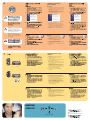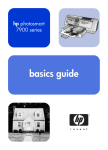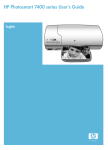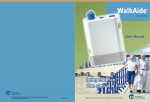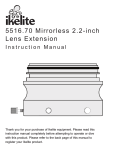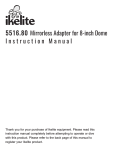Download HP Photosmart 7900 Series User's Manual
Transcript
*Q3020-90159* hp photosmart 7900 series setup guide Windows PC: Macintosh: Do not connect the printer to your computer with the USB cable until prompted by the installation software. Do not connect the printer to your computer with the USB cable until the software installation has finished. Q3020-90159 1 unpack your printer Note: Purchase a USB cable separately. See the HP Photosmart Basics Guide for a description of the items included with your printer. HP #57 HP #58 HP #56 HP #59 2 plug in the power cord 3 1 2 3 load plain paper in the in tray 1. Lift the paper catch. 2. Pull out the paper length guide on the In tray and slide the paper width guide as far to the left as it will go. Paper catch 3. Place a stack of plain paper in the In tray. 4. Adjust the paper width guide and paper length guide to fit close to the edges of the paper without bending the paper. Paper width guide 5. Lower the paper catch. Photo tray slider In tray 6. Make sure that the photo tray slider is pulled forward (toward you). This disengages the photo tray. Note: Store photo paper in the resealable storage bag provided. Paper length guide 4 select your language 1. Press the ON button to turn on the printer. On button A list of languages appears on the printer’s LCD screen. OK button 2. Press the SELECT PHOTOSbutton to highlight your language, and then press the OK button. 3. Press the SELECT PHOTOSbutton to highlight Yes to confirm your language selection, and then press the OK button. A list of countries and regions appears on the printer’s LCD screen. 4. Press the SELECT PHOTOSbutton to highlight your country or region, and then press the OK button. Select Photos button 5 install the print cartridges 1. If the printer is off, press the ON button. 2. Press the DOOR OPEN button and open the main door. Do not touch the ink nozzles or the copper contacts! 3. Open each print cartridge cradle latch by pulling each latch forward and then up. 4. Pull the pink pull-tab to remove the clear tape from the HP #58 photo, HP #57 tri-color, and the HP #59 photo gray print cartridges. Do not touch or remove the copper contacts. 5. Insert the HP #58 photo print cartridge in the left stall. Insert the HP #57 tri-color print cartridge in the middle stall. Insert the HP #59 photo gray print cartridge in the right stall. 6. Close the print cartridge cradle latches by pushing down on each latch until it snaps into place. HP #58 HP #59 HP #57 HP #56 7. Close the main door and press the OK button to print a calibration page. or Print cartridge protector 58 + 57 + 59 For highest quality color or black and white photos: 58 + 57 + 59 58 + 57 + 59 58 + 57 + 56 For documents and photos: 58 + 57 + 56 58 + 57 + 56 store the additional print cartridge Print cartridge storage area Store the unused print cartridge in the print cartridge protector in the print cartridge storage area in your printer. 6 install the hp photosmart printer software Windows PC 1. Be sure you have completed boxes 1 through 5 of this Setup Guide. If your computer is off, turn it on. Important: Disable virus-checking software before you install the printer software. 2. Insert the HP Photosmart CD into your computer’s CD-ROM drive. Wait for the files to load. The following dialog box appears: 3. Click Next, then follow the onscreen instructions to install the printer software. Note: If the dialog box does not appear, use Windows Explorer or My Computer to locate your CD-ROM drive, then double-click setup.exe. The HP Photosmart printer dialog box appears. 4. Continue with box 7 to connect the printer to your computer. Windows PC: Do not connect the printer to your computer with the USB cable until prompted by the installation software. Macintosh: Do not connect the printer to your computer with the USB cable until the software installation has finished. Note: For more detailed installation instructions or troubleshooting information, see the HP Photosmart Setup & Support Reference Guide. Macintosh 1. Be sure you have completed boxes 1 through 5. If your computer is off, turn it on. 2. Insert the HP Photosmart CD into your computer’s CD-ROM drive. 3. Double-click the HP Photosmart CD icon. 4. Double-click the HP Photosmart Install icon. Follow the onscreen instructions to install the printer software. 5. Continue with box 7 to connect the printer to your computer. 7 connect the printer to your computer 1. Purchase a USB-compliant interface cable separately. 2. Plug one end of the USB cable into your computer’s USB port. 3. Plug the other end of the USB cable into the USB port on the back of your printer. Note: The USB port on the front of your printer is for connecting a HP direct-printing digital camera or notebook computer. Important: Be sure the printer is connected directly to your Windows PC. Installing the printer software when the printer is connected to the Windows PC through a USB hub can cause errors and prevent a successful installation. Windows PC 4. Continue with step 5 to finish the software installation. Windows PC 5. After connecting the printer to your computer, continue following the onscreen instructions to finish installing the HP Photosmart printer software and the HP Photo & Imaging software. Macintosh At the end of the installation, the computer may restart. When the update software window appears, click Check Now or Close. When the welcome window appears, click where it says Click here to print a sample page to verify that the printer and computer are setup and communicating properly. Macintosh 5. OS X: After connecting the printer to your computer, select the printer in the Print dialog box. If the printer does not appear in the list, select Edit Printer List to add the printer. See the HP Photosmart Setup & Support Reference Guide for more information. OS 9: After connecting the printer to your computer, select the printer in the Chooser. See the HP Photosmart Setup & Support Reference Guide for more information. need more help? ? www.hp.com/support Printed in Singapore 07/03 v1.0.2 • Printed on recycled paper © 2003 Hewlett-Packard Company Windows is a registered trademark of Microsoft Corporation Macintosh is a registered trademark of Apple Computer, Inc.