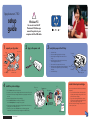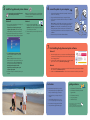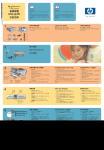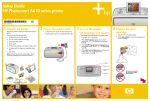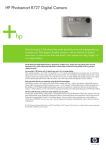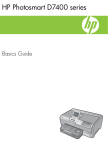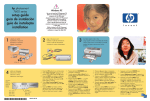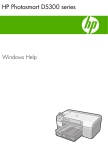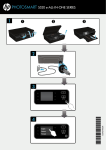Download HP PhotoSmart 7350 InkJet Printer
Transcript
hp photosmart 7350 setup guide 1 ! Windows PC: Be sure to insert the HP Photosmart CD before you connect the printer to your computer with the USB cable. unpack your hp printer 2 3 plug in the power cord Setup Guide Printer load plain paper in the IN tray 1. Lift the OUT tray. 1. OUT tray 2. Pull out the paper length guide on the IN tray. Power cord 3. Slide the paper width guide as far to the left as it will go. 4. Move the photo tray slider toward you until it stops. This disengages the photo tray. 5. Place a stack of plain paper into the IN tray. Print cartridge protector HP #57 Print cartridges 4 HP #58 Software and Printer Help on CD 6. Adjust the paper width guide and paper length guide to fit close to the edges of the paper without bending the paper. Documentation install the print cartridges 2. Top cover install a black print cartridge 6. 1. Power button Be sure to purchase an HP #56 black print cartridge separately. 4. Plastic tape 56 To print text documents faster and better, replace the photo print cartridge in the right stall with an HP #56 black print cartridge. • To go back to printing beautiful photos, remove the black print cartridge and reinstall the HP #58 photo print cartridge in the right stall. 57 5. 4. Remove the plastic tape from each print cartridge. Do not touch the ink nozzles or the copper contacts! Insert the HP #58 photo print cartridge in the right stall. 6. Close both print cartridge cradle latches by pulling the bottom of the latch out, pressing down, then releasing the latch. Q1603-90187 • 58 5. Insert the HP #57 tri-color print cartridge in the left stall. 3. Print cartridge cradle latch 4. Photo tray slider 2. Paper length guide 2. Open the top cover. The print cartridge cradle moves to the center of the printer. 7. Close the top cover. Press the OK/Yes button. A calibration page prints automatically. This verifies that the print cartridges are installed correctly. 5. IN tray 7. Lower the OUT tray. 1. Press the Power button to turn the printer on. 3. Pop open both of the print cartridge cradle latches by pulling the bottom of the latch out. 3. Paper width guide Store the unused print cartridge in the protector that came with your printer. Copper contacts 7. Calibration page 5 install the hp photosmart printer software ! Important: You must insert the HP Photosmart CD to install the printer software. Note: For more detailed instructions or troubleshooting information, see the HP Photosmart Software Setup & Product Support booklet. Windows PC Macintosh 1. Be sure you have completed steps 1 through 4. If your computer is off, turn it on. 1. Be sure you have completed steps 1 through 4. If your computer is off, turn it on. Important: Do not connect the printer to your computer until prompted. Disable virus-checking software before you install the printer software. 2. Insert the HP Photosmart CD into your computer’s CD-ROM drive. The following dialog box appears. 6 connect the printer to your computer 1. Purchase a USB-compliant interface cable separately. The cable must be less than 3 meters long. 2. Plug one end of the USB cable into your computer’s USB port. 3. Plug the other end of the USB cable into the USB port on the back of your printer. Windows PC Note: Do not plug the USB cable into the camera port on the front of your printer. That port is for your HP direct-printing digital camera. Important: Be sure the printer is connected directly to your computer. Installing the printer software when the printer is connected to the computer through a USB hub can cause errors and prevent a successful installation. Important: Disable virus-checking software before you install the printer software. 2. Continue with step 6 to connect the printer to your computer. 4. Continue with step 7 to finish the software installation. 7 Macintosh finish installing the hp photosmart printer software Windows PC 3. Click Install hp photosmart printers software. Follow the onscreen instructions to install the printer software. 1. After connecting the printer to your computer, continue following the onscreen instructions to finish installing the HP Photosmart Printer Software and the HP Photo & Imaging Software. Note: If the dialog box does not appear, use Windows Explorer or My Computer to locate your CD-ROM drive, then double-click setup.exe. The HP Photosmart printer dialog box appears. Click Install hp photosmart printers software. 2. At the end of the installation, the computer restarts. A welcome window appears. Click where it says Click here to print a test page. Macintosh Important: Do not connect the printer to your computer until prompted. 1. After connecting the printer to your computer, insert the HP Photosmart CD into your computer’s CD-ROM drive. Double-click the HP Photosmart CD icon. 4. Continue with step 6 to connect the printer to your computer. 2. Double-click the HP Photosmart install icon. Follow the onscreen instructions to install the printer software. fun features getting assistance The HP Photosmart Printer Help tells you how to: • HP Photosmart 7350 Basics Guide • Print photos directly from your digital camera’s memory card without using your computer • HP Photosmart Software Setup & Product Support booklet • Save photos from your memory card to your computer • HP Photosmart Printer Help • Print high-quality photos using 4 x 6 inch (10 x 15 cm) photo paper in the photo tray • www.hp.com/support • 208.323.2551 (U.S.) • Get creative with cropping and color effects • Print photo album pages and index pages Printed in USA 08/02 v3 • Printed on recycled paper © 2002 Hewlett-Packard Company Windows is a registered trademark of Microsoft Corporation Macintosh is a registered trademark of Apple Computer, Inc.