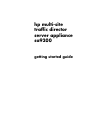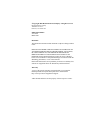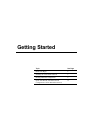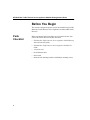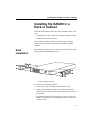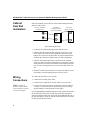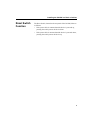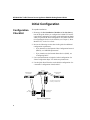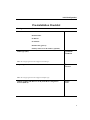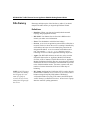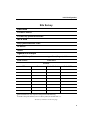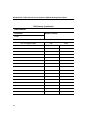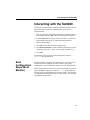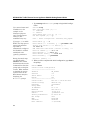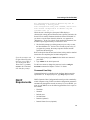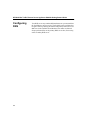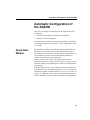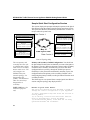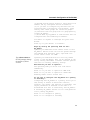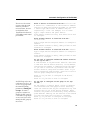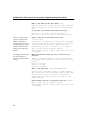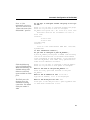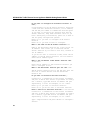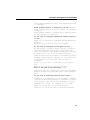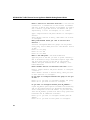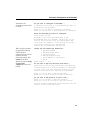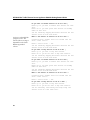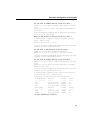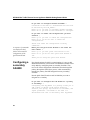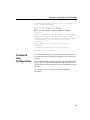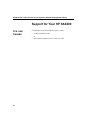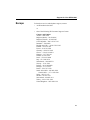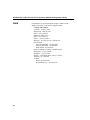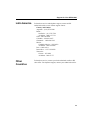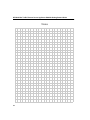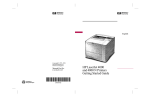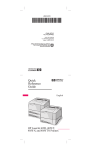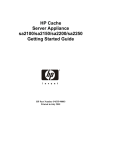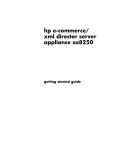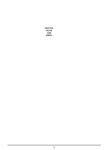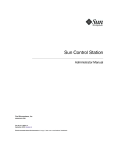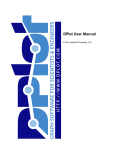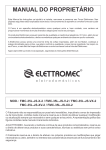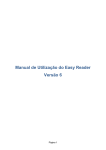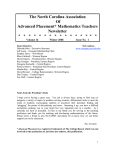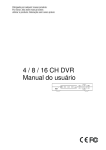Download HP sa9200 Getting Started Guide
Transcript
hp multi-site traffic director server appliance sa9200 getting started guide ©Copyright 2001 Hewlett-Packard Company. All rights reserved. Hewlett-Packard Company 3000 Hanover Street Palo Alto, CA 94304-1185 Publication Number 5971-0895 March 2001 Disclaimer The information contained in this document is subject to change without notice. HEWLETT-PACKARD COMPANY MAKES NO WARRANTY OF ANY KIND WITH REGARD TO THIS MATERIAL, INCLUDING, BUT NOT LIMITED TO, THE IMPLIED WARRANTIES OF MERCHANTABILITY AND FITNESS FOR A PARTICULAR PURPOSE. Hewlett-Packard shall not be liable for errors contained herein or for incidental or consequential damages in connection with the furnishing, performance, or use of this material. Hewlett-Packard assumes no responsibility for the use or reliability of its software on equipment that is not furnished by Hewlett-Packard. Warranty A copy of the specific warranty terms applicable to your HewlettPackard products and replacement parts can be obtained from http://www.hp.com/serverappliances/support. *Other brands and names are the property of their respective owners. Getting Started . Topic See Page Before You Begin 2 Installing the an HP Traffic Director 3 Booting and Initial Configuration 6 Quick Start Wizard (Automatic Default Configuration of the an HP Traffic Director) 15 HP Multi-Site Traffic Director Server Appliance SA9200 Getting Started Guide Before You Begin This section is designed to prepare you for the installation of your HP Multi-Site Traffic Director Server Appliance SA9200 (an HP Traffic Director). Parts Checklist 2 Make sure that the items listed below are included in the box with your an HP Traffic Director and this document: • HP Multi-Site Traffic Director Server Appliance SA9200 Getting Started Guide (this guide). • HP Multi-Site Traffic Director Server Appliance SA9200 User Guide. • AC power cord. • RJ-45 Ethernet cable • Serial cable. • Rack and rail mounting brackets with Phillips mounting screws. Installing the SA9200 in a Rack or Cabinet Installing the SA9200 in a Rack or Cabinet The an HP Traffic Director can be physically installed in either of two ways: • In a standard 19” rack, cantilevered from the mounting brackets • In a cabinet with side rail mounts Each installation method requires a particular type of mounting brackets, both of which are included in the SA9200’s shipping container. Rack Installation Rack mounting requires the use of the large mounting brackets, and all eight of the included Phillips screws. Large Mounting Brackets To mount the an HP Traffic Director: 1. Locate the two large mounting brackets and the screws. 2. Attach a large mounting bracket to each side of the SA9200, using four screws for each bracket. Use the holes near the front of the SA9200. 3. Position the SA9200 in the desired space of your 19” rack and attach the front flange of each mounting bracket to the rack with two screws each. 3 HP Multi-Site Traffic Director Server Appliance SA9200 Getting Started Guide Cabinet Side Rail Installation Side rail mounting requires the use of the small mounting brackets and four of the screws. side-view of SA9200 (bracket holes) side-view of m ounting bracket (connect to SA9200) end-view of rail-mount holes Small Mounting Brackets 1. Locate the two small mounting brackets and the screws. 2. Attach a side rail to each SA9200 using the rows of five screw holes on the side of the SA9200, equidistant from the top and bottom. The screws for this procedure are not provided with the SA9200; they should be supplied with your side rail hardware. 3. Attach a small mounting bracket to each side of the SA9200, using two colored screws for each bracket. Use the holes nearest to the front of the SA9200. Note that the small mounting brackets have recesses allowing them to fit over the front end of the side rail. 4. Slide the SA9200 into the cabinet’s receiving rails and secure the front flange of each mounting bracket with two screws. Wiring Connections To connect the SA9200 to your network 1. Connect the provided power cable. 2. Connect the provided RJ-45 network cable to your network. NOTE: The RJ-45 Ethernet cables should not exceed four (4) meters (13.3 feet) in length. 4 3. Use the serial cable provided to connect the serial port (labeled “Console,”) to the serial port of any Terminal. (A PC running HyperTerminal* is described later in this guide.) It is recommended that the RJ-45 Ethernet cables used to connect the the an HP Traffic Director be routed down from their front panel connectors and toward the rear of the rack, then bundled at the rear of the rack. Routings at variance with the one described here can result in unacceptable RF interference. Installing the SA9200 in a Rack or Cabinet Reset Switch Function The Reset Switch, located on the rear panel of the SA9200, behaves as follows: • If the power cable is connected and the device is powered up, pressing the switch powers the device down. • If the power cable is connected and the device is powered down, pressing the switch powers the device up. 5 HP Multi-Site Traffic Director Server Appliance SA9200 Getting Started Guide Initial Configuration Configuration Checklist To expedite installation: 1. Photocopy the Pre-Installation Checklist and the Site Survey later in this guide before you configure the SA9200. Fill out the copies before reading the rest of this guide, and keep them handy while you perform the initial configuration. For further information regarding the choices in the checklist, see Chapter 5, “Boot Monitor CLI,” in the User Guide. 2. Review the following sections later in this guide for additional configuration requirements. • If you intend to use the Dynamic Host Configuration Protocol (DHCP), see “DHCP Requirements.” • If you intend to use the Domain Name Service (DNS), see “Configuring DNS.” 3. Use a terminal emulator to begin the initial configuration. See “Boot Configuration Steps” for initial setup instructions. 4. Use the Quick Start Wizard to set the default configuration. See “Automatic Configuration of the SA9200.” SA9200 SA8200/SA8220 (Los Angeles) SA8200/SA8220 (Chicago) ns.m std-ex.com (Chicago) Authority for m std-ex.com Client (San Diego) Local DNS server (San Diego) Typical Configuration 6 Initial Configuration Pre-Installation Checklist Setting Parameter Your SA9200 Hostname: Choice Domain Name: IP address: IP netmask: Default route (gateway: Primary Name Server IP address: (optional) Media Type (NIC) 100BASE 10BASE Note: The setup program can auto configure the media type. Duplex Type FULL HALF Note: The setup program can auto configure the duplex type. Will this an HP Traffic Director use Dynamic Host Configuration Protocol (DHCP)? YES NO 7 HP Multi-Site Traffic Director Server Appliance SA9200 Getting Started Guide Site Survey Photocopy multiple copies of the Site Survey tables. You should complete the tables before you begin the Quick Start Wizard. Definitions NOTE: If an ISV group is on a remote site, identify the ISV group by a site name. If a group of services are across sites, identify the ISV group by the service. 8 • Data Sites. Where your sites are located (both the network topology and geographical location). • ISP’s DNS. Your Internet Service Provider’s DNS needs to include your name server information. • Zones. The subdomain to which the host belongs. • Services. A service is an application protocol that is offered on a network. The device where the service is running is identified by an IP address and a port is used to identify the protocol at the designated IP address. A service contains an IP address and a port. For example, 10.54.67.6:80 describes a service consisting of a server’s HTTP application listening on port 80. • Agents. The HP Traffic Directors at each site. (refers to either HP Traffic Director Server Appliance, Models SA7200 and SA7220; or HP e-Commerce Traffic Director Server Appliance, Models SA8200 and SA8220) They are used to keep the SA9200 informed of the services it manages. The information it provides to the SA9200 includes metrics, site status, response time, and number of current connections of the server farm they are balancing. • ISV Group. Intelligent Site Verification (ISV) is used to directly determine the availability of (a) a service or, (b) a service that is balanced using a third-party load balancer. Methods of verification include a site ping, TCP connect, and HTTP probe. An ISV Group is a collection of services. All services in a group share the same ISV polling parameters. Initial Configuration Site Survey Data Sites SA9200 IP address: SA9200 Fully Qualified Hostname: ISP’s DNS Fully Qualified Domain Name: IP address: Aliases: Agents/ISV Groups Agent/ISV Group Name: Agent Port (if agent): 1999 Flash Source:* Flash Port: Services VIP Port Probe Method Probe URL† *Flash information is only required if using Flash Load Balancing. †If HTTP is the probe method, select a URL to probe (the default URL is /). Site Survey continues on the next page. 9 HP Multi-Site Traffic Director Server Appliance SA9200 Getting Started Guide Site Survey (continued) Hostnames Hostname: Balance Method: Zone: Services ISV or Agent Name 10 VIP Port Interacting with the SA9200 Interacting with the SA9200 To interact with the SA9200, you need a terminal emulator (such as HyperTerminal) on your PC. The instructions below are for HyperTerminal. 1. Type any character in the Name field of the Connection Description window, and click OK. The Phone Number panel appears. 2. In the Connect To box specify “Direct to COM1” (or the serial port through which the PC is connected to the SA9200 if different from COM1). 3. Click OK. The COM1 Properties panel appears. 4. Click Restore Defaults. (Values should be 9600 bits per second, 8 data bits, parity set to “none.” and 1 stop bit [9600-8-N-1].) 5. Click OK. The SA9200 is now ready for initial configuration with the monitor> prompt displayed. Boot Configuration Steps (Boot Monitor) The Boot Monitor Command Line Interface (CLI) must be used to perform the initial configuration of the SA9200. After initial configuration, you should seldom need to access the Boot Monitor. Follow the prompts as shown in the following example. User inputs appear in bold, an empty space after the “--->” prompt indicates that the user accepted the default by pressing <Enter>. The final step of configuration is restarting the device. This step must occur for the configuration to take effect. 11 HP Multi-Site Traffic Director Server Appliance SA9200 Getting Started Guide 1. Type setup at the monitor> prompt to begin initial configuration. User-entered names and IP addresses in the example are for illustrative purposes only. The appropriate values for your installation may vary. monitor>setup Auto config NIC card? [n] ---> 1 - 100BaseTx 2 - 10BaseT Select Media Type (1 or 2): [1] ---> Use Full Duplex? [n] --->y If you type “y” to enable DHCP, the setup process jumps to the autoboot step. DHCP automatically configures the IP address, netmask and default route (gateway) parameters. Enable DHCP? [y] --->n Enter domain (’-’ to delete) [] --->yourdomain.com Primary name server (’-’ to delete) [] -->10.54.67.40 Add additional name server (<return> to end)[] ---> Enter IP address [] --->10.1.1.2 Enter Netmask: [] --->255.0.0.0 Enter default route [] --->10.54.67.4 Enter hostname [] --->yourSA9200 During the initial setup, you should enable autoboot. This enables the SA9200 to boot at the Command Line Interface prompt after subsequent restarts. When Autoboot is disabled, the startup sequence boots to the Boot Monitor interface, displaying the monitor> prompt. Autoboot? [enable] ---> 12 Done... Ether configuration: 100basetx,full_duplex 2. When you have completed the initial configuration, type boot at the prompt. monitor>boot Current active configuration ---------------------------Product: HP_SA9200 Version: 3.1 Patch Level: 1.0 Build: D19 ---------------------------Current time: Thu Dec 7 08:03:48 2000 Current Config: default.cfg Hostname: yourSA9200 Using DHCP: No IP Address: 10.1.1.2 Netmask: 255.255.0.0 Default Route: 10.54.67.4 Domain: yourdomain.com Primary nameserver: 10.54.67.40 NIC setup: auto NTP: Disabled Autoboot: Enabled Boot timeout: 5 (seconds) Interacting with the SA9200 All configurations saved in default.cfg will be erased during a factory_reset. Save configuration using save command, before boot. Save current configuration to default.cfg and continue boot? [n] ---> While the unit is booting, the front-panel LEDs display a characteristic startup pattern. When the boot sequence concludes, the Power LED is steadily illuminated while the Status LED blinks. If you observe any deviation from this behavior, see Appendix A, “Diagnostics,” in the User Guide. Under normal circumstances, the SA9200 requires approximately two minutes to boot. 3. The SA9200 prompts you during startup to press a key to enter the Boot Monitor CLI. You have five seconds to press a key. If you ignore the prompt, the startup sequence finishes and the Quick Start Wizard begins. Refer to the Quick Start Wizard section later in this guide for detailed instructions on completing the SA9200 configuration. If you do not want to run the Quick Start Wizard at this time, press CTRL-C. To run the Quick Start Wizard later, type startwizard at the Command Line Interface prompt. 4. At the login prompt, type admin for the initial user name and press Enter. 5. Type admin for the initial password. To add a user name or change the password, see the config cli username command in Chapter 5 of the User Guide. Command Line Help Command line help is available in both the Boot Monitor and the operational CLI. To display help text, type help and press Enter. DHCP Requirements DHCP (Dynamic Host Configuration Protocol) provides a method by which computers using TCP/IP can obtain configuration parameters automatically through the network at startup. If you use DHCP, you must give the DHCP server the following parameters for it to pass to the SA9200: • IP address • Netmask • Default route • SA9200 Name • Domain (Optional) • Domain Name Server (Optional) 13 HP Multi-Site Traffic Director Server Appliance SA9200 Getting Started Guide Configuring DNS 14 Your DNS server may contain additional names on your network that the SA9200 may need to resolve. The SA9200 can be configured to recognize these by entering the domain and primary name server’s IP addresses in the SA9200’s Boot Monitor. Host name resolution is always performed first at the primary DNS server then, if necessary, at the secondary DNS server. Automatic Configuration of the SA9200 Automatic Configuration of the SA9200 There are two methods for configuring the SA9200, often used in combination: • Automatic: Quick Start Wizard default configuration • Manual or custom configuration For instructions on manually configuring the SA9200, or modifying an existing configuration, see Chapter 3, “CLI Configuration,” in the User Guide. Quick Start Wizard The Quick Start Wizard is an interactive default configuration tool that allows you to configure the SA9200 with default settings by responding to specific prompts. After the default configuration, you can specifically customize certain configuration parameters to conform to the needs of your particular site. Before you start up the wizard, you should complete the PreInstallation Checklist” on page 7 and “Site Survey” on page 9. Create a network topology map containing the location of all components of your SA9200. In the Quick Start Wizard, you are asked to enter the information you have outlined on your network topology map. Next, you can begin to configure any number of distributed sites (e.g. www.xyz-ex.com). As each site is configured, you are asked for load balancing criteria and which load balancers are to take part in the multi-site load balancing. 15 HP Multi-Site Traffic Director Server Appliance SA9200 Getting Started Guide Sample Quick Start Configuration Session This section displays the prompts and sample responses in the Quick Start Wizard, using the sample network topology map shown below. The Quick Start Wizard is automatically started on the “Console” serial port when the system boots. SA9200 (Prim ary) generic load balancer Data Center 1 IP address 10.100.68.3 nam e: isvg2 host nam e: ns1.xyz-ex.com IP address: 10.54.67.2 service V IP 10.54.68.7 port 255 service VIP 10.54.68.8 port 255 HP Traffic Director HP Traffic Director IP address 10.54.67.4 nam e: lb1 IP address 10.100.68.4 nam e: lb2 service VIP 10.54.67.5 port 80 service VIP 10.54.67.6 port 80 generic load balancer IP address 10.54.67.3 nam e: isvg1 service VIP 10.54.67.7 port 255 service VIP 10.54.67.8 port 255 Netw ork Topology M ap of w w w .xyz-ex.com Data Center 2 service VIP 10.100.68.5 port 80 service VIP 10.100.68.6 port 80 SA9200 (Secondary & Peer) host nam e: ns2.xyz-ex.com IP address: 10.100.68.2 Network Topology Map The term primary and secondary does not refer to a DNS primary master name server or secondary master name server. You only configure one SA9200 within your network topology. It is designated as the primary. The SA9200s at other sites are always designated as a secondary. Primary and Secondary SA9200 Configuration: You should run the Quick Start Wizard on the SA9200 that you want to designate as the primary. The only difference between a primary and a secondary SA9200 is that a secondary SA9200 always receives their DNS configuration from a primary, through the Global Sync process. Global Sync is the process that automatically transfers (copies) the configuration from the primary to the secondary SA9200s. After configuring the primary SA9200, run the Quick Start Wizard on each secondary SA9200. NOTE: Bold text is for illustrative purposes only. Welcome to Quick Start Wizard. The following text was captured from a sample Quick Start Wizard session using the topology map displayed above. The Quick Start Wizard has been designed to guide you through the initial configuration of your HP_SA9200. (1) Draw a geographical map that shows the location of each HP_SA9200. (2) On the map, associate each HP Traffic Director with its geographically closest HP_SA9200. (3) Beside each HP_SA9200, write down the its Fully Qualified Hostname and IP address. 16 Automatic Configuration of the SA9200 (4) Beside each HP Traffic Director, write down its IP address and any configured Service information. (5) If you want to configure any Services that are associated with a third-party load balancer, group them by name. These groups are called ISV groups. (6) Associate each ISV group with its geographically closest HP_SA9200. (7) Write down any HP_SA9200 or load balancer that are configured with non-standard port numbers. Use CTRL-C at anytime to interrupt the Quick Start Wizard. Press <q> to Quit <Enter> to Continue: Begin by setting the operating mode for this HP_SA9200. Operating in OPEN mode allows remote access to this HP_SA9200. Remote access can also be granted through the Command Line Interface (CLI). Open mode also allows remote access via SNMP. Type telnet-sessions at the CLI prompt to change the number of Telnet sessions. Operating in CLOSE mode does not allow any remote access to this HP_SA9200. This can be changed in the CLI by setting the number of Telnet sessions greater than zero or creating community strings. What mode do you want to operate? 1 The operating mode you choose will take effect immediately. Enter <1> if you want to operate in OPEN mode. Enter <2> if you want to operate in CLOSE mode. Enabling remote access. Please wait... Do you want to configure this HP_SA9200 as a primary or secondary? 1 Configuring this HP_SA9200 as a primary allows you to add, modify or delete an HP Traffic Director, Services, ISV groups, map Services to hostnames, and adjust parameters. A hostname is the name of a distributed site that is Serviced by this HP_SA9200. A secondary HP_SA9200 obtains all its configurations from a primary HP_SA9200. Enter <1> to configure as primary Enter <2> to configure as secondary 17 HP Multi-Site Traffic Director Server Appliance SA9200 Getting Started Guide What is the name of this HP_SA9200? ns1.xyz-ex.com Enter the fully qualified hostname of this HP_SA9200. The IP address of this HP_SA9200 is displayed, if available. What is the IP address of ns1.xyz-ex.com? 10.54.67.2 The Flash port is the listening port for incoming connections. The default Flash port number is 2000. What is the Flash port for ns1.xyz-ex.com? 2000 An agent refers to a fulfillment agent on an HP Traffic Director. It communicates Service availability and metric information to a SA9200. A load balancer is any HP Traffic Director. Associate a name with this HP Traffic Director, its IP address, and the TCP port number to communicate with the agent. If you want to associate any Services with this HP Traffic Director, keep them available. Note: If you have a third-party load balancer, press "n" to move to the ISV group configuration options. Type the IP address, if it is not displayed. Flash port is the UDP port that a peer HP_SA9200 uses to send Flash information to ns1.xyz-ex.com. Do you want to configure an HP Traffic Director in ns1.xyz-ex.com? y Enter <y> if you want to configure an HP Traffic Director Enter <n> if you have no more to configure. An HP Traffic Director refers to an HP Traffic Director Server Appliance, Models SA7200 and SA7220; or HP e-Commerce Traffic Director Server Appliance, Models SA8200 and SA8220. What is the name of the HP Traffic Director? lb1 Name of the HP Traffic Director may or may not be its IP address. This allows you to associate the HP Traffic Director by its name to each site, instead of its IP address. If you do not want to associate a name, enter the IP address of the HP Traffic Director. You are asked to enter the IP address again. Enter the IP address of HP Traffic Director lb1? 10.54.67.4 Enter the IP address of the HP Traffic Director you want to configure in ns1.xyz-ex.com. The default TCP port number is 1999. What is the HP Traffic Director port for lb1? 1999 The HP Traffic Director port is the TCP port that ns1.xyz-ex.com uses to obtain metrics from the HP Traffic Director lb1. Do you want to associate Services with lb1? y Enter <y> if you want to associate Services. Enter <n> if you do not want to associate Services. 18 Automatic Configuration of the SA9200 Services are the virtual resources that the load balancer provides to network clients. Services are defined by their Virtual Internet Protocol (VIP) address and virtual port number. Enter a Service to associate with lb1? 10.54.67.5:80 A Service is a combination of the virtual IP address and port on which this Service provided. To configure a Service type ONE virtual IP address and port separated by a colon. For example, 10.1.2.7:4455. Type a single Service and press <Enter>. Press <Enter> without an entry, when there are no more to configure. Enter another Service to associate with lb1? 10.54.67.6:80 Type a single Service and press <Enter> to configure a Service. Press <Enter> without an entry, when you have no more Services to configure. Enter another Service to associate with lb1? <Enter> Type a single Service and press <Enter> to configure a Service. Press <Enter> without an entry, when you have no more Services to configure. Do you want to configure another HP Traffic Director in ns1.xyz-ex.com? n A load balancer is any HP Traffic Director. Associate a name with this HP Traffic Director, its IP address, and the TCP port number to communicate with the agent. If you want to associate any Services with this HP Traffic Director, keep them available. Note: If you have a third-party load balancer, press "n" to move to the ISV group configuration options. Enter <y> if you want to configure an HP Traffic Director Enter <n> if you have no more to configure. An ISV Group refers to a collection of services. All services in a group share the same ISV polling parameters. Naming ISV Groups: To name a group on a remote site, identify the ISV group by a site name. If a group of services are across sites, identify the ISV group by the service. Do you want to configure an ISV group in ns1.xyzex.com? y An ISV group is a name by which a group of Services are associated with this physical site. Generally, these are Services that may be configured in any load balancer that is not an HP Traffic Director. These Services are probed for availability using different probe methods. Identify all the services to be created for each ISV group that you want to configure. Enter <y> if you want to configure an ISV group Enter <n> if you have no more to configure. 19 HP Multi-Site Traffic Director Server Appliance SA9200 Getting Started Guide What is the name of the ISV Group? isvg1 Each ISV group has a unique name. Services configured under this name are associated with a given physical site. Do you want to associate Services with isvg1? y Enter <y> if you want to associate Services. Enter <n> if you do not want to associate Services. Services are the virtual resources that the load balancer provides to network clients. Services are identified by a Virtual Internet Protocol (VIP) address and virtual port number. Enter a Service to associate with isvg1? 10.54.67.7:255 To change probe method, use the backspace to override the default TCP setting. What probe method would you like to use for this Service? 3 A Service is a combination of the virtual IP address and port on which this Service provided. To configure a Service type ONE virtual IP address and port separated by a colon. For example, 10.1.2.7:4455. Type a single Service and press <Enter>. Press <Enter> without an entry, when there are no more to configure. Services configured under ISV groups can be probed using ping, TCP or HTTP protocols. The default choice is TCP. Enter <1> for ping Enter <2> for TCP Enter <3> for HTTP What is the URL path? /usr/home/myindex.html Type the path of the URL you want to probe. Normally a URL is entered as http://hostname/filepath. Type ONLY the file path portion of the URL at the Service address and port defined above. For example, /usr/ home/index.html. Enter another Service to associate with lb1? <Enter> Type a single Service and press <Enter>. Press <Enter> without an entry, when there are no more to configure. 20 Automatic Configuration of the SA9200 Press ‘n’ if the information is incorrect. The screen returns to the “What is the name of this HP SA9200?” question. Do you want to configure another ISV group in ns1.xyzex.com? n Enter <y> if you want to configure another ISV group. Enter <n> if you have no more to configure. HP_SA9200 ns1.xyz-ex.com - IP: 10.54.67.2, Port: 2000 HP Traffic Director lb1 IP address: 10.54.67.4 Port: 1999 Services: 10.54.67.5:80 10.54.67.6:80 ISV Name isvg1 Services: 10.54.67.7:255 Probe Method: HTTP URL: /usr/home/ myindex.html Is this information correct? y Do you want to configure a peer HP_SA9200? y A peer HP_SA9200 participates in FLASH load balancing and can be authoritative for different distributed sites configured in this HP_SA9200. If you have more than one HP_SA9200, have their fully qualified hostnames and IP addresses available. Flash load balancing refers to Flash Response Mode load balancing. All SA9200s and any load balancers with Flash agents enabled are Flash peers. Enter <y> if you want to configure a peer HP_SA9200. Enter <n> if you have no more peers to configure. What is the name of the peer HP_SA9200? ns2 Enter the fully qualified hostname of the peer HP_SA9200. What is the IP address of ns2? 10.100.68.2 Type the IP address, if it is not displayed. The Flash port is the listening port in the SA9200 for incoming connections. The default Flash port number is 2000. What is the Flash port for ns2? 2000 Flash port is the UDP port that a peer HP_SA9200 uses to send Flash information to ns2. 21 HP Multi-Site Traffic Director Server Appliance SA9200 Getting Started Guide Do you want to configure an HP Traffic Director in ns2? y A load balancer is any HP Traffic Director. Associate a name with this HP Traffic Director, its IP address, and the TCP port number to communicate with the agent. If you want to associate any Services with this HP Traffic Director, keep them available. Note: If you have a third-party load balancer, press "n" to move to the ISV group configuration options. Enter <y> if you want to configure an HP Traffic Director Enter <n> if you have no more to configure. What is the name of the HP Traffic Director? lb2 Name of the HP Traffic Director may or may not be its IP address. This allows you to associate the HP Traffic Director by its name to each site, instead of its IP address. If you do not want to associate a name, enter the IP address of the HP Traffic Director. You are asked to enter the IP address again. What is the IP address of HP Traffic Director lb2? 10.100.68.4 Enter the IP address of the HP Traffic Director you want to configure in ns2. What is the HP Traffic Director port for lb2? 1999 The HP Traffic Director port is the TCP port that ns2 will use to obtain metrics from the HP Traffic Director lb3. Do you want to associate services with lb2? y A Service is a combination of the virtual IP address and port on which this Service is provided. To configure a Service, type ONE virtual IP address and port separated by a colon. For example, 10.1.2.7:4455. Enter <y> if you want to associate services. Enter <n> if you do not want to associate services. Enter a service to associate with lb2? 10.100.68.5:80 A Service is a combination of the virtual IP address and port on which this Service is provided. To configure a Service, type ONE virtual IP address and port separated by a colon. For example, 10.1.2.7:4455. Type a single Service and press <Enter> to configure a Service. 22 Automatic Configuration of the SA9200 Press <Enter> without an entry, when there are no more to configure. Enter another Service to associate with lb2? <Enter> Enter a single Service and press <Enter> to configure a Service. Press <Enter> without a Service entry, when you have no more Services to configure. Do you want to configure another HP Traffic Director in ns2? n Enter <y> if you want to configure another HP Traffic Director. Enter <n> if you have no more to configure. Do you want to configure an ISV group in ns2? y An ISV group is a name by which a group of services are associated with this physical site. Generally, these are services that may be configured in any load balancer that is not an an HP Traffic Director. These services will be probed for availability using different probe methods. Identify all the services to be created for each ISV group that you want to configure. Enter <y> if you want to configure an ISV group in ns2. Enter <n> if you have no more to configure. What is the name of the ISV Group? isvg2 Each ISV group has a unique name. Services configured under this name are associated with a given physical site. Do you want to associate Services with isvg2? y A Service is a combination of the virtual IP address and port on which this Service is provided. To configure a Service, type ONE virtual IP address and port separated by a colon. For example, 10.1.2.7:4455. Enter <y> if you want to associate Services. Enter <n> if you do not want to associate Services. 23 HP Multi-Site Traffic Director Server Appliance SA9200 Getting Started Guide Enter a service to associate with lb2? 10.100.68.5:80 A Service is a combination of the virtual IP address and port on which this Service is provided. To configure a Service, type ONE virtual IP address and port separated by a colon. For example, 10.1.2.7:4455. Type a single Service and press <Enter> to configure a Service. Press <Enter> without an entry, when there are no more to configure. What probe method would you like to use for this Service? 3 Services configured under ISV groups can be probed using ping, TCP or HTTP protocols. The default choice is TCP. Enter <1> for ping Enter <2> for TCP Enter <3> for HTTP What is the URL path? /usr/home/index.html Type the path of the URL you want to probe. Normally a URL is entered as http://hostname/filepath. Type ONLY the file path portion of the URL at the Service address and port defined above. For example, /usr/ home/index.html. Enter another Service to associate with lb2? <Enter> Enter a single Service and press <Enter> to configure a Service. Press <Enter> without a Service entry, when you have no more Services to configure. Do you want to configure another ISV group in ns1.xyzex.com? n Enter <y> if you want to configure another ISV group. Enter <n> if you have no more to configure. Do you want to configure another peer HP_SA9200? n A peer HP_SA9200 participates in FLASH load balancing and can be authoritative for different distributed sites configured in this HP SA9200. If you have more than one HP_SA9200, please have their fully qualified hostnames and IP addresses available. Enter <y> if you want to configure another peer HP SA9200. Enter <n> if you have no more peers to configure. 24 Automatic Configuration of the SA9200 Hostname is the hostname associated with each VIP. Do you want to configure a hostname? y A hostname is the name of a distributed site that is serviced by this HP_SA9200. Enter <y> if you want to configure a hostname. Enter <n> if you have no more hostnames to configure. Enter the hostname you want to configure: host1.ns1.xyz-ex.com Hostname is the fully qualified name of the Distributed Site. For example, www.xyz.com. If you have an alias for this site, you should enter the alias name. For example, if www.abc.xyz.com is the alias name of www.xyz.com, please enter www.abc.xyz.com instead of www.xyz.com. When you have finished the Quick Start Wizard, NTP needs to be configured if you selected Flash as the load balancing method. Type settime at the Boot Monitor prompt or config sys ntp create <ntpserver> at the CLI prompt. Choose the load balancing method for: 1. 2. 3. 4. 5. 6. Weighted Random Weighted Round Robin CPU Utilization Average Response Time Least Number of Connections Flash Enter Choice 1 - 6: 3 Do you want to map any Services with host1? y Each service that you associated with configured HP Traffic Director(s) and any ISV group(s) is displayed for you to map with this hostname. Choose only the services that you want to map with this hostname. Enter <y> if you want to map any Services. Enter <n> if you do not want to map any Services. Do you want to map Service 10.54.67.5:80? y Enter <y> if you want to map this Service. Enter <n> if you do not want to map this Service. You are currently mapping HP Traffic Director lb1 and Service 10.54.67.5:80 with host1 25 HP Multi-Site Traffic Director Server Appliance SA9200 Getting Started Guide Do you want to enable Service 10.54.67.5:80? y Enter <y> if you want to enable this Service for this site. Enter <n> if you want place this Service in standby mode for this site. You are currently mapping HP Traffic Director lb1 and Service 10.54.67.5:80 with host1. A factor is a threshold for an agent service.The Factor of Service range is dependent on the Load Balancing method chosen. What is the Factor of Service 10.54.67.5:80? 10 A Service with a higher factor is favored over one with a lower factor. Enter a factor from 1 - 100. You are currently mapping HP Traffic Director lb1 and Service 10.54.67.5:80 with host1 Do you want to map Service 10.54.67.6:80? y Enter <y> if you want to map this Service. Enter <n> if you do not want to map this Service. You are currently mapping HP Traffic Director lb1 and Service 10.54.67.6:80 with host1 Do you want to enable Service 10.54.67.6:80? y Enter <y> if you want to enable this Service for this site. Enter <n> if you want place this Service in standby mode for this site. You are currently mapping HP Traffic Director lb1 and Service 10.54.67.6:80 with host1 What is the Factor of Service 10.54.67.6:80? 10 A Service with a higher factor is favored over one with a lower factor. Enter a factor from 1 - 100. Do you want to map Service 10.54.67.7:255? y Enter <y> if you want to map this Service. Enter <n> if you do not want to map this Service. You are currently associating ISV Group isvg1 and Service 10.54.67.7:255 with host1. 26 Automatic Configuration of the SA9200 Do you want to enable Service 10.54.67.7:255? y Enter <y> if you want to enable the Service for this site. Enter <n> if you want place the Service in standby for this site. You are currently mapping ISV Group isvg1 and Service 10.54.67.7:255 with host1 What is the Factor of Service 10.54.67.7:255? 10 A Service with a higher factor is favored over one with a lower factor. Enter a factor from 1 - 100. You are currently mapping HP Traffic Director lb3 and Service 10.54.67.7:255 with host1 Do you want to map Service 10.54.67.8:255? n Enter <y> if you want to map this Service. Enter <n> if you do not want to map this Service. You are currently mapping HP Traffic Director lb3 and Service 10.54.67.8:255 with host1. Do you want to enable Service 10.54.67.8:255? n Enter <y> if you want to enable this Service for this site. Enter <n> if you want place this Service in standby mode for this site. You are currently mapping HP Traffic Director lb3 and Service 10.54.67.8:255 with host1. A Service with a higher factor will be favored more often over one with a lower factor. Site host1 - Load Balancing: CPU Utilization Load Balancer ------------lb1 lb1 lb2 ISV Groups ---------ivg1 isvg2 Services ------10.54.67.5:80 10.54.67.6:80 10.100.68.5:80 Service -------10.54.67.7:255 10.54.68.8:255 Status -----enable enable enable Status -----enable enable Factor ----10 10 10 Factor -----10 10 Is this information correct? y 27 HP Multi-Site Traffic Director Server Appliance SA9200 Getting Started Guide Do you want to configure another hostname? n A hostname is the name of a distributed site that will be serviced by this HP_SA9200. Enter <y> if you want to configure another hostname. Enter <n> if you have no more hostnames to configure. Do you want to commit the configurations you have entered? y Enter <y> if you want to commit the configurations. Enter <n> if you do not want to commit the configurations. Please wait while the configuration is being committed... A sequence of commands are displayed which follows the actual CLI configuration of the Quick Start Wizard. Would you like Quick Start Wizard to run after the next reboot? n Enter <y> if you want Quick Start Wizard to run. Enter <n> if you do not want Quick Start Wizard to run. Thank you for using the Quick Start Wizard. Configuring a secondary SA9200 Now that the primary SA9200 is up and running, it is easy to add additional SA9200s to your network. The additional SA9200s can be easily added by configuring them as secondary SA9200s. They receive all of their configuration information from the designated primary through the Global Sync process, which automatically transfers the primary SA9200 configuration to any secondary SA9200s. Run the Quick Start Wizard on each SA9200 that you want to designate as a secondary. Do you want to configure this HP SA9200 as a primary or secondary? 2 Configuring this HP_SA9200 as a primary allows you to add, modify or delete an HP Traffic Director, Services, ISV groups, map Services to hostnames, and adjust parameters. A hostname is the name of a distributed site that is Serviced by this HP_SA9200. 28 Automatic Configuration of the SA9200 A secondary HP_SA9200 obtains all its configurations from a primary HP_SA9200. Enter <1> to configure as primary Enter <2> to configure as secondary Enter the IP address of the primary HP SA9200? 10.54.67.2 Primary IP address is the IP address of the HP_SA9200 from which configurations are downloaded for this secondary HP_SA9200. Each time configurations changes in the primary, it is passed down to all its secondaries. Please wait while the information is being committed... > config dns secondary 10.100.68.2 prompt no Now running as a Secondary Command Line Configuration You can manually change any specific configuration parameters if any of the Quick Start Wizard default settings are not sufficient for your site. It is recommended that you use the custom configuration method only after you have done the initial configuration with the Quick Start Wizard. This saves the time of having to do all configuration settings manually. See Chapter 3 of the User Guide for manual configuration instructions. 29 HP Multi-Site Traffic Director Server Appliance SA9200 Getting Started Guide Support for Your HP SA9200 U.S. and Canada For hardware service and telephone support, contact: • An HP-authorized reseller or • 30 HP Customer Support Center at 1-800-633-3600. Support for Your HP SA9200 Europe For hardware service and telephone support, contact: • An HP-authorized reseller or • One of the following HP Customer Support Centers: Country and Number Austria – 0660 6386 Belgium (Dutch) – 02 626 8806 Belgium (French) – 02 626 8807 Czech Republic – 420 2 613 07 310 Denmark – 3929 4099 English (non-UK) – +44 20 7512 5202 Finland – 02 03 47 288 France – 01 43 62 3434 Germany – 0180 525 8143 Greece – +30 (0) 16196411 Hungary – 36 1 382 1111 Ireland – 01 662 5525 Israel – 972 9 952 4848 Italy – 02 2 641 0350 Netherlands – 020 6068751 Norway – 22 11 6299 Poland – +48 22 8659800 Portugal – 21 317 6333 Russia – 7095 797 3520 South Africa RSA – 086 000 1030 Outside RSA – +27 11 258 9301 Spain – 902 321 123 Sweden – 08 619 2170 Switzerland – 084 880 1111 Turkey – 90 212 221 6969 United Kingdom – 0870 842 2339 31 HP Multi-Site Traffic Director Server Appliance SA9200 Getting Started Guide Asia For hardware service and telephone support, contact an HPauthorized reseller or one of these support centers: Country and Number Australia – 03-8877-8000 Hong Kong – 800-96-2598 India – 91-11-6826035 Indonesia – 0800-21511 Japan – 0120-220-119 Korea – +82-2-32700911 Malaysia – 60 3 2931811 or 1-800-881811 New Zealand – Upper North Island – 09-356-6640 Lower North Island – 04-499-2026 South Island – 03-365-9805 People’s Republic of China – 86-8008105959 Philippines – 63 2 811-0643 Singapore – +65-2725300 Taiwan – +866-080-010055 / 886-2-7170055 Thailand – 66 2 6613891 Vietnam – Hanoi – 84 4 9430101 Ho Chi Minh City – 84 8 8324155 32 Support for Your HP SA9200 Latin America For hardware service and telephone support, contact an HPauthorized reseller or one of these support centers: Country and Number Argentina – (541) 4778-8380 Brazil – Sao Paulo – (11) 3747-7799 All Others – 0800-15-77-51 Chile – 800-360-9999 Columbia – 9-800-91-9477 Guatemala – 1-800-999-5305 Mexico – Ciudad de Mexico – 5258-9922 All Others – 800-472-6684 Peru – 0-800-10111 Puerto Rico – 1-877-232-0589 Venezuela – Caracas – 207-8488 All Others – 800-47-777 Other Countries For hardware service, contact your local authorized reseller or HP sales office. For telephone support, contact your authorized reseller. 33 HP Multi-Site Traffic Director Server Appliance SA9200 Getting Started Guide Notes 34