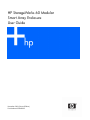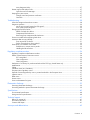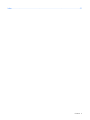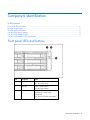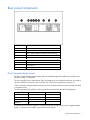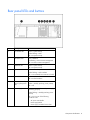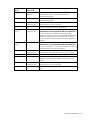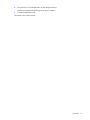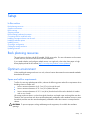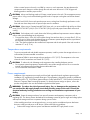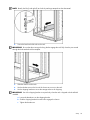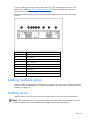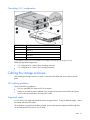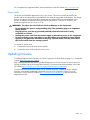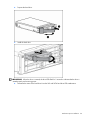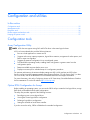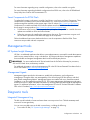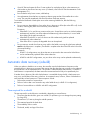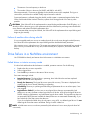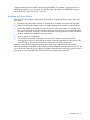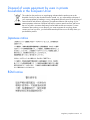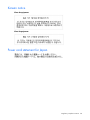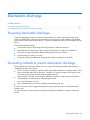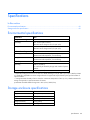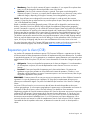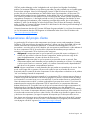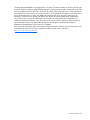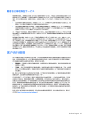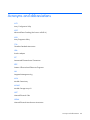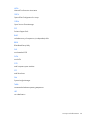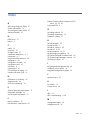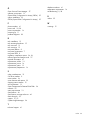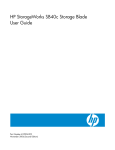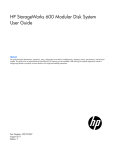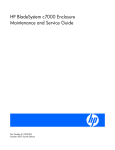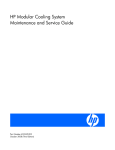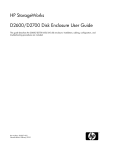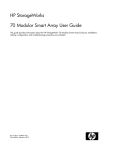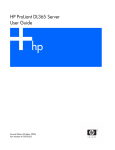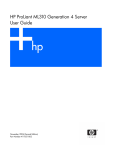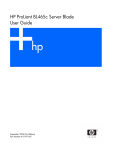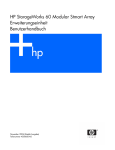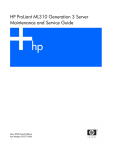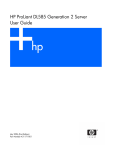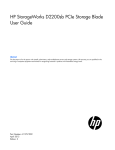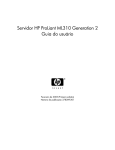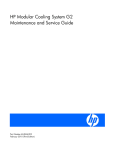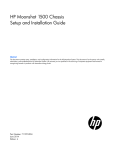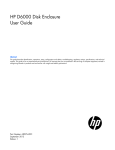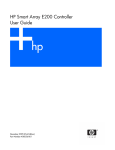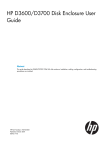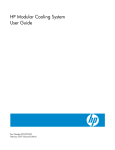Download HP MSA60 User's Manual
Transcript
HP StorageWorks 60 Modular
Smart Array Enclosure
User Guide
November 2006 (Second Edition)
Part Number 405868-002
© Copyright 2006 Hewlett-Packard Development Company, L.P.
The information contained herein is subject to change without notice. The only warranties for HP products and services are set forth in the express
warranty statements accompanying such products and services. Nothing herein should be construed as constituting an additional warranty. HP
shall not be liable for technical or editorial errors or omissions contained herein.
Microsoft and Windows are U.S. registered trademarks of Microsoft Corporation.
November 2006 (Second Edition)
Part Number 405868-002
Audience assumptions
This document is for the person who installs, administers, and troubleshoots servers and storage systems.
HP assumes you are qualified in the servicing of computer equipment and trained in recognizing hazards
in products with hazardous energy levels.
Contents
Component identification ............................................................................................................... 6
Front panel LEDs and buttons ...................................................................................................................... 6
Rear panel components.............................................................................................................................. 7
Dual 7-segment display board........................................................................................................... 7
Rear panel LEDs and buttons....................................................................................................................... 8
SAS and SATA device numbers................................................................................................................... 9
SAS and SATA hard drive LEDs................................................................................................................... 9
SAS and SATA hard drive LED combinations ................................................................................................ 9
Operations................................................................................................................................. 11
Power up ............................................................................................................................................... 11
Power down the server............................................................................................................................. 11
Setup......................................................................................................................................... 13
Rack planning resources........................................................................................................................... 13
Optimum environment.............................................................................................................................. 13
Space and airflow requirements ...................................................................................................... 13
Temperature requirements............................................................................................................... 14
Power requirements ....................................................................................................................... 14
Electrical grounding requirements .................................................................................................... 15
Rack warnings ........................................................................................................................................ 15
Shipping contents.................................................................................................................................... 15
Rack mounting hardware kit contents ......................................................................................................... 16
Converting rails for round-hole racks.......................................................................................................... 16
Installing a storage enclosure into the rack.................................................................................................. 17
Installing hardware options....................................................................................................................... 19
Installing servers...................................................................................................................................... 19
Choosing a configuration ......................................................................................................................... 20
Single-enclosure configuration ......................................................................................................... 20
Cascading (1+1) configuration ....................................................................................................... 21
Cabling the storage enclosure................................................................................................................... 21
SAS cabling guidelines .................................................................................................................. 21
Supported cables .......................................................................................................................... 21
Power cords.................................................................................................................................. 22
Updating firmware .................................................................................................................................. 22
Hardware options installation....................................................................................................... 23
Hard drive options .................................................................................................................................. 23
SAS and SATA hard drive guidelines ............................................................................................... 23
SAS or SATA hard drive................................................................................................................. 23
Configuration and utilities ............................................................................................................ 25
Configuration tools .................................................................................................................................. 25
Array Configuration Utility .............................................................................................................. 25
Option ROM Configuration for Arrays ............................................................................................. 25
Smart Components for ROM Flash ................................................................................................... 26
Management tools................................................................................................................................... 26
HP Systems Insight Manager ........................................................................................................... 26
Management Agents...................................................................................................................... 26
Diagnostic tools ...................................................................................................................................... 26
Integrated Management Log ........................................................................................................... 26
Contents
3
Array Diagnostic Utility .................................................................................................................. 27
Remote support and analysis tools ............................................................................................................. 27
Open Services Event Manager ........................................................................................................ 27
Keeping the system current ....................................................................................................................... 27
Change control and proactive notification ........................................................................................ 27
Care Pack .................................................................................................................................... 27
Troubleshooting .......................................................................................................................... 28
When the storage enclosure does not start.................................................................................................. 28
Diagnostic questions ................................................................................................................................ 29
Are the power supply/system fan LEDs green? .................................................................................. 29
Is the system power LED green? ....................................................................................................... 29
Recognizing hard drive failure .................................................................................................................. 29
Effects of a hard drive failure .......................................................................................................... 30
Compromised fault tolerance .......................................................................................................... 30
Recovering from compromised fault tolerance.................................................................................... 30
Factors to consider before replacing hard drives ......................................................................................... 30
Automatic data recovery (rebuild).............................................................................................................. 31
Time required for a rebuild ............................................................................................................. 31
Failure of another drive during rebuild ............................................................................................. 32
Drive failure in a NetWare environment ..................................................................................................... 32
Failed drives or interim recovery mode ............................................................................................. 32
Handling disk drive failures ............................................................................................................ 33
Regulatory compliance notices ..................................................................................................... 34
Regulatory compliance identification numbers ............................................................................................. 34
Federal Communications Commission notice............................................................................................... 34
FCC rating label............................................................................................................................ 34
Class A equipment......................................................................................................................... 35
Class B equipment ......................................................................................................................... 35
Declaration of conformity for products marked with the FCC logo, United States only....................................... 35
Modifications.......................................................................................................................................... 36
Cables ................................................................................................................................................... 36
Canadian notice (Avis Canadien).............................................................................................................. 36
European Union regulatory notice ............................................................................................................. 36
Disposal of waste equipment by users in private households in the European Union ......................................... 37
Japanese notice ...................................................................................................................................... 37
BSMI notice ............................................................................................................................................ 37
Korean notice ......................................................................................................................................... 38
Power cord statement for Japan................................................................................................................. 38
Electrostatic discharge ................................................................................................................. 39
Preventing electrostatic discharge .............................................................................................................. 39
Grounding methods to prevent electrostatic discharge .................................................................................. 39
Specifications ............................................................................................................................. 40
Environmental specifications ..................................................................................................................... 40
Storage enclosure specifications................................................................................................................ 40
Technical support........................................................................................................................ 41
Before you contact HP.............................................................................................................................. 41
HP contact information ............................................................................................................................. 41
Customer Self Repair ............................................................................................................................... 41
Acronyms and abbreviations........................................................................................................ 49
Contents
4
Index......................................................................................................................................... 51
Contents
5
Component identification
In this section
Front panel LEDs and buttons ..................................................................................................................... 6
Rear panel components............................................................................................................................. 7
Rear panel LEDs and buttons ..................................................................................................................... 8
SAS and SATA device numbers ................................................................................................................. 9
SAS and SATA hard drive LEDs ................................................................................................................. 9
SAS and SATA hard drive LED combinations ............................................................................................... 9
Front panel LEDs and buttons
Item
Description
Status
1
Heartbeat LED
Green = System activity
Off = No system activity
2
Fault LED
Amber = Fault condition
Off = No fault condition
3
UID button/LED
Blue = Identified
Blue flashing = Active remote
management
Off = No active remote management
Component identification 6
Rear panel components
Item
Description
1
Power supply 1
2
Fan module 1
3
Dual 7-segment display board (for box ID numbering)
4
SAS in connector
5
SAS out connector
6
I/O module bay
7
For future use
8
Fan module 2
9
Power supply 2
Dual 7-segment display board
The dual 7-segment display board displays the host controller-assigned port and box ID number for the
MSA60 to which it is connected.
The host controller has two external ports. Each port supports up to two MSA60 enclosures, for a total of
up to four MSA60 enclosures per host controller. See "Choosing a configuration (on page 20)."
When connected to multiple MSA60 enclosures, the host controller assigns the box ID number according
to connection order.
The following table shows MSA60 enclosures and their associated port and box ID assignments:
Storage enclosure
Port
Box ID
MSA60 1
P1
B1
MSA60 2
P1
B2
MSA60 3
P2
B3
MSA60 4
P2
B4
To view the port to which the MSA60 is connected, press the up arrow button on the 7-segment display
board. To view the box ID number, press the down arrow button.
Component identification 7
Rear panel LEDs and buttons
Item
Description
Status
1
I/O module LED
Green = System activity
Amber flashing = Fault
Off = No system activity
2
UID button/LED
Blue = Identified
Blue flashing = Active remote management
Off = No active remote management
3
Heartbeat LED
Green = System activity
Off = No system activity
4
System fan LED
Green = Normal operation
Amber flashing = Fault condition
Off = Fan unseated from connector or failed
5
System fault LED
Amber = Fault condition
Off = No fault condition
6
7
Power On/Standby
button/system power
LED
Green = On
Power supply LED
Green = Power turned on and power supply
functioning properly
Amber = Standby (auxiliary power present)
Off = Off
Amber flashing = Standby (auxiliary power
present)
Off = One or more of the following
conditions exists:
•
AC power unavailable
•
Power supply failed
•
Power supply exceeded current limit
Component identification 8
SAS and SATA device numbers
SAS and SATA hard drive LEDs
Item
Description
1
Fault/UID LED (amber/blue)
2
Online LED (green)
SAS and SATA hard drive LED combinations
NOTE: Predictive failure alerts can occur only when the storage enclosure is connected to a Smart Array
controller.
Component identification 9
Online/activity LED Fault/UID LED
(green)
(amber/blue)
Interpretation
On, off, or flashing Alternating amber
and blue
The drive has failed, or a predictive failure alert has been
received for this drive; it also has been selected by a
management application.
On, off, or flashing Steadily blue
The drive is operating normally, and it has been selected by a
management application.
Amber, flashing
regularly (1 Hz)
A predictive failure alert has been received for this drive.
On
Off
The drive is online, but it is not currently active.
Flashing regularly
(1 Hz)
Amber, flashing
regularly (1 Hz)
Do not remove the drive. Removing a drive may
terminate the current operation and cause data loss.
On
Replace the drive as soon as possible.
The drive is part of an array that is undergoing capacity
expansion or a stripe size migration, but a predictive failure alert
has been received for this drive. To minimize the risk of data
loss, do not replace the drive until the expansion or migration is
complete.
Flashing regularly
(1 Hz)
Off
Do not remove the drive. Removing a drive may
terminate the current operation and cause data loss.
The drive is rebuilding, or it is part of an array that is undergoing
capacity expansion or a stripe size migration.
Flashing irregularly Amber, flashing
regularly (1 Hz)
The drive is active, but a predictive failure alert has been
received for this drive. Replace the drive as soon as possible.
Flashing irregularly Off
The drive is active and it is operating normally.
Off
Steadily amber
A critical fault condition has been identified for this drive and the
controller has placed it offline. Replace the drive as soon as
possible.
Off
Amber, flashing
regularly (1 Hz)
A predictive failure alert has been received for this drive.
Replace the drive as soon as possible.
Off
Off
The drive is offline, a spare, or not configured as part of an
array.
Component identification 10
Operations
In this section
Power up............................................................................................................................................... 11
Power down the server............................................................................................................................ 11
Important Safety Information
Before installing this product, read the Important Safety Information document provided.
Power up
Observe the following guidelines before powering up the storage enclosure:
•
Always install all components of the storage enclosure.
•
Install hard drives in the storage enclosure so the connected host controller can identify and
configure them at power up.
•
Always power up the storage enclosure first, and then the server.
To power up the storage enclosure:
1.
Complete server hardware installation and cabling. See the server documentation.
2.
Connect the SAS cables and power cords to the storage enclosure ("Choosing a configuration" on
page 20).
3.
Press and hold the Power On/Standby button.
Wait and observe the system power LED and system fans. When the storage enclosure powers up,
the system power LED illuminates solid green and the system fans spin to a high speed, and then
spin down to a low speed.
4.
Power up the servers. See the server documentation.
Power down the server
CAUTION: In systems that use external data storage, be sure that the server is the first unit to be powered
down and the last to be powered back up. Taking this precaution ensures that the system does not
erroneously mark the drives as failed when the server is powered up.
IMPORTANT: If installing a hot-plug device, it is not necessary to power down the storage enclosure.
1.
Power down any attached servers. See the server documentation.
Operations 11
2.
Press the Power On/Standby button on the storage enclosure.
Wait for the system power LED to go from green to amber.
3.
Disconnect the power cords.
The system is now without power.
Operations 12
Setup
In this section
Rack planning resources ......................................................................................................................... 13
Optimum environment............................................................................................................................. 13
Rack warnings ....................................................................................................................................... 15
Shipping contents................................................................................................................................... 15
Rack mounting hardware kit contents........................................................................................................ 16
Converting rails for round-hole racks ........................................................................................................ 16
Installing a storage enclosure into the rack ................................................................................................ 17
Installing hardware options ..................................................................................................................... 19
Installing servers..................................................................................................................................... 19
Choosing a configuration........................................................................................................................ 20
Cabling the storage enclosure ................................................................................................................. 21
Updating firmware ................................................................................................................................. 22
Rack planning resources
The rack resource kit ships with all HP branded 10000 series racks. For more information on the content
of each resource, refer to the rack resource kit documentation.
If you intend to deploy and configure multiple servers in a single rack, refer to the white paper on highdensity deployment at the HP website (http://www.hp.com/products/servers/platforms).
Optimum environment
When installing the storage enclosure in a rack, select a location that meets the environmental standards
described in this section.
Space and airflow requirements
To allow for servicing and adequate airflow, observe the following space and airflow requirements when
deciding where to install a rack:
•
Leave a minimum clearance of 63.5 cm (25 in) in front of the rack.
•
Leave a minimum clearance of 76.2 cm (30 in) behind the rack.
•
Leave a minimum clearance of 121.9 cm (48 in) from the back of the rack to the back of another
rack or row of racks.
HP storage enclosures draw in cool air through the front door and expel warm air through the rear door.
Therefore, the front and rear rack doors must be adequately ventilated to allow ambient room air to enter
the cabinet, and the rear door must be adequately ventilated to allow the warm air to escape from the
cabinet.
CAUTION: To prevent improper cooling and damage to the equipment, do not block the ventilation
openings.
Setup
13
When a vertical space in the rack is not filled by a server or rack component, the gaps between the
components cause changes in airflow through the rack and across the servers. Cover all gaps with
blanking panels to maintain proper airflow.
CAUTION: Always use blanking panels to fill empty vertical spaces in the rack. This arrangement ensures
proper airflow. Using a rack without blanking panels results in improper cooling that can lead to thermal
damage.
The 9000 and 10000 Series racks provide proper server cooling from flow-through perforations in the
front and rear doors that provide 64 percent open area for ventilation.
CAUTION: When using a Compaq branded 7000 Series rack, you must install the high airflow rack door
insert [P/N 327281-B21 (42U) or P/N 157847-B21 (22U)] to provide proper front-to-back airflow and
cooling.
CAUTION: If a third-party rack is used, observe the following additional requirements to ensure adequate
airflow and to prevent damage to the equipment:
• Front and rear doors—If the 42U rack includes closing front and rear doors, you must allow 5,350 sq
cm (830 sq in) of holes evenly distributed from top to bottom to permit adequate airflow (equivalent to
the required 64 percent open area for ventilation).
• Side—The clearance between the installed rack component and the side panels of the rack must be a
minimum of 7 cm (2.75 in).
Temperature requirements
To ensure continued safe and reliable equipment operation, install or position the storage enclosure in a
well-ventilated, climate-controlled environment.
The maximum TMRA for most storage enclosure products is 35°C (95°F). The temperature in the room
where the rack is located must not exceed 35°C (95°F).
CAUTION: To reduce the risk of damage to the equipment when installing third-party options:
• Do not permit optional equipment to impede airflow around the storage enclosure or to increase the
internal rack temperature beyond the maximum allowable limits.
• Do not exceed the manufacturer’s TMRA.
Power requirements
Installation of this equipment must comply with local and regional electrical regulations governing the
installation of IT equipment by licensed electricians. This equipment is designed to operate in installations
covered by NFPA 70, 1999 Edition (National Electric Code) and NFPA-75, 1992 (code for Protection of
Electronic Computer/Data Processing Equipment). For electrical power ratings on options, refer to the
product rating label or the user documentation supplied with that option.
WARNING: To reduce the risk of personal injury, fire, or damage to the equipment, do
not overload the AC supply branch circuit that provides power to the rack. Consult the
electrical authority having jurisdiction over wiring and installation requirements of your
facility.
CAUTION: Protect the storage enclosure from power fluctuations and temporary interruptions with a
regulating UPS. This device protects the hardware from damage caused by power surges and voltage spikes
and keeps the storage enclosure in operation during a power failure.
When installing more than one storage enclosure, you may need to use additional power distribution
devices to safely provide power to all devices. Observe the following guidelines:
•
Balance the storage enclosure power load between available AC supply branch circuits.
Setup
14
•
Do not allow the overall system AC current load to exceed 80 percent of the branch circuit AC
current rating.
•
Do not use common power outlet strips for this equipment.
•
Provide a separate electrical circuit for each power supply in the storage enclosure.
Electrical grounding requirements
The storage enclosure must be grounded properly for proper operation and safety. In the United States,
you must install the equipment in accordance with NFPA 70, 1999 Edition (National Electric Code),
Article 250, as well as any local and regional building codes. In Canada, you must install the equipment
in accordance with Canadian Standards Association, CSA C22.1, Canadian Electrical Code. In all other
countries, you must install the equipment in accordance with any regional or national electrical wiring
codes, such as the International Electrotechnical Commission (IEC) Code 364, parts 1 through 7.
Furthermore, you must be sure that all power distribution devices used in the installation, such as branch
wiring and receptacles, are listed or certified grounding-type devices.
Because of the high ground-leakage currents associated with multiple storage enclosure connected to the
same power source, HP recommends the use of a power distribution unit (PDU) that is either permanently
wired to the building’s branch circuit or includes a nondetachable cord that is wired to an industrial-style
plug. NEMA locking-style plugs or those complying with IEC 60309 are considered suitable for this
purpose. Using common power outlet strips for the storage enclosure is not recommended.
Rack warnings
WARNING: To reduce the risk of personal injury or damage to the equipment, be sure
that:
• The leveling jacks are extended to the floor.
• The full weight of the rack rests on the leveling jacks.
• The stabilizing feet are attached to the rack if it is a single-rack installation.
• The racks are coupled together in multiple-rack installations.
• Only one component is extended at a time. A rack may become unstable if more than
one component is extended for any reason.
WARNING: To reduce the risk of personal injury or equipment damage when unloading
a rack:
• At least two people are needed to safely unload the rack from the pallet. An empty
42U rack can weigh as much as 115 kg (253 lb), can stand more than 2.1 m (7 ft)
tall, and may become unstable when being moved on its casters.
• Never stand in front of the rack when it is rolling down the ramp from the pallet.
Always handle the rack from both sides.
Shipping contents
When unpacking the MSA60, locate the following items:
•
MSA60
•
Rack mounting hardware kit
•
Power cords (2)
•
SAS cable
•
Documentation kit
Setup
15
Rack mounting hardware kit contents
The rack mounting hardware kit provides the required components for quick deployment in Compaq
branded, HP branded, and most square- and round-hole third-party racks. The adjustable feature of the
rack rails enables installation in racks with depths of 69.90 to 76.2 cm (27.52 to 30.00 in).
If you are installing the MSA60 in an M-Series rack, contact an authorized reseller to obtain an M-Series
Rack Rail option kit.
Item
Description
1
Rack rail (left)
2
Rack rail (right)
3
Pins for round-hole rack conversion (8)
In addition to these supplied items, you may need a No. 2 Phillips screwdriver.
Converting rails for round-hole racks
The rack rails ship configured for square-hole racks. To convert the rack rails for use in a round-hole rack:
1.
Locate the bag of miscellaneous hardware that ships with the rack rails.
2.
Locate the eight round-hole pins.
Setup
16
3.
Use a No. 2 Phillips screwdriver to remove the standard pins from the front and back ends of the
rail.
4.
Install four round-hole pins into the rail.
5.
Repeat steps 3 and 4 for the second rail.
Installing a storage enclosure into the rack
To install the storage enclosure into the rack:
1.
Secure the front end of the rails to the rack.
IMPORTANT: Do not remove the pins from the ends of the rack rails unless you are converting the rails for
use in round-hole racks. These load-bearing pins are designed to fit through the holes without being
removed.
IMPORTANT: Be sure that the scissor-type locking latches engage the rack fully when the pins extend
through the holes marked with the template.
Setup
17
NOTE: Identify the left (L) and right (R) rack rails by markings stamped into the sheet metal.
2.
Secure the back end of the rails to the rack.
IMPORTANT: Be sure that the scissor-type locking latches engage the rack fully when the pins extend
through the holes marked with the template.
3.
Slide the chassis into the rack.
4.
Use the thumbscrews on the front of the chassis to secure it to the rack.
5.
Use the shipping bracket to secure the storage enclosure for shipping:
IMPORTANT: Use of the shipping bracket is required only when the rack is shipped with the MSA60
installed.
a. Loosen the thumbscrew on the shipping bracket.
b. Slide the shipping bracket forward until it engages the chassis.
c. Tighten the thumbscrew.
Setup
18
If you are installing the storage enclosure into a telco rack, order the appropriate option kit at the
RackSolutions website (http://www.racksolutions.com/hp). Follow the storage enclosure-specific
instructions on the website to install the rack brackets.
Use the following information when connecting peripheral cables and power cords to the storage
enclosure.
Item
Description
1
Power supply 1
2
Fan module 1
3
Dual 7-segment display board (for box ID numbering)
4
SAS in connector
5
SAS out connector
6
I/O module bay
7
For future use
8
Fan module 2
9
Power supply 2
Installing hardware options
Install any hardware options before initializing the storage enclosure. For options installation information,
refer to the option documentation. For storage enclosure-specific information, refer to "Hardware Options
Installation (on page 23)."
Installing servers
Install the servers in the rack directly above the storage enclosure. Refer to the server documentation.
NOTE: When installing servers, HP recommends installing all storage enclosures at the bottom of the rack.
To optimize cabling access, avoid interleaving the storage enclosure and server products.
Setup
19
Choosing a configuration
Cable procedures vary, depending on the configuration. Choose one of the following configurations.
NOTE: The left connector of the I/O module is for input from the server. The right connector of the I/O
module is for output to another storage enclosure. See the icons on the cables and enclosure to assist in
proper connection.
Single-enclosure configuration
Item
Description
1
MSA60
2
SAS cable
3
Server
Setup
20
Cascading (1+1) configuration
Item
Description
1
MSA60 1*
2
MSA60 2*
3
SAS cable
4
SAS cable
5
Server
* Only MSA60 enclosures can be cascaded. Do not configure with other types of storage enclosures.
Additional supported configurations:
•
1+2 configuration for a total of three cascading enclosures
•
1+3 configuration for a total of four cascading enclosures
Cabling the storage enclosure
After installing the storage enclosure in a rack, connect the SAS cables and power cords to the rear
panel.
SAS cabling guidelines
Observe the following guidelines:
•
Only use supported SAS cables with 3-Gb connectors.
•
Always be sure that the servers attached to the storage enclosure are powered down and power
cords are disconnected before connecting SAS cables.
Supported cables
A 0.5-m (20-in) SAS cable ships standard with the storage enclosure. To acquire different lengths, contact
the nearest authorized HP reseller.
HP recommends using the shortest cables possible. However the maximum supported cable length that
can be used between SAS ports is 6-m (19.68-ft).
Setup
21
For a complete list of supported cables, see the QuickSpecs on the HP website (http://www.hp.com).
Power cords
The power cord should be approved for use in your country. The power cord must be rated for the
product and for the voltage and current marked on the electrical ratings label of the product. The voltage
and current rating for the cord should be greater than the voltage and current rating marked on the
product. In addition, the diameter of the wire must be a minimum of 1.00 mm2 or 18 AWG, your
maximum length may be up to 3.66 m (12 ft).
WARNING: To reduce the risk of electric shock or damage to the equipment:
• Do not disable the power cord grounding plug. The grounding plug is an important
safety feature.
• Plug the power cord into a grounded (earthed) electrical outlet that is easily
accessible at all times.
• Unplug the power cord from the power supply to disconnect power to the equipment.
• Do not route the power cord where it can be walked on or pinched by items placed
against it. Pay particular attention to the plug, electrical outlet, and the point where
the cord extends from the storage system.
To connect AC power cords:
1.
Connect the power cords to the power supplies.
2.
Connect the power cords to the AC power source.
Updating firmware
To update storage enclosure firmware, see "Smart Components for ROM Flash (on page 26)," and the HP
website (http://www.hp.com/support).
After installing hardware and powering up the storage enclosure for the first time, be sure to verify that
the host controllers and drives have the latest firmware. For firmware and software updates, refer to the
HP website (http://h18004.www1.hp.com/support/files/storage/us/index.html).
To receive proactive email support alerts such as customer advisories, updates on drivers, software,
firmware, and customer replaceable components, sign up for HP Subscriber's Choice. Go to HP
Subscriber's Choice on the HP website (http://www.hp.com/go/myadvisory), and then select the
appropriate product.
Setup
22
Hardware options installation
In this section
Hard drive options ................................................................................................................................. 23
Hard drive options
The storage enclosure supports up to 12 SAS or SATA hard drives. Always populate hard drive bays
starting with the lowest device number ("SAS and SATA device numbers" on page 9).
SAS and SATA hard drive guidelines
When adding hard drives to the storage enclosure, observe the following general guidelines:
•
The system automatically sets all device numbers.
•
If only one hard drive is used, install it in the bay with the lowest device number.
•
Drives must be the same capacity to provide the greatest storage space efficiency when drives are
grouped together into the same drive array.
NOTE: ACU does not support mixing SAS and SATA drives in the same logical volume.
SAS or SATA hard drive
CAUTION: To prevent improper cooling and thermal damage, do not operate the storage enclosure unless
all bays are populated with either a component or a blank.
1.
Remove the hard drive blank.
Hardware options installation
23
2.
Prepare the hard drive.
3.
Install the hard drive.
IMPORTANT: When the drive is inserted, the drive LEDs flash for 2 seconds to indicate that the drive is
seated properly and receiving power.
4.
Determine the status of the hard drive from the SAS and SATA hard drive LED combinations.
Hardware options installation
24
Configuration and utilities
In this section
Configuration tools ................................................................................................................................. 25
Management tools.................................................................................................................................. 26
Diagnostic tools ..................................................................................................................................... 26
Remote support and analysis tools............................................................................................................ 27
Keeping the system current ...................................................................................................................... 27
Configuration tools
Array Configuration Utility
NOTE: ACU does not support mixing SAS and SATA drives in the same logical volume.
ACU is a browser-based utility with the following features:
•
Runs as a local application or remote service
•
Supports online array capacity expansion, logical drive extension, assignment of online spares, and
RAID or stripe size migration
•
Suggests the optimum configuration for an unconfigured system
•
Provides different operating modes, enabling faster configuration or greater control over the
configuration options
•
Remains available any time that the server is on
•
Displays on-screen tips for individual steps of a configuration procedure
For optimum performance, the minimum display settings are 800 × 600 resolution and 256 colors.
Servers running Microsoft® operating systems require Internet Explorer 5.5 (with Service Pack 1) or later.
For Linux servers, refer to the README.TXT file for additional browser and support information.
For more information, refer to the Configuring Arrays on HP Smart Array Controllers Reference Guide on
the Documentation CD or the HP website (http://www.hp.com).
Option ROM Configuration for Arrays
Before installing an operating system, you can use the ORCA utility to create the first logical drive, assign
RAID levels, and establish online spare configurations.
The utility also provides support for the following functions:
•
Reconfiguring one or more logical drives
•
Viewing the current logical drive configuration
•
Deleting a logical drive configuration
•
Setting the controller to be the boot controller
If you do not use the utility, ORCA will default to the standard configuration.
Configuration and utilities 25
For more information regarding array controller configuration, refer to the controller user guide.
For more information regarding the default configurations that ORCA uses, refer to the HP ROM-Based
Setup Utility User Guide on the Documentation CD.
Smart Components for ROM Flash
To update the firmware on the server, controller, hard drives, or enclosure use Smart Components. These
components are available on the Firmware Maintenance CD. A more recent version of a particular
component might be available on the support page of the HP website (http://www.hp.com/support).
Components for controller and hard drive firmware updates are also available from the software and
drivers page for storage products (http://www.hp.com/support/proliantstorage).
1.
Find the most recent version of the component that you require. Components for controller firmware
updates are available in offline and online formats.
2.
Follow the instructions for installing the component on the server. These instructions are given with
the CD and are provided on the same Web page as the component.
Follow the additional instructions that describe how to use the component to flash the ROM. These
instructions are provided with each component.
Management tools
HP Systems Insight Manager
HP SIM is a web-based application that allows system administrators to accomplish normal administrative
tasks from any remote location, using a web browser. HP SIM provides device management capabilities
that consolidate and integrate management data from HP and third-party devices.
IMPORTANT: You must install and use HP SIM to benefit from the Pre-Failure Warranty for processors,
SAS and SCSI hard drives, and memory modules.
For additional information, refer to the Management CD in the HP ProLiant Essentials Foundation Pack or
the HP SIM website (http://www.hp.com/go/hpsim).
Management Agents
Management Agents provide the information to enable fault, performance, and configuration
management. The agents allow easy manageability of the server through HP SIM software, and thirdparty SNMP management platforms. Management Agents are installed with every SmartStart assisted
installation or can be installed through the HP PSP. The Systems Management homepage provides status
and direct access to in-depth subsystem information by accessing data reported through the Management
Agents. For additional information, refer to the Management CD in the HP ProLiant Essentials Foundation
Pack or the HP website (http://www.hp.com/servers/manage).
Diagnostic tools
Integrated Management Log
The IML records hundreds of events and stores them in an easy-to-view form. The IML timestamps each
event with 1-minute granularity.
You can view recorded events in the IML in several ways, including the following:
•
From within HP SIM ("HP Systems Insight Manager" on page 26)
Configuration and utilities 26
•
From within Survey Utility
•
From within operating system-specific IML viewers
•
For NetWare: IML Viewer
•
For Windows®: IML Viewer
•
For Linux: IML Viewer Application
•
From within the iLO user interface
•
From within HP Insight Diagnostics
For more information, refer to the Management CD in the HP ProLiant Essentials Foundation Pack.
Array Diagnostic Utility
The HP Array Diagnostics Utility is a web-based application that creates a report of all HP storage
controllers and disk drives. This report provides vital information to assist in identifying faults or conditions
that may require attention. ADU can be accessed from the SmartStart CD or downloaded from the HP
website (http://www.hp.com).
Remote support and analysis tools
Open Services Event Manager
OSEM is a standalone tool that performs real-time reactive and proactive service event filtering, analysis,
and notification. The tool gathers event data from SNMP traps or information provided over an HTTP
interface and notifies an administrator or HP through SMTP and ISEE.
For more information, refer to the HP website (http://h18000.www1.hp.com/support/svctools/).
Keeping the system current
Change control and proactive notification
HP offers Change Control and Proactive Notification to notify customers 30 to 60 days in advance of
upcoming hardware and software changes on HP commercial products.
For more information, refer to the HP website
(http://h18023.www1.hp.com/solutions/pcsolutions/pcn.html).
Care Pack
HP Care Pack Services offer upgraded service levels to extend and expand standard product warranty
with easy-to-buy, easy-to-use support packages that help you make the most of your server investments.
Refer to the Care Pack website (http://www.hp.com/hps/carepack/servers/cp_proliant.html).
Configuration and utilities 27
Troubleshooting
In this section
When the storage enclosure does not start ................................................................................................ 28
Diagnostic questions ............................................................................................................................... 29
Recognizing hard drive failure................................................................................................................. 29
Factors to consider before replacing hard drives........................................................................................ 30
Automatic data recovery (rebuild) ............................................................................................................ 31
Drive failure in a NetWare environment.................................................................................................... 32
When the storage enclosure does not start
If the storage enclosure does not power up:
1.
Ensure that the storage enclosure is connected to a working AC source.
2.
Ensure that the power source is working properly:
3.
•
Check the status using the system power LED on the front panel ("Front panel LEDs and buttons"
on page 6).
•
Be sure that the Power On/Standby button was pressed firmly and held for approximately three
seconds.
Ensure that the power supplies are working properly.
Check the status using the power supply LEDs ("Rear panel LEDs and buttons" on page 8).
4.
Remove the AC power cords from both enclosure power supplies and reinsert them.
5.
Restart the system.
IMPORTANT: If the system does not restart, proceed to "Diagnostic questions (on page 29)."
6.
Check the storage enclosure for the following normal power-up sequence to be sure that the system
meets the minimal hardware requirements and is powered up during normal operations:
a. The front panel power LED turns from standby/off (amber) to on (solid green).
b. The system fans spin up to a high speed, and then spin down to a normal operating speed.
Troubleshooting 28
Diagnostic questions
Are the power supply/system fan LEDs green?
Answer
Possible Reasons
No
•
The power cords are not connected or
AC power is not available.
•
Be sure that the power cord is connected to
the power supply.
•
The power supply may not be inserted
properly, it may have a damaged
connector, or it may have failed.
•
Be sure that the power supply is undamaged
and is fully seated.
•
The system midplane may need to be
replaced.
•
Be sure that all pins on connectors and
components are straight.
•
Contact an authorized service provider for
assistance.
Yes
—
Possible Solutions
If the system power LED is off, do the following:
1
Press the Power On/Standby button and hold
for approximately three seconds.
2
See Is the System Power LED Green? (on page
29)
Is the system power LED green?
Answer
Possible reasons
Possible solutions
No
•
The Power On/Standby button has not
•
been pressed firmly or held long enough.
Firmly press the Power On/Standby button
and hold for approximately three seconds.
•
The power supply may not be inserted
properly, it may have a damaged
connector, or it may have failed.
•
Be sure that the power supply is undamaged
and is fully seated.
•
The system may have experienced a
short.
•
Be sure that all pins on connectors and
components are straight.
•
Controller firmware may be corrupted.
•
Be sure that all components are fully seated.
•
The system midplane and/or power
button/LED assembly may need to be
replaced.
•
Flash the controller firmware ("Smart
Components for ROM Flash" on page 26).
•
Contact an authorized service provider for
assistance.
Recognizing hard drive failure
In an HP storage enclosure, a steadily glowing Fault LED indicates that the drive has failed.
Other indications of failed hard drives:
•
The amber LED on the front of a storage system is lit if drives fail. (However, this LED also illuminates
when other problems occur, such as when a system fan fails, a redundant power supply fails, or the
system overheats.)
•
ACU represents failed drives with a distinctive icon.
•
HP SIM can detect failed drives remotely across a network. (For more information about HP SIM,
refer to the documentation on the Management CD.)
•
ADU lists all failed drives.
•
CPQONLIN identifies failed drives in a NetWare environment.
Troubleshooting 29
For additional information about diagnosing hard drive problems, see the HP ProLiant Servers
Troubleshooting Guide.
CAUTION: Sometimes, a drive that has previously failed may seem to be operational after the system is
power-cycled or (for a hot-pluggable drive) after the drive has been removed and reinserted. However,
continued use of such marginal drives may eventually result in data loss. Replace the marginal drive as soon
as possible.
Effects of a hard drive failure
When a hard drive fails, all logical drives that are in the same array are affected. Each logical drive in
an array may be using a different fault-tolerance method, so each logical drive can be affected
differently.
•
RAID 0 configurations cannot tolerate drive failure. If any physical drive in the array fails, all nonfault-tolerant (RAID 0) logical drives in the same array will also fail.
•
RAID 1+0 configurations can tolerate multiple drive failures as long as no failed drives are mirrored
to one another (with no spares assigned).
•
RAID 5 configurations can tolerate one drive failure (with no spares assigned).
•
RAID 6 with ADG configurations can tolerate simultaneous failure of two drives (with no spares
assigned).
Compromised fault tolerance
If more hard drives fail than the fault-tolerance method allows, fault tolerance is compromised, and the
logical drive fails. In this case, all requests from the operating system are rejected with unrecoverable
errors. You are likely to lose data, although it can sometimes be recovered.
One example of a situation in which compromised fault tolerance may occur is when a drive in an array
fails while another drive in the array is being rebuilt. If the array has no online spare, any logical drives
in this array that are configured with RAID 5 fault tolerance will fail.
Compromised fault tolerance can also be caused by non-drive problems, such as a faulty cable or
temporary power loss to a storage system. In such cases, you do not need to replace the physical drives.
However, you may still have lost data, especially if the system was busy at the time that the problem
occurred.
Recovering from compromised fault tolerance
If fault tolerance is compromised, inserting replacement drives does not improve the condition of the
logical volume. Perform the following procedure to recover data:
1.
Check for loose, dirty, broken, or bent cabling and connectors on all devices.
2.
Power down the storage enclosure ("Power down the server" on page 11).
3.
Power up the storage enclosure ("Power up" on page 11).
In some cases, a marginal drive is operational long enough to allow backup of important files.
4.
Make copies of important data, if possible.
5.
Replace any failed drives.
Factors to consider before replacing hard drives
You can replace hard drives without powering down the system. However, before replacing a degraded
drive:
Troubleshooting 30
•
Open HP SIM and inspect the Error Counter window for each physical drive in the same array to
confirm that no other drives have any errors. (For details, refer to the HP SIM documentation on the
Management CD.)
•
Be sure that the array has a current, valid backup.
•
Use replacement drives that have a capacity at least as great as that of the smallest drive in the
array. The controller immediately fails drives that have insufficient capacity.
To minimize the likelihood of fatal system errors when removing failed drives, take the following
precautions:
•
Do not remove a degraded drive if any other drive in the array is offline (the online LED is off). In this
situation, removing any other drive in the array causes data loss.
Exceptions:
•
•
When RAID 1+0 is used, drives are mirrored in pairs. Several drives can be in a failed condition
simultaneously (and they can all be replaced simultaneously) without data loss, if no two failed
drives belong to the same mirrored pair.
•
When RAID 6 with ADG is used, two drives can fail simultaneously (and be replaced
simultaneously) without data loss.
•
If the offline drive is a spare, the degraded drive can be replaced.
Do not remove a second drive from an array until the first failed or missing drive has been replaced
and the rebuild process is complete. (The rebuild is complete when the online LED on the front of the
drive stops blinking.)
Exceptions:
•
In RAID 1+0 configurations, any drives that are not mirrored to other removed or failed drives
can be simultaneously replaced offline without data loss.
•
In RAID 6 with ADG configurations, any two drives in the array can be replaced simultaneously.
Automatic data recovery (rebuild)
When you replace a hard drive in an array, the controller uses the fault-tolerance information on the
remaining drives in the array to reconstruct the missing data (the data that was originally on the replaced
drive) and write it to the replacement drive. This process is called automatic data recovery, or rebuild. If
fault tolerance is compromised, this data cannot be reconstructed and is likely to be permanently lost.
If another drive in the array fails while fault tolerance is unavailable during rebuild, a fatal system error
may occur, and all data on the array is then lost. In exceptional cases, however, failure of another drive
need not lead to a fatal system error. These exceptions include:
•
Failure after activation of a spare drive
•
Failure of a drive that is not mirrored to any other failed drives (in a RAID 1+0 configuration)
•
Failure of a second drive in a RAID 6 with ADG configuration
Time required for a rebuild
The time required for a rebuild varies considerably, depending on several factors:
•
The priority that the rebuild is given over normal I/O operations (you can change the priority setting
by using ACU)
•
The amount of I/O activity during the rebuild operation
•
The rotational speed of the hard drives
•
The availability of drive cache
•
The brand, model, and age of the drives
Troubleshooting 31
•
The amount of unused capacity on the drives
•
The number of drives in the array (for RAID 5 and RAID 6 with ADG)
Allow approximately 15 minutes per gigabyte for the rebuild process to be completed. This figure is
conservative, and newer drive models usually require less time to rebuild.
System performance is affected during the rebuild, and the system is unprotected against further drive
failure until the rebuild has finished. Therefore, replace drives during periods of low activity when
possible.
CAUTION: If the Online LED of the replacement drive stops blinking and the amber Fault LED glows, or if
other drive LEDs in the array go out, the replacement drive has failed and is producing unrecoverable disk
errors. Remove and replace the failed replacement drive.
When automatic data recovery has finished, the Online LED of the replacement drive stops blinking and
begins to glow steadily.
Failure of another drive during rebuild
If a non-correctable read error occurs on another physical drive in the array during the rebuild process,
the Online LED of the replacement drive stops blinking and the rebuild abnormally terminates.
If this situation occurs, reboot the server. The system may temporarily become operational long enough to
allow recovery of unsaved data. In any case, locate the faulty drive, replace it, and restore data from
backup.
Drive failure in a NetWare environment
Use CPQONLIN to identify and monitor drive failure status in a NetWare environment.
Failed drives or interim recovery mode
If a drive fails and hardware fault tolerance is enabled, operation continues. Do the following:
1.
Replace the drive as soon as possible.
2.
Select a logical drive.
3.
Press the F3 key to monitor to the status of drive recovery.
Drive status messages include:
•
Interim Recovery: The logical drive is operating, but a failed drive has not been replaced.
Replace the drive as soon as possible.
•
Ready for Recovery: The logical drives are queued for recovery. This status is displayed when
another logical drive is already rebuilding or expanding.
•
Rebuilding: The array is operating and rebuilding a replacement drive or an online spare, if one
was assigned.
•
Logical Drive Failed: If you have one or more logical drives that are not protected by fault
tolerance in an array, the data on these logical drives will be lost. ACU shows the logical drives as
FAILED. After drive replacement, any fault-tolerant logical drives rebuild. The logical drives that were
not protected (FAILED) become available for data (the devices are reactivated automatically). If you
have a backup of the data, restore the data now.
If you do not replace the failed drive, the only option, using ACU, is to delete logical drives. Do not
delete logical drives that contain valid data. Doing so results in data loss.
NOTE: A failed status can occur on drives protected by fault tolerance if two or more physical drives fail
concurrently.
Troubleshooting 32
Some status messages are available without pressing the F3 key. For example, on the Main menu, the
FAILED status appears next to the logical drive that has failed. EXPANDING and REBUILDING appear
next to the array in which the activity is occurring.
Handling disk drive failures
If the controller was configured with hardware fault tolerance, complete the following steps after a disk
drive failure:
1.
Determine which physical drive failed. On hot-plug drives, an amber drive failure LED illuminates.
2.
If the unit containing the failed drive does not support hot-plug drives, perform a normal shutdown.
3.
Remove the failed drive and replace it with a drive that is of the same capacity. For hot-plug drives,
after you secure the drive in the bay, the LEDs on the drive each flash once in an alternating pattern
to indicate a successful connection. The online LED flashes, indicating that the controller recognized
the drive replacement and began the recovery process.
4.
Power up the server, if applicable.
5.
The controller reconstructs the information on the new drive, based on information from the
remaining physical drives in the logical drive. While reconstructing the data on hot-plug drives, the
online LED flashes. When the drive rebuild is complete, the online LED is illuminated.
NetWare cannot detect a single physical drive failure when using hardware-based fault tolerance;
NetWare determines that the data is still valid and accessible during the rebuilding process. However, the
driver knows that a physical drive has failed. A message is printed on the console notifying the user that a
physical drive is in a degraded state. CPQONLIN also shows that the drive has failed.
Troubleshooting 33
Regulatory compliance notices
In this section
Regulatory compliance identification numbers ........................................................................................... 34
Federal Communications Commission notice ............................................................................................. 34
Declaration of conformity for products marked with the FCC logo, United States only..................................... 35
Modifications......................................................................................................................................... 36
Cables .................................................................................................................................................. 36
Canadian notice (Avis Canadien) ............................................................................................................ 36
European Union regulatory notice ............................................................................................................ 36
Disposal of waste equipment by users in private households in the European Union....................................... 37
Japanese notice ..................................................................................................................................... 37
BSMI notice ........................................................................................................................................... 37
Korean notice ........................................................................................................................................ 38
Power cord statement for Japan ............................................................................................................... 38
Regulatory compliance identification numbers
For the purpose of regulatory compliance certifications and identification, this product has been assigned
a unique regulatory model number. The regulatory model number can be found on the product nameplate
label, along with all required approval markings and information. When requesting compliance
information for this product, always refer to this regulatory model number. The regulatory model number is
not the marketing name or model number of the product.
Federal Communications Commission notice
Part 15 of the Federal Communications Commission (FCC) Rules and Regulations has established Radio
Frequency (RF) emission limits to provide an interference-free radio frequency spectrum. Many electronic
devices, including computers, generate RF energy incidental to their intended function and are, therefore,
covered by these rules. These rules place computers and related peripheral devices into two classes, A
and B, depending upon their intended installation. Class A devices are those that may reasonably be
expected to be installed in a business or commercial environment. Class B devices are those that may
reasonably be expected to be installed in a residential environment (for example, personal computers).
The FCC requires devices in both classes to bear a label indicating the interference potential of the device
as well as additional operating instructions for the user.
FCC rating label
The FCC rating label on the device shows the classification (A or B) of the equipment. Class B devices
have an FCC logo or ID on the label. Class A devices do not have an FCC logo or ID on the label. After
you determine the class of the device, refer to the corresponding statement.
Regulatory compliance notices
34
Class A equipment
This equipment has been tested and found to comply with the limits for a Class A digital device, pursuant
to Part 15 of the FCC Rules. These limits are designed to provide reasonable protection against harmful
interference when the equipment is operated in a commercial environment. This equipment generates,
uses, and can radiate radio frequency energy and, if not installed and used in accordance with the
instructions, may cause harmful interference to radio communications. Operation of this equipment in a
residential area is likely to cause harmful interference, in which case the user will be required to correct
the interference at personal expense.
Class B equipment
This equipment has been tested and found to comply with the limits for a Class B digital device, pursuant
to Part 15 of the FCC Rules. These limits are designed to provide reasonable protection against harmful
interference in a residential installation. This equipment generates, uses, and can radiate radio frequency
energy and, if not installed and used in accordance with the instructions, may cause harmful interference
to radio communications. However, there is no guarantee that interference will not occur in a particular
installation. If this equipment does cause harmful interference to radio or television reception, which can
be determined by turning the equipment off and on, the user is encouraged to try to correct the
interference by one or more of the following measures:
•
Reorient or relocate the receiving antenna.
•
Increase the separation between the equipment and receiver.
•
Connect the equipment into an outlet on a circuit that is different from that to which the receiver is
connected.
•
Consult the dealer or an experienced radio or television technician for help.
Declaration of conformity for products marked with the
FCC logo, United States only
This device complies with Part 15 of the FCC Rules. Operation is subject to the following two conditions:
(1) this device may not cause harmful interference, and (2) this device must accept any interference
received, including interference that may cause undesired operation.
For questions regarding this product, contact us by mail or telephone:
•
Hewlett-Packard Company
P. O. Box 692000, Mail Stop 530113
Houston, Texas 77269-2000
•
1-800-HP-INVENT (1-800-474-6836). (For continuous quality improvement, calls may be recorded
or monitored.)
For questions regarding this FCC declaration, contact us by mail or telephone:
•
Hewlett-Packard Company
P. O. Box 692000, Mail Stop 510101
Houston, Texas 77269-2000
•
1281-514-3333
To identify this product, refer to the part, series, or model number found on the product.
Regulatory compliance notices
35
Modifications
The FCC requires the user to be notified that any changes or modifications made to this device that are
not expressly approved by Hewlett-Packard Company may void the user’s authority to operate the
equipment.
Cables
Connections to this device must be made with shielded cables with metallic RFI/EMI connector hoods in
order to maintain compliance with FCC Rules and Regulations.
Canadian notice (Avis Canadien)
Class A equipment
This Class A digital apparatus meets all requirements of the Canadian Interference-Causing Equipment
Regulations.
Cet appareil numérique de la classe A respecte toutes les exigences du Règlement sur le matériel
brouilleur du Canada.
Class B equipment
This Class B digital apparatus meets all requirements of the Canadian Interference-Causing Equipment
Regulations.
Cet appareil numérique de la classe B respecte toutes les exigences du Règlement sur le matériel
brouilleur du Canada.
European Union regulatory notice
This product complies with the following EU Directives:
•
Low Voltage Directive 73/23/EEC
•
EMC Directive 89/336/EEC
Compliance with these directives implies conformity to applicable harmonized European standards
(European Norms) which are listed on the EU Declaration of Conformity issued by Hewlett-Packard for this
product or product family.
This compliance is indicated by the following conformity marking placed on the product:
This marking is valid for non-Telecom products and EU harmonized Telecom products (e.g. Bluetooth).
This marking is valid for EU non-harmonized Telecom products.
*Notified body number (used only if applicable—refer to the product label)
Hewlett-Packard GmbH, HQ-TRE, Herrenberger Strasse 140, 71034 Boeblingen, Germany
Regulatory compliance notices
36
Disposal of waste equipment by users in private
households in the European Union
This symbol on the product or on its packaging indicates that this product must not be
disposed of with your other household waste. Instead, it is your responsibility to dispose of
your waste equipment by handing it over to a designated collection point for the recycling of
waste electrical and electronic equipment. The separate collection and recycling of your
waste equipment at the time of disposal will help to conserve natural resources and ensure
that it is recycled in a manner that protects human health and the environment. For more
information about where you can drop off your waste equipment for recycling, please
contact your local city office, your household waste disposal service or the shop where you
purchased the product.
Japanese notice
BSMI notice
Regulatory compliance notices
37
Korean notice
Class A equipment
Class B equipment
Power cord statement for Japan
Regulatory compliance notices
38
Electrostatic discharge
In this section
Preventing electrostatic discharge............................................................................................................. 39
Grounding methods to prevent electrostatic discharge ................................................................................ 39
Preventing electrostatic discharge
To prevent damaging the system, be aware of the precautions you need to follow when setting up the
system or handling parts. A discharge of static electricity from a finger or other conductor may damage
system boards or other static-sensitive devices. This type of damage may reduce the life expectancy of the
device.
To prevent electrostatic damage:
•
Avoid hand contact by transporting and storing products in static-safe containers.
•
Keep electrostatic-sensitive parts in their containers until they arrive at static-free workstations.
•
Place parts on a grounded surface before removing them from their containers.
•
Avoid touching pins, leads, or circuitry.
•
Always be properly grounded when touching a static-sensitive component or assembly.
Grounding methods to prevent electrostatic discharge
Several methods are used for grounding. Use one or more of the following methods when handling or
installing electrostatic-sensitive parts:
•
Use a wrist strap connected by a ground cord to a grounded workstation or computer chassis. Wrist
straps are flexible straps with a minimum of 1 megohm ±10 percent resistance in the ground cords.
To provide proper ground, wear the strap snug against the skin.
•
Use heel straps, toe straps, or boot straps at standing workstations. Wear the straps on both feet
when standing on conductive floors or dissipating floor mats.
•
Use conductive field service tools.
•
Use a portable field service kit with a folding static-dissipating work mat.
If you do not have any of the suggested equipment for proper grounding, have an authorized reseller
install the part.
For more information on static electricity or assistance with product installation, contact an authorized
reseller.
Electrostatic discharge 39
Specifications
In this section
Environmental specifications .................................................................................................................... 40
Storage enclosure specifications .............................................................................................................. 40
Environmental specifications
Specification
Value
Temperature range
Operating*
10°C to 35°C (50°F to 95°F)
Maximum rate of change is 10º C/hr (18º F/hr)
Storage
-30°C to 60°C (-22°F to 140°F)
Maximum rate of change is 20º C/hr (36º F/hr)
Relative humidity**
Operating
10% to 90% relative humidity (Rh), 28º C (82.4º F)
maximum wet bulb temperature, non-condensing
Storage
5% to 95% relative humidity (Rh), 38.7º C (101.66º F)
maximum wet bulb temperature, non-condensing
Altitude ‡
Operating
3048 m (10,000 ft)
This value may be limited by the type and number of options
installed.
Non-operating
9144 m (30, 000 ft)
* Temperature ratings shown are for sea level. An altitude derating of 1°C per 300 m (1.8°F per 1,000 ft) to 3048
m (10,000 ft) is applicable. No direct sunlight allowed. The upper limit may be limited by the type and number of
options installed.
** Storage maximum humidity of 95% is based on a maximum temperature of 45°C (113°F). Altitude maximum for
storage corresponds to a pressure minimum of 70 KPa.
‡ Maximum allowable altitude change rate is 457 m/min (1500 ft/min).
Storage enclosure specifications
Specification
Value
Height
8.8 cm (3.47 in)
Depth
59 cm (23.25 in)
Width
44.80 cm (17.64 in)
Weight (maximum)
24.6 kg (54 lb)
Weight (no drives installed)
15.42 kg (34 lb)
Specifications
40
Technical support
In this section
Before you contact HP............................................................................................................................. 41
HP contact information............................................................................................................................ 41
Customer Self Repair .............................................................................................................................. 41
Before you contact HP
Be sure to have the following information available before you call HP:
•
Technical support registration number (if applicable)
•
Product serial number
•
Product model name and number
•
Applicable error messages
•
Add-on boards or hardware
•
Third-party hardware or software
•
Operating system type and revision level
HP contact information
For the name of the nearest HP authorized reseller:
•
In the United States, see the HP US service locator webpage (http://www.hp.com/service_locator).
•
In other locations, see the Contact HP worldwide (in English) webpage
(http://welcome.hp.com/country/us/en/wwcontact.html).
For HP technical support:
•
•
In the United States, for contact options see the Contact HP United States webpage
(http://welcome.hp.com/country/us/en/contact_us.html). To contact HP by phone:
•
Call 1-800-HP-INVENT (1-800-474-6836). This service is available 24 hours a day, 7 days a
week. For continuous quality improvement, calls may be recorded or monitored.
•
If you have purchased a Care Pack (service upgrade), call 1-800-633-3600. For more
information about Care Packs, refer to the HP website (http://www.hp.com).
In other locations, see the Contact HP worldwide (in English) webpage
(http://welcome.hp.com/country/us/en/wwcontact.html).
Customer Self Repair
HP products are designed with many Customer Self Repair (CSR) parts to minimize repair time and allow
for greater flexibility in performing defective parts replacement. If during the diagnosis period HP (or HP
service providers or service partners) identifies that the repair can be accomplished by the use of a CSR
part, HP will ship that part directly to you for replacement. There are two categories of CSR parts:
Technical support 41
•
Mandatory—Parts for which customer self repair is mandatory. If you request HP to replace these
parts, you will be charged for the travel and labor costs of this service.
•
Optional—Parts for which customer self repair is optional. These parts are also designed for
customer self repair. If, however, you require that HP replace them for you, there may or may not be
additional charges, depending on the type of warranty service designated for your product.
NOTE: Some HP parts are not designed for customer self repair. In order to satisfy the customer
warranty, HP requires that an authorized service provider replace the part. These parts are identified as
"No" in the Illustrated Parts Catalog.
Based on availability and where geography permits, CSR parts will be shipped for next business day
delivery. Same day or four-hour delivery may be offered at an additional charge where geography
permits. If assistance is required, you can call the HP Technical Support Center and a technician will help
you over the telephone. HP specifies in the materials shipped with a replacement CSR part whether a
defective part must be returned to HP. In cases where it is required to return the defective part to HP, you
must ship the defective part back to HP within a defined period of time, normally five (5) business days.
The defective part must be returned with the associated documentation in the provided shipping material.
Failure to return the defective part may result in HP billing you for the replacement. With a customer self
repair, HP will pay all shipping and part return costs and determine the courier/carrier to be used.
For more information about HP's Customer Self Repair program, contact your local service provider. For
the North American program, refer to the HP website (http://www.hp.com/go/selfrepair).
Réparation par le client (CSR)
Les produits HP comportent de nombreuses pièces CSR (Customer Self Repair = réparation par le client)
afin de minimiser les délais de réparation et faciliter le remplacement des pièces défectueuses. Si pendant
la période de diagnostic, HP (ou ses partenaires ou mainteneurs agréés) détermine que la réparation peut
être effectuée à l'aide d'une pièce CSR, HP vous l'envoie directement. Il existe deux catégories de pièces
CSR:
•
Obligatoire - Pièces pour lesquelles la réparation par le client est obligatoire. Si vous demandez à
HP de remplacer ces pièces, les coûts de déplacement et main d'œuvre du service vous seront
facturés.
•
Facultatif - Pièces pour lesquelles la réparation par le client est facultative. Ces pièces sont
également conçues pour permettre au client d'effectuer lui-même la réparation. Toutefois, si vous
demandez à HP de remplacer ces pièces, l'intervention peut ou non vous être facturée, selon le type
de garantie applicable à votre produit.
REMARQUE: Certaines pièces HP ne sont pas conçues pour permettre au client d'effectuer lui-même la
réparation. Pour que la garantie puisse s'appliquer, HP exige que le remplacement de la pièce soit
effectué par un Mainteneur Agréé. Ces pièces sont identifiées par la mention "Non" dans le Catalogue
illustré.
Les pièces CSR sont livrées le jour ouvré suivant, dans la limite des stocks disponibles et selon votre
situation géographique. Si votre situation géographique le permet et que vous demandez une livraison le
jour même ou dans les 4 heures, celle-ci vous sera facturée. Pour bénéficier d'une assistance
téléphonique, appelez le Centre d'assistance technique HP. Dans les documents envoyés avec la pièce de
rechange CSR, HP précise s'il est nécessaire de lui retourner la pièce défectueuse. Si c'est le cas, vous
devez le faire dans le délai indiqué, généralement cinq (5) jours ouvrés. La pièce et sa documentation
doivent être retournées dans l'emballage fourni. Si vous ne retournez pas la pièce défectueuse, HP se
réserve le droit de vous facturer les coûts de remplacement. Dans le cas d'une pièce CSR, HP supporte
l'ensemble des frais d'expédition et de retour, et détermine la société de courses ou le transporteur à
utiliser.
Technical support 42
Pour plus d'informations sur le programme CSR de HP, contactez votre Mainteneur Agrée local. Pour plus
d'informations sur ce programme en Amérique du Nord, consultez le site Web HP
(http://www.hp.com/go/selfrepair).
Riparazione da parte del cliente
Per abbreviare i tempi di riparazione e garantire una maggiore flessibilità nella sostituzione di parti
difettose, i prodotti HP sono realizzati con numerosi componenti che possono essere riparati direttamente
dal cliente (CSR, Customer Self Repair). Se in fase di diagnostica HP (o un centro di servizi o di
assistenza HP) identifica il guasto come riparabile mediante un ricambio CSR, HP lo spedirà direttamente
al cliente per la sostituzione. Vi sono due categorie di parti CSR:
•
Obbligatorie – Parti che devono essere necessariamente riparate dal cliente. Se il cliente ne affida
la riparazione ad HP, deve sostenere le spese di spedizione e di manodopera per il servizio.
•
Opzionali – Parti la cui riparazione da parte del cliente è facoltativa. Si tratta comunque di
componenti progettati per questo scopo. Se tuttavia il cliente ne richiede la sostituzione ad HP,
potrebbe dover sostenere spese addizionali a seconda del tipo di garanzia previsto per il prodotto.
NOTA: alcuni componenti HP non sono progettati per la riparazione da parte del cliente. Per rispettare
la garanzia, HP richiede che queste parti siano sostituite da un centro di assistenza autorizzato. Tali parti
sono identificate da un "No" nel Catalogo illustrato dei componenti.
In base alla disponibilità e alla località geografica, le parti CSR vengono spedite con consegna entro il
giorno lavorativo seguente. La consegna nel giorno stesso o entro quattro ore è offerta con un
supplemento di costo solo in alcune zone. In caso di necessità si può richiedere l'assistenza telefonica di
un addetto del centro di supporto tecnico HP. Nel materiale fornito con una parte di ricambio CSR, HP
specifica se il cliente deve restituire dei componenti. Qualora sia richiesta la resa ad HP del componente
difettoso, lo si deve spedire ad HP entro un determinato periodo di tempo, generalmente cinque (5) giorni
lavorativi. Il componente difettoso deve essere restituito con la documentazione associata nell'imballo di
spedizione fornito. La mancata restituzione del componente può comportare la fatturazione del ricambio
da parte di HP. Nel caso di riparazione da parte del cliente, HP sostiene tutte le spese di spedizione e
resa e sceglie il corriere/vettore da utilizzare.
Per ulteriori informazioni sul programma CSR di HP contattare il centro di assistenza di zona. Per il
programma in Nord America fare riferimento al sito Web HP (http://www.hp.com/go/selfrepair).
Customer Self Repair
HP Produkte enthalten viele CSR-Teile (Customer Self Repair), um Reparaturzeiten zu minimieren und
höhere Flexibilität beim Austausch defekter Bauteile zu ermöglichen. Wenn HP (oder ein HP
Servicepartner) bei der Diagnose feststellt, dass das Produkt mithilfe eines CSR-Teils repariert werden
kann, sendet Ihnen HP dieses Bauteil zum Austausch direkt zu. CSR-Teile werden in zwei Kategorien
unterteilt:
•
Zwingend – Teile, für die das Customer Self Repair-Verfahren zwingend vorgegeben ist. Wenn Sie
den Austausch dieser Teile von HP vornehmen lassen, werden Ihnen die Anfahrt- und Arbeitskosten
für diesen Service berechnet.
•
Optional – Teile, für die das Customer Self Repair-Verfahren optional ist. Diese Teile sind auch für
Customer Self Repair ausgelegt. Wenn Sie jedoch den Austausch dieser Teile von HP vornehmen
lassen möchten, können bei diesem Service je nach den für Ihr Produkt vorgesehenen
Garantiebedingungen zusätzliche Kosten anfallen.
HINWEIS: Einige Teile sind nicht für Customer Self Repair ausgelegt. Um den Garantieanspruch des
Kunden zu erfüllen, muss das Teil von einem HP Servicepartner ersetzt werden. Im illustrierten Teilekatalog
sind diese Teile mit „No“ bzw. „Nein“ gekennzeichnet.
Technical support 43
CSR-Teile werden abhängig von der Verfügbarkeit und vom Lieferziel am folgenden Geschäftstag
geliefert. Für bestimmte Standorte ist eine Lieferung am selben Tag oder innerhalb von vier Stunden gegen
einen Aufpreis verfügbar. Wenn Sie Hilfe benötigen, können Sie das HP technische Support Center
anrufen und sich von einem Mitarbeiter per Telefon helfen lassen. Den Materialien, die mit einem CSRErsatzteil geliefert werden, können Sie entnehmen, ob das defekte Teil an HP zurückgeschickt werden
muss. Wenn es erforderlich ist, das defekte Teil an HP zurückzuschicken, müssen Sie dies innerhalb eines
vorgegebenen Zeitraums tun, in der Regel innerhalb von fünf (5) Geschäftstagen. Das defekte Teil muss
mit der zugehörigen Dokumentation in der Verpackung zurückgeschickt werden, die im Lieferumfang
enthalten ist. Wenn Sie das defekte Teil nicht zurückschicken, kann HP Ihnen das Ersatzteil in Rechnung
stellen. Im Falle von Customer Self Repair kommt HP für alle Kosten für die Lieferung und Rücksendung auf
und bestimmt den Kurier-/Frachtdienst.
Weitere Informationen über das HP Customer Self Repair Programm erhalten Sie von Ihrem Servicepartner
vor Ort. Informationen über das CSR-Programm in Nordamerika finden Sie auf der HP Website unter
(http://www.hp.com/go/selfrepair).
Reparaciones del propio cliente
Los productos de HP incluyen muchos componentes que el propio usuario puede reemplazar (Customer
Self Repair, CSR) para minimizar el tiempo de reparación y ofrecer una mayor flexibilidad a la hora de
realizar sustituciones de componentes defectuosos. Si, durante la fase de diagnóstico, HP (o los
proveedores o socios de servicio de HP) identifica que una reparación puede llevarse a cabo mediante el
uso de un componente CSR, HP le enviará dicho componente directamente para que realice su
sustitución. Los componentes CSR se clasifican en dos categorías:
•
Obligatorio: componentes para los que la reparación por parte del usuario es obligatoria. Si
solicita a HP que realice la sustitución de estos componentes, tendrá que hacerse cargo de los
gastos de desplazamiento y de mano de obra de dicho servicio.
•
Opcional: componentes para los que la reparación por parte del usuario es opcional. Estos
componentes también están diseñados para que puedan ser reparados por el usuario. Sin embargo,
si precisa que HP realice su sustitución, puede o no conllevar costes adicionales, dependiendo del
tipo de servicio de garantía correspondiente al producto.
NOTA: Algunos componentes no están diseñados para que puedan ser reparados por el usuario. Para
que el usuario haga valer su garantía, HP pone como condición que un proveedor de servicios
autorizado realice la sustitución de estos componentes. Dichos componentes se identifican con la palabra
"No" en el catálogo ilustrado de componentes.
Según la disponibilidad y la situación geográfica, los componentes CSR se enviarán para que lleguen a
su destino al siguiente día laborable. Si la situación geográfica lo permite, se puede solicitar la entrega
en el mismo día o en cuatro horas con un coste adicional. Si precisa asistencia técnica, puede llamar al
Centro de asistencia técnica de HP y recibirá ayuda telefónica por parte de un técnico. Con el envío de
materiales para la sustitución de componentes CSR, HP especificará si los componentes defectuosos
deberán devolverse a HP. En aquellos casos en los que sea necesario devolver algún componente a HP,
deberá hacerlo en el periodo de tiempo especificado, normalmente cinco días laborables. Los
componentes defectuosos deberán devolverse con toda la documentación relacionada y con el embalaje
de envío. Si no enviara el componente defectuoso requerido, HP podrá cobrarle por el de sustitución. En
el caso de todas sustituciones que lleve a cabo el cliente, HP se hará cargo de todos los gastos de envío
y devolución de componentes y escogerá la empresa de transporte que se utilice para dicho servicio.
Para obtener más información acerca del programa de Reparaciones del propio cliente de HP, póngase
en contacto con su proveedor de servicios local. Si está interesado en el programa para Norteamérica,
visite la página web de HP siguiente (http://www.hp.com/go/selfrepair).
Technical support 44
Customer Self Repair
Veel onderdelen in HP producten zijn door de klant zelf te repareren, waardoor de reparatieduur tot een
minimum beperkt kan blijven en de flexibiliteit in het vervangen van defecte onderdelen groter is. Deze
onderdelen worden CSR-onderdelen (Customer Self Repair) genoemd. Als HP (of een HP Service Partner)
bij de diagnose vaststelt dat de reparatie kan worden uitgevoerd met een CSR-onderdeel, verzendt HP
dat onderdeel rechtstreeks naar u, zodat u het defecte onderdeel daarmee kunt vervangen. Er zijn twee
categorieën CSR-onderdelen:
•
Verplicht: Onderdelen waarvoor reparatie door de klant verplicht is. Als u HP verzoekt deze
onderdelen voor u te vervangen, worden u voor deze service reiskosten en arbeidsloon in rekening
gebracht.
•
Optioneel: Onderdelen waarvoor reparatie door de klant optioneel is. Ook deze onderdelen zijn
ontworpen voor reparatie door de klant. Als u echter HP verzoekt deze onderdelen voor u te
vervangen, kunnen daarvoor extra kosten in rekening worden gebracht, afhankelijk van het type
garantieservice voor het product.
OPMERKING: Sommige HP onderdelen zijn niet ontwikkeld voor reparatie door de klant. In verband
met de garantievoorwaarden moet het onderdeel door een geautoriseerde Service Partner worden
vervangen. Deze onderdelen worden in de geïllustreerde onderdelencatalogus aangemerkt met "Nee".
Afhankelijk van de leverbaarheid en de locatie worden CSR-onderdelen verzonden voor levering op de
eerstvolgende werkdag. Levering op dezelfde dag of binnen vier uur kan tegen meerkosten worden
aangeboden, indien dit mogelijk is gezien de locatie. Indien assistentie gewenst is, belt u een HP Service
Partner om via de telefoon technische ondersteuning te ontvangen. HP vermeldt in de documentatie bij het
vervangende CSR-onderdeel of het defecte onderdeel aan HP moet worden geretourneerd. Als het defecte
onderdeel aan HP moet worden teruggezonden, moet u het defecte onderdeel binnen een bepaalde
periode, gewoonlijk vijf (5) werkdagen, retourneren aan HP. Het defecte onderdeel moet met de
bijbehorende documentatie worden geretourneerd in het meegeleverde verpakkingsmateriaal. Als u het
defecte onderdeel niet terugzendt, kan HP u voor het vervangende onderdeel kosten in rekening brengen.
Bij reparatie door de klant betaalt HP alle verzendkosten voor het vervangende en geretourneerde
onderdeel en kiest HP zelf welke koerier/transportonderneming hiervoor wordt gebruikt.
Neem contact op met een Service Partner voor meer informatie over het Customer Self Repair programma
van HP. Informatie over Service Partners vindt u op de HP website
(http://www.hp.nl/services/servicepartners).
Reparo feito pelo cliente
Os produtos da HP são projetados com muitas peças para reparo feito pelo cliente (CSR) de modo a
minimizar o tempo de reparo e permitir maior flexibilidade na substituição de peças com defeito. Se,
durante o período de diagnóstico, a HP (ou fornecedores/parceiros de serviço da HP) concluir que o
reparo pode ser efetuado pelo uso de uma peça CSR, a peça de reposição será enviada diretamente ao
cliente. Existem duas categorias de peças CSR:
•
Obrigatória – Peças cujo reparo feito pelo cliente é obrigatório. Se desejar que a HP substitua
essas peças, serão cobradas as despesas de transporte e mão-de-obra do serviço.
•
Opcional – Peças cujo reparo feito pelo cliente é opcional. Essas peças também são projetadas
para o reparo feito pelo cliente. No entanto, se desejar que a HP as substitua, pode haver ou não a
cobrança de taxa adicional, dependendo do tipo de serviço de garantia destinado ao produto.
OBSERVAÇÃO: Algumas peças da HP não são projetadas para o reparo feito pelo cliente. A fim de
cumprir a garantia do cliente, a HP exige que um técnico autorizado substitua a peça. Essas peças estão
identificadas com a marca "No" (Não), no catálogo de peças ilustrado.
Technical support 45
Conforme a disponibilidade e o local geográfico, as peças CSR serão enviadas no primeiro dia útil após
o pedido. Onde as condições geográficas permitirem, a entrega no mesmo dia ou em quatro horas pode
ser feita mediante uma taxa adicional. Se precisar de auxílio, entre em contato com o Centro de suporte
técnico da HP para que um técnico o ajude por telefone. A HP especifica nos materiais fornecidos com a
peça CSR de reposição se a peça com defeito deve ser devolvida à HP. Nos casos em que isso for
necessário, é preciso enviar a peça com defeito à HP dentro do período determinado, normalmente
cinco (5) dias úteis. A peça com defeito deve ser enviada com a documentação correspondente no
material de transporte fornecido. Caso não o faça, a HP poderá cobrar a reposição. Para as peças de
reparo feito pelo cliente, a HP paga todas as despesas de transporte e de devolução da peça e
determina a transportadora/serviço postal a ser utilizado.
Para obter mais informações sobre o programa de reparo feito pelo cliente da HP, entre em contato com
o fornecedor de serviços local. Para o programa norte-americano, visite o site da HP
(http://www.hp.com/go/selfrepair).
Technical support 46
Technical support 47
Technical support 48
Acronyms and abbreviations
ACU
Array Configuration Utility
ADG
Advanced Data Guarding (also known as RAID 6)
ADU
Array Diagnostics Utility
CSA
Canadian Standards Association
HBA
host bus adapter
IEC
International Electrotechnical Commission
IEEE
Institute of Electrical and Electronics Engineers
IML
Integrated Management Log
MSA
Modular Smart Array
MSA60
Modular Storage Array 60
NEC
National Electrical Code
NEMA
National Electrical Manufacturers Association
Acronyms and abbreviations
49
NFPA
National Fire Protection Association
ORCA
Option ROM Configuration for Arrays
OSEM
Open Services Event Manager
PSP
ProLiant Support Pack
RAID
redundant array of inexpensive (or independent) disks
RBSU
ROM-Based Setup Utility
SAS
serial attached SCSI
SATA
serial ATA
SCSI
small computer system interface
SFF
small form-factor
SIM
Systems Insight Manager
TMRA
recommended ambient operating temperature
UID
unit identification
Acronyms and abbreviations
50
Index
A
ADU (Array Diagnostic Utility) 27
airflow requirements 13
Array Diagnostic Utility (ADU) 27
authorized reseller 41
B
BSMI notice 37
buttons 6
C
cables 36
Care Pack 27
Change Control 27
component identification 6, 7
components 6, 7
compromised fault tolerance 30
configuration 20
configuration of system 25
configuration tools 25
connectors 6
contacting HP 41
CSR (customer self repair) 41
customer self repair (CSR) 41
D
Declaration of Conformity 35
diagnostic tools 26
drive failure, detecting 32
E
electrical grounding requirements 15
electrostatic discharge 39
environmental requirements 13
F
failure, hard drive 32
fault tolerance, compromised 30
Federal Communications Commission (FCC)
notice 34, 35, 36
front panel LEDs 6
G
grounding methods 39
grounding requirements 15
guidelines, cabling 21
H
hard drive blanks 23
hard drive LEDs 9
hard drive, failure of 29
hard drives 9, 23
hardware options 19, 23
hardware options installation 23
HP ProLiant Essentials Foundation Pack 26
HP Systems Insight Manager, overview 26
HP technical support 41
I
IML (Integrated Management Log) 26
installation, server options 23
Integrated Management Log (IML) 26
J
Japanese notice 37
K
kit contents 15
Korean notices 38
L
LEDs 6, 9
LEDs, troubleshooting 9, 28
M
Management Agents 26
management tools 26
Index 51
O
telephone numbers 41
temperature requirements 14
troubleshooting 9, 28
Open Services Event Manager 27
optimum environment 13
Option ROM Configuration for Arrays (ORCA) 25
options installation 23
ORCA (Option ROM Configuration for Arrays) 25
U
P
W
phone numbers 41
power cord 22, 38
power requirements 14
powering up 11
problem diagnosis 28
warnings 15
utilities 25
R
rack installation 15
rack mounting hardware 15
rack resources 13
rack warnings 15
rear panel buttons 8
rear panel components 7
rear panel LEDs 8
regulatory compliance notices 34, 36
remote support and analysis tools 27
required information 41
requirements, airflow 13
requirements, power 14
requirements, space 13
requirements, temperature 14
S
safety considerations 15
SAS drive numbers 9
series number 34
server features and options 23
shipping carton contents 15
site requirements 13
Smart Components for Remote ROM Flash 26
software 25
space requirements 13
specifications 40
specifications, storage enclosure 40
static electricity 39
support 27, 41
Systems Insight Manager 26
T
technical support 41
Index 52