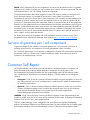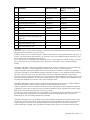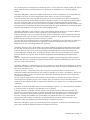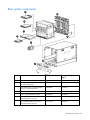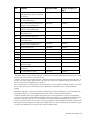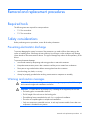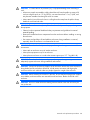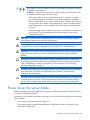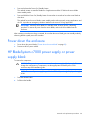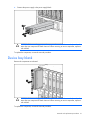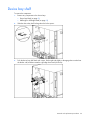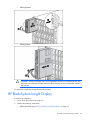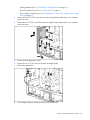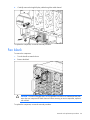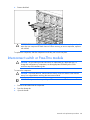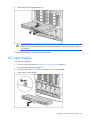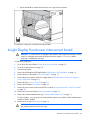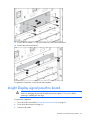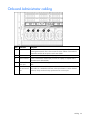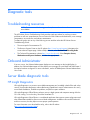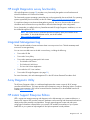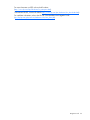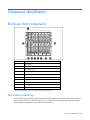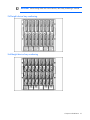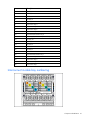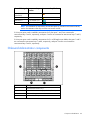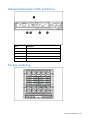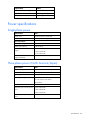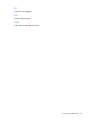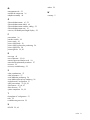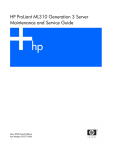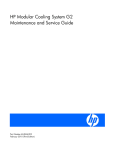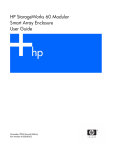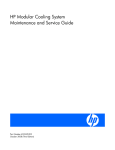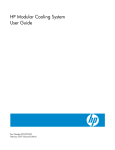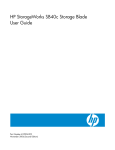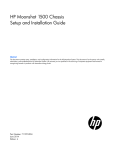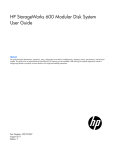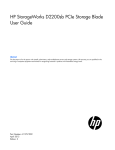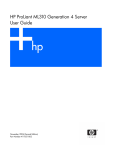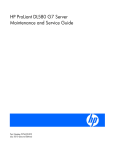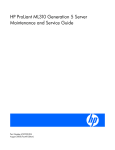Download HP c7000 User's Manual
Transcript
HP BladeSystem c7000 Enclosure
Maintenance and Service Guide
Part Number 413336-004
October 2007 (Fourth Edition)
© Copyright 2006, 2007 Hewlett-Packard Development Company, L.P.
The information contained herein is subject to change without notice. The only warranties for HP products and services are set forth in the express
warranty statements accompanying such products and services. Nothing herein should be construed as constituting an additional warranty. HP
shall not be liable for technical or editorial errors or omissions contained herein.
Microsoft and Windows are U.S. registered trademarks of Microsoft Corporation.
Audience assumptions
This guide is for an experienced service technician. HP assumes you are qualified in the servicing of
computer equipment and trained in recognizing hazards in products with hazardous energy levels and
are familiar with weight and stability precautions for rack installations.
Contents
Customer self repair ...................................................................................................................... 5
Parts only warranty service ......................................................................................................................... 5
Illustrated parts catalog ............................................................................................................... 16
Mechanical components........................................................................................................................... 16
System components ................................................................................................................................. 20
Front system components ................................................................................................................ 20
Rear system components................................................................................................................. 23
Removal and replacement procedures ........................................................................................... 27
Required tools......................................................................................................................................... 27
Safety considerations ............................................................................................................................... 27
Preventing electrostatic discharge .................................................................................................... 27
Warning and caution messages ...................................................................................................... 27
Power down the server blade.................................................................................................................... 29
Power down the enclosure........................................................................................................................ 30
HP BladeSystem c7000 power supply or power supply blank ....................................................................... 30
Device bay blank .................................................................................................................................... 31
Device bay shelf...................................................................................................................................... 32
Half-height or full-height blade .................................................................................................................. 33
HP BladeSystem Insight Display................................................................................................................. 34
Fan blank............................................................................................................................................... 36
Active Cool fan ....................................................................................................................................... 37
Interconnect blank ................................................................................................................................... 37
Interconnect switch or Pass-Thru module ..................................................................................................... 38
Interconnect bay dividers.......................................................................................................................... 39
Onboard Administrator blank ................................................................................................................... 40
Onboard Administrator ............................................................................................................................ 41
Onboard Administrator tray...................................................................................................................... 41
AC input module ..................................................................................................................................... 42
Rear cage .............................................................................................................................................. 43
Insight Display front-to-rear interconnect board ............................................................................................ 45
Insight Display signal pass-thru board ........................................................................................................ 47
Midplane assembly ................................................................................................................................. 49
Cabling ..................................................................................................................................... 51
Single-phase AC configuration .................................................................................................................. 51
Three-phase AC configuration ................................................................................................................... 51
Onboard Administrator cabling ................................................................................................................ 52
Diagnostic tools .......................................................................................................................... 53
Troubleshooting resources ........................................................................................................................ 53
Onboard Administrator ............................................................................................................................ 53
Server blade diagnostic tools .................................................................................................................... 53
HP Insight Diagnostics .................................................................................................................... 53
HP Insight Diagnostics survey functionality ........................................................................................ 54
Integrated Management Log ........................................................................................................... 54
Contents
3
Array Diagnostic Utility .................................................................................................................. 54
HP Instant Support Enterprise Edition................................................................................................ 54
Component identification ............................................................................................................. 56
Enclosure front components ...................................................................................................................... 56
Device bay numbering ................................................................................................................... 56
Power supply LEDs......................................................................................................................... 58
Power supply bay numbering .......................................................................................................... 58
HP BladeSystem Insight Display ....................................................................................................... 59
Enclosure rear components ....................................................................................................................... 60
Interconnect module bay numbering................................................................................................. 61
Onboard Administrator components ................................................................................................ 62
Onboard Administrator LEDs and buttons ......................................................................................... 63
Fan bay numbering ....................................................................................................................... 63
Fan LED........................................................................................................................................ 64
Specifications ............................................................................................................................. 65
Environmental specifications ..................................................................................................................... 65
Enclosure specifications............................................................................................................................ 65
Power specifications ................................................................................................................................ 66
Single-phase power ....................................................................................................................... 66
Three-phase power (North America/Japan) ...................................................................................... 66
Three-phase power (International) .................................................................................................... 67
Acronyms and abbreviations........................................................................................................ 68
Index......................................................................................................................................... 70
Contents
4
Customer self repair
HP products are designed with many Customer Self Repair (CSR) parts to minimize repair time and allow
for greater flexibility in performing defective parts replacement. If during the diagnosis period HP (or HP
service providers or service partners) identifies that the repair can be accomplished by the use of a CSR
part, HP will ship that part directly to you for replacement. There are two categories of CSR parts:
•
Mandatory—Parts for which customer self repair is mandatory. If you request HP to replace these
parts, you will be charged for the travel and labor costs of this service.
•
Optional—Parts for which customer self repair is optional. These parts are also designed for
customer self repair. If, however, you require that HP replace them for you, there may or may not be
additional charges, depending on the type of warranty service designated for your product.
NOTE: Some HP parts are not designed for customer self repair. In order to satisfy the customer
warranty, HP requires that an authorized service provider replace the part. These parts are identified as
"No" in the Illustrated Parts Catalog.
Based on availability and where geography permits, CSR parts will be shipped for next business day
delivery. Same day or four-hour delivery may be offered at an additional charge where geography
permits. If assistance is required, you can call the HP Technical Support Center and a technician will help
you over the telephone. HP specifies in the materials shipped with a replacement CSR part whether a
defective part must be returned to HP. In cases where it is required to return the defective part to HP, you
must ship the defective part back to HP within a defined period of time, normally five (5) business days.
The defective part must be returned with the associated documentation in the provided shipping material.
Failure to return the defective part may result in HP billing you for the replacement. With a customer self
repair, HP will pay all shipping and part return costs and determine the courier/carrier to be used.
For more information about HP's Customer Self Repair program, contact your local service provider. For
the North American program, refer to the HP website (http://www.hp.com/go/selfrepair).
Parts only warranty service
Your HP Limited Warranty may include a parts only warranty service. Under the terms of parts only
warranty service, HP will provide replacement parts free of charge.
For parts only warranty service, CSR part replacement is mandatory. If you request HP to replace these
parts, you will be charged for the travel and labor costs of this service.
Réparation par le client (CSR)
Les produits HP comportent de nombreuses pièces CSR (Customer Self Repair = réparation par le client)
afin de minimiser les délais de réparation et faciliter le remplacement des pièces défectueuses. Si pendant
la période de diagnostic, HP (ou ses partenaires ou mainteneurs agréés) détermine que la réparation peut
être effectuée à l'aide d'une pièce CSR, HP vous l'envoie directement. Il existe deux catégories de pièces
CSR:
Customer self repair 5
•
Obligatoire - Pièces pour lesquelles la réparation par le client est obligatoire. Si vous demandez à
HP de remplacer ces pièces, les coûts de déplacement et main d'œuvre du service vous seront
facturés.
•
Facultatif - Pièces pour lesquelles la réparation par le client est facultative. Ces pièces sont
également conçues pour permettre au client d'effectuer lui-même la réparation. Toutefois, si vous
demandez à HP de remplacer ces pièces, l'intervention peut ou non vous être facturée, selon le type
de garantie applicable à votre produit.
REMARQUE: Certaines pièces HP ne sont pas conçues pour permettre au client d'effectuer lui-même la
réparation. Pour que la garantie puisse s'appliquer, HP exige que le remplacement de la pièce soit
effectué par un Mainteneur Agréé. Ces pièces sont identifiées par la mention "Non" dans le Catalogue
illustré.
Les pièces CSR sont livrées le jour ouvré suivant, dans la limite des stocks disponibles et selon votre
situation géographique. Si votre situation géographique le permet et que vous demandez une livraison le
jour même ou dans les 4 heures, celle-ci vous sera facturée. Pour bénéficier d'une assistance
téléphonique, appelez le Centre d'assistance technique HP. Dans les documents envoyés avec la pièce de
rechange CSR, HP précise s'il est nécessaire de lui retourner la pièce défectueuse. Si c'est le cas, vous
devez le faire dans le délai indiqué, généralement cinq (5) jours ouvrés. La pièce et sa documentation
doivent être retournées dans l'emballage fourni. Si vous ne retournez pas la pièce défectueuse, HP se
réserve le droit de vous facturer les coûts de remplacement. Dans le cas d'une pièce CSR, HP supporte
l'ensemble des frais d'expédition et de retour, et détermine la société de courses ou le transporteur à
utiliser.
Pour plus d'informations sur le programme CSR de HP, contactez votre Mainteneur Agrée local. Pour plus
d'informations sur ce programme en Amérique du Nord, consultez le site Web HP
(http://www.hp.com/go/selfrepair).
Service de garantie "pièces seules"
Votre garantie limitée HP peut inclure un service de garantie "pièces seules". Dans ce cas, les pièces de
rechange fournies par HP ne sont pas facturées.
Dans le cadre de ce service, la réparation des pièces CSR par le client est obligatoire. Si vous demandez
à HP de remplacer ces pièces, les coûts de déplacement et main d'œuvre du service vous seront facturés.
Riparazione da parte del cliente
Per abbreviare i tempi di riparazione e garantire una maggiore flessibilità nella sostituzione di parti
difettose, i prodotti HP sono realizzati con numerosi componenti che possono essere riparati direttamente
dal cliente (CSR, Customer Self Repair). Se in fase di diagnostica HP (o un centro di servizi o di
assistenza HP) identifica il guasto come riparabile mediante un ricambio CSR, HP lo spedirà direttamente
al cliente per la sostituzione. Vi sono due categorie di parti CSR:
•
Obbligatorie – Parti che devono essere necessariamente riparate dal cliente. Se il cliente ne affida
la riparazione ad HP, deve sostenere le spese di spedizione e di manodopera per il servizio.
•
Opzionali – Parti la cui riparazione da parte del cliente è facoltativa. Si tratta comunque di
componenti progettati per questo scopo. Se tuttavia il cliente ne richiede la sostituzione ad HP,
potrebbe dover sostenere spese addizionali a seconda del tipo di garanzia previsto per il prodotto.
Customer self repair 6
NOTA: alcuni componenti HP non sono progettati per la riparazione da parte del cliente. Per rispettare
la garanzia, HP richiede che queste parti siano sostituite da un centro di assistenza autorizzato. Tali parti
sono identificate da un "No" nel Catalogo illustrato dei componenti.
In base alla disponibilità e alla località geografica, le parti CSR vengono spedite con consegna entro il
giorno lavorativo seguente. La consegna nel giorno stesso o entro quattro ore è offerta con un
supplemento di costo solo in alcune zone. In caso di necessità si può richiedere l'assistenza telefonica di
un addetto del centro di supporto tecnico HP. Nel materiale fornito con una parte di ricambio CSR, HP
specifica se il cliente deve restituire dei componenti. Qualora sia richiesta la resa ad HP del componente
difettoso, lo si deve spedire ad HP entro un determinato periodo di tempo, generalmente cinque (5) giorni
lavorativi. Il componente difettoso deve essere restituito con la documentazione associata nell'imballo di
spedizione fornito. La mancata restituzione del componente può comportare la fatturazione del ricambio
da parte di HP. Nel caso di riparazione da parte del cliente, HP sostiene tutte le spese di spedizione e
resa e sceglie il corriere/vettore da utilizzare.
Per ulteriori informazioni sul programma CSR di HP contattare il centro di assistenza di zona. Per il
programma in Nord America fare riferimento al sito Web HP (http://www.hp.com/go/selfrepair).
Servizio di garanzia per i soli componenti
La garanzia limitata HP può includere un servizio di garanzia per i soli componenti. Nei termini di
garanzia del servizio per i soli componenti, HP fornirà gratuitamente le parti di ricambio.
Per il servizio di garanzia per i soli componenti è obbligatoria la formula CSR che prevede la riparazione
da parte del cliente. Se il cliente invece richiede la sostituzione ad HP, dovrà sostenere le spese di
spedizione e di manodopera per il servizio.
Customer Self Repair
HP Produkte enthalten viele CSR-Teile (Customer Self Repair), um Reparaturzeiten zu minimieren und
höhere Flexibilität beim Austausch defekter Bauteile zu ermöglichen. Wenn HP (oder ein HP
Servicepartner) bei der Diagnose feststellt, dass das Produkt mithilfe eines CSR-Teils repariert werden
kann, sendet Ihnen HP dieses Bauteil zum Austausch direkt zu. CSR-Teile werden in zwei Kategorien
unterteilt:
•
Zwingend – Teile, für die das Customer Self Repair-Verfahren zwingend vorgegeben ist. Wenn Sie
den Austausch dieser Teile von HP vornehmen lassen, werden Ihnen die Anfahrt- und Arbeitskosten
für diesen Service berechnet.
•
Optional – Teile, für die das Customer Self Repair-Verfahren optional ist. Diese Teile sind auch für
Customer Self Repair ausgelegt. Wenn Sie jedoch den Austausch dieser Teile von HP vornehmen
lassen möchten, können bei diesem Service je nach den für Ihr Produkt vorgesehenen
Garantiebedingungen zusätzliche Kosten anfallen.
HINWEIS: Einige Teile sind nicht für Customer Self Repair ausgelegt. Um den Garantieanspruch des
Kunden zu erfüllen, muss das Teil von einem HP Servicepartner ersetzt werden. Im illustrierten Teilekatalog
sind diese Teile mit „No“ bzw. „Nein“ gekennzeichnet.
CSR-Teile werden abhängig von der Verfügbarkeit und vom Lieferziel am folgenden Geschäftstag
geliefert. Für bestimmte Standorte ist eine Lieferung am selben Tag oder innerhalb von vier Stunden gegen
einen Aufpreis verfügbar. Wenn Sie Hilfe benötigen, können Sie das HP technische Support Center
Customer self repair 7
anrufen und sich von einem Mitarbeiter per Telefon helfen lassen. Den Materialien, die mit einem CSRErsatzteil geliefert werden, können Sie entnehmen, ob das defekte Teil an HP zurückgeschickt werden
muss. Wenn es erforderlich ist, das defekte Teil an HP zurückzuschicken, müssen Sie dies innerhalb eines
vorgegebenen Zeitraums tun, in der Regel innerhalb von fünf (5) Geschäftstagen. Das defekte Teil muss
mit der zugehörigen Dokumentation in der Verpackung zurückgeschickt werden, die im Lieferumfang
enthalten ist. Wenn Sie das defekte Teil nicht zurückschicken, kann HP Ihnen das Ersatzteil in Rechnung
stellen. Im Falle von Customer Self Repair kommt HP für alle Kosten für die Lieferung und Rücksendung auf
und bestimmt den Kurier-/Frachtdienst.
Weitere Informationen über das HP Customer Self Repair Programm erhalten Sie von Ihrem Servicepartner
vor Ort. Informationen über das CSR-Programm in Nordamerika finden Sie auf der HP Website unter
(http://www.hp.com/go/selfrepair).
Parts-only Warranty Service (Garantieservice
ausschließlich für Teile)
Ihre HP Garantie umfasst möglicherweise einen Parts-only Warranty Service (Garantieservice
ausschließlich für Teile). Gemäß den Bestimmungen des Parts-only Warranty Service stellt HP Ersatzteile
kostenlos zur Verfügung.
Für den Parts-only Warranty Service ist das CSR-Verfahren zwingend vorgegeben. Wenn Sie den
Austausch dieser Teile von HP vornehmen lassen, werden Ihnen die Anfahrt- und Arbeitskosten für diesen
Service berechnet.
Reparaciones del propio cliente
Los productos de HP incluyen muchos componentes que el propio usuario puede reemplazar (Customer
Self Repair, CSR) para minimizar el tiempo de reparación y ofrecer una mayor flexibilidad a la hora de
realizar sustituciones de componentes defectuosos. Si, durante la fase de diagnóstico, HP (o los
proveedores o socios de servicio de HP) identifica que una reparación puede llevarse a cabo mediante el
uso de un componente CSR, HP le enviará dicho componente directamente para que realice su
sustitución. Los componentes CSR se clasifican en dos categorías:
•
Obligatorio: componentes para los que la reparación por parte del usuario es obligatoria. Si
solicita a HP que realice la sustitución de estos componentes, tendrá que hacerse cargo de los
gastos de desplazamiento y de mano de obra de dicho servicio.
•
Opcional: componentes para los que la reparación por parte del usuario es opcional. Estos
componentes también están diseñados para que puedan ser reparados por el usuario. Sin embargo,
si precisa que HP realice su sustitución, puede o no conllevar costes adicionales, dependiendo del
tipo de servicio de garantía correspondiente al producto.
NOTA: Algunos componentes no están diseñados para que puedan ser reparados por el usuario. Para
que el usuario haga valer su garantía, HP pone como condición que un proveedor de servicios
autorizado realice la sustitución de estos componentes. Dichos componentes se identifican con la palabra
"No" en el catálogo ilustrado de componentes.
Según la disponibilidad y la situación geográfica, los componentes CSR se enviarán para que lleguen a
su destino al siguiente día laborable. Si la situación geográfica lo permite, se puede solicitar la entrega
en el mismo día o en cuatro horas con un coste adicional. Si precisa asistencia técnica, puede llamar al
Customer self repair 8
Centro de asistencia técnica de HP y recibirá ayuda telefónica por parte de un técnico. Con el envío de
materiales para la sustitución de componentes CSR, HP especificará si los componentes defectuosos
deberán devolverse a HP. En aquellos casos en los que sea necesario devolver algún componente a HP,
deberá hacerlo en el periodo de tiempo especificado, normalmente cinco días laborables. Los
componentes defectuosos deberán devolverse con toda la documentación relacionada y con el embalaje
de envío. Si no enviara el componente defectuoso requerido, HP podrá cobrarle por el de sustitución. En
el caso de todas sustituciones que lleve a cabo el cliente, HP se hará cargo de todos los gastos de envío
y devolución de componentes y escogerá la empresa de transporte que se utilice para dicho servicio.
Para obtener más información acerca del programa de Reparaciones del propio cliente de HP, póngase
en contacto con su proveedor de servicios local. Si está interesado en el programa para Norteamérica,
visite la página web de HP siguiente (http://www.hp.com/go/selfrepair).
Servicio de garantía exclusivo de componentes
La garantía limitada de HP puede que incluya un servicio de garantía exclusivo de componentes. Según
las condiciones de este servicio exclusivo de componentes, HP le facilitará los componentes de repuesto
sin cargo adicional alguno.
Para este servicio de garantía exclusivo de componentes, es obligatoria la sustitución de componentes
por parte del usuario (CSR). Si solicita a HP que realice la sustitución de estos componentes, tendrá que
hacerse cargo de los gastos de desplazamiento y de mano de obra de dicho servicio.
Customer Self Repair
Veel onderdelen in HP producten zijn door de klant zelf te repareren, waardoor de reparatieduur tot een
minimum beperkt kan blijven en de flexibiliteit in het vervangen van defecte onderdelen groter is. Deze
onderdelen worden CSR-onderdelen (Customer Self Repair) genoemd. Als HP (of een HP Service Partner)
bij de diagnose vaststelt dat de reparatie kan worden uitgevoerd met een CSR-onderdeel, verzendt HP
dat onderdeel rechtstreeks naar u, zodat u het defecte onderdeel daarmee kunt vervangen. Er zijn twee
categorieën CSR-onderdelen:
•
Verplicht: Onderdelen waarvoor reparatie door de klant verplicht is. Als u HP verzoekt deze
onderdelen voor u te vervangen, worden u voor deze service reiskosten en arbeidsloon in rekening
gebracht.
•
Optioneel: Onderdelen waarvoor reparatie door de klant optioneel is. Ook deze onderdelen zijn
ontworpen voor reparatie door de klant. Als u echter HP verzoekt deze onderdelen voor u te
vervangen, kunnen daarvoor extra kosten in rekening worden gebracht, afhankelijk van het type
garantieservice voor het product.
OPMERKING: Sommige HP onderdelen zijn niet ontwikkeld voor reparatie door de klant. In verband
met de garantievoorwaarden moet het onderdeel door een geautoriseerde Service Partner worden
vervangen. Deze onderdelen worden in de geïllustreerde onderdelencatalogus aangemerkt met "Nee".
Afhankelijk van de leverbaarheid en de locatie worden CSR-onderdelen verzonden voor levering op de
eerstvolgende werkdag. Levering op dezelfde dag of binnen vier uur kan tegen meerkosten worden
aangeboden, indien dit mogelijk is gezien de locatie. Indien assistentie gewenst is, belt u een HP Service
Partner om via de telefoon technische ondersteuning te ontvangen. HP vermeldt in de documentatie bij het
vervangende CSR-onderdeel of het defecte onderdeel aan HP moet worden geretourneerd. Als het defecte
onderdeel aan HP moet worden teruggezonden, moet u het defecte onderdeel binnen een bepaalde
Customer self repair 9
periode, gewoonlijk vijf (5) werkdagen, retourneren aan HP. Het defecte onderdeel moet met de
bijbehorende documentatie worden geretourneerd in het meegeleverde verpakkingsmateriaal. Als u het
defecte onderdeel niet terugzendt, kan HP u voor het vervangende onderdeel kosten in rekening brengen.
Bij reparatie door de klant betaalt HP alle verzendkosten voor het vervangende en geretourneerde
onderdeel en kiest HP zelf welke koerier/transportonderneming hiervoor wordt gebruikt.
Neem contact op met een Service Partner voor meer informatie over het Customer Self Repair programma
van HP. Informatie over Service Partners vindt u op de HP website
(http://www.hp.nl/services/servicepartners).
Garantieservice "Parts Only"
Het is mogelijk dat de HP garantie alleen de garantieservice "Parts Only" omvat. Volgens de bepalingen
van de Parts Only garantieservice zal HP kosteloos vervangende onderdelen ter beschikking stellen.
Voor de Parts Only garantieservice is vervanging door CSR-onderdelen verplicht. Als u HP verzoekt deze
onderdelen voor u te vervangen, worden u voor deze service reiskosten en arbeidsloon in rekening
gebracht.
Reparo feito pelo cliente
Os produtos da HP são projetados com muitas peças para reparo feito pelo cliente (CSR) de modo a
minimizar o tempo de reparo e permitir maior flexibilidade na substituição de peças com defeito. Se,
durante o período de diagnóstico, a HP (ou fornecedores/parceiros de serviço da HP) concluir que o
reparo pode ser efetuado pelo uso de uma peça CSR, a peça de reposição será enviada diretamente ao
cliente. Existem duas categorias de peças CSR:
•
Obrigatória – Peças cujo reparo feito pelo cliente é obrigatório. Se desejar que a HP substitua
essas peças, serão cobradas as despesas de transporte e mão-de-obra do serviço.
•
Opcional – Peças cujo reparo feito pelo cliente é opcional. Essas peças também são projetadas
para o reparo feito pelo cliente. No entanto, se desejar que a HP as substitua, pode haver ou não a
cobrança de taxa adicional, dependendo do tipo de serviço de garantia destinado ao produto.
OBSERVAÇÃO: Algumas peças da HP não são projetadas para o reparo feito pelo cliente. A fim de
cumprir a garantia do cliente, a HP exige que um técnico autorizado substitua a peça. Essas peças estão
identificadas com a marca "No" (Não), no catálogo de peças ilustrado.
Conforme a disponibilidade e o local geográfico, as peças CSR serão enviadas no primeiro dia útil após
o pedido. Onde as condições geográficas permitirem, a entrega no mesmo dia ou em quatro horas pode
ser feita mediante uma taxa adicional. Se precisar de auxílio, entre em contato com o Centro de suporte
técnico da HP para que um técnico o ajude por telefone. A HP especifica nos materiais fornecidos com a
peça CSR de reposição se a peça com defeito deve ser devolvida à HP. Nos casos em que isso for
necessário, é preciso enviar a peça com defeito à HP dentro do período determinado, normalmente
cinco (5) dias úteis. A peça com defeito deve ser enviada com a documentação correspondente no
material de transporte fornecido. Caso não o faça, a HP poderá cobrar a reposição. Para as peças de
reparo feito pelo cliente, a HP paga todas as despesas de transporte e de devolução da peça e
determina a transportadora/serviço postal a ser utilizado.
Customer self repair 10
Para obter mais informações sobre o programa de reparo feito pelo cliente da HP, entre em contato com
o fornecedor de serviços local. Para o programa norte-americano, visite o site da HP
(http://www.hp.com/go/selfrepair).
Serviço de garantia apenas para peças
A garantia limitada da HP pode incluir um serviço de garantia apenas para peças. Segundo os termos
do serviço de garantia apenas para peças, a HP fornece as peças de reposição sem cobrar nenhuma
taxa.
No caso desse serviço, a substituição de peças CSR é obrigatória. Se desejar que a HP substitua essas
peças, serão cobradas as despesas de transporte e mão-de-obra do serviço.
Customer self repair 11
Customer self repair 12
Customer self repair 13
Customer self repair 14
Customer self repair 15
Illustrated parts catalog
Mechanical components
Item Description
Spare part number
Customer self repair (on
page 5)
1
HP BladeSystem c7000 enclosure
—
—
2
Rear cage
—
—
3
Hardware kit
432463-001
Mandatory1
a) Device bay shelf
—
—
b) Vertical cable cover*
—
—
Illustrated parts catalog 16
Item Description
Spare part number
Customer self repair (on
page 5)
c) Left LCD cap*
—
—
4
Device bay blank
414051-001
Mandatory1
5
Fan blank
414052-001
Mandatory1
6
Power supply blank
416043-001
Mandatory1
7
Onboard Administrator blank
414054-001
Mandatory1
8
Interconnect blank
414053-001
Mandatory1
9
Plastics kit*
414063-001
Mandatory1
a) Left handle cover
—
—
b) Right handle cover
—
—
c) Screws for endcaps and handles, rear
cage (10)
—
—
d) Rear cage endcap, top
—
—
e) Enclosure bezel ear, right
—
—
f) Enclosure bezel ear, left
—
—
*Not shown.
1
Mandatory—Parts for which customer self repair is mandatory. If you request HP to replace these parts, you will be
charged for the travel and labor costs of this service.
2
Optional—Parts for which customer self repair is optional. These parts are also designed for customer self repair. If,
however, you require that HP replace them for you, there may or may not be additional charges, depending on the
type of warranty service designated for your product.
3
No—Some HP parts are not designed for customer self repair. In order to satisfy the customer warranty, HP requires
that an authorized service provider replace the part. These parts are identified as "No" in the Illustrated Parts
Catalog.
Mandatory: Obligatoire—Pièces pour lesquelles la réparation par le client est obligatoire. Si vous demandez à HP
de remplacer ces pièces, les coûts de déplacement et main d'œuvre du service vous seront facturés.
2
Optional: Facultatif—Pièces pour lesquelles la réparation par le client est facultative. Ces pièces sont également
conçues pour permettre au client d'effectuer lui-même la réparation. Toutefois, si vous demandez à HP de remplacer
ces pièces, l'intervention peut ou non vous être facturée, selon le type de garantie applicable à votre produit.
3
No: Non—Certaines pièces HP ne sont pas conçues pour permettre au client d'effectuer lui-même la réparation. Pour
que la garantie puisse s'appliquer, HP exige que le remplacement de la pièce soit effectué par un Mainteneur Agréé.
Ces pièces sont identifiées par la mention “Non” dans le Catalogue illustré.
1
Mandatory: Obbligatorie—Parti che devono essere necessariamente riparate dal cliente. Se il cliente ne affida la
riparazione ad HP, deve sostenere le spese di spedizione e di manodopera per il servizio.
2
Optional: Opzionali—Parti la cui riparazione da parte del cliente è facoltativa. Si tratta comunque di componenti
progettati per questo scopo. Se tuttavia il cliente ne richiede la sostituzione ad HP, potrebbe dover sostenere spese
addizionali a seconda del tipo di garanzia previsto per il prodotto.
3
No: Non CSR—Alcuni componenti HP non sono progettati per la riparazione da parte del cliente. Per rispettare la
garanzia, HP richiede che queste parti siano sostituite da un centro di assistenza autorizzato. Tali parti sono
identificate da un “No” nel Catalogo illustrato dei componenti.
1
Mandatory: Zwingend—Teile, die im Rahmen des Customer Self Repair Programms ersetzt werden müssen. Wenn
Sie diese Teile von HP ersetzen lassen, werden Ihnen die Versand- und Arbeitskosten für diesen Service berechnet.
2
Optional: Optional—Teile, für die das Customer Self Repair-Verfahren optional ist. Diese Teile sind auch für
Customer Self Repair ausgelegt. Wenn Sie jedoch den Austausch dieser Teile von HP vornehmen lassen möchten,
1
Illustrated parts catalog 17
können bei diesem Service je nach den für Ihr Produkt vorgesehenen Garantiebedingungen zusätzliche Kosten
anfallen.
3
No: Kein—Einige Teile sind nicht für Customer Self Repair ausgelegt. Um den Garantieanspruch des Kunden zu
erfüllen, muss das Teil von einem HP Servicepartner ersetzt werden. Im illustrierten Teilekatalog sind diese Teile mit
„No“ bzw. „Nein“ gekennzeichnet.
Mandatory: Obligatorio—componentes para los que la reparación por parte del usuario es obligatoria. Si solicita a
HP que realice la sustitución de estos componentes, tendrá que hacerse cargo de los gastos de desplazamiento y de
mano de obra de dicho servicio.
2
Optional: Opcional— componentes para los que la reparación por parte del usuario es opcional. Estos
componentes también están diseñados para que puedan ser reparados por el usuario. Sin embargo, si precisa que
HP realice su sustitución, puede o no conllevar costes adicionales, dependiendo del tipo de servicio de garantía
correspondiente al producto.
3
No: No—Algunos componentes no están diseñados para que puedan ser reparados por el usuario. Para que el
usuario haga valer su garantía, HP pone como condición que un proveedor de servicios autorizado realice la
sustitución de estos componentes. Dichos componentes se identifican con la palabra “No” en el catálogo ilustrado de
componentes.
1
Mandatory: Verplicht—Onderdelen waarvoor Customer Self Repair verplicht is. Als u HP verzoekt deze onderdelen
te vervangen, komen de reiskosten en het arbeidsloon voor uw rekening.
2
Optional: Optioneel—Onderdelen waarvoor reparatie door de klant optioneel is. Ook deze onderdelen zijn
ontworpen voor reparatie door de klant. Als u echter HP verzoekt deze onderdelen voor u te vervangen, kunnen
daarvoor extra kosten in rekening worden gebracht, afhankelijk van het type garantieservice voor het product.
3
No: Nee—Sommige HP onderdelen zijn niet ontwikkeld voor reparatie door de klant. In verband met de
garantievoorwaarden moet het onderdeel door een geautoriseerde Service Partner worden vervangen. Deze
onderdelen worden in de geïllustreerde onderdelencatalogus aangemerkt met "Nee".
1
Mandatory: Obrigatória—Peças cujo reparo feito pelo cliente é obrigatório. Se desejar que a HP substitua essas
peças, serão cobradas as despesas de transporte e mão-de-obra do serviço.
2
Optional: Opcional—Peças cujo reparo feito pelo cliente é opcional. Essas peças também são projetadas para o
reparo feito pelo cliente. No entanto, se desejar que a HP as substitua, pode haver ou não a cobrança de taxa
adicional, dependendo do tipo de serviço de garantia destinado ao produto.
3
No: Nenhuma—Algumas peças da HP não são projetadas para o reparo feito pelo cliente. A fim de cumprir a
garantia do cliente, a HP exige que um técnico autorizado substitua a peça. Essas peças estão identificadas com a
marca “No” (Não), no catálogo de peças ilustrado.
1
Illustrated parts catalog 18
Illustrated parts catalog 19
System components
Front system components
Item
Description
Spare part number
Customer self repair (on
page 5)
10
HP BladeSystem c7000 power supply
411099-001
Mandatory1
11
HP BladeSystem Insight Display
—
—
3-in Insight Display
441203-001
No3
2-in Insight Display*
415839-001
No3
Insight Display front-to-rear interconnect
board
432462-001
No3
12
* Not shown
1
Mandatory—Parts for which customer self repair is mandatory. If you request HP to replace these parts, you will be
charged for the travel and labor costs of this service.
2
Optional—Parts for which customer self repair is optional. These parts are also designed for customer self repair. If,
however, you require that HP replace them for you, there may or may not be additional charges, depending on the
type of warranty service designated for your product.
Illustrated parts catalog 20
No—Some HP parts are not designed for customer self repair. In order to satisfy the customer warranty, HP requires
that an authorized service provider replace the part. These parts are identified as "No" in the Illustrated Parts
Catalog.
3
Mandatory: Obligatoire—Pièces pour lesquelles la réparation par le client est obligatoire. Si vous demandez à HP
de remplacer ces pièces, les coûts de déplacement et main d'œuvre du service vous seront facturés.
2
Optional: Facultatif—Pièces pour lesquelles la réparation par le client est facultative. Ces pièces sont également
conçues pour permettre au client d'effectuer lui-même la réparation. Toutefois, si vous demandez à HP de remplacer
ces pièces, l'intervention peut ou non vous être facturée, selon le type de garantie applicable à votre produit.
3
No: Non—Certaines pièces HP ne sont pas conçues pour permettre au client d'effectuer lui-même la réparation. Pour
que la garantie puisse s'appliquer, HP exige que le remplacement de la pièce soit effectué par un Mainteneur Agréé.
Ces pièces sont identifiées par la mention “Non” dans le Catalogue illustré.
1
Mandatory: Obbligatorie—Parti che devono essere necessariamente riparate dal cliente. Se il cliente ne affida la
riparazione ad HP, deve sostenere le spese di spedizione e di manodopera per il servizio.
2
Optional: Opzionali—Parti la cui riparazione da parte del cliente è facoltativa. Si tratta comunque di componenti
progettati per questo scopo. Se tuttavia il cliente ne richiede la sostituzione ad HP, potrebbe dover sostenere spese
addizionali a seconda del tipo di garanzia previsto per il prodotto.
3
No: Non CSR—Alcuni componenti HP non sono progettati per la riparazione da parte del cliente. Per rispettare la
garanzia, HP richiede che queste parti siano sostituite da un centro di assistenza autorizzato. Tali parti sono
identificate da un “No” nel Catalogo illustrato dei componenti.
1
Mandatory: Zwingend—Teile, die im Rahmen des Customer Self Repair Programms ersetzt werden müssen. Wenn
Sie diese Teile von HP ersetzen lassen, werden Ihnen die Versand- und Arbeitskosten für diesen Service berechnet.
2
Optional: Optional—Teile, für die das Customer Self Repair-Verfahren optional ist. Diese Teile sind auch für
Customer Self Repair ausgelegt. Wenn Sie jedoch den Austausch dieser Teile von HP vornehmen lassen möchten,
können bei diesem Service je nach den für Ihr Produkt vorgesehenen Garantiebedingungen zusätzliche Kosten
anfallen.
3
No: Kein—Einige Teile sind nicht für Customer Self Repair ausgelegt. Um den Garantieanspruch des Kunden zu
erfüllen, muss das Teil von einem HP Servicepartner ersetzt werden. Im illustrierten Teilekatalog sind diese Teile mit
„No“ bzw. „Nein“ gekennzeichnet.
1
Mandatory: Obligatorio—componentes para los que la reparación por parte del usuario es obligatoria. Si solicita a
HP que realice la sustitución de estos componentes, tendrá que hacerse cargo de los gastos de desplazamiento y de
mano de obra de dicho servicio.
2
Optional: Opcional— componentes para los que la reparación por parte del usuario es opcional. Estos
componentes también están diseñados para que puedan ser reparados por el usuario. Sin embargo, si precisa que
HP realice su sustitución, puede o no conllevar costes adicionales, dependiendo del tipo de servicio de garantía
correspondiente al producto.
3
No: No—Algunos componentes no están diseñados para que puedan ser reparados por el usuario. Para que el
usuario haga valer su garantía, HP pone como condición que un proveedor de servicios autorizado realice la
sustitución de estos componentes. Dichos componentes se identifican con la palabra “No” en el catálogo ilustrado de
componentes.
1
Mandatory: Verplicht—Onderdelen waarvoor Customer Self Repair verplicht is. Als u HP verzoekt deze onderdelen
te vervangen, komen de reiskosten en het arbeidsloon voor uw rekening.
2
Optional: Optioneel—Onderdelen waarvoor reparatie door de klant optioneel is. Ook deze onderdelen zijn
ontworpen voor reparatie door de klant. Als u echter HP verzoekt deze onderdelen voor u te vervangen, kunnen
daarvoor extra kosten in rekening worden gebracht, afhankelijk van het type garantieservice voor het product.
3
No: Nee—Sommige HP onderdelen zijn niet ontwikkeld voor reparatie door de klant. In verband met de
garantievoorwaarden moet het onderdeel door een geautoriseerde Service Partner worden vervangen. Deze
onderdelen worden in de geïllustreerde onderdelencatalogus aangemerkt met "Nee".
1
Mandatory: Obrigatória—Peças cujo reparo feito pelo cliente é obrigatório. Se desejar que a HP substitua essas
peças, serão cobradas as despesas de transporte e mão-de-obra do serviço.
1
Illustrated parts catalog 21
Optional: Opcional—Peças cujo reparo feito pelo cliente é opcional. Essas peças também são projetadas para o
reparo feito pelo cliente. No entanto, se desejar que a HP as substitua, pode haver ou não a cobrança de taxa
adicional, dependendo do tipo de serviço de garantia destinado ao produto.
3
No: Nenhuma—Algumas peças da HP não são projetadas para o reparo feito pelo cliente. A fim de cumprir a
garantia do cliente, a HP exige que um técnico autorizado substitua a peça. Essas peças estão identificadas com a
marca “No” (Não), no catálogo de peças ilustrado.
2
Illustrated parts catalog 22
Rear system components
Item
Description
Spare part number
Customer self repair (on
page 5)
13
Interconnect module (switch)
—
—
a) HP GbE2c Ethernet Blade Switch for
HP c-Class BladeSystem
414037-001
Mandatory1
b) HP GbE2c Layer 2/3 Ethernet Blade
Switch for c-Class BladeSystem
438475-001
Mandatory1
c) HP 10Gb Ethernet BL-c Switch
447116-001
Mandatory1
d) HP 1:10Gb Ethernet BL-c Switch
438476-001
Mandatory1
e) Brocade 4Gb SAN Switch for HP cClass BladeSystem, 12 ports*
411120-001
Mandatory1
f) Brocade 4Gb SAN switch for HP cClass BladeSystem, 24 ports*
411121-001
Mandatory1
Illustrated parts catalog 23
Item
Description
Spare part number
Customer self repair (on
page 5)
g) Brocade 4Gb SAN Switch for HP cClass BladeSystem, 24 ports with Power
Pack Software*
411122-001
Mandatory1
h) Cisco Catalyst Blade Switch 3020 for
HP c-Class BladeSystem*
432904-001
Mandatory1
i) HP 1/10Gb Virtual Connect Ethernet
Module for c-Class BladeSystem*
399725-001
Mandatory1
j) HP 4Gb Virtual Connect Fibre Channel
Module for c-Class BladeSystem*
410152-001
Mandatory1
k) HP 4X DDR IB Switch Module for HP cClass BladeSystem*
410408-001
Mandatory1
Interconnect module (Pass-Thru)
—
—
a) HP 1Gb Ethernet Pass-Thru Module for
c-Class BladeSystem
419329-001
Mandatory1
b) HP 4 Gb Fibre Channel Pass-Thru
Module for c-Class BladeSystem*
416378-001
Mandatory1
15
Onboard Administrator
414055-001
Mandatory1
16
Onboard Administrator tray
416000-001
Mandatory1
17
Active Cool fan
413996-001
Mandatory1
18
Midplane assembly
414050-001
No3
19
Insight Display pass-thru board
416001-001
No3
20
Single-phase AC input module
413494-001
Mandatory1
21
Three-phase AC input module, North
America and Japan
413495-001
Mandatory1
22
Three-phase AC input module,
international*
413496-001
Mandatory1
23
HP c-Class Blade SUV cable*
416003-001
Mandatory1
14
*Not shown
1
Mandatory—Parts for which customer self repair is mandatory. If you request HP to replace these parts, you will be
charged for the travel and labor costs of this service.
2
Optional—Parts for which customer self repair is optional. These parts are also designed for customer self repair. If,
however, you require that HP replace them for you, there may or may not be additional charges, depending on the
type of warranty service designated for your product.
3
No—Some HP parts are not designed for customer self repair. In order to satisfy the customer warranty, HP requires
that an authorized service provider replace the part. These parts are identified as "No" in the Illustrated Parts
Catalog.
Mandatory: Obligatoire—Pièces pour lesquelles la réparation par le client est obligatoire. Si vous demandez à HP
de remplacer ces pièces, les coûts de déplacement et main d'œuvre du service vous seront facturés.
2
Optional: Facultatif—Pièces pour lesquelles la réparation par le client est facultative. Ces pièces sont également
conçues pour permettre au client d'effectuer lui-même la réparation. Toutefois, si vous demandez à HP de remplacer
ces pièces, l'intervention peut ou non vous être facturée, selon le type de garantie applicable à votre produit.
3
No: Non—Certaines pièces HP ne sont pas conçues pour permettre au client d'effectuer lui-même la réparation. Pour
que la garantie puisse s'appliquer, HP exige que le remplacement de la pièce soit effectué par un Mainteneur Agréé.
Ces pièces sont identifiées par la mention “Non” dans le Catalogue illustré.
1
Illustrated parts catalog 24
Mandatory: Obbligatorie—Parti che devono essere necessariamente riparate dal cliente. Se il cliente ne affida la
riparazione ad HP, deve sostenere le spese di spedizione e di manodopera per il servizio.
2
Optional: Opzionali—Parti la cui riparazione da parte del cliente è facoltativa. Si tratta comunque di componenti
progettati per questo scopo. Se tuttavia il cliente ne richiede la sostituzione ad HP, potrebbe dover sostenere spese
addizionali a seconda del tipo di garanzia previsto per il prodotto.
3
No: Non CSR—Alcuni componenti HP non sono progettati per la riparazione da parte del cliente. Per rispettare la
garanzia, HP richiede che queste parti siano sostituite da un centro di assistenza autorizzato. Tali parti sono
identificate da un “No” nel Catalogo illustrato dei componenti.
1
Mandatory: Zwingend—Teile, die im Rahmen des Customer Self Repair Programms ersetzt werden müssen. Wenn
Sie diese Teile von HP ersetzen lassen, werden Ihnen die Versand- und Arbeitskosten für diesen Service berechnet.
2
Optional: Optional—Teile, für die das Customer Self Repair-Verfahren optional ist. Diese Teile sind auch für
Customer Self Repair ausgelegt. Wenn Sie jedoch den Austausch dieser Teile von HP vornehmen lassen möchten,
können bei diesem Service je nach den für Ihr Produkt vorgesehenen Garantiebedingungen zusätzliche Kosten
anfallen.
3
No: Kein—Einige Teile sind nicht für Customer Self Repair ausgelegt. Um den Garantieanspruch des Kunden zu
erfüllen, muss das Teil von einem HP Servicepartner ersetzt werden. Im illustrierten Teilekatalog sind diese Teile mit
„No“ bzw. „Nein“ gekennzeichnet.
1
Mandatory: Obligatorio—componentes para los que la reparación por parte del usuario es obligatoria. Si solicita a
HP que realice la sustitución de estos componentes, tendrá que hacerse cargo de los gastos de desplazamiento y de
mano de obra de dicho servicio.
2
Optional: Opcional— componentes para los que la reparación por parte del usuario es opcional. Estos
componentes también están diseñados para que puedan ser reparados por el usuario. Sin embargo, si precisa que
HP realice su sustitución, puede o no conllevar costes adicionales, dependiendo del tipo de servicio de garantía
correspondiente al producto.
3
No: No—Algunos componentes no están diseñados para que puedan ser reparados por el usuario. Para que el
usuario haga valer su garantía, HP pone como condición que un proveedor de servicios autorizado realice la
sustitución de estos componentes. Dichos componentes se identifican con la palabra “No” en el catálogo ilustrado de
componentes.
1
Mandatory: Verplicht—Onderdelen waarvoor Customer Self Repair verplicht is. Als u HP verzoekt deze onderdelen
te vervangen, komen de reiskosten en het arbeidsloon voor uw rekening.
2
Optional: Optioneel—Onderdelen waarvoor reparatie door de klant optioneel is. Ook deze onderdelen zijn
ontworpen voor reparatie door de klant. Als u echter HP verzoekt deze onderdelen voor u te vervangen, kunnen
daarvoor extra kosten in rekening worden gebracht, afhankelijk van het type garantieservice voor het product.
3
No: Nee—Sommige HP onderdelen zijn niet ontwikkeld voor reparatie door de klant. In verband met de
garantievoorwaarden moet het onderdeel door een geautoriseerde Service Partner worden vervangen. Deze
onderdelen worden in de geïllustreerde onderdelencatalogus aangemerkt met "Nee".
1
Mandatory: Obrigatória—Peças cujo reparo feito pelo cliente é obrigatório. Se desejar que a HP substitua essas
peças, serão cobradas as despesas de transporte e mão-de-obra do serviço.
2
Optional: Opcional—Peças cujo reparo feito pelo cliente é opcional. Essas peças também são projetadas para o
reparo feito pelo cliente. No entanto, se desejar que a HP as substitua, pode haver ou não a cobrança de taxa
adicional, dependendo do tipo de serviço de garantia destinado ao produto.
3
No: Nenhuma—Algumas peças da HP não são projetadas para o reparo feito pelo cliente. A fim de cumprir a
garantia do cliente, a HP exige que um técnico autorizado substitua a peça. Essas peças estão identificadas com a
marca “No” (Não), no catálogo de peças ilustrado.
1
Illustrated parts catalog 25
Illustrated parts catalog 26
Removal and replacement procedures
Required tools
The following items are required for some procedures:
•
T-10 Torx screwdriver
•
T-15 Torx screwdriver
Safety considerations
Before performing service procedures, review all the safety information.
Preventing electrostatic discharge
To prevent damaging the system, be aware of the precautions you need to follow when setting up the
system or handling parts. A discharge of static electricity from a finger or other conductor may damage
system boards or other static-sensitive devices. This type of damage may reduce the life expectancy of the
device.
To prevent electrostatic damage:
•
Avoid hand contact by transporting and storing products in static-safe containers.
•
Keep electrostatic-sensitive parts in their containers until they arrive at static-free workstations.
•
Place parts on a grounded surface before removing them from their containers.
•
Avoid touching pins, leads, or circuitry.
•
Always be properly grounded when touching a static-sensitive component or assembly.
Warning and caution messages
WARNING: To reduce the risk of personal injury or damage to equipment, heed all warnings
and cautions throughout the installation instructions.
WARNING: To reduce the risk of personal injury or damage to the equipment, be sure that:
• The leveling jacks are extended to the floor.
• The full weight of the rack rests on the leveling jacks.
• The stabilizing feet are attached to the rack if it is a single-rack installation.
• The racks are coupled together in multiple-rack installations.
• Only one component is extended at a time. A rack may become unstable if more than one
component is extended for any reason.
Removal and replacement procedures 27
WARNING: To reduce the risk of personal injury or equipment damage when unloading a
rack:
• At least two people are needed to safely unload the rack from the pallet. An empty 42U
rack can weigh as much as 115 kg (253 lb), can stand more than 2.1 m (7 ft) tall, and
may become unstable when being moved on its casters.
• Never stand in front of the rack when it is rolling down the ramp from the pallet. Always
handle the rack from both sides.
WARNING: The enclosure is very heavy. To reduce the risk of personal injury or damage to
the equipment:
• Observe local occupational health and safety requirements and guidelines for manual
material handling.
• Remove all installed enclosure components from their enclosures before installing or moving
the enclosures.
• Use caution and get help to lift and stabilize enclosures during installation or removal,
especially when the enclosure is not fastened to the rack.
WARNING: To reduce the risk of personal injury or damage to the equipment in a rack-free
environment:
• Never stack an enclosure on top of another enclosure.
• Never place equipment on top of an enclosure.
• Never place an enclosure on a surface that cannot support up to 217.7 kg (480.0 lb).
WARNING: To reduce the risk of personal injury or damage to the equipment, you must
adequately support enclosures during installation and removal.
WARNING: Always use at least two people to lift an enclosure into the rack. If the enclosure is
being loaded into the rack above chest level, a third person must assist with aligning the
enclosure with the rails while the other two people support the weight of the enclosure.
WARNING: Before installing an enclosure in the rack, be sure that all hot-plug power supplies,
server blades, and interconnects are removed from the enclosure. Blanks can be left in the
enclosure.
WARNING: Be sure to install enclosures starting from the bottom of the rack and work your
way up the rack.
Removal and replacement procedures 28
These symbols, on power supplies or systems, indicate that the equipment is supplied
by multiple sources of power.
WARNING: To reduce the risk of injury from electric shock, remove all power cords
to completely disconnect power from the system.
• Each enclosure has two or more power supply cords. A single rack or cabinet
may contain more than one enclosure. Power may be supplied in a redundant
fashion. Removing any single source of power does not necessarily remove power
from any portion of the system. When performing any service other than hot-plug
module replacement, you must completely disconnect all power to that portion of
the system.
• When performing service procedures on enclosures, shut off the circuit breakers to
both A and B AC power feeds and then disconnect all power cords from the
outlets before servicing.
WARNING: To reduce the risk of personal injury from hot surfaces, allow the drives and the
internal system components to cool before touching them.
WARNING: To reduce the risk of electric shock or damage to the equipment, enter enclosures
or perform service on system components only as instructed in the user documentation.
WARNING: A risk of electric shock from high leakage current exists. Before connecting the AC
supply to the power enclosures, be sure that the electrical outlets are properly grounded
(earthed).
CAUTION: Always be sure that equipment is properly grounded and that you follow proper
grounding procedures before beginning any installation procedure. Improper grounding can
result in ESD damage to electronic components. For more information, see "Preventing
electrostatic discharge (on page 27)."
CAUTION: When performing non-hot-plug operations, you must power down the server blade
and/or the system. Use caution when performing other operations, such as hot-plug
installations or troubleshooting.
CAUTION: Protect the equipment from AC power fluctuations and temporary interruptions with
a regulating facility UPS device. This device protects the hardware from damage caused by
power surges and voltage spikes and keeps the system in operation during a power failure.
Power down the server blade
Before powering down the server blade for any upgrade or maintenance procedures, perform a backup
of critical server data and programs.
Depending on the Onboard Administrator configuration, use one of the following methods to power down
the server blade:
•
Use a virtual power button selection through iLO 2.
This method initiates a controlled remote shutdown of applications and the OS before the server
blade enters standby mode.
Removal and replacement procedures 29
•
Press and release the Power On/Standby button.
This method initiates a controlled shutdown of applications and the OS before the server blade
enters standby mode.
•
Press and hold the Power On/Standby button for more than 4 seconds to force the server blade to
shut down.
This method forces the server blade to enter standby mode without properly exiting applications and
the OS. It provides an emergency shutdown method in the event of a hung application.
IMPORTANT: When the server blade is in standby mode, auxiliary power is still being
provided. To remove all power from the server blade, remove the server blade from the
enclosure.
After initiating a virtual power down command, be sure that the server blade goes into standby mode by
observing that the system power LED is amber.
Power down the enclosure
1.
Power down the server blades ("Power down the server blade" on page 29).
2.
Disconnect all AC power cables.
HP BladeSystem c7000 power supply or power
supply blank
To remove the component:
CAUTION: This procedure provides instructions for replacement of a failed part only. To
change the configuration of components, see the appropriate HP BladeSystem c-Class
enclosure setup and installation guide.
NOTE: To access all power supply bays, slide the HP BladeSystem Insight Display to the right
or left.
1.
Press the release button.
2.
Pull down the handle.
Removal and replacement procedures 30
3.
Remove the power supply or the power supply blank.
CAUTION: For best cooling practices, do not operate the enclosure for extended periods with
more than one component or blank removed. When removing an active component, replace it
with a blank.
To replace the component, reverse the removal procedure.
Device bay blank
Remove the component as indicated.
CAUTION: For best cooling practices, do not operate the enclosure for extended periods with
more than one component or blank removed. When removing an active component, replace it
with a blank.
To replace the component, reverse the removal procedure.
Removal and replacement procedures 31
Device bay shelf
To remove the component:
1.
Remove any components in the device bays:
o
Device bay blank (on page 31)
o
Half-height or full-height blade (on page 33)
2.
Slide the device bay shelf locking tab to the left to open it.
3.
Push the device bay shelf back until it stops, lift the right side slightly to disengage the two tabs from
the divider wall, and then rotate the right edge downward (clockwise).
Removal and replacement procedures 32
4.
Lift the left side of the device bay shelf to disengage the three tabs from the divider wall, and then
remove it from the enclosure.
To replace the component, reverse the removal procedure.
Half-height or full-height blade
CAUTION: This procedure provides instructions for replacement of a failed part only. To
change the configuration of components, see the appropriate HP BladeSystem c-Class
enclosure setup and installation guide.
To remove the component:
1.
Identify the proper half-height or full-height blade in the enclosure ("Device bay numbering" on page
56).
2.
Back up all data.
3.
Power down the half-height or full-height blade ("Power down the server blade" on page 29).
4.
Remove the blade:
Removal and replacement procedures 33
o
Half-height blade
o
Full-height blade
CAUTION: For best cooling practices, do not operate the enclosure for extended periods with
more than one component or blank removed. When removing an active component, replace it
with a blank.
To replace the component, reverse the removal procedure.
HP BladeSystem Insight Display
To remove the component:
1.
Power down the enclosure (on page 30).
2.
Remove the following components:
o
Half-height blades: bays 9-13 ("Half-height or full-height blade" on page 33)
Removal and replacement procedures 34
o
Full-height blades: bays 1-5 ("Half-height or full-height blade" on page 33)
o
Device bay blanks: bays 9-13 ("Device bay blank" on page 31)
o
Power supplies or blanks: bays 1-4 ("HP BladeSystem c7000 power supply or power supply
blank" on page 30)
3.
Remove the three T-10 Torx screws that secure the Insight Display cable center cover, and then
remove the cover.
4.
Remove the two T-10 Torx screws that secure the Insight Display cable contour cover, and then
remove the cover.
5.
Disconnect the Insight Display cable.
6.
Remove the two T-10 Torx screws that secure the Insight Display.
7.
Remove the upper brace.
8.
Tilt the Insight Display forward and remove it from the enclosure.
Removal and replacement procedures 35
9.
Carefully remove the Insight Display cable through the cable channel.
To replace the component, reverse the removal procedure.
Fan blank
To remove the component:
1.
Turn the handle counterclockwise.
2.
Remove the blank.
CAUTION: For best cooling practices, do not operate the enclosure for extended periods with
more than one component or blank removed. When removing an active component, replace it
with a blank.
To replace the component, reverse the removal procedure.
Removal and replacement procedures 36
Active Cool fan
CAUTION: This procedure provides instructions for replacement of a failed part only. To
change the configuration of components, see the appropriate HP BladeSystem c-Class
enclosure setup and installation guide.
To remove the component:
1.
Turn the handle counterclockwise.
2.
Remove the fan.
CAUTION: For best cooling practices, do not operate the enclosure for extended periods with
more than one component or blank removed. When removing an active component, replace it
with a blank.
To replace the component, reverse the removal procedure.
When installing the bottom fans, invert them so that the fan LED is in the top left corner.
Interconnect blank
To remove the component:
1.
Press the release tabs.
Removal and replacement procedures 37
2.
Remove the blank.
CAUTION: For best cooling practices, do not operate the enclosure for extended periods with
more than one component or blank removed. When removing an active component, replace it
with a blank.
To replace the component, slide the component into the bay until it locks into place.
Interconnect switch or Pass-Thru module
CAUTION: This procedure provides instructions for replacement of a failed part only. To
change the configuration of components, see the appropriate HP BladeSystem c-Class
enclosure setup and installation guide.
To remove the component:
CAUTION: To prevent data loss, redirect network activity or be sure that all critical network
activity has stopped before removing the interconnect module.
IMPORTANT: A port must be occupied by an SFP transceiver or an SFP dust cover at all times.
1.
Disconnect all cables from the component.
2.
Press the release tab.
3.
Open the handle.
Removal and replacement procedures 38
4.
Remove the interconnect switch or Pass-Thru module.
CAUTION: For best cooling practices, do not operate the enclosure for extended periods with
more than one component or blank removed. When removing an active component, replace it
with a blank.
To replace the component, reverse the removal procedure.
Interconnect bay dividers
To remove the component:
1.
Remove the interconnect switches and Pass-Thru modules ("Interconnect switch or Pass-Thru module"
on page 38).
2.
Remove the interconnect blanks ("Interconnect blank" on page 37).
3.
Press the release tab.
Removal and replacement procedures 39
4.
Remove the interconnect bay divider.
To replace the component, reverse the removal procedure.
Onboard Administrator blank
Remove the component as indicated.
CAUTION: For best cooling practices, do not operate the enclosure for extended periods with
more than one component or blank removed. When removing an active component, replace it
with a blank.
To replace the component, reverse the removal procedure.
Removal and replacement procedures 40
Onboard Administrator
To remove the component:
1.
Disconnect all cables from the component.
2.
Press the release tab and open the the handle.
3.
Remove the Onboard Administrator module.
CAUTION: For best cooling practices, do not operate the enclosure for extended periods with
more than one component or blank removed. When removing an active component, replace it
with a blank.
To replace the component, reverse the removal procedure.
Onboard Administrator tray
To remove the component:
1.
Remove the Onboard Administrator modules ("Onboard Administrator" on page 41).
2.
Remove the Onboard Administrator blanks ("Onboard Administrator blank" on page 40).
3.
Press the release tab and open the handle.
Removal and replacement procedures 41
4.
Remove the Onboard Administrator tray.
CAUTION: For best cooling practices, do not operate the enclosure for extended periods with
more than one component or blank removed. When removing an active component, replace it
with a blank.
To replace the component, reverse the removal procedure.
AC input module
To remove the component:
1.
Power down the server blades ("Power down the server blade" on page 29).
2.
Power down the enclosure (on page 30).
3.
Loosen the three slotted T-15 Torx screws that secure the AC input module.
4.
Remove the AC input module.
Removal and replacement procedures 42
To replace the component, reverse the removal procedure.
Rear cage
WARNING: To reduce the risk of damage to the midplane and component connectors, always
remove or disengage and extend all blades and power supplies 7.62 cm (3 in) before
removing or installing the rear cage.
WARNING: To reduce the risk of personal injury or equipment damage, at least two people
are needed to safely move the rear cage.
IMPORTANT: When removing components from the rear cage, note their position for later
replacement.
To remove the component:
1.
Power down the server blades ("Power down the server blade" on page 29).
2.
Power down the enclosure (on page 30).
3.
Disconnect all cables.
4.
Disengage and extend the following components approximately 7.62 cm (3 in):
o
Half-height and full-height blades ("Half-height or full-height blade" on page 33)
o
Power supplies ("HP BladeSystem c7000 power supply or power supply blank" on page 30)
o
Power supply blanks ("HP BladeSystem c7000 power supply or power supply blank" on page
30)
5.
Remove the fans ("Active Cool fan" on page 37).
6.
Remove the fan blanks ("Fan blank" on page 36).
7.
Remove the interconnect switches and Pass-Thru modules ("Interconnect switch or Pass-Thru module"
on page 38).
8.
Remove the interconnect blanks ("Interconnect blank" on page 37).
9.
Remove the Onboard Administrator tray ("Onboard Administrator tray" on page 41).
For this procedure, you can remove the Onboard Administrator tray with the Onboard Administrator
modules or blanks installed.
10.
Remove the rear cage:
a. Loosen the thumbscrews and open the hinges completely.
Removal and replacement procedures 43
b. Use the handles to extend the rear cage until the release levers engage on both sides of the rear
cage.
c.
Grasp the handholds below the release levers.
d. Disengage the release levers on both sides of the rear cage.
CAUTION: When removing and lifting the rear cage, always grasp the handholds as far
forward as possible. The front end of the rear cage is heavy and the handholds provide a
more balanced location to distribute the weight of the cage during lifting.
CAUTION: When removing the rear cage and midplane assembly, the connectors on the
midplane assembly are susceptible to damage. Use caution to avoid damage to the pins and
connectors.
Removal and replacement procedures 44
e. Use the handholds to extend and remove the rear cage from the enclosure.
To replace the component, reverse the removal procedure.
Insight Display front-to-rear interconnect board
WARNING: To reduce the risk of damage to the midplane and component connectors, always
remove or disengage and extend all blades and power supplies 7.62 cm (3 in) before
removing or installing the rear cage.
To remove the component:
1.
Power down the server blades ("Power down the server blade" on page 29).
2.
Power down the enclosure (on page 30).
3.
Disconnect all cables.
4.
Remove the half-height and full-height blades ("Half-height or full-height blade" on page 33).
5.
Remove the device bay blanks ("Device bay blank" on page 31).
6.
Remove the power supplies and power supply blanks ("HP BladeSystem c7000 power supply or
power supply blank" on page 30).
7.
Remove the fans ("Active Cool fan" on page 37).
8.
Remove the fan blanks ("Fan blank" on page 36).
9.
Remove the interconnect switches and Pass-Thru modules ("Interconnect switch or Pass-Thru module"
on page 38).
10.
Remove the interconnect blanks ("Interconnect blank" on page 37).
11.
Remove the Onboard Administrator tray ("Onboard Administrator tray" on page 41).
For this procedure, you can remove the Onboard Administrator tray with the Onboard Administrator
modules or blanks installed.
12.
Remove the rear cage ("Rear cage" on page 43).
WARNING: To reduce the risk of personal injury or equipment damage, at least two people
are needed to safely move the rear cage.
Removal and replacement procedures 45
13.
Remove the three T-10 Torx screws that secure the Insight Display cable center cover, and then
remove the cover.
14.
Remove the two T-10 Torx screws that secure the Insight Display cable contour cover, and then
remove the cover.
15.
Disconnect the Insight Display cable.
16.
Remove the four T-15 Torx screws that secure the interconnect board cover, and then remove the
cover.
NOTE: The device bay walls have been removed for clarity.
Removal and replacement procedures 46
17.
Remove the two slotted T-15 Torx screws that secure the interconnect board.
18.
Remove the interconnect board.
To replace the component, reverse the removal procedure.
Insight Display signal pass-thru board
WARNING: To reduce the risk of damage to the midplane and component connectors, always
remove or disengage and extend all blades and power supplies 7.62 cm (3 in) before
removing or installing the rear cage.
To remove the component:
1.
Power down the server blades ("Power down the server blade" on page 29).
2.
Power down the enclosure (on page 30).
3.
Disconnect all cables.
Removal and replacement procedures 47
4.
Disengage and extend the following components approximately 7.62 cm (3 in):
o
Half-height and full-height blades ("Half-height or full-height blade" on page 33)
o
Power supplies ("HP BladeSystem c7000 power supply or power supply blank" on page 30)
o
Power supply blanks ("HP BladeSystem c7000 power supply or power supply blank" on page
30)
5.
Remove the fans ("Active Cool fan" on page 37).
6.
Remove the fan blanks ("Fan blank" on page 36).
7.
Remove the interconnect switches and Pass-Thru modules ("Interconnect switch or Pass-Thru module"
on page 38).
8.
Remove the interconnect blanks ("Interconnect blank" on page 37).
9.
Remove the Onboard Administrator tray ("Onboard Administrator tray" on page 41).
For this procedure, you can remove the Onboard Administrator tray with the Onboard Administrator
modules or blanks installed.
10.
Remove the rear cage ("Rear cage" on page 43).
WARNING: To reduce the risk of personal injury or equipment damage, at least two people
are needed to safely move the rear cage.
11.
Remove the two T-15 Torx screws that secure the pass-thru board.
Removal and replacement procedures 48
12.
Disconnect the pass-thru board from the cable.
To replace the component, reverse the removal procedure.
Midplane assembly
WARNING: To reduce the risk of damage to the midplane and component connectors, always
remove or disengage and extend all blades and power supplies 7.62 cm (3 in) before
removing or installing the rear cage.
To remove the component:
1.
Power down the server blades ("Power down the server blade" on page 29).
2.
Power down the enclosure (on page 30).
3.
Disconnect all cables.
4.
Disengage and extend the following components approximately 7.62 cm (3 in):
o
Half-height and full-height blades ("Half-height or full-height blade" on page 33)
o
Power supplies ("HP BladeSystem c7000 power supply or power supply blank" on page 30)
o
Power supply blanks ("HP BladeSystem c7000 power supply or power supply blank" on page
30)
5.
Remove the fans ("Active Cool fan" on page 37).
6.
Remove the fan blanks ("Fan blank" on page 36).
7.
Remove the interconnect switches and Pass-Thru modules ("Interconnect switch or Pass-Thru module"
on page 38).
8.
Remove the interconnect blanks ("Interconnect blank" on page 37).
9.
Remove the Onboard Administrator tray ("Onboard Administrator tray" on page 41).
For this procedure, you can remove the Onboard Administrator tray with the Onboard Administrator
modules or blanks installed.
Removal and replacement procedures 49
CAUTION: When removing the rear cage and midplane assembly, the connectors on the
midplane assembly are susceptible to damage. Use caution to avoid damage to the pins and
connectors.
10.
Remove the rear cage ("Rear cage" on page 43).
11.
Remove the Insight Display signal pass-thru board ("Insight Display signal pass-thru board" on page
47).
WARNING: To reduce the risk of personal injury or equipment damage, at least two people
are needed to safely move the rear cage.
12.
Remove the eight slotted T-15 Torx screws that secure the midplane assembly.
13.
Remove the midplane assembly from the rear cage.
To replace the component, reverse the removal procedure.
Removal and replacement procedures 50
Cabling
Single-phase AC configuration
Three-phase AC configuration
Cabling 51
Onboard Administrator cabling
Item
Connector
Description
1
OA/iLO
Onboard Administrator Ethernet connection. Use a CAT5 patch cable to connect to
the management network. This is the connector for the IP address of the Onboard
Administrator and for the iLO ports on each server blade.
2
USB
For future USB connections. Not currently supported.
3
Serial connector Used for command line interface (CLI). Connects to a laptop or computer with a
null-modem serial cable (RS232).
4
Enclosure linkdown port
5
Enclosure link-up Connects to the enclosure link-down port on the enclosure above with a CAT5
port and service patch cable. On a stand-alone enclosure or the top enclosure in a series of linked
port
enclosures, the top enclosure link-up port functions as a service port.
Connects to the enclosure link-up port on the enclosure below with a CAT5 patch
cable.
Cabling 52
Diagnostic tools
Troubleshooting resources
NOTE: For common troubleshooting procedures, the term "server" is used to mean servers and
server blades.
The HP ProLiant Servers Troubleshooting Guide provides simple procedures for resolving common
problems as well as a comprehensive course of action for fault isolation and identification, error message
interpretation, issue resolution, and software maintenance.
To obtain the guide, refer to any of the following sources and then select the HP ProLiant Servers
Troubleshooting Guide:
•
The server-specific Documentation CD
•
The Business Support Center on the HP website (http://www.hp.com/support). Navigate to the
server technical support page. Under self-help resources, select ProLiant Troubleshooting Guide.
•
The Technical Documentation website (http://www.docs.hp.com). Select Enterprise Servers,
Workstations and Systems Hardware, and then the appropriate server.
Onboard Administrator
If an error occurs, the Onboard Administrator displays an error message on the Insight Display. In
addition, the Onboard Administrator will also display error messages in e-mail alerts and SNMP traps if
this feature has been configured. For more information, see the HP BladeSystem Onboard Administrator
User Guide.
Server blade diagnostic tools
HP Insight Diagnostics
HP Insight Diagnostics is a proactive server blade management tool, available in both offline and online
versions, that provides diagnostics and troubleshooting capabilities to assist IT administrators who verify
server blade installations, troubleshoot problems, and perform repair validation.
HP Insight Diagnostics Offline Edition performs various in-depth system and component testing while the
OS is not running. To run this utility, launch the SmartStart CD.
HP Insight Diagnostics Online Edition is a web-based application that captures system configuration and
other related data needed for effective server blade management. Available in Microsoft® Windows®
and Linux versions, the utility helps to ensure proper system operation.
For more information or to download the utility, refer to the HP website
(http://www.hp.com/servers/diags).
Diagnostic tools 53
HP Insight Diagnostics survey functionality
HP Insight Diagnostics (on page 53) provides survey functionality that gathers critical hardware and
software information on ProLiant server blades.
This functionality supports operating systems that may not be supported by the server blade. For operating
systems supported by the server blade, see the HP website (http://www.hp.com/go/supportos).
If a significant change occurs between data-gathering intervals, the survey function marks the previous
information and overwrites the survey data files to reflect the latest changes in the configuration.
Survey functionality is installed with every SmartStart-assisted HP Insight Diagnostics installation, or it can
be installed through the HP PSP.
NOTE: The current version of SmartStart provides the memory spare part numbers for the
server blade. To download the latest version, see the HP website
(http://www.hp.com/support).
Integrated Management Log
The IML records hundreds of events and stores them in an easy-to-view form. The IML timestamps each
event with 1-minute granularity.
You can view recorded events in the IML in several ways, including the following:
•
From within HP SIM
•
From within Survey Utility
•
From within operating system-specific IML viewers
o
For NetWare: IML Viewer
o
For Windows®: IML Viewer
o
For Linux: IML Viewer Application
•
From within the iLO 2 user interface
•
From within HP Insight Diagnostics (on page 53)
For more information, refer to the Management CD in the HP ProLiant Essentials Foundation Pack.
Array Diagnostic Utility
The HP Array Diagnostics Utility is a web-based application that creates a report of all HP storage
controllers and disk drives. This report provides vital information to assist in identifying faults or conditions
that may require attention. ADU can be accessed from the SmartStart CD or downloaded from the HP
website (http://www.hp.com).
HP Instant Support Enterprise Edition
ISEE is a proactive remote monitoring and diagnostic tool to help manage your systems and devices, a
feature of HP support. ISEE provides continuous hardware event monitoring and automated notification to
identify and prevent potential critical problems. Through remote diagnostic scripts and vital system
configuration information collected about your systems, ISEE enables fast restoration of your systems.
Install ISEE on your systems to help mitigate risk and prevent potential critical problems.
Diagnostic tools 54
For more information on ISEE, refer to the HP website
(http://www.hp.com/hps/hardware/hw_enterprise.html).
To download HP ISEE, visit the HP website (http://www.hp.com/hps/hardware/hw_downloads.html).
For installation information, refer to the HP ISEE Client Installation and Upgrade Guide
(ftp://ftp.hp.com/pub/services/hardware/info/isee_client.pdf).
Diagnostic tools 55
Component identification
Enclosure front components
Item
Description
1
Device bays*
2
Air intake slot (Do not block.)
3
Power supply bay 1
4
Power supply bay 2
5
Power supply bay 3
6
Power supply bay 4
7
Insight Display
8
Power supply bay 5
9
Power supply bay 6
10
Air intake slot (Do not block.)
*For more information, see "Device bay numbering (on page 56)."
Device bay numbering
Each enclosure requires interconnects to provide network access for data transfer. Interconnects reside in
bays located on the rear of the enclosure. Be sure to review device bay numbering to determine which
external network connections on the interconnects are active.
Component identification
56
IMPORTANT: When looking at the rear of the enclosure, device bay numbering is reversed.
Full-height device bay numbering
Half-height device bay numbering
Component identification
57
Power supply LEDs
Power LED 1
(green)
Fault LED 2
(amber)
Condition
Off
Off
No AC power to the power
supply
On
Off
Normal
Off
On
Power supply failure
Power supply bay numbering
Component identification
58
HP BladeSystem Insight Display
Insight Display overview
The Insight Display enables the rack technician to configure the enclosure initially. It also provides
information about the health and operation of the enclosure. See the HP BladeSystem Onboard
Administrator User Guide for additional information.
The Insight Display background color varies with the condition of the enclosure health:
•
Blue—The Insight Display background illuminates blue when the enclosure UID is active. The
enclosure UID is automatically turned on when the enclosure is powered up for the first time and can
be turned on by selecting Turn Enclosure UID On from the Main Menu or by pressing the enclosure
UID button on the rear of the enclosure.
When the enclosure UID is on, the Insight Display flashes after 2 minutes of inactivity. Pressing any
button on the Insight Display stops the flashing and reactivates the screen.
•
Green—The Insight Display background illuminates green when no error or alert conditions exist and
the enclosure is operating normally. After 2 minutes of inactivity, the Insight Display light turns off.
Pressing any button on the Insight Display reactivates the screen.
•
Amber—The Insight Display background illuminates amber when the Onboard Administrator detects
an error or alert condition. Depending on the error, the component is displayed in red or yellow on
the Health Summary screen.
After 2 minutes of inactivity, the Insight Display background flashes amber, indicating an error or
alert condition exists. If the enclosure UID is on and an error or alert condition exists, the Insight
Display illuminates blue because the enclosure UID takes priority over the alert. Pressing any button
on the Insight Display reactivates the screen.
•
Dark (no power)—The Insight Display has a 2-minute inactivity period. If no action is taken and no
alert condition exists, the enclosure UID is off, or the chat mode has not been activated, the screen
light turns off after 2 minutes. Pressing any button on the Insight Display reactivates the screen.
The Enclosure Health icon is located on the bottom left corner of every screen, indicating the enclosure
health. To access the Health Summary screen from any Insight Display screen, navigate the cursor to the
Enclosure Health icon and press OK.
For information on driver and firmware updates, see the HP website (http://www.hp.com/go/blades/).
Component identification
59
HP BladeSystem Insight Display components
Item
Description
Function
1
Insight Display screen
Displays Main Menu error messages and instructions
2
Left arrow button
Moves the menu or navigation bar selection left one position
3
Right arrow button
Moves the menu or navigation bar selection right one position
4
OK button
Accepts the highlighted selection and navigates to the selected
menu
5
Down arrow button
Moves the menu selection down one position
6
Up arrow button
Moves the menu selection up one position
Enclosure rear components
Component identification
60
Item
Description
1
Fan bay 1
2
Fan bay 2
3
Fan bay 3
4
Fan bay 4
5
Fan bay 5
6
Interconnect bay 2
7
Interconnect bay 4
8
Interconnect bay 6
9
Interconnect bay 8
10
Onboard Administrator bay 2
11
Power supply exhaust vent (do not block)
12
Fan bay 10
13
Fan bay 9
14
Fan bay 8
15
Fan bay 7
16
Fan bay 6
17
AC power connectors
18
Onboard Administrator bay 1
19
Interconnect bay 7
20
Interconnect bay 5
21
Interconnect bay 3
22
Interconnect bay 1
Interconnect module bay numbering
Component identification
61
Server blade signal
Interconnect bay
number
NICs 1, 2, 3, and 4
(embedded)
1, 2
Mezzanine 1
3, 4
Mezzanine 2
5, 6 and then 7, 8
Mezzanine 3
7, 8 and then 5, 6
Interconnect bay label
NOTE: For information on the location of LEDs and ports on individual interconnect modules,
see the documentation that ships with the interconnect module.
If a four-port option card is installed in mezzanine slot 2, then ports 1 and 2 are connected to
interconnect bays 5 and 6, respectively, and ports 3 and 4 are connected to interconnect bays 7 and 8,
respectively.
If a four-port option card is installed in mezzanine slot 3 in a full-height server blade, then ports 1 and 2
are connected to interconnect bays 7 and 8, respectively, and ports 3 and 4 are connected to
interconnect bays 5 and 6, respectively.
Onboard Administrator components
Item
Description
1
Onboard Administrator bay 1
2
Onboard Administrator bay 2 (redundant, if used)
3
Enclosure link-up port
4
Enclosure link-down port
Component identification
62
Onboard Administrator LEDs and buttons
Item
Description
1
Onboard Administrator UID LED
2
Enclosure UID LED
3
Onboard Administrator Active LED
4
Onboard Administrator Health LED
5
Onboard Administrator reset button
Fan bay numbering
Component identification
63
Fan LED
LED color
Fan status
Solid green
The fan is working.
Solid amber
The fan has failed.
Flashing amber
See the Insight Display screen.
Component identification
64
Specifications
Environmental specifications
Specification
Value
Temperature range*
Operating
10°C to 35°C (50°F to 95°F)
Non-operating
-30°C to 60°C (-22°F to 140°F)
Wet bulb temperature
Operating
28ºC (82.4ºF)
Non-operating
38.7ºC (101.7ºF)
Relative humidity
(noncondensing)**
Operating
20% to 80%
Non-operating
5% to 95%
* All temperature ratings shown are for sea level. An altitude derating of 1°C per 304.8 m (1.8°F per 1000 ft) to
3048 m (10,000 ft) is applicable. No direct sunlight allowed. Upper operating limit is 3,048 m (10,000 ft) or 70
Kpa/10.1 psia. Upper non-operating limit is 9,144 m (30,000 ft) or 30.3 KPa/4.4 psia.
** Storage maximum humidity of 95% is based on a maximum temperature of 45°C (113°F). Altitude maximum for
storage corresponds to a pressure minimum of 70 KPa.
Enclosure specifications
Specification
Value
Product dimensions
Height
442.0 mm (17.4 in)
Depth
813.0 mm (32.0 in)
Width
445.0 mm (17.5 in)
Shipping dimensions
Height
759.00 mm (29.88 in)
Depth
1013.00 mm (39.88 in)
Width
607.00 mm (23.88 in)
Single-phase enclosure weight *
Unboxed
54.9 kg (121.0 lb)
Shipping
74.4 kg (164.0 lb)
Three-phase enclosure weight *
Unboxed
68.0 kg (150.0 lb)
Shipping
87.5 kg (193.0 lb)
Specifications
65
Specification
Value
Maximum enclosure weight
Unboxed
204.0 kg (450.0 lb)
Shipping
223.6 kg (493.0 lb)
* No components installed.
Power specifications
Single-phase power
Specification
Value
Power cord
IEC-320 C19-C20 1.22 m (4 ft)
Output
2250 W per power supply
Input requirements
Rated input voltage
200 VAC to 240 VAC
Rated input frequency
50 Hz to 60 Hz
Rated input current per power
supply
12.6 A at 208 VAC
11.9 A at 220 VAC
13.1 A at 200 VAC
Rated input power per power
supply (maximum)
2612 VA
Three-phase power (North America/Japan)
Specification
Value
Power cords (2)
NEMA L15-30p 2.44 m (10 ft)
Output
2250 W per phase
Input requirements
Rated input voltage
200 VAC to 208 VAC line to line
115 V to 120 V line to neutral
3-phase delta
Rated input frequency
50 Hz to 60 Hz
Maximum input current per line 22.6 A at 200 VAC
cord
21.8 A at 208 VAC
20.6 A at 220 VAC
Maximum input power per line
cord
7836 VA
Specifications
66
Three-phase power (International)
Specification
Value
Power cords (2)
IEC-309 200/346-V to 240/415-V, 5-pin,
16-A
2.44 m (10 ft)
Output
2250 W
Input requirements
Rated input voltage
346 VAC to 415 VAC line-to-line*
200 VAC to 240 VAC line-to-neutral
3-phase WYE
Rated input frequency
50 Hz to 60 Hz
Maximum input current per line 13.1 A at 200 VAC
cord
11.9 A at 220 VAC
10.9 A at 240 VAC
Maximum input power per line
cord
7836 VA
*Rated 200 VAC to 240 VAC line-to-neutral. The enclosure will not operate from higher line-to-line voltage with the
WYE wall plug configuration. Input AC modules are configured to provide 200 VAC to 240 VAC to the power
supplies in this system.
Specifications
67
Acronyms and abbreviations
ADU
Array Diagnostics Utility
CLI
Command Line Interface
CSR
Customer Self Repair
ESD
electrostatic discharge
I/O
input/output
iLO
Integrated Lights-Out
IML
Integrated Management Log
ISEE
Instant Support Enterprise Edition
LCD
liquid crystal display
LED
light-emitting diode
OA
Onboard Administrator
SAN
storage area network
Acronyms and abbreviations
68
SFP
small form-factor pluggable
SIM
Systems Insight Manager
SNMP
Simple Network Management Protocol
Acronyms and abbreviations
69
Index
A
AC input module 42
AC power configuration, single-phase 51
AC power configuration, three-phase 51
AC power configurations 51
ADU (Array Diagnostic Utility) 54
Array Diagnostic Utility (ADU) 54
B
bay numbering, fan 60, 63
bay numbering, interconnect 60, 61
bay numbering, power supply 58
blade blank 31
buttons 56
C
cable configuration 52
cables 51
cabling 51, 52
cabling, Onboard Administrator module 52
cabling, service port 52
component identification 56, 60
components 16, 54, 56
components, front panel 56
components, rear 60
connectors 56
CSR (customer self repair) 5
customer self repair (CSR) 5
D
device bay blank 31, 32
device bay numbering 56, 57
device bay shelf 32
diagnostic tools 53
diagnostics utility 53
documentation 53
E
electrostatic discharge 27
enclosure LEDs 56, 60
enclosure, configuring 59
F
fan 37
fan bay numbering 60, 63
fan blank 36
fan LED 64
features 56
front components 20, 56
H
half-height blade shelf 32
HP BladeSystem Insight Display 34
HP BladeSystem Insight Display components 60
HP BladeSystem Insight Display screen 56, 59, 60
HP BladeSystem Insight Display, navigating 60
HP BladeSystem Insight Display, overview of 59
HP Insight Diagnostics 53, 54
HP Instant Support Enterprise Edition 54
I
illustrated parts catalog 16
iLO 2 (Integrated Lights-Out 2) 29
IML (Integrated Management Log) 54
Insight Diagnostics 53, 54
Insight Display front-to-rear interconnect board 45
Insight Display signal pass-thru board 47
installation, Insight Display 60
Instant Support Enterprise Edition 54
Integrated Management Log (IML) 54
interconnect bay dividers 60
interconnect bay numbering 60, 61
interconnect blank 37
interconnect module 38
L
LEDs
LEDs,
LEDs,
LEDs,
56
fan 64
power supply 58
unit identification (UID) 59, 63
Index 70
M
utilities 53
management tools 53
mechanical components 16
midplane assembly 49
W
warranty 5
O
Onboard Administrator 41, 53
Onboard Administrator blank 40
Onboard Administrator module, cabling 52
Onboard Administrator tray 41
overview, HP BladeSystem Insight Display 59
P
part numbers 16
pass-thru module 38
power supply 30
power supply blank 30
power supply enclosure bay numbering 56
power supply LEDs 58
powering down 29, 30
R
rear cage 43
rear components 23, 60
remote support and analysis tools 54
removal and replacement procedures 27
resources 53
resources, troubleshooting 53
S
safety considerations 27
safety information 27
server blade bay numbering 56
server blade enclosure bay numbering 56
single-phase AC configuration 51
spare part numbers 16, 20, 23
specifications 65, 66, 67
static electricity 27
system components 20, 23
T
three-phase AC configuration 51
tools 53
troubleshooting resources 53
U
UID LED 59, 63
Index 71