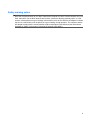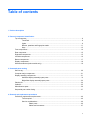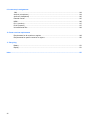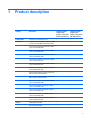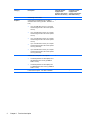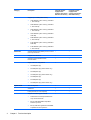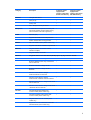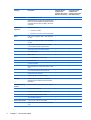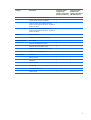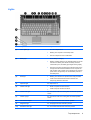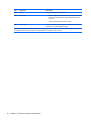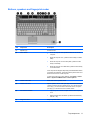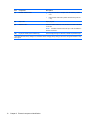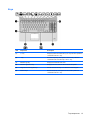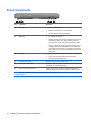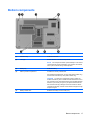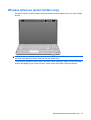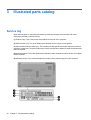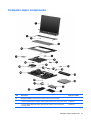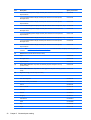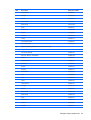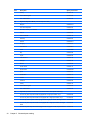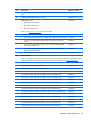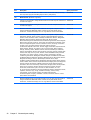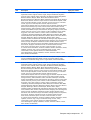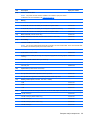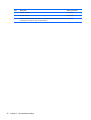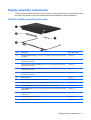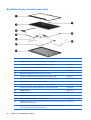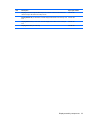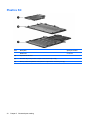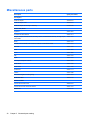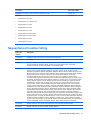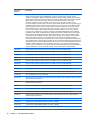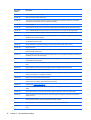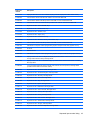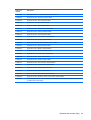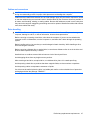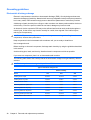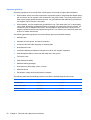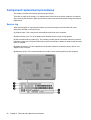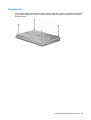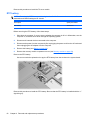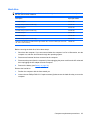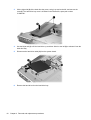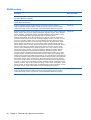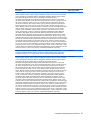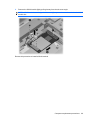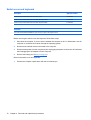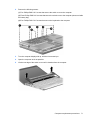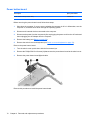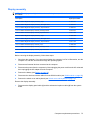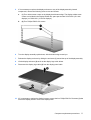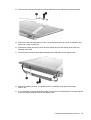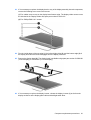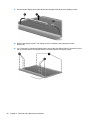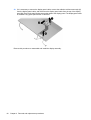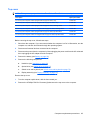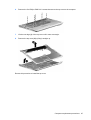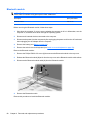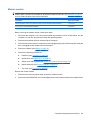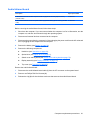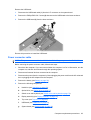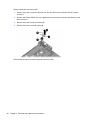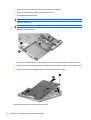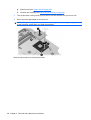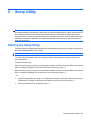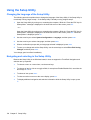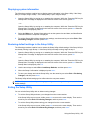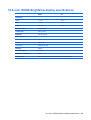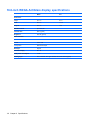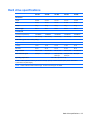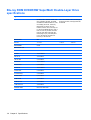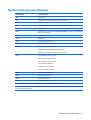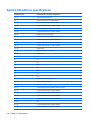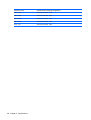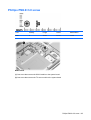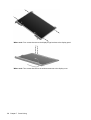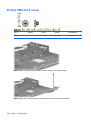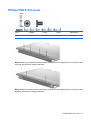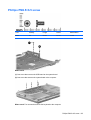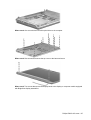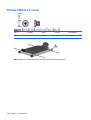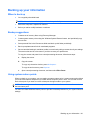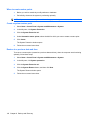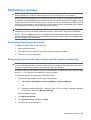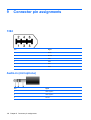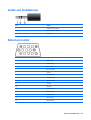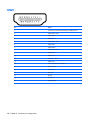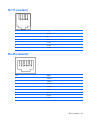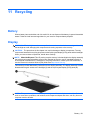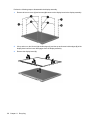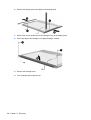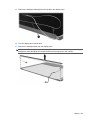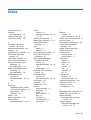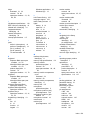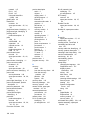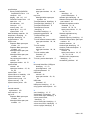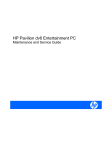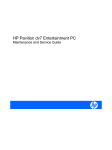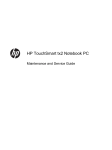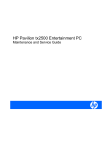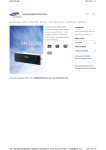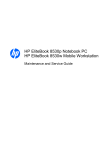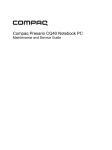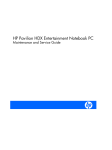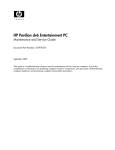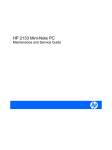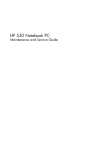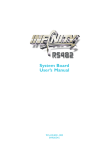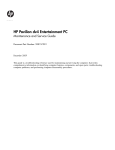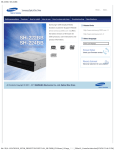Download HP PAVILION DV6 User's Manual
Transcript
HP Pavilion dv6 Entertainment PC Maintenance and Service Guide © Copyright 2008, 2009 Hewlett-Packard Development Company, L.P. Bluetooth is a trademark owned by its proprietor and used by HewlettPackard Company under license. Intel, Celeron, Core, and Pentium are trademarks of Intel Corporation in the U.S. and other countries. Microsoft, Windows, and Windows Vista are U.S. registered trademarks of Microsoft Corporation. SD Logo is a trademark of its proprietor. The information contained herein is subject to change without notice. The only warranties for HP products and services are set forth in the express warranty statements accompanying such products and services. Nothing herein should be construed as constituting an additional warranty. HP shall not be liable for technical or editorial errors or omissions contained herein. Second Edition: February 2009 First Edition: December 2008 Document Part Number: 505495-002 Safety warning notice WARNING! To reduce the possibility of heat-related injuries or of overheating the computer, do not place the computer directly on your lap or obstruct the computer air vents. Use the computer only on a hard, flat surface. Do not allow another hard surface, such as an adjoining optional printer, or a soft surface, such as pillows or rugs or clothing, to block airflow. Also, do not allow the AC adapter to contact the skin or a soft surface, such as pillows or rugs or clothing, during operation. The computer and the AC adapter comply with the user-accessible surface temperature limits defined by the International Standard for Safety of Information Technology Equipment (IEC 60950). iii iv Safety warning notice Table of contents 1 Product description 2 External component identification Top components ................................................................................................................................... 8 TouchPad ............................................................................................................................ 8 Lights ................................................................................................................................... 9 Buttons, speakers and fingerprint reader ........................................................................... 11 Keys ................................................................................................................................... 13 Front components .............................................................................................................................. 14 Rear component ................................................................................................................................. 15 Right-side components ....................................................................................................................... 15 Left-side components ......................................................................................................................... 16 Bottom components ........................................................................................................................... 17 Display components ........................................................................................................................... 18 Wireless antennas (select models only) ............................................................................................. 19 3 Illustrated parts catalog Service tag ......................................................................................................................................... 20 Computer major components ............................................................................................................. 21 Display assembly components ........................................................................................................... 31 AntiGlare display assembly spare parts ............................................................................ 31 BrightView display assembly spare parts .......................................................................... 32 Plastics Kit .......................................................................................................................................... 34 Cable Kit ............................................................................................................................................. 35 Miscellaneous parts ............................................................................................................................ 36 Sequential part number listing ............................................................................................................ 37 4 Removal and replacement procedures Preliminary replacement requirements ............................................................................................... 46 Tools required .................................................................................................................... 46 Service considerations ....................................................................................................... 46 Plastic parts ....................................................................................................... 46 Cables and connectors ..................................................................................... 47 v Drive handling ................................................................................................... 47 Grounding guidelines ......................................................................................................... 48 Electrostatic discharge damage ........................................................................ 48 Packaging and transporting guidelines ............................................. 49 Workstation guidelines ..................................................................... 49 Equipment guidelines ....................................................................... 50 Unknown user password ................................................................................................... 51 Component replacement procedures ................................................................................................. 52 Service tag ......................................................................................................................... 52 Computer feet .................................................................................................................... 53 Battery ............................................................................................................................... 54 Webcam/microphone module ............................................................................................ 55 Optical drive ....................................................................................................................... 57 Memory module ................................................................................................................. 59 TV tuner module ................................................................................................................ 61 RTC battery ....................................................................................................................... 62 Hard drive .......................................................................................................................... 63 WLAN module .................................................................................................................... 66 Switch cover and keyboard ................................................................................................ 70 Power button board ........................................................................................................... 74 Display assembly ............................................................................................................... 75 Top cover ........................................................................................................................... 85 Bluetooth module ............................................................................................................... 88 Modem module .................................................................................................................. 89 Audio/infrared board .......................................................................................................... 91 USB board ......................................................................................................................... 92 Power connector cable ...................................................................................................... 93 System board ..................................................................................................................... 95 TV tuner module cable ....................................................................................................... 97 Modem module cable ........................................................................................................ 98 Fan/heat sink assembly ..................................................................................................... 99 Processor ......................................................................................................................... 101 5 Setup Utility Starting the Setup Utility ................................................................................................................... 103 Using the Setup Utility ...................................................................................................................... 104 Changing the language of the Setup Utility ..................................................................... 104 Navigating and selecting in the Setup Utility .................................................................... 104 Displaying system information ......................................................................................... 105 Restoring default settings in the Setup Utility .................................................................. 105 Exiting the Setup Utility .................................................................................................... 105 Setup Utility menus .......................................................................................................................... 106 Main menu ....................................................................................................................... 106 vi Security menu .................................................................................................................. 106 System Configuration menu ............................................................................................ 106 Diagnostics menu ............................................................................................................ 107 6 Specifications Computer specifications ................................................................................................................... 108 15.6-inch, WXGA BrightView display specifications ......................................................................... 109 16.0-inch WXGA BrightView display specifications .......................................................................... 110 15.6-inch WXGA AntiGlare display specifications ............................................................................ 111 16.0-inch WXGA AntiGlare display specifications ............................................................................ 112 Hard drive specifications .................................................................................................................. 113 Blu-ray ROM DVD±R/RW SuperMulti Double-Layer Drive specifications ........................................ 114 DVD±RW and CD-RW SuperMulti Double-Layer Combo Drive specifications ................................ 115 System DMA specifications .............................................................................................................. 116 System interrupt specifications ......................................................................................................... 117 System I/O address specifications ................................................................................................... 118 System memory map specifications ................................................................................................. 121 7 Screw listing Phillips PM2.0×3.0 screw ................................................................................................................. 123 Phillips PM2.0×3.0 screw ................................................................................................................. 125 Phillips PM2.0×14.0 captive screw ................................................................................................... 127 Phillips PM2.5×3.0 screw ................................................................................................................. 128 Phillips PM2.5×4.0 screw ................................................................................................................. 129 Phillips PM2.5×5.0 screw ................................................................................................................. 131 Phillips PM2.5×5.0 captive screw ..................................................................................................... 133 Phillips PM2.5×5.5 captive screw ..................................................................................................... 134 Phillips PM2.5×6.5 screw ................................................................................................................. 135 Phillips PM3.0×3.5 screw ................................................................................................................. 138 8 Backup and Recovery Recovering system information ........................................................................................................ 139 Creating recovery discs ................................................................................................... 140 Backing up your information ............................................................................................................. 141 When to back up .............................................................................................................. 141 Backup suggestions ......................................................................................................... 141 Using system restore points ............................................................................................ 141 When to create restore points ......................................................................... 142 Create a system restore point ......................................................................... 142 Restore to a previous date and time ............................................................... 142 Performing a recovery ...................................................................................................................... 143 Recovering from the recovery discs ................................................................................ 143 Recovering from the dedicated recovery partition (select models only) .......................... 143 vii 9 Connector pin assignments 1394 ................................................................................................................................................. 144 Audio-in (microphone) ...................................................................................................................... 144 Audio-out (headphone) ..................................................................................................................... 145 External monitor ............................................................................................................................... 145 HDMI ................................................................................................................................................ 146 RJ-11 (modem) ................................................................................................................................ 147 RJ-45 (network) ................................................................................................................................ 147 Universal Serial Bus ......................................................................................................................... 148 10 Power cord set requirements Requirements for all countries or regions ......................................................................................... 149 Requirements for specific countries or regions ................................................................................ 150 11 Recycling Battery .............................................................................................................................................. 151 Display .............................................................................................................................................. 151 Index ................................................................................................................................................................. 157 viii 1 Product description Category Description Computer models equipped with graphics subsystems with discrete memory Computer models equipped with graphics subsystems with UMA memory Product Name HP Pavilion dv6 Entertainment PC √ √ Processors Intel® Core™2 Duo T9800 2.93-GHz with 6-MB L2 cache and 1066-MHz front side bus (FSB) √ √ Intel Core2 Duo T9600 2.80-GHz with 6-MB L2 cache and 1066-MHz FSB √ √ Intel Core2 Duo T9550 2.66-GHz with 6-MB L2 cache and 1066-MHz FSB √ √ Intel Core2 Duo T9400 2.53-GHz with 6-MB L2 cache and 1066-MHz FSB √ √ Intel Core2 Duo T6600 2.20-GHz with 2-MB L2 cache and 800-MHz FSB √ √ Intel Core2 Duo T6400 2.00-GHz with 2-MB L2 cache and 800-MHz FSB √ √ Intel Core2 Duo T5800 2.00-GHz with 2-MB L2 cache and 800-MHz FSB √ √ Intel Pentium® Dual-Core T4200 2.0-GHz with 1MB L2 cache and 800-MHz FSB √ √ Intel Pentium Dual-Core T3400 2.16-GHz with 1MB L2 cache and 667-MHz FSB √ √ Intel Core2 Duo P8700 2.53-GHz with 3-MB L2 cache and 1066-MHz FSB √ √ Intel Core Duo P8600 2.40-GHz with 3-MB L2 cache and 1066-MHz FSB √ √ Intel Core Duo P8400 2.26-GHz with 3-MB L2 cache and 1066-MHz FSB √ √ Intel Core Duo P7450 2.13-GHz with 3-MB L2 cache and 1066-MHz FSB √ √ Intel Celeron® T1600 1.66-GHz with 1-MB L2 cache and 667-MHz FSB Chipset Northbridge: Intel PM45 Northbridge: Intel GM45 √ √ √ 1 Category Graphics Description Computer models equipped with graphics subsystems with discrete memory Computer models equipped with graphics subsystems with UMA memory Southbridge: Intel ICH9M √ √ nVIDIA GeForce 9200M GS with 512 MB of dedicated video memory (64 MB × 16 DDR2 × 4 PCs) √ ● Up to 767 MB video memory on computer models equipped with 1 GB of main system memory ● Up to 1279 MB video memory on computer models equipped with 2 GB of main system memory ● Up to 1791 MB video memory on computer models equipped with 3 GB of main system memory ● Up to 1791 MB video memory on computer models equipped with 4 GB of main system memory (32-bit OS) ● Up to 2303 MB video memory on computer models equipped with 4 GB of main system memory (64-bit OS) ATI Discrete PCI Express x 16 Graphics ● ATI Mobility Radeon HD 4650 (M96) with 1 GB dedicated video memory (64MBx16 DDR3 x 8 PCs) ● ATI Mobility Radeon HD 4530 (M92) with 512 MB dedicated video memory (64MBx16 DDR3 x 4 PCs) Intel Extreme Graphics - Intel GMA 4700MHD 2 Chapter 1 Product description √ √ Category Description Computer models equipped with graphics subsystems with discrete memory Unified memory architecture (UMA) with shared video memory: Panels Memory Computer models equipped with graphics subsystems with UMA memory √ ● Up to 270 MB of graphics subsystem memory on computer models equipped with 1024 MB of main system memory ● Up to 782 MB of graphics subsystem memory on computer models equipped with 2048 MB of main system memory ● Up to 1294 MB of graphics subsystem memory on computer models equipped with 3072 MB of main system memory ● Up to 1294 MB of graphics subsystem memory on computer models equipped with 4096 MB of main system memory (32-bit OS) ● Up to 1759 MB of graphics subsystem memory on computer models equipped with 4096 MB of main system memory (64-bit OS) ● Memory size is dynamic change ● 15.6-inch, WXGA (1366 × 768) BrightView √ √ ● 16.0-inch, WXGA (1366 × 768) BrightView √ √ ● 15.6-inch WXGA (1366 × 768) AntiGlare √ √ ● 16.0-inch, WXGA (1366 × 768) AntiGlare √ √ ● AntiGlare glass panel cover support √ √ ● Support for lighted logo on display enclosure √ √ ● Typical brightness 200 nits √ √ 2 SODIMM slots √ √ Customer-accessible/upgradable √ √ PC2-6400, 800-MHz, DDR2 √ √ Dual-channel support √ √ 3 Category Hard drives Optical drives 4 Description Computer models equipped with graphics subsystems with discrete memory Computer models equipped with graphics subsystems with UMA memory Supports up to 8 GB system memory √ √ Supports all Serial ATA (SATA) 9.5 mm, 6.35-cm √ (2.5-inch) hard drives √ Supports one hard drive √ √ Support for HP ProtectSmart Hard Drive Protection √ √ Single hard drive configurations: √ √ 12.7-mm tray load √ √ Serial ATA √ √ Fixed (removal of 1 screw required) √ √ Supports the following optical drives: √ √ ● 1024-MB total system memory (1024 MB × 1, dual-channel) ● 2048-MB total system memory (1024 MB × 2, dual-channel) ● 2048-MB total system memory (2048 MB × 1, dual-channel) ● 3072-MB total system memory (2048 MB + 1024 MB) ● 4096-MB total system memory (2048 MB × 2, dual-channel) ● 6144-MB total system memory (2048 MB + 4096 MB) ● 8192-MB total system memory (4096 MB × 2, dual-channel) ● 160 GB (5400 rpm) ● 250 GB (7200 rpm) (select models only) ● 250 GB (5400 rpm) ● 320 GB (7200 rpm) (select models only) ● 320 GB (5400 rpm) ● 400 GB (5400 rpm) ● 500 GB (5400 rpm) (select models only) ● DVD±RW and D-RW SuperMulti DoubleLayer Combo Drive with ● Blu-ray ROM DVD±R/RW SuperMulti Double-Layer Drive ● Blu-ray ROM with LightScribe DVD±R/RW SuperMulti Double-Layer Drive Chapter 1 Product description Category Description Computer models equipped with graphics subsystems with discrete memory Computer models equipped with graphics subsystems with UMA memory Webcam Low-light VGA camera √ √ Fixed (no tilt) √ √ Activity LED √ √ 640 × 480 by 24 frames per second √ √ Microphone 2 omnidirectional microphones, dual-array with appropriate software (supports beam forming, echo cancellation, and noise suppression) √ √ Audio HD Audio (IDT) √ √ Supports Microsoft® Premium Requirements √ √ Pavilion-branded Altec Lansing speakers √ √ 56K V.92 data/fax modem (select models only) √ √ Supports all worldwide certification requirements √ √ Integrated Realtek 10/100/1000 network interface card (NIC) √ Modem Ethernet Integrated Realtek 10/100 NIC Wireless TV tuner √ Integrated wireless local area network (WLAN) options by way of wireless module: Broadcom BCM4312 802.11b/g √ √ Broadcom BCM4312 802.11b/g + Bluetooth® with two antennas √ √ Broadcom 4322 802.11a/b/g/n WLAN √ √ Broadcom 4322 802.11a/b/g/n WLAN + Bluetooth √ √ Intel Wi-Fi Link 5100 802.11a/b/g/n WLAN module with two antennas √ √ Intel Wi-Fi Link 5100 802.11a/b/g/n WLAN module + Bluetooth with two antennas √ √ Intel Wi-Fi Link 5100 802.11a/b/g WLAN module with two antennas √ √ Intel Wi-Fi Link 5100 802.11a/b/g WLAN module + Bluetooth with two antennas √ √ Integrated NTSC/ATSC/ANG hybrid TV tuner module (select models only) √ √ Integrated worldwide analog DVB-T/ANG TV tuner module (select models only) √ √ Integrated DVB-T TV tuner module (select models only) √ Support for TV tuner antennas for both DVB-T and NTSC/ATSC (select models only) √ √ 5 Category Description Computer models equipped with graphics subsystems with discrete memory Computer models equipped with graphics subsystems with UMA memory External media card One ExpressCard 54 slot √ √ Digital Media Slot, supports Secure Digital (SD ) √ Memory Card, Multi Media Card (MMC), Memory Stick (MS, Memory Stick Pro (MSP), xD Picture Card (XD) √ Two Mini Card slots √ Internal card expansion Ports ● One slot for WLAN ● One slot for TV tuner or other technologies VGA, 15-pin supporting 1920 × 1200 resolution at 75Hz √ √ VGA, 15-pin supporting 1600 × 1200 resolution at 75Hz High-Definition Multimedia Interface (HDMI) v1.3b supporting 1080p with HDCP key √ √ eSATA port combo with fourth USB port √ √ Four USB 2.0 ports √ √ IEEE 1394a √ RJ-11 modem (select models only) √ √ RJ-45 Ethernet √ √ Consumer infrared √ √ MCX connector for TV antennas (select models only) √ √ Two stereo headphone jacks (audio-out) √ √ Microphone input (audio-in) √ √ 2-pin AC power for 90-W AC adapter √ √ Docking Expansion port 3 supports the HP xb3000 Notebook Expansion Base and HP Notebook QuickDock √ √ Keyboard/pointing devices 16-inch full-size keyboard with numeric keypad √ √ Standard IMR keyboard √ √ UV painted keyboard (select models only) √ √ TouchPad supports 2-way scrolling √ √ Taps enabled as default √ √ 6-cell, 47-Wh, 2.55-Ah Li-ion battery √ Power requirements 6-cell, 55-Wh, 2.55-Ah Li-ion battery (Germany only) 6 √ Chapter 1 Product description √ Category Description Computer models equipped with graphics subsystems with discrete memory 6-cell, 55-Wh, 2.55-Ah Li-ion battery √ 12-cell, 95-Wh, 8.8-Ah Li-ion battery √ 90-W AC adapter with localized cable plug support (2-wire plug with ground pin, supports 2pin DC connector) √ 65-W AC adapter with localized cable plug support (2-wire plug with ground pin, supports 2pin DC connector) Security Operating system Serviceability Computer models equipped with graphics subsystems with UMA memory √ Security cable slot √ √ Fingerprint reader (select models only) √ √ Windows Vista® Business (32 bit) √ √ Windows Vista Home Basic (32 bit) √ √ Windows Vista Premium (32 bit and 64 bit) √ √ Windows Vista Ultimate (64 bit) √ √ AC adapter √ √ Battery (system) √ √ Hard drive √ √ Memory module √ √ Optical drive √ √ Mini Card components √ √ WLAN module √ √ Preinstalled: 7 2 External component identification Top components TouchPad Item Component Description (1) TouchPad light ● White: TouchPad is enabled. ● Amber: TouchPad is disabled. (2) TouchPad* Moves the pointer and selects or activates items on the screen. (3) Left TouchPad button* Functions like the left button on an external mouse. (4) TouchPad on/off button Enables/disables the TouchPad. (5) TouchPad vertical scroll zone Scrolls up or down. (6) Right TouchPad button* Functions like the right button on an external mouse. *This table describes factory settings. To view and change TouchPad preferences, select Start > Control Panel > Hardware and Sound > Mouse. 8 Chapter 2 External component identification Lights Item Component Description (1) Power lights* (2) ● On: The computer is on. ● Blinking: The computer is in the Sleep state. ● Off: The computer is off or in Hibernation. ● On: A battery is charging. ● Blinking: A battery that is the only available power source has reached a low battery level. When the battery reaches a critical battery level, the battery light begins blinking rapidly. ● Off: If the computer is plugged into an external power source, the light is turned off when all batteries in the computer are fully charged. If the computer is not plugged into an external power source, the light stays off until the battery reaches a low battery level. ● Blinking: The hard drive or optical drive is being accessed. ● Amber: HP ProtectSmart Hard Drive Protection has temporarily parked the hard drive. (2) (3) Battery light Drive light (4) Caps lock light On: Caps lock is on. (5) Volume mute light ● White: Computer sound is turned on. ● Amber: Computer sound is turned off. (6) Volume down light On: The volume scroll zone is being used to decrease speaker volume. (7) Volume up light On: The volume scroll zone is being used to increase speaker volume. (8) Previous/rewind light On: The previous/rewind button has been pressed. (9) Play/pause light On: The play/pause button has been pressed. (10) Next/fast forward light On: The next/fast forward button has been pressed. Top components 9 Item Component Description (11) Stop light On: The stop button has been pressed. (12) Wireless light ● Blue: An integrated wireless device, such as a wireless local area network (WLAN) device and/or a Bluetooth device, is turned on. ● Amber: All wireless devices are turned off. (13) Num lock light On: The integrated numeric keypad is enabled, or num lock is enabled on a connected optional keypad. *The 2 power lights display the same information. The light on the power button is visible only when the computer is open. The power light on the front of the computer is visible whether the computer is open or closed. 10 Chapter 2 External component identification Buttons, speakers and fingerprint reader Item Component Description (1) Speakers (2) Produce sound. (2) Power button* ● When the computer is off, press the button to turn on the computer. ● When the computer is on, press the button briefly to initiate Sleep. ● When the computer is in the Sleep state, press the button briefly to exit Sleep. ● When the computer is in Hibernation, press the button briefly to exit Hibernation. If the computer has stopped responding and Windows® shutdown procedures are ineffective, press and hold the power button for at least 5 seconds to turn off the computer. To learn more about your power settings, select Start > Control Panel > System and Maintenance > Power Options. (3) Volume mute button Mutes and restores speaker sound. (4) Volume scroll zone Adjusts speaker volume. Slide your finger to the left to decrease volume and to the right to increase volume. You can also tap the minus sign (-) on the scroll zone to decrease volume, or tap the plus sign (+) on the scroll zone to increase volume. (5) Previous/rewind button ● Plays the previous track or chapter when the button is pressed once. ● Rewinds media when the button is pressed simultaneously with the fn key. (6) Play/pause button Plays or pauses media. Top components 11 Item Component Description (7) Next/fast forward button ● Plays the next track or chapter when the button is pressed once. ● Fast forwards media when pressed simultaneously with the fn key. (8) Stop button Stops playback. (9) Wireless button Turns the wireless feature on or off, but does not create a wireless connection. NOTE: A wireless network must be set up in order to establish a wireless connection. (10) Fingerprint reader (select models only) Allows a fingerprint logon to Windows, instead of a password logon. *This table describes factory settings. For information about changing factory settings, refer to the user guides located in Help and Support. 12 Chapter 2 External component identification Keys Item Component Description (1) esc key Displays system information about your computer when pressed in combination with the fn key. (2) fn key Executes frequently used system functions when pressed in combination with a function key or the esc key. (3) Windows logo key Displays the Windows Start menu. (4) Windows applications key Displays a shortcut menu for items beneath the pointer. (5) Integrated numeric keypad keys Can be used like the keys on an external numeric keypad. (6) Function keys Execute frequently used system functions when pressed in combination with the fn key. Top components 13 Front components Item Component Description (1) Power light ● On: The computer is on. ● Blinking: The computer is in the Sleep state. ● Off: The computer is off or in Hibernation. ● On: A battery is charging. ● Blinking: A battery that is the only available power source has reached a low battery level. When the battery reaches a critical battery level, the battery light begins blinking rapidly. ● Off: If the computer is plugged into an external power source, the light is turned off when all batteries in the computer are fully charged. If the computer is not plugged into an external power source, the light stays off until the battery reaches a low battery level. ● Blinking: The hard drive or optical drive is being accessed. ● Amber: HP ProtectSmart Hard Drive Protection has temporarily parked the hard drive. (2) (3) Battery light Drive light (4) Consumer infrared lens Receives a signal from the remote control. (5) Audio-in (microphone) jack Connects an optional computer headset microphone, stereo array microphone, or monaural microphone. (6) Audio-out (headphone) jacks (2) Produce sound when connected to optional powered stereo speakers, headphones, ear buds, a headset, or television audio. NOTE: This table describes factory settings. For information about changing factory settings, refer to the user guides located in Help and Support. 14 Chapter 2 External component identification Rear component Component Description Vent Enables airflow to cool internal components. NOTE: The computer fan starts up automatically to cool internal components and prevent overheating. It is normal for the internal fan to cycle on and off during routine operation. Right-side components Item Component Description (1) Optical drive Reads optical discs and, on select models, also writes to optical discs. (2) Optical drive light Blinking: The optical drive is being accessed. (3) USB ports (2) Connect optional USB devices. (4) TV antenna/cable jack (select models only) Connects a TV antenna, a digital cable device, or a satellite device that receives standard or high-definition TV broadcasts. (5) RJ-11 (modem) jack (select models only) Connects a modem cable. (6) Security cable slot Attaches an optional security cable to the computer. NOTE: The security cable is designed to act as a deterrent, but it may not prevent the computer from being mishandled or stolen. (7) Activity light for the power connector Indicates that the power is on. (8) Power connector Connects an AC adapter. Rear component 15 Left-side components Item Component Description (1) External monitor port Connects an external VGA monitor or projector. (2) Expansion port 3 Connects the computer to an optional docking device or an optional expansion product. NOTE: The computer has only one expansion port. The term expansion port 3 describes the type of expansion port. (3) RJ-45 (network) jack Connects a network cable. (4) HDMI port Connects an optional video or audio device, such as a highdefinition television, or any compatible digital or audio component. (5) eSATA/USB port (select models only) Connects an optional high-performance eSATA component, such as an eSATA external hard drive, or connects an optional USB device. NOTE: Depending on your computer model, the computer may include a USB port only. (6) USB port Connects an optional USB device. (7) 1394 port (select models only) Connects an optional IEEE 1394 or 1394a device, such as a camcorder. (8) Activity light for the Digital Media Slot Indicates that the component installed in the Digital Media Slot is operating. (9) Digital Media Slot Supports the following optional digital card formats: (10) 16 ExpressCard slot Chapter 2 External component identification ● Memory Stick (MS) ● Memory Stick Pro (MSP) ● MultiMediaCard (MMC) ● Secure Digital (SD) Memory Card ● Secure Digital High Capacity (SDHC) Memory Card ● xD-Picture Card (XD) Type H ● xD-Picture Card (XD)Type M Supports optional ExpressCard/54 cards. Bottom components Item Component Description (1) Hard drive bay Holds the hard drive. (2) Vents (8) Enable airflow to cool internal components. NOTE: The computer fan starts up automatically to cool internal components and prevent overheating. It is normal for the internal fan to cycle on and off during routine operation. (3) Battery bay Holds the battery. (4) Memory module compartment Contains the memory module slots. Also holds the WLAN module, TV tuner card (select models only), and the Intel Turbo Memory card (select models only). CAUTION: To prevent an unresponsive system, replace the wireless module only with a wireless module authorized for use in the computer by the governmental agency that regulates wireless devices in your country or region. If you replace the module and then receive a warning message, remove the module to restore computer functionality, and then contact technical support through Help and Support. (5) Battery release latch Releases the battery from the battery bay. Bottom components 17 Display components 18 Item Component Description (1) Internal display switch Turns off the display and initiates Sleep if the display is closed while the power is on. (2) Internal microphones (2) Record sound. (3) Integrated webcam light On: The integrated webcam is in use. (4) Integrated webcam Records audio and video and captures still photographs. Chapter 2 External component identification Wireless antennas (select models only) On select computer models, at least 2 antennas send and receive signals from one or more wireless devices. NOTE: The antennas are not visible from the outside of the computer. For optimal transmission, keep the areas immediately around the antennas free from obstructions. To see wireless regulatory notices, refer to the section of the Regulatory, Safety and Environmental Notices that applies to your country or region. These notices are located in Help and Support. Wireless antennas (select models only) 19 3 Illustrated parts catalog Service tag When ordering parts or requesting information, provide the computer serial number and model description provided on the service tag. (1) Product name: This is the product name affixed to the front of the computer. (2) Serial number (s/n): This is an alphanumeric identifier that is unique to each product. (3) Part number/Product number (p/n): This number provides specific information about the product's hardware components. The part number helps a service technician to determine what components and parts are needed. (4) Model description: This is the alphanumeric identifier used to locate documents, drivers, and support for the computer. (5) Warranty period: This number describes the duration of the warranty period for the computer. 20 Chapter 3 Illustrated parts catalog Computer major components Item Description (1) Display assembly (includes wireless antenna transceivers and cables) Spare part number 15.6-inch WXGA BrightView display assembly with webcam and 2 microphones, Onyx 511867-001 15.6-inch WXGA BrightView display assembly with webcam and 2 microphones, Moonlight White 517862-001 Computer major components 21 Item Description Spare part number 15.6-inch WXGA BrightView display assembly with webcam and 2 microphones, Espresso Black 518776-001 15.6-inch WXGA AntiGlare display assembly with webcam and 2 microphones, Moonlight White 518775-001 15.6-inch WXGA AntiGlare display assembly with webcam and 2 microphones, Espresso Black 518777-001 16.0-inch WXGA BrightView display assembly with webcam and 2 microphones, Onyx 511865-001 16.0-inch WXGA BrightView display assembly with webcam and 2 microphones, Moonlight White 512357-001 16.0-inch WXGA BrightView display assembly with webcam and 2 microphones, Espresso Black 518771-001 16.0-inch WXGA AntiGlare display assembly with webcam and 2 microphones, Onyx 511866-001 16.0-inch WXGA AntiGlare display assembly with webcam and 2 microphones, Moonlight White 512358-001 16.0-inch WXGA AntiGlare display assembly with webcam and 2 microphones, Espresso Black 518772-001 NOTE: See Display assembly components on page 31 for more information on display assembly spare part numbers. (2) (3) (4) 22 Switch cover (includes LED board and cable) Onyx 512829-001 Moonlight White 518110-001 Espresso Black 518790-001 Power button board for computers with discrete graphics subsystem memory (includes cable) 512835-001 Power button board for computers with UMA graphics subsystem memory (includes cable) 512834-001 Keyboard, Onyx (includes keyboard cable) Belgium 511885-A41 The Czech Republic 511885-221 Denmark, Norway, and Sweden 514115-DH1 France 511885-051 French Canada 514115-121 Germany 511885-041 Greece 511885-DJ1 Hungary 511885-211 International 511885-B31 Israel 511885-BB1 Italy 511885-061 Japan 514115-291 Chapter 3 Illustrated parts catalog Item (4) Description Spare part number Latin America 511885-161 Portugal 511885-131 Russia 511885-251 Saudi Arabia 514115-171 South Korea 514115-AD1 Spain 511885-071 Switzerland 511885-BG1 Taiwan 511885-AB1 Thailand 514115-281 Turkey 511885-141 The United Kingdom 511885-031 The United States 511885-001 Keyboard, Moonlight White (includes keyboard cable) Belgium 517864-A41 The Czech Republic 517864-221 Denmark, Norway, and Sweden 517864-DH1 France 517864-051 French Canada 517864-121 Germany 517864-041 Greece 517864-DJ1 Hungary 517864-211 International 517864-B31 Israel 517864-BB1 Italy 517864-061 Japan 517864-291 Latin America 517864-161 Portugal 517864-131 Russia 517864-251 Saudi Arabia 517864-171 South Korea 517864-AD1 Spain 517864-071 Switzerland 517864-111 Taiwan 517864-AB1 Thailand 517864-281 Computer major components 23 Item (4) (5) Description Spare part number Turkey 517864-141 The United Kingdom 517864-031 The United States 517864-001 Keyboard, Espresso Black (includes keyboard cable) Belgium 518965-A41 The Czech Republic 518965-221 Denmark, Norway, and Sweden 518966-DH1 France 518965-051 French Canada 518966-121 Germany 518965-041 Greece 518965-DJ1 Hungary 518965-211 International 518965-B31 Israel 518965-BB1 Italy 518965-061 Japan 518966-291 Latin America 518965-161 Portugal 518965-131 Russia 518965-251 Saudi Arabia 518966-171 South Korea 518966-AD1 Spain 518965-071 Switzerland 518965-111 Taiwan 518965-AB1 Thailand 518966-281 Turkey 518965-141 The United Kingdom 518965-031 The United States 518965-001 Top cover (includes TouchPad and TouchPad buttons, and speaker assembly): For use only with computer models equipped with a fingerprint reader, Onyx 512828-001 For use only with computer models not equipped with a fingerprint reader, Onyx 511888-001 For use only with computer models equipped with a fingerprint reader, Moonlight White 518108-001 24 For use only with computer models not equipped with a fingerprint reader, Moonlight White 518109-001 For use only with computer models equipped with a fingerprint reader, Espresso Black 518788-001 Chapter 3 Illustrated parts catalog Item (6) Description Spare part number For use only with computer models not equipped with a fingerprint reader, Espresso Black 518789-001 Fingerprint reader board (select models only) Included with the top cover Plastics Kit, includes: 511890-001 ● (7a) Express card slot bezel ● (7b) Memory module cover ● (7c) Hard drive bay cover NOTE: (8) (9) See Plastics Kit on page 34 for more information. System board (includes replacement thermal material): ● For use with computer models equipped with UMA graphics subsystem memory 511863-001 ● For use with computer models equipped with discrete graphics subsystem memory 511864-001 ● For use with computer models equipped with ATI Mobility Radeon HD4650 graphics with 1-GB memory 518431-001 ● For use with computer models equipped with ATI Mobility Radeon HD4530 graphics with 512-MB memory 518432-001 ● For use with computer models equipped with UMA graphics and GM47 chipset 518433-001 Modem module: NOTE: The modem module spare part kit does not include a modem module cable. The modem module cable is included in the Cable Kit, spare part number 512832-001. For more information, see Cable Kit on page 35. (10) For use in all countries and regions except Australia and New Zealand 461749-001 For use only in Australia and New Zealand 461749-011 Processor (includes replacement thermal material): Intel Core2 Duo T9800 2.93-GHz with 6-MB L2 cache and 1066-MHz FSB 507951-001 Intel Core2 Duo T9600 2.80-GHz with 6-MB L2 cache and 1066-MHz FSB 507955-001 Intel Core2 Duo T9550 2.66-GHz with 6-MB L2 cache and 1066-MHz FSB 507953-001 Intel Core2 Duo T9400 2.53-GHz with 6-MB L2 cache and 1066-MHz FSB 507954-001 Intel Core2 Duo T6600 2.20-GHz with 2-MB L2 cache and 800-MHz FSB 513593-001 Intel Core2 Duo T6400 2.00-GHz with 2-MB L2 cache and 800-MHz FSB 513592-001 Intel Core2 Duo T5800 2.00-GHz with 2-MB L2 cache and 800-MHz FSB 515040-001 Intel Pentium Dual-Core T4200 2.00-GHz with 1-MB L2 cache and 800-MHz FSB 513599-001 Intel Pentium Dual-Core T3400 2.16-GHz with 1-MB L2 cache and 667-MHz FSB 509549-001 Intel Core Duo P8700 2.53-GHz with 3-MB L2 cache and 1066-MHz FSB 507960-001 Intel Core Duo P8600 2.40-GHz with 3-MB L2 cache and 1066-MHz FSB 507961-001 Intel Core Duo P8400 2.26-GHz with 3-MB L2 cache and 1066-MHz FSB 507962-001 Intel Core Duo P7450 2.13-GHz with 3-MB L2 cache and 1066-MHz FSB 507122-001 Computer major components 25 Item (11) Description Spare part number Intel Celeron T1600 1.66-GHz with 1-MB L2 cache and 667-MHz FSB (for use only with computers equipped with UMA graphics memory subsystems) 501894-001 WLAN module: (Bluetooth supported) Intel Wi-Fi Link 5100 802.11a/b/g/n WLAN module for use with computer models in all countries and regions 480985-001 Intel Wi-Fi Link 5100 802.11a/b/g WLAN module for use with computer models in all countries and regions 482957-001 Broadcom 4322 802.11a/b/g/n WLAN module for use only with computer models in Antigua and Barbuda, Barbados, Belize, Canada, the Cayman Islands, Guam, Puerto Rico, Trinidad and Tobago, the U.S. Virgin Islands, and the United States 487330-001 Broadcom 4322 802.11a/b/g/n WLAN module for use only with computer models in 487330-002 Afghanistan, Albania, Algeria, Andorra, Angola, Antigua and Barbuda, Argentina, Armenia, Aruba, Australia, Austria, Azerbaijan, the Bahamas, Bahrain, Bangladesh, Barbados, Belarus, Belgium, Belize, Benin, Bermuda, Bhutan, Bolivia, Bosnia and Herzegovina, Botswana, Brazil, the British Virgin Islands, Brunei, Bulgaria, Burkina Faso, Burundi, Cameroon, Cape Verde, the Central African Republic, Chad, Chile, the People's Republic of China, Colombia, Comoros, the Congo, Costa Rica, Croatia, Cyprus, the Czech Republic, Denmark, Djibouti, Dominica, the Dominican Republic, East Timor, Ecuador, Egypt, El Salvador, Equitorial Guinea, Eritrea, Estonia, Ethiopia, Fiji, Finland, France, French Guiana, Gabon, Gambia, Georgia, Germany, Ghana, Gibraltar, Greece, Grenada, Guadeloupe, Guatemala, Guinea, Guinea-Bissau, Guyana, Haiti, Honduras, Hong Kong, Hungary, Iceland, India, Ireland, Israel, Italy, the Ivory Coast, Jamaica, Jordan, Kazakhstan, Kenya, Kiribati, Kyrgyzstan, Laos, Latvia, Lebanon, Lesotho, Liberia, Liechtenstein, Lithuania, Luxembourg, Macedonia, Madagascar, Malawi, Malaysia, the Maldives, Mali, Malta, the Marshall Islands, Martinique, Mauritania, Mauritius, Mexico, Micronesia, Monaco, Mongolia, Montenegro, Morocco, Mozambique, Namibia, Nauru, Nepal, the Nether Antilles, the Netherlands, New Zealand, Nicaragua, Niger, Nigeria, Norway, Oman, Pakistan, Palau, Panama, Papua New Guinea, Paraguay, Peru, the Philippines, Poland, Portugal, the Republic of Moldova, Romania, Russia, Rwanda, Samoa, San Marino, Sao Tome and Principe, Saudi Arabia, Senegal, Serbia, the Seychelles, Sierra Leone, Singapore, Slovakia, Slovenia, the Solomon Islands, Somalia, South Africa, South Korea, Spain, Sri Lanka, St. Kitts and Nevis, St. Lucia, St. Vincent and the Grenadines, Suriname, Swaziland, Sweden, Switzerland, Taiwan, Tajikistan, Tanzania, Togo, Tonga, Trinidad and Tobago, Tunisia, Turkey, Turkmenistan, Tuvalu, Uganda, Ukraine, the United Arab Emirates, the United Kingdom, Uruguay, Uzbekistan, Vanuatu, Venezuela, Vietnam, Yemen, Zaire, Zambia, and Zimbabwe Broadcom BCM4312 802.11b/g WLAN module for use only with computer models in Antigua and Barbuda, Barbados, Belize, Canada, the Cayman Islands, Guam, Puerto Rico, Trinidad and Tobago, the U.S. Virgin Islands, and the United States 26 Chapter 3 Illustrated parts catalog 459263-001 Item Description Spare part number Broadcom BCM4312 802.11b/g WLAN module for use only with computer models in 459263-002 Afghanistan, Albania, Algeria, Andorra, Angola, Antigua and Barbuda, Argentina, Armenia, Aruba, Australia, Austria, Azerbaijan, the Bahamas, Bahrain, Bangladesh, Barbados, Belarus, Belgium, Belize, Benin, Bermuda, Bhutan, Bolivia, Bosnia and Herzegovina, Botswana, Brazil, the British Virgin Islands, Brunei, Bulgaria, Burkina Faso, Burundi, Cameroon, Cape Verde, the Central African Republic, Chad, Chile, the People's Republic of China, Colombia, Comoros, the Congo, Costa Rica, Croatia, Cyprus, the Czech Republic, Denmark, Djibouti, Dominica, the Dominican Republic, East Timor, Ecuador, Egypt, El Salvador, Equitorial Guinea, Eritrea, Estonia, Ethiopia, Fiji, Finland, France, French Guiana, Gabon, Gambia, Georgia, Germany, Ghana, Gibraltar, Greece, Grenada, Guadeloupe, Guatemala, Guinea, Guinea-Bissau, Guyana, Haiti, Honduras, Hong Kong, Hungary, Iceland, India, Ireland, Israel, Italy, the Ivory Coast, Jamaica, Jordan, Kazakhstan, Kenya, Kiribati, Kyrgyzstan, Laos, Latvia, Lebanon, Lesotho, Liberia, Liechtenstein, Lithuania, Luxembourg, Macedonia, Madagascar, Malawi, Malaysia, the Maldives, Mali, Malta, the Marshall Islands, Martinique, Mauritania, Mauritius, Mexico, Micronesia, Monaco, Mongolia, Montenegro, Morocco, Mozambique, Namibia, Nauru, Nepal, the Nether Antilles, the Netherlands, New Zealand, Nicaragua, Niger, Nigeria, Norway, Oman, Pakistan, Palau, Panama, Papua New Guinea, Paraguay, Peru, the Philippines, Poland, Portugal, the Republic of Moldova, Romania, Russia, Rwanda, Samoa, San Marino, Sao Tome and Principe, Saudi Arabia, Senegal, Serbia, the Seychelles, Sierra Leone, Singapore, Slovakia, Slovenia, the Solomon Islands, Somalia, South Africa, South Korea, Spain, Sri Lanka, St. Kitts and Nevis, St. Lucia, St. Vincent and the Grenadines, Suriname, Swaziland, Sweden, Switzerland, Taiwan, Tajikistan, Tanzania, Togo, Tonga, Trinidad and Tobago, Tunisia, Turkey, Turkmenistan, Tuvalu, Uganda, Ukraine, the United Arab Emirates, the United Kingdom, Uruguay, Uzbekistan, Vanuatu, Venezuela, Vietnam, Yemen, Zaire, Zambia, and Zimbabwe Broadcom BCM4312 802.11b/g WLAN module for use only with computer models in Antigua and Barbuda, Barbados, Belize, Canada, the Cayman Islands, Guam, Puerto Rico, Trinidad and Tobago, the U.S. Virgin Islands, and the United States 504593-001 Broadcom BCM4312 802.11b/g WLAN module for use only with computer models in 504593-002 Afghanistan, Albania, Algeria, Andorra, Angola, Antigua and Barbuda, Argentina, Armenia, Aruba, Australia, Austria, Azerbaijan, the Bahamas, Bahrain, Bangladesh, Barbados, Belarus, Belgium, Belize, Benin, Bermuda, Bhutan, Bolivia, Bosnia and Herzegovina, Botswana, Brazil, the British Virgin Islands, Brunei, Bulgaria, Burkina Faso, Burundi, Cameroon, Cape Verde, the Central African Republic, Chad, Chile, the People's Republic of China, Colombia, Comoros, the Congo, Costa Rica, Croatia, Cyprus, the Czech Republic, Denmark, Djibouti, Dominica, the Dominican Republic, East Timor, Ecuador, Egypt, El Salvador, Equitorial Guinea, Eritrea, Estonia, Ethiopia, Fiji, Finland, France, French Guiana, Gabon, Gambia, Georgia, Germany, Ghana, Gibraltar, Greece, Grenada, Guadeloupe, Guatemala, Guinea, Guinea-Bissau, Guyana, Haiti, Honduras, Hong Kong, Hungary, Iceland, India, Ireland, Israel, Italy, the Ivory Coast, Jamaica, Jordan, Kazakhstan, Kenya, Kiribati, Kyrgyzstan, Laos, Latvia, Lebanon, Lesotho, Liberia, Liechtenstein, Lithuania, Luxembourg, Macedonia, Madagascar, Malawi, Malaysia, the Maldives, Mali, Malta, the Marshall Islands, Martinique, Mauritania, Mauritius, Mexico, Micronesia, Monaco, Mongolia, Montenegro, Morocco, Mozambique, Namibia, Nauru, Nepal, the Nether Antilles, the Netherlands, New Zealand, Nicaragua, Niger, Nigeria, Norway, Oman, Pakistan, Palau, Panama, Papua New Guinea, Paraguay, Peru, the Philippines, Poland, Portugal, the Republic of Moldova, Romania, Russia, Rwanda, Samoa, San Marino, Sao Tome and Principe, Saudi Arabia, Senegal, Serbia, the Seychelles, Sierra Leone, Singapore, Slovakia, Slovenia, the Solomon Islands, Somalia, South Africa, South Korea, Spain, Sri Lanka, St. Kitts and Nevis, St. Lucia, St. Vincent and the Grenadines, Suriname, Swaziland, Sweden, Switzerland, Taiwan, Tajikistan, Tanzania, Togo, Tonga, Trinidad and Tobago, Tunisia, Turkey, Turkmenistan, Tuvalu, Uganda, Ukraine, the United Arab Emirates, the United Kingdom, Uruguay, Uzbekistan, Vanuatu, Venezuela, Vietnam, Yemen, Zaire, Zambia, and Zimbabwe Computer major components 27 Item Description Spare part number Broadcom BCM4312 802.11b/g WLAN module for use only with computer models in Antigua and Barbuda, Barbados, Belize, Canada, the Cayman Islands, Guam, Puerto Rico, Trinidad and Tobago, the U.S. Virgin Islands, and the United States 504664-001 Broadcom BCM4312 802.11b/g WLAN module for use only with computer models in 504664-002 Afghanistan, Albania, Algeria, Andorra, Angola, Antigua and Barbuda, Argentina, Armenia, Aruba, Australia, Austria, Azerbaijan, the Bahamas, Bahrain, Bangladesh, Barbados, Belarus, Belgium, Belize, Benin, Bermuda, Bhutan, Bolivia, Bosnia and Herzegovina, Botswana, Brazil, the British Virgin Islands, Brunei, Bulgaria, Burkina Faso, Burundi, Cameroon, Cape Verde, the Central African Republic, Chad, Chile, the People's Republic of China, Colombia, Comoros, the Congo, Costa Rica, Croatia, Cyprus, the Czech Republic, Denmark, Djibouti, Dominica, the Dominican Republic, East Timor, Ecuador, Egypt, El Salvador, Equitorial Guinea, Eritrea, Estonia, Ethiopia, Fiji, Finland, France, French Guiana, Gabon, Gambia, Georgia, Germany, Ghana, Gibraltar, Greece, Grenada, Guadeloupe, Guatemala, Guinea, Guinea-Bissau, Guyana, Haiti, Honduras, Hong Kong, Hungary, Iceland, India, Ireland, Israel, Italy, the Ivory Coast, Jamaica, Jordan, Kazakhstan, Kenya, Kiribati, Kyrgyzstan, Laos, Latvia, Lebanon, Lesotho, Liberia, Liechtenstein, Lithuania, Luxembourg, Macedonia, Madagascar, Malawi, Malaysia, the Maldives, Mali, Malta, the Marshall Islands, Martinique, Mauritania, Mauritius, Mexico, Micronesia, Monaco, Mongolia, Montenegro, Morocco, Mozambique, Namibia, Nauru, Nepal, the Nether Antilles, the Netherlands, New Zealand, Nicaragua, Niger, Nigeria, Norway, Oman, Pakistan, Palau, Panama, Papua New Guinea, Paraguay, Peru, the Philippines, Poland, Portugal, the Republic of Moldova, Romania, Russia, Rwanda, Samoa, San Marino, Sao Tome and Principe, Saudi Arabia, Senegal, Serbia, the Seychelles, Sierra Leone, Singapore, Slovakia, Slovenia, the Solomon Islands, Somalia, South Africa, South Korea, Spain, Sri Lanka, St. Kitts and Nevis, St. Lucia, St. Vincent and the Grenadines, Suriname, Swaziland, Sweden, Switzerland, Taiwan, Tajikistan, Tanzania, Togo, Tonga, Trinidad and Tobago, Tunisia, Turkey, Turkmenistan, Tuvalu, Uganda, Ukraine, the United Arab Emirates, the United Kingdom, Uruguay, Uzbekistan, Vanuatu, Venezuela, Vietnam, Yemen, Zaire, Zambia, and Zimbabwe (12) (13) (14) (15) 28 Fan/heat sink assembly (includes replacement thermal material): For use only with computer models equipped with ATI Mobility Radeon HD4650 graphics subsystems 518435-001 For use only with computer models equipped with graphics subsystems with discrete graphics memory 512837-001 For use only with computer models equipped with graphics subsystems with UMA graphics memory 512830-001 USB board For use with computer models equipped with graphics subsystems with UMA graphics memory 516497-001 For use with computer models equipped with graphics subsystems with discrete graphics memory 516855-001 Bluetooth module 483113-001 Bluetooth cable (not illustrated) 489822–001 Audio/infrared board (includes cable): For use with computer models equipped with UMA graphics subsystem memory 511892-001 For use with computer models equipped with discrete graphics subsystem memory 512836–001 Chapter 3 Illustrated parts catalog Item Description (16) Power connector cable Spare part number NOTE: The power connector cable is available in the Cable Kit, spare part number 512832-001. For more information, see Cable Kit on page 35. (17) (18) (19) Battery 12-cell, 95-Wh, 8.8-Ah Li-ion battery for use with all computer models 511884-001 6-cell, 55-Wh, 2.55-Ah Li-ion battery for use with all computer models 511872-001 6-cell, 55-Wh, 2.55-Ah Li-ion battery for use only with computers for Germany 511872-002 6-cell, 47-Wh, 2.55-Ah Li-ion battery for use with all computer models 511883-001 Base enclosure (includes rubber feet) 511887-001 Rubber Feet Kit (not illustrated, includes 4 base enclosure rubber feet) 516499-001 RTC battery 449729-001 TV tuner module (not illustrated): NOTE: The TV tuner module spare part kits do not include a TV tuner module cable. The TV tuner module cable is included in the Cable Kit, spare part number 512832-001. NTSC/ATSC/ANG hybrid TV tuner module 482899-001 DVB-T/ANG TV tuner module 482899-002 DVB-T TV tuner module (for use only with computers equipped with discrete graphics 482899-003 memory) TV tuner external antenna cable (not illustrated): (20) (21) (22) With F-PAL jack 482900-001 With PAL jack 482900-002 Optical drive (includes bezel and bracket): DVD±RW and CD-RW SuperMulti Double-Layer Combo Drive 511880-001 Blu-ray ROM DVD±R/RW SuperMulti Double-Layer Drive 511881-001 Blu-ray ROM with LightScribe DVD±R/RW SuperMulti Double-Layer Drive 511882-001 Memory module (DDR2, 800-MHz, PC2-6400, 1-DIMM): 4 GB 511871-001 2 GB 511870-001 1 GB 511869-001 Hard drive (includes left and right bracket rails, connector cable, Mylar cover with tab, and four rubber isolators): 160 GB, 5400 rpm 511873-001 250 GB, 7200 rpm (select models only) 511874-001 250 GB, 5400 rpm 511875-001 320 GB, 7200 rpm (select models only) 511876-001 320 GB, 5400 rpm 511877-001 Computer major components 29 Item 30 Description Spare part number 400 GB, 5400 rpm 511878-001 500 GB, 5400 rpm 511879-001 Hard Drive Hardware Kit (not illustrated, includes left and right bracket rails, connector cable, Mylar cover with tab, and 4 rubber isolators) 483862-001 Chapter 3 Illustrated parts catalog Display assembly components The HP Pavilion dv6 Entertainment PC offers two types of display assemblies. Component spare parts are listed in this section for AntiGlare display assemblies and BrightView display assemblies. AntiGlare display assembly spare parts Item Description Spare part number (1) Display enclosure, Onyx (for 16-inch only) (includes wireless antenna transceivers and cables) 513478-001 Display enclosure, Moonlight White (for 16-inch only) (includes wireless antenna transceivers and cables) 517861-001 Display enclosure, Espresso Black (for 16-inch only) (includes wireless antenna transceivers and cables) 518774-001 Display enclosure, Moonlight White (for 15.6-inch only) (includes wireless antenna transceivers and cables) 518775–001 Display enclosure, Espresso Black (for 15.6-inch only) (includes wireless antenna transceivers and cables) 518777–001 (2) Display inverter 488317-001 (3) Webcam/microphone module (includes cable) 512827-001 (4) Display Hinge Kit (for 16-inch only) (includes left and right hinges) 513477-001 Display Hinge Kit (for 15.6-inch only) (includes left and right hinges) 519209–001 Display Rubber Kit, (for 16-inch only) (not illustrated, includes display bezel rubber screw covers) 512361-001 Display Rubber Kit, (for 15.6-inch only) (not illustrated, includes display bezel rubber screw covers) 513479–001 Display Screw Kit (not illustrated) 512362-001 Display LCD cable (not illustrated) 512825-001 Display assembly components 31 BrightView display assembly spare parts Item Description (1) Display bezel (includes logo and display lid switch actuator magnet) For use with computer models equipped with 16-inch displays 512359-001 For use with computer models equipped with 15.6-inch displays 512364-001 (2) Webcam/microphone module (includes cable) 512827-001 (3) BrightView display panel (includes display panel cable): (4) 32 Spare part number For use with computer models equipped with 16-inch display panels 511868-001 For use with computer models equipped with 15.6-inch display panels 512363-001 Display Hinge Kit (includes left and right hinges) For use with computer models equipped with 16-inch display panels 512360-001 For use with computer models equipped with 15.6-inch display panels 512365-001 (5) Display inverter 488317-001 (6a) Display cable 512825-001 (6b) Wireless antenna cable (included in Cable Kit 512832-001) (6c) Webcam/microphone cable (includes module) 512827-001 (7) Display enclosure, Onyx (includes wireless antenna transceivers and cables and logo LED board and cable) 16-inch 512824-001 DIsplay enclosure, Moonlight White (includes wireless antenna transceivers and cables and logo LED board and cable) 15.6-inch 517860-001 Chapter 3 Illustrated parts catalog Item Description Spare part number DIsplay enclosure, Espresso Black (includes wireless antenna transceivers and cables and logo LED board and cable) 16-inch 518773-001 Display Rubber Kit (not illustrated, includes display bezel rubber screw covers) 15.6inch 513479–001 Display Rubber Kit (not illustrated, includes display bezel rubber screw covers)16inch 512361-001 Display Screw Kit (not illustrated) 512362-001 Display assembly components 33 Plastics Kit Item 34 Description Spare part number Plastics Kit 511890-001 (1) ExpressCard slot bezel (2) Hard drive bay cover (includes 2 captive screws, secured by C-clips) (3) Memory module compartment cover (includes 1 captive screw, secured by a C-clip) Chapter 3 Illustrated parts catalog Cable Kit Item Description Spare part number Cable Kit 512832-001 (1) Fingerprint reader cable (2) Audio/Infrared module cable (3) Modem module cable (includes RJ-11 jack) (4) USB cable (5) Power connector cable TV tuner module cable (not illustrated) Cable Kit 35 Miscellaneous parts Description Spare part number AC adapters 65-W AC adapter 463958-001 90-W AC adapter, PFC 463955-001 90-W AC adapter for use only in Germany 510485-005 Power cords, Black: Argentina 490371-D01 Australia and New Zealand 490371-011 Belgium, Europe, Finland, France, Germany, Greece, the Netherlands, Norway, Portugal, Spain, 490371-021 and Sweden Brazil 490371-201 Canada, French Canada, Latin America, Thailand, and the United States 490371-001 Denmark 490371-081 India 490371-D61 Israel 490371-BB1 Italy 490371-061 Japan 490371-291 The People's Republic of China 490371-AA1 South Africa 490371-AR1 South Korea 490371-AD1 Switzerland 490371-111 Taiwan 490371-AB1 The United Kingdom and Hong Kong 490371-031 Bluetooth cable 489822–001 Remote controls 36 Full-function remote control 465540-001 Full-function remote control with teletext 465541-001 Rubber Kit 516499–001 Chapter 3 Illustrated parts catalog Description Spare part number Headphone, black, with volume control and stereo/mono switch 371693–001 Screw Kit 516498-001 ● Phillips PM2.0×3.0 screw ● Phillips PM2.0×14.0 captive screw ● Phillips PM2.5×3.0 screw ● Phillips PM2.5×4.0 screw ● Phillips PM2.5×5.0 screw ● Phillips PM2.5×5.0 captive screw ● Phillips PM2.5×5.5 captive screw ● Phillips PM2.5×6.5 screw ● Phillips PM3.0×3.5 screw Sequential part number listing Spare part number Description 371693-001 Headphone, black, with volume control and stereo/mono switch 449729-001 RTC battery 459263-001 Broadcom BCM4312 802.11b/g WLAN module for use only with computer models in Antigua and Barbuda, Barbados, Belize, Canada, the Cayman Islands, Guam, Puerto Rico, Trinidad and Tobago, the U.S. Virgin Islands, and the United States 459263-002 Broadcom BCM4312 802.11b/g WLAN module for use only with computer models in Afghanistan, Albania, Algeria, Andorra, Angola, Antigua and Barbuda, Argentina, Armenia, Aruba, Australia, Austria, Azerbaijan, the Bahamas, Bahrain, Bangladesh, Barbados, Belarus, Belgium, Belize, Benin, Bermuda, Bhutan, Bolivia, Bosnia and Herzegovina, Botswana, Brazil, the British Virgin Islands, Brunei, Bulgaria, Burkina Faso, Burundi, Cameroon, Cape Verde, the Central African Republic, Chad, Chile, the People's Republic of China, Colombia, Comoros, the Congo, Costa Rica, Croatia, Cyprus, the Czech Republic, Denmark, Djibouti, Dominica, the Dominican Republic, East Timor, Ecuador, Egypt, El Salvador, Equitorial Guinea, Eritrea, Estonia, Ethiopia, Fiji, Finland, France, French Guiana, Gabon, Gambia, Georgia, Germany, Ghana, Gibraltar, Greece, Grenada, Guadeloupe, Guatemala, Guinea, Guinea-Bissau, Guyana, Haiti, Honduras, Hong Kong, Hungary, Iceland, India, Ireland, Israel, Italy, the Ivory Coast, Jamaica, Jordan, Kazakhstan, Kenya, Kiribati, Kyrgyzstan, Laos, Latvia, Lebanon, Lesotho, Liberia, Liechtenstein, Lithuania, Luxembourg, Macedonia, Madagascar, Malawi, Malaysia, the Maldives, Mali, Malta, the Marshall Islands, Martinique, Mauritania, Mauritius, Mexico, Micronesia, Monaco, Mongolia, Montenegro, Morocco, Mozambique, Namibia, Nauru, Nepal, the Nether Antilles, the Netherlands, New Zealand, Nicaragua, Niger, Nigeria, Norway, Oman, Pakistan, Palau, Panama, Papua New Guinea, Paraguay, Peru, the Philippines, Poland, Portugal, the Republic of Moldova, Romania, Russia, Rwanda, Samoa, San Marino, Sao Tome and Principe, Saudi Arabia, Senegal, Serbia, the Seychelles, Sierra Leone, Singapore, Slovakia, Slovenia, the Solomon Islands, Somalia, South Africa, South Korea, Spain, Sri Lanka, St. Kitts and Nevis, St. Lucia, St. Vincent and the Grenadines, Suriname, Swaziland, Sweden, Switzerland, Taiwan, Tajikistan, Tanzania, Togo, Tonga, Trinidad and Tobago, Tunisia, Turkey, Turkmenistan, Tuvalu, Uganda, Ukraine, the United Arab Emirates, the United Kingdom, Uruguay, Uzbekistan, Vanuatu, Venezuela, Vietnam, Yemen, Zaire, Zambia, and Zimbabwe 461749-001 Modem module for use in all countries and regions except Australia and New Zealand 461749-011 Modem module for use only in Australia and New Zealand Sequential part number listing 37 38 Spare part number Description 463955-001 90-W AC adapter, PFC 463958-001 65-W AC adapter 465540-001 Full-function remote control 465541-001 Full-function remote control with teletext 480985-001 Intel Wi-Fi Link 5100 802.11a/b/g/n WLAN module for use with computer models in all countries and regions 482899-001 NTSC/ATSC/ANG hybrid TV tuner module 482899-002 DVB-T/ANG TV tuner module 482899-003 DVB-T TV tuner module (for use only with computers equipped with discrete graphics memory) 482900-001 TV tuner external antenna cable with F-PAL jack 482900-002 TV tuner external antenna cable with PAL jack 482957-001 Intel Wi-Fi Link 5100 802.11a/b/g WLAN module for use with computer models in all countries and regions 483113-001 Bluetooth module 483862-001 Hard Drive Hardware Kit (includes left and right bracket rails, connector cable, Mylar cover with tab, and 4 rubber isolators 487330-001 Broadcom 4322 802.11a/b/g/n WLAN module for use only with computer models in Antigua and Barbuda, Barbados, Belize, Canada, the Cayman Islands, Guam, Puerto Rico, Trinidad and Tobago, the U.S. Virgin Islands, and the United States 487330-002 Broadcom 4322 802.11a/b/g/n WLAN module for use only with computer models in Afghanistan, Albania, Algeria, Andorra, Angola, Antigua and Barbuda, Argentina, Armenia, Aruba, Australia, Austria, Azerbaijan, the Bahamas, Bahrain, Bangladesh, Barbados, Belarus, Belgium, Belize, Benin, Bermuda, Bhutan, Bolivia, Bosnia and Herzegovina, Botswana, Brazil, the British Virgin Islands, Brunei, Bulgaria, Burkina Faso, Burundi, Cameroon, Cape Verde, the Central African Republic, Chad, Chile, the People's Republic of China, Colombia, Comoros, the Congo, Costa Rica, Croatia, Cyprus, the Czech Republic, Denmark, Djibouti, Dominica, the Dominican Republic, East Timor, Ecuador, Egypt, El Salvador, Equitorial Guinea, Eritrea, Estonia, Ethiopia, Fiji, Finland, France, French Guiana, Gabon, Gambia, Georgia, Germany, Ghana, Gibraltar, Greece, Grenada, Guadeloupe, Guatemala, Guinea, Guinea-Bissau, Guyana, Haiti, Honduras, Hong Kong, Hungary, Iceland, India, Ireland, Israel, Italy, the Ivory Coast, Jamaica, Jordan, Kazakhstan, Kenya, Kiribati, Kyrgyzstan, Laos, Latvia, Lebanon, Lesotho, Liberia, Liechtenstein, Lithuania, Luxembourg, Macedonia, Madagascar, Malawi, Malaysia, the Maldives, Mali, Malta, the Marshall Islands, Martinique, Mauritania, Mauritius, Mexico, Micronesia, Monaco, Mongolia, Montenegro, Morocco, Mozambique, Namibia, Nauru, Nepal, the Nether Antilles, the Netherlands, New Zealand, Nicaragua, Niger, Nigeria, Norway, Oman, Pakistan, Palau, Panama, Papua New Guinea, Paraguay, Peru, the Philippines, Poland, Portugal, the Republic of Moldova, Romania, Russia, Rwanda, Samoa, San Marino, Sao Tome and Principe, Saudi Arabia, Senegal, Serbia, the Seychelles, Sierra Leone, Singapore, Slovakia, Slovenia, the Solomon Islands, Somalia, South Africa, South Korea, Spain, Sri Lanka, St. Kitts and Nevis, St. Lucia, St. Vincent and the Grenadines, Suriname, Swaziland, Sweden, Switzerland, Taiwan, Tajikistan, Tanzania, Togo, Tonga, Trinidad and Tobago, Tunisia, Turkey, Turkmenistan, Tuvalu, Uganda, Ukraine, the United Arab Emirates, the United Kingdom, Uruguay, Uzbekistan, Vanuatu, Venezuela, Vietnam, Yemen, Zaire, Zambia, and Zimbabwe 488317-001 Display inverter 489822-001 Bluetooth cable 490371-001 Power cord for use in Canada, French Canada, Latin America, Thailand, and the United States 490371-011 Power cord for use in Australia and New Zealand Chapter 3 Illustrated parts catalog Spare part number Description 490371-021 Power cord for use in Belgium, Europe, Finland, France, Germany, Greece, the Netherlands, Norway, Portugal, Spain, and Sweden 490371-031 Power cord for use in the United Kingdom and Hong Kong 490371-061 Power cord for use in Italy 490371-081 Power cord for use in Denmark 490371-111 Power cord for use in Switzerland 490371-201 Power cord for use in Brazil 490371–291 Power cord for use in Japan 490371-AA1 Power cord for use in the People's Republic of China 490371-AB1 Power cord for use in Taiwan 490371-AD1 Power cord for use in South Korea 490371-AR1 Power cord for use in South Africa 490371-BB1 Power cord for use in Israel 490371-D01 Power cord for use in Argentina 490371-D61 Power cord for use in India 501894-001 Intel Celeron T1600 1.66-GHz processor with 1-MB L2 cache and 667-MHz FSB (for use only with computers equipped with UMA graphics memory subsystems) 504593-001 Broadcom BCM4312 802.11b/g WLAN module for use only with computer models in Antigua and Barbuda, Barbados, Belize, Canada, the Cayman Islands, Guam, Puerto Rico, Trinidad and Tobago, the U.S. Virgin Islands, and the United States 504593-002 Broadcom BCM4312 802.11b/g WLAN module for use only with computer models in Afghanistan, Albania, Algeria, Andorra, Angola, Antigua and Barbuda, Argentina, Armenia, Aruba, Australia, Austria, Azerbaijan, the Bahamas, Bahrain, Bangladesh, Barbados, Belarus, Belgium, Belize, Benin, Bermuda, Bhutan, Bolivia, Bosnia and Herzegovina, Botswana, Brazil, the British Virgin Islands, Brunei, Bulgaria, Burkina Faso, Burundi, Cameroon, Cape Verde, the Central African Republic, Chad, Chile, the People's Republic of China, Colombia, Comoros, the Congo, Costa Rica, Croatia, Cyprus, the Czech Republic, Denmark, Djibouti, Dominica, the Dominican Republic, East Timor, Ecuador, Egypt, El Salvador, Equitorial Guinea, Eritrea, Estonia, Ethiopia, Fiji, Finland, France, French Guiana, Gabon, Gambia, Georgia, Germany, Ghana, Gibraltar, Greece, Grenada, Guadeloupe, Guatemala, Guinea, Guinea-Bissau, Guyana, Haiti, Honduras, Hong Kong, Hungary, Iceland, India, Ireland, Israel, Italy, the Ivory Coast, Jamaica, Jordan, Kazakhstan, Kenya, Kiribati, Kyrgyzstan, Laos, Latvia, Lebanon, Lesotho, Liberia, Liechtenstein, Lithuania, Luxembourg, Macedonia, Madagascar, Malawi, Malaysia, the Maldives, Mali, Malta, the Marshall Islands, Martinique, Mauritania, Mauritius, Mexico, Micronesia, Monaco, Mongolia, Montenegro, Morocco, Mozambique, Namibia, Nauru, Nepal, the Nether Antilles, the Netherlands, New Zealand, Nicaragua, Niger, Nigeria, Norway, Oman, Pakistan, Palau, Panama, Papua New Guinea, Paraguay, Peru, the Philippines, Poland, Portugal, the Republic of Moldova, Romania, Russia, Rwanda, Samoa, San Marino, Sao Tome and Principe, Saudi Arabia, Senegal, Serbia, the Seychelles, Sierra Leone, Singapore, Slovakia, Slovenia, the Solomon Islands, Somalia, South Africa, South Korea, Spain, Sri Lanka, St. Kitts and Nevis, St. Lucia, St. Vincent and the Grenadines, Suriname, Swaziland, Sweden, Switzerland, Taiwan, Tajikistan, Tanzania, Togo, Tonga, Trinidad and Tobago, Tunisia, Turkey, Turkmenistan, Tuvalu, Uganda, Ukraine, the United Arab Emirates, the United Kingdom, Uruguay, Uzbekistan, Vanuatu, Venezuela, Vietnam, Yemen, Zaire, Zambia, and Zimbabwe 504664-001 Broadcom BCM4312 802.11b/g WLAN module for use only with computer models in Antigua and Barbuda, Barbados, Belize, Canada, the Cayman Islands, Guam, Puerto Rico, Trinidad and Tobago, the U.S. Virgin Islands, and the United States Sequential part number listing 39 40 Spare part number Description 504664-002 Broadcom BCM4312 802.11b/g WLAN module for use only with computer models in Afghanistan, Albania, Algeria, Andorra, Angola, Antigua and Barbuda, Argentina, Armenia, Aruba, Australia, Austria, Azerbaijan, the Bahamas, Bahrain, Bangladesh, Barbados, Belarus, Belgium, Belize, Benin, Bermuda, Bhutan, Bolivia, Bosnia and Herzegovina, Botswana, Brazil, the British Virgin Islands, Brunei, Bulgaria, Burkina Faso, Burundi, Cameroon, Cape Verde, the Central African Republic, Chad, Chile, the People's Republic of China, Colombia, Comoros, the Congo, Costa Rica, Croatia, Cyprus, the Czech Republic, Denmark, Djibouti, Dominica, the Dominican Republic, East Timor, Ecuador, Egypt, El Salvador, Equitorial Guinea, Eritrea, Estonia, Ethiopia, Fiji, Finland, France, French Guiana, Gabon, Gambia, Georgia, Germany, Ghana, Gibraltar, Greece, Grenada, Guadeloupe, Guatemala, Guinea, Guinea-Bissau, Guyana, Haiti, Honduras, Hong Kong, Hungary, Iceland, India, Ireland, Israel, Italy, the Ivory Coast, Jamaica, Jordan, Kazakhstan, Kenya, Kiribati, Kyrgyzstan, Laos, Latvia, Lebanon, Lesotho, Liberia, Liechtenstein, Lithuania, Luxembourg, Macedonia, Madagascar, Malawi, Malaysia, the Maldives, Mali, Malta, the Marshall Islands, Martinique, Mauritania, Mauritius, Mexico, Micronesia, Monaco, Mongolia, Montenegro, Morocco, Mozambique, Namibia, Nauru, Nepal, the Nether Antilles, the Netherlands, New Zealand, Nicaragua, Niger, Nigeria, Norway, Oman, Pakistan, Palau, Panama, Papua New Guinea, Paraguay, Peru, the Philippines, Poland, Portugal, the Republic of Moldova, Romania, Russia, Rwanda, Samoa, San Marino, Sao Tome and Principe, Saudi Arabia, Senegal, Serbia, the Seychelles, Sierra Leone, Singapore, Slovakia, Slovenia, the Solomon Islands, Somalia, South Africa, South Korea, Spain, Sri Lanka, St. Kitts and Nevis, St. Lucia, St. Vincent and the Grenadines, Suriname, Swaziland, Sweden, Switzerland, Taiwan, Tajikistan, Tanzania, Togo, Tonga, Trinidad and Tobago, Tunisia, Turkey, Turkmenistan, Tuvalu, Uganda, Ukraine, the United Arab Emirates, the United Kingdom, Uruguay, Uzbekistan, Vanuatu, Venezuela, Vietnam, Yemen, Zaire, Zambia, and Zimbabwe 507122-001 Intel Core Duo P7450 2.13-GHz processor with 3-MB L2 cache and 1066-MHz FSB 507951-001 Intel Core2 Duo T9800 2.93-GHz processor with 6-MB L2 cache and 1066-MHz FSB 507953-001 Intel Core2 Duo T9550 2.66-GHz processor with 6-MB L2 cache and 1066-MHz FSB 507954-001 Intel Core2 Duo T9400 2.53-GHz processor with 6-MB L2 cache and 1066-MHz FSB 507955-001 Intel Core2 Duo T9600 2.80-GHz processor with 6-MB L2 cache and 1066-MHz FSB 507960-001 Intel Core2 Duo P8700 2.53-GHz processor with 3-MB L2 cache and 1066-MHz FSB 507961–001 Intel Core2 Duo P8600 2.40-GHz processor with 3-MB L2 cache and 1066-MHz FSB 507962-001 Intel Core2 Duo P8400 2.26-GHz processor with 3-MB L2 cache and 1066-MHz FSB 509549-001 Intel Pentium Dual-Core T3400 2.16-GHz processor with 1-MB L2 cache and 667-MHz FSB 510485-005 90-W AC adapter for use only in Germany 511863-001 System board for use with computer models equipped with UMA graphics subsystem memory (includes replacement thermal material) 511864-001 System board for use with computer models equipped with discrete graphics subsystem memory (includes replacement thermal material) 511865-001 16.0-inch WXGA BrightView display assembly with webcam and 2 microphones, Onyx 511866-001 16.0-inch WXGA AntiGlare display assembly with webcam and 2 microphones, Onyx 511867-001 15.6-inch WXGA BrightView display assembly with webcam and 2 microphones, Onyx 511868-001 BrightView display panel for use only with computer models equipped with 16-inch display panels (includes display panel cable) 511869-001 1 GB memory module (DDR2, 800-MHz, PC2-6400, 1-DIMM) 511870-001 2 GB memory module (DDR2, 800-MHz, PC2-6400, 1-DIMM) 511871-001 4 GB memory module (DDR2, 800-MHz, PC2-6400, 1-DIMM) 511872-001 6-cell, 55-Wh, 2.55-Ah Li-ion battery for use with all computer models Chapter 3 Illustrated parts catalog Spare part number Description 511872-002 6-cell, 55-Wh, 2.55-Ah Li-ion battery for use only with computers for Germany 511873-001 160 GB, 5400 rpm hard drive (includes left and right bracket rails, connector cable, Mylar cover with tab, and four rubber isolators) 511874-001 250 GB, 7200 rpm hard drive (includes left and right bracket rails, connector cable, Mylar cover with tab, and four rubber isolators) (select models only) 511875-001 250 GB, 5400 rpm hard drive (includes left and right bracket rails, connector cable, Mylar cover with tab, and four rubber isolators) 511876-001 320 GB, 7200 rpm hard drive (includes left and right bracket rails, connector cable, Mylar cover with tab, and four rubber isolators) (select models only) 511877-001 320 GB, 5400 rpm hard drive (includes left and right bracket rails, connector cable, Mylar cover with tab, and four rubber isolators) 511878-001 400 GB, 5400 rpm hard drive (includes left and right bracket rails, connector cable, Mylar cover with tab, and four rubber isolators) 511879-001 500 GB, 5400 rpm hard drive (includes left and right bracket rails, connector cable, Mylar cover with tab, and four rubber isolators) (select models only) 511880-001 DVD±RW and CD-ROM Super Multi Double-Layer Combo Drive 511881-001 Blu-ray ROM DVD±R/RW SuperMulti Double-Layer Drive 511882-001 Blu-ray ROM with LightScribe DVD±R/RW SuperMulti Double-Layer Drive 511883-001 6-cell, 47-Wh, 2.55-Ah Li-ion battery for use with all computer models 511884-001 12-cell, 95-Wh, 8.8-Ah Li-ion battery for use with all computer models 511885-001 Keyboard for use in the United States, Onyx 511885-031 Keyboard for use in the United Kingdom, Onyx 511885-041 Keyboard for use in Germany, Onyx 511885-051 Keyboard for use in France, Onyx 511885-061 Keyboard for use in Italy, Onyx 511885-071 Keyboard for use in Spain, Onyx 511885-131 Keyboard for use in Portugal, Onyx 511885-141 Keyboard for use in Turkey, Onyx 511885–161 Keyboard for use in Latin America, Onyx 511885-211 Keyboard for use in Hungary, Onyx 511885-221 Keyboard for use in the Czech Republic, Onyx 511885-251 Keyboard for use in Russia, Onyx 511885-A41 Keyboard for use in Belgium, Onyx 511885-AB1 Keyboard for use in Taiwan, Onyx 511885-B31 Keyboard for use Internationally, Onyx 511885-BB1 Keyboard for use in Israel, Onyx 511885-BG1 Keyboard for use in Switzerland, Onyx Sequential part number listing 41 42 Spare part number Description 511885-DJ1 Keyboard for use in Greece, Onyx 511887-001 Base enclosure (includes rubber feet) 511888-001 Top cover for use only with computer models not equipped with a fingerprint reader, Onyx (includes TouchPad and TouchPad buttons, and speaker assembly) 511890-001 Plastics Kit (see Plastics Kit on page 34) 511892-001 Audio/infrared board (for use with computer models equipped with UMA graphics subsystem memory) 512357-001 16.0-inch WXGA BrightView display assembly with webcam and 2 microphones, Moonlight White 512358-001 16.0-inch WXGA AntiGlare display assembly with webcam and 2 microphones, Moonlight White 512359-001 Display bezel for use with computer models equipped with 16-inch BrightView displays (includes logo and display lid switch actuator magnet) 512360-001 Display Hinge Kit for use only with computer models equipped with 16-inch BrightView display panels (includes left and right hinges) 512361-001 Display Rubber Kit for BrightView displays (includes display bezel rubber screw covers) 512362-001 Display Screw Kit 512363-001 BrightView display panel for use only with computer models equipped with 15.6-inch display panels (includes display panel cable) 512364-001 Display bezel for use with computer models equipped with 15.6-inch BrightView displays (includes logo and display lid switch actuator magnet) 512365-001 Display Hinge Kit for use only with computer models equipped with 15.6-inch BrightView display panels (includes left and right hinges) 512824-001 Display enclosure for 16-inch BrightView displays (includes wireless antenna transceivers and cables), Onyx 512825-001 Display Cable for use with computers models equipped with BrightView display panels 512827-001 Webcam/microphone module (includes cable) 512828-001 Top cover for use only with computer models equipped with a fingerprint reader, Onyx (includes TouchPad and TouchPad buttons, and speaker assembly) 512829-001 Switch cover (includes LED board and cable) 512830-001 Fan/heat sink assembly for use only with computer models equipped with graphics subsystems with UMA graphics memory (includes replacement thermal material) 512832-001 Cable Kit (see Cable Kit on page 35) 512834-001 Power button board for computer models equipped with UMA graphics subsystem memory (includes cable) 512835-001 Power button board for computers with discrete graphics subsystem memory (includes cable) 512836-001 Audio infrared board for use with computer models equipped with graphics subsystems with discrete graphics memory 512837-001 Fan/heat sink assembly for use only with computer models equipped with graphics subsystems with discrete graphics memory (includes replacement thermal material) 513477-001 Display Hinge Kit for 16-inch AntiGlare displays (includes left and right hinges) 513478-001 Display enclosure for 16-inch AntiGlare displays (includes wireless antenna transceivers and cables), Onyx Chapter 3 Illustrated parts catalog Spare part number Description 513479-001 Display Rubber Kit for 15.6-inch AntiGlare displays (includes display bezel rubber screw covers) 513592-001 Intel Core2 Duo T6400 2.00-GHz with 2-MB L2 cache and 800-MHz FSB 513593-001 Intel Core2 Duo T6600 2.20-GHz processor with 2-MB L2 cache and 800-MHz FSB 513599-001 Intel Pentium Dual-Core T4200 2.00-GHz processor with 1-MB L2 cache and 800-MHz FSB 514115-121 Keyboard for use in French Canada, Onyx 514115-171 Keyboard for use in Saudi Arabia, Onyx 514115-281 Keyboard for use in Thailand, Onyx 514115-291 Keyboard for use in Japan, Onxy 514115-AD1 Keyboard for use in South Korea, Onyx 514115-DH1 Keyboard for use in Denmark, Norway, and Sweden, Onyx 515040-001 Intel Core2 Duo T5800 2.00-GHz processor with 2-MB L2 cache and 800-MHz FSB 516497-001 USB board for computer models equipped with graphics subsystems with UMA graphics memory 516498-001 Screw Kit 516499-001 Rubber Feet Kit 516855-001 USB board for computer models equipped with graphics subsystems with discrete graphics memory 517860-001 Display enclosure for 15.6-inch BrightView displays (includes wireless antenna transceivers and cables and logo LED board and cable), Moonlight White 517861-001 Display enclosure for 16-inch AntiGlare displays (includes wireless antenna transceivers and cables), Moonlight White 517862-001 15.6-inch WXGA BrightView display assembly with webcam and 2 microphones, Moonlight White (includes wireless antenna transceiver cables) 517864-001 Keyboard for use in the United States, Moonlight White 517864-031 Keyboard for use in the United Kingdom, Moonlight White 517864-041 Keyboard for use in Germany, Moonlight White 517864-051 Keyboard for use in France, Moonlight White 517864-061 Keyboard for use in Italy, Moonlight White 517864-071 Keyboard for use in Spain, Moonlight White 517864-111 Keyboard for use in Switzerland, Moonlight White 517864-121 Keyboard for use in French Canada, Moonlight White 517864-131 Keyboard for use in Portugal, Moonlight White 517864-141 Keyboard for use in Turkey, Moonlight White 517864-161 Keyboard for use in Latin America, Moonlight White 517864-171 Keyboard for use in Saudi Arabia, Moonlight White 517864-211 Keyboard for use in Hungary, Moonlight White 517864-221 Keyboard for use in The Czech Republic, Moonlight White Sequential part number listing 43 44 Spare part number Description 517864-251 Keyboard for use in Russia, Moonlight White 517864-281 Keyboard for use in Thailand, Moonlight White 517864-291 Keyboard for use in Japan, Moonlight White 517864-A41 Keyboard for use in Belgium, Moonlight White 517864-AB1 Keyboard for use in Taiwan, Moonlight White 517864-AD1 Keyboard for use in South Korea, Moonlight White 518764-B31 Keyboard for use Internationally, Moonlight White 517864-BB1 Keyboard for use in Israel, Moonlight White 517864-DH1 Keyboard for use in Denmark, Norway, and Sweden, Moonlight White 517864-DJ1 Keyboard for use in Greece, Moonlight White 518108-001 Top cover for use with computer models equipped with fingerprint reader, Moonlight White (includes TouchPad and TouchPad buttons, and speaker assembly) 518109-001 Top cover for use with computer models not equipped with fingerprint reader, Moonlight White (includes TouchPad and TouchPad buttons, and speaker assembly) 518110-001 Switch cover (includes LED board and cable), Moonlight White 518431-001 System board for use with computer models equipped with ATI Mobility Radeon HD 4650 graphics with 1 GB memory (includes replacement thermal material) 518432-001 System board for use with computer models equipped with ATI Mobility Radeon HD 4530 graphics with 512 MB memory (includes replacement thermal material) 518433-001 System board for use with computer models equipped with UMA graphics and GM47 chipset (includes replacement thermal material) 518435-001 Fan/heat sink assembly for use only with computer models equipped with ATI Mobility Radeon HD4650 graphics (includes replacement thermal material) 518771-001 16.0-inch WXGA BrightView display assembly with webcam and 2 microphones, Espresso Black 518772-001 16.0-inch WXGA AntiGlare display assembly with webcam and 2 microphones, Espresso Black 518773-001 Display enclosure for 16-inch BrightView displays (includes wireless antenna transceivers and cables and logo LED board and cable), Espresso Black 518774-001 Display enclosure for 16-inch AntiGlare displays (includes wireless antenna transceivers and cables), Espresso Black 518775-001 15.6-inch WXGA AntiGlare display assembly with webcam and 2 microphones, Moonlight White 518776-001 15.6-inch WXGA AntiGlare display assembly with webcam and 2 microphones, Espresso Black 518777-001 15.6-inch WXGA BrightView display assembly with webcam and 2 microphones, Espresso Black 518778-001 Top cover for use only with computer models not equipped with a fingerprint reader (includes TouchPad and TouchPad buttons and speaker assembly), Espresso Black 518788-001 Top cover for use only with computer models equipped with a fingerprint reader (includes TouchPad and TouchPad buttons and speaker assembly), Espresso Black 518790-001 Switch cover (includes LED board and cable), Espresso Black 518965-001 Keyboard for use in the United States, Espresso Black Chapter 3 Illustrated parts catalog Spare part number Description 518965-031 Keyboard for use in the United Kingdom, Espresso Black 518965-041 Keyboard for use in Germany, Espresso Black 518965-051 Keyboard for use in France, Espresso Black 518965-061 Keyboard for use in Italy, Espresso Black 518965-071 Keyboard for use in Spain, Espresso Black 518965-111 Keyboard for use in Switzerland, Espresso Black 518965-131 Keyboard for use in Portugal, Espresso Black 518965-141 Keyboard for use in Turkey, Espresso Black 518965-161 Keyboard for use in Latin America, Espresso Black 518965-211 Keyboard for use in Hungary, Espresso Black 518965-221 Keyboard for use in the Czech Republic, Espresso Black 518965-251 Keyboard for use in Russia, Espresso Black 518965-A41 Keyboard for use in Belgium, Espresso Black 518965-AB1 Keyboard for use in Taiwan, Espresso Black 518965-B31 Keyboard for use Internationally, Espresso Black 518965–BB1 Keyboard for use in Israel, Espresso Black 518965-DJ1 Keyboard for use in Greece, Espresso Black 518966-121 Keyboard for use in French Canada, Espresso Black 518966-171 Keyboard for use in Saudi Arabia, Espresso Black 518966-281 Keyboard for use in Thailand, Espresso Black 518966-291 Keyboard for use in Japan, Espresso Black 518966-AD1 Keyboard for use in South Korea, Espresso Black 518966-DH1 Keyboard for use in Denmark, Norway, and Sweden, Espresso Black 519209-001 Display Hinge Kit for use only with computer models equipped with 15.6-inch AntiGlare display panels (includes left and right hinges) Sequential part number listing 45 4 Removal and replacement procedures Preliminary replacement requirements Tools required You will need the following tools to complete the removal and replacement procedures: ● Magnetic screwdriver ● Phillips P0 and P1 screwdrivers ● Flat-bladed screwdriver Service considerations The following sections include some of the considerations that you must keep in mind during disassembly and assembly procedures. NOTE: As you remove each subassembly from the computer, place the subassembly (and all accompanying screws) away from the work area to prevent damage. Plastic parts CAUTION: Using excessive force during disassembly and reassembly can damage plastic parts. Use care when handling the plastic parts. Apply pressure only at the points designated in the maintenance instructions. 46 Chapter 4 Removal and replacement procedures Cables and connectors CAUTION: When servicing the computer, be sure that cables are placed in their proper locations during the reassembly process. Improper cable placement can damage the computer. Cables must be handled with extreme care to avoid damage. Apply only the tension required to unseat or seat the cables during removal and insertion. Handle cables by the connector whenever possible. In all cases, avoid bending, twisting, or tearing cables. Be sure that cables are routed in such a way that they cannot be caught or snagged by parts being removed or replaced. Handle flex cables with extreme care; these cables tear easily. Drive handling CAUTION: Drives are fragile components that must be handled with care. To prevent damage to the computer, damage to a drive, or loss of information, observe these precautions: Before removing or inserting a hard drive, shut down the computer. If you are unsure whether the computer is off or in Hibernation, turn the computer on, and then shut it down through the operating system. Before handling a drive, be sure that you are discharged of static electricity. While handling a drive, avoid touching the connector. Before removing a diskette drive or optical drive, be sure that a diskette or disc is not in the drive and be sure that the optical drive tray is closed. Handle drives on surfaces covered with at least one inch of shock-proof foam. Avoid dropping drives from any height onto any surface. After removing a hard drive, an optical drive, or a diskette drive, place it in a static-proof bag. Avoid exposing a hard drive to products that have magnetic fields, such as monitors or speakers. Avoid exposing a drive to temperature extremes or liquids. If a drive must be mailed, place the drive in a bubble pack mailer or other suitable form of protective packaging and label the package “FRAGILE.” Preliminary replacement requirements 47 Grounding guidelines Electrostatic discharge damage Electronic components are sensitive to electrostatic discharge (ESD). Circuitry design and structure determine the degree of sensitivity. Networks built into many integrated circuits provide some protection, but in many cases, ESD contains enough power to alter device parameters or melt silicon junctions. A discharge of static electricity from a finger or other conductor can destroy static-sensitive devices or microcircuitry. Even if the spark is neither felt nor heard, damage may have occurred. An electronic device exposed to ESD may not be affected at all and can work perfectly throughout a normal cycle. Or the device may function normally for a while, then degrade in the internal layers, reducing its life expectancy. CAUTION: To prevent damage to the computer when you are removing or installing internal components, observe these precautions: Keep components in their electrostatic-safe containers until you are ready to install them. Use nonmagnetic tools. Before touching an electronic component, discharge static electricity by using the guidelines described in this section. Avoid touching pins, leads, and circuitry. Handle electronic components as little as possible. If you remove a component, place it in an electrostatic-safe container. The following table shows how humidity affects the electrostatic voltage levels generated by different activities. CAUTION: A product can be degraded by as little as 700 V. Typical electrostatic voltage levels Relative humidity Event 48 10% 40% 55% Walking across carpet 35,000 V 15,000 V 7,500 V Walking across vinyl floor 12,000 V 5,000 V 3,000 V Motions of bench worker 6,000 V 800 V 400 V Removing DIPS from plastic tube 2,000 V 700 V 400 V Removing DIPS from vinyl tray 11,500 V 4,000 V 2,000 V Removing DIPS from Styrofoam 14,500 V 5,000 V 3,500 V Removing bubble pack from PCB 26,500 V 20,000 V 7,000 V Packing PCBs in foam-lined box 21,000 V 11,000 V 5,000 V Chapter 4 Removal and replacement procedures Packaging and transporting guidelines Follow these grounding guidelines when packaging and transporting equipment: ● To avoid hand contact, transport products in static-safe tubes, bags, or boxes. ● Protect ESD-sensitive parts and assemblies with conductive or approved containers or packaging. ● Keep ESD-sensitive parts in their containers until the parts arrive at static-free workstations. ● Place items on a grounded surface before removing items from their containers. ● Always be properly grounded when touching a component or assembly. ● Store reusable ESD-sensitive parts from assemblies in protective packaging or nonconductive foam. ● Use transporters and conveyors made of antistatic belts and roller bushings. Be sure that mechanized equipment used for moving materials is wired to ground and that proper materials are selected to avoid static charging. When grounding is not possible, use an ionizer to dissipate electric charges. Workstation guidelines Follow these grounding workstation guidelines: ● Cover the workstation with approved static-shielding material. ● Use a wrist strap connected to a properly grounded work surface and use properly grounded tools and equipment. ● Use conductive field service tools, such as cutters, screwdrivers, and vacuums. ● When fixtures must directly contact dissipative surfaces, use fixtures made only of static-safe materials. ● Keep the work area free of nonconductive materials, such as ordinary plastic assembly aids and Styrofoam. ● Handle ESD-sensitive components, parts, and assemblies by the case or PCM laminate. Handle these items only at static-free workstations. ● Avoid contact with pins, leads, or circuitry. ● Turn off power and input signals before inserting or removing connectors or test equipment. Preliminary replacement requirements 49 Equipment guidelines Grounding equipment must include either a wrist strap or a foot strap at a grounded workstation. ● When seated, wear a wrist strap connected to a grounded system. Wrist straps are flexible straps with a minimum of one megohm ±10% resistance in the ground cords. To provide proper ground, wear a strap snugly against the skin at all times. On grounded mats with banana-plug connectors, use alligator clips to connect a wrist strap. ● When standing, use foot straps and a grounded floor mat. Foot straps (heel, toe, or boot straps) can be used at standing workstations and are compatible with most types of shoes or boots. On conductive floors or dissipative floor mats, use foot straps on both feet with a minimum of one megohm resistance between the operator and ground. To be effective, the conductive strips must be worn in contact with the skin. The following grounding equipment is recommended to prevent electrostatic damage: ● Antistatic tape ● Antistatic smocks, aprons, and sleeve protectors ● Conductive bins and other assembly or soldering aids ● Nonconductive foam ● Conductive tabletop workstations with ground cords of one megohm resistance ● Static-dissipative tables or floor mats with hard ties to the ground ● Field service kits ● Static awareness labels ● Material-handling packages ● Nonconductive plastic bags, tubes, or boxes ● Metal tote boxes ● Electrostatic voltage levels and protective materials The following table lists the shielding protection provided by antistatic bags and floor mats. 50 Material Use Voltage protection level Antistatic plastic Bags 1,500 V Carbon-loaded plastic Floor mats 7,500 V Metallized laminate Floor mats 5,000 V Chapter 4 Removal and replacement procedures Unknown user password If the computer you are servicing has an unknown user password, follow these steps to clear the password. NOTE: These steps also clear CMOS. Before disassembling the computer, follow these steps: 1. Shut down the computer. If you are unsure whether the computer is off or in Hibernation, turn the computer on, and then shut it down through the operating system. 2. Disconnect all external devices connected to the computer. 3. Disconnect the power from the computer by first unplugging the power cord from the AC outlet and then unplugging the AC adapter from the computer. 4. Remove the battery (see Battery on page 54). 5. Remove the RTC battery (see RTC battery on page 62). 6. Wait approximately 5 minutes. 7. Replace the RTC battery and reassemble the computer. 8. Connect AC power to the computer. Do not reinsert any batteries at this time. 9. Turn on the computer. All passwords and all CMOS settings have been cleared. Preliminary replacement requirements 51 Component replacement procedures This chapter provides removal and replacement procedures. There are as many as 89 screws, in 10 different sizes, that must be removed, replaced, or loosened when servicing the computer. Make special note of each screw size and location during removal and replacement. Service tag When ordering parts or requesting information, provide the computer serial number and model description provided on the service tag. (1) Product name: This is the product name affixed to the front of the computer. (2) Serial number (s/n): This is an alphanumeric identifier that is unique to each product. (3) Part number/Product number (p/n): This number provides specific information about the product's hardware components. The part number helps a service technician to determine what components and parts are needed. (4) Model description: This is the alphanumeric identifier needed to locate documents, drivers, and support for the computer. (5) Warranty period: This number describes the duration of the warranty period for the computer. 52 Chapter 4 Removal and replacement procedures Computer feet The computer feet are adhesive-backed rubber pads. The feet are included in the Rubber Feet Kit, spare part number 516499-001. There are 4 rubber feet that attach to the base enclosure in the locations illustrated below. Component replacement procedures 53 Battery Description Spare part number 12-cell, 95-Wh, 8.8-Ah Li-ion battery for use with all computer models 511884-001 6-cell, 55-Wh, 2.55-Ah Li-ion battery for use with all computer models 511872-001 6-cell, 55-Wh, 2.55-Ah Li-ion battery for use only with computer for Germany 511872-002 6-cell, 47-Wh, 2.55-Ah Li-ion battery for use with all computer models 511883-001 Before disassembling the computer, follow these steps: 1. Shut down the computer. If you are unsure whether the computer is off or in Hibernation, turn the computer on, and then shut it down through the operating system. 2. Disconnect all external devices connected to the computer. 3. Disconnect the power from the computer by first unplugging the power cord from the AC outlet and then unplugging the AC adapter from the computer. Remove the battery: 1. Turn the computer upside down on a flat surface. 2. Slide the battery release latch (1) to release the battery. 3. Pivot the battery (2) upward and remove it from the computer (3). To insert the battery, insert the rear edge of the battery into the battery bay and pivot the front edge of the battery downward until it is seated. The battery release latch automatically locks the battery into place. 54 Chapter 4 Removal and replacement procedures Webcam/microphone module NOTE: This section applies only to computer models equipped with BrightView display assemblies. See Display assembly on page 75 for webcam/microphone module removal instructions for computer models equipped with AntiGlare display assemblies. NOTE: If it has been determined that the webcam/microphone module is the component that must be replaced to complete the computer repair, the display assembly does not have to be removed. Follow the procedures in this section to replace the webcam/microphone module. For information on replacing the display assembly and other display assembly internal components, see Display assembly on page 75. Description Spare part number Webcam/microphone module for use only with computer models equipped with BrightView display assemblies (includes double-sided tape) 512827-001 Before removing the webcam/microphone module, follow these steps: 1. Shut down the computer. If you are unsure whether the computer is off or in Hibernation, turn the computer on, and then shut it down through the operating system. 2. Disconnect all external devices connected to the computer. 3. Disconnect the power from the computer by first unplugging the power cord from the AC outlet and then unplugging the AC adapter from the computer. 4. Remove the battery (see Battery on page 54). Remove the webcam/microphone module: 1. Turn the computer display-side up, with the front toward you. 2. Open the computer as far as possible. 3. Flex the inside edges of the top edge (1) and the left and right upper corners (2) of the display bezel until the bezel disengages from the display enclosure. Component replacement procedures 55 4. Release the display bezel top edge (3) from the display enclosure. 5. Release the webcam/microphone module (1) from the display enclosure as far as the webcam/ microphone module cable allows. 6. Disconnect the webcam/microphone module cable (2) from the webcam/microphone module. 7. Remove the webcam/microphone module. Reverse this procedure to install the webcam/microphone module. 56 Chapter 4 Removal and replacement procedures Optical drive NOTE: The optical drive spare part kit includes an optical drive bezel and bracket. Description Spare part number Blu-ray ROM DVD±R/RW SuperMulti Double-Layer Drive 511881-001 Blu-ray ROM with LightScribe DVD±R/RW SuperMulti Double-Layer Drive 511882-001 DVD±RW SuperMulti Double-Layer Combo Drive 511880-001 Before removing the optical drive, follow these steps: 1. Shut down the computer. If you are unsure whether the computer is off or in Hibernation, turn the computer on, and then shut it down through the operating system. 2. Disconnect all external devices connected to the computer. 3. Disconnect the power from the computer by first unplugging the power cord from the AC outlet and then unplugging the AC adapter from the computer. 4. Remove the battery (see Battery on page 54). Remove the optical drive: 1. Position the computer with the front toward you. 2. Remove the Phillips PM2.5×6.5 screw (1) that secures the optical drive to the computer. 3. Insert a thin tool, such as a paper clip, into the disc tray release access hole (2). (The optical drive disc tray is partially ejected from the optical drive.) 4. Use the disc tray frame to slide the optical drive (3) out of the computer. 5. Remove the optical drive. 6. If it is necessary to replace the optical drive bracket, position the optical drive with the optical drive bracket toward you. Component replacement procedures 57 7. Remove the two Phillips PM2.0×3.0 screws (1) that secure the optical drive bracket to the optical drive. 8. Remove the optical drive bracket (2). Reverse this procedure to reassemble and install the optical drive. 58 Chapter 4 Removal and replacement procedures Memory module Description Spare part number DDR2, 800-MHz, PC2-6400, 1-DIMM: 4 GB 511871-001 2 GB 511870-001 1 GB 511869-001 Before removing the memory module, follow these steps: 1. Shut down the computer. If you are unsure whether the computer is off or in Hibernation, turn the computer on, and then shut it down through the operating system. 2. Disconnect all external devices connected to the computer. 3. Disconnect the power from the computer by first unplugging the power cord from the AC outlet and then unplugging the AC adapter from the computer. 4. Remove the battery (see Battery on page 54). Remove the memory module: 1. Position the computer with the front toward you. 2. Loosen the four Phillips PM2.5×5.5 captive screws (1) that secure the memory module compartment cover to the computer. 3. Lift the rear edge (2) of the cover, swing it up and to the front, and remove the cover (3). The memory module compartment cover is included in the Plastics Kit, spare part number 511890-001. 4. Spread the retaining tabs (1) on each side of the memory module slot to release the memory module. (The edge of the module opposite the slot rises away from the computer.) Component replacement procedures 59 NOTE: If necessary, use a non-conductive pointed tool to spread the retaining tabs. 5. Remove the module (2) by pulling it away from the slot at an angle. NOTE: Memory modules are designed with a notch (3) to prevent incorrect insertion into the memory module slot. Reverse this procedure to install a memory module. 60 Chapter 4 Removal and replacement procedures TV tuner module NOTE: The TV tuner module spare part kit does not include a TV tuner module cable. The TV tuner module cable is included in the Cable Kit, spare part number 512832-001. NOTE: The TV tuner external antenna cables are available using spare part numbers 482900-001 (with F-PAL jack) and 482900-002 (with PAL jack). Description Spare part number DVB-T TV tuner module (for use only with computers equipped with discrete graphics memory) 482899-003 DVB-T/ANG TV tuner module 482899-002 NTSC/ATSC/ANG hybrid TV tuner module 482899-001 Before removing the TV tuner module, follow these steps: 1. Shut down the computer. If you are unsure whether the computer is off or in Hibernation, turn the computer on, and then shut it down through the operating system. 2. Disconnect all external devices connected to the computer. 3. Disconnect the power from the computer by first unplugging the power cord from the AC outlet and then unplugging the AC Adapter from the computer. 4. Remove the battery (see Battery on page 54). 5. Remove the memory module compartment cover (see Memory module on page 59). Remove the TV tuner module: 1. Disconnect the TV tuner module antenna cable (1) from the terminal on the TV tuner module. 2. Remove the Phillips PM2.0×3.0 screw (2) that secures the TV tuner module to the computer. 3. Lift the edge of the the TV tuner module (3), and pull the module away from the slot at an angle. NOTE: The TV tuner module is designed with a notch (4) to prevent incorrect insertion into the TV tuner module slot. Component replacement procedures 61 Reverse this procedure to install the TV tuner module. RTC battery NOTE: Removing the RTC battery and leaving it uninstalled for 5 or more minutes causes all passwords and CMOS settings to be cleared. Description Spare part number RTC battery 449729-001 Before removing the RTC battery, follow these steps: 1. Shut down the computer. If you are unsure whether the computer is off or in Hibernation, turn the computer on, and then shut it down through the operating system. 2. Disconnect all external devices connected to the computer. 3. Disconnect the power from the computer by first unplugging the power cord from the AC outlet and then unplugging the AC adapter from the computer. 4. Remove the battery (see Battery on page 54). 5. Remove the memory module compartment cover (see Memory module on page 59). Remove the RTC battery: Use a non-conductive pointed tool to pry the RTC battery from the socket on the system board. Reverse this procedure to install the RTC battery. Be sure that the RTC battery is installed with the “+” sign facing up. 62 Chapter 4 Removal and replacement procedures Hard drive NOTE: The hard drive spare part kit includes left and right bracket rails, a connector cable, Mylar cover with tab, and 4 rubber isolators. Description Spare part number 160 GB, 5400 rpm 511873-001 250 GB, 7200 rpm (select models only) 511874-001 250 GB, 5400 rpm 511875-001 320 GB, 7200 rpm (select models only) 511876-001 320 GB, 5400 rpm 511877-001 400 GB, 5400 rpm 511878-001 500 GB, 5400 rpm (select models only) 511879-001 Hard Drive Hardware Kit (includes left and right bracket rails, connector cable, Mylar cover with tab, and 4 rubber isolators) 483862-001 Before removing the hard drive, follow these steps: 1. Shut down the computer. If you are unsure whether the computer is off or in Hibernation, turn the computer on, and then shut it down through the operating system. 2. Disconnect all external devices connected to the computer. 3. Disconnect the power from the computer by first unplugging the power cord from the AC outlet and then unplugging the AC adapter from the computer. 4. Remove the battery (see Battery on page 54). Remove the hard drive: 1. Position the computer with the front toward you. 2. Loosen the two Phillips PM2.5×5.5 captive screws (1) that secure the hard drive bay cover to the computer. Component replacement procedures 63 64 3. Lift the right side (2) of the hard drive bay cover, swing it up and to the left, and remove the cover(3). The hard drive bay cover is included in the Plastics Kit, spare part number 511890-001. 4. Use the Mylar tab (1) to lift the hard drive up, and then slide it to the left (2) to release it from the hard drive bay. 5. Disconnect the hard drive cable (3) from the system board. 6. Remove the hard drive from the hard drive bay. Chapter 4 Removal and replacement procedures 7. If it is necessary to replace the hard drive bracket or any of the hard drive bracket components, remove the following: (1) Hard drive connector cable (2) Four rubber isolators (3) Four Phillips PM3.0×3.5 screws that secure the hard drive bracket rails and Mylar cover to the hard drive (4) Left and right hard drive bracket rails with mylar cover tabs Reverse this procedure to reassemble and install the hard drive. Component replacement procedures 65 WLAN module 66 Description Spare part number Intel Wi-Fi Link 5100 802.11a/b/g/n WLAN module for use with computer models in all countries and regions (Bluetooth supported) 480985-001 Intel Wi-Fi Link 5100 802.11a/b/g WLAN module for use with computer models in all countries and regions (Bluetooth supported) 482957-001 Broadcom 4322 802.11a/b/g/n WLAN module for use only with computer models in Antigua and Barbuda, Barbados, Belize, Canada, the Cayman Islands, Guam, Puerto Rico, Trinidad and Tobago, the U.S. Virgin Islands, and the United States (Bluetooth supported) 487330-001 Broadcom 4322 802.11a/b/g/n WLAN module for use only with computer models in Afghanistan, Albania, Algeria, Andorra, Angola, Antigua and Barbuda, Argentina, Armenia, Aruba, Australia, Austria, Azerbaijan, the Bahamas, Bahrain, Bangladesh, Barbados, Belarus, Belgium, Belize, Benin, Bermuda, Bhutan, Bolivia, Bosnia and Herzegovina, Botswana, Brazil, the British Virgin Islands, Brunei, Bulgaria, Burkina Faso, Burundi, Cameroon, Cape Verde, the Central African Republic, Chad, Chile, the People's Republic of China, Colombia, Comoros, the Congo, Costa Rica, Croatia, Cyprus, the Czech Republic, Denmark, Djibouti, Dominica, the Dominican Republic, East Timor, Ecuador, Egypt, El Salvador, Equitorial Guinea, Eritrea, Estonia, Ethiopia, Fiji, Finland, France, French Guiana, Gabon, Gambia, Georgia, Germany, Ghana, Gibraltar, Greece, Grenada, Guadeloupe, Guatemala, Guinea, Guinea-Bissau, Guyana, Haiti, Honduras, Hong Kong, Hungary, Iceland, India, Ireland, Israel, Italy, the Ivory Coast, Jamaica, Jordan, Kazakhstan, Kenya, Kiribati, Kyrgyzstan, Laos, Latvia, Lebanon, Lesotho, Liberia, Liechtenstein, Lithuania, Luxembourg, Macedonia, Madagascar, Malawi, Malaysia, the Maldives, Mali, Malta, the Marshall Islands, Martinique, Mauritania, Mauritius, Mexico, Micronesia, Monaco, Mongolia, Montenegro, Morocco, Mozambique, Namibia, Nauru, Nepal, the Nether Antilles, the Netherlands, New Zealand, Nicaragua, Niger, Nigeria, Norway, Oman, Pakistan, Palau, Panama, Papua New Guinea, Paraguay, Peru, the Philippines, Poland, Portugal, the Republic of Moldova, Romania, Russia, Rwanda, Samoa, San Marino, Sao Tome and Principe, Saudi Arabia, Senegal, Serbia, the Seychelles, Sierra Leone, Singapore, Slovakia, Slovenia, the Solomon Islands, Somalia, South Africa, South Korea, Spain, Sri Lanka, St. Kitts and Nevis, St. Lucia, St. Vincent and the Grenadines, Suriname, Swaziland, Sweden, Switzerland, Taiwan, Tajikistan, Tanzania, Togo, Tonga, Trinidad and Tobago, Tunisia, Turkey, Turkmenistan, Tuvalu, Uganda, Ukraine, the United Arab Emirates, the United Kingdom, Uruguay, Uzbekistan, Vanuatu, Venezuela, Vietnam, Yemen, Zaire, Zambia, and Zimbabwe (Bluetooth supported) 487330-002 Broadcom BCM4312 802.11b/g WLAN module for use only with computer models in Antigua and Barbuda, Barbados, Belize, Canada, the Cayman Islands, Guam, Puerto Rico, Trinidad and Tobago, the U.S. Virgin Islands, and the United States (Bluetooth supported) 459263-001 Chapter 4 Removal and replacement procedures Description Spare part number Broadcom BCM4312 802.11b/g WLAN module for use only with computer models in Afghanistan, Albania, Algeria, Andorra, Angola, Antigua and Barbuda, Argentina, Armenia, Aruba, Australia, Austria, Azerbaijan, the Bahamas, Bahrain, Bangladesh, Barbados, Belarus, Belgium, Belize, Benin, Bermuda, Bhutan, Bolivia, Bosnia and Herzegovina, Botswana, Brazil, the British Virgin Islands, Brunei, Bulgaria, Burkina Faso, Burundi, Cameroon, Cape Verde, the Central African Republic, Chad, Chile, the People's Republic of China, Colombia, Comoros, the Congo, Costa Rica, Croatia, Cyprus, the Czech Republic, Denmark, Djibouti, Dominica, the Dominican Republic, East Timor, Ecuador, Egypt, El Salvador, Equitorial Guinea, Eritrea, Estonia, Ethiopia, Fiji, Finland, France, French Guiana, Gabon, Gambia, Georgia, Germany, Ghana, Gibraltar, Greece, Grenada, Guadeloupe, Guatemala, Guinea, Guinea-Bissau, Guyana, Haiti, Honduras, Hong Kong, Hungary, Iceland, India, Ireland, Israel, Italy, the Ivory Coast, Jamaica, Jordan, Kazakhstan, Kenya, Kiribati, Kyrgyzstan, Laos, Latvia, Lebanon, Lesotho, Liberia, Liechtenstein, Lithuania, Luxembourg, Macedonia, Madagascar, Malawi, Malaysia, the Maldives, Mali, Malta, the Marshall Islands, Martinique, Mauritania, Mauritius, Mexico, Micronesia, Monaco, Mongolia, Montenegro, Morocco, Mozambique, Namibia, Nauru, Nepal, the Nether Antilles, the Netherlands, New Zealand, Nicaragua, Niger, Nigeria, Norway, Oman, Pakistan, Palau, Panama, Papua New Guinea, Paraguay, Peru, the Philippines, Poland, Portugal, the Republic of Moldova, Romania, Russia, Rwanda, Samoa, San Marino, Sao Tome and Principe, Saudi Arabia, Senegal, Serbia, the Seychelles, Sierra Leone, Singapore, Slovakia, Slovenia, the Solomon Islands, Somalia, South Africa, South Korea, Spain, Sri Lanka, St. Kitts and Nevis, St. Lucia, St. Vincent and the Grenadines, Suriname, Swaziland, Sweden, Switzerland, Taiwan, Tajikistan, Tanzania, Togo, Tonga, Trinidad and Tobago, Tunisia, Turkey, Turkmenistan, Tuvalu, Uganda, Ukraine, the United Arab Emirates, the United Kingdom, Uruguay, Uzbekistan, Vanuatu, Venezuela, Vietnam, Yemen, Zaire, Zambia, and Zimbabwe (Bluetooth supported) 459263-002 Broadcom BCM4312 802.11b/g WLAN module for use only with computer models in Antigua and Barbuda, Barbados, Belize, Canada, the Cayman Islands, Guam, Puerto Rico, Trinidad and Tobago, the U.S. Virgin Islands, and the United States (Bluetooth supported) 504593-001 Broadcom BCM4312 802.11b/g WLAN module for use only with computer models in Afghanistan, Albania, Algeria, Andorra, Angola, Antigua and Barbuda, Argentina, Armenia, Aruba, Australia, Austria, Azerbaijan, the Bahamas, Bahrain, Bangladesh, Barbados, Belarus, Belgium, Belize, Benin, Bermuda, Bhutan, Bolivia, Bosnia and Herzegovina, Botswana, Brazil, the British Virgin Islands, Brunei, Bulgaria, Burkina Faso, Burundi, Cameroon, Cape Verde, the Central African Republic, Chad, Chile, the People's Republic of China, Colombia, Comoros, the Congo, Costa Rica, Croatia, Cyprus, the Czech Republic, Denmark, Djibouti, Dominica, the Dominican Republic, East Timor, Ecuador, Egypt, El Salvador, Equitorial Guinea, Eritrea, Estonia, Ethiopia, Fiji, Finland, France, French Guiana, Gabon, Gambia, Georgia, Germany, Ghana, Gibraltar, Greece, Grenada, Guadeloupe, Guatemala, Guinea, Guinea-Bissau, Guyana, Haiti, Honduras, Hong Kong, Hungary, Iceland, India, Ireland, Israel, Italy, the Ivory Coast, Jamaica, Jordan, Kazakhstan, Kenya, Kiribati, Kyrgyzstan, Laos, Latvia, Lebanon, Lesotho, Liberia, Liechtenstein, Lithuania, Luxembourg, Macedonia, Madagascar, Malawi, Malaysia, the Maldives, Mali, Malta, the Marshall Islands, Martinique, Mauritania, Mauritius, Mexico, Micronesia, Monaco, Mongolia, Montenegro, Morocco, Mozambique, Namibia, Nauru, Nepal, the Nether Antilles, the Netherlands, New Zealand, Nicaragua, Niger, Nigeria, Norway, Oman, Pakistan, Palau, Panama, Papua New Guinea, Paraguay, Peru, the Philippines, Poland, Portugal, the Republic of Moldova, Romania, Russia, Rwanda, Samoa, San Marino, Sao Tome and Principe, Saudi Arabia, Senegal, Serbia, the Seychelles, Sierra Leone, Singapore, Slovakia, Slovenia, the Solomon Islands, Somalia, South Africa, South Korea, Spain, Sri Lanka, St. Kitts and Nevis, St. Lucia, St. Vincent and the Grenadines, Suriname, Swaziland, Sweden, Switzerland, Taiwan, Tajikistan, Tanzania, Togo, Tonga, Trinidad and Tobago, Tunisia, Turkey, Turkmenistan, Tuvalu, Uganda, Ukraine, the United Arab Emirates, the United Kingdom, Uruguay, Uzbekistan, Vanuatu, Venezuela, Vietnam, Yemen, Zaire, Zambia, and Zimbabwe (Bluetooth supported) 504593-002 Component replacement procedures 67 Description Spare part number Broadcom BCM4312 802.11b/g WLAN module for use only with computer models in Antigua and Barbuda, Barbados, Belize, Canada, the Cayman Islands, Guam, Puerto Rico, Trinidad and Tobago, the U.S. Virgin Islands, and the United States (Bluetooth supported) 504664-001 Broadcom BCM4312 802.11b/g WLAN module for use only with computer models in Afghanistan, Albania, Algeria, Andorra, Angola, Antigua and Barbuda, Argentina, Armenia, Aruba, Australia, Austria, Azerbaijan, the Bahamas, Bahrain, Bangladesh, Barbados, Belarus, Belgium, Belize, Benin, Bermuda, Bhutan, Bolivia, Bosnia and Herzegovina, Botswana, Brazil, the British Virgin Islands, Brunei, Bulgaria, Burkina Faso, Burundi, Cameroon, Cape Verde, the Central African Republic, Chad, Chile, the People's Republic of China, Colombia, Comoros, the Congo, Costa Rica, Croatia, Cyprus, the Czech Republic, Denmark, Djibouti, Dominica, the Dominican Republic, East Timor, Ecuador, Egypt, El Salvador, Equitorial Guinea, Eritrea, Estonia, Ethiopia, Fiji, Finland, France, French Guiana, Gabon, Gambia, Georgia, Germany, Ghana, Gibraltar, Greece, Grenada, Guadeloupe, Guatemala, Guinea, Guinea-Bissau, Guyana, Haiti, Honduras, Hong Kong, Hungary, Iceland, India, Ireland, Israel, Italy, the Ivory Coast, Jamaica, Jordan, Kazakhstan, Kenya, Kiribati, Kyrgyzstan, Laos, Latvia, Lebanon, Lesotho, Liberia, Liechtenstein, Lithuania, Luxembourg, Macedonia, Madagascar, Malawi, Malaysia, the Maldives, Mali, Malta, the Marshall Islands, Martinique, Mauritania, Mauritius, Mexico, Micronesia, Monaco, Mongolia, Montenegro, Morocco, Mozambique, Namibia, Nauru, Nepal, the Nether Antilles, the Netherlands, New Zealand, Nicaragua, Niger, Nigeria, Norway, Oman, Pakistan, Palau, Panama, Papua New Guinea, Paraguay, Peru, the Philippines, Poland, Portugal, the Republic of Moldova, Romania, Russia, Rwanda, Samoa, San Marino, Sao Tome and Principe, Saudi Arabia, Senegal, Serbia, the Seychelles, Sierra Leone, Singapore, Slovakia, Slovenia, the Solomon Islands, Somalia, South Africa, South Korea, Spain, Sri Lanka, St. Kitts and Nevis, St. Lucia, St. Vincent and the Grenadines, Suriname, Swaziland, Sweden, Switzerland, Taiwan, Tajikistan, Tanzania, Togo, Tonga, Trinidad and Tobago, Tunisia, Turkey, Turkmenistan, Tuvalu, Uganda, Ukraine, the United Arab Emirates, the United Kingdom, Uruguay, Uzbekistan, Vanuatu, Venezuela, Vietnam, Yemen, Zaire, Zambia, and Zimbabwe (Bluetooth supported) 504664-002 Before removing the WLAN module, follow these steps: 1. Shut down the computer. If you are unsure whether the computer is off or in Hibernation, turn the computer on, and then shut it down through the operating system. 2. Disconnect all external devices connected to the computer. 3. Disconnect the power from the computer by first unplugging the power cord from the AC outlet and then unplugging the AC adapter from the computer. 4. Remove the battery (see Battery on page 54). 5. Remove the hard drive (see Hard drive on page 63). Remove the WLAN module: CAUTION: To prevent an unresponsive system, replace the wireless module only with a wireless module authorized for use in the computer by the governmental agency that regulates wireless devices in your country or region. If you replace the module and then receive a warning message, remove the module to restore computer functionality, and then contact technical support through Help and Support. 1. Disconnect the WLAN antenna cables (1) from the WLAN module. NOTE: The black WLAN antenna cable is connected to the WLAN module “Main” terminal. The white WLAN antenna cable is connected to the WLAN module “Aux” terminal. 2. 68 Remove the Phillips PM2.0×3.0 screw (2) that secures the WLAN module to the computer. (The edge of the module opposite the slot rises away from the computer.) Chapter 4 Removal and replacement procedures 3. Remove the WLAN module (3) by pulling it away from the slot at an angle. NOTE: WLAN modules are designed with a notch (4) to prevent incorrect insertion into the WLAN module slot. Reverse this procedure to install a WLAN module. Component replacement procedures 69 Switch cover and keyboard Description Spare part number Switch cover (includes LED board and cable), Onyx 512829-001 Switch cover (includes LED board and cable), Moonlight White 518110-001 Switch cover (includes LED board and cable), Espresso Black 518790-001 Keyboards For a list of all keyboards available for your country or region, see pages 23 to 25. Before removing the switch cover and keyboard, follow these steps: 1. Shut down the computer. If you are unsure whether the computer is off or in Hibernation, turn the computer on, and then shut it down through the operating system. 2. Disconnect all external devices connected to the computer. 3. Disconnect the power from the computer by first unplugging the power cord from the AC outlet and then unplugging the AC adapter from the computer. 4. Remove the battery (see Battery on page 54). Remove the switch cover and keyboard: 1. 70 Position the computer upside down with the front toward you. Chapter 4 Removal and replacement procedures 2. Remove the following screws: (1) Two Phillips PM2.5×6.5 screws that secure the switch cover to the computer (2) Three Phillips PM2.5×4.0 screws that secure the switch cover to the computer (these are inside the battery bay) (3) Four Phillips PM2.5×6.5 screws that secure the keyboard to the computer 3. Turn the computer display-side up, with the front toward you. 4. Open the computer as far as possible. 5. Lift the rear edge of the switch cover until it detaches from the computer. Component replacement procedures 71 72 6. Move the switch cover back so it rests on the display. 7. Remove the three Phillips PM2.0×3.0 screws that secure the keyboard to the computer. 8. Lift the rear edge (1) of the keyboard . 9. Slide the keyboard (2) back until the keyboard connector on the system board is accessible. Chapter 4 Removal and replacement procedures 10. Release the zero insertion force (ZIF) connector (1) to which the keyboard cable is connected and disconnect the cable (2) from the system board. 11. Remove the keyboard. 12. Disconnect the power button board cable (1) from the low insertion force (LIF) connector on the system board. 13. Disconnect the LED board cable (2) from the LIF connector on the system board. 14. Remove the switch cover. Reverse this procedure to install the switch cover and keyboard. Component replacement procedures 73 Power button board Description Spare part number Power button board (includes cable) 512834-001 Before removing the power button board, follow these steps: 1. Shut down the computer. If you are unsure whether the computer is off or in Hibernation, turn the computer on, and then shut it down through the operating system. 2. Disconnect all external devices connected to the computer. 3. Disconnect the power from the computer by first unplugging the power cord from the AC outlet and then unplugging the AC Adapter from the computer. 4. Remove the battery (see Battery on page 54). 5. Remove the switch cover and keyboard (see Switch cover and keyboard on page 70). Remove the power button board: 1. Turn the switch cover upside down with the front toward you. 2. Remove the Phillips PM2.5×4.0 screw (1) that secures the power button board to the switch cover. 3. Remove the power button board (2) and cable. Reverse this procedure to install the power button board. 74 Chapter 4 Removal and replacement procedures Display assembly NOTE: The display assembly includes a webcam, 2 microphones, and 2 wireless antenna transceivers and cables. Description Spare part number 15.6-inch WXGA BrightView display assembly, Onyx 511867-001 15.6-inch WXGA BrightView display assembly, Moonlight White 517862-001 15.6-inch WXGA BrightView display assembly, Espresso Black 517866-001 15.6-inch WXGA AntiGlare display assembly, Moonlight White 518775-001 15.6-inch WXGA AntiGlare display assembly, Espresso Black 518777–001 16.0-inch WXGA BrightView display assembly, Onyx 511865–001 16.0-inch WXGA BrightView display assembly, Moonlight White 512357-001 16.0-inch WXGA BrightView display assembly, Espresso Black 518771–001 16.0-inch WXGA AntiGlare display assembly, Onyx 511866–001 16.0-inch WXGA AntiGlare display assembly, Moonlight White 512358-001 16.0-inch WXGA AntiGlare display assembly, Espresso Black 518772–001 Before removing the display assembly, follow these steps: 1. Shut down the computer. If you are unsure whether the computer is off or in Hibernation, turn the computer on, and then shut it down through the operating system. 2. Disconnect all external devices connected to the computer. 3. Disconnect the power from the computer by first unplugging the power cord from the AC outlet and then unplugging the AC adapter from the computer. 4. Remove the battery (see Battery on page 54). 5. Disconnect the wireless antenna cables from the WLAN module (see WLAN module on page 66). 6. Remove the switch cover and keyboard (see Switch cover and keyboard on page 70). Remove the display assembly: 1. Disconnect the display panel cable (1) and the webcam/microphone cable (2) from the system board. Component replacement procedures 75 2. Remove the WLAN antenna cables from the clip (3) built into the top cover. CAUTION: Support the display assembly when removing the following screws. Failure to support the display assembly can result in damage to the display assembly and other computer components. 3. Remove the four Phillips PM2.5×6.5 screws (1) that secure the display assembly to the computer. 4. Remove the display assembly (2). NOTE: Steps 5 through 22 provide display assembly internal component removal information for computer models equipped with AntiGlare display assemblies. See steps 23 through 33 for display assembly internal component removal information for computer models equipped with BrightView display assemblies. NOTE: See Webcam/microphone module on page 55 for webcam/microphone module replacement instructions for computer models equipped with BrightView display assemblies. 76 Chapter 4 Removal and replacement procedures 5. If it is necessary to replace the display enclosure or any of the display assembly internal components, remove the following screw covers and screws: a. (1) Four rubber screw covers on the display bezel bottom edge. The display rubber screw covers are included in the Display Rubber Kit, spare part number 513479-001 (15.6-inch displays) or 512361-001 (16.0-inch displays). b. (2) Four Phillips PM2.5×5.0 screws. 6. Turn the display assembly upside down, with the bottom edge toward you. 7. Release the display enclosure by sliding the enclosure (1) toward the top of the display assembly. 8. Lift the display enclosure (2) as far as the display logo cable allows. 9. Disconnect the display logo cable (3) from the display panel cable. 10. If it is necessary to replace the display inverter, remove the four Phillips PM2.5×5.0 screws (1) that secure the display inverter cover to the display bezel. Component replacement procedures 77 11. Remove the display inverter cover (2) by lifting it straight up. NOTE: You must remove the display inverter cover to free the antenna cables. 12. Remove the display enclosure. The display enclosure table below identifies the correct part to use for each computer model. Description Spare part number BrightView display enclosure, Onyx (includes wireless antenna transceivers and cables and logo LED board and cable) 16-inch 512824-001 BrightView display enclosure, Moonlight White (includes wireless antenna transceivers and cables and logo LED board and cable) 15.6-inch 517860-001 BrightView display enclosure, Espresso Black (includes wireless antenna transceivers and cables and logo LED board and cable) 16-inch 518773-001 AntiGlare display enclosure, Onyx (includes wireless antenna transceivers and cables) 16-inch 513478–001 AntiGlare display enclosure, Moonlight White (includes wireless antenna transceivers and cables) 16-inch 517861–001 AntiGlare display enclosure, Espreso Black (includes wireless antenna transceivers and cables) 16-inch 518774–001 AntiGlare display enclosure, Moonlight White (includes wireless antenna transceivers and cables) 15.6-inch 518775–001 AntiGlare display enclosure, Espreso Black (includes wireless antenna transceivers and cables) 15.6-inch 518777–001 13. If it is necessary to replace the webcam/microphone module, release the webcam/microphone module (1) as far as the webcam/microphone module cable allows. 78 Chapter 4 Removal and replacement procedures 14. Disconnect the webcam/microphone module cable (2) from the webcam/microphone module. 15. Remove the webcam/microphone module. The webcam/microphone module is available using spare part number 512827-001. 16. Release the display inverter (1) as far from the display bezel as the display panel cable and backlight cable allow. 17. Disconnect the backlight cables (2) and display panel cable (3) from the display bezel. 18. Remove the display inverter. The display inverter is available using spare part number 488317-001. 19. If it is necessary to replace the display hinges, remove the four Phillips PM2.5×5.0 screws (1) that secure the display hinge brackets to the display panel. Component replacement procedures 79 20. Remove the display hinge brackets (2). 21. Remove the two Phillips PM2.5×5.0 screws (1) that secure the display hinge to the display panel. 22. Remove the display hinge (2). The display hinge is available in the Display Hinge Kit, spare part number 513477-001 (16-inch display) or 519209-001 (15.6-inch display). NOTE: Steps 23 through 33 provide display assembly internal component removal information for computer models equipped with BrightView display assemblies. See steps 5 through 22 for display assembly internal component removal information for computer models equipped with AntiGlare display assemblies. NOTE: See Webcam/microphone module on page 55 for webcam/microphone module replacement instructions for computer models equipped with BrightView display assemblies. 80 Chapter 4 Removal and replacement procedures 23. If it is necessary to replace the display bezel or any of the display assembly internal components, remove the following screw covers and screws: (1) Two rubber screw covers on the display bezel bottom edge. The display rubber screw covers are included in the Display Rubber Kit, spare part number 512361-001. (2) Two Phillips PM2.5×6.5 screws. 24. Flex the inside edges of the top edge (1), the left and right sides (2), and the bottom edge (3) of the display bezel until the bezel disengages from the display enclosure. 25. Remove the display bezel (4). The display bezel is available using spare part number 512359-001 (16-inch display) or 512364-001 (15.6-inch display). 26. If it is necessary to replace the display inverter, release the display inverter (1) as far from the display enclosure as the display panel cable and backlight cable allow. Component replacement procedures 81 27. Disconnect the display panel cable (2) and the backlight cable (3) from the display inverter. 28. Remove the display inverter. The display inverter is available using spare part number 488317-001. 29. If it is necessary to replace the display panel, remove the two Phillips PM2.5×5.0 screws (1) from the top corners and the six Phillips PM2.5×5.0 screws (2) from the display hinges. 82 Chapter 4 Removal and replacement procedures 30. Flex the bottom (1) of the display panel back and release the display hinges. Disconnect the display LED cable (2) from the display panel cable. Remove the display panel (3). Display panels are available using spare part number 511868-001 (16-inch WXGA BrightView display panel) or 512363-001 (15.6-inch WXGA BrightView display panel). 31. If it is necessary to replace the display hinges, remove the two Phillips PM2.0×3.0 screws (1) that secure each display hinge to the display panel. 32. Remove the display hinges (2). The display hinges are available in the Display Hinge Kit, spare part 512360-001 (16-inch display) or 512365-001 (15.6-inch display). The display hinge screws are available in the Display Screw Kit, spare part number 512362-001. Component replacement procedures 83 33. If it is necessary to remove the display panel cable, remove the adhesive reinforcement strip (1) from the display panel cable, and disconnect the display panel cable from the top of the display panel (2). Remove the tape (3) that secures the cable to the display panel. The display panel cable is available using spare part number 512825-001. Reverse this procedure to reassemble and install the display assembly. 84 Chapter 4 Removal and replacement procedures Top cover NOTE: The top cover spare part kit includes TouchPad and TouchPad buttons, and speaker assembly. Description Spare part number For use only with computer models equipped with a fingerprint reader, Onyx 512828-001 For use only with computer models not equipped with a fingerprint reader, Onyx 511888-001 For use only with computer models equipped with a fingerprint reader, Moonlight White 518108-001 For use only with computer models not equipped with a fingerprint reader, Moonlight White 518109-001 For use only with computer models equipped with a fingerprint reader, Espresso Black 518788-001 For use only with computer models not equipped with a fingerprint reader, Espresso Black 518789-001 Before removing the top cover, follow these steps: 1. Shut down the computer. If you are unsure whether the computer is off or in Hibernation, turn the computer on, and then shut it down through the operating system. 2. Disconnect all external devices connected to the computer. 3. Disconnect the power from the computer by first unplugging the power cord from the AC outlet and then unplugging the AC adapter from the computer. 4. Remove the battery (see Battery on page 54). 5. Remove the following components: a. Hard drive (see Hard drive on page 63) b. Optical drive (see Optical drive on page 57) c. Switch cover and keyboard (see Switch cover and keyboard on page 70) d. Display assembly (see Display assembly on page 75) Remove the top cover: 1. Turn the computer upside down, with the front toward you. 2. Remove the 9 Phillips PM2.5×6.5 screws (1) that secure the top cover to the computer. Component replacement procedures 85 3. Remove one Phillips PM2.5×4.0 screw (2) that secures the top cover to the computer. This screw is in the battery bay. 4. Turn the computer right-side up, with the front toward you. 5. Disconnect the following cables from the system board: (1) TouchPad cable NOTE: On computer models equipped with a standard display assembly, this cable connects to a ZIF connector on the system board. On computer models equipped with a Flush Glass display assembly, this cable connects to a LIF connector on the system board. (2) Fingerprint reader board cable NOTE: This cable connects to a LIF connector on the system board. (3) Speaker cable NOTE: Step 6 applies only to computer models equipped with standard display assemblies. 86 Chapter 4 Removal and replacement procedures 6. Remove the five Phillips PM2.5×4.0 screws that secure the top cover to the computer. 7. Lift the rear edge (1) of the top cover until it rests at an angle. 8. Remove the top cover (2) by lifting it straight up. Reverse this procedure to install the top cover. Component replacement procedures 87 Bluetooth module NOTE: The Bluetooth module spare part kit does not include a Bluetooth module cable. The Bluetooth module cable is available using spare part number 489822-001. Description Spare part number Bluetooth module 483113-001 Before removing the Bluetooth module, follow these steps: 1. Shut down the computer. If you are unsure whether the computer is off or in Hibernation, turn the computer on, and then shut it down through the operating system. 2. Disconnect all external devices connected to the computer. 3. Disconnect the power from the computer by first unplugging the power cord from the AC outlet and then unplugging the AC Adapter from the computer. 4. Remove the battery (see Battery on page 54). 5. Remove the switch cover and keyboard (see Switch cover and keyboard on page 70). Remove the Bluetooth module: 1. Remove the Phillips PM2.0×3.0 screw (1) that secures the Bluetooth module to the top cover. 2. Release the Bluetooth module (2) as far from the top cover as the Bluetooth module cable allows. 3. Disconnect the Bluetooth module cable (3) from the Bluetooth module. 4. Remove the Bluetooth module. Reverse this procedure to install the Bluetooth module. 88 Chapter 4 Removal and replacement procedures Modem module NOTE: The modem module spare part kit does not include a modem module cable. The modem module cable is included in the Cable Kit, spare part number 501891-001. See Cable Kit on page 35 for more Cable Kit spare part number information. Description Spare part number Modem module for use in all countries and regions except Australia and New Zealand 461749-001 For use only in Australia and New Zealand 461749-011 Before removing the modem module, follow these steps: 1. Shut down the computer. If you are unsure whether the computer is off or in Hibernation, turn the computer on, and then shut it down through the operating system. 2. Disconnect all external devices connected to the computer. 3. Disconnect the power from the computer by first unplugging the power cord from the AC outlet and then unplugging the AC Adapter from the computer. 4. Remove the battery (see Battery on page 54). 5. Remove the following components: a. Hard drive (see Hard drive on page 63). b. Optical drive (see Optical drive on page 57). c. Switch cover and keyboard (see Switch cover and keyboard on page 70). d. Display assembly (see Display assembly on page 75). e. Top cover (see Top cover on page 85). Remove the modem module: 1. Disconnect the modem module cable (1) from the modem module. 2. Remove the two Phillips PM2.5×3.0 screws (2) that secure the modem module to the system board. Component replacement procedures 89 3. Lift the modem module (3) straight up to disconnect it from the system board. Reverse this procedure to install the modem module. 90 Chapter 4 Removal and replacement procedures Audio/infrared board Description Spare part number Audio/infrared board for use with computer models equipped with discrete graphics memory (includes cable) 512836-001 Audio/infrared board for use with computer models equipped with UMA graphics memory (includes cable) 511892-001 Before removing the audio/infrared board, follow these steps: 1. Shut down the computer. If you are unsure whether the computer is off or in Hibernation, turn the computer on, and then shut it down through the operating system. 2. Disconnect all external devices connected to the computer. 3. Disconnect the power from the computer by first unplugging the power cord from the AC outlet and then unplugging the AC Adapter from the computer. 4. Remove the battery (see Battery on page 54). 5. Remove the following components: a. Hard drive (see Hard drive on page 63). b. Optical drive (see Optical drive on page 57). c. Switch cover and keyboard (see Switch cover and keyboard on page 70). d. Display assembly (see Display assembly on page 75). e. Top cover (see Top cover on page 85). Remove the audio/infrared board: 1. Disconnect the audio/infrared board cable (1) from the LIF connector on the system board. 2. Remove one Phillips PM2.5x3.0 screw (2). 3. Release the clip (3) built into the base enclosure that secures the audio/infrared board. Component replacement procedures 91 4. Lift the audio/infrared board (4) straight up to remove it from the base enclosure. Reverse this procedure to install the audio/infrared board. USB board Description Spare part number USB board for use with computer models equipped with graphics subsystems with UMA graphics memory (includes cable) 516497-001 USB board for use with computer models equipped with graphics subsystems with discrete graphics memory (includes cable) 516855-001 Before removing the USB board, follow these steps: 92 1. Shut down the computer. If you are unsure whether the computer is off or in Hibernation, turn the computer on, and then shut it down through the operating system. 2. Disconnect all external devices connected to the computer. 3. Disconnect the power from the computer by first unplugging the power cord from the AC outlet and then unplugging the AC Adapter from the computer. 4. Remove the battery (see Battery on page 54). 5. Remove the following components: a. Hard drive (see Hard drive on page 63). b. Optical drive (see Optical drive on page 57). c. Switch cover and keyboard (see Switch cover and keyboard on page 70). d. Display assembly (see Display assembly on page 75). e. Top cover (see Top cover on page 85). Chapter 4 Removal and replacement procedures Remove the USB board: 1. Disconnect the USB board cable (1) from the LIF connector on the system board. 2. Remove the Phillips PM2.5×6.5 screw (2) that secures the USB board to the base enclosure. 3. Remove the USB board (3) from the base enclosure. Reverse this procedure to install the USB board. Power connector cable NOTE: The power connector cable is available in the Cable Kit, spare part number 501891-001. Before removing the power connector cable, follow these steps: 1. Shut down the computer. If you are unsure whether the computer is off or in Hibernation, turn the computer on, and then shut it down through the operating system. 2. Disconnect all external devices connected to the computer. 3. Disconnect the power from the computer by first unplugging the power cord from the AC outlet and then unplugging the AC Adapter from the computer. 4. Remove the battery (see Battery on page 54). 5. Remove the following components: a. Hard drive (see Hard drive on page 63). b. Optical drive (see Optical drive on page 57). c. Switch cover and keyboard (see Switch cover and keyboard on page 70). d. Display assembly (see Display assembly on page 75). e. Top cover (see Top cover on page 85). f. USB board (see USB board on page 92). g. System board (see System board on page 95). Component replacement procedures 93 Remove the power connector cable: 1. Remove the power connector cable (1) from the clips and routing channel built into the base enclosure. 2. Remove the Phillips PM2.5×6.5 screw (2) that secures the power connector and bracket to the base enclosure. 3. Remove the power connector bracket (3). 4. Remove the power connector cable (4). Reverse this procedure to install the power connector cable. 94 Chapter 4 Removal and replacement procedures System board NOTE: The system board spare kit includes replacement thermal material. Description Spare part number For use with computer models equipped with discrete graphics subsystem memory 511864-001 For use with computer models equipped with UMA graphics subsystem memory 511863-001 For use with computer models equipped with ATI Mobility Radeon HD4650 graphics with 1-GB memory 518431-001 For use with computer models equipped with ATI Mobility Radeon HD4530 graphics with 512-MB memory 518432-001 For use with computer models equipped with UMA graphics and GM47 chipset 518433-001 Before removing the system board, follow these steps: 1. Shut down the computer. If you are unsure whether the computer is off or in Hibernation, turn the computer on, and then shut it down through the operating system. 2. Disconnect all external devices connected to the computer. 3. Disconnect the power from the computer by first unplugging the power cord from the AC outlet and then unplugging the AC adapter from the computer. 4. Remove the battery (see Battery on page 54). 5. Remove the following components: a. Hard drive (see Hard drive on page 63) b. Optical drive (see Optical drive on page 57) c. Switch cover (see Switch cover and keyboard on page 70) d. Display assembly (see Display assembly on page 75) e. Top cover (see Top cover on page 85) When replacing the system board, be sure that the following components are removed from the defective system board and installed on the replacement system board: ● TV tuner module (see TV tuner module on page 61) ● RTC battery (see RTC battery on page 62) ● Memory module (see Memory module on page 59) ● WLAN module (see Bluetooth module on page 88) ● Modem module (see WLAN module on page 66) ● Fan/heat sink assembly (see Fan/heat sink assembly on page 99) ● Processor (see Processor on page 101) Remove the system board: Component replacement procedures 95 1. Disconnect the modem module cable (1) from the modem module. 2. Disconnect the following cables from the system board: (2) Audio/infrared board cable NOTE: The audio/infrared board cable connects to a LIF connector on the system board. (3) USB board cable NOTE: The USB board cable connects to a LIF connector on the system board. (4) Power connector cable 3. Remove the Phillips PM2.5×6.5 screw (1) that secures the system board to the base enclosure. 4. Use the optical drive connector (2) to lift the right side of the system board until it rests at an angle. 5. Remove the system board (3) by sliding it up and to the right at an angle. Reverse this procedure to install the system board. 96 Chapter 4 Removal and replacement procedures TV tuner module cable NOTE: The TV tuner module cable is available in the Cable Kit, spare part number 512832-001. Before removing the TV tuner module cable, follow these steps: 1. Shut down the computer. If you are unsure whether the computer is off or in Hibernation, turn the computer on, and then shut it down through the operating system. 2. Disconnect all external devices connected to the computer. 3. Disconnect the power from the computer by first unplugging the power cord from the AC outlet and then unplugging the AC Adapter from the computer. 4. Remove the battery (see Battery on page 54). 5. Remove the following components: a. Hard drive (see Hard drive on page 63). b. Optical drive (see Optical drive on page 57). c. Switch cover and keyboard (see Switch cover and keyboard on page 70). d. Display assembly (see Display assembly on page 75). e. Top cover (see Top cover on page 85). f. USB board (see USB board on page 92). g. System board (see System board on page 95). Remove the TV tuner module cable: 1. Release the clips (1) built into the base enclosure that secure the TV tuner antenna connector. 2. Remove the TV tuner antenna connector (2) from the clip built into the base enclosure. 3. Remove the TV tuner module cable (3) from the clips and routing channel built into the base enclosure. Reverse this procedure to install the TV tuner module cable. Component replacement procedures 97 Modem module cable NOTE: The modem module cable is available in the Cable Kit, spare part number 512832-001. The modem module cable includes the RJ-11 jack. Before removing the modem module cable, follow these steps: 1. Shut down the computer. If you are unsure whether the computer is off or in Hibernation, turn the computer on, and then shut it down through the operating system. 2. Disconnect all external devices connected to the computer. 3. Disconnect the power from the computer by first unplugging the power cord from the AC outlet and then unplugging the AC Adapter from the computer. 4. Remove the battery (see Battery on page 54). 5. Remove the following components: a. Hard drive (see Hard drive on page 63). b. Optical drive (see Optical drive on page 57). c. Switch cover and keyboard (see Switch cover and keyboard on page 70). d. Display assembly (see Display assembly on page 75). e. Top cover (see Top cover on page 85). f. USB board (see USB board on page 92). g. System board (see System board on page 95). Remove the modem module cable: 1. Release the clips (1) built into the base enclosure that secure the RJ-11 jack. 2. Remove the RJ-11 jack (2) from the clip built into the base enclosure. 3. Remove the modem module cable (3) from the clips and routing channel built into the base enclosure. Reverse this procedure to install the modem module cable. 98 Chapter 4 Removal and replacement procedures Fan/heat sink assembly NOTE: The fan/heat sink assembly spare kit includes replacement thermal material. Description Spare part number For use only with computer models equipped with graphics subsystems with discrete memory 512837-001 For use only with computer models equipped with graphics subsystems with UMA memory 512830-001 For use only with computer models equipped with ATI Mobility Radeon HD4650 graphics subsystems 518435–001 NOTE: To properly ventilate the computer, allow at least a 7.6-cm (3-inch) clearance on the right side and rear panel of the computer. The computer uses an electric fan for ventilation. The fan is controlled by a temperature sensor and is designed to turn on automatically when high temperature conditions exist. These conditions are affected by high external temperatures, system power consumption, power management/battery conservation configurations, battery fast charging, and software requirements. Exhaust air is displaced through the ventilation grill located on the left side of the computer. Before removing the fan/heat sink assembly, follow these steps: 1. Shut down the computer. If you are unsure whether the computer is off or in Hibernation, turn the computer on, and then shut it down through the operating system. 2. Disconnect all external devices connected to the computer. 3. Disconnect the power from the computer by first unplugging the power cord from the AC outlet and then unplugging the AC adapter from the computer. 4. Remove the battery (see Battery on page 54). 5. Remove the following components: a. Hard drive (see Hard drive on page 63). b. Optical drive (see Optical drive on page 57). c. Switch cover and keyboard (see Switch cover and keyboard on page 70). d. Display assembly (see Display assembly on page 75). e. Top cover (see Top cover on page 85). f. USB board (see USB board on page 92). g. System board (see System board on page 95). Remove the fan/heat sink assembly: 1. Turn the system board upside down, with the expansion port 3 and external monitor port toward you. 2. Disconnect the fan cable (1) from the system board. 3. Loosen the three Phillips PM2.5×14.0 spring-loaded, captive screws (2), (3), and (4) that secure the fan/heat sink assembly to the system board. Component replacement procedures 99 CAUTION: Remove the screws in the order indicated by the callouts to ensure consistent pressure over the processor board. 4. Loosen the three Phillips PM2.5×5.0 captive screws (5), (6), and (7) that secure the fan/heat sink assembly to the system board. CAUTION: Remove the screws in the order indicated by the callouts to ensure consistent pressure over the processor board. 5. Remove the fan/heat sink assembly (8). NOTE: Due to the adhesive quality of the thermal material located between the fan/heat sink assembly and system board components, it may be necessary to move the fan/heat sink assembly from side to side to detach the assembly. NOTE: The thermal material must be thoroughly cleaned from the surfaces of the fan/heat sink assembly and the system board each time the fan/heat sink assembly is removed. Thermal paste is applied to the fan/heat sink assembly to correspond with components on the system board as follows: the processor (1) and (2), the Northbridge chip (3) and (4), the graphics subsystem chip (5) and (6), and three capacitors (7) and (8). Replacement thermal material is included with all fan/ heat sink assembly, system board, and processor spare part kits. Reverse this procedure to install the fan/heat sink assembly. 100 Chapter 4 Removal and replacement procedures Processor NOTE: The processor spare part kit includes thermal material. Description Spare part number Intel Core2 Duo T9800 2.93 GHz with 6-MB L2 cache and 1066-MHz FSB 507951-001 Intel Core2 Duo T9600 2.80 GHz with 6-MB L2 cache and 1066-MHz FSB 507955-001 Intel Core2 Duo T9550 2.66 GHz with 6-MB L2 cache and 1066-MHz FSB 507953-001 Intel Core2 Duo T9400 2.53 GHz with 6-MB L2 cache and 1066-MHz FSB 507954–001 Intel Core2 Duo T6600 2.20 GHz with 2-MB L2 cache and 800-MHz FSB 513593-001 Intel Core2 Duo T6400 2.00 GHz with 2-MB L2 cache and 800-MHz FSB 513592-001 Intel Core2 Duo T5800 2.00 GHz with 2-MB L2 cache and 800-MHz FSB 515040-001 Intel Pentium Dual-Core T4200 2.00 GHz with 1-MB L2 cache and 800-MHz FSB 513599-001 Intel Pentium Dual-Core T3400 2.16 GHz with 1-MB L2 cache and 1066-MHz FSB 509549–001 Intel Core Duo P8700 2.53 GHz with 3-MB L2 cache and 1066-MHz FSB 507960-001 Intel Core Duo P8600 2.40 GHz with 3-MB L2 cache and 1066-MHz FSB 507961-001 Intel Core Duo P8400 2.26 GHz with 3-MB L2 cache and 1066-MHz FSB 507962-001 Intel Core Duo P7450 2.13 GHz with 3-MB L2 cache and 1066-MHz FSB 507122-001 Intel Celeron T1600 1.66 GHz with 1-MB L2 cache and 667-MHz FSB (for use only with computers equipped with UMA graphics memory subsystems) 501894-001 Before removing the processor, follow these steps: 1. Shut down the computer. If you are unsure whether the computer is off or in Hibernation, turn the computer on, and then shut it down through the operating system. 2. Disconnect all external devices connected to the computer. 3. Disconnect the power from the computer by first unplugging the power cord from the AC outlet and then unplugging the AC adapter from the computer. 4. Remove the battery (see Battery on page 54). 5. Remove the following components: a. Hard drive (see Hard drive on page 63). b. Optical drive (see Optical drive on page 57). c. Switch cover and keyboard (see Switch cover and keyboard on page 70). d. Display assembly (see Display assembly on page 75). e. Top cover (see Top cover on page 85). f. USB board (see USB board on page 92). Component replacement procedures 101 g. System board (see System board on page 95). h. Fan/heat sink assembly (see Fan/heat sink assembly on page 99). 1. Turn the processor locking screw (1) one-half turn counterclockwise until you hear a click. 2. Lift the processor (2) straight up and remove it. NOTE: The gold triangle (3) on the processor must be aligned with the triangle icon (4) embossed on the processor socket when you install the processor. Reverse this procedure to install the processor. 102 Chapter 4 Removal and replacement procedures 5 Setup Utility WARNING! Only authorized technicians trained by HP must repair this equipment. All troubleshooting and repair procedures are detailed to allow repair at only the subassembly or module level. Because of the complexity of the individual boards and subassemblies, do not attempt to make repairs at the component level or modify any printed wiring board. Improper repairs can create a safety hazard. Any indication of component replacement or printed wiring board modification may void any warranty or exchange allowances. Starting the Setup Utility The Setup Utility is a ROM-based information and customization utility that can be used even when your Windows operating system is not working. NOTE: The fingerprint reader (select models only) cannot be used to access the Setup Utility. The utility reports information about the computer and provides settings for startup, security, and other preferences. To start the Setup Utility: Open the Setup Utility by turning on or restarting the computer. While the “Press the ESC key for Startup Menu” message is displayed in the lower-left corner of the screen, press f10. Open the Setup Utility by turning on or restarting the computer. While the “Press the ESC key for Startup Menu” message is displayed in the lower-left corner of the screen, press f10. – or – 1. Open the Setup Utility by turning on or restarting the computer. While the “Press the ESC key for Startup Menu” message is displayed in the lower-left corner of the screen, press esc. 2. When the Startup Menu is displayed, press f10. Starting the Setup Utility 103 Using the Setup Utility Changing the language of the Setup Utility The following procedure explains how to change the language of the Setup Utility. If the Setup Utility is not already running, begin at step 1. If the Setup Utility is already running, begin at step 2. 1. Open the Setup Utility by turning on or restarting the computer. While the “Press the ESC key for Startup Menu” message is displayed in the lower-left corner of the screen, press f10. – or – Open the Setup Utility by turning on or restarting the computer. While the “Press the ESC key for Startup Menu” message is displayed in the lower-left corner of the screen, press esc. When the Startup Menu is displayed, press f10. 2. Use the arrow keys to select System Configuration > Language, and then press enter. 3. Use the arrow keys to select a language, and then press enter. 4. When a confirmation prompt with your language selected is displayed, press enter. 5. To save your change and exit the Setup Utility, use the arrow keys to select Exit > Exit Saving Changes, and then press enter. Your change goes into effect immediately. Navigating and selecting in the Setup Utility Because the Setup Utility is not Windows based, it does not support the TouchPad. Navigation and selection are by keystroke. ● To choose a menu or a menu item, use the arrow keys. ● To choose an item in a list or to toggle a field, for example an Enable/Disable field, use either the arrow keys or f5 or f6. ● To select an item, press enter. ● To close a text box or return to the menu display, press esc. ● To display additional navigation and selection information while the Setup Utility is open, press f1. 104 Chapter 5 Setup Utility Displaying system information The following procedure explains how to display system information in the Setup Utility. If the Setup Utility is not open, begin at step 1. If the Setup Utility is open, begin at step 2. 1. Open the Setup Utility by turning on or restarting the computer. While the “Press the ESC key for Startup Menu” message is displayed in the lower-left corner of the screen, press f10. – or – Open the Setup Utility by turning on or restarting the computer. While the “Press the ESC key for Startup Menu” message is displayed in the lower-left corner of the screen, press esc. When the Startup Menu is displayed, press f10. 2. Select the Main menu. System information such as the system time and date, and identification information about the computer is displayed. 3. To exit the Setup Utility without changing any settings, use the arrow keys to select Exit > Exit Discarding Changes, and then press enter. Restoring default settings in the Setup Utility The following procedure explains how to restore the Setup Utility default settings. If the Setup Utility is not already running, begin at step 1. If the Setup Utility is already running, begin at step 2. 1. Open the Setup Utility by turning on or restarting the computer. While the “Press the ESC key for Startup Menu” message is displayed in the lower-left corner of the screen, press f10. – or – Open the Setup Utility by turning on or restarting the computer. While the “Press the ESC key for Startup Menu” message is displayed in the lower-left corner of the screen, press esc. When the Startup Menu is displayed, press f10. 2. Use the arrow keys to select Exit > Load Setup Defaults, and then press enter. 3. When the Setup Confirmation is displayed, press enter. 4. To save your change and exit the Setup Utility, use the arrow keys to select Exit > Exit Saving Changes, and then press enter. The Setup Utility default settings go into effect when the computer restarts. NOTE: Your password, security, and language settings are not changed when you restore the factory default settings. Exiting the Setup Utility You can exit the Setup Utility with or without saving changes. ● To exit the Setup Utility and save your changes from the current session: If the Setup Utility menus are not visible, press esc to return to the menu display. Then use the arrow keys to select Exit > Exit Saving Changes, and then press enter. ● To exit the Setup Utility without saving your changes from the current session: If the Setup Utility menus are not visible, press esc to return to the menu display. Then use the arrow keys to select Exit > Exit Discarding Changes, and then press enter. Using the Setup Utility 105 After either choice, the computer restarts in Windows. Setup Utility menus The menu tables in this section provide an overview of Setup Utility options. NOTE: Some of the Setup Utility menu items listed in this chapter may not be supported by your computer. Main menu Select To do this System information ● View and change the system time and date. ● View identification information about the computer. ● View specification information about the processor, memory size, system BIOS, and keyboard controller version (select models only). Security menu Select To do this Administrator password Enter, change, or delete an administrator password. Power-On Password Enter, change, or delete a power-on password. System Configuration menu Select To do this Language Support Change the Setup Utility language. Button Sound (select models only) Enable/disable the capacitive button tapping sound. Virtualization Technology (select models only) Enable/disable the processor Virtualization Technology. Processor C6 State (select models only) Enable/disable the processor C6 sleep state. LAN Power Saving (select models only) Enable/disable LAN Power Saving. When enabled, saves power when the computer is in DC mode. Card Reader/1394 Power Saving (select models only) Enable/disable Card Reader/1394 Power Saving. 106 Chapter 5 Setup Utility Select To do this Fan Always On Enable/disable Fan Always On. When enabled, the computer fan will always be on. Boot Options Set the following boot options: ● f9 and f10 Delay (sec.)―Set the delay for the f9 and f10 functions of the Setup Utility in intervals of 5 seconds each (0, 5, 10, 15, 20). ● CD-ROM boot―Enable/disable boot from CD-ROM. ● Floppy boot―Enable/disable boot from diskette. ● Internal Network Adapter boot―Enable/disable boot from Internal Network Adapter. ● Boot Order―Set the boot order for: ◦ USB Floppy ◦ Internal CD/DVD ROM Drive ◦ USB CD/DVD ROM drive ◦ Hard drive ◦ USB Diskette on Key ◦ USB Hard drive ◦ Network adapter Diagnostics menu Select To do this Hard Disk Self Test Run a comprehensive self-test on the hard drive. Secondary Hard Disk Self Test (select models only) Run a comprehensive self-test on a secondary hard drive. Memory Test Run a diagnostic test on the system memory. Setup Utility menus 107 6 Specifications Computer specifications Metric U.S. Width 37.85 cm 14.9 in Depth 25.8 cm 10.12 in Height (front to back) 3.4 to 4.2 cm 1.34 to 1.65 in Weight (with optical drive, hard drive, and battery) 3.14 kg 6.93 lbs Camera adds: 0.009 kg 0.02 lbs Dimensions Input power Operating voltage 18.5 V dc @ 3.5 A - 65 W Operating current 3.5 A or 4.74 A Temperature Operating (not writing to optical disc) 0°C to 35°C 32°F to 95°F Operating (writing to optical disc) 5°C to 35°C 41°F to 95°F Nonoperating -20°C to 60°C -4°F to 140°F Relative humidity Operating 10% to 90% Nonoperating 5% to 95% Maximum altitude (unpressurized) Operating -15 m to 3,048 m -50 ft to 10,000 ft Nonoperating -15 m to 12,192 m -50 ft to 40,000 ft NOTE: Applicable product safety standards specify thermal limits for plastic surfaces. The computer operates well within this range of temperatures. 108 Chapter 6 Specifications 15.6-inch, WXGA BrightView display specifications Metric U.S. Height 21.0 cm 8.27 in Width 35.9 cm 14.1 in Diagonal 39.5 cm 15.6 in Number of colors Up to 262,000 Contrast ratio 500:1 (typical) Brightness 220 nits (typical) Dimensions Pixel resolution Pitch 0.255 × 0.255 mm Format 1366 × 768 Configuration RGB vertical stripe Backlight Edge lit Character display 80 × 25 Total power consumption 6.5 W Viewing angle ±45° horizontal, ±15° upper vertical, ±35° lower vertical (typical) 15.6-inch, WXGA BrightView display specifications 109 16.0-inch WXGA BrightView display specifications Metric U.S. Height 21.4 cm 8.4 in Width 36.5 cm 14.4 in Diagonal 40.6 cm 16 in Number of colors Up to 262,000 Contrast ratio 600:1 (typical) Brightness 200 nits (typical) Dimensions Pitch resolution Pitch 0.259 × 0.259 mm Format 1366 × 768 Configuration RGB vertical stripe Backlight Edge lit Character display 80 × 25 Total power consumption 4.5 W Viewing angle ±45° horizontal, ±20° upper vertical, ±45° lower vertical (typical) 110 Chapter 6 Specifications 15.6-inch WXGA AntiGlare display specifications Metric U.S. Height 21.0 cm 8.27 in Width 35.9 cm 14.1 in Diagonal 39.5 cm 15.6 in Number of colors Up to 262,000 Contrast ratio 500:1 (typical) Brightness 220 nits (typical) Dimensions Pixel resolution Pitch 0.255 × 0.255 mm Format 1366 × 768 Configuration RGB vertical stripe Backlight Edge lit Character display 80 × 25 Total power consumption 6.5 W Viewing angle ±45° horizontal, ±15° upper vertical, ±35° lower vertical (typical) 15.6-inch WXGA AntiGlare display specifications 111 16.0-inch WXGA AntiGlare display specifications Metric U.S. Height 21.4 cm 8.4 in Width 36.5 cm 14.4 in Diagonal 40.6 cm 16 in Number of colors Up to 262,000 Contrast ratio 600:1 (typical) Brightness 200 nits (typical) Dimensions Pitch resolution Pitch 0.259 × 0.259 mm Format 1366 × 768 Configuration RGB vertical stripe Backlight Edge lit Character display 80 × 25 Total power consumption 4.5 W Viewing angle ±45° horizontal, ±20° upper vertical, ±45° lower vertical (typical) 112 Chapter 6 Specifications Hard drive specifications 500-GB* 400-GB* 320-GB* 250-GB* 160-GB* Height 9.5 mm 9.5 mm 9.5 mm 9.5 mm 9.5 mm Width 70 mm 70 mm 70 mm 70 mm 70 mm Weight 101 g 101 g 101 g 101 g 101 g Interface type ATA-7 ATA-7 ATA-7 ATA-7 ATA-7 Synchronous (maximum) 100 MB/sec 100 MB/sec 100 MB/sec 100 MB/sec 100 MB/sec Security ATA security ATA security ATA security ATA security ATA security Dimensions Transfer rate Seek times (typical read, including setting) Single track 3 ms 3 ms 3 ms 3 ms 3 ms Average 13 ms 13 ms 13 ms 13 ms 13 ms Maximum 24 ms 24 ms 24 ms 24 ms 24 ms Logical blocks 976,773,168 781,422,768 625,141,400 488,397,168 312,581,808 Disc rotational speed 5400-rpm 5400-rpm 7200-rpm and 5400-rpm 7200-rpm and 5400-rpm 5400-rpm Operating temperature 5°C to 55°C (41°F to 131°F) *1 GB = 1 billion bytes when referring to hard drive storage capacity. Actual accessible capacity is less. Actual drive specifications may differ slightly. NOTE: Certain restrictions and exclusions apply. Contact technical support for details. Hard drive specifications 113 Blu-ray ROM DVD±R/RW SuperMulti Double-Layer Drive specifications Applicable disc Read: Write: BD-ROM, BD-R, BD-RE, CD-DA, CD+ (E)G, CD-MIDI, CDTEXT, CD-ROM, CD-ROM XA, MIXED MODE CD, CD-I, CD-I Bridge (Photo-CD, Video CD), Multisession CD (Photo-CD, CDEXTRA, Portfolio, CD-R, CD-RW), CDR, CD-RW, DVDROM (DVD-5, DVD-9, DVD-10, DVD-18), DVD-R, DVD-RW, DVD+R, DVD+RW, DVD-RAM, HDROM (Single Layer), HD-ROM (Dual Layer), HD DVD-R, HD DVD-R for Dual Layer, HD DVD-RW CD-R and CD-RW DVD+R, DVD+R(9), DVD+RW, DVD-R, DVD-R(9),DVD-RW, DVD-RAM Access time CD DVD HD Random <170 ms <170 ms <230 ms Cache buffer 8 MB Data transfer rate 24X CD-ROM 3,600 KB/sec 8X DVD 10,800 KB/sec 24X CD-R 3,600 KB/sec 16X CD-RW 2,400 KB/sec 8X DVD+R 10,800 KB/sec 4X DVD+RW 5,400 KB/sec 8X DVD-R 10,800 KB/sec 4X DVD-RW 5,400 KB/sec 2.4X DVD+R(9) 2,700 KB/sec 5X DVD-RAM 6,750 KB/sec 1X BD-ROM 4,500 KB/sec 1X BD-R read 4,500 KB/sec 1X BD-RE read 4,500 KB/sec Transfer mode Multiword DMA Mode 114 Chapter 6 Specifications DVD±RW and CD-RW SuperMulti Double-Layer Combo Drive specifications Applicable disc Read: Write: BD-ROM, BD-R, BD-RE, CD-DA, CD+(E)G, CDMIDI, CD-TEXT, CD-ROM, CD-ROM XA, MIXED MODE CD, CD-I, CD-I Bridge (Photo-CD, Video CD), Multisession CD (Photo-CD, CD-EXTRA, Portfolio, CD-R, CD-RW), CD-R, CD-RW, DVDROM (DVD-5, DVD-9, DVD-10, DVD-18), DVDR, DVD-RW, DVD+R, DVD+RW, DVD-RAM CD-R and CD-RW Access time CD DVD Random < 175 ms < 230 ms Cache buffer 2 MB DVD+R, DVD+RW, DVD-R, DVDRW, DVD-RAM Data transfer rate 24X CD-ROM 3,600 KB/sec 8X DVD-ROM 10,800 KB/sec 24X CD-R 3,600 KB/sec 16X CD-RW 2,400 KB/sec 8X DVD+R 10,800 KB/sec 4X DVD+RW 5,400 KB/sec 8X DVD-R 10,800 KB/sec 4X DVD-RW 5,400 KB/sec 2.4X DVD+R(9) 2,700 KB/sec 5X DVD-RAM 6,750 KB/sec Transfer mode Multiword DMA Mode DVD±RW and CD-RW SuperMulti Double-Layer Combo Drive specifications 115 System DMA specifications Hardware DMA System function DMA0 Not applicable DMA1* Not applicable DMA2* Not applicable DMA3 Not applicable DMA4 Direct memory access controller DMA5* Available for ExpressCard DMA6 Not assigned DMA7 Not assigned *ExpressCard controller can use DMA 1, 2, or 5. 116 Chapter 6 Specifications System interrupt specifications Hardware IRQ System function IRQ0 System timer IRQ1 Standard 101-/102-Key or Microsoft Natural Keyboard IRQ2 Cascaded IRQ3 Intel 82801 DB/DBM USB2 Enhanced Host Controller—24CD IRQ4 COM1 IRQ5* Conexant AC—Link Audio Intel 82801 DB/DBM SMBus Controller—24C3 Data Fax Modem with SmartCP IRQ6 Diskette drive IRQ7* Parallel port IRQ8 System CMOS/real-time clock IRQ9* Microsoft ACPI-compliant system IRQ10* Intel USB UHCI controller—24C2 Intel 82852/82855 GM/GME Graphic Controller Realtek RTL8139 Family PCI Fast Ethernet Controller IRQ11 Intel USB EHCI controller—24CD Intel USB UHCI controller—24C4 Intel USB UHCI controller—24C7 Intel Pro/Wireless 2200BG TI OHCI 1394 host controller TI PCI1410 CardBus controller IRQ12 Synaptics PS/2 TouchPad IRQ13 Numeric data processor IRQ14 Primary IDE channel IRQ15 Secondary IDE channel *Default configuration; audio possible configurations are IRQ5, IRQ7, IRQ9, IRQ10, or none. NOTE: ExpressCard may assert IRQ3, IRQ4, IRQ5, IRQ7, IRQ9, IRQ10, IRQ11, or IRQ15. Either the infrared or the serial port may assert IRQ3 or IRQ4. System interrupt specifications 117 System I/O address specifications I/O address (hex) System function (shipping configuration) 00 - 1F DMA controller Channel 0-3 CF7 PCI Bus on MS ACPI-Compliant System 20 - 21 Programmable Interrupt Controller (Master Controller) 24 - 25 Programmable Interrupt Controller (Aliases) 28 - 29 Programmable Interrupt Controller (Aliases) 2C - 2D Programmable Interrupt Controller (Aliases) 2E - 2F M/B Resource (LPC Controller) 30 - 31 Programmable Interrupt Controller (Aliases) 34 - 35 Programmable Interrupt Controller (Aliases) 38 - 39 Programmable Interrupt Controller (Aliases) 3C - 3D Programmable Interrupt Controller (Aliases) 40 - 43 System Timer 4E - 4F M/B Resource (LPC Controller) 50 - 53 System Timer 60 EC 61 LPC 62 EC 63 LPC 64 EC 65 LPC 66 EC 67 LPC 70 - 77 System CMOS/Real Time Clock 81 - 91 DMA Controller Channel 2 92 LPC A0 - A1 Programmable Interrupt Controller (Slave Controller) A4 - A5 Programmable Interrupt Controller (Aliases) A8 - A9 Programmable Interrupt Controller (Aliases) AC - AD Programmable Interrupt Controller (Aliases) B0 - B1 Programmable Interrupt Controller (Aliases) B2 - B3 LPC B4 - B5 Programmable Interrupt Controller (Aliases) B8 - B9 Programmable Interrupt Controller (Aliases) 118 Chapter 6 Specifications I/O address (hex) System function (shipping configuration) BC - BD Programmable Interrupt Controller (Aliases) C0 - DF DMA Controller Channel 4 - 7 F0 Numeric Data Processor 380 - 383 ENE CIR Receiver 384 - 38E EC 3B0 - 3BB VGA 3C0 - 3DF VGA 400 - 47F LPC 4D0 - 4D1 Programmable Interrupt Controlller 500 - 53F LPC 600 - 60F LPC 610 LPC 800 - 80F LPC 810 - 817 LPC 820 - 823 LPC D00 - FFFF PCI Bus on MS ACPI-Compliant System 164E - 164F LPC 2000 - 2FFF ICH9 Family PCI Express Root Port 6 (B0/D28/F5) 3000 - 3FFF ICH9 Family PCI Express Root Port 5 (B0/D28/F4) 4000 - 4FFF ICH9 Family PCI Express Root Port 4 (B0/D28/F3) 5000 - 50FF Realtek RTL8168C/8111C PCI-E Gigabit Ethernic NIC (B3/D0/F0) 6000 - 6FFF ICH9 Family PCI Express Root Port 1(B0/D28/F0) 7000 - 70FF VGA 7000 - 7FFF PCI-E Root Port (B0/D1/F0) “A” diskette controller PCI-E Root Port (B0/D1/F0) 8000 - 801F Serial port (COM1/default) 3F8 - 3FF SMBus Controller 8000 - 801F SMBus Controller 8020 - 803F SATA AHCI Controller - 2929 PCI configuration index register (PCIDIVO-1) SATA AHCI Controller - 2929 8040 - 805F USB UHCI Controller - 2939 8060 - 807F USB UHCI Controller - 2936 System I/O address specifications 119 I/O address (hex) System function (shipping configuration) 8080 - 809F USB UHCI Controller - 2935 80A0 - 80BF USB UHCI Controller - 2934 80C0 - 80DF USB UHCI Controller - 3938 80E0 - 80FF USB UHCI Controller - 2937 8100 - 8117 USB UHCI Controller - 2929 120 Chapter 6 Specifications System memory map specifications Size Memory address System function 640 KB 00000000-0009FFFF Base memory 128 KB 000A0000-000BFFFF Video memory 48 KB 000C0000-000CBFFF Video BIOS 160 KB 000C8000-000E7FFF Unused 64 KB 000E8000-000FFFFF System BIOS 15 MB 00100000-00FFFFFF Extended memory 58 MB 04800000-07FFFFFF Super extended memory 58 MB 04800000-07FFFFFF Unused 2 MB 08000000-080FFFFF Video memory (direct access) 4 GB 08200000-FFFEFFFF Unused 64 KB FFFF0000-FFFFFFFF System BIOS System memory map specifications 121 7 Screw listing This section provides specification and reference information for the screws used in the computer. All screws listed in this section are available in the Screw Kit, spare part number 516498-001, or the Display Screw Kit, spare part number 512362-001. 122 Chapter 7 Screw listing Phillips PM2.0×3.0 screw Color Quantity Length Thread Head diameter Black 6 3.0 mm 2.0 mm 4.5 mm Where used: One screw that secures the Bluetooth module to the top cover. Where used: Two screws that secure the optical drive bracket to the computer. Phillips PM2.0×3.0 screw 123 Where used: Three screws that secure the keyboard to the computer 124 Chapter 7 Screw listing Phillips PM2.0×3.0 screw Color Quantity Length Thread Head diameter Silver 8 3.0 mm 2.0 mm 4.5 mm Where used: (1) One screw that secures the WLAN module to the system board (2) One screw that secures the TV tuner module to the system board Phillips PM2.0×3.0 screw 125 Where used: Four screws that secure the display hinge brackets to the display panel. Where used: Two screws that secure the wireless antennas to the display cover 126 Chapter 7 Screw listing Phillips PM2.0×14.0 captive screw Color Quantity Length Thread Head diameter Silver 3 14.0 mm 2.0 mm 4.5 mm Where used: Three screws that secure the fan and heat sink to the system board Phillips PM2.0×14.0 captive screw 127 Phillips PM2.5×3.0 screw Color Quantity Length Thread Head diameter Black 3 3.0 mm 2.5 mm 4.5 mm Where used: Two screws that secure the modem module to the system board Where used: One screw that secures the audio/infrared board to the system board 128 Chapter 7 Screw listing Phillips PM2.5×4.0 screw Color Quantity Length Thread Head diameter Black 10 4.0 mm 2.5 mm 4.5 mm Where used: One screw that secures the power button board to the switch cover Where used: Three screws that secure the switch cover to the keyboard Phillips PM2.5×4.0 screw 129 Where used: Five screws that secure the top cover to the computer Where used: One screw that secures the top cover to the computer 130 Chapter 7 Screw listing Phillips PM2.5×5.0 screw Color Quantity Length Thread Head diameter Black 22 5.0 mm 2.5 mm 4.4 mm Where used: Four screws that secure the display inverter cover to the display bezel on computer models equipped with AntiGlare display assemblies Where used: Two screws that secure the display hinge bracket to the display bezel on computer models equipped with AntiGlare display assemblies Phillips PM2.5×5.0 screw 131 Where used: Four screws that secure the display hinges to the display bezel on computer models equipped with AntiGlare display assemblies Where used: Four screws that secure the display enclosure to the display bezel on computer models equipped with AntiGlare display assemblies Where used: Eight screws that secure the display panel to the display on computer models equipped with BrightView display assemblies 132 Chapter 7 Screw listing Phillips PM2.5×5.0 captive screw Color Quantity Length Thread Head diameter Black 3 5.0 mm 2.5 mm 4.5 mm Where used: Three screws that secure the fan and heat sink to the system board Phillips PM2.5×5.0 captive screw 133 Phillips PM2.5×5.5 captive screw Color Quantity Length Thread Head diameter Black 6 5.5 mm 2.5 mm 4.4 mm Where used: (1) Three captive screws that secure the memory module compartment cover to the computer (screws are secured by C-clips) (2) Two captive screws that secure the hard drive bay cover to the computer (screws are secured by Cclips) 134 Chapter 7 Screw listing Phillips PM2.5×6.5 screw Color Quantity Length Thread Head diameter Black 25 6.5 mm 2.5 mm 4.4 mm Where used: (1) One screw that secures the USB board to the system board (2) One screw that secures the system board to the computer Where used: Four screws that secure the keyboard to the computer Phillips PM2.5×6.5 screw 135 Where used: Two screws that secure the switch cover to the keyboard Where used: Four screws that secure the display assembly to the computer Where used: One screw that secures the power connector bracket to the base enclosure 136 Chapter 7 Screw listing Where used: One screw that secures the optical drive to the computer Where used: Nine screws that secure the top cover to the base enclosure Where used: Two screws that secure the display bezel to the display on computer models equipped with BrightView display assemblies Phillips PM2.5×6.5 screw 137 Phillips PM3.0×3.5 screw Color Quantity Length Thread Head diameter Silver 4 3.5 mm 3.0 mm 4.8 mm Where used: Four screws that secure the hard drive bracket to the hard drive 138 Chapter 7 Screw listing 8 Backup and Recovery Recovering system information Recovery after a system failure is as complete as your most current backup. HP recommends that you create recovery discs immediately after software setup. As you add new software and data files, you should continue to back up your system on a regular basis to maintain a reasonably current backup. Tools provided by the operating system and HP Recovery Manager software are designed to help you with the following tasks for safeguarding your information and restoring it in case of a system failure: ● Creating a set of recovery discs (Recovery Manager software feature). Recovery discs are used to start up (boot) your computer and restore the operating system and software programs to factory settings in case of system failure or instability. ● Backing up your information regularly to protect your important system files. ● Creating system restore points (operating system feature). System restore points allow you to reverse undesirable changes to your computer by restoring the computer to an earlier state. ● Recovering a program or driver (Recovery Manager software feature). This feature helps you reinstall a program or driver without performing a full system recovery. ● Performing a full system recovery (Recovery Manager software feature). With Recovery Manager, you can recover your full factory image if you experience system failure or instability. Recovery Manager works from a dedicated recovery partition (select models only) on the hard drive or from recovery discs you create. NOTE: If your computer includes a solid-state drive (SSD), you may not have a recovery partition. Recovery discs have been included for computers that do not have a partition. Use these discs to recover your operating system and software. To check for the presence of a recovery partition, select Start > Computer. If the partition is present, an HP Recovery drive is listed in the Hard Disk Drives section of the window. Recovering system information 139 Creating recovery discs NOTE: HP recommends that you create recovery discs to be sure that you can restore your system to its original factory state if you experience serious system failure or instability. Create these discs after setting up the computer for the first time. NOTE: Handle these discs carefully and keep them in a safe place. The software allows the creation of only one set of recovery discs. NOTE: If your computer does not include an internal optical drive, you can use an optional external optical drive (purchased separately) to create recovery discs, or you can purchase the recovery discs for your computer from the HP Web site. Note the following guidelines before creating recovery discs: ● You will need high-quality DVD-R, double-layer DVD-R, DVD+R, double-layer DVD+R, BD-R (writable Blu-ray), or CD-R discs. All these discs are purchased separately. DVDs and BDs have a much higher capacity than CDs. If you use CDs, up to 20 discs may be required, whereas only a few DVDs or BDs are required. NOTE: Read-write discs, such as CD-RW, DVD±RW, double-layer DVD±RW, and BD-RE (rewritable Blu-ray) discs, are not compatible with the Recovery Manager software. ● The computer must be connected to AC power during this process. ● Only one set of recovery discs can be created per computer. ● Number each disc before inserting it into the optical drive. ● If necessary, you can exit the program before you have finished creating the recovery discs. The next time you open Recovery Manager, you will be prompted to continue the disc creation process. To create a set of recovery discs: 1. Select Start > All Programs > Recovery Manager > Recovery Manager. Recovery Manager opens. 2. Click Advanced Options. NOTE: If you are operating the computer on battery power, you will be prompted to connect to AC power before you can go to the next step. 3. Click Recovery disc creation, and then click Next. 4. Follow the on-screen instructions. 140 Chapter 8 Backup and Recovery Backing up your information When to back up ● On a regularly scheduled basis NOTE: Set reminders to back up your information periodically. ● Before the computer is repaired or restored ● Before you add or modify hardware or software Backup suggestions ● Create a set of recovery discs using Recovery Manager. ● Create system restore points using the Windows System Restore feature, and periodically copy them to disc. ● Store personal files in the Documents folder and back up this folder periodically. ● Back up templates stored in their associated programs. ● Save customized settings in a window, toolbar, or menu bar by taking a screen shot of your settings. The screen shot can be a time-saver if you have to reset your preferences. To copy the screen and paste it into a word-processing document, follow these steps: a. Display the screen. b. Copy the screen: To copy only the active window, press alt+fn+prt sc. To copy the entire screen, press fn+prt sc. c. Open a word-processing document, and then select Edit > Paste. Using system restore points When you back up your system, you are creating a system restore point. A system restore point allows you to save and name a snapshot of your hard drive at a specific point in time. You can then recover back to that point if you want to reverse subsequent changes made to your system. NOTE: Recovering to an earlier restore point does not affect data files saved or e-mails created since the last restore point. You also can create additional restore points to provide increased protection for your system files and settings. Backing up your information 141 When to create restore points ● Before you add or extensively modify software or hardware ● Periodically, whenever the system is performing optimally NOTE: If you revert to a restore point and then change your mind, you can reverse the restoration. Create a system restore point 1. Select Start > Control Panel > System and Maintenance > System. 2. In the left pane, click System Protection. 3. Click the System Protection tab. 4. Under Automatic restore points, select the disk for which you want to create a restore point. 5. Click Create. The System Protection window opens. 6. Follow the on-screen instructions. Restore to a previous date and time To revert to a restore point (created at a previous date and time), when the computer was functioning optimally, follow these steps: 1. Select Start > Control Panel > System and Maintenance > System. 2. In the left pane, click System protection. 3. Click the System Protection tab. 4. Click the System Restore button, and then click Next. The System Restore window opens. 5. Follow the on-screen instructions. 142 Chapter 8 Backup and Recovery Performing a recovery NOTE: You can recover only files that you have previously backed up. HP recommends that you use Recovery Manager to create an entire drive backup as soon as you set up your computer. Recovery Manager software allows you to repair or restore the system if you experience system failure or instability. Recovery Manager works from recovery discs or from a dedicated recovery partition (select models only) on the hard drive. However, if your computer includes a solid-state drive (SSD), you may not have a recovery partition. If that is the case, recovery discs have been included with your computer. Use these discs to recover your operating system and software. NOTE: Windows has its own built-in repair features, such as System Restore and driver roll-back capabilities. If you have not already tried these features, try them before using Recovery Manager. NOTE: Recovery Manager recovers only software that was preinstalled at the factory. Software not provided with this computer must be downloaded from the manufacturer's Web site or reinstalled from the disc provided by the manufacturer. Recovering from the recovery discs To restore the system from the recovery discs: 1. Back up all personal files. 2. Insert the first recovery disc into the optical drive and restart the computer. 3. Follow the on-screen instructions. Recovering from the dedicated recovery partition (select models only) NOTE: If your computer includes an SSD, you may not have a recovery partition. You will not be able to recover using this procedure. Recovery discs have been included for computers that do not have a partition. Use these discs to recover your operating system and software. On some models, you can perform a recovery from the partition on the hard drive from either the Start button or f11. This restores the computer to it's factory condition. To restore the system from the partition, follow these steps: 1. Access Recovery Manager in either of the following ways: ● Select Start > All Programs > Recovery Manager > Recovery Manager. –or– ● Restart the computer and press f11 while the “Press <F11> for recovery” message is displayed on the screen. Then select Recovery Manager. Recovery Manager opens. 2. Click Advanced Options. 3. Click System recovery, and then click Next. 4. Follow the on-screen instructions. Performing a recovery 143 9 Connector pin assignments 1394 Pin Signal 1 Power 2 Ground 3 TPB- 4 TPB+ 5 TPA- 6 TPA+ Audio-in (microphone) Pin Signal 1 Audio signal in 2 Audio signal in 3 Ground 144 Chapter 9 Connector pin assignments Audio-out (headphone) Pin Signal 1 Audio out, left channel 2 Audio out, right channel 3 Ground External monitor Pin Signal 1 Red analog 2 Green analog 3 Blue analog 4 Not connected 5 Ground 6 Ground analog 7 Ground analog 8 Ground analog 9 +5 VDC 10 Ground 11 Monitor detect 12 DDC 2B data 13 Horizontal sync 14 Vertical sync 15 DDC 2B clock Audio-out (headphone) 145 HDMI Pin Signal 1 Transition minimized differential signal (TMDS) data 2+ 2 TMDS data 2 shield 3 TMDS data 2– 4 TMDS data 1+ 5 TMDS data 1 shield 6 TMDS data 1– 7 TMDS data 0+ 8 TMDS data 0 shield 9 TMDS data 0– 10 TMDS clock+ 11 TMDS clock shield 12 TMDS clock- 13 Consumer electric control (CEC) 14 Not connected 15 DDC clock 16 DDC data 17 Ground 18 +5V power 19 Hot plug detect 146 Chapter 9 Connector pin assignments RJ-11 (modem) Pin Signal 1 Unused 2 Tip 3 Ring 4 Unused 5 Unused 6 Unused RJ-45 (network) Pin Signal 1 Transmit + 2 Transmit - 3 Receive + 4 Unused 5 Unused 6 Receive - 7 Unused 8 Unused RJ-11 (modem) 147 Universal Serial Bus Pin Signal 1 +5 VDC 2 Data - 3 Data + 4 Ground 148 Chapter 9 Connector pin assignments 10 Power cord set requirements The wide range input feature of the computer permits it to operate from any line voltage from 100 to 120 volts AC or from 220 to 240 volts AC. The 3-conductor power cord set included with the computer meets the requirements for use in the country or region where the equipment is purchased. Power cord sets for use in other countries or regions must meet the requirements of the country or region where the computer is used. Requirements for all countries or regions The requirements listed below are applicable to all countries or regions: ● The length of the power cord set must be at least 1.5 m (5.0 ft) and no more than 2.0 m (6.5 ft). ● All power cord sets must be approved by an acceptable accredited agency responsible for evaluation in the country or region where the power cord set will be used. ● The power cord sets must have a minimum current capacity of 10 amps and a nominal voltage rating of 125 or 250 V AC, as required by each country or region. ● The appliance coupler must meet the mechanical configuration of an EN 60 320/IEC 320 Standard Sheet C13 connector for mating with the appliance inlet on the back of the computer. Requirements for all countries or regions 149 Requirements for specific countries or regions Country or region Accredited agency Applicable note number Australia EANSW 1 Austria OVE 1 Belgium CEBC 1 Canada CSA 2 Denmark DEMKO 1 Finland FIMKO 1 France UTE 1 Germany VDE 1 Italy IMQ 1 Japan METI 3 The Netherlands KEMA 1 Norway NEMKO 1 The People's Republic of China CCC 5 South Korea EK 4 Sweden SEMKO 1 Switzerland SEV 1 Taiwan BSMI 4 The United Kingdom BSI 1 The United States UL 2 1. The flexible cord must be Type HO5VV-F, 3-conductor, 1.0-mm² conductor size. Power cord set fittings (appliance coupler and wall plug) must bear the certification mark of the agency responsible for evaluation in the country or region where it will be used. 2. The flexible cord must be Type SPT-3 or equivalent, No. 18 AWG, 3-conductor. The wall plug must be a two-pole grounding type with a NEMA 5-15P (15 A, 125 V) or NEMA 6-15P (15 A, 250 V) configuration. 3. The appliance coupler, flexible cord, and wall plug must bear a “T” mark and registration number in accordance with the Japanese Dentori Law. The flexible cord must be Type VCT or VCTF, 3-conductor, 1.00-mm² conductor size. The wall plug must be a two-pole grounding type with a Japanese Industrial Standard C8303 (7 A, 125 V) configuration. 4. The flexible cord must be Type RVV, 3-conductor, 0.75-mm² conductor size. Power cord set fittings (appliance coupler and wall plug) must bear the certification mark of the agency responsible for evaluation in the country or region where it will be used. 5. The flexible cord must be Type VCTF, 3-conductor, 0.75-mm² conductor size. Power cord set fittings (appliance coupler and wall plug) must bear the certification mark of the agency responsible for evaluation in the country or region where it will be used. 150 Chapter 10 Power cord set requirements 11 Recycling Battery When a battery has reached the end of its useful life, do not dispose of the battery in general household waste. Follow the local laws and regulations in your area for computer battery disposal. Display WARNING! The backlight contains mercury. Caution must be exercised when removing and handling the backlight to avoid damaging this component and causing exposure to the mercury. CAUTION: The procedures in this chapter can result in damage to display components. The only components intended for recycling purposes are the liquid crystal display (LCD) panel and the backlight. When you remove these components, handle them carefully. NOTE: Materials Disposal. This HP product contains mercury in the backlight in the display assembly that might require special handling at end-of-life. Disposal of mercury may be regulated because of environmental considerations. For disposal or recycling information, contact your local authorities, or see the Electronic Industries Alliance (EIA) Web site at http://www.eiae.org. This section provides disassembly instructions for the display assembly. The display assembly must be disassembled to gain access to the backlight (1) and the liquid crystal display (LCD) panel (2). NOTE: The procedures provided in this chapter are general disassembly instructions. Specific details, such as screw sizes, quantities, and locations, and component shapes and sizes, can vary from one computer model to another. Battery 151 Perform the following steps to disassemble the display assembly: 1. Remove all screw covers (1) and screws (2) that secure the display bezel to the display assembly. 2. Lift up and out on the left and right inside edges (1) and the top and bottom inside edges (2) of the display bezel until the bezel disengages from the display assembly. 3. Remove the display bezel (3). 152 Chapter 11 Recycling 4. Disconnect all display panel cables (1) from the display inverter and remove the inverter (2). 5. Remove all screws (1) that secure the display panel assembly to the display enclosure. 6. Remove the display panel assembly (2) from the display enclosure. 7. Turn the display panel assembly upside down. 8. Remove all screws that secure the display panel frame to the display panel. 9. Use a sharp-edged tool to cut the tape (1) that secures the sides of the display panel to the display panel frame. Display 153 10. Remove the display panel frame (2) from the display panel. 11. Remove the screws (1) that secure the backlight cover to the display panel. 12. Lift the top edge of the backlight cover (2) and swing it outward. 13. Remove the backlight cover. 14. Turn the display panel right-side up. 154 Chapter 11 Recycling 15. Remove the backlight cables (1) from the clip (2) in the display panel. 16. Turn the display panel upside down. 17. Remove the backlight frame from the display panel. WARNING! The backlight contains mercury. Exercise caution when removing and handling the backlight to avoid damaging this component and causing exposure to the mercury. Display 155 18. Remove the backlight from the backlight frame. 19. Disconnect the display cable (1) from the LCD panel. 20. Remove the screws (2) that secure the LCD panel to the display rear panel. 21. Release the LCD panel (3) from the display rear panel. 22. Release the tape (4) that secures the LCD panel to the display rear panel. 23. Remove the LCD panel. 24. Recycle the LCD panel and backlight. 156 Chapter 11 Recycling Index Symbols/Numerics 1394 port pin assignments 144 1394 port, identifying 16 1394 Power Saving 106 A AC adapter, spare part numbers 36, 38, 40 administrator password 106 antennas 19 applications key, Windows 13 audio board, spare part numbers 42 audio cable, illustrated 35 audio, product description 5 audio-in (microphone) jack identifying 14 pin assignments 144 audio-out (headphone) jack identifying 14 pin assignments 145 audio/infrared board removal 91 spare part number 28, 42, 91 B backing up customized window, toolbar, and menu bar settings 141 personal files 141 templates 141 backup 139 backup suggestions 141 base enclosure spare part numbers 29, 42 battery removal 54 spare part numbers 29, 40, 41, 54 battery bay, identifying 17 battery light, identifying 9, 14 battery release latch, identifying 17 bays battery 17 hard drive 17 bezel, spare part numbers 42 Blu-ray Disc ROM Drive, precautions 47 Blu-ray ROM DVD±R/RW SuperMulti DL Drive removal 57 spare part numbers 29, 41, 57 specifications 114 Bluetooth cable, spare part number 38 Bluetooth module removal 88 spare part numbers 38, 88 boot options 107 boot order 107 button sound 106 buttons next/fast forward 12 play/pause 11 power 11 previous/rewind 11 stop 12 TouchPad 8 TouchPad on/off 8 volume mute 11 C Cable Kit contents 35 spare part number 35, 42 cables, service considerations 47 caps lock, lights 9 Card Reader Power Saving 106 changing the Setup Utility language 104 chipset, product description 1 CMOS clearing 51 compartments memory module 17 WLAN module 17 components bottom 17 display 18 front 14 left-side 16 rear 15 right-side 15 top 8 computer feet locations 53 spare part number 53 computer specifications 108 connectors, power 15 connectors, service considerations 47 D Digital Media Slot, identifying 16 diskette drive, precautions 47 Display assembly Moonlight White spare part numbers 42 display assembly Espresso Black spare part numbers 44, 75 Index 157 Moonlight White spare part numbers 42, 43, 44, 75 Onyx spare part numbers 40, 75 removal 75 spare part numbers 21, 75 display assembly, Onyx spare part numbers 40 display bezel illustrated 32 release 55 spare part number 32, 42, 81 display cable, spare part numbers 32, 42 display components illustrated 31, 32 recycling 151 display enclosure Espresso Black spare part numbers 31, 44 illustrated 31, 32 Moonlight White spare part numbers 31, 43 removal 77 spare part numbers 32, 42, 78 display enclosure, Onyx spare part numbers 31 display hinge illustrated 31, 32 removal 79, 83 spare part numbers 31, 32, 45, 80, 83 Display Hinge Kit, spare part numbers 31, 32, 42, 80, 83 display inverter illustrated 31, 32 removal 77, 81 spare part number 31, 32, 38, 79, 82 display inverter cover removal 77 spare part number 78 display LCD cable, spare part number 31 display panel illustrated 32 product description 3 158 Index removal 82 spare part numbers 32, 40, 42, 83 Display Rubber Kit, spare part number 31, 33, 42, 43 Display Screw Kit, spare part number 31, 33, 42 display specifications 109, 110, 112 displaying system information 105 docking support, product description 6 drive light, identifying 9, 14 drive recovery 139 drives boot order 107 hard 17 preventing damage 47 DVD drive, spare part number 41 DVD±RW and CD-RW Combo Drive precautions 47 DVD±RW Drive removal 57 spare part numbers 57 DVD±RW SuperMulti Double-layer Combo Drive specifications 115 E electrostatic discharge 48 eSATA/USB port, identifying 16 esc key, identifying 13 Ethernet, product description 5 exiting the Setup Utility 105 expansion port, identifying 16 ExpressCard slot bezel, illustrated 34 ExpressCard slot, identifying 16 external media cards, product description 6 external monitor port identifying 16 pin assignments 145 F f11 143 fan always on 107 fan/heat sink assembly removal 99 spare part numbers 28, 42, 44, 99 feet locations 53 spare part number 53 fingerprint reader and Setup Utility 103 identifying 12 fingerprint reader board spare part number 25 fingerprint reader cable, illustrated 35 fn key, identifying 13 full system recovery 139 function keys, identifying 13 G graphics, product description 2 grounding equipment and methods 50 H hard drive precautions 47 product description 4 removal 63 self test 107 spare part numbers 29, 41, 63 specifications 113 hard drive bay cover illustrated 34 removal 64 hard drive bay, identifying 17 Hard Drive Hardware Kit spare part numbers 30, 38, 63 HDMI port identifying 16 pin assignments 146 headphone spare part numbers 37 headphone (audio-out) jack identified 14 pin assignments 145 headphone, spare part numbers 37 hinge illustrated 31, 32 removal 79, 83 spare part numbers 31, 32, 80, 83 I I/O address specifications 118 IEEE 1394 port, identifying 16 infrared lens, identifying 14 integrated webcam, identifying 18 internal microphone, identifying 18 interrupt specifications 117 J jacks audio-in (microphone) 14 audio-out (headphone) 14 RJ-11 (modem) 15 RJ-45 (network) 16 TV antenna/cable 15 K keyboard Espresso Black spare part numbers 44, 45 Moonlight White spare part numbers 43, 44 product description 6 removal 70 spare part numbers 41, 70 keyboard, Espresso Black spare part numbers 45 Moonlight White spare part numbers 44 keyboard, Espresso Black spare part numbers 24 keyboard, Moonlight White spare part numbers 23 keyboard, Onyx spare part numbers 22, 41, 42, 43 keypad keys, identifying 13 keys esc 13 fn 13 function 13 keypad 13 Windows applications 13 Windows logo 13 L LAN Power Saving 106 language support 106 latch, battery release 17 lights battery 9, 14 caps lock 9 drive 9, 14 next/fast forward 9 num lock 10 play/pause 9 power 9, 14 previous/rewind 9 stop 10 TouchPad 8 volume down 9 volume mute 9 volume up 9 wireless 10 M media activity buttons, identifying 11 memory map specifications 121 memory module product description 3 removal 59 spare part numbers 29, 40, 59 memory module compartment cover illustrated 34 removal 59 memory module compartment, identifying 17 memory test 107 microphone product description 5 microphone (audio-in jack) pin assignments 144 microphone (audio-in) jack defined 14 microphone, internal 18 model name 1 modem jack pin assignments 147 modem module removal 89 spare part numbers 25, 37, 89 modem module cable illustrated 35 removal 98 modem, product description 5 monitor port, external identifying 16 mute button, identifying 11 N navigating in the Setup Utility 104 network jack identifying 16 pin assignments 147 next/fast forward button, identifying 12 next/fast forward light, identifying 9 num lock light, identifying 10 O operating system, product description 7 optical drive identifying 15 precautions 47 product description 4 removal 57 spare part numbers 29, 57 specifications 114, 115 P packing guidelines 49 password clearing 51 passwords 106 performing a system recovery 143 pin assignments 1394 144 audio-in 144 audio-out 145 external monitor 145 HDMI 146 headphone 145 microphone 144 modem 147 monitor 145 Index 159 network 147 RJ-11 147 RJ-45 147 Universal Serial Bus (USB) 148 plastic parts 46 Plastics Kit contents 34 spare part number 25, 34, 42 play/pause button, identifying 11 play/pause light, identifying 9 pointing device product description 6 ports 1394 16 eSATA/USB 16 expansion 16 external monitor 16 HDMI 16 product description 6 USB 15, 16 power button board removal 74 spare part number 22, 42, 74 power button, identifying 11 power connector cable illustrated 35 removal 93 spare part number 29 power connector, identifying 15 power cord set requirements 149 spare part numbers 36, 38, 39 power light, identifying 9, 14 power requirements, product description 6 power-on password 106 previous/rewind button, identifying 11 previous/rewind light, identifying 9 processor product description 1 removal 101 spare part numbers 25, 39, 40, 43, 101 Processor C4 State 106 160 Index product description audio 5 chipset 1 display panel 3 docking support 6 Ethernet 5 external media cards 6 graphics 2 hard drives 4 keyboard 6 memory module 3 microphone 5 modem 5 operating system 7 optical drives 4 pointing device 6 ports 6 power requirements 6 processors 1 product name 1 security 7 serviceability 7 TV tuner 5 webcam 5 wireless 5 product name 1 program recovery 139 R recovery discs 139 from the recovery discs 143 from the recovery partition 143 partition 139 system 139 recovery discs 143 Recovery Manager 139 recovery, system 139 remote control, spare part numbers 36, 38 removal/replacement preliminaries 46 procedures 52 restore points 141 RJ-11 (modem) jack identifying 15 pin assignments 147 RJ-45 (network) jack identifying 16 pin assignments 147 RTC battery removal 62 spare part number 29, 37, 62 Rubber Feet Kit spare part number 29, 43, 53 Rubber Kit, spare part number 36 S Screw Kit spare part numbers 37, 43 screw listing 122 scrolling zones, TouchPad 8 secondary hard drive self test 107 security cable slot, identifying 15 security, product description 7 selecting in the Setup Utility 104 service considerations 46 service tag 20, 52 serviceability, product description 7 Setup Utility changing the language 104 Diagnostics menu 107 display system information 105 exiting 105 Main menu 106 menus 106 restoring default settings 105 Security menu 106 starting 103 System Configuration memu 106 using 104 slots Digital Media 16 ExpressCard 16 memory module 17 security cable 15 solid-state drive (SSD) 139, 143 speaker assembly, spare part number 24 specifications Blu-ray ROM DVD±R/RW SuperMulti DL Drive 114 computer 108 display 109, 110, 112 DVD±RW Combo Drive 115 hard drive 113 I/O addresses 118 interrupts 117 memory map 121 optical drive 114, 115 system DMA 116 static-shielding materials 50 stop button, identifying 12 stop light, identifying 10 supported discs 140 switch cover Espresso Black spare part number 22 Espresso Black spare part numbers 44 Moonlight White spare part number 22 Moonlight White spare part numbers 44 Onyx spare part numbers 22 removal 70 spare part number 42, 70 system board removal 95 spare part numbers 25, 40, 44, 95 system DMA 116 system failure or instability 139 system information 106 system memory map 121 system recovery 139 system restore points 139 T thermal material, replacement 100 tools required 46 top cover Espresso Black spare part numbers 44 Moonlight White spare part numbers 44 removal 85 spare part numbers 24, 42, 85 top cover, Moonlight White spare part numbers 44 TouchPad buttons, identifying 8 TouchPad light, identifying 8 TouchPad on/off button 8 TouchPad scroll zones, identifying 8 TouchPad, identifying 8 transporting guidelines 49 TV antenna/cable jack, identifying 15 TV tuner external antenna cable spare part numbers 29, 38, 61 TV tuner module removal 61 spare part numbers 29, 38, 61 TV tuner module cable illustrated 35 removal 97 TV tuner, product description 5 W webcam identifying 18 product description 5 webcam light, identifying 18 Webcam/microphone cable, spare part numbers 32 webcam/microphone module illustrated 31, 32 removal 55, 56, 78 spare part numbers 31, 32, 42, 55, 79 Windows applications key, identifying 13 Windows logo key, identifying 13 wireless antenna cable, spare part numbers 32 wireless antennas 19 wireless light, identifying 10 wireless, product description 5 WLAN module removal 66 spare part numbers 26, 37, 38, 39, 40, 66 WLAN module compartment, identifying 17 workstation guidelines 49 U Universal Serial Bus (USB) port identifying 15, 16 pin assignments 148 unknown password 51 USB board removal 92 spare part number 28, 43, 92 USB cable illustrated 35 USB ports, identifying 15, 16 using system restore points 141 V vent, identifying 15, 17 Virtualization Technology 106 volume down light, identifying 9 volume mute button, identifying 11 volume mute light, identifying 9 volume scroll zone, identifying 11 volume up light, identifying 9 Index 161