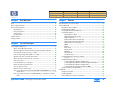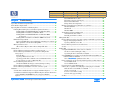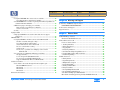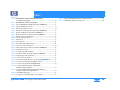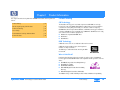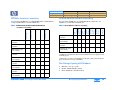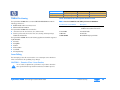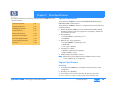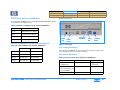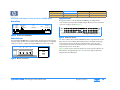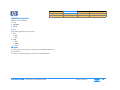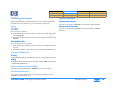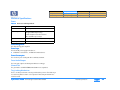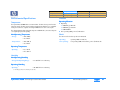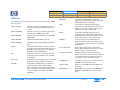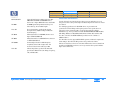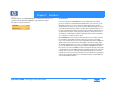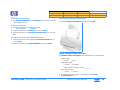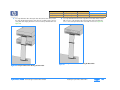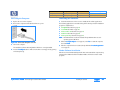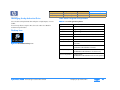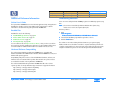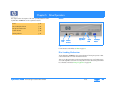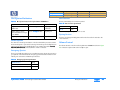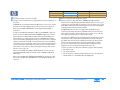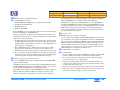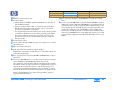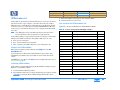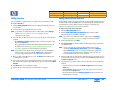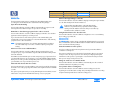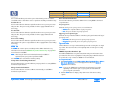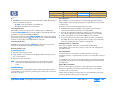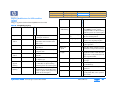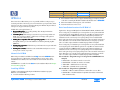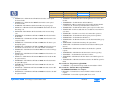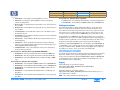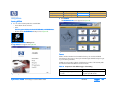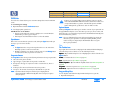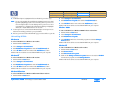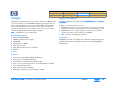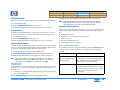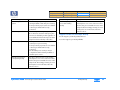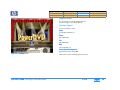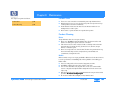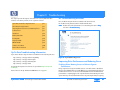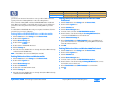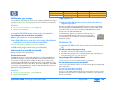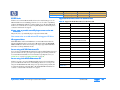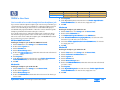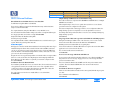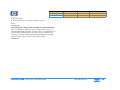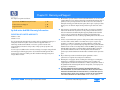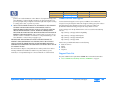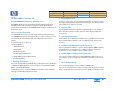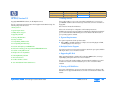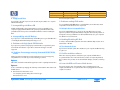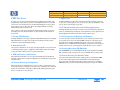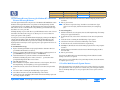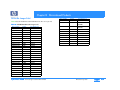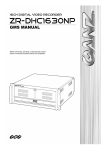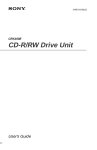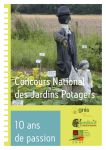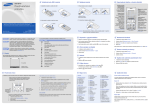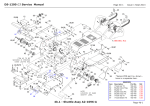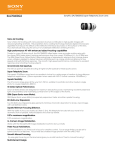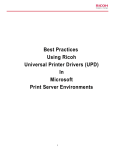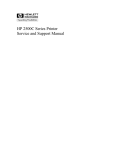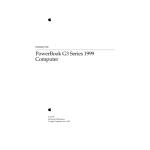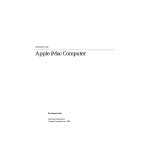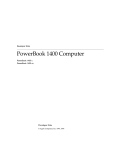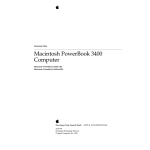Download HP DVD100I User's Manual
Transcript
TSSG hp dvd-writer Technical Support Solutions Guide for hp dvd-writer dvd100i 10/25/01 - TSSGdvd100iFall2001.pdf hp dvd-writer dvd100i Technical Support Solutions Guide 10/25/01 Chapters Chapter 1 Product Information p. 11 Chapter 2 Drive Specifications p. 15 Chapter 3 Interfaces p. 31 Chapter 4 Installation and Configuration p. 34 Chapter 5 Drive Operation p. 45 Chapter 6 Tips and Techniques p. 48 Chapter 7 Software p. 52 Chapter 8 Maintenance p. 80 Chapter 9 Troubleshooting p. 81 Chapter 10 Warranty and Support p. 94 Chapter 11 Release Notes p. 96 Chapter 12 Discontinued Products p. 104 ⇐⇒ 1 Contents Chapter 1 Product Information Product History - - - - - - - - - - - - - - - - - - - - - - - - - - - - - - - - - - - - - - - - - - - - - - 11 CD Technology - - - - - - - - - - - - - - - - - - - - - - - - - - - - - - - - - - - - - - - - - - 11 DVD Technology - - - - - - - - - - - - - - - - - - - - - - - - - - - - - - - - - - - - - - - - - 11 What is MultiRead? - - - - - - - - - - - - - - - - - - - - - - - - - - - - - - - - - - - - - - - - 11 DVD Media Read/Write Compatibility - - - - - - - - - - - - - - - - - - - - - - - - - - - 12 CD-R/CD-RW Media Read/Write Compatibility - - - - - - - - - - - - - - - - - - - - - 12 Disc Storage Capacity of HP Products - - - - - - - - - - - - - - - - - - - - - - - - - - - - - - - 12 Product Positioning - - - - - - - - - - - - - - - - - - - - - - - - - - - - - - - - - - - - - - - - - - - 13 Laser Safety - - - - - - - - - - - - - - - - - - - - - - - - - - - - - - - - - - - - - - - - - - - - - - - - 13 CAUTION — Contains: Class 1 Laser Product - - - - - - - - - - - - - - - - - - - - - - 13 Parts Available for the hp dvd-writer Drive - - - - - - - - - - - - - - - - - - - - - - - - - - - - 13 Current Products - - - - - - - - - - - - - - - - - - - - - - - - - - - - - - - - - - - - - - - - - - - - 14 Chapter 2 Drive Specifications System Requirements - - - - - - - - - - - - - - - - - - - - - - - - - - - - - - - - - - - - - - - - - - 15 Physical Specifications - - - - - - - - - - - - - - - - - - - - - - - - - - - - - - - - - - - - - - - - - 15 Mounting - - - - - - - - - - - - - - - - - - - - - - - - - - - - - - - - - - - - - - - - - - - - - - - 15 Size of the hp dvd-writer dvd100i Drive - - - - - - - - - - - - - - - - - - - - - - - - - - 17 Box Size and Weight for hp dvd-writer dvd100i Drive - - - - - - - - - - - - - - - - - 17 Bezel Front Door - - - - - - - - - - - - - - - - - - - - - - - - - - - - - - - - - - - - - - - - - - 17 Disc Loading Mechanism - - - - - - - - - - - - - - - - - - - - - - - - - - - - - - - - - - - - 17 Disc Ejection Mechanism - - - - - - - - - - - - - - - - - - - - - - - - - - - - - - - - - - - - 17 Manual Ejection - - - - - - - - - - - - - - - - - - - - - - - - - - - - - - - - - - - - - - - 18 Emergency Ejection - - - - - - - - - - - - - - - - - - - - - - - - - - - - - - - - - - - - 18 Auto Insertion - - - - - - - - - - - - - - - - - - - - - - - - - - - - - - - - - - - - - - - - 18 Ejecting Position - - - - - - - - - - - - - - - - - - - - - - - - - - - - - - - - - - - - - - 18 Tray Locking Mechanism - - - - - - - - - - - - - - - - - - - - - - - - - - - - - - - - - - - - 18 LEDs - - - - - - - - - - - - - - - - - - - - - - - - - - - - - - - - - - - - - - - - - - - - - - - 18 hp dvd-writer dvd100i Technical Support Solutions Guide 10/25/01 Connector and Jumpers on hp dvd-writer dvd100i Drive - - - - - - - - - - - - - - 19 Back of Drive - - - - - - - - - - - - - - - - - - - - - - - - - - - - - - - - - - - - - - - - - 19 Power Connector - - - - - - - - - - - - - - - - - - - - - - - - - - - - - - - - - - - - - - 19 Signal Connector - - - - - - - - - - - - - - - - - - - - - - - - - - - - - - - - - - - - - - 19 Master/Slave and Cable Select - - - - - - - - - - - - - - - - - - - - - - - - - - - 20 Analog Audio Output Connectors - - - - - - - - - - - - - - - - - - - - - - - - - - 21 Digital Audio Output Connectors - - - - - - - - - - - - - - - - - - - - - - - - - - - 21 Media - - - - - - - - - - - - - - - - - - - - - - - - - - - - - - - - - - - - - - - - - - - - - - - - - 21 Read Media Compatibility - - - - - - - - - - - - - - - - - - - - - - - - - - - - - - - - 21 Write Media Compatibility - - - - - - - - - - - - - - - - - - - - - - - - - - - - - - - - 21 Write Methods - - - - - - - - - - - - - - - - - - - - - - - - - - - - - - - - - - - - - - - - 21 Logical Recording Format - - - - - - - - - - - - - - - - - - - - - - - - - - - - - - - 22 Audio - - - - - - - - - - - - - - - - - - - - - - - - - - - - - - - - - - - - - - - - - - - - - - - - 22 RIP Speed - - - - - - - - - - - - - - - - - - - - - - - - - - - - - - - - - - - - - - - - - - 22 Reliability Specifications - - - - - - - - - - - - - - - - - - - - - - - - - - - - - - - - - - - - - - - 23 Errors - - - - - - - - - - - - - - - - - - - - - - - - - - - - - - - - - - - - - - - - - - - - - - - - 23 Error Rate - - - - - - - - - - - - - - - - - - - - - - - - - - - - - - - - - - - - - - - - - - 23 Corrected Error Rate - - - - - - - - - - - - - - - - - - - - - - - - - - - - - - - - - - - 23 Influence on Media Life - - - - - - - - - - - - - - - - - - - - - - - - - - - - - - - - - - - - 23 Reading - - - - - - - - - - - - - - - - - - - - - - - - - - - - - - - - - - - - - - - - - - - 23 Writing - - - - - - - - - - - - - - - - - - - - - - - - - - - - - - - - - - - - - - - - - - - - 23 Mean Time Between Failures (MTBF) - - - - - - - - - - - - - - - - - - - - - - - - - - - 23 Preventive Maintenance - - - - - - - - - - - - - - - - - - - - - - - - - - - - - - - - - - - - 23 Acoustic Emissions - - - - - - - - - - - - - - - - - - - - - - - - - - - - - - - - - - - - - - - - - - - 23 Acoustic Power Emissions - - - - - - - - - - - - - - - - - - - - - - - - - - - - - - - 23 Acoustic Pressure Emissions - - - - - - - - - - - - - - - - - - - - - - - - - - - - - 23 Electrical Specifications - - - - - - - - - - - - - - - - - - - - - - - - - - - - - - - - - - - - - - - 24 Power - - - - - - - - - - - - - - - - - - - - - - - - - - - - - - - - - - - - - - - - - - - - - - - - 24 Power Management - - - - - - - - - - - - - - - - - - - - - - - - - - - - - - - - - - - 24 Power Input - - - - - - - - - - - - - - - - - - - - - - - - - - - - - - - - - - - - - - - - - 24 Power Consumption - - - - - - - - - - - - - - - - - - - - - - - - - - - - - - - - - - - 24 Front Audio Output - - - - - - - - - - - - - - - - - - - - - - - - - - - - - - - - - - - - - - - 24 Ground Tab - - - - - - - - - - - - - - - - - - - - - - - - - - - - - - - - - - - - - - - - - - - - 24 Tray Locking Mechanism - - - - - - - - - - - - - - - - - - - - - - - - - - - - - - - - - - - 24 ⇐⇒ 2 Product Information Drive Operation Troubleshooting Performance Specifications - - - - - - - - - - - - - - - - - - - - - - - - - - - - - - - - - - - - Buffer - - - - - - - - - - - - - - - - - - - - - - - - - - - - - - - - - - - - - - - - - - - - - - - Performance of the Drive - - - - - - - - - - - - - - - - - - - - - - - - - - - - - - - - - - Seek Time - - - - - - - - - - - - - - - - - - - - - - - - - - - - - - - - - - - - - - - - - Initialization Time (2x) - - - - - - - - - - - - - - - - - - - - - - - - - - - - - - - - - Disc Finalization Time (2x) - - - - - - - - - - - - - - - - - - - - - - - - - - - - - - Hours of Video Recording - - - - - - - - - - - - - - - - - - - - - - - - - - - - - - Video Formats - - - - - - - - - - - - - - - - - - - - - - - - - - - - - - - - - - - - - - Video Standards - - - - - - - - - - - - - - - - - - - - - - - - - - - - - - - - - - - - Video Capture Cards - - - - - - - - - - - - - - - - - - - - - - - - - - - - - - - - - Search Speed - - - - - - - - - - - - - - - - - - - - - - - - - - - - - - - - - - - - - - Backup Rate Native - - - - - - - - - - - - - - - - - - - - - - - - - - - - - - - - - - Backup Rate Compressed - - - - - - - - - - - - - - - - - - - - - - - - - - - - - - Burst Transfer Rate - - - - - - - - - - - - - - - - - - - - - - - - - - - - - - - - - - - Transfer Rates - - - - - - - - - - - - - - - - - - - - - - - - - - - - - - - - - - - - - - Environmental Specifications - - - - - - - - - - - - - - - - - - - - - - - - - - - - - - - - - - - Temperature - - - - - - - - - - - - - - - - - - - - - - - - - - - - - - - - - - - - - - - - - - - Non-Operating Temperature - - - - - - - - - - - - - - - - - - - - - - - - - - - - Operating Temperature - - - - - - - - - - - - - - - - - - - - - - - - - - - - - - - Humidity - - - - - - - - - - - - - - - - - - - - - - - - - - - - - - - - - - - - - - - - - - - - - Non-Operating Humidity - - - - - - - - - - - - - - - - - - - - - - - - - - - - - - Operating Humidity - - - - - - - - - - - - - - - - - - - - - - - - - - - - - - - - - - Vibration - - - - - - - - - - - - - - - - - - - - - - - - - - - - - - - - - - - - - - - - - - - - - Operating Vibration - - - - - - - - - - - - - - - - - - - - - - - - - - - - - - - - - - Shock - - - - - - - - - - - - - - - - - - - - - - - - - - - - - - - - - - - - - - - - - - - - - - - Product Safety Specifications - - - - - - - - - - - - - - - - - - - - - - - - - - - - - - - - - - - References - - - - - - - - - - - - - - - - - - - - - - - - - - - - - - - - - - - - - - - - - - - - - - - Discussion of References - - - - - - - - - - - - - - - - - - - - - - - - - - - - - - - - - - - hp dvd-writer dvd100i Technical Support Solutions Guide 10/25/01 25 25 25 25 25 25 25 25 25 25 25 26 26 26 26 27 27 27 27 27 27 27 27 27 27 28 29 30 Drive Specifications Tips and Techniques Warranty and Support Chapter 3 Interfaces Software Release Notes Installation and Configuration Maintenance Discontinued Products Interfaces ATA/ATAPI - - - - - - - - - - - - - - - - - - - - - - - - - - - - - - - - - - - - - - - - - - - - - - - - - 31 IDE Connectors - - - - - - - - - - - - - - - - - - - - - - - - - - - - - - - - - - - - - - - - - - - - - - 32 Chapter 4 Installation and Configuration PC Desktop Minimum System Requirements - - - - - - - - - - - - - - - - - - - - - - - - - 34 What’s in the Box - - - - - - - - - - - - - - - - - - - - - - - - - - - - - - - - - - - - - - - - - - - - - 35 Installing the hp dvd-writer dvd100i Drive - - - - - - - - - - - - - - - - - - - - - - - - - - - 35 Inserting Disc 1 - - - - - - - - - - - - - - - - - - - - - - - - - - - - - - - - - - - - - - - - - - - 35 Viewing the Install Video - - - - - - - - - - - - - - - - - - - - - - - - - - - - - - - - - - - - 36 Starting Installation - - - - - - - - - - - - - - - - - - - - - - - - - - - - - - - - - - - - - - - 36 Accepting the Attachment Recommendation - - - - - - - - - - - - - - - - - - - - - - 36 Printing the Install Recommendation - - - - - - - - - - - - - - - - - - - - - - - - - - - 36 Installing the Hardware - - - - - - - - - - - - - - - - - - - - - - - - - - - - - - - - - - - - - 37 Restarting the Computer - - - - - - - - - - - - - - - - - - - - - - - - - - - - - - - - - - - - 42 Installing the Software - - - - - - - - - - - - - - - - - - - - - - - - - - - - - - - - - - - - - - - - - 42 Vendor Software Installation - - - - - - - - - - - - - - - - - - - - - - - - - - - - - - - - - 42 Identifying the hp dvd-writer Drive - - - - - - - - - - - - - - - - - - - - - - - - - - - - - - - - 43 Desktop Icon - - - - - - - - - - - - - - - - - - - - - - - - - - - - - - - - - - - - - - - - - - - - - - - 43 Start Menu Program Group Names - - - - - - - - - - - - - - - - - - - - - - - - - - - - - - - - 43 Additional Reference Information - - - - - - - - - - - - - - - - - - - - - - - - - - - - - - - - 44 Online User’s Guide - - - - - - - - - - - - - - - - - - - - - - - - - - - - - - - - - - - - - - 44 ReadMe Files - - - - - - - - - - - - - - - - - - - - - - - - - - - - - - - - - - - - - - - - - - - 44 Hardware/Software Compatibility - - - - - - - - - - - - - - - - - - - - - - - - - - - - - 44 Uninstalling Software - - - - - - - - - - - - - - - - - - - - - - - - - - - - - - - - - - - - - - - - 44 ⇐⇒ 3 Product Information Drive Operation Troubleshooting Chapter 5 Drive Operation Bezel - - - - - - - - - - - - - - - - - - - - - - - - - - - - - - - - - - - - - - - - - - - - - - - - - - - Disc Loading Mechanism - - - - - - - - - - - - - - - - - - - - - - - - - - - - - - - - - - - - - Disc Ejection Mechanism - - - - - - - - - - - - - - - - - - - - - - - - - - - - - - - - - - - - - - Manual Ejection - - - - - - - - - - - - - - - - - - - - - - - - - - - - - - - - - - - - - - - - Emergency Ejection - - - - - - - - - - - - - - - - - - - - - - - - - - - - - - - - - - - - - - Auto Insertion - - - - - - - - - - - - - - - - - - - - - - - - - - - - - - - - - - - - - - - - - - Ejecting Position - - - - - - - - - - - - - - - - - - - - - - - - - - - - - - - - - - - - - - - - Volume Control - - - - - - - - - - - - - - - - - - - - - - - - - - - - - - - - - - - - - - - - - - - - Starting Software - - - - - - - - - - - - - - - - - - - - - - - - - - - - - - - - - - - - - - - - - - - - Chapter 6 Chapter 7 45 45 46 46 46 46 46 46 47 Tips and Techniques Frequently Asked Questions - - - - - - - - - - - - - - - - - - - - - - - - - - - - - - - - - - - - 48 Why so many different programs? - - - - - - - - - - - - - - - - - - - - - - - - - - - - - 48 What's the difference between mastering and packet-writing software? - - - - 48 How much information can I fit on one CD? - - - - - - - - - - - - - - - - - - - - - - 49 Can I do other things while my CD is recording? - - - - - - - - - - - - - - - - - - - 49 What kinds of discs can my HP drive write to? - - - - - - - - - - - - - - - - - - - - - 50 What is the best way to make a disc I can share? - - - - - - - - - - - - - - - - - - - 50 Can I erase a disc? - - - - - - - - - - - - - - - - - - - - - - - - - - - - - - - - - - - - - - - - 50 How should I take care of my discs? - - - - - - - - - - - - - - - - - - - - - - - - - - - 50 What is the best way to label a disc? - - - - - - - - - - - - - - - - - - - - - - - - - - - - 51 How do I buy more discs? - - - - - - - - - - - - - - - - - - - - - - - - - - - - - - - - - - - 51 When do I need to format a disc? - - - - - - - - - - - - - - - - - - - - - - - - - - - - - - 51 Can I copy a disc that is in my existing CD-ROM or DVD-ROM drive to a disc in my HP drive? - - - - - - - - - - - - - - - - - - - - - - - - - - - - - - - - - - - - - - - - - 51 Can I copy a music disc that is in my CD-ROM drive to a blank disc in my HP drive? - - - - - - - - - - - - - - - - - - - - - - - - - - - - - - - - - - - - - - - - - - - - - - 51 hp dvd-writer dvd100i Technical Support Solutions Guide 10/25/01 Drive Specifications Tips and Techniques Warranty and Support Interfaces Software Release Notes Installation and Configuration Maintenance Discontinued Products Software Start Menu Choices for Core Software - - - - - - - - - - - - - - - - - - - - - - - - - - - - - - 52 HP RecordNow 3.0 - - - - - - - - - - - - - - - - - - - - - - - - - - - - - - - - - - - - - - - - - - - 53 Manuals for HP RecordNow - - - - - - - - - - - - - - - - - - - - - - - - - - - - - - - - - - 53 Installing HP RecordNow - - - - - - - - - - - - - - - - - - - - - - - - - - - - - - - - - - - - 53 Files Installed for HP RecordNow 3.0 - - - - - - - - - - - - - - - - - - - - - - - - - - - 53 Using HP RecordNow - - - - - - - - - - - - - - - - - - - - - - - - - - - - - - - - - - - - - - 54 Starting HP RecordNow - - - - - - - - - - - - - - - - - - - - - - - - - - - - - - - - - 54 Making an Exact Copy of a Disc - - - - - - - - - - - - - - - - - - - - - - - - - - - 55 Making a Data Disc - - - - - - - - - - - - - - - - - - - - - - - - - - - - - - - - - - - - 56 Making a Music Disc from Audio Files - - - - - - - - - - - - - - - - - - - - - - - 56 Making a Music Disc from other CDs - - - - - - - - - - - - - - - - - - - - - - - - 57 Making a Disc for an MP3 Player - - - - - - - - - - - - - - - - - - - - - - - - - - - 57 CDDB - - - - - - - - - - - - - - - - - - - - - - - - - - - - - - - - - - - - - - - - - - - - - 58 Options - - - - - - - - - - - - - - - - - - - - - - - - - - - - - - - - - - - - - - - - - - - - 58 General Tab - - - - - - - - - - - - - - - - - - - - - - - - - - - - - - - - - - - - - - - - - 59 Advanced Tab - - - - - - - - - - - - - - - - - - - - - - - - - - - - - - - - - - - - - - - - 59 CDDB Tab - - - - - - - - - - - - - - - - - - - - - - - - - - - - - - - - - - - - - - - - - 60 Tips and Tricks - - - - - - - - - - - - - - - - - - - - - - - - - - - - - - - - - - - - - - 60 Troubleshooting - - - - - - - - - - - - - - - - - - - - - - - - - - - - - - - - - - - - - - 62 Registry Modifications for HP RecordNow - - - - - - - - - - - - - - - - - - - - - - - - 63 Location - - - - - - - - - - - - - - - - - - - - - - - - - - - - - - - - - - - - - - - - - - - - 63 Uninstalling HP RecordNow - - - - - - - - - - - - - - - - - - - - - - - - - - - - - - - - - 64 To uninstall HP RecordNow from Windows 9x: - - - - - - - - - - - - - - - - 64 To uninstall HP RecordNow from Windows Millennium Edition: - - - - - 64 To uninstall HP RecordNow from Windows NT: - - - - - - - - - - - - - - - - 64 To uninstall HP RecordNow from Windows 2000: - - - - - - - - - - - - - - 64 Support Provider for HP RecordNow - - - - - - - - - - - - - - - - - - - - - - - - - - - 64 HP DLA 2.5 - - - - - - - - - - - - - - - - - - - - - - - - - - - - - - - - - - - - - - - - - - - - - - - - - 65 Manuals for HP DLA - - - - - - - - - - - - - - - - - - - - - - - - - - - - - - - - - - - - - - - 65 Installing HP DLA - - - - - - - - - - - - - - - - - - - - - - - - - - - - - - - - - - - - - - - - - 65 Basic Installation Locations for HP DLA 2.5 - - - - - - - - - - - - - - - - - - - - - - - 65 ⇐⇒ 4 Product Information Drive Operation Troubleshooting DLA Engine Installation - - - - - - - - - - - - - - - - - - - - - - - - - - - - - - - - 67 Shared Components Installation - - - - - - - - - - - - - - - - - - - - - - - - - - 67 Registry - - - - - - - - - - - - - - - - - - - - - - - - - - - - - - - - - - - - - - - - - - - 67 Using HP DLA - - - - - - - - - - - - - - - - - - - - - - - - - - - - - - - - - - - - - - - - - - - 68 Starting HP DLA - - - - - - - - - - - - - - - - - - - - - - - - - - - - - - - - - - - - - - 68 Format - - - - - - - - - - - - - - - - - - - - - - - - - - - - - - - - - - - - - - - - - - - - 68 Make Compatible - - - - - - - - - - - - - - - - - - - - - - - - - - - - - - - - - - - - - 69 Preferences - - - - - - - - - - - - - - - - - - - - - - - - - - - - - - - - - - - - - - - - - 70 Eject Button - - - - - - - - - - - - - - - - - - - - - - - - - - - - - - - - - - - - - - - - - 70 Properties Button - - - - - - - - - - - - - - - - - - - - - - - - - - - - - - - - - - - - - 70 Explore Button - - - - - - - - - - - - - - - - - - - - - - - - - - - - - - - - - - - - - - - 70 Tips - - - - - - - - - - - - - - - - - - - - - - - - - - - - - - - - - - - - - - - - - - - - - - - - - - 70 The Taskbar Icon - - - - - - - - - - - - - - - - - - - - - - - - - - - - - - - - - - - - - 70 Drag and Drop Files - - - - - - - - - - - - - - - - - - - - - - - - - - - - - - - - - - - 70 Uninstalling HP DLA - - - - - - - - - - - - - - - - - - - - - - - - - - - - - - - - - - - - - - - 71 Windows 9x - - - - - - - - - - - - - - - - - - - - - - - - - - - - - - - - - - - - - - - - - - 71 Windows NT - - - - - - - - - - - - - - - - - - - - - - - - - - - - - - - - - - - - - - - - - 71 Windows Millennium - - - - - - - - - - - - - - - - - - - - - - - - - - - - - - - - - - - 71 Windows 2000 - - - - - - - - - - - - - - - - - - - - - - - - - - - - - - - - - - - - - - - 71 Windows XP - - - - - - - - - - - - - - - - - - - - - - - - - - - - - - - - - - - - - - - - - - 71 HP MyDVD - - - - - - - - - - - - - - - - - - - - - - - - - - - - - - - - - - - - - - - - - - - - - - - - 72 System Requirements - - - - - - - - - - - - - - - - - - - - - - - - - - - - - - - - - - - - - 72 Features - - - - - - - - - - - - - - - - - - - - - - - - - - - - - - - - - - - - - - - - - - - - - - - 72 Manuals for HP MyDVD - - - - - - - - - - - - - - - - - - - - - - - - - - - - - - - - - - - - 72 Installation - - - - - - - - - - - - - - - - - - - - - - - - - - - - - - - - - - - - - - - - - - - - - 72 Using HP MyDVD - - - - - - - - - - - - - - - - - - - - - - - - - - - - - - - - - - - - - - - - 73 Starting HP MyDVD - - - - - - - - - - - - - - - - - - - - - - - - - - - - - - - - - - - 73 Support Provider - - - - - - - - - - - - - - - - - - - - - - - - - - - - - - - - - - - - - - - - - 74 Customer Support - - - - - - - - - - - - - - - - - - - - - - - - - - - - - - - - - - - - - - - - 74 Phone - - - - - - - - - - - - - - - - - - - - - - - - - - - - - - - - - - - - - - - - - - - - - 74 Web - - - - - - - - - - - - - - - - - - - - - - - - - - - - - - - - - - - - - - - - - - - - - - 74 hp dvd-writer dvd100i Technical Support Solutions Guide 10/25/01 Drive Specifications Tips and Techniques Warranty and Support Interfaces Software Release Notes Installation and Configuration Maintenance Discontinued Products HP Simple Backup - - - - - - - - - - - - - - - - - - - - - - - - - - - - - - - - - - - - - - - - - - - - 75 Using HP Simple Backup - - - - - - - - - - - - - - - - - - - - - - - - - - - - - - - - - - - - 75 Starting HP Simple Backup - - - - - - - - - - - - - - - - - - - - - - - - - - - - - - - 75 Full System Backup - - - - - - - - - - - - - - - - - - - - - - - - - - - - - - - - - - - - 76 Custom Backup - - - - - - - - - - - - - - - - - - - - - - - - - - - - - - - - - - - - - - 76 Complete System Restore - - - - - - - - - - - - - - - - - - - - - - - - - - - - - - - 76 Custom Restore - - - - - - - - - - - - - - - - - - - - - - - - - - - - - - - - - - - - - - 76 Automatically Excluded Files - - - - - - - - - - - - - - - - - - - - - - - - - - - - - 76 Errors and Warnings Report - - - - - - - - - - - - - - - - - - - - - - - - - - - - - - - - - - 76 Support Provider for HP Simple Backup - - - - - - - - - - - - - - - - - - - - - - - - - 77 PowerDVD - - - - - - - - - - - - - - - - - - - - - - - - - - - - - - - - - - - - - - - - - - - - - - - - - 78 System Requirements - - - - - - - - - - - - - - - - - - - - - - - - - - - - - - - - - - - - - - 78 Manuals for PowerDVD - - - - - - - - - - - - - - - - - - - - - - - - - - - - - - - - - - - - - 78 Using PowerDVD - - - - - - - - - - - - - - - - - - - - - - - - - - - - - - - - - - - - - - - - - 78 Starting PowerDVD - - - - - - - - - - - - - - - - - - - - - - - - - - - - - - - - - - - - 78 Support Provider - - - - - - - - - - - - - - - - - - - - - - - - - - - - - - - - - - - - - - - - - 79 Customer Support - - - - - - - - - - - - - - - - - - - - - - - - - - - - - - - - - - - - - - - - 79 Email - - - - - - - - - - - - - - - - - - - - - - - - - - - - - - - - - - - - - - - - - - - - - - 79 Phone - - - - - - - - - - - - - - - - - - - - - - - - - - - - - - - - - - - - - - - - - - - - - 79 Fax - - - - - - - - - - - - - - - - - - - - - - - - - - - - - - - - - - - - - - - - - - - - - - - 79 Web - - - - - - - - - - - - - - - - - - - - - - - - - - - - - - - - - - - - - - - - - - - - - - - 79 International Headquarters - - - - - - - - - - - - - - - - - - - - - - - - - - - - - - 79 Chapter 8 Maintenance Product Care - - - - - - - - - - - - - - - - - - - - - - - - - - - - - - - - - - - - - - - - - - - - - Product Cleaning - - - - - - - - - - - - - - - - - - - - - - - - - - - - - - - - - - - - - - - - - - Drive - - - - - - - - - - - - - - - - - - - - - - - - - - - - - - - - - - - - - - - - - - - - - - - Media - - - - - - - - - - - - - - - - - - - - - - - - - - - - - - - - - - - - - - - - - - - - - - - - ⇐⇒ 80 80 80 80 5 Product Information Drive Operation Troubleshooting Chapter 9 Troubleshooting Up-To-Date Troubleshooting Information - - - - - - - - - - - - - - - - - - - - - - - - - - - - 81 HP Troubleshooting Assistant - - - - - - - - - - - - - - - - - - - - - - - - - - - - - - - - - - - - 81 Improving Drive Performance and Reducing Errors - - - - - - - - - - - - - - - - - - - - - 81 Enabling Direct Memory Access to Enhance System Performance - - - - - - - - 81 Enabling DMA on HP IDE CD/DVD Drives and Windows 98/Me - - - - - 82 Enabling DMA on hard drives and Windows 98/Me - - - - - - - - - - - - - 82 Enabling DMA on HP IDE CD/DVD Drives and Windows 2000 Professional - - - - - - - - - - - - - - - - - - - - - - - - - - - - - - - - - - - - - 82 Enabling DMA on hard drives and Windows 2000 Professional - - - - - 82 DMA will not stay enabled - - - - - - - - - - - - - - - - - - - - - - - - - - - - - - - - - - 83 Reasons why DMA will not stay enabled after restarting your computer 83 Other problems occurred after enabling DMA - - - - - - - - - - - - - - - - - 83 Other performance issues - - - - - - - - - - - - - - - - - - - - - - - - - - - - - - - - - - 83 40-conductor, 40-pin vs. 80-conductor, 40-pin IDE cables - - - - - - - - 83 Software Errors - - - - - - - - - - - - - - - - - - - - - - - - - - - - - - - - - - - - - - - - - - - - - 83 HP RecordNow reported it was unable to read fast enough - - - - - - - - - - - - 83 HP RecordNow reported that there was a problem reading the disc being copied - - - - - - - - - - - - - - - - - - - - - - - - - - - - - - - - - - - - - - - - - 83 Clean the CD - - - - - - - - - - - - - - - - - - - - - - - - - - - - - - - - - - - - - - - - 83 Try using a different source drive - - - - - - - - - - - - - - - - - - - - - - - - - - 83 Try using your HP drive as both the source and destination drive - - - - 84 If you're trying to record to an 80-minute CD - - - - - - - - - - - - - - - - - 84 HP RecordNow reported a write error - - - - - - - - - - - - - - - - - - - - - - - - - - - 84 The CD-R or CD-RW disc may be scratched, damaged, or dirty - - - - - 84 HP RecordNow reported that your HP drive is in use - - - - - - - - - - - - - - - - 84 HP RecordNow reported that the source disc cannot be copied - - - - - - - - - 84 Installation - - - - - - - - - - - - - - - - - - - - - - - - - - - - - - - - - - - - - - - - - - - - - - - - 84 Your HP drive is installed, but does not appear in Windows Explorer - - - - - 84 Your HP drive is installed and appears in Windows Explorer, but now other devices such as CD-ROM or DVD-ROM drives do not appear in Windows Explorer - - - - - - - - - - - - - - - - - - - - - - - - - - - - - - - - - - - - - - - - - - - - - 84 hp dvd-writer dvd100i Technical Support Solutions Guide 10/25/01 Drive Specifications Tips and Techniques Warranty and Support Interfaces Software Release Notes Installation and Configuration Maintenance Discontinued Products Check IDE/SCSI ribbon cables - - - - - - - - - - - - - - - - - - - - - - - - - - - 84 Check data connectors for bent pins - - - - - - - - - - - - - - - - - - - - - - - - 85 Check external SCSI cables - - - - - - - - - - - - - - - - - - - - - - - - - - - - - - 85 Change drive letter assignments - - - - - - - - - - - - - - - - - - - - - - - - - - - 85 Windows assigned the wrong drive letters to your drives - - - - - - - - - - - - - - 85 Windows 95/98/Me - - - - - - - - - - - - - - - - - - - - - - - - - - - - - - - - - - - - 85 Windows NT - - - - - - - - - - - - - - - - - - - - - - - - - - - - - - - - - - - - - - - - - 85 Windows 2000 - - - - - - - - - - - - - - - - - - - - - - - - - - - - - - - - - - - - - - - 85 The HP drive's software installation fails - - - - - - - - - - - - - - - - - - - - - - - - - 86 Uninstall the HP drive software: - - - - - - - - - - - - - - - - - - - - - - - - - - - - 86 Reinstall your HP drive's software. - - - - - - - - - - - - - - - - - - - - - - - - - - 86 Making Audio CDs - - - - - - - - - - - - - - - - - - - - - - - - - - - - - - - - - - - - - - - - - - - 86 HP RecordNow reported an error while copying an audio CD or you hear clicks and pops when playing audio CDs - - - - - - - - - - - - - - - - - - - - - - - - - - - 86 Try using a different source drive - - - - - - - - - - - - - - - - - - - - - - - - - - 86 HP RecordNow reported an incorrect file format - - - - - - - - - - - - - - - - - - - 86 See also: - - - - - - - - - - - - - - - - - - - - - - - - - - - - - - - - - - - - - - - - - - - - - - - 86 Reading CDs - - - - - - - - - - - - - - - - - - - - - - - - - - - - - - - - - - - - - - - - - - - - - - - 86 A computer CD-ROM drive cannot read a recorded disc - - - - - - - - - - - - - - 86 The disc is scratched, damaged, or dirty - - - - - - - - - - - - - - - - - - - - - - 86 Try reading the disc in an HP drive, if available - - - - - - - - - - - - - - - - - 86 Some CD-ROM drives read discs very slowly if Read Ahead capabilities are enabled in Windows 95/98/Me. - - - - - - - - - - - - - - - - - - - - - - - - - - - - - 87 Turn off Read Ahead capabilities for the drive. - - - - - - - - - - - - - - - - - 87 If these suggestions do not solve the problem, try these possible solutions: 87 You used CD-R media - - - - - - - - - - - - - - - - - - - - - - - - - - - - - - - - - - 87 You used CD-RW media - - - - - - - - - - - - - - - - - - - - - - - - - - - - - - - - - 87 If you're trying to read an 80-minute CD - - - - - - - - - - - - - - - - - - - - - - - - 87 A home, auto, or portable stereo CD player cannot play a recorded disc - - 87 Make sure this is an audio CD, not a data CD - - - - - - - - - - - - - - - - - - 87 Use the correct media - - - - - - - - - - - - - - - - - - - - - - - - - - - - - - - - - - 87 If an error occurs while recording - - - - - - - - - - - - - - - - - - - - - - - - - - 87 You hear clicks, pops, and skips - - - - - - - - - - - - - - - - - - - - - - - - - - - 88 See Also: - - - - - - - - - - - - - - - - - - - - - - - - - - - - - - - - - - - - - - - - - - - - - - - 88 ⇐⇒ 6 Product Information Drive Operation Troubleshooting A computer DVD-ROM drive cannot read a recorded disc - - - - - - - - - - - - 88 Try reading the disc in an HP drive, if available - - - - - - - - - - - - - - - - 88 Some DVD-ROM drives read discs very slowly if Read Ahead capabilities are enabled in Windows 95/98/Me - - - - - - - - - - - - - - - - - - - - - - - - - - - - - 88 A DVD movie player cannot play a recorded disc - - - - - - - - - - - - - - - - - - 88 Make sure this is an audio CD, not a data CD. - - - - - - - - - - - - - - - - - 88 Use the correct media - - - - - - - - - - - - - - - - - - - - - - - - - - - - - - - - - - 88 See Also: - - - - - - - - - - - - - - - - - - - - - - - - - - - - - - - - - - - - - - - - - - - - - - 88 High Speed CDs - - - - - - - - - - - - - - - - - - - - - - - - - - - - - - - - - - - - - - - - - - - - 88 A high speed CD-RW disc was used in a drive that does not support high speed - - - - - - - - - - - - - - - - - - - - - - - - - - - - - - - - - - - - - - - - - - - 88 80-Minute CDs - - - - - - - - - - - - - - - - - - - - - - - - - - - - - - - - - - - - - - - - - - - - - 88 A computer CD-ROM or HP drive cannot read an 80-minute CD - - - - - - - - 88 The CD is scratched, damaged, or dirty - - - - - - - - - - - - - - - - - - - - - - 88 Try reading the CD in a different drive - - - - - - - - - - - - - - - - - - - - - - 88 Use the drive that was used to write the CD - - - - - - - - - - - - - - - - - - - 88 An error occurred while recording - - - - - - - - - - - - - - - - - - - - - - - - - 88 Use HP media - - - - - - - - - - - - - - - - - - - - - - - - - - - - - - - - - - - - - - - 89 A home, auto, or portable stereo CD player cannot read an 80-minute CD - - - - - - - - - - - - - - - - - - - - - - - - - - - - - - - - - - - 89 You cannot write to an 80-minute CD using your HP drive - - - - - - - - - - - - 89 HP supported drives - - - - - - - - - - - - - - - - - - - - - - - - - - - - - - - - - - - 89 You are using an HP CD-R 80-minute CD - - - - - - - - - - - - - - - - - - - - 89 You are using a non-HP CD-R 80-minute CD - - - - - - - - - - - - - - - - - 89 Supported HP CD-Writer Drives for 80-Minute CDs - - - - - - - - - - - - - 89 Unable to Hear Music - - - - - - - - - - - - - - - - - - - - - - - - - - - - - - - - - - - - - - - - - 90 You're unable to hear audio through the front headphone jack - - - - - - - - - 90 Windows 2000 Professional - - - - - - - - - - - - - - - - - - - - - - - - - - - - - 90 Windows Me - - - - - - - - - - - - - - - - - - - - - - - - - - - - - - - - - - - - - - - - 90 Windows 98 - - - - - - - - - - - - - - - - - - - - - - - - - - - - - - - - - - - - - - - - - 90 Windows XP - - - - - - - - - - - - - - - - - - - - - - - - - - - - - - - - - - - - - - - - - 90 DLA 2.5 Known Problems - - - - - - - - - - - - - - - - - - - - - - - - - - - - - - - - - - - - - - 91 hp dvd-writer dvd100i Technical Support Solutions Guide 10/25/01 Drive Specifications Tips and Techniques Warranty and Support Interfaces Software Release Notes Installation and Configuration Maintenance Discontinued Products Chapter 10 Warranty and Support hp dvd-writer dvd100i Warranty Information - - - - - - - - - - - - - - - - - - - - - - - - - 94 DURATION OF LIMITED WARRANTY - - - - - - - - - - - - - - - - - - - - - - - - - - - 94 Product Service and Support - - - - - - - - - - - - - - - - - - - - - - - - - - - - - - - - - - - - 95 Support Parts List - - - - - - - - - - - - - - - - - - - - - - - - - - - - - - - - - - - - - - - - - - - - 95 Chapter 11 Release Notes HP CD-WRITER, hp dvd-writer - - - - - - - - - - - - - - - - - - - - - - - - - - - - - - - - - - - - 96 Windows NT 4.0 ATAPI Driver Issues - - - - - - - - - - - - - - - - - - - - - - - - - - - - 96 HP RecordNow, Version 3.0 - - - - - - - - - - - - - - - - - - - - - - - - - - - - - - - - - - - - - 97 How to use this document - - - - - - - - - - - - - - - - - - - - - - - - - - - - - - - - - - - 97 1. Reading Audio Discs - - - - - - - - - - - - - - - - - - - - - - - - - - - - - - - - - - - - - 97 2. Delay After Cancel - - - - - - - - - - - - - - - - - - - - - - - - - - - - - - - - - - - - - - 97 3. Copying CDs - - - - - - - - - - - - - - - - - - - - - - - - - - - - - - - - - - - - - - - - - - 97 4. Mastering Limitations - - - - - - - - - - - - - - - - - - - - - - - - - - - - - - - - - - - - 97 5. Conflicts with Adaptec Easy CD Creator 4 - - - - - - - - - - - - - - - - - - - - - - 97 6. Enable DMA to Reduce Buffer Underruns - - - - - - - - - - - - - - - - - - - - - - 97 7. Media Compatibility - - - - - - - - - - - - - - - - - - - - - - - - - - - - - - - - - - - - - 97 HP DLA, Version 2.5 - - - - - - - - - - - - - - - - - - - - - - - - - - - - - - - - - - - - - - - - - - - 98 1. Getting Started - - - - - - - - - - - - - - - - - - - - - - - - - - - - - - - - - - - - - - - - - 98 2. System Requirements - - - - - - - - - - - - - - - - - - - - - - - - - - - - - - - - - - - - 98 3. Multiple Device Support - - - - - - - - - - - - - - - - - - - - - - - - - - - - - - - - - - 98 4. Upgrading HP DLA - - - - - - - - - - - - - - - - - - - - - - - - - - - - - - - - - - - - - - 98 5. Sharing a HP DLA Drive - - - - - - - - - - - - - - - - - - - - - - - - - - - - - - - - - - - 98 6. Compressed Data - - - - - - - - - - - - - - - - - - - - - - - - - - - - - - - - - - - - - - - 99 7. Incompatibility with Direct CD - - - - - - - - - - - - - - - - - - - - - - - - - - - - - - 99 8. Incompatibility with MS Backup - - - - - - - - - - - - - - - - - - - - - - - - - - - - - 99 9. Problems with High Speed CD-RW Media - - - - - - - - - - - - - - - - - - - - - - - 99 10. Problems formatting previously formatted DVD/CD-RW media. - - - - - - 99 ⇐⇒ 7 Product Information Drive Operation Troubleshooting Option 1: - - - - - - - - - - - - - - - - - - - - - - - - - - - - - - - - - - - - - - - - - - - 99 Option 2: - - - - - - - - - - - - - - - - - - - - - - - - - - - - - - - - - - - - - - - - - - - 99 11. Problems reading CD-R media - - - - - - - - - - - - - - - - - - - - - - - - - - - - - 99 12. Multiple drive incompatibilities - - - - - - - - - - - - - - - - - - - - - - - - - - - - - 99 13. Enabling/Disabling HP DLA - - - - - - - - - - - - - - - - - - - - - - - - - - - - - - - 99 14. Two identical drives - - - - - - - - - - - - - - - - - - - - - - - - - - - - - - - - - - - - - 99 15. Conflict with Nero software - - - - - - - - - - - - - - - - - - - - - - - - - - - - - - - 99 16. Issue with USB and Firewire (1394) devices - - - - - - - - - - - - - - - - - - - - - 99 HP Simple Backup - - - - - - - - - - - - - - - - - - - - - - - - - - - - - - - - - - - - - - - - - - 100 1. Multiple SCSI Device Setups - - - - - - - - - - - - - - - - - - - - - - - - - - - - - - 100 2. SCSI Controller - - - - - - - - - - - - - - - - - - - - - - - - - - - - - - - - - - - - - - - 100 3. Delay After Media Format, Media Initialize, or Canceled Backup - - - - - 100 4. CD-R Overwrite - - - - - - - - - - - - - - - - - - - - - - - - - - - - - - - - - - - - - - - 100 5. Disaster Recovery on FAT32 or DBCS Systems - - - - - - - - - - - - - - - - - - 100 6. DOS ASPI Drivers - - - - - - - - - - - - - - - - - - - - - - - - - - - - - - - - - - - - - - - 101 7. Erasing CD-RW Media - - - - - - - - - - - - - - - - - - - - - - - - - - - - - - - - - - - - 101 8. Booting from CD - - - - - - - - - - - - - - - - - - - - - - - - - - - - - - - - - - - - - - - 101 9. USB and Firewire (1394) Devices - - - - - - - - - - - - - - - - - - - - - - - - - - - - - 101 10. Disaster Recovery Configuration - - - - - - - - - - - - - - - - - - - - - - - - - - - 101 11. Sparse Files - - - - - - - - - - - - - - - - - - - - - - - - - - - - - - - - - - - - - - - - - - 101 12. HP Simple Backup and Active Desktop Applications - - - - - - - - - - - - - - 101 13. File Permissions for Backups and Restores - - - - - - - - - - - - - - - - - - - - - 101 14. Restoring Data from CD-RW Media - - - - - - - - - - - - - - - - - - - - - - - - - - 101 15. Disaster Recovery for Windows 2000 - - - - - - - - - - - - - - - - - - - - - - - - 101 16. Performing Disaster Recovery for Windows NT 4.0 Without Disaster Recovery Diskettes - - - - - - - - - - - - - - - - - - - - - - - - - - - - - - - - - - - - - - - - - - - 102 17. Conflict With Microsoft System Restore - - - - - - - - - - - - - - - - - - - - - - 102 18. PCHealth Updates on Windows ME - - - - - - - - - - - - - - - - - - - - - - - - - 103 19. Device Issues With Windows Media Player 7.0 - - - - - - - - - - - - - - - - - - 103 20. Disaster Recovery on ATAPI Hard Disks Larger Than 8GB - - - - - - - - - 103 hp dvd-writer dvd100i Technical Support Solutions Guide 10/25/01 Drive Specifications Tips and Techniques Warranty and Support Interfaces Software Release Notes Installation and Configuration Maintenance Discontinued Products Chapter 12 Discontinued Products Drives No Longer Sold - - - - - - - - - - - - - - - - - - - - - - - - - - - - - - - - - - - - - - - - 104 ⇐⇒ 8 Figures Figure 1 Bottom View of the hp dvd-writer dvd100i Drive - - - - - - - - - - - - - - - - 16 Figure 2 Side View of the hp dvd-writer dvd100i Drive - - - - - - - - - - - - - - - - - - 16 Figure 3 Bezel Layout - - - - - - - - - - - - - - - - - - - - - - - - - - - - - - - - - - - - - - - - - 17 Figure 4 Back of Internal IDE Drive- - - - - - - - - - - - - - - - - - - - - - - - - - - - - - - 19 Figure 5 DC Power Connector - - - - - - - - - - - - - - - - - - - - - - - - - - - - - - - - - - 19 Figure 6 Interface Connector - - - - - - - - - - - - - - - - - - - - - - - - - - - - - - - - - - - 19 Figure 7 Drive Jumpers - - - - - - - - - - - - - - - - - - - - - - - - - - - - - - - - - - - - - - - 20 Figure 8 Audio Connector Output Pins - - - - - - - - - - - - - - - - - - - - - - - - - - - - - 21 Figure 9 Digital Audio Connector Output Pins - - - - - - - - - - - - - - - - - - - - - - - - 21 Figure 10 IDE Connectors - - - - - - - - - - - - - - - - - - - - - - - - - - - - - - - - - - - - - 32 Figure 11 40-Pin IDE Connector - - - - - - - - - - - - - - - - - - - - - - - - - - - - - - - - - 32 Figure 12 Align Pin 1 to the IDE Connector in the Computer - - - - - - - - - - - - - - 33 Figure 13 Align Pin 1 on the Drive - - - - - - - - - - - - - - - - - - - - - - - - - - - - - - - - 33 Figure 14 hp dvd-writer Installation Menu Screen - - - - - - - - - - - - - - - - - - - - - 35 Figure 15 Printing the Install Recommendation - - - - - - - - - - - - - - - - - - - - - - 36 Figure 16 Unplug the Computer- - - - - - - - - - - - - - - - - - - - - - - - - - - - - - - - - 37 Figure 17 A Free Drive Bay - - - - - - - - - - - - - - - - - - - - - - - - - - - - - - - - - - - - - 37 Figure 18 Setting Jumpers on the Drive - - - - - - - - - - - - - - - - - - - - - - - - - - - - 38 Figure 19 Rails for Mounting the Drive - - - - - - - - - - - - - - - - - - - - - - - - - - - - 38 Figure 20 Audio Cable Connector on Drive Back - - - - - - - - - - - - - - - - - - - - - 39 Figure 21 Data Cable Connector on Drive Back - - - - - - - - - - - - - - - - - - - - - - 39 Figure 22 An hp dvd-writer Drive Sharing the Data Cable - - - - - - - - - - - - - - - 40 Figure 23 An hp dvd-writer Drive Not Sharing the Data Cable - - - - - - - - - - - - 40 Figure 24 Power Connector on Drive Back- - - - - - - - - - - - - - - - - - - - - - - - - - 41 Figure 25 Securing the Drive in the Bay- - - - - - - - - - - - - - - - - - - - - - - - - - - - 41 Figure 26 Connect the Computer to Power - - - - - - - - - - - - - - - - - - - - - - - - - 42 Figure 27 HP CD-Writer Desktop Icon - - - - - - - - - - - - - - - - - - - - - - - - - - - - - 43 Figure 28 Bezel - - - - - - - - - - - - - - - - - - - - - - - - - - - - - - - - - - - - - - - - - - - - 45 Figure 29 hp dvd-writer Desktop Icon - - - - - - - - - - - - - - - - - - - - - - - - - - - - - 47 Figure 30 hp cd-dvd Screen - - - - - - - - - - - - - - - - - - - - - - - - - - - - - - - - - - - 47 hp dvd-writer dvd100i Technical Support Solutions Guide 10/25/01 Figure 31 Figure 32 Figure 33 Figure 34 Figure 35 Figure 36 Figure 37 Figure 38 Figure 39 Figure 40 Figure 41 Figure 42 Figure 43 Figure 44 Figure 45 Figure 46 Figure 47 HP DVD-Writer Desktop Icon - - - - - - - - - - - - - - - - - - - - - - - - - - - 54 hp cd-dvd Screen - - - - - - - - - - - - - - - - - - - - - - - - - - - - - - - - - - - 54 HP RecordNow Welcome Screen - - - - - - - - - - - - - - - - - - - - - - - - - 55 HP DVD-Writer Desktop Icon- - - - - - - - - - - - - - - - - - - - - - - - - - - 68 hp cd-dvd Screen - - - - - - - - - - - - - - - - - - - - - - - - - - - - - - - - - - - 68 HP DLA Welcome Screen - - - - - - - - - - - - - - - - - - - - - - - - - - - - - - 68 HP DVD-Writer Desktop Icon - - - - - - - - - - - - - - - - - - - - - - - - - - - 73 MyDVD Desktop Icon - - - - - - - - - - - - - - - - - - - - - - - - - - - - - - - - 73 hp cd-dvd Screen - - - - - - - - - - - - - - - - - - - - - - - - - - - - - - - - - - - 73 MyDVD Wizard Screen - - - - - - - - - - - - - - - - - - - - - - - - - - - - - - - 74 HP DVD-Writer Desktop Icon - - - - - - - - - - - - - - - - - - - - - - - - - - - 75 hp cd-dvd Screen - - - - - - - - - - - - - - - - - - - - - - - - - - - - - - - - - - - 75 HP DVD-Writer Desktop Icon- - - - - - - - - - - - - - - - - - - - - - - - - - - 78 PowerDVD Desktop Icon - - - - - - - - - - - - - - - - - - - - - - - - - - - - - - 78 hp cd-dvd Screen - - - - - - - - - - - - - - - - - - - - - - - - - - - - - - - - - - - 78 PowerDVD Screen - - - - - - - - - - - - - - - - - - - - - - - - - - - - - - - - - - 79 hp troubleshooting screen - - - - - - - - - - - - - - - - - - - - - - - - - - - - - - 81 ⇐⇒ 9 Tables Table 1 DVD-ROM/DVD-R/DVD-RW/DVD-RAM/DVD+RW Read/Write Compatibility- - - - - - - - - - - - - - - - - - - - - - - - - - - - - - - - - 12 Table 2 CD-R/CD-RW Read/Write Compatibility - - - - - - - - - - - - - - - - - - - - - - - 12 Table 3 Parts for C9619A (Internal) IDE hp dvd-writer dvd100i Drive - - - - - - - - - 13 Table 4 Current HP CD-Writer Products - - - - - - - - - - - - - - - - - - - - - - - - - - - - 14 Table 5 Current hp dvd-writer Products - - - - - - - - - - - - - - - - - - - - - - - - - - - - 14 Table 6 Dimensions and Weight of the hp dvd-writer dvd100i Drive - - - - - - - - - 17 Table 7 Box Size and Weight of hp dvd-writer dvd100i Drive - - - - - - - - - - - - - - - 17 Table 8 Disc Ejection States for the hp dvd-writer dvd100i Drive - - - - - - - - - - - - 17 Table 9 Emergency Ejection Specification - - - - - - - - - - - - - - - - - - - - - - - - - - - 18 Table 10 Auto Insertion Specification - - - - - - - - - - - - - - - - - - - - - - - - - - - - - - - 18 Table 11 LED Protocol - - - - - - - - - - - - - - - - - - - - - - - - - - - - - - - - - - - - - - - - - 18 Table 12 ATA-2 Signals- - - - - - - - - - - - - - - - - - - - - - - - - - - - - - - - - - - - - - - - 20 Table 13 Drive Master/Slave/CSEL Jumpers- - - - - - - - - - - - - - - - - - - - - - - - - - 20 Table 14 Connectors and Jumper Block - - - - - - - - - - - - - - - - - - - - - - - - - - - - 24 Table 15 Write and Read Speeds of the hp dvd-writer dvd100i Drive - - - - - - - - 25 Table 16 Certification Programs - - - - - - - - - - - - - - - - - - - - - - - - - - - - - - - - - 28 Table 17 Icon and Program Group Names - - - - - - - - - - - - - - - - - - - - - - - - - - 43 Table 18 Disc Ejection States for the hp dvd-writer dvd100i Drive - - - - - - - - - - 46 Table 19 Emergency Ejection Specification - - - - - - - - - - - - - - - - - - - - - - - - - - 46 Table 20 Auto Insertion Specification- - - - - - - - - - - - - - - - - - - - - - - - - - - - - - 46 Table 21 Core Software Applications Accessed from the hp cd-dvd screen - - - 52 Table 22 Location: C:\Program Files\HP MyCD <default > - - - - - - - - - - - - - - - 53 Table 23 Location: C:\Program Files\HP MyCD\Media - - - - - - - - - - - - - - - - - - 54 Table 24 Location: C:\Winnt\System32\ (NT & Win2k) — C:\Windows\System\ (Win9x) - - - - - - - - - - - - - - - - - - - - - - - - - - - - - 54 Table 25 Location: C:\Winnt\System32\Drivers\(NT4 &Win2k) — C:\Windows\System\Iosubsys\ (Win9x) - - - - - - - - - - - - - - - - - - - - - - 54 Table 26 HP MyCD Registry Keys - - - - - - - - - - - - - - - - - - - - - - - - - - - - - - - - 63 Table 27 Comparison of the different types of formatting- - - - - - - - - - - - - - - - 68 hp dvd-writer dvd100i Technical Support Solutions Guide 10/25/01 Table 28 Supported HP CD-Writer Drives for 80-minute CDs - - - - - - - - - - - - - 89 Table 29 HP CD-Writer Drives No Longer Sold - - - - - - - - - - - - - - - - - - - - - - 104 ⇐⇒ 10 Chapter 1 Product Information This chapter describes the hp dvd-writer dvd100i internal drive and is organized as follows: Product History p. 11 Disc Storage Capacity of HP Products p. 12 Product Positioning p. 13 Laser Safety p. 13 Parts Available for the hp dvd-writer Drive p. 13 Current Products p. 14 Product History CD Technology The first CD technology to be used with computers was CD-ROM, a read-only technology. In the early 1990’s CD-R (CD-Recordable) drives became available to consumers for storing data permanently on a disc that could be read by any CD-ROM drive. Now Compact Disc ReWritable, or CD-RW, technology is available to consumers. CD-RW lets users rewrite CDs up to 1,000 times. CD-RW lets users easily store and erase data on CDs for playback on: ■ MultiRead-compatible CD-ROM drives ■ CD-R drives ■ CD-RW drives DVD Technology A DVD disc is the same size as a CD, but holds much more data. A DVD disc holds 4.7 GB per layer, which equals 135 minutes of compressed video. . The DVD logo is trademarked and owned by the DVD Consortium. What is MultiRead? Hewlett-Packard Company played a principal role in the creation of MultiRead technology that makes CD-RW media read-compatible with the spectrum of current drives: ■ CD-ROM (Compact Disc-Read Only Memory) ■ CD-R (CD-Recordable) ■ CD-RW (CD-ReWritable) ■ DVD-ROM (Digital Versatile Disc-Read Only Memory) ■ DVD+RW (Digital Versatile Disc-ReWritable) The MultiRead logo on CD and DVD products indicates MultiRead compatibility. hp dvd-writer dvd100i Technical Support Solutions Guide 10/25/01 Product History ⇐⇒ 11 Product Information Drive Operation Troubleshooting Drive Specifications Tips and Techniques Warranty and Support Interfaces Software Release Notes Installation and Configuration Maintenance Discontinued Products The hp dvd-writer dvd100i drive can read CD-ROM data discs, CD-R discs, and CD-RW discs, and write CD-R and CD-RW discs. Table 1 DVD-ROM/DVD-R/DVD-RW/DVD-RAM/DVD+RW Read/Write Compatibility Table 2 CD-R/CD-RW Read/Write Compatibility X X X X CD-R Media can be Recorded by: DVD-R Media can be Read in: Usually X X X X CD-RW Media can be Read in: X* DVD-R Media can be Recorded by: X CD-RW Media can be Recorded by: X* DVD Players DVD+RW Drives X** DVD-RAM Drives X DVD-RW Drives X DVD-R Drives DVD Players The hp dvd-writer dvd100i drive can read DVD-ROM, DVD-R, and DVD+RW discs, usually read DVD-RW discs, and write DVD+RW discs. DVD-ROM Drives CD-R/CD-RW Media Read/Write Compatibility CD Players CD-ROM Drives CD-R Drives CD-RW Drives MultiRead Compatible Drives DVD Media Read/Write Compatibility DVD-ROM Media can be X Read in: DVD-RW Media can be Read in: Usually May DVD-RW Media can be Recorded by: Often X May X DVD-RAM Media can be Rarely Read in: X DVD-RAM Media can be Recorded by: X DVD+RW Media can be Read in: DVD+RW Media can be Recorded by: Usually CD-R Media can be Read in: X X X X X X X X * Music CDs recorded on CD-RW media can only be played on audio equipment that is MultiRead compatible. Music CDs recorded on CD-R media can be played in most audio CD players. ** CD-R media can only be read in DVD players with dual optical pickups. Contact the player manufacturer to verify compatibility. Disc Storage Capacity of HP Products Usually Usually Usually May ■ X ■ ■ 1 DVD-RW — Store up to 4.7 GB 1 CD-RW = 650 MB (530 MB formatted) 1 CD-R = 650 MB (up to 618 MB formatted) X hp dvd-writer dvd100i Technical Support Solutions Guide 10/25/01 Disc Storage Capacity of HP Products ⇐⇒ 12 Product Information Drive Operation Troubleshooting Drive Specifications Tips and Techniques Warranty and Support Interfaces Software Release Notes Installation and Configuration Maintenance Discontinued Products Product Positioning Parts Available for the hp dvd-writer Drive The hp dvd-writer dvd100i drive is an internal IDE DVD+RW/CD-RW drive with the following performances: ■ DVD-Rewritable with 2.4x re-write, 8x read ■ CD-Rewritable with 12x10x32x The hp dvd-writer dvd100i drive is intended for: ■ camcorder users who need to share, store, and view video ■ business professionals who need to share, store, backup, and transport large multimedia and data files The hp dvd-writer dvd100i drive has the following applications that will be supported by HP WW CCCs: ■ HP Install ■ HP MyDVD ■ HP DLA ■ HP RecordNow ■ PowerDVD ■ HP Simple Backup Table 3 Parts for C9619A (Internal) IDE hp dvd-writer dvd100i Drive Product Service Part Number Description C9619-69901 Exchange dvd 2.4x Re-Write, 8x Read; cd 12x10x32x Internal Drive Mechanism C4353-61100 Internal IDE Cable 8120-8740 Audio Cable C8008-60000 One DVD-RW High Speed Media Laser Safety This unit employs a laser. Do not remove the cover or attempt to service this device when connected due to the possibility of eye damage. CAUTION — Contains: Class 1 Laser Product ! Use of controls or adjustments or performance of procedures other than those specified herein may result in hazardous laser radiation exposure. hp dvd-writer dvd100i Technical Support Solutions Guide 10/25/01 Product Positioning ⇐⇒ 13 Product Information Drive Operation Troubleshooting Drive Specifications Tips and Techniques Warranty and Support Interfaces Software Release Notes Installation and Configuration Maintenance Discontinued Products Current Products Table 4 Current HP CD-Writer Products Product Type Model Number Part Number 9500 Series CD-Writer CD-Writer 9500i (internal, commercial) 9510i (internal, retail) C4502A C4503A 9600 Series CD-Writer CD-Writer 9600si (internal, commercial) 9600se (external, commercial) C4506A C4507A 9700 Series CD-Writer 9700i (internal, commercial) 9710i (internal, retail) C9627A C9628A 9900 Series CD-Writer 9900i (internal) C9629A cd4_e Series CD-Writer cd4re (external, retail) cd4ce (external, commercial) cd4me (external, mass merchant) C9634A C9635A C9643A cd12_i Series CD-Writer cd12ri (internal, retail) cd12ci (internal, commercial) cd12mi (internal, mass merchant) C4503B C4502B C9640A cd16_i Series CD-Writer cd16ri (internal, retail) cd16ci (internal, commercial) cd16mi (internal, mass merchant) C9628B C9627B C9641A cd20_e Series CD-Writer cd20re (external, retail) cd20ce (external, commercial) C9636A C9637A cd24_i Series CD-Writer cd24ri (internal, retail) cd24ci (internal, commercial) Q2096A Q2097A Table 5 Current hp dvd-writer Products Product Type dvd100i Series DVD-Writer Model Number Part Number dvd100i C9619A hp dvd-writer dvd100i Technical Support Solutions Guide 10/25/01 Current Products ⇐⇒ 14 Chapter 2 Drive Specifications This chapter describes the specifications for the hp dvd-writer dvd100i drive and is organized as follows: System Requirements p. 15 Physical Specifications p. 15 Reliability Specifications p. 23 Acoustic Emissions p. 23 Electrical Specifications p. 24 Performance Specifications p. 25 Environmental Specifications p. 27 Product Safety Specifications p. 28 References p. 29 System Requirements The hp dvd-writer dvd100i drive is an internal IDE DVD+RW/CD-RW drive with an EIDE-(ATAPI), MMC compliant interface. The hp dvd-writer dvd100i drive functions on a desktop PC that meets the following minimum guidelines: ■ Windows 98, Windows 2000 Professional, and Windows Me (Windows NT 4.0 Workstation with SP5 for data storage applications only) (Future – Windows XP Personal and Professional) ■ Data applications: ● Pentium II 450Mhz or equivalent processor ● 64 MB RAM ■ DVD video disc creation applications: ● Pentium III 800Mhz or equivalent processor ● 128 MB RAM ● video capture capability ■ hard disk space available ● 150 MB for included software installation ● 5 GB for DVD disc creation ■ An IDE controller with available connector NOTE: Windows NT 4.0 Server, Windows 2000 Server/Advanced Server, and all versions of Windows CE are not supported. Physical Specifications Mounting The hp dvd-writer dvd100i drive is mountable in either horizontal or vertical configurations. ■ Mounting screws = M3x10mm ■ The mounting screws should not extend into the drive more than 6mm. See Figure 1 and Figure 2 page 16 for the positions of the mounting screws. ■ hp dvd-writer dvd100i Technical Support Solutions Guide 10/25/01 System Requirements ⇐⇒ 15 Product Information Drive Operation Troubleshooting Drive Specifications Tips and Techniques Warranty and Support Interfaces Software Release Notes Installation and Configuration Maintenance Discontinued Products Dimensions are in millimeters Dimensions are in millimeters Figure 1 Bottom View of the hp dvd-writer dvd100i Drive hp dvd-writer dvd100i Technical Support Solutions Guide 10/25/01 Figure 2 Side View of the hp dvd-writer dvd100i Drive Physical Specifications ⇐⇒ 16 Product Information Drive Operation Troubleshooting Size of the hp dvd-writer dvd100i Drive Drive Specifications Tips and Techniques Warranty and Support Interfaces Software Release Notes Installation and Configuration Maintenance Discontinued Products Bezel Front Door The hp dvd-writer dvd100i drive is an internal IDE DVD+RW/CD-RW half height drive that is installed in an empty drive bay. Table 6 Dimensions and Weight of the hp dvd-writer dvd100i Drive Form Factor 5-1/4” Depth 196.5 mm (7.74 in.) ± 0.5mm Width 148 mm (5.83 in.) ± 0.5mm Height 42.3 mm (1.66 in.) ± 0.5mm Weight (net) Audio Jack 0.9 kg (2 lb) Box Size and Weight for hp dvd-writer dvd100i Drive Table 7 Box Size and Weight of hp dvd-writer dvd100i Drive Emergency Eject Hole Volume Control Status LED Load/Eject Button Figure 3 Bezel Layout Disc Loading Mechanism US and Asia Europe Depth 291 mm (11.5 in.) 278 mm (11 in.) The hp dvd-writer dvd100i drive has a tray mechanism. The tray incorporates a dust seal so that dust does not enter from the front bezel. Width 159 mm (6.3 in.) 150 mm (5.9 in.) Disc Ejection Mechanism Height 228 mm (9 in.) 213 mm (8.4 in.) Table 8 Disc Ejection States for the hp dvd-writer dvd100i Drive Weight 2.2 kg (4.84 lb) 2.2 kg (4.84 lb) Tray Position hp dvd-writer dvd100i Technical Support Solutions Guide 10/25/01 Action Response Tray is closed and drive is Depress Load/Eject button in READY state Tray will open if not in locked state. Tray is closing or tray is Depress Load/Eject button closed and drive has not yet come READY Tray will open. Tray is open or opening Tray will close Depress Load/Eject button Physical Specifications ⇐⇒ 17 Product Information Drive Operation Troubleshooting Drive Specifications Tips and Techniques Warranty and Support Interfaces Software Release Notes Installation and Configuration Maintenance Discontinued Products Manual Ejection LEDs The drive has a manual ejection button on the front bezel. When pressed, it activates the electrical signal to open and close the tray. The manual ejection facility functions upon power-up, but it can be disabled by the host computer through the Prevent/ Allow Medium Removal command. The drive has one LED visible on the front bezel. The use of the LED is described in Table 11 LED Protocol. Table 11 LED Protocol Drive State LED Emergency Ejection The tray is ejectable by pushing a pin or standard size paper clip into the emergency eject pinhole on the front bezel (see Figure 3). The emergency ejection mechanism functions even without power to the drive and with the prevent bit set. No disc inserted OFF Disc is loading or being ejected Disc in, drive in standby mode Solid Orange Table 9 Emergency Ejection Specification Disc not readable Blinks Orange Maximum force 3.5 Kgf Decoder Fail Blinks Orange Stroke of pin insertion 40 mm EEPROM Fail Blinks Orange Recommended diameter of pin 1.2 mm DRAM Fail Blinks Orange Auto Insertion The tray automatically closes when it is pushed. Table 10 Auto Insertion Specification Maximum force 5.5 Kgf Stroke 3 mm The drive is designed to respond within 1 second. Ejecting Position The tray is ejected approximately 64.5 mm from the front of the front bezel to the center of the disc. Tray Locking Mechanism There is a locking mechanism on the tray such that when power is off and the tray is closed, the tray will be locked in a closed position. This locking mechanism has a manual override. hp dvd-writer dvd100i Technical Support Solutions Guide 10/25/01 Physical Specifications ⇐⇒ 18 Product Information Drive Operation Troubleshooting Drive Specifications Tips and Techniques Warranty and Support Interfaces Software Release Notes Installation and Configuration Maintenance Discontinued Products Connector and Jumpers on hp dvd-writer dvd100i Drive Signal Connector Back of Drive The signal connection on the hp dvd-writer dvd100i drive is a 40-pin header connector with a key slotted shroud. Additionally pin 20 has been removed from the connector for keying as shown in Figure 6. DIGITAL ANALOG AUDIO AUDIO OUT OUT D G R GND L IDE CABLE SELECT SLAVE MASTER PIN #1 CONNECTOR DC INPUT 5V GND 12V Missing Pin 20 (key pin) Figure 4 Back of Internal IDE Drive Figure 6 Interface Connector Power Connector The hp dvd-writer dvd100i drive is an internal drive. The drive shares power from the PC power supply. The drive has an industry standard 4-pin Amphenol or compatible male power connector, capable of housing 18 AWG wires for each connector pin. Pin 1 2 3 4 DC Volts +12 V GND GND +5 V The cable is a 40 conductor (stranded 28 AWG) flat ribbon cable with female header type connectors. The maximum cable length is 18 inches. The female header type connectors that connect to the drive has a plastic extrusion on the side of the connector by pins 19 and 21. This allows the cable to correctly mate with the key slotted shroud connector on the drive. Table 12 on page 20 gives a list of the signals and connector pinout required for an ATA-2 interface. The signals listed in Table 12 are shown as single-ended contact assignments and not differential. Figure 5 DC Power Connector hp dvd-writer dvd100i Technical Support Solutions Guide 10/25/01 Physical Specifications ⇐⇒ 19 Product Information Drive Operation Troubleshooting Table 12 ATA-2 Signals Drive Specifications Tips and Techniques Warranty and Support Interfaces Software Release Notes Installation and Configuration Maintenance Discontinued Products Master/Slave and Cable Select Drive selection is made with jumpers on the Master, Slave, or Cable Select (CSEL) jumper block at the back end of the drive. The drive can be configured as Master, Slave, or Cable Select. The selection process in ANSI specification X3T10/0948D ATA2 Revision 4c is used. Pin # Signal Signal Pin # 1 -RESET Ground 2 3 DD7 DD8 4 5 DD6 DD9 6 7 DD5 DD10 8 9 DD4 DD11 10 11 DD3 DD12 12 13 DD2 DD13 14 15 DD1 DD14 16 17 DD0 DD15 18 19 Ground keypin 20 21 DMARQ Ground 22 23 -DIOW Ground 24 25 -DIOR Ground 26 Table 13 Drive Master/Slave/CSEL Jumpers 27 IORDY SPSYNC/CSEL 28 Jumper Setting Meaning 29 -DMACK Ground 30 M Master - Drive is set to Master 31 INTRQ -IOCS16 32 S Slave - Drive is set to Slave 33 DA1 -PDIAG 34 CS Cable Select - Cable and drive position determines setting 35 DA0 DA2 36 None Not Allowed 37 -CS0 -CS1 38 39 -DASP Ground 40 hp dvd-writer dvd100i Technical Support Solutions Guide 10/25/01 CSEL MASTER SLAVE JUMPER Figure 7 Drive Jumpers Physical Specifications ⇐⇒ 20 Product Information Drive Operation Troubleshooting Drive Specifications Tips and Techniques Warranty and Support Interfaces Software Release Notes Analog Audio Output Connectors Media Rear Audio Output The analog audio output connector is a 4-pin male latching housed keyed connector. ■ AUDIO Connector (4 pin) ■ Molex 70543, 70545, 70553, 70555 or equivalent ■ Mating with Molex 70066G, 70400G, 70430G, or equivalent Read Media Compatibility 1 2 3 Pin Audio Signal 1 2 3 4 R Signal GND GND L signal 4 Installation and Configuration Maintenance Discontinued Products The drive can read the following discs: ■ DVD+RW ■ DVD-ROM ■ DVD-Video ■ CD-Digital Audio (Red Book) and CD Extra ■ CD-ROM (Mode 1 – Yellow Book) ■ CD-ROM XA & CD-I (Mode 2/Form 1 – Green Book) ■ CD-ROM XA & CD-I (Mode 2/Form 2 – Green Book) ■ CD-Bridge & Photo-CD (single and multi-session) ■ CD – Video. W rite Media Compatibility Front Audio Output The front audio output is an industry standard stereo mini type. Recordable media compatible with the drive are: ■ CD-R ■ CD-RW ■ DVD+RW Digital Audio Output Connectors Write Methods Rear Digital Audio Output The digital audio output connector is a 2-pin male latching housed keyed connector. ■ Figure 8 Audio Connector Output Pins 1 2 Pin Audio Signal 1 2 D Signal GND ■ Create: ● Track at once ● Disc at once ● Incremental packet writing (variable and fixed packets per Orange Book part II) Copy: ● Session at Once ● Multisession Figure 9 Digital Audio Connector Output Pins hp dvd-writer dvd100i Technical Support Solutions Guide 10/25/01 Physical Specifications ⇐⇒ 21 Product Information Drive Operation Troubleshooting Drive Specifications Tips and Techniques Warranty and Support Interfaces Software Release Notes Installation and Configuration Maintenance Discontinued Products Logical Recording Format Methods used to record data: ■ UDF ■ ISO 9660 ■ CD-DA Audio The following audio features are supported: ■ CD: ● WAV ● MP3 ■ DVD: ● WAV ● MPEG-1 ● Layer 2 R IP Speed The time it takes to transfer and store audio files from a music CD to MP3 files on your hard drive is: ■ Extract a 4 minute audio track in less then 30 seconds, 8X minimum hp dvd-writer dvd100i Technical Support Solutions Guide 10/25/01 Physical Specifications ⇐⇒ 22 Product Information Drive Operation Troubleshooting Drive Specifications Tips and Techniques Warranty and Support Interfaces Software Release Notes Installation and Configuration Maintenance Discontinued Products Reliability Specifications Acoustic Emissions Overall, the HP CD-Writer and hp dvd-writer drives meet an estimated annualized drive failure rate of less than 1% per year as measured at product release. Acoustic Power Emissions Errors Acoustic Pressure Emissions Error Rate The level of sound pressure per ISO 9614-1, expressed in decibels, is 70 dB(A) maximum. The error rates are as follows: 9 ■ Audio, Data Mode 2, and Mode 2 Form 2: Less than 1 uncorrectable frame in 10 bits read. [ECC Off]. 12 ■ Data Mode 1 and Mode 2 Form 1: Less than 1 uncorrectable frame in 10 bits read. [ECC On]. The level of sound power per ISO 9296, expressed in bels, is 7.0 B maximum. C orrected Error Rate The corrected error rates are as follows: 9 ■ Audio, Data Mode 2, and Mode 2 Form 2: Less than 1 uncorrectable frame in 10 bits read. 12 ■ Data Mode 1 and Mode 2 Form 1: Less than 1 uncorrected frame in 10 bits read. Influence on Media Life Reading Reading with HP CD-Writer and hp dvd-writer drives does not degrade the media life. Writing HP CD-Writer and hp dvd-writer drives are capable of at leas