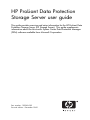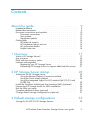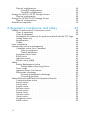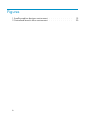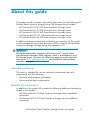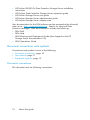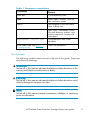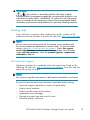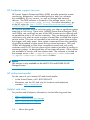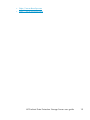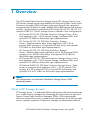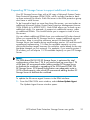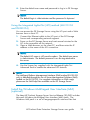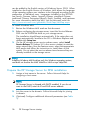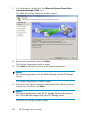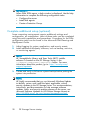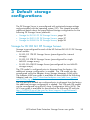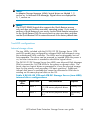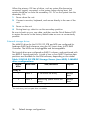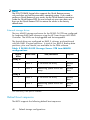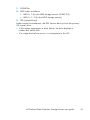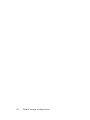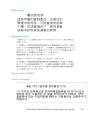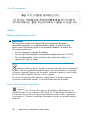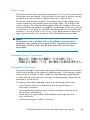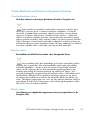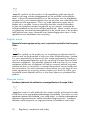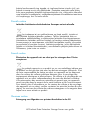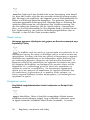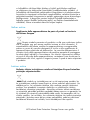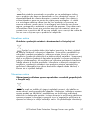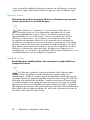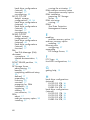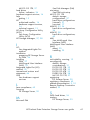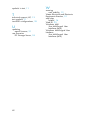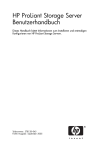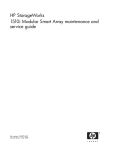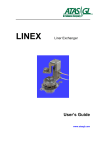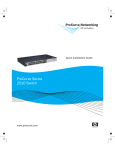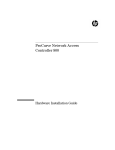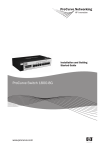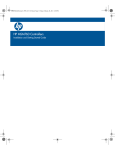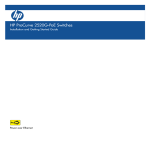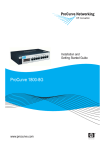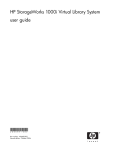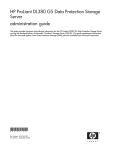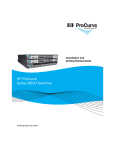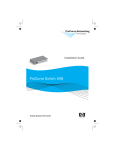Download HP DL100 User's Manual
Transcript
HP ProLiant Data Protection Storage Server user guide This guide provides overview and setup information for the HP ProLiant Data Protection Storage Server (DP Storage Server). This guide supplements information about the Microsoft® System Center Data Protection Manager (DPM) software available from Microsoft Corporation. Part number: 399262-002 Second edition: December 2005 Legal and notice information © Copyright 2005 Hewlett-Packard Development Company, L.P. Hewlett-Packard Company makes no warranty of any kind with regard to this material, including, but not limited to, the implied warranties of merchantability and fitness for a particular purpose. Hewlett-Packard shall not be liable for errors contained herein or for incidental or consequential damages in connection with the furnishing, performance, or use of this material. This document contains proprietary information, which is protected by copyright. No part of this document may be photocopied, reproduced, or translated into another language without the prior written consent of Hewlett-Packard. The information contained in this document is subject to change without notice. The only warranties for HP products and services are set forth in the express warranty statements accompanying such products and services. Nothing herein should be construed as constituting an additional warranty. HP shall not be liable for technical or editorial errors or omissions contained herein. Hewlett-Packard Company shall not be liable for technical or editorial errors or omissions contained herein. The information is provided “as is” without warranty of any kind and is subject to change without notice. The warranties for Hewlett-Packard Company products are set forth in the express limited warranty statements for such products. Nothing herein should be construed as constituting an additional warranty. Microsoft and Windows are U.S. registered trademarks of Microsoft Corporation. HP ProLiant Data Protection Storage Server user guide Contents About this guide . . . . . . . . . . . . . Intended audience . . . . . . . Related documentation . . . . . . Document conventions and symbols Document conventions . . . . Text symbols . . . . . . . . Equipment symbols . . . . . Getting help . . . . . . . . . . HP technical support . . . . HP hardware support services HP authorized reseller . . . . Helpful web sites . . . . . . . . . . . . . . . . . . . . . . . . . . . . . . . . . . . . . . . . . . . . . . . . . . . . . . . . . . . . . . . . . . . . . . . . . . . . . . . . . . . . . . . . . . . . . . . . . . . . . . . . . . . . . . . . . . . . . . . . . . . . . . . 9 . . . . . . . . . . . . . 9 . . 9 . 10 . 10 . 11 . 12 . 13 . 13 . 14 . 14 . 14 1 Overview . . . . . . . . . . . . . . . 17 What is DP Storage Server? . . . . . . . Use scenarios . . . . . . . . . . . . . DPM end-user recovery option . . . . . . Licenses and upgrades . . . . . . . . . . Registering your DP Storage Server . . Expanding DP Storage Server to support . . . . . . . . . . . . . . . . . . . . . . . . . . . . . . . . . . . . . . . . . . . . . . . . . . . . . . . . . . . . . additional file servers 2 DP Storage Server startup . . . . . . . . Administer the DP Storage Server . . . . . . . . . . . . . . Using the Remote Desktop Connection method . . . . . . Using the Direct Attach method . . . . . . . . . . . . . Using the Integrated Lights-Out (iLO) method (ML310 G3 and DL380 D4) . . . . . . . . . . . . . . . . . . . . . Install the Windows Multilingual User Interface (MUI) (optional) . Prepare the DP Storage Server for DPM installation . . . . . . . Run the DPM mini-setup . . . . . . . . . . . . . . . . . . Complete additional setup (optional) . . . . . . . . . . . . . Change default storage configurations (optional) . . . . . . . . 3 Default storage configurations . . . . . . . . . . . . . . . Storage for DL100 G2 DP Storage Servers . . . . . . . . . . . HP ProLiant Data Protection Storage Server user guide 17 18 20 20 20 21 23 23 23 24 25 25 26 27 30 31 33 33 3 Physical configurations . . . . . . Four-HDD configurations . . . Two-HDD configurations . . . . Storage for ML310 G3 DP Storage Servers Physical configuration . . . . . . . Storage for DL380 G4 DP Storage Servers Physical configurations . . . . . . Default boot sequence . . . . . . . . . . . . . . . . . . . . . . . . . . . . . . . . . . . . . . . . . . . . . . . . . . . . . . . . . . . . . . . . . . . . . . . . . . . . . . . . . . . . . . . . . A Regulatory compliance and safety . . . . Federal Communications Commission notice . . . . . . Class A equipment . . . . . . . . . . . . . . . Class B equipment . . . . . . . . . . . . . . . Declaration of conformity for products marked with the United States only . . . . . . . . . . . . . . . Modifications . . . . . . . . . . . . . . . . . Cables . . . . . . . . . . . . . . . . . . . . Laser compliance . . . . . . . . . . . . . . . . . . International notices and statements . . . . . . . . . . Canadian notice (Avis Canadien) . . . . . . . . . Class A equipment . . . . . . . . . . . . . Class B equipment . . . . . . . . . . . . . European Union notice . . . . . . . . . . . . . BSMI notice . . . . . . . . . . . . . . . . . . Japanese notice . . . . . . . . . . . . . . . . Korean notice (A&B) . . . . . . . . . . . . . . Safety . . . . . . . . . . . . . . . . . . . . . . . Battery Replacement notice . . . . . . . . . . . . Taiwan Battery Recycling Notice . . . . . . . Power cords . . . . . . . . . . . . . . . . . . Japanese Power Cord notice . . . . . . . . . . . Electrostatic discharge . . . . . . . . . . . . . . Preventing electrostatic discharge . . . . . . . Grounding methods . . . . . . . . . . . . Waste Electrical and Electronic Equipment directive . . . Czechoslovakian notice . . . . . . . . . . . . . Danish notice . . . . . . . . . . . . . . . . . Dutch notice . . . . . . . . . . . . . . . . . . English notice . . . . . . . . . . . . . . . . . Estonian notice . . . . . . . . . . . . . . . . . Finnish notice . . . . . . . . . . . . . . . . . French notice . . . . . . . . . . . . . . . . . German notice . . . . . . . . . . . . . . . . . Greek notice . . . . . . . . . . . . . . . . . . Hungarian notice . . . . . . . . . . . . . . . . Italian notice . . . . . . . . . . . . . . . . . . 4 . . . . . . FCC . . . . . . . . . . . . . . . . . . . . . . . . . . . . . . . . . . . . . . . . . . . . . . . . . . . . . . . . . . . . . . . . . . . . . . . . 34 34 35 37 39 38 39 40 43 . . 43 . . 43 . . 46 logo, . . 44 . . 45 . . 45 . . 45 . . 46 . . 46 . . 46 . . 46 . . 46 . . 47 . . 47 . . 47 . . 48 . . 48 . . 48 . . 49 . . 49 . . 49 . . 50 . . 50 . . 51 . . 51 . . 51 . . 51 . . 52 . . 52 . . 53 . . 53 . . 53 . . 54 . . 54 . . 55 Latvian notice . Lithuanian notice Polish notice . . Portuguese notice Slovakian notice Slovenian notice Spanish notice . Swedish notice . Index . . . . . . . . . . . . . . . . . . . . . . . . . . . . . . . . . . . . . . . . . . . . . . . . . . . . . . . . . . . . . . . . . . . . . . . . . . . . . . . . . . . . . . . . . . . . . . . . . . . . . . . . . . . . . . . . . . . . . . . . . . . . . . . . . . . . . . . . . . . . . . . . . . . . . . . . . . . . . . . . . . . . . . . . . HP ProLiant Data Protection Storage Server user guide . . . . . . . . 55 56 56 56 57 57 58 58 59 5 Figures 1 Small-to-medium business environment . . . . . . . . . . . . 2 Centralized branch office environment . . . . . . . . . . . . 6 19 20 Tables 1 Document conventions . . . . . . . . . . . . . . . . . . . 11 2 Configuration worksheet . . . . . . . . . . . . . . . . . . 27 3 DL100 G2 1TB DP Storage Server (four-HDD) internal drive configurations . . . . . . . . . . . . . . . . . . . . . . . 34 4 DL100 G2 3TB and 6TB DP Storage Server (two-HDD) internal drive configurations . . . . . . . . . . . . . . . . . . . . . . . 35 5 DL100 G2 3TB DP Storage Server (two-HDD) 1–MSA20 drive configurations . . . . . . . . . . . . . . . . . . . . . . . 36 6 DL100 G2 6TB DP Storage Server (two-HDD) 2–MSA20 drive configurations . . . . . . . . . . . . . . . . . . . . . . . 37 7 ML310 G3 1TB DP Storage Server internal drive configuration . 38 8 DL380 G4 9TB DP Storage Server internal drive configurations . 39 9 DL380 G4 DP Storage Server 9TB two–MSA30 configurations . . 40 HP ProLiant Data Protection Storage Server user guide 7 8 About this guide This guide provides overview and startup information for the following HP ProLiant Data Protection Storage Server (DP Storage Server) models: • • • • • HP HP HP HP HP ProLiant ProLiant ProLiant ProLiant ProLiant DL100 G2 1TB Data Protection Storage Server DL100 G2 3TB Data Protection Storage Server DL100 G2 6TB Data Protection Storage Server ML310 G3 1TB Data Protection Storage Server DL380 G4 9TB Data Protection Storage Server In addition to being printed and included in your product kit, this guide is also provided as a printable document (PDF) on the HP ProLiant Data Protection Manager Storage Server documentation CD. IMPORTANT: This guide supplements information about Microsoft® System Center Data Protection Manager (DPM) software, which is preinstalled on your DP Storage Server. To access the DPM home page, go to the Microsoft web site at http://www.microsoft.com and search for Microsoft Data Protection Manager. Intended audience This book is intended for use by technical professionals who are experienced with the following: • Microsoft administrative procedures • System and storage configurations Related documentation In addition to this guide, HP provides the following additional information related to this product: • HP ProLiant DL100 G2 Data Protection Storage Server installation instructions • HP ProLiant ML310 G3 Data Protection Storage Server installation instructions HP ProLiant Data Protection Storage Server user guide 9 • HP ProLiant DL380 G4 Data Protection Storage Server installation instructions • HP ProLiant Data Protection Storage Server expansion guide • HP ProLiant Storage Server user guide • HP ProLiant Storage Server administration guide • HP ProLiant Storage Server release notes User documentation for the DPM software can be accessed at the Microsoft web site at: http://www.microsoft.com. Search for Microsoft Data Protection Manager. DPM documentation includes the following: • DPM FAQ • DPM Help • DPM Planning and Deployment Guide (also shipped on the DP Storage Server documentation CD) • DPM Operations Guide Document conventions and symbols Conventions and symbols consist of the following: • Document conventions, page 10 • Text symbols, page 11 • Equipment symbols, page 12 Document conventions This document uses the following conventions: 10 About this guide Table 1 Document conventions Convention Element Blue text Cross-reference links Bold Menu items, buttons, and key, tab, and box names Italics Text emphasis and document titles in body text Monospace font User input, commands, code, file and directory names, and system responses (output and messages) Monospace, italic font Command-line and code variables Blue underlined text (http:// www.hp.com) Web site addresses Text symbols The following symbols may be found in the text of this guide. They have the following meanings: WARNING! Text set off in this manner indicates that failure to follow directions in the warning could result in bodily harm or death. CAUTION: Text set off in this manner indicates that failure to follow directions could result in damage to equipment or data. NOTE: Text set off in this manner presents commentary, sidelights, or interesting points of information. HP ProLiant Data Protection Storage Server user guide 11 Equipment symbols The following equipment symbols may be found on hardware for which this guide pertains. WARNING! Any enclosed surface or area of the equipment marked with these symbols indicates the presence of electrical shock hazards. Enclosed area contains no operator serviceable parts. WARNING: To reduce the risk of personal injury from electrical shock hazards, do not open this enclosure. WARNING! Any RJ-45 receptacle marked with these symbols indicates a network interface connection. WARNING: To reduce the risk of electrical shock, fire, or damage to the equipment, do not plug telephone or telecommunications connectors into this receptacle. WARNING! Any surface or area of the equipment marked with these symbols indicates the presence of a hot surface or hot component. Contact with this surface could result in injury. WARNING: To reduce the risk of personal injury from a hot component, allow the surface to cool before touching. WARNING! Power supplies or systems marked with these symbols indicate the presence of multiple sources of power. WARNING: To reduce the risk of personal injury from electrical shock, remove all power cords to completely disconnect power from the power supplies and systems. 12 About this guide WARNING! Any product or assembly marked with these symbols indicates that the component exceeds the recommended weight for one individual to handle safely. WARNING: To reduce the risk of personal injury or damage to the equipment, observe local occupational health and safety requirements and guidelines for manually handling material. Getting help If you still have a question after reading this guide, contact an HP authorized service provider or access our web site: http://www.hp.com. NOTE: Known issues and workarounds for the storage server products and the service release are addressed in release notes. To view the latest version, visit http://www.hp.com/go/support. Select See support and troubleshooting information and enter a product name/number. Under self-help resources, select the manuals (guides, supplements, addendums, etc) link. HP technical support Telephone numbers for worldwide technical support are listed on the following HP web site: http://www.hp.com/support. From this web site, select the country of origin. NOTE: For continuous quality improvement, calls may be recorded or monitored. Be sure to have the following information available before calling: • • • • • • Technical support registration number (if applicable) Product serial numbers Product model names and numbers Applicable error messages Operating system type and revision level Detailed, specific questions HP ProLiant Data Protection Storage Server user guide 13 HP hardware support services HP Instant Support Enterprise Edition (ISEE) provides proactive remote monitoring, diagnostics, and troubleshooting to help you enhance the availability of your servers, as well as storage and network devices. The ISEE software is located on the storage server in the c:\hpnas\components\ISEE folder. For more information, go to the HP web site: http://h20219.www2.hp.com/services/cache/ 10707-0-0-225-121.aspx. HP Services provides service tools that notify you when a significant system event has or will occur. These tools, WEBES System Event Analyzer (SEA) and OSEM, are used both as part of the ISEE remote service offering and as standalone tools to HP service customers. They are designed to send a notification only when an event or series of events has occurred that require service action. They are not intended to be real-time system state monitors that trigger with every event. Most system components have the capability of sending hundreds of state events during normal operation. SEA and OSEM are designed to filter these component events and only notify customers and/or HP Services when action needs to be taken to resolve or prevent an outage. As designed they will not report all events. Other utilities are available to monitor real time system state. The software is located on the storage server in the c:\hpnas\components\ISEE\OSEM and c:\hpnas\components\ISEE\WEBES folders. NOTE: This service is only available on the ML310 G3 and DL380 G4 DP Storage Servers. HP authorized reseller For the name of your nearest HP authorized reseller: • In the United States, call 1-800-282-6672 • Elsewhere, see the HP web site for locations and telephone numbers: http://www.hp.com. Helpful web sites For product and third-party information, see the following web sites: • http://www.hp.com • http://www.hp.com/go/storage • http://www.hp.com/support 14 About this guide • http://www.docs.hp.com • http://www.microsoft.com HP ProLiant Data Protection Storage Server user guide 15 16 About this guide 1 Overview The HP ProLiant Data Protection Storage Server (DP Storage Server) is an HP ProLiant Storage Server preinstalled with Microsoft System Center Data Protection Manager (DPM) software and preconfigured with optimized storage settings to deliver a rapid, reliable disk-to-disk backup and recovery solution. Server platforms include the HP ProLiant DL100 G2, ML310 G3, and the DL380 G4. The DP Storage Server is offered in four configurations: • HP ProLiant DL100 G2 1TB Data Protection Storage Server—Entry level appliance with 1 TB of internal storage, hardware RAID, and optional SCSI HBA for disk-to-disk tape implementation. • HP ProLiant DL100 G2 3TB Data Protection Storage Server—Small-to-medium data center appliance with 3 TB of external SATA storage in a single MSA20 disk array, and optional SCSI HBA for disk-to-disk tape implementation. • HP ProLiant DL100 G2 6TB Data Protection Storage Server—Medium data center appliance with 6 TB of external SATA storage in two MSA20 disk arrays, and optional SCSI HBA for disk-to-disk tape implementation. • HP ProLiant ML310 G3 1TB Data Protection Storage Server—Entry level appliance with 1 TB of internal storage, hardware RAID, and optional SCSI HBA for disk-to-disk tape implementation. • HP ProLiant DL380 G4 9TB Data Protection Storage Server—Data center or enterprise level appliance with 1.2 TB of internal SCSI storage, 8.4 TB of external SCSI in two MSA30 disk arrays, and optional SCSI or FC HBAs for disk-to-disk tape implementation. NOTE: All configurations run Microsoft Windows® Storage Server 2003 operating systems. What is DP Storage Server? DP Storage Server is a dedicated disk-to-disk backup device that enhances your current backup strategies by leveraging the functionality of Microsoft System Center Data Protection Manager (DPM). DPM automatically discovers network file servers, creates initial replications of the files on each server, captures snapshots of byte-level changes at administrator-defined HP ProLiant Data Protection Storage Server user guide 17 intervals, and pushes file restore/recovery functionality to network client end-users. DP Storage Server sits between the file servers and the tape library, and can store up to 64 file snapshots. Users can then restore these backups without the help of an administrator. Benefits DP Storage Server offers the following benefits: • Easy implementation—DP Storage Server arrives at your site preinstalled with DPM, and preconfigured with optimized storage settings. All you do is plug the server into your MSA and run the DPM mini-setup to answer some environmental questions. • Operational simplicity—DP Storage Server is intuitive and allows users to restore files without the help of IT. To restore a file, right-click the folder from the Microsoft dialog box or Explorer, and then use the Properties window to restore the file from previous version. • Fast and reliable—Disk-to-disk backup is a fast, secure, and reliable medium. It offers near continuous data protection in much less time than tape backups. Use scenarios Depending on the needs of your business, you can configure the DP Storage Server for use in a local area network (LAN) environment or for use across a wide-area network (WAN) environment. In both cases, the DP Storage Server provides end-users with the ability to restore data across the network without the intervention of a system administrator. The following figures show two example deployment scenarios. Figure 1 shows a typical DP Storage Server deployment in a small-to-medium business environment. In this example, the DP Storage Server (either an HP ProLiant DL100 G2, ML310 G3, or DL380 G4) provides backup services and snapshot capability for local, LAN-attached file servers. 18 Overview File Servers To Tape MSA Array (3TB, 6TB, and 9TB servers only) DPS Server Snapshot image of file servers End user restore 10693 Figure 1 Small-to-medium business environment Figure 2 shows a typical DP Storage Server deployment in a centralized branch office environment with file servers connected remotely through a WAN. Note that in this scenario the DP Storage Server could physically reside in a centralized location and take snapshots of file servers in branch offices worldwide. HP ProLiant Data Protection Storage Server user guide 19 File Servers MSA Array (3TB, 6TB, and 9TB servers only) WAN End user restore DPS Server To Tape Snapshot image of file servers 10692 Figure 2 Centralized branch office environment DPM end-user recovery option The DPM end-user recovery feature allows end users to independently recover data by retrieving shadow copies of files. To use this feature, you must enable it on your DP Storage Server and on the end-user client PC. For detailed instructions on enabling the end-user recovery function, please see Microsoft DPM help. Licenses and upgrades This section contains information about how to register your DP Storage Server and how to obtain licenses for additional network file servers. Registering your DP Storage Server IMPORTANT: If you purchased the DP Storage Server from an HP Authorized reseller, you need to register the product with HP within 10 days of purchase to receive phone-in support and software update services. Registration information is provided by the registration letter that came with your product. 20 Overview Expanding DP Storage Server to support additional file servers Your DP Storage Server ships with a full copy of Microsoft System Center Data Protection Manager (DPM) 2006, which includes licenses to back up three network file servers. Each file server in the DPM protection group must have a valid license. To be licensed to back up more than three file servers, you must order an additional Microsoft System Center Data Protection Management License 2006 (DPML) (p/n 403557–B21). Each DPML allows you to back up an additional server. For example, to support six additional servers, order six additional DPMLs. This would license you to support a total of nine file servers. You can obtain additional DPMLs from your authorized HP sales channel. When you expand the DP Storage Server to support additional network file servers, keep in mind the maximum amount of data that the DP Storage Server can handle during each backup session. HP and Microsoft recommend implementing 1.5 times the available capacity on your disk-to-disk backup target; however this multiplier varies based on the rate that data changes on your network. For example, if you need to protect 1 TB of data, you will require 1.5 TB available capacity on your DP Storage Server. NOTE: The SATA-based DL100 G2 DP Storage Server is optimized for total configurations of less than 7 TB. If you need to back up more than 7 TB of file data, HP recommends either adding another DP Storage Server to distribute the workload or upgrading to the SCSI-based DL380 9TB DP Storage Server. SCSI-based configurations can adequately scale to 20 TB of total capacity, after which HP recommends adding another DP Storage Server to distribute the workload. To update the file server agent licenses in the DPM interface: 1. From the DPM 2006 main window, select Action>Update Agent. The Update Agent License window opens. HP ProLiant Data Protection Storage Server user guide 21 2. Change the total number of licenses. 22 Overview 2 DP Storage Server startup Before beginning the startup procedures, verify that the DP Storage Server is completely installed, and that all cables and cords are connected. Also, read the supplied documentation before starting. Documents include: • HP ProLiant DP Storage Server installation instructions (for your model) • HP ProLiant Storage Server administration guide • HP ProLiant Storage Server release notes (available at: http://www.hp.com/go/servers) To start DP Storage Server for the first time: • Administer the DP Storage Server, page 23 • Install the Windows Multilingual User Interface (MUI) (optional), page 25 • Prepare the DP Storage Server for DPM installation, page 26 • Run the DPM mini-setup, page 27 • Complete additional setup (optional), page 30. • Change default storage configurations (optional), page 31 NOTE: The WebUI is disabled until the DPM mini-setup is complete. Administer the DP Storage Server Use one of the following administration methods: • Using the Remote Desktop Connection method, page 23 • Using the Direct Attach method, page 24 • Using the Integrated Lights-Out (iLO) method, page 25 Using the Remote Desktop Connection method DP Storage Server ships with DHCP enabled on the network port. If the system is placed on a DHCP-enabled network and the serial number of the HP ProLiant Data Protection Storage Server user guide 23 device is known, it can be accessed through a client PC running Remote Desktop Connection software. NOTE: HP recommends that the client PC be on the same network segment as the DP Storage Server. 1. Connect the Ethernet cable to the network port of the DP Storage Server and the corresponding network segment. 2. Power on the DP Storage Server and wait several minutes for the server to be accessible on the network. NOTE: The DP Storage Server responds when the operating system has started. 3. On the client PC, open Remote Desktop Connection. 4. Enter the IP address or serial number of the DP Storage Server. NOTE: Substitute the server name for the serial number if a server name was previously set. 5. Enter the default user name and password to log in to the DP Storage Server. NOTE: The default login is Administrator and the password is hpinvent. Using the Direct Attach method You can access the DP Storage Server by attaching a monitor, mouse, and keyboard directly to the server. 1. Connect the Ethernet cable to the network port of the DP Storage Server and the corresponding network segment. 2. Connect the monitor, mouse, and keyboard directly to the rear panel connectors of the DP Storage Server. 3. Power on the DP Storage Server. 24 DP Storage Server startup 4. Enter the default user name and password to log in to DP Storage Server. NOTE: The default login is Administrator and the password is hpinvent. Using the Integrated Lights-Out (iLO) method (ML310 G3 and DL380 D4) You can access the DP Storage Server using the iLO port and a Web browser from a client PC. 1. Connect the Ethernet cable to the iLO port of the DP Storage Server and corresponding network segment. 2. Power on the DP Storage Server and wait several minutes for the iLO to be accessible on the network. 3. Open a Web browser on the client PC, and then enter the IP address or the name of the iLO connection. NOTE: The default iLO name is iLO<serial number>. The default user name is Administrator. The default password is on the tag attached to the server. 4. Use the license key supplied with the Integrated Lights-Out Advanced Pack to enable the advanced iLO features. NOTE: The Intelligent Platform Management Interface (IPMI) method (DL100 G2 only) is handled through the use of Server Management Software (SMS) loaded on the DL100 G2. For complete information on IPMI usage, please see the SMS help files available on the DP Storage Server. Install the Windows Multilingual User Interface (MUI) (optional) The latest HP ProLiant Storage Server Service Release (SR) DVD includes Microsoft Windows Multilingual User Interface (MUI) pack. The Windows MUI pack is a set of language-specific resource files that HP ProLiant Data Protection Storage Server user guide 25 can be added to the English version of Windows Server 2003. When installed on the English version of Windows, MUI allows the language of the operating system user interface to be changed according to the preferences of individual users. Languages included on the SR DVD are French, German, Italian, Spanish, Korean, simplified Chinese, traditional Chinese, Portuguese (Brazil), Dutch, Swedish, and Japanese. For more information about the MUI, visit the Microsoft web site: http://www.microsoft.com/globaldev/DrIntl/faqs/MUIFaq.mspx. To install Windows MUI: 1. Review the Windows MUI read me first document. 2. Before configuring the storage server, insert the Service Release DVD into the DVD-ROM drive on your storage server. The installation should begin automatically. If the setup does not begin automatically, browse to the CD in Windows Explorer and double-click Setup.exe. 3. On the HP storage server service release menu, select Install Service Release X.X (where X.X is the version number) to start the setup wizard; then, from the Features menu, select the appropriate MUI packs and follow the instructions to install them on the system. Do not select the service release items because they are already installed on the storage server. NOTE: Installing Windows MUI localizes only the Windows operating system, and does not localize the NAS WebUI or NAS-unique Help files. Prepare the DP Storage Server for DPM installation 1. Assign a host name to the server. Follow Microsoft help for assigning a host name. NOTE: DP Storage Server is shipped with DHCP enabled. If you do not want to use DHCP, enter an IP and DNS server address. 2. Join the server to the domain. Follow Microsoft help for joining a domain. 3. (Optional) Configure additional Microsoft parameters (see Table 2). 26 DP Storage Server startup Table 2 Configuration worksheet Part A: To be completed for DHCP and non-DHCP configurations Server host name: Part B: To be completed for non-DHCP configurations only DNS servers IP address 1 2 3 Storage server NIC port* IP address Subnet mask Gateway address NIC 1 NIC 2 * Disable all unused ports and configure each Ethernet port (whether standard or added) to be on a separate subnet. Part C: SNMP information (optional) Trap destination (IP address) manager client: Management traps community string: System management community string: Run the DPM mini-setup Before you begin: • Ensure that you have the product license key from the COA card that shipped with your DP Storage Server. • Ensure that you assigned a host name to the server and joined the server to the domain. HP ProLiant Data Protection Storage Server user guide 27 1. On the desktop, double-click the Microsoft System Center Data Protection Manager 2006 icon. The DPM Mini-Setup Welcome window opens. 2. Review the information and click Next. The License Agreement window opens. 3. Click Next to accept the terms of the license agreement. NOTE: This licence agreement is for the DPM software, not the DP Storage Server. The Product Registration window opens. 4. Enter your user name, company name (required), and the product license key, and then click Next. NOTE: The license product key is the HP DP Storage Server license key on the COA card that shipped with your DP Storage Server. The Security Settings window opens. 28 DP Storage Server startup 5. Enter a SQL Server password, and then confirm it. This password must conform to the group security policy set up by your domain administrator (for example, eight characters or more). NOTE: This is a required field. The Summary of Settings window opens, displaying your user name and company name. 6. Click Configure. The configuration process begins, displaying a slider bar. When finished, the Confirmation window opens, indicating that DPM has been successfully configured. 7. To start DPM, select Open DPM 2006 Administrator Console when the Mini-Setup closes. Then, click Close. DPM opens in a few moments. HP ProLiant Data Protection Storage Server user guide 29 IMPORTANT: When DPM 2006 opens, a help window is displayed. Use the help information to complete the following configuration tasks: • Configure the server. • Install disk agents. • Create a Protection Group. Complete additional setup (optional) Some computing environments require additional settings and configuration, as noted below. Most of these tasks can be completed using Microsoft capabilities and procedures. Procedures for the DPM configuration tasks can be found in the Microsoft DPM Planning and Deployment Guide. 1. Adjust logging for system, application, and security events. 2. Install additional third-party software, such as backup, anti-virus, or monitoring agents. NOTE: HP StorageWorks Library and Tape Tools (L&TT) installer software is located on the DP Storage Server in the c:\hpnas\components\tapetools folder. For more information about this product, go to: http://www.hp.com/ support/tapetools. 3. Create and verify a full server system backup before putting the system into production. NOTE: HP highly recommends that you run Microsoft Windows Update to identify, review, and install the latest, applicable, critical security updates on the DP Storage Server. For recommendations, instructions, and documentation to help manage software updates, hotfix, and security patches process on the server, see Microsoft Software Updates on HP ProLiant Storage Servers at: http://h18006.www1.hp.com/storage/storageservers.html. 30 DP Storage Server startup Change default storage configurations (optional) NOTE: This information applies only to the 3TB, 6TB, and 9TB servers. If you are an experienced storage administrator, you can use the HP Array Configuration Utility (ACU) to change the storage configuration of your DP Storage Server. CAUTION: The DP Storage Server is preconfigured by HP for optimum storage management. Do not attempt further array configuration unless you are an experienced storage administrator and are familiar with storage management tasks, such as adding disks and configuring RAID levels. If you change the array configuration, keep the following in mind: • When you add a disk into DPM, all previous data is deleted. • Do not reconfigure the DON’T ERASE partition. HP ProLiant Data Protection Storage Server user guide 31 32 DP Storage Server startup 3 Default storage configurations The DP Storage Server is preconfigured with optimized storage settings and preinstalled with the operating system (OS). This chapter provides additional details about the preconfigured storage configurations for the following DP Storage Server platforms: • Storage for DL100 G2 DP Storage Servers, page 33 • Storage for DL310 G3 DP Storage Servers, page 37 • Storage for DL380 G4 DP Storage Servers, page 38 Storage for DL100 G2 DP Storage Servers Storage is preconfigured for each of the HP ProLiant DL100 G2 DP Storage Server models: • DL100 G2 1TB DP Storage Server (preconfigured for internal storage) • DL100 G2 3TB DP Storage Server (preconfigured for single MSA20 storage array) • DL100 G2 6TB DP Storage Server (preconfigured for two MSA20 storage arrays) The 1TB model is configured prior to shipment from the factory. No additional storage configuration is needed. The 1TB model can be reconfigured using the Adaptec Array Storage Manager (ASM) utility. The Adaptec ASM user guide is available for download at the following Adaptec web site: http://download.adaptec.com/pdfs/user_guides/ aar2410Sa_iug.pdf The 3TB and 6TB models are configured prior to shipment from the factory. No additional storage configuration is needed. The 3TB and 6TB models can be reconfigured using the HP Array Configuration Utility (ACU). The ACU user guide is available for download at the following HP web site: http://h200002.www2.hp.com/bc/docs/support/SupportManual/ c00294139/c00294139.pdf . HP ProLiant Data Protection Storage Server user guide 33 Physical configurations Depending on the model, each DL100 G2 DP Storage Server comes with either two or four Serial Advanced Technology Attachment (SATA) hard disk drives (HDDs) and /or an additional external MSA20 storage enclosure: DL100 G2 model Internal HDD External HDD 1TB 4 0 3TB 2 12 (in one MSA20) 6TB 2 24 (in two MSA20) The following sections describe how these HDDs are configured for each DP Storage Server based on whether two or four HDDs are installed. Four-HDD configurations The four HDDs included with the DL100 G2 DP Storage Server (1TB model) are configured for hardware RAID fault tolerance using the Adaptec RAID controller. The HDDs are hot-pluggable and hot-swappable. The drives can be removed and installed with the power on; the Adaptec controller determines whether a rebuild of a drive is necessary. The DL100 G2 DP Storage Server (four-HDD) uses Microsoft Disk Manager (DM) for managing the logical drives presented to the file system. The DL100 G2 DP Storage Server (four-HDD) uses all three logical drives as presented to it from the physical storage layer. The first two logical drives are used for housing the OS and DON’T ERASE basic partitions. The third logical drive houses the data volume to be added into the DPM administration console on a basic partition. Table 3 DL100 G2 1TB DP Storage Server (four-HDD) internal drive configurations Logical drive 34 RAID level Size/allocation Purpose 1 RAID 5 12 GB across physical drives 0, 1, 2, 3. OS 2 RAID 5 5 GB across physical drives 0, 1, 2, 3. DON’T ERASE 3 RAID 5 Remaining space across all physical drives. Data Default storage configurations NOTE: In Adaptec Storage Manager (ASM), logical drives are labeled 1, 2, and so on. In Microsoft Disk Manager, logical drives are displayed as 0, 1, and so on. NOTE: The DON’T ERASE logical drive supports the Quick Restore process only and does not host the secondary operating system. If you need to perform a Quick Restore of your server, see the Quick Restore instructions on the Quick Restore DVD. Be sure to back up your user data, and then use the Quick Restore DVD to restore the server to the factory default state. Two-HDD configurations Internal storage drives The two HDDs included with the DL100 G2 DP Storage Server (3TB and 6TB models) are configured for software RAID fault tolerance using the motherboard SATA controller. The HDDs are hot-pluggable, but not hot-swappable. The drives can be removed or inserted while the power is on, but user intervention is needed to rebuild the logical drives. The DL100 G2 DP Storage Server (two-HDD) uses Microsoft Disk Manager (DM) to present the 160 GB HDDs to the system as dynamic disks. The server uses two logical drives as presented to it from the physical storage layer for the primary and secondary OS basic partitions. Additional internal disk space is available but cannot be allocated to DPM due to residing on the same physical disks as the OS. Table 4 DL100 G2 3TB and 6TB DP Storage Server (two-HDD) internal drive configurations Logical drive RAID level Size/allocation Purpose 1 RAID 1 12 GB across physical drives 0,1. Primary OS 2 RAID 1 12 GB across physical drives 0,1. Secondary OS HP ProLiant Data Protection Storage Server user guide 35 When the primary OS has a failure, such as system files becoming corrupted, registry corrupted, or the system hangs during boot, the system should be run from the secondary OS. To run the system from the secondary OS: 1. Power down the unit. 2. Connect a monitor, keyboard, and mouse directly to the rear of the unit. 3. Power on the unit. 4. During boot up, select to use the secondary partition. Be sure to back up your user data, and then use the Quick Restore DVD to restore the server to the factory default state as soon as conveniently possible. External storage drives The MSA20 drives for the DL100 G2 3TB and 6TB are configured for hardware RAID fault tolerance using the HP Smart Array 6402 RAID Controller. The HDDs are hot-pluggable and hot-swappable. The logical drives are configured as RAID 5 volumes, and partitioned with two RAID 5 logical partitions. A total of two or four RAID 5 backup data partitions are available for the DPM software, depending on the model. Table 5 DL100 G2 3TB DP Storage Server (two-HDD) 1–MSA20 drive configurations Logical drive RAID level Size/allocation Purpose Array A 1 RAID 5 2 TB across the array. Backup data 2 RAID 5 Remaining space across the array. Backup data 1 1For each array, one hot spare drive is available. 36 Default storage configurations Table 6 DL100 G2 6TB DP Storage Server (two-HDD) 2–MSA20 drive configurations Logical drive RAID level Size/allocation Purpose Array A 1 RAID 5 2 TB across the array. Backup data 2 RAID 5 Remaining space across the array. Backup data 1 RAID 5 2 TB across the array. Backup data 2 RAID 5 Remaining space across the array. Backup data Array B 1 1For each array, one hot spare drive is available. Storage for ML310 G3 DP Storage Servers Storage is preconfigured for the ML310 G3 1TB DP Storage Server prior to shipment from the factory. No additional storage configuration is needed. The 1TB model can be reconfigured using the HP Storage Manager utility. Physical configuration The four hard drives included with the ML310 G3 DP Storage Server are configured for hardware RAID fault tolerance using the RAID Array HP 6-Port SATA RAID Controller. The HDDs are hot-pluggable and hot-swappable. The drives can be removed and installed with the power on. The controller determines whether a rebuild of the drive is necessary. The ML310 G3 DP Storage Server uses Microsoft Disk Manager (DM) for managing the logical drives presented to the file system. The DP Storage Server uses all three logical partitions as presented to it from the physical storage layer. The first two logical drives are used for housing the OS and DON’T ERASE basic partitions. The third logical drive houses the data volume to be added into the DPM administrative console on a basic partition. HP ProLiant Data Protection Storage Server user guide 37 Table 7 ML310 G3 1TB DP Storage Server internal drive configuration Logical drive RAID level Size/allocation Purpose 1 RAID 5 12 GB across physical drives 0,1, 2, 3. OS 2 RAID 5 5 GB across physical drives 0,1, 2, 3. DON’T ERASE 3 RAID 5 Remaining space across the array. Backup data NOTE: With HP Storage Manager, logical disks are labeled 1, 2, and so on. In Disk Manager, logical disks are displayed as 0, 1, and so on. Information about HP Storage Manager can be obtained from http://h200005.www2.hp.com/bc/docs/support/SupportManual/ c00405440/c00405440.pdf. NOTE: The DON’T ERASE logical drive supports the Quick Restore process only and does not host the secondary operating system. If you need to perform a Quick Restore of your server, see the Quick Restore instructions inside the Quick Restore DVD. Be sure to back up your user data, and then use the Quick Restore DVD to restore the server to the factory default state. Storage for DL380 G4 DP Storage Servers Storage is preconfigured for the DL380 G4 9TB DP Storage Server (preconfigured for two MSA30 storage enclosures). The 9TB model is configured prior to shipment from the factory. No additional storage configuration to either the internal or external drives is needed. The 9TB model can be reconfigured using the HP Array Configuration Utility (ACU). The ACU user guide is available for download at the following HP web site: http://h200002.www2.hp.com/bc/docs/ support/SupportManual/c00294139/c00294139.pdf . 38 Default storage configurations Physical configurations Internal storage drives The two hard drives included with the DL380 G4 DP Storage Server are configured for hardware RAID fault tolerance using the HP Smart Array 6i RAID Controller. The HDDs are hot-pluggable and hot-swappable. The drives are configured by default into two logical drives at the controller level. The DL380 G4 DP Storage Server uses Microsoft Disk Manager (DM) to present the 36 GB HDDs to the system as basic disks. The server uses two logical drives as presented to it from the physical storage layer for the OS and DON’T ERASE basic partitions. The internal DL380 G4 drives are configured in a single RAID 5 partition. The non-OS logical drives are used by DPM and should not be configured using DM. Table 8 DL380 G4 9TB DP Storage Server internal drive configurations Logical drive RAID level Size/allocation Purpose Array A 1 RAID 1 27 GB across physical drives 0,1. OS 2 RAID 1 7 GB across physical drives 0,1. DON’T ERASE RAID 5 Remaining space across the array. Backup data Array B 1 NOTE: In the HP ACU, logical drives are labeled 1 and 2. In Microsoft Disk Manager, logical drives are displayed as 0 and 1. HP ProLiant Data Protection Storage Server user guide 39 NOTE: The DON’T ERASE logical drive supports the Quick Restore process only and does not host the secondary operating system. If you need to perform a Quick Restore of your server, see the Quick Restore instructions inside the Quick Restore DVD. Be sure to back up your user data, and then use the Quick Restore DVD to restore the server to the factory default state. External storage drives The two MSA30 storage enclosures for the DL380 G4 9TB are configured for hardware RAID fault tolerance using the HP Smart Array 6402 RAID Controller. The HDDs are hot-pluggable and hot-swappable. The logical drives are configured as RAID 5 volumes, and partitioned with four RAID 5 logical partitions. A total of four RAID 5 backup data partitions, plus one internal, are available for the DPM software. Table 9 DL380 G4 DP Storage Server 9TB two–MSA30 configurations Logical drive RAID level Size/allocation Purpose Array A 1 RAID 5 2 TB across the array. Backup data 2 RAID 5 Remaining space across the array. Backup data 1 RAID 5 2 TB across the array. Backup data 2 RAID 5 Remaining space across the array. Backup data Array B 1 1For each array, a hot spare is available. Default boot sequence The BIOS supports the following default boot sequence: 40 Default storage configurations 1. DVD-ROM. 2. HDD order as follows: • HDD 0, 1 (for two-HDD storage servers, DL380 G4) • HDD 0, 1, 2 (for four-HDD storage servers) 3. PXE (network boot) Under normal circumstances, the DPS Servers boot up from the primary OS logical drive. • If the system experiences a drive failure, the drive displays a amber disk failure LED. • If a single drive failure occurs, it is transparent to the OS. HP ProLiant Data Protection Storage Server user guide 41 42 Default storage configurations A Regulatory compliance and safety Federal Communications Commission notice Part 15 of the Federal Communications Commission (FCC) Rules and Regulations has established Radio Frequency (RF) emission limits to provide an interference-free radio frequency spectrum. Many electronic devices, including computers, generate RF energy incidental to their intended function and are, therefore, covered by these rules. These rules place computers and related peripheral devices into two classes, A and B, depending upon their intended installation. Class A devices are those that may reasonably be expected to be installed in a business or commercial environment. Class B devices are those that may reasonably be expected to be installed in a residential environment (personal computers, for example). The FCC requires devices in both classes to bear a label indicating the interference potential of the device as well as additional operating instructions for the user. The rating label on the device shows which class (A or B) the equipment falls into. Class B devices have an FCC logo or FCC ID on the label. Class A devices do not have an FCC logo or FCC ID on the label. Once the class of the device is determined, refer to the following corresponding statement. Class A equipment This equipment has been tested and found to comply with the limits for a Class A digital device, pursuant to Part 15 of the FCC Rules. These limits are designed to provide reasonable protection against harmful interference when the equipment is operated in a commercial environment. This equipment generates, uses, and can radiate radio frequency energy and, if not installed and used in accordance with the instructions, may cause harmful interference to radio communications. Operation of this equipment in a residential area is likely to cause harmful interference, in which case the user will be required to correct the interference at personal expense. Class B equipment This equipment has been tested and found to comply with the limits for a Class B digital device, pursuant to Part 15 of the FCC Rules. These limits are designed to provide reasonable protection against harmful HP ProLiant Data Protection Storage Server user guide 43 interference in a residential installation. This equipment generates, uses, and can radiate radio frequency energy and, if not installed and used in accordance with the instructions, may cause harmful interference to radio communications. However, there is no guarantee that interference will not occur in a particular installation. If this equipment does cause harmful interference to radio or television reception, which can be determined by turning the equipment off and on, the user is encouraged to try to correct the interference by one or more of the following measures: • Reorient or relocate the receiving antenna. • Increase the separation between the equipment and receiver. • Connect the equipment into an outlet on a circuit different from that to which the receiver is connected. • Consult the dealer or an experienced radio or television technician for help. Declaration of conformity for products marked with the FCC logo, United States only This device complies with Part 15 of the FCC Rules. Operation is subject to the following two conditions: (1) this device may not cause harmful interference, and (2) this device must accept any interference received, including interference that may cause undesired operation. For questions regarding your product, contact: Hewlett-Packard Company P. O. Box 692000, Mail Stop 530113 Houston, Texas 77269-2000 Or, call 1-800- 652-6672 For questions regarding this FCC declaration, contact: Hewlett-Packard Company P. O. Box 692000, Mail Stop 510101 Houston, Texas 77269-2000 Or, call (281) 514-3333 To identify this product, refer to the Part, Series, or Model number found on the product. 44 Regulatory compliance and safety Modifications The FCC requires the user to be notified that any changes or modifications made to this device that are not expressly approved by Hewlett-Packard Company may void the user's authority to operate the equipment. Cables Connections to this device must be made with shielded cables with metallic RFI/EMI connector hoods in order to maintain compliance with FCC Rules and Regulations. Laser compliance This product may be provided with an optical storage device (that is, CD or DVD drive) and/or fiber optic transceiver. Each of these devices contain a laser that is classified as a Class 1 Laser Product in accordance with US FDA regulations and the IEC 60826–1. The product does not emit hazardous laser radiation. WARNING! Use of controls or adjustments, or performance of procedures other than those specified herein, or in the laser product’s installation guide, may result in hazardous radiation exposure. To reduce the risk of exposure to hazardous radiation: • Do not try to open the module enclosure. There are no user-serviceable components inside. • Do not operate controls, make adjustments, or perform procedures to the laser device, other than those specified herein. • Allow only HP Authorized Service technicians to repair the unit. The Center for Devices and Radiological Health (CDRH) of the U.S. Food and Drug Administration implemented regulations for laser products on August 2, 1976. These regulations apply to laser products manufactured from August 1 1976. Compliance is mandatory for products marketed in the United States. HP ProLiant Data Protection Storage Server user guide 45 International notices and statements Canadian notice (Avis Canadien) Class A equipment This Class A digital apparatus meets all requirements of the Canadian Interference-Causing Equipment Regulations. Cet appareil numérique de la classe A respecte toutes les exigences du Règlement sur le matériel brouilleur du Canada. Class B equipment This Class B digital apparatus meets all requirements of the Canadian Interference-Causing Equipment Regulations. Cet appareil numérique de la classe B respecte toutes les exigences du Règlement sur le matériel brouilleur du Canada. European Union notice Products bearing the CE marking comply with the EMC Directive (89/336/EEC) and the Low Voltage Directive (73/23/EEC) issued by the Commission of the European Community and if this product has telecommunication functionality, the R&TTE Directive (1999/5/EC). Compliance with these directives implies conformity to the following European Norms (in parentheses are the equivalent international standards and regulations): • EN 55022 (CISPR 22) - Electromagnetic Interference • EN55024 (IEC61000-4-2, 3, 4, 5, 6, 8, 11) - Electromagnetic Immunity • EN61000-3-2 (IEC61000-3-2) - Power Line Harmonics • EN61000-3-3 (IEC61000-3-3) - Power Line Flicker • EN 60950 (IEC 60950) - Product Safety 46 Regulatory compliance and safety BSMI notice Japanese notice Korean notice (A&B) Class A equipment HP ProLiant Data Protection Storage Server user guide 47 Class B equipment Safety Battery Replacement notice WARNING! The computer contains an internal lithium manganese dioxide, a vanadium pentoxide, or an alkaline battery pack. A risk of fire and burns exists if the battery pack is not properly handled. To reduce the risk of personal injury: • Do not attempt to recharge the battery. • Do not expose the battery to temperatures higher than 60˚C (140˚F). • Do not disassemble, crush, puncture, short external contacts, or dispose of in fire or water. Batteries, battery packs, and accumulators should not be disposed of together with the general household waste. To forward them to recycling or proper disposal, please use the public collection system or return them to HP, an authorized HP Partner, or their agents. For more information about battery replacement or proper disposal, contact an authorized reseller or an authorized service provider. Taiwan Battery Recycling Notice The Taiwan EPA requires dry battery manufacturing or importing firms in accordance with Article 15 of the Waste Disposal Act to indicate the recovery marks on the batteries used in sales, giveaway or promotion. Contact a qualified Taiwanese recycler for proper battery disposal. 48 Regulatory compliance and safety Power cords The power cord set must meet the requirements for use in the country where the product was purchased. If the product is to be used in another country, purchase a power cord that is approved for use in that country. The power cord must be rated for the product and for the voltage and current marked on the product electrical ratings label. The voltage and current rating of the cord should be greater than the voltage and current rating marked on the product. In addition, the diameter of the wire must be a minimum of 1.00 mm2 or 18 AWG, and the length of the cord must be between 1.8 m (6 ft) and 3.6 m (12 ft). If you have questions about the type of power cord to use, contact an HP authorized service provider. NOTE: Route power cords so that they will not be walked on and cannot be pinched by items placed upon or against them. Pay particular attention to the plug, electrical outlet, and the point where the cords exit from the product. Japanese Power Cord notice Electrostatic discharge To prevent damage to the system, be aware of the precautions you need to follow when setting up the system or handling parts. A discharge of static electricity from a finger or other conductor may damage system boards or other static-sensitive devices. This type of damage may reduce the life expectancy of the device. To prevent electrostatic damage, observe the following precautions: • Avoid hand contact by transporting and storing products in static-safe containers. • Keep electrostatic-sensitive parts in their containers until they arrive at static-free workstations. • Place parts on a grounded surface before removing them from their containers. • Avoid touching pins, leads, or circuitry. HP ProLiant Data Protection Storage Server user guide 49 • Always be properly grounded when touching a static-sensitive component or assembly. Preventing electrostatic discharge To prevent electrostatic damage, observe the following precautions: • Avoid hand contact by transporting and storing products in static-safe containers. • Keep electrostatic-sensitive parts in their containers until they arrive at static-free workstations. • Place parts on a grounded surface before removing them from their containers. • Avoid touching pins, leads, or circuitry. • Always be properly grounded when touching a static-sensitive component or assembly. Grounding methods There are several methods for grounding. Use one or more of the following methods when handling or installing electrostatic-sensitive parts: • Use a wrist strap connected by a ground cord to a grounded workstation or computer chassis. Wrist straps are flexible straps with a minimum of 1 megohm ± 10 percent resistance in the ground cords. To provide proper grounding, wear the strap snug against the skin. • Use heel straps, toe straps, or boot straps at standing workstations. Wear the straps on both feet when standing on conductive floors or dissipating floor mats. • Use conductive field service tools. • Use a portable field service kit with a folding static-dissipating work mat. If you do not have any of the suggested equipment for proper grounding, have an authorized reseller install the part. NOTE: For more information on static electricity, or for assistance with product installation, contact your authorized reseller. 50 Regulatory compliance and safety Waste Electrical and Electronic Equipment directive Czechoslovakian notice Likvidace zařízení soukromými domácími uživateli v Evropské unii Tento symbol na produktu nebo balení označuje výrobek, který nesmí být vyhozen spolu s ostatním domácím odpadem. Povinností uživatele je předat takto označený odpad na předem určené sběrné místo pro recyklaci elektrických a elektronických zařízení. Okamžité třídění a recyklace odpadu pomůže uchovat přírodní prostředí a zajistí takový způsob recyklace, který ochrání zdraví a životní prostředí člověka. Další informace o možnostech odevzdání odpadu k recyklaci získáte na příslušném obecním nebo městském úřadě, od firmy zabývající se sběrem a svozem odpadu nebo v obchodě, kde jste produkt zakoupili. Danish notice Bortskaffelse af affald fra husstande i den Europæiske Union Hvis produktet eller dets emballage er forsynet med dette symbol, angiver det, at produktet ikke må bortskaffes med andet almindeligt husholdningsaffald. I stedet er det dit ansvar at bortskaffe kasseret udstyr ved at aflevere det på den kommunale genbrugsstation, der forestår genvinding af kasseret elektrisk og elektronisk udstyr. Den centrale modtagelse og genvinding af kasseret udstyr i forbindelse med bortskaffelsen bidrager til bevarelse af naturlige ressourcer og sikrer, at udstyret genvindes på en måde, der beskytter både mennesker og miljø. Yderligere oplysninger om, hvor du kan aflevere kasseret udstyr til genvinding, kan du få hos kommunen, den lokale genbrugsstation eller i den butik, hvor du købte produktet. Dutch notice Verwijdering van afgedankte apparatuur door privé-gebruikers in de Europese Unie HP ProLiant Data Protection Storage Server user guide 51 Dit symbool op het product of de verpakking geeft aan dat dit product niet mag worden gedeponeerd bij het normale huishoudelijke afval. U bent zelf verantwoordelijk voor het inleveren van uw afgedankte apparatuur bij een inzamelingspunt voor het recyclen van oude elektrische en elektronische apparatuur. Door uw oude apparatuur apart aan te bieden en te recyclen, kunnen natuurlijke bronnen worden behouden en kan het materiaal worden hergebruikt op een manier waarmee de volksgezondheid en het milieu worden beschermd. Neem contact op met uw gemeente, het afvalinzamelingsbedrijf of de winkel waar u het product hebt gekocht voor meer informatie over inzamelingspunten waar u oude apparatuur kunt aanbieden voor recycling. English notice Disposal of waste equipment by users in private household in the European Union This symbol on the product or on its packaging indicates that this product must not be disposed of with your other household waste. Instead, it is your responsibility to dispose of your waste equipment by handing it over to a designated collection point for recycling of waste electrical and electronic equipment. The separate collection and recycling of your waste equipment at the time of disposal will help to conserve natural resources and ensure that it is recycled in a manner that protects human health and the environment. For more information about where you can drop off your waste equipment for recycling, please contact your local city office, your household waste disposal service, or the shop where you purchased the product. Estonian notice Seadmete jäätmete kõrvaldamine eramajapidamistes Euroopa Liidus See tootel või selle pakendil olev sümbol näitab, et kõnealust toodet ei tohi koos teiste majapidamisjäätmetega kõrvaldada. Teie kohus on oma seadmete jäätmed kõrvaldada, viies need elektri- ja elektroonikaseadmete jäätmete ringlussevõtmiseks selleks ettenähtud kogumispunkti. Seadmete jäätmete eraldi kogumine ja ringlussevõtmine kõrvaldamise ajal aitab 52 Regulatory compliance and safety kaitsta loodusvarasid ning tagada, et ringlussevõtmine toimub viisil, mis kaitseb inimeste tervist ning keskkonda. Lisateabe saamiseks selle kohta, kuhu oma seadmete jäätmed ringlussevõtmiseks viia, võtke palun ühendust oma kohaliku linnakantselei, majapidamisjäätmete kõrvaldamise teenistuse või kauplusega, kust Te toote ostsite. Finnish notice Laitteiden hävittäminen kotitalouksissa Euroopan unionin alueella Jos tuotteessa tai sen pakkauksessa on tämä merkki, tuotetta ei saa hävittää kotitalousjätteiden mukana. Tällöin hävitettävä laite on toimitettava sähkölaitteiden ja elektronisten laitteiden kierrätyspisteeseen. Hävitettävien laitteiden erillinen käsittely ja kierrätys auttavat säästämään luonnonvaroja ja varmistamaan, että laite kierrätetään tavalla, joka estää terveyshaitat ja suojelee luontoa. Lisätietoja paikoista, joihin hävitettävät laitteet voi toimittaa kierrätettäväksi, saa ottamalla yhteyttä jätehuoltoon tai liikkeeseen, josta tuote on ostettu. French notice Élimination des appareils mis au rebut par les ménages dans l’Union européenne Le symbole apposé sur ce produit ou sur son emballage indique que ce produit ne doit pas être jeté avec les déchets ménagers ordinaires. Il est de votre responsabilité de mettre au rebut vos appareils en les déposant dans les centres de collecte publique désignés pour le recyclage des équipements électriques et électroniques. La collecte et le recyclage de vos appareils mis au rebut indépendamment du reste des déchets contribue à la préservation des ressources naturelles et garantit que ces appareils seront recyclés dans le respect de la santé humaine et de l’environnement. Pour obtenir plus d’informations sur les centres de collecte et de recyclage des appareils mis au rebut, veuillez contacter les autorités locales de votre région, les services de collecte des ordures ménagères ou le magasin dans lequel vous avez acheté ce produit. German notice Entsorgung von Altgeräten aus privaten Haushalten in der EU HP ProLiant Data Protection Storage Server user guide 53 Das Symbol auf dem Produkt oder seiner Verpackung weist darauf hin, dass das Produkt nicht über den normalen Hausmüll entsorgt werden darf. Benutzer sind verpflichtet, die Altgeräte an einer Rücknahmestelle für Elektro- und Elektronik-Altgeräte abzugeben. Die getrennte Sammlung und ordnungsgemäße Entsorgung Ihrer Altgeräte trägt zur Erhaltung der natürlichen Ressourcen bei und garantiert eine Wiederverwertung, die die Gesundheit des Menschen und die Umwelt schützt. Informationen dazu, wo Sie Rücknahmestellen für Ihre Altgeräte finden, erhalten Sie bei Ihrer Stadtverwaltung, den örtlichen Müllentsorgungsbetrieben oder im Geschäft, in dem Sie das Gerät erworben haben. Greek notice Απόρριψη άχρηστου εξοπλισµού από χρήστες σε ιδιωτικά νοικοκυριά στην Ευρωπαϊκή Ένωση Το σύµβολο αυτό στο προϊόν ή τη συσκευασία του υποδεικνύει ότι το συγκεκριµένο προϊόν δεν πρέπει να διατίθεται µαζί µε τα άλλα οικιακά σας απορρίµµατα. Αντίθετα, είναι δική σας ευθύνη να απορρίψετε τον άχρηστο εξοπλισµό σας παραδίδοντάς τον σε καθορισµένο σηµείο συλλογής για την ανακύκλωση άχρηστου ηλεκτρικού και ηλεκτρονικού εξοπλισµού. Η ξεχωριστή συλλογή και ανακύκλωση του άχρηστου εξοπλισµού σας κατά την απόρριψη θα συµβάλει στη διατήρηση των φυσικών πόρων και θα διασφαλίσει ότι η ανακύκλωση γίνεται µε τρόπο που προστατεύει την ανθρώπινη υγεία και το περιβάλλον. Για περισσότερες πληροφορίες σχετικά µε το πού µπορείτε να παραδώσετε τον άχρηστο εξοπλισµό σας για ανακύκλωση, επικοινωνήστε µε το αρµόδιο τοπικό γραφείο, την τοπική υπηρεσία διάθεσης οικιακών απορριµµάτων ή το κατάστηµα όπου αγοράσατε το προϊόν. Hungarian notice Készülékek magánháztartásban történő selejtezése az Európai Unió területén A készüléken, illetve a készülék csomagolásán látható azonos szimbólum annak jelzésére szolgál, hogy a készülék a selejtezés során az egyéb háztartási hulladéktól eltérő módon kezelendő. A vásárló 54 Regulatory compliance and safety a hulladékká vált készüléket köteles a kijelölt gyűjtőhelyre szállítani az elektromos és elektronikai készülékek újrahasznosítása céljából. A hulladékká vált készülékek selejtezéskori begyűjtése és újrahasznosítása hozzájárul a természeti erőforrások megőrzéséhez, valamint biztosítja a selejtezett termékek környezetre és emberi egészségre nézve biztonságos feldolgozását. A begyűjtés pontos helyéről bővebb tájékoztatást a lakhelye szerint illetékes önkormányzattól, az illetékes szemételtakarító vállalattól, illetve a terméket elárusító helyen kaphat. Italian notice Smaltimento delle apparecchiature da parte di privati nel territorio dell’Unione Europea Questo simbolo presente sul prodotto o sulla sua confezione indica che il prodotto non può essere smaltito insieme ai rifiuti domestici. È responsabilità dell’utente smaltire le apparecchiature consegnandole presso un punto di raccolta designato al riciclo e allo smaltimento di apparecchiature elettriche ed elettroniche. La raccolta differenziata e il corretto riciclo delle apparecchiature da smaltire permette di proteggere la salute degli individui e l’ecosistema. Per ulteriori informazioni relative ai punti di raccolta delle apparecchiature, contattare l’ente locale per lo smaltimento dei rifiuti, oppure il negozio presso il quale è stato acquistato il prodotto. Latvian notice Nolietotu iekārtu iznīcināšanas noteikumi lietotājiem Eiropas Savienības privātajās mājsaimniecībās Šāds simbols uz izstrādājuma vai uz tā iesaiņojuma norāda, ka šo izstrādājumu nedrīkst izmest kopā ar citiem sadzīves atkritumiem. Jūs atbildat par to, lai nolietotās iekārtas tiktu nodotas speciāli iekārtotos punktos, kas paredzēti izmantoto elektrisko un elektronisko iekārtu savākšanai otrreizējai pārstrādei. Atsevišķa nolietoto iekārtu savākšana un otrreizējā pārstrāde palīdzēs saglabāt dabas resursus un garantēs, ka šīs iekārtas tiks otrreizēji pārstrādātas tādā veidā, lai pasargātu vidi un cilvēku veselību. Lai uzzinātu, kur nolietotās iekārtas var izmest otrreizējai pārstrādei, jāvēršas savas dzīves vietas pašvaldībā, sadzīves atkritumu savākšanas dienestā vai veikalā, kurā izstrādājums tika nopirkts. HP ProLiant Data Protection Storage Server user guide 55 Lithuanian notice Vartotojų iš privačių namų ūkių įrangos atliekų šalinimas Europos Sąjungoje Šis simbolis ant gaminio arba jo pakuotės rodo, kad šio gaminio šalinti kartu su kitomis namų ūkio atliekomis negalima. Šalintinas įrangos atliekas privalote pristatyti į specialią surinkimo vietą elektros ir elektroninės įrangos atliekoms perdirbti. Atskirai surenkamos ir perdirbamos šalintinos įrangos atliekos padės saugoti gamtinius išteklius ir užtikrinti, kad jos bus perdirbtos tokiu būdu, kuris nekenkia žmonių sveikatai ir aplinkai. Jeigu norite sužinoti daugiau apie tai, kur galima pristatyti perdirbtinas įrangos atliekas, kreipkitės į savo seniūniją, namų ūkio atliekų šalinimo tarnybą arba parduotuvę, kurioje įsigijote gaminį. Polish notice Pozbywanie się zużytego sprzętu przez użytkowników w prywatnych gospodarstwach domowych w Unii Europejskiej Ten symbol na produkcie lub jego opakowaniu oznacza, że produktu nie wolno wyrzucać do zwykłych pojemników na śmieci. Obowiązkiem użytkownika jest przekazanie zużytego sprzętu do wyznaczonego punktu zbiórki w celu recyklingu odpadów powstałych ze sprzętu elektrycznego i elektronicznego. Osobna zbiórka oraz recykling zużytego sprzętu pomogą w ochronie zasobów naturalnych i zapewnią ponowne wprowadzenie go do obiegu w sposób chroniący zdrowie człowieka i środowisko. Aby uzyskać więcej informacji o tym, gdzie można przekazać zużyty sprzęt do recyklingu, należy się skontaktować z urzędem miasta, zakładem gospodarki odpadami lub sklepem, w którym zakupiono produkt. Portuguese notice Descarte de Lixo Elétrico na Comunidade Européia 56 Regulatory compliance and safety Este símbolo encontrado no produto ou na embalagem indica que o produto não deve ser descartado no lixo doméstico comum. É responsabilidade do cliente descartar o material usado (lixo elétrico), encaminhando-o para um ponto de coleta para reciclagem. A coleta e a reciclagem seletivas desse tipo de lixo ajudarão a conservar as reservas naturais; sendo assim, a reciclagem será feita de uma forma segura, protegendo o ambiente e a saúde das pessoas. Para obter mais informações sobre locais que reciclam esse tipo de material, entre em contato com o escritório da HP em sua cidade, com o serviço de coleta de lixo ou com a loja em que o produto foi adquirido. Slovakian notice Likvidácia vyradených zariadení v domácnostiach v Európskej únii Symbol na výrobku alebo jeho balení označuje, že daný výrobok sa nesmie likvidovať s domovým odpadom. Povinnosťou spotrebiteľa je odovzdať vyradené zariadenie v zbernom mieste, ktoré je určené na recykláciu vyradených elektrických a elektronických zariadení. Separovaný zber a recyklácia vyradených zariadení prispieva k ochrane prírodných zdrojov a zabezpečuje, že recyklácia sa vykonáva spôsobom chrániacim ľudské zdravie a životné prostredie. Informácie o zberných miestach na recykláciu vyradených zariadení vám poskytne miestne zastupiteľstvo, spoločnosť zabezpečujúca odvoz domového odpadu alebo obchod, v ktorom ste si výrobok zakúpili. Slovenian notice Odstranjevanje odslužene opreme uporabnikov v zasebnih gospodinjstvih v Evropski uniji Ta znak na izdelku ali njegovi embalaži pomeni, da izdelka ne smete odvreči med gospodinjske odpadke. Nasprotno, odsluženo opremo morate predati na zbirališče, pooblaščeno za recikliranje odslužene električne in elektronske opreme. Ločeno zbiranje in recikliranje odslužene opreme prispeva k ohranjanju naravnih virov in zagotavlja recikliranje te opreme na zdravju in okolju neškodljiv način. Za podrobnejše informacije HP ProLiant Data Protection Storage Server user guide 57 o tem, kam lahko odpeljete odsluženo opremo na recikliranje, se obrnite na pristojni organ, komunalno službo ali trgovino, kjer ste izdelek kupili. Spanish notice Eliminación de residuos de equipos eléctricos y electrónicos por parte de usuarios particulares en la Unión Europea Este símbolo en el producto o en su envase indica que no debe eliminarse junto con los desperdicios generales de la casa. Es responsabilidad del usuario eliminar los residuos de este tipo depositándolos en un "punto limpio" para el reciclado de residuos eléctricos y electrónicos. La recogida y el reciclado selectivos de los residuos de aparatos eléctricos en el momento de su eliminación contribuirá a conservar los recursos naturales y a garantizar el reciclado de estos residuos de forma que se proteja el medio ambiente y la salud. Para obtener más información sobre los puntos de recogida de residuos eléctricos y electrónicos para reciclado, póngase en contacto con su ayuntamiento, con el servicio de eliminación de residuos domésticos o con el establecimiento en el que adquirió el producto. Swedish notice Bortskaffande av avfallsprodukter från användare i privathushåll inom Europeiska Unionen Om den här symbolen visas på produkten eller förpackningen betyder det att produkten inte får slängas på samma ställe som hushållssopor. I stället är det ditt ansvar att bortskaffa avfallet genom att överlämna det till ett uppsamlingsställe avsett för återvinning av avfall från elektriska och elektroniska produkter. Separat insamling och återvinning av avfallet hjälper till att spara på våra naturresurser och gör att avfallet återvinns på ett sätt som skyddar människors hälsa och miljön. Kontakta ditt lokala kommunkontor, din närmsta återvinningsstation för hushållsavfall eller affären där du köpte produkten för att få mer information om var du kan lämna ditt avfall för återvinning. 58 Regulatory compliance and safety Index A ACU See Array Configuration Utility Adaptec Array Storage Manager (ASM) See Array Storage Manager (ASM) additional setup completing, 30 administering DP Storage Server, 23 administration methods, 23 Direct Attach method, 24 Integrated Lights-Out (iLO) method, 25 Remote Desktop Connection method, 23 agent licenses updating, 21 Array Configuration Utility (ACU), 33, 38, 39 Array Storage Manager (ASM), 33, 34 ASM See Array Storage Manager (ASM) audience, 9 authorized reseller, HP, 14 B benefits DP Storage Server, 17 boot sequence, 40 C default storage configurations, 31 Class A equipment, 43 Class B equipment, 43 configuration worksheet, 27 conventions document, 10 text symbols, 11 D Data Protection Management License, 21 declaration of conformity, 44 default boot sequence, 40 default storage configurations changing, 31 DL100 G2 1 TB, 33, 34 DL100 G2 3TB, 33, 34 DL100 G2 6TB, 33, 34 DL380 G4 9TB, 38 ML310 G3 1TB, 37 Direct Attach method, 24 Disk Manager (DM), 34, 35, 37, 39 DL100 G2 1TB default storage configurations, 33, 34 hard drive configurations (internal), 34 overview, 17 reconfiguring, 33 DL100 G2 3TB default storage configurations, 33, 34 hard drive configurations (external), 36 changing HP ProLiant Data Protection Storage Server user guide 59 hard drive configurations (internal), 35 overview, 17 reconfiguring, 33 DL100 G2 6TB default storage configurations, 33, 34 hard drive configurations (external), 36 hard drive configurations (internal), 35 overview, 17 reconfiguring, 33 DL380 G4 9TB default storage configurations, 38 hard drive configurations (external), 40 hard drive configurations (internal), 39 overview, 17 DM See Disk Manager (DM) document conventions, 10 related documentation, 9, 10 DON’T ERASE partition, 34, 37, 39 DP Storage Server administering, 23 benefits, 17 completing additional setup, 30 defined, 17 expanding, 21 licensing, 20 overview, 17 preparing for DPM installation, 26 registering, 20 starting, 23 use scenarios, 18 DPM about, 17 end-user recovery option, 20 installing, 27 60 running the mini-setup, 27 DPM end-user recovery option See end-user recovery option DPM installation preparing DP Storage Server, 26 DPM mini-setup running, 27 DPML See Data Protection Management License E enabling end-user recovery option, 20 end-user recovery option enabling, 20 Ethernet ports configuring, 27 expanding DP Storage Server, 21 F FCC logo, 44 four-HDD configurations, 34 G getting help, 13 H hard drive configurations (external) DL100 G2 3TB, 36 DL100 G2 6TB, 36 DL380 G4 9TB, 40 hard drive configurations (internal) DL100 G2 1TB, 34 DL100 G2 3TB, 35 DL100 G2 6TB, 35 DL380 G4 9TB, 39 ML310 G3 1TB, 37 hard drives failure, indicators, 36 hardware support services, 14 help getting, 13 HP authorized reseller, 14 hardware support services, 14 technical support, 13 HP Array Configuration Utility (ACU) See Array Configuration Utility (ACU) HP Storage Manager, 37, 38 I iLO See Integrated Lights-Out method installation preparing DP Storage Server for DPM, 26 installing DPM, 27 Multilingual User Interface (MUI), 25 Integrated Lights-Out (iLO) method, 25 international notices and statements, 46 ISSE See hardware support services L laser compliance, 45 licensing DP Storage Server, 20 M Microsoft DM See Disk Manager (DM) mini-setup See DPM mini-setup ML310 G3 1TB default storage configurations, 37 hard drive configurations (internal), 37 overview, 17 MSA20, 33, 34 hard drive configurations, 36 MSA30, 38 hard drive configurations, 40 MUI See Multilingual User Interface (MUI) Multilingual User Interface (MUI) about, 25 installing, 25 R rack stability, warning, 12 reconfiguring default storage considerations, 31 DL100 G2 1TB, 33 DL100 G2 3TB, 33 DL100 G2 6TB, 33 DL380 G4 9TB, 38 ML310 G3 1TB, 37 registering DP Storage Server, 20 regulatory compliance, 43 related documentation, 9, 10 Remote Desktop Connection method, 23 S SATA hard drives, 34 starting DP Storage Server, 23 HP ProLiant Data Protection Storage Server user guide 61 symbols in text, 11 T technical support, HP, 13 text symbols, 11 two-HDD configurations, 35 U updating agent licenses, 21 use scenarios DP Storage Server, 18 62 W warning rack stability, 12 Waste Electrical and Electronic Equipment directive, 51 web sites helpful, 14 Web UI, 23 Windows MUI See Multilingual User Interface (MUI) Windows Multilingual User Interface See Multilingual User Interface (MUI)