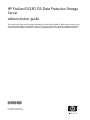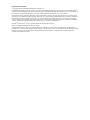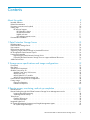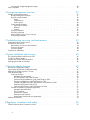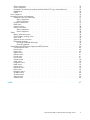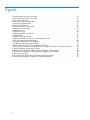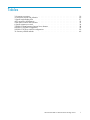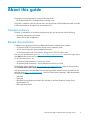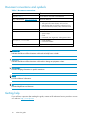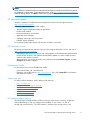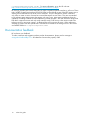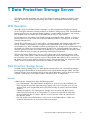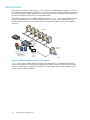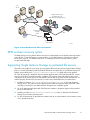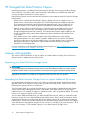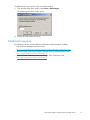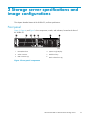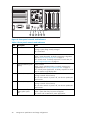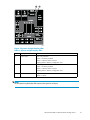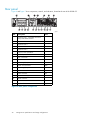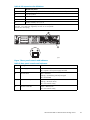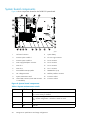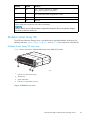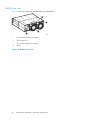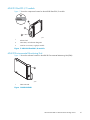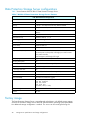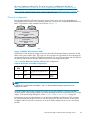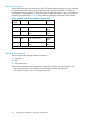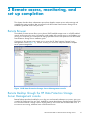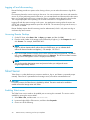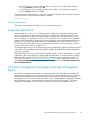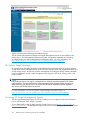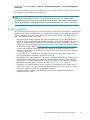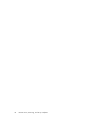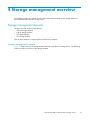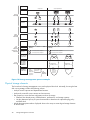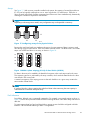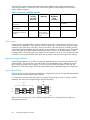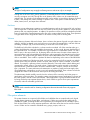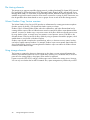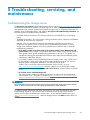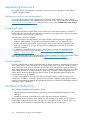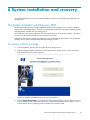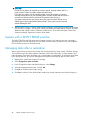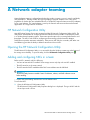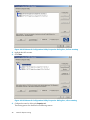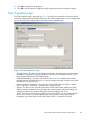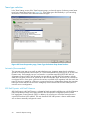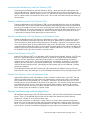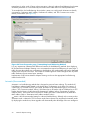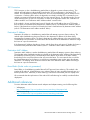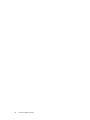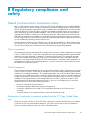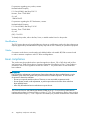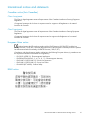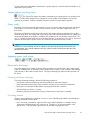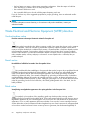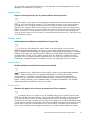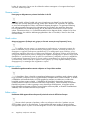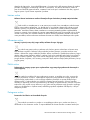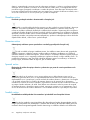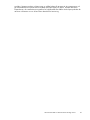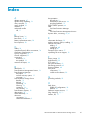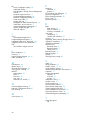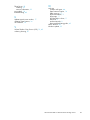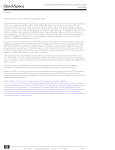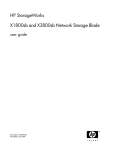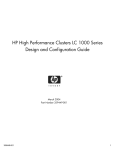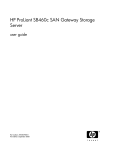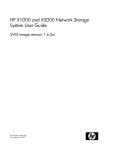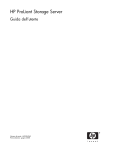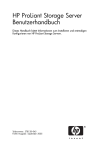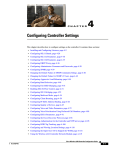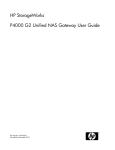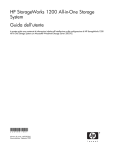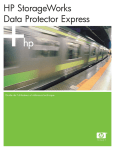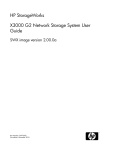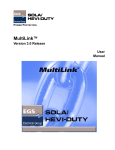Download HP DL380 Administrator's Guide
Transcript
HP ProLiant DL380 G5 Data Protection Storage Server administration guide This guide provides hardware and software information for the HP ProLiant DL380 G5 Data Protection Storage Server running the Standard Edition of Microsoft® Windows® Storage Server 2003 R2. This guide supplements information about the Microsoft System Center Data Protection Manager (DPM) software available from Microsoft Corporation. 434184-001 Part number: 434184–001 First edition: September 2006 Legal and notice information © Copyright 2006 Hewlett-Packard Development Company, L.P. Hewlett-Packard Company makes no warranty of any kind with regard to this material, including, but not limited to, the implied warranties of merchantability and fitness for a particular purpose. Hewlett-Packard shall not be liable for errors contained herein or for incidental or consequential damages in connection with the furnishing, performance, or use of this material. This document contains proprietary information, which is protected by copyright. No part of this document may be photocopied, reproduced, or translated into another language without the prior written consent of Hewlett-Packard. The information contained in this document is subject to change without notice. The only warranties for HP products and services are set forth in the express warranty statements accompanying such products and services. Nothing herein should be construed as constituting as additional warranty. HP shall not be liable for technical or editorial errors or omissions contained herein. Microsoft® and Windows® are U.S. registered trademarks of Microsoft Corporation. UNIX® is a registered trademark of The Open Group. Hewlett-Packard Company shall not be liable for technical or editorial errors of omissions contained herein. The information is provided “as is” without warranty of any kind and is subject to change without notice. The warranties for Hewlett-Packard Company products are set forth in the express limited warranty statements for such products. Nothing herein should be construed as constituting an additional warranty. Contents About this guide . . . . . . . . . . . . . . . . . . . . . . . . . . Intended audience . . . . . . . . . Related documentation . . . . . . . Document conventions and symbols . Getting help . . . . . . . . . . . HP technical support . . . . . . HP Subscriber’s choice . . . HP-authorized reseller . . . Helpful web sites . . . . . HP hardware support services Documentation feedback . . . . . . . . . . . . . . . . 1 Data Protection Storage Server . . . . . . . . . . . . . . . . . . . . . . . . . . . . . . . . . . . . . . . . . . . . . . . . . . . . . . . . . . . . . . . . . . . . . . . . . . . . . . . . . . . . . . . . . . . . . . . . . . . . . . . . . . . . . . . . . . . . . . . . . . . . . . . . . . . . . . . . . . . . . . . . . . . . . . . . . . . . . . . . . . . . . . . . . . . . . . . . . . . . . . . . . . . . . . . . . . . . . . . . . . . . . . . . . . . . . . . . . . . . . . . . . . . . . . . . . . . . . . . . . . . . . . . . . . . . . . . . . . . . . . . . . . . . . . . . . . . . . . DPM description . . . . . . . . . . . . . . . . . . . . . . . . Data Protection Storage Server . . . . . . . . . . . . . . . . . . Use scenarios . . . . . . . . . . . . . . . . . . . . . . . . . DPM end-user recovery option . . . . . . . . . . . . . . . . . . Supporting Single Instance Storage on protected file servers . . . . . HP StorageWorks Data Protector Express . . . . . . . . . . . . . Licenses and upgrades . . . . . . . . . . . . . . . . . . . . . Registering your Data Protection Storage Server . . . . . . . . Expanding the Data Protection Storage Server to support additional Additional resources . . . . . . . . . . . . . . . . . . . . . . . . . . . . . . . . . . . . . . . . . . . . . . . . . . . . . . . . . . . . . . file servers . . . . . . . . . . . . . . . . . . . . . . . . . . . . . . . . . . . . . . . . . . . . . . . . . . . . . . . . . . . . . . . . . . . . . . . . . . . . . . . . . . . . . 2 Storage server specifications and image configurations . . . . . . . . Front panel . . . . . . . . . . . . . . . Rear panel . . . . . . . . . . . . . . . System board components . . . . . . . . Modular Smart Array 30 . . . . . . . . . Modular Smart Array 30 front view . . . MSA30 rear view . . . . . . . . . . MSA30 Ultra320 I/O module . . . . . MSA30 Environmental Monitoring Unit . Data Protection Storage Server configurations Factory image . . . . . . . . . . . . . . Physical configuration . . . . . . . . Default boot sequence . . . . . . . . . . . . . . . . . . . . . . . . . . . . . . . . . . . . . . . . . . . . . . . . . . . . . . . . . . . . . . . . . . . . . . . . . . . . . . . . . . . . . . . . . . . . . . . . . . . . . . . . . . . . . . . . . . . . . . . . . . . . . . . . . . . . . . . . . . . . . . . . . . . . . . . . . . . . . . . . . . . . . . . . . . . . . . . . . . . . . . . . . . . . . . . . . . . . . . . . . . . . . . . . . . . . . . . . . . . . . . . . . . . . . . . . . . . . . . . . . . . . . . . . . . . . . . . . . . . . . . . . . . . . . . . . . . . . . . . . . . . . . . . . . . . . . . . . 3 Remote access, monitoring, and set up completion . . . . . . . . . . Remote Browser . . . . . . . . . . . . . . . . . . . . . . . . . . Remote Desktop through the HP Data Protection Storage Server Management Logging off and disconnecting . . . . . . . . . . . . . . . . . . Accessing Remote Desktop . . . . . . . . . . . . . . . . . . . Telnet Server . . . . . . . . . . . . . . . . . . . . . . . . . . . Enabling Telnet server . . . . . . . . . . . . . . . . . . . . . Sessions information . . . . . . . . . . . . . . . . . . . . . . Integrated Lights-Out 2 . . . . . . . . . . . . . . . . . . . . . . . HP System Management Homepage and Insight Management Agents . . . HP Systems Insight Manager . . . . . . . . . . . . . . . . . . . . . . console . . . . . . . . . . . . . . . . . . . . . . . . . . . . . . . . . . . . . . . . . . . . . . . . . . . . . . . . . . . . . . . . . . . . . . . . . . . . . . . . . . . . . . . . . . . . . . . . . . . . . . HP ProLiant DL380 G5 Data Protection Storage Server 9 . . 9 . . 9 . 10 . 10 . 11 . 11 . 11 . 11 . 11 . 12 . . . . . . . . . . . . . . . . . . . . . . . . . . . . . . . . 13 13 13 14 15 15 16 16 16 16 17 19 19 22 24 25 25 26 27 27 28 28 29 30 31 31 31 32 32 32 32 33 33 33 34 3 Accessing HP Insight Management Agents . . . . . . . . . . . . . . . . . . . . . . . . . Setup completion . . . . . . . . . . . . . . . . . . . . . . . . . . . . . . . . . . . . . 4 Storage management overview . . . . . . . . . . . . . . . . . . Storage management elements . . . . . Storage management example . . . . Physical storage elements . . . . . . Arrays . . . . . . . . . . . . Fault tolerance . . . . . . . . Online spares . . . . . . . . . Logical storage elements . . . . . . Logical drives (LUNs) . . . . . . Partitions . . . . . . . . . . . Volumes . . . . . . . . . . . File system elements . . . . . . . . File sharing elements . . . . . . . . Volume Shadow Copy Service overview Using storage elements . . . . . . . . . . . . . . . . . . . . . . . . . . . . . . . . . . . . . . . . . . . . . . . . . . . . . . . . . . . . . . . . . . . . . . . . . . . . . . . . . . . . . . . . . . . . . . . . . . . . . . . . . 5 Troubleshooting, servicing, and maintenance Troubleshooting the storage server . . . . . Maintenance and service . . . . . . . . . Maintenance and service documentation Customer self repair . . . . . . . . . Firmware updates . . . . . . . . . . Certificate of Authenticity . . . . . . . . . . . . . . . . . . . . . . . . . . . . . . . . . . . . . . . . . . . . . . . . . . . . . . . . . . . . . . . . . . . . . . . . . . . . . . . . . . . . . . . . . . . . . . . . . . . . . . . . . . . . . . . . . . . . . . . . . . . . . . . . . . . . . . . . . . . . . . . . . . . . . . . . . . . . . . . . . . . . . . . . . . . . . . . . . . . . . . . . . . . . . . . . . . . . . . . . . . . . . . . . . . . . . . . . . . . . . . . . . . . . . . . . . . . . . . . . . . . . . . . . . . . . . . . . . . . . . . . . . . . . . . . . . . . . . . . . . . . . . . . . . . . . . . . . . . . . . . . . . . . . . . . . . . . . . . . . . . . . . . . . . . . . . . . . . . . . . . . . . . . . . . . . . . . . . . . . . . . . . . . . . . . . . . . . . . . . . . . . . . . . . . . . . . . . . . . . . . . . . . . . . . . . . . . . . 6 System installation and recovery . . . . . . . . . . . . . . . . . . The System Installation and Recovery DVD To restore a factory image . . . . . . Systems with a DON’T ERASE partition . Managing disks after a restoration . . . A Network adapter teaming . . . . . . . . . . . . . . . . . . . . . . . . . . . . . . . . . . . . . . . . . . . . . . . . . . . . . . . . . . . . . . . . . . . . . . . . . . . . . . . . . . . . . . . . . . . . . . . . . . . . . . . . . . . . . . . . . . . . . . . . . . . . HP Network Configuration Utility . . . . . . . . . . . . . . . . Opening the HP Network Configuration Utility . . . . . . . . . . Adding and configuring NICs in a team . . . . . . . . . . . . Team Properties page . . . . . . . . . . . . . . . . . . . . Team type selection . . . . . . . . . . . . . . . . . . . Automatic (Recommended) . . . . . . . . . . . . . . 802.3ad Dynamic with Fault Tolerance . . . . . . . . . Switch-assisted Load Balancing with Fault Tolerance (SLB) . Transmit Load Balancing with Fault Tolerance (TLB) . . . . Transmit Load Balancing with Fault Tolerance and Preference Network Fault Tolerance Only (NFT) . . . . . . . . . . Network Fault Tolerance Only with Preference Order . . . Transmit load balancing methods (algorithms) . . . . . . . . Automatic (Recommended) . . . . . . . . . . . . . . TCP Connection . . . . . . . . . . . . . . . . . . . Destination IP Address . . . . . . . . . . . . . . . . Destination MAC Address . . . . . . . . . . . . . . . Round Robin (Packet order not guaranteed) . . . . . . . Additional references . . . . . . . . . . . . . . . . . . . . . . . . . . . . . . . . . . . . . . . . . . . . . . . . Order . . . . . . . . . . . . . . . . . . . . . . . . . . . . . . . . . . . . . . . . . . . . . . . . . . . . . . . . . . . . . . . . . . . . . . . . . . . . . . . . . . . . . . . . . . . . . . . . . . . . . . . . . . . . . . . . . . . . . . . . . . . . . . . . . . . . . . . . . . . . . . . . . . . . . . . . . . . . . . . . . . . . . . . . . . . . . . . . . . . . . . . . . . . . . . . . . . . . . . . . . . . . . . . . . . . . . . . . . . . . . . . . . . . . . . . . . . . . B Regulatory compliance and safety . . . . . . . . . . . . . . . . . . . . . . . . . . . . . . . . . . . . . . . . . . . . . . . . . . . . . . . . . . . . Federal Communications Commission notice . . . . . . . . . . . . . . . . . . . . . . . . . . 4 34 35 37 37 37 38 39 39 40 40 40 41 41 41 42 42 42 43 43 44 44 44 44 44 45 45 45 46 46 47 47 47 47 49 50 50 50 51 51 51 51 51 51 52 53 53 53 53 53 55 55 Class A equipment . . . . . . . . . . . . . . . . . . . . Class B equipment . . . . . . . . . . . . . . . . . . . . Declaration of conformity for products marked with the FCC logo, Modifications . . . . . . . . . . . . . . . . . . . . . . Cables . . . . . . . . . . . . . . . . . . . . . . . . . Laser compliance . . . . . . . . . . . . . . . . . . . . . . International notices and statements . . . . . . . . . . . . . . Canadian notice (Avis Canadien) . . . . . . . . . . . . . Class A equipment . . . . . . . . . . . . . . . . . . Class B equipment . . . . . . . . . . . . . . . . . . European Union notice . . . . . . . . . . . . . . . . . . BSMI notice . . . . . . . . . . . . . . . . . . . . . . . Japanese notice . . . . . . . . . . . . . . . . . . . . . Korean notice A&B . . . . . . . . . . . . . . . . . . . . Class A equipment . . . . . . . . . . . . . . . . . . Class B equipment . . . . . . . . . . . . . . . . . . Safety . . . . . . . . . . . . . . . . . . . . . . . . . . . Battery replacement notice . . . . . . . . . . . . . . . . Taiwan battery recycling notice . . . . . . . . . . . . . . Power cords . . . . . . . . . . . . . . . . . . . . . . . Japanese power cord notice . . . . . . . . . . . . . . . . Electrostatic discharge . . . . . . . . . . . . . . . . . . Preventing electrostatic discharge . . . . . . . . . . . Grounding methods . . . . . . . . . . . . . . . . . Waste Electrical and Electronic Equipment (WEEE) directive . . . . Czechoslovakian notice . . . . . . . . . . . . . . . . . . Danish notice . . . . . . . . . . . . . . . . . . . . . . Dutch notice . . . . . . . . . . . . . . . . . . . . . . English notice . . . . . . . . . . . . . . . . . . . . . . Estonian notice . . . . . . . . . . . . . . . . . . . . . Finnish notice . . . . . . . . . . . . . . . . . . . . . . French notice . . . . . . . . . . . . . . . . . . . . . . German notice . . . . . . . . . . . . . . . . . . . . . Greek notice . . . . . . . . . . . . . . . . . . . . . . Hungarian notice . . . . . . . . . . . . . . . . . . . . Italian notice . . . . . . . . . . . . . . . . . . . . . . Latvian notice . . . . . . . . . . . . . . . . . . . . . . Lithuanian notice . . . . . . . . . . . . . . . . . . . . Polish notice . . . . . . . . . . . . . . . . . . . . . . Portuguese notice . . . . . . . . . . . . . . . . . . . . Slovakian notice . . . . . . . . . . . . . . . . . . . . . Slovenian notice . . . . . . . . . . . . . . . . . . . . . Spanish notice . . . . . . . . . . . . . . . . . . . . . Swedish notice . . . . . . . . . . . . . . . . . . . . . . . . . . . . . . . . . United States . . . . . . . . . . . . . . . . . . . . . . . . . . . . . . . . . . . . . . . . . . . . . . . . . . . . . . . . . . . . . . . . . . . . . . . . . . . . . . . . . . . . . . . . . . . . . . . . . . . . . . . . . . . . . . . . . . . . . . . . . . . . . . . . . . . . . . . . . . . . . . . . . . . . . . . . . . . . . . . . . . . . . . . . . . . . . . . . . . . . . . . . . . . . . . . . . . . . . . . . . . . . . . . . . . . . . . . . . . . . . . . . . . . . . . . . . . . . . . . . . . . . . . . . . . only . . . . . . . . . . . . . . . . . . . . . . . . . . . . . . . . . . . . . . . . . . . . . . . . . . . . . . . . . . . . . . . . . . . . . . . . . . . . . . . . . . . . . . . . . . . . . . . . . . . . . . . . . . . . . . . . . . . . . . . . . . . . . . . . . . . . . . . . . . . . . . . . . . . . . . . . . . . . . . . . . . . . . . . . . . . . . . . . . . . . . . . . . . . . . . . . . . . . . . . . . . . . . . . . . . . . . . . . . . . . . . . . . . . . . . . . . . . . . . . . . . . . . . . . . . . . . . . . . . . . . . . . . . . . . . . . . . . . . . . . . . . . . . . . . . . . . . . . . . . . . . . . . . . . . . . . . . . . . . . . . . . . . . . . . . . . . . . . . . . . . . . . . . Index . . . . . . . . . . . . . . . . . . . . . . . . . . . . . . HP ProLiant DL380 G5 Data Protection Storage Server . . . . . . . . . . . . . . . . . . . . . . . . . . . . . . . . . . . . . . . . . . . . 55 55 55 56 56 56 57 57 57 57 57 57 58 58 58 58 58 58 59 59 59 59 59 59 60 60 60 60 61 61 61 61 62 62 62 62 63 63 63 63 64 64 64 64 67 5 Figures 1 Small-to-medium business environment . . . . . . . . . . . . . . . . . . . . . . . 2 Centralized branch office environment . . . . . . . . . . . . . . . . . . . . . . . 3 Front panel components . . . . . . . . . . . . . . . . . . . . . . . . . . . . . 4 Front panel controls and indicators . . . . . . . . . . . . . . . . . . . . . . . . 5 Systems Insight Display LEDs . . . . . . . . . . . . . . . . . . . . . . . . . . . 6 Rear panel components . . . . . . . . . . . . . . . . . . . . . . . . . . . . . 7 Rear panel controls and indicators . . . . . . . . . . . . . . . . . . . . . . . . 8 System board components . . . . . . . . . . . . . . . . . . . . . . . . . . . . 9 MSA30 front view . . . . . . . . . . . . . . . . . . . . . . . . . . . . . . . 10 MSA30 rear view . . . . . . . . . . . . . . . . . . . . . . . . . . . . . . . 11 MSA30 Ultra320 I/O module . . . . . . . . . . . . . . . . . . . . . . . . . . 12 MSA30 EMU . . . . . . . . . . . . . . . . . . . . . . . . . . . . . . . . . 13 DL380 G5 hardware RAID . . . . . . . . . . . . . . . . . . . . . . . . . . . 14 HP Data Protection Storage Server Management console . . . . . . . . . . . . . . 15 HP System Management Homepage . . . . . . . . . . . . . . . . . . . . . . . 16 Storage management process example . . . . . . . . . . . . . . . . . . . . . . 17 Configuring arrays from physical drives . . . . . . . . . . . . . . . . . . . . . . 18 RAID 0 (data striping) (S1-S4) of data blocks (B1-B12) . . . . . . . . . . . . . . . 19 Two arrays (A1, A2) and five logical drives (L1 through L5) spread over five physical drives 21 System Installation and Recovery window . . . . . . . . . . . . . . . . . . . . . 22 HP Network Configuration Utility Properties dialog box, before teaming . . . . . . . . 23 HP Network Configuration Utility Properties dialog box, after teaming . . . . . . . . . 24 Team Properties page . . . . . . . . . . . . . . . . . . . . . . . . . . . . . 25 Team Properties page, Team Type Selection drop-down list box . . . . . . . . . . . . 26 Team Properties page, Transmitting Load Balancing Method . . . . . . . . . . . . . 6 . . . . . . . . . . . . . . . . . . . . . . . . . . . . . . . . . . . . . . . . . . . . . . . . . . 14 15 19 20 21 22 23 24 25 26 27 27 29 31 34 38 39 39 40 45 48 48 49 50 52 Tables 1 Document conventions . . . . . . . . . . . . 2 Front panel controls and indicators . . . . . . 3 System Insight Display LEDs . . . . . . . . . 4 PCI expansion slot definitions . . . . . . . . . 5 Rear panel controls and indicators . . . . . . 6 System maintenance switch . . . . . . . . . . 7 DL380 G5 Data Protection Storage Server features 8 DL380 G5 two-HDD configuration . . . . . . . 9 DL380 G5 8 TB two–MSA30 configurations . . 10 Summary of RAID methods . . . . . . . . . . . . . . . . . . . . . . . . . . . . . . . . . . . . . . . . . . . . . . . . . . . . . . . . . . . . . . . . . . . . . . . . . . . . . . . . . . . . . . . . . . . . . . . . . . . . . . . . . . . . . . . . . . . . . . . . . . . . . . . . . . . . . . . . . . . . . . . . . . . . . . . . . . . . . . . . . . . . . . . . . . . . . . . . . . . . . . . . . . . . . . . . . . . . . . . HP ProLiant DL380 G5 Data Protection Storage Server . . . . . . . . . . 10 20 21 23 23 24 28 29 30 40 7 8 About this guide This guide provides information for using the following model: • HP ProLiant DL380 G5 8 TB Data Protection Storage Server This guide is available on the HP web site and is also provided as a PDF printable document on the HP ProLiant Data Protection Storage Server documentation CD. Intended audience This book is intended for use by technical professionals who are experienced with the following: • Microsoft® administrative procedures • System and storage configurations Related documentation In addition to this guide, the following is additional information related to these products: • HP ProLiant DL380 G5 Data Protection Storage Server installation guide • HP 2U Quick Deploy Rail System Installation Instructions • HP ProLiant Storage Server with Windows Storage Server 2003 R2 release notes To access user documentation, go to http://www.hp.com/support/manuals. Under the storage section, click NAS and then select your product. For the HP ProLiant Server, see: • HP ProLiant DL380 Generation 5 Server User Guide • HP ProLiant DL380 Generation 5 Server Maintenance and Service Guide This document can be obtained at http://www.hp.com/support/manuals. Under the Servers section, select ProLiant and tc series servers, and then select your product. User documentation for Microsoft Data Protection Manager (DPM) software can be accessed from the Microsoft site at http://www.microsoft.com. Search for Data Protection Manager. DPM documentation includes the following: • DPM FAQ • DPM Help • DPM Planning and Deployment Guide (also included on the Data Protection Storage Server documentation CD) • DPM Operations Guide HP ProLiant DL380 G5 Data Protection Storage Server 9 Document conventions and symbols Table 1 Document conventions Convention Element Blue text: Table 1 Cross-reference links and e-mail addresses Blue, underlined text: http://www.hp.com Web site addresses Bold text • Keys that are pressed • Text typed into a GUI element, such as a box • GUI elements that are clicked or selected, such as menu and list items, buttons, tabs, and check boxes Italic text Text emphasis Monospace text • • • • Monospace, italic text • Code variables • Command variables Monospace, bold text Emphasized monospace text File and directory names System output Code Commands, their arguments, and argument values WARNING! Indicates that failure to follow directions could result in bodily harm or death. CAUTION: Indicates that failure to follow directions could result in damage to equipment or data. IMPORTANT: Provides clarifying information or specific instructions. NOTE: Provides additional information. TIP: Provides helpful hints and shortcuts. Getting help If you still have a question after reading this guide, contact an HP authorized service provider or access our web site: http://www.hp.com. 10 About this guide NOTE: Known issues and workarounds for the data protection storage server products and the service release are addressed in release notes. To view the latest version, go to http://www.hp.com/support/manuals. Under the storage section, click NAS and then select your product. HP technical support Telephone numbers for worldwide technical support are listed on the HP support web site: http://www.hp.com/support/. Collect the following information before calling: • • • • • • Technical support registration number (if applicable) Product serial numbers Product model names and numbers Applicable error messages Operating system type and revision level Detailed, specific questions For continuous quality improvement, calls may be recorded or monitored. HP Subscriber’s choice HP strongly recommends that customers sign up online using the Subscriber’s choice web site at http://www.hp.com/go/e-updates. • Subscribing to this service provides you with e-mail updates on the latest product enhancements, newest versions of drivers, and firmware documentation updates, as well as instant access to numerous other product resources. • After signing up, you can quickly locate your products by selecting Business support, and then Storage under Product Category. HP-authorized reseller For the name of your nearest HP-authorized reseller: • In the United States, call 1-800-282-6672. • Elsewhere, visit the HP web site: http://www.hp.com. Then, click Contact HP to find locations and telephone numbers. Helpful web sites For other product information, see the following HP web sites: • • • • • • http://www.hp.com http://www.hp.com/support/manuals http://www.hp.com/go/storage http://www.hp.com/support/ http://www.docs.hp.com http://www.microsoft.com HP hardware support services HP Instant Support Enterprise Edition (ISEE) provides proactive remote monitoring, diagnostics, and troubleshooting to help you enhance the availability of your servers, as well as storage and network devices. The ISEE software is located on the storage server in the HP ProLiant DL380 G5 Data Protection Storage Server 11 c:\hpnas\components\ISEE folder. For more information, go to the HP web site: http://h20219.www2.hp.com/services/cache/10707-0-0-225-121.aspx. HP Services provides service tools that notify you when a significant system event has or will occur. These tools, WEBES System Event Analyzer (SEA) and OSEM, are used both as part of the ISEE remote service offering and as standalone tools to HP service customers. They are designed to send a notification only when an event or series of events has occurred that require service action. They are not intended to be real-time system state monitors that trigger with every event. Most system components have the capability of sending hundreds of state events during normal operation. SEA and OSEM are designed to filter these component events and only notify customers and/or HP Services when action needs to be taken to resolve or prevent an outage. As designed they will not report all events. Other utilities are available to monitor real time system state. The software is located on the storage server in the OSEM and WEBES folders in c:\hpnas\components\ISEE. Documentation feedback HP welcomes your feedback. To make comments and suggestions about product documentation, please send a message to [email protected]. All submissions become the property of HP. 12 About this guide 1 Data Protection Storage Server This chapter describes the features and uses of Data Protection Manager (DPM) and identifies several Microsoft resources for planning and operating this solution on HP ProLiant Data Protection Storage Servers. DPM description Microsoft® System Center Data Protection Manager is a software application designed for storage servers running the Standard or Enterprise Editions of Windows® Storage Server 2003. Disk-based data protection and recovery are obtained through replication, synchronization, and shadow copy creation. Each enabled server can protect up to 6 TB of data from as many as 30 file servers. Various data sources are collected into protection groups to manage this data. Replicas, or copies of protected data on a single volume, are created and efficiently placed in a storage pool on the Data Protection Storage Server. Through the synchronization process, each replica is updated regularly with changes made to the data sources. Between synchronizations, a file agent on the protected file server records changes in a synchronization log. At the scheduled or manual synchronization time, changes in the synchronization log are moved to a transfer log on the Data Protection Storage Server, and then applied to the replicas. Should a replica ever become inconsistent with its data source, a synchronization with consistency check can be initiated to repair the replica by performing a block-by-block verification. DPM uses the Volume Shadow Copy Service (VSS) of the storage server operating system to create shadow copies of the replicas. These point-in-time snapshots are stored on the storage server and can be accessed by users to recover previous versions of the protected data. DPM can store a maximum of 64 shadow copies for each volume in a protection group. When storage limits are reached, the oldest shadow copies are automatically deleted when new shadow copies are created. Data Protection Storage Server The Data Protection Storage Server is a NAS appliance that enhances your current backup strategies by leveraging the functionality of Microsoft System Center Data Protection Manager (DPM). The Data Protection Storage Server sits between the file servers and the tape library, and can store up to 64 file snapshots. Users can then restore these backups without the help of an administrator. Benefits A Data Protection Storage Server offers the following benefits: • Easy implementation—The Data Protection Storage Server arrives at your site preinstalled with DPM, and preconfigured with optimized storage settings. All you do is plug the server into your Modular Smart Array (if applicable) and run the DPM mini-setup to answer some environmental questions. • Operational simplicity—The Data Protection Storage Server is intuitive and allows users to restore files without the help of an IT department. To restore a file, right-click the folder from the Microsoft dialog box or Explorer, and then use the Properties window to restore the file from previous version. • Fast and reliable—Disk-to-disk backup is a fast, secure, and reliable medium. It offers near continuous data protection in much less time than tape backups. HP ProLiant DL380 G5 Data Protection Storage Server 13 Use scenarios Depending on the needs of your business, you can configure the Data Protection Storage Server for use in a local area network (LAN) environment or for use across a wide-area network (WAN) environment. In both cases, the Data Protection Storage Server provides end-users with the ability to restore data across the network without the intervention of a system administrator. The following figures show two example deployment scenarios. Figure 1 shows a typical Data Protection Storage Server deployment in a small-to-medium business environment. In this example, the Data Protection Storage Server provides backup services and snapshot capability for local, LAN-attached file servers. File servers To tape Data Protection Storage Server End user restore Modular Smart Arrays (provided with some Data Protection Storage Servers) Snapshot images of file servers 10693b Figure 1 Small-to-medium business environment Figure 2 shows a typical Data Protection Storage Server deployment in a centralized branch office environment with file servers connected remotely through a WAN. Note that in this scenario the Data Protection Storage Server could physically reside in a centralized location and take snapshots of file servers in branch offices worldwide. 14 Data Protection Storage Server File servers Modular Smart Arrays (provided with some Data Protection Storage Servers) WAN Data Protection Storage Server To tape End user restore Snapshot images of file servers 10692b Figure 2 Centralized branch office environment DPM end-user recovery option The DPM end-user recovery feature allows end users to independently recover data by retrieving shadow copies of files. To use this feature, you must enable it on your Data Protection Storage Server and on the end-user client PC. For detailed instructions on enabling the end-user recovery function, please see Microsoft DPM help. Supporting Single Instance Storage on protected file servers This section only applies if one or more of your protected file servers are running Single Instance Storage (SIS) on a volume protected by DPM. By default, DPM does not support SIS on a protected volume, but hotfixes are provided in the c:\hpnas\components\DPM\SIS-QFE folder that can be applied. SIS works by searching a hard disk volume to identify duplicate files. If SIS finds identical files, it saves one copy of the file to a central repository, called the SIS Common Store, and replaces other copies with pointers to the stored versions. If SIS-linked files are backed up by DPM, the link information is not restored properly when the files are restored. To resolve this problem follow the procedure below. 1. Install the provided DataProtectionManager2006-KB917642.exe on the Data Protection Storage Server. This hotfix cannot be applied until the DPM mini-setup has been performed. DPM mini-setup is discussed in your Data Protection Storage Server installation guide. 2. Go to the Management/Agents tab of the DPM user interface. Update the agent on the protected file server that uses SIS. 3. Install the provided WindowsServer2003-KB913109.exe hotfix on both the Data Protection Storage Server and the protected server. 4. Go to the Protection tab on the DPM user interface and run a synchronization with consistency check on the protected volumes. HP ProLiant DL380 G5 Data Protection Storage Server 15 HP StorageWorks Data Protector Express Data Protector Express is available for the Data Protection Storage Server running Windows Storage Server 2003 R2. This software offers open file backup, disk-to-disk-to-any (D2D2Any) backup and recovery, and bare metal disaster recovery support. Data Protector Express uses the same three-tier architecture as the enterprise-scale HP OpenView Storage Data Protector: • Backup Server—Includes the Data Protector Express catalog and acts as a Media Server. A Backup Server is the minimum configuration for a Data Protector Express installation and makes up a minimum Data Protector Express Storage Management Domain. Being a Media Server allows the Backup Server to back up data to any supported locally attached storage device. • Network clients—Allows the Backup Server to protect the machines and data on the network. File servers, application servers, and desktops can be added to the Data Protector Express Storage Management Domain for protection. The Data Protector Express Agents installed on the source networked machines push selected data and machine information to the Backup Server for protection. • More Media Servers—Each additional Media Server adds performance to the Storage Management Domain since they operate in parallel. Media Servers can also fail over backup processes to other devices on the same Media Server, or to other Media Servers in the Storage Management Domain, to add resilience against hardware failure thereby increasing the proportion of successful backups. For more information on HP StorageWorks Data Protector Express, see http://h18004.www1.hp.com/ products/storage/software/datapexp/index.html. Licenses and upgrades This section contains information on how to register your Data Protection Storage Server and how to obtain licenses for additional network file servers. Registering your Data Protection Storage Server IMPORTANT: If you purchased the Data Protection Storage Server from an HP Authorized reseller, you need to register the product with HP within 10 days of purchase to receive phone-in support and software update services. Registration information is provided by the registration letter that came with your product. Expanding the Data Protection Storage Server to support additional file servers Your Data Protection Storage Server ships with a full copy of Microsoft System Center Data Protection Manager 2006, which includes licenses to back up three network file servers. Each file server in the DPM protection group must have a valid license. To be licensed to back up more than three file servers, you must order an additional Microsoft System Center Data Protection Management License 2006 (DPML). Each DPML allows you to back up an additional server. For example, to support six additional servers, order six additional DPMLs. This would license you to support a total of nine file servers. You can obtain additional DPMLs from your authorized HP sales channel. When you expand the Data Protection Storage Server to support additional network file servers, keep in mind the maximum amount of data that the storage server can handle during each backup session. HP and Microsoft recommend implementing 1.5 times the available capacity on your disk-to-disk backup target; however, this multiplier varies based on the rate that data changes on your network. For example, if you need to protect 1 TB of data, you will require 1.5 TB available capacity on your Data Protection Storage Server. 16 Data Protection Storage Server To update the file server agent licenses in the DPM interface: 1. From the DPM 2006 main window, select Action > Update Agent. The Update Agent License window opens. 2. Change the total number of licenses. Additional resources The following web sites provide additional information and documentation for DPM: • Data Protection Manager technical overview http://www.microsoft.com/windowsserversystem/dpm/evaluation/whitepaper.mspx • Microsoft System Center Data Protection Manager Planning and Deployment Guide http://go.microsoft.com/fwlink/?LinkId=46351 • Microsoft System Center Data Protection Manager 2006 Operations Guide http://go.microsoft.com/fwlink/?LinkId=46363 HP ProLiant DL380 G5 Data Protection Storage Server 17 18 Data Protection Storage Server 2 Storage server specifications and image configurations This chapter identifies features of the DL380 G5, and lists specifications. Front panel Figure 3, Figure 4, and Figure 5 show components, controls, and indicators, located at the front of the DL380 G5. 6 1 2 3 5 4 6 gl0069 1 DVD+R/RW drive 4 Systems Insight Display 2 Video connector 5 Hard drive bays 3 USB connectors (2) 6 Quick release levers (2) Figure 3 Front panel components HP ProLiant DL380 G5 Data Protection Storage Server 19 1 2 3 4 5 6 gl0070 Figure 4 Front panel controls and indicators Table 2 Front panel controls and indicators Item Description Status 1 UID LED button Blue = Activated Flashing = System being remotely managed Off = Deactivated 2 Internal health LED Green = Normal Amber = System degraded. To identify components in degraded state, see "System Insight Display LEDs" on page 21 Red = System critical. To identify components in critical state, see "System Insight Display LEDs" on page 21. 3 External health LED (power supply) Green = Normal Amber = Power redundancy failure. To identify components in degraded state, see "System Insight Display LEDs" on page 21. Red = Critical power supply failure. To identify component in critical state, see Systems Insight Display LEDs. 4 NIC 1 link/activity LED Green = Network link Flashing = Network link and activity Off = No link to network. If power is off, view the rear panel RJ-45 LEDs for status. 5 NIC 2 link/activity LED Green = Network link Flashing = Network link and activity Off = No link to network. If power is off, view the rear panel RJ-45 LEDs for status. 6 Power On/Standby button/system power LED Green = System on Amber = System shut down, but power still applied Off = Power cord not attached or power supply failure 20 Storage server specifications and image configurations 1 2 ONLINE SPARE P OW E R S U PPLY MIRROR P OW E R S U PP LY PPM PPM DIMMS PCI RISER CAGE PROC PROC FANS INTER LOCK OVER TEMP gl0071 Figure 5 Systems Insight Display LEDs Table 3 System Insight Display LEDs Item Description Status 1 Online spare Off = No protection Green = Protection enabled Amber = Memory failure occurred Flashing amber= Memory configuration error 2 Mirror Off = No protection Green = Protection enabled Amber = Memory failure occurred Flashing amber= Memory configuration error All other LEDs Off = Normal Amber = Failure NOTE: The HP Systems Insight Display LEDs represent the system board layout. HP ProLiant DL380 G5 Data Protection Storage Server 21 Rear panel Figure 6 and Figure 7 show components, controls, and indicators, located at the rear of the DL380 G5. 6 7 5 4 3 2 8 1 9 18 10 17 16 15 11 14 12 13 gl0072 Item Description Color 1 Expansion slot 1, populated with Smart Array P400 RAID controller — 2 Expansion slot 2 — 3 Expansion slot 3 — 4 Expansion slot 4 — 5 Expansion slot 5 — 6 T-10/T-15 Torx screwdriver — 7 External option blank — 8 NIC 2 connector — 9 NIC 1 connector — 10 Power supply bay 2 — 11 Power cord connectors Black 12 Power supply bay — 13 iLO 2 connector — 14 Video connector Blue 15 USB connectors (2) Black 16 Serial connector — 17 Mouse connector Green 18 Keyboard connector Purple Figure 6 Rear panel components 22 Storage server specifications and image configurations Table 4 PCI expansion slot definitions Item Mixed PCIe/PCI-X 1 x4, slot 1, bus A (populated with HP Smart Array P400 RAID controller) 2 x4, slot 2, bus B 3 x8, slot 3, bus C 4 64-bit/133-MHz, slot 4, bus D 5 64-bit/133-MHz, slot 5, bus D x4 slots: x8 cards are supported, but will run at 4x speeds x8 slots: x16 cards are supported, but will run at x8 speeds All slots are non-hot-plug 1 2 3 4 gl0073 Figure 7 Rear panel controls and indicators Table 5 Rear panel controls and indicators Item Description Status 1 Power supply LED Green = Normal Off = System is off or power supply has failed 2 UID LED button Blue = Activated Flashing = System being remotely managed Off = Deactivated 3 NIC/iLO 2 activity LED Green = Network activity Flashing = Network activity Off = No network activity 4 NIC/iLO 2 link LED Green = Network link Off = No network activity HP ProLiant DL380 G5 Data Protection Storage Server 23 System board components Figure 6 shows components located on the DL380 G5 system board. 3 2 1 4 20 19 18 17 5 6 7 16 15 14 13 12 11 10 9 8 gl0074 1 Fan board connector 11 System battery 2 Processor power module 1 12 PCI riser cage connector 3 Processor power module 2 13 Fan 4 connector 4 Power supply backplane connector 14 Fan 2 connector 5 PCIe slot 1 15 Fan 3 connector 6 PCIe slot 2 16 Fan 1 connector 7 Non-maskable interrupt jumber 17 FBDIMM slots (1–8) 8 iLO 2 diagnostic LEDs 18 Multibay interface connector 9 System maintenance switch 19 Processor socket 1 10 Internal USB connector (lower USB connector is unavailable) 20 Processor socket 2 Figure 8 System board components Table 6 System maintenance switch Position Default Function S1 Off Off = iLO 2 security is enabled. On = iLO 2 security is disabled. S2 Off Off = System configuration can be modified. On = System configuration is locked an cannot be modified. S3 Off Reserved S4 Off Reserved 24 Storage server specifications and image configurations Position Default Function S5 Off Off = Power-on password is enabled. On = Power-on password is disabled. S6 Off Off = Normal On = ROM treats system configuration as invalid. S7 Off Reserved S8 Off Reserved When the system maintenance switch position 6 is set to the On position, the system is prepared to erase all system configuration settings from both CMOS and NVRAM. CAUTION: Clearing CMOS and/or NVRAM deletes configuration information. Be sure to properly configure the server or data loss could occur. Modular Smart Array 30 The 8 TB Data Protection Storage Server is provided with two populated Modular Smart Array 30 (MSA30) enclosures. Figure 9, Figure 10, Figure 11, and Figure 12 show components of the MSA30. Modular Smart Array 30 front view Figure 9 shows a front view of the Modular Smart Array (MSA) 30 enclosure. 2 2 1 4 3 1 Disk drive or drive blank in bay 1 2 Thumbscrews 3 System status LEDs 4 Disk drive or drive blank in bay 14 gl0075 Figure 9 MSA30 front view HP ProLiant DL380 G5 Data Protection Storage Server 25 MSA30 rear view Figure 10 shows the components located at the rear of the MSA30. 2 3 4 1 gl0076 1 Environmental Monitoring Unit (EMU) 2 Power supply units 3 I/O module (single-port or dual-port) 4 Blowers Figure 10 MSA30 rear view 26 Storage server specifications and image configurations MSA30 Ultra320 I/O module Figure 11 shows the components located on the MSA30 Ultra320 I/O module. 2 U320 1 2 3 gl0077 1 Release latch 2 Status LEDs, with Ultra320 designator 3 SCSI bus A connector, single-port module Figure 11 MSA30 Ultra320 I/O module MSA30 Environmental Monitoring Unit Figure 12 shows the indicator located on the MSA30 Environmental Monitoring Unit (EMU). 1 gl0078 1 EMU status LED Figure 12 MSA30 EMU HP ProLiant DL380 G5 Data Protection Storage Server 27 Data Protection Storage Server configurations Table 7 shows features of the DL380 G5 Data Protection Storage Server. Table 7 DL380 G5 Data Protection Storage Server features 8 TB Data Protection Storage Server Part number AE446A Processor Dual-core Intel Xeon 5150 (2.67–GHz, 1333–MHz FSB) Memory 1 GB (2 x 512 MB) PC2–5300 Fully Buffered DIMMs Hard drives Two (HP 36 GB SAS, 3 Gb, 10 K) Drive controller HP Smart Array P400 with 512 MB Battery-Backed Write Cache (BBWC) RAID (OS drives) Hardware RAID 5 RAID (data drives) Hardware RAID 0, 1, 5, 6 Operating system Windows Storage Server 2003 R2 Standard Edition External storage Two MSA30s with 14 x 300 GB SCSI hard drives Server family ProLiant DL380 G5 Chip set Intel 500P (1333/1066 MHz front side bus) Expansion slots (5 total) Two PCI-X 64–bit 133 MHz Two PCI-Express x4 low-profile, half height (one used for Smart Array P400 controller One PCI-Express x8 full-height, full length Hot plug cage Eight small form factor SAS/SATA Hot plug back panel Yes Power supply Two (redundant and hot swappable) Optical drive DVD+R/RW (8x) 1.44 floppy disk drive No Fans Twelve (fully redundant and hot swappable) Video ATI RN50 with 32 MB of video memory NIC (embedded) Two NC373i multifunction gigabit Server connections Five USB ports (2 front, 2 back, 1 inside) One PS2 keyboard One PS2 mouse One serial port Two VGA (1 front, 1 back) Server management One iLO2 with dedicated network port Chassis 2U rack Factory image The Data Protection Storage Server is preconfigured at the factory with default storage settings and has the Windows Storage Server 2003 R2 Standard Edition operating system preinstalled. No additional storage configuration is needed. The server can be reconfigured using the 28 Storage server specifications and image configurations HP Array Configuration Utility (ACU). The ACU user guide is available at the HP web site http://h20000.www2.hp.com/bc/docs/support/SupportManual/c00294139/c00294139.pdf. For HP Smart Array configuration information, the P400 controller user guide can be obtained from http://h20000.www2.hp.com/bc/docs/support/SupportManual/c00572169/c00572169.pdf. This section provides additional details about the preconfigured storage. Physical configuration Each ProLiant DL380 G5 8 TB Data Protection Storage Server comes with two hot-pluggable and hot-swappable internal HDDs for the operating system only. The drives are configured by default into two RAID 1 logical drives at the controller level as shown in Figure 13. Logical Disk 1 Operating System Volume RAID 1 Logical Disk 2 DON’T ERASE Volume RAID 1 Physical Disk 0 Physical Disk 1 gl0058 Figure 13 DL380 G5 hardware RAID The DL380 G5 Data Protection Storage Server uses Microsoft Disk Manager (DM) to present the 36 GB HDDs to the system as basic disks. The server uses two logical drives as presented to it from the physical storage layer for the OS and DON’T ERASE basic partitions. The non-OS logical drives with the MSA30s are used by Data Protection Manager (DPM) and should not be configured using DM. Table 8 provides additional information about the drive configuration. Table 8 DL380 G5 two-HDD configuration Logical disk RAID level Purpose Size/allocation 1 RAID 1 15 GB across physical drive 0, 1 Primary OS 2 RAID 1 5 GB across physical drive 0, 1 DON’T ERASE NOTE: In the HP ACU, logical drives are labeled 1 and 2. In Microsoft Disk Manager, logical drives are displayed as 0 and 1. The DON’T ERASE logical disk supports the recovery process only and does not host a secondary operating system. If the operating system has a failure that might result from corrupt system files, a corrupt registry, or the system hangs during boot, refer to "System installation and recovery" on page 45. Data volumes are not carved at the factory or by the System Installation and Recovery DVD, and must be configured manually by the end user. Be sure to back up your user data, and then use the System Installation and Recovery DVD to restore the server to the factory default state as soon as conveniently possible. HP ProLiant DL380 G5 Data Protection Storage Server 29 External storage drives The two MSA30 storage enclosures for the DL380 G5 8 TB Data Protection Storage Server are configured for hardware RAID fault tolerance using the HP Smart Array 6402 RAID Controller. The HDDs are hot-pluggable and hot-swappable. The logical drives are configured as RAID 5 volumes, and partitioned with four RAID 5 logical partitions. A total of four RAID 5 backup data partitions, plus one internal, are available for the DPM software. Table 9 shows additional configuration information for the MSA30s. Table 9 DL380 G5 8 TB two–MSA30 configurations Logical drive RAID level Size/allocation Purpose Array A 1 RAID 5 2 TB across the array. Backup data 2 RAID 5 Remaining space across the array. Backup data 1 RAID 5 2 TB across the array. Backup data 2 RAID 5 Remaining space across the array. Backup data Array B For each array, a hot spare is available. Default boot sequence The BIOS supports the following default boot sequence: 1. DVD-ROM 2. HDD 3. PXE (network boot) Under normal circumstances, the Data Protection Storage Servers boot up from the OS logical drive. • If the system experiences a drive failure, the drive displays an amber disk failure LED. • If a single drive failure occurs, it is transparent to the OS. 30 Storage server specifications and image configurations 3 Remote access, monitoring, and set up completion This chapter describes basic administrative procedures related to remote access and monitoring and completes the setup procedures that were started in the HP ProLiant Data Protection Storage Server installation guide that comes with your server. Remote Browser This method of remote access allows you to place a DHCP-enabled storage server on a DHCP-enabled network and browse to the server. Knowing the serial number of the storage server or its IP address, you can log in to a network port. Instructions for setting up Remote Browser are explained in the HP ProLiant Data Protection Storage Server installation guide. Connecting to the storage server permits you to access the HP Data Protection Storage Server Management console (Figure 14). From the console, you can access snap-ins that allow complete server system management. Figure 14 HP Data Protection Storage Server Management console Remote Desktop through the HP Data Protection Storage Server Management console Remote Desktop provides the ability for you to log on to and remotely administer your server, giving you a method of managing it from any client. Installed for remote administration, Remote Desktop allows only two concurrent sessions. Leaving a session running takes up one license and can affect other users. If two sessions are running, additional users will be denied access. HP ProLiant DL380 G5 Data Protection Storage Server 31 Logging off and disconnecting Remote Desktop provides two options when closing a client: you can either disconnect or log off the system. Disconnecting leaves the session running on the server. You can reconnect to the server and resume the session. If you are performing a task on the server, you can start the task and disconnect from the session. Later, you can log back on the server, re-enter the session, and either resume the task or check results. This is especially helpful when operating over a remote connection on a long-distance toll line. Logging off ends the session running on the server. Any applications running within the session are closed, and unsaved changes made to open files will be lost. The next time you log onto the server, a new session is created. Remote Desktop requires that all connecting users be authenticated, which is why users must log on each time they start a session. Accessing Remote Desktop 1. On the PC client, select Start > Run. At Open, type mstsc, and then click OK. 2. Enter the serial number of the storage server followed by a hyphen (-) in the Computer box and click Connect. For example, D4059ABC3433NOTE: If you are able to determine the IP address from your DHCP server, you can substitute the IP address for the serial number and hyphen (-). For example: 192.100.0.1 3. Log in to the Data Protection Storage Server with a valid user name and password. The default user name is administrator and the default password is hpinvent. The HP ProLiant Data Protection Storage Server Management console is displayed automatically. NOTE: You can change the administrator name and password when you configure the server using the Rapid Startup Wizard. Telnet Server Telnet Server is a utility that lets users connect to machines, log on, and obtain a command prompt remotely. Telnet Server is preinstalled on the storage server, but must be activated before use. CAUTION: For security reasons, the Telnet Server is disabled by default. The service needs to be modified to enable access to the storage server with Telnet. Enabling Telnet server The Telnet Server service needs to be enabled prior to running this command. The service can be enabled by opening the services MMC: 1. Select Start > Run, and then enter services.msc. 2. Locate and right-click the Telnet service, and then select Properties. 3. Choose one of the following: 32 Remote access, monitoring, and set up completion • For the Telnet service to start up automatically on every reboot, in the Startup Type drop-down box, click Automatic, and then click OK. • For the Telnet service to be started manually on every reboot, in the Startup Type drop-down box, click Manual, and then click OK. On the Data Protection Storage Server, access the command line interface, either by Remote Desktop or a direct connection, and then enter the following command: net start tlntsvr Sessions information The sessions screen provides the ability to view or terminate active sessions. Integrated Lights-Out 2 Integrated Lights-Out 2 (iLO 2) is HP’s fourth generation of Lights-Out management technology that allows you to perform virtually any system administrator or maintenance task remotely as if you were using its keyboard, mouse and monitor, power button and floppy, CD or USB key, whether or not the server is operating. It is available in two forms, iLO 2 Standard and iLO 2 Advanced. iLO 2 Standard is installed on the Data Protection Storage Server and provides basic system board management functions, diagnostics and essential Lights-Out functionality as standard features on supported ProLiant servers. iLO 2 Advanced provides advanced remote administration functionality as a licensed option, which is included with the Data Protection Storage Server. The Integrated Lights-Out port on the storage server can be configured through the Rapid Startup Wizard or through the iLO 2 ROM-Based Setup Utility (RBSU). SNMP is enabled and the Insight Management Agents are preinstalled. The Integrated Lights-Out 2 port comes with factory default settings, which the administrator can change. Administrators may want to add users, change SNMP trap destinations, or change networking settings. Refer to the HP Integrated Lights-Out 2 User Guide for information about changing these settings. To obtain this guide, go to http://www.hp.com/support/manuals, navigate to the servers section, and select Server management. In the ProLiant Essentials Software section, select HP Integrated Lights-Out 2 (iLO 2) Standard Firmware. HP System Management Homepage and Insight Management Agents The HP System Management Homepage is a web-based interface that consolidates and simplifies the management of a ProLiant server running Microsoft Windows or Linux operating systems. By combining data from HP Insight Management Agents and other management tools, the System Management Homepage provides a secure and intuitive interface to review in-depth hardware configuration and status data, performance metrics, system thresholds and software version control information. The System Management Homepage can also be used to access the HP Lights-Out Management processor. HP ProLiant DL380 G5 Data Protection Storage Server 33 Figure 15 HP System Management Homepage The HP System Management Homepage and Insight Management Agents are pre-installed on the storage server. The Management Agents extend system management capabilities by integrating HP Insight Diagnostics and the HP Network Configuration Utility. For more information, see http://h18013.www1.hp.com/products/servers/management/agents/index.html. HP Systems Insight Manager HP Systems Insight Manager (HP SIM) provides hardware-level management for HP ProLiant, Integrity, and HP 9000 servers; HP BladeSystems; and HP ProLiant Storage Servers, HP StorageWorks MSA, EVA, and XP storage arrays. HP SIM also provides management of non-HP gear through industry standards. It can be extended to provide system management with plug-ins for HP clients, storage, power, and printer products. NOTE: ProLiant Storage Servers can only be a managed device within the network managed by HP Systems Insight Manager. The Microsoft End User License Agreement (EULA) shipped with the storage server states that the ProLiant Storage Server cannot host the HP Systems Insight Management application and serve as the HP SIM host for the network. For more information, see the HP Systems Insight Manager Information Library at http://h18004.www1.hp.com/products/servers/management/hpsim/infolibrary.html#d. Accessing HP Insight Management Agents The HP Insight Management Agents for Servers enable you to view subsystem and status information from a Web browser, either locally or remotely. To view data locally on the HP Data Protection Storage Server, access https://127.0.0.1:2381 or https://localhost:2381. The Management Agents can also be browsed locally on the HP Data Protection 34 Remote access, monitoring, and set up completion Storage Server by selecting Start > Programs > HP Management Agents > HP System Management Home Page. To view data remotely on Microsoft operating systems, access https://machine:2381, where machine is the IP address or the computer name under DNS. NOTE: Notice that the URL is followed by 2381. This is the port or socket number that the HP Insight Management Agents for Servers use to communicate with the browser. If this number is not specified, the browser might attempt to connect to another web page if the managed server is running a web server. Setup completion After the Data Protection Storage Server is physically set up and the basic configuration is established as described in the HP ProLiant Data Protection Storage Server installation guide, additional setup tasks must be completed. Depending on the deployment scenario of the storage server, these steps can vary. These additional steps can include: • Running Microsoft Windows Update—HP highly recommends that you run Microsoft Windows updates to identify, review, and install the latest, applicable, critical security updates on the storage server. For recommendations, instructions, and documentation to help manage the software update, hotfix, and security patches process on the storage server, see Microsoft Software Updates on HP ProLiant Storage Servers at http://h18006.www1.hp.com/storage/storageservers.html. • Creating and managing users and groups—User and group information and permissions determine whether a user can access files. In a domain environment, user and group information is stored on the domain. • Joining domains—For information on managing users and groups on a domain, refer to the domain documentation available on the Microsoft web site. • Using Ethernet NIC teaming (optional)—This model is equipped with the HP NIC Teaming utility. The utility allows administrators to configure and monitor Ethernet network interface controller (NIC) teams in a Windows-based operating system. These teams provide options for increasing fault tolerance and throughput. For more information, see "NIC teaming" on page 47. • Activating iLO 2 Advanced features using a license key— The Remote Console feature of iLO 2 requires a license key. The key is included with the storage server inside the Country Kit. Refer to the iLO 2 Advanced License Pack for activation instructions. • Installing third-party software applications—For example, these might include an antivirus application that you install. HP ProLiant DL380 G5 Data Protection Storage Server 35 36 Remote access, monitoring, and set up completion 4 Storage management overview This chapter provides an overview of some of the components that make up the storage structure of the HP ProLiant Data Protection Storage Server. Storage management elements Storage is divided into four major divisions: • • • • Physical storage elements Logical storage elements File system elements File sharing elements Each of these elements is composed of the previous level's elements. Storage management example Figure 16 depicts many of the storage elements that one would find on a storage device. The following sections provide an overview of the storage elements. HP ProLiant DL380 G5 Data Protection Storage Server 37 Physical Disks Single Server Cluster Implementation RAID Arrays Storage Elements Logical Drives Selective Storage Presentaion Visible Disks Logical Storage Elements Partitioning NTFS Volumes Q: File System Elements Shadow Copy Elements File Folders Shadow Copies (Snapshots) \Engineering \Marketing \Users \Sales \Engineering \Marketing from 02/10/03 09:30 \snapshot.0 R: from 02/10/03 09:30 \snapshot.0 from 02/10/03 11:30 \snapshot.1 R: from 02/10/03 11:30 \snapshot.1 R: S: \\VirtualServerA IP Addresss 172.1.1.1. \Users \Sales \Marketing \Engineering \Snapshot.0 \Snapshot.1 CIFS and NFS File Shares File Sharing Elements \Sales \Marketing \Engineering \Snapshot.0 \Snapshot.1 U: \Sales Q: Cluster Virtual Server Groups (Network Name) (IP Address) (Cluster Admin) Fault-tolerant CIFS/SMB and NFS File Shares \Users T: Q: Cluster Physical Disk Resources Cluster Elements S: R: \Customers T: U: \\VirtualServerA IP Addresss 172.1.1.2. \Users \Customers gl0044 Figure 16 Storage management process example Physical storage elements The lowest level of storage management occurs at the physical drive level. Minimally, choosing the best disk carving strategy includes the following policies: • Analyze current corporate and departmental structure. • Analyze the current file server structure and environment. • Plan properly to ensure the best configuration and use of storage. • Determine the desired priority of fault tolerance, performance, and storage capacity. • Use the determined priority of system characteristics to determine the optimal striping policy and RAID level. • Include the appropriate number of physical drives in the arrays to create logical storage elements of desired sizes. 38 Storage management overview Arrays See Figure 17. With an array controller installed in the system, the capacity of several physical drives (P1–P3) can be logically combined into one or more logical units (L1) called arrays. When this is done, the read/write heads of all the constituent physical drives are active simultaneously, dramatically reducing the overall time required for data transfer. NOTE: Depending on the storage server model, array configuration may not be possible or necessary. L1 P1 P2 P3 gl0042 Figure 17 Configuring arrays from physical drives Because the read/write heads are simultaneously active, the same amount of data is written to each drive during any given time interval. Each unit of data is termed a block. The blocks form a set of data stripes over all the hard drives in an array, as shown in Figure 18. S1 B1 B2 B3 S2 B4 B5 B6 S3 B7 B8 B9 S4 B10 B11 B12 gl0043 Figure 18 RAID 0 (data striping) (S1-S4) of data blocks (B1-B12) For data in the array to be readable, the data block sequence within each stripe must be the same. This sequencing process is performed by the array controller, which sends the data blocks to the drive write heads in the correct order. A natural consequence of the striping process is that each hard drive in a given array contains the same number of data blocks. NOTE: If one hard drive has a larger capacity than other hard drives in the same array, the extra capacity is wasted because it cannot be used by the array. Fault tolerance Drive failure, although rare, is potentially catastrophic. For example, using simple striping as shown in Figure 18, failure of any hard drive leads to failure of all logical drives in the same array, and hence to data loss. To protect against data loss from hard drive failure, storage servers should be configured with fault tolerance. HP recommends adhering to RAID 5 configurations. HP ProLiant DL380 G5 Data Protection Storage Server 39 The table below summarizes the important features of the different kinds of RAID supported by the Smart Array controllers. The decision chart in the following table can help determine which option is best for different situations. Table 10 Summary of RAID methods RAID 0 Striping (no fault tolerance) RAID 5 Distributed Data Guarding RAID 1+0 Mirroring RAID ADG Maximum number of hard drives N/A N/A 14 Storage system dependent Tolerant of single hard drive failure? No Yes Yes Yes Tolerant of multiple simultaneous hard drive failures? No If the failed drives are not mirrored to each other No Yes (two drives can fail) Online spares Further protection against data loss can be achieved by assigning an online spare (or hot spare) to any configuration except RAID 0. This hard drive contains no data and is contained within the same storage subsystem as the other drives in the array. When a hard drive in the array fails, the controller can then automatically rebuild information that was originally on the failed drive onto the online spare. This quickly restores the system to full RAID level fault tolerance protection. However, unless RAID Advanced Data Guarding (ADG) is being used, which can support two drive failures in an array, in the unlikely event that a third drive in the array should fail while data is being rewritten to the spare, the logical drive still fails. Logical storage elements Logical storage elements consist of those components that translate the physical storage elements to file system elements. The storage server uses the Window Disk Management utility to manage the various types of disks presented to the file system. There are two types of LUN presentation: basic disk and dynamic disk. Each of these types of disk has special features that enable different types of management. Logical drives (LUNs) While an array is a physical grouping of hard drives, a logical drive consists of components that translate physical storage elements into file system elements. It is important to note that a LUN may extend over (span) all physical drives within a storage controller subsystem, but cannot span multiple storage controller subsystems. A1 A2 L3 L1 L4 L2 L5 gl0045 Figure 19 Two arrays (A1, A2) and five logical drives (L1 through L5) spread over five physical drives 40 Storage management overview NOTE: This type of configuration may not apply to all storage servers and serves only as an example. Through the use of basic disks, primary partitions or extended partitions can be created. Partitions can only encompass one LUN. Through the use of dynamic disks, volumes can be created that span multiple LUNs. The Windows Disk Management utility can be used to convert disks to dynamic and back to basic, and manage the volumes residing on dynamic disks. Other options include the ability to delete, extend, mirror, and repair these elements. Partitions Partitions exist as either primary partitions or extended partitions and can be composed of only one basic disk no larger than 2 TB. Basic disks can also only contain up to four primary partitions, or three primary partitions and one extended partition. In addition, the partitions on them cannot be extended beyond the limits of a single LUN. Extended partitions allow the user to create multiple logical drives. These partitions or logical disks can be assigned drive letters or be used as mount points on existing disks. Volumes When planning dynamic disks and volumes, there is a limit to the amount of growth a single volume can undergo. Volumes are limited in size and can have no more than 32 separate LUNs, with each LUN not exceeding 2 terabytes (TB), and volumes totaling no more than 64 TB of disk space. The RAID level of the LUNs included in a volume must be considered. All of the units that make up a volume should have the same high-availability characteristics. In other words, the units should all be of the same RAID level. For example, it would not be a good practice to include both a RAID 1+0 and a RAID 5 array in the same volume set. By keeping all the units the same, the entire volume retains the same performance and high-availability characteristics, making managing and maintaining the volume much easier. If a dynamic disk goes offline, the entire volume dependent on the one or more dynamic disks is unavailable. There could be a potential for data loss depending on the nature of the failed LUN. Volumes are created out of the dynamic disks, and can be expanded on the fly to extend over multiple dynamic disks if they are spanned volumes. However, after a type of volume is selected, it cannot be altered. For example, a spanning volume cannot be altered to a mirrored volume without deleting and recreating the volume, unless it is a simple volume. Simple volumes can be mirrored or converted to spanned volumes. Fault-tolerant disks cannot be extended either. Therefore, selection of the volume type is important. The same performance characteristics on numbers of reads and writes apply when using fault-tolerant configurations, as is the case with controller-based RAID. These volumes can also be assigned drive letters or be mounted as mount points off existing drive letters. The administrator should carefully consider how the volumes will be carved up and what groups or applications will be using them. For example, putting several storage-intensive applications or groups into the same dynamic disk set would not be efficient. These applications or groups would be better served by being divided up into separate dynamic disks, which could then grow as their space requirements increased, within the allowable growth limits. NOTE: Dynamic disks cannot be used for clustering configurations because Microsoft Cluster only supports basic disks. File system elements File system elements are composed of the folders and subfolders that are created under each logical storage element (partitions, logical disks, and volumes). Folders are used to further subdivide the available file system, providing another level of granularity for management of the information space. Each of these folders can contain separate permissions and share names that can be used for network access. Folders can be created for individual users, groups, projects, and so on. HP ProLiant DL380 G5 Data Protection Storage Server 41 File sharing elements The storage server supports several file sharing protocols, including Distributed File System (DFS), Network File System (NFS), File Transfer Protocol (FTP), Hypertext Transfer Protocol (HTTP), and Microsoft Server Message Block (SMB). On each folder or logical storage element, different file sharing protocols can be enabled using specific network names for access across a network to a variety of clients. Permissions can then be granted to those shares based on users or groups of users in each of the file sharing protocols. Volume Shadow Copy Service overview The Volume Shadow Copy Service (VSS) provides an infrastructure for creating point-in-time snapshots (shadow copies) of volumes. VSS supports 64 shadow copies per volume. Shadow Copies of Shared Folders resides within this infrastructure, and helps alleviate data loss by creating shadow copies of files or folders that are stored on network file shares at pre-determined time intervals. In essence, a shadow copy is a previous version of the file or folder at a specific point in time. By using shadow copies, a storage server can maintain a set of previous versions of all files on the selected volumes. End users access the file or folder by using a separate client add-on program, which enables them to view the file in Windows Explorer. Shadow copies should not replace the current backup, archive, or business recovery system, but they can help to simplify restore procedures. For example, shadow copies cannot protect against data loss due to media failures; however, recovering data from shadow copies can reduce the number of times needed to restore data from tape. Using storage elements The last step in creating the element is determining its drive letter or mount point and formatting the element. Each element created can exist as a drive letter, assuming one is available and/or as mount points off of an existing folder or drive letter. Either method is supported. Formats consist of NTFS, FAT32, and FAT. All three types can be used on the storage server. However, VSS can only use volumes that are NTFS formatted. Also, quota management is possible only on NTFS. 42 Storage management overview 5 Troubleshooting, servicing, and maintenance Troubleshooting the storage server The Support for your products task at the HP Support & Drivers web site (http://www.hp.com/go/support) can be used to troubleshoot problems with the storage server. After entering the storage server name and designation (for example, DL380 Data Protection Storage Server) or component information (for example, Array Configuration Utility), and selecting See support and troubleshooting information, use the following links for troubleshooting information: • Download drivers and software—This area provides drivers and software for your operating system. • Troubleshoot a problem—This area provides a listing of customer notices, advisories, and bulletins applicable for the product or component. • Manuals—This area provides the latest user documentation applicable to the product or component. User guides can be a useful source for troubleshooting information. For most storage server hardware platforms, the following ProLiant Server manuals may be useful for troubleshooting assistance: • HP ProLiant <model> Server User Guide or HP ProLiant <model> Server Maintenance and Service Guide ( where <model> is the product model of the storage server, such as “DL380”) These guides contain specific troubleshooting information for the server. The guides are available by selecting the applicable ProLiant Server series model, then the Manuals (guides, supplements, addendums, etc) link. For example, instead of using “DL380 Data Protection Storage Server,” enter “DL380 server” for the product to search, then select the “HP ProLiant DL380 Server series” link, then the Manuals (guides, supplements, addendums, etc) link to locate the guide. Another way to access the hardware documentation for this server is to go to http://www.hp.com/support/manuals, select the category of your product (for example, under the servers heading, select ProLiant and tc series servers), and then select your specific server. • HP ProLiant Servers Troubleshooting Guide The guide provides common procedures and solutions for many levels of troubleshooting with a ProLiant Server. The guide is available at http://h20000.www2.hp.com/bc/docs/ support/SupportManual/c00300504/c00300504.pdf. IMPORTANT: Not all troubleshooting procedures found in ProLiant Server guides may apply to the ProLiant Storage Server. If necessary, check with your HP Support representative for further assistance. For software-related components and issues, online help or user guide documentation may offer troubleshooting assistance. Known issues and workarounds for the storage server products and the service release are addressed in release notes. To view the latest release notes, go to http://www.hp.com/support/manuals. Under the Storage section, click NAS and then select your product. HP ProLiant DL380 G5 Data Protection Storage Server 43 Maintenance and service HP provides specific documentation for maintaining and servicing your storage server and offers a customer self-repair program. Maintenance and service documentation For specific documentation for the maintenance and servicing of the DL380 server, refer to the HP ProLiant DL380 Generation 5 Server Maintenance and Service Guide. This document can be obtained at http://www.hp.com/support/manuals. Under the servers section, select ProLiant and tc series servers, and then select your product. Customer self repair HP’s customer self-repair program offers you the fastest service under either warranty or contract. It enables HP to ship replacement parts directly to you so that you can replace them. Using this program, you can replace parts at your own convenience. This convenient, easy-to-use program: • Lets an HP support specialist diagnose and assess whether a replacement part is required to address a system problem. The specialist also determines whether you can replace the part. • Provides replacement parts that are express-shipped. Most in-stock parts are shipped the very same day you contact HP. You may be required to send the defective part back to HP, unless otherwise instructed. • Is available for most HP products currently under warranty or contract. For information on the warranty service, refer to the HP web site http://h18004.www1.hp.com/products/servers/ platforms/warranty/index.html. For more information about HP’s customer self-repair program, contact your local service provider. For the North American program, refer to the HP web site http://www.hp.com/go/selfrepair. Firmware updates Firmware is software that is stored in Read-Only Memory (ROM). Firmware is responsible for the behavior of the system when it is first switched on and for passing control of the server to the operating system. When referring to the firmware on the system board of the server, it is called the System ROM or the BIOS. When referring to the firmware on another piece of hardware configured in the server, it is called Option ROM. ProLiant servers have hard drives, Smart Array Controllers, Remote Insight Lights-Out Edition (RILOE), Remote Insight Lights-Out Edition II (RILOE II) and Integrated Lights-Out options that have firmware that can be updated. It is important to update the firmware (also called “flashing the ROM”) as part of regular server maintenance. In addition, checking for specific firmware updates in between regular updates helps to keep the server performing optimally. HP recommends checking for a firmware update before sending a part back to HP for replacement. Certificate of Authenticity The Certificate of Authenticity (COA) label is used to: • Upgrade the factory-installed operating system using the Microsoft Upgrade program for license validation. • Reinstall the operating system because of a failure that has permanently disabled it. The COA label location varies by server model. On rack-mounted server models, the COA label is located either on the front section of the right panel or on the right front corner of the top panel. On tower models, the COA label is located toward the rear of the top panel of the server. 44 Troubleshooting, servicing, and maintenance 6 System installation and recovery This chapter describes how to use the System Installation and Recovery DVD that is provided with your storage server. The System Installation and Recovery DVD The HP ProLiant Storage Server System Installation and Recovery DVD allows you to install an image or recover from a catastrophic failure. The DVD is used initially to install and configure the operating system and applications provided with your storage server. At any later time, you may boot from the DVD and restore the server to the factory condition. This allows you to recover the system if all other means to boot the server fails. While the recovery process makes every attempt to preserve the existing data volumes, you should have a backup of your data if at all possible before recovering the system. To restore a factory image 1. Connect keyboard, monitor, and mouse directly to the storage server. 2. Insert the System Installation and Recovery DVD and boot the storage server. As the server boots from the DVD, the main window appears. Figure 21 System Installation and Recovery window 3. Choose Restore Factory Image. On systems with only two physical drives, you are asked if you want to do a complete restore of the system to factory condition (which destroys all user data), or if you want to restore only the operating system and retain the user data volume. HP ProLiant DL380 G5 Data Protection Storage Server 45 CAUTION: In order for user data to be retained on two-drive systems, the data volume must be a single, mirrored volume as initially configured by the factory. If you choose to restore only the operating system on two-drive systems, you need to manually recreate mirrors of your operating system and data volumes after the system is recovered and Windows boots. Instructions are provided when you log in. On systems with more than two physical drives, the system and data volumes are on different logical drives supported by hardware RAID, so the system may be recovered without affecting the data. 4. After the factory image is restored, Data Protection Manager will be already installed, but mini-setup will need to be run again. You may then restore your latest system state backup, and then the DPM databases and replicas. Refer to “Restoring a DPM Server” in the Microsoft System Center Data Protection Manager Operations Guide for more details. Systems with a DON’T ERASE partition The DON’T ERASE logical disk supports the restoration process only and does not host a secondary operating system. Be sure to back up your user data, and then use the System Recovery and Installation DVD to restore the server to the factory state. Managing disks after a restoration After a system has been restored, drive letters may be assigned to the wrong volume. Windows Storage Server 2003 assigns drive letters after the restoration in the order of discovery. To help maintain drive letter information, placing the drive letter into a volume label is recommended. To change the drive letters to the appropriate one, go into Disk Management and perform the following steps for each volume: 1. Right-click the volume that needs to be changed. 2. Select Change drive Letter and Paths. 3. In the Change drive Letter and Paths dialog box, select Change. 4. Select the appropriate drive letter, and click OK. 5. Click Yes to confirm the drive letter change. 6. Click Yes to continue. If the old drive letter needs to be reused, reboot the server after clicking Yes. 46 System installation and recovery A Network adapter teaming Network adapter teaming is software-based technology used to increase a server’s network availability and performance. Teaming enables the logical grouping of physical adapters in the same server (regardless of whether they are embedded devices or Peripheral Component Interconnect (PCI) adapters) into a virtual adapter. This virtual adapter is seen by the network and server-resident network-aware applications as a single network connection. HP Network Configuration Utility Most HP ProLiant Storage Servers are equipped with the HP Network Configuration Utility (NCU). The utility allows administrators to configure and monitor Ethernet network interface controller (NIC) teams in a Windows-based operating system. These teams provide options for increasing fault tolerance and throughput. The NCU is also used for configuring and monitoring individual network adapters. Fault tolerance provides automatic redundancy. If the primary NIC fails, the secondary NIC takes over. Load Balancing provides the ability to balance transmissions across NICs. Opening the HP Network Configuration Utility The HP Network Configuration Utility is now accessible from the Windows system tray at the bottom of the storage server desktop. To open the utility, click the HP Network Configuration Utility icon . Adding and configuring NICs in a team Before a NIC is teamed, verify the following: • You have at least two NICs installed. Some storage servers only ship with one NIC installed. • The NICs must be on the same network. • The NICs must be DHCP enabled and the DNS server address must be left blank. IMPORTANT: The teaming utility becomes unstable if static IP addresses, subnets, and DNS addresses are set before teaming. • Duplex and speed settings must be set to use the default values. To team the NICs: 1. Open the HP Network Configuration Utility. The HP Network Configuration Utility Properties dialog box is displayed. The type of NIC and the slot and port used is shown. HP ProLiant DL380 G5 Data Protection Storage Server 47 Figure 22 HP Network Configuration Utility Properties dialog box, before teaming 2. Highlight the NICs to team. 3. Click Team. Figure 23 HP Network Configuration Utility Properties dialog box, after teaming 4. Configure the team by clicking the Properties tab. The teaming options are discussed in the following sections. 48 Network adapter teaming 5. Click OK to accept the team properties. 6. Click OK in the HP Network Configuration Utility Properties dialog box to apply the changes. Team Properties page The Team Properties page is displayed (see Figure 24) when the Properties tab is selected on the HP Network Configuration Utility Properties dialog box. The Team Properties page is used to manage and monitor all team-specific settings and consists of the following individual tabs. Figure 24 Team Properties page • Teaming Controls—This tab is used to change the team name, select team type, select the Transmit Load Balancing algorithm, change port preference order for NFT with Preference teams, and to assign group membership for Dual Channel teams. • Advanced Redundancy—This tab is only used when the server has a valid ProLiant Essentials Intelligent Networking Pack (INP) license. It is used to manage Active Path, Fast Path, and monitor Fast Path port cost and path cost. • Discovery Protocol—Displays the Cisco Discovery Protocol (CDP) options to enable or disable CDPv1 and CDPv2. This feature is available with a valid INP license. • Settings—This tab is used to manually set the team’s Locally Administered Address (LAA) MAC address, manage heartbeat timers, and manage the team-level advanced property settings (for example, max frame size, checksum offloading, Large Send Offload, and so on). • VLAN—This tab is used for assigning a team to one or more VLANs. It is also used to manually choose which VLANs to use for the default/native VLAN, VLAN for receive path validation (heartbeats), Active Path VLAN, and Fast Path VLAN (if PVST+ is selected for Fast path). HP ProLiant DL380 G5 Data Protection Storage Server 49 Team type selection In the Team Settings section of the Team Properties page, you have the option of selecting several team types from a drop-down list box (see Figure 25). These team types allow flexibility in your networking environment. The sections below describe these team types. Figure 25 Team Properties page, Team Type Selection drop-down list box Automatic (Recommended) The Automatic team type is not really an individual team type. Automatic teams decide whether to operate as a Network Fault Tolerance (NFT) or a Transmit Load Balancing (TLB) team or as an 802.3ad Dynamic team. If all teamed ports are connected to a switch that supports the IEEE 802.3ad Link Aggregation Protocol (LACP) and all teamed ports are able to negotiate 802.3ad operation with the switch, then the team will choose to operate as an 802.3ad Dynamic team. However, if the switch does not support LACP or if any ports in the team do not have successful LACP negotiation with the switch, the team will choose to operate as a TLB team. As network and server configurations change, the Automatic team type ensures that HP ProLiant servers intelligently choose between TLB and 802.3ad Dynamic to minimize server reconfiguration. 802.3ad Dynamic with Fault Tolerance 802.3ad Dynamic with Fault Tolerance is identical to Switch-assisted Load Balancing with Fault Tolerance (SLB) except that the switch must support the IEEE 802.3ad dynamic configuration protocol called Link Aggregation Control Protocol (LACP). In addition, the switch port to which the teamed ports are connected must have LACP enabled. The main benefit of 802.3ad Dynamic is that an administrator will not have to manually configure the switch. 50 Network adapter teaming Switch-assisted Load Balancing with Fault Tolerance (SLB) Switch-assisted Load Balancing with Fault Tolerance (SLB) is a team type that allows full transmit and receive load balancing. SLB requires the use of a switch that supports some form of Port Trunking (for example, EtherChannel, MultiLink Trunking, and so on). SLB does not support switch redundancy since all ports in a team must be connected to the same switch. SLB is similar to the 802.3ad Dynamic team type discussed later. Transmit Load Balancing with Fault Tolerance (TLB) Transmit Load Balancing with Fault Tolerance (TLB) is a team type that allows the server to load balance its transmit traffic. TLB is switch independent and supports switch fault tolerance by allowing the teamed ports to be connected to more than one switch in the same LAN. With TLB, traffic received by the server is not load balanced. The primary teamed port is responsible for receiving all traffic destined for the server. In case of a failure of the primary teamed port, the NFT mechanism ensures connectivity to the server is preserved by selecting another teamed port to assume the role. Transmit Load Balancing with Fault Tolerance and Preference Order Transmit Load Balancing with Fault Tolerance and Preference Order is identical in almost every way to TLB. The only difference is that this team type allows the server administrator to prioritize the order in which teamed ports should be the Primary teamed port. This ability is important in environments where one or more teamed ports are more preferred than other ports in the same team. The need for ranking certain teamed ports better than others can be a result of unequal speeds, better adapter capabilities (for example, higher receive/transmit descriptors or buffers, interrupt coalescence, and so on), or preference for the team’s Primary port to be located on a specific switch. Network Fault Tolerance Only (NFT) Network Fault Tolerance (NFT) is the foundation of HP ProLiant Network Adapter Teaming. In NFT mode, from two to eight teamed ports are teamed together to operate as a single virtual network adapter. However, only one teamed port—the Primary teamed port—is used for both transmit and receive communication with the server. The remaining adapters are considered to be stand-by (or secondary adapters) and are referred to as Non-Primary teamed ports. Non-Primary teamed ports remain idle unless the Primary teamed port fails. All teamed ports may transmit and receive heartbeats, including Non-Primary adapters. The fault-tolerance feature that NFT represents for HP ProLiant Network Adapter Teaming is the only feature found in every other team type. It can be said that the foundation of every team type supports NFT. Network Fault Tolerance Only with Preference Order Network Fault Tolerance Only with Preference Order is identical in almost every way to NFT. The only difference is that this team type allows the server administrator to prioritize the order in which teamed ports should be the Primary teamed port. This ability is important in environments where one or more teamed ports are more preferred than other ports in the same team. The need for ranking certain teamed ports better than others can be a result of unequal speeds, better adapter capabilities (for example, higher receive/transmit descriptors or buffers, interrupt coalescence, and so on), or preference for the team’s Primary port to be located on a specific switch. Transmit load balancing methods (algorithms) All load-balancing team types (TLB, SLB, 802.3ad Dynamic, and Dual Channel) load balance transmitted frames. There is a fundamental decision that must be made when determining load balancing mechanisms: whether or not to preserve frame order. Frame order preservation is important for several reasons—to prevent frame retransmission because frames arrive out of order and to prevent performance-decreasing frame reordering within OS protocol stacks. In order to avoid frames from being transmitted out of order when communicating with a target network device, the team’s load-balancing algorithm assigns outbound conversations to a particular HP ProLiant DL380 G5 Data Protection Storage Server 51 teamed port. In other words, if frame order preservation is desired, outbound load balancing by the team should be performed on a conversation-by-conversation basis rather than on a frame-by-frame basis. To accomplish this, the load-balancing device (either a team or a switch) needs information to identify conversations. Destination MAC address, Destination IP address, and TCP Connection are used to identify conversations (see Figure 26). Figure 26 Team Properties page, Transmitting Load Balancing Method It is very important to understand the differences between the load-balancing methods when deploying HP ProLiant Network Adapter Teaming in an environment that requires load balancing of routed Layer 3 traffic. Because the methods use conversations to load balance, the resulting traffic may not be distributed equally across all ports in the team. The benefits of maintaining frame order outweigh the lack of perfect traffic distribution across teamed ports’ members. Implementers of HP ProLiant Network Adapter Teaming can choose the appropriate load balancing method via the NCU. Automatic (Recommended) Automatic is a load-balancing method that is designed to preserve frame ordering. This method will load balance outbound traffic based on the highest layer of information in the frame. For instance, if a frame has a TCP header with TCP port values, the frame will be load balancing by TCP connection (refer to “TCP Connection method” below). If the frame has an IP header with an IP address but no TCP header, then the frame is load balanced by destination IP address (refer to “Destination IP Address method” below). If the frame does not have an IP header, the frame is load balanced by destination MAC address (refer to “Destination MAC Address method” below). Automatic is the HP-recommended setting for outbound load balancing. Although in the current product Automatic mode is identical to TCP Connection mode, future releases may augment the Automatic mode. By deploying this method now, future upgrades will automatically take advantage of the new intelligence. 52 Network adapter teaming TCP Connection TCP Connection is also a load-balancing method that is designed to preserve frame ordering. This method will load balance outbound traffic based on the TCP port information in the frame’s TCP header. This load-balancing method combines the TCP source and destination ports to identify the TCP conversation. Combining these values, the algorithm can identify individual TCP conversations (even multiple conversations between the team and one other network device). The algorithm used to choose which teamed port to use per TCP conversation is similar to the algorithms used in the “Destination IP Address method” and “Destination MAC Address method” sections below. If this method is chosen, and the frame has an IP header with and IP address but not a TCP header, then the frame is load balanced by destination IP address (refer to “TLB Destination IP Address method” below). If the frame does not have an IP header, the frame is load balanced by destination MAC address (refer to “TLB Destination MAC Address method” below). Destination IP Address Destination IP Address is a load-balancing method that will attempt to preserve frame ordering. This method makes load-balancing decisions based on the destination IP address of the frame being transmitted by the teaming driver. The frame’s destination IP address belongs to the network device that will ultimately receive the frame. The team utilizes the last three bits of the destination IP address to assign the frame to a port for transmission. If the Destination IP Address algorithm is chosen, and the frame does not have an IP header, the frame is load balanced by destination MAC address (refer to “ Destination MAC Address method” below). Destination MAC Address Destination MAC Address is another load-balancing method that will attempt to preserve frame ordering. This algorithm makes load-balancing decisions based on the destination MAC address of the frame being transmitted by the teaming driver. The destination MAC address of the frame is the MAC address that belongs to the next network device that will receive the frame. This next network device could be the ultimate destination for the frame or it could be an intermediate router used to get to the ultimate destination. The teaming driver utilizes the last three bits of the destination MAC address and assigns the frame to a port for transmission. Round Robin (Packet order not guaranteed) Round Robin is a load-balancing method that will NOT preserve frame ordering. This method is the simplest of all methods. It load balances every outbound frame of every operational teamed port on a frame–by-frame basis. Absolutely no frame ordering is maintained. All teamed ports are equally used. HP recommends that the implications of this method of load balancing be carefully considered before deployment. Additional references For more information about ProLiant network adapters and adapter teaming, see the following links: • Whitepapers http://h18004.www1.hp.com/products/servers/networking/whitepapers.html • ProLiant networking http://h18004.www1.hp.com/products/servers/networking/index.html HP ProLiant DL380 G5 Data Protection Storage Server 53 54 Network adapter teaming B Regulatory compliance and safety Federal Communications Commission notice Part 15 of the Federal Communications Commission (FCC) Rules and Regulations has established Radio Frequency (RF) emission limits to provide an interference-free radio frequency spectrum. Many electronic devices, including computers, generate RF energy incidental to their intended function and are, therefore, covered by these rules. These rules place computers and related peripheral devices into two classes, A and B, depending upon their intended installation. Class A devices are those that may reasonably be expected to be installed in a business or commercial environment. Class B devices are those that may reasonably be expected to be installed in a residential environment (personal computers, for example). The FCC requires devices in both classes to bear a label indicating the interference potential of the device as well as additional operating instructions for the user. The rating label on the device shows which class (A or B) the equipment falls into. Class B devices have an FCC logo or FCC ID on the label. Class A devices do not have an FCC logo or FCC ID on the label. Once the class of the device is determined, refer to the following corresponding statement. Class A equipment This equipment has been tested and found to comply with the limits for a Class A digital device, pursuant to Part 15 of the FCC Rules. These limits are designed to provide reasonable protection against harmful interference when the equipment is operated in a commercial environment. This equipment generates, uses, and can radiate radio frequency energy and, if not installed and used in accordance with the instructions, may cause harmful interference to radio communications. Operation of this equipment in a residential area is likely to cause harmful interference, in which case the user will be required to correct the interference at personal expense. Class B equipment This equipment has been tested and found to comply with the limits for a Class B digital device, pursuant to Part 15 of the FCC Rules. These limits are designed to provide reasonable protection against harmful interference in a residential installation. This equipment generates, uses, and can radiate radio frequency energy and, if not installed and used in accordance with the instructions, may cause harmful interference to radio communications. However, there is no guarantee that interference will not occur in a particular installation. If this equipment does cause harmful interference to radio or television reception, which can be determined by turning the equipment off and on, the user is encouraged to try to correct the interference by one or more of the following measures: • Reorient or relocate the receiving antenna. • Increase the separation between the equipment and receiver. • Connect the equipment into an outlet on a circuit different from that to which the receiver is connected. • Consult the dealer or an experienced radio or television technician for help. Declaration of conformity for products marked with the FCC logo, United States only This device complies with Part 15 of the FCC Rules. Operation is subject to the following two conditions: (1) this device may not cause harmful interference, and (2) this device must accept any interference received, including interference that may cause undesired operation. HP ProLiant DL380 G5 Data Protection Storage Server 55 For questions regarding your product, contact: Hewlett-Packard Company P. O. Box 692000, Mail Stop 530113 Houston, Texas 77269-2000 Or, call 1-800-652-6672 For questions regarding this FCC declaration, contact: Hewlett-Packard Company P. O. Box 692000, Mail Stop 510101 Houston, Texas 77269-2000 Or, call (281) 514-3333 To identify this product, refer to the Part, Series, or Model number found on the product. Modifications The FCC requires the user to be notified that any changes or modifications made to this device that are not expressly approved by Hewlett-Packard Company may void the user's authority to operate the equipment. Cables Connections to this device must be made with shielded cables with metallic RFI/EMI connector hoods in order to maintain compliance with FCC Rules and Regulations. Laser compliance This product may be provided with an optical storage device (that is, CD or DVD drive) and/or fiber optic transceiver. Each of these devices contains a laser that is classified as a Class 1 Laser Product in accordance with US FDA regulations and the IEC 60825–1. The product does not emit hazardous laser radiation. WARNING! Use of controls or adjustments or performance of procedures other than those specified herein or in the installation guide of the laser product may result in hazardous radiation exposure. To reduce the risk of exposure to hazardous radiation: • Do not try to open the module enclosure. There are no user-serviceable components inside. • Do not operate controls, make adjustments, or perform procedures to the laser device other than those specified herein. • Allow only HP authorized service technicians to repair the unit. The Center for Devices and Radiological Health (CDRH) of the U.S. Food and Drug Administration implemented regulations for laser products on August 2, 1976. These regulations apply to laser products manufactured from August 1, 1976. Compliance is mandatory for products marketed in the United States. 56 Regulatory compliance and safety International notices and statements Canadian notice (Avis Canadien) Class A equipment This Class A digital apparatus meets all requirements of the Canadian Interference-Causing Equipment Regulations. Cet appareil numérique de la classe A respecte toutes les exigences du Règlement sur le matériel brouilleur du Canada. Class B equipment This Class B digital apparatus meets all requirements of the Canadian Interference-Causing Equipment Regulations. Cet appareil numérique de la classe B respecte toutes les exigences du Règlement sur le matériel brouilleur du Canada. European Union notice Products bearing the CE marking comply with the EMC Directive (89/336/EEC) and the Low Voltage Directive (73/23/EEC) issued by the Commission of the European Community and if this product has telecommunication functionality, the R&TTE Directive (1999/5/EC). Compliance with these directives implies conformity to the following European Norms (in parentheses are the equivalent international standards and regulations): • • • • • EN 55022 (CISPR 22) - Electromagnetic Interference EN55024 (IEC61000-4-2, 3, 4, 5, 6, 8, 11) - Electromagnetic Immunity EN61000-3-2 (IEC61000-3-2) - Power Line Harmonics EN61000-3-3 (IEC61000-3-3) - Power Line Flicker EN 60950 (IEC 60950) - Product Safety BSMI notice HP ProLiant DL380 G5 Data Protection Storage Server 57 Japanese notice Korean notice A&B Class A equipment Class B equipment Safety Battery replacement notice WARNING! The computer contains an internal lithium manganese dioxide, a vanadium pentoxide, or an alkaline battery pack. A risk of fire and burns exists if the battery pack is not properly handled. To reduce the risk of personal injury: • Do not attempt to recharge the battery. • Do not expose the battery to temperatures higher than 60˚C (140˚F). • Do not disassemble, crush, puncture, short external contacts, or dispose of in fire or water. Batteries, battery packs, and accumulators should not be disposed of together with the general household waste. To forward them to recycling or proper disposal, please use the public collection system or return them to HP, an authorized HP Partner, or their agents. 58 Regulatory compliance and safety For more information about battery replacement or proper disposal, contact an authorized reseller or an authorized service provider. Taiwan battery recycling notice The Taiwan EPA requires dry battery manufacturing or importing firms in accordance with Article 15 of the Waste Disposal Act to indicate the recovery marks on the batteries used in sales, giveaway or promotion. Contact a qualified Taiwanese recycler for proper battery disposal. Power cords The power cord set must meet the requirements for use in the country where the product was purchased. If the product is to be used in another country, purchase a power cord that is approved for use in that country. The power cord must be rated for the product and for the voltage and current marked on the product electrical rating label. The voltage and current rating of the cord should be greater than the voltage and current rating marked on the product. In addition, the diameter of the wire must be a minimum of 1.00 mm2 or 18 AWG, and the length of the cord must be between 1.8 m (6 ft) and 3.6 m (12 ft). If you have questions about the type of power cord to use, contact an HP authorized service provider. NOTE: Route power cords so that they will not be walked on and cannot be pinched by items placed upon or against them. Pay particular attention to the plug, electrical outlet, and the point where the cords exit from the product. Japanese power cord notice Electrostatic discharge To prevent damage to the system, be aware of the precautions you need to follow when setting up the system or handling parts. A discharge of static electricity from a finger or other conductor may damage system boards or other static-sensitive devices. This type of damage may reduce the life expectancy of the device. Preventing electrostatic discharge To prevent electrostatic damage, observe the following precautions: • • • • • Avoid hand contact by transporting and storing products in static-safe containers. Keep electrostatic-sensitive parts in their containers until they arrive at static-free workstations. Place parts on a grounded surface before removing them from their containers. Avoid touching pins, leads, or circuitry. Always be properly grounded when touching a static-sensitive component or assembly. Grounding methods There are several methods for grounding. Use one or more of the following methods when handling or installing electrostatic-sensitive parts: • Use a wrist strap connected by a ground cord to a grounded workstation or computer chassis. Wrist straps are flexible straps with a minimum of 1 megohm ± 10 percent resistance in the ground cords. To provide proper grounding, wear the strap snug against the skin. HP ProLiant DL380 G5 Data Protection Storage Server 59 • Use heel straps, toe straps, or boot straps at standing workstations. Wear the straps on both feet when standing on conductive floors or dissipating floor mats. • Use conductive field service tools. • Use a portable field service kit with a folding static-dissipating work mat. If you do not have any of the suggested equipment for proper grounding, have an authorized reseller install the part. NOTE: For more information on static electricity, or for assistance with product installation, contact your authorized reseller. Waste Electrical and Electronic Equipment (WEEE) directive Czechoslovakian notice Likvidace zařízení soukromými domácími uživateli v Evropské unii Tento symbol na produktu nebo balení označuje výrobek, který nesmí být vyhozen spolu s ostatním domácím odpadem. Povinností uživatele je předat takto označený odpad na předem určené sběrné místo pro recyklaci elektrických a elektronických zařízení. Okamžité třídění a recyklace odpadu pomůže uchovat přírodní prostředí a zajistí takový způsob recyklace, který ochrání zdraví a životní prostředí člověka. Další informace o možnostech odevzdání odpadu k recyklaci získáte na příslušném obecním nebo městském úřadě, od firmy zabývající se sběrem a svozem odpadu nebo v obchodě, kde jste produkt zakoupili. Danish notice Bortskaffelse af affald fra husstande i den Europæiske Union Hvis produktet eller dets emballage er forsynet med dette symbol, angiver det, at produktet ikke må bortskaffes med andet almindeligt husholdningsaffald. I stedet er det dit ansvar at bortskaffe kasseret udstyr ved at aflevere det på den kommunale genbrugsstation, der forestår genvinding af kasseret elektrisk og elektronisk udstyr. Den centrale modtagelse og genvinding af kasseret udstyr i forbindelse med bortskaffelsen bidrager til bevarelse af naturlige ressourcer og sikrer, at udstyret genvindes på en måde, der beskytter både mennesker og miljø. Yderligere oplysninger om, hvor du kan aflevere kasseret udstyr til genvinding, kan du få hos kommunen, den lokale genbrugsstation eller i den butik, hvor du købte produktet. Dutch notice Verwijdering van afgedankte apparatuur door privé-gebruikers in de Europese Unie Dit symbool op het product of de verpakking geeft aan dat dit product niet mag worden gedeponeerd bij het normale huishoudelijke afval. U bent zelf verantwoordelijk voor het inleveren van uw afgedankte apparatuur bij een inzamelingspunt voor het recyclen van oude elektrische en elektronische apparatuur. Door uw oude apparatuur apart aan te bieden en te recyclen, kunnen natuurlijke bronnen worden behouden en kan het materiaal worden hergebruikt op een manier waarmee de volksgezondheid en het milieu worden beschermd. Neem contact op met uw gemeente, het afvalinzamelingsbedrijf of 60 Regulatory compliance and safety de winkel waar u het product hebt gekocht voor meer informatie over inzamelingspunten waar u oude apparatuur kunt aanbieden voor recycling. English notice Disposal of waste equipment by users in private household in the European Union This symbol on the product or on its packaging indicates that this product must not be disposed of with your other household waste. Instead, it is your responsibility to dispose of your waste equipment by handing it over to a designated collection point for recycling of waste electrical and electronic equipment. The separate collection and recycling of your waste equipment at the time of disposal will help to conserve natural resources and ensure that it is recycled in a manner that protects human health and the environment. For more information about where you can drop off your waste equipment for recycling, please contact your local city office, your household waste disposal service, or the shop where you purchased the product. Estonian notice Seadmete jäätmete kõrvaldamine eramajapidamistes Euroopa Liidus See tootel või selle pakendil olev sümbol näitab, et kõnealust toodet ei tohi koos teiste majapidamisjäätmetega kõrvaldada. Teie kohus on oma seadmete jäätmed kõrvaldada, viies need elektri- ja elektroonikaseadmete jäätmete ringlussevõtmiseks selleks ettenähtud kogumispunkti. Seadmete jäätmete eraldi kogumine ja ringlussevõtmine kõrvaldamise ajal aitab kaitsta loodusvarasid ning tagada, et ringlussevõtmine toimub viisil, mis kaitseb inimeste tervist ning keskkonda. Lisateabe saamiseks selle kohta, kuhu oma seadmete jäätmed ringlussevõtmiseks viia, võtke palun ühendust oma kohaliku linnakantselei, majapidamisjäätmete kõrvaldamise teenistuse või kauplusega, kust Te toote ostsite. Finnish notice Laitteiden hävittäminen kotitalouksissa Euroopan unionin alueella Jos tuotteessa tai sen pakkauksessa on tämä merkki, tuotetta ei saa hävittää kotitalousjätteiden mukana. Tällöin hävitettävä laite on toimitettava sähkölaitteiden ja elektronisten laitteiden kierrätyspisteeseen. Hävitettävien laitteiden erillinen käsittely ja kierrätys auttavat säästämään luonnonvaroja ja varmistamaan, että laite kierrätetään tavalla, joka estää terveyshaitat ja suojelee luontoa. Lisätietoja paikoista, joihin hävitettävät laitteet voi toimittaa kierrätettäväksi, saa ottamalla yhteyttä jätehuoltoon tai liikkeeseen, josta tuote on ostettu. French notice Élimination des appareils mis au rebut par les ménages dans l’Union européenne Le symbole apposé sur ce produit ou sur son emballage indique que ce produit ne doit pas être jeté avec les déchets ménagers ordinaires. Il est de votre responsabilité de mettre au rebut vos appareils en les déposant dans les centres de collecte publique désignés pour le recyclage des équipements électriques et électroniques. La collecte et le recyclage de vos appareils mis au rebut indépendamment du reste des déchets contribue à la préservation des ressources naturelles et garantit que ces appareils seront recyclés dans le respect de la santé humaine et de l’environnement. Pour obtenir plus d’informations sur les centres de collecte et de recyclage des appareils mis au rebut, veuillez contacter les autorités HP ProLiant DL380 G5 Data Protection Storage Server 61 locales de votre région, les services de collecte des ordures ménagères ou le magasin dans lequel vous avez acheté ce produit. German notice Entsorgung von Altgeräten aus privaten Haushalten in der EU Das Symbol auf dem Produkt oder seiner Verpackung weist darauf hin, dass das Produkt nicht über den normalen Hausmüll entsorgt werden darf. Benutzer sind verpflichtet, die Altgeräte an einer Rücknahmestelle für Elektro- und Elektronik-Altgeräte abzugeben. Die getrennte Sammlung und ordnungsgemäße Entsorgung Ihrer Altgeräte trägt zur Erhaltung der natürlichen Ressourcen bei und garantiert eine Wiederverwertung, die die Gesundheit des Menschen und die Umwelt schützt. Informationen dazu, wo Sie Rücknahmestellen für Ihre Altgeräte finden, erhalten Sie bei Ihrer Stadtverwaltung, den örtlichen Müllentsorgungsbetrieben oder im Geschäft, in dem Sie das Gerät erworben haben. Greek notice Απόρριψη άχρηστου εξοπλισμού από χρήστες σε ιδιωτικά νοικοκυριά στην Ευρωπαϊκή Ένωση Το σύμβολο αυτό στο προϊόν ή τη συσκευασία του υποδεικνύει ότι το συγκεκριμένο προϊόν δεν πρέπει να διατίθεται μαζί με τα άλλα οικιακά σας απορρίμματα. Αντίθετα, είναι δική σας ευθύνη να απορρίψετε τον άχρηστο εξοπλισμό σας παραδίδοντάς τον σε καθορισμένο σημείο συλλογής για την ανακύκλωση άχρηστου ηλεκτρικού και ηλεκτρονικού εξοπλισμού. Η ξεχωριστή συλλογή και ανακύκλωση του άχρηστου εξοπλισμού σας κατά την απόρριψη θα συμβάλει στη διατήρηση των φυσικών πόρων και θα διασφαλίσει ότι η ανακύκλωση γίνεται με τρόπο που προστατεύει την ανθρώπινη υγεία και το περιβάλλον. Για περισσότερες πληροφορίες σχετικά με το πού μπορείτε να παραδώσετε τον άχρηστο εξοπλισμό σας για ανακύκλωση, επικοινωνήστε με το αρμόδιο τοπικό γραφείο, την τοπική υπηρεσία διάθεσης οικιακών απορριμμάτων ή το κατάστημα όπου αγοράσατε το προϊόν. Hungarian notice Készülékek magánháztartásban történő selejtezése az Európai Unió területén A készüléken, illetve a készülék csomagolásán látható azonos szimbólum annak jelzésére szolgál, hogy a készülék a selejtezés során az egyéb háztartási hulladéktól eltérő módon kezelendő. A vásárló a hulladékká vált készüléket köteles a kijelölt gyűjtőhelyre szállítani az elektromos és elektronikai készülékek újrahasznosítása céljából. A hulladékká vált készülékek selejtezéskori begyűjtése és újrahasznosítása hozzájárul a természeti erőforrások megőrzéséhez, valamint biztosítja a selejtezett termékek környezetre és emberi egészségre nézve biztonságos feldolgozását. A begyűjtés pontos helyéről bővebb tájékoztatást a lakhelye szerint illetékes önkormányzattól, az illetékes szemételtakarító vállalattól, illetve a terméket elárusító helyen kaphat. Italian notice Smaltimento delle apparecchiature da parte di privati nel territorio dell’Unione Europea Questo simbolo presente sul prodotto o sulla sua confezione indica che il prodotto non può essere smaltito insieme ai rifiuti domestici. È responsabilità dell’utente smaltire le apparecchiature consegnandole presso un punto di raccolta designato al riciclo e allo smaltimento di apparecchiature 62 Regulatory compliance and safety elettriche ed elettroniche. La raccolta differenziata e il corretto riciclo delle apparecchiature da smaltire permette di proteggere la salute degli individui e l’ecosistema. Per ulteriori informazioni relative ai punti di raccolta delle apparecchiature, contattare l’ente locale per lo smaltimento dei rifiuti, oppure il negozio presso il quale è stato acquistato il prodotto. Latvian notice Nolietotu iekārtu iznīcināšanas noteikumi lietotājiem Eiropas Savienības privātajās mājsaimniecībās Šāds simbols uz izstrādājuma vai uz tā iesaiņojuma norāda, ka šo izstrādājumu nedrīkst izmest kopā ar citiem sadzīves atkritumiem. Jūs atbildat par to, lai nolietotās iekārtas tiktu nodotas speciāli iekārtotos punktos, kas paredzēti izmantoto elektrisko un elektronisko iekārtu savākšanai otrreizējai pārstrādei. Atsevišķa nolietoto iekārtu savākšana un otrreizējā pārstrāde palīdzēs saglabāt dabas resursus un garantēs, ka šīs iekārtas tiks otrreizēji pārstrādātas tādā veidā, lai pasargātu vidi un cilvēku veselību. Lai uzzinātu, kur nolietotās iekārtas var izmest otrreizējai pārstrādei, jāvēršas savas dzīves vietas pašvaldībā, sadzīves atkritumu savākšanas dienestā vai veikalā, kurā izstrādājums tika nopirkts. Lithuanian notice Vartotojų iš privačių namų ūkių įrangos atliekų šalinimas Europos Sąjungoje Šis simbolis ant gaminio arba jo pakuotės rodo, kad šio gaminio šalinti kartu su kitomis namų ūkio atliekomis negalima. Šalintinas įrangos atliekas privalote pristatyti į specialią surinkimo vietą elektros ir elektroninės įrangos atliekoms perdirbti. Atskirai surenkamos ir perdirbamos šalintinos įrangos atliekos padės saugoti gamtinius išteklius ir užtikrinti, kad jos bus perdirbtos tokiu būdu, kuris nekenkia žmonių sveikatai ir aplinkai. Jeigu norite sužinoti daugiau apie tai, kur galima pristatyti perdirbtinas įrangos atliekas, kreipkitės į savo seniūniją, namų ūkio atliekų šalinimo tarnybą arba parduotuvę, kurioje įsigijote gaminį. Polish notice Pozbywanie się zużytego sprzętu przez użytkowników w prywatnych gospodarstwach domowych w Unii Europejskiej Ten symbol na produkcie lub jego opakowaniu oznacza, że produktu nie wolno wyrzucać do zwykłych pojemników na śmieci. Obowiązkiem użytkownika jest przekazanie zużytego sprzętu do wyznaczonego punktu zbiórki w celu recyklingu odpadów powstałych ze sprzętu elektrycznego i elektronicznego. Osobna zbiórka oraz recykling zużytego sprzętu pomogą w ochronie zasobów naturalnych i zapewnią ponowne wprowadzenie go do obiegu w sposób chroniący zdrowie człowieka i środowisko. Aby uzyskać więcej informacji o tym, gdzie można przekazać zużyty sprzęt do recyklingu, należy się skontaktować z urzędem miasta, zakładem gospodarki odpadami lub sklepem, w którym zakupiono produkt. Portuguese notice Descarte de Lixo Elétrico na Comunidade Européia Este símbolo encontrado no produto ou na embalagem indica que o produto não deve ser descartado no lixo doméstico comum. É responsabilidade do cliente descartar o material usado (lixo HP ProLiant DL380 G5 Data Protection Storage Server 63 elétrico), encaminhando-o para um ponto de coleta para reciclagem. A coleta e a reciclagem seletivas desse tipo de lixo ajudarão a conservar as reservas naturais; sendo assim, a reciclagem será feita de uma forma segura, protegendo o ambiente e a saúde das pessoas. Para obter mais informações sobre locais que reciclam esse tipo de material, entre em contato com o escritório da HP em sua cidade, com o serviço de coleta de lixo ou com a loja em que o produto foi adquirido. Slovakian notice Likvidácia vyradených zariadení v domácnostiach v Európskej únii Symbol na výrobku alebo jeho balení označuje, že daný výrobok sa nesmie likvidovať s domovým odpadom. Povinnosťou spotrebiteľa je odovzdať vyradené zariadenie v zbernom mieste, ktoré je určené na recykláciu vyradených elektrických a elektronických zariadení. Separovaný zber a recyklácia vyradených zariadení prispieva k ochrane prírodných zdrojov a zabezpečuje, že recyklácia sa vykonáva spôsobom chrániacim ľudské zdravie a životné prostredie. Informácie o zberných miestach na recykláciu vyradených zariadení vám poskytne miestne zastupiteľstvo, spoločnosť zabezpečujúca odvoz domového odpadu alebo obchod, v ktorom ste si výrobok zakúpili. Slovenian notice Odstranjevanje odslužene opreme uporabnikov v zasebnih gospodinjstvih v Evropski uniji Ta znak na izdelku ali njegovi embalaži pomeni, da izdelka ne smete odvreči med gospodinjske odpadke. Nasprotno, odsluženo opremo morate predati na zbirališče, pooblaščeno za recikliranje odslužene električne in elektronske opreme. Ločeno zbiranje in recikliranje odslužene opreme prispeva k ohranjanju naravnih virov in zagotavlja recikliranje te opreme na zdravju in okolju neškodljiv način. Za podrobnejše informacije o tem, kam lahko odpeljete odsluženo opremo na recikliranje, se obrnite na pristojni organ, komunalno službo ali trgovino, kjer ste izdelek kupili. Spanish notice Eliminación de residuos de equipos eléctricos y electrónicos por parte de usuarios particulares en la Unión Europea Este símbolo en el producto o en su envase indica que no debe eliminarse junto con los desperdicios generales de la casa. Es responsabilidad del usuario eliminar los residuos de este tipo depositándolos en un "punto limpio" para el reciclado de residuos eléctricos y electrónicos. La recogida y el reciclado selectivos de los residuos de aparatos eléctricos en el momento de su eliminación contribuirá a conservar los recursos naturales y a garantizar el reciclado de estos residuos de forma que se proteja el medio ambiente y la salud. Para obtener más información sobre los puntos de recogida de residuos eléctricos y electrónicos para reciclado, póngase en contacto con su ayuntamiento, con el servicio de eliminación de residuos domésticos o con el establecimiento en el que adquirió el producto. Swedish notice Bortskaffande av avfallsprodukter från användare i privathushåll inom Europeiska Unionen Om den här symbolen visas på produkten eller förpackningen betyder det att produkten inte får slängas på samma ställe som hushållssopor. I stället är det ditt ansvar att bortskaffa avfallet genom att överlämna det till ett uppsamlingsställe avsett för återvinning av avfall från elektriska och elektroniska 64 Regulatory compliance and safety produkter. Separat insamling och återvinning av avfallet hjälper till att spara på våra naturresurser och gör att avfallet återvinns på ett sätt som skyddar människors hälsa och miljön. Kontakta ditt lokala kommunkontor, din närmsta återvinningsstation för hushållsavfall eller affären där du köpte produkten för att få mer information om var du kan lämna ditt avfall för återvinning. HP ProLiant DL380 G5 Data Protection Storage Server 65 66 Regulatory compliance and safety Index A adapter teaming, 47 agent licenses, updating, 16 array controller, 39 arrays, defined, 39 audience, 9 authorized reseller HP, 11 B Backup Server, 16 basic disks, 41, 41 battery replacement notice, 58 boot sequence, 30 C cables, 56 centralized branch office environment, 14 Certificate of Authenticity, 44 Class A equipment, 55 Class B equipment, 55 conventions document, 10 text symbols, 10 customer self repair, 44 D data blocks, 39 Data Protection Management License, 16 Data Protection Manager description, 13 end-user recovery option, 15 mini-setup, 15 Data Protection Storage Server benefits, 13 defined, 13 expanding, 16 licensing, 16 registering, 16 use scenarios, 14 Data Protector Express, 16 data striping, 39 disk-to-disk-to-any, 16 document conventions, 10 related documentation, 9 documentation HP web site, 9 maintenance and service, 44 providing feedback, 12 DON’T ERASE partition, 46 DPM See Data Protection Manager DPML See Data Protection Management License dynamic disks, converting, 41, 41 E electrostatic discharge, 59 end-user recovery option, enabling, 15 Ethernet NIC teams adding, 47 configuring, 48 setting up, 47 European Union notice, 57 expanding file server support, 16 F factory image, 28 fault tolerance, 39 FCC notice, 55 file system elements, 41 file-sharing protocols, 42 firmware updates, 44 front panel components, 19 controls and indicators, 20 G grounding methods, 59 H hard drives DL380 G5 configuration, 30 MSA30, 30 hardware support services, 11 help, obtaining, 10, 11 hotfixes, SIS, 15 HP ProLiant DL380 G5 Data Protection Storage Server 67 HP Array Configuration Utility, 28 authorized reseller, 11 Data Protection Storage Server Management console, 31 hardware support services, 11 Insight Management Agents, 34 Network Configuration Utility, 47 Smart Array P400, 22 storage web site, 11 StorageWorks Data Protector Express, 16 Subscriber’s choice web site, 11 System Management Homepage, 33 Systems Insight Manager, 34 technical support, 11 I iLO 2 See Integrated Lights-Out 2 Insight Management Agents, 33 Integrated Lights-Out 2, described, 33 international notices and statements, 57 ISSE See hardware support services L laser compliance, 56 licensing, 16 logical storage elements, 40, 41 LUNs, described, 40 M maintenance, 44 Media Server, 16 Microsoft Disk Manager, 29 mount points, creating, 41 MSA30 configuration, 30 EMU, 27 front view, 25 rear view, 26 Ultra320 I/O module, 27 N network adapter teaming, 47 Network Configuration Utility, 47 NIC teaming, 47 O online spares, 40 P partitions extended, 41 primary, 41 PCI expansion slot definitions, 23 physical configuration, 29 physical storage elements, 38 power cords, 59 protection groups, 13 R RAID data striping, 39 LUNs in volumes, 41 summary of methods, 40 rear panel components, 22 controls and indicators, 23 recovery, 45 registering, Data Protection Storage Server, 16 regulatory compliance, 55 related documentation, 9 remote access Remote Browser, 31 Remote Desktop, 31 Telnet Server, 33 Remote Browser, 31 Remote Desktop, 31 replicas, 13 restoring factory image, 45 S safety, 58 setup completion, 35 shadow copies, 13, 42 Single Instance Storage, 15 small-to-medium business environment, 14 snapshots, 13 storage management elements, 37 overview, 37 process, 38 Subscriber’s choice, 11 symbols in text, 10 synchronization log, 13 synchronization process, 13 system board components, 24 System Insight Display LEDs, 21 system installation and recovery, 45 system maintenance switch, 24 System Management Homepage, 33 T technical support HP, 11 68 Telnet Server, 32 enabling, 33 sessions information, 33 text symbols, 10 troubleshooting, 43 U Update Agent License window, 17 updating agent licenses, 16 use scenarios, 14 V W web sites customer self repair, 44 Data Protector Express, 16 DPM resources, 17 HP documentation, 11 HP storage, 11 HP Subscriber’s choice, 11 Microsoft, 9 product manuals, 9 server troubleshooting guide, 43 WEEE directive, 60 Windows update, 35 Volume Shadow Copy Service (VSS), 13, 42 volumes, planning, 41 HP ProLiant DL380 G5 Data Protection Storage Server 69