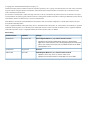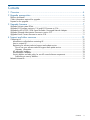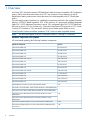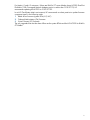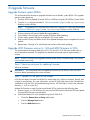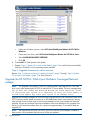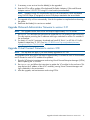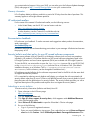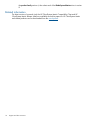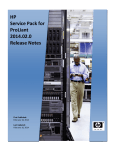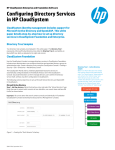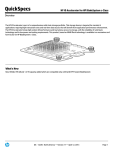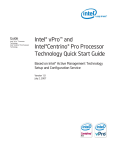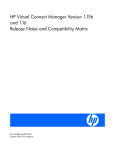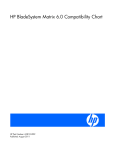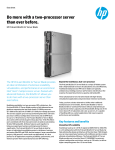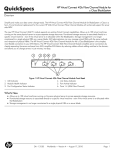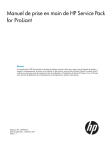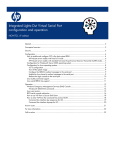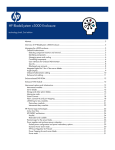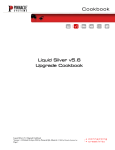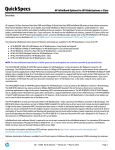Download HP 6.x Reference Guide
Transcript
HP CloudSystem Matrix 6.1, 6.2, and 6.3 Firmware Revisions for Customer Advisory c02796117 HP Part Number: 666462-002 Published: September 2011 Edition: 1 © Copyright 2011 Hewlett-Packard Development Company, L.P.. Confidential computer software. Valid license from HP required for possession, use or copying. Consistent with FAR 12.211 and 12.212, Commercial Computer Software, Computer Software Documentation, and Technical Data for Commercial Items are licensed to the U.S. Government under vendor's standard commercial license. The information contained herein is subject to change without notice. The only warranties for HP products and services are set forth in the express warranty statements accompanying such products and services. Nothing herein should be construed as constituting an additional warranty. HP shall not be liable for technical or editorial errors or omissions contained herein. HP-UX Release 10.20 and later and HP-UX Release 11.00 and later (in both 32 and 64-bit configurations) on all HP 9000 computers are Open Group UNIX 95 branded products. UNIX is a registered trademark of The Open Group. Java is a US trademark of Sun Microsystems, Inc. Intel and Itanium are trademarks or registered trademarks of Intel Corporation or its subsidiaries in the United States and other countries. Microsoft and Windows are U.S. registered trademarks of Microsoft Corporation. Oracle is a registered trademark of Oracle Corporation and/or its affiliates. Revision history Document version Published Changes 666462-002 September 2011 HP CloudSystem Matrix 6.1, 6.2, and 6.3 firmware revisions • Upgrades to HP Onboard Administrator (OA) 3.31, HP Integrated Lights-Out 2 Advanced (iLO2) 2.06, HP Integrated Lights-Out 3 Advanced (iLO3) 1.26, Virtual Connect (VC) 3.18, and Matrix ProLiant server blade system ROMs as a set 666462–001 August 2011 Reserved 658130–001 April 2011 HP BladeSystem Matrix 6.0, 6.1, and 6.2 firmware revisions • Updates to iLO3 1.20, OA 3.21, and VC 3.18 as a set • Update to the NC553i firmware on the BL460c G7 server blade Contents 1 Overview..................................................................................................4 2 Upgrade prerequisites.................................................................................6 Perform downloads...................................................................................................................6 Collect information required for upgrade.....................................................................................6 Prepare for the upgrade............................................................................................................6 3 Upgrade firmware......................................................................................7 Upgrade Upgrade Upgrade Upgrade Upgrade ProLiant system ROMs..................................................................................................7 iLO3 firmware version to 1.26 and iLO2 firmware to 2.06.................................................7 the HP NC553i 10Gb 2-port FlexFabric Converged Network Adapter..............................10 Onboard Administrator firmware to version 3.31...........................................................11 Virtual Connect firmware to version 3.18.......................................................................11 4 Support and other resources......................................................................12 Contacting HP........................................................................................................................12 Information to collect before contacting HP............................................................................12 How to contact HP.............................................................................................................12 Registering for software technical support and update service .................................................12 How to use your software technical support and update service .........................................12 Warranty information....................................................................................................13 HP authorized resellers.......................................................................................................13 Documentation feedback....................................................................................................13 Security bulletin and alert policy for non-HP owned software components..................................13 Subscribing to security bulletins.......................................................................................13 Related information.................................................................................................................14 Contents 3 1 Overview As of June 2011, the product name of HP BladeSystem Matrix has been renamed to HP CloudSystem Matrix. While some documents before June 2011 may continue to have references to the HP BladeSystem Matrix product name, these references are interchangeable with HP CloudSystem Matrix. This document provides instructions on installing the components outlined in the updated Customer Advisory c02796117 dated September 2011. In this advisory, HP recommends updating Integrated Lights-Out 2 (iLO2) Advanced firmware to version 2.06, Integrated Lights-Out 3 (iLO3) Advanced firmware to version 1.26 (for ProLiant only), Onboard Administrator (OA) firmware to 3.31, Virtual Connect (VC) firmware to 3.18, and Matrix ProLiant server blades system ROMs as a set. Virtual Connect firmware should be updated to 3.18 if it has not been upgraded already. NOTE: This document applies to all HP CloudSystem Matrix 6.1 through 6.3 customers. Hardware components to be updated HP recommends updating the following hardware components. Hardware component Version HP ProLiant BL280c G6 I22 2011.05.05 HP ProLiant BL460c G5 I23 2011.05.02 HP ProLiant BL460c G6 I24 2011.05.05 HP ProLiant BL460c G7 I27 2011.05.05 HP ProLiant BL465c G5 and G6 A13 2011.05.02 HP ProLiant BL465c G7 A19 2011.05.10 HP ProLiant BL490c G6 I21 2011.05.05 HP ProLiant BL490c G7 I28 2011.05.05 HP ProLiant BL495c G5 and G6 A14 2011.05.02 HP ProLiant BL680c G5 I17 2011.05.02 HP ProLiant BL685c G5 A08 2011.05.02 HP ProLiant BL685c G6 A17 2011.05.02 HP ProLiant BL685c G7 A20 2011.05.10 HP BladeSystem c7000 Enclosure Onboard Administrator 3.31 HP Virtual Connect FlexFabric 10Gb/24-Port Module for c-Class BladeSystem HP Virtual Connect Flex-10 10Gb Ethernet Module for c-Class BladeSystem HP Virtual Connect 8Gb 24-port Fibre Channel Module for c-Class BladeSystem 3.18 HP Virtual Connect 8Gb 20-port Fibre Channel Module for c-Class BladeSystem 4 HP ProLiant Integrated Lights-Out 2 (iLO2) Advanced for BladeSystem 2.06 HP ProLiant Integrated Lights-Out 3 (iLO3) Advanced for BladeSystem (for ProLiant G7) 1.26 Overview For Matrix 6.1 and 6.2 customers, if there are BL460c G7 server blades whose NC553i Dual Port FlexFabric 10Gb Converged Network Adapter version is earlier than 2.102.517.701, HP recommends updating the NC553i to 2.102.517.703. In an HP CloudSystem Matrix environment, HP recommends as a best practice to update firmware component types in the following order: 1. Blade server firmware (system ROM, iLO, NIC) 2. Onboard Administrator (OA) firmware 3. Virtual Connect (VC) firmware The only upgrades that must be done offline are the system ROMs and the HP NC553i for BL460c G7 blades. 5 2 Upgrade prerequisites Perform downloads The following components and tools are needed to perform the upgrade and should be downloaded before proceeding to the instructions in the next chapter. 1. Download the HP Smart Update Firmware DVD 9.30 from www.hp.com/go/ bladesystemupdates. 2. Download the system ROMs listed in the table above from www.hp.com. 3. Download the iLO2 and iLO3 firmware versions from www.hp.com/go/iLO. 4. Download the online HP BladeSystem c-Class Onboard Administrator Firmware Component for Windows version 3.31 from www.hp.com/go/OnboardAdministrator. 5. Download the HP BladeSystem c-Class Virtual Connect Firmware, Ethernet plus 4/8Gb 20-port and 8Gb 24-port FC Edition Component for Windows 3.18 from www.hp.com/go/ virtualConnect. NOTE: 6. This step does not apply if you have already upgraded to VC 3.18. If there are BL460c G7s in the environment, download the firmware image for offline update of Emulex-based FlexFabric Adapters, LOMs and Ethernet Adapters version 2.102.517.703 (for Matrix 6.1 and 6.2 customers) from http://h20000.www2.hp.com/bizsupport/ TechSupport/SoftwareIndex.jsp?lang=en&cc=us&prodNameId=4194638& prodTypeId=3709945&prodSeriesId=4194735&swLang=8&taskId=135&swEnvOID=54 Collect information required for upgrade The following information is needed to perform the upgrade steps in the next section. • IP address and administrative credentials for all OAs in the environment • For the G7 server blades, obtain either: • ◦ The management (host) IP address and administrator-level login credentials of Windows and Linux services running on a G7 server blade. The G7 blades will have iLO3. ◦ The iLO3 IP address and administrator-level login credentials for all spare server blades and server blades running VMware ESX/ESXi in the environment. For all other server blades, obtain the management (host) IP address and administrator-level login credentials of Windows and Linux services running on the server blade. Prepare for the upgrade Perform the following steps to prepare for the upgrade. 1. Copy the contents of the \hp\swpackages directory from the HP Smart Update 9.30 DVD or ISO image to a directory on the hard drive where HP Smart Update Manager (HP SUM) will be executed. For example, c:\fwdvd9.30. 2. Copy the firmware downloaded in “Perform downloads” (page 6) into the same directory where the HP Smart Update DVD 9.30 files were copied. 6 Upgrade prerequisites 3 Upgrade firmware Upgrade ProLiant system ROMs This section describes the steps to upgrade the Matrix server blades' system ROMs. This upgrade requires system downtime. 1. Place the HP Smart Update Firmware DVD on a USB key using the HP USB Key Creator Utility. 2. Copy the scexe files downloaded in “Perform downloads” (page 6) to the /hp/swpackages directory on the USB Key. NOTE: To upgrade the iLO firmware at the same time, copy the iLO scexe files downloaded in “Perform downloads” (page 6) to the /hp/swpackages directory on the USB Key. 3. 4. 5. 6. 7. Pick an enclosure with servers blades that need updating. Pick a blade in the enclosure with a system ROM that needs updating. Link the newly created USB key to the blade’s iLO virtual media. Boot from the USB key and follow the HP Smart Update Manager steps to complete the firmware update. Repeat steps 3 through 6 for each blade and enclosure that needs updating. Upgrade iLO3 firmware version to 1.26 and iLO2 firmware to 2.06 This section details the steps to deploy the iLO3 1.26 and iLO2 2.06 firmware update with no service downtime expected. This upgrade can be done online and requires approximately 5 minutes. NOTE: If the iLO firmware was upgraded with the system ROMs, skip these steps. This process is for ProLiant servers only. Step 1: Select an enclosure for updating firmware Select an enclosure. IMPORTANT: HP recommends that you update the firmware for all devices within an entire enclosure before proceeding to the next enclosure. Step 2: Update iLO on each of the blades HP SUM can deploy firmware to multiple iLOs at the same time, subject to software, firewall, and connection prerequisites. For more information, see the HP SUM help section titled “Multiple-host installations using the GUI” and troubleshooting sections. HP SUM help is found in the extracted directory (*.htm) or in the GUI. Update the firmware on each ProLiant server blade iLO by performing the following steps. a. Execute HPSUM.exe (HPSUM for Linux services) from the directory where the HP Smart Update Firmware DVD files were copied earlier. b. Add all the blade iLOs to be updated using the HP SUM GUI. • Check the Remote Host or Group radio button. • Press the Manage Hosts button. • Press the Add Hosts button. Upgrade ProLiant system ROMs 7 c. 8 Select the hosts to be updated. Enter the IP address of each host and click OK or hold down the <Ctrl> key to select multiple hosts. Upgrade firmware d. When all the iLOs are selected press the Next > button. The Enter Credentials for Group screen displays. e. Enter the administrative level login credentials for each iLO. Select each iLO and press the Enter > button. HINT: If multiple iLOs have the same login credentials, HP SUM can batch them together. When all the credentials have been entered, press the Next > button. Select the Bundle filter. The Select Bundle Filter screen displays. Select bundle options for the type of service(s) to be updated. f. g. Upgrade iLO3 firmware version to 1.26 and iLO2 firmware to 2.06 9 h. i. • If there are Windows systems, select HP Proliant BladeSystem Release Set 2011.04 for Windows. • If there are Linux hosts, select HP ProLiant BladeSystem Release Set 2011.04 for Linux. • Select ALLOW NON-BUNDLE VERSIONS. • Click OK. Press Install. HP SUM performs the update. Repeat “Step 2: Update iLO on each of the blades” (page 7) for each ProLiant server blade that has a Windows or Linux operating system installed. Step 3: Upgrade firmware for each enclosure Repeat “Step 1: Select an enclosure for updating firmware” (page 7) through “Step 2: Update iLO on each of the blades” (page 7) for each enclosure. Upgrade the HP NC553i 10Gb 2-port FlexFabric Converged Network Adapter NOTE: This upgrade is for Matrix 6.1 and 6.2 customers and is only required if a CRC flash error occurs when updating the NC553i on the BL460c G7 server blade. The error message states: One or more CRC errors was detected during the flash operation. Prior to restarting your system it is important to retry the flash update. A failed flash update may leave your system in an unknown state. Upgrade the FlexFabric Adapter NC553i firmware using the Emulex One Command Offline utility ISO. Downtime can be greatly minimized in an HP BladeSystem Matrix environment by moving physical and virtual services using Virtual Service Manager to free server blades that need the upgrade. If there are insufficient resources available to free server blades for this upgrade, then the service will need to be taken down for a short time (approximately 10 minutes) to boot the upgrade CD. NOTE: The firmware on NC550m, NC551m, NC552m, and NC553m adapters installed in these servers will be updated when the server LOMs are updated. 10 Upgrade firmware 1. 2. If necessary, move services from the blade(s) to be upgraded. Boot the ISO for offline update of Emulex-based FlexFabric Adapters, LOMs and Ethernet Adapters version 2.102.517.703 using iLO virtual media (recommended). NOTE: Instead of using iLO virtual media, the ISO can be burned to a DVD and booted using OA DVD Player (if equipped) or from a DVD player attached to the server blade. 3. 4. The upgrade utility will run automatically. Wait for the update to complete before rebooting the system. Reallocate the blade(s) for services as needed. Upgrade Onboard Administrator firmware to version 3.31 NOTE: 1. 2. This upgrade can be done online and requires approximately 5 to 10 minutes. Run hpsum.exe and follow the instructions to update the two OA modules for the enclosure(s). This step requires providing the IP addresses and login credentials for all the OA modules in the environment. For Matrix 6.1 and 6.2 customers, download and install HP SIM 6.1 or HP SIM 6.2 HotFix Update Kit dated May 31, 2011. See http://h18013.www1.hp.com/products/servers/ management/hpsim/download.html. Upgrade Virtual Connect firmware to version 3.18 NOTE: This step does not apply if you have already upgraded to VC 3.18. This upgrade can be done online and requires approximately 20 minutes for each VC-Enet module, and 5 minutes for each VC-FC module to be updated. 1. Place the VC domain in maintenance mode using Virtual Connect Enterprise Manager (VCEM) before updating the VC module. 2. Run hpsum.exe and follow the instructions to update the VC modules for the enclosure. This step requires the IP address of the all VC module(s) running Virtual Connect Manager and login credentials in the environment. 3. After the upgrade, end maintenance mode using VCEM. Upgrade Onboard Administrator firmware to version 3.31 11 4 Support and other resources Contacting HP Information to collect before contacting HP Be sure to have the following information available before you call contact HP: • HP CloudSystem Matrix Starter Kit or Expansion Kit c7000 enclosure serial number and/or SAID (Service Agreement Identifier) if applicable • Software product name • Hardware product model number • Operating system type and version • Applicable error message • Third-party hardware or software • Technical support registration number (if applicable) IMPORTANT: Be sure to mention that this is a HP CloudSystem Matrix configuration when you call for support. Each HP BladeSystem Matrix Starter Kit or Expansion Kit c7000 serial number identifies it as a HP CloudSystem Matrix installation. How to contact HP Use the following methods to contact HP technical support: • See the Contact HP worldwide website: http://www.hp.com/go/assistance • Use the Contact HP link on the HP Support Center website: http://www.hp.com/go/hpsc • In the United States, call 1-800-334-5144 to contact HP by telephone. This service is available 24 hours a day, 7 days a week. For continuous quality improvement, conversations might be recorded or monitored. Registering for software technical support and update service HP Insight software includes one year of 24 x 7 HP Software Technical Support and Update Service. This service provides access to HP technical resources for assistance in resolving software implementation or operations problems. The service also provides access to software updates and reference manuals in electronic form as they are made available from HP. Customers who purchase an electronic license are eligible for electronic updates. With this service, Insight software customers benefit from expedited problem resolution as well as proactive notification and delivery of software updates. For more information about this service, see the following website: http://www.hp.com/services/insight Registration for this service takes place following online redemption of the license certificate. How to use your software technical support and update service After you have registered, you will receive a service contract in the mail containing the Customer Service phone number and your Service Agreement Identifier (SAID). You need your SAID when 12 Support and other resources you contact technical support. Using your SAID, you can also go to the Software Update Manager (SUM) web page at http://www.hp.com/go/hpsc to view your contract online. Warranty information HP will replace defective delivery media for a period of 90 days from the date of purchase. This warranty applies to all Insight software products. HP authorized resellers For the name of the nearest HP authorized reseller, see the following sources: • In the United States, see the HP U.S. service locator web site: http://www.hp.com/service_locator • In other locations, see the Contact HP worldwide web site: http://welcome.hp.com/country/us/en/wwcontact.html Documentation feedback HP welcomes your feedback. To make comments and suggestions about product documentation, send a message to: [email protected] Include the document title and manufacturing part number in your message. All submissions become the property of HP. Security bulletin and alert policy for non-HP owned software components Open source software (such as OpenSSL) or third-party software (such as Java) are sometimes included in HP products. HP discloses that the non-HP owned software components listed in the HP Insight Dynamics end user license agreement (EULA) are included with HP Insight Dynamics. To view the EULA, use a text editor to open the /opt/vse/src/README file on an HP-UX CMS, or the <installation-directory>\src\README file on a Windows CMS. (The default installation directory on a Windows CMS is C:\Program Files\HP\Virtual Server Environment, but this directory can be changed at installation time.) HP addresses security bulletins for the software components listed in the EULA with the same level of support afforded HP products. HP is committed to reducing security defects and helping you mitigate the risks associated with security defects when they do occur. HP has a well defined process when a security defect is found that culminates with the publication of a security bulletin. The security bulletin provides you with a high level description of the problem and explains how to mitigate the security defect. Subscribing to security bulletins To receive security information (bulletins and alerts) from HP: 1. Open a browser to the HP home page: http://www.hp.com 2. 3. 4. 5. Click the Support & Drivers tab. Click Sign up: driver, support, & security alerts, which appears under Additional Resources in the right navigation pane. Select Business & IT Professionals to open the Subscriber's Choice web page. Do one of the following: • Sign in if you are a registered customer. • Enter your e-mail address to sign-up now. Then, select the box next to Driver and Support alerts and click Continue. Select HP BladeSystem Matrix Converged Infrastructure from Contacting HP 13 the product family section A, then select each of the BladeSystem Matrixentries in section B. Related information The latest versions of manuals (only the HP CloudSystem Matrix Compatibility Chart and HP CloudSystem Matrix Release Notes are available) and white papers for HP CloudSystem Matrix and related products can be downloaded from the www.hp.com. 14 Support and other resources